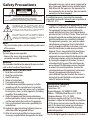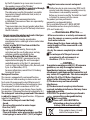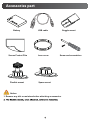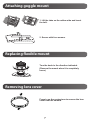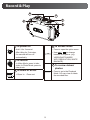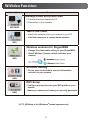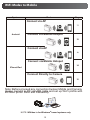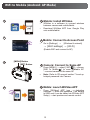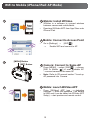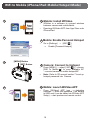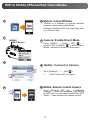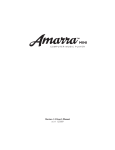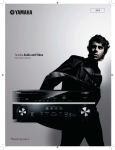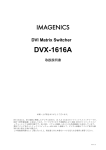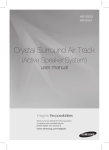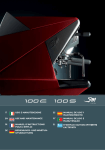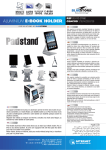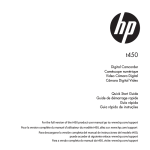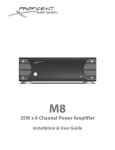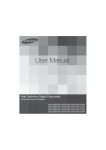Download JVC GC-XA1BUS Camcorder User Manual
Transcript
"$5*0/$".&3" GC-XA1 6 &/(-*4) #BTJD6TFS(VJEF t#FGPSFVTFCFTVSFUPSFBEi4BGUFUZ1SFDBVUJPOTwQ BOE i$BVUJPOTwQ UPVTFUIFQSPEVDUDPSSFDUMZ t.BMGVODUJPOEVFUPXBUFSJNNFSTJPOBOEPUIFSEBNBHFT DBVTFECZNJTVTFCZUIFDVTUPNFSJTOPUDPWFSFECZ XBSSBOUZ t#FGPSFVTFCFTVSFUPSFBEUIFi%FUBJMFE6TFS(VJEFwJOUIF CVJMUJONFNPSZXJUIUIFDBNFSB t'PSNPSFEFUBJMTPOUIFPQFSBUJPOTSFGFSUPUIFi%FUBJMFE 6TFS(VJEFwJOUIFCVJMUJONFNPSZ t6TJOH8J7JEFPSFGFSUPUIFi%FUBJMFE6TFS(VJEFwJOUIF CVJMUJONFNPSZ 'PS'VUVSF3FGFSFODF &OUFSUIF.PEFM/PMPDBUFEPOUIFCPUUPNPGUIFDBNFSB BOE4FSJBM/PMPDBUFEPOUIFCBUUFSZQBDLNPVOUPGUIF DBNFSB CFMPX .PEFM/P 4FSJBM/P ® Safety Precautions CAUTION RISK OF ELECTRIC SHOCK DO NOT OPEN CAUTION: TO REDUCE THE RISK OF ELECTRIC SHOCK, DO NOT REMOVE COVER (OR BACK). NO USER-SERVICEABLE PARTS INSIDE. REFER SERVICING TO QUALIFIED SERVICE PERSONNEL. EBNBHFEJOBOZXBZTVDIBTQPXFSTVQQMZDPSEPS QMVHJTEBNBHFEMJRVJEIBTCFFOTQJMMFEPSPCKFDUT IBWFGBMMFOJOUPUIFBQQBSBUVTUIFBQQBSBUVTIBT CFFOFYQPTFEUPSBJOPSNPJTUVSFEPFTOPUPQFSBUF OPSNBMMZPSIBTCFFOESPQQFE *GBNBMGVODUJPOPDDVSTTUPQVTJOHUIFDBNDPSEFS JNNFEJBUFMZBOEDPOUBDUXXXKWDDPNPSCZQIPOFBU $IBOHFTPSNPEJöDBUJPOTOPUBQQSPWFECZ+7$DPVME WPJEUIFVTFSTBVUIPSJUZUPPQFSBUFUIFFRVJQNFOU 5IJTFRVJQNFOUIBTCFFOUFTUFEBOEGPVOEUP DPNQMZXJUIUIFMJNJUTGPSB$MBTT#EJHJUBMEFWJDF The exclamation point within an equilateral triangle is QVSTVBOUUP1BSUPGUIF'$$3VMFT5IFTFMJNJUTBSF intended to alert the user to the presence of important EFTJHOFEUPQSPWJEFSFBTPOBCMFQSPUFDUJPOBHBJOTU operating and maintenance (servicing) instructions in the literature accompanying the appliance. IBSNGVMJOUFSGFSFODFJOBSFTJEFOUJBMJOTUBMMBUJPO 5IJTFRVJQNFOUHFOFSBUFTVTFTBOEDBOSBEJBUF NOTES: SBEJPGSFRVFODZFOFSHZBOEJGOPUJOTUBMMFEBOE t 5IFTFSJBMOVNCFSQMBUFJTPOUIFCBUUFSZQBDLNPVOU VTFEJOBDDPSEBODFXJUIUIFJOTUSVDUJPOTNBZDBVTF PGUIFDBNBSB IBSNGVMJOUFSGFSFODFUPSBEJPDPNNVOJDBUJPOT )PXFWFSUIFSFJTOPHVBSBOUFFUIBUJOUFSGFSFODF CAUTION: XJMMOPUPDDVSJOBQBSUJDVMBSJOTUBMMBUJPO*GUIJT 5IFNBJOQMVHSFNBJOTPQFSBCMF FRVJQNFOUEPFTDBVTFIBSNGVMJOUFSGFSFODFUPSBEJP t 3FNPWFUIFNBJOTQMVHJNNFEJBUFMZJGUIF PSUFMFWJTJPOSFDFQUJPOXIJDIDBOCFEFUFSNJOFE DBNDPSEFSGVODUJPOTBCOPSNBMMZ CZUVSOJOHUIFFRVJQNFOUPòBOEPOUIFVTFSJT WARNING: FODPVSBHFEUPUSZUPDPSSFDUUIFJOUFSGFSFODFCZ 5IFDBNDPSEFSTIPVMEOPUCFFYQPTFEUPFYDFTTJWFIFBU POFPSNPSFPGUIFGPMMPXJOHNFBTVSFT3FPSJFOU TVDIBTEJSFDUTVOTIJOFöSFPSUIFMJLF PSSFMPDBUFUIFSFDFJWJOHBOUFOOB*ODSFBTFUIF TFQBSBUJPOCFUXFFOUIFFRVJQNFOUBOESFDFJWFS IMPORTANT SAFETY INSTRUCTIONS $POOFDUUIFFRVJQNFOUJOUPBOPVUMFUPOB 3FBEUIFTFJOTUSVDUJPOT DJSDVJUEJòFSFOUGSPNUIBUUPXIJDIUIFSFDFJWFSJT ,FFQUIFTFJOTUSVDUJPOT DPOOFDUFE$POTVMUUIFEFBMFSPSBOFYQFSJFODFE )FFEBMMXBSOJOHT SBEJP57UFDIOJDJBOGPSIFMQ 'PMMPXBMMJOTUSVDUJPOT $MFBOPOMZXJUIESZDMPUI Declaration of Conformity %POPUCMPDLBOZWFOUJMBUJPOPQFOJOHT*OTUBMMJO .PEFM/VNCFS($9" BDDPSEBODFXJUIUIFNBOVGBDUVSFSTJOTUSVDUJPOT %POPUJOTUBMMOFBSBOZIFBUTPVSDFTTVDIBTSBEJBUPST 5SBEF/BNF+7$ 3FTQPOTJCMFQBSUZ+7$".&3*$"4$031 IFBUSFHJTUFSTTUPWFTPSPUIFSBQQBSBUVTJODMVEJOH "EESFTT7BMMFZ3PBE8BZOF/+ BNQMJöFST UIBUQSPEVDFIFBU 5FMFQIPOF/VNCFS 1SPUFDUUIFQPXFSDPSEGSPNCFJOHXBMLFEPOPS QJODIFEQBSUJDVMBSMZBUQMVHTDPOWFOJFODFSFDFQUBDMFT 5IJTEFWJDFDPNQMJFTXJUI1BSUPG'$$3VMFT 0QFSBUJPOJTTVCKFDUUPUIFGPMMPXJOHUXPDPOEJUJPOT BOEUIFQPJOUXIFSFUIFZFYJUGSPNUIFBQQBSBUVT 5IJTEFWJDFNBZOPUDBVTFIBSNGVMJOUFSGFSFODF 0OMZVTFBUUBDINFOUTBDDFTTPSJFTTQFDJöFECZUIF BOE UIJTEFWJDFNVTUBDDFQUBOZJOUFSGFSFODF NBOVGBDUVSFS SFDFJWFEJODMVEJOHJOUFSGFSFODFUIBUNBZDBVTF 6OQMVHUIJTBQQBSBUVTEVSJOHMJHIUOJOHTUPSNTPS VOEFTJSFEPQFSBUJPO XIFOVOVTFEGPSMPOHQFSJPETPGUJNF 3FGFSBMMTFSWJDJOHUPRVBMJöFETFSWJDFQFSTPOOFM 5IJT$MBTT#EJHJUBMBQQBSBUVTDPNQMJFTXJUI$BOBEJBO 4FSWJDJOHJTSFRVJSFEXIFOUIFBQQBSBUVTIBTCFFO The lightning flash with arrowhead symbol, within an equilateral triangle, is intended to alert the user to the presence of uninsulated "dangerous voltage" within the product's enclosure that may be of sufficient magnitude to constitute a risk of electric shock to persons. UIVTFOBCMJOH-"/DPOOFDUJPOUPCFFTUBCMJTIFE XJUIJOUIFBSFBDPWFSFECZUIFSBEJPXBWFT)PXFWFS BTSBEJPXBWFTQFOFUSBUFUISPVHIPCKFDUTTVDIBT XBMMT XJUIJOUIFSBOHFUIBUUIFZDPWFSTFDVSJUZ 1PXFS$POTVNQUJPON"8PSLJOH$VSSFOU JTTVFTTVDIBTJOUFSDFQUJPOPGUSBOTNJTTJPOPS VN"-FBLBHF$VSSFOU JMMFHBMBDDFTTNBZBSJTFJGTFDVSJUZTFUUJOHTBSFOPU DPOöHVSFE#FGPSFZPVDPOOFDUUPUIFOFUXPSL JOBXJSFMFTT-"/FOWJSPONFOUSFBEUISPVHIUIF Cautions JOTUSVDUJPONBOVBMGPSUIFXJSFMFTT-"/EFWJDFJOVTF BOEDPOöHVSFUIFTFDVSJUZTFUUJOHTBDDPSEJOHMZ — Read Before Use — 'BJMVSFUPEPTPNBZJODSFBTFUIFSJTLPGQFSTPOBM Notes on this equipment t The camera shall not be exposed to excessive heat JOGPSNBUJPOCFJOHJOUFSDFQUFETVDIBTVTFSOBNFT QBTTXPSETBOEUIFDPOUFOUPGZPVSNBJMTPSJMMFHBM such as direct sunshine, fire or the like. BDDFTTUPUIFOFUXPSL 5IFCBUUFSZNBZFYQMPEFJGJUHFUTIFBUFEVQ t %VFUPUIFEFTJHOPGXJSFMFTT-"/OPUFUIBU t The battery is not charged when purchased. Charge TFDVSJUZNBZCFCSFBDIFECZVOVTVBMPS VOGPSFTFFBCMFNFBOT the battery before using it for the first time. t 'PSNPSFEFUBJMTPOXJSFMFTT-"/BOEOFUXPSL t Do not or subject it to excessive shock or vibration. TFDVSJUZQMFBTFDPOTVMUUIFNBOVGBDUVSFSPGZPVS XJSFMFTT-"/EFWJDF t Before recording, be sure to conduct a trial t +7$TIBMMOPUCFMJBCMFGPSBOZTFDVSJUZJTTVFT recording. USPVCMFTEBNBHFTPSMPTTFTBSJTJOHGSPNUIFVTF t Store the recorded data periodically on computer. PGUIJTGFBUVSF +7$TIBMMOPUCFMJBCMFGPSBOZEBNBHFPSMPTTPGEBUB t Do not press against the surface of the screen with Radio Waves Used by this Product This product makes use of radio waves in the force or subject it to strong impact. ISM band (2.4 GHz). %PJOHTPNBZEBNBHFPSCSFBLUIFTDSFFOT Although a radio station license is not required t When using the unit in a low temperature environment (-10°C (-50°F) or below), the operating for using this product, please take note of the following. time may be shortened, or it may not function t Do not use this product near the following properly. places t *OEVTUSJBMTDJFOUJöDPSNFEJDBMFRVJQNFOU TVDIBTNJDSPXBWFPWFOTBOEQBDFNBLFST Precautions on Using Wi-Fi t 4QFDJöFEMPXQPXFSSBEJPTUBUJPOTSBEJP $BVUJPOTPO8J'J'VODUJPO TUBUJPOMJDFOTFOPUSFRVJSFE t 0QFSBUJPOJTOPUHVBSBOUFFEPOBMMEFWJDFT t #MVFUPPUIEFWJDFT t 5IJTGVODUJPOJTOPUEFTJHOFEGPSEJTBTUFSPSDSJNF &RVJQNFOUTVDIBTUIFBCPWFNFOUJPOFEEFWJDFT QSFWFOUJPO NBLFTVTFPGUIFTBNFGSFRVFODZCBOEXJEUIBT t $PNNVOJDBUJPONBZOPUCFDBSSJFEPVUQSPQFSMZOFBS UIBUPG8J'J SBEJPFRVJQNFOUPSCSPBEDBTUJOHTUBUJPOT*OUIJTDBTF 6TJOHUIJTQSPEVDUOFBSUIFBCPWFFRVJQNFOU DIBOHFUIFMPDBUJPOBDDPSEJOHMZ NBZDBVTFSBEJPXBWFJOUFSGFSFODFBOE t Radio wave interference by Bluetooth devices SFTVMUJODPNNVOJDBUJPOGBJMVSFPSBESPQJO #MVFUPPUIEFWJDFTNBLFVTFPGUIFTBNFGSFRVFODZ DPNNVOJDBUJPOTQFFE CBOEXJEUI()[ BTUIBUPG8J'JEFWJDFT6TJOH t Avoid using this product near a TV or radio set. UIJTQSPEVDUOFBSTVDIEFWJDFTNBZDBVTFSBEJPXBWF 57PSSBEJPTFUTNBLFVTFPGBSBEJPXBWF JOUFSGFSFODFBOESFTVMUJOBESPQJODPNNVOJDBUJPO GSFRVFODZCBOEXJEUIUIBUJTEJòFSFOUGSPN TQFFEPSDPOOFDUJPOGBJMVSF*OUIJTDBTFUVSOPòUIF UIBUPG8J'JBOEUIFSFGPSFIBTOPFòFDUPO QPXFSPGEFWJDFTUIBUBSFOPUJOVTF DPNNVOJDBUJPOCZUIJTQSPEVDUPSUIF57 SBEJPTFU Security of Wireless LAN )PXFWFSXIFOB57SBEJPTFUJTQMBDFEDMPTFUP "OBEWBOUBHFPGXJSFMFTT-"/JTUIBUJOTUFBEPGVTJOHB B8J'JQSPEVDUFMFDUSPNBHOFUJDXBWFTFNJUUFE -"/DBCMFJUUSBOTNJUTJOGPSNBUJPOVTJOHSBEJPXBWFT *$&4 $FUBQQBSFJMOVNÏSJRVFEFMBDMBTTF#FTUDPOGPSNFËMB OPSNF/.#EV$BOBEB t CZUIF8J'JQSPEVDUNBZDBVTFOPJTFUPPDDVSJO UIFTPVOEPSJNBHFTPGUIF57SBEJPw Radio signals are unable to penetrate through reinforced steel, metal, or concrete. 5IFSBEJPXBWFTVTFECZUIJTQSPEVDUBSFVOBCMF UPQFOFUSBUFUISPVHISFJOGPSDFETUFFMNFUBMPS DPODSFUFNBUFSJBMT *UNBZEJóDVMUGPSDPNNVOJDBUJPOUPCF FTUBCMJTIFEJGUXPSPPNTPSøPPSTBSFTFQBSBUFECZ UIFTFNBUFSJBMT $PNNVOJDBUJPONBZBMTPHFUXFBLFSXIFOUIFSF BSFIVNBOTVCKFDUTPSQBSUTPGUIFCPEZJOCFUXFFO UIF8J'JEFWJDFT Do not connect to wireless networks that you do not have authorization for. 0ODFDPOOFDUFEJUNBZCFDPOTJEFSFEBT VOBVUIPSJ[FEBDDFTTBOEMFHBMBDUJPOTDBOCFUBLFO BHBJOTUZPV t Do not use the Wi-Fi function outside the country of purchase. %FQFOEJOHPOUIFDPVOUSZUIFSFNBZCF SFTUSJDUJPOTPOUIFVTFPGSBEJPXBWFTBOEBOZ WJPMBUJPOTDPVMECFQVOJTIBCMFCZMBX t Exporting/Bringing the Unit Overseas 1FSNJTTJPOGSPNUIF64HPWFSONFOUNBZCF SFRVJSFEXIFOCSJOHJOHUIFVOJUUPBOFYQPSU DPOUSPMMFEDPVOUSZTFUCZUIF64HPWFSONFOU TVDIBT$VCB*SBR/PSUI,PSFB*SBO3XBOEBBOE 4ZSJB"TPG/PWFNCFS 'PSNPSFJOGPSNBUJPODPOTVMUUIF64&NCBTTZ $PNNFSDJBM4FSWJDF Waterproof Function 5IJTDBNFSBJTFRVJQQFEXJUIBXBUFSQSPPGGVODUJPO 5IJTDBNFSBDBONBLFSFDPSEJOHTJONBSJOFXBUFSBOE GSFTIXBUFS8FSFDPNNFOEUPTFMFDU<#MVFNBSJOF > <(SFFONBSJOF >JO8IJUF#BMBODFGPSVOEFSXBUFSTDFOF 5IFXBUFSQSPPGJTUFTUFEJOBDDPSEBODFXJUI+7$UFTU TUBOEBSEBOEJUEPFTOPUBTTVSFEBNBHFGSFFPSUSPVCMF GSFFPQFSBUJPO8BUFSQSPPGGVODUJPOOPUFWBMVBUFECZ6- The waterproof cannot be guaranteed if the camera is subject to impact. 8BUFSQSPPG'VODUJPO+*4+BQBOFTF *OEVTUSJBM4UBOEBSE *19 t The cover for the ports must be firmly closed. tDo not use this product in water deeper than 5 m (16 ft). t Do not use in the following locations: Place with higher water pressure than specified, in hot springs or water of 40°C (104°F) or higher. t t Supplied accessories are not waterproof. J.BMGVODUJPOEVFUPXBUFSJNNFSTJPO*19N NJOVUFT BOEPUIFSEBNBHFTDBVTFECZNJTVTFCZ UIFDVTUPNFSJTOPUDPWFSFECZXBSSBOUZ #FGPSFVTFCFTVSFUPSFBEUIFi%FUBJMFE6TFS(VJEFw JOUIFCVJMUJONFNPSZXJUIUIFDBNFSB 5IFQSPEVDUZPVIBWFQVSDIBTFEJT QPXFSFECZBSFDIBSHFBCMFCBUUFSZ UIBUJTSFDZDMBCMF1MFBTFDBMM#"55&3: GPSJOGPSNBUJPOPOIPXUPSFDZDMFUIJTCBUUFSZ 64"BOE$BOBEBPOMZ — Maintenance After Use — t After use in water or or a dusty environment, rinse the camera as soon as possible with still fresh water in basin. tAlways keep the lens clean and wipe the water droplets off the camera with a soft and dry cloth. t"JSESZUIFDBNFSBDPNQMFUFMZJOBTIBEFE area. JThe waterproof of the ports are not guaranteed in all environments or conditions*19NNJOVUFT . —CAUTION— To maintain compliance with FCC’s RF exposure guidelines, use only the supplied antenna. Unauthorized antenna, modification, or attachments could damage the transmitter and may violate FCC regulations. This device complies with Part 15 of the FCC Rules. Operation is subject to the following two conditions: (1) This device may not cause harmful interference. (2) This device must accept any interference received, including interference that may Cause undesired operation. ATTENTION: The product you have purchased is powered by a rechargeable battery that is recyclable. Please call 1-800-8-BATTERY for information on how to recycle this battery. (USA and Canada only) *GUIJTTZNCPMJTTIPXOJUJTPOMZ WBMJEJOUIF&VSPQFBO6OJPO Tour of Your Camera [Record]/[SET] Button [Tele]/[Next] Button Speaker Power Button Microphone [Wide]/[Previous] Button Power/Charge Light LCD Monitor Lens [MENU]/[Delete] Button [Playback]/[Exit] Button Battery Slot (inside) HDMI Mini Connector (inside) Port/Slot Cover Latch SD Slot (inside) Mini USB 2.0 Port (Inside) Tripod Mounting Socket Tripod Mounting Socket Strap Hook Protect from dropping with a strap or similar measures. 5 Accessories part Battery Screen Protect Film Flexible mount Goggle mount USB cable Lens cover Screw and screwdriver Spare mount Notice: 1. Remove any dirt or moisture before attaching accessories. Attaching goggle mount 1. Lift the tabs on the rubber side and insert the belt. 2. Secure with four screws. Replacing flexible mount Turn the knob in the direction indicated. (Remove the mount when it is completely loose.) Removing lens cover Press in on the protrusions to remove the lens cover from the camera. Getting Started 1 Load the battery 1 1. Slide the latch and open the cover. 2. Insert the battery according to the correct polarity marks (+ or -). 2 Charge the Li-ion battery 1. A blinking light will indicate active charging. 2. In adapter charging mode, the full charging time for a depleted battery is about 5 hours and the light will turn off automatically after the charging is completed. 3. In PC USB charging mode, a longer charging time is required. 2 3 Insert the memory card Adapter charging mode PC USB (Please use JVC charging mode authenticated adapter AC-V10LU) Using one with an output higher than 5 V risks breakdown. 1. Slide the latch and open the cover. 2. Insert the SD card (Optional) into the slot until it locks properly. 3. To remove the SD card, press inward to release it and gently pull it out. How to set the clock 1. Press the MENU button 2. Select [Time Setting] and then press 3 for Year, Month, Day, Hour, and Minute. 3. Press [SET / ] to go for next. Guide 1. Connect the camera to a computer. 2. Open [WiVideo ] Drive, then double click [Start.pdf] Note: Adobe Reader must be installed to read PDF Supported SD card -Panasonic -TOSHIBA -SanDisk Record & Play 2 3 1 4 5 1 To power on 4 To access menu Hold it for 2 second. Press to open the option menu. After idling for 5 minutes, the camera will turn off automatically. 6 Use / to change between the options. (e.g. VIDEO/PHOTO MODE, WIFI, RESOLUTION, WHITE BALANCE). 2 To record In Video Mode, press to take video. In Photo Mode, press to take photo. 3 5 To zoom in or out To review videos/ photos Press to go to the Playback Mode. You can view or delete +:Zoom In. -:Zoom out. WiFi to PC WiVideo is the software to connect the camera with PC. 1 PC: Install WiVideo 1 2 6 3 Use camera to install [WiVideo] on PC by plugging USB cable. If there is no Auto-Installation, please go to [My 789;<7= = 2 PC: Unplug the USB cable 3 Camera: Enable WiFi to PC 6 Press [MENU] Button 8 Select [ WiFi then press [SET] Button to enter its menu. 6 ] to turn on Wi-Fi. The Select [ WiFi to PC camera screen will show the Wi-Fi ID and Password. 6 (The default password is 0000. Wi-Fi ID and password can be edited on WiVideo via USB connection.) 4 5 ], 4 PC: Connect to Camera 6 Click [Detect Wi-Fi Camera] to search camera. 6 Enter the Wi-Fi ID and Password shown on camera to the WiVideo window. NOTE: WiVideo is for Windows® based systems only. WiVideo Function Active Mode Function >= ? ! = WiFi/USB Watch live video 6 Watch live streaming from your camera on your PC. Use this camera as a remote home monitor. WiFi Wireless webcam for Skype/MSN Change the video/audio setting of your Skype/MSN. Select WiVideo Camera, which indicates your camera. WiFi Account Setting Set up your social website account information and save to your camera. USB WiFi Setup 6 !" # camera. 6Name your camera and create your security password. USB NOTE: WiVideo is for Windows® based systems only. WiFi Modes to Mobile System Mode Page Connect via AP 11 Android Connect via Mobile Hotspot 12 Connect via AP 13 Connect via Mobile Hotspot 14 iPhone/iPad Connect Directly to Camera 15 Note: Before proceed any connection bwteen Mobile and Camera, == ?@'= ;GK WiVideo (Enter SSID and Password). NOTE: WiVideo is for Windows® based systems only. 1 WiFi to Mobile (Android: AP Mode) 1 Mobile: Install WiVideo 1 6 6 WiVideo is a software to connect wireless between camera and mobile/tablet. != ;< ?? Q ? onto mobile/tablet. 2 2 Mobile: Connect to Access Point 6 9 =Q789;X= \7 $[Wi-Fi settings] $ [Wi-Fi] (Enable WiFi and connect to AP) 3 [MENU] Button [SET] Button 3 Camera: Connect to Same AP 6 4 ?9^_`@78 9;K 78 [WiFi to Mobile ] to scan available AP 8== ? Note: Refer to CD manual section 7 to set up hotspot password into Camera. 4 Mobile: Launch WiVideo APP 6 ? 9;<7 ?? = 8 =Q 8 = $> is 0000 and it can be edited via WiVideo APP 08 = = 1 WiFi to Mobile (Android: Mobile Hotspot Mode) 1 Mobile: Install WiVideo 1 6 6 WiVideo is a software to connect wireless between camera and mobile/tablet. != ;< ?? Q ? onto mobile/tablet. 2 Mobile: Enable Mobile Hotspot/AP 2 6 9 =Q789;X= \7 $ Enable mobile hotspot/AP Note: operation may vary, please refer to each individual model. 3 [MENU] Button [SET] Button 3 Camera: Connect to Hotspot/AP 6 4 ?9^_`@78 9;K 78 [WiFi to Mobile ] to scan available AP 8== ? Note: Refer to CD manual section 7 to set up hotspot password into Camera. 4 Mobile: Launch WiVideo APP 6 ? 9;<7 ?? = 8 =Q 8 = $> is 0000 and it can be edited via WiVideo APP 08 = = 1 WiFi to Mobile (iPhone/iPad: AP Mode) 1 Mobile: Install WiVideo 1 6 6 WiVideo is a software to connect wireless between camera and mobile/tablet. Download WiVideo APP from App Store onto iPhone/ iPad. 2 2 Mobile: Connect to Access Point 6 9 =Q789;K ] $ Enable WiFi and connect to AP 3 [MENU] Button [SET] Button 3 Camera: Connect to Same AP 6 4 ?9^_`@78 9;K 78 [WiFi to Mobile ] to scan available AP 8== ? Note: Refer to CD manual section 7 to set up AP password into Camera. 4 Mobile: Launch WiVideo APP 6 ? 9;<7 ?? = 8 =Q 8 = $> is 0000 and it can be edited via WiVideo APP 08 = = 1 WiFi to Mobile (iPhone/iPad: Mobile Hotspot Mode) 1 Mobile: Install WiVideo 1 6 6 WiVideo is a software to connect wireless between camera and mobile/tablet. Download WiVideo APP from App Store onto iPhone/iPad. 2 2 Mobile: Enable Personal Hotspot 6 9 =Q789;K ] $ Enable [Personal Hotspot] 3 [MENU] Button [SET] Button 3 Camera: Connect to Hotspot 6 4 ?9^_`@78 9;K 78 [WiFi to Mobile ] to scan available AP 8== ? Note: Refer to CD manual section 7 to set up hotspot password into Camera. 4 Mobile: Launch WiVideo APP 6 ? 9;<7 ?? = 8 =Q 8 = $> is 0000 and it can be edited via WiVideo APP 08 = = 1 WiFi to Mobile (iPhone/iPad: Direct Mode) 1 Mobile: Install WiVideo 1 6 6 WiVideo is a software to connect wireless between camera and mobile/tablet. Download WiVideo APP from App Store onto your iPhone/ iPad. 2 [MENU] [SET] Button 2 Camera: Enable Direct Mode 6 ? 9^_`@7 8 9 ;K 7 8 choose [WiFi to Mobile 7 8 9! ^78z!== = 3 3 Mobile: Connect to Camera 6 9 =Q789;K ] $ Select camera ID to connect 4 4 Mobile: Remote Control Camera 6 ? 9;<7 ?? = 8 =Q 8 = $> is 0000 and it can be edited via WiVideo APP 08 = = 1 Trouble Shooting Problem/Situation Cannot turn on the camera/ The power turns off suddenly. Camera cannot be turned on after plugging power adapter. Wi-Fi icon does not appear after activating Wi-Fi. The camera is frozen. When the camera is connected to the PC via USB cable, many Autoplay windows may pop out. They indicate the disks of the camera. Remediation/Solution Battery pack is weak or depleted. Recharge the battery pack. Please make sure that you use the JVC original power adapter and connect it to the power outlet correctly. Battery is low. Recharge the battery pack. Please remove the battery/unplug the adapter. Then, insert the battery/plug the adapter and turn on the camera again. “DV” indicates the internal memory of the camera. “Removable Disk” indicates the external memory (memory card installed in the camera). “WiVideo” indicates the bundled program. Please double-click it to start installation automatically. >=Q == ? want to connect. The LCD shows “Connection Failed”. The camera is not in the wireless network service area or weak network signal. Please make sure the Access Point is able to access the Internet. The camera does not support the type of encryption used on the AP device. The social websites update their websites without notice. Please visit the website to update your account setting or upgrade your camera The camera disables any Wi-Fi connection three minutes after shooting starts. Use the menu to re-enable it. Wi-Fi connections break off. Reconnect in a clear radio environment. Remember that the communication speed drops, interfering with connection, if the receiver is too far away, there is something in between blocking communications, or there is a microwave or wireless equipment in use nearby. Connecting a USB cable stops photography. Photography is not possible with a USB cable connected. Only time lapse and endless recording are available with a USB cable connected. (Endless recording is limited to 720p 30 fps.) There is no HDMI output. HDMI output is disabled during photography. The thermometer icon appears. Turn off the camera and allow it time to cool down. 1