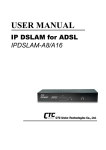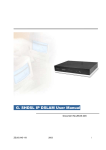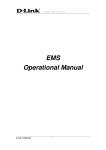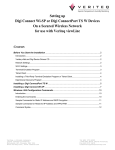Download D-Link DES-3216 User manual
Transcript
DAS-3216
16-Port ADSL IP DSLAM
User Manual
First Edition (March 2004)
Version 1.1
Printed In Taiwan
RECYCLABLE
D-Link DAS-3216 ADSL IP DSLAM
____________________
Information in this document is subject to change without notice.
© 2003 D-Link Corporation. All rights reserved.
Reproduction in any manner whatsoever without the written permission of D-Link
Corporation is strictly forbidden.
Trademarks used in this text: D-Link, the D-LINK logo are trademarks of D-Link Computer
Corporation; Microsoft and Windows are registered trademarks of Microsoft Corporation.
Other trademarks and trade names may be used in this document to refer to either the
entities claiming the marks and names or their products.
D-Link Computer Corporation disclaims any proprietary interest in trademarks and trade
names other than its own.
March 2004 P/N DAS3216UM01V10
ii
FCC Warning
This equipment has been tested and found to comply with the limits for a Class A digital device, pursuant to part
15 of the FCC Rules. These limits are designed to provide reasonable protection against harmful interference in
a residential installation. This equipment generates, uses and can radiate radio frequency energy and, if not
installed and used in accordance with the instructions, may cause harmful interference to radio communications.
However, there is no guarantee that interference will not occur in a particular installation. If this equipment does
cause harmful interference to radio or television reception, which can be determined by turning the equipment
off and on, the user is encouraged to try to correct the interference by one or more of the following measures:
-Reorient or relocate the receiving antenna.
-Increase the separation between the equipment and receiver.
-Connect the equipment into an outlet on a circuit different from that to which the receiver is connected.
-Consult the dealer or an experienced radio/ TV technician for help.
CE Mark Warning
This is a Class A product. In a domestic environment, this product may cause radio interference, in which case
the user may be required to take adequate measures.
Warnung!
Dies ist in Produkt der Klasse A. Im Wohnbereich kann dieses Produkt Funkstoerungen verursachen. In diesem
Fall kann vom Benutzer verlangt werden, angemessene Massnahmen zu ergreifen.
Advertencia de Marca de la CE
Este es un producto de Clase A. En un entorno doméstico, puede causar interferencias de radio, en cuyo case,
puede requerirse al usuario para que adopte las medidas adecuadas.
Attention!
Ceci est un produit de classe A. Dans un environnement domestique, ce produit pourrait causer des
interférences radio, auquel cas l`utilisateur devrait prendre les mesures adéquates.
Attenzione!
Il presente prodotto appartiene alla classe A. Se utilizzato in ambiente domestico il prodotto può causare
interferenze radio, nel cui caso è possibile che l`utente debba assumere provvedimenti adeguati
iii
TABLE OF CONTENTS
List of Figures ................................................................................... vii
List of Tables .................................................................................... viii
About This Manual.............................................................................. 1
Audience ................................................................................................................................ 1
Purpose .................................................................................................................................. 1
Organization ......................................................................................................................... 1
Document Conventions ........................................................................................................ 2
What’s the difference between ATM based DSLAM and IP based
DSLAM? ............................................................................................... 3
Introduction ......................................................................................... 5
General .................................................................................................................................. 5
DAS-3216 Overview ............................................................................................................. 6
DAS-3216 Application.......................................................................................................... 9
VLAN support ................................................................................................................. 10
Compact design for limited space................................................................................... 10
Standalone System Design ............................................................................................ 10
DAS-3216 Specifications................................................................................................ 11
Getting Started .................................................................................. 12
General ................................................................................................................................ 12
Unpacking your DAS-3216 ................................................................................................ 13
Hardware Installation ........................................................................................................ 14
Safety Instruction............................................................................................................ 14
DAS-3216 Rear Panel Connection................................................................................. 15
DAS-3216 Front Panel Connection ................................................................................ 16
Ways of Management Connection .................................................................................... 17
Embedded Web Interface(EmWeb)................................................................................ 17
Command Line Interface (CLI) ....................................................................................... 17
Telnet Client.................................................................................................................... 18
System Administration with EmWeb............................................... 19
Log In with Embedded Web Interface ............................................................................. 19
Embedded Web Interface Menu ....................................................................................... 20
Default (Factory) Configuration Settings {Default Setting}............................................ 23
Displaying the System Information of your DAS-3216 {System Information} .............. 24
Save your Configuration to Flash {Save to Flash} ........................................................... 25
Displaying Current Event {Current Event} ...................................................................... 26
Configuring DAS-3216....................................................................................................... 28
Configuring Port Filtering {Set Port Filter} ...................................................................... 28
Configuring IP and Location {System IP / Location} ....................................................... 29
Configuring Date and Time {System Date and Time} ..................................................... 30
Changing your Password {Changing Password}............................................................ 33
DSL Line Configuration .................................................................................................... 34
Creating a Line Profile {Create Line Profile}................................................................... 34
Creating a Alarm Profile {Create Alarm Profile} ........................................................... 35
Displaying and Modifying a Line Profile {Current Line Profile} ....................................... 36
Displaying and Modifying a Alarm Profile {Current Alarm Profile} .................................. 37
Port Configuration ............................................................................................................. 38
DSL Port Configuration{DSL Port Configuration}............................................................ 38
PVC Configuration{PVC Configuration}.......................................................................... 39
List of Subscriber {List of Subscriber}............................................................................. 41
Routing Table {Routing Table} ........................................................................................ 42
iv
Configuring SNMP Access Parameters and Trap IPs {SNMP}....................................... 43
Configuring Management IP {Management IP} .............................................................. 44
Performance Monitor......................................................................................................... 45
ADSL Physical Layer PM {Physical Layer Info}.............................................................. 45
ADSL Channel Layer PM {Channel Layer Info}.............................................................. 46
ADSL Physical Layer PM within Current 15 Minutes and a Day Duration {Current
Phy-Layer PM}................................................................................................................ 46
ADSL Channel Layer PM within Current 15 Minutes and a Day Duration {Current
Channel-Layer PM} ........................................................................................................ 49
ADSL Physical Layer PM within Previous 15 Minutes Duration {15 MIN Phy-Layer PM}
........................................................................................................................................ 50
ADSL Physical Layer PM within Previous 1 Day Duration {1 DAY Phy-Layer PM} ........ 51
ADSL Channel Layer PM within Previous 15 Minutes Duration {15 MIN Channel-Layer
PM} ................................................................................................................................. 52
ADSL Channel Layer PM within Previous 1 Day Duration {1 DAY Channel-Layer PM} . 52
Miscellanea.......................................................................................................................... 54
IGMP Snooping Configuration {IGMP_Snooping Config}............................................... 54
IGMP Snooping Status {IGMP_Snooping Status} .......................................................... 55
System Administration with CLI ...................................................... 56
Command Structure........................................................................................................... 56
Calling Commands ......................................................................................................... 61
General Configuration ....................................................................................................... 62
Help Command............................................................................................................... 62
History Command........................................................................................................... 62
Saving the System.......................................................................................................... 62
Event Viewing and Deleting............................................................................................... 63
Displaying the Current Event.......................................................................................... 63
Deleting the Event of DAS-3216..................................................................................... 63
Reset Port....................................................................................................................... 63
Restart the DAS-3216 .................................................................................................... 64
Resetting all Configurations to Default Setting ............................................................... 64
System Upgrade............................................................................................................. 64
Logging Out your DAS-3216 .......................................................................................... 65
Configuring Your DAS-3216.............................................................................................. 65
System Configuration ..................................................................................................... 65
Port-Filtering Configuration............................................................................................. 67
IP Configuration.............................................................................................................. 68
Time Configuration ......................................................................................................... 69
SNTP configuration ........................................................................................................ 70
Changing the Password ................................................................................................. 71
Configuring DSL ................................................................................................................ 72
Creating Line Profile and Alarm Profile........................................................................... 72
Modifying DSL Profile and Alarm Profile......................................................................... 75
Deleting a DSL Profile and Alarm Profile ........................................................................ 77
Displying a DSL Profile and Alarm Profile....................................................................... 77
Port Configuration ............................................................................................................. 80
Enabling and Disabling a port......................................................................................... 80
Attaching DSL Profile...................................................................................................... 80
Displaying the Current Status and Information of ADSL Line ......................................... 81
PVC Configuration.......................................................................................................... 82
Subscriber Configuration ................................................................................................ 86
Routing Table configuration ............................................................................................ 88
Management Configuration .............................................................................................. 90
Configuring SNMP Access Parameters .......................................................................... 90
v
Configuring Trap IP......................................................................................................... 91
Configuring Management IP........................................................................................... 92
Displaying Management IP............................................................................................. 92
Deleting Management IP ................................................................................................ 93
Miscellanea..................................................................................................................... 93
Displaying IGMP Status .................................................................................................. 93
Displaying IGMP Group .................................................................................................. 94
Configuring IGMP ........................................................................................................... 94
Performance Monitor......................................................................................................... 96
Displaying the Physical Layer Information ................................................................... 96
Displaying the Channel Layer Information...................................................................... 97
Displaying Physical Performance Statistics within Current 15 Minutes and 1 Day Duration
........................................................................................................................................ 97
Displaying Channel Performance Statistics within Current 15 Minutes and 1 Day Duration
........................................................................................................................................ 99
Displaying Physical Performance Statistics during Previous 15 Minutes or 1 Day Duration
...................................................................................................................................... 101
Displaying Channel Performance Statistics during Previous 15 Minutes or 1 Day Duration
...................................................................................................................................... 102
Configuring User Account ............................................................................................... 103
Creating User Account.................................................................................................. 103
Modifying User Account................................................................................................ 103
Displaying the Information of User Account.................................................................. 104
Deleting User Account...................................................................................................... 104
Configuration Backup and Restore............................................... 106
Configuration Restore...................................................................................................... 107
DAS-3216 upgrade procedure ......................................................................................... 109
IP DSLAM rescue procedure while system crashed...................................................... 109
Troubleshooting...............................................................................114
Problems with Starting up DAS-3216 ........................................................................... 115
Problems with Configuration......................................................................................... 115
Problems with SNMP.................................................................................................... 116
Problems with Telnet .................................................................................................... 116
Problems with Password .............................................................................................. 116
Appendix-A: Pin Assignment............................................................. 1
Appendix-B The SNTP timezone abbrivation ................................... 4
Glossary............................................................................................... 7
vi
List of Figures
Figure 0-1
Figure 0-2
Figure 1-1
Figure 1-2
Figure 1-3
Figure 2-1
Figure 2-2
PPPoE application in Traditional ATM-based ADSL Network ....................... 3
PPPoE application in DAS-3216 with Ethernet-All-The-Way Network ......... 4
DAS-3216 Front View ................................................................................... 6
DAS-3216 Rear View ................................................................................... 7
DAS-3216 LED Identification........................................................................ 7
DAS-3216 Rear Panel Connection............................................................. 15
DAS-3216 Front Panel Connections .......................................................... 16
vii
List of Tables
Table 1-1
Table 3-1
Table 3-2
Table 3-3
Table 3-4
Table 3-5
Table 3-6
Table 3-7
Table 3-8
Table 3-9
Table 3-10
Table 3-11
Table 3-12
Table 3-13
Table 3-14
Table 4-1
Table 4-2
Table 4-3
Table 4-4
Table 4-5
Table 4-6
Table 4-7
Table 4-8
Table 4-9
Table 4-10
Table 4-11
Table 4-12
Table 4-13
Table 4-14
Table 4-15
Table 4-16
Table 4-17
Table 4-18
Table 4-19
Table 4-20
Table 4-21
Table 4-22
Table 4-23
Table 4-24
Table 4-25
Table 4-26
Table 7-1
Table 7-2
Table 7-3
Table 7-4
Table 7-5
Table A-1
Table A-2
Table A-3
Table A-4
DAS-3216 LED Description............................................................................ 8
Sysinfo field definition .................................................................................. 24
Event log description.................................................................................... 26
Create Line Profile Field Definitions............................................................. 34
Create Alarm Profile Field Definitions .......................................................... 36
PVC Configuration Field Definitions............................................................. 40
Physical Layer Info Field Definitions ............................................................ 45
Channel Layer Information Field Definitions ................................................ 46
Current Phy-Layer PM Information Field Definitions .................................... 47
Current Channel-Layer PM Information Field Definitions............................. 49
15 MIN Phy-Layer PM Information Field Definition .................................... 50
1-DAY Phy-Layer PM Information Field Definition...................................... 51
15 MIN Phy-Layer PM Information Field Definition .................................... 52
1 DAY Phy-Layer PM Information Field Definition...................................... 53
IGMP Snooping Table Definition ................................................................ 55
CLI Command - Action List .......................................................................... 57
CLI Command – Identifier List...................................................................... 57
Relation between <action> and <identifier>................................................. 58
CLI Command – Parameter List................................................................... 58
“show event” Field Definition........................................................................ 63
Sysinfo field definition .................................................................................. 66
“show portfilter” Filed Definition.................................................................... 67
Sysip Field Definition.................................................................................... 68
Time Field Definition..................................................................................... 69
“show lineprof” Field Definition................................................................... 78
“show alarmprof” Field Definition................................................................ 79
“show port” Field Definition ........................................................................ 81
“show adslline” Field Definition .................................................................. 82
Ways of PVC configuration either with VLAN tag or without VLAN tag...... 84
“show connection” Field Definition ............................................................. 85
“show vid” Field Definition .......................................................................... 86
“show subscriber” Field Definition .............................................................. 87
“show snmp” Field Definition...................................................................... 90
“show trapdest” Field Definition.................................................................. 91
“show manip” Field Definition..................................................................... 93
“show adslphysical” Field Definition ........................................................... 96
“show adslchannel” Field Definition” .......................................................... 97
“show adslphperf” Field Definition.............................................................. 98
“show adslchperf” Field Definition .............................................................. 99
“show adslphintl” Field Definition ............................................................. 101
“show adslchintl” Field Definition.............................................................. 102
Troubleshooting the Start-up your DAS-3216 ............................................ 115
Troubleshooting the DAS-3216 configured setting..................................... 115
Troubleshooting the SNMP server ............................................................. 116
Troubleshooting Telnet ............................................................................... 116
Troubleshooting the password ................................................................... 116
DAS-3216 CID port pin assignment ............................................................ 1
Null modem cable pin assignment (for PC to CID port connection)............ 1
DAS-3216 uplink port pin assignment......................................................... 1
Uplink and downlink port (Xn) pin assignment ............................................ 2
viii
Introduction
Table A-5
Table A-6
8 ports ADSL LINE Connector pin assignment ........................................... 2
8 ports POTS splitter PHONE Connector pin assignment .......................... 2
ix
D-Link DAS-3216 ADSL IP DSLAM
About This Manual
Audience
This book is intended for anyone who installs, manages, and configures the
DAS-3216, one product of DAS-3216 Series, via CID/RS-232 or Telnet/Ethernet
CLI command interface. The DAS-3216 is a standalone IP-based DSLAM which
can concentrate and manage 16 ADSL ports.
You must have a basic understanding of ADSL and Layer 2 concentrator related
technologies, be knowledgeable about data communications, and familiar with
VT-100 terminal emulation tools.
Purpose
This book describes how to install, manage, and configure the DAS-3216
system via CLI command Line interface through CID/RS-232 interface or
Telnet/Ethernet interface.
Organization
This book provides task-based instructions for installing and using the CLI
interface to configure and administrate the DAS-3216 System. The manual is
organized as follows:
Chapter
1
Title & Description
Introduction
Provides an overview of DAS-3216 System, including
fucntions, applications of the DAS-3216.
features,
2
Getting Started
Presents platform and system requirements as well as
procedures and instructions for installing the DAS-3216.
3
System Administration with EmWeb
Provides all the instructions and procedures necessary for you to
administer your DAS-3216 with EmWeb interface.
1
D-Link DAS-3216 ADSL IP DSLAM
4
System Administration with CLI
Provides all the instructions and procedures necessary for you to
administer your DAS-3216 with CLI interface.
5
Configuration Back Up, Restore,Update and Rescue
Provides the procedures to back up configuration settings from
DAS-3216 and restore to DAS-3216. Moreover, the upade and
rescue porcedures are also introduced.
6
Troubleshooting
Provides some potential problems and possible remedies and
helps you diagnose and solve the problems.
7
Appendix A
Presents the pin assignment for DAS-3216
8
Appendix B
Presents the SNTP time zone abbrivation.
9
Glossary
Defines the key terms and acronyms mentioned in this maunal.
Document Conventions
Screen displays use these conventions:
#
%
>
Login with administrator privilege
Login with operator privilege
Login with guest privilege
Commands descriptions use these conventions:
[ ]
<>
<x|y|z>
Elements in square brackets are optional
Essential values
Alternative keywords are grouped in < > and separated by
vertical bars
Others
Note
Means reader take note. Notes contain helpful suggestions.
2
D-Link DAS-3216 ADSL IP DSLAM
What’s the difference between ATM based DSLAM
and IP based DSLAM?
Fig 0-1 & Fig 0-2 display the differences between traditional ATM-based DSLAM
and DAS-3216 in PPPoE application sample.
Figure 0-1
PPPoE application in Traditional ATM-based ADSL Network
As Fig 0-1 displays, in traditional ATM-based ADSL network, the user
application information is encapsulated by ADSL CPE into ATM cells in
pre-defined VC(Virtual Channel, PVC), and then upstream the ATM cells to
DSLAM via ADSL link. (In this example, the user information (PPPoE
encapsulated) is encapsulated by ATU-R using RFC-1483 Bridge-mode
encapsulation format.)
All the ATM cells belong to the specified VC is concentrated by the DSLAM, and
switched in the ATM network clouds, to the defined destination (ISPs, Offices, ..),
at there the ATM cells and PPPoE frames is resolved by the Broadband Access
Server, and the user application information is serviced.
3
D-Link DAS-3216 ADSL IP DSLAM
Figure 0-2
PPPoE application in DAS-3216 with Ethernet-All-The-Way Network
In addition to traditional ATM-based ADSL network. As Fig 0-2 displays, the
user application information is still encapsulated by ADSL CPE into ATM cells in
pre-defined VC (Virtual Channel, PVC), and then upstream the ATM cells to
DSLAM via ADSL link.
In the DAS-3216, all the ATM cells belong to the specified VC are decapsulated
back to the original PPPoE encapsulated Ethernet packet (if VLAN-mode of the
specified ADSL port is disabled), or mapped to the pre-defined Ethernet-VLAN
packets (if VLAN-mode of the specified ADSL port is enabled). DAS-3216
concentrates all Ethernet-with/without VLAN-tag packets from 16 ports’ ADSL
and uplinks to ISP’s Ethernet-All-The-Way network. The PPPoE frames will be
resolved at Broadband Access Server (BAS), and the user application
information was serviced.
The DAS-3216 supports ADSL CPE Bridge-mode (RFC-1483 Bridge mode
and router mode). For performance concern, DAS-3216 will not act as BRAS to
process user application information directly.
DAS-3216 provides Ethernet-with/without VLAN tag to ATM-PVC mapping
feature for the ISP to isolate user’s data with security and to provide lots of
service enhancement capabilities. DAS-3216 supports 2 ATM PVC links for
each ADSL CPE.
4
D-Link DAS-3216 ADSL IP DSLAM
Introduction
General
This chapter will help you understand the function and application of your
DAS-3216. It covers
! DAS-3216 Overview
This section describes the overview of your DAS-3216. The DAS-3216 is cost
effective solution for you to complete immediate implementation of multiple of
services in private and public networks.
! DAS-3216 Application
DAS-3216 can be applied in MTU/MDU/MHU and Ethernet-all-the-way
application.
! DAS-3216 Features
This section describes the features of DAS-3216 and its specification.
5
D-Link DAS-3216 ADSL IP DSLAM
DAS-3216 Overview
Using the latest ADSL technology, DAS-3216 offers service providers a very
cost-effective solution for immediate implementation of multiple services in
private and public networks.
DAS-3216 is one product of DAS-3216 series, it acts as a standalone IP-based
DSLAM, which can concentrate and manage up to 16 ADSL lines. User can use
local RS-232 CID and/or remote TELNET/SNMP to manage the DAS-3216
directly
Since the ATM backbone coverage is not so general in the real broadband
network environment. Instead of traditional DSLAM system provides ATM uplink
interface, the DAS-3216 concentrates 16 ports of the ATM over ADSL traffic
which is encapsulated by ADSL CPEs, and maps each user’s data
encapsulated in ATM-PVC to Ethernet-with/without VLAN-tag packet (depends
on the VLAN was enabled or not for the specified ATM ports), and then uplink to
Telco or ISP directly, User can enable VLAN-PVC mapping capability for each
ADSL port independently. The DAS-3216 acts as bridge for the ADSL ports
without enabling the VLAN-PVC mapping feature. DAS-3216 provides both
Ethernet-VLAN and non-VLAN to ATM-PVC mapping feature and bridge mode
for the ISP to isolate user’s data with security and to provide lots of service
enhancement capabilities. DAS-3216 supports 2 ATM PVC links for each ADSL
CPE.
CID
The LED
Identification of
DAS-3216
Figure 1-1
Fast Ethernet
uplink
DAS-3216 Front View
As Fig 1-1 displays, in the front view of DAS-3216, there are several LEDs to
indicate current system and link status and one 10/100 Mega Ethernet interface
for uplink.
The DAS-3216 can be managed via SNMP, but each DAS-3216 will cost one IP
address, and the performance of the DAS-3216 will be little affected due to CPU
usage for the SNMP agent processing.
6
D-Link DAS-3216 ADSL IP DSLAM
As Fig 1-3 displays, in the rear-panel, there is one power adaptor, both -42V ~
-56V DC or 90V ~ 240V AC power module can be selected. There are two DSL
module slots, each module provides 8-port with built-in POTS-splitter ADSL
module, totally 16 ADSL CPE users can be supported in one DAS-3216.
8-port ADSL module
with built-in splitter
Fan
AC power
module
Figure 1-2
DAS-3216 Rear View
Fig 1-3 displays the LED identification of DAS-3216, and Table-1 describes its
color definition and status description.
Figure 1-3
DAS-3216 LED Identification
7
D-Link DAS-3216 ADSL IP DSLAM
Table 1-1 DAS-3216 LED Description
<LED ID>
Color
Description
Power
Mnt
Alm
Flt
Link
Act
Green
Green
Green
Green
Green
Green
ID-0 & ID-1 &
ID-2
ADSL1 –
ADSL16
Green
Green/
Blinking
Green/
No light/
Orange/
Blinking
Orange
Lit when power on
Lit when maintance commands were issued
Lit when MJ/MN events happen
Lit when system error is detected
Lit when Uplink Ethernet interface was connected
Blink when information is transmitted through uplink
Ethernet interface
ID0, ID1,ID2 : off off off ------when power on
Lit Solid Green when ADSL link is in active state;
Lit Blinking Green when the specified ADSL link is in
connection training state;
LED off when ADSL link is not in service
Lit Solid Orange when loss of signal occurs
Lit Blinking Orange when CPE loss of power(when
the CPE supports dying gasp geature, and turn off
the power)
Note: Do not power off your DAS-3216 when LEDs “MAINT”, “ALARM” and
“FAULT” are blinking simultaneously.
8
D-Link DAS-3216 ADSL IP DSLAM
DAS-3216 Application
As the following figure shown, DAS-3216 consists of two network modules.
Each network module provides eight ADSL ports with built-in POTS splitters so
that it provides broadband data service over existing copper wires without
affecting the conventional voice service. DAS-3216, therefore, is a perfect
solution for both central office co-location and MTU/MHU markets.
9
D-Link DAS-3216 ADSL IP DSLAM
DAS-3216 Features
VLAN support
The DAS-3216 supports mapping of Ethernet-VLAN to ATM-PVC feature for
security concern.
Compact design for limited space
The DAS-3216 occupies 1.5 U of standard Telco rack space. Its compactness is
perfect for collocation and basement installation. With the built-in POTS splitters,
service providers even no need to allocate extra space for POTS splitter
shelves.
Standalone System Design
For the area of less than 16 subscribers, network designer can use DAS-3216 to
provide service directly.
10
D-Link DAS-3216 ADSL IP DSLAM
DAS-3216 Specifications
11
D-Link DAS-3216 ADSL IP DSLAM
Getting Started
2
General
This chapter provides the installation instruction for the hardware installation
and system configuration of your DAS-3216 so that you can start up quickly. It
includes the following sections:
! Unpacking your DAS-3216
This section describes how to unpacking your DAS-3216, and part number
explanation.
! Hardware Installation
This section describes the power connection, loop connection and CID
connection.
! Ways of management connection
This section describes how to engage in management connection by EmWeb,
CLI and Telnet.
12
D-Link DAS-3216 ADSL IP DSLAM
Unpacking your DAS-3216
This section describes how to unpack your DAS-3216. For a box of DAS-3216,
there may contain the following materials:
1. DAS-3216
2. Mounting bracket package
3. RJ-45 Ethernet cable
4. Power cord (AC power module only)
5. RS 232 cable to facilitate the connection between CID and PC
6. CD including user manaul and Quick Start Guide
7. A copy of Quick Start Guide
8. Accessory package
#
Any other accessories requested at time of ordering.
Check the contents of the package and inspect the unit for any signs of damage.
Report any defects to vendor’s customer service representative. Retain all
packing materials for future shipment.
13
D-Link DAS-3216 ADSL IP DSLAM
Hardware Installation
• The DAS-3216 can be installed in a standard 19-inch rack, by using the
mounting brackets provided.
• Mount the shelf on the rack using the large screws provided.
• Follows the following procedures to connect and wire the system.
Safety Instruction
The following is the safety instructions for DAS-3216 before installation:
1. Read and follows all warning notices and instructions of this user manual.
2. The maximum recommended operating temperature for the DAS-3216 is
50ºC. Care must be taken to allow sufficient air circulation or space between
units when the DAS-3216 is installed inside a closed rack assembly and racks
should safely support the combined weight of all DAS-3216.
3. The connections and equipment that supply power to the DAS-3216 should
be capable of operating safely with the maximum power requirements of the
DAS-3216. In the event of a power overload, the supply circuits and supply
wiring should not become hazardous.
4. The AC adapter must plug in to the right supply voltage. Make sure that the
supplied AC voltage is correct and stable. If the input AC voltage is over 10%
lower than the standard may cause the DAS-3216 to malfunction.
5. Do not allow anything to rest on the power cord of the AC adapter, and do not
locate the product where anyone can walk on the power cord.
6. Generally, when installed after the final configuration, the product must
comply with the applicable safety standards and regulatory requirements of the
country in which it is installed. If necessary, consult for technical support.
7. A rare condition can create a voltage potential between the earth grounds of
two or more buildings. If products installed in separate building are
interconnected, the voltage potential can cause a hazardous condition. Consult
a qualified electrical consultant to determine whether or not this phenomenon
exists and, if necessary, implement corrective action before interconnecting the
products. If the equipment is to be used with telecommunications circuit, take
the following precautions:
• Never install telephone wiring during a lightning storm.
14
D-Link DAS-3216 ADSL IP DSLAM
• Never install telephone jacks in wet location unless the jack is specially
designed for wet location.
• Never touch uninsulated telephone wires or terminals unless the telephone
line has been disconnected at the network interface.
• Use caution when installing or modifying telephone lines (other than a cordless
telephone) during an electrical storm. There is a remote risk of electric shock
from lightning.
• Do not use a telephone or other equipment connected to telephone lines to
report a gas leak in the vicinity of the leak.
DAS-3216 Rear Panel Connection
The following figure shows the rear panel connection of DAS-3216:
Figure 2-1 DAS-3216 Rear Panel Connection
Step 1 Ground the DAS-3216 by connecting a grounded wire
Step 2 Connect the ADSL line connector, a 50-pin centronic connector, of
DAS-3216 to CPE by using telco cable. Each line connector supports 8
ports of ADSL for Data path from MDF(Main Distribution Frame).
Step 3 Connect the phone connector, a 50-pin centronic connector, of
DAS-3216 to Exchange/PBX by using telco cable. phone connector is an
optional module supporting Voice path to Exchange/PBX; it must be
along with Line Connector.
Step 4 Connect the power adapter and plug it into an outlet.
15
D-Link DAS-3216 ADSL IP DSLAM
DAS-3216 Front Panel Connection
Connect the uplink port of DAS-3216 to internet by using the RJ-45 cable, and
Connect the CID port to the console terminal by using the RS-232 cable(Null
modem cable) in order to administer your DAS-3216 through CLI.
RS-232
RJ-45
Internet
Console terminal
Figure 2-2
DAS-3216 Front Panel Connections
16
D-Link DAS-3216 ADSL IP DSLAM
Ways of Management Connection
This section will tell you how to connect and manage your DAS-3216 through
EmWeb, CLI and EMS.
Embedded Web Interface(EmWeb)
The embedded Web Interface (EmWeb), comprised of HTML files, is more
user- friendly than CLI for your configuring DAS-3216. The HTML files
embedded in DAS-3216 are dynamically linked to the system’s functional
command sets. You can access the EmWeb from any Web Browser.
Following the following procedure to connect the embedded Web
management interface:
1. Establish a connection to the internet
2. Open the Web browser
3. Enter the IP address of the DAS-3216 (Default IP: 10.90.90.90)
4. Log in as usual. (User account: admin; Password: admin)
To access any menu item on EmWeb, simply click on the item you want. The
corresponding work screen will then appear on the right side frame. By pressing
the Apply button will allow you to achieve your configuration, whereas pressing
Cancel button will clear all your changes without applying them. In some menus,
there will be Modify item will allow you to modify the existing configuration.
Command Line Interface (CLI)
The Command Line Interface is the most primary character based
configuration interface. Some of configurations not provided in EmWeb can be
configured through CLI. You can access CLI from the terminal emulation
software.
The procedure of connecting to the CLI is as follows:
1. Start up the terminal emulation software on the management station.
2. If necessary, reconfigure the terminal-emulation software to match the switch
console port settings.
17
D-Link DAS-3216 ADSL IP DSLAM
Bits per second
Data bits
Parity
Stop bits
Flow control
9600
8
None
1
None
3. Enter admin when prompted for a user name and password. The DAS-3216
prompt appears when you have logged in to the management interface
successfully.
Telnet Client
DAS-3216 supports only one Telnet client that you can use to connect with.
Telnet provides a simple terminal emulation that allows you to see and interact
with the CLI of DAS-3216. As with any remote connection, the network interface
IP address for the DAS-3216 must be established.
18
D-Link DAS-3216 ADSL IP DSLAM
System Administration with EmWeb
3
This chapter provides all the instruction and procedure necessary for you to
administer your DAS-3216 with EmWeb interface.
Log In with Embedded Web Interface
This section describes how to log into Embedded Web Interface.
1. Open a web browser with the default IP address: http://10.90.90.90
2. The log in screen appears as follows:
3. Enter your user name. If it is an initial installation, enter admin for user name.
4. Enter your password. If it is an initial installation, enter admin for password.
Note: For safety concern, it is recommended to change the password. For
changing the password, go to the Changing Password in the System menu.
See page 33.
19
D-Link DAS-3216 ADSL IP DSLAM
Embedded Web Interface Menu
This section describes the overview of the embedded Web interface menu,
EmWeb. After your successfully logging into the EmWeb, the screen will
appears as follows:
Default Setting
Display the information of default (factory) setting of your DAS-3216. See page
23.
System Information
Display the system time, system up time, system up period of your DAS-3216.
It also provides you with the information of software version, hardware version.
See page 24.
Save to Flash
Allow you to save your configuration in Flash. See page 25.
Current Event
Allow you to view the alarm and event status of your DAS-3216. See page 26.
System
Set Port Filter: Allow you configure the port filtering function. See page 28.
System IP / Location: Allow you to configure the IP address and location
of your DAS-3216. See page 29.
20
D-Link DAS-3216 ADSL IP DSLAM
System Date and Time: Allow you to configure the SNTP status, Time
zone, date and time of your DAS-3216. See page 30.
Changing Password: Allow you to change your password. See page 33.
DSL Profile Configuration
Create Line Profile: Allow you to create ADSL line profile. See page 34.
Create Alarm Profile: Allow you to create ADSL alarm profile. See page
35.
Current Line Profile: Allow you to view, modify, or delete existing ADSL line
profiles. See page 36.
Current Alarm Profile: Allow you to view, modify, or delete existing ADSL
alarm profiles. See page 37.
Port Configuration
DSL Port configuration: Allow you to display, modify and delete the status
of the port. It provides the configuration of a port’s status. See page 38.
PVC Configuration: Allow you to configure PVC and VID on a port and set
the priority. It also provides the modification and delete function. See page
39.
List of Subscriber: Allow you to view the existing information of
subscribers and modify them. See page 41.
Routing Table: allow you to configure the routing table. See page 42.
Management
SNMP: Allow you to configure SNMP access parameters and trap IPs. See
page 44.
Management IP: Allow you to configure the management IPs so that only
with those configured management IPs can access to your DAS-3216
remotely. See page 44.
DSL Port Performance
Physical Layer Info: Allow you to view the performance information on
physical layer by specifying the definite unit. See page 45.
Channel Layer Info: Allow you to view the performance information on
channel layer by specifying the definite unit. See page 46.
Current Phy-Layer PM: Allow you to view the physical layer performance
collected within current 15 minutes and a day duration. See page 46.
21
D-Link DAS-3216 ADSL IP DSLAM
Current Channel-Layer PM: Allow you to view the channel layer
performance collected within current 15 minutes and a day duration. See
page 49.
15 MIN Phy-Layer PM: Allow you to view the physical layer performance
during previous 15 minutes interval. See page 50.
1 DAY Phy-Layer PM: Allow you to view the physical layer performance
during previous 1 day interval. See page 51.
15 MIN Channel-Layer PM: Allow you to view the channel layer
performance during previous 15 minutes interval. See page 52.
1 DAY Channel-Layer PM: Allow you to view the channel layer
performance during previous 1 day interval. See page 52.
Miscellanea
IGMP Snooping Config: Allow you to configure the IGMP Snooping. See
page 54.
IGMP Snooping Status: allow you to view IGMP snooping status. See
page 55
22
D-Link DAS-3216 ADSL IP DSLAM
Default (Factory) Configuration Settings {Default Setting}
This section describes how to get the information of the default setting of your
DAS-3216.
1. Click on “Default Setting” from the DAS-3216 Main Menu.
The Default Setting screen appears as follows:
In the default setting table, the status of SNMP, IP, System, ADSL Port, VCC
connection, DSL profile and Alarm profile are displayed clearly. How to modify
them will be introduced in the following sections.
23
D-Link DAS-3216 ADSL IP DSLAM
Displaying the System Information of your DAS-3216
{System Information}
This section describes how to get the information of your DAS-3216.
1. Click on “System Information” from the DAS-3216 Main Menu.
The System Information screen appears as follows:
Table 3-1 Sysinfo field definition
Field
Definition
Current time
Current system time
System Up time
System up time
System Up Period
System Up Period
Model name
Model name of the system.
Hardware version
Hardware version of system.
Software version
Software version of system.
MAC Address
MAC Address of system
24
D-Link DAS-3216 ADSL IP DSLAM
Save your Configuration to Flash {Save to Flash}
This section describes how to save the configuration you have configured to
flash. This function will be needed whenever you want to restart your DAS-3216
with the updated configuration.
1. Click on “Save to Flash” from the DAS-3216 Main Menu.
The Save to Flash screen appears as follows:
2. Submit the Save button.
3. After submitting the Save bottom, a warning message from Web Server will
pop-up immediately as the following screen shown. Please note that don’t cut
off power while system is saving your configuration.
25
D-Link DAS-3216 ADSL IP DSLAM
Displaying Current Event {Current Event}
This section describes how to view the current alarm and event status.
Click on “Current Event” from the DAS-3216 Main Menu. The Current Event
screen appears as follows:
2. Click on next page item in order to view more events. The displayed data will
be 20 items per page and it can display totally up to 960 items.
3. Click on DELETE ALL button in order to delete all events. The following event
log description would help you to know the content of event logs in the Current
Event screen.
Table 3-2 Event log description
Module
ADSL related
Severity
Inform
Major
Inform
Major
Major
Major
Minor
Major
Description
port up
port down
transmit rate has changed
loss of framing
loss of signal
loss of power
loss of signal quality
loss of link
Major
data init. failure
26
Note
ATU-C failure during
initialization due to bit errors
D-Link DAS-3216 ADSL IP DSLAM
System related
Unit related
Admin related
Major
configuration init. failure
Major
protocol init. failure
Major
Minor
Minor
Minor
Minor
Minor
Inform
Inform
Inform
Inform
Major
Inform
Inform
Inform
Inform
Inform
Major
Inform
Major
no peer ATU present
los
lof
lpr
es
lol
system up
user "xxx" login
user "xxx" logout
no defect
hardware failure
up-link connected
up-link disconnected
unit plugged
unit unplugged
no defect
hardware failure
port admin. Enabled
port admin. disabled
27
corrupting startup exchange
data.
ATU-C failure during
initialization due to peer ATU
not able to support requested
configuration
Incompatible protocol used by
the peer ATU
No activation sequence
detected from paired endpoint.
Threshold violation
D-Link DAS-3216 ADSL IP DSLAM
Configuring DAS-3216
This section describes how to configure your DAS-3216 by selecting System
from EmWeb Menu. This section will cover all the function from System Menu. It
includes:
Configuring Port Filtering {Set Port Filter}
Allow you to configure the port filtering function.
1.
Click on “Set Port Filter” from the System Menu.
The Set Port Filter screen appears as follows:
2. Click on Enabled button to allow each ADSL port to communicate back and
forth with the uplink Ethernet port only.
By selecting Disabled button you allow all ADSL ports to communicate with
each other and also with the uplink Ethernet port.
3. Press Apply button in order to submit your configuration.
Note: Make sure to save all the configurations in flash by selecting Save to
Flash from main menu when you want to restart your DAS-3216.
28
D-Link DAS-3216 ADSL IP DSLAM
Configuring IP and Location {System IP / Location}
Allow you to configure the system IP address and location.
1. Click on “System IP / Location” from the System Menu.
The System IP / Location screen appears with the default setting and can be
configured as follows:
2. Configure the IP address you want to set, say 192.168.0.76
3. Configure the subnet mask with reference to IP address, say 255.255.255.0
4. Configure the gateway with reference to IP address, say 192.168.0.1
5. Configure the system name you want to set, say IP DSLAM
6. Configure the location of your DAS-3216, say Main Building
7. Configure the contact information for servicing DAS-3216, say
[email protected]
8. Click on the Apply button to submit your changes, or click on the Cancel
button if you want to clear all the values you have configured.
29
D-Link DAS-3216 ADSL IP DSLAM
Configuring Date and Time {System Date and Time}
Allow you to configure the date and time of the system.
1. Click on “System Date and Time” from the System Menu.
The System Date and Time screen appears with the default setting and can be
configured as follows:
2. To configure the SNTP status, enable or disable, click on Modify, and then
the screen appears as follows:
3. To configure the Time zone click on Modify, and then the screen appears as
follows:
30
D-Link DAS-3216 ADSL IP DSLAM
4. Select a new time zone and click on Set New Timezone button to submit
your setting.
5. To configure Manual Clock Setting, click on Modify, and then the screen
appears as follows:
6. Configure the date and time you want to set, and then Click on the Apply
button to submit your changes, or click on the Cancel button if you want to clear
all the values you have configured.
7. If to add a SNTP/NTP Server IP, click on add SNTP/NTP Server IP, and the
screen appears as follows:
31
D-Link DAS-3216 ADSL IP DSLAM
8. Set a new server IP and click on Add button to add the IP into the SNTP/NTP
server IP list or click on Cancel button to return to System Date and Time
screen. .
32
D-Link DAS-3216 ADSL IP DSLAM
Changing your Password {Changing Password}
Allow you to change your password.
1. Click on “Changing Password” from the System Menu.
The Changing Password screen appears with your user name and your
password can be changed as follows:
2. Enter your old password.
3. Enter your new password that you want to change.
4. Enter your new password again to confirm.
5. Click on the Apply button to submit your changes, or click on the Cancel
button if you want to clear all the values you have configured.
33
D-Link DAS-3216 ADSL IP DSLAM
DSL Line Configuration
This section covers how to create, display, modify, or delete the line profile
and alarm profile by selecting DSL Line Configuration from EmWeb Menu.
This section will cover all the function from DSL Line Configuration Menu.
Creating a Line Profile {Create Line Profile}
This section describes how to create an ADSL line profile.
1. Click on “Create Line Profile” of DSL Profile configuration Menu.
The Create Line Profile screen appears as follows:
Table 3-3 Create Line Profile Field Definitions
Field
Line Type
Transmit Rate
Adaption
Target Snr Margin (db)
Minimum Transmit
Rate
Maximum Transmit
Rate
Interleave Delay
(mili-seconds)
Definition
The ADSL line type, Fast or Interleaved
Defines what form of transmitting rate to be
adaptated, fixed or adaptAtStartup
Target Signal / Noise Margin.
The minimum transmitting rate of ATU-C side or
ATU-R side.
The maximum transmitting rate of ATU-C side or
ATU-R side.
The value of Interleave Delay for this channel.
34
D-Link DAS-3216 ADSL IP DSLAM
2. Configure the name of line profile, say SERVICE512K64K.
3. Configure the line profile on CO side (Down Stream). For example,
Configure the line type, transmit rate adaptation, target SNR margin, minimum
transmit rate, maximum transmit rate, and interleave delay as Interleaved,
AdaptAtStartup, 6 db, 32Kbps, 1024 Kbps, and 16 milli-seconds.
4. Configure the line profile on RT side (Up Stream). For example,
Configure the line type, transmit rate adaptation, target SNR margin, minimum
transmit rate, maximum transmit rate, and interleave delay as Interleaved,
AdaptAtStartup, 6 db, 32 Kbps, 1024 Kbps, and 16 milliseconds.
5. Click on the Apply button to submit your changes, or click on the Cancel
button if you want to clear all the values you have configured.
Note: (1) If you configure “Transmit Rate Adaptation” as “Fixed”, it is
recommended to configure the value of “minimum transmit rate” and
“maximum transmit rate” on CO side or RT side the same. However,
the value of CO side and RT side may not be the same.
(2) Line profile can be created maximum up to 10 profiles.
Creating a Alarm Profile
{Create Alarm Profile}
This section describes how to create an ADSL alarm profile.
1. Click on “Create Alarm Profile” of DSL Profile configuration Menu.
The Create Alarm Profile screen appears as follows:
35
D-Link DAS-3216 ADSL IP DSLAM
Table 3-4 Create Alarm Profile Field Definitions
Field
Definition
Loss of frame within 15 The threshold of the number of “Loss of Frame
minutes
Seconds” within 15 minutes performance data
collection period.
Loss of signal within 15 The threshold of the number of “Loss of Signal
minutes
Seconds” within 15 minutes performance data
collection period.
Loss of link within 15 The threshold of the number of “Loss of Link
minutes
Seconds” within 15 minutes performance data
collection period. (But only ATU-C side)
Loss of power within
The threshold of the number of “Loss of Power
15 minutes
Seconds” within 15 minutes performance data
collection period.
Errored seconds
The threshold of the number of “Errored
Seconds” within 15 minutes performance data
collection period.
Failure Trap
Enable or disable the Initial Failure Trap. Default
setting is disable. (Only on ATU-C side)
2. Configure the name of alarm profile as alarm1.
3. Configure the alarm profile on CO side (Down Stream). For example,
Configure the Lofs, Loss, Lols, Lprs, Ess, and initial failure trap as 0sec, 0sec,
0sec, 0sec, 0sec, and Disable initial failure trap.
4. Configure the alarm profile on RT side (Up Stream). For example,
Configure the Lofs, Loss, Lprs, and Ess as 0sec, 0sec, 0sec, and 0sec.
5. Click on the Apply button to submit your changes, or click on the Cancel
button if you want to clear all the values you have configured.
Note: The alarm profile can be created maximum up to 10 profiles.
Displaying and Modifying a Line Profile {Current Line Profile}
Allow you to view, modify, or delete existing ADSL line profiles.
1. Click on “Current Line Profile” of the DSL Profile configuration Menu.
The Current Line Profile screen appears as follows:
36
D-Link DAS-3216 ADSL IP DSLAM
2. Click on Modify button to modify the specified profile.
3. Click on Delete button to delete the specified profile.
Displaying and Modifying a Alarm Profile {Current Alarm Profile}
Allow you to view, modify, or delete existing ADSL alarm profiles.
1. Click on “Current Alarm Profile” of the DSL Profile configuration Menu.
The Current Alarm Profile screen appears as follows:
2. Click on Modify button to modify the specified profile.
3. Click on Delete button to delete the specified profile.
37
D-Link DAS-3216 ADSL IP DSLAM
Port Configuration
This section covers how to configure ports and subscriber information by
selecting Port Configuration from EmWeb Menu. This chapter will cover all
the function from Port Configuration Menu.
DSL Port Configuration{DSL Port Configuration}
Allow you to display, modify and delete the status of the port. It also provides
the configuration of enabling or disabling a port and attaching the specific line
profile and alarm profile to a port. The procedures are as follows:
1. Click on “DSL Port Configuration” of the Port configuration Menu.
For first time configuration, the DSL Port Configuration screen appears with
the default setting as follows:
2. Click on Modify button to configure the specific port, says port 1. The screen
will appear as follows:
38
D-Link DAS-3216 ADSL IP DSLAM
5. Configure the administration status as “Up” or “Down”. Here in example, “Up”
is configured.
6. Attach the line profile, says “SERVICE512K64K”
7. Attach the alarm profile, says “ALARM1”
8. Click on the Apply button to submit your changes, or click on the Cancel
button if you want to clear all the values you have configured.
PVC Configuration{PVC Configuration}
Allow you to configure PVC (Permanent Virtual Connection) and VID (VLAN
ID) on a port and setting the priority. It also provides the modification and delete
function. The procedures are as follows:
1. Click on “PVC Configuration” of the Port configuration Menu.
For the first time configuration, the PVC Configuration screen appears
with the default setting as follows:
39
D-Link DAS-3216 ADSL IP DSLAM
Table 3-5 PVC Configuration Field Definitions
Field
Definition
Port No.
The threshold of the number of “Loss of Signal
Seconds” within 15 minutes performance data
collection period.
VPI
Virtual Path Identifier
VCI
Virtual Channel Identifier
Connection Status
Used to up/down connection.
RFC1483 Mode
Bridge or route
Tag
Specifies the port as either 802.1Q tagging or
802.1Q untagged.
Priority
Optional Connection priority. No VLAN tag, no
priority.
2. Click on Modify button to configure the specific port, says port1. The screen
will appear as follows:
3. Configure the VPI, says 0
4. Configure the VCI, says 35
5. Configure the administration status of PVC “Up” or “Down”, says “Up.
6. Configure the RFX1483 Mode. Here in example, “Bridge” is configured.
7. Configure the priority of PVC, says 7. The priority of 0 to 7 is from the lowest
to the highest.
8. Click on the Apply button to submit your changes, or click on the Cancel
button. If you want to clear all the values you have configured.
40
D-Link DAS-3216 ADSL IP DSLAM
List of Subscriber {List of Subscriber}
Allow you to view the existing information of subscribers and modify them. The
procedures are as follows:
1. Click on “List of Subscriber” of the Port configuration Menu.
For the first time configuration, the List of Subscriber screen appears with
the default setting as follows:
2 . Click on Modify button to configure the specific port, says port1. The screen
will appear as follows:
3. Configure the subscriber name as you want, says Pantagon.
4. Configure the telephone number of subscriber, says 42361258
5. Write Note for your reference if you need.
41
D-Link DAS-3216 ADSL IP DSLAM
6. Click on the Apply button to submit your changes, or click on the Cancel
button if you want to clear all the values you have configured.
Routing Table {Routing Table}
Routing Table is a matrix with a network control protocol, which gives the
hierarchy of link routing at each node.
The Routing Table screen allows you to view the routing table built in the
DAS-3216 and modify them. The procedures are as follows:
1. Configure the Port No. (1~16), Name, Destinations and Subnetmask
separately, and then click on the Apply button.
2. The newly added routing node will be listed in the routing table. If to delete
one routing node, click on the Delete.
Note: only can the routing table be configurable, when the RFC-1483 mode is
configured as “Route”. Please refer to the setting in the PVC Configuration,
page 39.
42
D-Link DAS-3216 ADSL IP DSLAM
Management Configuration
This section covers how to configure SNMP access parameters and
management IP by selecting Management from EmWeb Menu. This section
will cover all the function from Management Menu. It includes:
Configuring SNMP Access Parameters and Trap IPs {SNMP}
Allow you to configure the SNMP access parameters and trap IPs. The
procedures are as follows:
1. Click on “SNMP” of the Management Menu.
For the first time configuration, the SNMP screen appears with the default
setting of the community string” public” as follows:
2. Configure the VID (VLAN ID) of the system from 2 to 4094.
3. Configure the trap IP Addresses, as you want.
4. Click on the Apply button to submit your changes, or click on the Cancel
button if you want to clear all the values you have configured.
43
D-Link DAS-3216 ADSL IP DSLAM
Configuring Management IP {Management IP}
Allow you to configure the management IPs so that only with those configured
management IPs can access to your DAS-3216 remotely. The procedures are
as follows:
1. Click on “Management IP” of the Management Menu.
The Management IP screen appears as follows:
2. Configure the management group, as you want. The management IP group
can be created maximum up to 5 groups.
3. Click on the Update button to submit your changes, or click on the Cancel
button if you want to clear all the values you have configured.
44
D-Link DAS-3216 ADSL IP DSLAM
Performance Monitor
This section covers performance monitor by selecting DSL Port Performance
from EmWeb Menu. It includes:
ADSL Physical Layer PM {Physical Layer Info}
Allow you to view the performance information on physical layer by specifying
the definite unit. The procedures are as follows:
1. Click on “Physical Layer Info” of DSL Port Performance Menu.
The Physical Layer Info screen appears as follows:
Note: In this example, only port 1 is connected with CPE and that is why only
“No defect” value is displayed in the unit 1/port 1 row.
Table 3-6 Physical Layer Info Field Definitions
Field
Definition
SNR margin
Noise margin value. (dB)
Attenuation
Difference in the total power transmitted and the
total power received by the peer atu. (db)
Status
Current status of the ATU line. The possible
values displayed are as follows:
No defect: there are no defect on the line
los: atu-r failure due to not receiving signal
lpr: atu-r failure due to loss of signal
45
D-Link DAS-3216 ADSL IP DSLAM
output power
attainable rate
Total output power transmitted by atu. (dBm)
The maximum currently attainable data rate by
the atu. (kbps)
ADSL Channel Layer PM {Channel Layer Info}
Allow you to view the performance information on channel layer by specifying
the definite unit. The procedures are as follows:
1. Click on “Channel Layer Info” of DSL Port Performance Menu.
The Channel Layer Info screen appears as follows:
Table 3-7 Channel Layer Information Field Definitions
Field
Definition
Interleave delay
Interleave delay for this channel. (milli-seconds)
Previous TX rate
previous actual transmit rate on this channel if
ADSL loop retain. (kbps)
Current TX rate
Actual transmit rate on this channel. (kbps)
CRC block length
The length of the channel data-block on which the
CRC operates.
ADSL Physical Layer PM within Current 15 Minutes and a Day
46
D-Link DAS-3216 ADSL IP DSLAM
Duration {Current Phy-Layer PM}
Allow you to view the physical layer performance collected within current 15
minutes and a day duration. The procedures are as follows:
1. Click on “Current Phy-Layer PM” of the DSL Port Performance Menu.
The Current Phy-Layer PM screen appears as follows:
Table 3-8 Current Phy-Layer PM Information Field Definitions
Field
Definition
CO
down stream
RT
up stream
Lofs
number of lof failures since reset.
Loss
number of los failures since reset.
Lols
number of lol failures since reset.
Lprs
number of lpr failures since reset.
Ess
number of error seconds since reset.
Inits
number of initialization attempts since reset. it
includes both successful and failed attempts.
Current 15-min time
number of seconds that have elapsed within
elapsed
the current 15 minutes. a full interval is 900
seconds.
Current 15-min lofs
number of seconds in the current 15-minute
interval during which lof was detected.
Current 15-min loss
number of seconds in the current 15-minute
interval during which los was detected.
Current 15-min lols
number of seconds in the current 15-minute
interval during which lol was detected.
47
D-Link DAS-3216 ADSL IP DSLAM
Field
Current 15-min lprs
Definition
number of seconds in the current 15-minute
interval during which lpr was detected.
Current 15-min ess
number of error seconds in the current
15-minute interval.
Current 15-min inits
number of inits in the current 15-minute
interval. it includes both successful and failed
attempts.
Current 1-day time elapsed number of seconds that have elapsed since
the beginning of the current 1-day interval.
Current 1-day lofs
number of seconds in the current 1 day interval
during which lof was detected.
Current 1-day loss
number of seconds in the current 1 day interval
during which los was detected.
Current 1-day lols
number of seconds in the current 1 day interval
during which lol was detected.
Current 1-day lprs
number of seconds in the current 1 day interval
during which lpr was detected.
Current 1-day ess
number of error seconds in the current 1 day
interval.
48
D-Link DAS-3216 ADSL IP DSLAM
ADSL Channel Layer PM within Current 15 Minutes and a Day
Duration {Current Channel-Layer PM}
Allow you to view the channel layer performance collected within current 15
minutes and 1-day duration.
1. Click on “Current Channel-Layer PM” of the DSL Port Performance Menu.
The Current Channel-Layer PM screen appears as follows:
Table 3-9 Current Channel-Layer PM Information Field Definitions
Field
Definition
CO
down stream
RT
up stream
Received blocks
the total number of blocks of data received since
the last agent reset.
Transmitted blocks
the total number of blocks of data transmitted
since the last agent reset.
Corrected blocks
number of corrected blocks of data transmitted
since the last agent reset.
Uncorrected blocks
number of corrected blocks of data transmitted
since the last agent reset.
Current 15-min time
number of seconds that have elapsed since the
elapsed
start of the current 15-minute interval.
Current 15-min
number of blocks of data received during the
received blocks
current 15-minute interval.
Current 15-min
number of blocks of data transmitted during the
Transmitted blocks
current 15-minute interval.
Current 15-min
number of corrected blocks of data transmitted
corrected blocks
during the current 15-minute interval.
Current 15-min
number of uncorrected blocks of data transmitted
49
D-Link DAS-3216 ADSL IP DSLAM
Field
Uncorrected blocks
current 1-day time
elapsed
Current 1-day received
blocks
Current 1-day
transmitted blocks
Current 1-day corrected
blocks
Current 1-day
uncorrected blocks
Definition
during the current 15-minute interval.
number of seconds that have elapsed since the
start of the current day interval.
number of blocks of data received during the
current day interval.
number of blocks of data transmitted during the
current day interval.
number of corrected blocks of data transmitted
during the current day interval.
number of uncorrected blocks of data transmitted
during the current day interval.
ADSL Physical Layer PM within Previous 15 Minutes Duration {15
MIN Phy-Layer PM}
Allow you to view the physical layer performance during previous 15 minutes
interval.
1. Click on “15 MIN Phy-Layer PM” of the DSL Port Performance Menu.
The 15 MIN Phy-Layer PM screen appears as follows:
Table 3-10
Field
CO
RT
Lofs
Loss
Lols
15 MIN Phy-Layer PM Information Field Definition
Definition
down stream
up stream
counts of lof since agent reset within previous 15-min
interval.
counts of los since agent reset within previous 15-min
interval.
counts of lol since agent reset within previous 15-min
interval. (but only on atu-c side)
50
D-Link DAS-3216 ADSL IP DSLAM
Lprs
Ess
Inits
counts of lpr since agent reset within previous 15-min
interval.
counts of es since agent reset within previous 15-min
interval.
counts of adsl line initialization attempts since agent reset,
including both successful and failed attempts within
previous 15-min interval. (but only on atu-c side)
ADSL Physical Layer PM within Previous 1 Day Duration {1 DAY
Phy-Layer PM}
Allow you to view the physical layer performance during previous 1 day interval.
1. Click on “1 DAY Phy-Layer PM” of the DSL Port Performance Menu.
The 1 DAY Phy-Layer PM screen appears as follows:
Table 3-11
Field
CO
RT
lofs
loss
lols
lprs
ess
inits
1-DAY Phy-Layer PM Information Field Definition
Definition
down stream
up stream
counts of lof since agent reset within previous 1day
interval.
counts of los since agent reset within previous 1day
interval.
counts of lol since agent reset within previous 1day
interval. (but only on atu-c side)
counts of lpr since agent reset within previous 1day
interval.
counts of es since agent reset within previous 1day
interval.
counts of adsl line initialization attempts since agent
reset, including both successful and failed attempts
51
D-Link DAS-3216 ADSL IP DSLAM
within previous 1 day interval.(but only at atu-c side)
ADSL Channel Layer PM within Previous 15 Minutes Duration {15
MIN Channel-Layer PM}
Allow you to view the channel layer performance during previous 15 minutes
interval.
1. Click on “15 MIN Channel-Layer PM” of the DSL Port Performance Menu.
The 15 MIN Channel-Layer PM screen appears as follows:
Table 3-12 15 MIN Phy-Layer PM Information Field Definition
Field
Definition
CO
down stream
RT
up stream
Received blocks
the total number of blocks of data received during the
previous 15min interval.
Transmitted blocks the total number of blocks of data transmitted during
the previous 15min interval.
Corrected blocks number of corrected blocks of data transmitted during
the previous 15min interval.
Uncorrected blocks number of uncorrected blocks of data transmitted
during the previous 15min interval.
ADSL Channel Layer PM within Previous 1 Day Duration {1 DAY
52
D-Link DAS-3216 ADSL IP DSLAM
Channel-Layer PM}
Allow you to view the channel layer performance during previous 1 day interval.
1. Click on “1 DAY Channel-Layer PM” of the DSL Port Performance Menu.
The 1 DAY Channel-Layer PM screen appears as follows:
Table 3-13 1 DAY Phy-Layer PM Information Field Definition
Field
Definition
CO
down stream
RT
up stream
Received blocks
the total number of blocks of data received during the
previous 1day interval.
Transmitted blocks the total number of blocks of data transmitted during
the previous 1day interval.
Corrected blocks number of corrected blocks of data transmitted during
the previous 1day interval.
Uncorrected blocks number of uncorrected blocks of data transmitted
during the previous 1day interval.
53
D-Link DAS-3216 ADSL IP DSLAM
Miscellanea
This section covers miscellanea by selecting Misc from EmWeb Menu. It
includes:
IGMP Snooping Configuration {IGMP_Snooping Config}
IGMP snooping, as implied by the name, is a feature that allows DAS-3216 to
"listen in" on the IGMP conversation between hosts and routers. When
DAS-3216 hears an IGMP report from a host for a given multicast group,
DAS-3216 adds the host's port number to the IGMP list for that group. And,
when the switch hears an IGMP leave, it removes the host's port from the IGMP
list. Here, the IGMP Snooping Config page allows you to view IGMP Snooping
Configuration. The procedure is as follows:
1.
Click on “IGMP Snooping Config” of from Misc Menu.
The IGMP Snooping Config screen appears as follows:
2.
Select the function is disable or enable.
3.
Select the active query is disable or enable.
4.
Define the active query interval, 125~250 seconds.
5.
Click on Apply bottom to submit your configuration or Cancel bottom to
clear your configuration.
54
D-Link DAS-3216 ADSL IP DSLAM
IGMP Snooping Status {IGMP_Snooping Status}
Allow you to view IGMP Snooping status.
1.
Click on “IGMP Snooping Status” from Misc Menu.
The IGMP Snooping Status screen appears as follows:
Table 3-14
Items
Group Address
Member of group
IGMP Snooping Table Definition
Description
IGMP group address.
Member included in groups.
55
D-Link DAS-3216 ADSL IP DSLAM
System Administration with CLI
4
Command Line Interface (CLI) is the primary user interface to administrate the
system. CLI can be accessed either from the CID port or telnet session. All CLI
commands are simple strings designed for the administrator to manage your
DAS-3216 easily.
Command Structure
There are three-level command structure used in the system. All commands
have the following general format:
DAS-3216# <action>
Action
Identifier
Parameter
Identifier
parameters
Identify the specific function to be acted. For example, in the
case of viewing the information of 16th port of DAS-3216, you
must enter the command “show port16”. “show” is the
<action>.
Indicate the object of the specific function to be acted. For
example, in the case of viewing the information of 16th port,
you must enter the command “show port 16”; “port” is the
<identifier>.
Usually indicate the destination or configuring values. In
parameter description, <> means the required fields in a
command, whereas [ ] and | are the optional fields in a
command. For example, in the case of viewing the
information of 16th port, you must enter the command “show
port 16” to; “1” is the parameters
56
D-Link DAS-3216 ADSL IP DSLAM
<action>
show
add
config
delete
help
history
reset
restart
save
default
upgrade
exit
Table 4-1 CLI Command - Action List
Description
Used to view information of the selected identifier and
parameters.
Used to add configuration of objects according to the identifier
and parameters. Parameters are used for selecting specific
facility and arguments. For example, “16” specifies the 16th port
of DAS-3216.
Used to set or modify existing configuration of objects
corresponding to the identifier and parameters. But lineprof
name -default and alarmprof name default can not be
configured.
Used to delete configuration of objects corresponding to the
identifier and parameters. If the delete action is confirmed, the
configuration of objects will no longer exist.
Used to view the detailed usage of CLI commands.
Used to view the list of CLI commands that the user have used.
Used to reset a port of system.
Used to restart the system.
Used to save the configuration to Flash RAM.
Used to restore the default setting to system.
Used to upgrade the system file.
Used to terminate the CLI.
Table 4-2 CLI Command – Identifier List
<identifier>
sysinfo
sysip
snmp
time
sntp
user
password
subscriber
event
trapdest
manip
portfilter
port
route
connection
vid
lineprof
Description
Allow users to view or config the whole system information of
SmartDSLAM.
Allow users to view or config IP of system.
Allow users to view or config VID and community for SNMP.
Allow users to view or config the current system date and
time.
Allow users to view, add, delete or config sntp.
The users’ information of system.
Allow users to modify him (herself) password.
Allow users to view, add, delete or config the basic
information of the subscriber of each port.
Allow users to view the events of system.
Allow users to view, add or delete the trap destination.
Allow users to view, add, or delete management IP groups.
Allow users to view or config port-filter status.
Allow users to view or config status and information of each
port, or allow users to enable/disable port.
Allow users to view, add or delete the routing node in the
routing table.
Allow users to view or config the connection information of
each port sorting by port id.
Allow users to view the vid information sorting by VLAN ID.
Allow users to view, add, delete or config ADSL line profile.
57
D-Link DAS-3216 ADSL IP DSLAM
alarmprof
adslline
adslchannel
adslphysical
adslchperf
adslchintl
adslphperf
adslphintl
igmpconf
igmpgroup
igmppm
Allow users to view, add, delete or config the alarm threshold
values in an ADSL.
Allow users to view or config the information of ADSL line.
Allow users to view the channel layer parameters of ADSL
lines.
Allow users to view the physical layer parameters of ADSL
lines.
Allow users to view the performance statistics collected on
channel layer of ADSL line.
Allow users to view the statistics information collected on
channel layer within 15-minutes or 1-day interval.
Allow users to view the performance statistics collected on
physical layer of ADSL lines.
Allow users to view the statistics information collected on
physical layer within 15-minutes or 1-day interval.
Allow users to view or config the configurations of IGMP.
Allow users to view the IGMP groups.
Allow users to view and reset the IGMP PM.
Table 4-3 Relation between <action> and <identifier>
<action>
<identifier>
show
adslchannel adslchintl
adslchperf adslline
adslphintl
adslphperf adslphysical alarmprof
connection event
lineprof
manip
port
portfilter
snmp
sysinfo
sysip
subscriber time
trapdest
user
vid
rip
igmps
sntp
route
add
alarmprof
connection lineprof
manip
trapdest
user
sntp
config
adslline
alarmprof
connection lineprof
manip
password
port
portfilter
snmp
subscriber
sysinfo
sysip
time
user
sntp
delete
user
event
trapdest
connection lineprof
alarmprof
manip
route
sntp
Help
show/add/config/delete/…… /show sysinfo/config time/……..
history
None
reset
port
restart
None
Save
None
Default
None
Upgrade
Enable / disable
exit
None
Table 4-4 CLI Command – Parameter List
<action>
<parameter>
Description
show <identifier> all
Allow
you
to
view
all
information.
< port no.>
Allow you to view the specified
port’s information.
58
D-Link DAS-3216 ADSL IP DSLAM
<action>
<parameter>
< port no.> [c/r]
Description
Allow you to view the CO or RT
information by specifying a port
(1 ~ 16).
<action>
<parameter>
Description
add alarmprof
<profile Name>
Setting alarm profile name.
(alarmprof-atuc) <Thresh15MinLofs>
Allow you to set the threshold
<Thresh15MinLoss>
value of CO side alarms.
<Thresh15MinLols>
<Thresh15MinLprs>
<Thresh15MinESs>
<InitFailureTrapEnable>
(alarmprof-atur) <Thresh15MinLofs>
Allow you to set the threshold
<Thresh15MinLoss>
value of RT side alarms.
<Thresh15MinLprs>
<Thresh15MinESs>
add connection < unit no./port no.> <vpi/vci> Allow you to create the PVC by
<AdminStatus>[VID]
specifying a port (1 ~ 16).
[Priority]
add lineprof
<profile name>
Setting Line profile name.
Allow you to add ATU-C items
(lineprof-atuc)
<RateMode>
of line profile.
<RateChanRatio>
<TargetSnrMgn>
<MinTxRate> <MaxTxRate>
<MaxInterleaveDelay>
Allow you to add ATU-R items
(lineprof-atur)
<RateMode>
of lineprof.
<RateChanRatio>
<TargetSnrMgn>
<MinTxRate> <MaxTxRate>
<MaxInterleaveDelay>
add manip
<IP1> [musk]
Allow you to define the
management IP
add trapdest
<IP address>
Allow you to define trap
destination.
add user
<Username><administrator| Allow you to create new
operator|guest>
account of administrator or
operator or guest.
add sntp server <IP>
Allow you to add a SNTP IP
address.
add route
<name><dest><mask><port Allow you to add a route
no>
config adslline
<port no.> <lineprof>
<alarmprof>
config alarmprof <profile Name>
(alarmprof-atuc) <Thresh15MinLofs>
<Thresh15MinLoss>
<Thresh15MinLols>
<Thresh15MinLprs>
<Thresh15MinESs>
<InitFailureTrapEnable>
59
Modify ADSL line configuration
by arguments.
Modify existing alarm profile.
Modify the threshold value of
CO side alarms
D-Link DAS-3216 ADSL IP DSLAM
<action>
<parameter>
Description
Modify the threshold value of
(alarmprof-atur) <Thresh15MinLofs>
RT side alarms
<Thresh15MinLoss>
<Thresh15MinLprs>
<Thresh15MinESs>
config
< port no.> <PVC1>
Modify pvc (vpi/vci) and VLAN
connection
<PVC2> <AdminStatus>
ID by specifying a port.
[VID] [Priority]
config lineprof
<profile name>
Modify existing line profile.
Modify the configuration of CO
(lineprof-atuc)
<RateMode>
side of line profile.
<RateChanRatio>
<TargetSnrMargin>
<MinTxRate> <MaxTxRate>
<MaxInterleaveDelay>
Modify the configuration of RT
(lineprof-atur)
<RateMode>
side of line profile.
<RateChanRatio>
<TargetSnrMargin>
<MinTxRate> <MaxTxRate>
<MaxInterleaveDelay>
config manip
<IP> [musk]
Allow you to modify the existing
management IP
config password None
Change the user’s password
config port
<all|port#> <up | down>
Set the state of ADSL port.
config portfilter <enable|disable>
Port filttering configuration
config snmp
<community> [SNMP VID] Modify the SNMP VID and
community.
config subscriber < port no.>
Modify subscriber information
for specific port.
(subscriber)
<subscriber name>
Modify subscriber information
<telephone number> <Note> by arguments.
Modify the information of
config sysinfo
system by modifying system
(system name)
name, location, contact and
(location)
console name.
(contact)
(console name)
config sysip
config time
config user
config igmps
config sntp
config sntp
timezone
<IP> <submask> <gateway> Modify the IP arguments of
system.
<date> <time>
<User-name>
Modify user’s account and
<administraot|operator|guest privilege.
None
Configure IGMP snooping
<enable/disable>
Configure SNTP status
<timezone>
Configure local time zone
delete alarmprof <profile name>
delete
connection
delete event
delete lineprof
</port no.> <vpi/vci>
none
<profile name>
60
Delete ADSL alarm profile by
selecting alarm profile name.
Delete pvc by selecting (vpi/vci)
of DAS-3216 port no.
Delete all event information
Delete ADSL line profile by
selecting profile name.
D-Link DAS-3216 ADSL IP DSLAM
<action>
delete manip
delete trapdest
delete user
<parameter>
<IP address>
<IP address>
<user name>
Delete route
<name>
help
history
reset port
restart
save
Add, delete…..
none
< all./port no.>
none
none
default
upgrade
none
enable/disable
exit
none
Description
Delete the specific IP.
Delete Trap destination IP
Delete user information by
selecting user name.
Delete all or one item of routing
table.
Show usage of commands
The used command.
Reset Port
Restart system
Save configuration to Flash
Ram.
Restore the default setting.
Enable/
disable
upgrate
function
Restore the default setting
Calling Commands
To recall commands from the history buffer, perform one of these tasks.
Command
The up arrow key
The down arrow key
Task
Recall commands in the history buffer, beginning
with the most recent command. Repeat the key
sequence to recall successively older commands.
Return to more recent commands in the history
buffer after recalling commands with “the up arrow
key”. Repeat the key sequence to recall
successively more recent commands.
61
D-Link DAS-3216 ADSL IP DSLAM
General Configuration
Help Command
“Help” command can be used to get help specific to a command mode by
entering help <command> or help <command> <parameter>.
Command: help
History Command
“History” command is used for to trace the command all users have entered.
Command: history
Saving the System
Describes how to save system configuration you have defined to Flash RAM.
Command: save
Note: Before you restart the system, remember to save the system by entering
the command “save” or the system will restart at the previous settings.
62
D-Link DAS-3216 ADSL IP DSLAM
Event Viewing and Deleting
Displaying the Current Event
Describes how to display the current event of system.
Command: show event
Example: This example shows how to display the current status of system.
IPDSLAM# show event
-------------------------------------------------------------------------------------No
Time
Source
Severity
Description
-------------------------------------------------------------------------------------1 2001/07/16 14:27:05
8
major
loss threshold occurs
2 2001/07/16 14:27:15
5
inform
port down
Table 4-5
Field
No
Time
Source
Severity
Description
“show event” Field Definition
Definition
Index of each event.
The time when the event occurs.
The port where the event occurs.
Priority of event (major/minor/inform)
Description of the event information.
Deleting the Event of DAS-3216
Describes how to delete the event of system.
Command: delete event
Reset Port
Reset Port
Describes how to reset the specific port.
Command: reset port <all / port no.>
Example: This example shows how to reset the specific unit 1/ port 8.
63
D-Link DAS-3216 ADSL IP DSLAM
IPDSLAM# reset port 8
Yes or No <y/n>?
Restart the DAS-3216
Describes how to restart the system without turning on/off power.
Command: restart
Example: This example shows how to restart the system.
IPDSLAM# restart
Yes or No <y/n>?
System is restarting now. Wait…
Note: Before you restart the system, be sure that you save all the configurations
by entering the command “save” or the system will start with the previous
settings.
Resetting all Configurations to Default Setting
Describes how to reset all configurations to default.
Command: default
Note: The system will return to the original default settings.
Example:
IPDSLAM# default
Danger!! This will affect your whole system.
Yes or No <y/n>?
You have restored the default setting to system.
System Upgrade
Describes how to enable or disable download without in-band management
channel (VLAN).
Command: upgrade <enable | disable>
Argument List:
Parameter type
Enable / disable
Description
Enable / disable upgrade mode
64
D-Link DAS-3216 ADSL IP DSLAM
Example: This example shows how to enable download without in-band
management channel.
IPDSLAM# upgrade enable
Yes or No <y/n>? y
System is in the “upgrade” mode now. You could start to upgrade the
system file.
Logging Out your DAS-3216
Describes how to log out the system.
Command: exit
Note: Before you log out the system, be sure that you save all the configurations
by entering the command “save” or the system will start with the previous
settings.
Configuring Your DAS-3216
System Configuration
Displaying Hardware and Software Information
Describes how to view the hardware and software information of DAS-3216.
Command: show sysinfo
Example: This example shows how to display the hardware and software
information of DAS-3216. The following descriptions are default setting, of which
system name, location, contact and console name can be modified.
IPDSLAM# show sysinfo
System name: DAS-3216
Location:
Contact:
Console name: IPDSLAM
1. Hardware version: A1
2. Software version: 1.00
3. Serial number: 00-01-eb-02-02-7a
4. Description: D-Link DSA-3216 ADSL IP DSLAM
65
D-Link DAS-3216 ADSL IP DSLAM
5. Temperature: Normal
Table 4-6 Sysinfo field definition
Field
System name
Location
Contact
Console name
Hardware version
Software version
Serial number
Description
FAN status
Definition
Alias name of DAS-3216
Location of system
Contact person for service and how to contact.
Console name of the system.
Hardware version of system.
Software version of system.
Serial number of system.
Description of system.
Normal/Alarm
Modifying System Information
Describes how to modify the system information of system name, location,
contact and console name.
Command:
config sysinfo
Argument List:
Parameter type
System name
Location
Contact
Console name
Parameter data-type
and field
String, <= 32
String, <=32
String, <= 32
String, <=16 (default:
DAS-3216)
Description
Name of DAS-3216.
Location of system
Contact person and how to
contact
Name of console tittle.
(Empty for default)
Example: This example shows how to modify the name of system as ZTE 123,
console name as DSLAM and description of system as East Building
IPDSLAM# config sysinfo
(sysinfo-name)# ZTE 123
(sysinfo-location)# East Building
(sysinfo-contact)# Lee Gi, [email protected]
(sysinfo-console name)# DSLAM
System name: ZTE 123
Location: East Building
Contact: Lee GI, [email protected]
Console name: DSLAM
Yes or No <y/n>?
66
D-Link DAS-3216 ADSL IP DSLAM
Port-Filtering Configuration
Displaying Port-Filtering
Describes how to display the status of port-based VLAN.
Command: show portfilter
Example: This example shows how to view the status of port-based VLAN
IPDSLAM# show portfilter
Port filter: enable
Table 4-7
Items
Enable/ disable
“show portfilter” Filed Definition
Description
Enable: Allow each ADSL port to communicate back
and forth with the uplink Ethernet port only.
Disable: Allow all ADSL ports to communicate with
each other and also with the uplink Ethernet port.
Modifying Port-Filter
Describes how to configure port-filtering function whether to allow each ADSL
port communicate with the uplink Ethernet port only or communicate with each
other and so do with the Ethernet port.
Command: config portfilter
<enable|disable>
Argument List:
Parameter type Parameter data-type Description
and field
Status
Enable/disable
Enable: Allow each ADSL port to
communicate back and forth with the
uplink Ethernet port only.
Disable: Allow all ADSL ports to
communicate with each other and
also with the uplink Ethernet port.
Example: This example shows how to enable the portfilter and allow each ADSL
port to communicate with the uplink Ethernet port only.
IPDSLAM# config portfilter enable
Yes or No <y/n>?
This example shows how to disable the portfilter and allow all ADSL port to
communicate with each other and also with the uplink Ethernet port.
IPDSLAM# config portfilter disable
67
D-Link DAS-3216 ADSL IP DSLAM
Yes or No <y/n>?
Note: The default setting is “Enable”
IP Configuration
Displaying System IP
Describes how to view the system IP.
Command: show sysip
Example: This example shows how to display the system IP. The following
descriptions are default setting.
IPDSLAM# show sysip
IP: 192.168.10.2
Submask: 255.255.255.0
Gateway: 192.168.10.1
Table 4-8 Sysip Field Definition
Field
IP
Submask
Gateway
Definition
IP of System
Submask of system.
Gateway IP
Modifying System IP
Describes how to modify the system IP.
Command: config sysip <IP> <Submask> <Gateway>
Argument List:
Parameter type
IP
Submask
Gateway
Parameter data-type
and field
A.B.C.D
A.B.C.D
A.B.C.D
Description
IP of DAS-3216
Submask of DAS-3216
Gateway of DAS-3216
Example: This example shows how to modify the system IP as 192.168.10.100,
submask as 255.255.255.0 and gateway as 192.168.10.1.
IPDSLAM# config sysip 192.168.10.100 255.255.255.0 192.168.10.1
<IP>: 192.168.10.100
<Submask>: 255.255.255.0
<Gateway>: 192.168.10.1
68
D-Link DAS-3216 ADSL IP DSLAM
Yes or No <y/n>?
Time Configuration
Displaying Time
Describes how to display the current system time, system up time and period
Command: show time
Example: This example shows how to display the time of DAS-3216.
IPDSLAM# show time
1.Current Time: 2001/07/16 11:05:35
2.System up time: 2001/7/15 10:00:25
3.System up period: 1 day 01:05:10
Table 4-9 Time Field Definition
Field
Current Time
System up time
System up period
Definition
Current system time.
System up time.
System up period.
Modifying Time
Describes how to modify the date and time of system.
Command: config time <date> <time>
Argument List:
Parameter type
date
time
Parameter data-type
and field
yyyy/mm/dd
hh:mm:ss
Description
e.g: 2001/07/13
24-hour time format
Example: This example shows how to modify the system time to
date:2001/07/13, time: 20:25:30.
IPDSLAM# config time 2001/07/13 20:25:30
Date: 2001/07/13
Time: 20:25:30
Yes or No <y/n>?
69
D-Link DAS-3216 ADSL IP DSLAM
SNTP configuration
Displaying SNTP
Describe how to display the SNTP.
Command: show sntp
Example: This example shows how to display the SNTP of DAS-3216.
IPDSLAM# show sntp
SNTP Status: Disable
Time Reference Server IP addr:
Active Time Reference Server IP addr:0.0.0.0
-SNTP CLIENTS STATUS--------------------------------Clock Synchronized:
SNTP Standard Version Number:
SNTP Mode<s> Configured:
Local Time:
Local Time Zone;
Time Difference +- UTC:
Server Stratum:
Precision:
Server Reference ID:
FALSE
4
Unicast
Fri, 05 Mar 2004 – 09:40:27
UTC, Universal <coordinated> Time
+0:00
0
1 second
----
IPDSLAM#
Adding a SNTP server address
Describe how to add a SNTP server address.
Command: add sntp server <IP>
Example:
IPDSLAM# add sntp server 192.168.100.88
IPDSLAM#
Modifying sntp
Describe how to modify the sntp.
Command: config sntp <enable/Disable>
Example:
IPDSLAM# add sntp enable
70
D-Link DAS-3216 ADSL IP DSLAM
IPDSLAM#
Modifying sntp timezone
Describe how to modify the local timezone.
Command: config sntp timezone<timezone>
Note: as to the abbreviation of timezone, please refer to the Appendix-B, the
SNTP timezone Abbreviation.
Example: config local time zone as NZT, New Zealand.
IPDSLAM# config sntp timezone NZT
IPDSLAM#
Changing the Password
This section describes how to change own password regardless of user’s
privilege.
Command: config password
Example: This example shows how the user changes his own password.
IPDSLAM# config password
Enter new password:********
Confirm password : ********
Yes or No <y/n>?
71
D-Link DAS-3216 ADSL IP DSLAM
Configuring DSL
Creating Line Profile and Alarm Profile
Creating DSL Profile
Describes how to create a DSL Profile.
Command: add lineprof <profile name>
Argument List:
Parameter type
lineprof name
Rate Mode
Line Type
TargetSnrMargin
Parameter data-type and
field
String, <= 32
Integer,
fixed
adaptAtStartup
Fast
Interleaved
Integer, 2 ~ 15
: (1)
: (2)
: (1)
: (2)
Description
The name of ADSL line
profile.
Defines what form of
transmitting rate to be
adaptated.
The ADSL line type.
Target Signal / Noise
Margin.
MinTxRate
Integer,
The minimum
ATU-C: “32~ 8064”
transmitting rate of
ATU-R: “32 ~
1024” ATU-C side or ATU-R
side.
MaxTxRate
Integer,
The maximum
ATU-C: “32 ~8064”
transmitting rate of
ATU-R: “32 ~1024”
ATU-C side or ATU-R
side.
MaxInterleaveDelay Integer, 1,2,4,8,16,32,64 The value of Interleave
Delay for this channel.
Note:
1. If you select “Line Type” as “Fast”, you cannot select the value of
“MaxInterleaveDelay”. Please refer to the first example.
2. If you select “Rate Mode” as “Fixed”, the configuration of “MinTxRate” and
“MaxTxRate” must be the same. Please refer to the second example.
Example1: This example shows how to create a DSL profile named
service512K64K.
IPDSLAM# add lineprof service512K64K
(lineprof-atuc)# 2 2 7 32 512 8
72
D-Link DAS-3216 ADSL IP DSLAM
(lineprof-atur)# 2 2 7 32 64 8
ADSL Line Profile “SERVICE512K64K” content:
ATU-C:
Rate Mode: adaptAtStartup
LineType: Interleaved
TargetSnrMargin: 7
MinTxRate: 32
MaxTxRate: 512
MaxInterleaveDelay: 8
ATU-R:
Rate Mode: adaptAtStartup
RateChanRatio: Interleaved
TargetSnrMargin: 7
MinTxRate: 32
MaxTxRate: 64
MaxInterleaveDelay: 8
Yes or No <y/n>
Example 2: This example shows how to create a DSL profile named fast.
IPDSLAM# add lineprof fast
(lineprof-atuc)# 1 1 6 768 768
(lineprof-atur)# 1 1 6 128 128
ADSL Line Profile “fast” content:
ATU-C:
Rate Mode: fixed
LineType: Fast
TargetSnrMargin: 6
MinTxRate: 768
MaxTxRate: 768
ATU-R:
Rate Mode: fixed mode
RateChanRatio: Fast
TargetSnrMargin: 6
MinTxRate: 128
MaxTxRate: 128
Yes or No <y/n>
Note: The configuration of default DSL profile named “DEFAULT” is as follows:
ATU-C:
1. RateMode: AdaptAtStartup
2. RateChanRatio: Interleaved
3. TargetSnrMargin: 6.0
4. MinTxRate: 32
5. MaxTxRate: 8064
6. MaxInterleaveDelay: 16
ATU-R:
1. Rate Mode: adaptAtStartup
2. RateChanRatio: Interleaved
73
D-Link DAS-3216 ADSL IP DSLAM
3.
4.
5.
6.
TargetSnrMargin: 6.0
MinTxRate: 32
MaxTxRate: 1024
MaxInterleaveDelay:16
Creating Alarm Profile
This section describes how to create an alarm profile.
Command: add alarmprof <profile name>
Argument List:
Parameter type
alarmprof name
Parameter
data-type and
field
String, <= 32
Thresh15MinLofs
Integer, 0 ~ 900
Thresh15MinLoss
Integer, 0 ~ 900
Thresh15MinLols
Integer, 0 ~ 900
Thresh15MinLprs
Integer, 0 ~ 900
Thresh15MinESs
Integer, 0 ~ 900
InitFailureTrapenable enable / disable
Description
The name of ADSL alarm
profile.
The threshold of the number of
“Loss of Frame Seconds” within
15 minutes performance data
collection period.
The threshold of the number of
“Loss of Signal Seconds” within
15 minutes performance data
collection period.
The threshold of the number of
“Loss of Link Seconds” within
15 minutes performance data
collection period. (But only
ATU-C side)
The threshold of the number of
“Loss of Power Seconds” within
15 minutes performance data
collection period.
The threshold of the number of
“Errored Seconds” within 15
minutes performance data
collection period.
Enable or disable the Initial
Failure Trap. Default setting is
disable. (Only on ATU-C side)
Example: This example shows how to create an alarm profile named test.
IPDSLAM# add alarmprof test
(alarmprof-atuc)# 30 10 50 5 4 enable
(alarmprof-atur)# 30 2 2 5
74
D-Link DAS-3216 ADSL IP DSLAM
ADSL Alarm Profile “test” content:
ATU-C:
Thresh15MinLofs: 30
Thresh15MinLoss: 10
Thresh15MinLols: 50
Thresh15MinLprs: 5
Thresh15MinESs: 4
InitFailureTrapEnable: enable
ATU-R:
Thresh15MinLofs: 30 seconds
Thresh15MinLoss: 2 seconds
Thresh15MinLprs: 2 seconds
Thresh15MinESs: 5 seconds
Yes or No <y/n>
Note: the configuration of default dsl profile named “default” is as follows:
ATU-C:
1. Thresh15minlofs: 0
2. Thresh15minloss: 0
3. Thresh15minlols: 0
4. Thresh15minlprs: 0
5. Thresh15miness: 0
6. Initfailuretrapenable: enable
ATU-R:
1. Thresh15minlofs: 0
2. Thresh15minloss: 0
3. Thresh15minlprs: 0
4. Thresh15miness:0
Modifying DSL Profile and Alarm Profile
Modifying DSL Profile
Describes how to modify existing DSL profile but you cannot modify default
profile.
Command: config lineprof <profile name>
Argument List: the same as Creating DSL Profile. See page 72.
Example: This example shows how to modify the existing DSL line profile
named service512K64K.
IPDSLAM# config lineprof service512K64K
(lineprof-atuc)# 2 2 6 128 512 1
(lineprof-atur)# 2 2 6 32 64 1
ADSL Line Profile “service512K64K” content:
75
D-Link DAS-3216 ADSL IP DSLAM
ATU-C:
Rate Mode: adaptAtStartup
LineType: Interleaved
TargetSnrMargin: 6
MinTxRate: 128
MaxTxRate: 512
MaxInterleaveDelay: 1
ATU-R:
Rate Mode: adaptAtStartup
LineType: Interleaved
TargetSnrMargin: 6
MinTxRate: 32
MaxTxRate: 64
MaxInterleaveDelay: 1
Yes or No <y/n>?
Modifying Alarm Profile
Describes how to modify alarm profile but you cannot modify default profile.
Command: config alarmprof <profile name>
Argument List: Same as Creating Alarm Profile. See page 74
Example: This example shows how to modify the existing alarm profile test.
IPDSLAM# config alarmprof test
(alarmprof-atuc)#5 5 5 5 5 enable
(alarmprof-atur)#5 5 5 5 5
ADSL Alarm Profile “test” content:
ATU-C:
Thresh15MinLofs: 5
Thresh15MinLoss: 5
Thresh15MinLols: 5
Thresh15MinLprs: 5
Thresh15MinESs: 5
InitFailureTrapEnable: enable
ATU-R:
Thresh15MinLofs: 5
Thresh15MinLoss: 5
Thresh15MinLprs: 5
Thresh15MinESs: 5
76
D-Link DAS-3216 ADSL IP DSLAM
Deleting a DSL Profile and Alarm Profile
Deleting DSL Profile
Describes how to delete a profile but you cannot delete the default profile.
Command: delete lineprof <profile name>
Example: This example shows how to delete existing line profile
service512K64K.
IPDSLAM# delete lineprof service512K64K
Yes or No <y/n>?
Deleting Alarm Profile
Describes how to delete a alarm profile but you can’t delete the default
profile.
Command: delete alarmprof <profile name>
Example: This example shows how to delete existing alarm profile test.
IPDSLAM# delete alarmprof test
Yes or No <y/n>?
Displying a DSL Profile and Alarm Profile
Displaying DSL Profile
This section describes how to display all DSL profile or specific profile.
Command: show lineprof <all | line profile name>
Argument List:
Parameter
all
Line profile name
Description
Show all information.
ADSL line profile name.
77
D-Link DAS-3216 ADSL IP DSLAM
Example:This example shows how to display default line profile.
IPDSLAM# show lineprof default
ATU-C:
1. RateMode: adaptAtStartup
2. LineType: Interleaved
3. TargetSnrMargin: 6.0
4. MinTxRate: 32
5. MaxTxRate: 8064
6. MaxInterleaveDelay: 16
ATU-R:
1. Rate Mode: adaptAtStartup
2. RateChanRatio: Interleaved
3. TargetSnrMargin: 6.0
4. MinTxRate: 32
5. MaxTxRate: 1024
6. MaxInterleaveDelay: 16
Table 4-10
Field
RateMode
LineType
TargetSnrMargin
MinTxRate
MaxTxRate
MaxInterleaveDelay
“show lineprof” Field Definition
Definition
The form of transmit rate adaptation
(fixed/adaptAtStartup)
Fast or Interleaved mode.
Target Signal/Noise Margin. (dB)
The minimum transmitting rate of ATU-C side or
ATU-R side. (Kbps)
The maximum transmitting rate of ATU-C side or
ATU-R side. (Kbps)
The value of Interleave Delay for this channel.
(milli-seconds)
Displaying Alarm Profile
Describes how to display all alarm profile or specific alarm profile.
Command: show alarmprof <all | alarm profile name>
Argument List:
Parameter
all
Alarm profile name
Description
Show all information.
ADSL alarm profile name.
78
D-Link DAS-3216 ADSL IP DSLAM
Example: This example shows how to display the default alarm profile.
IPDSLAM# show alarmprof default
ATU-C:
1. Thresh15MinLofs: 0
2. Thresh15MinLoss: 0
3. Thresh15MinLols: 0
4. Thresh15MinLprs: 0
5. Thresh15MinEss: 0
6. InitFailureTrapenable: enable
ATU-R:
1. Thresh15MinLofs: 0
2. Thresh15MinLoss: 0
3. Thresh15MinLprs: 0
4. Thresh15MinEss: 0
Table 4-11
Items
Thresh15MinLofs
Thresh15MinLoss
Thresh15MinLols
Thresh15MinLprs
Thresh15MinESs
InitFailureTrapenable
“show alarmprof” Field Definition
Description
The threshold of the number of “Loss of Frame
Seconds” within 15 minutes performance data
collection period. (seconds)
The threshold of the number of “Loss of Signal
Seconds” within 15 minutes performance data
collection period. (seconds)
The threshold of the number of “Loss of Link
Seconds” within 15 minutes performance data
collection period. (seconds) (Only ATU-C side)
The threshold of the number of “Loss of Power
Seconds” within 15 minutes performance data
collection period. (seconds)
The threshold of the number of “Errored
Seconds” within 15 minutes performance data
collection period. (seconds)
The status of the Initial Failure Trap
(enable/disable). (seconds) (Only ATU-C side)
79
D-Link DAS-3216 ADSL IP DSLAM
Port Configuration
Enabling and Disabling a port
Describes how to enable and disable a port.
Command: config port <all | port no.> <up | down>
Argument List:
Parameter
all |port no.
up | down
Description
Select destination
Enable/Disable ADSL port
Example: This example shows how to set the port 8 enable.
IPDSLAM# config port 8 up
Yes or No <y/n>? y
Attaching DSL Profile
Describes how to attach a profile to a port.
Command: config adslline < port no.> <lineProfile> <alarmProfile>
Argument List:
Parameter type Parameter
data-type and
field
port no.
(1 ~ 16)
LineProfile
String, <=32
AlarmProfile String, <=32
Description
Indicated DAS-3216 port no.
Specifies an ADSL line profile name.
Specifies an ADSL alarm profile name.
Example: This example shows how to attach the profile “service 512K64K” and
alarm profile “test” to port 8, and displays the result:
IPDSLAM# config adslline 8 service512K64K test
LineProfile: SERVICE512K64K
AlarmProfile: TEST
Yes or No <y/n>?
80
D-Link DAS-3216 ADSL IP DSLAM
Displaying the Current Status and Information of ADSL Line
Displaying the Current Status of Line
Describes how to show the administration, operating, alarm and trap status.
Command: show port <all |port no.>
Argument List:
Parameter
all
port no.
Description
Show all information.
(1 ~ 16). Indicate the specific port.
Example: This example shows how to display the current status of port 8.
IPDSLAM# show port 8
1. Port ID: 1/8
2. Admin Status: up
3. Operating Status: up
4. Alarm Status: Normal
5. Trap: disable
The following example shows how to display the all port status.
IPDSLAM# show port all
Port ID Admin Status Operating Status Alarm Status Trap
---------------------------------------------------------------------------------------1
up
up
Normal
enable
2
up
up
Normal
enable
.
…
…
16
up
up
Normal
enable
---------------------------------------------------------------------------------------Press ‘y’ for continue, ‘n’ for break and press Enter.
Table 4-12
Items
Port ID
Admin Status
Operating Status
Alarm Status
Trap
“show port” Field Definition
Description
The specific DAS-3216 port no (port no.).
The desired state of interface (up/down)
The current operational state of interface
(up/down)
Alarm status…normal means “no alarm”
enable/disable.
Displaying the information of ADSL Line
Describes how to get the information of line coding, line type, standard
compliance, channel mode and which line profile and alarm profile have
attached at the specific ADSL line.
81
D-Link DAS-3216 ADSL IP DSLAM
Command: show adslline <all | port no.>
Argument List:
Parameter
all
port no.
Description
Show all information.
Port ID
Example: This example shows how to display the port 8 ADSL line information.
IPDSLAM# show adslline 8
1. LineCoding: Multimode
2. LineType: fastOrInterleaved
3. Standard Compliance: G.dmt
4. Channel Mode: fast
3. LineProfile: default
4.AlarmProfile: default
Table 4-13
Field
LineCoding
LineType
Standard Compliance
Channel Mode
LineProfile
AlarmProfile
“show adslline” Field Definition
Definition
Multimode
fastOrInterleaved
( G.dmt / G.lite / T1.413 / Multimode / other)
( No Channel / fast / interleaved )
Assigned ADSL line profile name.
Assigned ADSL alarm profile name.
PVC Configuration
Creating PVC
Describes how to configure a permanent virtual connection, virtual LAN ID,
connection priority, administration status and VLAN tag on the specific port.
Command: add connection < port no.> <vpi/vci> <up|down><b/r> [VID]
[priority]
Argument List:
Parameter type
port no.
PVC
Admin Status
VID (optional)
Parameter data-type
and field
(1 ~ 16)
(0 ~ 4095) /
(0 ~ 65535)
up/down
2 ~ 4094
82
Description
Indicated port no.
VPI/VCI
Used to up/down connection.
Optional VLAN ID, no element
represents the connection is
without VLAN tag.
D-Link DAS-3216 ADSL IP DSLAM
RFC-1483
b/r
Priority (optional) 0 ~ 7 (Max:7 , Min:0)
Bridge or route
Optional Connection priority.
No VLAN tag, no priority.
Example: This example shows how to configure the VPI-0, VCI-50, up
administration status, enable VLAN tag with VLAN ID-4002 and highest
connection priority on port 8.
IPDSLAM# add connection 8 0/50 up b 4002 7
Port 8
PVC: 0/50
AdminStatus: up
VID: 4002
rfc1483 b<ridge>|r<oute>: b
Priority: 7
yes or No <y/n>?
This example shows how to configure the VPI-0, VCI-50, up administration
status, and without VLAN tag on port 8 of unit 1
IPDSLAM# add connection 8 0/50 up
Port 8
PVC: 0/50
AdminStatus: up
yes or No <y/n>?
Note: (1) Virtual Connection can be configured up to 2 connections on the same
port but the VLAN ID can not overlap with the existing VLAN ID.
(2) The default setting for PVC is 8/81, and you can modify and delete the
default setting.
(3) The default setting of VLAN ID is without VLAN tag.
(4) On the same port, one PVC or two PVCs can be created. On the
creation of one PVC, the configuration of VLAN ID can either be enabling
VLAN tag or disabling VLAN tag. On the creation of two PVCs, the
configuration of VLAN ID can either be enabling both VLAN tags or just
disabling VLAN tag on a PVC whereas the other will remain with VLAN
tag. The situation of both PVC without VLAN tag cannot be configured.
Please refer to the table 4-13 for understanding ways of PVC
configuration either with VLAN tag or without VLAN tag:
83
D-Link DAS-3216 ADSL IP DSLAM
Table 4-14
Ways of PVC configuration either with VLAN tag or without VLAN tag
Port
1st PVC
The same With VLAN tag
port
Without VLAN tag
2nd PVC
With VLAN tag
Without VLAN tag
With VLAN tag
Modifying PVC
Describes how to modify the virtual connection of the port.
Command: config connection < port no.> <vpi_old/vci_old>
<vpi_new/vci_new> <up|down><b/r> [VID] [priority]
Argument List:
Parameter type
PVC_old
PVC_new
Others
Parameter data-type Description
and field
0 ~ 4095(vpi) /
Existing old ATM PVC
0 ~ 65535(vci)
0 ~ 4095(vpi) /
New ATM PVC you want to
0 ~ 65535(vci)
modify.
Same as Creating PVC. See page 82
Example: This example shows how to modify the previous example of This example
shows how to modify the previous example of “PVC-0/35, AdminStatus-up,
VID-4002, Priority-7” to “PVC-0/80, AdminStatus-up, bridge”.
IPDSLAM# config connection 3 0/35 0/80 up b 300 7
Port 8:
PVC: 0/35 -> 0/80
AdminStatus: up
rfc1483 b<ridge>|r<oute>: b
VID:300
Priority:7
yes or No <y/n>?
Deleting PVC
Describes how to delete virtual connection you set, including the default setting.
Command: delete connection < port no.> <vpi/vci>
Argument List:
Parameter type
port no.
Parameter data-type and
field
(1 ~ 16)
PVC
(0 ~ 4095) / (0 ~ 65535)
84
Description
Indicated DAS-3216 port
no.
VPI/VCI
D-Link DAS-3216 ADSL IP DSLAM
Example: This example shows how to delete the connection of port 8.
IPDSLAM# delete connection 8 0/50
Yes or No <y/n>?
Displying PVC
Sorted by Port ID
Describes how to display existing virtual connection on each port and sorted by
port ID.
Command: show connection <all | port no.>
Argument List:
Parameter
all
port no.
Description
Show all information.
(1 ~ 16). Indicate the port no.
Example: This example shows how to display the virtual connection of port 8.
IPDSLAM# show connection 1/8
Port ID PVC
VID Priority Admin OpStatus 1483 mode
----------------------------------------------------------------------------------8
0/40
4000
6
up
up
bridge
8
8/81
9
7
up
down
bridge
------------------------------------------------------------------------------------
Table 4-15
Items
Port ID
PVC
VID
Priority
Admin Status
OpStatus
1483 mode
“show connection” Field Definition
Description
The specific DAS-3216 port no.
VPI/VCI
VID.
The priority of this connection. (Max: 7 / Min:0)
The admin status of each connection (up/down).
The operating status of each connection (up/down).
The RFC-1483 mode (bridge/route)
Sorted by VID
Describes how to display existing virtual connection on each port and sorted by
VID.
Command: show vid <all | port no.>
85
D-Link DAS-3216 ADSL IP DSLAM
Argument List:
Parameter
all
port no.
Description
Show all information.
(1 ~ 16). Indicate the specific port no.
Example: This example shows how to display all virtual connection and sorted
by increasing VID.
IPDSLAM# show vid all
-----------------------------------------------------------------------------------VID Port ID PVC Priority Admin Status Operating Status
-----------------------------------------------------------------------------------4081
1/1
0/40
7
down
down
4082
1/2
0/40
7
up
up
4083
1/3
0/41
7
up
up
..
..
..
..
..
..
..
-----------------------------------------------------------------------------------Press ‘Y’ to continue, ‘N’ to break then press Enter.
Table 4-16
Field
VID
Port ID
PVC
Priority
Admin Status
Operating Status
“show vid” Field Definition
Definition
VID.
The DAS-3216 port no.
vpi/vci.
The priority of this connection. (Max:7 / Min:0)
The desired state of each connection (up/down)
The current operational state of each connection
(up/down)
Subscriber Configuration
Displaying the Information of Subscriber
Describes how to view the information of subscriber of each port.
Command: show subscriber <all | / port no.>
Argument List:
Parameter
all
port no.
Description
Show all information.
Port ID
Example: This example describes how to view the subscriber information on
specific port.
86
D-Link DAS-3216 ADSL IP DSLAM
IPDSLAM# show subscriber 8
1. Subscriber name: pantagon
2. Telephone number: 4236125861
3. Note: Ok
Table 4-17
Field
Subscriber name
Telephone number
Note
“show subscriber” Field Definition
Definition
Subscriber name of this port.
Telephone number of this port.
The description of subscriber of this port.
Modifying the Information of Subscriber
Describes how to modify the information of subscriber by specifying port no.
Command: config subscriber <port no.>
Argument List:
Parameter type
port no.
Subscriber name
Telephone number
Note
Parameter data-type
and field
(1 ~ 16)
String, <= 15
String, <= 11
String, <= 20
87
Description
Indicated DAS-3216 port no.
The desired subscriber name
The desired telephone number
Remarks
D-Link DAS-3216 ADSL IP DSLAM
Example: This example shows how to modify the subscriber description of port
7.
IPDSLAM# config subscriber 7
(subscriber) help
< Subscriber name > < Telephone number > < Note >
(subscriber) adms 2148485965 Test_Again.
ADSL port “1/7” subscriber information:
Subscriber name: adms
Telephone number: 2148485965
Note: Test_Again.
Yes or No <y/n>?
Routing Table configuration
The following route commands, including show route, add route and delete route,
allow user to configured, if the RFC-1483 mode is configured as “Route” in the
PVC Configuration. They will be introduced as follows.
Displaying all routes
Describe how to view all routes in the routing table.
Command: show route
Argument List:
Parameter type
Name
Parameter data-type Description
and field
String, <=10
Name of the route
Example:
IPDSLAM# show route
Name
Destination
Subnet mask
GW(port no)
------------------------------------------------------------------------------------------------grape
192.168.100.36
255.255.255.255
12
banana
192.168.100.35
255.255.255.255
3
apple
192.168.100.0
255.255.255.0
1
88
D-Link DAS-3216 ADSL IP DSLAM
Add a route
Describe how to add a roué into the routing table.
Command: add route <name><dest><mask><port no>
Example:
IPDSLAM# add route best 192.168.100.55 255.255.255.255 8
name: best
dest; 192.168.100.55
mask: 255.255.255.255
port: 8
Yes or No <y/n>?
Delete a route
Describe how to add a roué into the routing table.
Command: add route <name>
Example:
IPDSLAM# delete route best
name: best
Yes or No <y/n>?
89
D-Link DAS-3216 ADSL IP DSLAM
Management Configuration
Configuring SNMP Access Parameters
Displaying SNMP
Describes how to display the information of SNMP.
Command: show snmp
Example: This example shows how to display the information of SNMP.
IPDSLAM# show snmp
1.VID: 4094
2.Community: public
Table 4-18
Field
VID
Community
“show snmp” Field Definition
Definition
SNMP VID
SNMP Community
Modifying SNMP
Describes how to modify the SNMP.
Command: config snmp <community> [VID]
Argument List:
Parameter type
Community
VID
Parameter data-type
and field
String, <32
2 ~ 4094
Description
SNMP Community
VID for SNMP.
Note: The community string is case-sensitive.
Example: This example shows how to modify SNMP with community string
“public” and no VID
IPDSLAM# config snmp public
VID: 0
community: public
Yes or No <y/n>?
This example shows how to modify SNMP with the configuration of community
90
D-Link DAS-3216 ADSL IP DSLAM
string - “private” and VID – “4025”
IPDSLAM# config snmp public 4025
VID: 4025
community: public
Yes or No <y/n>?
Configuring Trap IP
Creating Trap IP
Describes how to create the destination of trap IP.
Command: add trapdest <IP>
Argument List:
Parameter type
IP
Parameter data-type Description
and field
A.B.C.D
IP address
Note: The trap IP can be created maximum up to 5 traps.
Example: This section describes how to create the trap IP as 210.61.88.2
IPDSLAM# add trapdest 210.61.88.2
Yes or No <y/n>
Displaying SNMP Trap
Describes how to display the IP of destination that SNMP trap reached.
Command: show trapdest
Example: This example shows how to display the IP of destination that SNMP
trap reached.
IPDSLAM# show trapdest
Trap destination IP as follows:
192.168.100.12
192.168.100.100
Table 4-19
Field
IP
“show trapdest” Field Definition
Definition
A.B.C.D (Max: 5 trap IP)
91
D-Link DAS-3216 ADSL IP DSLAM
Deleting SNMP Trap
Describes how to delete a specific trap IP.
Command: delete trapdest <IP address>
Example: This example shows how to delete the trap IP 192.168.0.100.
IPDSLAM# delete trapdest 192.168.0.100
Yes or No <y/n>?
Configuring Management IP
Creating Management IP
Describes how to create the management IP.
Command: add manip <IP address> <mask>
Argument List:
Parameter type
IP address
<group>
Parameter data-type Description
and field
A1.A2.A3.A4
IP address
G1.G2.G3.G4
Group mask
Note:
The management IP can be created up to 5 group of IPs at most no matter you
set the group mask or not.
No management IP is configured in default setting, i.e., any IP can access to your
DAS-3216
Example: This example shows how to create a group management IP and let all
IPs within the range of “IP address“ and “mask” able to access to your
DAS-3216.
IPDSLAM# add manip 192.168.100.1 255.255.255.0
Yes or No <y/n>?
Displaying Management IP
Describes how to display the management IP.
Command: show manip
92
D-Link DAS-3216 ADSL IP DSLAM
Example: This example shows how to display existing management IP.
IPDSLAM# show manip
IP Address
Mask
-----------------------------------------------------------------192.168.0.1
255.255.255.128
192.168.100.1
255.255.255.0
210.67.0.128
255.255.255.128
-----------------------------------------------------------------Table 4-20
“show manip” Field Definition
Field
IP Address
Definition
Mask
Deleting Management IP
Describes how to delete the management IP.
Command: delete manip <IP address>
Argument List:
Parameter type
IP address
Parameter data-type Description
and field
A1.A2.A3.A4
IP address
Example: This example shows how to delete management IP group of
192.168.0.1
IPDSLAM# delete manip 192.168.0.1
Yes or No <y/n>?
Miscellanea
Displaying IGMP Status
Describe how to show the status of IGMP.
Command: show igmps status
Items
IGMP Snooping
Active Query
Description
Enable/Disable
Enable/Disable
93
D-Link DAS-3216 ADSL IP DSLAM
Active Query Interval
125 ~ 250 seconds
Example:
IPDSLAM/SHDSL# show igmps status
IGMP Snooping Configuration:
* IGMP Snooping
: Enable
* Dense/Sparse
: Sparse
* Active Query
: Enable
=> Query Interval : 125 Seconds.
IGMP & IP Multicast Statistics:
# Received IP multicast Frames
: 69884
# Number of Received IGMP Report : 22
# Number of Received IGMP Leave : 0
# Number of IGMP Query Sent
:2
Displaying IGMP Group
Describe how to show the status of IGMP.
Command: show igmps group
Items
Group Address
Member of group
Description
IGMP group address.
Member included in groups.
example:
IPDSLAM/SHDSL# show igmps group
IGMP Snooping Groups:
01-00-5e-01-01-01:
Unit 1: 1
01-00-5e-01-01-02:
Unit 1: 1
01-00-5e-01-01-03:
Unit 1: 1
01-00-5e-01-01-04:
Unit 1: 1
01-00-5e-01-01-05:
Unit 1: 1
IPDSLAM/SHDSL#
Configuring IGMP
Describe how to configure the IGMP configuration.
Command: config igmps
Example:
94
D-Link DAS-3216 ADSL IP DSLAM
IPDSLAM/SHDSL#
IPDSLAM/SHDSL# config igmps
Enable IGMPS? (Y)es/(N)o# y
Enable Query (Y)es/(N)o# y
Query Interval 125~250 sec# 125
Enable IGMPS?: Yes
Mode: Sparse
Query: Yes
Query interval: 125 sec
Yes or No <y/n>? y
95
D-Link DAS-3216 ADSL IP DSLAM
Performance Monitor
Displaying the
Physical Layer Information
Describes how to display physical layer information of a port, or all port on CO
side, remote side or both sides.
Command: show adslphysical <all | port no.> [c | r]
Argument List:
Parameter
all | port no.
(c/r)
Description
Show all information | show specific port
CO/Remote
Example: Display the physical layer information of port 8 on CO side.
IPDSLAM# show adslphysical 8 c
ATU-C:
1.InvSerialNumber: N12345678
2.InvVendorNumber: C1008
3.InvVersionNumber: 1
4. Current SNR margin: 10.5
5. Current attenuation: 0
6. Current status: NO DEFECT
7. Current output power: 8
8. Current attainable rate: 9677
Table 4-21
“show adslphysical” Field Definition
Field
InvSerialNumber
InvVendorID
InvVersionNumber
Current SNR margin
Current attenuation
Definition
The serial number of the product.
The ID of vendor
The software version.
Noise margin value. (dB)
Difference in the total power transmitted and the
total power received by the ATU. (dB)
Current status
Current state of the ATU line.
Current output power Total output power transmitted by the ATU. (dBM)
Current attainable rate The maximum currently attainable data rate by the
ATU. (Kbps)
96
D-Link DAS-3216 ADSL IP DSLAM
Displaying the Channel Layer Information
Describes how to display the channel Layer information of a port or all ports on
CO side, remote side, or both sides.
Command: show adslchannel <all | port no.> [c | r]
Argument List:
Parameter
all | port no.
(c/r)
Description
Show all information | show specific port
CO/Remote
Example: Display the channel information of port 1/8 on CO side.
IPDSLAM# show adslchannel 8 c
ATU-C:
1. Interleave Delay: 16
2. Previous Tx rate: 7616
2. Current Tx Rate: 8064
3. CRC Block Length: 544
Table 4-22
Field
Interleave Delay
Previous Tx Rate
Current Tx Rate
CRC Block Length
“show adslchannel” Field Definition”
Definition
Interleave delay for this channel. (mili-seconds)
Previous actual transmit rate on this channel if
ADSL loop retrain. (Kbps)
Actual transmit rate on this channel. (Kbps)
The length of the channel data-block on which the
CRC operates.
Displaying Physical Performance Statistics within Current 15
Minutes and 1 Day Duration
Describes how to display the physical performance statistics of a port or all port
on CO side, remote side, or both sides during current 15 minutes and a day
duration.
Command: show adslphperf <all | port no.> [c | r]
Argument List:
Parameter
all | port no.
(c/r)
Description
Show all information | show specific port
CO/RT
Example: Display the physical performance of port 8 on remote side during
current 15 minutes and 1-day duration.
97
D-Link DAS-3216 ADSL IP DSLAM
IPDSLAM# show adslphperf 8 r
ATU-R
1. Lofs: 0
2. Loss: 0
3. Lprs:0
4. Ess: 2
5. Current 15-min time elapsed: 105
6. Current 15-min Lofs: 0
7. Current 15-min Loss: 0
8. Current 15-min Lprs: 0
9. Current 15-min Ess: 2
10.Current 1-day time elapsed: 7560
11.Current 1-day Lofs: 34
12.Current 1-day Loss: 23
13.Current 1-day Lprs: 0
14.Current 1-day Ess: 89
Table 4-23
Field
ATU-C
ATU-R
Lofs
Loss
Lols
Lprs
Ess
Inits
Current 15-min time
elapsed
Current 15-min Lofs
Current 15-min Loss
Current 15-min Lols
Current 15-min Lprs
Current 15-min Ess
Current 15-min Inits
Current 1-day time
elapsed
Current 1-day Lofs
Current 1-day Loss
“show adslphperf” Field Definition
Definition
CO: Down Stream
RT: Up Stream
Number of Lof failures since reset.
Number of Los failures since reset.
Number of Lol failures since reset.
Number of Lpr failures since reset.
Number of errored seconds since reset.
Number of Initialization attempts since reset. It
includes both successful and failed attempts.
Number of seconds that have elapsed within the
current 15 minutes. A full interval is 900 seconds.
Number of seconds in the current 15-minute interval
during which Lof was detected.
Number of seconds in the current 15-minute interval
during which Los was detected.
Number of seconds in the current 15-minute interval
during which Lol was detected.
Number of seconds in the current 15-minute interval
during which Lpr was detected.
Number of errored seconds in the current 15-minute
interval.
Number of Inits in the current 15-minute interval. It
includes both successful and failed attempts.
Number of seconds that have elapsed since the
beginning of the current 1-day interval.
Number of seconds in the current 1 day interval
during which Lof was detected.
Number of seconds in the current 1 day interval
during which Los was detected.
98
D-Link DAS-3216 ADSL IP DSLAM
Field
Current 1-day Lols
Current 1-day Lprs
Current 1-day Ess
Definition
Number of seconds in the current 1 day interval
during which Lol was detected.
Number of seconds in the current 1 day interval
during which Lpr was detected.
Number of errored seconds in the current 1 day
interval.
Displaying Channel Performance Statistics within Current 15
Minutes and 1 Day Duration
This section describes how to display the channel performance statistics of a
port of all port on CO side, remote side or both sides during current 15 minutes
and 1 day duration.
Command: show adslchperf <all | port no.> [c | r]
Argument List:
Parameter
all | port no.
(c/r)
Description
Show all information | show specific port
CO/Remote
Example: This example shows the channel performance of port 8 on remote
side during current 15 minutes and 1-day duration.
IPDSLAM# show adslchperf 8 r
ATU-R:
1. In octets: 561852545
2. Out octets: 521658458
3. In error blocks: 2308
4. Out error blocks: 1205
5. Received blocks: 8562145
6. Transmitted blocks: 8562145
7. Corrected blocks: 23650
8. Uncorrected blocks: 2308
9. Current 15-min time elapsed: 610
10. Current 15-min received blocks: 568598
11. Current 15-min transmitted blocks: 568598
12. Current 15-min corrected blocks: 362
13. Current 15-min uncorrected blocks: 15
14. Current 1-day time elapsed: 3056
15. Current 1-day received blocks: 9595665
16. Current 1-day transmitted blocks: 9595665
17. Current 1-day corrected blocks: 3566
18. Current 1-day uncorrected blocks: 2100
Table 4-24
“show adslchperf” Field Definition
99
D-Link DAS-3216 ADSL IP DSLAM
Field
In octets
Definition
The total number of bytes received since the last
agent reset.
Out octets
The total number of bytes transmitted since the
last agent reset.
In error blocks
The total number of blocks received with errors
since the last agent reset.
Out error blocks
The total number of blocks transmitted with errors
since the last agent reset.
Received blocks
The total number of blocks of data received since
the last agent reset.
Transmitted blocks
The total number of blocks of data transmitted
since the last agent reset.
Corrected blocks
Number of corrected blocks of data transmitted
since the last agent reset.
Uncorrected blocks
Number of corrected blocks of data transmitted
since the last agent reset.
Current 15-min time
Number of seconds that have elasped since the
elapsed
start of the current 15-minute interval.
Current 15-min
Number of blocks of data received during the
received blocks
current 15-minute interval.
Current 15-min
Number of blocks of data transmitted during the
transmitted blocks
current 15-minute interval.
Current 15-min
Number of corrected blocks of data transmitted
corrected blocks
during the current 15-minute interval.
Current 15-min
Number of uncorrected blocks of data transmitted
uncorrected blocks
during the current 15-minute interval.
Current 1-day time
Number of seconds that have elasped since the
elapsed
start of the current day interval.
Current 1-day received Number of blocks of data received during the
blocks
current day interval.
Current 1-day
Number of blocks of data transmitted during the
transmitted blocks
current day interval.
Current 1-day corrected Number of corrected blocks of data transmitted
blocks
during the current day interval.
Current 1-day
Number of uncorrected blocks of data transmitted
uncorrected blocks
during the current day interval.
100
D-Link DAS-3216 ADSL IP DSLAM
Displaying Physical Performance Statistics during Previous 15
Minutes or 1 Day Duration
Describes how to display the physical performance of a port or all port on CO
side, remote side or both sides during previous 15 minutes or 1-day duration.
For 15 minutes duration, the system collects and displays up to 1-day interval
and for 1-day duration, the system only collect and display up to 1week interval.
Command: show adslphintl < port no.> <15min | 1day> [c | r]
Argument List:
Parameter
unit no. / port no.
15min / 1day
(c/r)
Description
Port ID
Interval
CO/Remote
Example: This example shows how to display the physical performance of port 8
on CO side during previous 1-day duration.
IPDSLAM# show adslphintl 8 1-day c
Unit 1 / Port 8
ATU-C side (seconds):
-----------------------------------------------------------------------------------------No.
Lofs
Loss
Lols
Lprs
Ess
Inits
-----------------------------------------------------------------------------------------1
50
38
12
0
267
0
…
…
…
…
…
…
7
…
…
…
…
…
Table 4-25
Field
Lofs
Loss
Lols
Lprs
Ess
Inits
“show adslphintl” Field Definition
Definition
Counts of Lof since agent reset within previous 15-min or
1-day interval.
Counts of Los since agent reset within previous 15-min or
1-day interval.
Counts of Lol since agent reset within previous 15-min or
1-day interval. (But only at ATU-C side)
Counts of Lpr since agent reset within previous 15-min or
1-day interval.
Counts of ES since agent reset within previous 15-min or
1-day interval.
Counts of ADSL line initialization attempts since agent reset,
including both successful and failed attempts within previous
15-min or 1-day interval.(Only at ATU-C side)
101
D-Link DAS-3216 ADSL IP DSLAM
Displaying Channel Performance Statistics during Previous 15
Minutes or 1 Day Duration
Describes how to display the channel performance of a port or all port on CO
side, remote side, or both sides during previous 15 minutes or 1day duration.
For 15 minutes duration, the system collects and displays up to 1day interval
and for 1day duration, the system collects and displays up to 1week interval.
Command: show adslchintl < port no.><15min | 1day> [c | r]
Argument List:
Parameter
port no.
15min / 1day
(c/r)
Description
Port ID
Previous 15 min or 1 day Interval
CO (Down Stream) / Remote (Up Stream)
Example: This example shows how to display the channel performance of port 8
on CO side during previous 15 minutes duration.
IPDSLAM# show adslchintl 8 15min c
Port 8
ATU-C side (blocks):
-----------------------------------------------------------------------------------------No. Received
Transmitted
Corrected
Uncorrected
-----------------------------------------------------------------------------------------1
15215
25835
256
28
…
…
…
16
…
…
Table 4-26
Field
Received
Transmitted
Corrected
Uncorrected
……
“show adslchintl” Field Definition
Definition
The total number of blocks of data received during the
previous 15min or 1day interval.
The total number of blocks of data transmitted during
the previous 15min or 1day interval.
Number of corrected blocks of data transmitted during
the previous 15min or 1 day interval.
Number of uncorrected blocks of data transmitted
during the previous 15min or 1 day interval.
102
D-Link DAS-3216 ADSL IP DSLAM
Configuring User Account
Creating User Account
Describes how to create a user account and setting his privilege.
Command: add user <user name> <administrator | operator | guest>
Argument List:
Parameter type
Parameter data-type and
field
user name
String, <= 16
administrator
Administrator/operator/gues
|operator | guest t
password
String, <=8
Note:
Description
User name (login account)
User privilege
The user’s password
There are three privilege levels. (Total 5 accounts)
User Account
Administrator
Operator
Guest
Characteristics
Those who have the highest privilege to configure the
wholeSystem but do not have the privilege to delete the
default “admin” account.
Those who can execute all commands except creating a
new user account, modifying and deleting the
administrator accounts as well as modifying time of the
system.
Those who can execute only “show” command.
Example: This example shows how to create the user named “Bill” who has the
privilege of administrator.
IPDSLAM# add user bill administrator
Password:********
Confirm : ********
Yes or No <y/n>?
Modifying User Account
Describes how to modify existing user account.
Command: config user <user name> <administrator | operator | guest>
Argument List:
103
D-Link DAS-3216 ADSL IP DSLAM
Parameter type
Description
user name
Parameter data-type and
field
String, <= 16
Administrator |
operator | guest
password
String, <=8
The user’s password
User name (login
account)
Adminstrator/operator/guest User privilege
Example:This example shows how to modify Bill’s privilege of administrator to
operator.
IPDSLAM# config user bill operator
New password:*******
Confirm password:*******
Yes or No <y/n>?
Note: Only administrator can modify the other’s privilege and password.
Displaying the Information of User Account
Describes how to view the information of existing user account.
Command: show user
Example: This example shows how to display the information of user Smart.
IPDSLAM# show user
-----------------------------------------------------------------------------No
User name
Privilege
-----------------------------------------------------------------------------1
admin
administrator
2
bill
operator
3
guest1
guest
Deleting User Account
Describes how to delete a user account.
Command: delete user <user name>
Argument List:
Parameter type
User name
Parameter data-type
and field
None
104
Description
User account
D-Link DAS-3216 ADSL IP DSLAM
Example:This example shows how to delete the user account guest1.
IPDSLAM# delete user guest1
Yes or No <y/n>?
Note: You can’t delete your own account.
105
D-Link DAS-3216 ADSL IP DSLAM
Configuration Backup and Restore
6
This chapter describes how to back up your user configuration from DAS-3216
onto your computer and restore them from computer to DAS-3216 using
configuration file “sf_user.cfg”. This chapter will cover the description of control
files used in TFTP operation and process of backing up and restoring:
Configuration File “sf_user.cfg”
The configuration “sf_user.cfg” is for ADSL ports, bridge and SNMP settings. As
soon as you restore it in DAS-3216, it can be applied the next time DAS-3216 is
booted.
Control Files used in TFTP Operation
In TFTP operation, you may require some specific files to achieve authentication
functions. They will be provided with a CD in the packing. Listed bellows are the
control files used in TFTP operation:
tftplock.key :
tftputil.bat
The file contains the SNMP write community string (password)
: The utility file designed for user to back up and restore easily.
Note:
(1) You can follow the following procedures of configuration backup and
configuration restore in Windows 2000 and Windows NT system, whereas you
should have tftp.exe in other Windows system.
(2) Before you back up or restore the configuration file “sf_user.cfg”, make sure
if those two control files and configuration file are in same directory.
Configuration Backup
This section describes how to back up your configuration settings form
DAS-3216 to computer. The following procedures will help you to back up
configuration:
106
D-Link DAS-3216 ADSL IP DSLAM
Step 1: Open a terminal emulation interface in order to execute CLI.
Step 2: Enter the command “upgrade enable” in Command Line Interface
for executing TFTP to DAS-3216.
Example
DAS-3216# upgrade enable
Yes or No <y/n>? y
System is in the “upgrade” mode now. You could start to upgrade the
system file.
Note: This step can be skipped, in case of without Ethernet-VLAN on each port.
Step 3: Enter the command “ show sysip” to get the <IP address> of
DAS-3216. If you already know the IP address, you can skip this
step.
Example
DAS-3216# show sysip
IP: 192.168.10.2
Submask: 255.255.255.0
Gateway: 192.168.10.1
Note: Make sure that the system IP and your computer is in the same subnet.
Step 4: Open another window interface, e.g., MS-DOS interface.
Step 5: Enter the command “tftputil <IP address> <get> <sf_user.cfg>”
under the directory of configuration file and control files.
Example:
c:\> tftputil 192.168.10.2 get sf_user.cfg
When uploading, three LEDs, “MAINT” “ALARM” and “FAULT”, will blink. Unless
you finish uploaded, do not shut down DAS-3216.
Step 6: Restart the system in terminal emulation interface. The system will
restart according to your “sf_user.cfg”.
Example
DAS-3216# restart
Yes or No <y/n>?
System is restarting now.Wait…..
Configuration Restore
Describes how to restore your configuration settings from computer to
DAS-3216. The following procedures will help you to restore configuration:
107
D-Link DAS-3216 ADSL IP DSLAM
Step 1: Open the hyber terminal interface in order to execute CLI.
Step 2: Enter the command “ show sysip” to get the <IP address> of
DAS-3216. If you already know the IP address, you can skip this
step.
Example
DAS-3216# show sysip
IP: 192.168.10.2
Submask: 255.255.255.0
Gateway: 192.168.10.1
Note: Make sure that the system IP and your computer is in the same subnet.
Step 3: Enter the command “tftputil <IP address> <get> <sf_user.cfg>” in
dos interface
Example:
c:\> tftputil 192.168.10.2 put sf_user.cfg
When uploading, three LEDs, “MAINT” “ALARM” and “FAULT”, will blink. Unless
you finish uploaded, do not shut down DAS-3216.
Step 4: Restart the system in the hyber terminal interface. The system will
restart according to your “sf_user.cfg”.
Example
DAS-3216# restart
Yes or No <y/n>?
System is restarting now.Wait…..
108
D-Link DAS-3216 ADSL IP DSLAM
DAS-3216 upgrade procedure
This section describes how to upgrade the software of your DAS-3216.
Step 1: connect your PC with the UPLINK port of DAS-3216 by using an
Ethernet cable.
Step 2: Prepare an new DAS-3216 software (filename, IP16s_TFTP_
V243_DLINK.BIN, is taken as an example here) and the TFTP utility.
Step 3: Extract the TFTP utility, “tftp.zip”, into one directory of your PC.
Step 4: Rename the filename “IP16s_TFTP_ V243_NoBrand.BIN” as “ipam” and
put into the same directory with TFTP.
Step 5: Log in CLI by using a RS-232 cable and type the command” sysip” to
access the IP address of DAS-3216. (This step can be skipped if the IP
address of DAS-3216 has been available).
Step 6: Activate the “MS-DOS mode” and enter the directory that you made for
TFTP utility.
Step 7: Key in the following command to upgrade your DAS-3216:
C:\TFTP\tftputil 192.168.100.111 put adsl
C:\TFTP \tftputil 192.168.100.111 put ipam
Transfer successful: 8 bytes in 1 second, 8 byte/s
Transfer successful: 2097152 bytes in 91 seconds, 23045 byte/s
C:\TFTP\tftputil
C:\TFTP\tftputil
Step 8:
After entering this command, DAS-3216 will be processing upgrade
immediately. When DAS-3216 is upgrading, LED, “MAINT” “ALARM”
and “FAULT”, will be blinked. It takes 20 seconds to complete upgrade
if there is no power off during the procedure.
Step 9: Once those 3 LEDs stop blinking, the software upgrade is completed
and DAS-3216 will restart automatically.
Step 10: Enter DAS-3216 CLI again and type the command, “show sysinfo” to
verify the software version. The version shall be “2.43”
IP DSLAM rescue procedure while system crashed
If you suffer the system crash while operating your G.SHDSL IP DSLAM, please
109
D-Link DAS-3216 ADSL IP DSLAM
follow the following steps to rescue your system. Please note that only IP
DSLAM s/w version 3.0 or above is supported.
Step 1: Setup the DHCP server on PC and copy the software image in the same
directory, rename as “ipam”.
Step 2: Open console of IP-DSLAM.
Step 3: Enter command, “configflash copyimages yes”.
Then reset system.
110
D-Link DAS-3216 ADSL IP DSLAM
Step 4: After system reboot, enter “tftp” to enable TFTP client in IP-DSLAM.
111
D-Link DAS-3216 ADSL IP DSLAM
Step 5: IP-DSLAM will be assigned IP from DHCP server then get the software from PC.
After download process finished, type “quit” to restart system again.
Step 6: Login system by user name and password. Enter “save” to save software into Flash.
After save process finished (It takes about 30 seconds), enter “restart’ to restart
system.
112
D-Link DAS-3216 ADSL IP DSLAM
When the following screen appears, the whole procedure is completed and your system will
work again.
113
Troubleshooting
Troubleshooting
7
This chapter describes some potential problems and possible remedies and
helps you diagnose and solve the problems. It includes the problems of:
! Problems with Starting Up DAS-3216
This section describes the corrective actions of the problems with LED(s), data
transmission and console port.
! Problems with Configuration
This section describes how to solve the problems of your DAS-3216 doesn’t
work with configured settings.
! Problems with SNMP
This section describes how to solve the problem of getting information from
DAS-3216 to SNMP manager server.
! Problems with Telnet
This section describes how to solve the problem of being unable to telnet to your
DAS-3216.
! Problems with Password
This section describes how to solve the problem of forgetting password.
114
D-Link DAS-3216 ADSL IP DSLAM
Problems with Starting up DAS-3216
Table 7-1 Troubleshooting the Start-up your DAS-3216
Problems
Steps to Take
None of the LED(s) are on
1. Check all cables connection.
2. If the LEDs remain off, contact for technical support.
The LED(s) are on, but data 1. Check if all cables are well connected.
can not be transmitted
2. Check the PVC(vpi/vci) settings in CPE side. The
default setting of your DAS-3216 is described in
Appendix-A.
3. Ping the DAS-3216 from the user’s computer.
4. If you cannot ping, connect the ADSL modem or
router to another port on DAS-3216. If the ADSL
modem or router works with a different port, then
there may be a problem with the original port. Contact
for technical support.
5. IF connecting with different port does not work, try a
different ADSL modem or router with the original port.
6. IF the problem still remains unsolved, contact for
technical support.
1. Check if the DAS-3216 is connected to your
You cannot access the
computer’s serial port
command “tftputil <IP
2. Check if the communication program is configured
address> <get>
correctly. Pls. Refer to “Logging into the Command
<sf_user.cfg>” in windows
Line Interface” section on page 17.
interface DAS-3216 via the
3. If the problem remains unsolved, contact for technical
console port
support.
Problems with Configuration
Table 7-2 Troubleshooting the DAS-3216 configured setting
Problems
Steps to Take
Your configuration settings 1. Use the command: save to save your configuration
do not take effect at restart
before you restart the DAS-3216. (See “Saving the
system” section on page 25)
2. If the above corrective action doesn’t work, contact for
technical support.
115
D-Link DAS-3216 ADSL IP DSLAM
Problems with SNMP
Table 7-3 Troubleshooting the SNMP server
Problems
Steps to Take
The SNMP manager server 1. Check to see that the community in the DAS-3216
can not get information from
matches the SNMP server’s community.
DAS-3216
2. If the above corrective action doesn’t work, contact for
technical support.
Problems with Telnet
Table 7-4 Troubleshooting Telnet
Problems
Steps to Take
You cannot telnet into the
DAS-3216
1. Make sure that telnet session is not already operating.
The DAS-3216 will only accept one telnet session at a
time.
2. Ping the DAS-3216 from your computer. If you are
able to ping the DAS-3216 but are still unable to
telnet, contact the distributor. If you cannot ping the
DAS-3216, check the IP address in the DAS-3216
and your computer. Make sure that both IP addresses
are located in the same subnet.
3. If the above corrective actions don’t work, contact for
technical support.
Problems with Password
Table 7-5 Troubleshooting the password
Problems
Steps to Take
You forgot the password
Restore the configuration file ”sf_user.cfg”. All settings will
return to the configuration as “sf_user.cfg”, so any
configuration you have made in CLI will be lost.
If the above corrective actions don’t work, contact for
technical support.
116
Appendix-A: Pin Assignment
CID Pin Assignment
The CID port is configured as DCE. The connection for such link is given
below:
Table A-1 DAS-3216 CID port pin assignment
Pin no.
1
2
3
4
5
6
7
8
9
Usage
---------RD
TD
DTR
GND
DSR
RTS
-----------------------
Note: Connector type is DB9 male
Table A-2 Null modem cable pin assignment (for PC to CID port connection)
DB9 female
DB9 female
2
3
5
2
3
5
Table A-3 DAS-3216 uplink port pin assignment
Pin no.
1
2
3
4
5
6
7
8
Usage
TX+
TXRX+
----------------RX------------------
Note: Connector type is RJ-45
1
Table A-4 Uplink and downlink port (Xn) pin assignment
Pin no.
1
2
3
4
5
6
7
8
Usage
TX+
TXRX+
----------------RX------------------
Note:
(1) Ports are auto-crossover
(2) Connector type is RJ 45
Transceiver connector pin assignment
Table A-5 8 ports ADSL LINE Connector pin assignment
PIN # usage
PIN#
1
2
3
4
5
6
7
8
9
:
25
26
27
28
29
30
31
32
33
34
:
50
ADSL loop#1-T
ADSL loop#2-T
ADSL loop#3-T
ADSL loop#4-T
ADSL loop#5-T
ADSL loop#6-T
ADSL loop#7-T
ADSL loop#8-T
:
:
:
usage
ADSL loop#1-R
ADSL loop#2-R
ADSL loop#3-R
ADSL loop#4-R
ADSL loop#5-R
ADSL loop#6-R
ADSL loop#7-R
ADSL loop#8-R
:
:
:
Note: Connector type is 50 pin teleco-champ female
Table A-6 8 ports POTS splitter PHONE Connector pin assignment
PIN # usage
PIN#
1
2
3
4
5
6
7
8
9
:
26
27
28
29
30
31
32
33
34
:
PHONE#1-T
PHONE#2-T
PHONE#3-T
PHONE#4-T
PHONE#5-T
PHONE#6-T
PHONE#7-T
PHONE#8-T
:
:
2
usage
PHONE#1-R
PHONE#2-R
PHONE#3-R
PHONE#4-R
PHONE#5-R
PHONE#6-R
PHONE#7-R
PHONE#8-R
:
:
25
:
50
:
Note: Connector type is 50 pin teleco-champ female
3
Appendix-B The SNTP timezone abbrivation
Abbreviation + UTC
World Area of Time Zone
IDLW
-1200
International Date Line West
NT
-1100
Nome
HST
-1000
Hawaii Standard
CAT
-0900
Central Alaska
AHST
-0900
Alaska-Hawaii Standard
YST
-0900
Yukon Standard
HDT
-0900
Hawaii Daylight
YDT
-0800
Yukon Daylight
PST
-0800
US Pacific Standard
PDT
-0700
US Pacific Daylight
MST
-0700
US Mountain Standard
MDT
-0600
US Mountain Daylight
CST
-0600
US Central Standard
CDT
-0500
US Central Daylight
EST
-0500
US Eastern Standard
EDT
-0400
US Eastern Daylight
AST
-0400
Atlantic Standard
NFST
-0330
Newfoundland Standard
NFT
-0330
Newfoundland
BRST
-0300
Brazil Standard
ADT
-0300
Atlantic Daylight
NDT
-0230
Newfoundland Daylight
AT
-0200
Azores
WAT
-0100
West Africa
GMT
+0000 Greenwich Mean
UTC
+0000 Universal (Coordinated)
WET
+0000 Western European
CET
+0100 Central European
4
FWT
+0100 French Winter
MET
+0100 Middle European
MEWT
+0100 Middle European Winter
SWT
+0100 Swedish Winter
BST
+0100 British Summer
EET
+0200 Eastern Europe, USSR Zone 1
FST
+0200 French Summer
MEST
+0200 Middle European Summer
SST
+0200 Swedish Summer
IST
+0200 Israeli Standard
IDT
+0300 Israeli Daylight
BT
+0300 Baghdad, USSR Zone 2
IT
+0330 Iran
ZP4
+0400 USSR Zone 3
ZP5
+0500 USSR Zone 4
INST
+0530 Indian Standard
ZP6
+0600 USSR Zone 5
NST
+0630 North Sumatra
WAST
+0700 West Australian Standard
SSMT
+0700 South Sumatra, USSR Zone 6
JT
+0730 Java
CCT
+0800 China Coast, USSR Zone 7
WADT
+0800 West Australian Daylight
ROK
+0900 Korean Standard
KST
+0900 Korean Standard
JST
+0900 Japan Standard, USSR Zone 8
CAST
+0930 Central Australian Standard
KDT
+1000 Korean Daylight
EAST
+1000 Eastern Australian Standard
GST
+1000 Guam Standard, USSR Zone 9
CADT
+1030 Central Australian Daylight
EADT
+1100 Eastern Australian Daylight
5
IDLE
+1200 International Date Line East
NZST
+1200 New Zealand Standard
NZT
+1200 New Zealand
NZDT
+1300 New Zealand Daylight
6
Glossary
AAL
ATM adaptation layer. Service-dependent sublayer of the data link layer. The AAL
accepts data from different applications and presents it to the ATM layer in the
form of 48-byte ATM payload segments. AALs consist of two sublayers: CS and
SAR. AALs differ on the basis of the source-destination timing used (CBR or VBR)
and whether they are used for connection-oriented or connectionless mode data
transfer. At present, the four types of AAL recommended by the ITU-T are AAL1,
AAL2, AAL3/4, and AAL5.
AAL5
ATM adaptation layer 5. One of four AALs recommended by the ITU-T. AAL5
supports connection-oriented VBR services and is used predominantly for the
transfer of classical IP over ATM and LANE traffic. AAL5 uses SEAL and is the
least complex of the current AAL recommendations. It offers low bandwidth
overhead and simpler processing requirements in exchange for reduced
bandwidth capacity and error-recovery capability. See also AAL.
ADSL
Asymmetric digital subscriber line. ADSL is designed to deliver more bandwidth
downstream (from the central office to the customer site) than upstream.
Downstream rates range from 1.5 to 9 Mbps; upstream bandwidth ranges from 16
kbps to 1 Mbps. ADSL transmissions work at distances up to 18,000 feet over a
single copper wire twisted pair. See also DSL.
Agent
Generally, software that processes queries and returns replies on behalf of an
application. In the context of network management, an agent is a process that
resides in all managed devices, and stores management data and responds to the
manager’s data requests.
ATM
Asynchronous Transfer Mode. A cell-based data transfer technique in which
channel demand determines packet allocation. ATM offers fast packet technology,
real times; demand led switching for efficient use of network resources. This is an
International standard for cell relay in which multiple service types (such as voice,
video or data) are conveyed in fixed-length (53-byte) cells. Fixed-length cells allow
cell processing to occur in hardware, thereby reducing transit delays. ATM is
designed to take advantage of high-speed transmission media such as E3,
SONET, and T3.
7
ATU-C
ADSL Transmission Unit—central office.
ATU-R
ADSL Transmission Unit—remote.
BAS
Broadband Access Server. Device within the ADSL POP terminating PPP
sessions providing access to routing or service selection. Can be the same
hardware platform as the LAC.
BRAS
Broadband Remote Access Server. Device that terminates remote users at the
corporate network or Internet users at the Internet Service Provider (ISP) network,
such as the NetSpeed FireRunner product that provides firewall, authentication,
and routing services for remote users.
Community Name
An identification used by an SNMP manager to grant an SNMP server access
rights to a MIB.
CPE
Customer premises equipment. Terminating equipment at the subscriber's side of
the local telephone loop. CPE is often supplied by the telephone company and is
always connected to the telephone company's network. Examples of CPE include
telephones, POTS splitters, terminals, modems, and the Cisco 676 router.
DSL
Digital subscriber line. A public network technology that delivers high bandwidth
over conventional copper wiring (such as telephone lines) at limited distances.
There are five types of DSL: ADSL, HDSL, IDSL, SDSL, and VDSL. All are
provisioned through modem pairs, with one modem located at a central office and
the other at the customer site. Because most DSL technologies do not use the
whole bandwidth of the twisted pair, there is room left for a voice channel. See
also ADSL.
DSLAM
Digital Subscriber Line Access Multiplexer. A device that concentrates traffic in
8
DSL implementations through a process of time-division multiplexing (TDM) at the
CO or remote line shelf. This device is usually located in the CO for termination of
multiple customer DSL devices.
ESS (Error Seconds)
ESS is a generic term with various meanings depending on the signal standards
domain in which it’s being used.
Ethernet
One of the most popular baseband LANs in widespread use. It is a carrier sense
multiple access collision detect (CSMA/CD) system using coaxial cable and
developed by Xerox, Intel, and Digital Equipment Corporation. Introduced in 1979.
Ethernet Version II is compatible with the IEEE 802.3 CSMA/CD standard.
G.SHDSL
G.SHDSL is a standards-based, multirate version of HDSL-2 and offers
symmetrical service. The advantage of HDSL-2, which was developed to serve as
a standard by which different vendors' equipment could interoperate, is that it is
designed not to interfere with other services. However, the HDSL-2 standard
addresses only services at 1.5 Mbps. Multirate HDSL-2 is part of Issue 2 of the
standard known as G.SHDSL, and is ratified by the ITU. G.SHDSL builds upon the
benefits of HDSL-2 by offering symmetrical rates of 2.3 Mbps.
IP
Internet Protocol. Network layer protocol in the TCP/IP stack offering a
connectionless internetwork service. IP provides features for addressing,
type-of-service specification, fragmentation and reassembly, and security. Defined
in RFC 791.
ISP
Internet Service Provider. A company that offers individual customers or
corporations dialup or leased-line connections to the Internet for a fee.
LAN (Local Area Network)
A non-public data network in which serial transmission is used without store and
forward techniques for direct data communication among data stations located on
the user's premises.
9
Lofs (Loss of Frames)
Lofs is a generic term with various meanings depending on the signal standards
domain in which it’s being used.
Lols (Loss of Links)
Lols is a generic term with various meanings depending on the signal standards
domain in which it’s being used.
Loss (Loss of Signals)
A loss of signal occurs when n consecutive zeros is detected on an incoming
signal.
Lprs (Loss of Power failures)
Lprs is a generic term with various meanings depending on the signal standards
domain in which it’s being used.
MDF (Main Distribution Frame)
Hardware component in the CO, which provides an interface between outside
lines (subscriber lines and trunks) and the switching equipment. The vertical side
of the mainframe where the outside plant cables are terminated on
connectors/protectors. Also known as mainframe.
MTU/MHU
MTU is Multi-Tenant Unit whereas MHU is Multi-Hotel Unit.
PPP (Point to Point Protocol)
A successor to Serial Line IP (SLIP), PPP provides router-to-router and
host-to-network connections over synchronous and asynchronous circuits.
PPPoE
PPP over Ethernet. The transport of PPP frames over Ethernet.
PSTN (Public Switched Telephone Network)
General term referring to the variety of telephone networks and services in place
10
worldwide. Sometimes called POTS.
PVC( Permanent Virtual Circuit, or connection)
Virtual circuit that is permanently established. PVCs save bandwidth associated
with circuit establishment and tear down in situations where certain virtual circuits
must exist all the time. In ATM terminology, called a permanent virtual connection.
Rack mount
A structure that houses shelves (usually a maximum of four). The unit or container
that houses the internal modular circuitry. The shelf consists of slots that hold
each module and a backplane that interconnects all modules.
SAR
Segmentation and reassembly. One of the two sub-layers of the AAL CPCS,
responsible for dividing (at the source) and reassembling (at the destination) the
PDUs passed from the CS. The SAR sub-layer takes the PDUs processed by the
CS and, after dividing them into 48-byte pieces of payload data, passes them to
the ATM layer for further processing. See also AAL and ATM.
SDU (Service Data Unit)
Unit of information from an upper-layer protocol that defines a service request to a
lower-layer protocol.
Signal Noise Ratio (SNR)
This is a DSL transmission parameter, measured in dB, which indicates the
Signal-to-Noise (S/N) ratio at a receiver point.
SNAP
Subnetwork Access Protocol. Internet protocol that operates between a network
entity in the subnetwork and a network entity in the end system. SNAP specifies a
standard method of encapsulating IP datagrams and ARP messages on IEEE
networks. The SNAP entity in the end system makes use of the services of the
subnetwork and performs three key functions: data transfer, connection
management, and QoS selection.
SNMP (Simple Network Management Protocol)
Simple Network Management Protocol. The network management protocol used
almost exclusively in TCP/IP networks. SNMP provides a means to monitor and
11
control network devices, and to manage configurations, statistics collection,
performance, and security.
SVC
Switched Virtual Circuit. Virtual circuit that is dynamically established on demand
and is torn down when transmission is complete. SVCs are used in situations
where data transmission is sporadic. See also virtual circuit. Called a switched
virtual connection in ATM terminology.
VC
Logical circuit created to ensure reliable communication between two network
devices. A virtual circuit is defined by a VPI/VCI pair, and can be either permanent
(PVC) or switched (SVC). Virtual circuits are used in Frame Relay and X.25. In
ATM, a virtual circuit is called a virtual channel.
VID
VLAN ID. The identification of the VLAN, which is used by the standard 802.1Q.
Being on 12 bits, it allows the identification of 4096 VLANs.
VLAN
Virtual LAN. Group of devices on one or more LANs that are configured (using
management software) so that they can communicate as if they were attached to
the same wire, when in fact they are located on a number of different LAN
segments. Because VLANs are based on logical instead of physical connections,
they are extremely flexible.
12