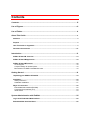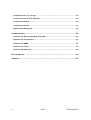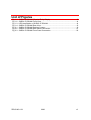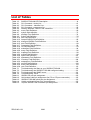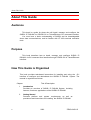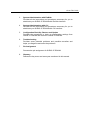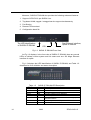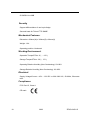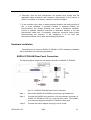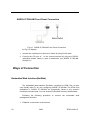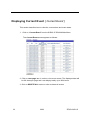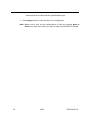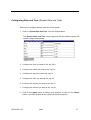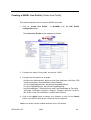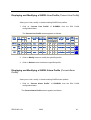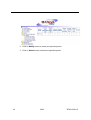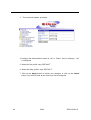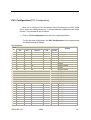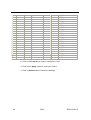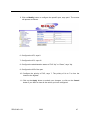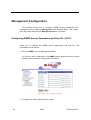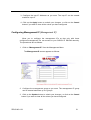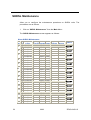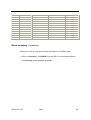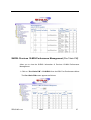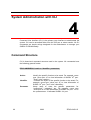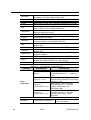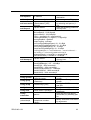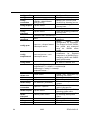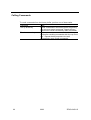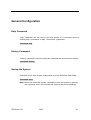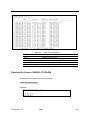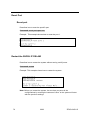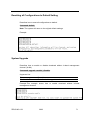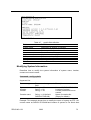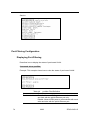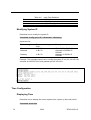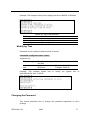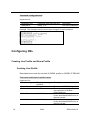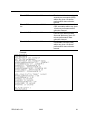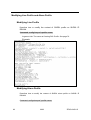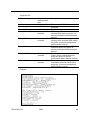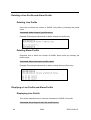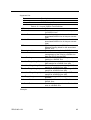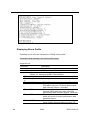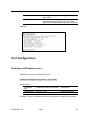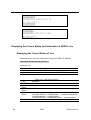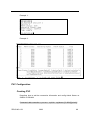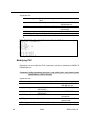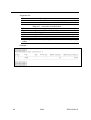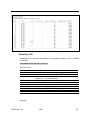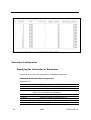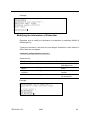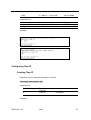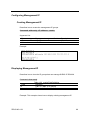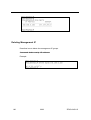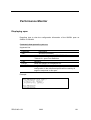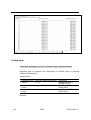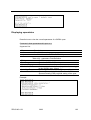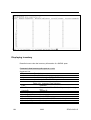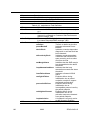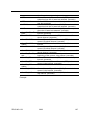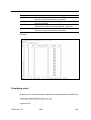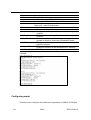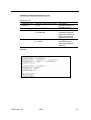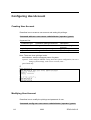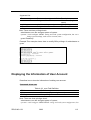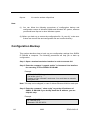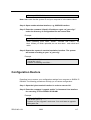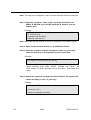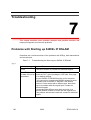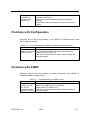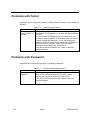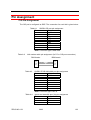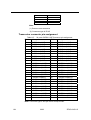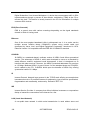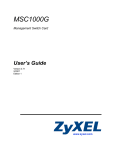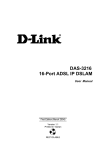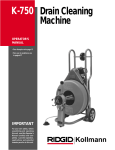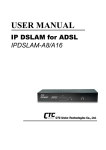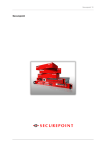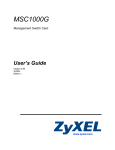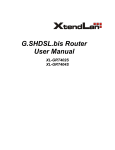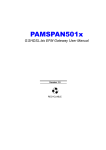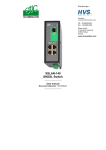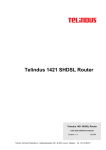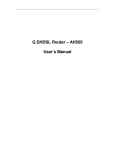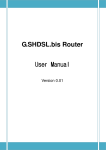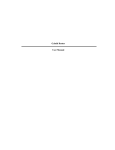Download G. SHDSL IP DSLAM User Manual
Transcript
G. SHDSL IP DSLAM User Manual
Document No.ZEUS-24S
ZEUS-24S-1-B
2003
i
NOTIFICATIONS
This device complies with part 15 of the FCC rules. Operation is subject to the
following two conditions: (1) This device may not cause harmful interference,
and (2) this device must accept any interference received, including interference
that may cause undesired operation. In addtion, it is also approved by the CE
mark.
Warning: To avoid system damage and electric shock, do not unplug the
transceiver module or open the case. No user-serviceable parts
inside.
Caution:
1. Read this user manual before you operate the system.
2. Risk of explosion if the battery is replaced by an incorrect type. Dispose
of used batteries according to the instructions.
3. For SHDSL IP DSLAM AC model, fuse F101 on power module should
be only replaced with fuse of rating: 3.15A/250V
ii
2003
ZEUS-24S-1-B
Contents
Contents ............................................................................................................................. iii
List of Figures................................................................................................................... vii
List of Tables...................................................................................................................... ix
About This Guide................................................................................................................ x
Audience ........................................................................................................................................ x
Purpose .......................................................................................................................................... x
How This Guide is Organized....................................................................................................... x
Document Conventions .............................................................................................................. xii
Introduction....................................................................................................................... 13
SHDSL IP DSLAM Overview ...................................................................................................... 13
SHDSL IP DSLAM Application.................................................................................................... 15
SHDSL IP DSLAM Features ........................................................................................................ 16
VLAN support............................................................................................................................. 16
Compact design for limited space.............................................................................................. 16
Best solution for SME’s broadband access ............................................................................... 16
Getting Started.................................................................................................................. 19
Unpacking your SHDSL IP DSLAM ............................................................................................ 19
Installation.................................................................................................................................... 20
Safety Instruction ....................................................................................................................... 20
Hardware Installation ................................................................................................................. 21
Ways of Connection .................................................................................................................... 22
Embedded Web Interface(EmWeb) ........................................................................................... 22
Command Line Interface (CLI)................................................................................................... 23
Telnet Client ............................................................................................................................... 23
System Administration with EmWeb .............................................................................. 25
Log In with Embedded Web Interface ....................................................................................... 25
Embedded Web Interface Menu ................................................................................................. 26
Default (Factory) Configuration Settings {Default Setting} .................................................... 29
Displaying your SHDSL IP DSLAM’s System Information {System Information}................. 30
Save your Configuration to Flash {Save to Flash}................................................................... 31
Displaying Current Event { Current Event }.............................................................................. 32
Configuring SHDSL IP DSLAM................................................................................................... 33
Configuring Port Filtering {Set Port Filter}.................................................................................. 33
Configuring IP and Location {System IP / Location} .................................................................. 35
Configuring Date and Time {System Date and Time} ................................................................ 37
Changing your Password {Changing Password} ....................................................................... 38
DSL Line Configuration .............................................................................................................. 38
Creating a SHDSL Line Profile {Create Line Profile} ................................................................. 39
Creating a SHDSL Alarm Profile {Create Alarm Profile} ........................................................... 40
Displaying and Modifying a SHDSL Line Profile {Current Line Profile} ..................................... 41
Displaying and Modifying a SHDSL Alarm Profile {Current Alarm Profile} ................................ 41
Port Configuration....................................................................................................................... 43
DSL Port Configuration{DSL Port Configuration}....................................................................... 43
PVC Configuration{PVC Configuration}..................................................................................... 45
List of Subscriber {List of Subscriber}........................................................................................ 48
Management Configuration........................................................................................................ 50
Configuring SNMP Access Parameters and Trap IPs {SNMP}.................................................. 50
Configuring Management IP {Management IP} ......................................................................... 51
SHDSL Maintenance ................................................................................................................... 52
Performance Monitor .................................................................................................................. 54
Show SHDSL Span Status { Span Status } ................................................................................ 54
Show Inventory { Inventory } ...................................................................................................... 55
Show Endpointcurr{ Endpointcurr }............................................................................................ 56
SHDSL Previous 15-MIN Performance Management {Pre-15min PM}..................................... 57
SHDSL Previous 1 Day Performance Management {Pre-1Day PM}......................................... 58
System Administration with CLI ..................................................................................... 60
Command Structure .................................................................................................................... 60
Calling Commands..................................................................................................................... 66
General Configuration ................................................................................................................ 67
Help Command .......................................................................................................................... 67
History Command ...................................................................................................................... 67
Saving the System ..................................................................................................................... 67
Displaying Module type .............................................................................................................. 68
Viewing the module type of every unit ....................................................................................... 68
Event Viewing and Deleting ....................................................................................................... 68
Displaying the Current Event ..................................................................................................... 68
iv
2003
ZEUS-24S-1-B
Deleting the Event of SHDSL IP DSLAM................................................................................... 69
Reset Port .................................................................................................................................. 70
Restart the SHDSL IP DSLAM................................................................................................... 70
Resetting all Configurations to Default Setting .......................................................................... 71
System Upgrade ........................................................................................................................ 71
Logging Out your SHDSL IP DSLAM......................................................................................... 72
Configuring Your SHDSL IP DSLAM.......................................................................................... 72
System Configuration................................................................................................................. 72
Port-Filtering Configuration ........................................................................................................ 74
IP Configuration ......................................................................................................................... 75
Time Configuration..................................................................................................................... 76
Changing the Password............................................................................................................. 77
Configuring DSL.......................................................................................................................... 78
Creating Line Profile and Alarm Profile...................................................................................... 78
Modifying Line Profile and Alarm Profile .................................................................................... 82
Deleting a Line Profile and Alarm Profile ................................................................................... 84
Displying a Line Profile and Alarm Profile.................................................................................. 84
Port Configuration....................................................................................................................... 87
Enabling and Disabling a port .................................................................................................... 87
Displaying the Current Status and Information of SHDSL Line ................................................. 88
PVC Configuration ..................................................................................................................... 89
Subscriber Configuration ........................................................................................................... 94
Management Configuration........................................................................................................ 96
Configuring SNMP Access Parameters ..................................................................................... 96
Configuring Trap IP .................................................................................................................... 97
Configuring Management IP ...................................................................................................... 99
Displaying Management IP ........................................................................................................ 99
Deleting Management IP ......................................................................................................... 100
Performance Monitor ................................................................................................................ 101
Displaying span........................................................................................................................ 101
Config span .............................................................................................................................. 102
Displaying spanstatus .............................................................................................................. 103
Displaying inventory................................................................................................................. 104
Displaying endpointcurr ........................................................................................................... 105
Displaying pmintl ...................................................................................................................... 108
Displaying maint....................................................................................................................... 109
Configuring maint..................................................................................................................... 110
Configuring User Account........................................................................................................ 112
Creating User Account ............................................................................................................. 112
Modifying User Account ........................................................................................................... 112
Displaying the Information of User Account .......................................................................... 113
Deleting User Account .............................................................................................................. 114
Configuration Backup and Restore .............................................................................. 115
Configuration File “sf_user.cfg” .............................................................................................. 115
Control Files used in TFTP Operation..................................................................................... 115
Configuration Backup............................................................................................................... 116
Configuration Restore .............................................................................................................. 117
SHDSL IP DSLAM upgrade ....................................................................................................... 119
Troubleshooting ............................................................................................................. 120
Problems with Starting up SHDSL IP DSLAM ........................................................................ 120
Problems with Configuration ................................................................................................... 121
Problems with SNMP ................................................................................................................ 121
Problems with Telnet ................................................................................................................ 122
Problems with Password.......................................................................................................... 122
Pin Assignment .............................................................................................................. 123
Glossary .......................................................................................................................... 125
vi
2003
ZEUS-24S-1-B
List of Figures
Fig 1-1
Fig 1-2
Fig 1-3
Fig 1-4
Fig 2-1
Fig 2-2
Fig 2-3
SHDSL IP DSLAM Physical Entity Display ........................................................ 13
SHDSL IP DSLAM Front View ............................................................................ 14
LED identification of SHDSL IP DSLAM ............................................................. 14
SHDSL IP DSLAM Rear View............................................................................. 15
SHDSL IP DSLAM Packing Content................................................................... 19
SHDSL IP DSLAM Rear Panel Connection ........................................................ 21
SHDSL IP DSLAM Front Panel Connection ....................................................... 22
ZEUS-24S-1-B
2003
vii
List of Tables
Table 1-2
Table 4-1
Table 4-2
Table 4-3
Table 4-4
Table 4-6
Table 4-7
Table 4-8
Table 4-9
Table 4-10
Table 4-12
Table 4-14
Table 4-15
Table 4-17
Table 4-18
Table 4-19
Table 4-20
Table 4-21
Table 4-22
Table 4-29
Table 4-30
Table 4-31
Table 4-32
Table 4-33
Table 4-34
Table 4-38
Table 7-1
Table 7-2
Table 7-3
Table 7-4
Table A-1
Table A-2
Table A-3
Table A-4
Table A-5
SHDSL IP DSLAM LED Description.............................................................. 14
CLI Command - Action List ........................................................................... 61
CLI Command – Identifier List....................................................................... 61
CLI Command –parameters list .................................................................... 62
Relation between <action> and <identifier>.................................................. 65
event Field Definition..................................................................................... 69
sysinfo field definition .................................................................................... 73
portfilter Filed Definition ................................................................................ 74
sysip Field Definition ..................................................................................... 76
time Field Definition....................................................................................... 77
lineprof SHDSL Field Definition..................................................................... 85
alarmprof SHDSL Field Definition ................................................................. 86
port Field Definition ....................................................................................... 88
connection Field Definition ............................................................................ 92
vid Field Definition......................................................................................... 93
subscriber Field Definition............................................................................. 94
snmp Field Definition..................................................................................... 96
trapdest Field Definition ................................................................................ 98
manip Field Definition.................................................................................... 99
span Field Definition.................................................................................... 101
spanstatus Field Definition .......................................................................... 103
inventory Field Definition............................................................................. 104
endpointcurr Field Definition ....................................................................... 106
pmintl Field Definition.................................................................................. 108
maint Field Definition................................................................................... 110
user Field Definition .................................................................................... 113
Troubleshooting the Start-up your SHDSL IP DSLAM ................................ 120
Troubleshooting the SHDSL IP DSLAM configured setting......................... 121
Troubleshooting the SNMP server .............................................................. 121
Troubleshooting Telnet ................................................................................ 122
SHDSL CID port pin assignment ................................................................ 123
Null modem cable pin assignment (for PC to CID port connection)............ 123
SHDSL IP DSLAM uplink port pin assignment............................................ 123
Uplink and downlink port (Xn) pin assignment............................................ 123
24 ports SHDSL LINE Connector pin assignment ...................................... 124
ZEUS-24S-1-B
2003
ix
About This Guide
About This Guide
Audience
This book is a guide for those who will install, manage, and configure the
SHDSL IP DSLAM via CID/RS-232 or Telnet/Ethernet CLI command interface.
You must have a basic understanding of SHDSL and be knowledgeable
about data communications, and be familiar with VT-100s terminal emulation
tools.
Purpose
This book describes how to install, manage, and configure SHDSL IP
DSLAM via CLI command Line interface through CID/RS-232 or Telnet/Ethernet
interface.
How This Guide is Organized
This book provides task-based instructions for installing and using the CLI
interface to configure and administrate the SHDSL IP DSLAM System. The
manual is organized as follows:
x
Chapter
Title & Description
1
Introduction
Provides an overview of SHDSL IP DSLAM System, including
features, fucntions, applications of the SHDSL IP DSLAM.
2
Getting Started
Presents platform and system requirements as well as
procedures and instructions for installing the SHDSL IP DSLAM.
2003
ZEUS-24S-1-B
About This Guide
3
System Administration with EmWeb
Provides all the instructions and procedures necessary for you to
administer your SHDSL IP DSLAM with EmWeb interface.
4
System Administration with CLI
Provides all the instructions and procedures necessary for you to
administer your SHDSL IP DSLAM with CLI interface.
5
Configuration Back Up, Restore and Update
Provides the procedures to back up configuration settings from
SHDSL IP DSLAM and restore to SHDSL IP DSLAM.
6
Troubleshooting
Provides some potential problems and possible remedies and
helps you diagnose and solve the problems.
7
Pin Assignment
Presents the pin assignment for SHDSL IP DSLAM
8
Glossary
Defines the key terms and acronyms mentioned in this maunal.
About This Guide
Document Conventions
Screen displays use these conventions:
#
%
>
Login with administrator privilege
Login with operator privilege
Login with guest privilege
Commands descriptions use these conventions:
[ ]
<>
<x|y|z>
Elements in square brackets are optional
Essential values
Alternative keywords are grouped in < > and separated by
vertical bars
Others
Note
xii
Means reader take note. Notes contain helpful suggestions.
2003
ZEUS-24S-1-B
Introduction
This chapter will help you understand the function and application
of your SmardDSLAM.
SHDSL IP DSLAM Overview
Today’s bandwidth requiremenrt applications, such as Internet access,
remote LAN access, teleconferencing, workgroup and data sharing,
telecommuting and numerous varieties of digital video services and the
increasing volume of traditional data, are driving demand for high-speed data
network access.
Employing the latest SHDSL technology, SHDSL IP DSLAM offers
service providers the best cost-effective solution project for immediate
implementation of multi-services in private and public networks.
Fig 1-1 SHDSL IP DSLAM Physical Entity Display
SHDSL IP DSLAM provides 24 G.SHDSL ports. With 2.3 Mbps symmetric
transmission characteristics over single loop, SHDSL is best suited to data-only
applications that need high upstream bit-rates. Though SHDSL does not carry
voice like SHDSL, new voice-over-DSL techniques may be used to convey
digitized voice and data via SHDSL. SHDSL is being deployed primarily for
business customers to replace expensive T1/E1 leased line.
ZEUS-24S-1-B
2003
13
Moreover, SHDSL IP DSLAM also provides the following advanced features:
1. Support 2 ATM PVCs per SHDSL Line.
2. Tag-based VLAN, tagged / untagged service support simultaneously
3. Port filtering
4. Remote F/W download
5. Configuration batch file
The LED identification
of SHDSL IP DSLAM
CID
Fast Ethernet interface,
Uplink to Internet
Fig 1-2 SHDSL IP DSLAM Front View
As Fig 1-2 displays, In the front view of SHDSL IP DSLAM, there are several
LEDs to indicate current system and link status and one 100 Mega Ethernet
interface for uplink.
Fig 1-3 displays the LED identification of SHDSL IP DSLAM, and Table 1-2
describes its color definition and status description.
Fig 1-3 LED identification of SHDSL IP DSLAM
Table 1-2 SHDSL IP DSLAM LED Description
<LED ID>
Color
Description
POWER
MAINT
ALARM
FAULT
UP-LNK
UP-ACT
Green
Yellow
Red
Red
Green
Green
UP-100
Green
ID-2, ID-1& ID-0 Yellow
14
2003
Lit when power on
Lit when maintance commands were issued
Lit when MJ/MN events happen
Lit when system error is detected
Lit when Uplink Ethernet interface was connected
Blink when information is transmitted through uplink
Ethernet interface
Lit when Uplink is 100Mbps.
ID0, ID1,ID2 : off off off
ZEUS-24S-1-B
SHDSL1 –
SHDSL24
R/Y/G
Lit Red when no carrier is detected in the specified
DSL link ;
Lit Green when DSL link is in active state;
Lit Yellow when the specified DSL link is in
connection training state;
LED off when DSL link is not in service
Fig 1-4 SHDSL IP DSLAM Rear View
As Fig 1-4 displays, in the rear-panel, there is one power adaptor, both -42V ~ 56V DC or 100V ~ 240V AC po wer module can be selected. There are one
G.SHDSL module slot providing 24-port G.SHDSL module, totally 24 G.SHDSL
CPE users being supported in one SHDSL IP DSLAM.
SHDSL IP DSLAM Application
As the following figure shown, G.SHDSL is the answer to quickly provide costeffective, high speed network service to Enterprise and Small and Medium
Enterprise (SME) users or SOHO users which need high-speed symmetrical
transmission. By utilizing existing telephony infrastructure, the network
installation is simple. With up to 2.304 Mbps full duplex payload rate various
broadband services can be easily provisioned. SHDSL IP DSLAM could provide
max 24 ports symmetric broadband servises to subscribers at the same time that
highly reduce ISP’s deploying cost.
ZEUS-24S-1-B
2003
15
SHDSL IP DSLAM Features
VLAN support
The SHDSL IP DSLAM supports mapping of Ethernet-VLAN to ATM-PVC
feSTUre for security concern.
Compact design for limited space
SHDSL IP DSLAM occupies 1.5 U of standard Telco rack space. Its
compactness is perfect designed for co-location and basement installation.
Best solution for SME’s broadband access
Deployment in nearly any symmetric application requiring bandwidths from
192kbps to 2.3Mbps, G.SHDSL is poised for the best cost-effective solution for
business-based applications such as multiple voice line delivery, Internet access
and remote LAN access. By adapting SHDSL IP DSLAM, Small to Medium
Enterprises (SME) no longer afford the expensive enterprise data solutions such
as T1/E1.
16
2003
ZEUS-24S-1-B
SHDSL IP DSLAM Specifications
Interface:
G.SHDSL module: support max 24 G.SHDSL CPE links
LAN Interface : 10/100TX Ethernet Ethernet
Power Supply: Built-in –48V DC~-56V DC or 100V-240V AC
Management
1. Local Console
2. Web-based GUI
4. Support SNMP v1 & v2
5. Support Telnet
6. Fault, performance, configuration, and security management provided
MIB
RFC 1213 MIB II
ZEUS-24S-1-B
2003
17
G.SHDSL Line MIB
Security
Support differentiation of user’s priviledge
Secured hosts for Telnet/ FTP/ SNMP
Mechanical Features:
Dimension: 429mm(W) x 300mm(D) x 66mm(H)
Weight: 11lb
Operating position: Horizontal
Working Environment:
Operation TemperSTUre: 0℃ - +50℃
Storage TemperSTUre: -30℃- +70℃
Operating Relative Humidity (Non-Condensing): 0%-90%
Storage Relative Humidity (Non-Condensing): 0%-95%
Electrical:
Supply Voltage/Current: -42V ~ -56V DC or 90V-240V AC, 50-60Hz, 50s watts
max.
Compliance
FCC Part 15, Class A
CE mark
18
2003
ZEUS-24S-1-B
Getting Started
This chapter provides the installation instruction for the hardware installation
and system configuration of your SHDSL IP DSLAM so that you can start up
quickly.
Unpacking your SHDSL IP DSLAM
This section describes how to unpack your SHDSL IP DSLAM.
Within the box of SHDSL IP DSLAM, there are following items:
Fig 2-1 SHDSL IP DSLAM Packing Content
As Fig 2-1 displays, the SHDSL IP DSLAM box packing contains as follows:
1. SHDSL IP DSLAM
2. Mounting bracket package
3. RJ-45 Ethernet cable
ZEUS-24S-1-B
2003
19
4. Customised telco cable according to your request
6. Power cord (AC power module only)
7. 50 pin centronic cable (option)
Note: Any other accessories should be requested at the time of ordering.
Installation
The SHDSL IP DSLAM can be installed in a standard 19-inch rack, by using
the mounting brackets provided. Mount the shelf on the rack using the large
screws provided.
Safety Instruction
The following is the safety instructions for SHDSL IP DSLAM before installation:
1. Read and follow all warnings and instructions of this user manual.
2. The maximum recommended operating temperSTUre for the SHDSL IP
DSLAM is 50ºC. Sufficient air circulation or space between units is crucial
when SHDSL IP DSLAM is installed inside a closed rack assembly and racks
should safely support the weight of SHDSL IP DSLAM.
3. The power supply to SHDSL IP DSLAM should be capable of operating
safely with the maximum power requirements of the SHDSL IP DSLAM. In
case of power overload, the supply circuits and wiring should not cause
hazardous.
4. The AC adapter must be plugged in to the right supply voltage. Make sure
that the supplied AC voltage is correct and stable. If the input AC voltage is
over 10% lower than the standard may cause malfunction to SHDSL IP
DSLAM.
5. Do not allow anything to rest on the power cord of the AC adapter, and do not
locate the product where anyone can walk on the power cord.
20
2003
ZEUS-24S-1-B
6. Generally, after the final configuration, the product must comply with the
applicable safety standards and regulatory requirements of the country in
which it is installed. If necessary, consult for technical support.
7. A rare condition can create a voltage potential between the earth grounds of
two or more buildings. If products installed in separate building are
interconnected, the voltage potential can cause a hazardous condition.
Consult a qualified electrical consultant to determine whether or not this
phenomenon exists and, if necessary, implement corrective action before
interconnecting the products. If the equipment is to be used with
telecommunications circuit, take the following precautions:
Hardware Installation
Describes how to connect SHDSL IP DSLAM to CPE. Hardware installation
will be described in the following procedures.
SHDSL IP DSLAM Rear Panel Connection
The following figure shows the rear panel connection of SHDSL IP DSLAM:
Fig 2-2 SHDSL IP DSLAM Rear Panel Connection
Step 1
Ground the SHDSL IP DSLAM by connecting a grounded wire
Step 2
Connect the SHDSL line connector, a 50-pin centronic connector, of
SHDSL IP DSLAM to CPE by using the telco cable. The SHDSL
line connector supports 24-ports of G.shdsl for Data path.
Step 3
Connect the power adapter and plug it into an outlet.
ZEUS-24S-1-B
2003
21
SHDSL IP DSLAM Front Panel Connection
Fig 2-3 SHDSL IP DSLAM Front Panel Connection
As Fig 2-3 displays,
1. connect the unplink port to Internet or Switch by using RJ-45 cable.
2. Connect the CID port of to the console terminal by using the RS-232
cable(Null modem cable) in order to administer your SHDSL IP DSLAM
through CLI.
Ways of Connection
Embedded Web Interface(EmWeb)
The embedded Web Interface (EmWeb), comprised of HTML files, is more
user friendly than CLI for your configuring SHDSL IP DSLAM. The HTML files
embedded in SHDSL IP DSLAM are dynamically linked to the system’s
functional command sets. You can access the EmWeb from any Web Browser.
Following the following procedure to connect the embedded Web
management interface:
1. Establish a connection to the internet
22
2003
ZEUS-24S-1-B
2. Open the Web browser
3. Enter the IP address of the SHDSL IP DSLAM (Default IP: 192.168.100.111)
4. Log in User account: admin and Password: admin
To access any menu item on EmWeb, simply click on the item you want. The
corresponding work screen will then appear on the right side frame. By pressing
the Apply button will allow you to achieve your configuration, whereas pressing
Cancel button will clear all your changes without applying them. In some menus,
there will be Modify item will allow you to modify the existing configuration.
Command Line Interface (CLI)
The Command Line Interface is the most primary character based
configuration interface. Some of configurations not provided in EmWeb can be
configured through CLI. You can access CLI from the terminal emulation
software.
The procedure of connecting to the CLI is as follows:
1. Start up the terminal emulation software on the management station.
2. If necessary, reconfigure the terminal-emulation software to match the switch
console port settings.
Bits per second
Data bits
Parity
Stop bits
Flow control
9600
8
None
1
None
5. Log in User account: admin and Password: admin
Telnet Client
SHDSL IP DSLAM supports only one Telnet client that you can use to
ZEUS-24S-1-B
2003
23
connect with. Telnet provides a simple terminal emulation that allows you to see
and interact with the SHDSL IP DSLAM’s CLI. As with any remote connection,
the network interface IP address for the SHDSL IP DSLAM must be established.
24
2003
ZEUS-24S-1-B
System Administration with EmWeb
This chapter provides all the instruction and procedure necessary for you to
administer your SHDSL IP DSLAM with EmWeb interface.
Log In with Embedded Web Interface
This section describes how to log into Embedded Web Interface.
1. Connect your computer with the uplink port of SHDSL IP DSLAM.
2. Open a web browser with the default IP address: http://192.168.100.111
3. The log in screen appears as follows:
4. Enter your user name. If it is an initial installation, enter admin for user name.
5. Enter your password. If it is an initial installation, enter admin for password.
Note: For safety concern, it is recommended to change the password. For
changing the password, go to the Changing Password in the System menu.
See page 38.
ZEUS-24S-1-B
2003
25
Embedded Web Interface Menu
This section describes the overview of the embedded Web interface menu,
EmWeb. After your successfully logging into the EmWeb, the screen will
appears as follows:
Default Setting
Display the information of default (factory) setting of your SHDSL IP
DSLAM. See page 29.
System Information
Display the system time, system up time, system up period of your
SHDSL IP DSLAM. It also provides you with the information of software version,
hardware version and serial number. See page 30.
Save to Flash
Allow you to save your configuration in Flash. See page 31.
Current Event
Allow you to view the alarm and event status of your SHDSL IP DSLAM.
See page 32.
26
2003
ZEUS-24S-1-B
System
Set Port Filter:
page 33.
Allow you configure the port filtering function. See
System IP / Location: Allow you to configure the IP address and
location of your SHDSL IP DSLAM. See page 35.
System Date and Time: Allow you to configure the date and time of
your SHDSL IP DSLAM. See page 37.
Changing Password: Allow you to change your password. See page
38.
DSL Profile Configuration
Create Line Profile: Allow you to create a SHDSL line profile. See page
39.
Create Alarm Profile: Allow you to create a SHDSL alarm profile.
See page 40.
Current Line Profile: Allow you to view, modify, or delete existing
SHDSL line profiles. See page 41.
Current Alarm Profile: Allow you to view, modify, or delete existing
SHDSL alarm profiles. See page 41.
Port Configuration
DSL Port configuration: Allow you to display, modify and delete the
status of the port. It provides the configuration of a port’s status. See
page 43.
PVC Configuration: Allow you to configure PVC and VID on a port and
set the priority. It also provides the modification and delete function. See
page 45.
List of Subscriber: Allow you to view the existing information of
subscribers and modify them. See page 48.
Management
SNMP: Allow you to configure SNMP access parameters and trap IPs.
See page 50.
Management IP: Allow you to configure the management IPs so that
only with those configured management IPs can access to your SHDSL
IP DSLAM remotely. See page 51.
ZEUS-24S-1-B
2003
27
SHDSL Maintenance
SHDSL Maintenance : Allow you to configure the maintenance
operations on SHDSL units. See page 52.
DSL Port Performance
SHDSL
Span status:Allow you to view the configuration information of the
SHDSL span on SHDSL IP DSLAM. See page 54.
Inventory:Allow you to view the overall status of a SHDSL span.
See page 55.
Endpointcurr:Allow you to view current status and performance
information for segment endpoints in SHDSL line. See page 56.
Pre-15 min PM : Allow you to view the performance statistics
information collected from each SHDSL port within 1 day of a week
interval. See page 57.
Pre-1 DAY PM : Allow you to view the performance statistics
information collected from each SHDSL port within1 day of a week
interval. See page 58.
28
2003
ZEUS-24S-1-B
Default (Factory) Configuration Settings {Default
Setting}
This section describes how to get the information of the default setting of
your SHDSL IP DSLAM.
1. Click on “Default Setting” from the SHDSL IP DSLAM Main Menu.
The Default Setting screen appears as follows:
ZEUS-24S-1-B
2003
29
Displaying your SHDSL IP DSLAM’s System
Information {System Information}
This section describes how to get the information of your SHDSL IP DSLAM.
1. Click on “System Information” from the SHDSL IP DSLAM Main Menu.
The System Information screen appears as follows:
30
2003
ZEUS-24S-1-B
Save your Configuration to Flash {Save to Flash}
This section describes how to save the configuration you have configured to
flash. This function will be needed whenever you want to restart your SHDSL IP
DSLAM with the updated configuration.
1. Click on “Save to Flash” from the SHDSL IP DSLAM Main Menu.
The Save to Flash screen appears as follows:
2. Submit the Save button.
ZEUS-24S-1-B
2003
31
Displaying Current Event { Current Event }
This section describes how to view the current alarm and event status.
1. Click on “Current Event” from the SHDSL IP DSLAM Main Menu.
The Current Event screen appears as follows:
2. Click on next page item in order to view more events. The displayed data will
be 20s items per page and it can display totally up to 960s items.
3. Click on DELETE ALL button in order to delete all events.
32
2003
ZEUS-24S-1-B
Configuring SHDSL IP DSLAM
This section describes how to configure your SHDSL IP DSLAM by selecting
System from EmWeb Menu. This section will cover all the function from System
Menu. It includes:
Configuring Port Filtering {Set Port Filter}
Allow you to configure the port filtering function.
1. Click on “Set Port Filter” from the System Menu.
The Set Port Filter screen appears as follows:
2. Click on Enabled button to allow each SHDSL port to communicate back
and forth with the uplink Ethernet port only.
By selecting Disabled button you allow all SHDSL ports to communicate
ZEUS-24S-1-B
2003
33
with each other and also with the uplink Ethernet port.
3. Press Apply button in order to submit your configuration.
Note: Make sure to save all the configurations in flash by selecting Save to
Flash from main menu when you want to restart your SHDSL IP DSLAM.
34
2003
ZEUS-24S-1-B
Configuring IP and Location {System IP / Location}
Allow you to configure the system IP address and location.
1. Click on “System IP / Location” from the System Menu.
The System IP / Location screen appears with the default setting and can
be configured as follows:
2. Configure the IP address you want to set, say 192.168.100.123
3. Configure the subnet mask with reference to IP address, say 255.255.255.0
4. Configure the gateway with reference to IP address, say 192.168.0.1
5. Configure the system name you want to set, say IP DSLAM
6. Configure the site of location you want to set.
7. Configure the contact information for servicing SHDSL IP DSLAM.
ZEUS-24S-1-B
2003
35
8. Click on the Apply button to submit your changes, or click on the Cancel
button if you want to clear all the values you have configured.
36
2003
ZEUS-24S-1-B
Configuring Date and Time {System Date and Time}
Allow you to configure the date and time of the system.
1. Click on “System Date and Time” from the System Menu.
The System Date and Time screen appears with the default setting and
can be configured as follows:
2. Configure the year you want to set, say 2001
3. Configure the month you want to set, say 01
4. Configure the day you want to set, say 01
5. Configure the hour you want to set, say 20
6. Configure the minute you want to set, say 01
7. Configure the second you want to set, say 01
8. Click on the Apply button to submit your changes, or click on the Cancel
button if you want to clear all the values you have configured.
ZEUS-24S-1-B
2003
37
Changing your Password {Changing Password}
Allow you to change your password.
1. Click on “Changing Password” from the System Menu.
The Changing Password screen appears with your user name and your
password can be changed as follows:
2. Enter your old password.
3. Enter your new password that you want to change.
4. Enter your new password again to confirm.
5. Click on the Apply button to submit your changes, or click on the Cancel
button if you want to clear all the values you have configured.
DSL Line Configuration
This section covers how to create, display, modify, or delete the line profile
and alarm profile by selecting DSL Line Configuration from EmWeb Menu.
This section will cover all the function from DSL Line Configuration Menu.
38
2003
ZEUS-24S-1-B
Creating a SHDSL Line Profile {Create Line Profile}
This section describes how to create a SHDSL line profile.
1. Click on “Create Line Profile”
configuration Menu.
of G.SHDSL from the DSL Profile
The Create Line Profile screen appears as follows:
2. Configure the name of line profile, say service 1552K.
3. Configure the line profile, for example,
Configure the WireInterface, Minimum Line Rate, Maximum Line Rate, PSD,
TransmissionMode, RemoteEnabled, PowerFeeding,
CurrCondTargetMarginDown, WorstCaseTargetMarginDown,
CurrCondTargetMarginUp, WorstCaseTargetMarginUp,
UsedTargetMargins, ReferenceClock, and LineProbeEnable as Two Wire,
1552 kbps, 1552 kbps, Symmetric, Region1, Disabled, NoPower, 0s dB, 0s
dB, 0s dB, 0s dB, CurrCondDown, LocalClk and Disabled.
4. Click on the Apply button to submit your changes, or click on the Cancel
button if you want to clear all the values you have configured.
Note: Line profile can be created maximum up to 10s profiles.
ZEUS-24S-1-B
2003
39
Creating a SHDSL Alarm Profile {Create Alarm Profile}
This section describes how to create an SHDSL alarm profile.
1. Click on “Create Alarm Profile” of G.SHDSL from the DSL Profile
configuration Menu.
The Create Alarm Profile screen appears as follows:
2. Configure the name of alarm profile.
3. Configure the alarm profile. For example,
Configure the ThreshLoopAttenuation, ThreshSNRMargin, ThreshES,
ThreshSES, ThreshCRCanomalies, and ThreshLOSWS as 0s db, 0s db, 0,
0s ec, 0s ec,
4. Click on the Apply button to submit your changes, or click on the Cancel
button if you want to clear all the values you have configured.
Note: The alarm profile can be created maximum up to 10s profiles.
40
2003
ZEUS-24S-1-B
Displaying and Modifying a SHDSL Line Profile {Current Line Profile}
Allow you to view, modify, or delete existing SHDSL line profiles.
1. Click on “Current Line Profile” of G.SHDSL from the DSL Profile
configuration Menu.
The Current Line Profile screen appears as follows:
Profile
Name
Line Rate
Wire
Interface MIN Max
PSD
Used Target Margins
Line
Transmission Remote Power
Used Target Reference
CurrCond WorstCase
Probe Action
Mode
Enabled Feeding
Margins
Clock
Enable
Up Down Up Down
Two
1552 1552 Symmetric
Wire
region1
Disabled NoPower 0
0
0
0
currCondDown LocalClk Disabled
1024
Two
Wire
192 1024 Symmetric
region1
Disabled NoPower 0
0
0
0
worstCaseDown LocalClk Disabled
Modify
Delete
1536
Two
Wire
192 1536 Symmetric
region1
Disabled NoPower 0
0
0
0
worstCaseDown LocalClk Disabled
Modify
Delete
DEFAULT
2. Click on Modify button to modify the specified profile.
3. Click on Delete button to delete the specified profile.
Displaying and Modifying a SHDSL Alarm Profile {Current Alarm
Profile}
Allow you to view, modify, or delete existing SHDSL alarm profiles.
1. Click on “Current Alarm Profile” of G.SHDSL from the DSL Profile
configuration Menu.
The Current Alarm Profile screen appears as follows:
ZEUS-24S-1-B
2003
41
2. Click on Modify button to modify the specified profile.
3. Click on Delete button to delete the specified profile.
42
2003
ZEUS-24S-1-B
Port Configuration
This section covers how to configure a port and subscriber information by
selecting Port Configuration from EmWeb Menu. This chapter will cover all
the function from Port Configuration Menu.
DSL Port Configuration{DSL Port Configuration}
Allow you to display, modify and delete the status of the port. It also provides
the configuration of enabling or disabling a port and attaching the specific line
profile and alarm profile to a port. The procedures are as follows:
1. Click on “DSL Port Configuration” from the Port configuration Menu.
For first time configuration, the DSL Port Configuration screen appears with
the default setting as follows:
2. Click on the Port No to select the port you want to configure or view.
ZEUS-24S-1-B
2003
43
3. The screen will apears as follows:
4.Configure the adminstration status as “Up” or “Down”. Here in example , “Up”
is configured.
5. Attach the line profile, says “DEFAULT”
6. Attach the alarm profile, says “DEFAULT”
7. Click on the Apply button to submit your changes, or click on the Cancel
button if you want to clear all the values you have configured.
44
2003
ZEUS-24S-1-B
PVC Configuration{PVC Configuration}
Allow you to configure PVC (Permanent Virtual Connection) and VID (VLAN
ID) on a port and setting the priority. It also provides the modification and delete
function. The procedures are as follows:
1. Click on “PVC Configuration” from the Port configuration Menu.
For the first time configuration, the PVC Configuration screen appears with
the default setting as follows:
PVC Settings:
Port
No.
1
1
2
2
3
3
4
4
5
5
6
6
7
7
8
8
9
9
10
10
11
11
12
12
13
13
VPI
8
8
8
8
8
8
8
8
8
8
8
8
8
-
ZEUS-24S-1-B
VCI
81
81
81
81
81
81
81
81
81
81
81
81
81
-
PVC
Connection
Status
up
up
up
up
up
up
up
up
up
up
up
up
up
-
2003
VID
-
Priority
-
Action
Modify Delete
Modify
Modify Delete
Modify
Modify Delete
Modify
Modify Delete
Modify
Modify Delete
Modify
Modify Delete
Modify
Modify Delete
Modify
Modify Delete
Modify
Modify Delete
Modify
Modify Delete
Modify
Modify Delete
Modify
Modify Delete
Modify
Modify Delete
Modify
45
14
14
15
15
16
16
17
17
18
18
19
19
20
20
21
21
22
22
23
23
24
24
8
8
8
8
8
8
8
8
8
8
8
-
81
81
81
81
81
81
81
81
81
81
81
-
up
up
up
up
up
up
up
up
up
up
up
-
-
-
Modify Delete
Modify
Modify Delete
Modify
Modify Delete
Modify
Modify Delete
Modify
Modify Delete
Modify
Modify Delete
Modify
Modify Delete
Modify
Modify Delete
Modify
Modify Delete
Modify
Modify Delete
Modify
Modify Delete
Modify
2. Click on the Port No you want to configure or view.
3. Click on the Apply button to sumit your choice.
4. Click on Delete button to delete the settings.
46
2003
ZEUS-24S-1-B
5. Click on Modify button to configure the specific port, says port1. The screen
will apears as follows:
6. Configure the VPI, says 8
7. Configure the VCI, says 81
8. Configure the administration status of PVC “Up” or “Down”, says “Up.
9. Configure the VID of the port.
10. Configure the priority of PVC, says 7. The priority of 0s to 7 is from the
lowest to the highest.
11. Click on the Apply button to submit your changes, or click on the Cancel
button if you want to clear all the values you have configured.
ZEUS-24S-1-B
2003
47
List of Subscriber {List of Subscriber}
Allow you to view the existing information of subscribers and modify them. The
procedures are as follows:
1. Click on “List of Subscriber” from the Port configuration Menu.
For the first time configuration, the List of Subscriber screen appears with
the default setting as follows:
2. Click on the Port No you want to configure or view.
3. Click on the Apply button to sumit your choice.
4. Click on Delete button to delete the settings.
48
2003
ZEUS-24S-1-B
5. Click on Modify button to configure the specific port, says port1. The screen
will apears as follows:
6. Configure the subscriber name as you want, says Pantagon.
7. Configure the telephone number of subscriber, says 42361258
8. Write Note for your reference if you need.
9. Click on the Apply button to submit your changes, or click on the Cancel
button if you want to clear all the values you have configured.
ZEUS-24S-1-B
2003
49
Management Configuration
This section covers how to configure SNMP access parameters and
management IP by selecting Management from EmWeb Menu. This section
will cover all the function from Management Menu. It includes:
Configuring SNMP Access Parameters and Trap IPs {SNMP}
Allow you to configure the SNMP access parameters and trap IPs. The
procedures are as follows:
1. Click on “SNMP” from the Management Menu.
For the first time configuration, the SNMP screen appears with the default
setting of the community string” public” as follows:
2. Configure the VID (VLAN ID) of the system
50
2003
ZEUS-24S-1-B
3. Configure the trap IP Addresss as you want. The trap IP can be created
maximum up to 5.
4. Click on the Apply button to submit your changes, or click on the Cancel
button if you want to clear all the values you have configured.
Configuring Management IP {Management IP}
Allow you to configure the management IPs so that only with those
configured management IPs can access to your SHDSL IP DSLAM remotely.
The procedures are as follows:
1. Click on “Management IP” from the Management Menu.
The Management IP screen appears as follows:
2. Configure the management group as you want. The management IP group
can be created maximum up to 5 groups.
3. Click on the Update button to submit your changes, or click on the Cancel
button if you want to clear all the values you have configured.
ZEUS-24S-1-B
2003
51
SHDSL Maintenance
Allow you to configure the maintenance operations on SHDSL units. The
procedures are as follows:
1.
Click on “SHDSL Maintenance” from the Main Menu.
The SHDSL Maintenance screen appears as follows:
Show SHDSL Maintenance:
Port CO Loopback TipRing Power Soft Loopback UnitPower
Action
No /RT
Config
Reversal BackOff Restart Timeout Source
1
2
3
4
5
6
7
8
9
10
11
12
13
14
52
CO noLoopback
RT noLoopback
CO noLoopback
RT noLoopback
CO noLoopback
RT noLoopback
CO noLoopback
RT noLoopback
CO noLoopback
RT noLoopback
CO noLoopback
RT noLoopback
CO noLoopback
RT noLoopback
CO noLoopback
RT noLoopback
CO noLoopback
RT noLoopback
CO noLoopback
RT noLoopback
CO noLoopback
RT noLoopback
CO noLoopback
RT noLoopback
CO noLoopback
RT noLoopback
CO noLoopback
default
default
default
default
default
default
default
default
default
default
default
default
default
default
default
default
default
default
default
default
default
default
default
default
default
default
default
2003
ready
ready
ready
ready
ready
ready
ready
ready
ready
ready
ready
ready
ready
ready
ready
ready
ready
ready
ready
ready
ready
ready
ready
ready
ready
ready
ready
-
MODIFY
MODIFY
MODIFY
MODIFY
MODIFY
MODIFY
MODIFY
MODIFY
MODIFY
MODIFY
MODIFY
MODIFY
MODIFY
ZEUS-24S-1-B
15
16
17
18
19
20
21
RT noLoopback
default ready
-
MODIFY
CO noLoopback
RT noLoopback
CO noLoopback
RT noLoopback
CO noLoopback
RT noLoopback
CO noLoopback
RT noLoopback
CO noLoopback
RT noLoopback
CO noLoopback
RT noLoopback
default
default
default
default
default
default
default
default
default
default
default
default
ready
ready
ready
ready
ready
ready
ready
ready
ready
ready
ready
ready
-
MODIFY
CO noLoopback
default ready
-
default
default
default
default
default
default
default
-
MODIFY
RT noLoopback
CO noLoopback
22
RT noLoopback
CO noLoopback
23
RT noLoopback
CO noLoopback
24
RT noLoopback
ready
ready
ready
ready
ready
ready
ready
MODIFY
MODIFY
MODIFY
MODIFY
MODIFY
MODIFY
MODIFY
MODIFY
4. if you want to config the setting of a specified port, click on the Modify of the
Action field, and an embadded hyperlink will help you modify the port’s
setting. The screen apprears as follows.
ZEUS-24S-1-B
2003
53
5. Click on the Apply button to sumit your configuration.
Performance Monitor
This section covers performance monitor by selecting DSL Port Performance
from EmWeb Menu. It includes:
Show SHDSL Span Status { Span Status }
Allow you to view the configuration information of the SHDSL span on SHDSL IP
DSLAM.
1. Click on “Span Status” of G.SHDSL from the DSL Port Performance Menu.
The Span Status screen appears as follows:
Show Span Status:
Show Span Status:
NumAvail
Port No.
Repeaters
1
0
2
0
3
0
4
0
5
0
6
0
7
0
8
0
9
0
10
0
11
0
12
0
54
Max Attainable
Rate(Kbps)
0
0
0
0
0
0
0
0
0
0
0
0
Actual Line
Rate(Kbps)
0
0
0
0
0
0
0
0
0
0
0
0
2003
Current Trans
Mode
region1/region2
region1/region2
region1/region2
region1/region2
region1/region2
region1/region2
region1/region2
region1/region2
region1/region2
region1/region2
region1/region2
region1/region2
ZEUS-24S-1-B
13
14
15
16
17
18
19
20
21
22
23
24
0
0
0
0
0
0
0
0
0
0
0
0
0
0
0
0
0
0
0
0
0
0
0
0
0
0
0
0
0
0
0
0
0
0
0
0
region1/region2
region1/region2
region1/region2
region1/region2
region1/region2
region1/region2
region1/region2
region1/region2
region1/region2
region1/region2
region1/region2
region1/region2
Show Inventory { Inventory }
Allow you to view to view the inventory information of a SHDSL span.
1. Click on “Inventory” of G.SHDSL from the DSL Port Performance Menu.
The Inventory screen appears as follows:
ZEUS-24S-1-B
2003
55
Show Endpointcurr{ Endpointcurr }
Allow you to view current status and performance information for segment
endpoints in SHDSL line.
1. Click on “Endpointcurr” of G.SHDSL from the DSL Port Performance Menu.
The Endpointcurr screen appears as follows:
56
2003
ZEUS-24S-1-B
SHDSL Previous 15-MIN Performance Management {Pre-15min PM}
Allow you to view the SHDSL information of Previous 15-MIN Performance
Management.
1. Click on “Pre-15min PM” of G.SHDSL from the DSL Port Performance Menu.
The Pre-15min PM screen appears as follows:
ZEUS-24S-1-B
2003
57
SHDSL Previous 1 Day Performance Management {Pre-1Day PM}
Allow you to view the SHDSL information of Previous 1 Day Performance
Management.
1. Click on “Pre-1Day PM” of G.SHDSL from the DSL Port Performance Menu.
The Pre-1Day PM screen appears as follows:
58
2003
ZEUS-24S-1-B
ZEUS-24S-1-B
2003
59
System Administration with CLI
Command Line Interface (CLI) is the primary user interface to administrate the
system. CLI can be accessed either from the CID port or telnet session. All CLI
commands are simple strings designed for the administrator to manage your
SHDSL IP DSLAM easily.
Command Structure
CLI is three-level command structure used in the system. All commands have
the following general format:
IPDSLAM/SHDSL# <action> Identifier parameters
Action
Identifier
Parameter
60
Identify the specific function to be acted. For example, users
type “show port 16” to view information of SHDSL 16th port.
“show” is the <action>.
: Indicate the object of the specific function to be acted. For
example, users type “show port 16” to view information of
SHDSL 16th port. “port” is the <identifier>.
Users need to enter the specific parameters for
“configuring”,” indicating”…etc. For example, users type
“show port 16” to view information of SHDSL 16th port. “16” is
the <parameters>. It indicates SHDSL 16th port.
2003
ZEUS-24S-1-B
Table 4-1
CLI Command - Action List
<action>
show
Description
This is used to view information by the identifier and parameters
selected.
help
This is used to add configuration of objects according to the
identifier and parameters. Parameters are used for selecting
specific facility and arguments. For example, “16” is SHDSL 16th
port.
This is used to set or modify existent configuration of objects
corresponding by the identifier and parameters. The user must
use the action to set or modify any existent configuration. But
some important configuration was restricted for config, such as
the content of line profile “default” and alarm profile “default”. It
means if the line profile is occupied by SHDSL span, the user
can’t config it exactly.
This is used to delete configuration of objects corresponding by
the identifier and parameters. If the user confirms the delete
action, the configuration of objects will no longer exist.
This is used to view the detailed usage of CLI commands.
history
This is used to view the list of commands that the user used.
reset
This is used to reset a port of system.
restart
This is used to restart the system.
save
This is used to save the configuration to Flash.
default
This is used to restore the default setting to system.
upgrade
This is used to enable/disable system upgrade function.
exit
This is used to logout current user.
add
config
delete
Table 4-2
CLI Command – Identifier List
<identifier>
sysinfo
sysip
snmp
time
user
password
ZEUS-24S-1-B
Description
Allow users to view or config the whole system information
of SHDSL IP DSLAM.
Allow users to view or config IP of system.
Allow users to view or config VID and community for SNMP.
Allow users to view or config the current system date and
time.
Allow users to view, add, delete or config the users’
information of system.
Allow users to modify him (herself) password.
2003
61
subscriber
event
trapdest
manip
portfilter
port
connection
vid
lineprof
alarmprof
span
spanstatus
inventory
endpointconf
endpointcurr
pmintl
maint
Allow users to view, add, delete or config the basic
information of the subscriber of each port.
Allow users to view the events of system.
Allow users to view, add or delete the trap destination.
Allow users to view, add, or delete management IP groups.
Allow users to view or config port-filter status.
Allow users to view or config status and information of each
port, or allow users to enable/disable port.
Allow users to view or config the connection information of
each port sorting by port id.
Allow users to view the vid information sorting by VLAN ID.
Allow users to view, add, delete or config SHDSL line
profile/SHDSL line profile.
Allow users to view, add, delete or config the alarm
threshold values in an SHDSL/SHDSL line.
Allow users to view or config the overall configuration of a
SHDSL span.
Allow users to view the overall status of a SHDSL span.
Allow users to view the invented information of units in the
SHDSL span.
Allow users to view, config the configuration of SHDSL
segment endpoint.
Allow users to view the current sof unit in the SHDSL span.
Allow users to view the performance statistics collected on
SHDSL span with 15-minutes or 1-day interval.
Allow users to view or config for units in a SHDSL line.
Table 4-3
<action>
CLI Command –parameters list
<parameter>
all
port no.
<port no.> <c/r>
show
<identifier>
<port no.>
<15min/1day> <c/r>
< port no.>
<15min/1day> <c/r>
add user
62
Description
Allow users to view all information.
Allow users to view the information
by selecting unit no (1 ~ 7)/ port no (1
~ 24).
Allow users to view the CO or
Remote side information by selecting
port no (1 ~ 24).
Allow users to view the PM by
selecting port no (1 ~ 24), time
interval (15min/1day) and
CO/Remote side.
Allow users to view SHDSL PM by
selecting port no (1 ~ 24), time
interval (15min/1day), UnitID
(stuc/stur).
<user name> <privilege>
2003
Allow users to add the detail
user information.
ZEUS-24S-1-B
add trapdest
IP address
<IP Address> [submask]
< port no.> <vpi/vci>
add connection <Adminstatus> [VID]
[Priority]
add manip
add lineprof
add alarmprof
config sysinfo
config sysip
<profile name>
WireInterface : twoWire
MinLineRate(0…2312 Kbps)#
MaxLineRate(0…2312 Kbps)#
PSD(1 = symmetric,2 = asymmetric)#
TransmissionMode(1 = region1,2 = region2)#
RemoteEnabled : disabled
PowerFeeding : noPower
CurrCondTargetMarginDown(-10…21 dB)#
WorstCaseTargetMarginDown(-10…21 dB)#
CurrCondTargetMarginUp(-10…21 dB)#
WorstCaseTargetMarginUp(-10…21 dB)#
UsedTargetMargins(1 = currCondDown,2 = worstCaseDown,3 =
currCondUp,4 = worstCaseUp(Multi-selection))#
ReferenceClock(1 = localClk,2 = networkClk)#
LineProbeEnable(1 = disable,2 = enable)#
enter the selecting parameter
<profile name>
of every item.
ThreshLoopAttenuation (-127…128 dB)#
ThreshSNRMargin (-127…128 dB)#
ThreshES(0…900s seconds)#
ThreshSES(0…900s seconds)#
ThreshCRCanomalies (0…150000)#
ThreshLOSWS(0…900s seconds)#
ThreshUAS(0…900s seconds)#
<system name> <location>
<console name>
<IP> <Submask>
<Gateway>
config snmp
<community> [VID]
config time
<date> <time>
config user
<user name> <privilege>
config
subscriber
port no.
(subscriber)#
<subscriber name>
<telephone number>
<Note>
ZEUS-24S-1-B
Allow users to add trap
destination.
Add management IP groups.
Allow users to add the PVC
by selecting and port no (1 ~
24).
enter the selecting parameter
of every item.
2003
Modify the information of
system.
Modify the IP arguments of
system.
Modify the SNMP community
and VID.
Modify current day and time.
Modify user information by
arguments.
Enter into the next degree
(subscriber) by selecting port
no.
Modify subscriber information
by arguments.
63
config portfilter <enable/disable>
<destination> <port state>
config port
< port no.> <PVC1>
config
<PVC2> <AdminStatus>
connection
[VID] [Priority]
config lineprof
<profile name>
Modify port filter status
Set the state of the port.
Modify PVC (VPI/VCI) and
VLAN ID by selecting port no.
enter the selecting parameter
of every item.
The same with “add lineprof”
config
alarmprof
config
password
config span
config
endpointconf
config maint
64
enter the selecting parameter
of every item.
The same with “add alarmprof”
Modify
current
user’s
none
password.
Modify
SHDSL
line
configuration by arguments.
<port no.> <lineprof name> The lineprof must be SHDSL
<alarmprof name>
line profile and alarmprof
must be SHDSL alarm
profile.
Modify
the
configuration
parameters
for
segment
<unit no./port no.> <c/r>
endpoints in a SHDSL line by
<alarmprof name>
assigning UnitID and SHDSL
alarm profile name.
Configure the maintenance
< port no.> <c/r>
for units in a SHDSL line.
LoopbackConfig : noLoopback
PowerBackOff (1 = default, 2 = enhanced)#
SoftRestart(1 = ready,2 = restart)#
LoopbackTimeout : <profile name>
delete user
<user name>
delete event
delete trapdest
none
<IP address>
delete manip
<IP Address> [Submask]
delete
connection
<port no.> <vpi/vci>
delete lineprof
<profile name>
delete
alarmprof
<alarm profile name>
help
history
reset port
add, delete…..
none
<port no.>
2003
Delete user information by
selecting user name.
Delete all event information.
Delete Trap destination IP.
Delete
management
IP
groups.
Delete pvc by selecting
(vpi/vci) and port no.
Delete SHDSL line profile by
selecting profile name.
Delete SHDSL alarm profile
by selecting alarm profile
name.
Show usage of commands.
The used command.
Reset Port
ZEUS-24S-1-B
restart
none
save
none
default
none
upgrade
<enable / disable>
exit
none
Table 4-4
Relation between <action> and <identifier>
<action>
show
add
Restart system
Save configuration to Flash
Ram.
Restore the default setting to
system.
Enable / disable upgrade
function.
Restore the default setting.
<identifier>
moduletype
sysinfo
sysip
snmp
time
user
subscriber
event
trapdest
manip
portfilter
port
connection
vid
lineprof
alarmprof
inventory
pmint
maint
span
spanstatus
user
trapdest
manip
connection
lineprof
sysinfo
sysip
snmp
time
maint
user
subscriber
portfilter
port
connection
lineprof
alarmprof
endpointconf password
span
user
event
trapdest
connection
lineprof
alarmprof
endpointcurr
alarmprof
config
delete
manip
help
show/add/config/delete/…… /show sysinfo/config time/……..
history
None
reset
port
restart
None
save
None
default
None
upgrade
enable/disable
exit
None
ZEUS-24S-1-B
2003
65
Calling Commands
To recall commands from the history buffer, perform one of these tasks.
Command
The up arrow key
The down arrow key
66
Task
Recall commands in the history buffer, beginning
with the most recent command. Repeat the key
sequence to recall successively older commands.
Return to more recent commands in the history
buffer after recalling commands with “the up arrow
key”. Repeat the key sequence to recall
successively more recent commands.
2003
ZEUS-24S-1-B
General Configuration
Help Command
“Help” command can be used to get help specific to a command mode by
entering help <command> or help <command> <parameter>.
Command: help
History Command
“History” command is used for tracing the command that all users have entered.
Command: history
Saving the System
Describes how to save system configuration you have defined to Flash RAM.
Command: save
Note: Before you restart the system, remember to save the system by entering
the command “save” or the system will restart at the previous settings.
ZEUS-24S-1-B
2003
67
Displaying Module type
Viewing the module type of every unit
Command: show moduletype
Example:
This example shows how to display the moduletype of every unit.
Event Viewing and Deleting
Displaying the Current Event
Describes how to display events of system.
Command: show event
Example:
68
2003
ZEUS-24S-1-B
Table 4-6
Field
No
Time
Source
Severity
Description
event Field Definition
Definition
Index of each event.
The time when the event occurs.
The location where the event occurs.
Priority of event (major/minor/inform)
Description of the event information.
Deleting the Event of SHDSL IP DSLAM
Describes how to delete the event of system.
Command: delete event
Example:
ZEUS-24S-1-B
2003
69
Reset Port
Reset port
Describes how to reset the specific port.
Command: reset port <port no>
Example: This example shows how to reset the port 1.
Restart the SHDSL IP DSLAM
Describes how to restart the system without turning on/off power.
Command: restart
Example: This example shows how to restart the system.
Note: Before you restart the system, be sure that you save all the
configurations by entering the command “save” or the system will start
with the previous settings.
70
2003
ZEUS-24S-1-B
Resetting all Configurations to Default Setting
Describes how to reset all configurations to default.
Command: default
Note: The system will return to the original default settings.
Example:
System Upgrade
Describes how to enable or disable download without in-band management
channel (VLAN).
Command: upgrade <enable | disable>
Argument List:
Parameter type
Enable / disable
Description
Enable / disable upgrade mode
Example:This example shows how to enable download without in-band
management channel.
ZEUS-24S-1-B
2003
71
Logging Out your SHDSL IP DSLAM
Describes how to log out the system.
Command: exit
Note:
Before you log out the system, be sure that you save all the
configurations by entering the command “save” or the system will start
with the previous settings.
Configuring Your SHDSL IP DSLAM
System Configuration
Displaying Hardware and Software Information
Describes how to view the identification information of SHDSL IP DSLAM.
Command: show sysinfo
Example: This example shows how to display the hardware and software
information of SHDSL IP DSLAM. The following descriptions are default setting,
of which system name, location, contact and console name can be modified.
72
2003
ZEUS-24S-1-B
Table 4-7
Field
System name
Location
Contact
Console name
Hardware version
Software version
Serial number
Description
FAN Status
sysinfo field definition
Definition
Alias name of SHDSL IP DSLAM
Location of system
Contact person for service and how to contact.
Console name of the system.
Hardware version of system.
Software version of system.
Serial number of system.
Description of system.
Normal/Alarm
Modifying System Information
Describes how to modify the system information of system name, location,
contact and console name.
Command: config sysinfo
Argument List:
Parameter type
System name
Location
Contact
Console name
Parameter data-type and
field
String, <= 32
String, <=32
String, <= 32
String, <=16 (default:
SHDSL IP DSLAM)
Description
Name of SHDSL IP DSLAM.
Location of system
Contact person and how to
contact
Name of console title.
(Empty for default)
Example: This example shows how to modify the name of system as ZTE 123,
console name as SHDSL IP DSLAM and location of system as For North Area
ZEUS-24S-1-B
2003
73
Service.
Port-Filtering Configuration
Displaying Port-Filtering
Describes how to display the status of port-based VLAN.
Command: show portfilter
Example: This example shows how to view the status of port-based VLAN
Table 4-8 portfilter Filed Definition
Items
Description
Enable/ disable
Enable: Allow each DSL port to communicate back
and forth with the uplink Ethernet port only.
Disable: Allow all DSL ports to communicate with each
other and also with the uplink Ethernet port.
74
2003
ZEUS-24S-1-B
Modifying Port-Filter
Describes how to configure port-filtering function whether to allow each port
communicate with the uplink Ethernet port only or communicate with each other
and so do with the Ethernet port.
Command: config portfilter <enable|disable>
Argument List:
Parameter type
Status
Parameter data-type
and field
Enable/disable
Description
Enable or disable status
Example: This example shows how to enable the portfilter and allow each DSL
port to communicate with the uplink Ethernet port only.
IP Configuration
Displaying System IP
Describes how to view the system IP.
Command: show sysip
Example: This example shows how to display the system IP. The following
descriptions are default setting.
ZEUS-24S-1-B
2003
75
Table 4-9
Field
IP
Submask
Gateway
sysip Field Definition
Definition
IP of System
Submask of system.
Gateway IP
Modifying System IP
Describes how to modify the system IP.
Command: config sysip <IP> <Submask> <Gateway>
Argument List:
Parameter type
IP
Submask
Gateway
Parameter data-type and Description
field
A.B.C.D
IP of SHDSL IP DSLAM
A.B.C.D
Submask of SHDSL IP
DSLAM
A.B.C.D
Gateway of SHDSL IP
DSLAM
Example: This example shows how to modify the system IP as 192.168.100.123,
submask as 255.255.255.0 and gateway as 192.168.100.1.
Time Configuration
Displaying Time
Describes how to display the current system time, system up time and period
Command: show time
76
2003
ZEUS-24S-1-B
Example: This example shows how to display the time of SHDSL IP DSLAM.
Table 4-10 time Field Definition
Field
Definition
Current Time
Current system time.
System up time
System up time.
System up period
System up period.
Modifying Time
Describes how to modify the date and time of system.
Command: config time <date> <time>
Argument List:
Parameter type
date
time
Parameter data-type
and field
yyyy/mm/dd
hh:mm:ss
Example: This example shows
date:2003/06/26, time: 11:50:25.
how
to
Description
Example: 2001/07/13
Example: 20:25:30
modify
the
system
time
to
Changing the Password
This section describes how to change own password regardless of user’s
privilege.
ZEUS-24S-1-B
2003
77
Command: config password
Argument List:
Parameter type
<password>
Parameter data-type and field
String, <= 8
Description
The user’s password
Example: This example shows how the user changes his own password.
Configuring DSL
Creating Line Profile and Alarm Profile
Creating Line Profile
Describes how to add the content of SHDSL profile on SHDSL IP DSLAM.
Command: add lineprof <profile name>
Argument List:
Parameter type
78
<lineprof name>
WireInterface
Parameter data-type
and field
String, <= 32
1=twoWire
MinLineRate
0…2312 Kbps
MaxLineRate
0…2312 Kbps
2003
Description
The name of SHDSL line profile.
The two-wire or optional fourwire operation for SHDSL
Lines.(read-only
The minimum transmission rate
for the associated SHDSL Line in
bits-per-second.
The maximum transmission rate
for the associated SHDSL Line in
bits-per-second.
ZEUS-24S-1-B
PSD
1 = symmetric
2 = asymmetric
TransmissionMode
RemoteEnabled
1 = region1
2 = region2
disabled
PowerFeeding
noPower
CurrCondTargetMa
rginDown
-10…21 dB
WorstCaseTargetM
arginDown
-10…21 dB
CurrCondTargetMa
rginUp
-10…21 dB
WorstCaseTargetM
arginUp
UsedTargetMargin
s
(Multi-selection)
-10…21 dB
ReferenceClock
LineProbeEnable
1 = currCondDown
2 = worstCaseDown
3 = currCondUp
4 = worstCaseUp
(Multi-selection)
1 = localClk
2 = networkClk
1 = disable
2 = enable
Symmetric/asymmetric PSD
(Power Spectral Density) Mask
for the associated SHDSL Line.
The regional setting for the
SHDSL line.
Enables/disables support for
remote management of the units
in a SHDSL line from the STU-R
via the EOC.(read only)
Enables/disables support for
optional power feeding in a
SHDSL line.(read-only)
The downstream current
condition target SNR margin for
a SHDSL line.
The downstream worst case
target SNR margin for a SHDSL
line.
The upstream current condition
target SNR margin for a SHDSL
line.
The upstream worst case target
SNR margin for a SHDSL line.
Whether a target SNR margin is
enabled or disabled.
The clock reference for the STUC in a SHDSL Line.
Enables/disables support for
Line Probe of the units in a
SHDSL line.
Example:
ZEUS-24S-1-B
2003
79
Creating Alarm Profile
This section describes how to add the content of SHDSL alarm profile on
SHDSL IP DSLAM.
Command: add alarmprof <profile name>
Argument List:
Parameter type
<alarmprof name>
80
Parameter data-type
and field
String, <= 32
ThreshLoopAttenu
ation
ThreshSNRMargin
-127…128 dB
-127…128 dB
ThreshES
0s ~ 900s seconds
2003
Description
The name of SHDSL alarm
profile.
The loop attenuation alarm
threshold.
The SNR margin alarm
threshold.
The threshold for the number of
error seconds (ES) within any
given 15-minute performance
data collection interval.
ZEUS-24S-1-B
ThreshSES
0s ~ 900s seconds
ThreshCRCanomal
ies
0s ~ 150000
ThreshLOSWS
0s ~ 900s seconds
ThreshUAS
0s ~ 900s seconds
The threshold for the number of
severely error seconds (SES)
within any given 15-minute
performance data collection
interval.
Threshold for the number of
CRC anomalies within any given
15-minute performance data
collection interval.
The threshold for the number of
Loss of Sync Word (LOSW)
Seconds within any given 15minute performance data
collection interval.
The threshold for the number of
unavailable seconds (UAS)
within any given 15-minute
performance data collection
interval.
Example:
ZEUS-24S-1-B
2003
81
Modifying Line Profile and Alarm Profile
Modifying Line Profile
Describes how to modify the content of SHDSL profile on SHDSL IP
DSLAM.
Command: config lineprof <profile name>
Argument List: The same as Creating DSL Profile. See page 78
Example:
Modifying Alarm Profile
Describes how to modify the content of SHDSL alarm profile on SHDSL IP
DSLAM.
Command: config alarmprof <profile name>
82
2003
ZEUS-24S-1-B
Argument List:
Parameter type
<alarmprof name>
ThreshLoopAttenuation
Parameter
data-type and
field
String, <= 32
-127…128 dB
ThreshSNRMargin
ThreshES
-127…128 dB
0s
~
900s
seconds
ThreshSES
0s
~
seconds
ThreshCRCanomalies
0s ~ 150000
ThreshLOSWS
0s
~
seconds
900s
ThreshUAS
0s
~
seconds
900s
900s
Description
The name of SHDSL alarm profile.
The loop attenuation alarm
threshold.
The SNR margin alarm threshold.
The threshold for the number of error
seconds (ES) within any given 15minute performance data collection
interval.
The threshold for the number of
severely error seconds (SES) within
any given 15-minute performance
data collection interval.
Threshold for the number of CRC
anomalies within any given 15minute performance data collection
interval.
The threshold for the number of Loss
of Sync Word (LOSW) Seconds
within any given 15-minute
performance data collection interval.
The threshold for the number of
unavailable seconds (UAS) within
any given 15-minute performance
data collection interval.
Example:
ZEUS-24S-1-B
2003
83
Deleting a Line Profile and Alarm Profile
Deleting Line Profile
show how to delete the content of SHDSL line profile by selecting the profile
name.
Command: delete lineprof <profile name>
Example:This example shows how to delete existing line profile test.
Deleting Alarm Profile
Describes how to delete the content of SHDSL alarm profile by selecting the
profile name..
Command: delete alarmprof <profile name>
Example:This example shows how to delete existing alarm profile money.
Displying a Line Profile and Alarm Profile
Displaying Line Profile
This section describes how to view the information of SHDSL line profile.
Command: show lineprof <all | line profile name>
84
2003
ZEUS-24S-1-B
Argument List:
Parameter
all
Line profile name
Description
Show all information.
SHDSL line profile name.
Table 4-12 lineprof SHDSL Field Definition
Field
Definition
WireInterface
The two-wire or optional four-wire operation
for SHDSL Lines.
MinLineRate
The minimum transmission rate for the
associated SHDSL Line in bits-per-second.
(bps)
MaxLineRate
The maximum transmission rate for the
associated SHDSL Line in bits-per-second.
(bps)
PSD
Symmetric/asymmetric PSD (Power
Spectral Density) Mask for the associated
SHDSL Line.
TransmissionMode
The regional setting for the SHDSL line.
RemoteEnabled
Enables/disables support for remote
management of the units in a SHDSL line
from the STU-R via the EOC.
PowerFeeding
Enables/disables support for optional power
feeding in a SHDSL line.
CurrCondTargetMarginDown The downstream current condition target
SNR margin for a SHDSL line. (dB)
WorstCaseTargetMarginDow The downstream worst case target SNR
n
margin for a SHDSL line. (dB)
CurrCondTargetMarginUp
The upstream current condition target SNR
margin for a SHDSL line. (dB)
WorstCaseTargetMarginUp
The upstream worst case target SNR
margin for a SHDSL line. (dB)
UsedTargetMargins
Whether a target SNR margin is enabled or
disabled.
ReferenceClock
The clock reference for the STU-C in a
SHDSL Line.
LineProbeEnable
Enable/disable support for Line Probe of the
units in a SHDSL line.
Example:
ZEUS-24S-1-B
2003
85
Displaying Alarm Profile
Describes how to view the information of SHDSL alarm profile.
Command: show alarmprof <all | alarm profile name>
Argument List:
Parameter
all
Alarm profile name
Description
Show all information.
SHDSL alarm profile name.
Table 4-14 alarmprof SHDSL Field Definition
Field
Definition
ThreshLoopAttenuatio The loop attenuation alarm threshold. (dB)
n
ThreshSNRMargin
The SNR margin alarm threshold. (dB)
ThreshES
The threshold for the number of error seconds
(ES) within any given 15-minute performance
data collection interval. (seconds)
ThreshSES
The threshold for the number of severely error
seconds (SES) within any given 15-minute
performance data collection interval. (seconds)
ThreshCRCanomalies Threshold for the number of CRC anomalies
within any given 15-minute performance data
collection interval.
ThreshLOSWS
The threshold for the number of Loss of Sync
Word (LOSW) Seconds within any given 15-
86
2003
ZEUS-24S-1-B
minute performance data collection interval.
(seconds)
The threshold for the number of unavailable
seconds (UAS) within any given 15-minute
performance data collection interval. (seconds)
ThreshUAS
Example:
Port Configuration
Enabling and Disabling a port
Describes how to to set the state of ports.
Command: config port <all | port no.> <up | down>
Argument List:
Parameter
type
<destination>
<port state>
Parameter data-type and field
Description
(port no.) (all)
up/down
Select destination
up/down port.
Example: Those 2 example shows how to set the port 8 and all ports enable.
ZEUS-24S-1-B
2003
87
Displaying the Current Status and Information of SHDSL Line
Displaying the Current Status of Line
Describes how to view the information of ports on SHDSL IP DSLAM
Command: show port <all | port no.>
Argument List:
Parameter
all
(port no.)
Field
Port ID
Admin
Status
Operating
Status
Alarm
Status
Trap
88
Description
Show all information.
1 ~ 24. Indicate the SHDSL IP DSLAM port no.
Table 4-15 port Field Definition
Definition
(1 ~ 24). Indicate the SHDSL IP DSLAM port no.
up/down.
up/down.
Alarm Status: “noDefect”, ”powerBackoff”, “deviceFault”,
“dcContinuityFault”, “snrMarginAlarm”, “loopAttenuationAlarm”,
“loswFailureAlarm”, “configInitFailure”,
“protocolInitFailure”, ”noNeighborPresent”, ”loopbackActive”
enable/disable.
2003
ZEUS-24S-1-B
Example 1:
Example 2:
PVC Configuration
Creating PVC
Describes how to add the connection information and config Admin Status on
SHDSL IP DSLAM.
Command: add connection < port no.> <vpi/vci> <up|down> [2~4094] [priority]
ZEUS-24S-1-B
2003
89
Argument List:
Parameter type
port no.
Parameter data-type and
field
(1 ~ 24)
PVC
Admin Status
(0 ~ 4095) / (1 ~ 65535)
up/down
VID (optional)
Priority (optional)
2 ~ 4094
0 ~ 7 (Max: 7, Min: 0)
Description
Indicated SHDSL IP
DSLAM port no.
VPI/VCI
Used to up/down
connection.
Virtual LAN ID
Connection priority
E
x
a
m
p
l
e
:
Modifying PVC
Describes how to modify the PVC connection (vpi/vci) by selecting a SHDSL IP
DSLAM port no.
Command: config connection <port no.> <vpi_old/vci_old> <vpi_new/vci_new>
<AdminStatus> <VID> <Priority>
Argument List:
Parameter type
< port no.>
Parameter data-type and field
(1 ~ 24)
<vpi_old/vci_old>
<AdminStatus>
0 ~ 4095(VPI) / 1 ~
65535(VCI)
0s ~ 4095(VPI) / 1 ~
65535(VCI)
up / down
[VID] (optional)
2 ~ 4094
[Priority] (optional)
0 ~ 7 (Max: 7, Min: 0)
<vpi_new/vci_new>
90
2003
Description
Indicated SHDSL IP
DSLAM port no.
Old ATM PVC
New ATM PVC
up/down the
connection
The Virtual LAN ID
wants to set.
Connection priority
ZEUS-24S-1-B
Example:
Deleting PVC
Describes how to delete the connection on SHDSL IP DSLAM.
Command: delete connection < port no.> <vpi/vci>
Argument List:
Parameter type
port no.
Parameter data-type and
field
1 ~ 24
PVC
(0 ~ 4095) / (1 ~ 65535)
Description
Indicated SHDSL IP
DSLAM port no.
VPI/VCI
Example:
Displying PVC
Sorted by Port ID
Describes how to view the information of connections sorting by Port ID on
SHDSL IP DSLAM.
Command: show connection <all | port no.>
ZEUS-24S-1-B
2003
91
Argument List:
Parameter
all
port no.
Description
Show all information.
1 ~ 24. Indicate the SHDSL IP DSLAM port no.
Table 4-17 connection Field Definition
Field
Definition
Port ID
Show the SHDSL IP DSLAM port no.
PVC
Show vpi/vci.
VID
Show VID.
Priority
Show the priority of this connection. (Max:7 / Min:0)
Admin Status
Show the admin status of each connection (up/down).
Operating
Show the operating status of each connection (up/down).
status
Example:.
92
2003
ZEUS-24S-1-B
Sorted by VID
Describes how to view the information of connections sorting by VID on SHDSL
IP DSLAM.
Command: show vid <all | port no.>
Argument List:
Parameter
all
port no.
Description
Show all information.
1 ~ 24. Indicate the SHDSL IP DSLAM port no.
Table 4-18 vid Field Definition
Field
Definition
VID
Show VID.
Admin Status
Show the admin status of each connection (up/down).
Operating Status
Show the status of each connection (up/down).
Port ID
Show the SHDSL IP DSLAM port no.
PVC
Show vpi/vci.
Priority
Show the priority of this connection. (Max: 7 / Min:0)
Example:
ZEUS-24S-1-B
2003
93
Subscriber Configuration
Displaying the Information of Subscriber
Describes how to view the information of subscriber of each port.
Command: show subscriber <all | port no.>
Argument List:
Parameter
all
port no.
Description
Show all information.
1 ~ 24. Indicate the SHDSL IP DSLAM port no.
Table 4-19 subscriber Field Definition
Field
Definition
Port ID
Show the SHDSL IP DSLAM port no.
Subscriber name
Subscriber name of this port.
Telephone number
Telephone number of this port.
Note
The description of subscriber of this port.
94
2003
ZEUS-24S-1-B
Example:
Modifying the Information of Subscriber
Describes how to modify the information of subscriber by selecting SHDSL IP
DSLAM port no.
Typing the command, it will enter the next degree (subscriber). After finished, it
will be back the root degree.
Command: config subscriber < port no.>
Argument List:
Parameter type
port no.
Parameter data-type and field
1 ~ 24
<Subscriber
name>
<Telephone
number>
<Note>
String, <= 15
String, <= 11
String, <= 20
Description
Indicated SHDSL IP
DSLAM port no.
Subscriber really full
name
Subscriber telephone
number
Some description of
the subscriber
Example:
ZEUS-24S-1-B
2003
95
Management Configuration
Configuring SNMP Access Parameters
Displaying SNMP
Describes how view the information about SNMP of SHDSL IP DSLAM.
Command: show snmp
Argument List:
None
Field
Community
VID
Table 4-20 snmp Field Definition
Definition
SNMP community.
SNMP VID. (“-” means no-VID.)
Example:This example shows how to display the information of SNMP.
Modifying SNMP
Describes how to configure the information about SNMP of SHDSL IP DSLAM.
Command: config snmp <community> [VID]
Argument List:
Parameter type
<community>
96
Parameter data-type and field
String, < 32
2003
Description
SNMP community.
ZEUS-24S-1-B
[VID]
2 ~ 4094 or ”-” for no VID.
VID for SNMP.
Parameter data-type and field
String, < 32
2 ~ 4094 or ”-” for no VID.
Description
SNMP community.
VID for SNMP.
Argument List:
Parameter type
<community>
[VID]
Example:
Configuring Trap IP
Creating Trap IP
Describes how to create the destination of trap IP.
Command: add trapdest <IP>
Argument List:
Parameter type
IP
Parameter data-type Description
and field
A.B.C.D
IP address
Example:
ZEUS-24S-1-B
2003
97
Displaying SNMP Trap
Describes how to display the IP of destination that SNMP trap reached.
Command: show trapdest
Field
IP
Table 4-21 trapdest Field Definition
Definition
A.B.C.D (Max: 5 trap IP)
Example:
Deleting SNMP Trap
Describes how to delete the destination IP of trap.
Command: delete trapdest <IP address>
Example: This example shows how to delete the trap IP 192.168.0.125.
98
2003
ZEUS-24S-1-B
Configuring Management IP
Creating Management IP
Describes how to create the management IP groups.
Command: add manip <IP address> <mask>
Argument List:
Parameter type
IP
Submask
Parameter data-type and field
A.B.C.D
A.B.C.D
Description
IP address
Submask
Example:
Displaying Management IP
Describes how to view the IP groups that can manage SHDSL IP DSLAM.
Command: show manip
Field
IP
Submask
Table 4-22 manip Field Definition
Definition
A.B.C.D (Max: 5 IP groups)
The submask of management group.
Example: This example shows how to display existing management IP.
ZEUS-24S-1-B
2003
99
Deleting Management IP
Describes how to delete the management IP groups.
Command: delete manip <IP address>
Example:
100
2003
ZEUS-24S-1-B
Performance Monitor
Displaying span
Describes how to view the configuration information of the SHDSL span on
SHDSL IP DSLAM.
Command; show span<all>< port no.>
Argument List:
Parameter
<all>
< port no.>
Field
Port ID
LineProfile
AlarmProfile
Description
Show all information.
1 ~ 24. Indicate the SHDSL IP DSLAM port no.
Table 4-29 span Field Definition
Definition
Show the SHDSL IP DSLAM port no.
Assigned SHDSL line profile name.
Assigned SHDSL alarm profile name. The alarm threshold
configuration in the referenced profile will be used by all
segment endpoints in this span.
Example:
ZEUS-24S-1-B
2003
101
Config span
Command: config span < port no.> <lineprof name> <alarmprof name>
Describes how to configure the configuration of SHDSL span by selecting
SHDSL IP DSLAM port.
Argument List:
Parameter type
port no.
Parameter data-type and field
1 ~ 24
<lineprof
name>
<alarmprof
name>
String, <=32
String, <=32
Description
Indicated SHDSL IP
DSLAM port no.
Specifies a SHDSL line
profile name.
Specifies a SHDSL alarm
profile name.
Example:
102
2003
ZEUS-24S-1-B
Displaying spanstatus
Describe how to view the overall spanstatus of a SHDSL span.
Command: show spanstatus<all><port no.>
Argument List:
Parameter
<all>
< port no.>
Description
Show all information.
1 ~ 24. Indicate the SHDSL IP DSLAM port no.
Table 4-30 spanstatus Field Definition
Field
Definition
Port ID
Show the SHDSL IP DSLAM port no.
NumAvailRepeaters
The actual number of repeaters.
MaxAttainableRate
Maximum attainable line rate (capable of achieving)
in this SHDSL span. (Kbps)
ActualLineRate
The actual line rate in the SHDSL span. (Kbps)
CurrentTransMode
(Current Transmission Mode) The current Power
Spectral Density (PSD) regional setting of the span.
Example:
ZEUS-24S-1-B
2003
103
Displaying inventory
Describe how to view the inventory information of a SHDSL span.
Command: show inventory<all><port no.> <c/r>
Argument List:
Parameter
<all>
< port no.>
<c/r>
Description
Show all information.
1 ~ 24. Indicate the SHDSL IP DSLAM port no.
(stuc/stur) , UnitID of SHDSL span.
Table 4-31 inventory Field Definition
Field
Definition
Port ID
Show the SHDSL IP DSLAM port no (unit no.)/(port
no.).
VendorID
Vendor ID.
VendorModelNO
Vendor model number.
VendorSerialNO
Vendor serial number.
VendorEOCVersion
Vendor EOC version.
StandardVersion
Version of the SHDSL standard implemented.
VendorListNO
Vendor list number.
VendorIssueNO
Vendor issue number.
104
2003
ZEUS-24S-1-B
VendorSoftwareVersi
on
EquipmentCode
VendorOther
TransModeCapability
Vendor software version.
Equipment code conforming to ANSI T1.213, Coded
Identification of Equipment Entities.
Other vendor information.
The transmission mode capability of the SHDSL
unit.
Example:
Displaying endpointcurr
Describe how to view current status and performance information for segment
endpoints in SHDSL line.
Command: show endpointcurr<all><port no.> <c/r>
Argument List:
ZEUS-24S-1-B
2003
105
Parameter
<all>
<port no.>
<c/r>
Description
Show all information.
1 ~ 24. Indicate the SHDSL IP DSLAM port no.
(stuc/stur) , UnitID of SHDSL span.
Table 4-32 endpointcurr Field Definition
Field
Definition
Port ID
Show the SHDSL IP DSLAM port no (unit no.)/(port
no.).
CurrAtn
The current loop attenuation for this endpoint as
reported in a Network or Customer Side Performance
status message. (dB)
CurrSnrMgn
The current SNR margin for this endpoint as reported
in a status Response/SNR message. (dB)
CurrStatus
The current state of the endpoint.
There’s no defect on the line.
noDefect
Indicates enhanced Power
powerBackoff
Backoff.
Indicates a vendor-dependent
deviceFault
diagnostic or self-test fault has
been detected.
Indicates vendor-dependent
dcContinuityFault
conditions that interfere with
span powering such as short
and open circuits.
Indicates that the SNR margin
snrMarginAlarm
has dropped below the alarm
threshold.
loopAttenuationAlarm Indicates that the loop
attenuation exceeds the alarm
threshold.
Indicates a forward LOSW
loswFailureAlarm
alarm.
Endpoint failure during
configInitFailure
initialization due to paired
endpoint not able to support
requested configuration.
Endpoint failure during
protocolInitFailure
initialization due to
incompatible protocol used by
the paired endpoint.
Endpoint failure during
noNeighborPresent
initialization due to no
activation sequence detected
from paired endpoint.
A loopback is currently active
loopbackActive
at this Segment Endpoint.
ES
Count of Errored Seconds (ES) on this endpoint since
106
2003
ZEUS-24S-1-B
SES
CRCanomalies
LOSWS
UAS
Curr15MinTimeEla
psed
Curr15MinES
Curr15MinSES
Curr15MinCRCano
malies
Curr15MinLOSWS
Curr15MinUAS
Curr1DayTimeElap
sed
Curr1DayES
Curr1DaySES
Curr1DayCRCano
malies
Curr1DayLOSWS
Curr1DayUAS
the xU was last restarted. (seconds)
Count of Severely Errored Seconds (SES) on this
endpoint since the xU was last restarted. (seconds)
Count of CRC anomalies on this endpoint since the xU
was last restarted.
Count of Loss of Sync Word (LOSW) Seconds on this
endpoint since the xU was last restarted. (seconds)
Count of Unavailable Seconds (UAS) on this endpoint
since the xU was last restarted. (seconds)
Total elapsed seconds in the current 15-minute
interval. (seconds)
Count of Errored Seconds (ES) in the current 15minute interval. (seconds)
Count of Severely Errored Seconds (SES) in the
current 15-minute interval. (seconds)
Count of CRC anomalies in the current 15-minute
interval.
Count of Loss of Sync Word (LOSW) Seconds in the
current 15-minute interval. (seconds)
Count of Unavailable Seconds (UAS) in the current 15minute interval. (seconds)
Number of seconds that have elapsed since the
beginning of the current 1-day interval. (seconds)
Count of Errored Seconds (ES) in the current 1-day
interval. (seconds)
Count of Severely Errored Seconds (SES) in the
current 1-day interval. (seconds)
Count of CRC anomalies in the current 1-day interval.
Count of Loss of Sync Word (LOSW) Seconds in the
current 1-day interval. (seconds)
Count of Unavailable Seconds (UAS) in the current 1day interval. (seconds)
Example:
ZEUS-24S-1-B
2003
107
Displaying pmintl
Describe how to view the performance statistics information collected within 15
minutes of 1 day (15*96) or 1day of 30s days (1*30) interval in a SHDSL line.
Command: show pmintl<port no.> <15min/1day><c/r>
Argument List:
Parameter
<all>
<port no.>
<15min/1day>
<c/r>
Field
Port ID
MoniSecs
ES
108
Description
Show all information.
1 ~ 24. Indicate the SHDSL IP DSLAM port no.
Selected 15min or 1day interval.
(stuc/stur) , UnitID of SHDSL span.
Table 4-33 pmintl Field Definition
Definition
Show the SHDSL IP DSLAM port no.
The amount of time in the 1-day interval which the
performance monitoring information is actually counted.
(There is no this item if selected “15min”.)
Count of Errored Seconds (ES) on this endpoint since the
2003
ZEUS-24S-1-B
SES
CRCanomalies
LOSWS
UAS
xU was last restarted. (seconds)
Count of Severely Errored Seconds (SES) on this endpoint
since the xU was last restarted. (seconds)
Count of CRC anomalies on this endpoint since the xU
was last restarted.
Count of Loss of Sync Word (LOSW) Seconds on this
endpoint since the xU was last restarted. (seconds)
Count of Unavailable Seconds (UAS) on this endpoint
since the xU was last restarted. (seconds)
Example:
Displaying maint
Describe how to view maintenance operations to be performed in a SHDSL line.
Command: show maint<all><port no.> <c/r>
Argument List:
ZEUS-24S-1-B
2003
109
Parameter
<all>
< port no.>
<c/r>
Description
Show all information.
1 ~ 24. Indicate the SHDSL IP DSLAM port no.
(stuc/stur) , UnitID of SHDSL span.
Table 4-34 maint Field Definition
Field
Definition
Port ID
Show the SHDSL IP DSLAM port no.
LoopbackConfig
Configuration of loopbacks for the associated segment
endpoint.
TipRingReversal
The state of the tip/ring pair at the associated segment
endpoint.
PowerBackOff
The receiver at the associated segment endpoint to
operate in default or enhanced powerbackoff mode.
SoftRestart
To trigger a soft restart of the modem at the associated
segment endpoint.
LoopbackTimeout The timeout value for loopbacks initiated at segments
endpoints contained in the associated unit. (minutes)
UnitPowerSource The DC power source being used by the associated unit.
Example:
Configuring maint
Describe how to configure the maintenance operations on SHDSL IP DSLAM.
110
2003
ZEUS-24S-1-B
Command: config maint <port no.> <c/r>
Argument List:
Parameter type
<port no.>
Parameter data-type and field
1 ~ 24
<c/r>
PowerBackOff
STU-C or STU-R
1 = default
2 = enhanced
SoftRestart
1 = ready
2 = restart
Description
Indicated SHDSL IP
DSLAM port no.
UnitID of SHDSL span.
The receiver at the
associated segment
endpoint to operate in
default or enhanced
powerbackoff mode.
To trigger a soft restart of
the modem at the
associated segment
endpoint.
Example:
ZEUS-24S-1-B
2003
111
Configuring User Account
Creating User Account
Describes how to create a user account and setting his privilege.
Command: add user <user name> <administrator | operator | guest>
Argument List:
Parameter type
<user name>
Parameter data-type and field
String, <= 16
<privilege>
<password>
administrator/operator/guest
String, <= 8
Description
User name (Login
account)
User privilege
The user’s password
Note: There are three privilege levels.
administrator: own the strongest power of system.
operator: could configure SHDSL setting and read system configuration, but can’t
change system settings, such as user accounts, time…
guest: Read-only.
E
x
a
m
p
l
e
:
Modifying User Account
Describes how to modify the privilege and password of user.
Command: config user <user name> <administrator | operator | guest>
112
2003
ZEUS-24S-1-B
Argument List:
Parameter type
<user name>
Parameter data-type and field
String, <= 16
<privilege>
<password>
administrator/operator/guest
String, <= 8
Description
User name (Login
name)
User privilege
The user password.
Note: There are three privilege levels.
administrator: own the strongest power of system.
operator: could configure SHDSL setting and read system configuration, but can’t
change system settings, such as user accounts, time…
guest: Read-only.
Example:This example shows how to modify Bill’s privilege of administrator to
guest.
Displaying the Information of User Account
Describes how to view the information of existing user account.
Command: show user
Field
User name
Privilege
Table 4-38 user Field Definition
Definition
User name (System login name).
User privilege.
Note: There are three privilege levels.
administrator: own the strongest power of system.
operator: could configure SHDSL/SHDSL setting and read system configuration, but
ZEUS-24S-1-B
2003
113
can’t change system settings, such as user accounts, time…
guest: Read-only.
Example:
Deleting User Account
Describes how to delete a user account.
Command: delete user <user name>
Argument List:
Parameter type
User name
Parameter data-type
and field
None
Description
User account
Example:
114
2003
ZEUS-24S-1-B
Configuration Backup and Restore
This chapter describes how to back up your user configuration from SHDSL IP
DSLAM onto your computer and restore them from computer to SHDSL IP
DSLAM using configuration file “sf_user.cfg”. This chapter will cover the
description of control files used in TFTP operation and process of backing up
and restoring:
Configuration File “sf_user.cfg”
The configuration “sf_user.cfg” is for SHL ports, bridge and SNMP settings. As
soon as you restore it in SHDSL IP DSLAM, it can be applied the next time
SHDSL IP DSLAM is booted.
Control Files used in TFTP Operation
In TFTP operation, you may require some specific files to achieve authentication
functions. They will be provided with a CD in packing. Listed bellows are the
control files used in TFTP operation:
tftplock.key :
The file contains the SNMP write community string (password)
tftputil.bat :
The utility file designed for user to back up and restore easily.
ZEUS-24S-1-B
2003
115
tftp.exe
It’s used to activate t tftputil.bat
Note:
(1) You can follow the following procedures of configuration backup and
configuration restore in Windows 2000s and Windows NT system, whereas
you should have tftp.exe in other Windows system.
(2) Before you back up or restore the configuration file “sf_user.cfg”, make sure
if those two control files and configuration file are in same directory.
Configuration Backup
This section describes how to back up your configuration settings form SHDSL
IP DSLAM to computer. The following procedures will help you to back up
configuration:
Step 1: Open a terminal emulation interface in order to execute CLI.
Step 2: Enter the command “upgrade enable” in Command Line Interface
for executing TFTP to SHDSL IP DSLAM.
Example
IPDSLAM/SHDSL# upgrade enable
Yes or No <y/n>? y
System is in the “upgrade” mode now. You could start to upgrade
the system file.
Note: This step can be skipped, in case of without Ethernet-VLAN on each port.
Step 3: Enter the command “ show sysip” to get the <IP address> of
SHDSL IP DSLAM. If you already know the IP address, you can
skip this step.
Example
IPDSLAM/SHDSL# show sysip
IP: 192.168.10.2
Submask: 255.255.255.0
116
2003
ZEUS-24S-1-B
Gateway: 192.168.10.1
Note: Make sure that the system IP and your computer is in the same subnet.
Step 4: Open another window interface, e.g., MS-DOS interface.
Step 5: Enter the command “tftputil <IP address> <get> <sf_user.cfg>”
under the directory of configuration file and control files.
Example:
c:\> tftputil 192.168.10.2 get sf_user.cfg
When uploading, three LEDs, “MAINT” “ALARM” and “FAULT”, will
blink. Unless you finish uploaded, do not shut down and unlink cat 5
cable.
Step 6: Restart the system in terminal emulation interface. The system
will restart according to your “sf_user.cfg”.
Example
IPDSLAM/SHDSL# restart
Yes or No <y/n>?
System is restarting now.Wait…..
Configuration Restore
Describes how to restore your configuration settings from computer to SHDSL IP
DSLAM. The following procedures will help you to restore configuration:
Step 1: Open the hyber terminal interface in order to execute CLI.
Step 2: Enter the command “upgrade enable” in Command Line Interface
for executing TFTP to SHDSL IP DSLAM.
Example
IPDSLAM/SHDSL # upgrade enable
Yes or No <y/n>? y
System is in the “upgrade” mode now. You could start to upgrade
the system file.
ZEUS-24S-1-B
2003
117
Note: This step can be skipped, in case of without Ethernet-VLAN on each port.
Step 3: Enter the command “ show sysip” to get the <IP address> of
SHDSL IP DSLAM. If you already know the IP address, you can
skip this step.
Example
IPDSLA/SHDSL M# show sysip
IP: 192.168.10.2
Submask: 255.255.255.0
Gateway: 192.168.10.1
Note: Make sure that the system IP and your computer is in the same subnet.
Step 4: Open another window interface, e.g., MS-DOS interface
Step 5: Enter the command “tftputil <IP address> <put> <sf_user.cfg>”
under the directory of configuration file and control files.
Example:
c:\> tftputil 192.168.10.2 put sf_user.cfg
When uploading, three LEDs, “MAINT” “ALARM” and “FAULT”, will
blink. Unless you finish uploaded, do not shut down and unlink cat 5
cable.
Step 6: Restart the system in the hyber terminal interface. The system will
restart according to your “sf_user.cfg”.
Example
IPDSLAM/SHDSL # restart
Yes or No <y/n>?
System is restarting now.Wait…..
118
2003
ZEUS-24S-1-B
SHDSL IP DSLAM upgrade
This section dsescribes how to upgrade the software of your SHDSL IP DSLAM.
Step 1: Let your PC connect with the UPLINK port of SHDSL IP DSLAM by
using an Ethernet cable.
Step 2: Prepare an new SHDSL software (filename, IP24s_TFTP_
V243_NoBrand.BIN, is taken as an example here ) and the TFTP utility.
Step 3: Extract the TFTP utility, “tftp.zip”, into one directory of your PC.
Step 4: Rename the filename “IP24s_TFTP_ V243_NoBrand.BIN” as “shdsl”
and put into the same directory with TFTP.
Step 5: Log in CLI by using a RS-232 cable and type the command” sysip” to
access the IP adress of SHDSL IP DSLAM. (this step can be skipped if
the IP adress of SHDSL IP DSLAM has been available).
Step 6: Activate the “MS-DOS mode” and enter the directory that you made for
TFTP utility.
Step 7: Key in the following command to upgrade your SHDSL IP DSLAM:
C:\TFTP\tftputil 192.168.100.111 put shdsl
C:\TFTP \tftputil 192.168.100.111 put shdsl
Transfer successful: 8 bytes in 1 second, 8 byte/s
Transfer successful: 2097152 bytes in 91 seconds, 23045 byte/s
C:\TFTP\tftputil
C:\TFTP\tftputil
Step 8: After entering this command, SHDSL IP DSLAM will be upgraded
immediately. When SHDSL IP DSLAM is upgrading, LED, “MAINT”
“ALARM” and “FAULT”, will be blinked. It takes 20 seconds to complete
upgrade if there is no power off during the procedure.
Step 9: Once those 3 LEDs stop blinking, the software upgrade is completed
and SHDSL IP DSLAM will restart automatically.
Step 10: Enter SHDSL IP DSLAM CLI again and type the command, “show
sysinfo” to verify the software version. The version shall be “2.43”
ZEUS-24S-1-B
2003
119
Troubleshooting
This chapter describes some potential problems and possible remedies and
helps you diagnose and solve the problems.
Problems with Starting up SHDSL IP DSLAM
Describes the corrective actions of the problems with LED(s), data transmission
and console port.
Table 7-1
Troubleshooting the Start-up your SHDSL IP DSLAM
表格 1
Problems
Steps to Take
None of the LED(s) Check all cables connection.
are on
If the LEDs remain off, contact for technical support.
The LED(s) are on, Check if all cables are well connected.
but data can not be Check the PVC (vpi/vci) settings in CPE side. See page
transmitted
91 for default settings.
Ping the SHDSL IP DSLAM from the user’s computer.
If you cannot ping, connect the SHDSL modem or router
to another port on SHDSL IP DSLAM. If the SHDSL
modem or router works with a different port, then there
may be a problem with the original port. Contact for
technical support.
If connecting with different port does not work, try a
different SHDSL modem or router with the original port.
If the problem still remains unsolved, contact for technical
support.
120
2003
ZEUS-24S-1-B
You cannot access
the SHDSL IP
DSLAM via the
console port
Check if the SHDSL IP DSLAM is connected to your
computer’s serial port.
Check if the communication program is configured
correctly.
If the problem remains unsolved, contact for technical
support.
Problems with Configuration
Describes how to solve the problems of your SHDSL IP DSLAM doesn’t work
with configured settings.
Table 7-2 Troubleshooting the SHDSL IP DSLAM configured setting
Problems
Steps to Take
Your configuration Use the command: save to save your configuration before
settings do not take you restart the SHDSL IP DSLAM. (See “Saving the
effect at restart
system” section on page 67)
If the above corrective action doesn’t work, contact for
technical support.
Problems with SNMP
Describes how to solve the problem of getting information from SHDSL IP
DSLAM to SNMP manager server.
Table 7-3 Troubleshooting the SNMP server
Problems
Steps to Take
Check to see that the community in the SHDSL IP DSLAM
The SNMP
matches the SNMP server’s community.
manager server
Check to see if VLAN ID is set
can not get
If the above corrective action doesn’t work, contact for
information from
SHDSL IP DSLAM technical support.
ZEUS-24S-1-B
2003
121
Problems with Telnet
Describes how to solve the problem of being unable to telnet to your SHDSL IP
DSLAM.
Table 7-4 Troubleshooting Telnet
Problems
Steps to Take
You cannot telnet Make sure that telnet session is not already operating.
into the SHDSL IP The SHDSL IP DSLAM will only accept one telnet session
DSLAM
at a time.
Ping the SHDSL IP DSLAM from your computer. If you
are able to ping the SHDSL IP DSLAM but are still unable
to telnet, contact the distributor. If you cannot ping the
SHDSL IP DSLAM, check the IP address in the SHDSL IP
DSLAM and your computer. Make sure that both IP
addresses are located in the same subnet.
If the above corrective actions don’t work, contact for
technical support.
Problems with Password
Describes how to solve the problem of forgetting password.
Table 7-5
Problems
You forgot the
password
122
Troubleshooting the password
Steps to Take
Restore the configuration file ”sf_user.cfg”. All settings will
return to the configuration as “sf_user.cfg”, so any
configuration you have made in CLI will be lost.
If the above corrective actions don’t work, contact for
technical support.
2003
ZEUS-24S-1-B
Pin Assignment
CID Pin Assignment
The CID port is configured as DCE. The connection for such link is given below:
Table A-1 SHDSL CID port pin assignment
Pin no.
Usage
1
---------2
RD
3
TD
4
DTR
5
GND
6
DSR
7
RTS
8
-----------9
-----------Note: Connector type is DB9 male
Table A-2
Null modem cable pin assignment (for PC to CID port connection)
DB9 female
2
3
5
Table A-3
DB9 female
2
3
5
SHDSL IP DSLAM uplink port pin assignment
Pin no.
Usage
1
TX+
2
TX3
RX+
4
--------5
--------6
RX7
--------8
---------Note: Connector type is RJ 45
Table A-4
ZEUS-24S-1-B
Uplink and downlink port (Xn) pin assignment
Pin no.
Usage
1
TX+
2
TX3
RX+
2003
123
4
5
6
7
8
----------------RX------------------
Note:
(1) Ports are auto-crossover
(2) Connector type is RJ 45
Transceiver connector pin assignment
Table A-5 24 ports SHDSL LINE Connector pin assignment
PIN #
Usage
PIN#
Usage
1
2
3
4
5
6
7
8
9
10
11
12
13
14
15
16
17
18
19
20
21
22
23
24
25
SHDSL loop#1-T
SHDSL loop#2-T
SHDSL loop#3-T
SHDSL loop#4-T
SHDSL loop#5-T
SHDSL loop#6-T
SHDSL loop#7-T
SHDSL loop#8-T
SHDSL loop#9-T
SHDSL loop#10-T
SHDSL loop#11-T
SHDSL loop#12-T
SHDSL loop#13-T
SHDSL loop#14-T
SHDSL loop#15-T
SHDSL loop#16-T
SHDSL loop#17-T
SHDSL loop#18-T
SHDSL loop#19-T
SHDSL loop#20-T
SHDSL loop#21-T
SHDSL loop#22-T
SHDSL loop#23-T
SHDSL loop#24-T
26
27
28
29
30
31
32
33
34
35
36
37
38
39
40
41
42
43
44
45
46
47
48
49
50
SHDSL loop#1-R
SHDSL loop#2-R
SHDSL loop#3-R
SHDSL loop#4-R
SHDSL loop#5-R
SHDSL loop#6-R
SHDSL loop#7-R
SHDSL loop#8-R
SHDSL loop#9-R
SHDSL loop#10-R
SHDSL loop#11-R
SHDSL loop#12-R
SHDSL loop#13-R
SHDSL loop#14-R
SHDSL loop#15-R
SHDSL loop#16-R
SHDSL loop#17-R
SHDSL loop#18-R
SHDSL loop#19-R
SHDSL loop#20-R
SHDSL loop#21-R
SHDSL loop#22-R
SHDSL loop#23-R
SHDSL loop#24-R
Note: Connector type is 50s pin teleco-champ female
124
2003
ZEUS-24S-1-B
Glossary
STU-C
SHDSL Transmission Unit—central office.
STU-R
SHDSL Transmission Unit—remote.
BRAS
Broadband Remote Access Server. Device that terminates remote users at the
corporate network or Internet users at the Internet Service Provider (ISP) network,
such as the NetSpeed FireRunner product that provides firewall, authentication, and
routing services for remote users.
Community Name
An identification used by an SNMP manager to grant an SNMP server access rights to
a MIB.
CPE
Customer premises equipment. Terminating equipment at the subscriber's side of the
local telephone loop. CPE is often supplied by the telephone company and is always
connected to the telephone company's network. Examples of CPE include telephones,
POTS splitters, terminals, modems, and the Cisco 676 router.
DSL
Digital subscriber line. A public network technology that delivers high bandwidth over
conventional copper wiring (such as telephone lines) at limited distances. There are
five types of DSL: SHDSL, HDSL, IDSL, SHDSL, and VDSL. All are provisioned
through modem pairs, with one modem located at a central office and the other at the
customer site. Because most DSL technologies do not use the whole bandwidth of the
twisted pair, there is room left for a voice channel. See also SHDSL.
DSLAM
ZEUS-24S-1-B
2003
125
Digital Subscriber Line Access Multiplexer. A device that concentrates traffic in DSL
implementations through a process of time-division multiplexing (TDM) at the CO or
remote line shelf. This device is usually located in the CO for termination of multiple
customer DSL devices.
ESS (Error Seconds)
ESS is a generic term with various meanings depending on the signal standards
domain in which it’s being used.
Ethernet
One of the most popular baseband LANs in widespread use. It is a carrier service
multiple access collision detect (CSMA/CD) system using coaxial cable and
developed by Xerox, Intel, and Digital Equipment Corporation. Introduced in 1979.
Ethernet Version II is compatible with the IEEE 802.3 CSMA/CD standard.
G.SHDSL
G.SHDSL is a standards-based, multirate version of HDSL-2 and offers symmetrical
service. The advantage of HDSL-2, which was developed to serve as a standard by
which different vendors' equipment could interoperate, is that it is designed not to
interfere with other services. However, the HDSL-2 standard addresses only services
at 1.5 Mbps. Multirate HDSL-2 is part of Issue 2 of the standard known as G.SHDSL,
and is ratified by the ITU. G.SHDSL builds upon the benefits of HDSL-2 by offering
symmetrical rates of 2.3 Mbps.
IP
Internet Protocol. Network layer protocol in the TCP/IP stack offering a connectionless
internetwork service. IP provides features for addressing, type-of-service specification,
fragmentation and reassembly, and security. Defined in RFC 791.
ISP
Internet Service Provider. A company that offers individual customers or corporations
dialup or leased-line connections to the Internet for a fee.
LAN (Local Area Network)
A non-public data network in which serial transmission is used without store and
126
OCTOBER 2002
ZEUS-24S-1-B
forward techniques for direct data communication among data stations located on the
user's premises.
Lofs (Loss of Frames)
Lofs is a generic term with various meanings depending on the signal standards
domain in which it’s being used.
Lols (Loss of Links)
Lols is a generic term with various meanings depending on the signal standards
domain in which it’s being used.
Loss (Loss of Signals)
A loss of signal occurs when n consecutive zeros is detected on an incoming signal.
Lprs (Loss of Power failures)
Lprs is a generic term with various meanings depending on the signal standards
domain in which it’s being used.
MDF (Main Distribution Frame)
Hardware component in the CO, which provides an interface between outside lines
(subscriber lines and trunks) and the switching equipment. The vertical side of the
mainframe where the outside plant cables are terminated on connectors/protectors.
Also known as mainframe.
MTU/MHU
MTU is Multi-Tenant Unit whereas MHU is Multi-Hotel Unit.
PPP (Point to Point Protocol)
A successor to Serial Line IP (SLIP), PPP provides router-to-router and host-tonetwork connections over synchronous and asynchronous circuits.
PPPoE
ZEUS-24S-1-B
2003
127
PPP over Ethernet. The transport of PPP frames over Ethernet.
PSTN (Public Switched Telephone Network)
General term referring to the variety of telephone networks and services in place
worldwide. Sometimes called POTS.
PVC (Permanent Virtual Circuit, or connection)
Virtual circuit that is permanently established. PVCs save bandwidth associated with
circuit establishment and tear down in situations where certain virtual circuits must
exist all the time. In ATM terminology, called a permanent virtual connection.
Rack mount
A structure that houses shelves (usually a maximum of four). The unit or container
that houses the internal modular circuitry. The shelf consists of slots that hold each
module and a backplane that interconnects all modules.
SAR
Segmentation and reassembly. One of the two sub-layers of the AAL CPCS,
responsible for dividing (at the source) and reassembling (at the destination) the
PDUs passed from the CS. The SAR sub-layer takes the PDUs processed by the CS
and, after dividing them into 48-byte pieces of payload data, passes them to the ATM
layer for further processing. See also AAL and ATM.
SDU (Service Data Unit)
Unit of information from an upper-layer protocol that defines a service request to a
lower-layer protocol.
Signal Noise Ratio (SNR)
This is a DSL transmission parameter, measured in dB, which indicates the Signal-toNoise (S/N) ratio at a receiver point.
SNAP
Subnetwork Access Protocol. Internet protocol that operates between a network entity
in the subnetwork and a network entity in the end system. SNAP specifies a standard
method of encapsulating IP datagrams and ARP messages on IEEE networks. The
128
OCTOBER 2002
ZEUS-24S-1-B
SNAP entity in the end system makes use of the services of the subnetwork and
performs three key functions: data transfer, connection management, and QoS
selection.
SNMP (Simple Network Management Protocol)
Simple Network Management Protocol. The network management protocol used
almost exclusively in TCP/IP networks. SNMP provides a means to monitor and
control network devices, and to manage configurations, statistics collection,
performance, and security.
VC
Logical circuit created to ensure reliable communication between two network devices.
A virtual circuit is defined by a VPI/VCI pair, and can be either permanent (PVC) or
switched (SVC). Virtual circuits are used in Frame Relay and X.25. In ATM, a virtual
circuit is called a virtual channel.
VID
VLAN ID. The identification of the VLAN, which is used by the standard 802.1Q. Being
on 12 bits, it allows the identification of 4096 VLANs.
VLAN
Virtual LAN. Group of devices on one or more LANs that are configured (using
management software) so that they can communicate as if they were attached to the
same wire, when in fact they are located on a number of different LAN segments.
Because VLANs are based on logical instead of physical connections, they are
extremely flexible.
ZEUS-24S-1-B
2003
129