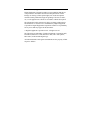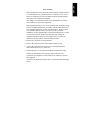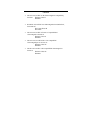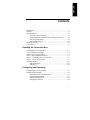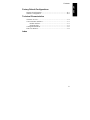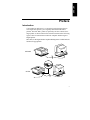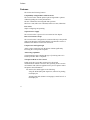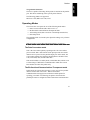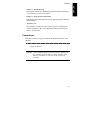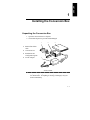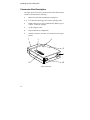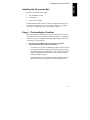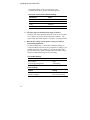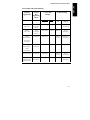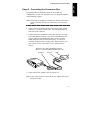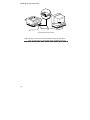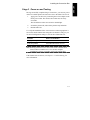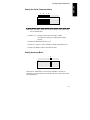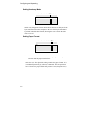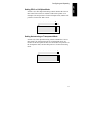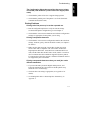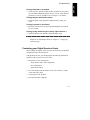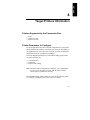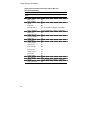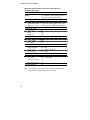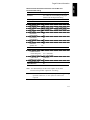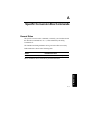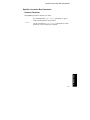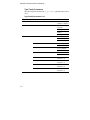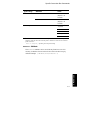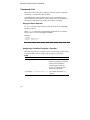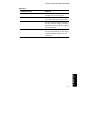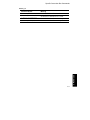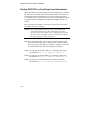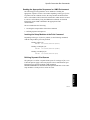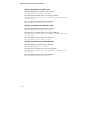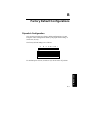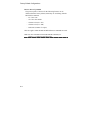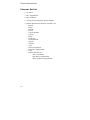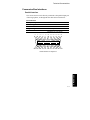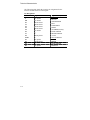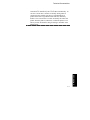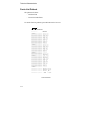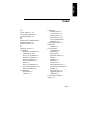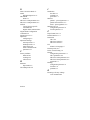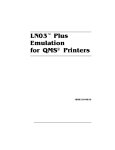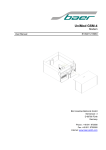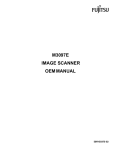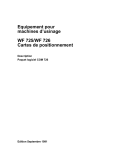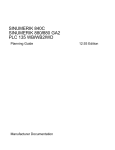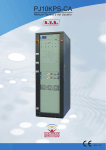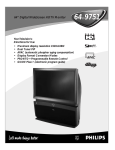Download Digital DEClaser 3500 Troubleshooting guide
Transcript
ENGLISH Convert Box for DECLaser Installation and Configuration Guide Order Number: EK-LNCPB-UG-002 Digital Equipment Corporation Second Edition, August 1996 Digital Equipment Corporation makes no representations that the use of its products in the manner described in this publication will not infringe on existing or future patent rights, nor do the descriptions contained in this publication imply the granting of licenses to make, use, or sell equipment or software in accordance with the description. The information in this document is subject to change without notice and should not be construed as a commitment by Digital Equipment Corporation. Digital Equipment Corporation assumes no responsibility for any errors that may appear in this document. Digital Equipment Corporation 1995. All right reserved. The following are trademarks of Digital Equipment Corporation: DEC, LN03PLUS, DECLaser 5100, DECLaser 3500, LN17 laser printer, DEC PPL3, DCPS and the Digital logo. All other trademarks and registered trademarks are the property of their respective holders. This equipment has been tested and found to comply with the limits for a Class B digital device, pursuant to Part 15 of the FCC rules. These limits are designed to provide reasonable protection against harmful interference in a residential installation. Any changes or modifications made to this equipment may void the user's authority to operate this equipment. This equipment generates, uses, and can radiate radio frequency energy and, if not installed and used in accordance with the instructions, may cause harmful interference to radio communications. However, there is no guarantee that interference will not occur in a particular installation. If this equipment does cause harmful interference to radio or television reception, which can be determined by turning the equipment off and on, the user is encouraged to try to correct the interference by one or more of the following measures: • Reorient or relocate the receiving antenna • Increase the separation between the equipment and receiver • Connect the equipment into an outlet on a circuit different from that to which the receiver is connected • Consult the dealer or an experienced radio/TV technician for help Changes or modifications not expressly approved by the party responsible for compliance could void the user's authority to operate the equipment. Connection of peripherals requires the use of grounded shielded signal cables. ENGLISH FCC NOTICE CE Mark • Directive 89/336/EEC on the Electromagnetic Compatibility based on: EN55022 Class B EN50082 • Richtlinie 89/336/EWG zur elektromagnetischen Störfreiheit, basierend auf: EN 55 022 Klasse B EN 50 082 • Directiva 89/336/EEC referente a Compatibilidad electromagnética basada en: EN55022 Clase B EN50082 • Directive 89/336/CEE relative à la compatibilité électromagnétique sur la base de: EN55022 Classe B EN50082 • Direttiva 89/336/EEC sulla compatibilità elettromagnetica basata su: EN55022 Classe B EN50082 ENGLISH Contents Introduction .........................................................................................v Features ..............................................................................................vi Operating Modes .............................................................................. vii The Data Conversion mode....................................................... vii The Bi-directional Communications Transparent mode ............ vii The Autosensing mode ............................................................ viii The Hex Dump mode............................................................... viii About this Guide.............................................................................. viii Conventions........................................................................................ix Installing the Conversion Box Unpacking the Conversion Box........................................................ 1-1 Conversion Box Description ............................................................ 1-2 Installing the Conversion Box .......................................................... 1-3 Stage 1 - Pre-installation Checklist .................................................. 1-3 Stage 2 - Connecting the Conversion Box ........................................ 1-7 Stage 3 - Power on and Testing........................................................ 1-9 Operating the Box...........................................................................1-10 Button Functions.....................................................................1-10 Indicators................................................................................1-10 Configuring and Operating Configuring the Conversion Box...................................................... 2-1 Dipswitch Configuration .................................................................. 2-2 Setting the Serial Communications .......................................... 2-3 Setting Autowrap Mode ........................................................... 2-3 Setting Hexdump Mode ........................................................... 2-4 Setting Paper Format ............................................................... 2-4 i Contents Setting PPL3 or LN03plus Mode.............................................. 2-5 Setting Autosensing or Transparent Mode ................................ 2-5 Dipswitch Settings ........................................................................... 2-6 Software Configuration .................................................................... 2-7 Specific Conversion Box Commands ....................................... 2-7 Digital ANSI Protocol Configuration Command ...................... 2-8 Use of DECFNVR ............................................................................... 2-8 Troubleshooting Resetting the Box ............................................................................. 3-1 Indicator Warning ............................................................................... 3-1 Solving Problems ............................................................................. 3-2 Installation Problems................................................................ 3-2 Connection Problems ............................................................... 3-2 Printing Problems..................................................................... 3-3 Contacting your Digital Services Center........................................... 3-5 Target Printers Information Printers Supported by the Conversion Box ....................................... 4-1 Printer Parameters to Configure ....................................................... 4-1 Specific Conversion Box Commands General Rules.................................................................................. A-1 Command_n Syntax ........................................................................ A-2 Conventions ............................................................................ A-2 Specific Conversion Box Parameters....................................... A-3 Operator Parameter ............................................................................ A-3 Type Family Parameters ..................................................................... A-4 Poweron Attribute .................................................................. A-5 Commands List ............................................................................... A-6 Using the Reset Operator ........................................................ A-6 Assigning a Condition Using the = Operator ........................... A-6 Printing DEC PPL3 or PostScript Jobs Alternatively ....................... A-9 Sending the Appropriate Sequences in a VMS Environment . A-10 Invoking the Setup Modules at the Print Command .......................... A-10 Defining Separate Print Queues ........................................................ A-10 ii Factory Default Configurations Dipswitch Configuration ..................................................................B-1 Software Configuration.................................................................... B-2 Technical Characteristics Character Set List ............................................................................ C-2 Conversion Box Interfaces ...............................................................C-3 Parallel Interface...................................................................... C-3 Serial Interface ........................................................................ C-5 Configuration Printout ..................................................................... C-6 Fonts List Printout ........................................................................... C-8 Index iii ENGLISH Contents ENGLISH Preface Introduction Convert Box for DECLaser is a conversion box designed to print on new Digital laser printers, jobs originally intended for DEC PPL3 printers. The DEC PPL3 printer is replaced by the box connected to a target printer as shown in the before and after situation in the following figures. This box stands between the host computer and the targeted Digital printer. DEC PPL3 is the Digital ANSI-Compliant Printing Protocol which includes functions for page printers. BEFORE AFTER v Preface Features The box has the following features: Compatibility to Digital PPL3 ANSI Protocols The conversion box with the printer replaces Digital PPL3 printers without degrading the overall performances. The box emulates the following DEC PPL3 printers: DECLaser 1100, DECLaser 2100/2200, DECLaser 3200, LN03 Plus. Ease-of-use Simple configuring and operating. Separate Power Supply The conversion box is powered via an external AC/DC adapter. Direct Connection Concept The conversion box is designed to be connected directly to the parallel printer port through a bi-directional Nibble 1284 interface and uses a standard serial interface for the host connection. Compact Size and Lightweight Allows a direct connection onto the printer without significantly increasing the overall printer footprint. Autosensing capabilities Can automatically detect whether the type of job being sent to it is PostScript or DEC PPL3 compatible. Transparent Mode for Job Control In this mode, the Convert Box operates in bi-directional communications without conversion. This operating mode is used in environments with software applications for job-level printer control and printer status information. For instance, this mode applies to the following: - using the DCPS (DECprint Supervisor) software for printing PostScript jobs. - printing under PJL (Printer Job Language) control for PCL or PostScript jobs vi Target Printer Detection The box is capable of detecting which printer is attached to the parallel port. This allows addressing of the specific printer features. The following printers are supported: DECLaser 3500, DECLaser 5100, LN17. Operating Modes The convert box can operate in one of the following main modes: • • • • Data Conversion mode (DEC PPL3 to PCL 5) Bi-directional Communications Transparent mode Autosensing mode (data conversion or PostScript transmission) Hex Dump mode The operating mode is selected by the dipswitch settings or by software configuration. AAAAAAAAAAAAAAAAAAAAAAAAAAAAAAAAAAAAAAAAAAAAAAAAAAAAAAAAAAAAAAAAAAAAAAAAAAAAA Note: See table “Convert Box and Printer Settings” in Chapter 1. AAAAAAAAAAAAAAAAAAAAAAAAAAAAAAAAAAAAAAAAAAAAAAAAAAAAAAAAAAAAAAAAAAAAAAAAAAAAA The Data Conversion mode This is the Convert Box primary operating mode. The Convert Box processes DEC PPL3 data from the serial input port and converts the data into PCL 5 protocol to the parallel output port. In this mode, the Convert Box emulates the following Digital printers: the DECLaser's 1100, 2100/2200, 3200, and the LN03 Plus. This mode includes a secondary mode, called LN03 Plus, which covers a reduced range of DEC PPL3 commands and in which the Convert Box emulates an LN03 Plus printer only. The Bi-directional Communications Transparent mode In this mode, the Convert Box operates as a two way serial to parallel interface with no data conversion. When bi-directional communications must apply between the host and the printer for reporting, job control or monitoring, the printer connected to the parallel port must be configured so that bi-directional communication vii ENGLISH Preface Preface is enabled and so that the printer system language supports reporting and job control (PJL or PostScript, for instance). In this mode the Convert Box may be used in a DCPS (DECPrint Supervisor) environment provided that the printer connected to the parallel port is set to the PostScript system language. The Autosensing mode In this mode, the Convert Box detects whether the data received through the serial input port is a DEC PPL3 job or a PostScript job. When the Convert Box is idle for a given time-out, the first data string is analyzed. If the string is made of "%!PS-Adobe", the data is considered as PostScript data, therefore no data conversion and interpretation take place. If the string is not made of the above, data conversion from DEC PPL3 to PCL5 is active. The given time-out is 20 seconds by default and can be modified by software configuration. The Hex Dump mode In this mode, all data received from the input serial port is printed in Hexadecimal representation on the printer connected to the parallel port. This mode allows the user to analyze the data sent by the host to the convert box . About this Guide This guide contains all the information required to install, configure, operate and troubleshoot the conversion box. The guide is structured as follows: Chapter 1 - Installing the Conversion Box This chapter helps you check you have received everything you need, identifies the various parts of the kit, and tells you how to prepare and connect the box. Chapter 2 - Configuring and Operating This chapter shows you how to configure the conversion box and introduces the commands that you can use to set specific configuration options. viii Chapter 3 - Troubleshooting This chapter contains a troubleshooting guide for problems which may occur, and tells you how to solve them. Chapter 4 - Target Printers Information This chapter details information about the supported printers and their default settings. Appendices A-C The appendices describe the conversion box specific commands, the default configuration, the serial and parallel technical characteristics. There is also an index. Conventions This guide contains two types of notation which should always be read carefully. AAAAAAAAAAAAAAAAAAAAAAAAAAAAAAAAAAAAAAAAAAAAAAAAAAAAAAAAAAAAAAAAAAAAAAAAAAAAAA Note: This NOTE gives you additional information and hints on the subject in question. AAAAAAAAAAAAAAAAAAAAAAAAAAAAAAAAAAAAAAAAAAAAAAAAAAAAAAAAAAAAAAAAAAAAAAAAAAAAAA Caution: This CAUTION should catch your attention, advising you of a particular situation and/or problem which may occur and/or be avoided as a result of a certain sequence of operations ix ENGLISH Preface ENGLISH 1 Installing the Conversion Box Unpacking the Conversion Box 1. Open the carton and remove all parts 2. Check that all parts are present and undamaged 1 Parallel flat ribbon cable Conversion box Installation and Configuration guide AC/DC adapter 2 3 4 Carton Contents AAAAAAAA AAAAAAAA AAAAAAAA AAAAAAAA AAAAAAAA AAAAAAAA AAAAAAAA AAAAAAAA AAAAAAAA AAAAAAAA AAAAAAAA AAAAAAAA AAAAAAAA AAAAAAAA AAAAAAAA AAAAAAAA AAAAAAAA AAAAAAAA AAAAAA AA AAAA Note: Keep all the packing materials in case you have to return the box for maintenance. If anything is missing or damaged, call your dealer immediately. AAAAAAAAAAAAAAAAAAAAAAAAAAAAAAAAAAAAAAAAAAAAAAAAAAAAAAAAAAAAAAAAAAAAAAAAAAAAAA 1-1 Installing the Conversion Box Conversion Box Description The figure below shows the Conversion Box and its main features which are described in the following: Button for reset mode and internal tests purposes Two indicators showing power and box operating states MMJ6 connector for serial communication, RS232 type, to connect to the host computer AC/DC adapter socket Dipswitch bank for configuration Parallel Centronics connector, for connection to the target printer 7 1 2 3 4 5 6 The Conversion Box 1-2 ENGLISH Installing the Conversion Box Installing the Conversion Box The box is installed in three stages: 1. Pre-installation Checks 2. Connecting 3. Power on and Testing In many instances there will be no need to configure the box and you can simply connect the box, power on and go. However, it might be necessary to configure the box as described in Chapter 2. Stage 1 - Pre-installation Checklist Before you begin the installation, you need to check several aspects of the operation of the host computer and the target printer. The settings of these two pieces of equipment must match the settings of the box if everything is to work properly. 1. Check the serial communication parameters of the host. They must match those of the conversion box. For example, if you had an LN03PLUS printer connected to the host, you can check the settings that currently exist by pressing the T button on the rear of the printer. This causes the printer to output a configuration sheet which you can compare with the default settings of the box. If the host settings do not match the default settings on the box, then the box has to be configured as described in Chapter 2. 1-3 Installing the Conversion Box The default settings for the conversion box serial communications are as given in the following table: Box Serial Communication Default Settings Parameters Value Baud rate 9600 Bit size 8 Parity disabled Buffer Flow Control Xon/Xoff 2. Check the paper format dispswitch setting on the box. Switch 10 (G) on the dipswitch should be set to On for US Letter size or Off for A4 (as used in most European countries). The paper format should match the size of paper in your target printer. 3. Make the box settings and the printer settings according to your printing application: See the following table “Convert Box and Printer Settings” to configure both the convert box and your printer according to your printing application. For example, if you print only DEC PPL3 jobs, the convert box operates in Data Conversion (PPL3) mode, and the recommended settings are the following: Convert Box Settings Feature Setting PPL3/LN03+: Autosensing/Transparent: PPL3 Autosensing Printer Settings 1-4 Feature Setting Parallel Port: System Language: Bi-directional On PCL or Autosensing ENGLISH Installing the Conversion Box Convert Box and Printer Settings Printing Application Convert Box Operating Mode Convert Box Settings Printer Settings Autosensing / Transparent PPL3 / LN03+ Parallel Port System Language Printing DEC PPL3 Jobs Data Conversion (PPL3) Autosensing PPL3 Bidir. On PCL or Autosensing Printing LN03+ Jobs Data Conversion (LN03+) Autosensing LN03+ Bidir. On PCL or Autosensing Printing PostScript Jobs - Transparent Transparent - Bidir. On or Off PostScript or Autosensing Bi-directional Transparent Transparent - Bidir. On PostScript Printing PCL jobs Transparent Transparent - Bidir. On or Off PCL or Autosensing Printing PCL or PostScript Jobs under PJL control Bi-directional Transparent Transparent - Bidir. On PCL, or PS, or Autosensing Non DCPS environment Printing PostScript Jobs DCPS environment 1-5 Installing the Conversion Box Printing Application Printing PPL3 or PostScript jobs alternatively (non DCPS environment) Convert Box Settings Printer Settings Autosensing / Transparent PPL3 / LN03+ Parallel Port System Language Jobs are separated by an idle time Autosensing Autosensing PPL3 or LN03+ Bidir. On Autosensing Jobs are NOT separated by an idle time Data Conversion or Transparent alternatively. Selection made by software configuration prior to each job. See Appendix A - - Bidir. On Autosensing Printing Jobs in Hex Dump Mode 1-6 Convert Box Operating Mode Hex Dump Hex Dump Parallel Port System Language On Bidir. On or Off PCL or Autosensing Stage 2 - Connecting the Conversion Box Provided that the pre-installation checks do not require any configuration, you can now connect the pieces of equipment together in the following sequence: AAAAAAAAAAAAAAAAAAAAAAAAAAAAAAAAAAAAAAAAAAAAAAAAAAAAAAAAAAAAAAAAAAAAAAAAAAAAAA AAAAAAAAAAAAAAAAAAAAAAAAAAAAAAAAAAAAAAAAAAAAAAAAAAAAAAAAAAAAAAAAAAAAAAAAAAAAAA Note: Ensure that all equipment is switched off and the power cables removed from the mains power outlet before you connect any cables. AAAAAAAAAAAAAAAAAAAAAAAAAAAAAAAAAAAAAAAAAAAAAAAAAAAAAAAAAAAAAAAAAAAAAAAAAAAAAA 1. Connect the conversion box directly to the target printer parallel connector, or via the flat ribbon cable. Close the spring clips on both sides of the connector. 2. Connect the serial communication host cable into the conversion box female MMJ6 connector. If your serial communication host cable is ending with an MMJ6 male cable, connect it into the MMJ6 connector on the Convert Box directly. If your serial communication host cable is ending with a DB25 connector, you may connect it to the Convert Box via two optional parts as follows: - BC16E-02 flat cable with MMJ6 connector - H8571-C converter DB25 to MMJ6 connector BC16E-02 H8571-C DB25 3. Connect the AC/DC adapter to the conversion box. AAAAAAAAAAAAAAAAAAAAAAAAAAAAAAAAAAAAAAAAAAAAAAAAAAAAAAAAAAAAAAAAAAAAAAAAAAAAA Note: At this stage, DO NOT connect the AC/DC adapter cable to the main power outlet. AAAAAAAAAAAAAAAAAAAAAAAAAAAAAAAAAAAAAAAAAAAAAAAAAAAAAAAAAAAAAAAAAAAAAAAAAAAAA 1-7 ENGLISH Installing the Conversion Box Installing the Conversion Box Connecting the Conversion Box AAAAAAAAAAAAAAAAAAAAAAAAAAAAAAAAAAAAAAAAAAAAAAAAAAAAAAAAAAAAAAAAAAAAAAAAAAAAAA AAAAAAAAAAAAAAAAAAAAAAAAAAAAAAAAAAAAAAAAAAAAAAAAAAAAAAAAAAAAAAAAAAAAAAAAAAAAAA Note: The figure shows the connection without using the flat ribbon cable, and with direct connection through the MMJ6 connector. AAAA AAAAAAAA AAAAAAAA AAAAAAAA AAAAAAAA AAAAAAAA AAAAAAAA AAAAAAAA AAAAAAAA AAAAAAAA AAAAAAAA AAAAAAAA AAAAAAAA AAAAAAAA AAAAAAAA AAAAAAAA AAAAAAAA AAAAAAAA AAAAAAAA AAAAAA AA 1-8 Stage 3 - Power on and Testing Having successfully completed stages one and two, you can now power on the box and the printer and run some tests to determine if all is well. 1. Apply power to the box by connecting the AC/DC adapter to the mains power outlet. The mains socket outlet must be easily accessible. The On indicator on the conversion box should light. 2. Switch the printer ON, and wait the printer ready indication 3. Run Internal Tests To verify the installation of the conversion box on the target printer is successful, run the internal tests using the reset button. It will give you its current configuration settings as well as the resident fonts list. Function Action on the button Configuration printout Press the button once Fonts list printout Press the button twice in a row AAAA AAAAAAAA AAAAAAAA AAAAAAAA AAAAAAAA AAAAAAAA AAAAAAAA AAAAAAAA AAAAAAAA AAAAAAAA AAAAAAAA AAAAAAAA AAAAAAAA AAAAAAAA AAAAAAAA AAAAAAAA AAAAAAAA AAAAAAAA AAAAAAAA AAAAAA AA Note: Running internal tests does not test the serial communication between the host and the box. To be sure the complete installation is correct, you need to send a job from the host. AAAA AAAAAAAA AAAAAAAA AAAAAAAA AAAAAAAA AAAAAAAA AAAAAAAA AAAAAAAA AAAAAAAA AAAAAAAA AAAAAAAA AAAAAAAA AAAAAAAA AAAAAAAA AAAAAAAA AAAAAAAA AAAAAAAA AAAAAAAA AAAAAAAA AAAAAA AA If the internal tests do not run, see Chapter 3 - Troubleshooting for more information. 1-9 ENGLISH Installing the Conversion Box Installing the Conversion Box Operating the Box The box operation should mainly be transparent to the user. However, there are tests that you can run and indications that you should be aware of. These are described in the following two tables. Button Functions Function Action on the button Reset mode Press and hold the button for 5 seconds Configuration printout Press the button once Fonts list printout Press the button twice in a row AAAAAAAAAAAAAAAAAAAAAAAAAAAAAAAAAAAAAAAAAAAAAAAAAAAAAAAAAAAAAAAAAAAAAAAAAAAAAA AAAAAAAAAAAAAAAAAAAAAAAAAAAAAAAAAAAAAAAAAAAAAAAAAAAAAAAAAAAAAAAAAAAAAAAAAAAAAA Note: An example of Configuration and Fonts list printouts is given in the Appendix C- Technical Characteristics. AAAAAAAAAAAAAAAAAAAAAAAAAAAAAAAAAAAAAAAAAAAAAAAAAAAAAAAAAAAAAAAAAAAAAAAAAAAAAA Indicators Indicator State Meaning On Lit The box is powered on Off The box is not powered on Lit Data reception mode Off Standby mode Blinking Printing internal tests Blinking quickly - Reset mode - Printing problem Status 1-10 ENGLISH 2 Configuring and Operating Configuring the Conversion Box If the default settings of the box and your host and printer do not match, you will need to configure the box. You can do this primarily through changing the dipswitch settings on the box (dipswitch configuration). In addition to this, you can use control commands issued from the host that can override or dynamically change the dipswitch settings or set other parameters (software configuration). Both these techniques are described in the following sections. Configuration information is saved in memory, and is recovered after each power up, or when the box is reset using the reset button. You can print out the configuration information by running one of the internal tests as described in Power On and Testing in Chapter 1. 2-1 Configuring and Operating Dipswitch Configuration The dipswitch settings control the main configuration parameters of the box. The box is delivered with default settings that you might have to change according to your host and printer parameters which you check before installing the box. The dipswitch enables you to set the following parameters on the box: • Serial communications • Autowrap • Paper format • Operating mode - Autosensing/Transparent - PPL3/LN03plus - Hex Dump The serial communication and the paper format setting are mandatory. The figure below shows the default settings for the dipswitch (European version) A B C D E F G H I ON 1 2 3 4 5 6 7 8 9 10 11 12 Caution: Make sure the conversion box is powered down and disconnected from the printer and the host. It is important to also remove power from the printer. After you have configured the box dipswitches, reconnect the box to the host and printer. Power up the box first and then the printer. 2-2 ENGLISH Configuring and Operating Setting the Serial Communications A B C D E F G H I ON 1 2 3 4 5 6 7 8 9 10 11 12 AAAAAAAAAAAAAAAAAAAAAAAAAAAAAAAAAAAAAAAAAAAAAAAAAAAAAAAAAAAAAAAAAAAAAAAAAAAAAA AAAAAAAAAAAAAAAAAAAAAAAAAAAAAAAAAAAAAAAAAAAAAAAAAAAAAAAAAAAAAAAAAAAAAAAAAAAAAA Note: Make sure those parameters exactly match the ones of the serial host communication. AAAAAAAAAAAAAAAAAAAAAAAAAAAAAAAAAAAAAAAAAAAAAAAAAAAAAAAAAAAAAAAAAAAAAAAAAAAAAA AAAAAAAAAAAAAAAAAAAAAAAAAAAAAAAAAAAAAAAAAAAAAAAAAAAAAAAAAAAAAAAAAAAAAAAAAAAAAA Switches 1-2-3 ( Group A): Baud rate from 300 to 38400 See Dipswitch Settings for full baud rate option settings Switch 4 (B): Data Bit selection 7 or 8 Switch 5-6 ( Group C): Parity: Disable or Enable and Odd or Even Switch 7 (D): Buffer Control: Xon/Xoff or DTR Setting Autowrap Mode A B C D E F G H I ON 1 2 3 4 5 6 7 8 9 10 11 12 Switch 8 (E): Instructs the conversion box whether to execute an automatic Carriage Return/Line Feed when the active position exceeds the right margin. 2-3 Configuring and Operating Setting Hexdump Mode A B C D E F G H I ON 1 2 3 4 5 6 7 8 9 10 11 12 Switch 9 (F):Diagnostic feature which allows the user to analyze all the bytes transferred from the computer to the box. Each byte transmitted is printed in hexadecimal format, allowing the user to check the data codes received. Setting Paper Format A B C D E F G H I ON 1 2 3 4 5 6 7 8 9 10 11 12 AAAAAAAAAAAAAAAAAAAAAAAAAAAAAAAAAAAAAAAAAAAAAAAAAAAAAAAAAAAAAAAAAAAAAAAAAAAAAA Note: Make sure this selection matches exactly the printer setup selection and the paper installed in it. AAAAAAAAAAAAAAAAAAAAAAAAAAAAAAAAAAAAAAAAAAAAAAAAAAAAAAAAAAAAAAAAAAAAAAAAAAAAAA Switch 10 (G): The dipswitch setting controls the paper format. It is overridden dynamically by software commands. The ON position is for US Letter size paper and the Off position is A4 (European sizes). 2-4 Setting PPL3 or LN03plus Mode Switch 11 (H): This dipswitch setting controls whether the Convert Box in data conversion box emulates a DEC PPL3 printer or an LN03plus. The ON position is for the LN03plus mode, and the OFF position is for the DEC PPL3 mode. A B C D E F G H I ON 1 2 3 4 5 6 7 8 9 10 11 12 Setting Autosensing or Transparent Mode Switch 12 (I): This dipswitch setting controls whether the Convert Box operates in Autosensing mode or in Transparent mode. See Preface for the description of those two modes.The ON position is for the Transparent mode, and the OFF position is for the Autosensing mode. A B C D E F G H I ON 1 2 3 4 5 6 7 8 9 10 11 12 2-5 ENGLISH Configuring and Operating Configuring and Operating Dipswitch Settings A B C D E 38400 19200 Baud Rate 9600 4800 2400 1200 600 300 Bit Size 8 7 Enable Parity Disable Even Odd Buffer Control Autowrap Hexdump Paper Size LN03+ PPL3 Transparent Autosensing XON/XOFF DTR ON OFF ON OFF US Letter A4 ON OFF ON OFF ON 2-6 OFF Default F G H I Software Configuration The dipswitch setting is designed to ensure a proper installation of the box. However, it does not cover all the possibilities offered by the conversion box. To that end, a more application oriented software based configuration facility, has been implemented. The software configuration is performed by sending control commands to the conversion box from the host. There are two types of commands: • Specific Conversion Box Commands • Digital ANSI Configuration Command AAAAAAAAAAAAAAAAAAAAAAAAAAAAAAAAAAAAAAAAAAAAAAAAAAAAAAAAAAAAAAAAAAAAAAAAAAAAAA AAAAAAAAAAAAAAAAAAAAAAAAAAAAAAAAAAAAAAAAAAAAAAAAAAAAAAAAAAAAAAAAAAAAAAAAAAAAAA Note: Software configuration can only be performed with the conversion box powered on, and connected to the host. AAAAAAAAAAAAAAAAAAAAAAAAAAAAAAAAAAAAAAAAAAAAAAAAAAAAAAAAAAAAAAAAAAAAAAAAAAAAAA AAAAAAAAAAAAAAAAAAAAAAAAAAAAAAAAAAAAAAAAAAAAAAAAAAAAAAAAAAAAAAAAAAAAAAAAAAAAAA Specific Conversion Box Commands These commands have been designed to perform additional operations to ensure the box works in the best manner with the target printer. You can use the commands to set the following parameters: • Reset all parameters to factory default • Select target printer • Set the time out on serial input port • Set the time out on parallel output port • Set input buffer size • Set image offset • Set horizontal printing protection • Set vertical printing protection • Set font printing protection • Select device identification AAAAAAAAAAAAAAAAAAAAAAAAAAAAAAAAAAAAAAAAAAAAAAAAAAAAAAAAAAAAAAAAAAAAAAAAAAAAAA Note: For complete information about the use of these features, refer to Appendix A - Specific Conversion Box Commands. AAAA AAAAAAAA AAAAAAAA AAAAAAAA AAAAAAAA AAAAAAAA AAAAAAAA AAAAAAAA AAAAAAAA AAAAAAAA AAAAAAAA AAAAAAAA AAAAAAAA AAAAAAAA AAAAAAAA AAAAAAAA AAAAAAAA AAAAAAAA AAAAAAAA AAAAAA AA 2-7 ENGLISH Configuring and Operating Configuring and Operating Digital ANSI Protocol Configuration Command The Digital ANSI protocol has a command called DECFNVR which is designed to perform a custom configuration of the conversion box. DECFNVR can be used to set the states of the following parameters: • Line Feed Mode • Carriage Return Mode • Character Set • Number of copies Use of DECFNVR 1. Send to the conversion box one or more of the Digital commands corresponding to the features listed above 2. Send to the conversion box DECFNVR command AAAAAAAAAAAAAAAAAAAAAAAAAAAAAAAAAAAAAAAAAAAAAAAAAAAAAAAAAAAAAAAAAAAAAAAAAA Note: The DECFNVR command has the following format: ASCII Hexadecimal CSI ! u 9B 21 75 AAAA AAAAAAAA AAAAAAAA AAAAAAAA AAAAAAAA AAAAAAAA AAAAAAAA AAAAAAAA AAAAAAAA AAAAAAAA AAAAAAAA AAAAAAAA AAAAAAAA AAAAAAAA AAAAAAAA AAAAAAAA AAAAAAAA AAAAAAAA AAAAAA AA 2-8 ENGLISH 3 Troubleshooting Resetting the Box You can recover the power up default parameters by resetting the conversion box. This procedure is recommended when the printer gives unexpected results, and you do not succeed in solving your problem. To reset the box, press and hold for five seconds the reset button until the Status indicator starts blinking quickly. AAAAAAAAAAAAAAAAAAAAAAAAAAAAAAAAAAAAAAAAAAAAAAAAAAAAAAAAAAAAAAAAAAAAAAAAAAAAAA Note: The factory default parameter values are listed in Appendix B. AAAAAAAAAAAAAAAAAAAAAAAAAAAAAAAAAAAAAAAAAAAAAAAAAAAAAAAAAAAAAAAAAAAAAAAAAAAAA Indicator Warning Indicator State Meaning On Off The box is not powered on Status Blinking quickly Reset mode and Failure operating state 3-1 Troubleshooting Solving Problems Installation Problems Missing or damaged parts • Contact your dealer immediately. The conversion box does not power on • Make sure the AC/DC adapter is inserted correctly into the conversion box and to the power outlet. • Check that power is supplied through your power outlet. The configuration printout does not print at all • Check the conversion box is securely connected to the printer parallel connector. • Check the printer is switched On and Ready with paper available. • Check the printer setup is appropriate as described in Chapter 4. Connection Problems Problems with connection to the host computer • Check that your serial interface cable is of the correct type (see Appendix C). • Make sure you have fixed the interface connectors properly both to the conversion box and to the host computer. Problems with connection to the target printer • Check that your parallel interface cable is of the correct type (see Appendix C). • Make sure you have fixed the interface connectors properly both to the conversion box and to the printer. 3-2 The Configuration Sheet does not reflect the correct printer connected (“Not identified” printed next to the target printer name) • Check that the printer is listed as a supported target printer. • Check that the parallel port of the printer is set for bi-directional communications (IEEE 1284). Printing Problems Printing after first power-up is not the expected one • Run the configuration printout to verify the current settings. See the default printer configurations given in Chapter 4. • Check that the conversion box hardware and software configuration settings are appropriate for the printer you are using. Printing unexpected characters • Check that the conversion box configuration matches the serial host settings: baud rate, parity, data bit and buffer control (see Chapter 2 for details). • Make sure the data sent to the Convert Box in data conversion mode is DEC PPL3 compatible. The convert Box emulates the Digital printers DECLaser 1100, DECLaser 2100/200, DECLaser 3200, and the LN03 Plus in DEC PPL3 modes, but the Convert box does not emulate the other emulations supported by those printers. For instance the LN03 Plus supports a Tektronix emulation which is not supported by the Convert Box. Printing unexpected characters when you send jobs under different emulations • If you send alternate jobs under Digital ANSI protocol, and Postscript emulation, the conversion box and the printer setup should be set to «Autosensing». • Check the time-out setting is appropriate (see Appendix A for details). • See Printing DEC PPL3 or PostScript Jobs Alternatively in Appendix A. 3-3 ENGLISH Troubleshooting Troubleshooting The conversion box does not print data coming from the host • Check that the serial communication connection is correct. The Status indicator should light when receiving data. • Check the printer display to verify data is received. If so, try to eject the page by pressing the Form Feed button of the printer, and verify that your application terminates the job by a Form Feed command. For that, you can run a Hexadecimal Printout (see Chapter 2 for details). • Check the serial communication with another working device to validate it. Page layout and margins not exactly as expected • Check the PPL3 / LN03Plus dipswitch setting on the Convert Box. The two emulations may have slight differences in page margins and some other functions in some instances. Page break occurs frequently • Check the time out setting on conversion box is equal to or greater than the target printer time out. See Chapter 4 for the default target printer configuration and Appendix A for information on time out setting. • Check the host does not frequently interrupt jobs. The conversion box time out should always be greater than host interruptions. Printing stops • Check there is paper in the printer tray. • Check the host computer did not interrupt the job. Printing positioning is not correct • Check the paper format setting on dipswitch is correct. The paper format setting on box dipswitch and printer setup, and paper installed in the printer should match. • Check the Specific Conversion Box Commands as given in Appendix A for more information on the parameters. 3-4 Printing distorted or incomplete • Check you have enough resident memory available in your printer (at least 2 Mb) and that the printer set-up is correct. «Page Protect» parameter, if it exists, should be set (see Chapter 1 for details). Printing appears with a bad contrast • Check the printer setup parameter «Enhancement» setting, if it exists. Printing in general is incoherent • Reset the conversion box by pressing and holding the reset button for five seconds. Printing quality Problems (poor quality, light character...) • Check the Printer User Manual Troubleshooting section. AAAAAAAAAAAAAAAAAAAAAAAAAAAAAAAAAAAAAAAAAAAAAAAAAAAAAAAAAAAAAAAAAAAAAAAAAAAAAA Note: If you need to analyze deeply the content of the job sent, it is helpful to use «Hexdump» mode (see Chapter 2 - Configuring and Operating ). AAAAAAAAAAAAAAAAAAAAAAAAAAAAAAAAAAAAAAAAAAAAAAAAAAAAAAAAAAAAAAAAAAAAAAAAAAAAA Contacting your Digital Services Center Before calling for support, ensure you have tried solving your problem using the processes described above. If the problem persists, you should prepare the following information and then contact your local services center: • The details of your configuration: − Target Printer model and configuration − Host configuration − Application software • The serial number and part number of the conversion box, which can be found face down • A description of the problem • The specific failure symptoms 3-5 ENGLISH Troubleshooting ENGLISH 4 Target Printers Information Printers Supported by the Conversion Box • LN17 • DECLaser 3500 • DECLaser 5100 Printer Parameters to Configure For most applications, the factory default configuration of your printer should work directly with the conversion box. However, depending on the application type you want to run, it may be necessary to change the parameters and set up your printer accordingly. The most important parameters to look at when setting up the printer for proper operation are: • Communication • Emulation • Paper Format setting AAAAAAAAAAAAAAAAAAAAAAAAAAAAAAAAAAAAAAAAAAAAAAAAAAAAAAAAAAAAAAAAAAAAAAAAAAAAA Note: When the printer configuration is complete, it is recommended to power cycle the printer to ensure both the printer and the conversion box synchronize correctly. AAAAAAAAAAAAAAAAAAAAAAAAAAAAAAAAAAAAAAAAAAAAAAAAAAAAAAAAAAAAAAAAAAAAAAAAAAAAA Recommended target printer settings are given in the following tables. To configure your target printer, refer to its User's Guide. 4-1 Target Printers Information Digital LN17 Parameters Interaction with the Box and Recommended Setting Menu Item Interaction / Recommended Setting PCL Copies Yes (Overridden by Digital Commands) AAAAAAAAAAAAAAAAAAAAAAAAAAAAAAAAAAAAAAAAAAAAAAAAAAAAAAAAAAAAAAAAAAAAAAAAAAAAAA Font Source No AAAAAAAAAAAAAAAAAAAAAAAAAAAAAAAAAAAAAAAAAAAAAAAAAAAAAAAAAAAAAAAAAAAAAAAAAAAAAA Font Number No AAAAAAAAAAAAAAAAAAAAAAAAAAAAAAAAAAAAAAAAAAAAAAAAAAAAAAAAAAAAAAAAAAAAAAAAAAAAAA Pitch AAAAAAAAAAAAAAAAAAAAAAAAAAAAAAAA A No AAAAAAAAAAAAAAAAAAAAAAAAAAAAAAAAAAAAAAAAAAAAA AAAAAAAAAAAAAAAAAAAAAAAAAAAAAAAA A AAAAAAAAAAAAAAAAAAAAAAAAAAAAAAAAAAAAAAAAAAAAA Point Size No AAAAAAAAAAAAAAAAAAAAAAAAAAAAAAAAAAAAAAAAAAAAAAAAAAAAAAAAAAAAAAAAAAAAAAAAAAAAAA Default Source Yes (Overridden by Digital Commands) AAAAAAAAAAAAAAAAAAAAAAAAAAAAAAAAAAAAAAAAAAAAAAAAAAAAAAAAAAAAAAAAAAAAAAAAAAAAAA Source Mapping (Overridden by Digital AAAAAAAA AAAAAAAA AAAAAAAAAAAAAAAA A Yes AAAA AAAAAAAAAAAAAAAA AAAAAAAACommands) AAAAAAAAAAAAAAAAA AAAAAAAAAAAAAAAAAAAAAAAAAAAAAAAA A AAAAAAAAAAAAAAAAAAAAAAAAAAAAAAAAAAAAAAAAAAAAA Paper size No AAAAAAAAAAAAAAAAAAAAAAAAAAAAAAAAAAAAAAAAAAAAAAAAAAAAAAAAAAAAAAAAAAAAAAAAAAAAAA Front Tray size No AAAAAAAAAAAAAAAAAAAAAAAAAAAAAAAAAAAAAAAAAAAAAAAAAAAAAAAAAAAAAAAAAAAAAAAAAAAAAA Env Feeder Size No AAAAAAAAAAAAAAAAAAAAAAAAAAAAAAAAAAAAAAAAAAAAAAAAAAAAAAAAAAAAAAAAAAAAAAAAAAAAAA Output bin Yes AAAAAAAAAAAAAAAAAAAAAAAAAAAAAAAAAAAAAAAAAAAAAAAAAAAAAAAAAAAAAAAAAAAAAAAAAAAAAA Orientation No AAAA AAAAA AAAA AAAAAAAA AAAAAAAA AAAAAAAA AAAAAAAA AAAAAAAA AAAAAAAA AAAAAAAA A AAAAAAAA AAAAAAAA AAAAAAAA AAAAAAAA AAAAAAAA AAAAAAAA AAAAAAAA AAAAAAAA AAAAAAAA AAAAAAAA AAAAAA Form Length No AAAAAAAAAAAAAAAAAAAAAAAAAAAAA AAAAAAAAAAAAAAAAAAAAAAAAAAAAAAAAAAAAAAAAAAAAAAAAA Symbol Set No AAAAAAAAAAAAAAAAAAAAAAAAAAAAAAAAAAAAAAAAAAAAAAAAAAAAAAAAAAAAAAAAAAAAAAAAAAAAAA Edge AAAA to EdgeAAAAAAAAAAAA No AAAAAAAAAAAAAAAAAAAAAAAAAAAAAAAAAAAAAAAAA AAAA AAAAAAAA AAAAAAAA AAAAAAAAAAAA AAAAAAAAAAAAAAAAA A AAAA AAAAAAAAAAAAAAAAAAAAAAAAAAAAAAAAAAAAAAAAAAAAA Page Protect Yes AAAAAAAAAAAAAAAAAAAAAAAAAAAAAAAAAAAAAAAAAAAAAAAAAAAAAAAAAAAAAAAAAAAAAAAAAAAAAA Jam Recovery Yes AAAAAAAAAAAAAAAAAAAAAAAAAAAAAAAAAAAAAAAAAAAAAAAAAAAAAAAAAAAAAAAAAAAAAAAAAAAAAA Resolution No AAAAAAAAAAAAAAAAAAAAAAAAAAAAAAAAAAAAAAAAAAAAAAAAAAAAAAAAAAAAAAAAAAAAAAAAAAAAAA Print Quality No AAAAAAAAAAAAAAAAAAAAAAAAAAAAAAAAAAAAAAAAAAAAAAAAAAAAAAAAAAAAAAAAAAAAAAAAAAAAAA State Saving Yes AAAA AAAA AAAA AAAA AAAA AAAA AAAA A AAAA AAAA AAAAAAAAAAAAAAAAAAAAAAAAAAAAAAAA A AAAAAAAA AAAAAAAA AAAAAAAA AAAAAAAA AAAAAAAA AAAAAAAA AAAAAAAA AAAAAAAA AAAAAAAA AAAAAAAA AAAAAA Duplex Yes (Overridden by Digital Commands) AAAAAAAAAAAAAAAAAAAAAAAAAAAAAAAAAAAAAAAAAAAAAAAAAAAAAAAAAAAAAAAAAAAAAAAAAAAAAA Page Size Cont Yes 4-2 Menu Item ENGLISH Target Printers Information Interaction / Recommended Setting PostScript Yes Interface / Parallel Port Enable Must be On AAAAAAAAAAAAAAAAAAAAAAAAAAAAA AAAAAAAAAAAAAAAAAAAAAAAAAAAAAAAAAAAAAAAAAAAAAAAAA Port Timeout Yes / 30 seconds ¹ AAAAAAAAAAAAAAAAAAAAAAAAAAAAAAAAAAAAAAAAAAAAAAAAAAAAAAAAAAAAAAAAAAAAAAAAAAAAAA System Language AAAAAAAAAAAAAAAAAAAAAAAAAAAAAAAA A Yes AAAAAAAAAAAAAAAAAAAAAAAAAAAAAAAAAAAAAAAAAAAAA AAAAAAAAAAAAAAAAAAAAAAAAAAAAAAAA A AAAAAAAAAAAAAAAAAAAAAAAAAAAAAAAAAAAAAAAAAAAAA Lang. Sensing Yes AAAAAAAAAAAAAAAAAAAAAAAAAAAAAAAAAAAAAAAAAAAAAAAAAAAAAAAAAAAAAAAAAAAAAAAAAAAAAA Auto Job end No AAAAAAAAAAAAAAAAAAAAAAAAAAAAAAAAAAAAAAAAAAAAAAAAAAAAAAAAAAAAAAAAAAAAAAAAAAAAAA Bi-directional Yes System Hex Dump Yes AAAAAAAAAAAAAAAAAAAAAAAAAAAAAAAAAAAAAAAAAAAAAAAAAAAAAAAAAAAAAAAAAAAAAAAAAAAAAA Power Saver Yes AAAAAAAAAAAAAAAAAAAAAAAAAAAAAAAAAAAAAAAAAAAAAAAAAAAAAAAAAAAAAAAAAAAAAAAAAAAAAA Auto Continue Yes AAAAAAAAAAAAAAAAAAAAAAAAAAAAAAAAAAAAAAAAAAAAAAAAAAAAAAAAAAAAAAAAAAAAAAAAAAAAAA Print Density No AAAAAAAAAAAAAAAAAAAAAAAAAAAAAAAA A AAAAAAAAAAAAAAAAAAAAAAAAAAAAAAAAAAAAAAAAAAAAA AAAAAAAAAAAAAAAAAAAAAAAAAAAAAAAA A AAAAAAAAAAAAAAAAAAAAAAAAAAAAAAAAAAAAAAAAAAAAA Defaults No AAAAAAAAAAAAAAAAAAAAAAAAAAAAAAAAAAAAAAAAAAAAAAAAAAAAAAAAAAAAAAAAAAAAAAAAAAAAAA Disk Spooling No AAAAAAAAAAAAAAAAAAAAAAAAAAAAAAAAAAAAAAAAAAAAAAAAAAAAAAAAAAAAAAAAAAAAAAAAAAAAAA Perform Enhance No AAAAAAAAAAAAAAAAAAAAAAAAAAAAAAAAAAAAAAAAAAAAAAAAAAAAAAAAAAAAAAAAAAAAAAAAAAAAAA Note: ¹ You should always set this value equal to or less than conversion box parallel output time out setting. AAAAAAAAAAAAAAAAAAAAAAAAAAAAAAAAAAAAAAAAAAAAAAAAAAAAAAAAAAAAAAAAAAAAAAAAAAAAAA 4-3 Target Printers Information DECLaser 3500 Parameters Interaction with the Box and Recommended Setting Menu Item Interaction / Recommended Setting Paper Yes / Must be set according to the paper format used and dipswitch setting Output Options Print Resolution No AAAAAAAAAAAAAAAAAAAAAAAAAAAAAAAAAAAAAAAAAAAAAAAAAAAAAAAAAAAAAAAAAAAAAAAAAAAAAA Print Enhancement Yes (when sending graphic data) / OFF AAAAAAAAAAAAAAAAAAAAAAAAAAAAAAAAAAAAAAAAAAAAAAAAAAAAAAAAAAAAAAAAAAAAAAAAAAAAAA Number of Copies No (except when sending PostScript data) Font Setup - PCL Font AAAAAAAA AAAAName AAAAAAAAAAAAAAAAAA A NoAAAAAAAAAAAAAAAAAAAAAAAAAAAAAAAAAAAAAAAAAAAA AAAA AAAAAAAAAAAAAAAAAAAAAAAAAAAAAA A AAAA AAAAAAAAAAAAAAAAAAAAAAAAAAAAAAAAAAAAAAAAAAAA Pitch No AAAAAAAAAAAAAAAAAAAAAAAAAAAAAAAAAAAAAAAAAAAAAAAAAAAAAAAAAAAAAAAAAAAAAAAAAAAAAA Symbol set No Page Setup - PCL Orientation No AAAAAAAAAAAAAAAAAAAAAAAAAAAAAAAAAAAAAAAAAAAAAAAAAAAAAAAAAAAAAAAAAAAAAAAAAAAAAA Line Per Page No AAAAAAAAAAAAAAAAAAAAAAAAAAAAAAAAAAAAAAAAAAAAAAAAAAAAAAAAAAAAAAAAAAAAAAAAAAAAAA Line Wrap No Parallel Enable Interface Yes / ON AAAAAAAAAAAAAAAAAAAAAAAAAAAAAAAAAAAA AAAA AAAAA AAAA AAAA AAAAAAAA AAAAAAAA AAAAAAAA AAAAAAAA AAAAAAAA AAAAAAAA AAAAAA AA A AAAAAAAA AAAAAAAAAAAAAAAAAAAAAAAAAAAAAAAAAAAAAAAA Printer Type Yes / Sensing AAAAAAAAAAAAAAAAAAAAAAAAAAAAAA AAAAAAAAPS/PCL AAAAAAAAAAAA AAAAAAAAAAAAAAAAAAAAAAAAAAAA AAAAAAAAAAAAAAAAAAAAAAAAAAAAAA AAAAAAAAAAAAAAAAAAAAAAAAAAAAAAAAAAAAAAAAAAAAAAAA Bi-directional Yes / OFF Time-Outs Postscript Wait AAAAAAAAAA Yes / 30 seconds ¹ AAAA AAAAA AAAA AAAAAAAA AAAAAAAA AAAAAAAA AAAAAAAA AAAAAAAA AAAAAAAAAA A AAAAAAAA AAAAAAAA AAAAAAAA AAAAAAAA AAAAAAAA AAAAAAAA AAAAAAAA AAAAAAAA AAAAAAAA AAAAAAAA AAAA PCL Wait Yes / 30 seconds ¹ AAAAAAAAAAAAAAAAAAAAAAAAAAAAAA AAAAAAAAAAAAAAAAAAAAAAAAAAAAAAAAAAAAAAAAAAAAAAAA Paper Select Wait No AAAAAAAAAAAAAAAAAAAAAAAAAAAAAAAAAAAAAAAAAAAAAAAAAAAAAAAAAAAAAAAAAAAAAAAAAAAAAA Manual Feed Wait No Systems Settings No AAAAAAAAAAAAAAAAAAAAAAAAAAAAAAAAAAAAAAAAAAAAAAAAAAAAAAAAAAAAAAAAAAAAAAAAAAAAAA Note: ¹ You should always set this value equal to or less than the conversion box parallel output time out setting. AAAAAAAAAAAAAAAAAAAAAAAAAAAAAAAAAAAAAAAAAAAAAAAAAAAAAAAAAAAAAAAAAAAAAAAAAAAAAA 4-4 ENGLISH Target Printers Information DECLaser 5100 Parameters Interaction with the Box and Recommended Setting Menu Item Interaction / Recommended Setting Feeders Yes / Must be set according to the paper format used and dipswitch setting PostScript No PCL Resolution AAAAAAAA AAAAAAAAAAAAAAAAAAAAAAAA A NoAAAAAAAAAAAAAAAAAAAAAAAAAAAAAAAAAAAAAAAAAAAAA AAAAAAAAAAAAAAAAAAAAAAAAAAAAAAAA A AAAAAAAAAAAAAAAAAAAAAAAAAAAAAAAAAAAAAAAAAAAAA Enhancement No AAAAAAAAAAAAAAAAAAAAAAAAAAAAA AAAAAAAAAAAAAAAAAAAAAAAAAAAAAAAAAAAAAAAAAAAAAAAAA Page Protect Yes/ON (when sendin g large graphic data) AAAAAAAAAAAAAAAAAAAAAAAAAAAAA AAAAAAAAAAAAAAAAAAAAAAAAAAAAAAAAAAAAAAAAAAAAAAAAA Copies Yes y Digital AAAAAAAA AAAAAAAAAAAAAAAAAAAA A (Overridden AAAA AAAAAAAAAAAAbAAAAAAAA AAAAAAAACommands) AAAAAAAAAAAAAAAAA AAAAAAAAAAAAAAAAAAAAAAAAAAAAAAAA A AAAAAAAAAAAAAAAAAAAAAAAAAAAAAAAAAAAAAAAAAAAAA Page Size No AAAAAAAAAAAAAAAAAAAAAAAAAAAAAAAAAAAAAAAAAAAAAAAAAAAAAAAAAAAAAAAAAAAAAAAAAAAAAA Orientation No AAAAAAAAAAAAAAAAAAAAAAAAAAAAA AAAAAAAAAAAAAAAAAAAAAAAAAAAAAAAAAAAAAAAAAAAAAAAAA Form Length No AAAAAAAAAAAAAAAAAAAAAAAAAAAAAAAAAAAAAAAAAAAAAAAAAAAAAAAAAAAAAAAAAAAAAAAAAAAAAA Font Source No AAAAAAAAAAAAAAAAAAAAAAAAAAAAAAAAAAAAAAAAAAAAAAAAAAAAAAAAAAAAAAAAAAAAAAAAAAAAAA Font AAAAAAAA AAAANumber AAAAAAAAAAAAAAAAAAAA A NoAAAAAAAAAAAAAAAAAAAAAAAAAAAAAAAAAAAAAAAAAAAAA AAAAAAAAAAAAAAAAAAAAAAAAAAAAAAAA A AAAAAAAAAAAAAAAAAAAAAAAAAAAAAAAAAAAAAAAAAAAAA Pitch No AAAAAAAAAAAAAAAAAAAAAAAAAAAAA AAAAAAAAAAAAAAAAAAAAAAAAAAAAAAAAAAAAAAAAAAAAAAAAA Point Size No AAAAAAAAAAAAAAAAAAAAAAAAAAAAA AAAAAAAAAAAAAAAAAAAAAAAAAAAAAAAAAAAAAAAAAAAAAAAAA Symbol Set No Communications COMM: Serial NoAAAA AAAA AAAAA AAAAAAAA AAAAAAAA AAAAAAAA AAAAAAAA AAAAAAAA AAAAAAAA AAAAAAAA A AAAAAAAA AAAAAAAA AAAAAAAA AAAAAAAA AAAAAAAA AAAAAAAA AAAAAAAA AAAAAAAA AAAAAAAA AAAAAAAA AAAAAA COMM: Parallel AAAAAAAAAAAAAAAAAAAAAAAAAAAAAAAAAAAAAAAAAAAAAAAAAAAAAAAAAAAAAAAAAAAAAAAAAAAAAA PAR: Interpreter AAAAAAAAAAAAAAAAAAAAAAAAAAAAAAAAAAAAAAAAAAAAAAAAA Yes / Automatic AAAAAAAAAAAAAAAAAAAAAAAAAAAAA PAR: I/O timeout Yes / 30 seconds ¹ AAAAAAAAAAAAAAAAAAAAAAAAAAAAAAAAAAAAAAAAAAAAAAAAAAAAAAAAAAAAAAAAAAAAAAAAAAAAAA PAR: Mode Centronics AAAAAAAAAAAAAAAAAAAAAAAAAAAAA AAAAAAAAAAAAAAAAAAAAAAAAAAAAAAAAAAAAAAAAAAAAAAAAA COMM: Local Talk NoAAAAAAAAAAAAAAAAAAAAAAAAAAAAAAAAAAAAAAAAAAAAA AAAA AAAA AAAA AAAA AAAA AAAA AAAA A AAAA AAAAAAAAAAAAAAAAAAAAAAAAAAAAAAAA A AAAAAAAAAAAAAAAAAAAAAAAAAAAAAAAAAAAAAAAAAAAAA COMM: Network No Miscellaneous No Feeder Select Yes AAAAAAAAAAAAAAAAAAAAAAAAAAAAAAAAAAAAAAAAAAAAAAAAAAAAAAAAAAAAAAAAAAAAAAAAAAAAAA Note:¹ You should always set this value equal to or less than conversion box parallel output time out setting. AAAAAAAAAAAAAAAAAAAAAAAAAAAAAAAAAAAAAAAAAAAAAAAAAAAAAAAAAAAAAAAAAAAAAAAAAAAAAA Caution: It is not recommended to reset your printer during printing operation. Otherwise, a reset of the box will be also required. 4-5 A Specific Conversion Box Commands General Rules The specific conversion box commands (command_n) are introduced with the introducer command DCS 58 ; 1i, and terminated by the String Terminator ST. The introducer and string terminator can be given in hex form as necessary. Both methods are shown in the following table: ASCII Hexadecimal value DCS 58 ; 1i Command_n ST 90 35 38 3B 31 69 Command_n 9C APPENDICES These commands can be sent from any text terminal editor. A-1 Specific Conversion Box Commands Command_n Syntax The command_n syntax is as follows: (Operator Type Family / Attribute_1 / Attribute_n Value) Where: Operator is used to indicate the operation type; assign or reset. Type Family designates the parameter which is to be configured. Attribute specifies the argument which is used with Type Family parameter. Value is the quantifier component or a constant parameter AAAAAAAAAAAAAAAAAAAAAAAAAAAAAAAAAAAAAAAAAAAAAAAAAAAAAAAAAAAAAAAAAAAAAAAAAAAAAAAAAA Note: There must be a space between the operator and type and also between the attribute and the value parameters. AAAAAAAAAAAAAAAAAAAAAAAAAAAAAAAAAAAAAAAAAAAAAAAAAAAAAAAAAAAAAAAAAAAAAAAAAAAAAAAAAA Each part is described in more detail in the sections that follow. Conventions • The upper and lower cases are allowed in the syntax. • Additional spaces, Carriage Return CR, and Line Feed LF are only allowed between: - Operator and Type Family parameters - Type Family and Value parameters - Attribute (s) and Value parameters. • The Attribute(s) can be placed in any order between Type Family and Value parameters. Examples: (= printer/protection/horizontal #ON) or (= printer/horizontal/protection #ON) • Unlimited commands are allowed between the Introducer Command and the String Terminator. Example: DCS 58 ; 1i (= printer/model #LN17) (= emulation #transparent) ST A-2 Specific Conversion Box Commands Specific Conversion Box Parameters Operator Parameter The Operator parameter can take two values: Used with the other Type Family parameters as given in the following table to assign values. Reset Can be used with all Type Family components to return parameters value to their factory default. APPENDICES = A-3 Specific Conversion Box Commands Type Family Parameters The following table identifies the Type Family parameters that can be used. Type Family Parameters List Type Family Buffer Attribute Size Emulation Printer Model1 Value 0 to 10 (default= 5 Kbytes) #Autosensing (default) #Transparent #PPL3 #LN03plus #LN17 (default) #DEC3500 #DEC5100 Protection/Vertical #OFF (default) #ON Protection/Horizontal #OFF (default) #ON Protection/Fonts #OFF (default) #ON Offset/Vertical 0 to 100 (default= 0) Offset/Vertical/Negative 0 to 100 (default= 0) Offset/Horizontal 0 to 100 (default= 0) Offset/Horizontal/Negative 0 to 100 (default= 0) A-4 Specific Conversion Box Commands Type Family Timeout Attribute Serial Parallel Device_id Value 0 to 1000 (default= 20 seconds) 0 to 1000 (default= 30 seconds) 2 #Default (default) #LA100 #LQP02 #LN03plus #PPL3 1 Model: Since the Convert Box detects which printer is connected automatically, this attribute is used only when the connected printer is unknown or when the Convert Box is unable to detect it. 2 PPL3 or LN03plus, depending on the dipswitch setting Poweron Attribute APPENDICES The Poweron attribute can be used with any function to save it in memory so that the selected value will be retrieved at Power-up by default. Example: (=Buffer/Size/Poweron 7) A-5 Specific Conversion Box Commands Commands List The tables in this section show examples of the box specific commands (command_n) and describes their meaning. For simplification in the examples shown below, the Introducer DCS (9OH) and String Terminator ST (9CH) sequences are not included. Do not forget to insert them when sending the complete command. Using the Reset Operator The Reset operator recalls the factory default values for the Type family parameter selected. When Reset is used alone, all Type family parameters are reset to their factory values, as well as all Digital commands. Examples: -(Reset) -(Reset Emulation) -(Reset Timeout) AAAAAAAAAAAAAAAAAAAAAAAAAAAAAAAAAAAAAAAAAAAAAAAAAAAAAAAAAAAAAAAAAAAAAAAAAAAAAAAAAA Note: See Appendix B for factory default configuration setting. AAAAAAAAAAAAAAAAAAAAAAAAAAAAAAAAAAAAAAAAAAAAAAAAAAAAAAAAAAAAAAAAAAAAAAAAAAAAAAAAAA Assigning a Condition Using the = Operator The following tables give examples of how you can assign specific values to the commands. They are categorized according to type family. Buffer Command Syntax Meaning (= Buffer/Size numeric value) Modifies the size of the input buffer by assigning a numerical value specified in Kbytes. Decreasing the buffer size allows you to support more down line loaded fonts. for example: (= Buffer/Size 7) Sets current input buffer to 7 Kbytes A-6 Specific Conversion Box Commands Emulation Meaning (= Emulation #PPL3) Translates DEC PPL3 protocol to be interpreted by the target printer. (= Emulation #LN03plus) Translates Digital LN03plus protocol to be interpreted by the target printer. (= Emulation #Transparent) All data coming into the serial input of the conversion box simply go through the printer via the parallel port without any modifications. (= Emulation #Autosensing) Sense data coming into the serial port, and switch automatically to the correct emulation (Digital ANSI protocol or PostScript). APPENDICES Command Syntax A-7 Specific Conversion Box Commands Printer Command Syntax Meaning 3 (= Printer/Model #LN17) 1 Selects printer as LN17 3 (= Printer/Model #DEC3500) 1 Selects printer as DEC3500 3 (= Printer/Model #DEC5100) 1 Selects printer as DEC5100 (= Printer/Protection/Horizontal #ON) Solves incorrect horizontal print positioning (= Printer/Protection/Vertical #ON) Solves incorrect vertical print positioning (= Printer/Protection/Fonts #ON) Avoids font deselection (= Printer/Offset/Vertical numeric value) Shifts the logical page down 2 vertically by a numeric value (= Printer/Offset/Horizontal numeric value) Shifts the logical page right 2 horizontally by a numeric value (= Printer/Offset/Vertical/Negative numeric value) Shifts the logical page up vertically 2 by a negative numeric value (= Printer/Offset/Horizontal/Negative numeric value) Shifts the logical page left horizontally by a numeric value AAAAAAAAAAAAAAAAAAAAAAAAAAAAAAAAAAAAAAAAAAAAAAAAAAAAAAAAAAAAAAAAAAAAAAAAAAAAAAAAAAAAAAAAAAA Note: 1 Will map paper tray accordingly 2 numeric value is expressed in millimeters to 1 decimal point. 3 Model: Since the Convert Box detects which printer is connected automatically, this attribute is used only when the connected printer is unknown or when the Convert Box is unable to detect it. AAAAAAAAAAAAAAAAAAAAAAAAAAAAAAAAAAAAAAAAAAAAAAAAAAAAAAAAAAAAAAAAAAAAAAAAAAAAAAAAAAAAAAAAAAA Time out Command Syntax Meaning (= Timeout/Serial numeric value) Set the time (in seconds) on the serial input port before the box: - Returns to Autosensing - Perform an internal reset The value should be always equal or greater than the host time out. (= Timeout/Parallel numeric value) Set the time (in seconds) on the parallel output port. Used when change emulation. The value should be always equal or greater than the printer time out A-8 Specific Conversion Box Commands Command Syntax Meaning (= Device_id #Default) Set the device identificator to PPL3. (= Device_id #LA100) Set the device identificator to LA100. (= Device_id #LN03plus) Set the device identificator to LN03plus. (= Device_id #LQP02) Set the device identificator to LQP02. APPENDICES Device_id A-9 Specific Conversion Box Commands Printing DEC PPL3 or PostScript Jobs Alternatively When DEC PPL3 jobs and PostScript jobs are not separated by a sufficient idle time, the Convert Box cannot switch from the data conversion mode to the transparent mode automatically, even if the Autosensing mode is set. Therefore, prior to each job, it is necessary to set the appropriate mode by sending software configuration commands according to the job to be printed. This section provides examples of strings to be sent to the Convert Box according to the job to be printed. Caution In this application, the PostScript job is forwarded to the printer through the Convert Box without data conversion. Therefore, this section applies only to configurations in which the printer has a PostScript interpreter installed and enabled through a language sensing setup feature. AAAAAAAAAAAAAAAAAAAAAAAAAAAAAAAAAAAAAAAAAAAAAAAAAAAAAAAAAAAAAAAAAAAAAAAAAAAAAAAAAA AAAAAAAAAAAAAAAAAAAAAAAAAAAAAAAAAAAAAAAAAAAAAAAAAAAAAAAAAAAAAAAAAAAAAAAAAAAAAAAAAA Note: In the following strings, spaces appear between the control codes DCS and ST for clarity, they are not part of the command. Names have been given to each string as examples so that they can be used as setup modules in the next section (VMS environment). AAAAAAAAAAAAAAAAAAAAAAAAAAAAAAAAAAAAAAAAAAAAAAAAAAAAAAAAAAAAAAAAAAAAAAAAAAAAAAAAAA String to be sent prior to each DEC PPL3 job - (Filename: PPL3.TXT): ASCII format: DCS 58;1i(= Emulation #PPL3) ST String to be sent prior to each LN03Plus job - (Filename: LN03.TXT) ASCII format: DCS 58;1i(= Emulation #LN03plus) ST String to be sent prior to each PostScript job - (Filename: PS.TXT) ASCII format: DCS 58;1i(= Emulation #Transparent) ST A-10 Specific Conversion Box Commands Sending the Appropriate Sequences in a VMS Environment The following provides guidelines on two methods of sending the appropriate sequences via the Convert Box depending on the type of job to be printed. The two methods involve the setup modules mentioned in the above section (PPL3.TXT,LN03.TXT and PS.TXT) which must be created in a device control library using the LIBRARY command. See detailed information on the VMS commands in the appropriate VMS documentation. The two methods are the following: 1. Invoking the Setup modules at the Print command. 2. Defining Separate Print Queues. Invoking the Setup Modules at the Print Command Depending on the type of job to be printed, use the following commands with the setup modules previously defined: Printing a PPL3 job: PRINT Filename/SETUP=(PPL3) Printing a LN03plus job: PRINT Filename/SETUP=(LN03) Printing a PostScript job: PRINT Filename/SETUP=(PS) Defining Separate Print Queues APPENDICES The principle is to define a separate Print Queue for each type of job, even if all Print Queues apply to the same physical serial communications port. Print Queues are specified with the VMS commands DEFINE/FORM/SETUP and INITIALIZE/QUEUE/DEFAULT. The same setup modules as in the previous section are used. A-11 Specific Conversion Box Commands Setting a Print Queue for PPL3 Jobs The Form PRT$PPL3 is defined by the command DEFINE/FORM/SETUP=(PPL3) PRT$PPL3 The Print Queue ConvBox_PPL3 is set by the command INITIALIZE/QUEUE/ON=print_port/DEFAULT=(FORM=PRT$PPL3) ConvBox_PPL3 Then each PPL3 job is printed by the command PRINT/QUEUE=ConvBox_PPL3 Filename Setting a Print Queue for LN03plus Jobs The Form PRT$PPL3 is defined by the command DEFINE/FORM/SETUP=(LN03) PRT$LN03 The Print Queue ConvBox_LN03 is set by the command INITIALIZE/QUEUE/ON=print_port/DEFAULT=(FORM=PRT$LN03) ConvBox_LN03 Then each LN03 job is printed by the command PRINT/QUEUE=ConvBox_LN03 Filename Setting a Print Queue for PostScript Jobs The Form PRT$PS is defined by the command DEFINE/FORM/SETUP=(PS) PRT$PS The Print Queue ConvBox_PS is set by the command INITIALIZE/QUEUE/ON=print_port/DEFAULT=(FORM=PRT$PS) ConvBox_PS Then each LN03 job is printed by the command PRINT/QUEUE=ConvBox_PS Filename A-12 B Factory Default Configurations Dipswitch Configuration The conversion box has two factory default configurations; US and European. These configurations differ by the paper format setting of switch #10 (G) only. The factory default settings are as follows: A B C D E F G H I ON 1 2 3 4 5 6 7 8 9 10 11 12 APPENDICES For the European versions, switch #10 (G) will be in the off position. B-1 Factory Default Configurations Software Configuration Software configuration is performed using specific conversion box and Digital ANSI protocol commands. They can override or dynamically change the dipswitch settings. The factory default settings determined by these commands are: Specific Conversion Box Command - Factory Default Configuration Features Value Target Printer LN17 Emulation Autosensing (PPL3 / PostScript) Time out on input serial port 20 seconds AAAAAAAAAAAAAAAAAAAAAAAAAAAAAAAAAAAAAAAAAAAAAAAAAAAAAAAAAAAAAAAAAAAAAAAAAAAAAA AAAAAAAAAAAAAAAAAAAAAAAAAAAAAAAAAAAAAAAAAAAAAAAAAAAAAAAAAAAAAAAAAAAAAAAAAAAAAA AAAAAAAAAAAAAAAAAAAAAAAAAAAAAAAAAAAAAAAAAAAAAAAAAAAAAAAAAAAAAAAAAAAAAAAAAAAAAA Time out on output parallel 30 seconds port AAAAAAAAAAAAAAAAAAAAAAAAAAAAAAAAAAAAAAAAAAAAAAAAAAAAAAAAAAAAAAAAAAAAAAAAAAAAAA Image offset (horizontal) 0 AAAAAAAAAAAAAAAAAAAAAAAAAAAAAAAAAAAAAAAAAAAAAAAAAAAAAAAAAAAAAAAAAAAAAAAAAAAAAAA AAAAAAAAAAAAAAAAAAAAAAAAAAAAAAAAAAAAAAAAAAAAAAAAAAAAAAAAAAAAAAAAAAAAAAAAAAAAAAA ImageAAAA offset (vertical) 0 AAAA AAAAAAAA AAAAAAAAAAAA AAAAAAAA AAAAAAAA AAAAAAAA AAAAAAAA AAAAAAAA AAAAAA AAAAAA AAAAAAAA AAAAAAAA AAAAAAAA AAAAAAAA AAAAAAAA AAAAAAAA AAAAAAAA AAAAAAAA AAAAAAAA AAAAAA Input AAAA buffer size 5 Kbytes AAAA AAAAAAAA AAAAAAAAAAAA AAAAAAAA AAAAAAAA AAAAAAAA AAAAAAAA AAAAAAAA AAAAAA AAAAAA AAAAAAAA AAAAAAAA AAAAAAAA AAAAAAAA AAAAAAAA AAAAAAAA AAAAAAAA AAAAAAAA AAAAAAAA AAAAAA Horizontal Print AAAA Protection Not setAAAAAAAAAAAAAAAAAAAAAAAAAAAAAAAAA AAAA AAAAAAAA AAAAAAAA AAAAAAAA AAAAAAAA AAAAAAAAAAAA AAAAAAAA AAAAAAAA AAAAAA AAAAAA AAAAAAAA AAAAAAAAAAAAAAAAAAAAAAAAAAAAAAAAAAAAA Vertical Print Protection Not set Font Print Protection Not set Device Identificator PPL3 AAAAAAAAAAAAAAAAAAAAAAAAAAAAAAAAAAAAAAAAAAAAAAAAAAAAAAAAAAAAAAAAAAAAAAAAAAAAAA AAAAAAAAAAAAAAAAAAAAAAAAAAAAAAAAAAAAAAAAAAAAAAAAAAAAAAAAAAAAAAAAAAAAAAAAAAAAAA Reset to Factory Default The factory default configuration can be recovered by sending the Specific conversion box command Reset «DCS 58 ; 1i (Reset) ST» from the host. B-2 Factory Default Configurations Digital ANSI Protocol Commands - Factory Default Configuration Features Value Vertical Spacing (Lpi) Font dependent 6.25 for DEC Built-in AAAAAAAAAAAAAAAAAAAAAAAAAAAAAAAAAAAAAAAAAAAAAAAAAAAAAAAAAAAAAAAAAAAAAAAAAAAAAAAAAAAAA Horizontal Spacing (Cpi) Font dependent: - 10 for DEC Built-in US Format - 10.3 for DEC Built-in A4 Format AAAAAAAAAAAAAAAAAAAAAAAAAAAAAAAAAAAAAAAAAAAAAAAAAAAAAAAAAAAAAAAAAAAAAAAAAAAAAAAAAAAAA Position Unit Mode UnitAAAAAAAAAAAAAAAAAAAAAAAAAAAAAAAAA AAAA AAAAAAAA AAAAAAAA AAAAAAAAAAAAAAAAAAAA A Character AAAAAAAAAAAA AAAAAAAAAAAAAAAAAAAAAAAAAAAAAAAAAAAAAAAA A AAAAAAAAAAAAAAAAAAAAAAAAAAAAAAAAAAAAAAAAAAAAA Graphic Unit 1/720" AAAAAAAAAAAAAAAAAAAAAAAAAAAAAAAAAAAAAAAAAAAAAAAAAAAAAAAAAAAAAAAAAAAAAAAAAAAAAAAAAAAAA Horizontal Tabulations Every 8 character AAAAAAAAAAAAAAAAAAAAAAAAAAAAAAAAAAAA AAAAAAAAAAAAAAAAAAAAAAAAAAAAAAAAAAAAAAAAAAAAAAAAA Vertical Tabulations Every Line AAAAAAAAAAAAAAAAAAAAAAAAAAAAAAAAAAAAAAAAAAAAAAAAAAAAAAAAAAAAAAAAAAAAAAAAAAAAAAAAAAAAA LF / New Line LF AAAAAAAAAAAAAAAAAAAAAAAAAAAAAAAAAAAA AAAAAAAAAAAAAAAAAAAAAAAAAAAAAAAAAAAAAAAAAAAAAAAAA CR / New Line Mode AAAA AAAA AAAAAAAA AAAA AAAAAAAAAAAAAAAAAAAA A CR AAAAAAAAAAAAAAAAAAAAAAAAAAAAAAAAAAAAAAAAAAAAA AAAAAAAAAAAAAAAAAAAAAAAAAAAAAAAAAAAAAAAA A AAAAAAAAAAAAAAAAAAAAAAAAAAAAAAAAAAAAAAAAAAAAA Character Set (G0 = GL) US ASCII AAAAAAAAAAAAAAAAAAAAAAAAAAAAAAAAAAAAAAAAAAAAAAAAAAAAAAAAAAAAAAAAAAAAAAAAAAAAAAAAAAAAA Character Set (G2 = GR) DEC Supplemental AAAAAAAAAAAAAAAAAAAAAAAAAAAAAAAAAAAAAAAAAAAAAAAAAAAAAAAAAAAAAAAAAAAAAAAAAAAAAAAAAAAAA SGR (DEC = Courier point) AAAA AAAA(Font) AAAAAAAAAAAAAAAAAAAAAAAAAAAAAAAA A 10AAAA AAAABuilt-in AAAAAAAAAAAA AAAAAAAA10 AAAA AAAAAAAAAAAAA AAAAAAAAAAAAAAAAAAAAAAAAAAAAAAAAAAAAAAAA A AAAAAAAAAAAAAAAAAAAAAAAAAAAAAAAAAAAAAAAAAAAAA Lines Per Page 66 AAAAAAAAAAAAAAAAAAAAAAAAAAAAAAAAAAAAAAAAAAAAAAAAAAAAAAAAAAAAAAAAAAAAAAAAAAAAAAAAAAAAA Columns per page 80 AAAAAAAAAAAAAAAAAAAAAAAAAAAAAAAAAAAA AAAAAAAAAAAAAAAAAAAAAAAAAAAAAAAAAAAAAAAAAAAAAAAAA Margins (Top / Bottom) - 1 / 66 (Paper Format = US Letter) / 69AAAA (Paper Format = A4) AAAAAAAAAAAAAAAAAAAAAAAAAAAAAAAAAAAAAAAA A 3AAAA AAAAAAAA AAAAAAAA AAAAAAAAAAAAAAAAAAAAA AAAAAAAAAAAAAAAAAAAAAAAAAAAAAAAAAAAAAAAA A AAAAAAAAAAAAAAAAAAAAAAAAAAAAAAAAAAAAAAAAAAAAA DECOPM Reset (0.25" from the upper-left edge of the paper) AAAAAAAAAAAAAAAAAAAAAAAAAAAAAAAAAAAAAAAAAAAAAAAAAAAAAAAAAAAAAAAAAAAAAAAAAAAAAAAAAAAAA GSS 100 AAAAAAAAAAAAAAAAAAAAAAAAAAAAAAAAAAAA AAAAAAAAAAAAAAAAAAAAAAAAAAAAAAAAAAAAAAAAAAAAAAAAA GSM -100:100 (Paper Format = US Letter) -100:83 (Paper Format = A4) AAAAAAAAAAAAAAAAAAAAAAAAAAAAAAAAAAAAAAAAAAAAAAAAAAAAAAAAAAAAAAAAAAAAAAAAAAAAAAAAAAAAA DECSNC (Number of Copies) 1 Reset to Factory Default APPENDICES The features listed above return to factory default configuration when sending the specific conversion box command Reset «DCS 58; 1i (Reset) ST» from the host B-3 Factory Default Configurations Reset to Power Up default The power up state of the box for the following features can be different from the factory default, when they are used along with the DECFNVR command. − LF / New Line − CR / New Line Mode − Character Set (G0 = GL) − Character Set (G2 = GR) − DECSNC (Number of Copies) This also applies when the RIS and DECSTR reset commands are used. AAAAAAAAAAAAAAAAAAAAAAAAAAAAAAAAAAAAAAAAAAAAAAAAAAAAAAAAAAAAAAAAAAAAAAAAAAAAAA Note: For more information about DECFNVR command, see Chapter 2 - Configuring and Operating. AAAAAAAAAAAAAAAAAAAAAAAAAAAAAAAAAAAAAAAAAAAAAAAAAAAAAAAAAAAAAAAAAAAAAAAAAAAAAA B-4 C Technical Characteristics Main Characteristics Interfaces Input serial (RS 232 type) MMJ6 type Output parallel (Centronics - bi-directional Nibble 1284 mode) Resident Fonts RAM Electrical Characteristics Operating Environment Certification Physical Characteristics DEC PPL3/ LN03plus - Built-in family - Courier family - Courier 10 pts, 10 pitch - Courier 10 pts, 10.3 pitch - Elite family - Elite 10 pts, 12 pitch - Modern Gothic, 14 pts, 8 pitch 10 Kbytes AC/DC adapter AC input voltage: - 110/120 V / 60 Hz (US version) - 220/240 V / 50 Hz (European version) - Temperature: 15 to 35°C - Relative Humidity: 15% / 85% - Electromagnetic Compatibility: FCC class B - CE Mark Conversion Box AC/DC Adapter - Height: 2.4 cm - Weight: 300 g - Width: 9.5 cm - Depth: 7.55 cm - Weight: 125 g APPENDICES Supported Emulation C-1 Technical Characteristics Character Set List • US ASCII • DEC Supplemental • DEC Technical • VT100 Line Drawing (DEC Special Graphics) • National Replacement Character Sets (NRC sets): − British − Dutch − Finnish − French − French Canadian − German − Italian − JIS Roman − Norway/Danish − Spanish − Swedish − Swiss − ISO Norway/Danish − ISO Latin 1 Supplemental − Legal − Hebrew character sets: DEC 7-bit Hebrew DEC Hebrew supplemental ISO Latin Hebrew supplemental C-2 Technical Characteristics Conversion Box Interfaces Parallel Interface The conversion box can be directly connected to the parallel input port of the target printer, or through the flat cable delivered in the kit. Characteristics Compatibility CENTRONICS CMOS 8 bits TTL-compatible Amphenol 36 pins (male) Circuit Logics Data Format Logic Voltage Levels Connector 1 2 3 4 5 6 7 8 9 10 11 12 13 14 15 16 17 18 19 20 21 22 23 24 25 26 27 28 29 30 31 32 33 34 35 36 APPENDICES Parallel Interface Pin Assignment C-3 Technical Characteristics The following table details the signal to pin assignment for the interface and the direction of the signal. Pin Assignment AA A AA AA AA Signal Direction AA A Signal Description AA A AA AA 1 AA To printer STROBE AAAAAAAAAAAAAAAAAA AAAAAAAAAAAAAAAAAAAAAAAAAAAAAAAAAAAAAAAAAAAAAAAAAAAAAAAAAAAAA AA AA AA DATA 0-7 AA To printer 2-9 AAAAAAAAAAAAAAAAAAA AA AAAAAAAAAAAAAAAAAAAAAAAAAAAAAAAAAAAAAAAAAAAAAAAAAAAAAAAAAAAA AA A AA AA ACKNOWLEDGE 10 AA From printer AAAAAAAAAAAAAAAAAAA AA AAAAAAAAAAAAAAAAAAAAAAAAAAAAAAAAAAAAAAAAAAAAAAAAAAAAAAAAAAAA AA AA BUSY AA From printer 11 AAAAAAAAAAAAAAAAAA AAAAAAAAAAAAAAAAAAAAAAAAAAAAAAAAAAAAAAAAAAAAAAAAAAAAAAAAAAAAA AA AA A AA PAPER EMPTY 12AAAAAAAAAAAAAAA From AAAA AAAA AAAAprinter AAAAAAAAAAAAAAAAAAAAAAAAAAA AAAAAAAA AAAAAAAAAAAAAAAAAA AA AAAAAAAAAAAAAAAAAAA AAAAAAAAAAAAAAAAAAAAAAAAAAAAAAAAAAAAAAAAAAAAAAAAAAAAAAAAAAAAAA AA AA A SELECT 13 AA From printer A AAAAAAAAAAAAAAAAAAA AA AAAAAAAAAAAAAAAAAAAAAAAAAAAAAAAAAAAAAAAAAAAAAAAAAAAAAAAAAAAA AA AA AUTOFEED (host busy) AA To printer 14 AAAAAAAAAAAAAAAAAAA AA AAAAAAAAAAAAAAAAAAAAAAAAAAAAAAAAAAAAAAAAAAAAAAAAAAAAAAAAAAAA AA A AA GROUND 16AAAAAAAAAAAAAAA -- AAAAAAAAAAAAAAAAAAAAAAAAAAAAAAA AAAA AA AAAA A LOGIC AAAAAAAA AAAAAAAAAAAAAAAAAA AAAAAAAAAAAAAAAAAAA AAAAAAAAAAAAAAAAAAAAAAAAAAAAAAAAAAAAAAAAAAAAAAAAAAAAAAAAAAAAA AA AA AA CHASSIS GROUND 17 AA -AAAAAAAAAAAAAAAAAA AAAAAAAAAAAAAAAAAAAAAAAAAAAAAAAAAAAAAAAAAAAAAAAAAAAAAAAAAAAAA AA AA AA + 5 Volts AA From printer 18 AAAAAAAAAAAAAAAAAAA AA AAAAAAAAAAAAAAAAAAAAAAAAAAAAAAAAAAAAAAAAAAAAAAAAAAAAAAAAAAAA AA A AA AA SIGNAL GROUND 19-30 AA -AAAAAAAAAAAAAAAAAAA AAAAAAAAAAAAAAAAAAAAAAAAAAAAAAAAAAAAAAAAAAAAAAAAAAAAAAAAAAAA AA AA AA AA To printer 31 INIT AAAAAAAAAAAAAAAAAA AA A AAAAAAAAAAAAAAAAAAAAAAAAAAAAAAAAAAAAAAAAAAAAAAAAAAAAAAAAAAAAA AA AA From printer A ERROR 32 AAAA AA AAAA AAAAAAAA AAAAAAAA AAAAAAAA AAAAAAA AAA AAAAAAAA AAAAAAAA AAAAAAAA AAAAAAAA AAAAAAAA AAAAAAAA AAAAAA AAAAAAA AAAAAAAA AAAAAAAA AAAAAAAA AAAAAAAA AAAAAAAA AAAAAAAA AAAAAA AA AA AA AA LOGIC GROUND 33 -AA AAAAAAAAAAAAAAAAAAAAAAAAAAAAAAA AAAAAAAAAAAAAAAAAAA AA A AAAAAAAAAAAAAAAAAAAAAAAAAAAAA AA A SELECT-IN AA AA 36 AA To printer Pin C-4 Technical Characteristics Serial Interface The serial communication port is a 6 pin modular MMJ, RS232 standard interface. The serial cable must be a Digital connect cabling system with snap-in connector and a flat 6 conductor cable. 1 2 3 4 5 6 Serial Interface Pin Assignment The following table details the signal to pin assignment for the interface and the direction of the signal. Pin Assignments Pin Signal Direction Signal Description APPENDICES DTR 1 AAAAAAAA AAAA AA From AAAA AAAA AAAAA AAAA AAAAAAAA AAAAAAAA AAAA AAAAAA AAAA AAAAbox AAAAAAAA AAAAAAAA AAAAAAAA AAAAAAA AAAAAAA A AAAAAAAA AAAAAAAA AAAAAAAA AAAAAAAA AAAAAAAA AAAAAAAA AAAAAAAA AAAA TRANSMIT 2 From box AAAAAAAAAAAAAAA AAAAAAAAAAAAAAAAAAAAAAAAAAAA AAAAAAAAAAAAAAAAAAAAAAAAAAAAAAAAAAAA GROUND 3 -AAAAAAAAAAAAAAAA AAAAAAAAAAAAAAAAAAAAAAAAAAAAA AAAAAAAAAAAAAAAAAAAAAAAAAAAAAAAAAAAA BUSY 4 -AAAAAAAAAAAAAAAA AAAAAAAAAAAAAAAAAAAAAAAAAAAAAAAAAAAAAAAAAAAAAAAAAAAAAAAAAAAAAAAAA RECEIVE 5 To box AAAAAAAAAAAAAAA AAAAAAAAAAAAAAAAAAAAAAAAAAAAAAAAAAAAAAAAAAAAAAAAAAAAAAAAAAAAAAAA DSR 6 To box C-5 Technical Characteristics Configuration Printout The configuration printout can be used to show you the default settings or if you have changed the configuration of the box, it will show you the current configuration. The printout will show: − Firmware revision level − Dipswitch setting − Software setting − Digital ANSI protocol commands settings To run the configuration printout, press the button once. TM CONFIGURATION SHEET Revision Level V2.O Dipswitch Settings ON OFF 1 Baud Rate : 1 300 600 1200 2400 Autowrap : 2 3 4800 9600 19200 38400 8 OFF ON 2 3 4 Data bits : 5 6 7 bits 8 bits Hexdump : 9 7 8 9 10 Parity : 4 11 5 12 Buffer Control : 6 Disable Enable Odd Enable Even Paper : OFF ON 10 PPL3/LN03plus : A4 US PPL3 LN03plus 11 Autosensing/Trans. : Autosensing mode Tranparent mode Setup General Target Printer Emulation Time Out / Input Serial Interface Time Out / Ouput Parallel Interface Input Buffer Size Image Offset, Horizontal Value Image Offset, Vertical Value Horizontal Printing Protection Vertical Printing Protection Font Printing Protection Device ID LN17 Autosensing 100 seconds 30 seconds 5.0 Kbytes 0.0 Millimeters 0.0 Millimeters ON OFF OFF Default Digital Ansi Line Feed Mode Carriage Return Mode Character Set Number of Copies LF CR GO G2 1 = = = = LF CR US Ascii DEC Supplemental Configuration Printout C-6 7 Busy / Ready Xon / XOff 12 Technical Characteristics AAAAAAAAAAAAAAAAAAAAAAAAAAAAAAAAAAAAAAAAAAAAAAAAAAAAAAAAAAAAAAAAAAAAAAAAAAAAAA Note: In the Configuration Sheet, the target printer listed under the General title is identified by the Convert Box automatically. In case the Convert Box is not able to identify which printer is connected to the parallel port, the tag “(Not Identified)” is printed next to the Target Printer name which is defined by default. The Convert Box is not able to identify the connected printer when the printer is unknown, or when the printer is not able to provide an identifier string according to the IEEE 1284 Nibble mode. APPENDICES AAAAAAAAAAAAAAAAAAAAAAAAAAAAAAAAAAAAAAAAAAAAAAAAAAAAAAAAAAAAAAAAAAAAAAAAAAAAAA C-7 Technical Characteristics Fonts List Printout The printout will show: − Resident fonts − Down line loaded fonts To run the font lists printout, press the button twice in a row. TM Convert Box for DEClaser FONT LIST Revision Level Vl.O •— DBULTNl •DBULTNlJ02SKOOGGOOOlUZZZZ02FOOO DBULTNlJ02SKOOGGOOOlOZZZZ02FOOO DBULTNlJ02SKOOGGOOOlCZZZZ02FOOO DBULTNlJ02SKOOGGOOOlQZZZZ02FOOO DBULTN1202SKOOGGOOOlUZZZZ02FOOO DBULTN1202SKOOGGOOOlOZZZZ02FOOO DBULTN1202SKOOGGOOOlCZZZZ02FOOO DBULTN1202SKOOGGOOOlQZZZZ02FOOO DBULTNlL02SKOOGGOOOlUZZZZ02FOOO DBULTNlL02SKOOGGOOOlOZZZZ02FOOO DBULTNlL02SKOOGGOOOlCZZZZ02FOOO DBULTNlL02SKOOGGOOOlQZZZZ02FOOO DBULTNllOlVKOOGGOOOlUZZZZ02FOOO DBULTNllOlVKOOGGOOOlOZZZZ02FOOO DBULTNllOlVKOOGGOOOlCZZZZ02FOOO DBULTNllOlVKOOGGOOOlQZZZZ02FOOO •— RCOURIR •RCOURIRJ02SKOOGGOOOlUZZZZ02FOOO RCOURIRJ02SKOOGGOOOlOZZZZ02FOOO RCOURIRJ02SKOOGGOOOlCZZZZ02FOOO RCOURIRJ02SKOOGGOOOlQZZZZ02FOOO RCOURIR202SKOOGGOOOlUZZZZ02FOOO RCOURIR202SKOOGGOOOlOZZZZ02FOOO RCOURIR202SKOOGGOOOlCZZZZ02FOOO RCOURIR202SKOOGGOOOlQZZZZ02FOOO RCOURIRlOlVKOOGGOOOlUZZZZ02FOOO RCOURIRlOlVKOOGGOOOlOZZZZ02FOOO RCOURIRlOlVKOOGGOOOlCZZZZ02FOOO RCOURIRlOlVKOOGGOOOlQZZZZ02FOOO •— RELITEO •RELITEOL02SKOOGGOOOlUZZZZ02FOOO RELITEOL02SKOOGGOOOlOZZZZ02FOOO RELITEOL02SKOOGGOOOlCZZZZ02FOOO RELITEOL02SKOOGGOOOlQZZZZ02FOOO •— DOOOOOO •DOOOOOOJ02SKOOGGOOOlUZZZZ02FOOO DOOOOOOJ02SKOOGGOOOlOZZZZ02FOOO DOOOOOOJ02SKOOGGOOOlCZZZZ02FOOO DOOOOOOJ02SKOOGGOOOlQZZZZ02FOOO D000000202SKOOGGOOOlUZZZZ02FOOO D000000202SKOOGGOOOlOZZZZ02FOOO D000000202SKOOGGOOOlCZZZZ02FOOO D000000202SKOOGGOOOlQZZZZ02FOOO DOOOOOOL02SKOOGGOOOlUZZZZ02FOOO DOOOOOOL02SKOOGGOOOlOZZZZ02FOOO DOOOOOOL02SKOOGGOOOlCZZZZ02FOOO DOOOOOOL02SKOOGGOOOlQZZZZ02FOOO DOOOOOOlOlVKOOGGOOOlUZZZZ02FOOO DOOOOOOlOlVKOOGGOOOlOZZZZ02FOOO DOOOOOOlOlVKOOGGOOOlCZZZZ02FOOO DOOOOOOlOlVKOOGGOOOlQZZZZ02FOOO •— DMDRGTH •- : : : : : : : : : : : : : : : : ABCDEF ÁÂÃÄÅÆ ABCDEF ∞÷∆∆¢ : : : : : : : : : : : : ABCDEF ÁÂÃÄÅÆ ABCDEF ∞÷∆∆¢ : : : : ABCDEF ÁÂÃÄÅÆ ABCDEF ∞÷∆∆¢ stuvwx óôõöœø _∏¬‡ | ar?ƒwE : : : : : : : : : : : : : : : : ABCDEF ÁÂÃÄÅÆ ABCDEF ∞÷∆∆¢ stuvwx óôõöœø _∏¬‡ | ar?ƒwE DMDRGTHH03WKOOGGOOOlOZZZZ02FOOO : DMDRGTHH03WKOOGGOOOlQZZZZ02FOOO ABCDEF ÁÂÃÄÅÆ ABCDEF ∞÷∆∆¢ ABCDEF ÁÂÃÄÅÆ ABCDEF ∞÷∆∆¢ stuvwx óôõöœø _∏¬‡ | ar?ƒwE stuvwx óôõöœø _∏¬‡ | ar?ƒwE stuvwx óôõöœø _∏¬‡ | ar?ƒwE ABCDEF ÁÂÃÄÅÆ ABCDEF ∞÷∆∆¢ ABCDEF ÁÂÃÄÅÆ ABCDEF ∞÷∆∆¢ ABCDEF ÁÂÃÄÅÆ ABCDEF ∞÷∆∆¢ stuvwx óôõöœø _∏¬‡ | ar?ƒwE stuvwx óôõöœø _∏¬‡ | ar?ƒwE ABCDEF ÁÂÃÄÅÆ ABCDEF ∞÷∆∆¢ ABCDEF ÁÂÃÄÅÆ ABCDEF ∞÷∆∆¢ stuvwx óôõöœø _∏¬‡ | ar?ƒwE stuvwx óôõöœø _∏¬‡ | ar?ƒwE stuvwx óôõöœø _∏¬‡ | ar?ƒwE stuvwx óôõöœø _∏¬‡ | ar?ƒwE ABCDEF ÁÂÃÄÅÆ : ABCDEF : ∞÷∆∆¢ DMDRGTHH03WKOOGGOOOlUZZZZ02FOOO : DMDRGTHH03WKOOGGOOOlCZZZZ02FOOO ABCDEF ÁÂÃÄÅÆ ABCDEF ∞÷∆∆¢ stuvwx óôõöœø _∏¬‡ | ar?ƒwE stuvwx óôõöœø _∏¬‡ | ar?ƒwE Font List Printout C-8 ENGLISH Index Index A AC/DC adapter vi, 1-2 Autosensing capabilities vi Autosensing mode viii B Bi-directional Communications Transparent Mode vii Button Functions 1-10 C Character Set List C-2 Command_n Buffer size commands A-6 command List A-6 Device_id commands A-9 Emulation commands A-7 operator parameters A-3 Printer commands A-8 syntax A-2 Time out commands A-8 type family parameters A-4 usage conventions A-2 Configuration dipswitches 2-2 software 2-7 Configuring autowrap mode 2-3 conversion Box 2-1 hexdump mode 2-4 paper format/size 2-4 serial communications parameters 2-3 Connecting procedure 1-7 Connection problems 3-2 Conversion Box configuring 2-1 connecting 1-7 description 1-2 dipswitch settings 2-2 features vi installing 1-3 Interfaces C-3 internal tests 1-9 main characteristics C-1 pre-installation checklist 1-3 resetting 3-1 Serial interface C-5 supported printers 4-1 unpacking 1-1 Convert Box and Printer Settings 1-5 Index-1 D I Data Conversion Mode vii DCPS DECprint Supervisor vi DECFNVR about 2-8 DECLaser 3500 parameters 4-4 DECLaser 5100 parameters 4-5 Default Conversion box specific commands B-2 Digital ANSI commands B-3 Digital ANSI Configuration Command 2-8 Digital Services 3-5 Dipswitch configuring 2-2 Dipswitch Settings autowrap mode 2-3 hexdump mode 2-4 paper format 2-4 serial communications parameters 2-3 Installation checklist 1-3 problems 3-2 procedure 1-3 Interface parallel - pin assignments C-3 parallel characteristics C-3 Serial - pin assignments C-5 Internal Tests 1-9 configuration printout C-6 font list printout C-8 F Factory Defaults hardware B-1 resetting B-2 software B-2 H hardware dipswitches 2-2 Hex Dump mode viii P Paper format/size 2-4 Parallel Interface C-3 Parameters LN17 4-2 DECLaser 3500 4-4 DECLaser 5100 4-5 PJL Printer Job Language vi PostScript Jobs A-9 Power on and Testing 1-9 Printers configuration parameters 4-1 LN17 parameters 4-2 DECLaser 3500 parameters 4-4 DECLaser 5100 parameters 4-5 supported 4-1 Printing configuration printout C-6 font lists C-8 problems 3-3 R Resetting to factory settings reset command B-6 Index-2 T Serial Communication Default Settings 1-4 Serial Interface C-5 Setting autowrap mode 2-3 hexdump mode 2-4 paper format 2-4 serial communications parameters 2-3 Setting Autosensing or Transparent Mode 2-5 Setting PPL3 or LN03plus Mode 2-5 Software Commands Digital ANSI protocol commands 2-8 specific box commands 2-7 Software Configuration 2-7 Specific Box Commands 2-7, A-1 Buffer size commands A-6 command_n syntax A-2 commands list A-6 conventions A-2 Device_id commands A-9 Emulation commands A-7 general rules A-1 Printer commands A-8 Time out commands A-8 Supported printers 4-1 Target Printer Detection vii Technical Characteristics C-1 Transparent Mode for Job Control vi Troubleshooting connection problems 3-2 installation problems 3-2 printing problems 3-3 resetting the box 3-1 U Unpacking the box 1-1 Using the Reset Operator A-6 V VMS Environment A-10 Index-3 ENGLISH S