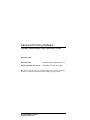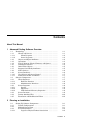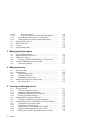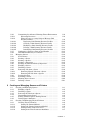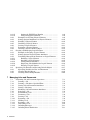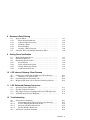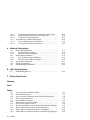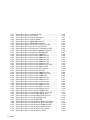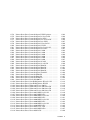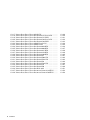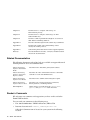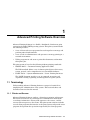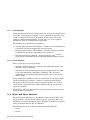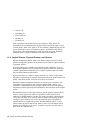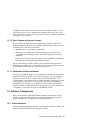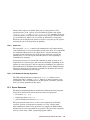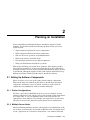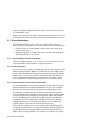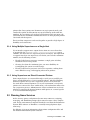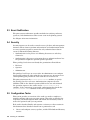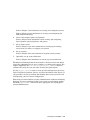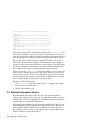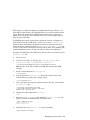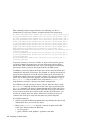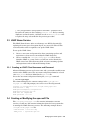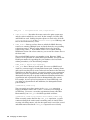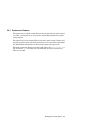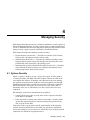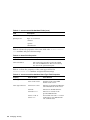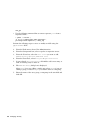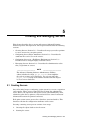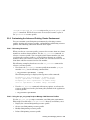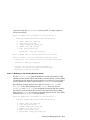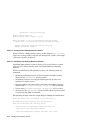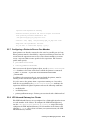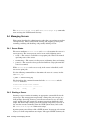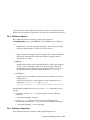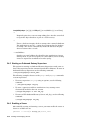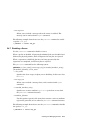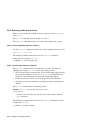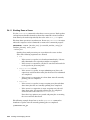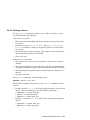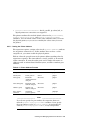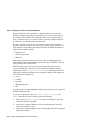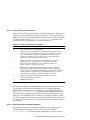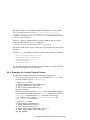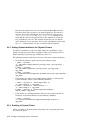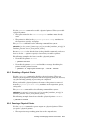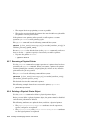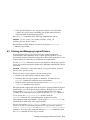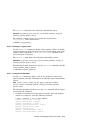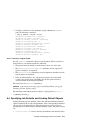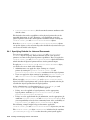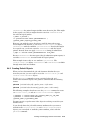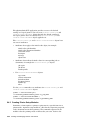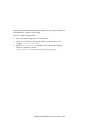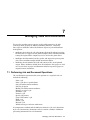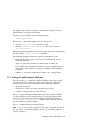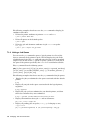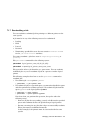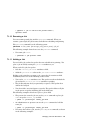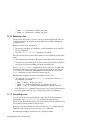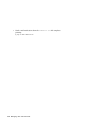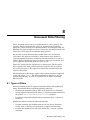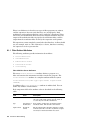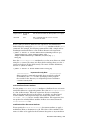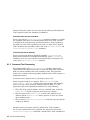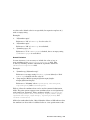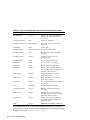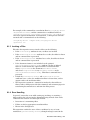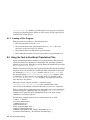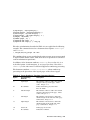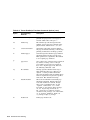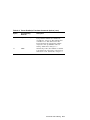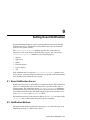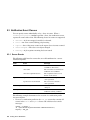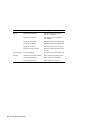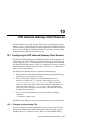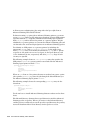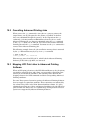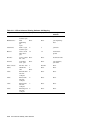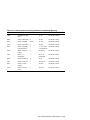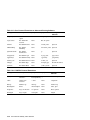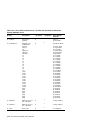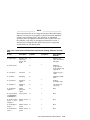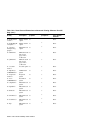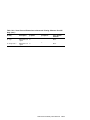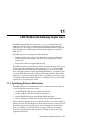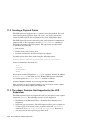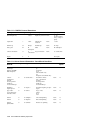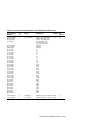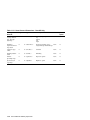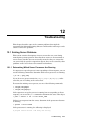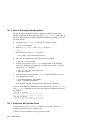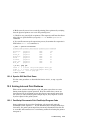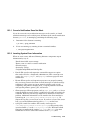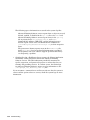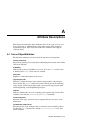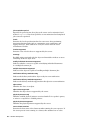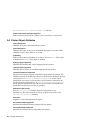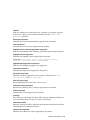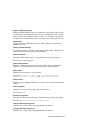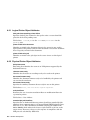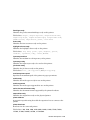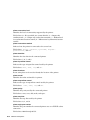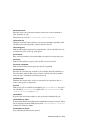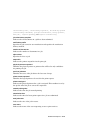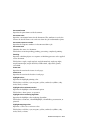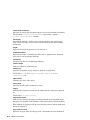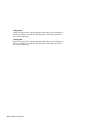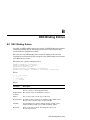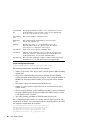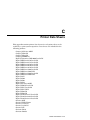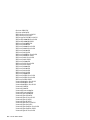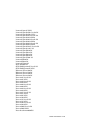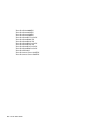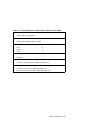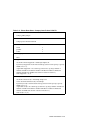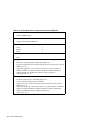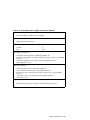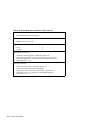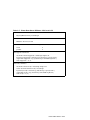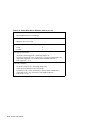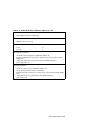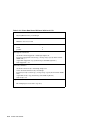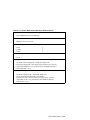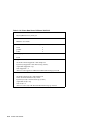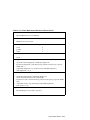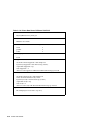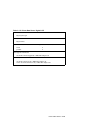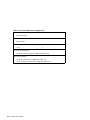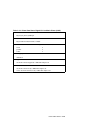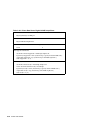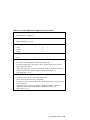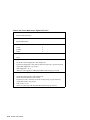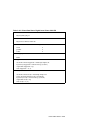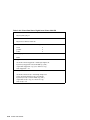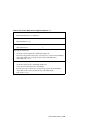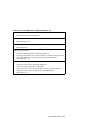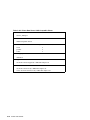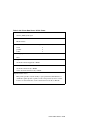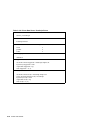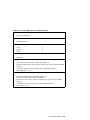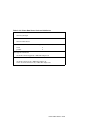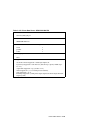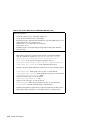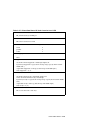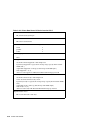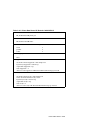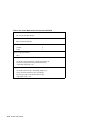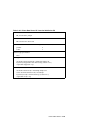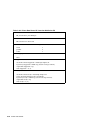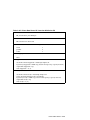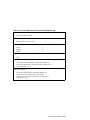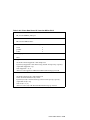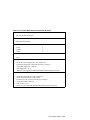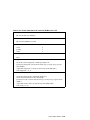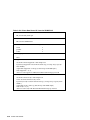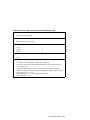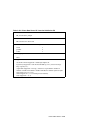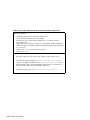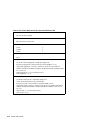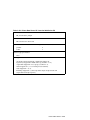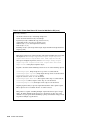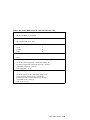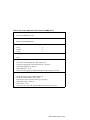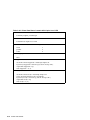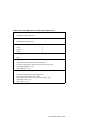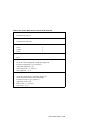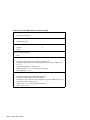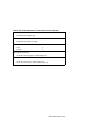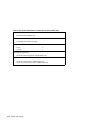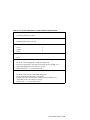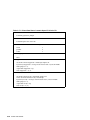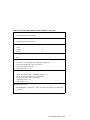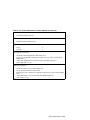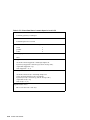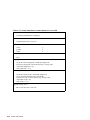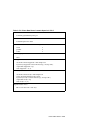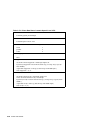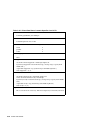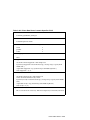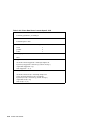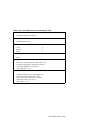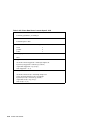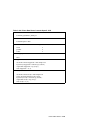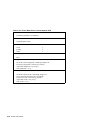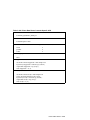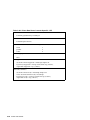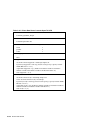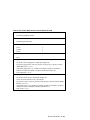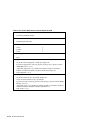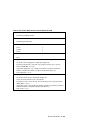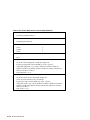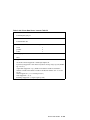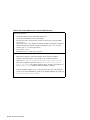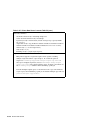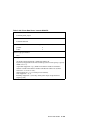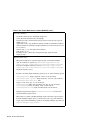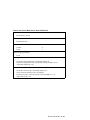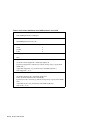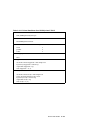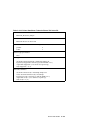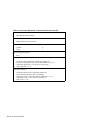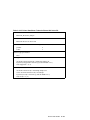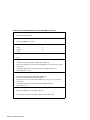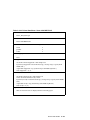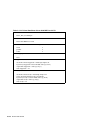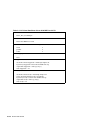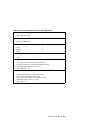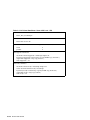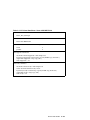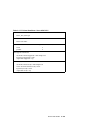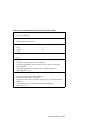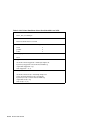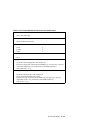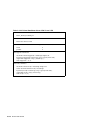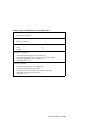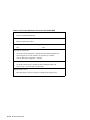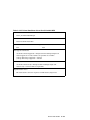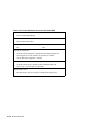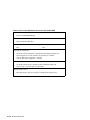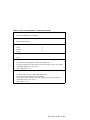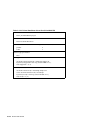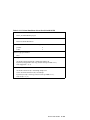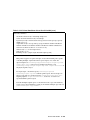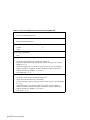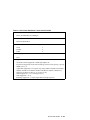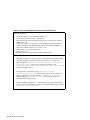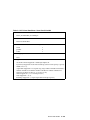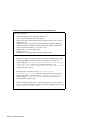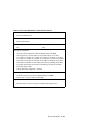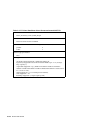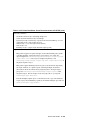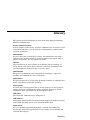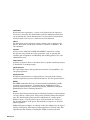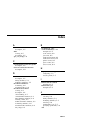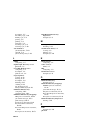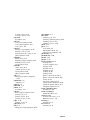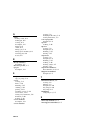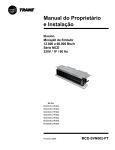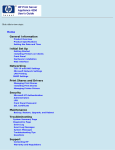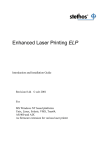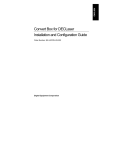Download Compaq LA36 Technical data
Transcript
Advanced Printing Software System Administration and Operation Guide September 2002 Product Version: Operating System and Version: Advanced Printing Software Version 1.2 Tru64 UNIX Version 5.1B or higher This manual describes how to configure and manage Advanced Printing Software on systems running the Tru64 UNIX operating system. Hewlett-Packard Company Palo Alto, California © 2002 Hewlett-Packard Company UNIX® is a trademark of The Open Group. PrintXchange® is a trademark of Xerox Corporation. All other product names mentioned herein may be the trademarks of their respective companies. Advanced Printing Software is based on Xerox PrintXchange technology developed and marketed by Xerox Corporation. Confidential computer software. Valid license from Compaq Computer Corporation, a wholly owned subsidiary of Hewlett-Packard Company, required for possession, use, or copying. Consistent with FAR 12.211 and 12.212, Commercial Computer Software, Computer Software Documentation, and Technical Data for Commercial Items are licensed to the U.S. Government under vendor’s standard commercial license. None of Compaq, HP, or any of their subsidiaries shall be liable for technical or editorial errors or omissions contained herein. The information is provided “as is” without warranty of any kind and is subject to change without notice. The warranties for HP or Compaq products are set forth in the express limited warranty statements accompanying such products. Nothing herein should be construed as constituting an additional warranty. Contents About This Manual 1 Advanced Printing Software Overview 1.1 Terminology . . .. . . .. . .. . .. . .. . . .. . .. . .. . .. . .. . . .. . .. . .. . .. . . .. . .. . .. . .. . 1.1.1 Clients and Servers . .. . . .. . .. . .. . .. . .. . . .. . .. . .. . .. . . .. . .. . .. . .. . 1.1.1.1 Client Programs .. . . .. . .. . .. . .. . .. . . .. . .. . .. . .. . . .. . .. . .. . .. . 1.1.1.2 Server Programs .. . . .. . .. . .. . .. . .. . . .. . .. . .. . .. . . .. . .. . .. . .. . 1.1.2 Objects and Object Attributes . . .. . .. . . .. . .. . .. . .. . . .. . .. . .. . .. . 1.1.3 Operations . . .. . .. . .. . .. . . .. . .. . .. . .. . .. . . .. . .. . .. . .. . . .. . .. . .. . .. . 1.1.4 Logical Printers, Physical Printers, and Queues .. . .. . .. . .. . 1.1.5 Documents and Jobs . . . .. . .. . .. . .. . .. . . .. . .. . .. . .. . . .. . .. . .. . .. . 1.1.6 Initial-Value Objects .. . . .. . .. . .. . .. . .. . . .. . .. . .. . .. . . .. . .. . .. . .. . 1.1.7 Supported and Ready Attributes . .. . . .. . .. . .. . .. . . .. . .. . .. . .. . 1.1.8 Name Services . .. . .. . .. . . .. . .. . .. . .. . .. . . .. . .. . .. . .. . . .. . .. . .. . .. . 1.1.9 Server Databases . .. . .. . . .. . .. . .. . .. . .. . . .. . .. . .. . .. . . .. . .. . .. . .. . 1.1.10 User Classes and Access Control . .. . . .. . .. . .. . .. . . .. . .. . .. . .. . 1.1.11 Notification Profile and Events .. . .. . . .. . .. . .. . .. . . .. . .. . .. . .. . 1.2 Software Components .. . .. . . .. . .. . .. . .. . .. . . .. . .. . .. . .. . . .. . .. . .. . .. . 1.2.1 Client Interfaces . .. . .. . . .. . .. . .. . .. . .. . . .. . .. . .. . .. . . .. . .. . .. . .. . 1.2.1.1 End-User Interface . .. . .. . .. . .. . .. . . .. . .. . .. . .. . . .. . .. . .. . .. . 1.2.1.2 Administrative Interfaces . . .. . .. . . .. . .. . .. . .. . . .. . .. . .. . .. . 1.2.2 Server Programs . .. . .. . . .. . .. . .. . .. . .. . . .. . .. . .. . .. . . .. . .. . .. . .. . 1.2.2.1 Spooler . . .. . .. . .. . .. . . .. . .. . .. . .. . .. . . .. . .. . .. . .. . . .. . .. . .. . .. . 1.2.2.2 Supervisor . .. . .. . .. . . .. . .. . .. . .. . .. . . .. . .. . .. . .. . . .. . .. . .. . .. . 1.2.2.3 LPD Outbound Gateway Supervisor . . .. . .. . . .. . .. . .. . .. . 1.2.3 Server Daemons . . .. . .. . . .. . .. . .. . .. . .. . . .. . .. . .. . .. . . .. . .. . .. . .. . 1.2.4 Printer Attribute Files . .. . .. . .. . .. . .. . . .. . .. . .. . .. . . .. . .. . .. . .. . 1.2.5 Translation and Modification Filters . .. . .. . .. . .. . . .. . .. . .. . .. . 2 1–1 1–1 1–2 1–2 1–2 1–3 1–4 1–5 1–5 1–5 1–6 1–6 1–7 1–7 1–7 1–7 1–8 1–8 1–8 1–8 1–9 1–9 1–9 1–10 1–10 Planning an Installation 2.1 Setting Up Software Components . . .. . .. . . .. . .. . .. . .. . . .. . .. . .. . .. . 2.1.1 Printer Configurations . .. . .. . .. . .. . .. . . .. . .. . .. . .. . . .. . .. . .. . .. . 2.1.2 Multiple Server Hosts . . .. . .. . .. . .. . .. . . .. . .. . .. . .. . . .. . .. . .. . .. . 2.1.3 Server Restrictions . . .. . . .. . .. . .. . .. . .. . . .. . .. . .. . .. . . .. . .. . .. . .. . 2.1.3.1 Logical-to-Physical Printer Associations .. . . .. . .. . .. . .. . 2–1 2–1 2–1 2–2 2–2 Contents iii 2.1.3.2 2.1.3.3 2.1.4 2.1.5 2.2 2.3 2.4 2.5 3 Local File Name Service .. . . .. . .. . .. . .. . .. . . .. . .. . .. . .. . . .. . .. . .. . .. . Network Information Service . .. . .. . .. . .. . . .. . .. . .. . .. . . .. . .. . .. . .. . LDAP Name Service . . .. . .. . . .. . .. . .. . .. . .. . . .. . .. . .. . .. . . .. . .. . .. . .. . Creating an LDAP Client Username and Password . . .. . .. . Creating or Modifying the apx.conf File . . .. . .. . .. . .. . . .. . .. . .. . .. . Protoserver Daemon .. . . .. . .. . .. . .. . .. . . .. . .. . .. . .. . . .. . .. . .. . .. . 3–1 3–2 3–5 3–5 3–5 3–7 Managing Security 4.1 4.2 4.2.1 4.2.2 4.2.3 4.3 4.3.1 5 2–2 2–2 2–3 2–3 2–3 2–4 2–4 2–4 Managing the Name Space 3.1 3.2 3.3 3.3.1 3.4 3.4.1 4 Close Association . . . .. . .. . .. . .. . .. . . .. . .. . .. . .. . . .. . .. . .. . .. . Loose Association (Fan-in and Fan-Out Queues) . .. . .. . Using Multiple Supervisors on a Single Host .. . . .. . .. . .. . .. . Using Supervisors on Direct-Connected Printers . . .. . .. . .. . Planning Name Services .. . . .. . .. . .. . .. . .. . . .. . .. . .. . .. . . .. . .. . .. . .. . Event Notification . .. . .. . .. . . .. . .. . .. . .. . .. . . .. . .. . .. . .. . . .. . .. . .. . .. . Security . .. . .. . .. . . .. . .. . .. . .. . . .. . .. . .. . .. . .. . . .. . .. . .. . .. . . .. . .. . .. . .. . Configuration Tasks . . .. . .. . . .. . .. . .. . .. . .. . . .. . .. . .. . .. . . .. . .. . .. . .. . System Security . .. . .. . .. . .. . . .. . .. . .. . .. . .. . . .. . .. . .. . .. . . .. . .. . .. . .. . Authorization .. . . .. . .. . .. . .. . . .. . .. . .. . .. . .. . . .. . .. . .. . .. . . .. . .. . .. . .. . End User Operations . . . .. . .. . .. . .. . .. . . .. . .. . .. . .. . . .. . .. . .. . .. . Operator Operations .. . . .. . .. . .. . .. . .. . . .. . .. . .. . .. . . .. . .. . .. . .. . Administrator Operations .. . .. . .. . .. . . .. . .. . .. . .. . . .. . .. . .. . .. . Authentication by Access Control Lists . . .. . .. . .. . .. . . .. . .. . .. . .. . Managing ACLs . . .. . .. . . .. . .. . .. . .. . .. . . .. . .. . .. . .. . . .. . .. . .. . .. . 4–1 4–2 4–2 4–2 4–3 4–3 4–5 Creating and Managing Servers 5.1 5.1.1 5.1.2 5.1.3 5.1.4 5.2 5.2.1 5.3 5.3.1 5.3.2 5.3.3 5.3.4 5.3.5 iv Contents Creating Servers . . .. . .. . .. . . .. . .. . .. . .. . .. . . .. . .. . .. . .. . . .. . .. . .. . .. . Creating an Object Database . . .. . .. . . .. . .. . .. . .. . . .. . .. . .. . .. . Displaying Object Database Data .. . . .. . .. . .. . .. . . .. . .. . .. . .. . Modifying an Existing Object Database . . .. . .. . . .. . .. . .. . .. . Backing Up Object Databases . . .. . .. . . .. . .. . .. . .. . . .. . .. . .. . .. . Configuring Server Object Attributes .. . . .. . .. . .. . .. . . .. . .. . .. . .. . Examples of Setting Server Object Attributes . . .. . .. . .. . .. . Configuring Servers in a TruCluster Server Environment . . .. . apx-default.cap Resource Profile . . .. . . .. . .. . .. . .. . . .. . .. . .. . .. . apx-default.scr Action Script .. . .. . .. . . .. . .. . .. . .. . . .. . .. . .. . .. . Registering the apx-default Resource Profile .. . . .. . .. . .. . .. . Starting and Stopping the Resource Profile . .. . . .. . .. . .. . .. . Adding Servers to the apx-default Resource Profile . . .. . .. . 5–1 5–2 5–3 5–4 5–5 5–5 5–6 5–7 5–7 5–8 5–8 5–8 5–8 5.3.6 5.3.6.1 5.3.6.2 Customizing the Advanced Printing Cluster Environment Relocating Resources . .. . .. . .. . .. . . .. . .. . .. . .. . . .. . .. . .. . .. . Using the apx_caa_setup Script to Manage CAA Resource Profiles . . . .. . .. . .. . .. . .. . . .. . .. . .. . .. . . .. . .. . .. . .. . 5.3.6.2.1 Displaying CAA Printing Resource Profiles . . .. . .. . 5.3.6.2.2 Creating a CAA Printing Resource Profile .. . .. . .. . 5.3.6.2.3 Modifying a CAA Printing Resource Profile . . .. . .. . 5.3.6.2.4 Deleting a CAA Printing Resource Profile . .. . .. . .. . 5.3.6.2.5 Initializing CAA Printing Resource Profiles . .. . .. . 5.3.7 Configuring a Printer to Run on One Member . . .. . .. . .. . .. . 5.3.8 LPD Inbound Gateway in a Cluster . . .. . .. . .. . .. . . .. . .. . .. . .. . 5.4 Managing Servers . .. . .. . .. . . .. . .. . .. . .. . .. . . .. . .. . .. . .. . . .. . .. . .. . .. . 5.4.1 Server States .. . .. . .. . .. . . .. . .. . .. . .. . .. . . .. . .. . .. . .. . . .. . .. . .. . .. . 5.4.2 Starting a Server . .. . .. . . .. . .. . .. . .. . .. . . .. . .. . .. . .. . . .. . .. . .. . .. . 5.4.3 Starting a Spooler .. . .. . . .. . .. . .. . .. . .. . . .. . .. . .. . .. . . .. . .. . .. . .. . 5.4.4 Starting a Supervisor . . . .. . .. . .. . .. . .. . . .. . .. . .. . .. . . .. . .. . .. . .. . 5.4.5 Starting an Outbound Gatway Supervisor .. . .. . . .. . .. . .. . .. . 5.4.6 Enabling a Server .. . .. . . .. . .. . .. . .. . .. . . .. . .. . .. . .. . . .. . .. . .. . .. . 5.4.7 Disabling a Server . . .. . . .. . .. . .. . .. . .. . . .. . .. . .. . .. . . .. . .. . .. . .. . 5.4.8 Removing Jobs from a Server . . .. . .. . . .. . .. . .. . .. . . .. . .. . .. . .. . 5.4.8.1 Removing Named Jobs from a Server . .. . .. . . .. . .. . .. . .. . 5.4.8.2 Removing All Jobs from a Spooler . . .. . .. . .. . . .. . .. . .. . .. . 5.4.9 Pausing Spoolers . .. . .. . . .. . .. . .. . .. . .. . . .. . .. . .. . .. . . .. . .. . .. . .. . 5.4.10 Resuming a Server . . .. . . .. . .. . .. . .. . .. . . .. . .. . .. . .. . . .. . .. . .. . .. . 5.4.11 Shutting Down a Server . . .. . .. . .. . .. . . .. . .. . .. . .. . . .. . .. . .. . .. . 5.4.12 Deleting a Server . .. . .. . . .. . .. . .. . .. . .. . . .. . .. . .. . .. . . .. . .. . .. . .. . 6 5–9 5–9 5–9 5–10 5–10 5–11 5–12 5–12 5–13 5–13 5–14 5–14 5–14 5–15 5–15 5–16 5–16 5–17 5–18 5–18 5–18 5–19 5–19 5–20 5–21 Creating and Managing Queues and Printers 6.1 Creating and Managing Queues . .. . .. . .. . . .. . .. . .. . .. . . .. . .. . .. . .. . 6.1.1 Enabling a Queue .. . .. . . .. . .. . .. . .. . .. . . .. . .. . .. . .. . . .. . .. . .. . .. . 6.1.2 Disabling a Queue . . .. . . .. . .. . .. . .. . .. . . .. . .. . .. . .. . . .. . .. . .. . .. . 6.1.3 Removing All Jobs from a Queue . .. . . .. . .. . .. . .. . . .. . .. . .. . .. . 6.1.4 Determining Queue States . . .. . .. . .. . . .. . .. . .. . .. . . .. . .. . .. . .. . 6.1.5 Setting Limits for Queue Backlog Events . .. . .. . . .. . .. . .. . .. . 6.1.6 Listing Queue Attributes . .. . .. . .. . .. . . .. . .. . .. . .. . . .. . .. . .. . .. . 6.2 Creating and Managing Physical Printers . . .. . .. . .. . . .. . .. . .. . .. . 6.2.1 Creating Physical Printers . . .. . .. . .. . . .. . .. . .. . .. . . .. . .. . .. . .. . 6.2.1.1 Setting the Printer Address . . .. . . .. . .. . .. . .. . . .. . .. . .. . .. . 6.2.1.2 Setting the Printer Connection Method . .. . . .. . .. . .. . .. . 6.2.1.3 Setting Printer Connection Level .. . .. . .. . .. . . .. . .. . .. . .. . 6.2.1.4 Setting Serial Port Parameter Attributes . . . .. . .. . .. . .. . 6–1 6–2 6–2 6–2 6–2 6–3 6–3 6–4 6–4 6–5 6–6 6–7 6–7 Contents v 6.2.1.5 Setting the TCP/IP Port Number .. . .. . .. . .. . . .. . .. . .. . .. . 6.2.1.6 Using Unsupported Printers . .. . . .. . .. . .. . .. . . .. . .. . .. . .. . 6.2.2 Examples for Creating Physical Printers . .. . .. . . .. . .. . .. . .. . 6.2.3 Setting Optional Attributes for Physical Printers . .. . .. . .. . 6.2.4 Enabling a Physical Printer . .. . .. . .. . . .. . .. . .. . .. . . .. . .. . .. . .. . 6.2.5 Disabling a Physical Printer .. . .. . .. . . .. . .. . .. . .. . . .. . .. . .. . .. . 6.2.6 Pausing a Physical Printer . . .. . .. . .. . . .. . .. . .. . .. . . .. . .. . .. . .. . 6.2.7 Resuming a Physical Printer .. . .. . .. . . .. . .. . .. . .. . . .. . .. . .. . .. . 6.2.8 Deleting a Physical Printer Object . . . .. . .. . .. . .. . . .. . .. . .. . .. . 6.3 Creating and Managing Logical Printers .. . .. . .. . .. . . .. . .. . .. . .. . 6.3.1 Example for Creating a Logical Printer .. . .. . .. . . .. . .. . .. . .. . 6.3.2 Setting Optional Logical Printer Attributes . .. . . .. . .. . .. . .. . 6.3.3 Performing Management Functions on Logical Printers . . 6.3.3.1 Enabling a Logical Printer . .. . .. . . .. . .. . .. . .. . . .. . .. . .. . .. . 6.3.3.2 Disabling a Logical Printer .. . .. . . .. . .. . .. . .. . . .. . .. . .. . .. . 6.3.3.3 Listing Printer Attributes . . .. . .. . . .. . .. . .. . .. . . .. . .. . .. . .. . 6.3.3.4 Displaying Jobs Submitted to Logical Printers .. . .. . .. . 6.3.3.5 Deleting a Logical Printer . .. . .. . . .. . .. . .. . .. . . .. . .. . .. . .. . 6.4 Specifying Job Defaults and Creating Default Objects .. . .. . .. . 6.4.1 Specifying Defaults for Jobs and Documents .. . . .. . .. . .. . .. . 6.4.2 Creating Default Objects . . .. . .. . .. . .. . . .. . .. . .. . .. . . .. . .. . .. . .. . 6.4.3 Creating Printer Setup Modules . . .. . . .. . .. . .. . .. . . .. . .. . .. . .. . 7 6–8 6–8 6–9 6–10 6–10 6–11 6–11 6–12 6–12 6–13 6–14 6–14 6–14 6–14 6–15 6–15 6–16 6–17 6–17 6–18 6–19 6–20 Managing Jobs and Documents 7.1 Performing Job and Document Operations . .. . .. . .. . . .. . .. . .. . .. . 7.1.1 Printing a Job . . .. . .. . .. . . .. . .. . .. . .. . .. . . .. . .. . .. . .. . . .. . .. . .. . .. . 7.1.2 Printing a Job After a Specified Time .. . .. . .. . .. . . .. . .. . .. . .. . 7.1.3 Listing Job and Document Attributes . . .. . .. . .. . . .. . .. . .. . .. . 7.1.4 Listing a Job Queue .. . . .. . .. . .. . .. . .. . . .. . .. . .. . .. . . .. . .. . .. . .. . 7.1.5 Modifying Job and Document Attributes . . .. . .. . . .. . .. . .. . .. . 7.1.6 Removing a Job .. . .. . .. . . .. . .. . .. . .. . .. . . .. . .. . .. . .. . . .. . .. . .. . .. . 7.1.7 Resubmitting a Job . .. . . .. . .. . .. . .. . .. . . .. . .. . .. . .. . . .. . .. . .. . .. . 7.1.8 Promoting a Job . . .. . .. . . .. . .. . .. . .. . .. . . .. . .. . .. . .. . . .. . .. . .. . .. . 7.1.9 Pausing a Job . . .. . .. . .. . . .. . .. . .. . .. . .. . . .. . .. . .. . .. . . .. . .. . .. . .. . 7.1.10 Resuming a Job .. . .. . .. . . .. . .. . .. . .. . .. . . .. . .. . .. . .. . . .. . .. . .. . .. . 7.1.11 Holding a Job . . .. . .. . .. . . .. . .. . .. . .. . .. . . .. . .. . .. . .. . . .. . .. . .. . .. . 7.1.12 Retaining a Job .. . .. . .. . . .. . .. . .. . .. . .. . . .. . .. . .. . .. . . .. . .. . .. . .. . 7.1.13 Discarding a Job . . .. . .. . . .. . .. . .. . .. . .. . . .. . .. . .. . .. . . .. . .. . .. . .. . 7.1.14 Including Messages . .. . . .. . .. . .. . .. . .. . . .. . .. . .. . .. . . .. . .. . .. . .. . 7.1.15 Including Event Notification .. . .. . .. . . .. . .. . .. . .. . . .. . .. . .. . .. . vi Contents 7–1 7–2 7–2 7–3 7–4 7–5 7–6 7–7 7–8 7–8 7–9 7–9 7–10 7–10 7–11 7–11 8 Document Data Filtering 8.1 8.1.1 8.1.2 8.1.3 8.1.4 8.1.5 8.2 9 Types of Filters . . .. . .. . .. . .. . . .. . .. . .. . .. . .. . . .. . .. . .. . .. . . .. . .. . .. . .. . Filter-Related Attributes . .. . .. . .. . .. . . .. . .. . .. . .. . . .. . .. . .. . .. . Command Text Processing .. . .. . .. . .. . . .. . .. . .. . .. . . .. . .. . .. . .. . Invoking a Filter . .. . .. . . .. . .. . .. . .. . .. . . .. . .. . .. . .. . . .. . .. . .. . .. . Error Handling .. . .. . .. . . .. . .. . .. . .. . .. . . .. . .. . .. . .. . . .. . .. . .. . .. . Creating a Filter Program .. . .. . .. . .. . . .. . .. . .. . .. . . .. . .. . .. . .. . Using the Text-to-PostScript Translation Filter . .. . . .. . .. . .. . .. . 8–1 8–2 8–4 8–7 8–7 8–8 8–8 Setting Event Notification 9.1 9.2 9.3 9.3.1 9.3.2 9.3.3 9.3.4 Event Notification Server . . .. . .. . .. . .. . .. . . .. . .. . .. . .. . . .. . .. . .. . .. . Notification Method . . .. . .. . . .. . .. . .. . .. . .. . . .. . .. . .. . .. . . .. . .. . .. . .. . Notification Event Classes . .. . .. . .. . .. . .. . . .. . .. . .. . .. . . .. . .. . .. . .. . Server Events . . .. . .. . .. . . .. . .. . .. . .. . .. . . .. . .. . .. . .. . . .. . .. . .. . .. . Queue Notification Events .. . .. . .. . .. . . .. . .. . .. . .. . . .. . .. . .. . .. . Printer Notification Events . . .. . .. . .. . . .. . .. . .. . .. . . .. . .. . .. . .. . Job Notification Events .. . .. . .. . .. . .. . . .. . .. . .. . .. . . .. . .. . .. . .. . 9–1 9–1 9–2 9–2 9–3 9–3 9–3 10 LPD Inbound Gateway Client Daemon 10.1 Configuring an LPD Inbound Gateway Client Daemon . . .. . .. . 10.1.1 Changes to the printcap File .. . .. . .. . . .. . .. . .. . .. . . .. . .. . .. . .. . 10.2 Cancelling Advanced Printing Jobs .. . .. . . .. . .. . .. . .. . . .. . .. . .. . .. . 10.3 Mapping LPD Print Jobs to Advanced Printing Software .. . .. . 10–1 10–1 10–3 10–3 11 LPD Outbound Gateway Supervisor 11.1 11.2 11.3 11.4 Specifying Protocol Extensions . . .. . .. . .. . . .. . .. . .. . .. . . .. . .. . .. . .. . Creating a Physical Printer .. . .. . .. . .. . .. . . .. . .. . .. . .. . . .. . .. . .. . .. . The pdspvr Features Not Supported by the LPD Supervisor . . LPD Outbound Gateway Mappings .. . .. . . .. . .. . .. . .. . . .. . .. . .. . .. . 11–1 11–2 11–2 11–3 12 Troubleshooting 12.1 Solving Server Problems .. . . .. . .. . .. . .. . .. . . .. . .. . .. . .. . . .. . .. . .. . .. . 12.1.1 Determining Which Server Processes Are Running . . .. . .. . 12.1.2 Servers Running But Nothing Works .. . .. . .. . .. . . .. . .. . .. . .. . 12.1.3 Supervisor Will Not Shut Down . . .. . . .. . .. . .. . .. . . .. . .. . .. . .. . 12.1.4 Spooler Will Not Shut Down .. . .. . .. . . .. . .. . .. . .. . . .. . .. . .. . .. . 12.2 Solving Job and Print Problems . .. . .. . .. . . .. . .. . .. . .. . . .. . .. . .. . .. . 12–1 12–1 12–2 12–2 12–3 12–3 Contents vii 12.2.1 PostScript Documents Print PostScript Program Code . .. . 12.2.2 Physical Printer Is Hung in Connecting State . . .. . .. . .. . .. . 12.2.3 Jobs Remain in Pending State . .. . .. . . .. . .. . .. . .. . . .. . .. . .. . .. . 12.3 System Errors and Error Information .. . . .. . .. . .. . .. . . .. . .. . .. . .. . 12.3.1 Console Notification Does Not Work . .. . .. . .. . .. . . .. . .. . .. . .. . 12.3.2 Locating System Error Information . . .. . .. . .. . .. . . .. . .. . .. . .. . A Attribute Descriptions A.1 A.1.1 A.1.2 A.2 A.2.1 A.2.2 A.3 A.4 A.5 B Server ObjectAttributes . .. . . .. . .. . .. . .. . .. . . .. . .. . .. . .. . . .. . .. . .. . .. . Spooler Object Attributes . .. . .. . .. . .. . . .. . .. . .. . .. . . .. . .. . .. . .. . Supervisor Object Attributes .. . .. . .. . . .. . .. . .. . .. . . .. . .. . .. . .. . Printer Object Attributes . . . .. . .. . .. . .. . .. . . .. . .. . .. . .. . . .. . .. . .. . .. . Logical Printer Object Attributes . .. . . .. . .. . .. . .. . . .. . .. . .. . .. . Physical Printer Object Attributes . . . .. . .. . .. . .. . . .. . .. . .. . .. . Queue Object Attributes .. . . .. . .. . .. . .. . .. . . .. . .. . .. . .. . . .. . .. . .. . .. . Job Object Attributes . .. . .. . . .. . .. . .. . .. . .. . . .. . .. . .. . .. . . .. . .. . .. . .. . Document Object Attributes . . .. . .. . .. . .. . . .. . .. . .. . .. . . .. . .. . .. . .. . A–1 A–3 A–3 A–4 A–8 A–8 A–11 A–12 A–16 ONC Binding Entries B.1 C 12–3 12–4 12–4 12–4 12–5 12–5 ONC Binding Entries .. . .. . . .. . .. . .. . .. . .. . . .. . .. . .. . .. . . .. . .. . .. . .. . B–1 Printer Data Sheets Glossary Index Tables 4–1 4–2 4–3 5–1 6–1 6–2 6–3 8–1 8–2 10–1 10–2 viii Contents access-control-list Attribute Fields . .. . .. . . .. . .. . .. . .. . . .. . .. . .. . .. . Name Field Properties . . .. . . .. . .. . .. . .. . .. . . .. . .. . .. . .. . . .. . .. . .. . .. . access-control-list Attribute Name-Type Field Properties .. . .. . Server Object Attributes .. . . .. . .. . .. . .. . .. . . .. . .. . .. . .. . . .. . .. . .. . .. . Printer Address Formats . . . .. . .. . .. . .. . .. . . .. . .. . .. . .. . . .. . .. . .. . .. . Printer Connection Level Values .. . .. . .. . . .. . .. . .. . .. . . .. . .. . .. . .. . Serial Port Parameter Values . .. . .. . .. . .. . . .. . .. . .. . .. . . .. . .. . .. . .. . Document Attributes Used in Command Substitution Fields . Text-to-PostScript Translator Command Options . . . .. . .. . .. . .. . LPD to Advanced Printing Software Job Mapping . . .. . .. . .. . .. . LPD to Advanced Printing Software Print Message Mapping . 4–3 4–4 4–4 5–5 6–5 6–7 6–8 8–6 8–9 10–4 10–5 10–3 10–4 10–5 10–6 10–7 11–1 11–2 11–3 11–4 11–5 C–1 C–2 C–3 C–4 C–5 C–6 C–7 C–8 C–9 C–10 C–11 C–12 C–13 C–14 C–15 C–16 C–17 C–18 C–19 C–20 C–21 C–22 C–23 C–24 C–25 C–26 C–27 C–28 C–29 C–30 Sun Protocol Extensions to Advanced Printing Software . .. . .. . DIGITAL Protocol Extensions .. . .. . .. . .. . . .. . .. . .. . .. . . .. . .. . .. . .. . Xerox Protocol Extensions - DocuSP and DocuPrint to Advanced Printing Software . . .. . .. . .. . .. . . .. . .. . .. . .. . . .. . .. . .. . .. . Xerox Protocol Extensions to Advanced Printing SoftwareDocuSP Only . .. . . .. . .. . .. . .. . . .. . .. . .. . .. . .. . . .. . .. . .. . .. . . .. . .. . .. . .. . Xerox Protocol Extensions to Advanced Printing Software DocuPrint Only . . .. . .. . .. . .. . . .. . .. . .. . .. . .. . . .. . .. . .. . .. . . .. . .. . .. . .. . Print Job and File Messages . . .. . .. . .. . .. . . .. . .. . .. . .. . . .. . .. . .. . .. . Sun Protocol Extensions .. . . .. . .. . .. . .. . .. . . .. . .. . .. . .. . . .. . .. . .. . .. . DIGITAL Protocol Extensions .. . .. . .. . .. . . .. . .. . .. . .. . . .. . .. . .. . .. . Xerox Protocol Extensions - DocuSP and DocuPrint .. . .. . .. . .. . Xerox Protocol Extensions - DocuSP Only . . .. . .. . .. . . .. . .. . .. . .. . Printer Data Sheet: Compaq LG Line Matrix Printer (ANSI) . Printer Data Sheet: Compaq Laser Printer LN16 (PS) .. . .. . .. . Printer Data Sheet: Compaq Laser Printer LN32 PS . . .. . .. . .. . Printer Data Sheet: Compaq Laser Printer LNM40 PS . . .. . .. . Printer Data Sheet: Digital Colorwriter LSR 2000 . . .. . .. . .. . .. . Printer Data Sheet: DEClaser 1150 Level 1 PS . .. . . .. . .. . .. . .. . Printer Data Sheet: DEClaser 1152 Level 2 PS . .. . . .. . .. . .. . .. . Printer Data Sheet: DEClaser 2150 Level 1 PS . .. . . .. . .. . .. . .. . Printer Data Sheet: DEClaser 2250 Level 1 PS . .. . . .. . .. . .. . .. . Printer Data Sheet: DEClaser 3250 Level 1 PS . .. . . .. . .. . .. . .. . Printer Data Sheet: DEClaser 3500 Level 2 PS . .. . . .. . .. . .. . .. . Printer Data Sheet: DEClaser 3500 PCL5 . . .. . .. . .. . . .. . .. . .. . .. . Printer Data Sheet: DEClaser 5100 Level 2 PS . .. . . .. . .. . .. . .. . Printer Data Sheet: DEClaser 5100 PCL5 . . .. . .. . .. . . .. . .. . .. . .. . Printer Data Sheet: Digital LA75 . . .. . .. . . .. . .. . .. . .. . . .. . .. . .. . .. . Printer Data Sheet: Digital LG04 . . .. . .. . . .. . .. . .. . .. . . .. . .. . .. . .. . Printer Data Sheet: Digital LG08 . . .. . .. . . .. . .. . .. . .. . . .. . .. . .. . .. . Printer Data Sheet: Digital LG12 . . .. . .. . . .. . .. . .. . .. . . .. . .. . .. . .. . Printer Data Sheet: Digital LG Line Matrix Printer (ANSI) . . Printer Data Sheet: Digital LN03R ScriptPrinter . . . .. . .. . .. . .. . Printer Data Sheet: Digital LN17ps Level 2 PS . .. . . .. . .. . .. . .. . Printer Data Sheet: Digital LN17 PCL5 . .. . .. . .. . .. . . .. . .. . .. . .. . Printer Data Sheet: Digital Laser Printer LN20 PS .. . .. . .. . .. . Printer Data Sheet: Digital Laser Printer LN40 PS .. . .. . .. . .. . Printer Data Sheet: Digital PrintServer 17 .. . .. . .. . . .. . .. . .. . .. . Printer Data Sheet: Digital PrintServer 20 .. . .. . .. . . .. . .. . .. . .. . Printer Data Sheet: Digital PrintServer 32 .. . .. . .. . . .. . .. . .. . .. . Printer Data Sheet: ANSI Compatible Printer . . .. . . .. . .. . .. . .. . Printer Data Sheet: HP-GL Plotter .. . .. . . .. . .. . .. . .. . . .. . .. . .. . .. . Printer Data Sheet: PostScript Printer . . .. . .. . .. . .. . . .. . .. . .. . .. . 10–6 10–6 10–7 10–9 10–12 11–3 11–3 11–4 11–4 11–6 C–5 C–6 C–7 C–8 C–9 C–10 C–11 C–12 C–13 C–14 C–15 C–16 C–17 C–18 C–19 C–20 C–21 C–22 C–23 C–24 C–25 C–26 C–27 C–28 C–29 C–30 C–31 C–32 C–33 C–34 Contents ix C–31 C–32 C–33 C–34 C–35 C–36 C–37 C–38 C–39 C–40 C–41 C–42 C–43 C–44 C–45 C–46 C–47 C–48 C–49 C–50 C–51 C–52 C–53 C–54 C–55 C–56 C–57 C–58 C–59 C–60 C–61 C–62 C–63 C–64 C–65 C–66 C–67 C–68 C–69 C–70 C–71 C–72 C–73 x Contents Printer Data Sheet: Printer Data Sheet: Printer Data Sheet: Printer Data Sheet: Printer Data Sheet: Printer Data Sheet: Printer Data Sheet: Printer Data Sheet: Printer Data Sheet: Printer Data Sheet: Printer Data Sheet: Printer Data Sheet: Printer Data Sheet: Printer Data Sheet: Printer Data Sheet: Printer Data Sheet: Printer Data Sheet: Printer Data Sheet: Printer Data Sheet: Printer Data Sheet: Printer Data Sheet: Printer Data Sheet: Printer Data Sheet: Printer Data Sheet: Printer Data Sheet: Printer Data Sheet: Printer Data Sheet: Printer Data Sheet: Printer Data Sheet: Printer Data Sheet: Printer Data Sheet: Printer Data Sheet: Printer Data Sheet: Printer Data Sheet: Printer Data Sheet: Printer Data Sheet: Printer Data Sheet: Printer Data Sheet: Printer Data Sheet: Printer Data Sheet: Printer Data Sheet: Printer Data Sheet: Printer Data Sheet: PostScript Printer . . .. . .. . .. . .. . . .. . .. . .. . .. . PCL Printer .. . .. . .. . . .. . .. . .. . .. . . .. . .. . .. . .. . Genicom LA36 Series . .. . .. . .. . . .. . .. . .. . .. . Genicom LA450 . .. . . .. . .. . .. . .. . . .. . .. . .. . .. . GENICOM LN45 PS . . .. . .. . .. . . .. . .. . .. . .. . GENICOM mL450 PS . .. . .. . .. . . .. . .. . .. . .. . HP Color LaserJet Level 2 PS . .. . .. . .. . .. . HP Color LaserJet PCL5 .. . .. . . .. . .. . .. . .. . HP DesignJet 755CM Level 2 PS .. . .. . .. . HP DeskJet 1600CM Level 2 PS . .. . .. . .. . HP DeskJet 1600CM PCL5 .. . . .. . .. . .. . .. . HP LaserJet 2100TN PS . .. . .. . . .. . .. . .. . .. . HP LaserJet 2200 Series PS . . . .. . .. . .. . .. . HP LaserJet 4000 Series PS . . . .. . .. . .. . .. . HP LaserJet 4050 Series PS . . . .. . .. . .. . .. . HP LaserJet 4100 Series PS . . . .. . .. . .. . .. . HP LaserJet 4550 Series PS . . . .. . .. . .. . .. . HP LaserJet 4M Plus Level 2 PS . .. . .. . .. . HP LaserJet 4MPlus PCL5 .. . . .. . .. . .. . .. . HP LaserJet 4Si Level 2 PS .. . . .. . .. . .. . .. . HP LaserJet 4Si PCL5 .. . .. . .. . . .. . .. . .. . .. . HP LaserJet 5000 Series PS . . . .. . .. . .. . .. . HP LaserJet 5SiMX Level 2 PS . . .. . .. . .. . HP LaserJet 5SiMX PCL5 . . .. . . .. . .. . .. . .. . HP LaserJet 8000 Series PS . . . .. . .. . .. . .. . HP LaserJet 8100 Series PS . . . .. . .. . .. . .. . HP LaserJet 8150 Series PS . . . .. . .. . .. . .. . HP LaserJet 8550 Series PS . . . .. . .. . .. . .. . HP LaserJet 9000 Series PS . . . .. . .. . .. . .. . HP LaserJet IIISi Level 1 PS . . .. . .. . .. . .. . HP LaserJet IIISi Level 2 PS . . .. . .. . .. . .. . HP LaserJet IIISiMX PCL5 .. . . .. . .. . .. . .. . Lexmark 4039 10plus Level 2 PS .. . .. . .. . Lexmark 4039 10plus PCL5 .. . . .. . .. . .. . .. . Lexmark 4079 plus Level 2 PS .. . .. . .. . .. . Lexmark C720 Color PS . .. . .. . . .. . .. . .. . .. . Lexmark C910 PS . . .. . .. . .. . .. . . .. . .. . .. . .. . Lexmark Forms Printer 2380 plus . . .. . .. . Lexmark Forms Printer 4227 plus . . .. . .. . Lexmark Optra C1200 Color PS . . .. . .. . .. . Lexmark Optra C710 Color PS .. . .. . .. . .. . Lexmark Optra C Level 2 PS . . .. . .. . .. . .. . Lexmark Optra C PCL5 . .. . .. . . .. . .. . .. . .. . C–35 C–36 C–37 C–38 C–39 C–41 C–43 C–44 C–45 C–46 C–47 C–48 C–49 C–50 C–51 C–52 C–53 C–54 C–55 C–56 C–57 C–58 C–59 C–60 C–61 C–63 C–65 C–66 C–67 C–69 C–70 C–71 C–72 C–73 C–74 C–75 C–76 C–77 C–78 C–79 C–80 C–81 C–82 C–74 C–75 C–76 C–77 C–78 C–79 C–80 C–81 C–82 C–83 C–84 C–85 C–86 C–87 C–88 C–89 C–90 C–91 C–92 C–93 C–94 C–95 C–96 C–97 C–98 C–99 C–100 C–101 C–102 C–103 C–104 C–105 C–106 C–107 C–108 C–109 C–110 C–111 C–112 C–113 C–114 C–115 C–116 Printer Data Sheet: Printer Data Sheet: Printer Data Sheet: Printer Data Sheet: Printer Data Sheet: Printer Data Sheet: Printer Data Sheet: Printer Data Sheet: Printer Data Sheet: Printer Data Sheet: Printer Data Sheet: Printer Data Sheet: Printer Data Sheet: Printer Data Sheet: Printer Data Sheet: Printer Data Sheet: Printer Data Sheet: Printer Data Sheet: Printer Data Sheet: Printer Data Sheet: Printer Data Sheet: Printer Data Sheet: Printer Data Sheet: Printer Data Sheet: Printer Data Sheet: Printer Data Sheet: Printer Data Sheet: Printer Data Sheet: Printer Data Sheet: Printer Data Sheet: Printer Data Sheet: Printer Data Sheet: Printer Data Sheet: Printer Data Sheet: Printer Data Sheet: Printer Data Sheet: Printer Data Sheet: Printer Data Sheet: Printer Data Sheet: Printer Data Sheet: Printer Data Sheet: Printer Data Sheet: Printer Data Sheet: Lexmark Optra E PCL5 printer . . .. . .. . .. . Lexmark Optra Lx Level 2 PS . .. . .. . .. . .. . Lexmark Optra Lx PCL5 .. . .. . . .. . .. . .. . .. . Lexmark Optra Lxi+ Level 2 PS . . .. . .. . .. . Lexmark Optra Lxi+ PCL5 . .. . . .. . .. . .. . .. . Lexmark Optra N Level 2 PS . . .. . .. . .. . .. . Lexmark Optra N PCL5 . .. . .. . . .. . .. . .. . .. . Lexmark Optra Rt+ Level 2 PS .. . .. . .. . .. . Lexmark Optra Rt+ PCL5 . . .. . . .. . .. . .. . .. . Lexmark Optra S 1250 .. . .. . .. . . .. . .. . .. . .. . Lexmark Optra S 1250 .. . .. . .. . . .. . .. . .. . .. . Lexmark Optra S 1650 .. . .. . .. . . .. . .. . .. . .. . Lexmark Optra S 1650 .. . .. . .. . . .. . .. . .. . .. . Lexmark Optra S 2450 .. . .. . .. . . .. . .. . .. . .. . Lexmark Optra S 2450 .. . .. . .. . . .. . .. . .. . .. . Lexmark Optra SC 1275 . .. . .. . . .. . .. . .. . .. . Lexmark Optra Se 3455 PS .. . . .. . .. . .. . .. . Lexmark Optra T610 PS . .. . .. . . .. . .. . .. . .. . Lexmark Optra T612 PS . .. . .. . . .. . .. . .. . .. . Lexmark Optra T614 PS . .. . .. . . .. . .. . .. . .. . Lexmark Optra T616 PS . .. . .. . . .. . .. . .. . .. . Lexmark Optra W810 PS .. . .. . . .. . .. . .. . .. . Lexmark T620 PS . . . .. . .. . .. . .. . . .. . .. . .. . .. . Lexmark T622 PS . . . .. . .. . .. . .. . . .. . .. . .. . .. . Lexmark W820 PS . . .. . .. . .. . .. . . .. . .. . .. . .. . Ricoh AP2100 PS . . . .. . .. . .. . .. . . .. . .. . .. . .. . Sun SPARCprinter E Level 2 PS . .. . .. . .. . Sun SPARCprinter E PCL5 .. . . .. . .. . .. . .. . Tektronix Phaser 740 PS .. . .. . . .. . .. . .. . .. . Tektronix Phaser 750 Series PS . . .. . .. . .. . Tektronix Phaser 780 Series PS . . .. . .. . .. . Tektronix Phaser 850 Series PS . . .. . .. . .. . Xerox 4215 MRP Level 2 PS . . . .. . .. . .. . .. . Xerox 4215 MRP PCL5 . . .. . .. . . .. . .. . .. . .. . Xerox 4219 MRP Level 2 PS . . . .. . .. . .. . .. . Xerox 4219 MRP PCL5 . . .. . .. . . .. . .. . .. . .. . Xerox 4220 MRP Level 2 PS . . . .. . .. . .. . .. . Xerox 4220 MRP PCL5 . . .. . .. . . .. . .. . .. . .. . Xerox 4230 MRP Level 2 PS . . . .. . .. . .. . .. . Xerox 4230 MRP PCL5 . . .. . .. . . .. . .. . .. . .. . Xerox 4235 Level 1 PS .. . .. . .. . . .. . .. . .. . .. . Xerox 4235 MRP PCL4 . . .. . .. . . .. . .. . .. . .. . Xerox 4505 PCL5 . . . .. . .. . .. . .. . . .. . .. . .. . .. . C–83 C–84 C–85 C–86 C–87 C–88 C–89 C–90 C–91 C–92 C–93 C–94 C–95 C–96 C–97 C–98 C–99 C–100 C–101 C–102 C–103 C–104 C–105 C–107 C–109 C–111 C–112 C–113 C–114 C–115 C–116 C–117 C–118 C–119 C–120 C–121 C–122 C–123 C–124 C–125 C–126 C–127 C–128 Contents xi C–117 C–118 C–119 C–120 C–121 C–122 C–123 C–124 C–125 C–126 C–127 C–128 C–129 C–130 C–131 C–132 C–133 C–134 C–135 C–136 C–137 C–138 xii Contents Printer Data Sheet: Printer Data Sheet: Printer Data Sheet: Printer Data Sheet: Printer Data Sheet: Printer Data Sheet: Printer Data Sheet: Printer Data Sheet: Printer Data Sheet: Printer Data Sheet: Printer Data Sheet: Printer Data Sheet: Printer Data Sheet: Printer Data Sheet: Printer Data Sheet: Printer Data Sheet: Printer Data Sheet: Printer Data Sheet: Printer Data Sheet: Printer Data Sheet: Printer Data Sheet: Printer Data Sheet: Xerox 4510 PCL5 . . . .. . .. . .. . .. . . .. . .. . .. . .. . Xerox DocuPrint 4517 Level 2 PS .. . .. . .. . Xerox DocuPrint 4517 PCL5 . . . .. . .. . .. . .. . Xerox DocuPrint 4520 Level 2 PS .. . .. . .. . Xerox DocuPrint 4520 PCL5 . . . .. . .. . .. . .. . Xerox 4700 II Level 1 PS .. . .. . . .. . .. . .. . .. . Xerox 4700 II PCL5 .. . .. . .. . .. . . .. . .. . .. . .. . Xerox DocuPrint 4050 NPS .. . . .. . .. . .. . .. . Xerox DocuPrint 4090 NPS .. . . .. . .. . .. . .. . Xerox DocuPrint 4635 NPS .. . . .. . .. . .. . .. . Xerox DocuPrint 4850 NPS .. . . .. . .. . .. . .. . Xerox DocuPrint 4890 NPS .. . . .. . .. . .. . .. . Xerox DocuPrint N17 . .. . .. . .. . . .. . .. . .. . .. . Xerox DocuPrint N2025 PS .. . . .. . .. . .. . .. . Xerox DocuPrint N2125 PS .. . . .. . .. . .. . .. . Xerox DocuPrint N24 . .. . .. . .. . . .. . .. . .. . .. . Xerox DocuPrint N3225 PS .. . . .. . .. . .. . .. . Xerox DocuPrint N32 . .. . .. . .. . . .. . .. . .. . .. . Xerox DocuPrint N40 . .. . .. . .. . . .. . .. . .. . .. . Xerox DocuTech 6135 . .. . .. . .. . . .. . .. . .. . .. . Xerox Document Centre 432 ST PS . .. . .. . Xerox Document Centre 470 ST PS . .. . .. . C–129 C–130 C–131 C–132 C–133 C–134 C–135 C–136 C–137 C–138 C–139 C–140 C–141 C–142 C–143 C–144 C–146 C–147 C–149 C–151 C–152 C–154 About This Manual This manual describes how to configure and administer Advanced Printing Software on systems running the HP Tru64 UNIX operating system. Audience This manual is intended for system administrators or print system operators. Administrators should have knowledge of the operating system concepts and commands and the hardware and software configuration of their systems. Related Software Advanced Printing Software features PrintXchange technology developed and marketed by Xerox Corporation. Organization This manual is organized as follows: Chapter 1 Provides an overview of Advanced Printing Software. It describes the features and functions of the print system and describes the components that comprise it. Chapter 2 Describes what you need to consider when planning an Advanced Printing Software installation and lists tasks required to configure a print system. Chapter 3 Describes how to configure and manage the naming services for Advanced Printing Software. Chapter 4 Describes the security features of Advanced Printing Software and how to set up and configure security. Chapter 5 Describes how to create and manage spoolers and supervisors. Chapter 6 Describes how to create and manage queues, logical printers, and physical printers. Chapter 7 Describes how to submit and manage print jobs. Chapter 8 Describes document data filtering. Chapter 9 Describes how to set the event notification features of Advanced Printing Software. About This Manual xiii Chapter 10 Describes how to configure and manage an LPD inbound gateway. Chapter 11 Describes how to configure and manage an LPD Outbound Gateway. Chapter 12 Describes common problems that might be encountered with Advanced Printing Software. Appendix A Provides a brief description of the settable object attributes. Appendix B Describes the format of the ONC binding entries used by the naming services. Appendix C Contains the printer data sheets for the supported printers. Glossary Provides definitions of terms, acronyms, and abbreviations used in the documentation. Related Documentation The following documents and on-line help are available to support Advanced Printing Software users and administrators. Advanced Printing Software Installation Guide Describes how to install the print system subsets. Advanced Printing Software Command Reference Guide Describes all of the command line interface commands available to users and administrators. Advanced Printing Software User Guide Describes how to submit and monitorjobs for print. Advanced Printing Software Release Notes Describes new or changed features, restrictions, known problems, and fixed problems. GUI Help Files On-line help is accessible from the pdprintadmin, pdprint, and pdprintinfo GUI client files. Reader’s Comments HP welcomes any comments and suggestions you have on this and other Tru64 UNIX manuals. You can send your comments in the following ways: • Fax: 603-884-0120 Attn: UBPG Publications, ZKO3-3/Y32 • Internet electronic mail: [email protected] A Reader’s Comment form is located on your system in the following location: xiv About This Manual /usr/doc/readers_comment.txt Please include the following information along with your comments: • The full title of the manual and the order number. (The order number appears on the title page of printed and PDF versions of a manual.) • The section numbers and page numbers of the information on which you are commenting. • The version of Tru64 UNIX that you are using. • If known, the type of processor that is running the Tru64 UNIX software. The Tru64 UNIX Publications group cannot respond to system problems or technical support inquiries. Please address technical questions to your local system vendor or to the appropriate HP technical support office. Information provided with the software media explains how to send problem reports to HP. Conventions This manual uses the following typographical and symbol conventions: % $ A percent sign represents the C shell system prompt. A dollar sign represents the system prompt for the Bourne, Korn, and POSIX shells. % cat Boldface type in interactive examples indicates typed user input. file Italic (slanted) type indicates variable values, placeholders, and function argument names. [|] {|} In syntax definitions, brackets indicate items that are optional and braces indicate items that are required. Vertical bars separating items inside brackets or braces indicate that you choose one item from among those listed. cat(1) A cross-reference to a reference page includes the appropriate section number in parentheses. For example, cat(1) indicates that you can find information on the cat command in Section 1 of the reference pages. About This Manual xv 1 Advanced Printing Software Overview Advanced Printing Software is a flexible, distributed, client/server print system for the Tru64 UNIX operating system. This print system includes the following features: • A set of client and server programs that work together to manage and perform print-related functions. • A set of tools for administrators and operators to manage printing in a network environment. • Utility programs for end users to print their documents and monitor their print jobs. The print system is based on the following industry printing standards: • ISO/IEC 10175 — Document Printing Application (DPA) The DPA standard defines a set of abstract print objects, their states, syntax, protocol, and a comprehensive set of standard attributes. • POSIX 1387.4 — System Administration – Part 4: Printing Interfaces The POSIX document specifies a set of command operations and arguments relating to printing and management of a print system. 1.1 Terminology Understanding Advanced Printing Software concepts is beneficial for simplifying the administration of the system. This section defines and describes terms used in this manual. 1.1.1 Clients and Servers Advanced Printing Software employs a client/server printing architecture. The clients and servers use an interprocess communication mechanism to exchange information. Clients send requests to the servers, and the servers return responses to the clients. The print system software includes several client programs that interface to the print system and provide server programs that perform the operations requested by the client programs. Advanced Printing Software Overview 1–1 1.1.1.1 Client Programs Client programs allow users to initiate print, list, and system administration operations. Upon receipt of a request, a server performs the operation and sends a result back to the client. Depending on the request, the result could be a simple acknowledgment, an error code, or a set of requested information, such as a formatted list of print jobs. The following client programs are supported: • Command Line Interface (CLI) utilities – Provide a set of commands that perform the operations supported by server processes. • Graphical User Interface (GUI) utilities – Provides graphical interfaces to perform the operations supported by server processes. • LPD Inbound Gateway Daemon – Accepts print jobs from lp and lpr print systems and submits them to Advanced Printing Software servers. 1.1.1.2 Server Programs There are two types of server programs: • Spoolers – Collect printer jobs, associate them with print queues, and schedules them for printing. • Supervisors – Take jobs from spooler queues and print them according to the job requirements and printer capabilities. The supervisor communicates with printers and reports printer status to the spooler and to clients. Every configuration includes at least one spooler and one supervisor. Each spooler and supervisor manages a database of persistent print objects. All objects in the print system, except for physical printers, are created and stored in a spooler database. Physical printer objects are stored in a supervisor database. The spooler is viewed as the primary server in the system. Supervisors are nearly invisible to end users. 1.1.2 Objects and Object Attributes The print system architecture is described in terms of named objects and object attributes. Objects include printers, queues, print jobs, and so on. Attributes of an object describe the object. Examples of attributes are printer names, document formats, and job identifiers. The following objects are defined in Advanced Printing Software: • Server • Printer 1–2 Advanced Printing Software Overview • Queue • Job • Document • Initial-value-job • Initial-value-document Some attributes are assigned values by the system when you create an object. Many of those attributes are read only; you cannot set their values. Other attributes, those that can be defined or modified by you and other print system users, are called read-write attributes. The print system supports a great number of attributes; however, you need not be familiar with all of them. You should become familiar with those attributes you encounter often. Attributes have standard names, comprised of one or more words separated by hyphens. Some examples of common printer attributes are printer-name, associated-queue-enabled, input-trays-ready, and sides-supported. Similarly, job-name, job-id, and job-state-message are examples of job attributes. A document object can be described by attributes such as document-format, sides, and number-up. 1.1.3 Operations Operations are the actions that you perform on objects. For example, users print documents, list status information, remove jobs, enable or disable a printer, and set server attributes. The following operations are supported: • Create • Delete • Clean • Enable • Disable • Pause • Resume • Set • List attributes • Shut down servers • Print documents Advanced Printing Software Overview 1–3 • Remove job • Resubmit job • List job queue • Modify job • Promote job Some operations are intended for use by end-users, while others are intended solely for administrative purposes. Most operations apply to only certain objects, while some apply to all. For example, administrators use the create operation to create new printers, queues, and initial-value objects. Users create jobs and documents by using the print operation. Similarly, administrators set printer attributes, but users can modify jobs. 1.1.4 Logical Printers, Physical Printers, and Queues Advanced Printing Software defines two kinds of printer objects; logical printers and physical printers. Both terms refer to software representations of printing devices. A logical printer object includes characteristics and capabilities of one or more physical printers. Users specify logical printers when they print jobs and the logical printer sends the job to a physical printer that can satisfy the job and document requirements. A physical printer is a software representation of an actual output device. The physical printer object contains information about the printer make and model, connection details, and a list of ready-to-use features. The logical printer and physical printer are joined by way of queues. By associating a logical printer and a physical printer with a queue, you establish a relationship between the logical printer that the user specifies for printing and the physical printer defined by characteristics of the output device. The distinction between the logical printer and the physical printer allows users to specify printers in terms of capabilities rather than by their addresses or model numbers. In this way, printer hardware configurations can evolve with little or no need for users to update their desktop printer settings. Logical printers are used to provide end users with physical printers that have certain site-specific, default attribute values. It also allows setting up fan-in and fan-out queues, where several similar logical printers can send jobs to one queue, or where one queue can issue jobs to more than one output device. 1–4 Advanced Printing Software Overview 1.1.5 Documents and Jobs Documents are files that users print. Some documents are formatted in a printer language, such as PCL or PostScript, by an application or by a printer driver. They can also be simple text files with little or no formatting information. A request to print one or more documents creates a job in the system. The print system assigns the job and its documents unique identifiers that are used for tracking and management. The print system also gives the job a name and inserts the job at the end of a queue for printing. 1.1.6 Initial-Value Objects The system supports two objects that supply an initial set of attributes to jobs and documents: • initial-value-job • initial-value-document An initial-value-job object is a set of job attributes that is applied to jobs upon the job’s submission to the system. You can associate one or more logical printers on a spooler with an initial-value-job object to cause all jobs submitted to those printers to take on the initial set of job attributes. Users can specify an initial-value-job object as part of a print job submission to cause the job to take on the attributes. An initial-value-document object is similar to an initial-value-job object, except that it can contain only document attributes and applises to the individual documents that comprise jobs. Initial-value objects apply commonly-used sets of job and document attributes to their print jobs. You can create as many of them as you like, and add, remove, or change the attributes and values they contain. 1.1.7 Supported and Ready Attributes Several attributes declare when certain objects or features are supported and ready for use. These attributes are referred to as xxx-supported and xxx-ready attributes. Most of these attributes apply to printers and are set by administrators and operators. A few of these attributes apply to servers, but those are set by the servers and are read only. The spooler schedules jobs for printing based on job requirements and printing features that are ready to use. Many printing capabilities need to be declared as supported and ready for use before users can take advantage of them. Administrators and operators need to set certain xxx-supported and xxx-ready attributes so that users can use features of an output device or of Advanced Printing Software Overview 1–5 the printing software. For example, you need to set the sides-supported and sides-ready attributes of a physical printer so that users can print two-sided documents . Physical printers, logical printers, spoolers, and supervisors treat supported and ready attributes as described in the following list: • Physical printers have both xxx-supported and xxx-ready attributes. When a job specifies input-tray=top, the physical printer attributes input-trays-supported and input-trays-ready must both contain “top” as one of their values. The feature must be both supported and ready to receive jobs that specify the feature. If the feature is supported but not ready, the job will not be scheduled until the feature becomes ready. Some xxx-supported attributes have no xxx-ready counterpart. • Logical printers have only xxx-supported attributes. Readiness of a feature only pertains to physical printers. Jobs can be submitted to a logical printer when the features it requests are supported. • Spoolers have several xxx-supported and xxx-ready attributes that specify the objects and capabilities, such as logical printers and queues, defined in the spooler’s database. • Supervisors have several xxx-supported and xxx-ready attributes that specify the objects and capabilities defined on the supervisor and its database. See Chapter 5 for more information about the supported and ready attributes you need to set. 1.1.8 Name Services In Advanced Printing Software, servers, printers, and queues are identified by name. Name services make it possible for distributed clients and servers to find the network address of an object from its name. Clients and servers use the name services to locate one another when processing requests. 1.1.9 Server Databases Servers maintain objects, such as printers, queues, and jobs, in a persistent, on-disk database. That allows you to define attributes for those objects that remain on the system until changed, even when it is rebooted. You create printer, queue, and initial-value objects to support the needs of users. Job and document objects are created when print clients submit jobs. All of these objects, except for physical printer objects, are stored in a spooler’s database. Physical printer objects are stored in supervisor databases. 1–6 Advanced Printing Software Overview In addition to the objects mentioned, each server database holds a server object that it uses to store attributes that describe the server, such as its name, whether it is a supervisor or spooler, the names of printers and queues it supports, and so forth. 1.1.10 User Classes and Access Control To place limits on which users are permitted to manage the Advanced Printing Software, the print system defines distinct classes of users and the operations that each class can perform. • Administrators can perform any operation. • Operators can perform only certain management operations, such as enabling and disabling printers and setting supported and ready attributes. • End users are the least privileged users, and are limited to submitting print jobs and viewing their job and printer status. Access control lists are used to limit access to spoolers and supervisors. Administrators define access control lists that specify which users perform certain kinds of operations on a server by server basis. 1.1.11 Notification Profile and Events You can stay informed about how your printing environment is functioning by define notification profiles. Server, printer, queue, job, and document objects in the system have various events associated with them. For example, there are events that tell you when a printer changes state, when a job completes, and when a server is being shut down. In addition to specifying a list of events, the notification profile specifies the means by which you will be notified whenever certain events occur. You can choose to be informed of events by e-mail or on your X/Motif console. 1.2 Software Components This section describes Advanced Printing Software components in more detail. It covers the client programs, server programs, server daemons, printer attribute files, translators, and modification filters. 1.2.1 Client Interfaces Advanced Printing Software includes a command-line interface (CLI) to the system and three Graphical User Interfaces (GUIs). Advanced Printing Software Overview 1–7 1.2.1.1 End-User Interface The CLI accesses all print, list, and job removal programs that end users access. In addition to the CLI, end users can use the pdprint and pdprintinfo GUI interfaces to perform these functions. The installation procedure integrates the pdprint and pdprintinfo GUIs into the CDE desktop, making them the default print and print information actions. 1.2.1.2 Administrative Interfaces All system functions are accessable to print administrators through the CLI, and many of the same functions can be performed using the pdprintadmin GUI. 1.2.2 Server Programs Advacned Printing Software includes three primary server programs that provide the bulk of the print system capabilities: • Spooler (pdsplr) • Supervisor (pdspvr) • LPD Outbound Gateway Supervisor (pdspvlpr) These server programs are multithreaded applications, capable of simultaneously handling many printers, jobs, and requests. In small-to-medium-sized installations, you might need only one spooler process and one supervisor process. Larger installations (more than 50 printers) will need to run more than one supervisor process. If you need to support printing from the print system to existing lpr or lpd systems or printers, you will need to configure the LPD Outbound Gateway Supervisor. 1.2.2.1 Spooler The spooler, pdsplr, is a central component in the print system. It performs the following functions: • Collects print jobs in queues • Applies initial-value attributes to job and documents • Schedules print jobs for printing based on job requirements and printer capabilities • Transfers jobs to supervisors when printers are ready to print • Makes status available to clients • Notifies users and administrators when significant events occur 1–8 Advanced Printing Software Overview Clients make requests to submit print jobs to named printers. The spooler puts the job in a queue associated with the printer and applies initial-value-job and initial-value-document attributes to the job and its documents, respectively. The spooler stores the job’s document files in a spool directory, where it is accessed by or delivered to a supervisor. When the associated physical printer is ready to accept the job, the spooler transfers the job to the supervisor for printing. 1.2.2.2 Supervisor The supervisor, pdspvr, controls and communicates with output devices connected directly to a host or through network connections. It is responsible for sending document data to the output device and for returning and reporting status information about job progress while the job is in the printing state. It can also report when the device is not responding to communication attempts. A supervisor process can control and communicate with as many as 50 output devices of various types and connection methods. Depending on the printer, its native language, and its connection capabilities, the supervisor offers bidirectional communication, flexible device control, multiple printer languages, filters that can translate or modify the document data stream, and optional formatted separator pages. 1.2.2.3 LPD Outbound Gateway Supervisor The LPD Outbound Gateway Supervisor, pdspvlpr, allows users to submit print jobs to existing lp or lpr printers or print systems in your environment. You can submit jobs to an LPD queue and remove jobs that have not already printed from the queue. 1.2.3 Server Daemons The Advanced Printing Software includes the following daemon programs that work on behalf of the client interfaces and server programs: • Protoserver (rpc.pts) • Notification Server (pdntfs) • Console Notification Daemon (pdconntf) The protoserver daemon serves as the server registration and lookup agent for spoolers and supervisors running on a host. Clients must first communicate with a host’s protoserver to acquire the RPC binding information for servers specified in an operation. The protoserver registers itself on a host using a fixed, registered program number. Advanced Printing Software Overview 1–9 The notification server distributes notification messages issued by spoolers and supervisors. It is responsible for sending e-mail or displaying messages on the GUI message areas when significant events occur. The console notification daemon, pdconntf, is required when you want notification messages to appear in the CDE system console window. Only one copy of each of these daemons runs on a host at a time. The protoserver daemon and the notification server daemon run automatically, under control of the inetd program. 1.2.4 Printer Attribute Files Advanced Printing Software supports many printer models. For each supported printer model, the software includes a printer attribute file. Each file specifies a set of attributes that describe and pertain to the capabilities of the respective printer model, without options. Use printer attribute files to install newly supported printers in your print system. The files have names that make it easy to identify the printer manufacturer and model to which they apply. 1.2.5 Translation and Modification Filters The supervisor can translate or modify the document data stream while passing it to the output device. Administrators can set up one or more translation filters to automatically translate documents of one format to a different format that is compatible with a target printer. Users can specify modification filters while printing a document. Such a filter might be used to add line and page numbers, remove unwanted sections of a document, or to change the code set of the document to conform to a printer’s requirements. You can configure most programs that take their input from stdin and sends output to stdout, including most standard UNIX utilities, as a translation or modification filter. You can also develop and configure your own filter programs. Advanced Primting Software includes a translation filter, trn_asciips, that changes text documents to PostScript. This filter can also format text with one-, two-, or four-page images per side (number-up), and can print them in landscape or portrait orientations (content-orientation). You need to set up your supervisor’s filter-definition attribute to use this feature if users need to print text files on PostScript printers. 1–10 Advanced Printing Software Overview 2 Planning an Installation A successful Advanced Printing Software installation requires careful planning. You should consider the following questions before you create a print system: • What computers will host the server components? • What computers will host the client components? • Who are the users, operators, and administrators? • What name services should be used? • How will logical printers map to physical printers? • What job and document defaults do you need? This chapter will help you answer these questions. The chapter provides only overview information. It does not provide details on the commands to install the software or create objects. Detailed information on object creation is provided in subsequent chapters of this guide and the Advanced Printing Software Installation Guide describes how to install the software. 2.1 Setting Up Software Components There are many ways to set up the print system software components. This section helps you decide how and where to install client and server components, how many servers to install, and how to ensure that all components can communicate with one another efficiently. 2.1.1 Printer Configurations You have a great deal of flexibility in the way you can configure servers, printers, and queues in the system. You can run all print system components on a single host, or you can distribute them to run on hosts that are appropriate to their function. For example, you might choose to run server processes on server hosts and print system clients on user workstations. 2.1.2 Multiple Server Hosts Advanced Printing Software spoolers and supervisor can communicate with one another, even when they are located on different hosts. You might choose to run a supervisor on a host that is located near a set of direct-connected Planning an Installation 2–1 printers to facilitate cabling but run the spooler on a server host elsewhere in your building or site. When you use more than one host to run print system components, you need to distribute the names of the objects you create to all hosts that use them. 2.1.3 Server Restrictions The following restrictions apply to how you configure logical printers, physical printers, and queues on your print system spoolers and supervisors: • All logical printers associated with a queue must reside on the same spooler as the queue. • All physical printers on a supervisor can be associated only with queues and logical printers on one spooler. 2.1.3.1 Logical-to-Physical Printer Associations When you configure printers, you can choose a close association or a loose association between logical printers and physical printers. 2.1.3.2 Close Association For some users, the concepts of and differences between logical printers and physical printers might be difficult to understand. Or, there might not be a need to make the distinction between logical printers and physical printers. In these cases, create a logical printer, a physical printer, and a printer’s queue as tightly-bound triplets that work together as one printer. Thus, every output device is represented by exactly one of each of these objects. 2.1.3.3 Loose Association (Fan-in and Fan-Out Queues) If you need flexibility in your printing environment that allows changing printer configurations with minimal disruption to users, then you might want to take advantage of the logical and physical printer abstractions. For example, you might have several similar output devices in a printer room, all with the same capabilities. Associating the physical printers with one queue implements a load-sharing configuration, where users submit jobs to one logical printer, and the system picks the next available device for printing. In such a configuration, sometimes called a fan-out queue, individual printers can be serviced, extra printers can be configured, or surplus printers can be removed, without affecting the user. A fan-in queue configuration is several logical printers funnelling jobs to one queue. You might choose to set up logical printers with specific default job and document options, using initial-value objects. Each should have unique job processing capabilities. For example, you could set up a logical 2–2 Planning an Installation printer that always prints text documents one-up in portrait mode, and another that prints such documents two-up in landscape mode with line numbers. By associating each of these logical printers with one queue, the system directs the documents submitted to the one or more physical printers associated with that queue. Fan-in and fan-out queues can be used together to provide a high degree of flexibility and convenience. 2.1.4 Using Multiple Supervisors on a Single Host If you intend to support more output devices from one server host than is specified by the maximum-number-of-printers-supported server attribute, use more than one supervisor process and object. You might wish to support more than one supervisor, even before you reach the maximum number, for the following reasons: • Heavily loaded server processes constitute a single point of failure, should the server host go down. • Creating less than the maximum gives you more flexibility for reconfiguring the system as needs change. • Heavily loaded server processes can be less responsive, making them more difficult to swap, and swapping affects more printers. 2.1.5 Using Supervisors on Direct-Connected Printers Some output devices are connected through a serial port or parallel port that is attached directly to a host system’s hardware. Advanced Printing Software requires that you run a supervisor process on any host that has such direct-connected printers. If, in your environment, several such printers are connected to users’ workstations, each workstation will need to run a supervisor process. Administrators of those workstations can choose whether to associate the physical printers with queues on a central spooler or on several distributed spoolers. 2.2 Planning Name Services As the servers, queues, and printers become more numerous, assigning, managing, and distributing unique object names becomes a more complex task. In this environment, it might be benficial to use Network Information System (NIS) software to distribute a centrally managed printer object name map. See Chapter 3, for more information about printer configuration files and the Network Information System software. Planning an Installation 2–3 2.3 Event Notification The print system architecture provides methods for notifying end-users, operators, and administrators when events occur in the printing system. See Chapter 9 for more information. 2.4 Security Security features can be used to control access to job data and management functions. These features perform authentication and authorization checks on every operation request to ensure that only authorized users obtain access to Advanced Printing Software. • Authentication is the process of validating that users are who they claim to be. • Authorization is the process of ensuring that an authenticated user has the permission required to perform specific operations. Three privilege levels for users identify the permissions allowed them: • End user • Operator • Administrator The privilege levels have an access order. An administrator can configure objects plus perform all of the tasks that an operator can. An operator can control printing plus perform all of the tasks that an end-user can. The print system uses the access-control-list attribute to specify the privilege level for each user. Authentication compares the user identifier (UID) in the domain’s password file for the user who initiated the operation request to the entries in the access-control-list attribute. If the comparison is successful, authorization then checks the access-control-list attribute for the user’s privilege level. 2.5 Configuration Tasks This section provides an overview of the tasks you need to complete to initially configure and start your print system. The tasks are listed in the order that you should complete them and include the mandatory tasks as well as the optional tasks you can perform. Each task is described briefly and contains a reference to other sections in this document that describe in detail how to perform the task. 1. Create and configure servers, spoolers, and the LPD Outbound Gateway servers. 2–4 Planning an Installation Refer to Chapter 5 for information on creating and configuring servers. Refer to Chapter 11 for information on creating and configuring the LPD Outbound Gateway. 2. Create and configure queues and printers. Refer to Chapter 6 for information about creating and configuring logical printers, physical printers, and queues. 3. Set up name service. Refer to Chapter 3 for more information on setting up the naming service that you will use to support your system. 4. Set up security. Refer to Chapter 4 for more information on print system security. 5. Optionally, set up event notification. Refer to Chapter 9 for information on setting up event notification. The Advanced Printing Software kit includes a character-cell, menu-driven script that administrators can use to configure a working print system. The script is supplied in the /usr/pd/scripts/pd_get_started directory and must be run by the root user when creating new print objects. Use the pd_get_started script to create spooler and supervisor processes, logical and physical printers, queues, and associated initial-value objects. It also provides a means for starting and shutting down server processes and for displaying your local server configuration. This script is not intended for everyday administration of Advanced Printing Software. It is most useful for getting your system up and running quickly. The CDE pdprintadmin GUI tool is more appropriate for ongoing print system administration. Planning an Installation 2–5 3 Managing the Name Space The name space contains the names and network addresses of the objects (spoolers, supervisors, logical and physical printers, and queues) that you create. The name service entry for each object contains information that includes the address of the server that supports it. Clients and servers use the name service to locate and bind to the server that supports a specified network object. When a client or server requires the binding of a printer name or a server name, it uses the name service to obtain this information. The name service looks up the requested name and returns the requested binding to the client. The remote procedure call (RPC) mechanism uses the returned binding to connect to the server. Advanced Printing Software supports the following name services: • Local File Name Service • Network Information Service (NIS) • Lightweight Directory Access Protocol (LDAP) The client and the server processes use Local File Name Service and NIS services by default. This chapter also explains how to modify the default behavior through the configuration file, apx.conf and the protoserver daemon. 3.1 Local File Name Service The Local File Name Service works in a single, stand-alone system configuration or in a distributed environment: In a stand-alone configuration, the client and servers (spooler and supervisor) reside on the same workstation. When you create printing objects, the name service makes their binding information immediately available; when you delete them, the name service immediately removes their binding information. The Local File Name Service stores printer binding information in the /etc/printers.conf file. A separate instance of the file exists on each host system. The print system does not support multiple hosts sharing a single /etc/printers.conf file. The following is an example of a printers.conf file: Managing the Name Space 3–1 # # Local namespace datafile for Advanced Printing Software # bulldog_sup:\ :saddr=bulldog.gandalf.xyz.com,105004,1,sys,sv,bulldog_sup,1: bulldog_spl:\ :saddr=bulldog.gandalf.xyz.com,105004,1,sys,sl,bulldog_spl,1: bulldog1:\ :paddr=bulldog.gandalf.xyz.com,105004,1,sys,pp,bulldog_sup,1: bulldog_q:\ :qaddr=bulldog.gandalf.xyz.com,105004,1,sys,qu,bulldog_spl,1: bulldog_log:\ :paddr=bulldog.gandalf.xyz.com,105004,1,sys,lp,bulldog_spl,1:\ :spooling-type=dpa: cc3:\ :paddr=bulldog.gandalf.xyz.com,105004,1,sys,pp,bulldog_sup,1: The server startup process automatically generates the printers.conf file if the server attempts to add an entry to the local file and the file does not exist. Also, the servers compare the content of the object database to the local file and add objects to it if they are in the database but not in the local file. Because the object creation operation updates the local file only on the host where you executed the operation, the information is not available to clients or servers on other hosts. Therefore, when using the Local File Name Service in a distributed environment, you should create the configuration file in advance and copy it to all hosts that run clients or servers. You can create the printers.conf file with an editor, or you can create the file by creating all print objects from a single host. However, in the second case, because you do not create servers with the create operation, you must manually add the server entries to the file for each different host. You will have to update the file on all hosts if you delete an object. For the Local File Name Service: • The printers.conf file must exist in the /etc directory and it must have the access rights of rw-r--r--. • The file owner must be root. 3.2 Network Information Service Network Information Service (NIS) uses the same format for printer configuration entries that is used for the Local File Name Service. However, NIS provides a means for administering and distributing that same printer configuration data to an entire NIS domain. The most important difference between using Local File Name Service and using NIS is that the print system cannot modify NIS entries. Instead, you must manually update an NIS entry in an NIS file. You must either have the authority to make changes to the NIS file or have a proxy administrator with the authority to make the changes. 3–2 Managing the Name Space NIS requires a coordinated update of configuration changes. That is, you must add an object name to the NIS file before you create the print system object. However, unlike the Local File Name Service where you have to update the local file in each of multiple hosts, you need to update data in only one place with NIS. To distribute the names and locations of printers, servers, and queues to hosts that are set up as NIS clients, gather one or more printers.conf files from those hosts where the print system server processes run and merge them into a master map file in /var/yp/src/printers.conf. You can use a text editor to merge the contents of those files. If the resulting file contains duplicate entries, use the text editor to remove the duplicates. To update the NIS map on the NIS server after you have created the master printers.conf file: 1. Log in as root. 2. If you have not done so already, copy /usr/pd/scripts/Makefile.printers to /var/yp/Makefile.printers. # cp /usr/pd/scripts/Makefile.printers /var/yp/Makefile.printers Edit the copy of the file to define your NIS domain with the DOM variable. 3. Set the current directory to /var/yp/src. # cd /var/yp/src 4. Copy all pertinent printers.conf files from various hosts to the current directory, giving each a unique name. # cp /etc/printers.conf ./ 5. Use a text editor to merge the contents of these files into a new master printers.conf file. # mv printers.conf printers.conf.<date> # cat printers.conf.host1 printers.conf.host2\ printers.conf > printers.conf 6. Change the current directory to /var/yp. # cd .. 7. Run the Makefile.printers file with the printers.conf (or “all”) target to remake and redistribute the printers map. # make -f Makefile.printers updated printers.conf pushed printers.conf 8. Verify that the new printers.conf map is available. # ypcat printers.conf.byname Managing the Name Space 3–3 This command produces output similar to the following; one line of information for each server, printer, and queue listed in the master map: WS_sharie_PP:paddr=wstent.gandalf.xyz.com,105004,1,sys,pp,wstent_sup,1: ws_lg_queue:qaddr=wstent.gandalf.xyz.com,105004,1,sys,qu,wstent_spl,1: WS_cross_PP:paddr=wstent.gandalf.xyz.com,105004,1,sys,pp,wstent_sup,1: WS_cress_PP:paddr=wstent.gandalf.xyz.com,105004,1,sys,pp,wstent_sup,1: wstent_sup:saddr=wstent.gandalf.xyz.com,105004,1,sys,sv,wstent_sup,1: ws_lg04_pp:paddr=wstent.gandalf.xyz.com,105004,1,sys,pp,wstent_sup,1: glypha_spl:saddr=glypha.gandalf.xyz.com,105004,1,sys,sl,glypha_spl,1: glypha_obg:saddr=glypha.gandalf.xyz.com,105004,1,sys,sv,glypha_obg,1: WSQ1:qaddr=wstent.gandalf.xyz.com,105004,1,sys,qu,wstent_spl,1: BigLinePrinter:paddr=wstent.gandalf.xyz.com,105004,1,sys,lp,wstent_spl,1:\ :spooling-type=dpa: wstent_spl:saddr=wstent.gandalf.xyz.com,105004,1,sys,sl,wstent_spl,1: ws_test_lp:paddr=wstent.gandalf.xyz.com,105004,1,sys,lp,wstent_spl,1:\ :spooling-type=dpa: WS_lps:paddr=wstent.gandalf.xyz.com,105004,1,sys,lp,wstent_spl,1: \ :spooling-type=dpa: In general, whenever you create or delete an object (server, printer, queue), you need to update the name space on hosts where print system clients will be used. With an NIS-based name service, this happens automatically because the clients read up-to-date maps from the site NIS servers. In addition, you need to update the name space on the server machines that communicate with other server hosts. For example, if a spooler on host A has queues that feed printers on host B, then the name space on both hosts A and B must contain entries for each other’s objects. If a print system server host is not an NIS server in the domain, you will need to transfer a copy of its printers.conf file to the NIS server and push the printers.conf map whenever you make a change to its printer configuration. If an NIS map already contains an object, and you delete the object (using the pddelete command) and then create the same object again (using the pdcreate command), the object is eliminated from the local file name space. This is because the name already exists in the NIS name space and servers do not create new name space entries if they already exist. Therefore, you need to use caution when you delete and recreate an object because you could lose the name space entry the next time you gather and push. To avoid this situation: • Gather and push the NIS map immediately after deleting the object, and immediately after you recreate the object. • Merge your printers.conf file with a current snapshot of the NIS name space before pushing the NIS map: # cd /var/yp/src # ypcat printers.conf.byname > printers.conf.NIS 3–4 Managing the Name Space # cat /etc/printers.conf printers.conf.NIS > printers.conf Reconcile the entries in the resulting printers.conf file by removing duplicates and stale entries, and then use the Makefile.printers file to update the map as described in the previous procedure. 3.3 LDAP Name Service The LDAP Name Service offers an advantage over NIS by dynamically updating the name space when print objects are created or deleted. This section describes what is required to set up the LDAP client. To set up the LDAP client: 1. Create a user name and password on hosts containing spoolers and supervisors so that servers can modify the LDAP databases. 2. Create or modify the /var/pd/config/apx.conf file so that it identifies LDAP as a name service you will use and to identify the LDAP server host. This file must reside on hosts containing spoolers and supervisors and on Advanced Printing clients. 3.3.1 Creating an LDAP Client Username and Password Advanced Printing servers need a user name and a password to modify name entries on the LDAP server. The user name and password must be created after LDAP_hosts has been defined in the apx.conf file. Create the user name and password using the pdldappw command: # /usr/sbin/pdldappw The command displays the current settings in the /var/pd/config/apx.conf file and prompts you to enter a user ID and password. Contents of configuration file /var/pd/config/apx.conf: name-services = ldap LDAP-path=ou=advprint,o=Organization LDAP-hosts=toons.xyz.ayy.com LDAP User ID: advprintid LDAP password: ********* 3.4 Creating or Modifying the apx.conf File The /var/pd/config/apx.conf file contains information on name services you will use and contains information about the host system that is running the LDAP directory services. The following example shows a /var/pd/config/apx.conf file: name-services = file nis ldap LDAP_hosts = system.abc.xyz.com Managing the Name Space 3–5 LDAP_path = ou=organizational unit,o=organization • name-services – Describes the name services the print system uses and the order in which they are used. In this example, local file, NIS, and LDAP are used. Lookups for print objects are done in the local file (/etc/printers.conf), in the printers.conf.byname NIS map, and then in the LDAP directory server. • LDAP_hosts – Lists up to three hosts on which the LDAP directory services are running. Multiple hosts are listed when they are providing replication services. When you list multiple hosts, they must be separated by colons (:). If the LDAP server is on a system running TruCluster Version 5.0 or later software, you can use the cluster alias as the host name. The standard LDAP services port number is 389. However, LDAP services can be provided on a nonstandard port number. You specify the LDAP port number by appending the port number to the host name within parenthesis, as in the following example: LDAP_hosts = myhost.xyz.com(8182) • LDAP_path lists a directory search path. To access an LDAP-based database, you must supply a distinguished name path. Printing clients and servers use this path to create and search for entries in the directory. With Netscape Directory Server, you start by naming your organization, and then you create organizational units under the organization. The distinguished name path to specify for Advanced Printing includes the organization and organizational unit in distinguished name syntax. For example, if your top-level organization is named XYZ Corp, and you define an organizational unit AdvPrint, the distinguished name path would be: ou=AdvPrint,o=XYZ Corp You can specify up to three entries in the LDAP_path expression. Separate multiple entries with a colon (:) character. For example, if in XYZ Corp, you create a secondary organizational unit called Test Environment, your LDAP_path should be specified as follows: ou=AdvPrint,o=XYZ Corp:ou=Test Environment,o=XYZ Corp When accessing entries listed in the LDAP_path expression, a search continues through the entries until a matching entry is found. When creating or deleting entries, only the first path entry is used; the second and third entries listed in the LDAP_path expression are read only. 3–6 Managing the Name Space 3.4.1 Protoserver Daemon The protoserver is a print system daemon that works with the name services to enable a server process to access name and binding information of print system objects. The protoserver is the primary RPC server in the print system. Clients and servers on remote hosts contact the protoserver on a server host to determine the RPC binding information for other print system server processes. The print system installation procedure adds a line to the /etc/inetd.conf file so that the inetd daemon can automatically execute the protoserver when it is needed. Managing the Name Space 3–7 4 Managing Security This chapter describes the options available to implement a security policy on Advanced Printing Software. Security options protect against unauthorized access to administrative functions and protect print jobs and print data from being accessed, copied, rerouted, or deleted by unauthorized users. This chapter describes the following security features: • System Security (Section 4.1) — Provides an overview of the security features and a description of how security works. • Authorization (Section 4.2) — Describes the different privilege levels supported by the print system and describes the functions that can be performed by users possessing each privilege level. • Authentication by Access Control Lists (ACL) (Section 4.3) — Describes what methods the print system uses to identify and authorize users making requests for print system services. 4.1 System Security When a request is made to access a server, the request is in the form of a remote procedure call (RPC). The RPC request contains the UID of the user making the request. To identify and authenticate the user making the request, the print system checks the local password file and the NIS distributed password file to match the requester’s UID with a valid UID. When this match is successful, the server accesses the server ACL to determine if the user is authorized to use the services that have been requested. The following occurs when authorization is performed: • A match of the user name or group name of the requester and those in the ACL is attempted. • If the user name or group name match is successful, a match is made against the requested services and the privilege level granted to the user or group in the ACL. If the user name or group name and the authorization of the requester and the operation match those in the ACL, the operation is performed. Users who attempt to access services for which they have not been granted permission are denied the requested services. Managing Security 4–1 4.2 Authorization Advanced Printing Software authorization is based on associating a user with a privilege level. There are three user levels defined for print system users: • End user — A user that only prints through the print system. This is the least privileged user. • Operator — A user that controls the printers in a facility. Operators have privileges that allow them to pause and resume printers and servers, requeue jobs, and shut down servers. • Administrator — A user that has the operator privileges and those required to configure the system. The print system also grants privileges to the local root account. This is the root account (UID 0) on the system where the print system server is running. The local root user has administrator privileges regardless of what is defined in an ACL, and local root is the only user that has the authorization required to start a server. 4.2.1 End User Operations If the client for a print system request has been granted end user authorization, the client can perform the following operations: • Print on a logical printer that is associated with a server where the user has access rights. • Resubmit a job that the user owns, provided that it is being resubmitted through a server where the client has access rights. • Cancel jobs that the user owns. • List (pdls) operations on servers, queues, and printers. • List (pdls) operations on jobs and documents that the user owns. • Set or modify attributes on a job that the user owns. • List (pdq) job queue operations. However, the print system limits the attributes returned for jobs not belonging to the user to those in the server job-attributes-visible-to-all list. 4.2.2 Operator Operations Print system operators perform day-to-day printer and job management functions. If a client for a print system operation has been granted operator authorization, the client can perform all of the end user operations as well as the following: • Remove print jobs from a (pdclean) a server or queue. 4–2 Managing Security • Enable or disable a server, queue, or printer. • Pause or resume a server, queue, physical printer, or any job. • Promote a job. • Set or modify xxx–ready attributes. • Shut down a spooler or supervisor. 4.2.3 Administrator Operations Some print system installations might not have operators, but instead might have only end users and administrators. In these cases, the administrators perform the day-to-day print and job management functions. If a client for a print system request has been granted the administrator authorization, that client can perform the following operations: • Every operation that an operator is authorized to perform. • Set (pdset) all read and write attributes of all objects. • Create servers, queues, printers, initial-value-jobs, and initial-value-documents. • Delete (pddelete) any object. 4.3 Authentication by Access Control Lists The operations that end users, operators, and administrators are authorized to perform are controlled by Access Control Lists (ACLs). These authorizations and the ACLs control access only to server objects. ACLs do not limit a user’s access to a particular printer. ACLs are created by defining the access-control-list attribute for servers. This attribute is multivalued and can be defined when a server is created (pdmakedb) or at any time with the pdset command or through the GUI. In most cases, you will not define all your ACL attributes when you create a server but will add attributes after the server has been created. Table 4–1 describes the fields of the access-control-list attribute. Table 4–1: access-control-list Attribute Fields Field Description name user name and host name (optional) name-type Type of user: all-users user group Managing Security 4–3 Table 4–1: access-control-list Attribute Fields (cont.) Field Description netgroup privilege-level Type of access level: end-user operator administrator Table 4–2 shows the properties of the name field of the access-controllist attribute and gives their meanings. Table 4–2: Name Field Properties Property Description name=name The named user from any client host in the domain. name=name@host The named user from the saved name within the server’s DNS domain. The server looks up the user in the password map file. Table 4–3 shows the properties of the name-type field of the access-control-list attribute and gives their meanings. Table 4–3: access-control-list Attribute Name-Type Field Properties Property Value of Name User Affected name-type=user name is a valid user name on the server A user whose client hosts are members of the same DNS domain as the server. name-type=all-users name has no value All users on client hosts within the same DNS domain as the server. name=@ All users in all DNS domains. name=@domain All users on clients in the specified DNS domain. name=name@ or name=name A user with user name name from client hosts in any DNS domain (not authenticated). 4–4 Managing Security Table 4–3: access-control-list Attribute Name-Type Field Properties (cont.) Property Value of Name User Affected name-type=group name is a valid group on the server All users who are members of the named group. The server looks up the user name associated with the request in the group map or file (as specified in /etc/svc.conf) and verifies that the user is a member of that group. name-type=netgroup A valid netgroup All users who are members of the named netgroup. The following rules apply when a server accesses the ACL to verify authorization of a user: • If name-type is other than all-users, you must specify a value for name. Also, the name of the user (as determined by looking up the UID in a password file) making the request must be: – An exact match to name, if name-type=user. – A member of the group, if name-type=group. – A member of the netgroup, if name-type=netgroup. – It is likely that you will use the netgroup value of name-type primarily for operator and administrator privilege levels, because it restricts specific users to specific hosts. ______________________ Note _______________________ You should not add root to an ACL, without specifying a host name (root@host_name), unless you want all root users from all remote systems in your network environment to have privileged access to servers. 4.3.1 Managing ACLs You can create and modify ACLs from the command line or by using the pdprintadmin GUI. This section describes how to create and manage ACLs using both interfaces. You can use the abbreviation, a-c-l for the access-control-list attribute. • Use the following command to add user smith as a printer operator for server red_spl: # pdset -c server \ -x access-control-list+="{name=smith \ name-type=user privilege-level=operator}" \ Managing Security 4–5 red_spl • Use the following command line to remove operator jones from a supervisor ACL: # pdset -c server \ -x a-c-l-="{name=jones name-type=user \ privilege-level=operator }" blue_sup Perform the following steps to create or modify an ACL using the pdprintadmin GUI:: 1. From the Tools menu, choose User Administration. 2. From the Components box, select a spooler or supervisor server. 3. From the Users box, select the User Class you want to add: Administrator, Operator, or Normal User. 4. From the User Class, select Everyone or Specified Users. 5. If you selected Specified Users, click Add to add a new entry, or click an existing entry to delete it. 6. The Add New Entry dialog box is displayed. Select User if you are adding a single user, select Group if you are adding a group, or select Netgroup to add the name of a netgroup. 7. Enter the name of the user, group, or netgroup in the text field and click OK. 4–6 Managing Security 5 Creating and Managing Servers This chapter describes how to create and manage Advanced Printing Software spoolers and supervisors. The chapter is divided into the following sections: • Creating Servers (Section 5.1) – Describes the steps you need to perform to create servers for your print system. • Configuring Server Object Attributes (Section 5.2) – Describes the attributes that can be set on the servers. • Configuring Servers in a TruCluster Environment (Section 5.3) – Describes how to configure highly available servers. • Managing Servers (Section 5.4) – Describes the administrative tasks that you perform on servers. ______________________ NOTE ______________________ The Advanced Printing Software Administrator Utilities subset includes the script, pd_get_started, that simplifies the task of creating server databases. You can use either the pd_get_started script or the utilities described in this chapter to create server databases. 5.1 Creating Servers One of the initial steps to configuring a print system is to create a supervisor and a spooler. These servers control the flow of print jobs submitted by users. That is, the supervisor and spooler receive jobs submitted by users, submit the print data to printers, and send and receive control and status information between the printers and users. Each print system server process has a database associated with it. This database contains the configuration attributes of the server. Creating a running server process consists of two steps: 1. Creating the object database for the server. 2. Starting the server. Creating and Managing Servers 5–1 5.1.1 Creating an Object Database Use the pdmakedb command to create an object database. You must create an object database before you can start the server process. The pdmakedb command creates an object database that initially contains a single object, the corresponding server object. The name of the database is also the name of the server object. Note the -n option. The command adds default attributes to the server object, plus any attributes you specify by using the options. If the database you specify already exists, the pdmakedb command displays an error message and exits. The pdmakedb command has the following command-line syntax:: pdmakedb [-A adminACL] [- h] [-n serverName] [-s spoolDir] [- t serverType] -A adminACL Specifies the access control list (ACL ) for the server. The default is name group. -h Prints a list of the supported options. -n serverName Specifies the name of the object database as well as the corresponding server. • Can consist of the following characters: A-Z, a-z, 0–9, –, _. If you do not specify a server name, the default name for the server is hostName_spl for a spooler and hostName_sup for a supervisor. -s spoolDir Specifies the location where the server spools documents to be printed. The spool directory can be any valid UNIX directory pathname. The default is /var/spool/pd/serverName. serverName is as specified with the -n option. -t serverType Specifies the type of object database, spooler or supervisor. The valid values for serverType are: SPL for a spooler and SUP for a supervisor. 5–2 Creating and Managing Servers -v Prints messages as it validates attributes provided on the command line. The pdmakedb command provides a default value for any option that you do not specify on the command line. The following examples show how to use pdmakedb to create spoolers and supervisors. You must create object databases from the root account. When you need to add users to the ACL, you can use the methods described in the Section 4.3 of this book. The following examples demonstrate use of the pdmakedb command: • To create an object database for a supervisor that uses default attributes, on system blue, issue the following command from the root account: # pdmakedb -t SUP • To create an object database for a spooler that uses default attributes, on system blue, issue the following command from the root account: # pdmakedb -t SPL • To create an Outbound Gateway Supervisor, use the following command: # pdmakedb -t SUP -n blue_obg Issuing the previous commands results in the creation of server databases blue_sup, blue_spl, and blue_obg. 5.1.2 Displaying Object Database Data Use the pdshowdb command to display the values of all attributes currently set on the server object. The attributes displayed include both configuration and nonconfiguration attributes, and internal as well as user-visible attributes. The command does not change the object database in any way. The format that pdshowdb uses to display the server object attributes is the same format used by pdmakedb and pdmoddb with the -voption set. The pdshowdb command has the following command-line syntax: pdshowdb [-e] [-h] [-n serverName] -e Displays the absolute path of the executable file used to start the server. -h Displays a list of the supported options. Creating and Managing Servers 5–3 -n serverName Specifies the name of the object database and the corresponding server. 5.1.3 Modifying an Existing Object Database Use the pdmoddb command to modify an existing object database. This command modifies the attributes you specify on the command line if the attribute already exists in the database. If the specified attribute does not exist, the pdmoddb command creates the attribute and assigns the specified value. The command also adds any default attributes that do not already exist and that you do not specify on the command line. The pdmoddb command cannot be used to modify a database that is in use by an operating server. The server must be shut down before pdmoddb can access the database file. The pdmoddb command displays an error message and exits if the database you specify does not exist or is in use. The pdmoddb command has the following command-line syntax: pdmoddb [-A adminACL] [- h] [-n serverName] [-s spoolDIR] [- t serverType] -A adminACL Specifies the access control list (ACL) for the server. The default is name group. -h Displays a list of the supported options. -n serverName Specifies the name of the object database as well as the corresponding server. -s spoolDir Specifies the location where the server spools documents to be printed. The spool directory spoolDir can be any valid UNIX directory pathname. The default is /var/spool/pd/serverName ServerName is as specified with the -n option. -t serverType Specifies the type of object database, SPL or SUP. 5–4 Creating and Managing Servers -v Prints messages as it validates attributes provided on the command line. 5.1.4 Backing Up Object Databases You should make routine backups of your print system object databases to protect against inadvertent data loss or data corruption. If a failure occurs and your object databases become inaccessible or corrupt, you can restore the system from a recent backup and avoid the need to recreate your print system environment from scratch. You should consider backing up the following areas: • The /var/pd/odb directory contains the server databases. Backing up this area saves the server, printer, and queue configurations as well as job and document objects that are stored in the spooler. • The /var/spool/pd directory contains the document data files. In most instances, job data is time sensitive and not as valuable in a system restoration as the printer and queue information. • The /etc/printers.conf file contains the local file name on a server host. Local name entries are created automatically when servers start as long as the databases in /var/pd/odb are intact. However, you can have entries for servers, printers, and queues that reside on other hosts stored in this file. These entries are not added on startup, so it is wise to back up this file. Server databases should be backed up when the servers are not running. This ensures that the backup copies are internally consistent. Routine backups can be performed at a time of day or week when the print system can be temporarily shut down for the duration of the backup. 5.2 Configuring Server Object Attributes A number of server object attributes can be set or modified. Table 5–1 lists the attributes and describes what effect they have on the server. Table 5–1: Server Object Attributes Attributes Description access-control-list Specifies the authorized users of the spooler or supervisor. descriptor A text string describing the server. Creating and Managing Servers 5–5 Table 5–1: Server Object Attributes (cont.) Attributes Description job-attributes-visibable-to-all Lists job and documentation attributes that are visible to nonowners of the job with the pdls and pdq commands. message A test string indicating the sate of the server. notification-profile Specifies the events for users notification and specifies the notification method. job-completion-period Specifies the amount of time the spooler maintains job objects after jobs are completed and retained. This is different from job retention because the document files are not kept. When the retention period is over and the completion period has begun, a job can not be resubmitted for re-print hold-jobs-interrupted-by-printer-failure Specifies whether jobs returned to the spooler after a restart should be put in the hold or pending state. filter-definition Defines one or more translation or modification filters supported by the supervisor and defines how the filter is invoked. If you intend to print text documents on a PostScript printer, then you need to set up the text-to-PostScript translation filter, as described in Section 8.2 5.2.1 Examples of Setting Server Object Attributes The following examples show how to set some of the more common server attributes for spoolers and supervisors. • The descriptor attribute is a text string that provides a description of the server. You can modify this attribute using both the Command Line Interface (CLI) and the pdprintadmin GUI. The following command line shows how to set the descriptor attribute for a server: # pdset -c server \ -x ’descriptor="Print spooler on node blue"’ blue_spl • The job-attributes-visible-to-all attribute sets specific job attributes to be available to all users with the pdls command. To get a detailed description of the print activity when you issue the pdls command, you can set more job attributes as visible to all. The following 5–6 Creating and Managing Servers command line sets, as visible, those attributes that are required to have pdls display the job owner, job size, and the submission time of the job: # pdset -c server \ -x job-attributes-visible-to-all+="job-owner submission-time \ total-job-octets" \ blue_sup • To add the user smith to the list of approved operators on the supervisor blue_sup, use the following command line: # pdset -c server -x "access-control-list+=\ {name=smith name-type=user privilege-level=operator}" blue_sup 5.3 Configuring Servers in a TruCluster Server Environment Spoolers and supervisors (servers) can be configured to run as highly available, single-instance applications in a TruCluster Server environment. A single-instance application is one that is installed, configured, and run on only one member of a cluster but can be seen on all members of the cluster. A highly available server is configured using the TruCluster Server cluster application availability (CAA) subsystem. CAA monitors the resources required by the server in a cluster and ensures that they run on a cluster member that meets these resource needs. If the cluster member that the server is running on fails or if a required resource fails, CAA relocates or “fails over” the server to another member that has the required resources. To configure and run servers as a highly available, single-instance applications, you need: • A resource profile (Section 5.3.1) • An action script (Section 5.3.2) • To register the application with CAA (Section 5.3.3) • To start the application in the CAA environment (Section 5.3.4) Each of these items is described in the following sections. See the TruCluster Server Highly Available Applications manual for more information. 5.3.1 apx-default.cap Resource Profile A resource profile defines how an application is started, managed, and monitored by CAA. When the Advanced Printing Software server subset (APXSVRxxx) is configured, the configuration script determines if TruCluster software is installed on the system. When the TruCluster Server software is detected, the configuration script installs the apx-default.cap CAA resource profile in the /var/cluster/caa/profile directory. This is the resource Creating and Managing Servers 5–7 profile representing servers and supervisors that are created in your print environment. Any spooler or supervisor that you create is placed in the apx-default resource. You can create additional resource profiles and move spoolers and supervisors from the apx-default resource profile into them. 5.3.2 apx-default.scr Action Script An action script specifies how to start the application, how to stop the application and the clean up that occurs before the application fails over, and how to check the application to see if it is still running. During the Advanced Printing Software installation when the TruCluster Server software is detected, the installation process installs the /var/cluster/caa/script/apx-default.scr action script. 5.3.3 Registering the apx-default Resource Profile After the resource profile and the action script are in place, you must register the resource profile with CAA.. Use the caa_register command to register the apx-default resource profile: # /usr/sbin/caa_register apx-default Once you have registered this CAA resource profile, you should use CAA commands to start and shut down the servers. Do not use the pdsplr, pdspvr, or pdshutdown commands. 5.3.4 Starting and Stopping the Resource Profile After you register apx-default with CAA, you can start the resource profile using the caa_start command: # /usr/sbin/caa_start apx-default When the resource starts, a message similar to the following is displayed: Attempting to start ‘apx-default‘ on member ‘membername‘ Start of ‘apx-default‘ on member ‘membername‘ succeeded. To stop the application, you use the caa_stop command: # /usr/sbin/caa_stop apx-default 5.3.5 Adding Servers to the apx-default Resource Profile After the initial servers are running in the cluster environment, you might need to add additional spoolers and supervisors to the resource profile. To add servers to the default resource, first you create and start the spoolers and supervisors that you want to add. You can use the 5–8 Creating and Managing Servers /usr/pd/scripts/pd_get_started script or the pdmakedb, pdsplr, and pdspvr commands. When the new server is created, it becomes a part of the apx-default resource profile. 5.3.6 Customizing the Advanced Printing Cluster Environment You can customize your CAA print environment by relocating resource profiles, creating new resource profiles, and modifying and deleting resource profiles. The following subsections describe these topics. 5.3.6.1 Relocating Resources When you relocate a resource profile, you move the resource from one cluster member to another cluster member. Use the caa_relocate command. to relocate a resource profile. You can specify which cluster member you want to relocate the resource profile to, or allow CAA to identify an available member. When you relocate a resource profile, the associated servers are are shut down and then restarted on the new member. The following examples show how to use the caa_relocate command to relocate a resource profile: • To relocate the apx-default resource profile from member goofy to member daffy, use the following command line: # caa_relocate apx-default -c daffy The following message is displayed in response to this command: Attempting to stop ‘apx-default‘ on member ‘goofy‘ Stop of ‘apx-default‘ on member ‘goofy‘ succeeded. Attempting to start ‘apx-default‘ on member ‘daffy‘ Start of ‘apx-default‘ on member ‘daffy‘ succeeded. • Use the caa_relocate command, without any options, to relocate the resource profile based on the placement policy defined in the application resource profile: # caa_relocate apx-default 5.3.6.2 Using the apx_caa_setup Script to Manage CAA Resource Profiles Use the apx_caa_setup script to customize your CAA print environment. This script is located in the /usr/pd/cluster directory and allows you to: • Display the current CAA printing resource profile • Create new CAA printing resource profile • Modify CAA printing resource profile • Delete CAA printing resource profile Creating and Managing Servers 5–9 • Initialize CAA printing resource profile The following shows the main menu of the apx_caa_setup script: Advanced Printing Software Cluster Setup *** MAIN MENU *** 1 Display CAA printing resources 2 Create CAA printing resource 3 Modify CAA printing resource 4 Delete CAA printing resource 5 Initialize CAA resources for Advanced Printing 6 Exit Enter the number that corresponds to your choice:[6] 5.3.6.2.1 Displaying CAA Printing Resource Profiles The Display CAA printing resources function allows you to view all of the CAA resources for the Advanced Printing environment. The apx-default resource is shown as well as any resource profiles you have created. Each resource contains a list of the servers that are part of the resource profile. Enter the number that corresponds to your choice:[6] 1 Currently defined Advanced Printing CAA Resources 1 2 3 4 5 mikes: green_spl green_sup robs: rob_spl rob_sup orange: orange_spl orange_sup BLExit: root_sup root_spl blue: blue_sup blue_spl apx-default: daffy_spl daffy_sup 5.3.6.2.2 Creating a CAA Printing Resource Profile When you create a CAA resource profile using the apx_caa_setup script, the resource profile is created, you are asked which spoolers and supervisors you want associated with the resource profile, and the resource profile is registered with CAA. Server processes can be associated with only one CAA resource profile. Therefore, when you specify spoolers or supervisors to be associated with a resource profile, you effectively remove those spoolers or 5–10 Creating and Managing Servers supervisors from the apx-default resource profile. A sample output of this process follows: Enter the number that corresponds to your choice:[6] 2 Currently defined Advanced Printing CAA Resources 1 2 3 4 5 mikes: green_spl green_sup robs: rob_spl rob_sup orange: orange_spl orange_sup BLExit: root_sup root_spl blue: blue_sup blue_spl apx-default: daffy_spl daffy_sup Enter a unique name for the new CAA resource: resourceX Enter the names of one or more Advanced Printing spooler or supervisors to be associated with the resource "resourceX": resourceX: orange_sup orange_spl Creating /var/cluster/caa/script/resourceX.scr ... Creating /var/cluster/caa/profile/resourceX.cap ... Registering resourceX with CAA... 5.3.6.2.3 Modifying a CAA Printing Resource Profile Use the apx_caa_setup script to modify the servers governed by a CAA printing resource profile. When you modify a resource profile, you are adding or removing servers from the resource profile. If you remove a server from a resource profile, the server is placed in the apx-default resource profile. The following example shows how to add two servers, blue_sup and blue_spl, to the CAA printing resource orange. Note that servers orange_spl and orange_sup were originally associated with the resource, but must be reentered in the list of servers associated with the modified CAA resource orange. If you do not reenter the original servers, they will be returned to the apx-default resource profile. Enter the number that corresponds to your choice:[6] 3 Currently defined Advanced Printing CAA Resources 1 2 3 4 5 6 mikes: green_spl green_sup robs: rob_spl rob_sup orange: orange_spl orange_sup BLExit: root_sup root_spl blue: blue_sup blue_spl apx_orange: orange_sup orange_spl Creating and Managing Servers 5–11 apx-default: daffy_spl daffy_sup Modify which resource? 3 Modify CAA map entry "orange"? ([y]/n) Enter the names of one or more Advanced Printing spooler or supervisors to be associated with the resource "orange": orange: orange_spl orange_sup blue_spl blue_sup Modifying resource orange... 5.3.6.2.4 Deleting a CAA Printing Resource Profile When you delete a CAA printing resource profile using the apx_caa_setup script, the resource profile is stopped and unregistered, and the action script and resource profile are deleted. 5.3.6.2.5 Initializing CAA Printing Resource Profiles Initializing CAA printing resources allows you to set-up CAA on a system that was not a cluster member when you installed Advanced Printing Software. When you initialize the CAA printing resources, the following tasks are performed: • All Advanced Printing servers are disassociated from CAA resources other than the apx-default resource profile. • All printing resources are stopped and unregistered; spoolers and supervisors continue to run. • Resource profiles and action scripts associated with printing resources defined in the /var/pd/config/apx_caa_map.conf file are deleted. • A new, empty /var/pd/config/apx_caa_map.conf file is created. • All servers to the apx-default resource profile and the resource profiel is registered with CAA.are returned. The following example shows the output displayed during the initialization: Enter the number that corresponds to your choice:[6] 5 The Advanced Printing CAA map file already exists. This option performs the following tasks: - Disassociates all Advanced Printing spoolers and supervisors from named CAA resources. - Stops and unregisters printing resources, but leaves 5–12 Creating and Managing Servers spoolers and supervisors running. - Deletes resource profiles and action scripts associated with printing resources defined in the /var/pd/config/apx_caa_map.conf file. - Creates a new, empty /var/pd/config/apx_caa_map.conf file. - Registers the apx-default resource. Do you want to initialize anyway? (y/[n]) 5.3.7 Configuring a Printer to Run on One Member Some printers are directly connected to the serial or parallel port of a host. These printers must be controlled by a supervisor running on that host. To ensure that the supervisor runs on the correct cluster member, you must create a separate CAA resource profile for the supervisor. The resource profile must specify: • placement=restricted • hosting_members=hostname After you create the physical printer object, set the printer-associatedhost attribute to the name of the host to which the printer is connected. # pdset -c printer -x printer-associated-host=hostname printername In addition, the supervisor that is associated with the printer, must be running on the host that the printer is restricted to. If a job is sent to the printer from a supervisor running on a host other than the one specified by the printer-associated-host attribute, the supervisor disables the physical printer and sets the following attributes: • enabled=false • availability=none • printer-problem-message= “Printer port associated with a different host” 5.3.8 LPD Inbound Gateway in a Cluster The LPD Inbound Gateway is not configured as a CAA application but is run on each member of the cluster. To configure the LPD Inbound Gateway, run the /usr/pd/scripts/inbound_gw_config.sh script. This script configures the LPD Inbound Gateway on each member of the cluster and edits the rc.config file so that each time your system restarts, the LPD Inbound Gateway restarts. Creating and Managing Servers 5–13 The /sbin/init.d/apx start and /sbin/init.d/apx stop commands start and stop the LPD Inbound Gateway. 5.4 Managing Servers This section describes the administrative tasks that you perform on spoolers and supervisors. These tasks include starting and stopping, pausing and resuming, enabling and disabling, and possibly deleting servers. 5.4.1 Server States The server attributes server-state and enabled determine the state of a server process. The server process can be in one of the following states: • ready — The server is available to accept print jobs. This is the normal operating state of the server. • terminating — The server is in the process of shutting down and exiting. • paused — The server has been paused and will not accept jobs until the server is resumed. While server-state can be set to ready, if the server is disabled, it will not receive print jobs. Use the following command line to determine the state of a server, in this case blue_sup: # pdls -c server blue_sup The default for this command returns both the server-state and the enabled attributes: server-name server-state enabled ----------- ------------ -----------blue_sup ready yes 5.4.2 Starting a Server Starting a server consists of running an appropriate executable file for the server type. The startup syntax represents a string that you can type at a shell prompt. Generally, however, you will start servers by way of a shell script, and the host will execute the startup syntax from within the shell script. The shell script could be part of the startup script that you create or the one that executes normally when the UNIX system boots, such as the file /sbin/init.d/apx or a CAA action script. A print system server behaves like a UNIX daemon. It starts up at boot time by way of a shell script without user input. Like typical UNIX daemons, the 5–14 Creating and Managing Servers server starts up in the background and runs relative to a runtime directory. When you start a spooler or supervisor, you must do so from the root account. 5.4.3 Starting a Spooler The command syntax for starting a print system spooler is: /usr/pd/lib/pdsplr [-a] [-c] [-d ODBpath] [-e emailAddress] [ serverName] -a Rquired only for server startups taking place after the server had to repair the object database as part of a crash recovery. -c Forces a database integrity check at startup after a normal shutdown. (The server automatically checks the database integrity when it restarts after a crash.) -d ODBpath Specifies the location of the object database files. The server requires a server name on startup so that it can locate its object database. By default, the server assumes that the object database resides in a standard location for all server object databases (/var/pd/odb). -e emailAddress Specifies an e-mail address that should receive notification of server startup errors. If you do not specify an e-mail address, server startup errors are reported to standard error and to syslog. /usr/pd/lib/pdsplr -e [email protected] myserver The following examples show how to use the pdsplr command to start a spooler: • To start the spooler red_spl using no options, use the following command: # /usr/pd/lib/pdsplr red_spl • To start red_spl and have notification of any startup errors electronically mailed to the root account use the following command: # /usr/pd/lib/pdsplr -e root red_spl 5.4.4 Starting a Supervisor The command syntax for starting a print system supervisor is: Creating and Managing Servers 5–15 /usr/pd/lib/pdspvr [-a] [-c] [-d ODBpath] [-e emailAddress] [ serverName] -a Required option for a server startup taking place after the server had to repair the object database as part of a crash recovery. -c Forces a database integrity check at startup after a normal shutdown. You might want to use the -c option if you suspect that the database is corrupt. (The server automatically checks the database integrity when it restarts after a crash.) -e emailAddress Specifies an e-mail address that should receive notification of server startup errors. If you do not specify an e-mail address, server startup errors are reported to standard error and to syslog. 5.4.5 Starting an Outbound Gatway Supervisor The options for starting an Outbound Gateway Supervisor arethe same as that of the supervisor, but the command executable is different. To start an Outbound Gateway Supervisor use the following command: #/usr/pd/lib/pdspvlpr server_name The following examples show use of the pdspvr and pdspvlpr commands to start supervisors: • To start a supervisor (red_sup) using no options, use the following command: # /usr/pd/lib/pdspvr red_sup • To start a supervisor and have notification of any startup errors electronically mailed to the root account: #/usr/pd/lib/pdspvr -e root red_sup • To start an LPD Outbound Gateway Server (red_obg), use the following command: #/usr/pd/lib/pdspvlpr red_obg 5.4.6 Enabling a Server After initially creating and starting a server, you must enable the server so that it is available for use. pdenable -c server[-m message_txt]server_name 5–16 Creating and Managing Servers -m message text Allows you to include a message when the server is enabled. The message can be retrieved with a pdls command. The following example shows how to use the pdenable command to enable a spooler (red_spl): # pdenable -c server red_spl 5.4.7 Disabling a Server Use the pddisable command to disable a server. When a spooler is disabled, all previously submitted jobs are scheduled and delivered to physical printers, while all requests for new jobs are rejected. When a supervisor is disabled, jobs that are being processed by the supervisor are completed, and all new jobs are rejected. The pddisable command has the following syntax: pddisable [-c class_name] [-m message_txt] [-x extended_attribute_string] [-X attribute_filename] server_name -c class_name Specifies the class or type of object you are disabling. In this case class is server. -m message_text Allows you to include a message that can be retrieved with a pdls command. -x extended_attribute_string Specifies one or more attribute type=value pairs that are set when the pddisable command executes. -X attribute_filename Use this option to specify a file name that contains a series of attribute type=value pairs that are set when the pddisable command executes. The following example shows how to use the pddisable command to disable the spooler, red_spl: # pddisable -c server red_spl Creating and Managing Servers 5–17 5.4.8 Removing Jobs from a Server There are two commands available to remove jobs from a server; pddelete and pdclean. The pdclean command removes all jobs on a server. The pddelete command removes one or more named jobs from a server. 5.4.8.1 Removing Named Jobs from a Server Use the pddelete command to delete one or more named jobs from a server. pddelete -c job job_id The following example shows how to use the pddelete command: Delete job 155 on spooler blue_spl: # pddelete -c job blue_spl:155 5.4.8.2 Removing All Jobs from a Spooler The pdclean command removes all jobs from a spooler. Consider the following when using pdclean to remove jobs from a spooler. • The clean operation is asynchronous. A new shell prompt appears before the operation completes. Do not use pdshutdown in scripts unless the scripts use other commands to monitor the commands progress. • Before the operation can be executed, the spooler must be disabled. • Jobs that are retained, completed, currently processing, or printing are deleted. The pdclean command has the following syntax: pdclean -c server [-m message_txt] server_name -m message_txt Sets the server message text. Users can view the message with the pdls command. The following example shows how to use the pdclean command to remove all jobs from red_spl: # pdclean -c server red_spl 5–18 Creating and Managing Servers 5.4.9 Pausing Spoolers Use the pdpause command to pause a spooler. A supervisor cannot be paused. When a spooler is paused, it will not submit jobs to supervisors, but the logical printers associated with the spooler continue to accept new jobs. The pdpause command has the following syntax: pdpause -c server [-m message_txt] [-x extended_attribute_string] [-X attribute_filename] server_name -m message_txt Allows you to include a message when the server is paused. The message can be read with the pdls command. -x extended_attribute_string Specifies a series of attribute type=value pairs that are set when the pdpause command executes. -X attribute_filename Specifies a file that contains a series of attribute type=value pairs that are set when the pdpause command executes. The following example shows how to use the pdpause command to pause a spooler ( red_spl): # pdpause -c server red_spl 5.4.10 Resuming a Server Use the pdresume command to restart operation of a spooler that has been paused by the pdpause command. The syntax of the pdresume command is: pdresume -c server [-m message_txt] [-x extended_attribute_string] [-X attribute_filename] server_name -m message text Allows you to include a message when the server operation is resumed. The message is retrieved with the pdls command. The following example shows how to use the pdresume command to resume a spooler and set the server message: # pdresume -c server \ -m "Spooler operation resumed at 13:00" red_spl Creating and Managing Servers 5–19 5.4.11 Shutting Down a Server Use the pdshutdown command to shut down a server process. Both spoolers and supervisors disable themselves when this command is issued and then shut down by the method specified by the value of the when_time option. The shut down operation is asynchronous. Do not use pdshutdown in scripts unless the scripts use other commands to monitor the commands progress. pdshutdown -c server [-w when_time] [-x extended_attribute_string] [-X attribute_filename] server_name -w when_time Specifies how much processing can occur before the server is shut down. The following arguments are allowed: • • • now – If the server is a spooler, it is shut down immediately. Jobs not fully submitted to the supervisors might not complete. – If the server is a supervisor, all jobs are canceled and sent back to the spooler for processing later. after-current (default) – If the server is a spooler, it stops submitting new jobs to the supervisors and shuts down after jobs that have been submitted are completed. – If the server is a supervisor, it is shut down after all currently printing jobs are completed. after-all – If the server is a spooler, it stops accepting new jobs and shuts down after jobs that are currently printing have completed. – If the server is a supervisor, it stops accepting new jobs and shuts down after all currently printing jobs are completed. (Note that this is the same as after-current.) Note that if any printers are paused and print jobs are waiting, the server will not shut down. The following example shows how to use the pdshutdown command to shutdown a spooler after all currently printing jobs are completed: #pdshutdown red_spl 5–20 Creating and Managing Servers 5.4.12 Deleting a Server Use the pddelete command to delete a server. When you delete a server, you should consider the following: If the server is a spooler: • The server must be disabled and all jobs currently on the spooler must be deleted. • Supervisors set the associated-queue and printer-associatedprinters attributes to empty on all physical printers associated with the spooler. • All associated server objects (queues, logical printers, initial-value-jobs, and initial-value-documents) are deleted. • The server exits. If the server is a supervisor: • There must be no active jobs on the supervisor and the server must be disabled. • The associated spooler removes references to the physical printers from all mapping attributes to update the affected queues and logical printers. • All associated physical printer objects and the supervisor database are deleted. • The supervisor exits. The pddelete command has the following syntax: pddelete -c server server_name The following examples show how to use the pddelete command to delete a server: • To delete spooler blue_spl, all associated logical printers, all associated queues, and any remaining job, use the following commands: # pddisable -c server blue_spl # pdclean -c server blue_spl # pddelete -c server blue_spl • To delete a supervisor blue_sup and all of the server’s physical printer objects. # pddisable -c server blue_sup # pddelete -c server blue_sup Creating and Managing Servers 5–21 6 Creating and Managing Queues and Printers This chapter describes: • Creating and managing queues (Section 6.1) • Creating and managing physical printers (Section 6.2) • Creating and managing logical printers (Section 6.3) • Specifying job defaults and creating default objects (Section 6.4) For detailed descriptions of the commands used in this section, refer to the Advanced Printing Software Command Reference Guide. 6.1 Creating and Managing Queues The logical and physical printer abstractions are joined by way of queues. By associating each logical printer and physical printer with a queue object, you establish a relationship between the printer that the user specifies for printing and the physical printer defined by characteristics of the output device. When you create a queue, you associate it with a spooler. The associated spooler does the following: • Registers the queue with the name service by creating an entry in the local file /etc/printers.conf • Initializes the new queue as disabled • Adds the name of the new queue to the spooler attribute queues-supported. You can use the pdcreate command or the pdprintadmin GUI to create queues. When you use the pdprintadmin GUI to create a printer, you are asked if you want the print system to automatically create the queue. Use pdcreate to create queues. The pdcreate command has the following command-line syntax: pdcreate [-c class_name] [-x extended_attribute_string] [-X attribute_filename] Creating and Managing Queues and Printers 6–1 • The following command creates the queue named production_q and associate it with the spooler named red_spl: # pdcreate -c queue red_spl:production_q 6.1.1 Enabling a Queue Use the pdenable command to enable a queue. When you enable a queue, the queue accepts print jobs. The pdenable command has the following command-line syntax: pdenable -c queue [-m message text] [-x extended_attribute_string] [-X attribute_filename] queue_name 6.1.2 Disabling a Queue Use the pddisable command to disable a queue. When you disable a queue, the queue does not accept print jobs. The pddisable command has the following command-line syntax: pddisable -c queue [-m message text] [-x extended_attribute_string] [-X attribute_filename] queue_name 6.1.3 Removing All Jobs from a Queue Operators and Administrators can use the pdclean command to remove all jobs from a queue. When you use the pdclean command to remove all jobs from a queue, jobs that are currently printing, retained, or processing at associated physical printers are deleted. Before the command can be executed, the queue must be disabled. • The following example shows how to remove all jobs from the queue named production_q: #pdclean -c queue production_q 6.1.4 Determining Queue States The attribute state contains the current state of a queue. A queue can be in one of the two states described below: • ready — The normal operating state of the queue • paused — The queue is paused and will not submit jobs to physical printers until it is returned to the ready state. A queue is paused with the pdpause command and is resumed with the pdresume command. 6–2 Creating and Managing Queues and Printers 6.1.5 Setting Limits for Queue Backlog Events You can set the limits at which the queue is considered backlogged and not backlogged. You can also control whether the spooler disables and enables a queue when the number of jobs reaches these limits. By setting the queue-backlog-upper-limit attribute and the queue-backlog-lower-limit attribute, you specify the number of pending jobs in a queue that causes an event to be delivered. When the upper limit number is reached, you receive a notification message. When the number of pending jobs decreases to the lower limit, the queue is no longer backlogged and another event is declared. If you set the disable-backlogged-queue=yes attribute, the spooler automatically disables the queue when the number of pending jobs reaches the upper limit that you set; it automatically enables the queue when the lower limit is reached. If disable-backlogged-queue=no, which is the default, the spooler does not disable or enable backlogged queues. You can use the pdset or the pdcreate command to set the queue backlog upper and lower limits. • The following example shows how to use the pdset command to set the queue-backlogged-upper-limit attribute to 10, to set the queue-backlogged-lower-limit attribute to 2, to disable the queue when it becomes backlogged, and to set up e-mail notification for the queue my_q: #pdset -c queue -x queue-backlog-upper-limit=10 my_q #pdset -c queue -x queue-backlog-lower-limit=2 my_q #pdset -c queue -x disable-backlog-queue=yes my_q #pdset -c queue -x \ notification-profile="{event-identifier=warning-queue-backlogged \ report-queue-not-backlogged delivery-method=email \ [email protected]}" my_q You can apply these attributes to all queues on a spooler by replacing the queue name with the spooler name followed by a colon; for example, my_splr:. 6.1.6 Listing Queue Attributes You can use the pdls command to display the attributes of a queue. • To display the logical-printers-ready and physical-printersready attributes of the queue named production_q, use the following command: # pdls -c queue production_q This command produces the following output: Creating and Managing Queues and Printers 6–3 queue-name ---------production_q • logical-printers-ready physical-printers-ready ---------------------- ----------------------colorPS hpcolorPS To list all of the attributes of the queue mail_q, use the following command: # pdls -c queue -r all -s line mail_q This command produces the following output: mail_q: mail_q: mail_q: mail_q: mail_q: mail_q: object-class = queue queue-name = mail_q associated-server = red_spl enabled = no availability = none state = ready 6.2 Creating and Managing Physical Printers In a print system, a physical printer is the object that represents an output device. Each supported physical printer has a Printer Attribute File (PAF) for the printer. The PAF file contains the recommended settings for attributes needed to communicate with and control the printer. You can determine the appropriate printer attribute file for your new physical printer by the printer model, because the names of printer attribute files have the format printer_model.paf. For example Digital_DEClaser5100_level2PS.paf is the printer attribute file for the Digital DEClaser5100 printer. The paf files are stored in the /usr/pd/share/cap directory. 6.2.1 Creating Physical Printers Use the pdcreate command to create a physical printer. The pdcreate command-line has the following syntax: pdcreate -c printer [-x extended_attribute_string] [-X attribute_filename] printer_name The attributes that need to be set when you create a physical printer include the following: • printer-model —The model name of the printer • printer-address — The device address or network address of the printer • associated-queue — The name of the queue (or queues) that the printer is associated with 6–4 Creating and Managing Queues and Printers • printer-connection-method — Serial, parallel, ip-socket, bsd, or digital-printserver connections are supported The printer attribute files include default values for the printer-model, printer-connection-level, and printer-tcpip-port-number attributes. You can include values for the other attributes when you create the physical printer, or you can set or modify the values after you create the printer. 6.2.1.1 Setting the Printer Address The supervisor requires a unique value for the printer-address attribute for any printer connected to it. If this attribute does not have a value assigned to it, you cannot enable the physical printer. Table 6–1 lists the general forms of the printer-address attribute that the supervisor recognizes. The forms indicate a serial, parallel, or IP network socket connection. IP network socket ports can be simple node names or addresses with or without dotted domain syntax, and with or without port numbers. Table 6–1: Printer Address Formats Format Description Connection Method Supervisor /dev/lp<n> Parallel port n Parallel pdspvr /dev/tty<nn> Serial port nn Serial pdspvr name[:port] Hostname (without domain) and port IP Socket pdspvr name.dom[:port] Hostname with domain and port IP Socket pdspvr address [:port] Numeric IP address and port IP Socket pdspvr host, printer, extension Outbound gateway printer bsd pdspvlpr ______________________ Note _______________________ If you do not specify the port number, the supervisor derives it from the printer-tcpip-port-number attribute. If you specify the port number as part of printer-address, it supersedes the value of printer-tcpip-port-number, if any was specified. Creating and Managing Queues and Printers 6–5 6.2.1.2 Setting the Printer Connection Method Printer hardware can be attached to a supervisor host in several ways. Desktop and mid range printers typically have one or more connectors on the back that allow them to be connected to their source of data such as a host, a terminal server, or a network. Such a connector, and the hardware it connects to, is called the printer interconnect. For some printers, interconnects are hardware options that customers purchase separately, and are not always the same for a printer model. For other printers, the possible connections are known and fixed. Examples of physical interconnects include: • RS-232 serial • Centronics parallel • Ethernet Some physical interconnects have variants, such as unidirectional and bidirectional. Some support link-layer protocols, such as TCP/IP, or session layer protocols such as bsd or lpd. With the print system, the term connection methods refers to the set of ways in which the server process can communicate with the printer output device. The printer-connection-method attribute specifies the appropriate connection method to be used with the printer. The supported set of connection methods are: • serial • parallel • ip-socket • digital-printserver • bsd One supervisor can support multiple output devices using several connection methods simultaneously. If you do not specify the value of printer-connection-method, the pdspvr supervisor selects a value based on the following: 1. If the value of printer-address is of the form /dev/lp<n>, then the connection method is parallel. 2. If the value of printer-address is of the form /dev/tty<nn>, then the connection method is serial. 3. If the value of printer-address is not /dev/something, then the connection method is ip-socket. 6–6 Creating and Managing Queues and Printers 6.2.1.3 Setting Printer Connection Level Some printers use more features that a connection offers than do others. For example, some printers provide status messages on a serial back channel while others do not. To provide support for a broad range of connection types, the print system uses the printer-connection-level attribute. The recognized values are 0 through 5, as listed in Table 6–2. Table 6–2: Printer Connection Level Values Value Description 0 None specified. Use system default. 1 Output-only data (unidirectional). Printers that are unidirectional only cannot report conditions such as paper-out, jammed, or off-line to the supervisor process. The supervisor relies on flow control (if that is available) to prevent the flow of document data when the printer is powered down or unavailable. 2 Output-only data; status bits returned. Printers that report status in the form of status bits can supply the supervisor with some status information, such as when the printer is offline or when an engine error occurs. 3 Bidirectional, without synchronized session control. PostScript printers that exploit a bidirectional data connection send a wide variety of more detailed printer status messages to the host. The print system supervisor converts many such printer messages to events and problem text, which is available for display by clients. 4 Bidirectional, with synchronized session control. See note on PostScript printers for value 3. 5 DIGITAL PrintServer. The printer attribute files provided with the print system software contain an appropriate connection level definition for each supported printer. Under normal circumstances, you should not need to change the value of the printer-connection-level attribute from its printer attribute file setting, because the printer and its interconnect typically define the level. However, use of terminal servers or other special purpose interfaces affect the level of support that the print system can provide and might require that you lower the connection level to get reliable, though less capable, support for a printer. 6.2.1.4 Setting Serial Port Parameter Attributes Connecting a printer to a serial port requires that you specify several communications parameters. If you do not specify the attribute printer-baud-rate, the print system assumes that you have correctly Creating and Managing Queues and Printers 6–7 set up the port in advance. If you do specify printer-baud-rate, the supervisor sets the other attributes to values you specified or to the values listed in Table 6–3, if the attributes are initially empty. Table 6–3: Serial Port Parameter Values Attribute Values Default Value printer-baud-rate 300, 1200, 2400, 4800, 9600, 19200, 38400, 57600, 115200 Uses the physical port settings. printer-data-bits 5, 6, 7, 8 8 printer-stop-bits 0, 1, 2 1 printer-input-flow-control none, xoff, dtr xoff printer-output-flow-control none, xoff, dtr xoff printer-parity none none, even, odd, mark, space 6.2.1.5 Setting the TCP/IP Port Number Connecting to a TCP/IP socket connection requires knowing the port number that the printer uses to communicate. The attribute printer-tcpip-port-number causes the supervisor to use the specified port number when connecting to a printer on an ip-socket connection. If you specify the port number as part of the printer-address attribute, then that port number overrides the printer-tcpip-port-number attribute value. Printer attribute files include the printer-tcpip-portnumber attribute whenever a printer has a prevailing network connection option, such as HP JetDirect printers. Attribute Valid Values Default printer-tcpip-port-number 1 - 65535 9100 6.2.1.6 Using Unsupported Printers If your printer is not supported and a printer attribute file (PAF) is not supplied, and if you know the primary document format or the printer language of the printer device, use one of the generic files. Generic PAF files are located in /usr/pd/share/cap for printers that accept PostScript, ANSI, PCL, and HP-GL data. The generic PAF files describe a minimal configuration with no options installed. Set the appropriate xxx-supported and xxx-ready attributes for options such as, duplex, additional input trays, output or finishing options, to make them available to users. 6–8 Creating and Managing Queues and Printers The generic files do not specify network port information. If the printer has a network connection, set the printer-connection-level, printer-connection-method, and printer-tcpip-port-number attributes and specify the printer-address. See for information on how to set the printer-address. To create a physical printer without a printer attribute file, specify the printer-model with the pdcreate command: # pdcreate -c printer -x printer-model=’"XL9000"’ my_sup:my_pp The printer model name does not affect the way the physical printer object behaves. Use the pdset command to specify the values for the following attributes: native-document-formats-ready document-formats-supported document-formats-ready printer-address associated-queue See the Advanced Printing Software Command Reference Guide for valid values and descriptions of the attributes. 6.2.2 Examples for Creating Physical Printers The following examples show how to create physical printers: • To create the physical printer dec5100 controlled by blue_sup and associated with the queue production_q: # pdcreate -c printer \ -X Digital_DEClaser5100_Level2PS.paf \ -x printer-address=61.140.16.20 \ -x associated-queue=production_q \ blue_sup:dec5100 • To create the physical printer highcap for the Lexmark 4039 10plus Level 2 PS printer on the supervisor red_supr with printer address /dev/pts/1, associated queuemail_qand with large-capacity as an additional value for the input-trays-supported and input-trays-ready attributes: # pdcreate -c printer \ -X LXK_4039plus_Level2PS.paf \ -x printer-address=/dev/pts/1 \ -x associated-queue=mail_q \ -x input-trays-supported+=large-capacity \ -x input-trays-ready+=large-capacity \ red_sup:lxk4039 Creating and Managing Queues and Printers 6–9 Note that the printer data sheet for the Lexmark 4039 10plus Level 2 PS printer lists large-capacity as an optional input tray. Because it is optional, the printer attribute file does not include the value for the input-trays-supported and input-trays-ready attributes. You must add the value for the optional tray to the attributes to make the tray available for your site. The example shows that you can add the value during the create operation. You can also add attribute values with the pdset command after you have created the physical printer. 6.2.3 Setting Optional Attributes for Physical Printers A number of attributes can be set to fully utilize the capabilities of your printers and print system. These attributes enable use of features such as duplex printing, separator pages, number up, and so on. The following examples show how to set some of the more common attributes: • To enable the printer to print separator pages between jobs: # pdset -c printer \ -x ’job-sheets-supported=none job-copy-start job-copy-wrap’ \ <pp-name> # pdset -c printer \ -x ’job-sheets-ready=none job-copy-start job-copy-wrap’ \ <pp_name> # pdset -c printer \ -x ’document-sheets-ready=none document-set-start-copy-separate’ \ <pp_name> • If the printer is capable of two sided printing and the PAF file does not set this attribute, add or set the following attributes: # pdset -c printer -x ’sides-supported=1 2’\ -x ’sides-ready=1 2’ <pp_name> # pdset -c printer -x ’sides-ready=1 2’ \ -x ’sides-ready=1 2’ <pp_name> # pdset -c printer -x ’plexes-supported=simplex \ duplex tumble’ <pp_name> • If the printer is a PostScript printer and you want to print text files in landscape and portrait formats, set the following attributes: # pdset -c printer \ -x ’content-orientations-supported=landscape portrait’ \ <pp_name> 6.2.4 Enabling a Physical Printer When you enable a physical printer, the printer can accept print jobs from its associated queue. 6–10 Creating and Managing Queues and Printers Use the pdenable command to enable a physical printer. When you enable a physical printer: • The queue named in the associated-queue attribute must already exist. • The printer is added to the physical-printers-ready attribute for the supervisor, spooler, and queue. The pdenable command has the following command-line syntax: pdenable [-c class_name] [-mmessage_txt] [-x extended_attribute_string] [-X attribute_filename server_name printer_name] Because printer is the default class for the pdenable command, you do not have to use the -c option to specify a class when you enable a printer. The following examples who how to enable a physical printer: • To enable the printer dec5100: # pdenable dec5100 • To enable the printer lxk4039 and include a message describing the printer and the printer location. # pdenable -m "High-speed PostScript - Lab 2B" lxk4039 6.2.5 Disabling a Physical Printer Use the pddisable command to disable a physical printer. When you disable a physical printer, the printer will not accept new print jobs; however, any jobs currently printing or processing are completed. When you disable a physical printer, the name of the printer is removed from the physical-printers-ready attribute on the supervisor, queue, and spooler. The pddisable command has the following command-line syntax: pddisable [-c printer] [-m message_txt] [-x extended_attribute_string] [-X attribute_filename server_name printer_name ] The following example shows how to disable a physical printer lxk4039: # pddisable lxk4039 6.2.6 Pausing a Physical Printer Use the pdpause command to pause output on a physical printer. When you pause a physical printer: • The supervisor stops sending print data to the output device. Creating and Managing Queues and Printers 6–11 • The output device stops printing as soon as possible. • The spooler associated with the printer does not schedule new jobs while the printer is in the paused state. If the printer is not printing when paused, it still requires a resume operation (pdresume) to start printing again. The pdpause command has the following command-line syntax: pdpause [-c class_name] [-m message_txt] [-x extended_attribute_string] [-X attribute_filename] [printer_name] Because printer is the default class for the pdpause command, you do not have to use the -c option to specify a class when you enable a printer. • To pause the printer dec5100: # pdpause dec5100 6.2.7 Resuming a Physical Printer Use the pdresume command to resume operation of a printer that has been paused by the pdpause command. When you resume a printer, the printer resumes printing the currently assigned print job, if there is one, from the point where the job was paused. The pdresume has the following command-line syntax: pdresume [-c class_name] [-m message_txt] [-x extended_attribute_string] [-X attribute_filename printer_name] The default class for this command is printer. The following example shows how to restart the printer, hpcolorPS: # pdresume hpcolorPS 6.2.8 Deleting a Physical Printer Object Use the pddelete command to delete a physical printer object. Before you can delete a physical printer object, the printer must be disabled and all active jobs must be deleted. The following attributes are updated when you delete a physical printer: • The physical-printers-supported attributes for the supervisor, spooler, and queue are updated. • The printers-ready and printer-associated-printers attributes for the logical printer are updated. 6–12 Creating and Managing Queues and Printers • If the specified printer is the only physical printer associated with a queue, the spooler stops scheduling jobs in that queue until it is associated with another physical printer. The pddelete command has the following command-line syntax: pddelete [-c class_name] [-x extended_attribute_string] [-X attribute_filename printer_name] The following example shows how to delete the printer, hpcolorPS: # pddelete hpcolorPS 6.3 Creating and Managing Logical Printers A logical printer object is an abstraction that indicates particular characteristics and capabilities of one or more physical printers. Users specify logical printers when they print jobs to direct their print data to a set of devices that can satisfy the job and document requirements. Use the pdcreate command to create a logical printer and specify a spooler server as part of the operand as shown in the following command-line syntax statement: pdcreate [-c printer] [-x extended_attribute_string] [-X attribute_filenamespooler_name: printer_name] When you create a logical printer, the associated spooler: • Registers the logical printer with the name service. • Initializes the new logical printer as disabled. You must use the pdenable command to enable the new logical printer. • Adds the name of the new logical printer to the logical-printerssupported attribute of the spooler. The print system requires the name of the queue associated with the logical printer before you can enable the logical printer. Though you can set the corresponding associated-queue attribute subsequent to the object creation, the recommendation is to specify it with the pdcreate command. If you specify the associated-queue attribute with the pdcreate command, the associated spooler updates the spooler logical-printers-supported attribute. If you specify associated-queue, the specified queue must exist or the operation fails. You can also specify initial-value-job and initial-value-document objects to set job and document defaults for the logical printer with the printer-initial-value-job and printer-initial-value-document attributes. You can set the attributes with the pdcreate command or with the pdset command after the object creation. Creating and Managing Queues and Printers 6–13 6.3.1 Example for Creating a Logical Printer The following example shows how to create the logical printer doc2 with the associated queue production_q on the spooler red_spl. # pdcreate -c printer \ -x "associated-queue=production_q" red_spl:doc2 6.3.2 Setting Optional Logical Printer Attributes A number of attributes can be set to realize the maximum capabilities of your printers. These attributes enable use of the features of your printers and can enable features such as duplex printing, separator pages, number up, and so on. Note that these parameters are inherited from the attributes of the physical printer when the logical printer is enabled. If, before you enable the logical printer, you set the logical printer attributes to values different from those on the physical printer, then the physical printer attributes are not inherited. 6.3.3 Performing Management Functions on Logical Printers The following sections describe the management functions that you can perform on logical printers in your print environment. These functions include: • Enabling logical printers • Disabling logical printers • Listing printer attributes • Displaying jobs submitted to logical printers • Deleting logical printers 6.3.3.1 Enabling a Logical Printer Use the pdenable command to enable a logical printer. When you enable a logical printer: • The queue named in the associated-queue attribute must already exist. • The printer is added to the logical-printers-ready attribute for the associated queue and spooler. • The printer is added to the printers-ready attribute of all the associated physical printers. • The printer inherits physical printer xxx-supported attributes that are not already defined on the logical printer. 6–14 Creating and Managing Queues and Printers The pdenable command has the following command-line syntax: pdenable [-c printer] [-m message_txt] [-x extended_attribute_string] [-X attribute_filename printer_name] The following example shows how to enable the logical printer log_printer_1 on the default server. #pdenable log_printer_1 6.3.3.2 Disabling a Logical Printer Use the pddisable command to disable a logical printer. When you disable a logical printer, new print job requests are not accepted and the name of the printer is removed from the logical-printers-ready attribute for the associated queue and spooler. The pddisable command has the following command-line syntax: pddisable [-c printer] [-m message_txt] [-x extended_attribute_string] [-X attribute_filename printer_name] The following example shows how to use the pddisable command to disable a logical printer using no options: # pddisable logical_printer_1 6.3.3.3 Listing Printer Attributes Use the pdls command to display a list of the attributes of logical and physical printers. The pdls command has the following format command-line syntax: pdls [-c class_name] [-f filter_txt] [-F] [-g] [-r requested_attribute] [-s style_name] [-x extended_attribute_string] [-X attribute_filename printer_name] The following examples show how to use the pdls command and the output generated by the command. • To display all attributes for logical printer lpx0001, with each attribute written on a single line, issue the following command: # pdls -c printer -r all -s line lpx0001 lpx0001: object-class = printer lpx0001: printer-name = lpx0001 lpx0001: availability = normal lpx0001: printer-realization = logical lpx0001: printer-state = idle lpx0001: enabled = yes lpx0001: associated-queue = px0001 lpx0001: associated-server = amanda Creating and Managing Queues and Printers 6–15 lpx0001: printer-associated-printers = px3 pr1 lpx0001: printers-ready = px3 pr1 • To display only the associated-queue attribute for logical printer lpx0001, issue the following command: #pdls -c printer -r associated-queue lpx0001 associated-queue ----------------px0001 6.3.3.4 Displaying Jobs Submitted to Logical Printers Use the pdq command to generate a list of jobs that have been submitted to a logical printer. The command can be used to display one or all jobs currently residing in the queue associated with the printer. Jobs are displayed in the order in which they are scheduled to print. The following examples demonstrates the use of the pdq command: • To display a list of all jobs queued on lpx0001, issue the following command: # pdq -p lpx0001 -r all -s line amanda:12: object-class = job amanda:12: job-identifier = amanda:12 amanda:12: assigned-queue = px0001 amanda:12: printer-name-requested = lpx0001 amanda:12: job-originating-host = bulldog amanda:12: job-owner = grace amanda:12: print-complete = yes amanda:12: user-name = grace amanda:12: number-of-documents = 4 amanda:12: job-submission-complete = yes amanda:12: submission-time = 26:06:97:11:10:42 amanda:12: total-job-octets = 464786 amanda:12: job-hold = no amanda:12: results-profile = {job-copies=1} amanda:12: job-name = cheatsheetCH2.ps amanda:12: printers-assigned = px3 amanda:12: current-job-state = printing amanda:12: started-printing-time = 26:06:97:11:10:44 amanda:12: previous-job-state = processing amanda:12: intervening-jobs = 0 amanda:12: job-copies = 1 Note that the information provided here is for a single job. If multiple jobs are queued to this printer, the same information is provided for each job. 6–16 Creating and Managing Queues and Printers • To display a brief list of the attributes of jobs submitted to lpx0001 issue the following command. # pdq -p lpx0001 -r brief -s line amanda:16: job-identifier = amanda:16 amanda:16: job-name = voicemail.txt amanda:16: current-job-state = processing amanda:16: intervening-jobs = 0 amanda:16: printer-name-requested = lpx0001 amanda:16: printers-assigned = pr1 amanda:19: job-identifier = amanda:19 amanda:19: job-name = net.Form.ps amanda:19: current-job-state = printing amanda:19: intervening-jobs = 0 amanda:19: printer-name-requested = lpx0001 amanda:19: printers-assigned = px3 6.3.3.5 Deleting a Logical Printer Use the pddelete command to delete a logical printer. When you delete a logical printer, you should consider the following: • The printer must be disabled, and it must not have any active jobs. • The physical-printers-supported attributes for the supervisor, spooler, and queue are updated. • The printers-ready and printer-associated-printers attributes for the logical printer are updated. • If the specified printer is the only physical printer associated with a queue, the spooler stops scheduling jobs in that queue until it is associated with another physical printer. The syntax for the pddelete command is: pddelete [-c printer] [-m message_txt] [-x extended_attribute_string] [-X attribute_filename printer_name] The following command shows how to delete a logical printer printer_1: # pddelete printer_1 6.4 Specifying Job Defaults and Creating Default Objects Printing defaults specify attribute values that Advanced Printing Software applies automatically to jobs and documents, if the corresponding attributes are not part of the print request. The print system uses two classes of printing objects to identify sets of default attribute values. The object classes are: • initial-value-job, which contains job attributes with default values Creating and Managing Queues and Printers 6–17 • initial-value-document, which contains document attributes with default values The default values reflect capabilities of the physical printer that is the intended destination of a job. Therefore, you should first create the physical printer and set the desired printer attributes before creating the initial-value-job and initial-value-document objects. Note that initial-value-job and initial-value-document objects are spooler objects, so the associated spooler should already exist before you can create the initial value objects. 6.4.1 Specifying Defaults for Jobs and Documents You can create multiple initial-value-job and initial-valuedocument objects to specify different defaults for the same physical printer to account for the physical printer capabilities. How you apply the initial-value-job and initial-value-document objects determines which defaults the physical printer will use for the printed output. To apply an initial-value-job or initial-value-document object, you need to do one or both of the following: • Administrators can apply the object settings to a logical printer by setting the printer-initial-value-job and printer-initial-value-document attributes for the logical printer. • Users can apply the object settings by specifying initial-value-job and initial-value-document attributes with the print request. When you apply initial-value-job and initial-value-document objects to both a logical printer and a job, the objects specified with the job override the objects specified for the logical printer. As the administrator, you determine how initial-value-job and initial-value-document objects should be applied: • If they are to be applied to logical printers, set the appropriate logical printer attributes (printer-initial-value-job and printer-initial-value-document). • If they are to be applied with the job submission, set the appropriate job attributes (initial-value-job and initial-value-document). It is your responsibility to let the user community know of the availability of initial-value-job and initial-value-document objects. The following example might help you determine applicable initial-value-job and initial-value-document objects for your site. The initial-value-job object JobDefaults1 includes the job attribute job-sheets=job-copy-start so that when the print system applies 6–18 Creating and Managing Queues and Printers JobDefaults1 the printed output includes start sheets for jobs. This might be the typical case and you might therefore associate JobDefaults1 to the relevant logical printer: # pdset -c printer \ -x ’printer-initial-value-job=JobDefault1’ \ [spooler_name:]logical_printer_name However, you might be aware that there would be times when start sheets might not be desired, so you create initial-value-job object JobDefaults2 with the attribute job-sheets=none. Because this might be a special case, you do not associate JobDefaults2 with the logical printer. Instead, users can apply JobDefaults2 during job submission: # pdpr -x ’initial-value-job=JobDefaults2’ file_name Because JobDefaults2 becomes part of the job submission print request, it overrides JobDefaults1 associated with the logical printer. This example focuses only on one attribute (job-sheets). The initial-value-job objects JobDefaults1 and JobDefaults2 can differ through more than one attribute. 6.4.2 Creating Default Objects When you have determined the job and document defaults that you want for your site, you are ready to create the initial-value-job and initial-value-document objects. Use the pdcreate command to create an initial-value-job and initial-value-document objects. The pdcreate command has the following format: pdcreate [-c initial-value-job] spooler_name: iv-job-name pdcreate [-c initial-value-document] [ spooler_name: iv-doc-name] The following examples show how to use the pdcreate command to create an initial-value-job and aninitial-value-document objects: # pdcreate -c initial-value-job [spooler_name:]iv_job_name # pdcreate -c initial-value-document [spooler_name:]iv_document_name You must specify a spooler name if the object is not being created for your default server. If you already know the job and document attributes that you want to include for the initial-value-job and initial-value-document objects, you can include -x ’attribute_name=attribute_value’ with the pdcreate command. Creating and Managing Queues and Printers 6–19 The pdprintadmin GUI application provides access to the default settings of a logical printer. You can create initial-value-job and initial-value-document objects through the default settings if the logical printer does not already have initial-value-job and initial-value-document objects applied to it. The initial-value-job and initial-value-document objects have two sets of attributes: • Attributes that apply to the initial value object; for example: initial-value-job-identifier initial-value-document-identifier associated-server descriptor message object-class • Attributes that indicate default values for corresponding jobs or documents; for example for initial-value-job objects: job-copies job-sheets results-profile • For initial-value-document objects: copy-count content-orientation default-medium document-format number-up sides Use the pdset command to set attributes for initial-value-job and initial-value-document objects: #pdset -c initial-value-job \ -x attribute_name=attribute_value iv_job_name #pdset -c initial-value-document \ -x attribute_name=attribute_value iv_document_name 6.4.3 Creating Printer Setup Modules Sometimes a form requires a printer to print text in a specific font size or printer mode. A printer setup module is a file that the supervisor prepends to the document stream when printing. The command sequences in the module select the printing mode or format that you want. Refer to the 6–20 Creating and Managing Queues and Printers printer’s programming documentation to find the escape sequences required and add them to a printer setup module. To create a printer setup module: 1. Create the printer setup file in a user directory. 2. Create a new directory and copy the printer setup file into it. For example, /usr/local/pd/setup. 3. Set the cfg-prologue-path attribute on the supervisor to indicate where the setup file is stored: # pdset -c server -x cfg-prologue-path=/usr/local/pd/setup my_sup Creating and Managing Queues and Printers 6–21 7 Managing Jobs and Documents You need to consider various aspects of jobs and documents to be able to manage them properly in Advanced Printing Software. Generally, three types of attributes reflect the different aspects of job and document management: • Attributes that affect the job or document object itself without regard to the data that is to appear on the printed output. These attributes include setting the input and the output trays to be used on the print device. • Attributes that determine how the spooler and supervisor process print data. These attributes might include translation filters. • Attributes that determine the look and content of the actual printed output. These attributes include those that influence how pages are laid out on each sheet of paper and determine whether separator pages are output between documents. 7.1 Performing Job and Document Operations Job and document operations that users perform on a regular basis can include the following: Print a job Print a job after a specified time List job and document attributes List the job queue Modify job and document attributes Remove or cancel a job Resubmit a job Promote a job Specify job priority Pause and resume a job Hold a job Retain a job Discard a job Include messages and even notification It is important to understand the difference between a job and a document. A job can contain many documents and can contain a number of different processing instructions for each document. Managing Jobs and Documents 7–1 For a detailed description of the commands discussed in this chapter, refer to the reference page for the command. 7.1.1 Printing a Job A print operation creates the job object and the document objects from your print request to print one or more files. The spooler creates a job object for each print request and a document object for each file a user specifies as part of a single print request. A job object, therefore, contains one or more document objects. For each job, the spooler assigns a unique job identifier (job-identifier) that is used to identify the job when job operations are performed, such as pausing the job. Print requests are made using the pdpr command. The pdpr command has the following syntax: pdpr [-f file_name] [-n copies] [-N notification_method] [-p logical_printer_name] [-t job_name files] The following examples show how to use the pdpr command to submit print requests: • To print the mail-file.txt file on the default logical printer (PDPRINTER), use the following command: # pdpr mail-file.txt • To print the mail-file.txt file on printer pr_doc1, use the following command: # pdpr -p pr_doc1 mail-file.txt • To print the front-page.ps file onesided and the files ch1.ps and ch2.ps twosided, use the following command: # pdpr -x sides=1 -f front-page.ps -x sides=2 ch1.ps ch2.ps The pdpr command can also read document data from standard input, thereby allowing it to be used in a pipe expression. • To print a listing of the current directory, use the following command: # ls -l | pdpr 7.1.2 Printing a Job After a Specified Time You can submit a print request and specify that the job be printed after a specified date and time. You can also specify the print date and time with a set or modify operation. 7–2 Managing Jobs and Documents You might want to specify a print date and time for a large job so that it prints during a low print volume period. To specify a date and time, use the following syntax: dd:mm:yyyy:hh:mm:ss When you set a print date and time for a job, the spooler: • Sets the current-job-state attribute to held. • Adds the job-print-after-specified value to the attribute job-state-reasons. When the specified print date and time has passed, the spooler schedules the job and changes current-job-state to pending. The following examples show how to specify a print time for a job: • To specify the time to print a job when you submit the job, use the following command: #pdpr -x job-print-after=31:12:2002:12:59:59 book1.ps • If you submit a job and then decide that you want to modify the job so that it prints after 7:00 a.m. on January 25, 2002, use the following command: #pdmod -x ’job-print-after=25:01:2002:07:00’ red_spl:1258 7.1.3 Listing Job and Document Attributes You can use the pdls command to display attributes and values of print system objects, such as printers, queues, jobs, documents, and server processes. You can use this command to list the following attributes: • An object you specify • All objects of a class you specify (except the server class) • A subset of all objects that you have filtered The pdls command displays information only about an object for which you have sufficient access-control privilege. For jobs belonging to other users, the server returns only those attributes specified in the server job-attributes-visible-to-all attribute. The command writes its list of attributes to standard output. The pdls command has the following syntax: pdls [-c class_name] [-f filter_expression] [-F] [-g] [-r requested_attributes] [-s style_name] [ -x extended_attribute_string... ] [ -X attribute_filename ... ] [ [ object_instance]... ] Managing Jobs and Documents 7–3 The following examples show how to use the pdls command to display job attributes and values: • To lists the printer attributes of printers lab200 and mimi: # pdls -c printer lab200 mimi • To list all queues on the default spooler: # pdls -c queue • To list the job and document attributes for job status on spooler blu_spl: # pdls -c job -x "scope=1" blu_spl:status 7.1.4 Listing a Job Queue You can use the pdq command to query a logical printer for a list of jobs that are currently in the printer’s queue. The list displays the jobs in the scheduled print order. The pdq command writes the list of jobs to standard output. If you do not use the -p option to specify a printer, pdq lists jobs in the queue of the printer specified by the PDPRINTER environment variable. Thepdq command has the following syntax: pdq [-f filter_expression] [-F] [-g] [-p printer_name] [-r requested_attributes] [-s style_name] [ -x extended_attribute_string... ] [ -X attribute_filename... ] [ server_name:] [ job_id [ .doc_int] ] The following examples show how to use the pdq command to list job queues: • Display the jobs you submitted to the queue associated with the default printer: # pdq • Display all your jobs in the queue associated with the logical printer, myprinter: # pdq -p myprinter • Display the jobs you have submitted to your default printer, and show their state and when they were submitted: # pdq -r "job-ident job-name submission-time current-job-state" • Display all information about job 123 and its documents: pdq -r all -s line -x scope=1 123 • Display all pending jobs on spooler, sonny_sp1 belonging to user, copperfield pdq -f "(job-owner==copperfield) && (cur-job-state==pending)" sonny_spl: 7–4 Managing Jobs and Documents 7.1.5 Modifying Job and Document Attributes You can use the pdset and the pdmod commands to modify job and document attributes. The pdset command sets, adds, or removes values of writable attributes of printers, queues, servers, jobs, documents, and initial-value objects. Changes you make to the attribute values of an object are persistent; they remain in place even after the system is restarted. The specified attribute values will be set for every object you include as a command operand. Some object attributes make reference to other objects in your configuration. To set any of the following print attributes, the new value must refer to an object that already exists: associated-queue printer-initial-value-job printer-initial-value-document Administrators can set attribute values of any object in the system. An operator can set attributes of any job and values of the xxx-ready attributes for physical printers. An end user can set only attribute values of owned jobs. The pdset command has the following syntax: pdset [-c class_name] [-g] [-m message_text] [-r requested_attributes] [-s style_name] [ -x extended_attribute_string... ] [ -X attribute_filename... ] object_instance... The following examples show how to use the pdset command: • To connect physical printer ginney to queue les. # pdset -c printer -x associated-queue=les ginney • To add iso-a4-white media to the media-supported attribute for the printer named samantha. The operand is assumed to be a printer name because the default class for the pdset command is printer. # pdset -x "media-supported+=iso-a4-white" samantha • To release job 21, which was placed in the held state when it was submitted for printing: # pdset -c job -x "job-hold=no" spl:21 The pdmod command modifies job and document attributes of a job that you have submitted for printing but that has not yet started to print. Changes you make to the job are persistent; that is, they remain in place after the system is restarted. Managing Jobs and Documents 7–5 The job you are modifying does not lose its position in the queue; however, a resource check of the entire job or document attributes takes place again if you resubmit the print job. The pdmod command has the following syntax: pdmod [-g] [-m message_text] [-n copies] [-N notification_method] [-r requested_attributes] [-s style_name] [-t job_name] [-x extended_attribute_string... ] [-X attribute_filename... ] [ server_name: ] job_id [ .doc_int] The following examples show how to use the pdmod command: • To change the copy count to 4 for the job with an ID of 10 on spooler1: # pdmod -n 4 spooler1:10 • To change the job retention period to one hour for job 32704 on the default spooler: # pdmod -x "job-retention-period=1:00:00" 32704 • To change the default media for the third document of job 12987 on the default spooler: # pdmod -x "default-medium=a" 12987.3 7.1.6 Removing a Job You can use the pdrm command to remove or cancel a job that was submitted for printing. If the job is currently printing, the spooler forwards the operation to the supervisor and printing is stopped as soon as possible. The print job is retained, if you specify the -r retention_period option in the command line, or if the job-retention-period attribute has a nonzero value. Retained jobs can be resubmitted for printing later. The pdrm command ihas the following syntax: pdrm [-m message_text] [-r retention_period] [ -x extended_attribute_string... ] [ -X attribute_filename... ] [ server_name: ] job_id... The following examples show how to use the pdrm command: • To remove job 2127 from the default spooler: # pdrm 2127 • To remove and retain job 2002 for one hour before deleting it from the spooler named ginger. # pdrm -r 1:00:00 ginger:2002 7–6 Managing Jobs and Documents 7.1.7 Resubmitting a Job You can resubmit a submitted job for printing to a different printer on the same spooler. A job must be in any of the following states to be resubmitted: • Pending • Held • Paused • Retained • Terminating (provided the state does not contain documents-needed for the job-state-reasons attribute) You cannot resubmit a job whose state is completed, processing, or printing. The pdresubmit command has the following syntax: pdresubmit logical_printer_name job_id [ job_id2]... pdresubmit -c queue logical_printer_name queue_name The operand is either a job identifier or a queue name. You can resubmit individual jobs or you can resubmit all jobs in a queue to another logical printer. The following examples show how to use the pdresubmit command to resubmit jobs: • To resubmit job 2000 to printer lpx0001: # pdresubmit -c job lpx0001 2000 • To resubmit all jobs in a specified queue, you must first disable the queue and then perform the resubmit operation. To resubmit all jobs from the queue qpx0001 to the logical printer lpx0001: # pddisable -c queue qpx0001 # pdresubmit -c queue lpx0001 qpx0001 Note that when you perform this operation, the spooler takes the following action: – Removes all jobs that are pending, paused, or held from the specified queue and resubmits them to the specified target logical printer. – Returns a warning for any jobs that it does not successfully resubmit. These jobs must be resubmitted manually. In this example, both printers must be associated with the same spooler. Managing Jobs and Documents 7–7 Note that the pdresubmit command is asynchronous. The command returns a prompt before the server completes the operation. 7.1.8 Promoting a Job You can move a job to the front of the queue. The job will be printed before jobs that have not been promoted, regardless of submission time. While you can promote only one job at a time, promoting several jobs in the same queue causes the most recently promoted job to be printed first. The currently printing job continues normally at each of the physical printers associated with the queue containing the job to be promoted. The spooler assigns the most recently promoted job to the first physical printer that completes its current job and that can handle the promoted job. You can promote jobs that have a current-job-state of pending or held. The queue state must be either ready or paused. Administrators and operators can use the pdpromote command to promote a job. End users cannot promote jobs. The pdpromote command has the following syntax: pdpromote [-m message_text] [ server_name:] job_id The following example shows how to use the pdpromote command: • To promote job 2249 on spooler sx0001_spl: # pdpromote sx0001_spl:2249 7.1.9 Pausing a Job You can pause a job before it is submitted to a physical printer for printing. Other jobs in the queue are submitted around the paused job. Only pending or held jobs can be paused. That is, a job that has started to print cannot be paused. When you pause a job: • A specific document within the job cannot be paused. The whole job is paused. • The job cannot be rescheduled until it is resumed. • The operation fails if the job has already been submitted to the supervisor for printing. The pdpause command has the following syntax: pdpause -c job [-m message_text] [ server_name:] job_id The following example shows how to use the pdpause command: • To pause job 11224 on spooler1 and include a message: 7–8 Managing Jobs and Documents # pdpause -c job -m "Job will be printed later"\ spooler1:11224 7.1.10 Resuming a Job You can resume paused jobs with the pdresume command. When you resume a paused job, the job becomes available for scheduling and printing. The pdresume command has the following syntax: pdresume -c class_name [-m message_text] [ server_name:] job_id The following example shows how to use the pdresume command: • To resume job 11224: # pdresume -c job spooler1:11224 7.1.11 Holding a Job You can hold a job so that the spooler does not schedule it for printing. You place a job on hold by setting the job-hold attribute to yes. When you hold a job, the spooler: • Sets the current-job-state attribute to held. • Adds the job-hold-set value to the job-state-reasons attribute . Holding a job is similar to pausing a job, except the job remains on hold indefinitely unless one of the following events occurs: • You set the job-hold attribute to no. The spooler can then schedule the job and set its current-job-state attribute to pending. • The job discard time that you previously set passes. The spooler then deletes the held job. • You cleared the associated queue or spooler. The spooler deletes all jobs in the queue or spooler, including jobs in the held state. The following examples show how to place a job on hold: • The person who owns the job can use the pdmod command to place job 2002 on spooler sx0001_spl on hold: # pdmod -x ’job-hold=yes’ sx0001_spl:2002 • An administrator or operator can use the pdset command to hold the same job: # pdset -x ’job-hold=yes’ sx0001_spl:2002 • To remove the hold on a job, use the pdset or pdmod command as shown in the following examples: Managing Jobs and Documents 7–9 # pdset -x ’job-hold=no’ sx0001_spl:2002 # pdmod -x ’job-hold=no’ sx0001_spl:2002 7.1.12 Retaining a Job You can cause the spooler to retain a job for a specified period after the job completes printing. A retained job is available for possible resubmitting or examination. When you retain a job, the spooler: • Retains the job object, its attributes, and its documents, even after the job has completed. • Sets the current-job-state attribute to retained. The job remains in the retained state until one of the following events takes place: • The retention period elapses. The spooler then deletes the retained job. • You clean the associated queue or spooler. The spooler deletes all jobs in the queue or spooler, including jobs in the retained state. The pdmod, pdset, or pdrm command can cause a job to be retained when it completes. End users can set the retention period on their jobs with the pdmod and pdrm commands. Administrators and operators can use the pdset command to set the retention period of any job. The following examples use these commands to retain a job: • To retain job 3021 on spooler sx0001_spl for 24 hours, issue one of the following commands: # pdrm -r ’24:00’ sx0001_spl:3021 # pdmod -x "job-discard-time=24:00" sx0001_spl:3021 # pdset -c job -x "job-discard-time=24:00" sx0001_spl:3021 Note that the pdrm command causes the job to be canceled and removed from the queue while the job is retained for possible resubmission. 7.1.13 Discarding a Job You can specify that the spooler delete a job if the job is not printed by a certain time. The job-discard-time attribute specifies the time. When the job discard time arrives, the spooler deletes the job whether or not it has printed and regardless of the job state. To specify a job discard time, end users can use the pdmod command, and administrators and operators can use the pdset command. The following examples show how to set a job discard time: 7–10 Managing Jobs and Documents • To discard job 3021 at 5:00 p.m. on January 2, 2002 enter one of the following commands: # pdmod -x "job-retention-period=02:01:2002:17:00:00" 3021 # pdset -c job \ -x "job-retention-period=02:01:2002:17:00:00" 3021 7.1.14 Including Messages You can use the -m option with the following commands to include a message about a job or a document when you are altering or changing the state: • pdclean • pdcreate • pddelete • pddisable • pdenable • pdmod • pdpause • pdresume • pdrm • pdshutdown If you are an end user, you can include a message only for commands for which you have access; for example, the pdmod command. However, you can view a message included by an administrator by issuing the pdls command and specifying the job or documents. The following examples show how to include a message: • To hange the copy count and include a message: # pdmod -m "changing copy count" -n 4 spooler1:10 • To remove a job and include a message: # pdrm -m "removing job file corrupt" 2127 7.1.15 Including Event Notification You can receive notification when your job has completed by using the -N option of the pdpr command and specifying the notification method. The notification method is either e-mail, which sends you an e-mail message, or message, which sends a message to the console window. The following example shows how to specify notification: Managing Jobs and Documents 7–11 • Send e-mail notification when the semantics.txt file completes printing: # pdpr -N email semantics.txt 7–12 Managing Jobs and Documents 8 Document Data Filtering Often, document data needs to be modified before it can be printed. For example, simple text documents need to be translated into PostScript before they can be printed on a PostScript printer. Or, documents using the EBCDIC character set might need to be converted to the ASCII character set before they can be printed on common desktop printers. Because the need for document data modification varies by customer and country, the supervisor includes a mechanism for user-written or platform-supplied programs to modify document data before it is sent to a printer. These programs are known as filters or data type translators and can be applied to documents printed as part of a job. Filters are executed by the supervisor in a child process. The document data is piped to the filter, and the supervisor reads the data back before it is sent to the printer. The supervisor controls the communication and control of the printer. The information in this chapter applies only to physical printers supported by the supervisor, pdspvr. The Outbound Gateway Supervisor does not perform data filtering. It relies on a remote host or printer to perform filtering tasks. 8.1 Types of Filters Advanced Printing Software supports translation filters and modification filters. Translation filters perform the following functions: • Translate the document format (PDL) of the document to a document format supported directly by the printer (a document format included on the printer native-document-formats-ready attribute). • Perform the required document format translation when a supervisor invokes it. Modification filters perform the following functions: • Perform document data modifications that do not change document format, such as character set translation or simple text formatting. • Perform data modifications only when invoked by a user for a specific document. Document Data Filtering 8–1 There is no difference in how the two types of filter programs are written, and the supervisor does not verify that they are used properly. Both modification and translation filtering can be applied to a document. When this occurs, the modification filter receives the original document data, the output of the modification filter is piped to the translation filter, and the output from the translation filter is sent by the supervisor to the printer. The supervisor cannot completely control what the filter does. A filter should not, for example, write to a file or directly to a device, but there is nothing the supervisor can do to prevent this. 8.1.1 Filter-Related Attributes The following attributes provide information about filters: • filter-definition • excluded-filter • modification-filter • translation-filter • no-filtering filter-definition Server Attributes The server filter-definition attribute defines a program as a filter and contains the information needed to invoke the program. The filter-definition attribute is a complex attribute with the syntax: filter-definition={name type input-format output-format command} In addition, the filter-definition attribute is multivalued. You can define any number of named filters. Each component field of the attribute value is described in the following table. Field Value Description name text The name of the filter must be unique within the server. The print system uses the name as a search key for new filter definitions. type translation or modification Type of filter. Defines the mechanism used to invoke the filter. The default is translation. input-format Document format The document format the filter supports as input. If omitted, the filter can take any format as input. Used only for translation filter invocation. 8–2 Document Data Filtering Field Value Description output-format Document format The document format the filter produces on output. command text The command that the server executes to invoke the filter. To use a filter, it must be defined in the supervisor. An administrator defines filters by setting the filter-definition attribute with the pdset command. For example, the following command line adds a simple-text to PostScript translation filter to a list of filters known to the supervisor: # pdset -c server -x "filter-definition+={name=my-text-to-ps \ type=translation input-format=simple-text \ output-format=PostScript command=’/usr/bin/ttp’}" \ blue_sup Once the filter-definition attribute has a value, more filters are added using the += syntax. To remove one filter while retaining others, use the -= syntax and express all five fields exactly. To remove all filter definitions, use the == syntax as follows: # pdset -c server -x filter-definition== blue_sup ______________ Important Security Note ______________ Always specify a command executable that can only be replaced or modified by the root account. Specifying a filter program that resides in the directory of a nonprivileged user constitutes a serious security risk. excluded-filters Printer Attribute Use the printer excluded-filters attribute to disallow the use of certain translation filters for a particular printer. The value of excluded-filters is a list of filter names. When the supervisor chooses a translation filter for documents directed to the printer, it excludes any filter listed on this attribute. The supervisor does not ensure that names on the excluded- filters list are actually defined filters. The supervisor does not update the excluded-filters attribute if filters are removed from the filter-definition list. modification-filter Document Attribute Users specify the modification-filter document attribute to apply a modification filter to documents in a job. The value of this attribute is the name of a filter to be applied to the document data prior to any translation Document Data Filtering 8–3 filtering. The print system does not verify that the filter specified is known to the supervisor when the document is submitted. translation-filter Document Attribute Users can specify the translation-filter document attribute to override the automatic invocation of a translation filter when more than one filter is available that can perform the specified translation. If this attribute is specified, the value of this attribute is the name of a filter that is applied to the document data regardless of the value of the document-format and native-document-formats-ready attributes. no-filtering Document Attribute Users can specify the Boolean document attribute, no-filtering, to disable both translation and modification filtering. If the no-filtering attribute is true, the server invokes no translation filters and ignores the value of the modification-filter attribute. 8.1.2 Command Text Processing The command field of the filter-definition attribute contains the command that the supervisor executes to invoke the filter. This command field can contain variables that name attribute values. The supervisor replaces the variables with corresponding attribute values. The syntax for a substitution field is: # {attribute-name, [default-value], [substitution-expression]} Items in square brackets are optional. The default-value and substitution- expression fields can be empty strings. The attribute name can be any of the document attributes listed in Table 8–1. The supervisor replaces the substitution field with one of the following: • The value of the named attribute, if it has a defined value, and if the substitution field is not present (fewer than two commas). • The characters in the default-value field, if the attribute is not defined, and the default-value field is present (at least one comma after attribute-name). • The evaluated substitution-expression field if it is present and the attribute is defined. Attribute names and values cannot be abbreviated. If the attribute has no value and default-value is specified, the supervisor replaces the substitution-expression field with a default-value. If the attribute has 8–4 Document Data Filtering no value and a default value is not specified, the supervisor replaces #{...} with an empty string. Examples: 1. "-N${number-up,0}" Evaluates to "-N2" if number-up has the value "2". 2. "-N${number-up,0}" Evaluates to "-N0" if number-up is not defined. 3. "${number-pages,,-P}" Evaluates to "-P" if number-pages is defined, but to an empty string ("") if number-pages is not defined. Nested Evaluation In some instances, it is necessary to include the value of one or more attributes in the substitution-expression field. This is done by including attribute substitution arguments within the substitution-expression field. Examples: 1. "${number-up,,-N${number-up}}" Evaluates to an empty string if number-up is not defined, or -N2 if number-up is defined with the value "2". 2. "${top-margin,,-M${${top-margin},${left-margin},${rightmargin},${bottom-margin}}" Evaluates to "-M4,0,0,4" when top-margin=4, left-margin=0, right-margin=0, and bottom-margin=4. Table 8–1 lists the attributes that can be used in command substitution fields. The print system supports some attributes that are used primarily with simple-text documents. These attributes include: bottom-margin, footer-text, header-text, left-margin, length, number-pages, repeated-tab-stops, right-margin, top-margin, width, and content-orientation. OID is the standardized value, Object Identifier. Name or OID indicates that the attribute can have either a standard value or a site specific-name value. Document Data Filtering 8–5 Table 8–1: Document Attributes Used in Command Substitution Fields Attribute Name Syntax Description bottom-margin Integer Distance, in characters, between bottom edge of page and bottom of text area. content-orientation Oid Portrait or landscape. default-character-set NameOrOid The character set name of the document. default-font Text A font name. default-medium Oid-name or Text Requested media name. document-format Oid The document’s page description language. document-length Integer Length, in characters, of a formatted page. document-name Text The document or file name. footer-text Text The footer line of each page. header-text Text The header line of each page. left-margin Integer Distance, in characters, between the left edge of the logical page and left edge of the text area. number-pages Boolean Indicates whether or not to number the pages. number-up Integer The OIDs will be converted to their integer values. page-select Integer One or more page ranges separated by commas. plex Oid-name Simplex, duplex, or tumble. repeated-tab-stops Integer Number of characters between tab stops right-margin Integer Distance, in characters, between the right edge of the page and the right edge of the text area. top-margin Integer Distance, in characters, between the top of the page and the top of the text area. width Integer Maximum line width in characters. For simplification, Table 8–1 excludes attributes intended to control the printer (such as sides), attributes with complex syntax, and attributes with multiple values (such as explicit-tab-stops). 8–6 Document Data Filtering For example, if the command for a translation filter is /usr/pd/my-filter -d${document-format} and the command for a modification filter is /usr/pd/your-filter -o${content-orientation} -n${number-up} and a user requests modification and translation, a child process would be executed with a command such as the following: /usr/pd/my-filter -simple-text|/usr/pd/your-filter -oportrait -n2 8.1.3 Invoking a Filter The rules the supervisor uses to invoke a filter are the following: • If the no-filtering attribute is true, no filters are invoked. • If the modification-filter attribute has a value, that filter is chosen and its command line is processed • If the translation-filter attribute has a value, that filter is chosen and its command line is processed. • If the document format is not included on the printer’s native-document-formats-ready attribute, the list of defined filters is searched until the supervisor finds a translation filter whose input-format is the document’s document-format and whose output-format is any document-formats on the native-document-formats-ready. This filter’s command line is processed. • If both the translation-filter and modification-filter attributes have a value, the modification filter is chosen first, and its output is fed to the translation filter. • The supervisor constructs a command to invoke the chosen filter or filters, forks a child process with this command, and constructs pipes for transferring document data to and from the filter process. 8.1.4 Error Handling In general, errors that occur while setting up, invoking, or executing a filter result in the job (not just the document) being aborted. Some of the conditions that result in an aborted job include: • Invocation of a nonexisting filter. • Failure to find an appropriate translation filter. • Errors in the child process. The supervisor notifies the user of these conditions by way of event notification (job-aborted-by-server), through messages stored in the Document Data Filtering 8–7 job-state-message attribute, and through an error page that is printed on the target physical printer. When an error occurs, the job is put into the retained state on the spooler. 8.1.5 Creating a Filter Program Filter programs must adhere to the following rules: • The program must read from stdin. • The program msut write only document data to stdout. No error messages or other messages are allowed. • The program must not emit printer control strings. • The command executable cannot be replaced by a non-privileged user. 8.2 Using the Text-to-PostScript Translation Filter Advanced Printing Software includes one translation filter. This program translates simple text documents to PostScript and, optionally, performs number-up processing. This filter is stored during the installation procedure as /usr/pd/bin/trn_textps. Simple text format documents sent to printers that handle only the PostScript language need to be translated to PostScript. This translation occurs when the document’s document-format attribute value is simple-text and the physical printer, native-document-formats-ready attribute value is PostScript. If other formats, in particular PCL, are specified by the native-document-formats-ready attribute, the supervisor sends the data directly to the printer. The print system software includes a command script, /usr/pd/scripts/pd_get_started, that automatically configures the text-to-PostScript translation filter when you create a supervisor. Table 8–2 lists all the command options supported by the text-to-PostScript translator program. Administrators can set up the filter-definition attribute with command option substitutions that relate print system attributes to translation options. The following example shows how the command options are used. # pdset -c server \ -x filter-definition=\ ’{name=text-to-ps \ type=translation \ input-format=simple-text \ output-format=PostScript \ command="/usr/pd/bin/trn_textps -N${number-up,0} \ ${content-orientation,,-O${content-orientation}} \ 8–8 Document Data Filtering ${top-margin,,-a${top-margin}} \ ${bottom-margin,,-b${bottom-margin}} \ ${left-margin,,-c${left-margin}} \ ${right-margin,,-d${right-margin}} -l \ ${length} -w${width} \ ${number-pages,,-P} \ ${repeated-tab-stops,,-t \ ${repeated-tab-stops}}" }’ red_sup The rules of substitution described in Table 8–2 are applied in the following example. The command is used on a document that requires number-up=2 and width=80: # /usr/pd/bin/trn_textps -N2 -w80 The attributes that are not specified in the print request are not represented or replaced with default values, while those that are specified are converted to their substitution equivalents. In addition, if the document attribute, number-up, has a value of 1, 2, or 4, the filter prints 1 (with margins), 2, or 4 pages per sheet. Note that a number-up value of 0 or none is valid and suppresses number-up processing. The document attribute, content-orientation, affects number-up processing in the placement of the logical pages on the sheet of paper. Table 8–2: Text-to-PostScript Translator Command Options Option Corresponding Attribute Description -a top-margin The number of lines to add to the default margin at the top of the page. Valid value: Integer >= 0 -B No attribute Prints alternating grey bars three lines in width. -b bottom-margin The number of lines to add to the default margin at the bottom of the page. Valid values: Integer >= 0 -c left-margin The number of characters to add to the default margin at the left side of the page. Valid values: Integer >= 0 -d right-margin The number of characters to add to the default margin at the right side of the page. Valid values: Integer >= 0 –F footer-text Prints page footer text. -L No attribute Prints line numbers. Document Data Filtering 8–9 Table 8–2: Text-to-PostScript Translator Command Options (cont.) Option Corresponding Attribute Description -l document-length Lines per page, the number of rows to be printed on a page before a new page is started. Valid values: Integer > 0 -N number-up The number-up value that specifies the number of page spots to be printed on the physical sheet. Valid values: 0, 1, 2, or 4 -O content-orientation Orientation value that specifies whether the page is formatted for long- or short-edge printing: Valid values: landscape, portrait -P number-pages Value that specifies whether page numbers should be printed at the top of the page. This option has no arguments. The default is to not print page numbers. -p page-select One or more page selection ranges separated by commas. A range can be a integer page number or two integers separated by a colon. To print pages 3-6, and 9 use the following command: 3:6,9 -Q No attribute Nowrap; specifies whether lines longer than allowed for the page (either by an explicit -w setting or derived from the sheet size) should be truncated. This option takes no arguments. Its presence specifies truncation. The default is linewrap. -S default-medium Sheet size for which the translated page should be formatted. Default values for rows and columns are derived, though they can be overridden by the -w and -l options. Valid values: a ,b: com10, legal 7x9; a0, b4: d letter, 9x12_envelope; a1 , b5: d1_envelope, monarch; a2, b6: e postcard; a3: business_envelope , executive 10x13_envelope; a4: c folio 10x14: a5: c4_envelope, halfletter, 11x14; a6: c5_envelope, ledger, 7_envelope -T header-text Prints page header text. 8–10 Document Data Filtering Table 8–2: Text-to-PostScript Translator Command Options (cont.) Option Corresponding Attribute Description -t repeated-tab-stops Tab width value that expands tabs to byte positions number+1, 2*number+1, 3*number+1, and so on. The default value of number is 8. Tab characters in the input expand to the appropriate number of spaces to line up with the next tab setting. Valid values: Integer > 0 -w width Characters per line; the number of columns to be printed on a line before a line wrap or truncation occurs. Valid value: integer > 0 Document Data Filtering 8–11 9 Setting Event Notification Advanced Printing Software reports system problems and events through notification services. Notification services deliver messages by electronic mail or to the system console. The notification-profile attribute specifies the events that are reported as well as the delivery method of the reports. You can specify a notification-profile attribute for the following objects: • Spooler • Supervisor • Queue • Physical printer • Logical printer • Job Only administrators can specify a notification-profile attribute for a server, queue, and printer objects. End users can specify notification profiles for a job when they submit the job to print. 9.1 Event Notification Server Notification messages are delivered by a notification server. The notification server is a daemon that runs on the host where a spooler resides and on client systems. The notification server, /usr/pd/lib/pdntfs, distributes notification messages issued by the spooler and supervisor. It is responsible for sending e-mail messages and displaying messages in the message areas of the pdprintadmin and pdprintinfo GUIs. The notification server starts when needed by way of inetd. An entry in the inetd.conf file is added when the print system is installed. 9.2 Notification Method The print system delivers notification messages as an e-mail message or an immediate message to a GUI or the console. Setting Event Notification 9–1 9.3 Notification Event Classes You can specify events individually or by a class of events. When a notification-profile attribute specifies a class, the notification server reports all events of that class. The following classes of events are supported: • aborted — A job was stopped, cancelled, or aborted. • error — An error occurred during job processing • report — One of the many events in the report class of events occurred • state-changed — The state of an object changed • warning — A job or printer warning has been issued. 9.3.1 Server Events The following table lists the events that are valid attributes for a server notification profile. Class Event Message error error-no-document A document is not accessible or available to the server. error-other The server has encountered an unknown error condition. error-unrecognized-resource The required resource is not known to the server. report-server-clean-complete The server has completed a clean operation. report-server-clean-aborted The server has aborted a clean operation. state-changed state-changed-server The state of the server has changed. warning warning-other The server has encountered an unknown warning condition. report The following example demonstrate the creation of a notification profile for server objects: • To create a notification profile for the red_spl server that contains all events in the error and report classes and is delivered as console messages: #pdset -c server \ -x "{notification-profile=event-identifier=error \ report}" red_spl 9–2 Setting Event Notification 9.3.2 Queue Notification Events Class Event Message report report-queue-clean-complete The queue has completed a clean operation. report-queue-clean-aborted The queue has aborted a clean operation. report-queue-resubmit-aborted The queue has aborted a resubmit operation. report-queue-not-backlogged The queue is no longer backlogged. state-changed state-changed-queue The state of the queue has changed. warning warning-queue-backlogged The queue is backlogged. 9.3.3 Printer Notification Events Class Event Message state-changed state-changed-printer The state of the printer has changed. warning warning-resource-needs-attention The required resource needs attention warning-resource-needs-operator The resource needs attention by an operator. 9.3.4 Job Notification Events Class Event Message aborted job-aborted-by-server The server aborted the print job. job-cancelled-by-operator The operator cancelled the job. job-cancelled-by-user The user cancelled the print job. error-job-submission-notcomplete The server has not received the final print operation for a job. error-no-resources The required resource is not ready or has become unavailable. error-past-deadline The deadline time for the print job has passed. error-past-discard-time The discard time for the print job has passed. error Setting Event Notification 9–3 Class Event Message report report-file-transferred The file transfer for the job has been completed. report-job-completed The print job has completed successfully. report-job-discarded The print job has been discarded. report-job-promoted The print job has been promoted. report-job-resumed The print job has been resumed report-processing-started The server has begun processing the job. state-changed state-changed-job The state of the job has changed. warning warning-close-to-discard-time The retention period is nearing. warning-job-modified The job has been modified. warning-job-paused The job has been paused. 9–4 Setting Event Notification 10 LPD Inbound Gateway Client Daemon The Inbound Gateway client daemon allows users to submit print requests using lp and lpr commands to print system printers. In addition, the LPD Inbound Gateway client daemon also allows applications and PC integration software access to Advanced Printing Software even if they are only capable of printing to the LPD based printing system. 10.1 Configuring an LPD Inbound Gateway Client Daemon The Advanced Printing Software LPD Inbound Gateway client daemon can either replace or coexist with the line printer daemon (lpd) of the LPD print system. Replacing the lpd daemon means that all printing is done through the Advanced Printing Software. When you configure the system so that the Inbound Gateway and lpd are both present, you can use lpr commands to print to local remote printers. To configure the Inbound Gateway, perform the following steps: 1. Ensure that the subset Advanced Printing Software lpr/lpd Gateway is installed on the spooler host or cluster. 2. Run the script that configures the LPD Inbound Gateway to run with or without the lpd software. This script is located in /usr/pd/scripts/inbound_gw_config.sh. When you run the script, you will need to answer questions about the configuration you want. The script edits the rc.config file, so that each time your system restarts or the print system restarts, your Inbound Gateway configuration is preserved. 3. You can start the Inbound Gateway daemon with the following command: # /sbin/init.d/apx start The LPD Inbound Gateway is started automatically when the system boots. 10.1.1 Changes to the printcap File When you configure the Inbound Gateway, you can choose to run both the Line Printer Daemon (lpd) and the Advanced Printing Inbound gateway simultaneously on a print server host. This is the most flexible setting; LPD Inbound Gateway Client Daemon 10–1 it allows users to submit print jobs using either the lpr or lpd client or Advanced Printing CLI and GUI clients. To direct incoming lpd print jobs to Advanced Printing printers, you must create printcap entries on the print server host that associate LPD printers (specified with the lpr requests) with Advanced Printing logical printers. Such printcap entries declare the printer as a gateway printer. All jobs submitted to a gateway printer are converted to Advanced Printing jobs and are directed to the associated logical printer in an Advanced Printing spooler. You identify an LPD printer as a gateway printer by including the expressions rm=@dp and rp=<logical printer> in the print server host’s printcap entry. You should also include the lp, sd, and mx options to specify (1) the printer is not on a local port, (2) the spool directory, and (3) the maximum job size, respectively. All other printcap flags in such an entry are ignored. The following example shows an /etc/printcap entry that specifies the LPD printer bunker as a gateway printer associated with the Advanced Printing logical printer named archie: lp1|bunker|archie|Digital LN17ps:\ :lp=:\ :rm=@dpa:\ :rp=archie:\ :sd=/var/spool/printer/archie:\ :mx#0: When an lpr client or a line printer daemon on another host passes a print job to printer bunker, lpd passes the job through the Inbound Gateway to the Advanced Printing logical printer archie. The following example shows the corresponding printcap entry for the client host: lp1|bunker|Digital LN17ps:\ :lp=:\ :rm=<spooler hostname>:\ :rp=bunker:\ :mx#0: You do not have to install Advanced Printing Software subsets on the client hosts. The Inbound Gateway daemon shares spool directories with the Advanced Printing spooler or spoolers. When a job arrives at the Inbound Gateway, and the gateway can directly access the spooler’s spool directory, the gateway stores the document files in that directory for the spooler to access. 10–2 LPD Inbound Gateway Client Daemon 10.2 Cancelling Advanced Printing Jobs When you use the lpq command to view jobs on a gateway printer, the output shows you all jobs queued to the printer, regardless of whether they were submitted through the gateway. In the output from the lpq command, a job entry number of 000 indicates that the job is a native Advanced Printing job, one that was submitted using the pdpr command or the pdprint GUI, not an LPD job. You cannot cancel native Advanced Printing jobs with the lprm command. You must use the pdrm command to remove native Advanced Printing jobs . The following example shows the job cancellation message that is returned by the lpd Inbound Gateway by way of an lprm command: # lprm -P gwp 73 fafner_spl:1652 (73) cancelled This message states that LPD job 73, which had the Advanced Printing Software job ID, fafner_spl:1652, was removed. 10.3 Mapping LPD Print Jobs to Advanced Printing Software When an LPD print job arrives at the LPD Inbound Gateway, the job options, specified by control file keys and values, are converted to equivalent print system job and document attributes. The following tables describe the mappings between the LPD commands and their corresponding Advanced Printing attributes. For some Xerox protocol extension options, the Advanced Printing Software does not supply an equivalent attribute. These extensions are indicated by the column entry, None in the Print System Attribute column. If a job is submitted specifying one of these unsupported attributes, the job will fail to print and the user will receive an e-mail message stating that the selected option is not supported by Advanced Printing Software. LPD Inbound Gateway Client Daemon 10–3 Table 10–1: LPD to Advanced Printing Software Job Mapping Usage Description lpr Option lp Options Print System Attribute C(ClassName) Class name: (banner) (job) -C None job-comment H(Hostname) Host submitting job: 1(job) None None job-originatinghost J(Jobname) Name of job: (banner) (job) -J -t job-name M(user) User to mail when done: (job) -m -m notificationprofile N(name) source of data None file: (file) None document-name P(name) requesting user: (job) None None job-originator, job-owner S(dev) (inode) file info: (file) -s Default None U(file) unlink file: (file) -r None None None 1(file) Times Roman font file: (roff)(job) -1 None None 2(file) Times Italic font file: (roff)(job) -2 None None 3(file) Times Bold font file: (roff)(job) -3 None None 4(file) Times Special -4 font file: (roff)(job) None None 10–4 LPD Inbound Gateway Client Daemon Table 10–2: LPD to Advanced Printing Software Print Message Mapping Usage Description lpr Option lp Option Print System Attribute c(file) Print/plot as CIF data -c -T cif document-format d(file) Print as DVI data -d -T dvi document-format f(file) Print as ASCII (none) -T ascii document-format g(file) Print as plot data -g -T plot document-format l(file) Print converting non-printables -l -y catv_filter document-format -o nofilebreak n(file) Print as ditroff output -n -T ditroff document-format o(file) Print as PostScript -o -T ps -T PostScript document-format p(file) Print through pr -p -T pr document-format r(file) Print as fortran -f -T fortran document-format t(file) Print as troff output -t -T troff document-format v(file) Print as raster image -v -T raster document-format LPD Inbound Gateway Client Daemon 10–5 Table 10–3: Sun Protocol Extensions to Advanced Printing Software CF Key Description lpr Option lp Options Print System Attribute O(option_list) For SVR4 LP -o option None -o option_list Ignored 5(opt)(value) For SVR4 LP features None Not an option 5f(form) For SVR4 Forms None -f form_name 5H(handling) For SVR4 Handling None -H -f form_name Ignored 5p(method:end) For SVR4 Notification None -p Ignored 5P(pagelist) For SVR4 Pages None -P page_list page-select 5q(priority) For SVR4 Priority None -q priority job-priority 5S(char_set) For SVR4 Charset None -S char_set Ignored 5T(type) For SVR4 Type None -T input_type Document-format 5y(mode) For SVR4 Mode None -y filter_mode Ignored Ignored Table 10–4: DIGITAL Protocol Extensions CF Key Description lpr Option <(tray) Input tray selection -I (upper| None lower|manual|...) default-input-tray >(bin) Output bin selection -o (bin) None output-bin G(nup) Number up -N(nup) None number-up K(sides/plex) Sides -K (sides/plex) None sides, plex O(options) Page orientation -O (options) None filter options 6L(length Page length -Z (length) None length 10–6 LPD Inbound Gateway Client Daemon lp Options Print System Attribute ______________________ NOTE ______________________ Xerox extensions that are not supported by the Advanced Printing Software are listed as (no mapping) in the Print System Attribute column of the following table. Any jobs that are submitted specifying these unsupported extensions will not print. The user that submits a job using an unsupported extension receives a mail message stating that the option selected is not supported and therefore the job did not print. Table 10–5: Xerox Protocol Extensions - DocuSP and DocuPrint to Advanced Printing Software CF Key Description C" (doc-format)” Document format, doc-format= ps postscript ascii tiff pcl interpress ip lcds (not supported) -C Document orientation, orientation= portrait inverseportrait iportrait landscape inverselandscape ilandscape -C Document stapling, staple= staple nostaple -C C" (orientation) " C" (staple) " lpr Option lp Options -o Print System Attribute documentformat= PostScript PostScript simple-text TIFF PCL Interpress Interpress LCDS -o content-orientation= portrait reverse-portrait landscape reverse-landscape -o finishing= staple-top-left Page order, order= -C 1ton nto1 -o C" (simplex)" One-sided printing -C -o sides=1 C" (duplex)" Two-sided printing -C -o sides=2 C" (order)" page-order-received= first-to-last last-to-first LPD Inbound Gateway Client Daemon 10–7 Table 10–5: Xerox Protocol Extensions - DocuSP and DocuPrint to Advanced Printing Software (cont.) CF Key Description C" (tumble)" Head-to-toe printing -C -o sides=2, plex=tumble C" (mediumsize)" Medium size, mediumsize= usletter uslegal a4 USLetter USLegal usledger a0 a1 a2 a3 a4 a5 a6 a7 a8 a9 a10 isob0 isob1 isob2 isob3 isob4 isob5 isob6 isob7 isob8 isob9 isob10 jisb0 jisb1 jisb2 jisb3 jisb4 jisb5 jisb6 -C -o default-medium= C" (xshift=x)" Shift the page in the x direction -C -o x-image-shift=x C" (yshift=x)" Shift the page in the y direction -C -o y-image-shift=y C" (font)" Font name -C -o (no mapping) 10–8 LPD Inbound Gateway Client Daemon lpr Option lp Options Print System Attribute na-letter-white na-legal-white iso-a4–white na-letter-white na-legal-white ledger-white iso-a0-white iso-a1-white iso-a2-white iso-a3-white iso-a4-white iso-a5-white iso-a6-white iso-a7-white iso-a8-white iso-a9-white iso-a10-white iso-b0-white iso-b1-white iso-b2-white iso-b3-white iso-b4-white iso-b5-white iso-b6-white iso-b7-white iso-b8-white iso-b9-white iso-b10-white jis-b0-white jis-b1-white jis-b2-white jis-b3-white jis-b4-white jis-b5-white jis-b6–white ______________________ NOTE ______________________ Xerox extensions that are not supported by the Advanced Printing Software are listed as (no mapping) in the Print System Attribute column of the following table. Any jobs that are submitted specifying these unsupported extensions will not print. The user that submits a job using an unsupported extension receives a mail message stating that the option selected is not supported and therefore the job did not print. Table 10–6: Xerox Protocol Extensions to Advanced Printing Software- DocuSP Only CF Key Description lp Option lpr Options Print System Attribute C" (bind=edge) " Binding edge, edge= top bottom left right -C -o Binding edge, edge= top bottom left right -C -o finishing= staple-top-left staple-bottom-left edge-stitch C" (stitch=how)" C" (uncollate) " Collation -C output=no-pagecollate C" (booklet) " Finishing -C finishing=saddlestitch C" (signature)" Signature option -C -o numberup=simple-2-up C" (slipsheet)" Slipsheet option -C -o job-sheets=jobcopy-wrap C" (prefinish= <option>) " Media prefinish option -C -o None C" (pagestoprint =<CARDINAL> <CARDINAL>)" Pages option -C -o None C" (media=<size>: Media custom -C <type>: < color>: option <weight>)" -o None C" (mediaType= <type>) " Media custom -C option -o None C" (mediatSize= <size>) " Media custom -C option -o None LPD Inbound Gateway Client Daemon 10–9 Table 10–6: Xerox Protocol Extensions to Advanced Printing Software- DocuSP Only (cont.) CF Key Description C" (mediaColor= <color>) " lp Option lpr Options Print System Attribute Media custom -C option -o None C" (mediaWeight =<weight>) " Media custom -C option -o None C" (opacity= transparency| opaque)" Miscellaneous -C option -o None C" (xshift2=x)" Shifts the back -C side of the page in the x direction -o None C" (yshift2=x)" Shift the back -C side of the page in the y direction -o None C" (account= <text>)" Account option -C -o None C" (hipentry= <CARDINAL>)" LCDS index option -C -o None C" (recipient= <name>)" Recipient option -C -o None C" (res= <CARDINAL>)" Resolution option -C -o None C" (outputbin)" Miscellaneous -C option -o None C" (inputbin)" Miscellaneous -C option -o None C" (thicken)" Miscellaneous -C option -o None C" (offenhance)" Miscellaneous -C option -o None C" (onenhance)" Miscellaneous -C option -o None C" (bp)" Miscellaneous -C option -o None 10–10 LPD Inbound Gateway Client Daemon Table 10–6: Xerox Protocol Extensions to Advanced Printing Software- DocuSP Only (cont.) CF Key Description C" (ep)" C" (diagnostic)" lp Option lpr Options Print System Attribute Miscellaneous -C option -o None Miscellaneous -C option -o None LPD Inbound Gateway Client Daemon 10–11 ______________________ NOTE ______________________ Xerox extensions that are not supported by the Advanced Printing Software are listed as (no mapping) in the Print System Attribute column of the following table. Any jobs that are submitted specifying these unsupported extensions will not print. The user that submits a job using an unsupported extension receives a mail message stating that the option selected is not supported and therefore the job did not print. Table 10–7: Xerox Protocol Extensions to Advanced Printing Software - DocuPrint Only CD Key Description lpr Option lp Options Print System Attribute C" (hc=color) " Highlight colour, color= red blue green cyan magenta yellow cardinal royalblue ruby violet customName customName -C --- Highlight colour, color= red blue green cyan magenta yellow cardinal royalblue ruby violet customName customName C" (mc=color)" Highlight mapping -C color, color values are same as for highlight colour, color --- Highlight-mappingcolour, values same as for highlight-colour C" (hcr=rendering)" Highlight color rendering algorithm, rendering= automatic colortohighlight colortables presentation pictorial -C --- Highlight color rendering algorithm, rendering= automatic colortohighlight colortables presentation pictorial C" (hcm=action)" Highlight color mismatch action, action= abort ignore operator -C --- Highlight color mismatch action, action= abort ignore operator C" (stitch)" Document stapling, stitch= stitch nostitch -C --- finishing= staple-top-left --- 10–12 LPD Inbound Gateway Client Daemon Table 10–7: Xerox Protocol Extensions to Advanced Printing Software - DocuPrint Only (cont.) CD Key Description lpr Option lp Options Print System Attribute C" (thick=x))" thickening, x= 01 10 -C -o thickeningspecification= thickeningentire-documents thickening-bit-mapimages C" (drilled) " Media prefinish option -C --- None C" (media=<size>: Media custom <type>: <paper option color>: <weight>)" -C -o None C" (<n>x<m>) " Media custom option -C --- None C" (size)" Font size -C --- None C" (fontsize)" Font size -C --- None C" (disposition=<>)" Decomp service option -C --- None C" (background=<>)" Decomp service option -C --- None C" (bf=<>)" Decomp service option -C --- None LPD Inbound Gateway Client Daemon 10–13 11 LPD Outbound Gateway Supervisor The LPD Outbound Gateway supervisor, pdspvlpr, transfers print job requests to remote servers and printers using the Line Printer Daemon (LPD) protocol. To do this, it converts Advanced Printing Software jobs and their attributes to an LPD request and sends the request to a specified LPD server. The LPD supervisor can print jobs on the following: • Printers connected to remote hosts when those hosts are running line printer daemon (lpd) software, and the host is configured to accept remote jobs • Printers that directly support LPD protocol The LPD supervisor is particularly useful for accessing printers that are not supported by the regular print system supervisor (pdspvr). For example, if your environment includes legacy printers that are connected to UNIX hosts, and those printers require specialized UNIX filters, you might be able to use the LPD supervisor to pass Advanced Printing Software jobs to them. Similarly, if you want to submit print jobs to any printers connected to hosts not running Advanced Printing Software, you might be able to use the LPD supervisor to pass print jobs to them. 11.1 Specifying Protocol Extensions The LPD supervisor can communicate with a remote print server using one of several popular protocol extensions: • 1179–RFC1179 (LPD) protocol with no extensions • Solaris–LPD protocol with Sun Solaris extensions • Digital UNIX–LPD protocol with Tru64 UNIX extensions • Xerox –LPD protocol with Xerox DocuSP and DocuPrint extensions Specify the most appropriate protocol designator when you create a physical printer object on the LPD supervisor. That will allow users to specify job and document options that take advantage of the various protocol extensions that are available on your LPD server or printer. Tables 11-1 through 11-4 list command options and arguments available for the protocol and supported extensions. LPD Outbound Gateway Supervisor 11–1 11.2 Creating a Physical Printer The LPD supervisor supports the bsd printer connection method. For each print system physical printer object you create, you need to specify the remote machine and the remote printer name of the LPD printer queue. The LPD supervisor needs to know the name of the printer to communicate properly with it. The supervisor uses the printer-address attribute to determine the name of the LPD printer. The supervisor uses this name to determine the following: • Remote host • Printer name on the remote host • Protocol conformance (the LPD extension to support) You must specify these three items using the following format: printer-address=remotehost,printername,protocol_conformance Protocol conformance keywords are: 1179 Solaris DigitalUNIX Xerox To set up the remote LPD printer big_red on a machine with the IP address of fafner.xyz.com and define it to use Tru64 UNIX protocol extensions, you would specify the printer-address attribute as follows: printer-address="fafner.xyz.com,big_red,DigitalUNIX" Once you have created a physical printer, you can associate it with a queue following the procedures outlined in Chapter 6. 11.3 The pdspvr Features Not Supported by the LPD Supervisor The LPD supervisor does not support the same set of features as the regular supervisor (pdspvr). The following features are not supported: • Translation or modification Filters – Document data filtering is not supported. • Separator page generation – The LPD supervisor does pass a request for a banner page to the remote server or printer when the job-sheets attribute is set to job-copy-start or job-copy-wrap. However, it does not generate the separator page data itself. 11–2 LPD Outbound Gateway Supervisor • Media selecting , except when using the Xerox extensions on a Xerox DocuSP or DocuPrint printer. • Connection attributes, such as printer-baud-rate, printer-stop-bits, printer-data-bits, printer-parity, printer-input-flow-control, printer-output-flow-control, and printer-connection-level, are ignored by the LPD supervisor. The only valid value for printer-connection-method is bsd. 11.4 LPD Outbound Gateway Mappings The following tables describe how print system requests and attributes are converted to LPD commands and attributes. Table 11–1: Print Job and File Messages Print System Attribute Key Usage Description Default lpr Option job-comment C C(Classname) class name: (banner) (job) (hostname) -C job-originatinghost H H (Hostname) host submitting job: 1(job) (hostname) None job-name J J (Jobname) name of job: (banner) (job) (1st file name) -J job-sheets L L (user) banner page None None notificationprofile M M (user) user to mail when done: (job) None -m document-name N N (name) source of data file: (file) (file name) None job-originator, job-owner P P (name) requesting user: (job) (user) None Table 11–2: Sun Protocol Extensions Print System Attribute Key Usage Description Default lpr Option page-select 5P 5P(pagelist) for SVR4 Pages None None job-priority 5q 5q(priority) for SVR4 Priority None None document-format 5T 5T(type) for SVR4 Type None None LPD Outbound Gateway Supervisor 11–3 Table 11–3: DIGITAL Protocol Extensions Print System Attribute Key Usage Description Default default-input-tray < <(tray) Input tray selection None -I (upper|lower|manual|...) large-capacity output-bin > <(bin) Output bin selection None -o (bin) number-up G G(nup) Number up None -N (nup) sides, plex K K (sides/plex) Sides None -K (sides/plex) content-orientation O O Page orientation (orientation) None -O (orientation) length 6 L lpr Option -Z (length) Table 11–4: Xerox Protocol Extensions - DocuSP and DocuPrint Print System Attribute Key Usage Description document-format= PostScript simple-text TIFF PCL Interpress C C"(doc-format) " 1 Document format, doc-format= None ps postscript ascii tiff (DocuSP only) pcl interpress (DocuPrint only) -C contentorientation= portrait reverse-portrait landscape reverse-landscape C C"(orientation) " Document orientation, orientation= portrait inverseportrait landscape inverselandscape None -C finishing= staple-top-left C C"(staple) " Document stapling, staple= staple None -C page-orderreceived= first-tolast last-to-first C C"(order)" Page order, order= 1ton nto1 None -C sides=1 C C"(simplex)" One-sided printing None -C sides=2 C C"(duplex)" Two-sided printing None -C sides=2, plex=tumble C C"(tumble)" Head-to-toe printing None -C 11–4 LPD Outbound Gateway Supervisor Default lpr Option Table 11–4: Xerox Protocol Extensions - DocuSP and DocuPrint (cont.) Print System Attribute Key Usage Description Default lpr Option default-medium= na-letter-white na-legal-white iso-a4-white C C"(mediumsize)" Medium size, mediumsize= usletter (DocuPrint only) uslegal (DocuPrint only) a4 (DocuPrint only) The following values are for DocuSP only: USLetter USLegal usledger a0 a1 a2 a3 a4 a5 a6 a7 a8 a9 a10 isob0 isob1 isob2 isob3 isob4 isob5 isob6 isob7 isob8 isob9 isob10 jisb0 jisb1 jisb2 jisb3 jisb4 jisb5 jisb6 jisb7 jisb8 jisb9 jisb10 None -C x-image-shift=x C C"(xshift=x)" Shift the page in the x direction None -C y-image-shift=y C C"(yshift=x)" Shift the page in the y direction None -C na-letter-white na-legal-white ledger-white iso-a0-white iso-a1-white iso-a2-white iso-a3-white iso-a4-white iso-a5-white iso-a6-white iso-a7-white iso-a8-white iso-a9-white iso-a10-white iso-b0-white iso-b1-white iso-b2-white iso-b3-white iso-b4-white iso-b5-white iso-b6-white iso-b7-white iso-b8-white iso-b9-white iso-b10-white jis-b0-white jis-b1-white jis-b2-white jis-b3-white jis-b4-white jis-b5-white jis-b6-white jis-b7-white jis-b8-white jis-b9-white jis-b10-white LPD Outbound Gateway Supervisor 11–5 Table 11–5: Xerox Protocol Extensions - DocuSP Only Print System Attribute Key Usage Description Default lpr Option binding-edge= top-edge bottomedge left-edge right-edge C C" (bind=edge) " Binding edge, edge= top bottom left right None -C finishing= staple-bottom-left edge-stitch C C" (stitch=how)" Document stapling, how= None singlelandscape duallandscape -C output=no-pagecollate C C" (uncollate) " Collation None -C finishing=saddlestitch C C" (booklet) " Finishing None -C numberup=simple-2-up C C" (signature)" Signature option None -C job-sheets=jobcopy-wrap C C" (slipsheet)" Slipsheet option None -C 11–6 LPD Outbound Gateway Supervisor 12 Troubleshooting This chapter describes some of the common problems that might be encountered in Advanced Printing Software and describes what steps can be taken to correct the problems. 12.1 Solving Server Problems This section contains descriptions of server errors that can occur during normal print system operation. Note that these errors are characterized as server errors, but this does not necessarily mean that they are errors that are caused only by spooler or supervisor objects; they can be caused by other problems on the server host or the network environment.. 12.1.1 Determining Which Server Processes Are Running If a supervisor or spooler process is not responding to client requests, you can use the following command to determine which server processes are running: # ps -ef | grep pdsp If you do not see process entries for pdsplr, pdspvr, or pdspvlpr, make sure that you are looking at the correct host. To restart the missing server process, use one of the following commands: # /usr/pd/lib/pdsplr # /usr/pd/lib/pdspvr # /usr/pd/lib/pdspvlpr If the supervisor or spooler process is running but not responding to client requests, you can use the pdls command to determine the state of the object: # pdls -c server -r all -s line server_name If there is no response from the server, determine if the protoserver daemon is running: # rpcinfo -u host 105004 If the protoserver is running, the following is displayed: # program 105004 version 1.2B ready and waiting Troubleshooting 12–1 12.1.2 Servers Running But Nothing Works Use the procedure in Section 12.1.1 to determine which components are running, and which of those respond to the rpcinfo -u or -t commands. If the protoserver does not respond, perform the following procedure to restart the print system: 1. Verify that the /var/pd/pts directory is owned by nobody: # ld -ld /var/pd/pts 2. Kill all pdspvr, pdsplr, and pdspvlpr processes. # kill -9 3. Send a hangup signal to inetd process: # 4. kill -HUP ‘cat /var/run/inetd.pid‘ Try again to communicate with the protoserver daemon: # rpcinfo -u host 105004 5. If there is no response or if rpcinfo returns either of the following messages, “Program not registered” or “Connection refused”, stop and restart the inetd program: # kill -9 ‘cat /var/run/inetd.pid‘ # /usr/sbin/inetd 6. Restart the print system spooler (pdsplr) and check whether you can now communicate with it: # /usr/pd/lib/pdsplr servername # pdls -c server servername If the spooler responds, then restart the other servers similarly. If you are using CAA in a TruCluster Server environment, use the caa_stop and caa_start commands to stop and restart Advanced Printing resources. For example: # caa_stop -f apx-default Attempting to stop ’apx-default’ on member borzoi Stop of ’apx-default’ on member borzoi succeeded. # caa_start apx-default Attempting to start ’apx-default’ on member borzoi Start of ’apx-default’ on member borzoi succeeded. 12.1.3 Supervisor Will Not Shut Down In some instances, the pdshutdown command is not fully effective in stopping a supervisor server. In such cases: 1. Wait at least two minutes for the supervisor to exit. 12–2 Troubleshooting 2. Make sure the server is not actively printing jobs to printers by verifying that the physical printers are not in the printing state. 3. Check for any paused jobs on printers. The supervisor will not shut down when jobs are paused unless you specify -w now with the pdshutdown command. 4. If you still cannot stop the supervisor process, determine the supervisor’s PID and use kill -9 to terminate it. # pdls -c printer servername: printer-name printer-realization ------------ ------------------LN17ps_PP physical LGP physical Richs_PP physical Sharie_PP physical LN03R physical ln17bert physical lps17_sue physical Null_PP physical printer-state ------------idle idle idle idle idle idle idle idle enabled ------yes no no no no no no no # ps ax | grep pds 29874 ?? I 0:00.64 /usr/pd/lib/pdsplr merle_spl 30481 ?? S 0:34.69 /usr/pd/lib/pdspvr merle_sup 5008 ttyp7 S + 0:00.02 grep pds # kill -9 30481 12.1.4 Spooler Will Not Shut Down Use the same procedure as described in Section 12.1.3, to stop a spooler process. 12.2 Solving Job and Print Problems This section contains descriptions of job and print errors that can occur during normal print system operation. Note that while these errors are characterized as job and print errors, this does not necessarily mean that the errors are caused only by print and job objects, they might be caused by other objects in the print system. 12.2.1 PostScript Documents Print PostScript Program Code Some applications that produce PostScript code incorrectly omit the PostScript lead-in sequence %!. If your document does not begin with those characters, the print system supervisor incorrectly determines that the file is a text file and translates it to a text listing rather than letting the printer interpret it. Troubleshooting 12–3 Re-issue the job and specify document-format=PostScript. 12.2.2 Physical Printer Is Hung in Connecting State If an output device cannot be accessed when a job is assigned to it, the physical printer object will remain in the connecting-to-printer state. There are several reasons for this: • The printer is busy printing other jobs. • The printer is off line. • The printer is powered off. • The network path to the printer is inaccessible. • The printer is configured for bidirectional session control (printer-connection-level=4), but the device is not capable of supporting this level. The only way to return the printer object to idle is to remove the job. 12.2.3 Jobs Remain in Pending State Use the following steps to determine why jobs remain in the pending state after they are submitted. • Make sure the physical printer is enabled and that its state is idle. • Determine whether all job and document requirements, specified explicitly when submitting the job or implicitly by way of initial value objects, are both supported and ready on at least one physical printer associated with the queue. For example, if you submitted a job to a logical printer whose initial value objects specify job-sheets, document-sheets, duplex printing, number-up, etc., check that the corresponding xxx-supported and xxx-ready attributes are set on the physical printer: # # # # pdls pdls pdls pdls -c -c -c -c p p p p -r -r -r -r job-sheets-ready pp_name document-sheets-ready pp_name plexes-supported pp_name number-up-supported pp_name 12.3 System Errors and Error Information This section contains error and resolution scenarios related to subsystems of the print system other than the printer and server objects. In addition, this section also contains information about where error information can be located on the system. 12–4 Troubleshooting 12.3.1 Console Notification Does Not Work If you do not receive any notification messages on the console, or if mail notification messages are not being sent, determine if the console notification daemon, pdconntf, is running by performing the following steps: 1. Determine if the daemon is running: # ps aux | grep pdconntf 2. If it is not running, try running it from a terminal window: # /usr/pd/lib/pdconntf 12.3.2 Locating System Error Information When an error occurs, Advanced Printing Software components report information by way of: E-mail from failed server startup Events, sent as e-mail or console notification Client messages System log (syslog) /var/pd/startup/shutdown CAA log files • E-mail–The spooler and supervisor executables support an option that sends e-mail to a designated administrator, when a startup error occurs. See pdsplr, pdspvr, and pdspvlpr reference pages for more information. • Events–When spooler and supervisor processes are properly running, they can issue events in the form of e-mail messages or console message notification. The events can report normal activities, such as jobs completing and printers changing state, or report problems associated with specific printers, queues, jobs, and servers. • Client messages–Client programs, such as pdpr, pdls, and pdrm, do not normally display messages unless a problem occurs while processing the command. However, the message might not be sufficient to correct the problem. Additional information can be found in the client machine’s system logs in /var/adm/syslog.dated/current/lpr.log. To inspect the log files, you need root access. If you have access to the server host, you can find information logged in lpr.log on that host. • syslog–To control the number and severity of messages in /var/adm/syslog.dated/current/lpr.log set the priority value associated with lpr in the /etc/syslog.conf file. Hewlett-Packard Company recommends the setting, lpr.info. See syslog for more information on how to control the contents of the syslog files. Troubleshooting 12–5 The following types of information are stored in the system log files: Advanced Printing Software servers report when an object is created, deleted, enabled, or disabled in the lpr.log file at the info level. Advanced Printing Software servers report errors in the lpr.log file at priority levels err, warning, notice, and alert. Command-line utilities, CDE GUIs, and the inbound gateway daemon report certain error and informational conditions in /var/adm/syslog.dated/current/lpr.log on their respective hosts. The protoserver daemon reports errors in the daemon.log file. At the lpr.debug level, more detailed information is produced, but its primary use is for software support specialists when they are diagnosing a problem. • CAA log files–On a TruCluster Server system, the Cluster Application Availability (CAA) subsystem controls the Advanced Printing Software servers. The CAA subsystem periodically monitors the spooler, supervisor, and protoserver process to ensure that they are running and providing services. If a failure occurs, the CAA script for Advanced Printing Software writes error log information to the /var/pd/apx_caa_resource_name.log file. If you encounter a command error and have made sure that the syntax is correct and the option values are correct, check the system logs for more information. 12–6 Troubleshooting A Attribute Descriptions This chapter describes the object attributes that can be read or set by end users, operators, or administrators of the print system. This chapter is organized by object. Each section describes the attributes that support a specific object. A.1 Server ObjectAttributes The following attributes are related to both supervisors and spoolers. access-control-list Specifies the privilege level of specified authorized print system users within and across domains. availability Indicates the general availability of a server. It is set to none if the server is disabled and normal if the server is enabled. descriptor Supplies a textual description of the server. cfg-prologue-path Specifies a system directory where printer setup modules and prologues can be found. The pdspvr supervisor searches directories in the following order: printer-specific cfg-prologue-path, server-specific cfg-prologue-path, /usr/local/pd/setup, and /usr/pd/share/prologues. enabled Indicates whether the server is accepting print requests from clients. This attribute is set with the pdenable or pddisable commands. events-supported Specifies event types and event classes supported by the server for event notification. job-attributes-visible-to-all Specifies the list of job attributes that a nonowner of the job will be able to see with the pdls command. By default, intervening-jobs is the only visible attribute. Attribute Descriptions A–1 job-completion-period Specifies the period of time that jobs on the server can be maintained and marked completed. Note that spool files are not maintained and completed jobs cannot be reprinted. locale Contains the locale specification that the server uses when performing internationalization tasks such as constructing error, notification, and logging messages. This attribute is set by the server from the locale environment variable. locales-supported Contains a list of locales that are supported by the server. message Readable string associated with the object and intended to indicate to users something about the object state. modify-individual-document-supported Indicates whether a server is capable of modifying individual documents in a multiple document job. multiple-documents-supported Indicates if the object is capable of handling multiple document jobs. notification-delivery-methods-ready Indicates the delivery methods for object ready for event notification. notification-delivery-methods-supported Indicates the delivery methods supported for this object for event notification. object-class Identifies the class of an object. object-class-supported Identifies the object classes supported by the server. physical-printers-ready Identifies enabled physical printers associated with all of a spooler’s queues, or refers to a supervisor’s enabled printers. physical-printers-supported Identifies the physical printers supported by the server. server-cluster-member Contains the host name of the cluster member running the server process. If the server process is not running on a cluster, this attribute has no value. A–2 Attribute Descriptions server-hostname Contains the name of the server host. If the server is running on a cluster, this attribute holds the default cluster alias. server-name Identifies the name of the server. This attribute is set when the server is created. server-state Identifies the state of the server. The server states include ready, paused, and terminating. server-type Specifies the type of server. Server types include spooler and supervisor. transfer-methods-supported Identifies the print file transfer methods supported by the server. The valid methods are with-request, socket, and file-reference. A.1.1 Spooler Object Attributes hold-jobs-interrupted-by-printer-failure Specifies if jobs returned to the spooler after a restart should be put in the held or pending state. job-completion-period Specifies the period of time that completed jobs will be visible to clients before they are purged from the system. logical-printers-ready Identifies the logical printers. A.1.2 Supervisor Object Attributes filter-definition Defines a program as a filter and contains the information needed to invoke the program. maximum-number-of-printers-supported Specifies the maximum number of printers the supervisor can manage. Attempts to create physical printers on the supervisor after this limit has been met will fail. number-of-printers-supported Specifies the number of printers the administrator has set the supervisor to control. Attempts to set the value of number-of-printers-supported to a value exceeding the limit set by Attribute Descriptions A–3 maximum-number-of- printers-supported will fail. printer-connection-methods-supported Indicates the means by which a printer can be attached to a server host. A.2 Printer Object Attributes associated-queue Identifies the queue associated with the printer. associated-server Identifies the name of the server with which the object is associated. The attribute is set by object when it is created. availability Indicates the general availability of an object. It is set to none if the object is disabled and normal if the object is enabled. binding-edges-supported Identifies the binding-edge values supported by this printer. character-sets-supported Identifies the character set encodings supported by the printer. content-orientations-supported Specifies the document content orientations supported by the printer. The attribute values must include any content orientation for a document directed to the printer. If content-orientations-supported for the logical printer does not contain a value match to the document’s orientation, the spooler rejects the print request. If content-orientations-supported for the physical printer does not contain a value match to the document’s orientation, the spooler leaves the job pending. default-user-job-priority Sets the job-priority attribute when the job priority is not explicitly set. The value must be less than or equal to the value of the max-user-job-priority attribute. descriptor Supplies a textual description of the object. document-formats-supported Specifies the document formats supported by the printer. document-sheets-supported Specifies the auxiliary sheets supported by the printer. A–4 Attribute Descriptions enabled Indicates whether the specified object is enabled to accept print requests from clients. Objects are enabled or disabled with the pdenable or pddisable command. finishings-supported Identifies the per-document finishings supported on the printer. fonts-supported Identifies the font resources supported by the printer. highlight-colour-rendering-algorithms-supported Indicates the highlight color-rendering algorithms supported by the printer. highlight-colours-supported Identifies the highlight colors supported by the printer. Valid values: red, blue, green, cyan, magenta, yellow, cardinal, royalblue, ruby, violet, or name. highlight-mapping-colours-supported Indicates the highlight mapping colors supported. input-trays-supported Identifies the input trays supported by the printer. job-sheets-supported Identifies job sheets supported for the printer. Valid values are none, job-copy-start, and job-copy-wrap. max-user-job-priority The maximum priority value that a user can set. maximum-copies-supported Specifies the auxiliary sheet packages supported by the printer. media-supported Identifies the media supported by the printer. message Test string associated with the object. This string is intended to indicate to users something about the state or location of the object. notification-profile Specifies events that will be delivered and recipients notified for this object and identifies the notification method. numbers-up-supported Identifies the number-up values supported by the printer. Attribute Descriptions A–5 Valid values: none or 0, simple-1–up or 1, simple-2–up or 2, simple-4–up or 4. object-class Identifies the class of the specific object. output-bins-supported Identifies the output bins supported by the printer. Valid values: top, middle, bottom, side, face-up, left, right, large. Unlike several other xxx-supported attributes, you cannot add values to the output-bins-supported attribute using the CLI += operator. Nor can you remove individual items using the -= operator. If you need to add or remove individual output bin values from this attribute, you must redefine it with all values using the = operator. For example, if the attribute has the value top side, and you want to add bottom to this list, you must redefine the entire attribute as follows: # pdset -c p -x output-bins-supported="top side bottom" printer outputs-supported Identifies the output methods supported by the printer. Valid value: no-page-collate. page-select-supported Identifies the type of page numbering supported by the printer. Valid values: numeric, alphabetic. plexes-supported Identifies the plexes supported by the printer. Valid values: simplex, duplex, tumble. printer-associated-host Identifies the host name of a direct-connected physical printer. printer-associated-printers Identifies the physical and logical printers associated with this logical or physical printer. The attribute is updated when the associated queue attribute is modified. It is checked for end-to-end consistency when the printer is enabled. printer-creation-time Stores the date and time when a printer object is created. A–6 Attribute Descriptions printer-multiple-copy-mode Enables making multiple copies of a document at the printer. This setting should be used only with printers that have a hard disk that can store the entire contents of a document. When set false, or not defined (the default), the supervisor sends document data to the printer for each requested copy. printer-name Unique name that identifies the printer. This attribute is set when the printer is created. printer-problem-message For printers capable of creating a text string that describes a problem, the supervisor places the text string in this attribute. printer-realization Identifies whether the printer is a logical printer or a physical printer. Valid values: logical, physical. printer-setup-module Specifies a named module to be sent to the printer prior to printing the document. The module typically contains printer setup commands. printer-state Identifies the current state of the printer. Valid values: unknown, idle, printing, needs-attention, paused, shutdown, timed-out, and connecting-to-printer. printers-ready Identifies the logical/physical printers ready for use on this physical/logical printer. sides-supported Identifies the value of sides supported on this printer. Valid values: 1, 2. thickening-supported Identifies the darkening specification algorithms supported by the printer. Valid values: entire-document, bitmap-images. x-image-shift-range-supported Identifies the x image shift range supported by the printer. y-image-shift-range-supported Identifies the y image shift range supported by the printer. Attribute Descriptions A–7 A.2.1 Logical Printer Object Attributes hold-jobs-interrupted-by-printer-failure Specifies whether jobs returned to the spooler after a restart should be placed in the held or pending state. Valid values: true or yes for the held state, false or no for the pending state. printer-initial-value-document Identifies an initial-value document object in the server for use on this logical printer. The printer’s initial-value document is used if the document does not specify an initial-value document. printer-initial-value-job Identifies an initial-value job object in the server for use on this logical printer. A.2.2 Physical Printer Object Attributes bsd-printer-name Text string that identifies the name of an LPD printer supported by the Outbound Gateway. character-sets-ready Identifies the character set encodings ready to be used on the printer. document-formats-ready Identifies the document formats ready to be handled by the printer and any associated translators. document-sheets-ready Specifies the auxiliary document sheets ready for use on this printer. Valid values: none, doc-set-start-copies-separate. excluded-filters Disallows the use of certain translation filters or modification filters for a particular printer. Valid values: a list of filters. extended-lpd-job-identifiers Specifies that an Outbound Gateway printer should use extended lpd job numbers when communicating to an external Tru64 UNIX lpd print queue, when set to yes. This extends the maximum outgoing job number from 999 to 999999, which reduces the chance of job overflow or job loss on the target server. However, it does so at the expense of compliance with the LPD protocol as defined by RFC 1179. A–8 Attribute Descriptions finishings-ready Identifies the per-document finishings ready on this printer. Valid values: staple, staple-top-left, staple-bottom-left, staple-top-right, staple-bottom-right, staple-dual-left, saddle-stitch, edge-stitch, punch, cover-bind. fonts-ready Identifies the font resources ready on the printer. highlight-colours-ready Identifies the highlight colors ready on the printer. Valid values: red, blue, green, cyan, magenta, yellow, cardinal, royalblue, ruby, violet, or name. input-trays-medium Identifies the medium in each input tray of the printer. input-trays-ready Identifies the input trays ready to be used on this printer. job-sheets-ready Identifies the job sheets ready on the printer. Valid values: none, job-copy-start, and job-copy-wrap. maximum-printer-speed Specifies the maximum speed of the printer in pages per minute. media-ready Identifies the media types ready for use on this printer. media-supported Identifies the media types supported for use on this printer. native-document-formats-ready Identifies the document formats supported by the printer hardware. output-bins-ready Identifies the output bins ready on the physical printer. printer-address A supervisor-specific string that tells the supervisor how to connect to the printer. printer-baud-rate Baud rate for the connected printer. Valid values: 300, 1200, 2400, 4800, 9600, 19200, 38400, 57600, 76800, 115200, 153600, 230400, 307200, and 460800. Attribute Descriptions A–9 printer-connection-level Identifies the level of connectivity supported by the printer. Valid values: 0 – Not specified (use system default), 1 – Output only (unidirectional ), 2 – Output only (status bits returned), 3 – Bidirectional (no synchronized session control), 4 – Bidirectional (synchronized session control). printer-connection-method Indicates how the printer is connected to the server host. Valid values: serial, parallel, ip-socket, digitalprinterserver, and bsd. printer-data-bits Identifies the data bits for the connected printer. Valid values: 5, 6, 7, and 8. printer-input-flow-control Indicates the type of input flow control used by the printer. Valid values: none, xoff, cts, and dtr. printer-locations A text string that can be used to identify the location of the printer. printer-model Identifies the make and model of a printer. printer-output-flow-control Indicates the type of output flow control used by the printer. Valid values: none, xoff, cts, and dtr. printer-parity Identifies the parity used by the connected printer. Valid values: none, even, odd, mark, and space. printer-stop-bits Identifies the stop bits used by the printer. Valid values: 0, 1, and 2. printer-tcpip-port-number Identifies the port number the connected printer uses on a TCP/IP socket connection. Valid values: 1024 through 65535. A–10 Attribute Descriptions printer-timeout-period Identifies the period of time, in seconds, that a server waits for a response from a printer before setting printer-state to timed-out. sides-ready Indicates the value of sides ready for the printer. Valid values: 1, 2. A.3 Queue Object Attributes associated-server Identifies the server associated with the queue. This attribute is set when the queue is created. availability Indicates the general availability of the queue. It is set to none when the queue is disabled and set to normal when the queue is enabled. descriptor Supplies the textual description of the queue. disable-backlogged-queue Indicates whether a queue is declared disabled when backlogged. enabled Indicates whether or not the queue will accept print requests from clients. This attribute is set with the pdenable and pddisable commands. Valid values: true or yes (enabled), false or no (disabled). logical-printers-ready Identifies the logical printers ready on the queue. The attribute is updated whenever a logical printer, whose associated-queue attribute points to the queue, is enabled or disabled. logical-printers-supported Identifies the logical printers supported by the queue. message A text string intended to indicate the state of the queue to users. notification-profile Specifies events that will be delivered and recipients notified for this object and identifies the notification method. object-class Identifies the class of the object. Attribute Descriptions A–11 physical-printers-ready Identifies the associated physical printers that are enabled. physical-printers-supported Identifies the physical printers that are supported by the queue. queue-backlog-lower-limit Lower bound limit for backlogged queue. When the number of pending jobs decreases to match the specified value of the lower bound limit, the queue is declared not backlogged, and the report-queue-not-backlogged event is generated. queue-backlog-upper-limit Upper bound limit for backlogged queue. When the number of pending jobs increases to match the specified value of the upper bound limit, the queue is declared backlogged, and the warning-queue-backlogged event is generated. queue-backlogged-queue Indicates whether a queue should be declared as disabled (unavailable) when backlogged. queue-name Identifies the name of the queue. queue-problem-message Contains a message that indicates when a queue is backlogged. state Identifies the state of the queue. Valid values: ready, paused. A.4 Job Object Attributes assigned-queue Identifies the queue to which a job was assigned. completion-time States the time that a job completed printing. current-job-state Identifies the current state of a job. Valid values: unknown, pre-processing, pending, processing, printing, retained, held, paused, terminating, completed. A–12 Attribute Descriptions document-sheets Specifies if the server inserts document start sheets at the beginning of each document of a job. Valid values: none and doc-set-start-copies-separate. initial-value-job Identifies an initial value job object to be used for attribute defaulting. The job initial value job supercedes a printer initial value job. intervening-jobs Indicates the number of jobs to be printed before a job is scheduled. It is set to 0 when the job is at the top of its queue. job-comment Text associated with the job and intended to be printed on separator pages. job-copies Indicates the number of copies of the job that are to be printed. job-copies-completed Indicates the number of job copies that have been printed. job-discard-time Specifies the calendar time at which a job should be discarded, whether or not it has been printed. The spooler cancels or deletes the job, regardless of the job state, setting the retention period to 0. job-fault-count Identifies how many times a job was returned to the supervisor due to a crash of the spooler or supervisor. job-hold Indicates if a job is available for scheduling. If job-hold is true, the job is not scheduled, job-hold-set is added to the job-state-reasons, and current-job-state is set to held. job-identifier A spooler generated value unique to the spooler that identifies the job. job-identifier-on-client A client job identifier, intended for jobs submitted from legacy systems. When the job originates from the PPD print system, job-identifier-on-client contains the LPD job number. job-identifier-on-printer A job identifier provided by the printer. Attribute Descriptions A–13 job-message-from-administrator Provides a message intended to indicate to a user the reason for action taken on the job. job-name Provides a readable string for the print job intended to be printed on start sheets, notification, and logging. If the user does not specify a job name, the name of the first file is used. job-originating-host Provides an attribute used by the LPD Inbound Gateway and contains the name of the host that originated the job. job-originator Supplies the name of the human originator of the print request; generally, the same as job owner. It differs if the job was submitted by the originator on behalf of the owner. job-owner Identifies the name of the owner of the job. job-print-after Specifies the calendar date and time after which the job can be scheduled. job-priority Specifies a print job scheduling priority value. Jobs with higher priorities are scheduled to print before jobs with lower priorities. job-promote-time Specifies the time that a job was promoted. job-retention-period Specifies the amount of time that a spooler retains a job after it has printed. job-sheets Specifies the auxiliary sheets that the supervisor prints with a job. Valid values: none, job-copy-start and job-copy-wrap. job-state-message Supplies information about a job state. The supervisor places text in this attribute when a job is completed with errors or is aborted. job-state-reasons Identifies the reason that a job is in the held, terminating, retained, or completed state. Valid values: documents-needed, job-hold-set, job-printafter-specified, required-resource-not-ready, successfulcompletion, completed-with-warnings, completed-with-errors, A–14 Attribute Descriptions cancelled-by-user, cancelled-by-operator, aborted-by-system (cancelled-by-shutdown, printer-unavailable, wrong-printer, bad-job), logfile-pending, and logfile-transferring. job-submission-complete Indicates that all documents in a job have been submitted. notification-profile Specifies the job events for user notification and specifies the notification delivery method. number-of-documents Indicates the number of documents in a job. object-class Specifies the class as job. output-bin Indicates the printer output bin for the print job. physical-printers-requested Identifies the physical printer or printers that will be the only candidates for printing the job. previous-job-state Identifies the state of the job before the last state change. printer-name-requested Identifies the logical printer to be used for the print request. printers-assigned Indicates the physical printer that a job is assigned. This attribute is set by the spooler when the job is sent to the supervisor. started-printing-time Indicates the time the job started printing. submission-time Indicates the time the latest print request for a job was submitted. total-job-octets Indicates the size of the job in octets. user-name Indicates the name of the user requesting access to print services. Attribute Descriptions A–15 A.5 Document Object Attributes additional-production-instructions Specifies lpd processing options that are not representable as attributes. Intended for use only by Inbound and Outbound Gateways. binding-edge Specifies the edge of the sheet that will be bound. Valid values: bottom-edge, right-edge, top-edge, left-edge. bottom-margin Specifies the distance, in characters, between the bottom edge of the logical page and the bottom edge of the text area when held in the intended reading orientation. content-orientation Specifies the most significant orientation of the document. Valid values: portrait, landscape, reverse-portrait, reverse-landscape. copy-count Specifies the number of copies of the document to print. If the value of copy-count exceeds the value of maximum-copiessupported, the job is rejected. default-character-set Identifies the coded character set that the server uses as a default for the pages of the document that require a coded character set specification. default-font Identifies the font that is to be used for document pages that do not otherwise specify a font. default-input-tray Specifies the input tray that the supervisor sets as the default before the document begins printing. If this attribute is unspecified, the supervisor uses the printer default. default-medium Specifies the media type to be used for the document. The spooler uses this attribute for scheduling, and the ASCII-to-PostScript translator uses it to determine the size of the paper to print on. document-file-name Specifies the name of the file including the complete path to the file. A–16 Attribute Descriptions document-format Specifies the print format of the document. document-name Specifies a meaningful name for the document. The attribute is set by the client to be the file name or it can be set when the job is submitted to print. document-sequence-number Specifies the sequence number of a document within a job. document-state Identifies the state of a document. Valid values: transfer-pending, pending, processing, completed, printing. finishing Specifies a finishing object or a sequence of finishing processes to be applied to the document. Valid values: staple, staple-top-left, staple-bottom-left, staple-top-right, staple-bottom-right, staple-dual-left, saddle-stitch, edge-stitch, punch, cover-bind. footer-text Specifies the text for the footer of each page. header-text Specifies the text for the header of each page. highlight-colour Specifies the highlight printing color. Valid values: red, blue, cyan, magenta, yellow, cardinal, royalblue, ruby, violet, black, or name. highlight-colour-mismatch-action Specifies the highlight color mismatch option. Valid values: abort, ignore, or operator. highlight-colour-rendering-algorithm Specifies the highlight color rendering algorithm. Valid values: automatic, colourToHighlight, colourTables, presentation, or pictorial. highlight-mapping-colour Specifies a color to be a reference color. Valid values: red, blue, cyan, magenta, yellow, cardinal, royalblue, ruby, violet, black, or name. Attribute Descriptions A–17 initial-value-document Specifies an initial value document object to be used for attribute defaulting. The document initial-value-document superscedes a printer initial-value-document attribute. left-margin Specifies the distance, in characters, between the left edge of the logical page and the left edge of the text area when held in the intended reading orientation. length Specifies the length of the text area in characters. modification-filter Specifies the name of a modification filter that is applied to the document data prior to any translation filtering. no-filtering Disables translation or modification filtering. number-pages Indicates whether to number pages. number-up Specifies the number of page images to print on a single sheet. Valid values: none or 0, simple-1-up or 1, simple-2-up or 2, simple-4-up or 4. object-class Identifies the class of the object. octet-count Specifies the size of the document in octets. output Identifies the output processing for the media that the document is printed on. Valid values: no-page-collate. page-media-select Indicates that the specified pages should be printed on the specified media. Any page not specified in this attribute will be printed in the default medium. This attribute is supported only by certain Xerox printers and the Outbound Gateway supervisor. page-order-received Specifies the page order that the pages in a document have been formatted. A–18 Attribute Descriptions Valid values: unknown, first-to-last, last-to-first. page-select Specifies one or more sequences of pages to be printed. plex Specifies whether page images are conditioned for one or two sided printing. Valid values: simplex, duplex, tumble. printer-setup-module Specifies one or more files used to set up printer modes or functions prior to printing a document. repeated-tab-stops Specifies the number of characters between tab stops. reset-printer Specifies whether the printer should be reset between adjacent documents in a job. The default behavior is that the printer is reset before each job. Valid values: true,yes, false,no. right-margin Specifies the distance, in characters, between the right edge of the logical page and the right edge of the text area when held in the intended reading orientation. sides Specifies if the job should be printed on one or two sides of the paper. thickening-specification Sets the darkening parameter for the entire document or for bitmap images in the document. Valid values: entire-document, bitmap-images. top-margin Specifies the distance in characters between the top edge of the logical page and the text area. transfer-method Indicates how a document is transferred to a server. Valid values: with-request, socket, and file-reference. translation-filter Overrides the automatic invocation of a translation filter. width Specifies the width of the text area in characters. Attribute Descriptions A–19 x-image-shift Causes the page image to shift in position with respect to the medium on which page images are rendered. The direction of the shift is parallel to the x axis of the image. y-image-shift Causes the page image to shift in position with respect to the medium on which page images are rendered. The direction of the shift is parallel to the y axis of the image. A–20 Attribute Descriptions B ONC Binding Entries B.1 ONC Binding Entries Local file and NIS naming services use entries in ONC binding entry format to identify printing objects. The print system stores and retrieves these entries from the /etc/printers.conf file. The syntax of the ONC binding entry format is similar to that used in /etc/printcap and /etc/remote files except that the ONC binding entry format uses different key names. The syntax for a printer-configuration is: ONCEntry::=NameList{: KeyValuePair}+ NameList::=PrimaryName{‘|’ Alias}+ KeyValuePair::=Name={ValueDP | ...} ValueDP::=Hostname, ProgramNumber, ProgramVersion, Authentication, SubType, ServerName[, Protoserver], spooling-type Where: {...}+ = one or more | = or | = the symbol | [...] = optional Where: Parameter Description ONCEntry A printer table entry that consists of a PrimaryName, optional Aliases, and one or more KeyValuePairs. PrimaryName The primary name for identifying an object. of Object Aliases Zero or more aliases of the object (optional). KeyValuePair An attribute that consists of an attribute name and its value. Here we show only the values of type ValueDP. ValueDP Server bindings for: printer address binding (paddr), server address binding (saddr), queue address binding (qaddr) Hostname Name of the host machine that holds the object and its associated server. ONC Binding Entries B–1 ProgramNum- RPC program number of either a server or ProtoServer. A server ber program number can be one that a server creates dynamically, or it can be the special one for a spooler. ProgramVersion RPC version number of the Protoserver Authentication RPC authentication method that is used. The print system only supports sys. SubType Describes the object: lp = Logical printer object; pp = Physical printer object; qu = Queue object; sl = Spooler server object; sv = Supervisor server object ServerName Name of the server associated with the object. ProtoServer Optional. If the parameter value is 1, then the ProtoServer is used; if the value is 0, the ProtoServer is not used. The value of this field must be 1 for local file and NIS naming. Spooling-type The name of the printing paradigm for which an inbound gateway translation is to occur. The print system only supports dpa. Printer Configuration Example elmtree:paddr=papers,105004,1,sys,lp,wooden,1,dpa The following list describes the fields in this example. • elmtree is the name of the object, and it contains printer address binding information. • The printer address binding information includes the RPC binding information with an RPC hostname of papers, with a program number of 105004 (the Protoserver RPC number) and a program version number of 1. • The elmtree object has authentication method of sys. • elmtree is a logical printer object that has an associated server object named woden. • The Protoserver daemon (on the UNIX host machine ’papers’) determines the proper RPC Dynamic Program Number that will be used to connect to the spooler server (wooden). • dpa is the printing paradigm for LPD Inbound Gateway jobs. For a configuration that consists of a spooler with two logical printers and a single queue on hostC, and a supervisor with two physical printers on hostD, the complete configuration file would be: spooler1:saddr=hostC,105004,1,sys,sl,spooler1,1,dpa superv1:saddr=hostD,105004,1,sys,sv,superv1,1,dpa lp1:paddr=hostC,105004,1,sys,lp,spooler1,1,dpa lp2:paddr=hostC,105004,1,sys,lp,spooler1,1,dpa q1:qaddr=hostC,105004,1,sys,qu,spooler1,1,dpa B–2 ONC Binding Entries pp1:paddr=hostD,105004,1,sys,pp,superv1,1,dpa pp2:paddr=hostD,105004,1,sys,pp,superv1,1,dpa This configuration file would need to be present on all hosts in a local file naming environment or used to update the NIS database in an NIS environment. Refer to Chapter 3 for information on configuring naming service. Note that, in a local file environment, the print system does not use the naming component of ONC, but the system still relies on ONC RPC. ONC Binding Entries B–3 C Printer Data Sheets This appendix contains printer data sheets for each printer that can be enabled by a print system supervisor. Data sheets are included for the following printers: Compaq LG Series ANSI Compaq LN16 PS Compaq LN32 PS Compaq LNM40 PS Digital Colorwriter LSR 2000 Level2 PS Digital DEClaser1150 Level1 PS Digital DEClaser1152 Level2 PS Digital DEClaser2150 Level1 PS Digital DEClaser2250 Level1 PS Digital DEClaser3250 Level1 PS Digital DEClaser3500 Level2 PS Digital DEClaser3500 PCL5 Digital DEClaser5100 Level2 PS Digital DEClaser5100 PCL5 Digital LA75 Digital LG04 Digital LG08 Digital LG12 Digital LG Series ANSI Digital LN03R Level1 PS Digital LN17 Level2 PS Digital LN17 PCL5 Digital LN20 PS Digital LN40 PS Digital PrintServer17 Level2 PS Digital PrintServer20 Level2 PS Digital PrintServer32 Level2 PS Generic ANSI Generic HPGL Plotter Generic Level1 PS Generic Level2 PS Generic PCL Genicom LA36 Genicom LA450 Printer Data Sheets C–1 Genicom LN45 PS Genicom mL450 PS HP ColorLaserJet Level2 PS HP ColorLaserJet PCL5 HP DesignJet755CM Level2 PS HP DeskJet1600CM Level2 PS HP DeskJet1600CM PCL5 HP LaserJet2100TN PS HP LaserJet2200 PS HP LaserJet4000 Level2 PS HP LaserJet4050 Level2 PS HP LaserJet4100 PS HP LaserJet4550 PS HP LaserJet4MPlus Level2 PS HP LaserJet4MPlus PCL5 HP LaserJet4Si Level2 PS HP LaserJet4Si PCL5 HP LaserJet5000 PS HP LaserJet5Si Level2 PS HP LaserJet5Si PCL5 HP LaserJet8000 PS HP LaserJet8100 PS HP LaserJet8150 PS HP LaserJet8550 PS HP LaserJet9000 PS HP LaserJetIIISi Level1 PS HP LaserJetIIISi Level2 PS HP LaserJetIIISi PCL5 Lexmark 4039plus Level2 PS Lexmark 4039plus PCL5 Lexmark 4079plus Level2 PS Lexmark C720 PS Lexmark C910 PS Lexmark Forms 2380plus Lexmark Forms 4227plus Lexmark OptraC1200 PS Lexmark OptraC710 PS Lexmark OptraC Level2 PS Lexmark OptraC PCL5 Lexmark OptraE PCL5 Lexmark OptraLx Level2 PS Lexmark OptraLx PCL5 Lexmark OptraLxiPlus Level2 PS Lexmark OptraLxiPlus PCL5 Lexmark OptraN Level2 PS C–2 Printer Data Sheets Lexmark OptraN PCL5 Lexmark OptraRtPlus Level2 PS Lexmark OptraRtPlus PCL5 Lexmark OptraS1250 Level2 PS Lexmark OptraS1250 PCL6 Lexmark OptraS1650 Level2 PS Lexmark OptraS1650 PCL6 Lexmark OptraS2450 Level2 PS Lexmark OptraS2450 PCL6 Lexmark OptraSC1275 Level2 PS Lexmark OptraSe3455 PS Lexmark OptraT610 PS Lexmark OptraT612 PS Lexmark OptraT614 PS Lexmark OptraT616 PS Lexmark OptraW810 PS Lexmark T620 PS Lexmark T622 PS Lexmark W820 PS Ricoh AP2100 PS SUN SPARCprinterE Level2 PS SUN SPARCprinterE PCL5 Tektronix Phaser740 PS Tektronix Phaser750 PS Tektronix Phaser780 PS Tektronix Phaser850 PS Xerox 4215 Level2 PS Xerox 4215 PCL5 Xerox 4219 Level2 PS Xerox 4219 PCL5 Xerox 4220 Level2 PS Xerox 4220 PCL5 Xerox 4230 Level2 PS Xerox 4230 PCL5 Xerox 4235 Level1 PS Xerox 4235 PCL4 Xerox 4505 PCL5 Xerox 4510 PCL5 Xerox 4517 Level2 PS Xerox 4517 PCL5 Xerox 4520 Level2 PS Xerox 4520 PCL5 Xerox 4700II Level1 PS Xerox 4700II PCL5 Xerox DocuPrint4050NPS Printer Data Sheets C–3 Xerox Xerox Xerox Xerox Xerox Xerox Xerox Xerox Xerox Xerox Xerox Xerox Xerox Xerox DocuPrint4090NPS DocuPrint4635NPS DocuPrint4850NPS DocuPrint4890NPS DocuPrintN17 Level2 PS DocuPrintN2025 PS DocuPrintN2125 PS DocuPrintN24 Level2 PS DocuPrintN3225 PS DocuPrintN32 Level2 PS DocuPrintN40 Level2 PS DocuTech6135 Document Centre 432ST PS Document Centre 470ST PS C–4 Printer Data Sheets Table C–1: Printer Data Sheet: Compaq LG Line Matrix Printer (ANSI) Printer attribute file name: Compaq_LG_Series_ANSI.paf printer-model Compaq LG Line Matrix Printer (ANSI) printer-connection-method serial parallel socket printer-connection-level 2 2 1 printer-tcpip-port-number undefined xxx-supported attributes document-formats-supported = DEC-PPL simple-text xxx-ready attributes document-formats-ready = DEC-PPL simple-text native-document-formats-ready = DEC-PPL simple-text Printer Data Sheets C–5 Table C–2: Printer Data Sheet: Compaq Laser Printer LN16 (PS) Printer attribute file name: Compaq_LN16_PS.paf printer-model Compaq Laser Printer LN16 (PS) printer-connection-method serial parallel socket printer-connection-level 4 2 4 printer-tcpip-port-number 9100 xxx-supported attributes document-formats-supported = PostScript simple-text input-trays-supported = main manual [ bottom envelope ] output-bins-supported = top sides-supported = 1 [ 2 ] xxx-ready attributes document-formats-ready = PostScript simple-text native-document-formats-ready = PostScript input-trays-ready = main manual [ bottom envelope ] output-bins-ready = top sides-ready = 1 [ 2 ] C–6 Printer Data Sheets Table C–3: Printer Data Sheet: Compaq Laser Printer LN32 PS Printer attribute file name: Compaq_LN32_PS.paf printer-model Compaq Laser Printer LN32 PS printer-connection-method serial parallel socket printer-connection-level 3 2 3 printer-tcpip-port-number 9100 xxx-supported attributes document-formats-supported = PostScript simple-text input-trays-supported = main manual side top [ bottom envelope large-capacity middle 1 2 3 4 5 ] output-bins-supported = face-down top [ bottom face-up large mailbox-1 mailbox-2 mailbox-3 mailbox-4 mailbox-5 mailbox-6 mailbox-7 mailbox-8 mailbox-9 mailbox-10 middle side stacker-1 stacker-2 stacker-3 ] sides-supported = 1 [ 2 ] xxx-ready attributes document-formats-ready = PostScript simple-text native-document-formats-ready = PostScript input-trays-ready = main manual side top [ bottom envelope large-capacity middle 1 2 3 4 5 ] output-bins-ready = face-down top [ bottom face-up large mailbox-1 mailbox-2 mailbox-3 mailbox-4 mailbox-5 mailbox-6 mailbox-7 mailbox-8 mailbox-9 mailbox-10 middle side stacker-1 stacker-2 stacker-3 ] sides-ready = 1 [ 2 ] Printer Data Sheets C–7 Table C–4: Printer Data Sheet: Compaq Laser Printer LNM40 PS Printer attribute file name: Compaq_LNM40_PS.paf printer-model Compaq Laser Printer LNM40 PS printer-connection-method serial parallel socket printer-connection-level 3 2 3 printer-tcpip-port-number 9100 xxx-supported attributes document-formats-supported = PostScript simple-text input-trays-supported = main manual side top [ bottom envelope large-capacity middle 1 2 3 4 5 ] output-bins-supported = face-down top [ bottom face-up large mailbox-1 mailbox-2 mailbox-3 mailbox-4 mailbox-5 mailbox-6 mailbox-7 mailbox-8 mailbox-9 mailbox-10 middle side stacker-1 stacker-2 stacker-3 ] sides-supported = 1 [ 2 ] xxx-ready attributes document-formats-ready = PostScript simple-text native-document-formats-ready = PostScript input-trays-ready = main manual side top [ bottom envelope large-capacity middle 1 2 3 4 5 ] output-bins-ready = face-down top [ bottom face-up large mailbox-1 mailbox-2 mailbox-3 mailbox-4 mailbox-5 mailbox-6 mailbox-7 mailbox-8 mailbox-9 mailbox-10 middle side stacker-1 stacker-2 stacker-3 ] sides-ready = 1 [ 2 ] C–8 Printer Data Sheets Table C–5: Printer Data Sheet: Digital Colorwriter LSR 2000 Printer attribute file name: Digital_Colorwriter_LSR_2000_Level2PS.paf printer-model Digital Colorwriter LSR 2000 printer-connection-method parallel bsd printer-connection-level 2 N/A xxx-supported attributes document-formats-supported = PostScript simple-text input-trays-supported = main manual [ bottom envelope large-capacity middle side top ] output-bins-supported = top [ bottom large left middle right side ] sides-supported = 1 [ 2 ] xxx-ready attributes document-formats-ready = PostScript simple-text native-document-formats-ready = PostScript simple-text input-trays-ready = main manual [ bottom envelope large-capacity middle side top ] output-bins-ready = top [ bottom large left middle right side ] sides-ready = 1 [ 2 ] Implementation notes The bsd network connection requires an LPD Gateway Supervisor. Printer Data Sheets C–9 Table C–6: Printer Data Sheet: DEClaser 1150 Level 1 PS Printer attribute file name: Digital_DEClaser1150_Level1PS.paf printer-model DEClaser 1150 Level 1 PS printer-connection-method serial parallel printer-connection-level 4 2 xxx-supported attributes document-formats-supported = PostScript simple-text input-trays-supported = manual top [ bottom large-capacity main ] output-bins-supported = top [ bottom large left middle right side ] sides-supported = 1 [ 2 ] xxx-ready attributes document-formats-ready = PostScript simple-text native-document-formats-ready = PostScript input-trays-ready = manual top [ bottom large-capacity main ] output-bins-ready = top [ bottom large left middle right side ] sides-ready = 1 [ 2 ] C–10 Printer Data Sheets Table C–7: Printer Data Sheet: DEClaser 1152 Level 2 PS Printer attribute file name: Digital_DEClaser1152_Level2PS.paf printer-model DEClaser 1152 Level 2 PS printer-connection-method serial parallel printer-connection-level 4 2 xxx-supported attributes document-formats-supported = PostScript simple-text input-trays-supported = manual top [ bottom large-capacity main ] output-bins-supported = top [ bottom large left middle right side ] sides-supported = 1 [ 2 ] xxx-ready attributes document-formats-ready = PostScript simple-text native-document-formats-ready = PostScript input-trays-ready = manual top [ bottom large-capacity main ] output-bins-ready = top [ bottom large left middle right side ] sides-ready = 1 [ 2 ] Printer Data Sheets C–11 Table C–8: Printer Data Sheet: DEClaser 2150 Level 1 PS Printer attribute file name: Digital_DEClaser2150_Level1PS.paf printer-model DEClaser 2150 Level 1 PS printer-connection-method serial parallel printer-connection-level 4 2 xxx-supported attributes document-formats-supported = PostScript simple-text input-trays-supported = main [ bottom large-capacity manual middle side ] output-bins-supported = top [ bottom large left middle right side ] sides-supported = 1 [ 2 ] xxx-ready attributes document-formats-ready = PostScript simple-text native-document-formats-ready = PostScript input-trays-ready = main [ bottom large-capacity manual middle side ] output-bins-ready = top [ bottom large left middle right side ] sides-ready = 1 [ 2 ] C–12 Printer Data Sheets Table C–9: Printer Data Sheet: DEClaser 2250 Level 1 PS Printer attribute file name: Digital_DEClaser2250_Level1PS.paf printer-model DEClaser 2250 Level 1 PS printer-connection-method serial parallel printer-connection-level 4 2 xxx-supported attributes document-formats-supported = PostScript simple-text input-trays-supported = bottom top [ envelope large-capacity main manual middle side ] output-bins-supported = top [ bottom large left middle right side ] sides-supported = 1 2 xxx-ready attributes document-formats-ready = PostScript simple-text native-document-formats-ready = PostScript input-trays-ready = bottom top [ envelope large-capacity main manual middle side ] output-bins-ready = top [ bottom large left middle right side ] sides-ready = 1 2 Printer Data Sheets C–13 Table C–10: Printer Data Sheet: DEClaser 3250 Level 1 PS Printer attribute file name: Digital_DEClaser3250_Level1PS.paf printer-model DEClaser 3250 Level 1 PS printer-connection-method printer-connection-level serial parallel 4 2 xxx-supported attributes document-formats-supported = PostScript simple-text input-trays-supported = bottom top [ envelope large-capacity main manual middle side ] output-bins-supported = top [ bottom large left middle right side ] sides-supported = 1 2 xxx-ready attributes document-formats-ready = PostScript simple-text native-document-formats-ready = PostScript input-trays-ready = bottom top [ envelope large-capacity main manual middle side ] output-bins-ready = top [ bottom large left middle right side ] sides-ready = 1 2 Implementation notes The multipurpose feeder is the "top" tray. C–14 Printer Data Sheets Table C–11: Printer Data Sheet: DEClaser 3500 Level 2 PS Printer attribute file name: Digital_DEClaser3500_Level2PS.paf printer-model DEClaser 3500 Level 2 PS printer-connection-method serial parallel socket printer-connection-level 1 2 1 printer-tcpip-port-number 10001 xxx-supported attributes document-formats-supported = PostScript simple-text input-trays-supported = main manual top [ bottom large-capacity ] output-bins-supported = top [ bottom large left middle right side ] sides-supported = 1 [ 2 ] xxx-ready attributes document-formats-ready = PostScript simple-text native-document-formats-ready = PostScript input-trays-ready = main manual top [ bottom large-capacity ] output-bins-ready = top [ bottom large left middle right side ] sides-ready = 1 [ 2 ] Printer Data Sheets C–15 Table C–12: Printer Data Sheet: DEClaser 3500 PCL5 Printer attribute file name: Digital_DEClaser3500_PCL5.paf printer-model DEClaser 3500 PCL5 printer-connection-method serial parallel socket printer-connection-level 1 2 1 printer-tcpip-port-number 10001 xxx-supported attributes document-formats-supported = PCL simple-text input-trays-supported = main manual top [ bottom ] output-bins-supported = top sides-supported = 1 character-sets-supported = HP-Roman8 ISO-Latin1 PC8-page-437-US xxx-ready attributes document-formats-ready = PCL simple-text native-document-formats-ready = PCL input-trays-ready = main manual top [ bottom ] output-bins-ready = top sides-ready = 1 character-sets-ready = HP-Roman8 ISO-Latin1 PC8-page-437-US C–16 Printer Data Sheets Table C–13: Printer Data Sheet: DEClaser 5100 Level 2 PS Printer attribute file name: Digital_DEClaser5100_Level2PS.paf printer-model DEClaser 5100 Level 2 PS printer-connection-method printer-connection-level serial parallel socket 4 2 1 printer-tcpip-port-number 10001 xxx-supported attributes document-formats-supported = PostScript simple-text input-trays-supported = main manual top [ bottom envelope large-capacity middle side ] output-bins-supported = top [ bottom large left middle right side ] sides-supported = 1 [ 2 ] xxx-ready attributes document-formats-ready = PostScript simple-text native-document-formats-ready = PostScript input-trays-ready = main manual top [ bottom envelope large-capacity middle side ] output-bins-ready = top [ bottom large left middle right side ] sides-ready = 1 [ 2 ] Implementation notes The multipurpose feeder is the "top" tray. Printer Data Sheets C–17 Table C–14: Printer Data Sheet: DEClaser 5100 PCL5 Printer attribute file name: Digital_DEClaser5100_PCL5.paf printer-model DEClaser 5100 PCL5 printer-connection-method printer-connection-level serial parallel socket 1 2 1 printer-tcpip-port-number 10001 xxx-supported attributes document-formats-supported = PCL simple-text input-trays-supported = main manual top [ bottom ] output-bins-supported = top sides-supported = 1 character-sets-supported = HP-Roman8 ISO-Latin1 PC8-page-437-US xxx-ready attributes document-formats-ready = PCL simple-text native-document-formats-ready = PCL input-trays-ready = main manual top [ bottom ] output-bins-ready = top sides-ready = 1 character-sets-ready = HP-Roman8 ISO-Latin1 PC8-page-437-US Implementation notes The multipurpose feeder is the "top" tray. C–18 Printer Data Sheets Table C–15: Printer Data Sheet: Digital LA75 Printer attribute file name: Digital_LA75.paf printer-model Digital LA75 printer-connection-method serial parallel printer-connection-level 2 2 xxx-supported attributes document-formats-supported = DEC-PPL simple-text xxx-ready attributes document-formats-ready = DEC-PPL simple-text native-document-formats-ready = DEC-PPL simple-text Printer Data Sheets C–19 Table C–16: Printer Data Sheet: Digital LG04 Printer attribute file name: Digital_LG04.paf printer-model Digital LG04 printer-connection-method serial printer-connection-level 2 xxx-supported attributes document-formats-supported = DEC-PPL simple-text xxx-ready attributes document-formats-ready = DEC-PPL simple-text native-document-formats-ready = DEC-PPL C–20 Printer Data Sheets Table C–17: Printer Data Sheet: Digital LG08 Printer attribute file name: Digital_LG08.paf printer-model Digital LG08 printer-connection-method serial printer-connection-level 2 xxx-supported attributes document-formats-supported = DEC-PPL simple-text xxx-ready attributes document-formats-ready = DEC-PPL simple-text native-document-formats-ready = DEC-PPL simple-text Printer Data Sheets C–21 Table C–18: Printer Data Sheet: Digital LG12 Printer attribute file name: Digital_LG12.paf printer-model Digital LG12 printer-connection-method serial printer-connection-level 2 xxx-supported attributes document-formats-supported = DEC-PPL simple-text xxx-ready attributes document-formats-ready = DEC-PPL simple-text native-document-formats-ready = DEC-PPL simple-text C–22 Printer Data Sheets Table C–19: Printer Data Sheet: Digital LG Line Matrix Printer (ANSI) Printer attribute file name: Digital_LG_Series_ANSI.paf printer-model Digital LG Line Matrix Printer (ANSI) printer-connection-method serial parallel socket printer-connection-level 2 2 1 printer-tcpip-port-number undefined xxx-supported attributes document-formats-supported = DEC-PPL simple-text xxx-ready attributes document-formats-ready = DEC-PPL simple-text native-document-formats-ready = DEC-PPL simple-text Printer Data Sheets C–23 Table C–20: Printer Data Sheet: Digital LN03R ScriptPrinter Printer attribute file name: Digital_LN03R_Level1PS.paf printer-model Digital LN03R ScriptPrinter printer-connection-method serial printer-connection-level 4 xxx-supported attributes document-formats-supported = PostScript simple-text input-trays-supported = main [ bottom large-capacity manual middle side ] output-bins-supported = top [ bottom large left middle right side ] sides-supported = 1 [ 2 ] xxx-ready attributes document-formats-ready = PostScript simple-text native-document-formats-ready = PostScript input-trays-ready = main [ bottom large-capacity manual middle side ] output-bins-ready = top [ bottom large left middle right side ] sides-ready = 1 [ 2 ] C–24 Printer Data Sheets Table C–21: Printer Data Sheet: Digital LN17ps Level 2 PS Printer attribute file name: Digital_LN17_Level2PS.paf printer-model Digital LN17ps Level 2 PS printer-connection-method serial parallel socket printer-connection-level 4 2 1 printer-tcpip-port-number 2501 xxx-supported attributes document-formats-supported = PostScript simple-text input-trays-supported = main side [ bottom envelope Front large-capacity Lower1 Lower2 manual ] output-bins-supported = top [ large mailbox-1 mailbox-2 mailbox-3 mailbox-4 mailbox-5 mailbox-6 mailbox-7 mailbox-8 mailbox-9 mailbox-10 ] sides-supported = 1 [ 2 ] xxx-ready attributes document-formats-ready = PostScript simple-text native-document-formats-ready = PostScript input-trays-ready = main side [ bottom envelope Front large-capacity Lower1 Lower2 manual ] output-bins-ready = top [ large mailbox-1 mailbox-2 mailbox-3 mailbox-4 mailbox-5 mailbox-6 mailbox-7 mailbox-8 mailbox-9 mailbox-10 ] sides-ready = 1 [ 2 ] Printer Data Sheets C–25 Table C–22: Printer Data Sheet: Digital LN17 PCL5 Printer attribute file name: Digital_LN17_PCL5.paf printer-model Digital LN17 PCL5 printer-connection-method serial parallel socket printer-connection-level 1 2 1 printer-tcpip-port-number 2501 xxx-supported attributes document-formats-supported = PCL simple-text input-trays-supported = main side [ bottom envelope large-capacity manual ] output-bins-supported = top [ large ] sides-supported = 1 [ 2 ] character-sets-supported = HP-Roman8 ISO-Latin1 PC8-page-437-US xxx-ready attributes document-formats-ready = PCL simple-text native-document-formats-ready = PCL input-trays-ready = main side [ bottom envelope large-capacity manual ] output-bins-ready = top [ large ] sides-ready = 1 [ 2 ] character-sets-ready = HP-Roman8 ISO-Latin1 PC8-page-437-US C–26 Printer Data Sheets Table C–23: Printer Data Sheet: Digital Laser Printer LN20 PS Printer attribute file name: Digital_LN20_PS.paf printer-model Digital Laser Printer LN20 PS printer-connection-method serial parallel socket printer-connection-level 4 2 4 printer-tcpip-port-number 6869 xxx-supported attributes document-formats-supported = PostScript simple-text input-trays-supported = manual side top [ bottom ] output-bins-supported = top sides-supported = 1 [ 2 ] xxx-ready attributes document-formats-ready = PostScript simple-text native-document-formats-ready = PostScript input-trays-ready = manual side top [ bottom ] output-bins-ready = top sides-ready = 1 [ 2 ] Printer Data Sheets C–27 Table C–24: Printer Data Sheet: Digital Laser Printer LN40 PS Printer attribute file name: Digital_LN40_PS.paf printer-model Digital Laser Printer LN40 PS printer-connection-method serial parallel socket printer-connection-level 4 2 4 printer-tcpip-port-number 6869 xxx-supported attributes document-formats-supported = PostScript simple-text input-trays-supported = bottom middle top [ side ] output-bins-supported = top [ face-down face-up ] sides-supported = 1 2 xxx-ready attributes document-formats-ready = PostScript simple-text native-document-formats-ready = PostScript input-trays-ready = bottom middle top [ side ] output-bins-ready = top [ face-down face-up ] sides-ready = 1 2 C–28 Printer Data Sheets Table C–25: Printer Data Sheet: Digital PrintServer 17 Printer attribute file name: Digital_PrintServer17_Level2PS.paf printer-model Digital PrintServer 17 printer-connection-method digital-printserver printer-connection-level 5 xxx-supported attributes document-formats-supported = PostScript simple-text input-trays-supported = bottom top [ envelope large-capacity manual middle ] output-bins-supported = side top [ bottom large left middle right ] sides-supported = 1 [ 2 ] xxx-ready attributes document-formats-ready = PostScript simple-text native-document-formats-ready = PostScript input-trays-ready = bottom top [ envelope large-capacity manual middle ] output-bins-ready = side top [ bottom large left middle right ] sides-ready = 1 [ 2 ] Printer Data Sheets C–29 Table C–26: Printer Data Sheet: Digital PrintServer 20 Printer attribute file name: Digital_PrintServer20_Level2PS.paf printer-model Digital PrintServer 20 printer-connection-method digital-printserver printer-connection-level 5 xxx-supported attributes document-formats-supported = PostScript simple-text input-trays-supported = large-capacity middle top [ bottom envelope manual ] output-bins-supported = side top [ bottom large left middle right ] sides-supported = 1 2 xxx-ready attributes document-formats-ready = PostScript simple-text native-document-formats-ready = PostScript input-trays-ready = large-capacity middle top [ bottom envelope manual ] output-bins-ready = side top [ bottom large left middle right ] sides-ready = 1 2 C–30 Printer Data Sheets Table C–27: Printer Data Sheet: Digital PrintServer 32 Printer attribute file name: Digital_PrintServer32_Level2PS.paf printer-model Digital PrintServer 32 printer-connection-method digital-printserver printer-connection-level 5 xxx-supported attributes document-formats-supported = PostScript simple-text input-trays-supported = large-capacity middle top [ bottom envelope manual ] output-bins-supported = side top [ bottom large left middle right ] sides-supported = 1 2 xxx-ready attributes document-formats-ready = PostScript simple-text native-document-formats-ready = PostScript input-trays-ready = large-capacity middle top [ bottom envelope manual ] output-bins-ready = side top [ bottom large left middle right ] sides-ready = 1 2 Printer Data Sheets C–31 Table C–28: Printer Data Sheet: ANSI Compatible Printer Printer attribute file name: Generic_ANSI.paf printer-model ANSI Compatible Printer printer-connection-method serial parallel socket printer-connection-level 2 2 1 printer-tcpip-port-number undefined xxx-supported attributes document-formats-supported = DEC-PPL simple-text xxx-ready attributes document-formats-ready = DEC-PPL simple-text native-document-formats-ready = DEC-PPL simple-text C–32 Printer Data Sheets Table C–29: Printer Data Sheet: HP-GL Plotter Printer attribute file name: Generic_HPGL_Plotter.paf printer-model HP-GL Plotter printer-connection-method printer-connection-level serial parallel socket 1 2 1 printer-tcpip-port-number 9100 xxx-supported attributes document-formats-supported = HPGL xxx-ready attributes document-formats-ready = HPGL native-document-formats-ready = HPGL Implementation notes This paf file provides only the ability to pass preformatted HP-GL data to an HP-GL capable plotter or printer. It does not provide any device control features or data translation, such as translation of text data to HP-GL. Printer Data Sheets C–33 Table C–30: Printer Data Sheet: PostScript Printer Printer attribute file name: Generic_Level1PS.paf printer-model PostScript Printer printer-connection-method serial parallel socket printer-connection-level 1 2 1 printer-tcpip-port-number undefined xxx-supported attributes document-formats-supported = PostScript simple-text input-trays-supported = main output-bins-supported = top sides-supported = 1 [ 2 ] xxx-ready attributes document-formats-ready = PostScript simple-text native-document-formats-ready = PostScript input-trays-ready = main output-bins-ready = top sides-ready = 1 [ 2 ] C–34 Printer Data Sheets Table C–31: Printer Data Sheet: PostScript Printer Printer attribute file name: Generic_Level2PS.paf printer-model PostScript Printer printer-connection-method serial parallel socket printer-connection-level 1 2 1 printer-tcpip-port-number undefined xxx-supported attributes document-formats-supported = PostScript simple-text input-trays-supported = main [ bottom envelope large-capacity manual middle side top ] output-bins-supported = top [ bottom large left middle right side ] sides-supported = 1 [ 2 ] xxx-ready attributes document-formats-ready = PostScript simple-text native-document-formats-ready = PostScript input-trays-ready = main [ bottom envelope large-capacity manual middle side top ] output-bins-ready = top [ bottom large left middle right side ] sides-ready = 1 [ 2 ] Printer Data Sheets C–35 Table C–32: Printer Data Sheet: PCL Printer Printer attribute file name: Generic_PCL.paf printer-model PCL Printer printer-connection-method serial parallel socket printer-connection-level 2 2 1 printer-tcpip-port-number undefined xxx-supported attributes document-formats-supported = PCL simple-text input-trays-supported = envelope main manual [ bottom large-capacity ] sides-supported = 1 [ 2 ] character-sets-supported = HP-Roman8 ISO-Latin1 PC8-page-437-US xxx-ready attributes document-formats-ready = PCL simple-text native-document-formats-ready = PCL input-trays-ready = envelope main manual [ bottom large-capacity ] sides-ready = 1 [ 2 ] character-sets-ready = HP-Roman8 ISO-Latin1 PC8-page-437-US C–36 Printer Data Sheets Table C–33: Printer Data Sheet: Genicom LA36 Series Printer attribute file name: Genicom_LA36.paf printer-model Genicom LA36 Series printer-connection-method serial parallel printer-connection-level 2 2 xxx-supported attributes document-formats-supported = DEC-PPL simple-text xxx-ready attributes document-formats-ready = DEC-PPL simple-text native-document-formats-ready = DEC-PPL simple-text Printer Data Sheets C–37 Table C–34: Printer Data Sheet: Genicom LA450 Printer attribute file name: Genicom_LA450.paf printer-model Genicom LA450 printer-connection-method serial parallel printer-connection-level 2 2 xxx-supported attributes document-formats-supported = DEC-PPL simple-text xxx-ready attributes document-formats-ready = DEC-PPL simple-text native-document-formats-ready = DEC-PPL simple-text C–38 Printer Data Sheets Table C–35: Printer Data Sheet: GENICOM LN45 PS Printer attribute file name: Genicom_LN45_PS.paf printer-model GENICOM LN45 PS printer-connection-method serial parallel socket printer-connection-level 3 2 3 printer-tcpip-port-number 9100 xxx-supported attributes document-formats-supported = PostScript simple-text input-trays-supported = main manual [ bottom large-capacity middle top 1 2345] output-bins-supported = top [ stacker-1 1 2 ] media-supported = [ a a3 a4 b ledger letter tabloid ] sides-supported = 1 [ 2 ] finishings-supported = [ bind punch staple staple-bottom-left staple-dual-left staple-top-left ] Printer Data Sheets C–39 Table C–35: Printer Data Sheet: GENICOM LN45 PS (cont.) xxx-ready attributes document-formats-ready = PostScript simple-text native-document-formats-ready = PostScript input-trays-ready = main manual [ bottom large-capacity middle top 1 2 3 4 5 ] output-bins-ready = top [ stacker-1 1 2 ] media-ready = [ a a3 a4 b ledger letter tabloid ] sides-ready = 1 [ 2 ] finishings-ready = [ bind punch staple staple-bottom-left staple-dual-left staple-top-left ] Implementation notes This printer supports an optional stapler, punch, and stacker finishing unit. To enable these options set finishings-supported="staple staple-top-left staple-bottom-left staple-dual-left punch bind" on the logical and physical printers, and set finishings-ready="staple staple-top-left staple-bottom-left staple-dual-left punch bind" on the physical printer object. To print a document with a finishing feature select one of the following options: finishing=staple, Single staple the top edge of each document. finishing=staple-top-left, Single staple the top edge of each document. finishing=staple-bottom-left, Single staple the bottom edge of each document. finishing=staple-dual-left, Two staples on the long-edge of each document. finishing=punch, Three hole punch the long-edge of each document. finishing=bind, Punch and single staple each document. Stapling and punching requires that you specify output-bin=stacker-1 with a print request. These options are not available in V1.1 or earlier releases. C–40 Printer Data Sheets Table C–36: Printer Data Sheet: GENICOM mL450 PS Printer attribute file name: Genicom_mL450_PS.paf printer-model GENICOM mL450 PS printer-connection-method serial parallel socket printer-connection-level 3 2 3 printer-tcpip-port-number 9100 xxx-supported attributes document-formats-supported = PostScript simple-text input-trays-supported = main manual [ bottom large-capacity middle top 1 2345] output-bins-supported = top [ stacker-1 1 2 ] media-supported = [ a a3 a4 b ledger letter tabloid ] sides-supported = 1 [ 2 ] finishings-supported = [ bind punch staple staple-bottom-left staple-dual-left staple-top-left ] Printer Data Sheets C–41 Table C–36: Printer Data Sheet: GENICOM mL450 PS (cont.) xxx-ready attributes document-formats-ready = PostScript simple-text native-document-formats-ready = PostScript input-trays-ready = main manual [ bottom large-capacity middle top 1 2 3 4 5 ] output-bins-ready = top [ stacker-1 1 2 ] media-ready = [ a a3 a4 b ledger letter tabloid ] sides-ready = 1 [ 2 ] finishings-ready = [ bind punch staple staple-bottom-left staple-dual-left staple-top-left ] Implementation notes This printer supports an optional stapler, punch, and stacker finishing unit. To enable these options set finishings-supported="staple staple-top-left staple-bottom-left staple-dual-left punch bind" on the logical and physical printers, and set finishings-ready="staple staple-top-left staple-bottom-left staple-dual-left punch bind" on the physical printer object. To print a document with a finishing feature select one of the following options: finishing=staple, Single staple the top edge of each document. finishing=staple-top-left, Single staple the top edge of each document. finishing=staple-bottom-left, Single staple the bottom edge of each document. finishing=staple-dual-left, Two staples on the long-edge of each document. finishing=punch, Three hole punch the long-edge of each document. finishing=bind, Punch and single staple each document. Stapling and punching requires that you specify output-bin=stacker-1 with a print request. These options are not available in V1.1 or earlier releases. C–42 Printer Data Sheets Table C–37: Printer Data Sheet: HP Color LaserJet Level 2 PS Printer attribute file name: HP_ColorLaserJet_Level2PS.paf printer-model HP Color LaserJet Level 2 PS printer-connection-method serial parallel socket printer-connection-level 4 2 1 printer-tcpip-port-number 9100 xxx-supported attributes document-formats-supported = PostScript simple-text input-trays-supported = top [ bottom envelope large-capacity main manual middle side ] output-bins-supported = side top [ bottom large left middle right ] sides-supported = 1 [ 2 ] xxx-ready attributes document-formats-ready = PostScript simple-text native-document-formats-ready = PostScript input-trays-ready = top [ bottom envelope large-capacity main manual middle side ] output-bins-ready = side top [ bottom large left middle right ] sides-ready = 1 [ 2 ] Implementation notes The rear feeder is the "side" tray. Printer Data Sheets C–43 Table C–38: Printer Data Sheet: HP Color LaserJet PCL5 Printer attribute file name: HP_ColorLaserJet_PCL5.paf printer-model HP Color LaserJet PCL5 printer-connection-method serial parallel socket printer-connection-level 1 2 1 printer-tcpip-port-number 9100 xxx-supported attributes document-formats-supported = PCL simple-text input-trays-supported = top [ bottom envelope large-capacity main manual middle side ] output-bins-supported = side top [ bottom large left middle right ] sides-supported = 1 [ 2 ] character-sets-supported = HP-Roman8 ISO-Latin1 PC8-page-437-US xxx-ready attributes document-formats-ready = PCL simple-text native-document-formats-ready = PCL input-trays-ready = top [ bottom envelope large-capacity main manual middle side ] output-bins-ready = side top [ bottom large left middle right ] sides-ready = 1 [ 2 ] character-sets-ready = HP-Roman8 ISO-Latin1 PC8-page-437-US Implementation notes The rear feeder is the "side" tray. C–44 Printer Data Sheets Table C–39: Printer Data Sheet: HP DesignJet 755CM Level 2 PS Printer attribute file name: HP_DesignJet755CM_Level2PS.paf printer-model HP DesignJet 755CM Level 2 PS printer-connection-method serial parallel socket printer-connection-level 1 2 1 printer-tcpip-port-number 9100 xxx-supported attributes document-formats-supported = PostScript simple-text input-trays-supported = top [ bottom manual ] output-bins-supported = top [ side ] sides-supported = 1 xxx-ready attributes document-formats-ready = PostScript simple-text native-document-formats-ready = PostScript input-trays-ready = top [ bottom manual ] output-bins-ready = top [ side ] sides-ready = 1 Printer Data Sheets C–45 Table C–40: Printer Data Sheet: HP DeskJet 1600CM Level 2 PS Printer attribute file name: HP_DeskJet1600CM_Level2PS.paf printer-model HP DeskJet 1600CM Level 2 PS printer-connection-method serial parallel socket printer-connection-level 3 2 4 printer-tcpip-port-number 9100 xxx-supported attributes document-formats-supported = PostScript simple-text input-trays-supported = manual top output-bins-supported = top [ side ] sides-supported = 1 [ 2 ] xxx-ready attributes document-formats-ready = PostScript simple-text native-document-formats-ready = PostScript input-trays-ready = manual top output-bins-ready = top [ side ] sides-ready = 1 [ 2 ] C–46 Printer Data Sheets Table C–41: Printer Data Sheet: HP DeskJet 1600CM PCL5 Printer attribute file name: HP_DeskJet1600CM_PCL5.paf printer-model HP DeskJet 1600CM PCL5 printer-connection-method serial parallel socket printer-connection-level 1 2 1 printer-tcpip-port-number 9100 xxx-supported attributes document-formats-supported = PCL simple-text input-trays-supported = manual top output-bins-supported = top sides-supported = 1 character-sets-supported = HP-Roman8 ISO-Latin1 PC8-page-437-US xxx-ready attributes document-formats-ready = PCL simple-text native-document-formats-ready = PCL input-trays-ready = manual top output-bins-ready = top sides-ready = 1 character-sets-ready = HP-Roman8 ISO-Latin1 PC8-page-437-US Printer Data Sheets C–47 Table C–42: Printer Data Sheet: HP LaserJet 2100TN PS Printer attribute file name: HP_LaserJet2100TN_PS.paf printer-model HP LaserJet 2100TN PS printer-connection-method parallel socket printer-connection-level 2 1 printer-tcpip-port-number 9100 xxx-supported attributes document-formats-supported = PostScript simple-text input-trays-supported = bottom main manual top output-bins-supported = top xxx-ready attributes document-formats-ready = PostScript simple-text native-document-formats-ready = PostScript input-trays-ready = bottom main manual top output-bins-ready = top C–48 Printer Data Sheets Table C–43: Printer Data Sheet: HP LaserJet 2200 Series PS Printer attribute file name: HP_LaserJet2200_PS.paf printer-model HP LaserJet 2200 Series PS printer-connection-method parallel socket printer-connection-level 2 3 printer-tcpip-port-number 9100 xxx-supported attributes document-formats-supported = PostScript simple-text input-trays-supported = main manual top [ bottom 1 2 3 ] output-bins-supported = top xxx-ready attributes document-formats-ready = PostScript simple-text native-document-formats-ready = PostScript input-trays-ready = main manual top [ bottom 1 2 3 ] output-bins-ready = top Printer Data Sheets C–49 Table C–44: Printer Data Sheet: HP LaserJet 4000 Series PS Printer attribute file name: HP_LaserJet4000_Level2PS.paf printer-model HP LaserJet 4000 Series PS printer-connection-method serial parallel socket printer-connection-level 3 2 3 printer-tcpip-port-number 9100 xxx-supported attributes document-formats-supported = PostScript simple-text input-trays-supported = middle top [ bottom envelope manual ] output-bins-supported = top sides-supported = 1 [ 2 ] xxx-ready attributes document-formats-ready = PostScript simple-text native-document-formats-ready = PostScript input-trays-ready = middle top [ bottom envelope manual ] output-bins-ready = top sides-ready = 1 [ 2 ] C–50 Printer Data Sheets Table C–45: Printer Data Sheet: HP LaserJet 4050 Series PS Printer attribute file name: HP_LaserJet4050_Level2PS.paf printer-model HP LaserJet 4050 Series PS printer-connection-method serial parallel socket printer-connection-level 3 2 3 printer-tcpip-port-number 9100 xxx-supported attributes document-formats-supported = PostScript simple-text input-trays-supported = middle top [ bottom envelope large-capacity manual ] output-bins-supported = top sides-supported = 1 [ 2 ] xxx-ready attributes document-formats-ready = PostScript simple-text native-document-formats-ready = PostScript input-trays-ready = middle top [ bottom envelope large-capacity manual ] output-bins-ready = top sides-ready = 1 [ 2 ] Printer Data Sheets C–51 Table C–46: Printer Data Sheet: HP LaserJet 4100 Series PS Printer attribute file name: HP_LaserJet4100_PS.paf printer-model HP LaserJet 4100 Series PS printer-connection-method parallel socket printer-connection-level 2 3 printer-tcpip-port-number 9100 xxx-supported attributes document-formats-supported = PostScript simple-text input-trays-supported = manual top [ bottom middle 1 2 3 4 ] output-bins-supported = top media-supported = [ a a4 letter ] sides-supported = 1 [ 2 ] xxx-ready attributes document-formats-ready = PostScript simple-text native-document-formats-ready = PostScript input-trays-ready = manual top [ bottom middle 1 2 3 4 ] output-bins-ready = top media-ready = [ a a4 letter ] sides-ready = 1 [ 2 ] C–52 Printer Data Sheets Table C–47: Printer Data Sheet: HP LaserJet 4550 Series PS Printer attribute file name: HP_LaserJet4550_PS.paf printer-model HP LaserJet 4550 Series PS printer-connection-method serial parallel socket printer-connection-level 3 2 3 printer-tcpip-port-number 9100 xxx-supported attributes document-formats-supported = PostScript simple-text input-trays-supported = main manual top [ bottom 1 2 3 ] sides-supported = 1 [ 2 ] xxx-ready attributes document-formats-ready = PostScript simple-text native-document-formats-ready = PostScript input-trays-ready = main manual top [ bottom 1 2 3 ] sides-ready = 1 [ 2 ] Printer Data Sheets C–53 Table C–48: Printer Data Sheet: HP LaserJet 4M Plus Level 2 PS Printer attribute file name: HP_LaserJet4MPlus_Level2PS.paf printer-model HP LaserJet 4M Plus Level 2 PS printer-connection-method serial parallel socket printer-connection-level 3 2 4 printer-tcpip-port-number 9100 xxx-supported attributes document-formats-supported = PostScript simple-text input-trays-supported = main manual top [ bottom envelope ] output-bins-supported = top sides-supported = 1 [ 2 ] xxx-ready attributes document-formats-ready = PostScript simple-text native-document-formats-ready = PostScript input-trays-ready = main manual top [ bottom envelope ] output-bins-ready = top sides-ready = 1 [ 2 ] C–54 Printer Data Sheets Table C–49: Printer Data Sheet: HP LaserJet 4MPlus PCL5 Printer attribute file name: HP_LaserJet4MPlus_PCL5.paf printer-model HP LaserJet 4MPlus PCL5 printer-connection-method serial parallel socket printer-connection-level 1 2 1 printer-tcpip-port-number 9100 xxx-supported attributes document-formats-supported = PCL simple-text input-trays-supported = main manual top [ bottom envelope large-capacity ] output-bins-supported = top sides-supported = 1 [ 2 ] character-sets-supported = HP-Roman8 ISO-Latin1 PC8-page-437-US xxx-ready attributes document-formats-ready = PCL simple-text native-document-formats-ready = PCL input-trays-ready = main manual top [ bottom envelope large-capacity ] output-bins-ready = top sides-ready = 1 [ 2 ] character-sets-ready = HP-Roman8 ISO-Latin1 PC8-page-437-US Printer Data Sheets C–55 Table C–50: Printer Data Sheet: HP LaserJet 4Si Level 2 PS Printer attribute file name: HP_LaserJet4Si_Level2PS.paf printer-model HP LaserJet 4Si Level 2 PS printer-connection-method serial parallel socket printer-connection-level 3 2 4 printer-tcpip-port-number 9100 xxx-supported attributes document-formats-supported = PostScript simple-text input-trays-supported = bottom manual top [ envelope ] output-bins-supported = side top sides-supported = 1 2 xxx-ready attributes document-formats-ready = PostScript simple-text native-document-formats-ready = PostScript input-trays-ready = bottom manual top [ envelope ] output-bins-ready = side top sides-ready = 1 2 C–56 Printer Data Sheets Table C–51: Printer Data Sheet: HP LaserJet 4Si PCL5 Printer attribute file name: HP_LaserJet4Si_PCL5.paf printer-model HP LaserJet 4Si PCL5 printer-connection-method serial parallel socket printer-connection-level 1 2 1 printer-tcpip-port-number 9100 xxx-supported attributes document-formats-supported = PCL simple-text input-trays-supported = bottom manual top [ envelope ] output-bins-supported = side top sides-supported = 1 [ 2 ] character-sets-supported = HP-Roman8 ISO-Latin1 PC8-page-437-US xxx-ready attributes document-formats-ready = PCL simple-text native-document-formats-ready = PCL input-trays-ready = bottom manual top [ envelope ] output-bins-ready = side top sides-ready = 1 [ 2 ] character-sets-ready = HP-Roman8 ISO-Latin1 PC8-page-437-US Printer Data Sheets C–57 Table C–52: Printer Data Sheet: HP LaserJet 5000 Series PS Printer attribute file name: HP_LaserJet5000_PS.paf printer-model HP LaserJet 5000 Series PS printer-connection-method serial parallel socket printer-connection-level 3 2 3 printer-tcpip-port-number 9100 xxx-supported attributes document-formats-supported = PostScript simple-text input-trays-supported = main manual top [ bottom middle ] sides-supported = 1 [ 2 ] xxx-ready attributes document-formats-ready = PostScript simple-text native-document-formats-ready = PostScript input-trays-ready = main manual top [ bottom middle ] sides-ready = 1 [ 2 ] C–58 Printer Data Sheets Table C–53: Printer Data Sheet: HP LaserJet 5SiMX Level 2 PS Printer attribute file name: HP_LaserJet5Si_Level2PS.paf printer-model HP LaserJet 5SiMX Level 2 PS printer-connection-method serial parallel socket printer-connection-level 4 2 4 printer-tcpip-port-number 9100 xxx-supported attributes document-formats-supported = PostScript simple-text input-trays-supported = bottom manual side top [ envelope large-capacity main middle ] output-bins-supported = side top [ bottom large left middle right ] sides-supported = 1 [ 2 ] xxx-ready attributes document-formats-ready = PostScript simple-text native-document-formats-ready = PostScript input-trays-ready = bottom manual side top [ envelope large-capacity main middle ] output-bins-ready = side top [ bottom large left middle right ] sides-ready = 1 [ 2 ] Printer Data Sheets C–59 Table C–54: Printer Data Sheet: HP LaserJet 5SiMX PCL5 Printer attribute file name: HP_LaserJet5Si_PCL5.paf printer-model HP LaserJet 5SiMX PCL5 printer-connection-method serial parallel socket printer-connection-level 1 2 1 printer-tcpip-port-number 9100 xxx-supported attributes document-formats-supported = PCL simple-text input-trays-supported = bottom manual side top [ envelope large-capacity main middle ] output-bins-supported = side top [ bottom large left middle right ] sides-supported = 1 [ 2 ] character-sets-supported = HP-Roman8 ISO-Latin1 PC8-page-437-US xxx-ready attributes document-formats-ready = PCL simple-text native-document-formats-ready = PCL input-trays-ready = bottom manual side top [ envelope large-capacity main middle ] output-bins-ready = side top [ bottom large left middle right ] sides-ready = 1 [ 2 ] character-sets-ready = HP-Roman8 ISO-Latin1 PC8-page-437-US C–60 Printer Data Sheets Table C–55: Printer Data Sheet: HP LaserJet 8000 Series PS Printer attribute file name: HP_LaserJet8000_PS.paf printer-model HP LaserJet 8000 Series PS printer-connection-method serial parallel socket printer-connection-level 3 2 3 printer-tcpip-port-number 9100 xxx-supported attributes document-formats-supported = PostScript simple-text input-trays-supported = main manual middle top 1 2 3 [ bottom envelope large-capacity 4 5 ] output-bins-supported = left top [ collator face-up mailbox-1 mailbox-2 mailbox-3 mailbox-4 mailbox-5 mailbox-6 mailbox-7 mailbox-8 private right side stapler 1 2 3 4 5 6 7 8 ] media-supported = [ a a3 a4 b ledger letter tabloid ] sides-supported = 1 [ 2 ] Printer Data Sheets C–61 Table C–55: Printer Data Sheet: HP LaserJet 8000 Series PS (cont.) xxx-ready attributes document-formats-ready = PostScript simple-text native-document-formats-ready = PostScript input-trays-ready = main manual middle top 1 2 3 [ bottom envelope large-capacity 4 5 ] output-bins-ready = left top [ collator face-up mailbox-1 mailbox-2 mailbox-3 mailbox-4 mailbox-5 mailbox-6 mailbox-7 mailbox-8 private right side stapler 12345678] media-ready = [ a a3 a4 b ledger letter tabloid ] sides-ready = 1 [ 2 ] Implementation notes The bin 1 output tray is the "side" tray, and bin 2 is the "private" tray. To enable the optional stapler, set finishings-supported=staple on the logical and physical printers, and finishings-ready=staple on the physical printer object. To make multiple stapled copies of a document, use the copy-count attribute when submitting a print job. To disable "mopy" mode, set printer-multiple-copy-mode=no. C–62 Printer Data Sheets Table C–56: Printer Data Sheet: HP LaserJet 8100 Series PS Printer attribute file name: HP_LaserJet8100_PS.paf printer-model HP LaserJet 8100 Series PS printer-connection-method serial parallel socket printer-connection-level 3 2 3 printer-tcpip-port-number 9100 xxx-supported attributes document-formats-supported = PostScript simple-text input-trays-supported = main manual middle top 1 2 3 [ bottom envelope large-capacity 4 5 ] output-bins-supported = left top [ collator face-up mailbox-1 mailbox-2 mailbox-3 mailbox-4 mailbox-5 mailbox-6 mailbox-7 mailbox-8 private right side stapler 1 2 3 4 5 6 7 8 ] media-supported = [ a a3 a4 b ledger letter tabloid ] sides-supported = 1 [ 2 ] Printer Data Sheets C–63 Table C–56: Printer Data Sheet: HP LaserJet 8100 Series PS (cont.) xxx-ready attributes document-formats-ready = PostScript simple-text native-document-formats-ready = PostScript input-trays-ready = main manual middle top 1 2 3 [ bottom envelope large-capacity 4 5 ] output-bins-ready = left top [ collator face-up mailbox-1 mailbox-2 mailbox-3 mailbox-4 mailbox-5 mailbox-6 mailbox-7 mailbox-8 private right side stapler 12345678] media-ready = [ a a3 a4 b ledger letter tabloid ] sides-ready = 1 [ 2 ] Implementation notes The bin 1 output tray is the "side" tray, and bin 2 is the "private" tray. To enable the optional stapler, set finishings-supported=staple on the logical and physical printers, and finishings-ready=staple on the physical printer object. To make multiple stapled copies of a document, use the copy-count attribute when submitting a print job. To disable "mopy" mode, set printer-multiple-copy-mode=no. C–64 Printer Data Sheets Table C–57: Printer Data Sheet: HP LaserJet 8150 Series PS Printer attribute file name: HP_LaserJet8150_PS.paf printer-model HP LaserJet 8150 Series PS printer-connection-method serial parallel socket printer-connection-level 3 2 3 printer-tcpip-port-number 9100 xxx-supported attributes document-formats-supported = PostScript simple-text input-trays-supported = middle side top [ bottom envelope large-capacity 1 2345] output-bins-supported = face-down face-up left top [ collator mailbox-1 mailbox-2 mailbox-3 mailbox-4 mailbox-5 mailbox-6 mailbox-7 mailbox-8 side 12345678] sides-supported = 1 [ 2 ] xxx-ready attributes document-formats-ready = PostScript simple-text native-document-formats-ready = PostScript input-trays-ready = middle side top [ bottom envelope large-capacity 1 2 3 4 5 ] output-bins-ready = face-down face-up left top [ collator mailbox-1 mailbox-2 mailbox-3 mailbox-4 mailbox-5 mailbox-6 mailbox-7 mailbox-8 side 1 2 3 4 5678] sides-ready = 1 [ 2 ] Printer Data Sheets C–65 Table C–58: Printer Data Sheet: HP LaserJet 8550 Series PS Printer attribute file name: HP_LaserJet8550_PS.paf printer-model HP LaserJet 8550 Series PS printer-connection-method serial parallel socket printer-connection-level 3 2 3 printer-tcpip-port-number 9100 xxx-supported attributes document-formats-supported = PostScript simple-text input-trays-supported = manual side top [ bottom middle 1 2 3 4 ] output-bins-supported = left top [ collator face-down face-up mailbox-1 mailbox-2 mailbox-3 mailbox-4 mailbox-5 mailbox-6 mailbox-7 mailbox-8 side 12345678] media-supported = [ a a3 a4 b ledger letter ] sides-supported = 1 [ 2 ] xxx-ready attributes document-formats-ready = PostScript simple-text native-document-formats-ready = PostScript input-trays-ready = manual side top [ bottom middle 1 2 3 4 ] output-bins-ready = left top [ collator face-down face-up mailbox-1 mailbox-2 mailbox-3 mailbox-4 mailbox-5 mailbox-6 mailbox-7 mailbox-8 side 1 2 3 4 5678] media-ready = [ a a3 a4 b ledger letter ] sides-ready = 1 [ 2 ] C–66 Printer Data Sheets Table C–59: Printer Data Sheet: HP LaserJet 9000 Series PS Printer attribute file name: HP_LaserJet9000_PS.paf printer-model HP LaserJet 9000 Series PS printer-connection-method parallel socket printer-connection-level 2 3 printer-tcpip-port-number 9100 xxx-supported attributes document-formats-supported = PostScript simple-text input-trays-supported = middle side top [ bottom 1 2 3 4 ] output-bins-supported = face-up top [ stacker-1 1 2 ] media-supported = [ a a3 a4 b ledger letter tabloid ] sides-supported = 1 [ 2 ] finishings-supported = [ bind edge-stitch staple staple-bottom-left staple-dual-left staple-top-left ] Printer Data Sheets C–67 Table C–59: Printer Data Sheet: HP LaserJet 9000 Series PS (cont.) xxx-ready attributes document-formats-ready = PostScript simple-text native-document-formats-ready = PostScript input-trays-ready = middle side top [ bottom 1 2 3 4 ] output-bins-ready = face-up top [ stacker-1 1 2 ] media-ready = [ a a3 a4 b ledger letter tabloid ] sides-ready = 1 [ 2 ] finishings-ready = [ bind edge-stitch staple staple-bottom-left staple-dual-left staple-top-left ] Implementation notes This printer supports an optional stapler and stacker finishing unit. To enable the stapler set finishings-supported="staple staple-top-left staple-bottom-left staple-dual-left bind edge-stitch" on the logical and physical printers, and set finishings-ready="staple staple-top-left staple-bottom-left staple-dual-left bind edge-stitch" on the physical printer object. To print a document with a finishing feature select one of the following options: finishing=staple, Single staple the top corner of each document. finishing=staple-top-left, Single staple the top corner of each document. finishing=staple-bottom-left, Single staple the bottom corner of each document. finishing=staple-dual-left, Two staples on the edge of each document. finishing=bind, Three staples on the edge of each document. finishing=edge-stitch, Six staples on the edge of each document. Stapling requires that you specify output-bin=stacker-1 with a print request. These options are not available in V1.1 or earlier releases. This printer is capable of making multiple original document copies ("mopy" mode). To make multiple stapled copies of a document, use the copy-count attribute (not job-copies) when submitting a print job. To disable "mopy" mode, set printer-multiple-copy-mode=no. C–68 Printer Data Sheets Table C–60: Printer Data Sheet: HP LaserJet IIISi Level 1 PS Printer attribute file name: HP_LaserJetIIISi_Level1PS.paf printer-model HP LaserJet IIISi Level 1 PS printer-connection-method serial parallel socket printer-connection-level 3 2 4 printer-tcpip-port-number 9100 xxx-supported attributes document-formats-supported = PostScript simple-text input-trays-supported = bottom manual top [ envelope ] output-bins-supported = side top sides-supported = 1 [ 2 ] xxx-ready attributes document-formats-ready = PostScript simple-text native-document-formats-ready = PostScript input-trays-ready = bottom manual top [ envelope ] output-bins-ready = side top sides-ready = 1 [ 2 ] Printer Data Sheets C–69 Table C–61: Printer Data Sheet: HP LaserJet IIISi Level 2 PS Printer attribute file name: HP_LaserJetIIISi_Level2PS.paf printer-model HP LaserJet IIISi Level 2 PS printer-connection-method serial parallel socket printer-connection-level 3 2 4 printer-tcpip-port-number 9100 xxx-supported attributes document-formats-supported = PostScript simple-text input-trays-supported = bottom manual top [ envelope large-capacity ] output-bins-supported = side top sides-supported = 1 [ 2 ] xxx-ready attributes document-formats-ready = PostScript simple-text native-document-formats-ready = PostScript input-trays-ready = bottom manual top [ envelope large-capacity ] output-bins-ready = side top sides-ready = 1 [ 2 ] C–70 Printer Data Sheets Table C–62: Printer Data Sheet: HP LaserJet IIISiMX PCL5 Printer attribute file name: HP_LaserJetIIISi_PCL5.paf printer-model HP LaserJet IIISiMX PCL5 printer-connection-method serial parallel socket printer-connection-level 1 2 1 printer-tcpip-port-number 9100 xxx-supported attributes document-formats-supported = PCL simple-text input-trays-supported = bottom manual top [ envelope ] output-bins-supported = side top sides-supported = 1 [ 2 ] character-sets-supported = HP-Roman8 ISO-Latin1 PC8-page-437-US xxx-ready attributes document-formats-ready = PCL simple-text native-document-formats-ready = PCL input-trays-ready = bottom manual top [ envelope ] output-bins-ready = side top sides-ready = 1 [ 2 ] character-sets-ready = HP-Roman8 ISO-Latin1 PC8-page-437-US Printer Data Sheets C–71 Table C–63: Printer Data Sheet: Lexmark 4039 10plus Level 2 PS Printer attribute file name: Lexmark_4039plus_Level2PS.paf printer-model Lexmark 4039 10plus Level 2 PS printer-connection-method serial parallel socket printer-connection-level 3 2 4 printer-tcpip-port-number 9100 xxx-supported attributes document-formats-supported = PostScript simple-text input-trays-supported = manual top [ bottom envelope side ] output-bins-supported = top sides-supported = 1 [ 2 ] xxx-ready attributes document-formats-ready = PostScript simple-text native-document-formats-ready = PostScript input-trays-ready = manual top [ bottom envelope side ] output-bins-ready = top sides-ready = 1 [ 2 ] C–72 Printer Data Sheets Table C–64: Printer Data Sheet: Lexmark 4039 10plus PCL5 Printer attribute file name: Lexmark_4039plus_PCL5.paf printer-model Lexmark 4039 10plus PCL5 printer-connection-method serial parallel socket printer-connection-level 1 2 1 printer-tcpip-port-number 9100 xxx-supported attributes document-formats-supported = PCL simple-text input-trays-supported = manual top [ bottom envelope side ] output-bins-supported = top sides-supported = 1 [ 2 ] xxx-ready attributes document-formats-ready = PCL simple-text native-document-formats-ready = PCL input-trays-ready = manual top [ bottom envelope side ] output-bins-ready = top sides-ready = 1 [ 2 ] Printer Data Sheets C–73 Table C–65: Printer Data Sheet: Lexmark 4079 plus Level 2 PS Printer attribute file name: Lexmark_4079plus_Level2PS.paf printer-model Lexmark 4079 plus Level 2 PS printer-connection-method serial parallel printer-connection-level 4 2 xxx-supported attributes document-formats-supported = PostScript simple-text input-trays-supported = top [ bottom envelope large-capacity main manual middle side ] output-bins-supported = top [ bottom large left middle right side ] sides-supported = 1 [ 2 ] xxx-ready attributes document-formats-ready = PostScript simple-text native-document-formats-ready = PostScript input-trays-ready = top [ bottom envelope large-capacity main manual middle side ] output-bins-ready = top [ bottom large left middle right side ] sides-ready = 1 [ 2 ] C–74 Printer Data Sheets Table C–66: Printer Data Sheet: Lexmark C720 Color PS Printer attribute file name: Lexmark_C720_PS.paf printer-model Lexmark C720 Color PS printer-connection-method serial parallel socket printer-connection-level 3 2 3 printer-tcpip-port-number 9100 xxx-supported attributes document-formats-supported = PostScript simple-text input-trays-supported = top 1 [ bottom 2 ] output-bins-supported = top media-supported = [ a a4 letter ] sides-supported = 1 [ 2 ] xxx-ready attributes document-formats-ready = PostScript simple-text native-document-formats-ready = PostScript input-trays-ready = top 1 [ bottom 2 ] output-bins-ready = top media-ready = [ a a4 letter ] sides-ready = 1 [ 2 ] Printer Data Sheets C–75 Table C–67: Printer Data Sheet: Lexmark C910 PS Printer attribute file name: Lexmark_C910_PS.paf printer-model Lexmark C910 PS printer-connection-method parallel socket printer-connection-level 2 3 printer-tcpip-port-number 9100 xxx-supported attributes document-formats-supported = PostScript simple-text input-trays-supported = main manual [ bottom large-capacity middle top 1 2345] output-bins-supported = side top [ 1 2 ] media-supported = [ a a3 a4 b ledger letter tabloid ] sides-supported = 1 [ 2 ] xxx-ready attributes document-formats-ready = PostScript simple-text native-document-formats-ready = PostScript input-trays-ready = main manual [ bottom large-capacity middle top 1 2 3 4 5 ] output-bins-ready = side top [ 1 2 ] media-ready = [ a a3 a4 b ledger letter tabloid ] sides-ready = 1 [ 2 ] C–76 Printer Data Sheets Table C–68: Printer Data Sheet: Lexmark Forms Printer 2380 plus Printer attribute file name: Lexmark_Forms_2380plus.paf printer-model Lexmark Forms Printer 2380 plus printer-connection-method serial parallel printer-connection-level 1 2 xxx-supported attributes document-formats-supported = PPDS simple-text xxx-ready attributes document-formats-ready = PPDS simple-text native-document-formats-ready = PPDS simple-text Printer Data Sheets C–77 Table C–69: Printer Data Sheet: Lexmark Forms Printer 4227 plus Printer attribute file name: Lexmark_Forms_4227plus.paf printer-model Lexmark Forms Printer 4227 plus printer-connection-method serial parallel printer-connection-level 1 2 xxx-supported attributes document-formats-supported = PPDS simple-text xxx-ready attributes document-formats-ready = PPDS simple-text native-document-formats-ready = PPDS simple-text C–78 Printer Data Sheets Table C–70: Printer Data Sheet: Lexmark Optra C1200 Color PS Printer attribute file name: Lexmark_OptraC1200_PS.paf printer-model Lexmark Optra C1200 Color PS printer-connection-method serial parallel socket printer-connection-level 3 2 3 printer-tcpip-port-number 9100 xxx-supported attributes document-formats-supported = PostScript simple-text input-trays-supported = main manual [ bottom envelope middle 1 2 3 ] output-bins-supported = face-down face-up top media-supported = [ a a3 a4 b ledger letter ] xxx-ready attributes document-formats-ready = PostScript simple-text native-document-formats-ready = PostScript input-trays-ready = main manual [ bottom envelope middle 1 2 3 ] output-bins-ready = face-down face-up top media-ready = [ a a3 a4 b ledger letter ] Printer Data Sheets C–79 Table C–71: Printer Data Sheet: Lexmark Optra C710 Color PS Printer attribute file name: Lexmark_OptraC710_PS.paf printer-model Lexmark Optra C710 Color PS printer-connection-method serial parallel socket printer-connection-level 3 2 3 printer-tcpip-port-number 9100 xxx-supported attributes document-formats-supported = PostScript simple-text input-trays-supported = envelope main manual side 1 [ bottom middle multi-purpose 2 3 ] output-bins-supported = top sides-supported = 1 [ 2 ] xxx-ready attributes document-formats-ready = PostScript simple-text native-document-formats-ready = PostScript input-trays-ready = envelope main manual side 1 [ bottom middle multi-purpose 2 3 ] output-bins-ready = top sides-ready = 1 [ 2 ] C–80 Printer Data Sheets Table C–72: Printer Data Sheet: Lexmark Optra C Level 2 PS Printer attribute file name: Lexmark_OptraC_Level2PS.paf printer-model Lexmark Optra C Level 2 PS printer-connection-method serial parallel socket printer-connection-level 3 2 4 printer-tcpip-port-number 9100 xxx-supported attributes document-formats-supported = PostScript simple-text input-trays-supported = side top [ bottom ] output-bins-supported = top sides-supported = 1 [ 2 ] xxx-ready attributes document-formats-ready = PostScript simple-text native-document-formats-ready = PostScript input-trays-ready = side top [ bottom ] output-bins-ready = top sides-ready = 1 [ 2 ] Implementation notes The multipurpose feeder is the "side" tray. The side output tray is manually activated. Printer Data Sheets C–81 Table C–73: Printer Data Sheet: Lexmark Optra C PCL5 Printer attribute file name: Lexmark_OptraC_PCL5.paf printer-model Lexmark Optra C PCL5 printer-connection-method serial parallel socket printer-connection-level 1 2 1 printer-tcpip-port-number 9100 xxx-supported attributes document-formats-supported = PCL simple-text input-trays-supported = side top [ bottom ] output-bins-supported = top xxx-ready attributes document-formats-ready = PCL simple-text native-document-formats-ready = PCL simple-text input-trays-ready = side top [ bottom ] output-bins-ready = top Implementation notes The multipurpose feeder is the "side" tray. The side output tray is manually activated. C–82 Printer Data Sheets Table C–74: Printer Data Sheet: Lexmark Optra E PCL5 printer Printer attribute file name: Lexmark_OptraE_PCL5.paf printer-model Lexmark Optra E PCL5 printer printer-connection-method serial parallel printer-connection-level 1 2 xxx-supported attributes document-formats-supported = PCL simple-text input-trays-supported = manual top [ bottom envelope large-capacity main middle side ] output-bins-supported = top [ bottom large left middle right side ] sides-supported = 1 [ 2 ] xxx-ready attributes document-formats-ready = PCL simple-text native-document-formats-ready = PCL input-trays-ready = manual top [ bottom envelope large-capacity main middle side ] output-bins-ready = top [ bottom large left middle right side ] sides-ready = 1 [ 2 ] Printer Data Sheets C–83 Table C–75: Printer Data Sheet: Lexmark Optra Lx Level 2 PS Printer attribute file name: Lexmark_OptraLx_Level2PS.paf printer-model Lexmark Optra Lx Level 2 PS printer-connection-method serial parallel socket printer-connection-level 3 2 4 printer-tcpip-port-number 9100 xxx-supported attributes document-formats-supported = PostScript simple-text input-trays-supported = manual top [ bottom envelope side ] output-bins-supported = top sides-supported = 1 [ 2 ] xxx-ready attributes document-formats-ready = PostScript simple-text native-document-formats-ready = PostScript input-trays-ready = manual top [ bottom envelope side ] output-bins-ready = top sides-ready = 1 [ 2 ] Implementation notes The rear feeder is the "side" tray. C–84 Printer Data Sheets Table C–76: Printer Data Sheet: Lexmark Optra Lx PCL5 Printer attribute file name: Lexmark_OptraLx_PCL5.paf printer-model Lexmark Optra Lx PCL5 printer-connection-method serial parallel socket printer-connection-level 1 2 1 printer-tcpip-port-number 9100 xxx-supported attributes document-formats-supported = PCL simple-text input-trays-supported = manual top [ bottom envelope side ] output-bins-supported = top sides-supported = 1 [ 2 ] xxx-ready attributes document-formats-ready = PCL simple-text native-document-formats-ready = PCL input-trays-ready = manual top [ bottom envelope side ] output-bins-ready = top sides-ready = 1 [ 2 ] Printer Data Sheets C–85 Table C–77: Printer Data Sheet: Lexmark Optra Lxi+ Level 2 PS Printer attribute file name: Lexmark_OptraLxiPlus_Level2PS.paf printer-model Lexmark Optra Lxi+ Level 2 PS printer-connection-method serial parallel socket printer-connection-level 3 2 4 printer-tcpip-port-number 9100 xxx-supported attributes document-formats-supported = PostScript simple-text input-trays-supported = bottom manual top [ envelope side ] output-bins-supported = top sides-supported = 1 [ 2 ] xxx-ready attributes document-formats-ready = PostScript simple-text native-document-formats-ready = PostScript input-trays-ready = bottom manual top [ envelope side ] output-bins-ready = top sides-ready = 1 [ 2 ] Implementation notes The rear feeder is the "side" tray. C–86 Printer Data Sheets Table C–78: Printer Data Sheet: Lexmark Optra Lxi+ PCL5 Printer attribute file name: Lexmark_OptraLxiPlus_PCL5.paf printer-model Lexmark Optra Lxi+ PCL5 printer-connection-method serial parallel socket printer-connection-level 1 2 1 printer-tcpip-port-number 9100 xxx-supported attributes document-formats-supported = PCL simple-text input-trays-supported = bottom manual top [ envelope side ] output-bins-supported = top sides-supported = 1 [ 2 ] xxx-ready attributes document-formats-ready = PCL simple-text native-document-formats-ready = PCL input-trays-ready = bottom manual top [ envelope side ] output-bins-ready = top sides-ready = 1 [ 2 ] Implementation notes The rear feeder is the "side" tray. Printer Data Sheets C–87 Table C–79: Printer Data Sheet: Lexmark Optra N Level 2 PS Printer attribute file name: Lexmark_OptraN_Level2PS.paf printer-model Lexmark Optra N Level 2 PS printer-connection-method serial parallel socket printer-connection-level 3 2 4 printer-tcpip-port-number 9100 xxx-supported attributes document-formats-supported = PostScript simple-text input-trays-supported = bottom manual side top [ envelope large-capacity main middle ] output-bins-supported = side top [ bottom large left middle right ] sides-supported = 1 [ 2 ] xxx-ready attributes document-formats-ready = PostScript simple-text native-document-formats-ready = PostScript input-trays-ready = bottom manual side top [ envelope large-capacity main middle ] output-bins-ready = side top [ bottom large left middle right ] sides-ready = 1 [ 2 ] C–88 Printer Data Sheets Table C–80: Printer Data Sheet: Lexmark Optra N PCL5 Printer attribute file name: Lexmark_OptraN_PCL5.paf printer-model Lexmark Optra N PCL5 printer-connection-method serial parallel socket printer-connection-level 1 2 1 printer-tcpip-port-number 9100 xxx-supported attributes document-formats-supported = PCL simple-text input-trays-supported = bottom manual side top [ envelope large-capacity ] output-bins-supported = side top sides-supported = 1 [ 2 ] xxx-ready attributes document-formats-ready = PCL simple-text native-document-formats-ready = PCL simple-text input-trays-ready = bottom manual side top [ envelope large-capacity ] output-bins-ready = side top sides-ready = 1 [ 2 ] Printer Data Sheets C–89 Table C–81: Printer Data Sheet: Lexmark Optra Rt+ Level 2 PS Printer attribute file name: Lexmark_OptraRtPlus_Level2PS.paf printer-model Lexmark Optra Rt+ Level 2 PS printer-connection-method serial parallel socket printer-connection-level 4 2 4 printer-tcpip-port-number 9100 xxx-supported attributes document-formats-supported = PostScript simple-text input-trays-supported = bottom manual top [ envelope large-capacity main middle side ] output-bins-supported = top [ bottom large left middle right side ] sides-supported = 1 [ 2 ] xxx-ready attributes document-formats-ready = PostScript simple-text native-document-formats-ready = PostScript input-trays-ready = bottom manual top [ envelope large-capacity main middle side ] output-bins-ready = top [ bottom large left middle right side ] sides-ready = 1 [ 2 ] Implementation notes The rear feeder is the "side" tray. The front output tray is manually activated. C–90 Printer Data Sheets Table C–82: Printer Data Sheet: Lexmark Optra Rt+ PCL5 Printer attribute file name: Lexmark_OptraRtPlus_PCL5.paf printer-model Lexmark Optra Rt+ PCL5 printer-connection-method serial parallel socket printer-connection-level 1 2 1 printer-tcpip-port-number 9100 xxx-supported attributes document-formats-supported = PCL simple-text input-trays-supported = bottom manual top [ envelope large-capacity main middle side ] output-bins-supported = top [ bottom large left middle right side ] sides-supported = 1 [ 2 ] xxx-ready attributes document-formats-ready = PCL simple-text native-document-formats-ready = PCL input-trays-ready = bottom manual top [ envelope large-capacity main middle side ] output-bins-ready = top [ bottom large left middle right side ] sides-ready = 1 [ 2 ] Implementation notes The rear feeder is the "side" tray. The front output tray is manually activated. Printer Data Sheets C–91 Table C–83: Printer Data Sheet: Lexmark Optra S 1250 Printer attribute file name: Lexmark_OptraS1250_Level2PS.paf printer-model Lexmark Optra S 1250 printer-connection-method serial parallel socket printer-connection-level 3 2 3 printer-tcpip-port-number 9100 xxx-supported attributes document-formats-supported = PostScript simple-text input-trays-supported = manual top [ bottom envelope ] output-bins-supported = top sides-supported = 1 [ 2 ] xxx-ready attributes document-formats-ready = PostScript simple-text native-document-formats-ready = PostScript input-trays-ready = manual top [ bottom envelope ] output-bins-ready = top sides-ready = 1 [ 2 ] C–92 Printer Data Sheets Table C–84: Printer Data Sheet: Lexmark Optra S 1250 Printer attribute file name: Lexmark_OptraS1250_PCL6.paf printer-model Lexmark Optra S 1250 printer-connection-method serial parallel socket printer-connection-level 1 2 1 printer-tcpip-port-number 9100 xxx-supported attributes document-formats-supported = PCL simple-text input-trays-supported = manual top [ bottom ] output-bins-supported = top [ large ] sides-supported = 1 [ 2 ] xxx-ready attributes document-formats-ready = PCL simple-text native-document-formats-ready = PCL input-trays-ready = manual top [ bottom ] output-bins-ready = top [ large ] sides-ready = 1 [ 2 ] Printer Data Sheets C–93 Table C–85: Printer Data Sheet: Lexmark Optra S 1650 Printer attribute file name: Lexmark_OptraS1650_Level2PS.paf printer-model Lexmark Optra S 1650 printer-connection-method serial parallel socket printer-connection-level 3 2 3 printer-tcpip-port-number 9100 xxx-supported attributes document-formats-supported = PostScript simple-text input-trays-supported = manual top [ bottom ] output-bins-supported = top [ large ] sides-supported = 1 [ 2 ] xxx-ready attributes document-formats-ready = PostScript simple-text native-document-formats-ready = PostScript input-trays-ready = manual top [ bottom ] output-bins-ready = top [ large ] sides-ready = 1 [ 2 ] C–94 Printer Data Sheets Table C–86: Printer Data Sheet: Lexmark Optra S 1650 Printer attribute file name: Lexmark_OptraS1650_PCL6.paf printer-model Lexmark Optra S 1650 printer-connection-method serial parallel socket printer-connection-level 1 2 1 printer-tcpip-port-number 9100 xxx-supported attributes document-formats-supported = PCL simple-text input-trays-supported = manual top [ bottom ] output-bins-supported = top [ large ] sides-supported = 1 [ 2 ] xxx-ready attributes document-formats-ready = PCL simple-text native-document-formats-ready = PCL input-trays-ready = manual top [ bottom ] output-bins-ready = top [ large ] sides-ready = 1 [ 2 ] Printer Data Sheets C–95 Table C–87: Printer Data Sheet: Lexmark Optra S 2450 Printer attribute file name: Lexmark_OptraS2450_Level2PS.paf printer-model Lexmark Optra S 2450 printer-connection-method serial parallel socket printer-connection-level 3 2 3 printer-tcpip-port-number 9100 xxx-supported attributes document-formats-supported = PostScript simple-text input-trays-supported = manual top [ bottom ] output-bins-supported = top [ large ] sides-supported = 1 [ 2 ] xxx-ready attributes document-formats-ready = PostScript simple-text native-document-formats-ready = PostScript input-trays-ready = manual top [ bottom ] output-bins-ready = top [ large ] sides-ready = 1 [ 2 ] C–96 Printer Data Sheets Table C–88: Printer Data Sheet: Lexmark Optra S 2450 Printer attribute file name: Lexmark_OptraS2450_PCL6.paf printer-model Lexmark Optra S 2450 printer-connection-method serial parallel socket printer-connection-level 1 2 1 printer-tcpip-port-number 9100 xxx-supported attributes document-formats-supported = PCL simple-text input-trays-supported = manual top [ bottom ] output-bins-supported = top [ large ] sides-supported = 1 [ 2 ] xxx-ready attributes document-formats-ready = PCL simple-text native-document-formats-ready = PCL input-trays-ready = manual top [ bottom ] output-bins-ready = top [ large ] sides-ready = 1 [ 2 ] Printer Data Sheets C–97 Table C–89: Printer Data Sheet: Lexmark Optra SC 1275 Printer attribute file name: Lexmark_OptraSC1275_Level2PS.paf printer-model Lexmark Optra SC 1275 printer-connection-method serial parallel socket printer-connection-level 3 2 4 printer-tcpip-port-number 9100 xxx-supported attributes document-formats-supported = PostScript simple-text input-trays-supported = envelope manual side top [ bottom ] output-bins-supported = top [ collator ] xxx-ready attributes document-formats-ready = PostScript simple-text native-document-formats-ready = PostScript input-trays-ready = envelope manual side top [ bottom ] output-bins-ready = top [ collator ] C–98 Printer Data Sheets Table C–90: Printer Data Sheet: Lexmark Optra Se 3455 PS Printer attribute file name: Lexmark_OptraSe3455_PS.paf printer-model Lexmark Optra Se 3455 PS printer-connection-method serial parallel socket printer-connection-level 3 2 3 printer-tcpip-port-number 9100 xxx-supported attributes document-formats-supported = PostScript simple-text input-trays-supported = main middle top [ bottom envelope large-capacity manual 1 2 3 4 5 ] output-bins-supported = top [ bottom large middle 1 2 3 ] sides-supported = 1 [ 2 ] xxx-ready attributes document-formats-ready = PostScript simple-text native-document-formats-ready = PostScript input-trays-ready = main middle top [ bottom envelope large-capacity manual 12345] output-bins-ready = top [ bottom large middle 1 2 3 ] sides-ready = 1 [ 2 ] Printer Data Sheets C–99 Table C–91: Printer Data Sheet: Lexmark Optra T610 PS Printer attribute file name: Lexmark_OptraT610_PS.paf printer-model Lexmark Optra T610 PS printer-connection-method serial parallel socket printer-connection-level 3 2 3 printer-tcpip-port-number 9100 xxx-supported attributes document-formats-supported = PostScript simple-text input-trays-supported = main top [ bottom envelope large-capacity manual middle MP side 1 2 3 4 5 ] output-bins-supported = top [ mailbox-1 mailbox-2 mailbox-3 mailbox-4 mailbox-5 mailbox-6 mailbox-7 mailbox-8 mailbox-9 mailbox-10 ] sides-supported = 1 [ 2 ] xxx-ready attributes document-formats-ready = PostScript simple-text native-document-formats-ready = PostScript input-trays-ready = main top [ bottom envelope large-capacity manual middle MP side 1 2 3 4 5 ] output-bins-ready = top [ mailbox-1 mailbox-2 mailbox-3 mailbox-4 mailbox-5 mailbox-6 mailbox-7 mailbox-8 mailbox-9 mailbox-10 ] sides-ready = 1 [ 2 ] C–100 Printer Data Sheets Table C–92: Printer Data Sheet: Lexmark Optra T612 PS Printer attribute file name: Lexmark_OptraT612_PS.paf printer-model Lexmark Optra T612 PS printer-connection-method serial parallel socket printer-connection-level 3 2 3 printer-tcpip-port-number 9100 xxx-supported attributes document-formats-supported = PostScript simple-text input-trays-supported = main top [ bottom envelope large-capacity manual middle MP side 1 2 3 4 5 ] output-bins-supported = top [ mailbox-1 mailbox-2 mailbox-3 mailbox-4 mailbox-5 mailbox-6 mailbox-7 mailbox-8 mailbox-9 mailbox-10 ] sides-supported = 1 [ 2 ] xxx-ready attributes document-formats-ready = PostScript simple-text native-document-formats-ready = PostScript input-trays-ready = main top [ bottom envelope large-capacity manual middle MP side 1 2 3 4 5 ] output-bins-ready = top [ mailbox-1 mailbox-2 mailbox-3 mailbox-4 mailbox-5 mailbox-6 mailbox-7 mailbox-8 mailbox-9 mailbox-10 ] sides-ready = 1 [ 2 ] Printer Data Sheets C–101 Table C–93: Printer Data Sheet: Lexmark Optra T614 PS Printer attribute file name: Lexmark_OptraT614_PS.paf printer-model Lexmark Optra T614 PS printer-connection-method serial parallel socket printer-connection-level 3 2 3 printer-tcpip-port-number 9100 xxx-supported attributes document-formats-supported = PostScript simple-text input-trays-supported = main top [ bottom envelope large-capacity manual middle MP side 1 2 3 4 5 ] output-bins-supported = top [ mailbox-1 mailbox-2 mailbox-3 mailbox-4 mailbox-5 mailbox-6 mailbox-7 mailbox-8 mailbox-9 mailbox-10 ] sides-supported = 1 [ 2 ] xxx-ready attributes document-formats-ready = PostScript simple-text native-document-formats-ready = PostScript input-trays-ready = main top [ bottom envelope large-capacity manual middle MP side 1 2 3 4 5 ] output-bins-ready = top [ mailbox-1 mailbox-2 mailbox-3 mailbox-4 mailbox-5 mailbox-6 mailbox-7 mailbox-8 mailbox-9 mailbox-10 ] sides-ready = 1 [ 2 ] C–102 Printer Data Sheets Table C–94: Printer Data Sheet: Lexmark Optra T616 PS Printer attribute file name: Lexmark_OptraT616_PS.paf printer-model Lexmark Optra T616 PS printer-connection-method serial parallel socket printer-connection-level 3 2 3 printer-tcpip-port-number 9100 xxx-supported attributes document-formats-supported = PostScript simple-text input-trays-supported = main side top [ bottom envelope large-capacity manual middle MP 1 2 3 4 5 ] output-bins-supported = top [ mailbox-1 mailbox-2 mailbox-3 mailbox-4 mailbox-5 mailbox-6 mailbox-7 mailbox-8 mailbox-9 mailbox-10 ] sides-supported = 1 [ 2 ] xxx-ready attributes document-formats-ready = PostScript simple-text native-document-formats-ready = PostScript input-trays-ready = main side top [ bottom envelope large-capacity manual middle MP 1 2 3 4 5 ] output-bins-ready = top [ mailbox-1 mailbox-2 mailbox-3 mailbox-4 mailbox-5 mailbox-6 mailbox-7 mailbox-8 mailbox-9 mailbox-10 ] sides-ready = 1 [ 2 ] Printer Data Sheets C–103 Table C–95: Printer Data Sheet: Lexmark Optra W810 PS Printer attribute file name: Lexmark_OptraW810_PS.paf printer-model Lexmark Optra W810 PS printer-connection-method serial parallel socket printer-connection-level 3 2 3 printer-tcpip-port-number 9100 xxx-supported attributes document-formats-supported = PostScript simple-text input-trays-supported = bottom middle top [ large-capacity ] output-bins-supported = top [ collator mailbox-1 mailbox-2 mailbox-3 mailbox-4 mailbox-5 mailbox-6 mailbox-7 mailbox-8 mailbox-9 mailbox-10 stacker-1 stacker-2 stacker-3 ] sides-supported = 1 [ 2 ] xxx-ready attributes document-formats-ready = PostScript simple-text native-document-formats-ready = PostScript input-trays-ready = bottom middle top [ large-capacity ] output-bins-ready = top [ collator mailbox-1 mailbox-2 mailbox-3 mailbox-4 mailbox-5 mailbox-6 mailbox-7 mailbox-8 mailbox-9 mailbox-10 stacker-1 stacker-2 stacker-3 ] sides-ready = 1 [ 2 ] C–104 Printer Data Sheets Table C–96: Printer Data Sheet: Lexmark T620 PS Printer attribute file name: Lexmark_T620_PS.paf printer-model Lexmark T620 PS printer-connection-method serial parallel socket printer-connection-level 3 2 3 printer-tcpip-port-number 9100 xxx-supported attributes document-formats-supported = PostScript simple-text input-trays-supported = main manual [ bottom envelope large-capacity middle top 1 2 3 4 5 ] output-bins-supported = top [ mailbox-1 mailbox-2 mailbox-3 mailbox-4 mailbox-5 mailbox-6 mailbox-7 mailbox-8 mailbox-9 mailbox-10 1 2 3 4 5 6 7 8 9 10 ] media-supported = [ a a3 a4 b ledger letter ] sides-supported = 1 [ 2 ] finishings-supported = [ staple staple-top-left ] Printer Data Sheets C–105 Table C–96: Printer Data Sheet: Lexmark T620 PS (cont.) xxx-ready attributes document-formats-ready = PostScript simple-text native-document-formats-ready = PostScript input-trays-ready = main manual [ bottom envelope large-capacity middle top 1 2 3 4 5 ] output-bins-ready = top [ mailbox-1 mailbox-2 mailbox-3 mailbox-4 mailbox-5 mailbox-6 mailbox-7 mailbox-8 mailbox-9 mailbox-10 1 2 3 4 5 6 7 8 9 10 ] media-ready = [ a a3 a4 b ledger letter ] sides-ready = 1 [ 2 ] finishings-ready = [ staple staple-top-left ] Implementation notes This printer supports an optional stapler and is capable of making multiple original document copies (mopies). To enable the optional stapler set finishings-supported="staple staple-top-left" on the logical and physical printers, and set finishings-ready="staple staple-top-left" on the physical printer object. To staple a document use the finishing=staple attribute when submitting a print job. To make multiple stapled copies of a document use the copy-count attribute, not job-copies, when submitting a print job. To disable multiple copy mode set printer-multiple-copy-mode=no. C–106 Printer Data Sheets Table C–97: Printer Data Sheet: Lexmark T622 PS Printer attribute file name: Lexmark_T622_PS.paf printer-model Lexmark T622 PS printer-connection-method serial parallel socket printer-connection-level 3 2 3 printer-tcpip-port-number 9100 xxx-supported attributes document-formats-supported = PostScript simple-text input-trays-supported = main manual [ bottom envelope large-capacity middle top 1 2 3 4 5 ] output-bins-supported = top [ mailbox-1 mailbox-2 mailbox-3 mailbox-4 mailbox-5 mailbox-6 mailbox-7 mailbox-8 mailbox-9 mailbox-10 1 2 3 4 5 6 7 8 9 10 ] media-supported = [ a a3 a4 b ledger letter ] sides-supported = 1 [ 2 ] finishings-supported = [ staple staple-top-left ] Printer Data Sheets C–107 Table C–97: Printer Data Sheet: Lexmark T622 PS (cont.) xxx-ready attributes document-formats-ready = PostScript simple-text native-document-formats-ready = PostScript input-trays-ready = main manual [ bottom envelope large-capacity middle top 1 2 3 4 5 ] output-bins-ready = top [ mailbox-1 mailbox-2 mailbox-3 mailbox-4 mailbox-5 mailbox-6 mailbox-7 mailbox-8 mailbox-9 mailbox-10 1 2 3 4 5 6 7 8 9 10 ] media-ready = [ a a3 a4 b ledger letter ] sides-ready = 1 [ 2 ] finishings-ready = [ staple staple-top-left ] Implementation notes This printer supports an optional stapler and is capable of making multiple original document copies (mopies). To enable the optional stapler set finishings-supported="staple staple-top-left" on the logical and physical printers, and set finishings-ready="staple staple-top-left" on the physical printer object. To staple a document use the finishing=staple attribute when submitting a print job. To make multiple stapled copies of a document use the copy-count attribute, not job-copies, when submitting a print job. To disable multiple copy mode set printer-multiple-copy-mode=no. C–108 Printer Data Sheets Table C–98: Printer Data Sheet: Lexmark W820 PS Printer attribute file name: Lexmark_W820_PS.paf printer-model Lexmark W820 PS printer-connection-method parallel socket printer-connection-level 2 3 printer-tcpip-port-number 9100 xxx-supported attributes document-formats-supported = PostScript simple-text input-trays-supported = main manual side top [ bottom envelope large-capacity middle 1 2 3 4 5 ] output-bins-supported = top [ mailbox-1 mailbox-2 mailbox-3 mailbox-4 mailbox-5 mailbox-6 mailbox-7 mailbox-8 mailbox-9 mailbox-10 stacker-1 stacker-2 1 2 3 4 5 6 7 8 9 10 ] media-supported = [ a a3 a4 b ledger letter tabloid ] sides-supported = 1 [ 2 ] finishings-supported = [ bind edge-stitch punch staple staple-dual-left staple-top-left ] Printer Data Sheets C–109 Table C–98: Printer Data Sheet: Lexmark W820 PS (cont.) xxx-ready attributes document-formats-ready = PostScript simple-text native-document-formats-ready = PostScript input-trays-ready = main manual side top [ bottom envelope large-capacity middle 1 2 3 4 5 ] output-bins-ready = top [ mailbox-1 mailbox-2 mailbox-3 mailbox-4 mailbox-5 mailbox-6 mailbox-7 mailbox-8 mailbox-9 mailbox-10 stacker-1 stacker-2 1 2 3 4 5 6 7 8 9 10 ] media-ready = [ a a3 a4 b ledger letter tabloid ] sides-ready = 1 [ 2 ] finishings-ready = [ bind edge-stitch punch staple staple-dual-left staple-top-left ] Implementation notes This printer supports an optional stapler, punch, and stacker finishing unit. To enable these options set finishings-supported="staple staple-top-left staple-dual-left punch bind edge-stitch" on the logical and physical printers, and set finishings-ready="staple staple-top-left staple-dual-left punch bind edge-stitch" on the physical printer object. To print a document with a finishing feature select one of the following options: finishing=staple, Single staple the corner of each document. finishing=staple-top-left, Single staple the corner of each document. finishing=staple-dual-left, Two staples on the long edge of each document. finishing=punch, Three hole punch the long edge of each document. finishing=bind, Punch and single staple each document. finishing=edge-stitch, Punch and dual staple each document. Stapling and punching requires output-bin=stacker-1 or stacker-2 be specified with the print request. This printer is capable of making multiple original document copies (mopies). To make multiple stapled copies of a document use the copy-count attribute, not job-copies, when submitting a print job. To disable multiple copy mode set printer-multiple-copy-mode=no. C–110 Printer Data Sheets Table C–99: Printer Data Sheet: Ricoh AP2100 PS Printer attribute file name: Ricoh_AP2100_PS.paf printer-model Ricoh AP2100 PS printer-connection-method parallel socket printer-connection-level 2 1 printer-tcpip-port-number 10001 xxx-supported attributes document-formats-supported = PostScript simple-text input-trays-supported = main top [ bottom envelope middle 1 2 3 4 ] output-bins-supported = top xxx-ready attributes document-formats-ready = PostScript simple-text native-document-formats-ready = PostScript input-trays-ready = main top [ bottom envelope middle 1 2 3 4 ] output-bins-ready = top Printer Data Sheets C–111 Table C–100: Printer Data Sheet: Sun SPARCprinter E Level 2 PS Printer attribute file name: SUN_SPARCprinterE_Level2PS.paf printer-model Sun SPARCprinter E Level 2 PS printer-connection-method serial parallel socket printer-connection-level 4 2 4 printer-tcpip-port-number 9100 xxx-supported attributes document-formats-supported = PostScript simple-text input-trays-supported = manual top [ bottom envelope large-capacity main middle side ] output-bins-supported = top [ bottom large left middle right side ] sides-supported = 1 [ 2 ] xxx-ready attributes document-formats-ready = PostScript simple-text native-document-formats-ready = PostScript input-trays-ready = manual top [ bottom envelope large-capacity main middle side ] output-bins-ready = top [ bottom large left middle right side ] sides-ready = 1 [ 2 ] C–112 Printer Data Sheets Table C–101: Printer Data Sheet: Sun SPARCprinter E PCL5 Printer attribute file name: SUN_SPARCprinterE_PCL5.paf printer-model Sun SPARCprinter E PCL5 printer-connection-method serial parallel socket printer-connection-level 1 2 1 printer-tcpip-port-number 9100 xxx-supported attributes document-formats-supported = PCL simple-text input-trays-supported = manual top output-bins-supported = top sides-supported = 1 [ 2 ] xxx-ready attributes document-formats-ready = PCL simple-text native-document-formats-ready = PCL input-trays-ready = manual top output-bins-ready = top sides-ready = 1 [ 2 ] Printer Data Sheets C–113 Table C–102: Printer Data Sheet: Tektronix Phaser 740 PS Printer attribute file name: Tektronix_Phaser740_PS.paf printer-model Tektronix Phaser 740 PS printer-connection-method parallel socket printer-connection-level 2 3 printer-tcpip-port-number 9100 xxx-supported attributes document-formats-supported = PostScript simple-text input-trays-supported = manual [ bottom middle top ] sides-supported = 1 [ 2 ] xxx-ready attributes document-formats-ready = PostScript simple-text native-document-formats-ready = PostScript input-trays-ready = manual [ bottom middle top ] sides-ready = 1 [ 2 ] C–114 Printer Data Sheets Table C–103: Printer Data Sheet: Tektronix Phaser 750 Series PS Printer attribute file name: Tektronix_Phaser750_PS.paf printer-model Tektronix Phaser 750 Series PS printer-connection-method parallel socket printer-connection-level 2 3 printer-tcpip-port-number 9100 xxx-supported attributes document-formats-supported = PostScript simple-text input-trays-supported = manual top [ bottom middle 1 2 3 ] output-bins-supported = [ face-down face-up left top ] sides-supported = 1 [ 2 ] xxx-ready attributes document-formats-ready = PostScript simple-text native-document-formats-ready = PostScript input-trays-ready = manual top [ bottom middle 1 2 3 ] output-bins-ready = [ face-down face-up left top ] sides-ready = 1 [ 2 ] Printer Data Sheets C–115 Table C–104: Printer Data Sheet: Tektronix Phaser 780 Series PS Printer attribute file name: Tektronix_Phaser780_PS.paf printer-model Tektronix Phaser 780 Series PS printer-connection-method parallel socket printer-connection-level 2 3 printer-tcpip-port-number 9100 xxx-supported attributes document-formats-supported = PostScript simple-text input-trays-supported = main side [ bottom middle top 1 2 3 4 ] output-bins-supported = [ face-down face-up left top ] sides-supported = 1 [ 2 ] xxx-ready attributes document-formats-ready = PostScript simple-text native-document-formats-ready = PostScript input-trays-ready = main side [ bottom middle top 1 2 3 4 ] output-bins-ready = [ face-down face-up left top ] sides-ready = 1 [ 2 ] C–116 Printer Data Sheets Table C–105: Printer Data Sheet: Tektronix Phaser 850 Series PS Printer attribute file name: Tektronix_Phaser850_PS.paf printer-model Tektronix Phaser 850 Series PS printer-connection-method parallel socket printer-connection-level 2 3 printer-tcpip-port-number 9100 xxx-supported attributes document-formats-supported = PostScript simple-text input-trays-supported = manual top [ bottom middle 1 2 3 ] sides-supported = 1 [ 2 ] xxx-ready attributes document-formats-ready = PostScript simple-text native-document-formats-ready = PostScript input-trays-ready = manual top [ bottom middle 1 2 3 ] sides-ready = 1 [ 2 ] Printer Data Sheets C–117 Table C–106: Printer Data Sheet: Xerox 4215 MRP Level 2 PS Printer attribute file name: Xerox_4215_Level2PS.paf printer-model Xerox 4215 MRP Level 2 PS printer-connection-method serial parallel socket printer-connection-level 4 2 1 printer-tcpip-port-number 2000 xxx-supported attributes document-formats-supported = PostScript simple-text input-trays-supported = bottom manual top [ envelope large-capacity main middle side ] output-bins-supported = top [ bottom large left middle right side ] sides-supported = 1 [ 2 ] xxx-ready attributes document-formats-ready = PostScript simple-text native-document-formats-ready = PostScript input-trays-ready = bottom manual top [ envelope large-capacity main middle side ] output-bins-ready = top [ bottom large left middle right side ] sides-ready = 1 [ 2 ] C–118 Printer Data Sheets Table C–107: Printer Data Sheet: Xerox 4215 MRP PCL5 Printer attribute file name: Xerox_4215_PCL5.paf printer-model Xerox 4215 MRP PCL5 printer-connection-method serial parallel socket printer-connection-level 1 2 1 printer-tcpip-port-number 2000 xxx-supported attributes document-formats-supported = PCL simple-text input-trays-supported = bottom manual top [ envelope large-capacity main middle side ] output-bins-supported = top [ bottom large left middle right side ] sides-supported = 1 [ 2 ] xxx-ready attributes document-formats-ready = PCL simple-text native-document-formats-ready = PCL input-trays-ready = bottom manual top [ envelope large-capacity main middle side ] output-bins-ready = top [ bottom large left middle right side ] sides-ready = 1 [ 2 ] Implementation notes The front output tray is manually activated. Configure the network card using rarp, then telnet host 2002. Printer Data Sheets C–119 Table C–108: Printer Data Sheet: Xerox 4219 MRP Level 2 PS Printer attribute file name: Xerox_4219_Level2PS.paf printer-model Xerox 4219 MRP Level 2 PS printer-connection-method serial parallel socket printer-connection-level 4 2 1 printer-tcpip-port-number 2000 xxx-supported attributes document-formats-supported = PostScript simple-text input-trays-supported = bottom manual middle top [ envelope large-capacity main side ] output-bins-supported = top [ bottom large left middle right side ] sides-supported = 1 [ 2 ] xxx-ready attributes document-formats-ready = PostScript simple-text native-document-formats-ready = PostScript input-trays-ready = bottom manual middle top [ envelope large-capacity main side ] output-bins-ready = top [ bottom large left middle right side ] sides-ready = 1 [ 2 ] Implementation notes The front output tray is manually activated. Configure the network card using rarp, then telnet host 2002. C–120 Printer Data Sheets Table C–109: Printer Data Sheet: Xerox 4219 MRP PCL5 Printer attribute file name: Xerox_4219_PCL5.paf printer-model Xerox 4219 MRP PCL5 printer-connection-method serial parallel socket printer-connection-level 1 2 1 printer-tcpip-port-number 2000 xxx-supported attributes document-formats-supported = PCL simple-text input-trays-supported = bottom manual top [ envelope large-capacity main middle side ] output-bins-supported = top [ bottom large left middle right side ] sides-supported = 1 [ 2 ] xxx-ready attributes document-formats-ready = PCL simple-text native-document-formats-ready = PCL input-trays-ready = bottom manual top [ envelope large-capacity main middle side ] output-bins-ready = top [ bottom large left middle right side ] sides-ready = 1 [ 2 ] Implementation notes Wait for manual feed to be displayed before inserting paper. Printer Data Sheets C–121 Table C–110: Printer Data Sheet: Xerox 4220 MRP Level 2 PS Printer attribute file name: Xerox_4220_Level2PS.paf printer-model Xerox 4220 MRP Level 2 PS printer-connection-method serial parallel socket printer-connection-level 1 2 1 printer-tcpip-port-number 2000 xxx-supported attributes document-formats-supported = PostScript simple-text input-trays-supported = bottom middle side top [ main ] output-bins-supported = side top [ large ] sides-supported = 1 2 xxx-ready attributes document-formats-ready = PostScript simple-text native-document-formats-ready = PostScript input-trays-ready = bottom middle side top [ main ] output-bins-ready = side top [ large ] sides-ready = 1 2 C–122 Printer Data Sheets Table C–111: Printer Data Sheet: Xerox 4220 MRP PCL5 Printer attribute file name: Xerox_4220_PCL5.paf printer-model Xerox 4220 MRP PCL5 printer-connection-method serial parallel socket printer-connection-level 1 2 1 printer-tcpip-port-number 2000 xxx-supported attributes document-formats-supported = PCL simple-text input-trays-supported = bottom middle side top [ main ] output-bins-supported = side top [ large ] sides-supported = 1 2 xxx-ready attributes document-formats-ready = PCL simple-text native-document-formats-ready = PCL input-trays-ready = bottom middle side top [ main ] output-bins-ready = side top [ large ] sides-ready = 1 2 Printer Data Sheets C–123 Table C–112: Printer Data Sheet: Xerox 4230 MRP Level 2 PS Printer attribute file name: Xerox_4230_Level2PS.paf printer-model Xerox 4230 MRP Level 2 PS printer-connection-method serial parallel socket printer-connection-level 1 2 1 printer-tcpip-port-number 2000 xxx-supported attributes document-formats-supported = PostScript simple-text input-trays-supported = bottom main middle side top output-bins-supported = side top [ large ] sides-supported = 1 2 xxx-ready attributes document-formats-ready = PostScript simple-text native-document-formats-ready = PostScript input-trays-ready = bottom main middle side top output-bins-ready = side top [ large ] sides-ready = 1 2 C–124 Printer Data Sheets Table C–113: Printer Data Sheet: Xerox 4230 MRP PCL5 Printer attribute file name: Xerox_4230_PCL5.paf printer-model Xerox 4230 MRP PCL5 printer-connection-method serial parallel socket printer-connection-level 1 2 1 printer-tcpip-port-number 2000 xxx-supported attributes document-formats-supported = PCL simple-text input-trays-supported = bottom main middle side top output-bins-supported = side top [ large ] sides-supported = 1 2 xxx-ready attributes document-formats-ready = PCL simple-text native-document-formats-ready = PCL input-trays-ready = bottom main middle side top output-bins-ready = side top [ large ] sides-ready = 1 2 Printer Data Sheets C–125 Table C–114: Printer Data Sheet: Xerox 4235 Level 1 PS Printer attribute file name: Xerox_4235_Level1PS.paf printer-model Xerox 4235 Level 1 PS printer-connection-method serial parallel printer-connection-level 4 2 xxx-supported attributes document-formats-supported = PostScript simple-text input-trays-supported = bottom large-capacity middle top [ main side ] output-bins-supported = large top [ bottom ] sides-supported = 1 2 xxx-ready attributes document-formats-ready = PostScript simple-text native-document-formats-ready = PostScript input-trays-ready = bottom large-capacity middle top [ main side ] output-bins-ready = large top [ bottom ] sides-ready = 1 2 C–126 Printer Data Sheets Table C–115: Printer Data Sheet: Xerox 4235 MRP PCL4 Printer attribute file name: Xerox_4235_PCL4.paf printer-model Xerox 4235 MRP PCL4 printer-connection-method serial parallel printer-connection-level 1 2 xxx-supported attributes document-formats-supported = PCL simple-text input-trays-supported = bottom large-capacity middle top [ main side ] output-bins-supported = large top [ side ] sides-supported = 1 2 xxx-ready attributes document-formats-ready = PCL simple-text native-document-formats-ready = PCL input-trays-ready = bottom large-capacity middle top [ main side ] output-bins-ready = large top [ side ] sides-ready = 1 2 Printer Data Sheets C–127 Table C–116: Printer Data Sheet: Xerox 4505 PCL5 Printer attribute file name: Xerox_4505_PCL5.paf printer-model Xerox 4505 PCL5 printer-connection-method serial parallel printer-connection-level 1 2 xxx-supported attributes document-formats-supported = PCL simple-text input-trays-supported = main [ large-capacity ] output-bins-supported = top xxx-ready attributes document-formats-ready = PCL simple-text native-document-formats-ready = PCL input-trays-ready = main [ large-capacity ] output-bins-ready = top C–128 Printer Data Sheets Table C–117: Printer Data Sheet: Xerox 4510 PCL5 Printer attribute file name: Xerox_4510_PCL5.paf printer-model Xerox 4510 PCL5 printer-connection-method serial parallel printer-connection-level 1 2 xxx-supported attributes document-formats-supported = PCL simple-text input-trays-supported = main output-bins-supported = top xxx-ready attributes document-formats-ready = PCL simple-text native-document-formats-ready = PCL input-trays-ready = main output-bins-ready = top Printer Data Sheets C–129 Table C–118: Printer Data Sheet: Xerox DocuPrint 4517 Level 2 PS Printer attribute file name: Xerox_4517_Level2PS.paf printer-model Xerox DocuPrint 4517 Level 2 PS printer-connection-method serial parallel socket printer-connection-level 4 2 1 printer-tcpip-port-number 2501 xxx-supported attributes document-formats-supported = PostScript simple-text input-trays-supported = side top [ bottom envelope large-capacity main manual middle ] output-bins-supported = top [ bottom large left middle right side ] sides-supported = 1 [ 2 ] xxx-ready attributes document-formats-ready = PostScript simple-text native-document-formats-ready = PostScript input-trays-ready = side top [ bottom envelope large-capacity main manual middle ] output-bins-ready = top [ bottom large left middle right side ] sides-ready = 1 [ 2 ] C–130 Printer Data Sheets Table C–119: Printer Data Sheet: Xerox DocuPrint 4517 PCL5 Printer attribute file name: Xerox_4517_PCL5.paf printer-model Xerox DocuPrint 4517 PCL5 printer-connection-method serial parallel socket printer-connection-level 1 2 1 printer-tcpip-port-number 2501 xxx-supported attributes document-formats-supported = PCL simple-text input-trays-supported = side top [ bottom envelope large-capacity main manual middle ] output-bins-supported = top [ bottom large left middle right side ] sides-supported = 1 [ 2 ] xxx-ready attributes document-formats-ready = PCL simple-text native-document-formats-ready = PCL input-trays-ready = side top [ bottom envelope large-capacity main manual middle ] output-bins-ready = top [ bottom large left middle right side ] sides-ready = 1 [ 2 ] Printer Data Sheets C–131 Table C–120: Printer Data Sheet: Xerox DocuPrint 4520 Level 2 PS Printer attribute file name: Xerox_4520_Level2PS.paf printer-model Xerox DocuPrint 4520 Level 2 PS printer-connection-method serial parallel socket printer-connection-level 1 2 1 printer-tcpip-port-number 2501 xxx-supported attributes document-formats-supported = PostScript simple-text input-trays-supported = bottom manual middle top output-bins-supported = top sides-supported = 1 [ 2 ] xxx-ready attributes document-formats-ready = PostScript simple-text native-document-formats-ready = PostScript input-trays-ready = bottom manual middle top output-bins-ready = top sides-ready = 1 [ 2 ] C–132 Printer Data Sheets Table C–121: Printer Data Sheet: Xerox DocuPrint 4520 PCL5 Printer attribute file name: Xerox_4520_PCL5.paf printer-model Xerox DocuPrint 4520 PCL5 printer-connection-method serial parallel socket printer-connection-level 1 2 1 printer-tcpip-port-number 2501 xxx-supported attributes document-formats-supported = PCL simple-text input-trays-supported = bottom manual middle top [ envelope large-capacity ] output-bins-supported = top [ bottom large left middle right side ] sides-supported = 1 [ 2 ] xxx-ready attributes document-formats-ready = PCL simple-text native-document-formats-ready = PCL input-trays-ready = bottom manual middle top [ envelope large-capacity ] output-bins-ready = top [ bottom large left middle right side ] sides-ready = 1 [ 2 ] Printer Data Sheets C–133 Table C–122: Printer Data Sheet: Xerox 4700 II Level 1 PS Printer attribute file name: Xerox_4700II_Level1PS.paf printer-model Xerox 4700 II Level 1 PS printer-connection-method serial parallel printer-connection-level 4 2 xxx-supported attributes document-formats-supported = PostScript simple-text input-trays-supported = bottom top [ large-capacity main side ] output-bins-supported = large [ bottom top ] sides-supported = 1 [ 2 ] xxx-ready attributes document-formats-ready = PostScript simple-text native-document-formats-ready = PostScript input-trays-ready = bottom top [ large-capacity main side ] output-bins-ready = large [ bottom top ] sides-ready = 1 [ 2 ] C–134 Printer Data Sheets Table C–123: Printer Data Sheet: Xerox 4700 II PCL5 Printer attribute file name: Xerox_4700II_PCL5.paf printer-model Xerox 4700 II PCL5 printer-connection-method serial parallel printer-connection-level 1 2 xxx-supported attributes document-formats-supported = PCL simple-text input-trays-supported = bottom top [ large-capacity main side ] output-bins-supported = large [ bottom top ] sides-supported = 1 [ 2 ] xxx-ready attributes document-formats-ready = PCL simple-text native-document-formats-ready = PCL input-trays-ready = bottom top [ large-capacity main side ] output-bins-ready = large [ bottom top ] sides-ready = 1 [ 2 ] Printer Data Sheets C–135 Table C–124: Printer Data Sheet: Xerox DocuPrint 4050 NPS Printer attribute file name: Xerox_DocuPrint4050NPS.paf printer-model Xerox DocuPrint 4050 NPS printer-connection-method bsd printer-connection-level N/A xxx-supported attributes document-formats-supported = Interpress PCL PostScript simple-text media-supported = na-letter-white na-legal-white iso-a4-white x-image-shift-range-supported = -432:432 y-image-shift-range-supported = -364:364 xxx-ready attributes document-formats-ready = Interpress PCL PostScript simple-text media-ready = na-letter-white na-legal-white Implementation notes The bsd network connection requires an LPD Gateway Supervisor. C–136 Printer Data Sheets Table C–125: Printer Data Sheet: Xerox DocuPrint 4090 NPS Printer attribute file name: Xerox_DocuPrint4090NPS.paf printer-model Xerox DocuPrint 4090 NPS printer-connection-method bsd printer-connection-level N/A xxx-supported attributes document-formats-supported = Interpress PCL PostScript simple-text media-supported = na-letter-white na-legal-white iso-a4-white x-image-shift-range-supported = -432:432 y-image-shift-range-supported = -364:364 xxx-ready attributes document-formats-ready = Interpress PCL PostScript simple-text media-ready = na-letter-white na-legal-white Implementation notes The bsd network connection requires an LPD Gateway Supervisor. Printer Data Sheets C–137 Table C–126: Printer Data Sheet: Xerox DocuPrint 4635 NPS Printer attribute file name: Xerox_DocuPrint4635NPS.paf printer-model Xerox DocuPrint 4635 NPS printer-connection-method bsd printer-connection-level N/A xxx-supported attributes document-formats-supported = Interpress PCL PostScript simple-text media-supported = na-letter-white na-legal-white iso-a4-white x-image-shift-range-supported = -432:432 y-image-shift-range-supported = -364:364 xxx-ready attributes document-formats-ready = Interpress PCL PostScript simple-text media-ready = na-letter-white na-legal-white Implementation notes The bsd network connection requires an LPD Gateway Supervisor. C–138 Printer Data Sheets Table C–127: Printer Data Sheet: Xerox DocuPrint 4850 NPS Printer attribute file name: Xerox_DocuPrint4850NPS.paf printer-model Xerox DocuPrint 4850 NPS printer-connection-method bsd printer-connection-level N/A xxx-supported attributes document-formats-supported = Interpress PCL PostScript simple-text media-supported = na-letter-white na-legal-white iso-a4-white x-image-shift-range-supported = -432:432 y-image-shift-range-supported = -364:364 xxx-ready attributes document-formats-ready = Interpress PCL PostScript simple-text media-ready = na-letter-white na-legal-white Implementation notes The bsd network connection requires an LPD Gateway Supervisor. Printer Data Sheets C–139 Table C–128: Printer Data Sheet: Xerox DocuPrint 4890 NPS Printer attribute file name: Xerox_DocuPrint4890NPS.paf printer-model Xerox DocuPrint 4890 NPS printer-connection-method bsd printer-connection-level N/A xxx-supported attributes document-formats-supported = Interpress PCL PostScript simple-text media-supported = na-letter-white na-legal-white iso-a4-white x-image-shift-range-supported = -432:432 y-image-shift-range-supported = -364:364 xxx-ready attributes document-formats-ready = Interpress PCL PostScript simple-text media-ready = na-letter-white na-legal-white Implementation notes The bsd network connection requires an LPD Gateway Supervisor. C–140 Printer Data Sheets Table C–129: Printer Data Sheet: Xerox DocuPrint N17 Printer attribute file name: Xerox_DocuPrintN17_Level2PS.paf printer-model Xerox DocuPrint N17 printer-connection-method serial parallel socket printer-connection-level 3 2 3 printer-tcpip-port-number 2000 xxx-supported attributes document-formats-supported = PostScript simple-text input-trays-supported = main manual [ bottom envelope large-capacity side ] output-bins-supported = top [ large ] sides-supported = 1 [ 2 ] xxx-ready attributes document-formats-ready = PostScript simple-text native-document-formats-ready = PostScript input-trays-ready = main side [ bottom envelope large-capacity manual ] output-bins-ready = top [ large ] sides-ready = 1 [ 2 ] Printer Data Sheets C–141 Table C–130: Printer Data Sheet: Xerox DocuPrint N2025 PS Printer attribute file name: Xerox_DocuPrintN2025_PS.paf printer-model Xerox DocuPrint N2025 PS printer-connection-method parallel socket printer-connection-level 2 3 printer-tcpip-port-number 9100 xxx-supported attributes document-formats-supported = PostScript simple-text input-trays-supported = main top [ bottom middle 1 2 3 ] sides-supported = 1 [ 2 ] xxx-ready attributes document-formats-ready = PostScript simple-text native-document-formats-ready = PostScript input-trays-ready = main top [ bottom middle 1 2 3 ] sides-ready = 1 [ 2 ] C–142 Printer Data Sheets Table C–131: Printer Data Sheet: Xerox DocuPrint N2125 PS Printer attribute file name: Xerox_DocuPrintN2125_PS.paf printer-model Xerox DocuPrint N2125 PS printer-connection-method parallel socket printer-connection-level 2 3 printer-tcpip-port-number 9100 xxx-supported attributes document-formats-supported = PostScript simple-text input-trays-supported = main top [ bottom envelope middle 1 2 3 ] sides-supported = 1 [ 2 ] xxx-ready attributes document-formats-ready = PostScript simple-text native-document-formats-ready = PostScript input-trays-ready = main top [ bottom envelope middle 1 2 3 ] sides-ready = 1 [ 2 ] Printer Data Sheets C–143 Table C–132: Printer Data Sheet: Xerox DocuPrint N24 Printer attribute file name: Xerox_DocuPrintN24_Level2PS.paf printer-model Xerox DocuPrint N24 printer-connection-method serial parallel socket printer-connection-level 3 2 3 printer-tcpip-port-number 2000 xxx-supported attributes document-formats-supported = PostScript simple-text input-trays-supported = main manual side top [ bottom envelope large-capacity middle 1 2 3 4 5 ] output-bins-supported = face-up side top [ large mailbox-1 mailbox-2 mailbox-3 mailbox-4 mailbox-5 mailbox-6 mailbox-7 mailbox-8 mailbox-9 mailbox-10 stacker-1 stacker-2 stacker-3 1 2 3 4 5 6 7 8 9 10 ] media-supported = [ a a3 a4 b ledger letter ] sides-supported = 1 [ 2 ] finishings-supported = [ staple staple-dual-left staple-top-left ] C–144 Printer Data Sheets Table C–132: Printer Data Sheet: Xerox DocuPrint N24 (cont.) xxx-ready attributes document-formats-ready = PostScript simple-text native-document-formats-ready = PostScript input-trays-ready = main manual side top [ bottom envelope large-capacity middle 1 2 3 4 5 ] output-bins-ready = face-up side top [ large mailbox-1 mailbox-2 mailbox-3 mailbox-4 mailbox-5 mailbox-6 mailbox-7 mailbox-8 mailbox-9 mailbox-10 stacker-1 stacker-2 stacker-3 1 2 3 4 5 6 7 8 9 10 ] media-ready = [ a a3 a4 b ledger letter ] sides-ready = 1 [ 2 ] finishings-ready = [ staple staple-dual-left staple-top-left ] Implementation notes This printer supports an optional stapler and stacker finishing unit capable of making multiple original document copies (mopies). To enable the optional stapler set finishings-supported="staple staple-top-left staple-dual-left" on the logical and physical printers, and finishings-ready="staple staple-top-left staple-dual-left" on the physical printer object. To single staple a document specify finishing=staple or finishing-staple-top-left with the print request. For two staples on the long-edge side of a document specify finishing=staple-dual-left. Stapling requires output-bin=stacker-1, stacker-2, or stacker-3 be specified with the print request. To make multiple stapled copies of a document use the copy-count attribute, not job-copies, when submitting a print job. To disable multiple copy mode set printer-multiple-copy-mode=no. Printer Data Sheets C–145 Table C–133: Printer Data Sheet: Xerox DocuPrint N3225 PS Printer attribute file name: Xerox_DocuPrintN3225_PS.paf printer-model Xerox DocuPrint N3225 PS printer-connection-method parallel socket printer-connection-level 2 3 printer-tcpip-port-number 9100 xxx-supported attributes document-formats-supported = PostScript simple-text input-trays-supported = main manual top [ bottom envelope large-capacity middle 1 2 3 4 5 ] output-bins-supported = top [ bottom collator face-down face-up mailbox-1 mailbox-2 mailbox-3 mailbox-4 mailbox-5 mailbox-6 mailbox-7 mailbox-8 mailbox-9 mailbox-10 middle 1 2 3 4 5 6 7 8 ] sides-supported = 1 [ 2 ] xxx-ready attributes document-formats-ready = PostScript simple-text native-document-formats-ready = PostScript input-trays-ready = main manual top [ bottom envelope large-capacity middle 12345] output-bins-ready = top [ bottom collator face-down face-up mailbox-1 mailbox-2 mailbox-3 mailbox-4 mailbox-5 mailbox-6 mailbox-7 mailbox-8 mailbox-9 mailbox-10 middle 1 2 3 4 5 6 7 8 ] sides-ready = 1 [ 2 ] C–146 Printer Data Sheets Table C–134: Printer Data Sheet: Xerox DocuPrint N32 Printer attribute file name: Xerox_DocuPrintN32_Level2PS.paf printer-model Xerox DocuPrint N32 printer-connection-method serial parallel socket printer-connection-level 3 2 3 printer-tcpip-port-number 2000 xxx-supported attributes document-formats-supported = PostScript simple-text input-trays-supported = main manual side top [ bottom envelope large-capacity middle 1 2 3 4 5 ] output-bins-supported = face-up side top [ large mailbox-1 mailbox-2 mailbox-3 mailbox-4 mailbox-5 mailbox-6 mailbox-7 mailbox-8 mailbox-9 mailbox-10 stacker-1 stacker-2 stacker-3 1 2 3 4 5 6 7 8 9 10 ] media-supported = [ a a3 a4 b ledger letter ] sides-supported = 1 [ 2 ] finishings-supported = [ staple staple-dual-left staple-top-left ] Printer Data Sheets C–147 Table C–134: Printer Data Sheet: Xerox DocuPrint N32 (cont.) xxx-ready attributes document-formats-ready = PostScript simple-text native-document-formats-ready = PostScript input-trays-ready = main manual side top [ bottom envelope large-capacity middle 1 2 3 4 5 ] output-bins-ready = face-up side top [ large mailbox-1 mailbox-2 mailbox-3 mailbox-4 mailbox-5 mailbox-6 mailbox-7 mailbox-8 mailbox-9 mailbox-10 stacker-1 stacker-2 stacker-3 1 2 3 4 5 6 7 8 9 10 ] media-ready = [ a a3 a4 b ledger letter ] sides-ready = 1 [ 2 ] finishings-ready = [ staple staple-dual-left staple-top-left ] Implementation notes This printer supports an optional stapler and stacker finishing unit capable of making multiple original document copies (mopies). To enable the optional stapler set finishings-supported="staple staple-top-left staple-dual-left" on the logical and physical printers, and finishings-ready="staple staple-top-left staple-dual-left" on the physical printer object. To single staple a document specify finishing=staple or finishing-staple-top-left with the print request. For two staples on the long-edge side of a document specify finishing=staple-dual-left. Stapling requires output-bin=stacker-1, stacker-2, or stacker-3 be specified with the print request. To make multiple stapled copies of a document use the copy-count attribute, not job-copies, when submitting a print job. To disable multiple copy mode set printer-multiple-copy-mode=no. C–148 Printer Data Sheets Table C–135: Printer Data Sheet: Xerox DocuPrint N40 Printer attribute file name: Xerox_DocuPrintN40_Level2PS.paf printer-model Xerox DocuPrint N40 printer-connection-method serial parallel socket printer-connection-level 3 2 3 printer-tcpip-port-number 2000 xxx-supported attributes document-formats-supported = PostScript simple-text input-trays-supported = main manual side top [ bottom envelope large-capacity middle 1 2 3 4 5 ] output-bins-supported = face-up side top [ large mailbox-1 mailbox-2 mailbox-3 mailbox-4 mailbox-5 mailbox-6 mailbox-7 mailbox-8 mailbox-9 mailbox-10 stacker-1 stacker-2 stacker-3 1 2 3 4 5 6 7 8 9 10 ] media-supported = [ a a3 a4 b ledger letter ] sides-supported = 1 [ 2 ] finishings-supported = [ staple staple-dual-left staple-top-left ] Printer Data Sheets C–149 Table C–135: Printer Data Sheet: Xerox DocuPrint N40 (cont.) xxx-ready attributes document-formats-ready = PostScript simple-text native-document-formats-ready = PostScript input-trays-ready = main manual side top [ bottom envelope large-capacity middle 1 2 3 4 5 ] output-bins-ready = face-up side top [ large mailbox-1 mailbox-2 mailbox-3 mailbox-4 mailbox-5 mailbox-6 mailbox-7 mailbox-8 mailbox-9 mailbox-10 stacker-1 stacker-2 stacker-3 1 2 3 4 5 6 7 8 9 10 ] media-ready = [ a a3 a4 b ledger letter ] sides-ready = 1 [ 2 ] finishings-ready = [ staple staple-dual-left staple-top-left ] Implementation notes This printer supports an optional stapler and stacker finishing unit capable of making multiple original document copies (mopies). To enable the optional stapler set finishings-supported="staple staple-top-left staple-dual-left" on the logical and physical printers, and finishings-ready="staple staple-top-left staple-dual-left" on the physical printer object. To single staple a document specify finishing=staple or finishing-staple-top-left with the print request. For two staples on the long-edge side of a document specify finishing=staple-dual-left. Stapling requires output-bin=stacker-1, stacker-2, or stacker-3 be specified with the print request. To make multiple stapled copies of a document use the copy-count attribute, not job-copies, when submitting a print job. To disable multiple copy mode set printer-multiple-copy-mode=no. C–150 Printer Data Sheets Table C–136: Printer Data Sheet: Xerox DocuTech 6135 Printer attribute file name: Xerox_DocuTech6135.paf printer-model Xerox DocuTech 6135 printer-connection-method bsd printer-connection-level N/A xxx-supported attributes document-formats-supported = PCL PostScript simple-text TIFF media-supported = na-letter-white na-legal-white ledger iso-a0-white iso-a1-white iso-a2-white iso-a3-white iso-a4-white iso-a5-white iso-a6-white iso-a7-white iso-a8-white iso-a9-white iso-a10-white iso-b0-white iso-b1-white iso-b2-white iso-b3-white iso-b4-white iso-b5-white iso-b6-white iso-b7-white iso-b8-white iso-b9-white iso-b10-white jis-b0-white jis-b1-white jis-b2-white jis-b3-white jis-b4-white jis-b5-white jis-b6-white jis-b7-white jis-b8-white jis-b9-white jis-b10-white x-image-shift-range-supported = -432:432 y-image-shift-range-supported = -364:364 xxx-ready attributes document-formats-ready = PCL PostScript simple-text TIFF media-ready = na-letter-white na-legal-white Implementation notes The bsd network connection requires an LPD Gateway Supervisor. Printer Data Sheets C–151 Table C–137: Printer Data Sheet: Xerox Document Centre 432 ST PS Printer attribute file name: Xerox_Document_Centre_432ST_PS.paf printer-model Xerox Document Centre 432 ST PS printer-connection-method parallel socket printer-connection-level 2 3 printer-tcpip-port-number 9100 xxx-supported attributes document-formats-supported = PostScript simple-text input-trays-supported = bottom main manual middle top 1 2 3 4 [ envelope large-capacity 5 ] output-bins-supported = top [ mailbox-1 mailbox-2 mailbox-3 mailbox-4 mailbox-5 mailbox-6 mailbox-7 mailbox-8 mailbox-9 mailbox-10 side stacker-1 1 2 3 4 5 6 7 8 9 10 ] media-supported = [ a a3 a4 b ledger letter tabloid ] sides-supported = 1 2 finishings-supported = [ staple staple-top-left ] C–152 Printer Data Sheets Table C–137: Printer Data Sheet: Xerox Document Centre 432 ST PS (cont.) xxx-ready attributes document-formats-ready = PostScript simple-text native-document-formats-ready = PostScript input-trays-ready = bottom main manual middle top 1 2 3 4 [ envelope large-capacity 5 ] output-bins-ready = top [ mailbox-1 mailbox-2 mailbox-3 mailbox-4 mailbox-5 mailbox-6 mailbox-7 mailbox-8 mailbox-9 mailbox-10 side stacker-1 1 2 3 4 5 6 7 8 9 10 ] media-ready = [ a a3 a4 b ledger letter tabloid ] sides-ready = 1 2 finishings-ready = [ staple staple-top-left ] Implementation notes This printer supports an optional stapler and stacker finishing unit capable of making multiple original document copies (mopies). To enable the optional stapler set finishings-supported="staple staple-top-left" on the logical and physical printers, and finishings-ready="staple staple-top-left" on the physical printer object. This printer applies finishing features by job, not by documents. Specifying the staple attribute on a print request containing multiple documents will result in all the documents being stapled together. To single staple a job specify finishing=staple or finishing-staple-top-left with the print request. To make multiple stapled copies of a document use the copy-count attribute, not job-copies, when submitting a print job. To disable multiple copy mode set printer-multiple-copy-mode=no. Printer Data Sheets C–153 Table C–138: Printer Data Sheet: Xerox Document Centre 470 ST PS Printer attribute file name: Xerox_Document_Centre_470ST_PS.paf printer-model Xerox Document Centre 470 ST PS printer-connection-method parallel socket printer-connection-level 2 3 printer-tcpip-port-number 9100 xxx-supported attributes document-formats-supported = PostScript simple-text input-trays-supported = bottom large-capacity main manual middle top 1 2345 output-bins-supported = side stacker-1 top 1 2 media-supported = [ a a3 a4 b ledger letter tabloid ] sides-supported = 1 2 finishings-supported = [ staple staple-dual-left staple-top-left ] C–154 Printer Data Sheets Table C–138: Printer Data Sheet: Xerox Document Centre 470 ST PS (cont.) xxx-ready attributes document-formats-ready = PostScript simple-text native-document-formats-ready = PostScript input-trays-ready = bottom large-capacity main manual middle top 1 2 3 4 5 output-bins-ready = side stacker-1 top 1 2 media-ready = [ a a3 a4 b ledger letter tabloid ] sides-ready = 1 2 finishings-ready = [ staple staple-dual-left staple-top-left ] Implementation notes This printer supports an optional stapler and stacker finishing unit capable of making multiple original document copies (mopies). To enable the optional stapler set finishings-supported="staple staple-top-left staple-dual-left" on the logical and physical printers, and finishings-ready="staple staple-top-left staple-dual-left" on the physical printer object. This printer applies finishing features by job, not by documents. Specifying the staple attribute on a print request containing multiple documents will result in all the documents being stapled together. To single staple a job specify finishing=staple or finishing-staple-top-left with the print request. For two staples on the long-edge side of a job specify finishing=staple-dual-left. To make multiple stapled copies of a document use the copy-count attribute, not job-copies, when submitting a print job. To disable multiple copy mode set printer-multiple-copy-mode=no. Printer Data Sheets C–155 Glossary The glossary includes definitions of terms used in the Advanced Printing Software documentation. Access Control List (ACL) A list of entities (such as users, operators, administrators, and servers) used to determine whether a certain entity has authorization to perform some operation or function. administrator A class of user that is enforced by security. An administrator sets policy and can create, modify, and delete persistent print system objects such as printers and servers. See also operator and user. attribute Characteristics of an object relating to its identity, physical makeup, or status. Every print system object contains a collection of attributes that provide information about that object. See also object. authentication The process of identifying and verifying the user making a request by checking and validating the user’s credentials. authorization The process whereby an access policy determines whether an authenticated entity can perform a particular operation. logical printer A named object of class printer that is used to group one or more physical printer objects for load balancing and for specifying alternative default attributes to those specified by the physical printer object. LPD Client The client that communicates by LPD protocol. LPD protocol Line printer daemon protocol for print systems used by the Berkeley versions of the UNIX operating system. It is described in RFC 1179. name service A set of capabilities provided throughout a network environment by servers that allow client applications access to names of user-defined and system-defined objects. Glossary–1 notification Result and error reporting by a server to the client that had requested its services. Generally, the mechanisms needed to implement notification are provided by the system infrastructure. In most system environments, electronic mail can be used as a crude means for notification. object An abstraction used to represent various entities, such as printers and queues. Each print system object contains a collection of attributes. See also attributes. operator A class of user, defined by POSIX and X/OPEN, enforced by security. An operator can perform day-to-day operations, such as pausing and resuming jobs and printers and disabling and enabling printers. See also administrator, user. output device A printer. A physical device or hardware that is capable of rendering images or documents. A marking engine. physical device An actual output device with specific characteristics and capabilities. See also physical printer. physical printer A software representation of a physical device. Physical printer objects reside in supervisor processes and their databases. See also physical device. POSIX The IEEE standards body that is chartered with standardizing portable operating system interfaces. In this document, POSIX refers to the operating system interface standard for printing: POSIX 1387.4-System Administration-Part 4: Printing Interfaces. queue A spooler object that partitions logical and physical printers. A given printer can only exist in a single queue, thus queues partition printers into disjoint sets. The default print system spooler configuration is a single queue. Within a queue, a logical printer can be associated with one or more of the physical printers of the queue. The default association is to all of the physical printers. Additionally, queues impose an ordering on the jobs submitted to the logical printers of the queue. This imposed order is known as selection order. The algorithm for this ordering is configurable (FIFO or shortest job first). Glossary–2 server A software component that manages printing facilities on behalf of a client or clients on the same computer or over a network. For the print system, the term is generally used to refer to the print server that is either the spooler or the supervisor, but not both. Specifically, the spooler is a print server to the various API, CLI, and GUI clients that access it directly. However, the spooler is also a client of the supervisor for which the supervisor is a print server to the spooler. spooler An ISO DPA and POSIX object of class server. A specialization of a server object. A named server that accepts print system operations from print clients and schedules print jobs on appropriate printer supervisors. The typical spooler is multithreaded and is capable of processing multiple print operations concurrently. supervisor An ISO DPA and POSIX object of class server. A specialization of a server object. A static process or software to drive a specific printer for the printing of print jobs. A supervisor is entirely responsible for interpreting the job request. This includes interpreting the content of each file and reconciling the instructions provided in the print request parameters with the contents of each file. The supervisor has complete control over the printing of the job, including the loading of fonts, forms, and other electronic resources into the printer, as well as over transferring each file to the printer. user A class of user, defined by POSIX and X/OPEN, that is enforced by security. A user (unprivileged) who submits print jobs and gets status. See also administrator, operator. Glossary–3 Index A E access control description, 1–7 ACL creating, 4–5 description, 1–7 apx_caa_setup, 5–9 /etc/printcap, 10–1 event notification, 7–11 description, 1–7 event classes, 9–2 job events, 9–3 notification method, 9–1 notification servers, 9–1 printer events, 9–3 queue events, 9–3 server events, 9–2 C Command Line Client Programs description, 1–8 Console notification daemon description, 1–9 H Highly Available Application configuring, 5–7 resource profile, 5–7 D document description, 1–5 listing attributes, 7–3 modifying attributes, 7–5 Document attributes no-filtering, 8–4 translation-filter, 8–4 Document data filters creating, 8–8 description, 8–1 error handling, 8–7 excluded-filters attribute, 8–3 filter-definition attribute, 8–2 invoking a filter, 8–7 modification-filter attribute, 8–3 no-filtering attribute, 8–4 translation-filter attribute, 8–4 trn_textps, 8–8 I Initial value document description, 1–5 Initial value job description, 1–5 J job canceling, 7–6 listing attributes, 7–3 modifying attributes, 7–5 removing, 7–6 resubmitting a job, 7–7 specifying a print time, 7–2 Job Index–1 description, 1–5 discarding a job, 7–10 holding a job, 7–9 pausing, 7–8 printing, 7–2 promoting, 7–8 resuming a job, 7–9 retaining a job, 7–10 Job attributes job-discard-time, 7–10 job-hold, 7–9 job-retention-period, 7–10 LPD Outbound Gateway Supervisor description, 1–8 M messages including, 7–11 modification filters, 8–1 creating, 8–8 defining, 8–3 description, 1–10 N L LDAP configuring, 3–5 Lightweight directory access protocol, 3–5 Local File Name Service configuring, 3–1 description, 3–1 printers.conf, 3–1 Logical printer creating, 6–13 deleting, 6–17 description, 1–4 disabling, 6–15 enabling, 6–14 list attributes, 6–15 listing submitted jobs, 6–16 LPD Inbound Gateway configuring, 10–1 /etc/printcap file, 10–1 LPD Inbound Gateway mappings DEC protocol extensions, 10–6t job and file messages, 10–3 print messages, 10–4 Sun protocol extensions, 10–6 Xerox DocuPrint extensions, 10–12t Xerox DocuSP protocol extensions, 10–9t Xerox protocol extensions, 10–7t Index–2 Name Service configuring, 3–1 name services LDAP, 3–5 NIS configuring, 3–2 Notification server description, 1–9 O Outbound Gateway description, 11–3 Outbound Gateway mappings DIGITAL protocol extensions, 11–4t job and file messages, 11–3t Sun protocol extensions, 11–3t Xerox DocuSP protocol extensions, 11–6t Xerox protocol extensions, 11–4t Outbound Gateway Supervisor starting, 5–16 P PAF description, 1–10 pdclean cleaning a queue, 6–2 cleaning a server, 5–18 pdconntf description, 1–9 pdcreate create logical printer, 6–14 create physical printer, 6–9 create queue, 6–1 pddelete deleting a logical printer, 6–17 deleting a server, 5–21 deleting jobs from a server, 5–18 physical printer, 6–12 pddisable disable queue, 6–2 disabling a physical printer, 6–11 disabling servers, 5–17 logical printer, 6–15 pdenable enable queue, 6–2 enabling servers, 5–16 logical printer, 6–14 physical printer, 6–10 pdls, 7–3 listing logical printer attributes, 6–15 pdmakedb, 5–2 examples, 5–3 pdmod, 7–5 pdmoddb, 5–4 pdntfs, 9–1 description, 1–9 pdpause pause a physical printer, 6–11 pausing a job, 7–8 pausing a queue, 6–2 pausing a server, 5–19 pdpr, 7–11 printing a job, 7–2 pdpromote, 7–8 pdq, 7–4 listing jobs on logical printers, 6–16 pdresubmit, 7–7 pdresume resuming a job, 7–9 resuming a physical printer, 6–12 resuming a queue, 6–2 resuming a server, 5–19 pdrm, 7–6 pdset, 7–5 create ACL, 4–5 defining data filters, 8–3 setting server attributes, 5–6 pdshowdb, 5–3 pdshutdown, 5–20 pdsplr, 5–15 pdspvr, 5–15 Physical printer, 6–8 creating, 6–4 creation examples, 6–9 deleting, 6–12 description, 1–4 disabling, 6–11 enabling, 6–10 pausing, 6–11 printer connection level, 6–7 printer connection method, 6–6 resume, 6–12 serial port attributes, 6–7 setting optional attributes, 6–10 setting the printer address, 6–5 unsupported printers, 6–8 Printer Attribute Files description, 1–10 Printer attributes modification-filter, 8–3 printers.conf local file name service, 3–1 NIS name service, 3–2 Privileges description, 1–7 Protoserver description, 1–9 Index–3 Q queue backlog events, 6–2 backlogged, 6–2 creating, 6–1 description, 1–4 disable, 6–2 enable, 6–2 listing a job, 7–4 listing queue attributes, 6–3 removing jobs, 6–2 states, 6–2 R Ready attributes description, 1–5 Resource profile, 5–7 rpc.pts description, 1–9 S Scripts apx_caa_setup, 5–9 server creating, 5–2 delete, 5–21 disabling, 5–17 enabling, 5–16 pausing, 5–19 resuming a server, 5–19 server states, 5–14 setting server attributes, 5–6 shutdown, 5–20 starting, 5–14 server daemons description, 1–9 server database Index–4 creating, 5–2 modifying field values, 5–4 viewing field values, 5–3 server programs description, 1–8 spooler enabling, 5–16 Spooler creating, 5–2 description, 1–8 disabling, 5–17 starting, 5–15 supervisor creating, 5–2 description, 1–8 disabling, 5–17 enabling, 5–16 invoking a filter, 8–7 starting, 5–15 supervisor attributes filter-definition, 8–2, 8–3 Supported attributes description, 1–5 T Translation filters, 8–1 creating, 8–8 defining, 8–3 description, 1–10 trn_asciips, 1–10 trn_textps, 8–8 TruCluster configuring in a, 5–7 X xxx-ready-attributes, 1–5 xxx-supported-attributes, 1–5