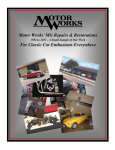Download RACELOGIC TRACTION CONTROL
Transcript
RACELOGIC TRACTION CONTROL Racelogic Ltd, 5 Little Balmer Buckingham Industrial Park Buckingham, MK18 1TF Tel : +44 (0)1280 823803 Fax : + 44 (0)1280 823595 Email : [email protected] RACELOGIC Traction Control Manual V3.0 CONTENTS 1. FITTING INSTRUCTIONS ...................................................................................4 1.1 INTRODUCTION ...............................................................................................4 1.2 INVENTORY OF THE TRACTION CONTROL KIT ....................................................4 1.3 RECOMMENDED FITTING TOOLS .....................................................................5 1.4 INJECTOR CUT ...............................................................................................7 1.4.1 General.................................................................................................7 1.4.2 Locating Signal Wires...........................................................................7 1.4.3 Connecting The Injector Cut.................................................................8 1.4.4 Connectors ...........................................................................................9 1.4.5 Grouped Injection ...............................................................................10 1.5 ABS CONNECTION .......................................................................................11 1.5.1 General...............................................................................................11 1.5.2 Locating Sensor Wires .......................................................................12 1.5.3 Connecting Traction Control ABS Wires ............................................13 1.6 MISCELLANEOUS CONNECTIONS ...................................................................14 1.6.1 Ignition Switched Supply ....................................................................14 1.6.2 Ground (GND) ....................................................................................14 1.6.3 RPM....................................................................................................15 1.7 FITTING THE TRACTION CONTROL SWITCH .....................................................16 1.8 CALIBRATION AND TEST PROCEDURE............................................................17 1.8.1 General...............................................................................................17 1.8.2 Traction Control Checklist ..................................................................17 1.8.3 Wheel Speed Calibration....................................................................18 1.8.4 Calibration Procedure.........................................................................18 1.8.5 Final Test............................................................................................19 1.8.6 Common Problems and Solutions ......................................................19 1.9 TRACTION CONTROL SWITCH/ADJUSTER.......................................................21 1.9.1 Traction control settings .....................................................................21 1.9.2 Diagnostic Modes ...............................................................................22 1.10 LAUNCH CONTROL .......................................................................................23 1.10.1 General..............................................................................................23 1.10.2 Adjuster Program................................................................................23 1.10.3 Laptop Program..................................................................................24 1.10.4 Launch Procedure ..............................................................................24 1.11 CARS WITH ONLY 3 WHEEL SPEED SENSORS .................................................25 1.11.1 Procedure for configuring cars with 3 wheel speed sensors ..............25 1.12 8 CYLINDER TRACTION CONTROL .................................................................27 1.13 CONNECTOR WIRING ....................................................................................28 *- Only on TC8 ...................................................................................................28 2. SOFTWARE.......................................................................................................29 2.1 INSTALLATION ..............................................................................................29 2.2 CONNECTING THE TRACTION CONTROL TO THE COMPUTER ............................29 2.3 TRANSFERRING SETTINGS FROM THE TRACTION CONTROL .............................29 2.4 TRANSFERRING SETTINGS TO THE TRACTION CONTROL ..................................29 2.5 MAIN WINDOW .............................................................................................31 2.5.1 File menu............................................................................................31 2.5.2 Options Menu .....................................................................................32 2.5.3 View menu..........................................................................................34 2.5.4 Help menu ..........................................................................................34 2.6 GRAPH WINDOW ..........................................................................................36 2.6.1 File menu............................................................................................36 Page 2 RACELOGIC Traction Control Manual V3.0 2.6.2 Options menu .....................................................................................37 2.6.3 Colours menu .....................................................................................37 2.6.4 View....................................................................................................38 2.7 GRAPH FUNCTIONS ......................................................................................38 2.7.1 Zoom ..................................................................................................38 2.7.2 Pan .....................................................................................................39 2.7.3 Cursor.................................................................................................39 2.7.4 Show / Hide data ................................................................................40 3. TRACTION CONTROL SETTINGS ...................................................................40 3.1 3.2 3.4 3.5 3.6 3.7 3.8 CONFIGURATION ..........................................................................................40 LAUNCH CONTROL .......................................................................................45 WHEELS ......................................................................................................48 REV LIMITS...................................................................................................51 DATA LOGGING (ONLY FOR UNITS WITH BATTERY BACKUP MEMORY) ..............52 REAL TIME ...................................................................................................53 TEST ...........................................................................................................54 4. FINE TUNING ....................................................................................................55 5. SELF-FIT SENSORS .........................................................................................57 5.1 5.2 5.3 5.4 5.5 5.6 5.7 5.8 5.9 5.10 6. CLUTCH SWITCH .............................................................................................64 6.1 6.2 6.3 7. FITTING A SWITCH ........................................................................................64 SETTING THE CLUTCH SWITCH REV LIMITS ..................................................65 TESTING THE CLUTCH SWITCH......................................................................65 MSD INTERFACE..............................................................................................66 7.1 7.2 8. SENSOR.......................................................................................................57 PICKUP METHODS ........................................................................................57 SENSOR FITTING ..........................................................................................58 SENSOR GAPPING ........................................................................................59 SENSOR CHECKLIST .....................................................................................59 RUNNING WHEEL SPEED WIRES ...................................................................59 CONNECTING SENSORS................................................................................60 PROGRAMMING THE PPR (PULSES PER REVOLUTION) ...................................60 TESTING ......................................................................................................61 COMMON SENSOR PROBLEMS AND SOLUTIONS .............................................63 CONNECTING THE MSD CUT ........................................................................66 RPM ...........................................................................................................66 SPARK CUT ......................................................................................................67 8.1 8.2 8.3 GENERAL .....................................................................................................67 CONNECTING THE SPARK CUT .......................................................................67 RPM ...........................................................................................................67 Page 3 RACELOGIC 1. Traction Control Manual V3.0 FITTING INSTRUCTIONS Thank you for buying Racelogic Traction Control. By following the instructions in this manual, our system can be fitted to any car in a matter of hours. If you have any problems or queries while fitting the system, please call Racelogic on + 44 (0) 1280 823803 or Email [email protected]. 1.1 Introduction The Racelogic Traction Control System works by monitoring the vehicle’s wheel speeds, constantly comparing the driven and undriven wheels, looking for differences between the two. When the system detects an excessive difference in wheel speeds above a programmable threshold a fuel cut is initiated to reduce the power of the engine, therefore reducing wheel spin. Connecting the system involves interfacing with the vehicles existing ABS sensors to provide the wheel speed inputs and breaking each of the signal wires supplying the fuel injectors. This allows the Traction Control to cut fuel when wheel spin has been detected. A Schematic of the complete Traction Control System can be seen in Diagram 1 on Page 6. 1.2 • • • • • • • • • • • • Inventory of the traction control kit Manual Software disc TC Box TC Loom Diagnostic Loom Diagnostic Plug TC Switch Heatshrink 2 x 8 Way Multilok Connector Male 2 x 8 Way Multilok Connector Female 18 x Male Contacts 18 x Female Contacts Page 4 RACELOGIC Traction Control Manual V3.0 Standard TC box. 1.3 • • • • • • • • • • Recommended Fitting Tools Screw Driver - Cross Head Screw Driver - Flat Blade Wire Cutters General Purpose Crimp Tool Wire Strippers Soldering Iron Solder Electrical Tape / Heatshrink Tubing (4/2 mm Shrink Ratio) Assorted Tyraps Multi-Meter The tools listed above are the basic requirement for fitting Traction Control, additional tools may be required for specific vehicles. Racelogic have fitted many cars with traction control and have an inventory of fitting instructions for specific cars. Please call or email us to see if we have your car listed. Page 5 RACELOGIC Traction Control Manual V3.0 FR FL RL RR WHEELSPEED or ABS RACELOGIC TRACTION CONTROL SYSTEM On/Off LED & Adjuster Wet 5% Launch 10% 15% 20% Off Nb : The LED will illuminate when the Traction Control system is switched off. Nb : The Launch Button is used to initiate launch control and should be momentary in operation. Injector ENGINE MANAGEMENT SYSTEM Diagnostic LED & Plug The diagnostic light indicates wheelspeeds and engine revs are being picked up correctly. Switch between wheelspeeds and revs using the adjuster Diagram 1 Traction Control Schematic Page 6 RACELOGIC 1.4 Traction Control Manual V3.0 Injector Cut 1.4.1 General Injector cut works by taking the signal supplied to each fuel injector and feeding it into the Traction Control System. Under normal running the signal is exactly reproduced firing the fuel injectors as normal. When wheel spin is detected the traction control shuts down each fuel injector independently reducing the power of the engine progressively. The severity of the cut is dependent upon the amount of wheel spin detected and the parameters held within the Traction Control Unit. By inspecting the fuel injectors of your vehicle you will see that two wires are connected to each one. One of the wires supplies +12 V where as the other supplies a 12V signal going down to GND to fire the injector. (see Diagram 2). It is these “signal” wires that have to be located and connected to the Traction Control. 12v 12v Signal In Permanent 12v Diagram 2 - Signals To Fuel Injectors 1.4.2 Locating Signal Wires The signal and 12V wires have to be connected to the correct pin of the fuel injector so you have to find the “polarity” of the fuel injection system before fitment. The polarity can be identified using a number of methods. • Wiring Diagrams - If you have a wiring diagram of the vehicle trace each of the signal wires from the engine control unit (ECU) to each of the fuel injectors, the wiring diagram will normally indicate colour codes. The 12V feed wires will be linked together and will generally have a common colour code. If you have books such as the “Autodata - Fuel Injection” series these can help in identifying the polarity of a vehicles fuel injection system. • Colour Coding - If you have no wiring diagrams you can identify the polarity by looking at the wiring to the fuel injectors. If each of the fuel injectors is fed by a common wire of one colour this will be the 12V feed, the remaining wires should all be different colours and will be the signal wires. • Continuity Testing – On the majority of cars the 12V side of the fuel injectors are linked together. Place the multi-meter on one injector and check with the next injector, if one side continuity beeps back check the rest of the injectors. Page 7 RACELOGIC Traction Control Manual V3.0 Having located the signal wires, enter the colour codings for the fuel injection system in the table below. Fuel Injector Signal and 12V Inputs Fuel Injector ECU Pin Number Number 1 Signal Input (Colour) 12Volts (Colour) 2 3 4 5 6 1.4.3 Connecting The Injector Cut Once the polarity of the fuel injection system has been found the signal wires feeding each fuel injector must be cut and the injector cut loom connected, Diagram 3. Diagram 3 - Injector Cut Fitting Page 8 RACELOGIC Traction Control Manual V3.0 1.4.4 Connectors We highly recommend using the 8 way multilok connectors when interfacing the traction control with the vehicle, by doing this the car can be easily returned to standard. Connect each wire from the Traction Control Loom to each of the injector signal wires as shown below Cut the signal wire and strip each end exposing the cores. Crimp a male contact to the ECU side and a female contact to the Injector side. Insert into the appropriate 8 way multilok connector making sure that when the connectors are placed together, the connection is remade. Repeat the above process for each of the signal wires. The injector cut inputs and outputs wires have the following colours. Traction Control Inputs and Outputs (4 Cylinder) Input Pin No Signal Input (Colour) Output Pin No 8 Red 11 9 Orange 12 22 Grey 25 23 Green 24 Additional Inputs/Outputs (6 Cylinder) 10 Yellow 13 21 Pink 26 Signal Output (Colour) Red/Black Orange/Black Grey/Black Green/Black Yellow/Black Pink/Black For example channel 1 of the traction control should be connected as in Diagram 4. EMS Red Traction Control Red/Black Diagram 4 – Example Connection Page 9 RACELOGIC Traction Control Manual V3.0 1.4.5 Grouped Injection Grouped injection is when all the injectors are fired at once. 12V 1 2 3 1 4 2 3 4 ECU ECU Diagram 5 Diagram 6 Diagram 5 shows fuel injectors that fire sequentially. This means that the ECU fires each injector individually. The traction control can be interfaced at the ECU. Diagram 6 shows that all four of the fuel injectors are fired off one signal from the ECU. This is more common in older cars. The traction control needs to be able to control individual injectors, so it will need to be interfaced where the signal splits to each injector. The signal is sometimes split just outside the ECU or at the injector under the bonnet, in which case extra wiring may be needed. Page 10 RACELOGIC 1.5 Traction Control Manual V3.0 ABS Connection 1.5.1 General The easiest method of linking into the ABS sensors is to locate the controller. This may look like an engine ECU or be combined with the ABS pump. ABS Pump and Controller ABS Unit Most ABS sensors are passive inductive sensors that give a signal when metal passes near them. Resistance of sensors varies from 800 - 1200 ohms. Sensors usually have two wires each, which account for eight wires feeding the ABS unit. These wires have to be located and four wires from the traction control have to be connected to one side of each sensor. Deciding which wire to connect to is dependent upon the type of sensor used, Diagram 7. Sensor A Sensor B gn gn br 11 12 11 12 Diagram 7 - ABS Sensors In the first example sensor A, one of the wires is connected to the shielding of the cable (pin 12), the traction control wire must be connected to the wire connected into pin 11. In the second example sensor B, both wires carry signals to the ABS, therefore the traction control can be connected to either wire. Page 11 RACELOGIC Traction Control Manual V3.0 1.5.2 Locating Sensor Wires The wires can be found using a number of methods. • Twisted Pairs and 2 core wire – The sensor wires will be fed back to the controller and are normally then identified as a twisted pair or 2 core cable. • Wiring Diagrams - If you have a wiring diagram of the vehicle, trace each of the sensor wires to the ABS unit, the wiring diagram will normally indicate colour codes. If you have books such as the “Autodata - Anti Lock Braking Systems” series these can help in identifying the wiring. (Contact Racelogic if you do not have one). • Multimeter Resistance Setting – Switch a meter to “Resistance” and test each of the wires leading to the ABS unit, Diagram 8. Ensure the connector is plugged in when you are doing this. Wheel speed sensors will generally have a resistance of between 800 – 1.2 K ohms. Ω Diagram 8 Testing for wheel speed sensors Having completed the test, write down the wiring colours corresponding to each wheel speed in the table below. ABS Wheel Speed Inputs ABS Wire (Pin No) ABS Wire (Colour) Page 12 RACELOGIC Traction Control Manual V3.0 1.5.3 Connecting Traction Control ABS Wires The 4 traction control ABS wires are coloured Red, Blue, Yellow and Green and form the 4 core shielded cable. Connect each wire from the traction control loom to each of the 4 ABS sensor wires as follows. • • • • • • Strip back the shielding of the ABS wire exposing the cores. Tin the cores using the soldering iron and solder. Strip back the shielding of the traction control wire. Tin the cores using the soldering iron and solder. Solder the traction control Wire to the ABS wire. Cover the joint with insulation tape. The ABS connections can be tested using either a laptop computer or the diagnostic facility on the traction control. Page 13 RACELOGIC 1.6 Traction Control Manual V3.0 Miscellaneous Connections 1.6.1 Ignition Switched Supply The red wire (Pin 2) with inline fuse should be connected to a suitable ignition switched 12V source. A suitable 12V source can be found using any of the following techniques. • Wiring Diagrams - If you have a wiring diagram of the vehicle, find an ignition switched 12 V feed. • Multimeter – Select “voltage test” on the meter and probe wires that could supply an ignition feed 12V. Once a suitable feed has been found, crank the car and ensure it doesn’t go to GND during cranking. • Injectors – Trace the 12V side of the fuel Injectors back to either the relay box or the ECU. Once a suitable feed has been found, follow the procedure below for connecting the 12V supply to the 12V input of the traction control. • • • • • • Strip back the insulation of the 12V wire exposing the cores. Tin the cores using the soldering iron and solder. Strip back the insulation of the traction control wire. Tin the cores using the soldering iron and solder. Solder the traction control Wire to the 12V wire. Cover the joint with insulation tape. 1.6.2 Ground (GND) The double black wire with a ring terminal (Pin 1,14) should be connected to a solid GND, if at all possible it should be bolted to the chassis. If you cannot bolt it to the chassis, make sure it is connected to a wire that is thicker than the combination of the two twisted wires. A suitable GND can be found using any of the following techniques. • Wiring Diagrams - If you have a wiring diagram of the vehicle find a main GND wire. • Multimeter – Select “Continuity Test” on the meter and hold one probe on a known Ground e.g. Battery GND, hold the other probe on the test wire. If the meter gives an audible tone the test wire is a suitable point to GND the wire. Page 14 RACELOGIC Traction Control Manual V3.0 1.6.3 RPM The Black/White wire (Pin 18) should be connected to a suitable RPM signal. A suitable signal would be either 0 –12 Volts or 0 – 5 Volts . A suitable RPM signal can be found using any of the following techniques. • Wiring diagrams - If you have a wiring diagram of the vehicle find an RPM signal. • Tachometer – There is usually an RPM signal leading to the back of the dashboard. (Highly Recommended) • Coil signal – note, if the car has twin coils the cylinder value in the traction control menu may need to be changed. e.g. 6 Cylinder engine, twin coils, set cylinders to 3 if RPM is picked up off one coil. • Diagnostic Connector – Some cars have a diagnostic connector, these will normally have a RPM signal. e.g. pin1 on BMW Diagnostic Socket. • ECU – most cars will have an RPM signal going into the ECU. Once a suitable RPM signal has been found, follow the procedure below for connecting the RPM wire to the RPM input of the traction control. • • • • • • Strip back the insulation of the RPM wire exposing the cores. Tin the cores using the soldering iron and solder. Strip back the insulation of the traction control wire. Tin the cores using the soldering iron and solder. Solder the traction control Wire to the RPM wire. Cover the joint with insulation tape. The RPM connection can be tested using either a laptop computer or the diagnostic facility on the traction control. This is explained in Section 7.2 Diagnostic Modes. Page 15 RACELOGIC 1.7 Traction Control Manual V3.0 Fitting the traction control switch The traction control switch will need to be mounted on the car where the driver can adjust it while driving. The launch button can be fitted away from the switch by extending the two grey wires. When installed, the switch will need to be connected to the switch wire on the traction control loom. Connect the switch to the loom colour for colour, making sure the connections are covered with the heatshrink provided. The adjuster connects to a three core cable from the main traction loom. This cable consists of a red, a green and a blue wire. Manual Slip Adjuster installed in a Holden HSV Launch Button and Manual Slip Adjuster installed in a Nissan 300ZX Page 16 RACELOGIC 1.8 Traction Control Manual V3.0 Calibration and Test Procedure 1.8.1 General Once the Traction Control loom has been connected, the system is ready for calibration and testing. The system will need calibrating before it will work properly and is initiated by plugging the calibration adapter into the diagnostic lead. The traction control system is also fitted with self-diagnostics. This enables engine RPM and 4 wheel speeds to be indicated via an LED on the diagnostic lead. Diagnostic mode is accessed at any time by selecting the desired wheel speed channel or RPM using the rotary adjuster. Please check the items on the checklist below are correct before calibrating the system. The checks are in normal type and the tests are in italics. 1.8.2 Traction Control Checklist Yes 1. Has the 12 Volts supply been connected to the Red Wire (Pin 2) of the Traction Control. 2. Has the black GND wire (Pin 1) been connected to a suitable GND. Complete checks 1 and 2 and Turn the ignition switch on. Check if the diagnostic light illuminates for 2 seconds, the switch will light up if in the off position. 3. Have all the injector wires been cut and spliced into the traction control wiring loom. Inputs to the ECU side and outputs to the fuel injector side. Start the car and ensure it runs without misfiring. 4. Has the black/white RPM wire (Pin 18) been connected to a suitable 0 – 5 or 0-12 Volt signal. Switch the adjuster to the off position. Start the car and Rev, ensuring the diagnostic light flashes in time. 5. Have all the ABS wires been connected to each Traction Control wheel speed input. Select 15%, 10%, 5% and Wet on the adjuster which will indicate wheel speeds 1 through to 4 on the LED. The light must have started flashing above 20 kmh. If all the answers to the checklist above are yes please proceed to the next section. If there are any queries please call Racelogic’s technical helpline on + 44 (0) 1280 823803 or email [email protected]. Page 17 RACELOGIC Traction Control Manual V3.0 1.8.3 Wheel Speed Calibration Before the Traction Control system will work the wheel speeds have to be configured to tell the system which are driven and which are reference wheels. To configure the wheel speeds follow the procedure below. Start the car. Take the car to a section of road with a short straight followed by a slow 180 degree corner, left or right, Diagram 9. * De-Clutch Diagram 9 – Corner Suitable For Calibration. 1.8.4 Calibration Procedure 1. Drive the car to a suitable test road, preferably where almost full lock can be used. 2. Switch the engine off and wait for the system to power down (If in doubt turn the adjuster to the off position and wait for the light to go off). 3. Plug the calibration adapter into the diagnostic lead. 4. Turn the ignition switch to the on position. 5. After 2-10 seconds the LED will start flashing (Once every second) to indicate the system is in calibration mode. 6. Start the car. 7. Drive the car towards the corner, and turn the corner 8. Once the system is calibrated the light will stop flashing once a second and will flash in time with RPM or any of the four wheel speeds, depending upon the switch position. Page 18 RACELOGIC Traction Control Manual V3.0 1.8.5 Final Test Jack the driven wheels of the car and start the engine. Engage a gear and spin the wheels. When the wheels are spun above 14 km/h does the engine misfire? Yes - The system is working correctly and the fitting procedure is finished. No – Check that the RPM source has been connected and is being supplied by a valid signal by repeating section 5.3. 1.8.6 Common Problems and Solutions Q - The car will not start AAA- A- Check the fuse – 5A Check the 12V supply to the system. Is it ignition switched? and ensure the signal does not go to GND during cranking. Check the GND to the system, the grounding point should be a chassis ground preferably with other wires grounded through the same point. If in doubt, check continuity to a known GND such as battery GND. Check the inputs and outputs of the traction control are wired into the fuel injectors correctly; i.e. The wires with no trace are connected to the ECU and the wires with traces are connected to the fuel injectors. Q – The car starts but misfires A- Switch the adjuster to the off position and see if the misfire persists. If the misfire stops : Try to distinguish if the car is misfiring or if it is hitting a rev-limit, if it is hitting a rev-limit Launch control may be active. If the misfire is more random the problem may be caused by rogue signals on the wheel speeds eg Electrical noise. Ensure all wheel speed wires are run away from all the vehicles HT circuit. If the misfire persists: Check the inputs and outputs of the traction control are wired into the fuel injectors correctly. Page 19 RACELOGIC Traction Control Manual V3.0 Q – The car runs cleanly when stationary but misfires when driving. A– Does the car only misfire at low speed ? Yes - Use the diagnostic light or laptop to ensure all the wheel speeds are being indicated and are picking up at roughly the same speed. If all of the wheel speeds are not being picked up until higher speeds, connect each of the wheel speed pickup wires to the other side of the ABS sensor wires. If for example two wheel speeds come in early and two come in late use the table below to find out which wire colours correspond to which adjuster position and swap those wires. Q – The car misfires throughout the whole rev-range. A- Use the diagnostic light to ensure the traction control is picking up all four wheel speeds and engine revs. If any of the wheel speeds are missing, the adjuster position relates to each of the following wire colours. Adjuster Position Wet 5% 10% 15% 20% Off Description Wheel speed 1 Wheel speed 2 Wheel speed 3 Wheel speed 4 RPM RPM Traction control Wire Colour Red Blue Yellow Green White/Black White/Black If the misfire persists: A- Reconnect the car to standard with the two 8 way multilok connectors and see if the misfire clears. Q – The system is not picking up any wheel speeds. A– Check the wires are connected to the ABS sensors. A- Connect each of the wheel speed pickup wires to the other side of the ABS sensor wires. Page 20 RACELOGIC 1.9 Traction Control Manual V3.0 Traction Control Switch/Adjuster The interface with the traction control system is via the rotary switch that allows the system to be switched on/off and the amount of wheel spin to be adjusted. Turn the knob fully anti-clockwise and the LED will illuminate indicating the system is switched OFF. One click clockwise and the system will allow 20% wheel spin before the first level cut is initiated. Each subsequent position will remove 5% increments from this value, until the most safe “Wet” mode is entered, shown in Diagram 10. Wet 5% LED (Illuminated When System Off) 10 15% 20% Off Diagram 10 – Traction control switch/adjuster 1.9.1 Traction control settings Wet 5% 10% 15% 20% OFF - For severe slippery conditions e.g ice, torrential rain Damp conditions Dry conditions Sport Sport Traction control Turned Off, the car will function as standard. The setting on the adjuster is down to the driving style of the driver and the grip available from the car. We suggest that when the system is first installed the driver experiments with the settings to find what setting suits best. Page 21 RACELOGIC Traction Control Manual V3.0 1.9.2 Diagnostic Modes The Diagnostic modes can only be used once the adjuster has been connected. The diagnostic functions will not operate if the ‘enable data logging’ function is enabled. The adjuster can also be used to switch between diagnostic modes. The LED connected to the diagnostic wire acts as a diagnostic tool which can display each of the 4 wheel speeds and the engine RPM. Adjuster Position Wet 5% 10% 15% 20% Off Description Wheel speed 1 Wheel speed 2 Wheel speed 3 Wheel speed 4 RPM RPM Traction control wire colour Red Blue Yellow Green White/Black White/Black When any of the wheel speed modes are selected, the light will be constant when the car is stationary. When the car is driven, the faster the car goes the higher the frequency the led will flash. For example, if the adjuster is set to 10% and the diagnostic light does not flash, swap the yellow wire to the other side of the ABS sensor, to see if this cures the problem. To test if the RPM wire is connected to a valid RPM source the adjuster will need to be switched to Off or to 20%. By revving the car the frequency of the led should increase. W/S 2 W/S 1 LED ON - RPM W/S 3 W/S 4 RPM RPM Diagram 11 – Adjuster positions for traction control diagnostics NOTE – On the TC8 with Data logging, the logging must be turned OFF for the Diagnostic mode to work. It can be turned ON once the system has been setup. Page 22 RACELOGIC 1.10 Traction Control Manual V3.0 Launch Control 1.10.1 General Launch Control is a method of controlling the revs at the start. It is activated by the launch control button. This allows full throttle to be used, and the revs are controlled by the traction control. This means you only have to balance one foot instead of two. The system uses a secondary rev limit that removes itself automatically when the rear wheels are within a set percentage slip of the front wheels. The Launch Control rev-limits can be programmed using two methods depending upon whether you have access to a laptop computer. The Launch Control has two different rev-limits that can be set, WET and DRY. The wet rev-limit only works when the switch is positioned in the WET position. All other settings on the switch use the DRY launch. 1.10.2 Adjuster Program The Launch control rev-limits can be programmed using the launch button supplied as part of the Traction Control Switch. Follow the procedure below to program in Wet or Dry rev-limits. • Turn the vehicles ignition OFF. • Turn the adjuster to wet or dry settings depending upon which rev-limit you wish to program. • Turn the vehicles ignition ON and start the vehicle. • Press the launch button once. • Press the launch button again and hold down the launch button. • Rev the engine to the desired Launch rev-limit. • Release the launch button. • The rev-limit will be set. NOTE - When using the launch button to calibrate, the soft cut is set when the button is released, and the hard cut 250 RPM higher. Page 23 RACELOGIC Traction Control Manual V3.0 e.g. – To set the wet rev-limit to 4000 RPM. Start the car. Switch to wet settings. Press the launch button twice and hold down on the second press. Rev to 3750 RPM. Release the button. The soft cut is now set to 3750 RPM and hard cut to 4000RPM. 1.10.3 Laptop Program Run the software and enter the Launch Control tab. desired. Program the rev-limits as 1.10.4 Launch Procedure Button Initiation – Stop the vehicle and press the launch button once leaving the adjuster selecting the desired percentage slip. The car will then rev-limit between the programmed soft and hard cut limits. The revlimit and launch control strategy depends upon whether wet or dry settings have been selected with the adjuster. After 2-3 seconds the car should be settled on the Launch Control Rev Limit. If it is a turbo car the boost pressure should be gradually building up. A common mistake is to bang the clutch in and instantly spin the wheels. The first 10 metres is the most critical phase, even a small amount of wheel spin at these low speeds is very high in percentage terms. The clutch should be slipped whilst not breaking traction, but not too much as to impede forward progress. If you can't slip the clutch, then change it for one you can, you are losing out, here is why :The clutch can be used as torque converter. The torque curve on a race engine is going to be biased towards higher rpm, at low rpm there will not be a surplus of torque over wheel spin. Therefore the engine needs to rev before it can accelerate the vehicle at a decent rate. The clutch translates this high rpm into high torque. On a low powered engine that cannot spin the wheels in first gear, the slipping clutch translates the stored momentum of the engine into torque to artificially boost the acceleration in the first few metres. On a high-powered vehicle, the slipping clutch prevents the wheels from initially breaking traction, the most important factor in a good start. If the car “bogs down” or has too much wheel spin adjust the rev-limits to program the perfect start. Page 24 RACELOGIC 1.11 Traction Control Manual V3.0 Cars with only 3 wheel speed sensors Some cars have a single sensor for the rear wheel speed that is mounted on the differential e.g. Nissan 200SX and some older Mercedes Benz. This means that the TC system cannot calibrate itself automatically. This can only be done via a laptop using the software. 1.11.1 Procedure for configuring cars with 3 wheel speed sensors 1) Locate the three sensor wires, (See 1.5.3 Connecting Traction Control ABS Wires). 2) Identify which signal wire is from the rear sensor. This can be done using any of the following methods • Wiring Diagrams - If you have a wiring diagram of the vehicle, trace each of the sensor wires to the ABS unit, the wiring diagram will normally indicate colour codes. If you have books such as the “Autodata - Anti Lock Braking Systems” series these can help in identifying the wiring. (Contact Racelogic if you do not have one). • Multimeter – Select “Continuity Test” on the meter. Locate the rear sensor and place one probe on the signal wire at this point. Probe each of the three known sensor wires at the ABS controller until the meter gives an audible tone signifying the rear sensor signal wire. • Supplied Software – Connect any 3 of the traction control wheel speed wires to the three known ABS signal wires on the car (Leaving one wire from the traction control disconnected). Run the software and open the graph window to enable you to monitor their function. Generally the front and rear sensors will be using a different number of reference points. Since the ‘pulses per revolution’ in the traction control unit for front and rear are set the same, the channel connected to the rear sensor when driving in a straight line will record a different speed. Using the information below you can identify which channel is associated with which traction control wheel speed wire and therefore which signal wire is from the rear sensor. Traction control wheel speed channel 1 = Red Traction control wheel speed channel 2 = Blue Traction control wheel speed channel 3 = Yellow Traction control wheel speed channel 4 = Green If the rear sensor does not use a different number of reference points, you can still locate which traction control channel is connected to it by turning a tight corner. In this situation the rear wheel speed will be the last to change state. Page 25 RACELOGIC Traction Control Manual V3.0 3) Connections Connect the front wheel speed sensors to the traction control unit. Now connect the remaining two wires from the traction control unit to the rear wheel speed sensor wire. Ensure you change the settings in the ‘Wheels’ tab to reflect the speed sensor connections. 4) Programming The PPR Loading the traction control software and selecting the ‘Wheels’ tab will display the following information. See section 2.1 re software installation. If the front and rear sensors are using a different number of reference points you will need to adjust the ‘Pulses per revolution’ (as shown above) to compensate. If it is not possible to count the pulses, adjust the values until the traction control is recording the same speed for both reference and driven wheels when the car is traveling in a straight line. NOTE – When adjusting the PPR the traction control will need to be powered down for these changes to take place. Page 26 RACELOGIC 1.12 Traction Control Manual V3.0 8 Cylinder Traction Control The TC8 works in an identical way to all other system but has two extra injector channels. The injector cut inputs and outputs wires have the following colours. Traction Control Inputs and Outputs (4 Cylinder) Input Pin No Signal Input (Colour) Output Pin No A–8 Red A - 11 A–9 Orange A - 12 A – 22 Grey A - 25 A – 23 Green A - 24 Additional Inputs/Outputs (6 Cylinder and 8 Cylinder) A – 10 Yellow A - 13 A – 21 Pink A - 26 B–1 White/Red B-8 B–2 Orange/Red B-9 Page 27 Signal Output (Colour) Red/Black Orange/Black Grey/Black Green/Black Yellow/Black Pink/Black Green/Red Grey/Blue RACELOGIC 1.13 Traction Control Manual V3.0 Connector Wiring Connector A No Description 1 GND 2 VIGN 3 POT 4 WSPA1 5 WSPA2 6 WSPA3 7 WSPA4 8 I/P 1 9 I/P 2 10 I/P 3 11 O/P 1 12 O/P 2 13 O/P 3 14 GND 15 5V 16 GND 17 ON/OFF 18 RPM 19 GND 20 CSWITCH 21 I/P 6 22 I/P 5 23 I/P 4 24 O/P 4 25 O/P 5 26 O/P 6 Connector B No Description 1 I/P 7 2 I/P 8 3 GND 4 CONT1 5 DIAG TX 6 DIAG RX 7 GND 8 O/P 7 9 O/P 8 10 GND 11 CSWITCH 12 CONT3 13 CONT2 14 GSHIFT 15 12V 16 12V Wire Colour Black Red Green Red Blue Yellow Green Red Orange Yellow Red/Black Orange/Black Yellow/Black Black Red Blue N/C White/Black Yellow/Green Pink Grey Green Green/Black Grey/Black Pink/Black Wire Colour White/Red* Orange/Red* Blue Red Green Green/Red* Grey/Blue* * Blue Red *- Only on TC8 Page 28 RACELOGIC 2. Software 2.1 Installation Traction Control Manual V3.0 To install the traction control software, insert the CD into your CD-ROM drive. After a few seconds the “Install shield” prompt should appear. If the CD does not auto-run then browse the CD and double-click the 'SETUP' icon to start the install process. The install wizard will then guide you through the installation process. 2.2 Connecting the traction control to the computer Connect a serial data cable from your computers COM port to the diagnostic lead of the traction control. Start the software and from the options menu select the COM port which you have connected to the traction control via the serial lead. Apply power to the traction control. 2.3 Transferring settings from the traction control The supplied software allows you to adjust the settings which are stored within the traction control. To discover what values are set inside your traction control, select ‘Read data’ from the options menu. The software will now communicate with the traction control. If all is successful, a green bar will temporarily appear at the bottom of the screen. All the values read from the unit will now be displayed in the software. If the software failed to communicate with the traction control, a red bar will temporarily appear at the bottom of the screen. Please check that you have selected the correct COM port from the options menu, the traction control is powered up and the serial lead still connected from your computer to your traction control unit. Note: It is a good idea to save the values read from your traction control using the ‘save as’ option in the file menu in case you need to reset these values. 2.4 Transferring settings to the traction control Once you have changed the settings in the software, you must write these values into your traction control. Ensure that ‘real time play’ is not enabled. Select ‘Write data’ from the options menu. The software will now communicate with the traction control. If all is successful, a green bar will temporarily appear at the bottom of the screen. All the values are now written into the traction control unit. If the software failed to communicate with the unit, a red bar will temporarily appear at the bottom of the screen. Please check that you have selected the correct COM port from the options menu, the traction control is powered up and the serial lead is connected from your computer to your traction control unit. Page 29 RACELOGIC Traction Control Manual V3.0 Note: You can always select restore defaults from the options menu to return the software to the Racelogic default settings. These can then be written to your traction control to reset the system. The screen shots below show the main and graph windows. To view the graph window, click on the view menu, then graph. The graph window will now appear. Page 30 RACELOGIC 2.5 Traction Control Manual V3.0 Main Window The software has a main menu bar with shortcut buttons shown below the menu. This menu is split into four sections as shown below. 2.5.1 File menu ‘Load’ allows you to load a file into the software containing previously saved settings. ‘Save as’ allows you to save all the current settings to a file. ‘Exit’ This will close the software. If you have made changes to any values and have not either saved the data to a file or sent the values to your traction control unit you will get the following message : This is to prevent accidental closure of the software. If you are sure you want to close the software losing the modified data select ‘Yes’. Page 31 RACELOGIC Traction Control Manual V3.0 2.5.2 Options Menu Select COM port Each time you move the cursor to the ‘Select COM port’ option, the software detects which COM ports are available on your computer. The above screenshot shows that ‘COM 1’ is greyed out which indicates that this COM port is present on the computer, but is presently being used by another program. ‘COM 2’ is available and is being used by this software. ‘COM 9’ is available and is not being used by any software. When a computer is running windows 98, it is not possible to detect USB COM ports. Due to this, a list of COM1 to COM9 is shown. Note: Used COM ports will not be shown as used. Page 32 RACELOGIC Traction Control Manual V3.0 Read data When ‘Read Data’ is selected, the software communicates with the traction control connected via the serial port lead and reads out all the traction control settings. These values are then displayed in the software. Note: you cannot read from the unit whilst the ‘real time’ function is running. Write Data When ‘Write data’ is selected, all the settings shown in the software are written into the unit connected via the serial lead. Note: you cannot read from the unit whilst the ‘real time’ function is running. Real Time Play / Stop Selecting ‘Real Time play’ enables live data to be read from the traction control. The ‘Real Time play’ button will be disabled and the ‘Real Time Stop’ button becomes available. Selecting ‘Real Time Stop’ will stop the unit transmitting data. An indication that data is being read from the traction control is the flashing indicator in the top right corner of the screen. The live data will be visible in the ‘Real Time’ tab and also the graph window. You can also press the ‘F2’ key to start real time and ‘F3’ to stop real time without entering the menu. Page 33 RACELOGIC Traction Control Manual V3.0 Restore Defaults Selecting ‘Restore defaults’ sets all the available options in the software to Racelogic default values. 2.5.3 View menu Selecting ‘Graph’ will open up the graph window. Selecting ‘Terminal’ will open up a window allowing direct communication with the traction control. 2.5.4 Help menu Manual Selecting ‘Manual’ or pressing the ‘F1’ key on the keyboard will open a window showing this manual. Page 34 RACELOGIC Traction Control Manual V3.0 About Selecting ‘About’ will open a window showing version number of this software. You can send an email to Racelogic by clicking on the blue email link. There is also a link to the Racelogic website. Page 35 RACELOGIC 2.6 Traction Control Manual V3.0 Graph Window To view the graph window select ‘View’ then ‘Graph’ in the main window. To return to the main window select ‘View’ then ‘view main window’. The graph window has a menu bar with shortcut buttons shown below the menu. This menu is split into four sections. 2.6.1 File menu Save Graph data This allows you to save the data currently shown on the graph. Load Graph Data This allows you to load in data previously saved and show it on the graph. Print Graph This allows you to print a copy of the graph. Export This allows you to export the graph data in the form of a picture ( i.e. Jpg, Bitmap, Gif) or as data to allow you to load it into some other software i.e. Microsoft Excel. Instead of saving to a disk, you can send the data via email by selecting ‘Send’. Exit This will close the graph window and return you to the main window. Page 36 RACELOGIC Traction Control Manual V3.0 2.6.2 Options menu Real Time Play / Stop As main window Erase Graph This will remove all the data from the graph. 2.6.3 Colours menu To change the colours used in the graph for each channel i.e. Front Left (FL). You can select the required colour from this menu. When you click on one of the items i.e. Rear Left, you will get the following window. The colour that is currently set will be the default colour shown. Restore This allows you to reset the colours to the original colours set in the software. Page 37 RACELOGIC Traction Control Manual V3.0 2.6.4 View View Main Window Selecting this will bring the main window in front of the graph window. View full graph This shows all the data in the graph window. 2.7 Graph Functions 2.7.1 Zoom You can zoom into the graph to show an area in more detail. To zoom, first place the mouse pointer at position ‘A’ then holding down the left mouse button drag the mouse down to point ‘B’. Then release the mouse button. The graph window will now show a zoomed view of the area selected with the mouse. Page 38 RACELOGIC Traction Control Manual V3.0 To un-zoom you can select ‘view full graph’ from the ‘view menu’, or by holding the left mouse button down on the graph and moving UP to the LEFT (opposite to zoom in). 2.7.2 Pan You can move the whole graph by holding the right mouse button and dragging the mouse around. 2.7.3 Cursor When ‘Real time’ is stopped, the full graph is shown in the window. A dashed line will also appear on the screen, this is the cursor. Wherever this is on the graph, the value of each trace it crosses will be shown at the bottom of the screen. If you click on the graph using the left mouse button, the cursor will jump to that point. You can select the cursor with the mouse and drag the cursor across the graph. Instead of using the mouse to move the cursor, you can use the left and right arrow keys on your keyboard. Holding down the shift key as well, will move the cursor in larger steps. Page 39 RACELOGIC Traction Control Manual V3.0 2.7.4 Show / Hide data You can temporarily remove data from the graph by clicking on its title eg ‘Front left (FL)’ at the bottom of the screen. This will remove the selected line from the graph. To show the data, just click again where the title was shown. 3. Traction Control Settings To access the parameters stored in the traction control, select read from the options menu. The settings will then be displayed in the software. 3.1 Configuration Page 40 RACELOGIC Traction Control Manual V3.0 Maximum difference in wheel speeds Glitch rejection allows unfeasible differences in wheel speeds to be rejected. Program this value to ignore differences that could not possibly be generated by driving the wheels. E.g. – If in a launch condition the maximum wheel spin generated is 50 Km/h, program the maximum difference to 70 Km/h, any spikes or glitches over this value will then be rejected. Default value: 655.35 kmh Minimum Operating Thresholds Speed This should be set to the minimum speed below which the sensors do not pick up any movement. This can be discovered by using the rela time function of the software. Slowly pull away and monitor the wheel speeds in the realtime tab screen and wait for all four wheel speeds to register. e.g. – If all the wheel speeds are picking up correctly above 14 Km/h, program the Speed to 14.0 Kmh. Default value: 14 kmh Revolutions The traction control system can be programmed not to operate below a certain engine Rpm. This is to stop the engine becoming 'bogged down'. If the car has a high revving 'cammy' engine, set this to the point at which the engine just starts to come on power. Default value: 2000 RPM Dry , Wet This is set to allow a small difference in wheel speeds to enable turning sharp corners at low speeds. The system compares right front with right rear and left front with left rear. Adjust this value if the system cuts going round sharp corners when no wheel spin is occurring. Two values can be entered (WET and DRY) and can be switched using the manual adjuster to select wet or dry settings. e.g. – Use the ‘Real Time’ function of the software to log data. Drive the vehicle and turn a sharp corner. Save the data from the graph window and examine the file. Look at the maximum difference between the wheel speeds (left front and left rear or right front and right rear) and enter this value. Default value: Dry 4.5 kmh, Wet 3.5 kmh Turning Minimum turning speed The system constantly compares wheel speed values. If it detects a difference in wheel speeds greater than the turning speed for a preset period of time (Time before turning is true) it assumes the vehicle is cornering and adds the value set in the straight line override to all the Percentage slip values. Default value: 0.45 kmh Page 41 RACELOGIC Traction Control Manual V3.0 Time before turning is true The period of time the wheel speeds must exceed the turning threshold before the system assumes the vehicle is cornering. Default value: 0.2 Seconds Straight-line override The system has software that calculates when the car is cornering and when the car is traveling in a straight line. Generally more traction control needs to be applied when the car is cornering. This value adds a percentage to each of the percentage slips when the traction control knows the car is traveling in a straight line. E.g. – If the straight-line override is set to 5%, this value will be added to each of the percentage slip values when the car is traveling in a straight line. Default value: 5 % Cylinders The traction control system must be configured to the correct number of cylinders of the engine. e.g. For a 4 cylinder engine a value of 4 must be entered. If the incorrect Rpm is displayed under diagnostics, then change this value until the right Rpm is shown. Default value: 4 Smoothing Can be set from 0 - 5, level is normally set at 0 and should be increased depending upon the severity of the glitching. Level 5 should only be used for data logging. Default value: 0 Misfire mode The traction control has two modes of engine misfire that define how the data in the cut tables is used. In non-sequential mode (Not spark cut units) With the 'Non sequential mode' enabled each level of cut will cause the traction control to cut a pre-determined factory set number of injectors. Different numbers of injectors are cut depending upon the severity of the misfire applied. The specific of how the injectors are cut over a period of time is defined by the data in the corresponding cut tables. ‘Sequence 1’ will control injector 1. ‘Sequence 2’ will control injector’s 1 and 2. ‘Sequence 3’ and ‘Soft Cut’ will control injector’s 1,2 and 4. ‘Hard Cut’ and ‘integral Cut’ will control all injector’s. Page 42 RACELOGIC Traction Control Manual V3.0 e.g. (using above Sequence 1) Injector 1 Miss Injector 2 Injector 3 Injector 4 Fire Fire Fire Fire Fire Fire Fire Miss Fire Fire Fire Fire Fire Fire Fire Fire Fire Fire Fire Miss Suggested cut table settings when using non sequential mode. Page 43 RACELOGIC Traction Control Manual V3.0 The reason that most of the cut tables consist entirely of , is because their severity is dictated by the number of injectors that are controlled. In sequential mode With the 'Non sequential mode' turned off, the next firing injector or spark will be controlled by the cut sequence. e.g. (using above Sequence 1) Injector 1 Miss Injector 2 Injector 3 Injector 4 Fire Miss Fire Fire Miss Miss Miss Fire Miss Suggested Cut Table settings when using sequential mode. Page 44 RACELOGIC Traction Control Manual V3.0 With this method the severity of the misfire is directly associated with the data in the cut table. To ensure the system achieves the quickest possible response, always begin each cut table with a NOTE: Sequential mode can only be activated if, the value in the ‘cylinder’ box in the configuration tab equals the exact number of cylinders the vehicle actually has. 3.2 Launch Control Common Settings Slip override for slow speed getaway An override percentage that is added to the overall percentage slip values during launch mode. E.g. If Slow Override speed threshold is set to 3.5Kmh and the percentage slip override for slow speed getaway is set to 15%, then below 3.5 Kmh 15% is added to each of the slip values. Default value: 15 % Delay slip override Delay Slip Override, used in conjunction with the start delay. The value adds a percentage override to the slip parameters for a set period of time programmed as the Start Delay. Default value: 0 % Page 45 RACELOGIC Traction Control Manual V3.0 i.e. if ‘Delay slip override’ is set to 5% and ‘Start delay’ is set to 2 seconds, 5% will be added to each of the percentage slip values for 2 seconds during launch mode. Slip to reinstate traction control The slip threshold, at which the traction control will switch from Launch mode to normal Traction Control operation. Slip to reinstate Traction Control (%) Default value: 5 % DRY Settings , WET Settings Hard Cut Set the hard cut slightly above the soft cut to achieve a smooth rev-limit. E.g. If the soft cut is at 4500 Rpm, set the hard cut at 4750 Rpm. Two values can be entered under WET and DRY and can be switched using the manual adjuster to select wet or dry settings. Default value: Dry 4800 RPM , Wet 4300 RPM Soft Cut Set the soft cut rev-limit to just below the desired Rpm. Two values can be entered under WET and DRY and can be switched using the manual adjuster to select wet or dry settings. Default value: Dry 4500 RPM , Wet 4000 RPM Start delay The period of time at which the ‘Delay slip override’ percentage is added to the overall percentage slip values during launch. Default value: Dry 2 seconds , Wet 2 seconds Slow override speed threshold This threshold works in conjunction with the ‘Slip Override For Slow Speed Getaway’. Below this speed the Percentage Override setting is added to each of the percentage slip values. Default value: Dry 30 kmh , Wet 25 kmh Page 46 RACELOGIC 3.3 Traction Control Manual V3.0 Slip Control The severity of the misfires can be changed by modifying any of the cut tables. Sequence 1,2 & 3 Placing a from firing. will allow an injector to fire, putting a will prevent the injector To quickly set all to either fire or non-fire, use the appropriate button in the ‘Set all to’. Assert at When a manual adjuster is fitted, the level set i.e. 5% is known as the ‘set allowable level’. If no adjuster is fitted, the ‘set allowable level’ is set to 0. Assert at is the value at which the cut table is used above the ‘set allowable level’. e.g. Manual adjuster set to 10% Sequence 1 ‘assert at’ is set to 5% The traction control will allow the wheels to have a maximum 10% of slip. Then at 15% slip (Manual adjuster + assert at) the traction control will start to reduce power using cut sequence 1 until it returns to a maximum of 10% slip. Page 47 RACELOGIC Traction Control Manual V3.0 To reduce power the traction control uses four levels of progressively intrusive cut. These are sequence 1,2,3 and Integral. If the traction control is reducing power using sequence 1 and the slip reaches the value set for sequence 2, then the traction control will start to use sequence 2 instead of sequence 1. Note: These same cuts are used for both wet and dry settings. Default value: Sequence1 5%, Sequence2 10%, Sequence3 15% Integral settings Placing a from firing. will allow an injector to fire, putting a will prevent the injector Integral setting effect all of the cylinders even if the unit is set up for nonsequential mode. Start After If the wheels continue to slip despite the activation of sequence 3 cut then after a period of time defined by the ‘Start after’ value then the integral cut is applied. Default value: 0.04 Seconds 3.4 Wheels Page 48 RACELOGIC Traction Control Manual V3.0 Driven / Reference Wheel Diameter The wheel diameters must be entered in millimeters, and must be the diameter of the tyre. This allows the system to calculate the rolling circumference. Press the button and a window will appear. This lets you input the values as shown on the side of your tyre. E.g. 205 / 45 ZR 17 Default value: 550mm Page 49 RACELOGIC Traction Control Manual V3.0 Pulses per revolution The number of reference pulses per revolution must be entered for the reference and driven wheels of the car, this value corresponds to the number of slots, holes or teeth per revolution in each of the sensor discs. Default value: 40 Reference / Driven The system is fully configurable to allow any wheel speed to represent any wheel. This makes life easier when wiring up the system. The box must be informed of which traction control wheel speed channel is connected to which wheel. On a rear wheel drive car, set front channels to ‘Reference’ and rear channels to ‘Driven’. On a front wheel drive car, set the front channels to ‘Driven’ and the rear channels to 'Reference'. Wheel Assignment (FL ,FR ,RL ,RR ) In a similar way to reference/driven wheel assignment the left and the right wheels must be setup. Note : The channels corresponding to front and rear, can be assessed by using the ‘Real time’ function, and spinning each separate wheel in turn. Page 50 RACELOGIC 3.5 Traction Control Manual V3.0 Rev limits Moving rev limiter Soft cut / Hard cut Similar to the rev limits used for the Launch Control Function except these are operated whilst the car is moving. Again, the soft cut is operated at, say 5500 RPM and the hard cut is operated at a higher engine speed, say 5750 RPM. These rev limits are used for the Power Shift function. It is activated by the clutch switch, and allows full throttle gearshifts to be carried out whilst the engine is prevented from over-revving. Default value: Soft cut 65535 RPM , Hard cut 65535 RPM. Note: a value of 65535 will set this function to OFF. Clutch switch The polarity of the clutch switch is normally open, which is closed when the clutch pedal is depressed. If a normally closed switch is used, i.e. one that breaks connection when the clutch is depressed, tick the box. Default value: enabled Soft / Hard rev-limit settings Placing a from firing. will allow an injector to fire, putting a will prevent the injector To quickly set all to either fire or non-fire use the appropriate icon in the ‘Set all to’. Page 51 RACELOGIC 3.6 Traction Control Manual V3.0 Data Logging (Only for units with battery backup memory) The Data Logging feature allows you to record all wheel speeds and traction control activity over the period of time the traction control was active. The system will retain all information even if the box is switched off, but once the system has been switched off, the next lot of data will gradually overwrite the previous, so only the most recent run is recorded. Enable Data Logging Switch-able function, that allows data logging to be used. Note: Data logging must be turned off for the diagnostic functions to work. Default value: off Sample Rate The sample rate is a compromise between the resolution of the results versus the length of time available for logging. That means you could select ‘244Hz’ for the sample rate, which will give around 244 samples every second, but will only allow 1.5 minutes of sampling. It is best to use a quicker sample rate when data-logging standing starts, and a slower one when logging over the period of a race. Default value: 244 Hz Page 52 RACELOGIC Traction Control Manual V3.0 Sample Rate (Hz) Total log time 244 122 1 Minute 29 Seconds 2 Minute 58 Seconds 4 Minute 28 Seconds 5 Minute 57 Seconds 7 Minute 27 Seconds 8 Minute 56 Seconds 10 Minutes 26 Seconds 16 Minutes 24 Seconds 23 Minutes 51 Seconds 31 Minutes 19 Seconds 38 Minutes 46 Seconds 46 Minutes 13 Seconds 53 Minutes 41 Seconds 61 Minutes 8 Seconds 68 Minutes 36 Seconds 81 61 49 41 35 22 15 12 9 8 7 6 5 Clear Ram Click on this button to clear the ram of any previous data. Alternatively the clear ram switch can be pressed when the system is powered up. Upload Click on this button to upload the data from the unit. The data will be visible in the graph window. 3.7 Real time Page 53 RACELOGIC Traction Control Manual V3.0 If ‘Real time’ has been started, the values from the traction unit will be displayed on this screen. The values shown are the four-wheel speeds in Kmh, Engine RPM, and cut level status. 3.8 Test This allows you to apply one of the cut sequences from the traction control to the engine. The cut will last for the length of time set in ‘Misfire for’. Note: You cannot send a test command whilst the ‘real time’ function is running. Page 54 RACELOGIC 4. Traction Control Manual V3.0 FINE TUNING This section gives a few pointers to common problems associated with the traction control set up. The following section requires the use of a laptop computer. Q- The traction control reduces engine power before it gets a chance to produce full power. A– The Minimum RPM before operation (Configuration tab, Minimum operating thresholds, Revolutions) can be raised. This is set to 2000 as standard. If the car is a high revving car it may need raising to where the car comes on cam. Q- The car appears to cut on cornering when no wheel spin is being produced. A- Using the real time function in the software check that wheel spin is definitely not being produced. If it is not raise the Minimum difference by 1-2 Km/h. This should allow the car to turn a tighter corner without the traction control cutting in. Q- On all settings of the adjuster the car feels like it is being held back all the time. A- Increase the Percentage slip values (Slip control tab). Q- The car still over steers . A- Reduce the Percentage Slip values (Slip control tab), and reduce Minimum difference (Configuration tab) by 0.5-1.5Km/h. Q- The Car bogs down on Launch Control. A- Increase the Launch control rev-limits (Rev limits, Moving rev limiter). Q- The Car produces lots of wheel spin on Launch Control. A- Reduce the Launch control rev-limits (Launch control tab, Dry/Wet settings). Q- The car appears to bog down pulling out from tight junctions. A- Raise the ‘Slow override speed threshold’ and ‘slip override for slow speed getaway’ (Launch control tab). Q- The ABS sensors do not pick up until 18Km/h and is causing the traction control to misfire the car in first gear. A- Raise the Minimum speed threshold to above 18Km/h. (Configuration tab, Minimum operating thresholds, speed). Page 55 RACELOGIC Traction Control Manual V3.0 Q- The traction control reduces the power enough on corners but in a straight line the car still wheel spins. A- Lower the Straight-line override, this will reduce the slip allowed in a straight line. (Configuration, Turning). Q- The car has different size wheels front to rear, which means the speed of the wheels is different. A- Measure the diameter of the front and rear wheels and type in the Wheel diameter - Driven, Wheel diameter - Reference. (Wheels tab). Q- In the software the speed of the wheels is different to the speedometer. A- The pick-up points that the ABS sensors are picking up from are different to the value in the traction control. By working out the difference in speed to what is in the software, adjust the Number of pulses per rev – Driven and Number of pulses per rev – Reference until they are the same. e.g Peugeot 306 Rallye 24 PPR. (Wheels tab). Q- The RPM value in the software is different to what is showing on the Rev counter. A- The Number of cylinders value is incorrect. Adjust the value until both values are the same. (Configuration tab, Cylinders). Q- Which is the best setting for dry weather? A- The best setting for dry weather is down to the driving style of the driver. The adjustable system allows the driver to choose a setting which suits them best. We would suggest 10% slip as this has proved to give the best acceleration in tests, which is position 3 on the adjuster. Page 56 RACELOGIC Traction Control Manual V3.0 5. SELF-FIT SENSORS 5.1 Sensor 5.2 Pickup Methods The exact method used to locate and trigger the wheel speed sensors is absolutely critical to the correct operation of the Traction Control System. There are a number of different ways to construct the pick-ups, the slotted disc method, the toothed wheel, hole detection and bolt detection. Sensor’s must be rigidly mounted so no large vibrations occur that will move the sensor head more than 0.5mm away from the reference points and the head must be at 90° to the surface. If a sensing plate / disc is used, it must not be warped or mounted at an angle that would cause the distance between the head and disc to change by more than ±0.5mm. The material used for the reference must be of a ferrous type, if in doubt, check to see if it attracts a magnet. The reference can be painted or plated. To achieve the best results, the sensor should be at least 40mm away from the center of rotation of the reference. The number of reference holes / teeth / slots should be between 4 & 120, there can be a difference from front to rear as this can be programmed in at a later stage. Slotted disc - (See diagram 12a for construction) Toothed wheel - The teeth have to be clean without any scratches in the metal that would cause false signals at high revolutions. The minimum size of teeth is 2mm across. (See diagram 12b for construction) Diagram 12a - Slotted Disk 12b - Toothed Wheel Page 57 RACELOGIC Traction Control Manual V3.0 Hole detection - The reference holes have to be bigger than the head of the sensor, bigger ones are preferable. Other - If none of the methods above are practical, then it is worth noting that the sensor can pick up from evenly spaced fixing bolts, or cooling vanes in a brake disc etc. It is recommended that the sensors are shielded from any stray stones thrown from the wheels and kept well away from any other source of electrical noise (HT leads, radio leads, coil power supply leads etc.). Racelogic have fitted numerous cars and have found that the best method of fitment is to pick up from the back of the wheel fixing bolts. 5.3 Sensor Fitting The sensor is mounted by the two nuts that are supplied with the sensor. When tightening the sensor, care has to be taken as the sensor can be split in half or crossthreaded if over tightened. It is recommended that a thread lock be used to stop the nuts becoming loose. Page 58 RACELOGIC 5.4 Traction Control Manual V3.0 Sensor Gapping The sensor will work up to a range of 2mm. Try to gap the sensor to 1.5mm away from the pickup point, this will allow for any movement. Power up the traction control System and keep moving the sensor closer until the LED on the sensor is illuminated. NOTE – If you are picking up from a wheel hub etc, it is very important that the gap on the sensor does not move when the car is under hard cornering. This could cause the gap to either close up or open up. This could cause the sensor to drop out and the traction control to stop working correctly. 5.5 • • • 5.6 Sensor Checklist LED on the sensor must be illuminated. Sensor face must be at 90° to the surface. Over one revolution, the sensor to plate distance must not vary more than ±0.5mm. Running Wheel speed Wires It is very important that the wires marked with each corner of the vehicle are connected to the sensors in those corners. The system will not work if this is done incorrectly. The system is programmed at the factory to reflect these settings. Orientation will be as the driver sits in the vehicle. See Diagram 13. FRONT LEFT FRONT RIGHT REAR LEFT REAR RIGHT Diagram 13 - Wheel speed Orientation Page 59 RACELOGIC 5.7 Traction Control Manual V3.0 Connecting Sensors Once the sensors have been fitted each of the four wires must be run to the sensors. Each wire has two cores with red and blue shielding. Connect each wire to the sensor as follows. • • • • • • Run each wire to the sensors. Place a length of Heat shrink over the wire. Strip back the insulation exposing the two cores. On the red wire crimp the female contact, and on the blue wire crimp the male. Push the crimps into the Sure Seal (waterproof rubber connector that comes with the sensors), red to pin 1 and blue to pin 2, ensuring they are pushed all the way in. With a heat gun shrink down the heat shrink. Sure-Seal Pin 1 2 5.8 TC Colour Red Blue (GND) Sensor Colour White Black Programming the PPR (pulses per revolution) The traction control will need to be programmed for the amount of pick up points that are being used. Once these have been changed and downloaded to the unit, the system will need to be powered down for the box to register the changes. Page 60 RACELOGIC 5.9 Traction Control Manual V3.0 Testing Once all the sensors have been mounted and connected, the traction control can be powered up. Each wheel in turn can be spun and the LED on the sensor should flash at each pick up point. The car will now need to be tested by driving the vehicle. The best way to do this is by using the real time function of the software that has been supplied with the traction control. The above screen shows that two of the sensors are being picked up earlier than the other two. This is due to the rear having more pick up points than the front. This is not a problem unless the two sensors that pick up later are not registering before 14km/h. Page 61 RACELOGIC Traction Control Manual V3.0 When the sensors are working correctly, they should look like the screenshot below, with all of the wheel speeds overlaying each other. Note - when the car turns the wheel speeds will all be different, the vertical line shows this. The screen shot below shows a sensor dropping out. This could be due to the sensor not being close enough, not at 90 degrees to the pick up point or the sensor not being mounted securely. Page 62 RACELOGIC 5.10 Traction Control Manual V3.0 Common Sensor Problems and Solutions Q – The LED on the sensor will not flash. AAA- Check that the traction control is powered up. Check the sensor has been wired up correctly. Check that the pick-ups are ferrous. Q – The Car misfires when driving. AA- Check that all sensors are all working using the real time function of the software.. Check that the sensors are coming in before 14km/h. If not adjust the minimum speed. Q – The car works in a straight line, but under hard cornering the system misfires. A- Use the software to see if the car is misfiring due to wheel spin or sensors dropping out. Q – The Sensor drops out when using the software. AA- The sensor is too far away, move the sensor closer. The sensor is not mounted rigidly. Page 63 RACELOGIC 6. Traction Control Manual V3.0 CLUTCH SWITCH The clutch switch allows the driver to make gear changes without having to back off the accelerator. This allows for faster gear changes and quicker acceleration times. Tests have shown up to 0.1 seconds can be gained per gear change. 6.1 Fitting a switch The switch needs to be mounted on the clutch pedal, in a place where the contact makes or breaks when the clutch is depressed. A suitable switch is a motorcycle rear brake switch, this is a plunger type switch that can be adjusted to switch at the biting point of the clutch. Rear brake light switches can also be used. These have not proved as successful on road cars as by just resting your foot on the clutch pedal is enough to switch the rev limit on. Another method that can be used is a hydraulic switch, these are easier to install on race cars. The chosen switch is wired up by connecting one side of the switch to GND and the other to pin 20 on the traction control loom. The traction control is set up for a normally open contacts, this can easily be adjusted in the software by changing the following in the launch control menu. Page 64 RACELOGIC 6.2 Traction Control Manual V3.0 Setting the Clutch Switch REV Limits These rev limits are similar to the rev limits used for the launch control function except they are operated whilst the car is moving. The difference between the soft and hard cut is set to 250 Rpm. The rev limits will need to be set 1000-500 Rpm lower than the cars own rev limit. The full throttle shift should be smooth, so adjust the rev limits to get the smoothest change. 6.3 Testing the Clutch Switch The easiest way to test the switch is to drive the car on a quiet road. While still rolling place the car into neutral, press the clutch and raise the revs up to the new rev-limit. By placing the accelerator hard down the car will settle on the new rev-limit, until the clutch is released. Page 65 RACELOGIC 7. Traction Control Manual V3.0 MSD Interface Racelogic multiple spark discharge (MSD) traction control works with the crank signal feeding the MSD unit. Usually there will be two wires from the crank sensor to the MSD unit, one will be connected to GND and the other will carry the crank signal, See Diagram 14. MSD Unit Diagram 14 – Signals To An MSD Unit 7.1 Crank Sensor Connecting the MSD Cut The signal wire feeding the MSD unit should be cut and the Traction Control Ignition cut interface should be connected as in Diagram 15. MSD Unit Green/ Black Green Crank Sensor TC/MSD Diagram 15 – Traction control MSD unit Traction control Pin Number 12 13 Traction control Colour Green Green/Black Crank Colour We highly recommend that the traction control should be interfaced with the car using connectors so that the car can easily be returned to run as standard. This can be done using a ‘bullet’ type connector. • • • 7.2 Cut the signal wire on the crank sensor at a convenient position. Remake the connection with connectors. Connect the appropriate connector to the traction control wiring to connect the traction control. RPM The RPM signal will be taken from inside the MSD, so no extra connections will need to be made. NOTE - The cylinders value in the traction control may need to adjusted to get the correct value. Page 66 RACELOGIC 8. Spark cut 8.1 General Traction Control Manual V3.0 The spark cut traction control unit, works by monitoring the signal used by the coil too generate a spark. If traction control is required this signal is interrupted so that individual firing pulses are selectively missed out resulting in a reduction of engine power. 8.2 Connecting the spark cut Locate the negative side of the coil(s). Generally a coil will have two terminals, a positive which will show a constant +12V and a negative which carries the signal that the coil will amplify. The traction control has two coil interface wires (pins 12 and 13). For a single coil application join both these wires together and attach to the negative side of the coil. For a twin coil application use both wires separately. For spark cut sequential mode must be selected (Configuration tab). 8.3 RPM No external RPM signal is required. Note: the cylinder value in the traction control may need to be adjusted to get the correct RPM reading. Page 67