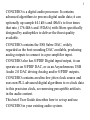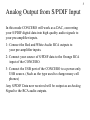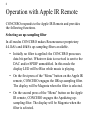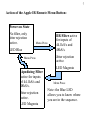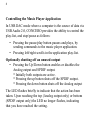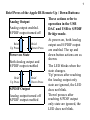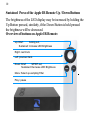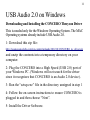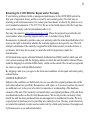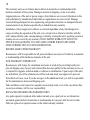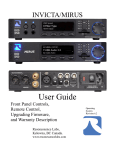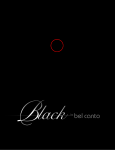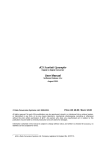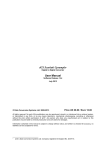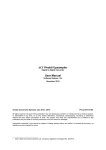Download Resonessence CONCERO User guide
Transcript
Resonessence CONCERO USB Audio 2.0 Asynchronous 192kS/s 24bit DAC User Guide 2 USB Analog Outputs S/PDIF I/O Connect to an active USB Host to enable USB to Analog and USB to S/PDIF Bridge mode. Connect to the pre-amplifier inputs of your existing audio system. Connect to a These outputs power-only USB produce port to enable 1.2Vrms. S/PDIF DAC mode. In USB DAC or USB to S/PDIF Bridge mode, connect to your S/PDIF enabled amplifier input. In S/PDIF DAC mode connect to your S/PDIF data source. 3 CONCERO is a digital audio processor. It contains advanced algorithms to process digital audio data; it can optionally up-sample 44.1kS/s and 48kS/s to four times that rate, (176.4kS/s and 192kS/s) with filters specifically designed by audiophiles to deliver the finest quality available. CONCERO contains the ESS Sabre DAC, widely regarded as the best-sounding DAC available, producing analog outputs to connect to a pre-amplifier input. CONCERO also has S/PDIF Digital input/output, it can operate as an S/PDIF DAC, or as an Asynchronous USB Audio 2.0 DAC driving Analog and/or S/PDIF outputs. CONCERO contains an ultra-low jitter clock source and uses non-PLL advanced digital algorithms to re-clock data to this precision clock, so removing perceptible artifacts in the audio content. This brief User Guide describes how to set up and use CONCERO in your existing audio system. 4 Music from PC/MAC via USB In this mode CONCERO will work with your favourite music player application and output analog signals to your pre-amplifier, and/or digital signals via S/PDIF to your S/PDIF enabled audio components. If using a Windows computer download the Resonessence USB Audio 2.0 Driver: http://resonessencelabs.com/thesycon-usb-audio-2-0-for-concero/ 1: Connect either: 1. The Red and White Audio RCA outputs to your pre-amplifier inputs. 2. The Orange S/PDIF RCA output to your S/PDIF pre-amplifier input. 2: Connect the CONCERO USB to your host computer CONCERO will then be available as an audio output device. Select CONCERO as the audio device, and launch your music player. 5 Analog Output from S/PDIF Input In this mode CONCERO will work as a DAC, converting your S/PDIF digital data into high quality audio signals to your pre-amplifier inputs. 1: Connect the Red and White Audio RCA outputs to your pre-amplifier inputs. 2: Connect your source of S/PDIF data to the Orange RCA input of the CONCERO. 3: Connect the USB port of the CONCERO to a power-only USB source. (Such as the type used to charge many cell phones) Any S/PDIF Data now received will be output as an Analog Signal to the RCA audio outputs. 6 Operation with Apple IR Remote CONCERO responds to the Apple IR Remote and provides the following functions. Selecting an up-sampling filter In all modes CONCERO makes Resonessence proprietary 44.1kS/s and 48kS/s up-sampling filters available. • Initially no filter is applied: the CONCERO processes data bit-perfect. Whatever data is received is sent to the DAC and/or SPDIF unmodified. In this mode the display LED will be Blue while music is playing. • On the first press of the “Menu” button on the Apple IR remote, CONCERO engages the IIR up-sampling filter. The display will be Magenta when the filter is selected. • On the second press of the “Menu” button on the Apple IR remote, CONCERO engages the Apodizing upsampling filter. The display will be Magenta when the filter is selected. 7 Action of the Apple IR Remote Menu Button: Power on State No filter, only jitter rejection active. Menu Press LED Blue Menu Press Apodizing Filter active for inputs of 44.1kS/s and 48kS/s. Jitter rejection active. LED Magenta IIR Filter active for inputs of 44.1kS/s and 48kS/s. Jitter rejection active. LED Magenta Menu Press Note: the Blue LED allows you to know where you are in the sequence. 8 Controlling the Music Player Application In USB DAC mode where a computer is the source of data via USB Audio 2.0, CONCERO provides the ability to control the play-list, and stop/pause as follows: • Pressing the pause/play button pauses and plays, by sending commands to the music player application. • Pressing left/right scrolls in the application play-list. Optionally shutting off an unused output • Pressing the Up/Down button enables or disables the Analog output and SPDIF output. * Initially both outputs are active. * Pressing the up button shuts off the SPDIF output. * Pressing the down button shuts off the Analog output The LED flashes briefly to indicate that the action has been taken. Upon reaching the top (Analog output only) or bottom (SPDIF output only) the LED no longer flashes, indicating that you have reached the setting. 9 Brief Press of the Apple IR Remote Up / Down Buttons: Analog Output Analog output enabled. S/PDIF output turned off Brief Up Press Brief Down Press Power on State Both Analog output and S/PDIF output enabled Brief Up Press Brief Down Press S/PDIF Output Analog output turned off S/PDIF output enabled These actions refer to operation in the USB DAC and USB to S/PDIF Bridge mode. At power-on, both Analog output and S/PDIF output are enabled. The up and down button actions are as shown. The LED blinks when the state changes. 'Up' presses after reaching the Analog output only state are ignored, the LED does not blink. 'Down' presses after reaching S/PDIF output only state are ignored, the LED does not blink. 10 Sustained Press of the Apple IR Remote Up / Down Buttons The brightness of the LED display may be increased by holding the Up Button pressed, similarly, if the Down Button is held pressed the brightness will be decreased. Overview of buttons on Apple IR Remote: Up: Brief: Analog out, Sustained: Increase LED Brightness Right: next track Left: previous track Down: Brief: S/PDIF out, Sustained: Decrease LED Brightness Menu: Select up-sampling Filter Play / pause 11 USB Audio 2.0 on Windows Downloading and Installing the CONCERO Thesycon Driver This is needed only for the Windows Operating System. The MAC Operating systems already include USB Audio 2.0. 1: Download this zip file: http://resonessencelabs.com/wp-content/uploads/2012/10/CONCERO_pc_driver.zip and unzip the contents into a temporary directory on your computer. 2: Plug the CONCERO into a High Speed (USB 2.0) port of your Windows PC. (Windows will not search for the driver since it recognizes that CONCERO is an Audio 2.0 device). 3: Run the “setup.exe” file in the directory unzipped in step 1 4: Follow the on-screen instructions to ensure CONCERO is plugged in and then choose “Next”. 5: Install the Driver Software. 12 6: On two occasions you will be asked to allow the installation to continue. Choose “Install this driver software anyway”. 7: Continue to choose “Next” when appropriate, and the installation will complete after a short while. 8: At this point the driver software is in place, ready to be found by Windows. The next time Windows sees the CONCERO connected it will install the Thesycon specific CONCERO driver. To use the newly installed driver, select the Resonessence CONCERO in the Sounds “Manage Devices” control panel. Windows thereafter will direct digital audio over the USB Audio 2.0 connection to CONCERO. 13 Returning the CONCERO for Repair under Warranty If you find any problems, faults or unexpected performance in the CONCERO unit in the first year of operation, it may well be covered by our warranty policy. The first step in returning a unit to Resonessence is to contact your local dealer, or directly by phone to us at our Canadian headquarters (778) 477-5536. We are in the North America Pacific Coast time zone and the country code for international calls is (1). You may also email to [email protected]. Please be prepared to provide the unit serial number when requesting support and be sure to include it in any Email. Resonessence is pleased to provide a one year warranty under the terms described below, but reserves the right to determine whether the warranty applies in each specific case. We will attempt to determine if the warranty is applicable in the initial contact you make with us or our dealers, but it may be necessary to return the unit for inspection to make the determination. All returned items require a Return Materials Authorization (RMA) number which you will receive from us along with the shipping address to which the unit should be returned. Please mark the shipping box with the RMA clearly visible on the outside. We can only accept units for return or repair with the RMA attached. By shipping a unit to us you agree to the terms and conditions of our repair and return policy, outlined below. LIMITED WARRANTY Subject to the conditions set forth below, for one year after the original purchase date of the unit (unless otherwise specified), Resonessence will repair, or if necessary replace, the unit at no additional cost, in the event of a defect in materials or workmanship of the hardware elements of the unit. This warranty is extended only to an original purchaser of the unit from an authorized reseller or directly from Resonessence. We do not provide a warranty of any kind if the unit has been purchased from an unrecognized or unauthorized reseller. We may request proof of purchase prior to providing any warranty service. We may, at our discretion, not extend the warranty to units used as rental units by a third party business if not approved by Resonessence or our authorized dealers. 14 This warranty only covers failures due to defects in materials or workmanship in the hardware elements of the system. Damages incurred in shipping, or due to accident, inappropriate use of the unit or power surges of any kind are not covered. Alterations to the unit undertaken by unauthorized individuals or organizations are not covered. Damage incurred during attempted reverse engineering, design data extraction or attempted internal measurements of any kind are specifically excluded from any warranty. Installation of any unapproved software, or external algorithms of any kind designed to expose or debug the operation of the unit, or to circumvent or otherwise interfere with the unit’s unique identity code, causing damage or thereby erasing the unit’s operating system or similar, are not covered by any warranty. THIS LIMITED WARRANTY GIVES YOU SPECIFIC LEGAL RIGHTS. YOU MAY HAVE OTHERS WHICH VARY FROM STATE/JURISDICTION TO STATE/JURISDICTION. REPAIRS MADE UNDER WARRANTY Resonessence will be responsible for all parts and labour necessary to fix defects in materials or workmanship of the hardware elements of the unit. NON-WARRANTY REPAIRS ETC. Resonessence will charge for a minimum two hours of work at the prevailing hourly rate, plus all shipping costs, for any unit returned that does not qualify for the warranty service, or is returned for upgrade, technical audit or software re-initialization. Upon receipt of the unit, we will inform you of the estimated cost of the work and await your approval to proceed. Note that in all cases, even if you do not agree to the additional work, you will be responsible for the minimum two hours and shipping costs. Parts and labour costs incurred to complete non-warranty work, even in the case where they exceed our estimate, will be your responsibility. REPLACED, REPAIRED OR UPGRADED PARTS Any parts repaired or replaced either under warranty or as a paid service, are themselves warranted against defects in materials or workmanship for one year after the service date. Parts not replaced or repaired remain on the initial warranty schedule. 15 SHIPPING If a unit covered by warranty needs servicing during the first 30 days after the original purchase date, Resonessence will cover the cost of shipping the unit back, as well as the return shipping to you. After this initial 30 day period, and for one year after the original purchase date, Resonessence will only cover the cost of shipping the unit back to you, and you are responsible for the cost of shipping the unit to Resonessence. You are responsible for all shipping costs both to and from Resonessence for non-warranty work. You are responsible for paying all taxes, import duties, or similar fees imposed by foreign countries or other jurisdictions. LIMITS AND EXCLUSIONS RESONESSENCE DOES NOT, BY VIRTUE OF THIS DOCUMENT, OR BY ANY COURSE OF PERFORMANCE, COURSE OF DEALING, OR USAGE OF TRADE, MAKE ANY OTHER WARRANTIES, EXPRESS OR IMPLIED, INCLUDING, WITHOUT LIMITATION, ANY WARRANTY OF MERCHANTABILITY, FITNESS FOR A PARTICULAR PURPOSE, TITLE OR NONINFRINGEMENT, AND ALL SUCH WARRANTIES ARE HEREBY EXPRESSLY DISCLAIMED. RESONESSENCE EXPRESSLY DISCLAIMS ANY IMPLIED INDEMNITIES. RESONESSENCE SHALL NOT BE LIABLE FOR ANY INDIRECT, INCIDENTAL, CONSEQUENTIAL, PUNITIVE, SPECIAL OR EXEMPLARY LOSSES OR DAMAGES, INCLUDING, WITHOUT LIMITATION, DAMAGES TO RECORDINGS, DATA STORAGE DEVICES, TAPES, DISKS, DAMAGES FOR LOSS OF BUSINESS PROFITS, BUSINESS INTERRUPTION, LOSS OF BUSINESS INFORMATION, LOSS OF GOODWILL, COVER, OR OTHER PECUNIARY LOSS, ARISING OUT OF OR RELATING TO THE USE OF ANY PRODUCT, OR ARISING FROM BREACH OF WARRANTY OR CONTRACT, NEGLIGENCE, OR ANY OTHER LEGAL THEORY, EVEN IF RESONESSENCE HAS BEEN ADVISED OF THE POSSIBILITY OF SUCH LOSSES OR DAMAGES. ANY DAMAGES THAT RESONESSENCE IS REQUIRED TO PAY FOR ANY PURPOSE WHATSOEVER SHALL NOT EXCEED THE ORIGINAL COST PAID TO RESONESSENCE FOR THE APPLICABLE UNIT. BECAUSE SOME STATES/JURISDICTIONS DO NOT ALLOW THE EXCLUSION OR LIMITATION OF LIABILITY FOR CONSEQUENTIAL OR INCIDENTAL DAMAGES, THE FOREGOING LIMITATION MAY NOT APPLY TO YOU. Resonessence Labs Kelowna, British Columbia, Canada. For help, support and contact information please visit resonessencelabs.com. CONCERO User Guide 1.8