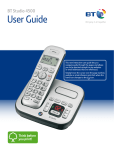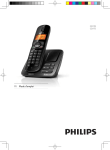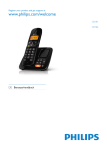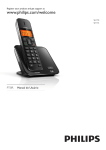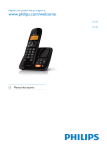Download User Guide - Telephones Reviews
Transcript
BT Concero 1500 User Guide This new interactive user guide lets you navigate easily through the pages and allows you to be directed straight to any websites or email addresses that are referenced. Simply hover the cursor over the page number, website or email reference and click when the hand icon changes to the icon. Think before you print! 2 This User Guide provides you with all the information you need to get the most from your phone. You must first set up your phone before you can use it. This doesn’t take long as it is easy to do. Just follow the simple instructions on the next few pages. Need help? If you have any problems setting up or using your BT Concero 1500, please call our Helpline on Freephone 0800 218 2182*. Our dedicated advisors are more likely to be able to help you than the retailer where you made your purchase. Alternatively, you may find the answer in the ‘Help’ section at the back of this guide or online at www.bt.com/producthelp. Hearing aid? Please note that the BT Concero 1500 works by sending radio signals between the base and handset. These signals may interfere with some hearing aids, causing a humming noise. * Calls made from within the UK mainland network are free. Mobile and International call costs may vary. Got everything? • BT Concero 1500 handset • BT Concero 1500 answering machine base • 2 x NiMH AAA 500mAh rechargeable batteries (already fitted) • Battery compartment cover (already fitted) • Mains power adaptor (item code 048611) • Telephone line cord If you have purchased a BT Concero 1500 multiple pack you will also have the following for each handset: • BT Concero 1500 handset • BT Concero 1500 charger • Battery compartment cover (already fitted) • 2 x NiMH AAA 500mAh rechargeable batteries (already fitted) • Mains power adaptor for the charger (item code 048610) If you experience any problems, please call the Helpline on Freephone 0800 218 2182* or visit www.bt.com/producthelp 3 In this guide Getting started Keypad lock 17 Location 5 Handset ringer volume on/off 17 Setting up 5 Page the handset(s) 18 Set the time format: 24 or 12hr 6 Making internal calls 18 Set the date and time 7 Receiving internal calls 18 Setting up the charger 8 Transferring calls 18 3-Way conference calls 19 Getting to know your phone Handset 9 Phonebook Handset display icons 10 Store a number 20 Base 11 Entering names 20 Navigating the menus 12 Writing tips 20 Menu map 13 Dial/view a number 21 Default 14 Edit a phonebook entry 21 Default settings table 14 Delete a phonebook entry 22 Delete all phonebook entries 22 Using the phone Switch the handset on/off 15 Handset settings Make a call 15 Handset ringer melody 23 Preparatory dialling 15 Handset ringer volume 23 End a call 15 Handset tones on/off 24 Receiving calls 15 Handset name 24 Earpiece volume 16 Display 25 Mute 16 Alarm 25 Redial 16 When the alarm goes off 25 To copy a redial number to the phonebook 16 Auto answer 26 To delete a number from the redial list 17 To delete the entire redial list 17 If you experience any problems, please call the Helpline on Freephone 0800 218 2182* or visit www.bt.com/producthelp 4 Base settings Playing messages via the handset 35 Base ringer melody 27 Adjust volume for message playback 35 Base ringer volume 27 Delete all old messages 35 Change PIN code 28 To record a memo 36 Delete handset 28 Memory full 36 Recording time 36 Caller Display and the Call list Call list 29 Answer delay 37 View/dial a number 29 Remote access 37 Switch remote access on/off 37 To copy a Call list number to the phonebook 29 View Call details 30 Change remote access security PIN code 38 Delete a number 30 Switch answering machine on 38 Delete the entire Call list 30 Check for messages 38 Answering machine Remote access commands 39 Operating the answer machine via the base 31 BT Services Switch answer machine on/off 31 BT Helpdesk 40 Playing messages 31 BT 118 500 (Directory enquiries) 40 Adjust volume 31 Call Divert 40 Call screening 32 Call Waiting 41 Operating the answer machine via the handset Add / Dial / Delete entries 41 32 Switch answer machine on/off 32 Registering additional handsets 42 Outgoing messages 32 Help 43 Answer and Record 33 General information Answer only 33 Safety information 45 Select answer mode 33 Product disposal instructions 47 Select male or female outgoing message voice Guarantee 47 33 Technical information 49 Record your own outgoing message 33 How many telephones can you have? 49 Play/check outgoing message 34 Connecting to a switchboard 49 R&TTE 49 Reinstate pre-recorded outgoing messages 34 If you experience any problems, please call the Helpline on Freephone 0800 218 2182* or visit www.bt.com/producthelp 5 Getting started Location Warning You need to place your BT Concero 1500 base within 2 metres of a mains power and telephone socket so that the cables will reach. Make sure it is at least 1 metre away from other electrical appliances to avoid interference. Your BT Concero 1500 works by sending radio signals between the handset and base. The strength of the signal depends on where you site the base. Putting it as high as possible ensures the best signal. Setting up 1. Plug the mains power cable with the blue ring on the connector (item code 048611) into the power socket marked on the back of the base and secure the cable behind the retaining clip. Plug the other end into the mains socket and switch on. Do not place your BT Concero 1500 in the bathroom or other humid areas. Handset range The BT Concero 1500 has a range of 300 metres outdoors when there is a clear line of sight between the base and the handset. Any obstruction between the base and handset will reduce the range significantly. With the base indoors and handset either indoors or outdoors, the range will normally be up to 50 metres. Thick stone walls can severely affect the range. Signal strength The symbol on your handset screen indicates when you are in range. When you are out of range, the symbol flashes, and the screen displays Searching. You should move closer to the base if this happens to ensure the full functionality of your phone. Important Do not connect the telephone line until at least one of the handsets is fully charged. Telephone line cord (pre-installed) Mains power cable Cable retaining clip The base station must be plugged into the mains power at all times. Which socket? : Power socket 2. Remove the protective film from the handset screen and activate the batteries by pulling the plastic tab away from the back of the handset. : Telephone line socket Talk/Standby time Rechargeable batteries already fitted Remove this tab and charge batteries for 24 hours before use. Under ideal conditions, fully charged handset batteries should give about 10 hours talk time or 100 hours standby time on a single charge. If you experience any problems, please call the Helpline on Freephone 0800 218 2182* or visit www.bt.com/producthelp 6 3. Place the handset on the base to charge the batteries for at least 24 hours. The main handset is pre-registered to the base as Handset 1. This is shown on the display. When the handset is fully charged symbol. the display shows the 4. After 24 hours plug the telephone line cord into the telephone wall socket. Battery low warning symbol is flashing, you will If the need to recharge your handset before using it. If the battery icon is flashing and scrolling digits the battery is very low and you will need to charge it for 24 hours before use to ensure maximum battery performance. Battery performance Note: If you ever need to remove the batteries, simply slide open the battery compartment cover and using the finger holes grip the batteries and pull them out. Set the time format: 24 or 12hr 1. Press the button to open the main menu. 2. Press or until the display shows HS SETTINGS and press soft key. DATE & TIME is displayed, press the soft key again. 3. TIME FORMAT is displayed. Press the current format is displayed. Press between 24hr and 12hr. Press the confirmation tone. 4. Press the soft key and the or to change soft key, you will hear a button to return to standby. To keep your batteries in the best condition, leave the handset off the base for a few hours at a time (after the initial 24 hour charge). New NiMH batteries do not reach full capacity until they have been in normal use for several days. Running the batteries right down at least once a week will help them last as long as possible. IMPORTANT Only use the power supply and telephone line cord supplied with your BT Concero 1500 otherwise the telephone may not work. Under no circumstances use non-rechargeable batteries. Only use NiMH rechargeable batteries with a capacity of 500mAh. Using inappropriate batteries will invalidate your guarantee and may damage the telephone. The charge capacity of rechargeable batteries will reduce with time as they wear out, so reducing the talk/standby time of the handset. Eventually they will need to be replaced. New batteries can be obtained from the BT Concero Helpline 0800 218 2182*. Batteries and handset may become warm during charging. This is normal. If you have more than one handset registered to your base, you only need to set the date and time on one handset and the other handsets will be automatically updated. If you experience any problems, please call the Helpline on Freephone 0800 218 2182* or visit www.bt.com/producthelp 7 Set the date and time 1. Press the button to open the main menu. 2. Press or until the display shows HS SETTINGS and press the soft key. DATE & TIME is displayed, press the soft key again. or 3. Press soft key. the until the display shows SET TIME and press 4. The current time setting is displayed, enter 2 digits for the hour and 2 for the minute using the 24hr format (eg for ) and press the soft key, 10.54pm, press you will hear a confirmation tone. 5. Press and SET DATE is displayed. Press the soft key. 6. The current date setting is displayed, enter 2 digits for the day, 2 for the month and 2 for the year using the dd-mm-yy format ) and (eg for 23rd May 2011 press press the soft key, you will hear a confirmation tone 7. Press the button to return to standby. Your BT Concero 1500 is now ready for use. If you experience any problems, please call the Helpline on Freephone 0800 218 2182* or visit www.bt.com/producthelp 8 BT Concero 1500 multiple pack owners only Location You need to place your BT Concero 1500 charger close enough to a mains power socket so that the cable will reach. Setting up the charger 1. Plug the power adaptor cable (item code 048610) into the underside of the charger and secure the cable behind the retaining clip. Plug the other end into the mains wall socket and switch the power on. Cable retaining clip Mains power cable 2. Remove the protective film from the handset screen and activate the batteries by pulling the plastic tab away from the back of the handset. 3. Place the handset on the charger and charge for at least 24 hours. Your BT Concero 1500 multiple pack is now ready for use. If you experience any problems, please call the Helpline on Freephone 0800 218 2182* or visit www.bt.com/producthelp 9 Getting to know your phone Handset Left soft key/Menu Use with icons displayed above the key. Press to open the menu, page 12. Press to select menu options. Up/Redial list Press to display the Redial list, page 16 and to move up through menu options. Use to increase the volume, page 16. Talk Press to make and receive phone calls, page 15. Down/Calls list Press to display the Calls list, page 29, and to move down through menu options. Use to decrease the volume, page 16. Press to replay the message, page 35. Press and hold to turn the ringer on/off, page 17. Recall Used when connected to a switchboard/PBX page 49, and with some BT Calling Features. Phonebook Press to open the phonebook, page 20. Right soft key/Mute Use with icons displayed above the key. During a call press to mute your voice so your caller cannot hear you, page 16. End call Press to end the call in progress, page 15. Press and hold for 5 seconds to turn the handset off, page 15. Press to stop playback, page 35. Press to delete the message, page 35. Press to skip to the next message, page 35. Press and hold to lock/ unlock the keypad, page 17. Press to make an internal call, page 18. Press and hold to insert a Pause in the number to be dialled, page 20. The answer machine handset controls on buttons and will only work when a message is being played on the handset, page 35. If you experience any problems, please call the Helpline on Freephone 0800 218 2182* or visit www.bt.com/producthelp 10 Handset display icons These are the symbols you will see on your handset’s display. Battery Battery full Battery 2/3 full Battery 1/3 full Low battery, needs charging Handset Steady – handset in use Flashing – incoming call Int Steady – internal calls connected Flashing – incoming internal call or on hold Answer machine On – answer machine on Flashing – new message received Off – answer machine off Alarm On – alarm set Flashing – alarm time reached Keypad lock Keypad lock on Ringer Handset ringer turned off Antenna On – in range Flashing – edge of range Left/right Characters off the display to the left/right key to scroll through the number Press Up/down Menu options exist above/below those shown on the display Clear (Right soft key) Press to mute/unmute during a call Clears characters when in entry mode Stops the alarm Back (Right soft key) Return to previous menu Cancel current action Menu (Left soft key) Open the main menu Press to confirm options If you experience any problems, please call the Helpline on Freephone 0800 218 2182* or visit www.bt.com/producthelp 11 Base Ans. on/off Stop Delete Find Switch answering Delete messages Stop message Press to page/ machine on/off. during playback. locate a handset. during playback. Press and hold to delete all old messages. Find Delete Stop Skip Repeat current message. Press twice to skip to previous message. Ans. on off Skip Vol. Play Vol.-/Vol.+ Adjust speaker volume during playback. Message display shows number of messages and answering machine status. Digits flash when there are new messages. Play Play messages. Skip Skip forward during message playback. If you experience any problems, please call the Helpline on Freephone 0800 218 2182* or visit www.bt.com/producthelp 12 Navigating the menus Your BT Concero 1500 handset features an easy to use menu system. Have a look at the menu map on the next page. When the handset is switched on and in standby: button to open the main menu and press 1. Press the to scroll through the menu options. or Left soft key Right soft key Up and Down keys Menu navigation Press or to scroll through the menu options. Press Left soft key Press Right soft key to select a displayed option. to go back to the previous display screen. Press and hold Right soft key display screen. Press Right soft key to return to the standby to delete characters or numbers. If you experience any problems, please call the Helpline on Freephone 0800 218 2182* or visit www.bt.com/producthelp 13 Menu map Ans Machine Play Message Delete All Memo Ans On/Off Ans Settings Call List* Details Store Number Delete Delete All Phonebook* Add View Edit Delete Delete All capacity BS Settings Base Ringer Ring Volume Delete HS Change PIN HS Settings Date & Time Alarm Ringer Tones HS Name Display Auto Answer BT SERVICES HELPDESK BT 118500 DIVERT ON DIVERT OFF DIVERT check C WAIT ON C WAIT OFF C WAIT CHK Registration Reset *You will need to press the Left soft key sub menu. to open the If you experience any problems, please call the Helpline on Freephone 0800 218 2182* or visit www.bt.com/producthelp 14 Default You can reset your BT Concero 1500 back to the default settings. This will not delete your phonebook entries. To delete your phonebook, see page 22 “Delete all phonebook entries”. button to open the main menu. 1. Press the 2. Press or until the display shows RESET and press . 3. PIN? is displayed, enter the PIN (default 0000) and press . 4. CONFIRM? is displayed, press . Default settings table Handset Default Value Base Default Value Redial List Empty System PIN (4-digit) 0000 Call List Empty Base Ringer Melody Melody 1 External Ringer Melody Melody 1 Ringer Volume Volume 5 Internal Ringer Melody Melody 2 Ringer Volume Volume 5 Answer Machine Default Value Earpiece Volume Volume 3 Answer Machine ON/OFF ON Handset Name HANDSET Answer Mode ANS & REC Key Tone OFF OGM PRE-RECORDED OGM Low Battery Tone ON Answer Delay 5 Rings Out of Range Tone ON Message Record Time 3 minutes Ringer On/Off ON Remote Access ON Auto Answer On/Off ON Remote Access PIN 0000 Date Format DD/MM/YY (4-digit) Date 01/01/11 Time Format 24 hr Time 00:00 Alarm OFF Key Lock OFF If you experience any problems, please call the Helpline on Freephone 0800 218 2182* or visit www.bt.com/producthelp 15 Using the phone Switch the handset on/off 1. Press and hold and off. Call timer for 5 seconds to switch the handset on The call time will remain on the display until 5 seconds after the call has ended. Make a call 1. Press Your handset automatically displays the duration of every external call. . Enter the telephone number and the number is dialled. Press Right soft key to delete an incorrect digit when preparatory dialling. Preparatory dialling Use preparatory dialling to see and check the number on the display before you dial out. The display can only show 11 digits at a time, if you enter a number with more than 11 digits, will be displayed to the left of the number to indicate more digits. 1. Enter the number first then press to dial. End a call 1. Press or place the handset back on the base. Receiving calls When you receive an incoming call, the telephone will ring and the icon will flash. The In use light on the base will also flash. 1. If the handset is not in the base/charger, press the call. to answer Or If the handset is on the base/charger, lift the handset to answer the call. 2. To turn the handset ringer off when receiving a call press the Right soft key . The display will briefly show VOLUME OFF. If you have subscribed to a Caller Display service, your caller’s number will also be shown. If the number is withheld the display will show Withheld. If an exact number match is found in the Phonebook, the name will alternate with the number in the display. See page 29 for more information. Internal calls When you receive an internal call, the calling handset number will be shown on the handset display. If two handsets are engaged on an internal call and an external incoming call is received, beeps will be emitted at both internal handsets. The internal call has to be ended before the external call can be answered. If you experience any problems, please call the Helpline on Freephone 0800 218 2182* or visit www.bt.com/producthelp 16 Earpiece volume The earpiece volume can only be changed when you are on a call. Adjust the volume during a call: There are 5 volume levels. To increase the volume, press . To decrease the volume, press . The first press will show the current volume level, subsequent presses will adjust the level from 1-5. Mute During a call, you can talk to someone nearby without your caller hearing. 1. Press Right soft key . The display shows mute ON and your caller cannot hear you. 2. Press Right soft key again to return to your caller. Redial Your BT Concero 1500 stores the details of the last 10 calls made into a redial list. Stored redial numbers can be up to 20 digits long. 1. Press to display the Redial list. 2. Press or 3. Press to select any of the last 10 numbers called. to dial the number displayed. To copy a redial number to the phonebook 1. Press to display the Redial list. 2. Press or Left soft key to display the number you want and press to select. 3. STORE NUMBER is displayed, press Left soft key to select. 4. Name is displayed. Enter a name using the keypad and press Left soft key to confirm. 5. The number is displayed, press Left soft key If a redial number is stored in the phonebook, the caller’s name will be displayed instead of the number. If there are no redial numbers stored, LIST Empty will be displayed. The icon is displayed when the phone number is too long to be fully shown on the screen. to allow you to scroll Press through the rest of the numbers. If you dial the same number on more than one occasion, only the most recent call details will be stored, any previous occurrence will be deleted. For help with entering names see page 20. to confirm. 6. Press or to select a ringtone to associate with the name/number and press to confirm. 7. Press Right soft key to return to standby. If you experience any problems, please call the Helpline on Freephone 0800 218 2182* or visit www.bt.com/producthelp 17 To delete a number from the redial list 1. Press to display the Redial list. 2. Press or to display the number to be deleted and press Left soft key . 3. Press or to display Delete and press Left soft key to select and the number will be deleted. 4. Press Right soft key to return to standby. To delete the entire redial list 1. Press to display the Redial list. 2. With any of the redial numbers displayed, press Left soft key . 3. Press or Left soft key to display Delete All and press to select. 4. Confirm? is displayed, press Left soft key again to confirm and delete the entire redial list. 5. List Empty is displayed. Right soft key mode. to return to standby Keypad lock You can lock the keypad to prevent accidentally dialling numbers while carrying the handset around. 1. Press and hold until the icon is displayed. 2. To unlock the keypad, press and hold again. IMPORTANT Emergency calls to 999/112 CAN be made while the keylock is on. Handset ringer volume on/off 1. Press and hold When the keypad is locked incoming calls can still be answered. Once the call has ended, the keypad lock is re-activated. to switch the handset ringer on or off. If you switch the ringer off, the icon will be displayed. If you experience any problems, please call the Helpline on Freephone 0800 218 2182* or visit www.bt.com/producthelp 18 Page the handset(s) You can alert handset users that they are wanted or locate a missing handset. 1. Press Find on the base. The handset(s) will beep and display PAGING. 2. Press Find on the base again or press any button on the handset to stop the handset beeping. You cannot answer the beeping handset as you would a call. Stopping the beep at a handset stops the beep on all handsets. Making internal calls If you purchased a BT Concero 1500 multi-pack, you can make internal calls between handsets. and enter the number of the handset you want 1. Press to call all handsets registered to the to call (or press base). The other handset(s) will ring and display your handset number to let the handset user know who is calling. When the other handset answers hold your conversation as normal. 2. Press If you only have two handsets you do not need to enter the handset number to call. to end the call. Receiving internal calls When you receive an internal call, the calling handset number will be shown on the handset display. 1. Press to answer the call, Transferring calls If using a BT Concero 1500 multi-pack, you can transfer an external call to the other handset. 1. During an external call, press If two handsets are engaged on an internal call and an external incoming call is received, beeps will be emitted in the earpiece of both handsets and the incoming call details will be shown on the screen. The internal call has to be ended before the external call can be answered. . 2. Enter the number of the handset you want to call. The other handset will ring and display your handset number to let the handset user know who is calling. The external caller will be put on hold and hear music. 3. When the other handset answers, press the call. to transfer If you only have two handsets you do not need to enter the handset number to call. If you experience any problems, please call the Helpline on Freephone 0800 218 2182* or visit www.bt.com/producthelp 19 3-Way conference calls If you are using a BT Concero 1500 multi-pack, you can hold a 3-way conference call with an external caller and another internal handset. 1. During an external call, press . 2. Enter the number of the other handset you wish to join the call. The other handset will ring. If you only have two handsets you do not need to enter the handset number to call. . 3. The other handset answers the caller by pressing 4. Press and hold the button for 2 seconds, the display CONFERENCE . The external caller, and the two internal shows handsets are all connected to the conference call. 5. Any caller can leave the conference by pressing . If you experience any problems, please call the Helpline on Freephone 0800 218 2182* or visit www.bt.com/producthelp 20 Phonebook You can store up to 50 names and numbers in the phonebook of each of your BT Concero 1500 handsets for quick and easy dialling. Numbers can be up to 20 digits and names up to 12 characters. Phonebook entries are stored alphabetically. Store a number 1. Press to open the phonebook. The first entry or list empty is displayed. 2. Press Left soft key , Add is displayed, press to select. 3. Name is displayed, enter the name for the entry using the keypad (see ‘Entering names’ below if you need help). Press to store. 4. number is displayed, enter the number for the entry using the keypad and press to save. If there are no stored entries, List Empty will be displayed. If you try to store a new entry and the phonebook is full, you will hear an error tone and PB Full will be displayed. If the number you store has more than 11 digits, the display shows to the left of the number to indicate more digits ahead. Insert a pause in a number You may need to do this if you are connected to a switchboard. When entering a number, usually after entering the switchboard access code (e.g. 9) press and hold until P appears in the display. 5. Press or to select a ringtone to associate with the name/number and press Left soft key to confirm. 6. Press Right soft key to return to standby. Entering names Use the keypad to enter the letters shown on the buttons, e.g. to store DAN: 1. Press once to enter D. 2. Press once to enter A. 3. Press twice to enter N. If the next letter is on the same button that you have just pressed, wait until the cursor moves to the right before trying to enter it. Writing tips If you make a mistake, press Right soft key character or digit. to delete the last Press repeatedly to enter the following: SPACE – 1 Press repeatedly to enter the following symbols: * ? / \ ( ) Press repeatedly to enter the following symbols: # & ‘ , - If you experience any problems, please call the Helpline on Freephone 0800 218 2182* or visit www.bt.com/producthelp 21 Dial/view a number 1. Press to open the phonebook. The first entry is displayed. 2. Press or entry you want. to scroll through the phonebook to the Or, search alphabetically, using the keypad to enter the first letter of the name you want, then scroll to the exact entry using the or buttons. 3. Press Searching for a name Example: To search for Jaime, press once to display the first entry beginning with J, then use and to scroll to Jaime. if you want to dial the number. 4. Or press the Left soft key , then scroll to display the number for an entry. to view and press Edit a phonebook entry 1. Press to open the phonebook. The first entry is displayed. 2. Press or entry you want. to scroll through the phonebook to the 3. Press Left soft key press to select. , then or to display Edit and 4. The stored name is displayed followed by a flashing cursor. Edit the name using the Right soft key to delete incorrect characters and enter new ones using the keypad, then press . 5. The number is displayed followed by a flashing cursor. Edit the number using the Right soft key to delete incorrect digits and enter new ones using the keypad, then press to save. 6. The current ringtone is played and displayed. Use to choose a new ringtone if required and press . 7. Press You can use the and button to move the cursor along the name or number if you only need to change a few digits. See page 20 for help with entering names. or to return to the standby screen. If you experience any problems, please call the Helpline on Freephone 0800 218 2182* or visit www.bt.com/producthelp 22 Delete a phonebook entry 1. Press to open the phonebook. The first entry is displayed. 2. Press or entry you want. to scroll through the phonebook to the 3. Press Left soft key press to select. 4. Press then or If you have purchased a BT Concero 1500 multiple pack, entries are only deleted on the handset you are using. to display Delete and to return to standby mode. Delete all phonebook entries 1. Press to open the phonebook. The first entry is displayed. 2. Press the Left soft key DELETE ALL. then or to display 3. Press and CONFIRM? is displayed. Press then all phonebook entries will be deleted and LIST EMPTY is displayed. 4. Press to return to standby mode. If you experience any problems, please call the Helpline on Freephone 0800 218 2182* or visit www.bt.com/producthelp 23 Handset settings Handset ringer melody There are 5 different ringer melodies to choose from for both internal and external calls. button to open the main menu. 1. Press the 2. Press . or until the display shows HS SETTINGS and press 3. Press or until RINGER is displayed and press . 4. Press or to select either INT RING or EXT RING for internal or external call ringer melody and press . 5. The current ringtone is played, use or to listen to the alternatives and press to confirm your choice. 6. Press and hold to return to standby. Handset ringer volume There are 5 volume levels and Ringer Off to choose from. 1. Press the 2. Press . button to open the main menu. or You can also turn the handset ringer off by pressing and holding the button. until the display shows HS SETTINGS and press 3. Press or to select. until Ringer is displayed, press or 4. Press to select. until RING VOLUME is displayed, press 5. The current ringtone is played at the current volume setting. or to listen to new volume levels or off, press Press to store. 6. Press and hold to return to standby. If you experience any problems, please call the Helpline on Freephone 0800 218 2182* or visit www.bt.com/producthelp 24 Handset tones on/off Your BT Concero 1500 has a series of tones designed to alert you to certain situations. A tone will sound: when the battery is low; when you move out of range of the base and there is no coverage; to confirm each button press (key beeps). You can switch the handset tones on or off. button to open the main menu. 1. Press the 2. Press . or until the display shows HS SETTINGS and press 3. Press or until Tones is displayed, press 4. Press or to select the tone you want: Key Beeps, to select. to select. Battery low or out of range and press 5. Press or to display either On or Off and press to confirm. You hear a confirmation tone. 6. Press and hold to return to standby. Handset name You can give each handset a name up to a maximum of 10 characters, for example Kitchen. The handset will still display its number. 1. Press the button to open the main menu. 2. Press or and press . until the display shows HS SETTINGS 3. Press or to select. until Hs Name is displayed, press 4. Press to delete characters and use the keypad to enter the name you want, then press to confirm. 5. Press and hold to return to standby. If you experience any problems, please call the Helpline on Freephone 0800 218 2182* or visit www.bt.com/producthelp 25 Display You can choose to display the handset name or the time in the standby screen. button to open the main menu. 1. Press the 2. Press or and press . until the display shows HS SETTINGS 3. Press until DISPLAY is displayed, press or to select. or 4. Press to confirm. to select TIME or HANDSET NAME, then press 5. Press and hold to return to standby. Alarm 1. Press the button to open the main menu. 2. Press . or 3. Press until ALARM is displayed and press 4. Press or until the display shows HS SETTINGS and press to select ON or OFF and press to select. . 5. If you select ON you should now enter the time in 24hr format, , and press . i.e. for 07.30am enter The icon will show on the standby screen to indicate that the alarm is set. 6. Press and hold Use any key to disable the alarm when it is activated. to return to standby. When the alarm goes off The alarm will only go off on the handset were it has been set (this is indicated by the icon on the standby screen). Turn the alarm off by pressing any handset button, even if the keylock has previously been activated. The alarm will sound even if the handset ringer has been set to off. The ringer will remain set to off after the alarm has sounded. The alarm will sound with the handset ringer melody that has been set and the screen will show Alarm on. If the alarm sounds during a call, you will hear a beep in the earpiece. If you experience any problems, please call the Helpline on Freephone 0800 218 2182* or visit www.bt.com/producthelp 26 The alarm setting is is for a single event, so once the alarm ringer has been deactivated the alarm time will need to be set again if required. Auto answer If auto answer is on (set as default) you can answer a call by taking the handset out of the base, you do not have to press button to take the call. the 1. Press the button to open the main menu. or 2. Press and press . until the display shows HS SETTINGS 3. Press press or until AUTO ANSWER is displayed and or to select ON or OFF and press 4. Press The default setting is Auto answer ON. . 5. Press and hold . to return to standby. If you experience any problems, please call the Helpline on Freephone 0800 218 2182* or visit www.bt.com/producthelp 27 Base settings Base ringer melody There are 5 different ringer melodies to choose from. 1. Press the 2. Press . button to open the main menu. or until the display shows BS SETTINGS and press 3. BASE RINGER is displayed, press ringtone is played. to select and the current or 4. Press to select. to listen to the available ringtones and press 5. Press and hold to return to standby. Base ringer volume There are 5 volume levels and ringer off to choose from. 1. Press the 2. Press or and press . button to open the main menu. until the display shows BS SETTINGS 3. Press to display RING VOLUME and press ringtone is played. , the current or to adjust the volume setting or turn it off 4. Press (VOLUME OFF ), press to select. 5. Press and hold to return to standby. If you experience any problems, please call the Helpline on Freephone 0800 218 2182* or visit www.bt.com/producthelp 28 The default PIN setting is 0000. Change PIN code If you change your PIN, keep a note of the new number. Your System PIN can help prevent unauthorised users from changing the settings on your phone. button to open the main menu. 1. Press the 2. Press press or until the display shows BS SETTINGS and . 3. Press or until Change PIN is displayed, press select. OLD PIN? is displayed. to 4. Enter the existing PIN code using the keypad and press PIN? is displayed. . New 5. Enter a new 4 digit PIN code using the keypad and press CONFIRM? is displayed. . 6. Re-enter the new PIN code and press confirmation tone. 7. Press and hold . You hear a to return to standby. Delete handset 1. To de-register a handset from the BT Concero 1500 base button to open the main menu. station, press the 2. Press or and press . until the display shows BS SETTINGS 3. Press to display DELETE HS and press or 4. PIN? is displayed, enter the PIN and press 5. Press press or . . You cannot delete the handset you are using to carry out this action. Default PIN is 0000. to select the handset you wish to delete and . 6. Press and hold to return to standby. If you experience any problems, please call the Helpline on Freephone 0800 218 2182* or visit www.bt.com/producthelp 29 Caller Display and the Call list IMPORTANT If you subscribe to Caller Display, you can see your caller’s number (provided it is not withheld) on your handset display before you answer the call. To use Caller Display you must first subscribe to your network provider’s Caller Display service. A quarterly fee may be payable. For more information on BT Calling Features, call BT free on 0800 800 150. If you have stored a name for the calling number in your handset phonebook, the name and number will alternate in the handset display. If the caller has withheld their number the display shows Withheld. Call list When a call is not answered or is picked up by the answering machine, the display shows X NEW Calls (where X is the number of calls) and your caller’s telephone number will be stored in the Call list. The Call list holds the last 40 incoming calls (missed and answered). If a call is received from an international number INTERNAT’L is displayed. When the Call list is full, the oldest call will be replaced by a new call, the most recent call will always be at the top of the list. View/dial a number If a number is stored in the phonebook, the caller’s name will be displayed instead of the number. 1. Press , the most recent missed call is displayed. New missed calls are shown with the icon in the display. 2. Press 3. Press or If there are no Call list numbers stored, LIST Empty will be displayed. to scroll through the Call list. to dial the number displayed. To copy a Call list number to the phonebook or 1. Press to display the Call list, then press scroll to the entry you want and press to select. 2. Press until STORE NUMBER is displayed then press to . 3. The caller’s name is displayed. Enter a name using the keypad and press to confirm. 4. The number is displayed, press to confirm. 5. Ringtone MELODY 1 is played, press or to choose a ringtone to associate with the phonebook entry. Press . 6. Press to return to standby mode. If you experience any problems, please call the Helpline on Freephone 0800 218 2182* or visit www.bt.com/producthelp 30 View Call details to display the Call list, then press or 1. Press scroll to the entry you want and press to select. 2. DETAILS is displayed press to to select. 3. The date and time details of the call will be displayed. Delete a number or 1. Press to display the Call list, then press scroll to the entry you want and press to select. 2. Press 3. Press to display Delete and press to to select. to return to standby mode. Delete the entire Call list 1. Press to display the Call list and press 2. Press or to select. . to display Delete ALL and press 3. confirm? is displayed, press 4. LIST EMPTY is displayed. Press again to confirm. to return to standby mode. If you experience any problems, please call the Helpline on Freephone 0800 218 2182* or visit www.bt.com/producthelp 31 Answering machine Your BT Concero 1500 can digitally record up to 30 minutes of messages. Each message can be up to a maximum of 3 minutes long. If you have not already set the date and time, you will need to do this so that you will know when each message was received, see pages 6-7. You can operate your BT Concero 1500 from: • the handset • the base • remotely from any external Touchtone™ telephone. Your BT Concero 1500 comes with two pre-recorded male and female outgoing messages each for Answer and Record and Answer Only mode. You can also record your own outgoing message. Your BT Concero 1500 gives clear voice prompts to help you when using the answering machine. Operating the answer machine via the base Switch answer machine on/off Ans. 1. Press on off . When the answer machine is off, the base counter will show ––. Playing messages 1. Press Play . The number of recorded messages will be shown on the message counter. If there are new messages, the total number of new messages will be shown and the counter display will flash. If you see flashing –– on the base counter, this indicates that the time and date has not been set. You can set the time and date via the handset or alternatively an incoming call will automatically set the time and date. During playback: press once to repeat current message, twice to play Skip previous message. press to play next message. Delete press to delete current message. Adjust volume 1. Press Vol. or Vol. to increase or decrease the volume. If you experience any problems, please call the Helpline on Freephone 0800 218 2182* or visit www.bt.com/producthelp 32 Call screening Via the base: You can listen to a caller leaving a message via the base speaker. Once they start leaving a message if you decide you want to speak to the caller simply pick up the handset and answer the call. Via the handset: When a caller is leaving a message screening? appears on the display. Pressing allows you to monitor the message being left through the handset earpiece without the caller hearing you. You can then press to accept the call or to stop monitoring. Operating the answer machine via the handset Switch answer machine on/off When first connected to the mains power, your BT Concero 1500 is set to ON and Answer and Record. When set to on, the 1. Press the press . 2. Press select. icon is displayed on the handset screen. button, the display shows ANS MACHINE, or until ANS ON/OFF is displayed and press or 3. Press to confirm. to select On or OFF, then press 4. Press and hold to return to standby mode. to Outgoing messages This is the message your caller hears when the answering machine picks up their call. Your BT Concero 1500 comes with two pre-recorded male and female outgoing messages to choose from. You can also record your own outgoing messages. If you experience any problems, please call the Helpline on Freephone 0800 218 2182* or visit www.bt.com/producthelp 33 Answer and Record This allows your caller to leave a message for you. The pre-recorded message is “Hello, your call cannot be taken at the moment, so please leave your message after the tone.” Answer Only This does not allow your caller to leave a message. The pre-recorded message is “Hello, your call cannot be taken at the moment, and you cannot leave a message, so please call later.” Select answer mode 1. Press the 2. Press press button, the display shows ANS MACHINE, press . or until ans SETTINGS is displayed and to select. 3. The display shows ANSWER MODE, press . 4. Press or to confirm. to select ANS & REC or ANSWER ONLY and press 5. Press and hold to return to standby. Select male or female outgoing message voice 1. Press the button, the display shows ANS MACHINE, press 2. Press or to select. . until ANS SETTINGS is displayed and press 3. Press to display Ogm voice and press 4. Press or . to select Male or female and press 5. Press and hold . to return to standby. Record your own outgoing message 1. Press the button, the display shows ANS MACHINE, press 2. Press or to select. 4. Press press until ANS SETTINGS is displayed and press to display OUTGOING MSG and press 3. Press or . . Your personalised message can be up to 3 minutes long. It replaces the pre-recorded outgoing message, but you can reinstate this later if you wish. to select ANS & RECord or ANSWER ONLY and . If you experience any problems, please call the Helpline on Freephone 0800 218 2182* or visit www.bt.com/producthelp 34 or 5. Press your message. to RECORD MSG and press to record The voice prompt played through the earpiece will tell you when to start your message. 6. The display shows RECORDING, press when you have finished speaking and your message will be played back. 7. Press and hold to return to standby. Play/check outgoing message 1. Press the 2. Press press button, the display shows ANS MACHINE, press or until ANS SETTINGS is displayed and to select. 3. Press 4. Press press . to display OUTGOING MSG and press or . to select ANS & record or ANSWER ONLY and . This means deleting your own recorded outgoing message. 5. PLAY MESSAGE is displayed, press to listen to the message through the earpiece. The display will show PLAYING MSG. 6. Press and hold to return to standby. Reinstate pre-recorded outgoing messages 1. Press the button, the display shows ANS MACHINE, press 2. Press or to select. 4. Press press until ANS SETTINGS is displayed and press to display OUTGOING MSG and press 3. Press or . . to select ANS & record or ANSWER ONLY and . 5. PLAY MESSAGE is displayed, press and as soon as the message starts press . Your personal outgoing message will be deleted and the pre-recorded message reinstated. 6. Press and hold to return to standby. If you experience any problems, please call the Helpline on Freephone 0800 218 2182* or visit www.bt.com/producthelp 35 Message playback When you have new messages stored on your BT Concero 1500 answering machine the icon will flash in the display and the screeen will show X NEW MSGS. Playing messages via the handset 1. Press the button, the display shows ANS MACHINE, press . 2. PLAY MESSAGE is displayed, press to start playback. The date and time of the message are announced, then the messages are played back. The date and time of the message are also shown on the handset screen. The machine then announces, “You have (n) old messages”, and all old messages are played back. New messages will always be played back first. During playback, you can choose any of the following options: Press to stop playback. Press to replay the current message. Press twice to go to the start of the previous message. Press to skip to the next message. Press to delete the current message. Adjust volume for message playback 1. During message playback, press the required level. or , until you reach Delete all old messages 1. Press the 2. Scroll button, the display shows ANS MACHINE, press to DELETE ALL and press 3. CONFIRM? appears. Press 4. Press and hold . . to confirm. to return to standby mode. If you experience any problems, please call the Helpline on Freephone 0800 218 2182* or visit www.bt.com/producthelp 36 To playback a memo To record a memo A memo is played back as any other recorded message, see page 31 and 35. You can record a memo on the answer machine for another member of your household. button, the display shows ANS MACHINE, press 1. Press the 2. Scroll or to MEMO and press . . 3. A voice prompt played through the handset earpiece will tell you when to start speaking. The display shows RECORDING. Press when you have finished recording and the memo will be saved and played back to you. During playback you can press to delete the memo. 4. Press and hold to return to standby mode. Memory full If the memory becomes full when a caller is leaving a message the machine announces “Memory full, thank you for calling” and hangs up. When the memory is full, your answering machine will automatically switch to Answer Only mode. You must delete messages to allow for more messages to be recorded, see previous page for instructions. Recording time Recording time allows you to set the amount of time that can be allocated to an incoming message. The default is 3 minutes. You can change this to 1 or 2 minutes, or Unlimited. When the allocated time is reached your BT Concero 1500 will announce “Thank you for calling” and then hang up. button, the display shows ANS MACHINE, press 1. Press the 2. Press or to select. 3. Press or . until ANS SETTINGS is displayed and press to display RECORD TIME and press . 4. Press or to select 1 minute, 2 minutes, 3 minutes or UNLIMITED and press . 5. Press and hold to return to standby. If you experience any problems, please call the Helpline on Freephone 0800 218 2182* or visit www.bt.com/producthelp 37 Answer delay Answer delay sets the number of times your BT Concero 1500 will ring before the answering machine picks up your call. The default setting is 5 rings. You can change this setting from between 2-9 rings or to time saver mode. button, the display shows ANS MACHINE, press 1. Press the 2. Press or to select. until ANS SETTINGS is displayed and press or 3. Press . to display ANSWER DELAY and press . 4. Press or to select the number of rings you want (2-9)or TIME SAVER and press . 5. Press and hold If you have a voice mail service e.g. 1571 please ensure that the ring delay is set to answer before the voicemail service. Therefore, the ring delay should be less than on the voicemail if you want the BT Concero 1500 answer machine to answer calls. to return to standby. Remote access You can operate your answering machine remotely from any Touchtone™ phone by calling your BT Concero 1500 and entering a 4-digit security code. Switch remote access on/off 1. Press the button, the display shows ANS MACHINE, press 2. Press or to select. 3. Press 4. Press press . until ANS SETTINGS is displayed and press or to display remote acc and press or to choose either on or off and . . 5. Press and hold to return to standby. If you experience any problems, please call the Helpline on Freephone 0800 218 2182* or visit www.bt.com/producthelp 38 Keep a note of your remote access security PIN code. Change remote access security PIN code 1. Press the button, the display shows ANS MACHINE, press 2. Press or to select. 3. Press . The default PIN setting is 0000. until ANS SETTINGS is displayed and press or to display CHANGE PIN and press . 4. OLD PIN? is displayed, enter the current PIN and press . 5. NEW PIN? is displayed, enter your new PIN and press . Re-enter the new PIN when the display shows CONFIRM? and press . to return to standby. 6. Press and hold Switch answering machine on If you forget to switch on your answering machine before leaving home, you can do it from another phone. 1. Dial your phone number and after 20 rings your BT Concero 1500 will answer. When the message starts press and you will hear, “Please enter your security code”. Enter your 4-digit code. * 2. Press to switch the answer machine on. Check for messages 1. Dial your phone number. When you hear your outgoing message, press . You will hear, “Please enter your security code”. * 2. Enter your 4-digit code and your machine announces “To hear main menu, press 1. If you enter the incorrect PIN code, you will hear “Incorrect security code”. You have two chances to enter the correct remote access security code before your BT Concero 1500 hangs up. Time saver If you have set the answer delay to Time Saver, your answering machine will answer after 2 rings if you have new messages. If you do not have new messages it will answer after 6 rings. This enables you to hang up if you hear more than 2 rings before you are connected, saving you the cost of a call. See Answer delay, page 37. If you do not press any button for 10 seconds during Remote access, your BT Concero 1500 will hang up. If you experience any problems, please call the Helpline on Freephone 0800 218 2182* or visit www.bt.com/producthelp 39 Remote access commands When you have accessed your answering machine, you can operate it using the keypad numbers on the phone you are using. The commands are: 1 Play remote access menu 2 Play/Stop all messages 4 Repeat/Skip back to previous message 5 Delete current message 6 Skip forward to next message 7 Turn answer machine on 9 Turn answer machine off If you experience any problems, please call the Helpline on Freephone 0800 218 2182* or visit www.bt.com/producthelp 40 BT Services IMPORTANT By selecting the BT Services menu you can access a range of useful pre-stored numbers and further BT Calling Features. There are also two empty entries so you can enter two important numbers of your choice, e.g. your doctor and dentist numbers. • BT Helpdesk • Check Call Divert • BT 118500 directory enquiries • Call Waiting On • Call Waiting Off • Call Divert on • Check Call Waiting • Call Divert off BT Helpdesk 1. Press the press . button and scroll 2. Helpdesk is displayed, press product Helpdesk. To use BT Services and BT Calling Features you must first subscribe (if required) to the relevant service from your network provider. A quarterly fee may be payable. For more details on BT’s Calling Features, call BT free on 0800 800 150. If you are not connected to the BT network, some of these services may not be available. Please contact your network provider. Call Diversion services may allow other divert options. Check with your network provider for details. For further information, see the BT Calling Features user guide supplied when you subscribe to the services of your choice. to BT Services, to call the BT Concero BT 118500 (Directory Enquiries) 1. Press the press . 2. Scroll button and scroll to BT 118500 and press to BT Services, to call. Call Divert on 1. Press the press . 2. Scroll button and scroll to BT Services, to Divert ON. to dial the service and then enter the number you 3. Press want to divert calls to. If you alway divert your calls to the same number, you can change the service number for convenience. Follow steps 1 and 2 opposite and press . Scroll to edit, press twice and after the exsiting number enter in the number you usually divert to (do not delete any of the digits that are already there). Press to confirm. Then when you call ‘Divert on’, your divert will be set up without having to enter any additional digits. If you experience any problems, please call the Helpline on Freephone 0800 218 2182* or visit www.bt.com/producthelp 41 Call Divert will divert all incoming calls to another number of your choice. Call Divert off/check 1. Press the press . to BT Services, button and scroll to either Divert off or divert Check. 2. Scroll to dial the service. Follow the spoken instructions, or 3. Press listen for confirmation/status of your instructions. Call Waiting on/off/check 1. Press the press . to BT Services, button and scroll to either C wait on, c wait off or c wait CHK. 2. Scroll to dial the service. Follow the spoken instructions, or 3. Press listen for confirmation/status of your instructions. Call Waiting lets you know if another person is trying to contact you while you are on a call. If a second caller rings you will hear a beep in the handset. Providing you have also subscribed to Caller Display, the screen will show the caller’s details. Add an entry 1. Press the press . to empty and press 2. Scroll 3. add is displayed, press You can also scroll through the menu to edit, and edit any stored names or numbers. to BT Services, button and scroll . . 4. Enter the name you want and press . 5. Enter the number you want and press . The entry is saved. Dial a stored entry 1. Press the press . 2. Scroll button and scroll to BT Services, to the entry you want to dial and press . Delete an entry or delete all entries 1. Press the 2. Scroll button and scroll to BT Services, press to the entry you want to delete, press . . If you accidentally delete all the service entries you can restore them by a phone reset, see page 14. to delete to delete the selected service entry 3. Scroll or Delete all to delete all the services and press . 4. Press to confirm if required. If you experience any problems, please call the Helpline on Freephone 0800 218 2182* or visit www.bt.com/producthelp 42 Registering additional handsets You can use up to five BT Concero 1500 handsets with your BT Concero 1500 base to extend your phone system without needing to install extension sockets for each new phone. If you have purchased a BT Concero 1500 multiple pack any additional handsets come pre-registered to the base. If you have purchased an additional handset separately you must register it to your BT Concero 1500 base before it can be used. Registering a handset At the base: 1. Press and hold the Find button until you hear a long beep and the green In use light begins to flash. At the handset: 2. Press the button then displayed, then press . or until REGISTRATION is 3. PIN? is displayed. Enter the base PIN (original setting=0000) and press . 4. The handset will temporarily display SEARCHING then will display Handset and will be automatically assigned the next handset number. Registering another make of handset to your BT Concero 1500 base If you want to register another make of handset (i.e. not a BT Concero 1500 handset) to your BT Concero 1500 base then you will need to follow the Registration instructions that came with the handset first and then continue with the base part of the registration procedure (as shown opposite, ‘At the base’). Please note that registering other types of handset will only provide limited compatibility i.e. you may only be able to make and receive calls on the additional handset. You have 60 seconds to complete the registration process. If registration is not successful first time, please repeat the process again in case the base registration period ran out of time. If there are already 5 handsets registered to the base, the registration will fail. You must de-register (delete) another handset before you can register the new one. See page 28, “Delete handset” for instructions. If you experience any problems, please call the Helpline on Freephone 0800 218 2182* or visit www.bt.com/producthelp 43 Help If you experience any problems, please call the Helpline on 0800 218 2182*. Additional answers to Frequently Asked Questions can be found by visiting www.bt.com/producthelp Handset not registering? • Is Searching displayed on the handset? You need to move closer to the base. • Check that the base is plugged into the mains power and switched on. • Check that there are charged batteries in the handset and that they are fitted correctly. Forgotten your PIN number • Try entering the default PIN = 0000. If you have changed the number and cannot remember it, contact the BT Helpline on 0800 218 2182*. No display • Check that the handset batteries are charged and correctly fitted. If necessary, replace the batteries. Nothing happens when you press any button • Is the icon displayed? If so, the key lock is on, press and hold to unlock the keypad. No connection between handset and base • You may be out of range, is the icon flashing? If so, move closer to the base. Handset is not charging properly • Make sure the handset is placed properly on the base/charger. When charging, the battery symbol is shown filling up. • Clean the charging contacts with a soft, slightly damp (not wet) cloth. Handset does not ring • Check that the batteries are inserted correctly. • Check that the handset ringer has not been switched off, see page 23. If you experience any problems, please call the Helpline on Freephone 0800 218 2182* or visit www.bt.com/producthelp 44 Your caller cannot hear you • Check to see if the display says secrecy on. If so, the secrecy feature is switched on. Press the right soft key to speak to your caller again. Incoming caller’s number is not displayed even though you have Caller Display • The caller has to allow their number to be sent. The number could be withheld or is unavailable. If you experience any problems, please call the Helpline on Freephone 0800 218 2182* or visit www.bt.com/producthelp 45 General information IMPORTANT This equipment is not designed for making emergency telephone calls when the power fails. Alternative arrangements should be made for access to emergency services. This product is intended for connection to analogue public switched telephone networks and private switchboards in the United Kingdom and Republic of Ireland. Replacing the handset batteries After a time, you may find that the handset batteries are running out of charge more quickly. This is a standard sign of wear and the batteries will need replacing. 1. Open the battery compartment cover. 2. Take out the old batteries and replace with 2 new AAA NiMH 500mAh batteries. 3. Press and push the battery compartment cover back on until it clicks into place. New batteries should be rechargeable: Nickel Metal Hydride (NiMH), size AAA, capacity 500mAh. For details on how to obtain spare rechargeable batteries, contact the BT Freelance Helpline on 0800 218 2182*. Battery Manufacturer Model Rating GPI VT50AAAHC 500 mAH BYD H-AAA500A 500 mAH CAUTION Do not immerse batteries in water or throw them into a fire, or dispose of them with ordinary domestic refuse. BT accepts no responsibility for damage caused to your BT Concero 1500 by using any other types of batteries. There is a risk of explosion if incorrect batteries are fitted. Safety information • Only use the power supply suitable for the BT Concero 1500 range. Using an unauthorised power supply will invalidate your guarantee and may damage the telephone. The item code for the base mains power supply is 048611. If you have purchased a multiple pack the item code for the charger(s) mains power supply is 048610. If you experience any problems, please call the Helpline on Freephone 0800 218 2182* or visit www.bt.com/producthelp 46 • Use only the approved rechargeable batteries supplied. For details on how to obtain spare rechargeable batteries, contact the BT Concero Helpline on 0800 218 2182*. • Do not open the handset (except to replace the handset batteries) or the base. This could expose you to high voltages or other risks. Contact the Helpline on 0800 218 2182* for all repairs. • If the keylock is switched on, it is still possible to make calls to the emergency numbers (999/112/9999/9112). • Radio signal transmitted between the handset and base may cause interference to hearing aids. • It is recommended that advice from a qualified expert be sought before using this product in the vicinity of emergency/intensive care medical equipment. • It is recommended that if you have a pacemaker fitted you check with a medical expert before using this product. • Your product may interfere with other electrical equipment, e.g. TV and radio sets, clock/alarms and computers if placed too close. It is recommended that you place your product at least one metre away from such appliances to minimise any risk of interference. • Never dispose of batteries in a fire. There is a serious risk of explosion and/or the release of highly toxic chemicals. Cleaning • Clean the handset and base (or charger) with a damp (not wet) cloth, or an anti-static wipe. Never use household polish as this will damage the product. Never use a dry cloth as this may cause a static shock. Environmental • Do not expose to direct sunlight. • The handset may become warm when the batteries are being charged or during prolonged periods of use. This is normal. However, we recommend that to avoid damage you do not place the product on antique/veneered wood. • Do not stand your product on carpets or other surfaces which generate fibres, or place it in locations preventing the free flow of air over its surfaces. • Do not submerge any part of your product in water and do not use it in damp or humid conditions, such as bathrooms. • Do not expose your product to fire, explosive or other hazardous conditions. • There is a slight chance your phone could be damaged by an electrical storm. We recommend that you unplug the power and telephone line cord during an electrical storm. If you experience any problems, please call the Helpline on Freephone 0800 218 2182* or visit www.bt.com/producthelp 47 Product disposal instructions The symbol shown here and on the product means that the product is classed as Electrical or Electronic Equipment and should not be disposed with other household or commercial waste at the end of its working life. The Waste of Electrical and Electronic Equipment (WEEE) Directive (2002/96/EC) has been put in place to recycle products using best available recovery and recycling techniques to minimise the impact on the environment, treat any hazardous substances and avoid the increasing landfill. Product disposal instructions for residential users When you have no further use for it, please remove any batteries and dispose of them and the product as per your local authority’s recycling processes. For more information please contact your local authority or the retailer where the product was purchased. Product disposal instructions for business users Business users should contact their suppliers and check the terms and conditions of the purchase contract and ensure that this product is not mixed with other commercial waste for disposal. Guarantee Your BT Concero 1500 is guaranteed for a period of 12 months from the date of purchase. Subject to the terms listed below, the guarantee will provide for the repair of, or at BT’s or its agent’s discretion the option to replace the BT Concero 1500, or any component thereof, (other than batteries), which is identified as faulty or below standard, or as a result of inferior workmanship or materials. Products over 28 days old from the date of purchase may be replaced with a refurbished or repaired product. The conditions of this guarantee are: The guarantee shall only apply to defects that occur within the 12 month guarantee period. Proof of purchase is required. The equipment is returned to BT or its agent as instructed. This guarantee does not cover any faults or defects caused by accidents, misuse, fair wear and tear, neglect, tampering with the equipment, or any attempt at adjustment or repair other than through approved agents. This guarantee does not affect your statutory rights. If you experience any problems, please call the Helpline on Freephone 0800 218 2182* or visit www.bt.com/producthelp 48 Within the 12 month guarantee period: If you experience difficulty using the product, prior to returning your product, please read the Help section beginning on page 43 or contact the BT Concero Helpdesk for assistance on 0800 218 2182*. Additional answers to Frequently Asked Questions are available from www.bt.com/producthelp In the unlikely event of a defect occurring, the helpdesk will issue a Fault Reference Authorisation (FRA) number and instructions for replacement or repair. Please note you will need the FRA number before returning the product. This does not affect your statutory rights. Outside of the 12 month guarantee period: If your product needs repair after the guarantee period has ended, the repair must meet the approval requirements for connection to the telephone network. We suggest that you call our recommended repair agents Discount Communications Ltd on 0800 980 8999. Returning your phone If the Helpline is unable to remedy your problem they will issue a Fault Reference Authorisation number and ask you to return the product to your original place of purchase. Where possible, pack the product in its original packaging. Please remember to include all parts, including the line cords, power supply units and the original batteries. Additional/Replacement Items For a full range of replacement items for the BT Concero 1500 range please call 0800 218 2182*. * Calls made from within the UK mainland network are free. Mobile and international calls may vary. If you experience any problems, please call the Helpline on Freephone 0800 218 2182* or visit www.bt.com/producthelp 49 Technical information How many telephones can you have? All items of equipment have a Ringer Equivalence Number (REN) which is used to calculate the number of items that may be connected to any one telephone line. The BT Concero 1500 has a total REN of 1, i.e. for a base and up to 5 handsets. Any other instrument provided by BT may be assumed to have a REN of 1 unless stated otherwise. A total REN of 4 is allowed per telephone line. If the total REN of 4 is exceeded, the telephone may not ring. With different telephone types there is no guarantee of ringing, even when the REN is less than 4. Connecting to a switchboard Switchboard compatibility This telephone may be connected to most types of switchboard, however in the event of any difficulties, consult your switchboard Service Provider. Recall (R) Recall is used when connected to certain switchboards/PBXs and some BT Calling Features, or those services available via your network provider. The BT Concero 1500 supports time break recall but not earth loop recall. For your records Date of purchase: Place of purchase: Serial number: For guarantee purposes proof of purchase is required so please keep your receipt. R&TTE This product is intended for use within the UK for connection to the public telephone network and compatible switchboards. This equipment complies with the essential requirements for the Radio Equipment and Telecommunications Terminal Equipment Directive (1999/5/EC). If you experience any problems, please call the Helpline on Freephone 0800 218 2182* or visit www.bt.com/producthelp 50 Declaration of Conformance Hereby, Vtech declares that this BT Concero 1500 is in compliance with the essential requirements and other relevant provisions of Directive 1999/5/EC. If you would like a copy of the Declaration of Conformance, please visit www.bt.com/producthelp User Guide formats This document is also available in other formats, such as Large print, Braille and Audio CD. If you would like a copy, please call 0800 218 2182*. If you experience any problems, please call the Helpline on Freephone 0800 218 2182* or visit www.bt.com/producthelp Offices worldwide The services described in this publication are subject to availability and may be modified from time to time. Services and equipment are provided subject to British Telecommunications plc’s respective standard conditions of contract. Nothing in this publication forms any part of any contract. © British Telecommunications plc 2011. Registered Office: 81 Newgate Street, London EC1A 7AJ. Registered in England No. 1800000. Printed in China. Designed and produced by The Art & Design Partnership Ltd. BT Concero 1500 (10/11) Issue 1