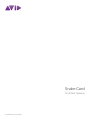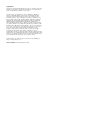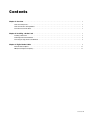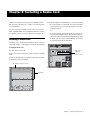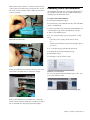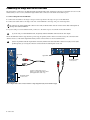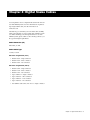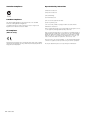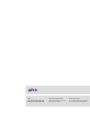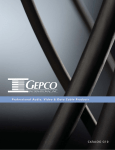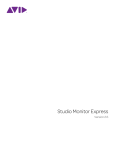Download Avid Technology Snake Card Specifications
Transcript
Snake Card for VENUE Systems PN 9321-62795-00 REV A 08/10 Legal Notices This guide is copyrighted ©2010 by Avid Technology, Inc., (hereafter “Avid”), with all rights reserved. Under copyright laws, this guide may not be duplicated in whole or in part without the written consent of Avid. 003, 96 I/O, 96i I/O, 192 Digital I/O, 192 I/O, 888|24 I/O, 882|20 I/O, 1622 I/O, 24-Bit ADAT Bridge I/O, AudioSuite, Avid, Avid DNA, Avid Mojo, Avid Unity, Avid Unity ISIS, Avid Xpress, AVoption, Axiom, Beat Detective, Bomb Factory, Bruno, C|24, Command|8, Control|24, D-Command, D-Control, D-Fi, D-fx, D-Show, D-Verb, DAE, Digi 002, DigiBase, DigiDelivery, Digidesign, Digidesign Audio Engine, Digidesign Intelligent Noise Reduction, Digidesign TDM Bus, DigiDrive, DigiRack, DigiTest, DigiTranslator, DINR, D-Show, DV Toolkit, EditPack, Eleven, HD Core, HD Process, Hybrid, Impact, Interplay, LoFi, M-Audio, MachineControl, Maxim, Mbox, MediaComposer, MIDI I/O, MIX, MultiShell, Nitris, OMF, OMF Interchange, PRE, ProControl, Pro Tools M-Powered, Pro Tools, Pro Tools|HD, Pro Tools LE, QuickPunch, Recti-Fi, Reel Tape, Reso, Reverb One, ReVibe, RTAS, Sibelius, Smack!, SoundReplacer, Sound Designer II, Strike, Structure, SYNC HD, SYNC I/O, Synchronic, TL Aggro, TL AutoPan, TL Drum Rehab, TL Everyphase, TL Fauxlder, TL In Tune, TL MasterMeter, TL Metro, TL Space, TL Utilities, Transfuser, Trillium Lane Labs, Vari-Fi Velvet, X-Form, and XMON are trademarks or registered trademarks of Avid Technology, Inc. Xpand! is Registered in the U.S. Patent and Trademark Office. All other trademarks are the property of their respective owners. Product features, specifications, system requirements, and availability are subject to change without notice. Guide Part Number 9321-62795-00 REV A 08/10 Contents Chapter 1. Overview . . . . . . . . . . . . . . . . . . . . . . . . . . . . . . . . . . . . . . . . . . . . . . . . . . . . . . . . . . . . . . . . . . . . . . . . . . . . . . 1 Snake Card Components . . . . . . . . . . . . . . . . . . . . . . . . . . . . . . . . . . . . . . . . . . . . . . . . . . . . . . . . . . . . . . . . . . . . . . . . 1 Snake Card Features and Capabilities . . . . . . . . . . . . . . . . . . . . . . . . . . . . . . . . . . . . . . . . . . . . . . . . . . . . . . . . . . . . . . . 1 Conventions Used in This Guide . . . . . . . . . . . . . . . . . . . . . . . . . . . . . . . . . . . . . . . . . . . . . . . . . . . . . . . . . . . . . . . . . . . 2 Chapter 2. Installing a Snake Card . . . . . . . . . . . . . . . . . . . . . . . . . . . . . . . . . . . . . . . . . . . . . . . . . . . . . . . . . . . . . . . . . 3 Installing a Snake Card . . . . . . . . . . . . . . . . . . . . . . . . . . . . . . . . . . . . . . . . . . . . . . . . . . . . . . . . . . . . . . . . . . . . . . . . . 3 Confirming Snake Card Installation . . . . . . . . . . . . . . . . . . . . . . . . . . . . . . . . . . . . . . . . . . . . . . . . . . . . . . . . . . . . . . . . . 5 Connecting the Stage Rack to the FOH Rack . . . . . . . . . . . . . . . . . . . . . . . . . . . . . . . . . . . . . . . . . . . . . . . . . . . . . . . . . . 6 Chapter 3. Digital Snake Cables . . . . . . . . . . . . . . . . . . . . . . . . . . . . . . . . . . . . . . . . . . . . . . . . . . . . . . . . . . . . . . . . . . . 9 Environmental Compliance. . . . . . . . . . . . . . . . . . . . . . . . . . . . . . . . . . . . . . . . . . . . . . . . . . . . . . . . . . . . . . . . . . . . . . 11 EMC (Electromagnetic Compliance). . . . . . . . . . . . . . . . . . . . . . . . . . . . . . . . . . . . . . . . . . . . . . . . . . . . . . . . . . . . . . . . 11 Contents iii iv Snake Card Chapter 1: Overview The Snake card allows you to connect a Stage Rack to your FOH Rack via a Digital Snake cable, transmitting a maximum of 48 inputs and outputs to and from your console. Adding a second Snake card to your FOH Rack allows you to add a second Stage Rack, expanding your system’s I/O capacity to a maximum of 96 inputs and outputs. Two Snake cards are also required to enable redundant outputs for HDx and VENUE MADI recording option cards. For Snake card installation instructions, see “Installing a Snake Card” on page 3. For instructions on connecting Stage Racks to your FOH Rack using the Snake card, see “Connecting the Stage Rack to the FOH Rack” on page 6. Snake Card Components The Snake card package includes the following items: • Snake card • Ribbon cable • Mounting screws • Avid Registration Information Card • BNC jumper cable Snake Card Features and Capabilities • Two pairs of Snake inputs and outputs (Snake 1 and Snake 2) via BNC-style connector ports • Optional redundant snake capability via Snake 2 ports • Word Clock In and Out connectors for synchronizing external digital devices • Active and Sig LEDs for all ports Chapter 1: Overview 1 Conventions Used in This Guide All Avid guides use the following conventions to indicate menu choices and key commands in VENUE and Pro Tools: : Convention Action File > Save Session In Pro Tools, choose Save Session from the File menu Options > System Config In the VENUE software screen, click Options to display the Options page, then click the System Config tab. Ctrl+N Hold down the Control key and press the N key Ctrl-click Hold down the Control key and click the mouse button The following symbols are used to highlight important information: User Tips are helpful hints for getting the most from your VENUE system. Important Notices include information that could affect data or performance. Shortcuts show you useful keyboard or mouse shortcuts. Cross References point to related sections in the VENUE or Pro Tools Guides. 2 Snake Card Chapter 2: Installing a Snake Card Adding a second Snake card expands your VENUE system’s I/O capacity by allowing you to connect a second Stage Rack to your FOH Rack. You also need a second Snake card in order to use a second HDx or VENUE MADI card (for enabling redundant outputs, for example), even if you are not using a second Stage Rack. Installing a Snake Card 4 On the back panel of the FOH Rack, do one of the following: • If you are adding a second Snake card, remove the Snake card expansion slot cover by removing the four screws holding it in place. – or – • If you are replacing the existing Snake card, remove the four screws holding it in place, disconnect the ribbon and power cables located inside the FOH Rack (accessible from the open front panel of the FOH Rack), and remove the existing card from the FOH Rack. The Snake card is installed in the FOH Rack and is connected with a ribbon cable to a Mix Engine Card inside the FOH Rack. To install the Snake card: 1 Power down your system. Snake card expansion slot (remove cover) 2 Disconnect all audio and power cables attached to the FOH Rack. 3 Remove the FOH Rack front panel faceplate by unscrewing its mounting screws (#1 Phillips). Mounting screws (remove all) Back panel of the FOH Rack Faceplate Front panel of the FOH Rack Chapter 2: Installing a Snake Card 3 5 Remove the Snake card from its packing material. Hold the card by its edges. Mounting bracket Ribbon cable port 7 When the card is seated in its slot, secure both sides of the Snake card to the inside of the FOH Rack chassis with the two provided mounting screws (accessible from the open front panel of the FOH Rack). Power cable port Securing the Snake card to the FOH Rack chassis 8 Secure the Snake card to the back panel of the FOH Rack us- ing four of the provided mounting screws. Snake card showing brackets and connectors 6 Gently slide the Snake card into a Snake card slot. Securing the Snake card to the back panel of the FOH Rack 9 Do one of the following: • If you are installing a second Snake card, attach the provided ribbon cable from the connector labeled “Snake” on the second Mix Engine card (the card immediately adjacent to the innermost Mix Engine card) to the ribbon connector on the second Snake card. – or – Installing the Snake card in the FOH Rack’s expansion slot • If you are replacing the existing Snake card, attach the provided ribbon cable from the connector labeled “Snake” on the first Mix Engine card (the backmost card when viewed from the open front panel) to the ribbon connector on the Snake Card. Make sure that any HDx or VENUE MADI cards are connected to the Mix Engine cards in the same manner. If the top Snake card is connected to the first Mix Engine card, then make sure the bottom HDx or MADI card is also connected to that same Mix Engine card. 4 Snake Card Make sure the keyed connector is oriented correctly in each socket. Secure each connection by moving the tabs on each side of the connector inward. Check to make sure the cable is connected securely. Confirming Snake Card Installation After installing the Snake card, you should confirm that you have installed it properly. You can confirm installation by checking your system hardware status. To complete and confirm installation: 1 Reattach the FOH Rack faceplate. 2 Reconnect the power, FOH Link, and any audio and MIDI cables to the FOH Rack. 3 Connect your snake to the Stage Rack and the FOH Rack. See “Connecting the Stage Rack to the FOH Rack” on page 6. 4 Turn on your VENUE system. 5 Do one of the following to put your system into Config Connecting the ribbon cable to the second Mix Engine card (second Snake Card connection shown) mode: • Press the Console Config switch on the console – or – • Double-click the Mode box in the bottom-right corner of the screen. 6 Go to the Options page and click the System tab. 7 Click Edit in the System Configuration page. 8 Select Enable Stage 2. 9 Click Apply. Console software restarts. Connecting the ribbon cable to the Snake card (second Snake card shown) 10 Plug an available power connector into the power socket on the Snake card. Make sure it is connected securely. Enabling the second Stage Rack 10 Go to the Options page and click the Devices tab to view your system hardware status. Detail of Devices page showing connection to second Stage Rack Power connections to the Snake cards 11 If you have installed a second Snake card, connect the Word Clock Out of the first Snake card to the Word Clock In of the second Snake card using the provided BNC jumper. Chapter 2: Installing a Snake Card 5 Connecting the Stage Rack to the FOH Rack The Stage Rack is connected to the FOH Rack with the Digital Snake cable (purchased separately) via the Snake card. It is recommended that you use a second, redundant Digital Snake cable connected to the Snake card’s Snake 2 ports. To connect a Stage Rack to the FOH Rack: 1 Connect the send snake to the Stage 1 Out port of the Stage Rack to the Stage 1 In port on the FOH Rack. 2 Connect the return snake to the Stage 1 Out Port of the FOH Rack to the Stage 1 In port on the Stage Rack. The connectors on Avid’s Digital Snake cable are color coded, so that the white connector connects to the white-outlined ports on the Stage Rack and the FOH Rack. 3 If you are using a second redundant snake, connect it to the Snake 2 ports on each unit in the same manner. If you are using a second redundant snake, the primary and the redundant snake must be the same length. When the FOH Rack and the Stage Rack are powered up, the primary snake connection is indicated by the solid Active LED (marked “Active”). If the Snake Signal LEDs flash, a Snake connection has not been established. The If there are problems with the Digital Snake connection, double check that all the BNC connectors are fully secured. If the problem persists, try reversing the connectors connected to the In and Out ports on one end. Signal LED Signal LED Redundant Snake connects here Connectors with white sleeves attach to terminals with white labels (Aviv Digital Snake cable only) Redundant Snake connects here Detail of Digital Snake cable connection between a single Stage Rack (left) and an FOH Rack (right) 6 Snake Card Connecting Two Stage Racks When connecting two Stage Racks with redundant snake connections, make sure each Stage Rack is connected to a single Snake card on the FOH Rack, as shown in the following figure. BNC jumper cable Snake 1 Snake 2 (redundant snake) Stage Rack 1 Snake 1 Snake 2 FOH Rack (redundant snake) Stage Rack 2 Detail of Digital Snake cable connections for a fully redundant dual Stage Rack system This figure shows Stage Rack 1 connected to the top Snake card, indicating that the top Snake card is connected to the first, innermost Mix Engine card, and that the bottom Snake card is connected to the second Mix Engine card. Some systems are configured so that the bottom Snake card is connected to the first Mix Engine card, and therefore the Stage Rack connected to it is identified as Stage Rack 1. Stage Rack 2 is then connected to the top Snake card. In either configuration, be sure that any installed HDx or VENUE MADI cards are also configured in the same manner. For example, if the bottom Snake card is connected to the innermost Mix Engine card, then the bottom HDx or VENUE MADI card should also be connected to that same Mix Engine card. Chapter 2: Installing a Snake Card 7 8 Snake Card Chapter 3: Digital Snake Cables You can purchase 250-foot Digital Snake cables from Avid for use with VENUE systems. For more information on purchasing a Digital Snake cable, visit the Avid website at www.avid.com. Alternatively, you can build your own snake cable assembly using various brands of copper coaxial cable and BNC connectors. When building your own digital snakes for use with VENUE systems, please adhere to the following connector, cable type and length requirements: Snake Connector (x4) BNC Male, 75 ohm Snake Cable Type Coaxial, 75 ohm Max Cable Length 250 ft (76 m) • Belden 1855A - single conductor • Belden 7787A - three conductor • Belden 7788A - four conductor Max Cable Length 500 ft (152 m) • Belden 1694A - single conductor • Belden 7710A - three conductor • Belden 7711A - four conductor • Gepco VSD2001 – single conductor • Gepco VS32001 – three conductor • Gepco VS42001 – four conductor • Gepco VS52001 – five conductor • Van damme Cable (VDC) 278-175-00 - single conductor Chapter 3: Digital Snake Cables 9 10 Snake Card Appendix A: Compliance Information Environmental Compliance Disposal of Waste Equipment by Users in the European Union EMC (Electromagnetic Compliance) This model Snake Card complies with the following standards regulating interference and EMC: • FCC Part 15 Class B • EN 55103-1 E3 • EN 55103-2 E3 • AS/NZS CISPR 22 Class B • CISPR 22 Class B FCC Compliance for United States Radio and Television Interference This symbol on the product or its packaging indicates that this product must not be disposed of with other waste. Instead, it is your responsibility to dispose of your waste equipment by handing it over to a designated collection point for the recycling of waste electrical and electronic equipment. The separate collection and recycling of your waste equipment at the time of disposal will help conserve natural resources and ensure that it is recycled in a manner that protects human health and the environment. For more information about where you can drop off your waste equipment for recycling, please contact your local city recycling office or the dealer from whom you purchased the product. Proposition 65 Warning This product contains chemicals, including lead, known to the State of California to cause cancer and birth defects or other reproductive harm. Wash hands after handling. Perchlorate Notice This product may contain a lithium coin battery. The State of California requires the following disclosure statement: “Perchlorate Material – special handling may apply, See www.dtsc.ca.gov/hazardouswaste/perchlorate.” Recycling Notice This equipment has been tested and found to comply with the limits for a Class B digital device, pursuant to Part 15 of the FCC Rules. DECLARATION OF CONFORMITY We, Avid, 2001 Junipero Serra Boulevard Daly City, CA 94014-3886, USA 650-731-6300 declare under our sole responsibility that the product Snake Card complies with Part 15 of FCC Rules. Operation is subject to the following two conditions: (1) this device may not cause harmful interference, and (2) this device must accept any interference received, including interference that may cause undesired operation. Communication Statement NOTE: This equipment has been tested and found to comply with the limits for a Class B digital device, pursuant to Part 15 of the FCC Rules. These limits are designed to provide reasonable protection against harmful interference in a residential installation. This equipment generates, uses, and can radiate radio frequency energy and, if not installed and used in accordance with the instructions, may cause harmful interference to radio communications. However, there is no guarantee that interference will not occur in a particular installation. If this equipment does cause harmful interference to radio or television reception, which can be determined by turning the equipment off and on, the user is encouraged to try and correct the interference by one or more of the following measures: • Reorient or relocate the receiving antenna. • Increase the separation between the equipment and receiver. • Connect the equipment into an outlet on a circuit different from that to which the receiver is connected. • Consult the dealer or an experienced radio/TV technician for help. Any modifications to the unit, unless expressly approved by Avid, could void the user's authority to operate the equipment. Appendix A: Compliance Information 11 Australian Compliance Important Safety Instructions 1) Read these instructions. 2) Keep these instructions. Avid 3) Heed all warnings. 4) Follow all instructions. Canadian Compliance 5) Do not use this equipment near water. This Class B digital apparatus meets all requirements of the Canadian Interference-Causing Equipment Regulations. 6) Clean only with dry cloth. Cet appareil numérique de la classe B respecte toutes les exigences du Règlement sur le matériel brouilleur du Canada. CE Compliance (EMC and Safety) 7) Do not block any ventilation openings. Install in accordance with the manufacturer’s instructions. 8) Do not install near any heat sources such as radiators, heat registers, stoves, or other equipment (including amplifiers) that produce heat. 9) Do not defeat the safety purpose of the polarized or grounding-type plug. A polarized plug has two blades with one wider than the other. A grounding type plug has two blades and a third grounding prong. The wide blade or the third prong are provided for your safety. If the provided plug does not fit into your outlet, consult an electrician for replacement of the obsolete outlet. 10) Protect power cords from being walked on or pinched particularly at plugs, convenience receptacles, and the point where they exit from the equipment. Avid is authorized to apply the CE (Conformité Europénne) mark on this compliant equipment thereby declaring conformity to EMC Directive 2004/108/EC and Low Voltage Directive 2006/95/EC. 12 Snake Card 11) Only use attachments/accessories specified by the manufacturer. Avid Technical Support (USA) Product Information 2001 Junipero Serra Boulevard Daly City, CA 94014-3886 USA Visit the Online Support Center at www.avid.com/support For company and product information, visit us on the web at www.avid.com