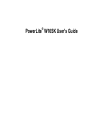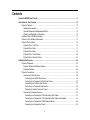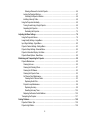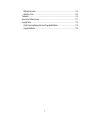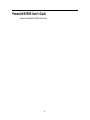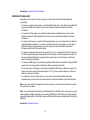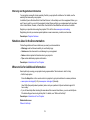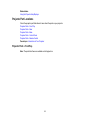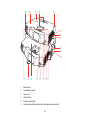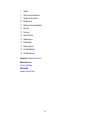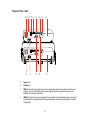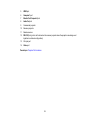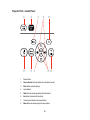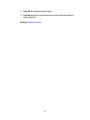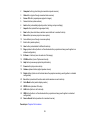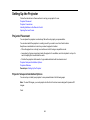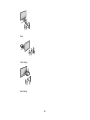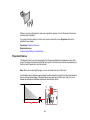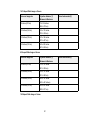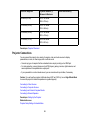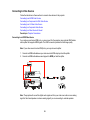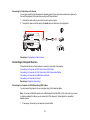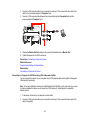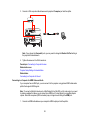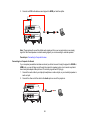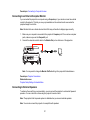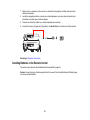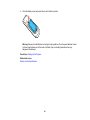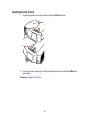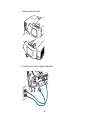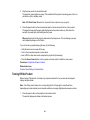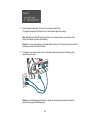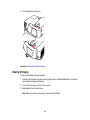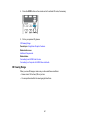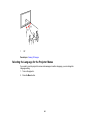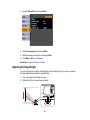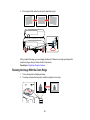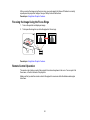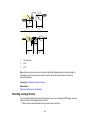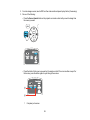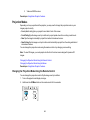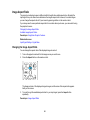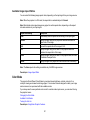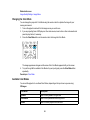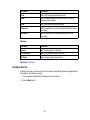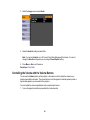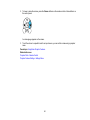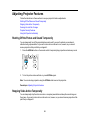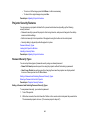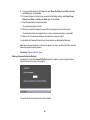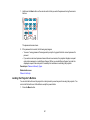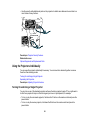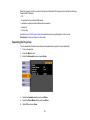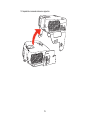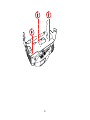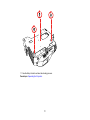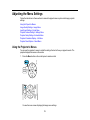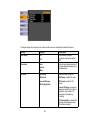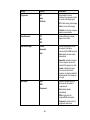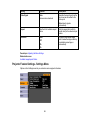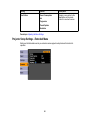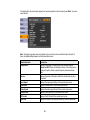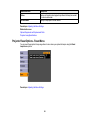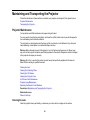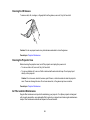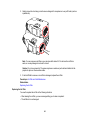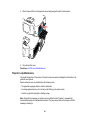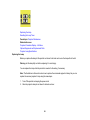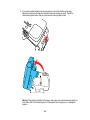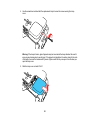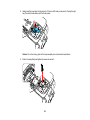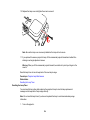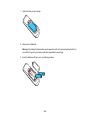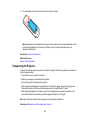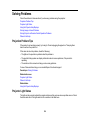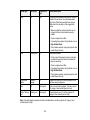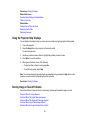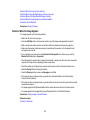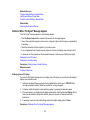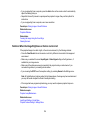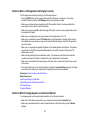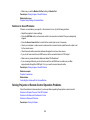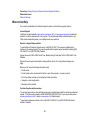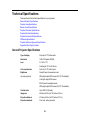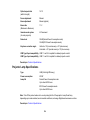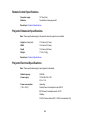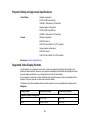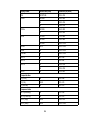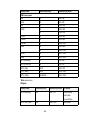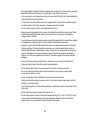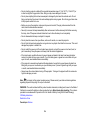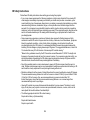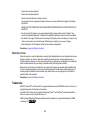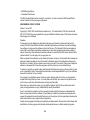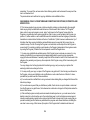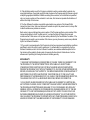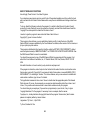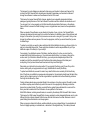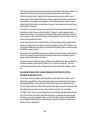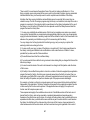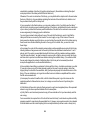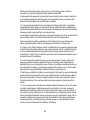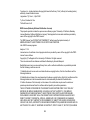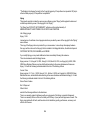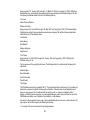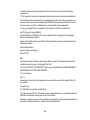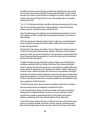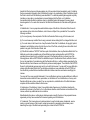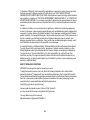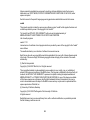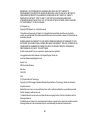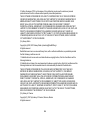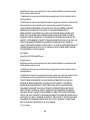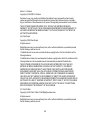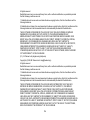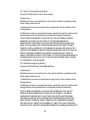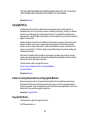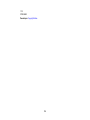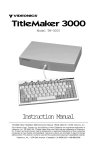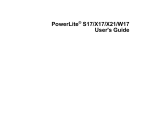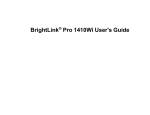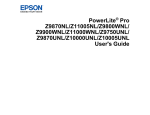Download User`s Guide - PowerLite W16SK - The file you requested is
Transcript
PowerLite® W16SK User's Guide
Contents
PowerLite W16SK User's Guide ................................................................................................................. 9
Introduction to Your Projector .................................................................................................................
Projector Features..............................................................................................................................
Additional Components ................................................................................................................
Optional Equipment and Replacement Parts.................................................................................
Warranty and Registration Information ..........................................................................................
Notations Used in the Documentation ................................................................................................
Where to Go for Additional Information ..............................................................................................
Projector Part Locations .....................................................................................................................
Projector Parts - Front/Top ............................................................................................................
Projector Parts - Rear ....................................................................................................................
Projector Parts - Base....................................................................................................................
Projector Parts - Control Panel ......................................................................................................
Projector Parts - Remote Control...................................................................................................
10
10
11
12
13
13
13
14
14
17
19
20
22
Setting Up the Projector ........................................................................................................................... 24
Projector Placement........................................................................................................................... 24
Projector Setup and Installation Options ....................................................................................... 24
Projection Distance........................................................................................................................ 26
Projector Connections........................................................................................................................ 28
Connecting to Video Sources ........................................................................................................ 29
Connecting to an HDMI Video Source ...................................................................................... 29
Connecting to a Component-to-VGA Video Source .................................................................. 30
Connecting to an S-Video Video Source................................................................................... 31
Connecting to a Composite Video Source ................................................................................ 32
Connecting to a Video Source for Sound .................................................................................. 33
Connecting to Computer Sources.................................................................................................. 33
Connecting to a Computer for VGA Video Using VGA Cables .................................................. 33
Connecting to a Computer for VGA Video Using VGA Cables and a Splitter ............................ 34
Connecting to a Computer for HDMI Video and Audio .............................................................. 35
Connecting to a Computer for Sound........................................................................................ 36
3
Connecting to an External Computer Monitor................................................................................
Connecting to External Speakers ..................................................................................................
Installing Batteries in the Remote Control ..........................................................................................
Opening the Lens Covers...................................................................................................................
37
37
38
41
Using Basic Projector Features ...............................................................................................................
Turning On the Product ......................................................................................................................
Turning Off the Product ......................................................................................................................
Viewing 3D Images ............................................................................................................................
3D Viewing Range.........................................................................................................................
Selecting the Language for the Projector Menus................................................................................
Adjusting the Image Height ................................................................................................................
Resizing the Image With the Zoom Rings ..........................................................................................
Focusing the Image Using the Focus Rings .......................................................................................
Remote Control Operation .................................................................................................................
Selecting an Image Source ................................................................................................................
Projection Modes ...............................................................................................................................
Changing the Projection Mode Using the Remote Control ............................................................
Changing the Projection Mode Using the Menus...........................................................................
Image Aspect Ratio ............................................................................................................................
Changing the Image Aspect Ratio .................................................................................................
Available Image Aspect Ratios ......................................................................................................
Color Mode.........................................................................................................................................
Changing the Color Mode..............................................................................................................
Available Color Modes...................................................................................................................
Turning On Auto Iris.......................................................................................................................
Controlling the Volume with the Volume Buttons................................................................................
42
42
44
46
47
48
49
50
51
51
52
54
54
55
56
56
57
57
58
58
59
60
Adjusting Projector Features ................................................................................................................... 62
Shutting Off the Picture and Sound Temporarily ................................................................................ 62
Stopping Video Action Temporarily .................................................................................................... 62
Zooming Into and Out of Images ........................................................................................................ 63
Projector Security Features................................................................................................................ 64
Password Security Types .............................................................................................................. 64
Setting a Password and Selecting Password Security Types ................................................... 64
4
Entering a Password to Use the Projector.................................................................................
Locking the Projector's Buttons .....................................................................................................
Unlocking the Projector's Buttons .............................................................................................
Installing a Security Cable .............................................................................................................
Using the Projectors Individually ........................................................................................................
Turning On and Using a Single Projector.......................................................................................
Separating the Projectors ..............................................................................................................
Restacking the Projectors .........................................................................................................
66
67
68
68
69
69
70
74
Adjusting the Menu Settings ....................................................................................................................
Using the Projector's Menus...............................................................................................................
Image Quality Settings - Image Menu ................................................................................................
Input Signal Settings - Signal Menu....................................................................................................
Projector Feature Settings - Settings Menu........................................................................................
Projector Setup Settings - Extended Menu.........................................................................................
Projector Information Display - Info Menu ..........................................................................................
Projector Reset Options - Reset Menu ...............................................................................................
78
78
79
80
83
85
87
89
Maintaining and Transporting the Projector ........................................................................................... 90
Projector Maintenance ....................................................................................................................... 90
Cleaning the Lens.......................................................................................................................... 90
Cleaning the Polarizing Filters ....................................................................................................... 91
Cleaning the 3D Glasses ............................................................................................................... 92
Cleaning the Projector Case.......................................................................................................... 92
Air Filter and Vent Maintenance .................................................................................................... 92
Cleaning the Air Filter and Vents............................................................................................... 93
Replacing the Air Filter.............................................................................................................. 94
Projector Lamp Maintenance......................................................................................................... 98
Replacing the Lamp .................................................................................................................. 99
Resetting the Lamp Timer....................................................................................................... 104
Replacing the Remote Control Batteries ..................................................................................... 105
Transporting the Projector................................................................................................................ 107
Solving Problems .................................................................................................................................... 108
Projection Problem Tips ................................................................................................................... 108
Projector Light Status ....................................................................................................................... 108
5
Using the Projector Help Displays ....................................................................................................
Solving Image or Sound Problems ...................................................................................................
Solutions When No Image Appears.............................................................................................
Solutions When "No Signal" Message Appears...........................................................................
Displaying From a PC Laptop .................................................................................................
Displaying From a Mac Laptop ...............................................................................................
Solutions When "Not Supported" Message Appears ...................................................................
Solutions When Only a Partial Image Appears ............................................................................
Solutions When the Image Contains Noise or Static ...................................................................
Solutions When the Image is Fuzzy or Blurry ..............................................................................
Solutions When the Image Brightness or Colors are Incorrect ....................................................
Solutions When a 3D Image Does Not Display Correctly ............................................................
Solutions When No Image Appears on an External Monitor ........................................................
Solutions to Sound Problems ......................................................................................................
Solving Projector or Remote Control Operation Problems ...............................................................
Solutions to Projector Power or Shut-Off Problems .....................................................................
Solutions to Problems with the Remote Control...........................................................................
Solutions to Password Problems .................................................................................................
Where to Get Help............................................................................................................................
111
111
112
113
113
114
114
114
115
115
116
117
117
118
118
119
120
120
121
Technical Specifications ........................................................................................................................
General Projector Specifications ......................................................................................................
Projector Lamp Specifications..........................................................................................................
Remote Control Specifications .........................................................................................................
Projector Dimension Specifications..................................................................................................
Projector Electrical Specifications ....................................................................................................
Projector Environmental Specifications............................................................................................
3D Glasses Specifications................................................................................................................
Projector Safety and Approvals Specifications.................................................................................
Supported Video Display Formats....................................................................................................
123
123
124
125
125
125
126
126
127
127
Notices .....................................................................................................................................................
Recycling..........................................................................................................................................
Important Safety Information ............................................................................................................
Important Safety Instructions............................................................................................................
131
131
131
132
6
3D Safety Instructions .................................................................................................................
Restriction of Use ........................................................................................................................
Trademarks ......................................................................................................................................
Open Source Software License........................................................................................................
Copyright Notice...............................................................................................................................
A Note Concerning Responsible Use of Copyrighted Materials...................................................
Copyright Attribution ....................................................................................................................
7
135
136
136
137
178
178
178
PowerLite W16SK User's Guide
Welcome to the PowerLite W16SK User's Guide.
9
Introduction to Your Projector
Refer to these sections to learn more about your projector and this manual.
Projector Features
Notations Used in the Documentation
Where to Go for Additional Information
Projector Part Locations
Projector Features
The PowerLite W16SK 3D Dual Projection System includes these special features:
3D projection
• Passive 3D projection with inexpensive passive 3D glasses (one pair included)
• Supports side-by-side, top-and-bottom, and frame packing 3D formats
Bright, high-resolution projection system
• Up to 6000 lumens of brightness (3000 × 2 projectors) in 2D mode (white light output and color light
output)
• Native resolution of 1280 × 800 pixels (WXGA)
Flexible connectivity
• HDMI port for computer or video device connection
• Dual VGA ports for connections by multiple presenters
• Ports for connecting an external monitor and external speakers
Easy-to-use setup and operation features
• Epson's Instant Off and Direct Power On features for quick setup and shut down
• Built-in closed captioning decoder
• 1.2× optical zoom ratio for improved zooming capability
• Low total cost of ownership with longer lamp life
Additional Components
Optional Equipment and Replacement Parts
Warranty and Registration Information
10
Parent topic: Introduction to Your Projector
Additional Components
Depending on how you plan to use the projector, you will need to obtain the following additional
components:
• To receive a composite video signal, you need three RCA-style video or A/V cables and a splitter that
supports composite video signals. See your local computer or electronics dealer for purchase
information.
• To receive an S-Video signal, you need three S-Video cables compatible with your device and a
splitter that supports S-Video signals. See your local computer or electronics dealer for purchase
information.
• To receive a VGA signal, you need two VGA computer cables (you can purchase them from Epson or
an authorized Epson reseller). If you want to connect the projector using a splitter, you also need a
splitter that supports VGA signals (see your local computer or electronics dealer for purchase
information) and a third VGA computer cable.
• To receive a component video signal, you need a D-sub, 15-pin, component-to-VGA video cable and
two VGA computer cables (you can purchase them from Epson or an authorized Epson reseller). You
also need a splitter that supports component video signals (see your local computer or electronics
dealer for purchase information).
• To receive an HDMI signal, you need three compatible HDMI cables and a splitter that supports HDMI
signals. See your local computer or electronics dealer for purchase information.
• To receive and view a 3D signal, you need three compatible HDMI cables, a splitter that supports 3D
signals, and a silver screen (recommended gain: 2.3 to 2.7). See your local computer or electronics
dealer for purchase information.
• To project with audio from certain ports, you may need a commercially available audio cable
compatible with your device. See your local computer or electronics dealer for purchase information.
Note: If your video device is equipped with two video outputs, you may not need a splitter and you may
only need two video cables.
Note: To connect a Mac that includes only a Mini DisplayPort or Mini-DVI port for video output, you may
need to obtain an adapter that allows you to connect an HDMI port or VGA video port. Contact Apple for
compatible adapter options. Older Mac computers (2009 and earlier) may not support audio through the
HDMI port.
Parent topic: Projector Features
11
Related references
Optional Equipment and Replacement Parts
Optional Equipment and Replacement Parts
You can purchase screens, other optional accessories, and replacement parts from an Epson authorized
reseller. To find the nearest reseller, call 800-GO-EPSON (800-463-7766). Or you can purchase online
at www.epsonstore.com (U.S. sales) or www.epson.ca (Canadian sales).
Epson offers the following optional accessories and replacement parts for your projector:
Option or part
Part number
Genuine Epson Replacement lamp (ELPLP67)
V13H010L67
Replacement air filter (ELPAF42)
V13H134A42
Passive 3D glasses for adults (ELPGS02A)
V12H541A20
Passive 3D glasses for children (ELPGS02B)
V12H541B20
Epson DC-06 document camera
V12H321005
Epson DC-11 document camera
V12H377020
Epson DC-20 document camera
V12H500020
Universal projector ceiling mount
ELPMBPJF
Adjustable suspended ceiling channel kit
ELPMBP01
False ceiling plate kit
ELPMBP02
Structural round ceiling plate
ELPMBP03
Adjustable extension column (pipe) 8" - 11" (20 to 28 cm)
ELPMBC01
Kensington security lock
ELPSL01
Accolade Duet portable projector screen
ELPSC80
ES3000 portable screen (ELPSC26H)
V12H002S3Y
Component-to-VGA video cable
ELPKC19
1-Year Extended Exchange Warranty
EPPEXPA1
2-Year Extended Exchange Warranty
EPPEXPA2
Parent topic: Projector Features
12
Warranty and Registration Information
Your projector comes with a basic warranty that lets you project with confidence. For details, see the
warranty that came with your projector.
In addition, Epson offers free Extra Care Road Service. In the unlikely event of an equipment failure, you
won’t have to wait for your unit to be repaired. Instead, Epson will ship you a replacement unit anywhere
in the United States, Canada, or Puerto Rico. See the Extra Care Road Service brochure for details.
Register your product online using the projector CD or at this site: www.epson.com/webreg.
Registering also lets you receive special updates on new accessories, products, and services.
Parent topic: Projector Features
Notations Used in the Documentation
Follow the guidelines in these notations as you read your documentation:
• Warnings must be followed carefully to avoid bodily injury.
• Cautions must be observed to avoid damage to your equipment.
• Notes contain important information about your projector.
• Tips contain additional projection information.
Parent topic: Introduction to Your Projector
Where to Go for Additional Information
Need quick help on using your projector during a presentation? Here's where to look for help:
• Built-in help system
Press the Help button on the remote control or projector to get quick solutions to common problems.
• www.epson.com/support (U.S) or www.epson.ca/support (Canada)
View FAQs (frequently asked questions) and e-mail your questions to Epson technical support 24
hours a day.
• If you still need help after checking this manual and the sources listed above, you can use the Epson
PrivateLine Support service to get help fast. For details, see "Where to Get Help".
Parent topic: Introduction to Your Projector
Related references
Where to Get Help
13
Related tasks
Using the Projector Help Displays
Projector Part Locations
Check the projector part illustrations to learn about the parts on your projector.
Projector Parts - Front/Top
Projector Parts - Rear
Projector Parts - Base
Projector Parts - Control Panel
Projector Parts - Remote Control
Parent topic: Introduction to Your Projector
Projector Parts - Front/Top
Note: The parts listed here are available on both projectors.
14
1
Exhaust vent
2
Commander projector
3
Lamp cover
4
Control panel
5
Projector status lights
6
Security cable attachment point and Kensington security lock slot
15
7
Speaker
8
Air filter cover and intake vent
9
Stacking mount connector
10
Stacking mount
11
Stacking mount angle adjustment
12
Zoom ring
13
Focus ring
14
Screen Fit sensor
15
Remote receiver
16
Polarizing filter
17
Receiver projector
18
Front adjustable foot
19
A/V Mute slide lever
Parent topic: Projector Part Locations
Related references
Projector Light Status
Related tasks
Installing a Security Cable
16
Projector Parts - Rear
1
Audio ports
2
S-Video port
3
USB-A/document camera port (used on the commander projector for connection to the receiver
projector; port is not functional on the receiver projector when the projectors are being used
together in a stacked configuration)
4
USB-B port (used on the receiver projector for connection to the commander projector; port is not
functional on the commander projector when the projectors are being used together in a stacked
configuration)
17
5
HDMI port
6
Computer1 port
7
Monitor Out/Computer2 port
8
Audio Out port
9
Commander projector
10
Receiver projector
11
Remote receiver
12
RS-232C port (port is not functional on the receiver projector when the projectors are being used
together in a stacked configuration)
13
AC input port
14
Video port
Parent topic: Projector Part Locations
18
Projector Parts - Base
1
Front adjustable foot
2
Mounting bracket holes
3
Security cable attachment point
4
Rear adjustable feet
Parent topic: Projector Part Locations
19
Projector Parts - Control Panel
1
Power button
2
Source Search button (searches for connected sources)
3
Enter button (selects options)
4
Arrow buttons
5
Help button (accesses projector help information)
6
Esc button (cancels/exits functions)
7
Volume control buttons and arrow buttons
8
Menu button (accesses projector menu system)
20
9
Screen Fit button (superimposes projector images)
10
Focus Help button (button is not functional when the projectors are being used together in a
stacked configuration)
Parent topic: Projector Part Locations
21
Projector Parts - Remote Control
1
Power button
22
2
Computer button (cycles through connected computer sources)
3
Video button (cycles through connected video sources)
4
Screen Fit button (superimposes projector images)
5
Numeric buttons (enter numbers)
6
Auto button (automatically adjusts position, tracking, and sync settings)
7
Aspect button (selects the image aspect ratio)
8
Num button (when held down, switches numeric buttons to number function)
9
Menu button (accesses projector menu system)
10
Arrow buttons (move through on-screen options)
11
Enter button (selects options)
12
User button (customizable for different functions)
13
Page up/down buttons (button is not functional when the projectors are being used together in a
stacked configuration)
14
E-Zoom +/– buttons (zoom into and out of the image)
15
A/V Mute button (turns off picture and sound)
16
Help button (accesses projector help information)
17
Freeze button (stops video action)
18
Volume up/down buttons (adjust speaker volume)
19
Pointer button (button is not functional when the projectors are being used together in a stacked
configuration)
20
Esc button (cancels/exits functions and controls wireless mouse functions)
21
Color Mode button (selects display modes)
22
2D/3D button (activates 3D mode)
23
LAN button (button is not functional)
24
USB button (button is not functional when the projectors are being used together in a stacked
configuration)
25
Source Search button (searches for connected sources)
Parent topic: Projector Part Locations
23
Setting Up the Projector
Follow the instructions in these sections to set up your projector for use.
Projector Placement
Projector Connections
Installing Batteries in the Remote Control
Opening the Lens Covers
Projector Placement
You can place the projector on almost any flat surface to project your presentation.
You can also install the projector in a ceiling mount if you want to use it in a fixed location.
Keep these considerations in mind as you select a projector location:
• Place the projector on a sturdy, level surface or install it using a compatible mount.
• Leave plenty of space around and under the projector for ventilation, and do not place it on top of or
next to anything that could block the vents.
• Position the projector within reach of a grounded electrical outlet or extension cord.
Projector Setup and Installation Options
Projection Distance
Parent topic: Setting Up the Projector
Projector Setup and Installation Options
You can set up or install your projector to view presentations in the following ways:
Note: To view 3D images, you must project onto the front of a silver screen designed for passive 3D
images.
Front
24
Rear
Front Ceiling
Rear Ceiling
25
Wherever you set up the projector, make sure to position it squarely in front of the center of the screen,
not at an angle, if possible.
If you project from the ceiling or from the rear, be sure to select the correct Projection option in the
projector's menu system.
Parent topic: Projector Placement
Related references
Projector Setup Settings - Extended Menu
Projection Distance
The distance at which you place the projector from the screen determines the approximate size of the
image. The image size increases the farther the projector is from the screen, but can vary depending on
the zoom factor, aspect ratio, and other settings.
Note: When you are viewing 3D images, you can use screen sizes up to 120 inches.
Use the tables here to determine approximately how far to place the projector from the screen based on
the size of the projected image. (Conversion figures may have been rounded up or down.) For more
detailed information and installation instructions, see the Setup Guide.
26
16:10 Aspect Ratio Image or Screen
Screen or image size
Projection distance (1)
Screw hole number (2)
Minimum to Maximum
80 inches (203 cm)
97 to 106 inches
4
(248 to 270 cm)
100 inches (254 cm)
122 to 133 inches
3
(310 to 338 cm)
120 inches (305 cm)
147 to 160 inches
2
(373 to 407 cm)
150 inches (381 cm)
184 to 200 inches
1
(467 to 509 cm)
4:3 Aspect Ratio Image or Screen
Screen or image size
Projection distance (1)
Screw hole number (2)
Minimum to Maximum
80 inches (203 cm)
110 to 121 inches
4
(281 to 306 cm)
100 inches (254 cm)
138 to 151 inches
3
(351 to 383 cm)
120 inches (305 cm)
166 to 181 inches
2
(422 to 461 inches)
150 inches (381 cm)
208 to 227 inches
(529 to 577 cm)
16:9 Aspect Ratio Image or Screen
27
1
Screen or image size
Projection distance (1)
Screw hole number (2)
Minimum to Maximum
80 inches (203 cm)
100 to 109 inches
4
(255 to 278 cm)
100 inches (254 cm)
125 to 137 inches
3
(319 to 348 cm)
120 inches (305 cm)
151 to 165 inches
2
(383 to 418 cm)
150 inches (381 cm)
189 to 206 inches
1
(479 to 523 cm)
Parent topic: Projector Placement
Projector Connections
You can connect the projector to a variety of computer, video, and audio sources to display
presentations, movies, or other images, with or without sound.
• Connect any type of computer that has a standard video output (monitor) port or HDMI port
• For video projection, connect devices such as DVD players, gaming consoles, digital cameras, and
camera phones with compatible video output ports.
• If your presentation or video includes sound, you can connect audio input cables, if necessary.
Caution: If you will use the projector at altitudes above 4921 feet (1500 m), turn on High Altitude Mode
to ensure the projector's internal temperature is regulated properly.
Connecting to Video Sources
Connecting to Computer Sources
Connecting to an External Computer Monitor
Connecting to External Speakers
Parent topic: Setting Up the Projector
Related references
Projector Setup Settings - Extended Menu
28
Connecting to Video Sources
Follow the instructions in these sections to connect video devices to the projector.
Connecting to an HDMI Video Source
Connecting to a Component-to-VGA Video Source
Connecting to an S-Video Video Source
Connecting to a Composite Video Source
Connecting to a Video Source for Sound
Parent topic: Projector Connections
Connecting to an HDMI Video Source
If your video source has an HDMI port, you can connect it to the projector using optional HDMI cables
and a splitter that supports HDMI signals. The HDMI connection provides the best image quality.
Note: If your video source has two HDMI ports, you may not need a splitter.
1. Connect an HDMI cable between your video source's HDMI output port and the splitter.
2. Connect an HDMI cable between each projector's HDMI port and the splitter.
Note: The projector will convert the digital audio signal sent from your video source into a mono analog
signal for the internal speaker or a stereo analog signal if you are connecting to external speakers.
29
Note: If you connected a game console, it may take a few seconds for your image to appear. To reduce
the lag time, set your game console's input signal to a progressive signal of 480p or 720p. See your
game console documentation for instructions.
Parent topic: Connecting to Video Sources
Connecting to a Component-to-VGA Video Source
If your video source has component video ports, you can connect it to the projector using a componentto-VGA video cable, two VGA computer cables, and a splitter that supports component video signals.
Depending on your component ports, you may need to use an adapter cable along with a component
video cable.
Note: If your video source has two sets of component video ports, you may not need a splitter.
1. Connect the component connectors to your video source's color-coded component video output
ports, usually labeled Y, Pb, Pr or Y, Cb, Cr. If you are using an adapter, connect these connectors
to your component video cable, then connect the VGA connector to the splitter.
2. Connect a VGA computer cable between each projector's Computer port and the splitter.
Note: If you choose the Computer2 ports, you may need to change the Monitor Out Port setting in
the projector's Extended menu.
If your image colors appear incorrect, you may need to change the Input Signal setting in the projector's
Signal menu.
30
Note: If you connected a game console, it may take a few seconds for your image to appear. To reduce
the lag time, set your game console's input signal to a progressive signal of 480p or 720p. See your
game console documentation for instructions.
Parent topic: Connecting to Video Sources
Related references
Projector Setup Settings - Extended Menu
Input Signal Settings - Signal Menu
Related tasks
Connecting to a Video Source for Sound
Connecting to an S-Video Video Source
If your video source has an S-Video port, you can connect it to the projector using optional S-Video
cables and a splitter that supports S-Video signals.
Note: If your video source has two S-Video ports, you may not need a splitter.
1. Connect an S-Video cable between your video source's S-Video output port and the splitter.
2. Connect an S-Video cable between each projector's S-Video port and the splitter.
Note: If you connected a game console, it may take a few seconds for your image to appear. To reduce
the lag time, set your game console's input signal to a progressive signal of 480p or 720p. See your
game console documentation for instructions.
31
Parent topic: Connecting to Video Sources
Related tasks
Connecting to a Video Source for Sound
Connecting to a Composite Video Source
If your video source has a composite video port, you can connect it to the projector using optional RCAstyle video or A/V cables and a splitter that supports composite video signals.
Note: If your video source has two composite video ports, you may not need a splitter.
1. Connect a cable with the yellow connector to your video source's yellow video output port. Then,
connect the other end to the splitter.
2. Connect a cable between each projector's Video port and the splitter.
Note: If you connected a game console, it may take a few seconds for your image to appear. To reduce
the lag time, set your game console's input signal to a progressive signal of 480p or 720p. See your
game console documentation for instructions.
Parent topic: Connecting to Video Sources
Related tasks
Connecting to a Video Source for Sound
32
Connecting to a Video Source for Sound
You can play sound through the projector's speaker system if your video source has audio output ports.
Connect the projector to the video source using an RCA audio cable.
1. Connect the audio cable to your video source's audio-out ports.
2. Connect the other end of the cable to the Audio ports on either one of the projectors.
Parent topic: Connecting to Video Sources
Connecting to Computer Sources
Follow the instructions in these sections to connect a computer to the projector.
Connecting to a Computer for VGA Video Using VGA Cables
Connecting to a Computer for VGA Video Using VGA Cables and a Splitter
Connecting to a Computer for HDMI Video and Audio
Connecting to a Computer for Sound
Parent topic: Projector Connections
Connecting to a Computer for VGA Video Using VGA Cables
You can connect the projector to your computer using VGA computer cables.
Note: To connect a Mac that includes only a Mini DisplayPort or Mini-DVI port for video output, you need
to obtain an adapter that allows you to connect to a VGA video port. Contact Apple for compatible
adapter options.
1. If necessary, disconnect your computer's monitor cable.
33
2. Connect a VGA computer cable to your computer's monitor port. Then connect the other end of the
cable to the commander projector's Computer1 port.
3. Connect a VGA computer cable between the commander projector's Computer2 port and the
receiver projector's Computer1 port.
4. Change the Monitor Out Port setting in the projector's Extended menu to Monitor Out.
5. Tighten the screws on the VGA connectors.
Parent topic: Connecting to Computer Sources
Related references
Projector Setup Settings - Extended Menu
Related tasks
Connecting to a Computer for Sound
Connecting to a Computer for VGA Video Using VGA Cables and a Splitter
You can connect the projector to your computer using VGA computer cables and a splitter that supports
VGA signals (if necessary).
Note: To connect a Mac that includes only a Mini DisplayPort or Mini-DVI port for video output, you need
to obtain an adapter that allows you to connect to a VGA video port. Contact Apple for compatible
adapter options.
1. If necessary, disconnect your computer's monitor cable.
2. Connect a VGA computer cable to your computer's monitor port. Then connect the other end of the
cable to the splitter.
34
3. Connect a VGA computer cable between each projector's Computer port and the splitter.
Note: If you choose the Computer2 ports, you may need to change the Monitor Out Port setting in
the projector's Extended menu.
4. Tighten the screws on the VGA connectors.
Parent topic: Connecting to Computer Sources
Related references
Projector Setup Settings - Extended Menu
Related tasks
Connecting to a Computer for Sound
Connecting to a Computer for HDMI Video and Audio
If your computer has an HDMI port, you can connect it to the projector using optional HDMI cables and a
splitter that supports HDMI signals.
Note: To connect a Mac that includes only a Mini DisplayPort or Mini-DVI port for video output, you need
to obtain an adapter that allows you to connect to an HDMI port. Contact Apple for compatible adapter
options. Older Mac computers (2009 and earlier) may not support audio through the HDMI port.
1. Connect an HDMI cable between your computer's HDMI output port and the splitter.
35
2. Connect an HDMI cable between each projector's HDMI port and the splitter.
Note: The projector will convert the digital audio signal sent from your computer into a mono analog
signal for the internal speaker or a stereo analog signal if you are connecting to external speakers.
Parent topic: Connecting to Computer Sources
Connecting to a Computer for Sound
If your computer presentation includes sound and you did not connect it using the projector's USB-B or
HDMI ports, you can still play sound through the projector's speaker system. Just connect an optional
stereo mini-jack adapter cable (with one 3.5 mm mini-plug and two RCA plugs).
1. Connect the audio cable to your laptop's headphone or audio-out jack, or your desktop's speaker or
audio-out port.
2. Connect the other end of the cable to the Audio ports on one of the projectors.
36
Parent topic: Connecting to Computer Sources
Connecting to an External Computer Monitor
If you connected the projector to a computer using a Computer port, you can also connect an external
monitor to the projector. This lets you see your presentation on the external monitor even when the
projected image is not visible.
Note: Monitors that use a refresh rate less than 60 Hz may not be able to display images correctly.
1. Make sure your computer is connected to the projector's Computer port. If there are two computer
ports, make sure you use the Computer1 port.
2. Connect the external monitor's cable to the Monitor Out port on either one of the projectors.
Note: You may need to change the Monitor Out Port setting in the projector's Extended menu.
Parent topic: Projector Connections
Related references
Projector Setup Settings - Extended Menu
Connecting to External Speakers
To enhance the sound from your presentation, you can connect the projector to external self-powered
speakers. You can control the volume using the projector's remote control.
Note: The projector's built-in speaker system is disabled when you connect external speakers.
Note: You can also connect the projector to an amplifier with speakers.
37
1. Make sure your computer or video source is connected to the projector with both audio and video
cables as necessary.
2. Locate the appropriate cable to connect your external speakers, such as a stereo mini-jack-to-pinjack cable, or another type of cable or adapter.
3. Connect one end of the cable to your external speakers as necessary.
4. Connect the stereo mini-jack end of the cable to the Audio Out port on either one of the projectors.
Parent topic: Projector Connections
Installing Batteries in the Remote Control
The remote control uses the two AA batteries that came with the projector.
Caution: Use only the type of batteries specified in this manual. Do not install batteries of different types,
or mix new and old batteries.
38
1. Open the battery cover as shown.
2. Insert the batteries with the + and – ends facing as shown.
39
3. Close the battery cover and press it down until it clicks into place.
Warning: Dispose of used batteries according to local regulations. Do not expose batteries to heat
or flame. Keep batteries out of the reach of children; they are choking hazards and are very
dangerous if swallowed.
Parent topic: Setting Up the Projector
Related references
Remote Control Specifications
40
Opening the Lens Covers
1. To open the projectors' lens covers, slide each projector's A/V Mute slide lever.
2. To cover the lenses or temporarily turn off the projected picture and sound, slide the A/V Mute slide
covers closed.
Parent topic: Setting Up the Projector
41
Using Basic Projector Features
Follow the instructions in these sections to use your projector's basic features.
Turning On the Product
Turning Off the Product
Viewing 3D Images
Selecting the Language for the Projector Menus
Adjusting the Image Height
Resizing the Image With the Zoom Rings
Focusing the Image Using the Focus Rings
Remote Control Operation
Selecting an Image Source
Projection Modes
Image Aspect Ratio
Color Mode
Controlling the Volume with the Volume Buttons
Turning On the Product
Turn on the computer or video equipment you want to use before you turn on the product so it can
display the image source.
42
1. Open the projectors' lens covers.
2. Connect the power cords to the projectors' power inlets.
43
3. Plug the power cords into an electrical outlet.
The projectors' power lights turn orange. This indicates that the product is receiving power, but is not
yet turned on (it is in standby mode).
Note: With Direct Power On turned on, the product turns on as soon as you plug it in.
4. Press the power button on the commander projector or the remote control to turn on the product.
The projectors beep and the power lights flash green as the product warms up. After about five
seconds, the power lights stop flashing and turn green.
Warning: Never look into the projector lenses when the lamps are on. This can damage your eyes
and is especially dangerous for children.
If you do not see a projected image right away, try the following:
• Verify the lens covers are open all the way.
• Turn on the connected computer or video device.
• Insert a DVD or other video media, and press the play button (if necessary).
• Press the Source Search button on the projector or remote control to detect the video source.
Parent topic: Using Basic Projector Features
Related references
Projector Setup Settings - Extended Menu
Turning Off the Product
Before turning off the product, shut down any computer connected to it so you can see the computer
display during shutdown.
Note: Turn off this product when not in use to prolong the life of the projector. Lamp life will vary
depending upon mode selected, environmental conditions, and usage. Brightness decreases over time.
1. Press the power button on the projector or the remote control.
The product displays a shutdown confirmation screen.
44
2. Press the power button again. (To leave it on, press any other button.)
The projectors beep twice, the lamps turn off, and the power lights turns orange.
Note: With Epson's Instant Off technology, there is no cool-down period so you can pack up the
product for transport right away (if necessary).
Caution: Do not turn the projector on immediately after turning it off. Turning the projector on and off
frequently may shorten the life of the lamp.
3. To transport or store the product, make sure the power lights are orange (but not flashing), then
unplug the power cords.
Caution: To avoid damaging the projectors or lamps, never unplug either power cord when the
power lights are green or flashing orange.
45
4. Close the projectors' lens covers.
Parent topic: Using Basic Projector Features
Viewing 3D Images
You can view 3D images using your projector.
1. Connect a 3D-compatible video device to the projector using compatible HDMI cables. You may also
need a splitter that supports 3D signals.
2. Turn on the video device, then turn on the projector.
3. Begin playback from the video device.
Note: Make sure you set the video device to play content in 3D mode.
46
4. Press the 2D/3D button on the remote control to activate 3D mode, if necessary.
5. Put on your passive 3D glasses.
3D Viewing Range
Parent topic: Using Basic Projector Features
Related references
Additional Components
Related tasks
Connecting to an HDMI Video Source
Connecting to a Computer for HDMI Video and Audio
3D Viewing Range
When you view 3D images, make sure you have met these conditions:
• Screen size is 120 inches (305 cm) or less
• You are positioned within the viewing angle listed here
47
1
30º
Parent topic: Viewing 3D Images
Selecting the Language for the Projector Menus
If you want to view the projector's menus and messages in another language, you can change the
Language setting.
1. Turn on the projector.
2. Press the Menu button.
48
3. Select the Extended menu and press Enter.
4. Select the Language setting and press Enter.
5. Select the language you want to use and press Enter.
6. Press Menu or Esc to exit the menus.
Parent topic: Using Basic Projector Features
Adjusting the Image Height
If you are projecting from a table or other flat surface, and the image is too high or low, you can adjust
the image height using the projector's adjustable feet.
1. Turn on the projector and display an image.
2. Rotate the front foot to raise or lower the image.
49
3. If the image is tilted, rotate the rear feet to adjust their height.
After you adjust the image, you must reapply the Screen Fit feature to correctly superimpose the
projectors' images. See your Setup Guide for instructions.
Parent topic: Using Basic Projector Features
Resizing the Image With the Zoom Rings
1. Turn on the product and display an image.
2. To enlarge or reduce the image size, rotate the projectors' zoom rings.
50
After you resize the image using the zoom rings, you must reapply the Screen Fit feature to correctly
superimpose the projectors' images. See your Setup Guide for instructions.
Parent topic: Using Basic Projector Features
Focusing the Image Using the Focus Rings
1. Turn on the product and display an image.
2. To sharpen the image focus, rotate the projectors' focus rings.
Parent topic: Using Basic Projector Features
Remote Control Operation
The remote control lets you control the projector from almost anywhere in the room. You can point it at
the screen, or the front or back of the projector.
Make sure that you aim the remote control at the projector's receivers within the distance and angles
listed here.
51
1
19.7 feet (6 m)
2
± 30º
3
± 15º
Note: Avoid using the remote control in conditions with bright fluorescent lights or in direct sunlight, or
the projector may not respond to commands. If you will not use the remote control for a long time,
remove the batteries.
Parent topic: Using Basic Projector Features
Related tasks
Replacing the Remote Control Batteries
Selecting an Image Source
If you connected multiple image sources to the projector, such as a computer and DVD player, you may
want to switch from one image source to the other.
1. Make sure the connected image source you want to use is turned on.
52
2. For video image sources, insert a DVD or other video media and press its play button (if necessary).
3. Do one of the following:
• Press the Source Search button on the projector or remote control until you see the image from
the source you want.
• Press the button for the source you want on the remote control. If there is more than one port for
that source, press the button again to cycle through the sources.
1
Computer port sources
53
2
Video and HDMI sources
Parent topic: Using Basic Projector Features
Projection Modes
Depending on how you positioned the projector, you may need to change the projection mode so your
images project correctly.
• Front (default setting) lets you project from a table in front of the screen.
• Front/Ceiling flips the image over top-to-bottom to project upside-down from a ceiling or wall mount.
• Rear flips the image horizontally to project from behind a translucent screen.
• Rear/Ceiling flips the image over top-to-bottom and horizontally to project from the ceiling and behind
a translucent screen.
You can change the projection mode using the remote control or by changing a menu setting.
Note: To view 3D images, you must project onto the front of a silver screen designed for passive 3D
images.
Changing the Projection Mode Using the Remote Control
Changing the Projection Mode Using the Menus
Parent topic: Using Basic Projector Features
Changing the Projection Mode Using the Remote Control
You can change the projection mode to flip the image over top-to-bottom.
1. Turn on the projector and display an image.
2. Hold down the A/V Mute button on the remote control for five seconds.
54
The image disappears briefly and reappears flipped top-to-bottom.
3. To change projection back to the original mode, hold down the A/V Mute button for five seconds
again.
Parent topic: Projection Modes
Changing the Projection Mode Using the Menus
You can change the projection mode to flip the image over top-to-bottom and/or left-to-right using the
projector menus.
1. Turn on the projector and display an image.
2. Press the Menu button.
3. Select the Extended menu and press Enter.
4. Select the Projection setting and press Enter.
5. Select a projection mode and press Enter.
6. Press Menu or Esc to exit the menus.
Parent topic: Projection Modes
55
Image Aspect Ratio
The projector can display images in different width-to-height ratios called aspect ratios. Normally the
input signal from your video source determines the image's aspect ratio. However, for certain images
you can change the aspect ratio to fit your screen by pressing a button on the remote control.
If you always want to use a particular aspect ratio for a certain video input source, you can select it using
the projector's menus.
Changing the Image Aspect Ratio
Available Image Aspect Ratios
Parent topic: Using Basic Projector Features
Related references
Input Signal Settings - Signal Menu
Changing the Image Aspect Ratio
You can change the aspect ratio of the displayed image to resize it.
1. Turn on the projector and switch to the image source you want to use.
2. Press the Aspect button on the remote control.
The shape and size of the displayed image changes, and the name of the aspect ratio appears
briefly on the screen.
3. To cycle through the available aspect ratios for your input signal, press the Aspect button
repeatedly.
Parent topic: Image Aspect Ratio
56
Available Image Aspect Ratios
You can select the following image aspect ratios, depending on the input signal from your image source.
Note: When the projector is in 3D mode, the aspect ratio is automatically set to Normal.
Note: Black bands and cropped images may project in certain aspect ratios, depending on the aspect
ratio and resolution of your input signal.
Aspect ratio setting
Description
Auto
Automatically sets the aspect ratio according to the input signal.
Normal
Displays images using the full projection area and maintains the
aspect ratio of the image.
16:9
Converts the aspect ratio of the image to 16:9.
Full
Displays images using the full width of the projection area and
maintains the aspect ratio of the image.
Zoom
Displays images using the full width of the projection area, but does
not maintain the aspect ratio.
Native
Displays images as is (aspect ratio and resolution are maintained).
Note: The Auto aspect ratio setting is available only for HDMI image sources.
Parent topic: Image Aspect Ratio
Color Mode
The projector offers different Color Modes to provide optimum brightness, contrast, and color for a
variety of viewing environments and image types. You can select a mode designed to match your image
and environment, or experiment with the available modes.
If you always want to use a particular color mode for a certain video input source, you can select it using
the projector menus.
Changing the Color Mode
Available Color Modes
Turning On Auto Iris
Parent topic: Using Basic Projector Features
57
Related references
Image Quality Settings - Image Menu
Changing the Color Mode
You can change the projector's Color Mode using the remote control to optimize the image for your
viewing environment.
1. Turn on the projector and switch to the image source you want to use.
2. If you are projecting from a DVD player or other video source, insert a disc or other video media and
press the play button, if necessary.
3. Press the Color Mode button on the remote control to change the Color Mode.
The image appearance changes and the name of the Color Mode appears briefly on the screen.
4. To cycle through all the available Color Modes for your input signal, press the Color Mode button
repeatedly.
Parent topic: Color Mode
Available Color Modes
You can set the projector to use these Color Modes, depending on the input source you are using:
2D Images
Color Mode
Description
Dynamic
Best for video games in a bright room
Presentation
Best for color presentations in a bright room
Theatre
Best for movies projected in a dark room
58
Color Mode
Description
Photo
Best for still images projected in a bright room
Sports
Best for television images in a bright room (video, S-Video, or
composite video input only)
sRGB
Best for standard sRGB computer displays
Blackboard
Best for presentations onto a green chalkboard (adjusts the colors
accordingly)
Whiteboard
Best for presentations onto a whiteboard (adjusts the colors
accordingly)
3D Images
Color Mode
Description
Dynamic
Best for video games in a bright room
3D Presentation
Best for color presentations in a bright room
3D Theatre
Best for movies projected in a dark room
Parent topic: Color Mode
Turning On Auto Iris
In certain color modes, you can turn on the Auto Iris setting to automatically optimize the image based on
the brightness of the content you project.
1. Turn on the projector and switch to the image source you want to use.
2. Press the Menu button.
59
3. Select the Image menu and press Enter.
4. Select the Auto Iris setting and select On.
Note: You can turn Auto Iris on or off for each Color Mode that supports the feature. You cannot
change the Auto Iris setting when you are using a Closed Caption setting.
5. Press Menu or Esc to exit the menus.
Parent topic: Color Mode
Controlling the Volume with the Volume Buttons
You can use the Volume buttons on the projector or the remote control to adjust the volume as you
project a presentation with audio. The volume buttons control the projector’s internal speaker system or
any external speakers you connected to the projector.
You must adjust the volume separately for each connected input source.
1. Turn on the projector and start a presentation that includes audio.
60
2. To lower or raise the volume, press the Volume buttons on the remote control or these buttons on
the control panel.
A volume gauge appears on the screen.
3. To set the volume to a specific level for an input source, you can set the volume using a projector
menu.
Parent topic: Using Basic Projector Features
Related references
Projector Parts - Remote Control
Projector Feature Settings - Settings Menu
61
Adjusting Projector Features
Follow the instructions in these sections to use your projector's feature adjustments.
Shutting Off the Picture and Sound Temporarily
Stopping Video Action Temporarily
Zooming Into and Out of Images
Projector Security Features
Using the Projectors Individually
Shutting Off the Picture and Sound Temporarily
You can temporarily turn off the projected picture and sound if you want to redirect your audience's
attention during a presentation. Any sound or video action continues to run, however, so you cannot
resume projection at the point that you stopped it.
1. Press the A/V Mute button on the remote control to temporarily stop projection and mute any sound.
2. To turn the picture and sound back on, press A/V Mute again.
Note: You can also stop projection using the A/V Mute slide levers on the projectors.
Parent topic: Adjusting Projector Features
Stopping Video Action Temporarily
You can temporarily stop the action in a video or computer presentation and keep the current image on
the screen. Any sound or video action continues to run, however, so you cannot resume projection at the
point that you stopped it.
62
1. Press the Freeze button on the remote control to stop the video action.
Note: The superimposed images may slip out of sync while the video action is stopped.
2. To restart the video action in progress, press Freeze again.
Parent topic: Adjusting Projector Features
Zooming Into and Out of Images
You can draw attention to parts of a presentation by zooming into a portion of the image and enlarging it
on the screen.
1. Press the E-Zoom + button on the remote control.
You see a crosshair on the screen indicating the center of the zoom area.
2. Use the following buttons on the remote control to adjust the zoomed image:
• Use the arrow buttons to position the crosshair in the image area you want to zoom into.
• Press the E-Zoom + button repeatedly to zoom into the image area, enlarging it as necessary.
Press and hold the E-Zoom + button to zoom in more quickly.
• To pan around the zoomed image area, use the arrow buttons.
63
• To zoom out of the image, press the E-Zoom – button as necessary.
• To return to the original image size, press Esc.
Parent topic: Adjusting Projector Features
Projector Security Features
You can secure your projector to deter theft or prevent unintended use by setting up the following
security features:
• Password security to prevent the projector from being turned on, and prevent changes to the startup
screen and other settings.
• Button lock security to block operation of the projector using the buttons on the control panel.
• Security cabling to physically cable the projector in place.
Password Security Types
Locking the Projector's Buttons
Installing a Security Cable
Parent topic: Adjusting Projector Features
Password Security Types
You can set up these types of password security using one shared password:
• Power On Protect prevents anyone from using the projector without first entering a password.
• User's Logo Protect prevents anyone from changing the screen the projector can display when it
turns on or when you use the A/V Mute feature.
Setting a Password and Selecting Password Security Types
Entering a Password to Use the Projector
Parent topic: Projector Security Features
Setting a Password and Selecting Password Security Types
To use password security, you must set a password.
1. Turn off the product.
2. Wait a few moments, then hold down the 1 button on the remote control and press the power button.
The commander projector turns on. (The receiver projector stays off.)
64
3. After the projector warms up, hold down the Freeze button on the remote control until you see the
Password Protect menu. This takes about five seconds.
4. Press the down arrow to select Password and press Enter.
You see the prompt "Change the password?".
5. Select Yes and press Enter.
6. Hold down the Num button on the remote control and use the numeric buttons to set a four-digit
password.
The password displays as **** as you enter it. Then you see the confirmation prompt.
7. Enter the password again.
You see the message "Password accepted."
8. Press Esc to return to the Password Protect menu.
65
9. To prevent unauthorized use of the projector, select Power On Protect, press Enter, select On,
press Enter again, and press Esc.
10. To prevent changes to the User's Logo screen or related display settings, select User's Logo
Protect, press Enter, select On, press Enter again, and press Esc.
11. Press the power button on the remote control.
The commander projector turns off.
12. Wait a few moments, then press the power button on the projector or the remote control.
The commander and receiver projectors turn on and your password security is now enabled.
13. Make a note of the password and keep it in a safe place in case you forget it.
You can attach the Password Protect sticker to the projector as an additional theft deterrent.
Note: Be sure to keep the remote control in a safe place; if you lose it, you will not be able to enter the
password required to use the projector.
Parent topic: Password Security Types
Entering a Password to Use the Projector
If a password is set up and a Power On Protect password is enabled, you see a prompt to enter a
password whenever you turn on the projector.
You must enter the correct password to use the projector.
66
1. Hold down the Num button on the remote control while you enter the password using the numeric
buttons.
The password screen closes.
2. If the password is incorrect, the following may happen:
• You see a "wrong password" message and a prompt to try again. Enter the correct password to
proceed.
• If you enter an incorrect password several times in succession, the projector displays a request
code and a message to contact Epson Support. When you contact Epson Support, provide the
displayed request code and proof of ownership for assistance in unlocking the projector.
Parent topic: Password Security Types
Related references
Where to Get Help
Locking the Projector's Buttons
You can lock the buttons on the projector's control panel to prevent anyone from using the projector. You
can lock all the buttons or all the buttons except the power button.
1. Press the Menu button.
67
2. Select the Settings menu and press Enter.
3. Select the Control Panel Lock setting and press Enter.
4. Select one of these lock types and press Enter:
• To lock all of the projector's buttons, select Full Lock.
• To lock all buttons except the power button, select Partial Lock.
You see a confirmation prompt.
5. Select Yes and press Enter.
Unlocking the Projector's Buttons
Parent topic: Projector Security Features
Unlocking the Projector's Buttons
If the projector's buttons have been locked, hold the Enter button on the projector's control panel for
seven seconds to unlock them.
Parent topic: Locking the Projector's Buttons
Installing a Security Cable
You can install two types of security cables on the product to deter theft.
• Use the security slots on the back of the projectors to attach Kensington Microsaver Security systems,
available from Epson.
68
• Use the security cable attachment points on the projectors to attach wire cables and secure them to a
room fixture or heavy furniture.
Parent topic: Projector Security Features
Related references
Optional Equipment and Replacement Parts
Using the Projectors Individually
You can use either projector individually if necessary. You can leave them stacked together or remove
them from their stacking mounts.
Turning On and Using a Single Projector
Separating the Projectors
Parent topic: Adjusting Projector Features
Turning On and Using a Single Projector
You can turn on one of the stacked projectors and leave the other projector turned off. You might need to
do this if one projector's lamp is not functioning and you have not yet replaced it, for example.
• To turn on only the commander projector, hold down the 1 button on the remote control and press the
power button.
• To turn on only the receiver projector, hold down the 2 button on the remote control and press the
power button.
69
When the projector is in this mode, it functions like a PowerLite W16 projector, but without the following
PowerLite W16 features:
• 3D
• Projection from an external USB device
• Automatic vertical and horizontal keystone correction
• Screen Fit
• Focus Help
See the PowerLite W16 User's Guide for instructions when using the projector in this mode.
Parent topic: Using the Projectors Individually
Separating the Projectors
You can deactivate the stack mode setting and separate the projectors for use individually.
1. Turn on the product.
2. Press the Menu button.
3. Select the Extended menu and press Enter.
4. Select the Operation setting and press Enter.
5. Select the Stack Mode setting and press Enter.
6. Select Off and press Enter.
70
7. Press Menu or Esc to exit the menus.
8. Turn off the product.
9. Unplug the power cords.
10. Disconnect the USB cable.
11. Remove the stacking mount angle adjustment screws (on both sides).
12. Loosen the stacking mount connector screws (on both sides).
71
13. Separate the commander and receiver projectors.
72
14. Remove the stacking mounts from the projectors.
73
When the projector's Stack Mode setting is set to Off, it functions like a PowerLite W16 projector, but
without 3D capabilities.
See the PowerLite W16 User's Guide for instructions when using the projector with stack mode
deactivated.
Restacking the Projectors
Parent topic: Using the Projectors Individually
Restacking the Projectors
You can restack the projectors after separating them and set them up for use together again.
Note: This procedure requires you to turn each projector on and off individually. To avoid turning on both
projectors accidentally, do not use the remote control during this process.
74
1. Turn on one of the projectors using the power button on the control panel.
2. Press the Menu button.
3. Select the Extended menu and press Enter.
4. Select the Operation setting and press Enter.
5. Select the Stack Mode setting and press Enter.
6. Do one of the following:
• If you are using the commander projector, select Commander and press Enter. The commander
projector has a 1 label on the bottom.
• If you are using the receiver projector, select Receiver and press Enter. The receiver projector
has a 2 label on the bottom.
7. Press Menu or Esc to exit the menus.
8. Turn off the projector using the power button on the control panel.
9. Repeat these steps for the other projector.
10. Reattach the stacking mounts to the projectors.
Note: Match the numbers on the stacking mounts to the numbers on the projectors.
75
76
11. See the Setup Guide to continue the stacking process.
Parent topic: Separating the Projectors
77
Adjusting the Menu Settings
Follow the instructions in these sections to access the projector menu system and change projector
settings.
Using the Projector's Menus
Image Quality Settings - Image Menu
Input Signal Settings - Signal Menu
Projector Feature Settings - Settings Menu
Projector Setup Settings - Extended Menu
Projector Information Display - Info Menu
Projector Reset Options - Reset Menu
Using the Projector's Menus
You can use the projector's menus to adjust the settings that control how your projector works. The
projector displays the menus on the screen.
1. Press the Menu button on the control panel or remote control.
You see the menu screen displaying the Image menu settings.
78
2. Press the up or down arrow buttons to move through the menus listed on the left. The settings for
each menu are displayed on the right.
Note: The available settings depend on the current input source.
3. To change settings in the displayed menu, press Enter.
4. Press the up or down arrow button to move through the settings.
5. Change the settings using the buttons listed on the bottom of the menu screens.
6. To return all the menu settings to their default values, select Reset.
7. When you finish changing settings on a menu, press Esc.
8. Press Menu or Esc to exit the menus.
Parent topic: Adjusting the Menu Settings
Image Quality Settings - Image Menu
Settings on the Image menu let you adjust the quality of your image for the input source you are currently
using. The available settings depend on the currently selected input source.
79
To change settings for an input source, make sure the source is connected and select that source.
Setting
Options
Description
Color Mode
See the list of available Color
Modes
Adjusts the vividness of image
colors for various image types
and environments
Auto Iris
On
Adjusts the projected luminance
based on the image brightness
when certain Color Modes are
selected
Off
Parent topic: Adjusting the Menu Settings
Related references
Available Color Modes
Input Signal Settings - Signal Menu
Normally the projector detects and optimizes the input signal settings automatically. If you need to
customize the settings, you can use the Signal menu. The available settings depend on the currently
selected input source.
80
To change settings for an input source, make sure the source is connected and select that source.
Setting
Options
Description
Auto Setup
On
Automatically optimizes
computer image quality (when
On)
Off
Resolution
Auto
Sets the input signal resolution if
not detected automatically using
the Auto option
Normal
Wide
3D Setup
3D Display
Selects various 3D options
3D Format
3D Display: enables 3D mode
Inverse 3D Image
3D Format: selects the 3D
format
3D Viewing Notice
Inverse 3D Image: reverses the
images projected for the left and
right eyes (only enable if 3D
images are not displaying
correctly)
3D Viewing Notice: enables the
viewing notice displayed when
3D mode is activated
81
Setting
Options
Description
Progressive
Off
Sets whether to convert
interlaced-to-progressive signals
for certain video image types
Video
Film/Auto
Off: for fast-moving video images
Video: for most video images
Film/Auto: for movies, computer
graphics, and animation
Noise Reduction
Off
Reduces flickering in analog
images in two levels
NR1
NR2
HDMI Video Range
Normal
Expanded
Auto
Sets the video range to match
the setting of the device
connected to the HDMI input port
Auto: detects the video range
automatically
Expanded: normally for images
from a computer; can also be
selected if the image is too dark
Normal: normally for images
from a device other than a
computer; can also be selected if
the black areas of the image are
too bright
Input Signal
Auto
Specifies the signal type from
input sources connected to
computer ports
RGB
Component
Auto: detects signals
automatically
RGB: corrects color for
computer/RGB video inputs
Component: corrects color for
component video inputs
82
Setting
Options
Description
Video Signal
Auto
Specifies the signal type from the
input sources connected to the
video ports
Various video standards
Auto: detects signals
automatically
Aspect
See the list of available aspect
ratios
Sets the aspect ratio (width-toheight ratio) for the selected input
source
Overscan
Auto
Changes the projected image
ratio to make the edges visible by
a selectable percentage or
automatically
Off
4%
8%
Parent topic: Adjusting the Menu Settings
Related references
Available Image Aspect Ratios
Projector Feature Settings - Settings Menu
Options on the Settings menu let you customize various projector features.
83
Setting
Options
Description
Adjust Commander Pos.
Pattern Color (Commander)
Selects options related to the
Screen Fit process
Pattern Color (Receiver)
Start Adjustments
Pattern Color (Commander):
selects the commander frame
color
Pattern Color (Receiver):
selects the receiver frame color
Start Adjustments: starts the
screen fit process (see your
Setup Guide for more
information)
Control Panel Lock
Full Lock
Partial Lock
Controls projector button locking
to secure the projector
Full Lock: locks all buttons
Off
Partial Lock: locks all buttons
except the power button
Off: no buttons locked
Power Consumption
Normal
Selects the brightness mode of
the projector lamp
ECO
Normal: sets maximum lamp
brightness
ECO: reduces lamp brightness
and fan noise, and saves power
and lamp life
Volume
Varying levels available
Adjusts the volume of the
projector’s speaker system
Remote Receiver
Front
Limits reception of remote control
signals by the selected receiver;
Off turns off all receivers
Rear
Front/Rear
Off
84
Setting
Options
Description
User Button
Power Consumption
Assigns a menu option to the
User button on the remote
control for one-touch access
Info
Progressive
Closed Caption
Resolution
Parent topic: Adjusting the Menu Settings
Projector Setup Settings - Extended Menu
Settings on the Extended menu let you customize various projector setup features that control its
operation.
85
Setting
Options
Description
Display
Messages
Selects various display options
Display Background
Messages: controls whether
messages are displayed on the
screen
Startup Screen
A/V Mute
Display Background: selects
the screen color or logo to
display when no signal is
received
Startup Screen: controls
whether a special screen
appears when the projector starts
up
A/V Mute: selects the screen
color or logo to display when A/V
Mute is turned on
Closed Caption
Off
Controls use of closed captions
and selects the closed caption
type (closed captions are only
visible for NTSC signals
connected through the S-Video
or Video ports)
CC1
CC2
Projection
Front
Front/Ceiling
Rear
Rear/Ceiling
86
Selects the way the projector
faces the screen so the image is
oriented correctly
Setting
Options
Description
Operation
Direct Power On
Selects various operation options
Sleep Mode
Direct Power On: lets you turn
on the projector without pressing
the power button
Sleep Mode Timer
Lens Cover Timer
High Altitude Mode
Monitor Out Port
Stack Mode
Sleep Mode: automatically turns
off the projector after an interval
of inactivity
Sleep Mode Timer: sets the
interval for Sleep Mode
Lens Cover Timer: automatically
turns off the projector after 30
minutes if the lens cover is
closed
High Altitude Mode: regulates
the projector’s operating
temperature at altitudes above
4921 feet (1500 m)
Monitor Out Port: specifies the
function of the Monitor
Out/Computer2 port
Stack Mode: sets the stack
configuration for each projector
Language
Various languages available
Selects the language for
projector menu and message
displays (not changed by Reset
option)
Parent topic: Adjusting the Menu Settings
Projector Information Display - Info Menu
You can display information about the projector and input sources by viewing the Info menu. However,
you cannot change any settings in the menu. The information displayed depends on the currently
selected input source.
87
First select either the commander projector or receiver projector in the menu and press Enter. You see a
menu like this:
Note: The lamp usage timer does not register any hours until you have used the lamp for at least 10
hours. Available settings depend on the current input source.
Information item
Description
Lamp Hours
Displays the number of hours (H) the lamp has been used in
Normal and ECO Power Consumption modes; if the information is
displayed in yellow, obtain a genuine Epson replacement lamp
soon
Source
Displays the name of the port to which the current input source is
connected
Input Signal
Displays the input signal setting of the current input source
Resolution
Displays the resolution of the current input source
Video Signal
Displays the video signal format of the current input source
Refresh Rate
Displays the refresh rate of the current input source
3D Format
Displays the 3D format of the current input source
Sync Info
Displays information that may be needed by a service technician
88
Information item
Description
Status
Displays information about projector problems that may be needed
by a service technician
Serial Number
Displays the projector's serial number
Parent topic: Adjusting the Menu Settings
Related references
Optional Equipment and Replacement Parts
Projector Lamp Specifications
Projector Reset Options - Reset Menu
You can reset the projectors' lamp usage timers to zero when you replace the lamps using the Reset
Lamp Hours options.
Parent topic: Adjusting the Menu Settings
89
Maintaining and Transporting the Projector
Follow the instructions in these sections to maintain your projector and transport it from place to place.
Projector Maintenance
Transporting the Projector
Projector Maintenance
Your projector needs little maintenance to keep working at its best.
You may need to clean the lens periodically, and clean the air filter and air vents to prevent the projector
from overheating due to blocked ventilation.
The only parts you should replace are the lamp, air filter, and remote control batteries. If any other part
needs replacing, contact Epson or an authorized Epson servicer.
Warning: Before cleaning any part of the projector, turn it off and unplug the power cord. Never open
any cover on the projector, except as specifically explained in this manual. Dangerous electrical voltages
in the projector can injure you severely.
Warning: Do not try to service this product yourself, except as specifically explained in this manual.
Refer all other servicing to qualified servicers.
Cleaning the Lens
Cleaning the Polarizing Filters
Cleaning the 3D Glasses
Cleaning the Projector Case
Air Filter and Vent Maintenance
Projector Lamp Maintenance
Replacing the Remote Control Batteries
Parent topic: Maintaining and Transporting the Projector
Related references
Where to Get Help
Cleaning the Lens
Clean the projector's lens periodically, or whenever you notice dust or smudges on the surface.
90
• To remove dust or smudges, gently wipe the lens with lens-cleaning paper.
• To remove stubborn smudges, moisten a soft, lint-free cloth with lens cleaner and gently wipe the
lens. Do not spray any liquid directly on the lens.
Warning: Do not use a lens cleaner that contains flammable gas. The high heat generated by the
projector lamp may cause a fire.
Caution: Do not use glass cleaner or any harsh materials to clean the lens and do not subject the lens
to any impacts; you may damage it. Do not use canned air, or the gases may leave a residue. Avoid
touching the lens with your bare hands to prevent fingerprints on or damage to the lens surface.
Parent topic: Projector Maintenance
Cleaning the Polarizing Filters
To remove dust, dirt, or smudges from the polarizing filters, use a soft, dry, lint-free cloth.
Caution: Do not use any abrasive materials to clean the filters and do not handle them roughly as they
can be easily damaged.
Parent topic: Projector Maintenance
91
Cleaning the 3D Glasses
To remove dust, dirt, smudges, or fingerprints from the glasses, use a soft, dry, lint-free cloth.
Caution: Do not use paper towels or any other abrasive materials to clean the glasses.
Parent topic: Projector Maintenance
Cleaning the Projector Case
Before cleaning the projector case, turn off the projector and unplug the power cord.
• To remove dust or dirt, use a soft, dry, lint-free cloth.
• To remove stubborn dirt, use a soft cloth moistened with water and mild soap. Do not spray liquid
directly on the projector.
Caution: Do not use wax, alcohol, benzene, paint thinner, or other chemicals to clean the projector
case. These can damage the case. Do not use canned air, or the gases may leave a residue.
Parent topic: Projector Maintenance
Air Filter and Vent Maintenance
Regular filter maintenance is important to maintaining your projector. Your Epson projector is designed
with an easily accessible, user-replaceable filter to protect your projector and make regular maintenance
simple. Filter maintenance intervals will depend on the environment.
92
If regular maintenance is not performed, your Epson projector will notify you when the temperature
inside the projector has reached a high level. Do not wait until this warning appears to maintain your
projector filter as prolonged exposure to high temperatures may reduce the life of your projector or lamp.
Damage due to the failure to properly maintain the projector or its filter may not be covered by the
projector or lamp Limited Warranties.
Cleaning the Air Filter and Vents
Replacing the Air Filter
Parent topic: Projector Maintenance
Related references
Projector Light Status
Cleaning the Air Filter and Vents
Clean the product's air filters or vents if they get dusty, or if you see a message telling you to clean them.
Note: Along with any message, you will also see an indicator like this. Projector 1 represents the
commander and projector 2 represents the receiver. The green arrow points to the projector that the
message is referring to.
1. Turn off the product and unplug the power cords.
93
2. Gently remove the dust using a small vacuum designed for computers or a very soft brush (such as
a paintbrush).
Note: You can remove an air filter so you can clean both sides of it. Do not rinse the air filter in
water, or use any detergent or solvent to clean it.
Caution: Do not use canned air. The gases may leave a residue or push dust and debris into the
projector's optics or other sensitive areas.
3. If dust is difficult to remove or an air filter is damaged, replace the air filter.
Parent topic: Air Filter and Vent Maintenance
Related tasks
Replacing the Air Filter
Replacing the Air Filter
You need to replace the air filter in the following situations:
• After cleaning the air filter, you see a message telling you to clean or replace it
• The air filter is torn or damaged
94
Note: Along with the message, you will also see an indicator like this. Projector 1 represents the
commander and projector 2 represents the receiver. The green arrow points to the projector that the
message is referring to.
You can replace the air filter while the projector is mounted to the ceiling, if necessary. The illustrations
here show the projector placed on a table.
Note: The illustrations in this section show how to replace the commander projector's air filter, but you
can replace the receiver projector's air filter using the same steps.
1. Turn off the product and unplug the power cords.
95
2. Place your finger into the groove at the top of the air filter cover and pull to open the cover.
96
3. Pull the air filter out of the projector.
Note: Air filters contain ABS resin and polyurethane foam. Dispose of used air filters according to
local regulations.
97
4. Place the new air filter in the projector as shown and push gently until it clicks into place.
5. Close the air filter cover.
Parent topic: Air Filter and Vent Maintenance
Projector Lamp Maintenance
The product keeps track of the number of hours the lamps are used and displays this information in the
product's menu system.
Replace a lamp as soon as possible when the following occurs:
• The projected image gets darker or starts to deteriorate
• A message appears when you turn on the product telling you to replace a lamp
• One of the projector's lamp lights is flashing orange
Note: Along with the message, you will also see an indicator like this. Projector 1 represents the
commander and projector 2 represents the receiver. The green arrow points to the projector that the
message is referring to.
98
Replacing the Lamp
Resetting the Lamp Timer
Parent topic: Projector Maintenance
Related references
Projector Information Display - Info Menu
Optional Equipment and Replacement Parts
Projector Lamp Specifications
Replacing the Lamp
Before you replace the lamp, let the product cool down for at least one hour so the lamp will not be hot.
Warning: Let the lamp fully cool before replacing it to avoid injury.
You can replace the lamp while the product is mounted to the ceiling, if necessary.
Note: The illustrations in this section show how to replace the commander projector's lamp, but you can
replace the receiver projector's lamp using the same steps.
1. Turn off the product and unplug the power cords.
2. Allow the projector lamp to cool down for at least one hour.
99
3. If you need to replace the lamp in the receiver projector, remove the stacking mount angle
adjustment screws on both sides (and note which screw hole number you used). Then tilt the
commander projector back so that you can access the receiver projector's lamp.
Warning: If the projector is installed on the ceiling, make sure to secure the commander projector so
that it does not fall out of the stacking mount. If the projector falls, it may injure you or damage the
projector.
100
4. Use the screwdriver included with the replacement lamp to loosen the screw securing the lamp
cover.
Warning: If the lamp is broken, glass fragments may be loose inside the lamp chamber. Be careful
removing any broken glass to avoid injury. If the projector is installed on the ceiling, stand to the side
of the lamp cover and not underneath it; pieces of glass could fall into your eyes or mouth when you
open the lamp cover.
5. Slide the lamp cover out and lift it off.
101
6. Loosen the screws securing the lamp to the projector. The screws do not come all the way out.
7. Lift up the lamp handle and gently pull the lamp out of the projector.
Note:
The lamp(s) in this product contain mercury. Please consult your state and local
regulations regarding disposal or recycling. Do not put in the trash.
102
8. Gently insert the new lamp into the projector. If it does not fit easily, make sure it is facing the right
way. Press the handle down until it locks into place.
Caution: Do not touch any glass on the lamp assembly to avoid premature lamp failure.
9. Push in the lamp firmly and tighten the screws to secure it.
103
10. Replace the lamp cover and tighten the screw to secure it.
Note: Be sure the lamp cover is securely installed or the lamp will not come on.
11. If you replaced the receiver projector's lamp, tilt the commander projector forward and reattach the
stacking mount angle adjustment screws.
Warning: When you tilt the commander projector forward, be careful not to pinch your fingers in the
mounts.
Reset the lamp timer to zero to keep track of the new lamp’s usage.
Parent topic: Projector Lamp Maintenance
Related tasks
Resetting the Lamp Timer
Resetting the Lamp Timer
You must reset the lamp timer after replacing the projector's lamp to clear the lamp replacement
message and to keep track of lamp usage correctly.
Note: Do not reset the lamp timer if you have not replaced the lamp to avoid inaccurate lamp usage
information.
1. Turn on the projector.
104
2. Press the Menu button.
3. Select the Reset menu and press Enter.
4. Select the Reset Lamp Hours option for the projector in which you replaced the lamp and press
Enter.
You see a prompt asking if you want to reset the lamp hours.
5. Select Yes and press Enter.
6. Press Menu or Esc to exit the menus.
Parent topic: Projector Lamp Maintenance
Related tasks
Replacing the Lamp
Replacing the Remote Control Batteries
The remote control uses two AA manganese or alkaline batteries. Replace the batteries as soon as they
run out.
Caution: Use only the type of batteries specified in this manual. Do not install batteries of different types,
or mix new and old batteries.
105
1. Open the battery cover as shown.
2. Remove the old batteries.
Warning: If the battery fluid has leaked, wipe it away with a soft cloth and avoid getting the fluid on
your hands. If it gets on your hands, wash them immediately to avoid injury.
3. Insert the batteries with the + and – ends facing as shown.
106
4. Close the battery cover and press it down until it clicks into place.
Warning: Dispose of used batteries according to local regulations. Do not expose batteries to heat
or flame. Keep batteries out of the reach of children; they are choking hazards and are very
dangerous if swallowed.
Parent topic: Projector Maintenance
Related references
Remote Control Operation
Transporting the Projector
The projector contains precision parts, some of which are glass. Follow these guidelines to transport or
ship the projector safely:
• Close the lens covers to protect the lenses.
• Remove any equipment connected to the projector.
• Use a carrying case to hand-carry the projector.
• When transporting the projector a long distance or as checked luggage, place it in a carrying case.
Then pack the case in a firm box with cushioning around it and mark the box "Fragile."
• When shipping the projector for repairs, place it in its original packing materials, if possible, or use
equivalent materials with cushioning around the projector. Mark the box "Fragile."
Note: Epson shall not be liable for any damages incurred during transportation.
Parent topic: Maintaining and Transporting the Projector
107
Solving Problems
Check the solutions in these sections if you have any problems using the projector.
Projection Problem Tips
Projector Light Status
Using the Projector Help Displays
Solving Image or Sound Problems
Solving Projector or Remote Control Operation Problems
Where to Get Help
Projection Problem Tips
If the product is not working properly, try turning it off and unplugging the projectors. Then plug them
back in and turn the product on.
If this does not solve the problem, check the following:
• The lights on the product may indicate what the problem is.
• The product's Help system can display information about common problems, if the product is
operating.
• The solutions in this manual can help you solve many problems.
If none of these solutions help, you can contact Epson for technical support.
Parent topic: Solving Problems
Related references
Projector Light Status
Where to Get Help
Related tasks
Using the Projector Help Displays
Projector Light Status
The lights on the projector indicate the projector status and let you know when a problem occurs. Check
the status and color of the lights and look for a solution in the table here.
108
1
Power light
2
Lamp light
3
Temperature light
Power light
Lamp light
Temperature
light
Status and solution
Green
Off
Off
Normal operation.
Flashing green
Off
Off
Warming up. Wait for an image to appear.
Orange
Off
Off
Standby or sleep mode.
Flashing orange Off
Off
Shutting down. (When the light remains orange,
you can unplug the projector.)
Flashing red
Flashing orange
Projector is too hot.
Off
• Make sure that the vents and air filter are not
clogged with dust or obstructed by nearby
objects.
• Clean or replace the air filter.
• Make sure the environmental temperature is not
too hot.
109
Power light
Lamp light
Temperature
light
Status and solution
Red
Off
Red
Projector has overheated and turned off. Leave it
turned off to cool down. Once the temperature
light turns off and the power light turns orange
(after about five minutes), try the suggestions
below:
• Make sure that the vents and air filter are not
clogged with dust or obstructed by nearby
objects.
• Clean or replace the air filter.
• If operating the projector at high altitude, turn on
High Altitude Mode.
• If the problem persists, unplug the projector and
contact Epson for help.
Red
Flashing red
Off
Lamp has a problem.
• Check to see if the lamp is burned out, broken,
or installed incorrectly. Reseat or replace the
lamp as necessary.
• Clean or replace the air filter.
• If operating the projector at high altitude, turn on
High Altitude Mode.
• If the problem persists, unplug the projector and
contact Epson for help.
Light status
varies
Flashing
orange
Off
Replace the lamp soon to avoid damage. Do not
continue using the projector.
Red
Off
Flashing red
A fan or sensor has a problem. Turn the projector
off, unplug it, and contact Epson for help.
Red or flashing
red
Flashing red
Flashing red
Internal projector error. Turn the projector off,
unplug it, and contact Epson for help.
Note: If the lights display a pattern not listed in the table above, turn the projector off, unplug it, and
contact Epson for help.
110
Parent topic: Solving Problems
Related references
Projector Setup Settings - Extended Menu
Where to Get Help
Related tasks
Cleaning the Air Filter and Vents
Replacing the Air Filter
Replacing the Lamp
Using the Projector Help Displays
You can display information to help you solve common problems using the projector's Help system.
1. Turn on the projector.
2. Press the Help button on the projector or the remote control.
You see the Help menu.
3. Use the up and down arrow buttons to highlight the problem you want to solve.
4. Press Enter to view the solutions.
5. When you are finished, do one of the following:
• To select another problem to solve, press Esc.
• To exit the help system, press Help.
Note: You can also display image adjustment recommendations by pressing the Help button on the
projector or remote control, then pressing the left arrow button.
Parent topic: Solving Problems
Solving Image or Sound Problems
Check the solutions in these sections if you have any problems with projected images or sound.
Solutions When No Image Appears
Solutions When "No Signal" Message Appears
Solutions When "Not Supported" Message Appears
Solutions When Only a Partial Image Appears
Solutions When the Image Contains Noise or Static
111
Solutions When the Image is Fuzzy or Blurry
Solutions When the Image Brightness or Colors are Incorrect
Solutions When a 3D Image Does Not Display Correctly
Solutions When No Image Appears on an External Monitor
Solutions to Sound Problems
Parent topic: Solving Problems
Solutions When No Image Appears
If no image appears, try the following solutions:
• Make sure the lens covers are open.
• Press the A/V Mute button on the remote control to see if the image was temporarily turned off.
• Make sure the same video source is connected to both the commander and receiver projectors.
• Make sure all necessary cables are securely connected and the power is on for the projector and
connected video sources.
• If you connected your video source to the Monitor Out/Computer2 ports, make sure you set the
Monitor Out Port setting to Computer2.
• Press the projector's power button to wake it from standby or sleep mode. Also see if your connected
computer is in sleep mode or displaying a blank screen saver.
• Check the settings on the Signal menu to make sure they are correct for the current video source.
• Select the Normal Power Consumption setting.
• Check the Display setting to make sure Messages is set to On.
• If the projector does not respond when you press the control panel buttons, the buttons may be
locked. Unlock the buttons.
• If the projector does not respond when you press buttons on the remote control, make sure the remote
receivers are turned on.
• For images projected with Windows Media Center, reduce the screen size from full screen mode.
• For images projected from applications using Windows DirectX, turn off DirectX functions.
Parent topic: Solving Image or Sound Problems
Related concepts
Projector Connections
112
Related references
Projector Setup Settings - Extended Menu
Input Signal Settings - Signal Menu
Projector Feature Settings - Settings Menu
Related tasks
Unlocking the Projector's Buttons
Solutions When "No Signal" Message Appears
If the "No Signal" message appears, try the following solutions:
• Press the Source Search button and wait a few seconds for an image to appear.
• Turn on the connected computer or video source, and press its play button to begin your presentation,
if necessary.
• Check the connection from the projector to your video sources.
• If you are projecting from a laptop computer, make sure it is set up to display on an external monitor.
• If necessary, turn the projector and the connected computer or video source off and then on again.
Displaying From a PC Laptop
Displaying From a Mac Laptop
Parent topic: Solving Image or Sound Problems
Related concepts
Projector Connections
Displaying From a PC Laptop
If you see the "No Signal" message when you display from a PC laptop, you need to set up the laptop to
display on an external monitor.
1. Hold down the laptop's Fn key and press the key labelled with a monitor icon or CRT/LCD. (See
your laptop manual for details.) Wait a few seconds for an image to appear.
2. To display on both the laptop's monitor and the projector, try pressing the same keys again.
3. If the same image is not displayed by the laptop and projector, check the Windows Display utility to
make sure the external monitor port is enabled. (See your computer or Windows manual for
instructions.)
4. If necessary, check your video card settings and set the multiple display option to Clone.
Parent topic: Solutions When "No Signal" Message Appears
113
Displaying From a Mac Laptop
If you see the "No Signal" message when you display from a Mac laptop, you need to set up the laptop
for mirrored display. (See your laptop manual for details.)
1. Open the System Preferences utility and select Displays.
2. Select the VGA Display or Color LCD option, if necessary.
3. Click the Arrange or Arrangement tab.
4. Select the Mirror Displays checkbox.
Parent topic: Solutions When "No Signal" Message Appears
Solutions When "Not Supported" Message Appears
If the "Not Supported" message appears, try the following solutions:
• Make sure the correct input signal is selected on the Signal menu.
• Make sure the computer's display resolution does not exceed the projector's resolution and frequency
limit. If necessary, select a different display resolution for your computer. (See your computer manual
for details.)
Parent topic: Solving Image or Sound Problems
Related references
Input Signal Settings - Signal Menu
Supported Video Display Formats
Solutions When Only a Partial Image Appears
If only a partial computer image appears, try the following solutions:
• Press the Auto button on the remote control to optimize the image signal.
• Press the Aspect button on the remote control to select a different image aspect ratio.
• If you zoomed into or out of the image using the E-Zoom buttons, press the Esc button twice to return
to a full display.
• Check your computer display settings to disable dual display and set the resolution within the
projector's limits. (See your computer manual for details.)
• Check the resolution assigned to your presentation files to see if they are created for a different
resolution than you are projecting in. (See your software help for details.)
Parent topic: Solving Image or Sound Problems
114
Related references
Supported Video Display Formats
Solutions When the Image Contains Noise or Static
If the projected image seems to contain electronic interference (noise) or static, try the following
solutions:
• Check the cables connecting your computer or video source to the projector. They should be:
• Separated from the power cord to prevent interference
• Securely connected at both ends
• Not connected to an extension cable
• Check the settings on the projector's Signal menu to make sure they match the video source. If
available for your video source, adjust the Progressive and Noise Reduction settings.
• Select a computer video resolution that is compatible with the projector.
• If you are projecting from a computer, press the Auto button on the remote control to automatically
adjust the Tracking and Sync settings.
• If you connected extension power cables, try projecting without them to see if they caused interference
in the signal.
Parent topic: Solving Image or Sound Problems
Related references
Input Signal Settings - Signal Menu
Supported Video Display Formats
Solutions When the Image is Fuzzy or Blurry
If the projected image is fuzzy or blurry, try the following solutions:
• Adjust the image focus.
• Clean the product's lenses.
Note: To avoid condensation on the lenses after bringing the product in from a cold environment, let
the product warm up to room temperature before using it.
• Position the projector close enough to the screen, and directly in front of it.
115
• If you are projecting from a computer, press the Auto button on the remote control to automatically
adjust the tracking and sync.
• Repeat the Screen Fit process to superimpose the projectors' images. See your Setup Guide for
instructions.
• If you are projecting from a computer, use a lower resolution.
Parent topic: Solving Image or Sound Problems
Related references
Projection Distance
Related tasks
Focusing the Image Using the Focus Rings
Cleaning the Lens
Solutions When the Image Brightness or Colors are Incorrect
If the projected image is too dark or light, or the colors are incorrect, try the following solutions:
• Press the Color Mode button on the remote control to try different color modes for the image and
environment.
• Make sure you selected the correct Input Signal or Video Signal setting on the Signal menu, if
available for your image source.
• Make sure all the cables are securely connected to the projector and your video device. If you
connected long cables, try connecting shorter cables.
• If you are using the ECO Power Consumption setting, try selecting Normal in the Settings menu.
Note: At high altitudes or locations subject to high temperatures, the image may become darker and
you may not be able to adjust the Power Consumption setting.
• If the image has been progressively darkening, you may need to replace a projector lamp soon.
Parent topic: Solving Image or Sound Problems
Related concepts
Projector Lamp Maintenance
Related references
Input Signal Settings - Signal Menu
Projector Feature Settings - Settings Menu
116
Solutions When a 3D Image Does Not Display Correctly
If a 3D image does not display correctly, try the following solutions:
• Press the 2D/3D button on the remote control to switch to 3D mode, if necessary. You can also
activate 3D mode by setting the 3D Display setting on the Signal menu to On.
• Make sure your video device and media are both 3D-compatible. Refer to the documentation that
came with your video device for more information.
• Make sure you are using HDMI cables that support 3D signals. If you are using a splitter, make sure it
also supports 3D signals.
• Make sure you are projecting onto a silver screen (recommended gain: 2.3 to 2.7).
• Make sure you selected the correct 3D Format setting on the Signal menu. Normally this should be
set to Auto, but in some cases you may need to select a different setting to match the 3D signal from
your video device.
• Make sure you are using the supplied 3D glasses or the optional glasses sold by Epson. The glasses
supplied and sold by Epson are specifically designed for use with this product. Other passive 3D
glasses may not work.
• Make sure the polarizing filters are attached correctly. The number on each filter should match the
number on the projector to which it is attached. See your Setup Guide for instructions.
• Make sure you are within the 3D viewing range. Also make sure to position the product close enough
to the screen.
• If the other solutions do not not solve the problem, change the Inverse 3D Image setting on the Signal
menu. Return the setting to its original value if changing it does not solve the problem.
Parent topic: Solving Image or Sound Problems
Related references
Input Signal Settings - Signal Menu
Optional Equipment and Replacement Parts
3D Viewing Range
Projection Distance
Solutions When No Image Appears on an External Monitor
If no image appears on a connected external monitor, try the following solutions:
• Make sure a VGA cable is connected to your computer and the projector's Computer1 port.
• Make sure your external monitor's cable is connected to the monitor and to the projector's Monitor
Out port.
117
• Make sure you set the Monitor Out Port setting to Monitor Out.
Parent topic: Solving Image or Sound Problems
Related references
Projector Setup Settings - Extended Menu
Solutions to Sound Problems
If there is no sound when you expect it or the volume is too low, try the following solutions:
• Adjust the projector's volume settings.
• Press the A/V Mute button on the remote control to resume video and audio if they were temporarily
stopped.
• Press the Source Search button to switch to the correct input source, if necessary.
• Check your computer or video source to make sure the volume is turned up and the audio output is set
for the correct source.
• Check the audio cable connections between the projector and your video source.
• If you do not hear sound from an HDMI source, set the connected device to PCM output.
• Make sure any connected audio cables are labeled "No Resistance".
• If you are using a Mac and you do not hear sound from an HDMI source, make sure your Mac
supports audio through the HDMI port. If not, you need to connect an audio cable.
Parent topic: Solving Image or Sound Problems
Related concepts
Projector Connections
Related tasks
Controlling the Volume with the Volume Buttons
Solving Projector or Remote Control Operation Problems
Check the solutions in these sections if you have problems operating the projector or remote control.
Solutions to Projector Power or Shut-Off Problems
Solutions to Problems with the Remote Control
Solutions to Password Problems
Parent topic: Solving Problems
118
Solutions to Projector Power or Shut-Off Problems
If the product does not come on when you press the power button or it shuts off unexpectedly, try the
following solutions:
• Make sure the power cords are securely connected to the product and to a working electrical outlet.
• The product's buttons may be locked for security. Unlock the buttons or use the remote control to turn
on the product.
• The power cords may be defective. Disconnect the cords and contact Epson.
• If the product's lamps shut off unexpectedly, it may have entered sleep mode after a period of
inactivity. Begin a presentation to wake the product.
• If one of the projector's lamps shuts off and the power and Temp lights are red, the projector has
overheated and shut off. Check the solutions for this light status.
• If the power button on the remote control does not turn on the product, check its batteries and make
sure the Remote Receiver setting is turned on in the product's menu, if available.
If the commander and receiver projectors do not come on at the same time, try the following solutions:
• Make sure the projectors are connected with the USB cable. See your Setup Guide for instructions.
• Make sure the projectors' Stack Mode settings are set to On.
• If an error occurs in the commander projector, the receiver projector displays a warning message.
Press the Enter button on the remote control to turn off the receiver projector. Stop using the
commander projector and contact Epson for help. To turn on and use the receiver projector by itself,
hold down the 2 button on the remote control and press the power button.
• If an error occurs in the receiver projector, the commander projector displays a warning message. You
can continue to use the commander projector. Stop using the receiver projector and contact Epson for
help.
Parent topic: Solving Projector or Remote Control Operation Problems
Related references
Projector Light Status
Projector Feature Settings - Settings Menu
Projector Setup Settings - Extended Menu
Where to Get Help
Related tasks
Unlocking the Projector's Buttons
119
Solutions to Problems with the Remote Control
If the projector does not respond to remote control commands, try the following solutions:
• Check that the remote control batteries are installed correctly and have power. If necessary, replace
the batteries.
• Make sure you are operating the remote control within the reception angle and range of the projector.
• Make sure the projector is not warming up or shutting down.
• Check to see if a button on the remote control is stuck down, causing it to enter sleep mode. Release
the button to wake the remote control up.
• Strong fluorescent lighting, direct sunlight, or infrared device signals may be interfering with the
projector's remote receivers. Dim the lights or move the projector away from the sun or interfering
equipment.
• If available, turn off one of the remote receivers in the projector's menu system, or check if all the
remote receivers were turned off.
• If you assigned an ID number to the remote control to operate multiple projectors, you may need to
check or change the ID setting (feature not available with all projectors).
• If you lose the remote control, you can order another one from Epson.
Parent topic: Solving Projector or Remote Control Operation Problems
Related references
Remote Control Operation
Projector Feature Settings - Settings Menu
Where to Get Help
Related tasks
Replacing the Remote Control Batteries
Solutions to Password Problems
If you cannot enter or remember a password, try the following solutions:
• You may have turned on password protection without first setting a password. Try entering 0000 using
the remote control.
• If you have entered an incorrect password too many times and see a message displaying a request
code, write down the code and contact Epson. Provide the request code and proof of ownership for
assistance in unlocking the projector.
• If you lose the remote control you cannot enter a password. Order a new one from Epson.
120
Parent topic: Solving Projector or Remote Control Operation Problems
Related references
Where to Get Help
Where to Get Help
If you need to contact Epson for technical support services, use the following support options.
Internet Support
Visit Epson's support website at www.epson.com/support (U.S.) or www.epson.ca/support (Canada) for
solutions to common problems with your projector. You can download utilities and documentation, get
FAQs and troubleshooting advice, or e-mail Epson with your questions.
Speak to a Support Representative
To use the Epson PrivateLine Support service, call (800) 637-7661. This service is available for the
duration of your warranty period. You may also speak with a projector support specialist by dialing (562)
276-4394 (U.S.) or (905) 709-3839 (Canada).
Support hours are 6 AM to 8 PM, Pacific Time, Monday through Friday and 7 AM to 4 PM, Pacific Time,
Saturday.
Days and hours of support are subject to change without notice. Toll or long distance charges may
apply.
Before you call, have the following information ready:
• Product name
• Product serial number (located on the bottom or rear of the projector, or in menu system)
• Proof of purchase (such as a store receipt) and date of purchase
• Computer or video configuration
• Description of the problem
Purchase Supplies and Accessories
You can purchase screens, other optional accessories, and replacement parts from an Epson authorized
reseller. To find the nearest reseller, call 800-GO-EPSON (800-463-7766). Or you can purchase online
at www.epsonstore.com (U.S. sales) or www.epson.ca (Canadian sales).
To purchase a replacement remote control, call (562) 276-4394 (U.S.) or (905) 709-3839 (for dealer
referral in Canada).
121
Parent topic: Solving Problems
Related tasks
Using the Projector Help Displays
122
Technical Specifications
These sections list the technical specifications of your projector.
General Projector Specifications
Projector Lamp Specifications
Remote Control Specifications
Projector Dimension Specifications
Projector Electrical Specifications
Projector Environmental Specifications
3D Glasses Specifications
Projector Safety and Approvals Specifications
Supported Video Display Formats
General Projector Specifications
Type of display
Poly-silicon TFT active matrix
Resolution
1280 × 800 pixels (WXGA)
Lens
F=1.58 to 1.72
Focal length: 16.9 to 20.28 mm
Color reproduction
Full color, 16.77 million colors
Brightness
Normal Power Consumption mode:
(for each projector)
White light output 3000 lumens (ISO 21118 standard)
Color light output 3000 lumens
ECO Power Consumption mode:
White light output 2400 lumens (ISO 21118 standard)
Contrast ratio
Up to 5000:1 (3D mode)
Image size
80 inches (2.03 m) to 150 inches (3.81 m)
Projection distance
97 inches (2.46 m) to 227 inches (5.77 m)
Projection methods
Front, rear, ceiling-mounted
123
Optical aspect ratio
16:10
(width-to-height)
Focus adjustment
Manual
Zoom adjustment
Manual (optical)
Zoom ratio
1:1.2
(Minimum-to-Maximum)
Internal sound system
2 W monaural
(for each projector)
Noise level
39 dB (Normal Power Consumption mode)
32 dB (ECO Power Consumption mode)
Keystone correction angle
Vertical: ± 15º (normal screen); ± 10º (silver screen)
Horizontal: ± 15º (normal screen); ± 10º (silver screen)
USB Type B port compatibility USB 1.1 and 2.0 compliant for stacked projector control
USB Type A port compatibility USB 1.1 and 2.0 compliant for stacked projector control
Parent topic: Technical Specifications
Projector Lamp Specifications
Type
UHE (Ultra High Efficiency)
Power consumption
200 W
Lamp life
Normal Power Consumption mode:
Up to about 4000 hours
ECO Power Consumption mode:
Up to about 5000 hours
Note: Turn off this product when not in use to prolong the life of the projector. Lamp life will vary
depending upon mode selected, environmental conditions, and usage. Brightness decreases over time.
Parent topic: Technical Specifications
124
Remote Control Specifications
Reception range
19.7 feet (6 m)
Batteries
Two alkaline or manganese AA
Parent topic: Technical Specifications
Projector Dimension Specifications
Note: These specifications apply to the product when the projectors are stacked.
Height (excluding feet)
7.76 inches (197 mm)
Width
14.6 inches (372 mm)
Depth
13.8 inches (350 mm)
Weight
17.4 lb (7.9 kg)
Parent topic: Technical Specifications
Projector Electrical Specifications
Note: These specifications apply to each projector individually.
Rated frequency
50/60 Hz
Power supply
100 to 240 VAC ±10%
2.9 to 1.3 A
Power consumption
Operating:
(110 to 120 V)
Normal Power Consumption mode: 289 W
ECO Power Consumption mode: 237 W
Standby:
0.36 W (Communication Off), 3.2 W (Communication On)
125
Power consumption
Operating:
(220 to 240 V)
Normal Power Consumption mode: 277 W
ECO Power Consumption mode: 230 W
Standby:
0.40 W (Communication Off), 3.3 W (Communication On)
Parent topic: Technical Specifications
Projector Environmental Specifications
Temperature
Operating: 41 to 95 ºF (5 to 35 ºC)
Storage: 14 to 140 ºF (–10 to 60 ºC)
Humidity (relative, noncondensing)
Operating: 20 to 80%
Operating altitude
Up to 4921 feet (1500 m)
Storage: 10 to 90%
Up to 7500 feet (2286 m) with High Altitude Mode enabled
Parent topic: Technical Specifications
3D Glasses Specifications
Polarization
Circular
Parent topic: Technical Specifications
126
Projector Safety and Approvals Specifications
United States
Stacked configuration:
FCC Part 15B Class A (DoC)
UL60950-1 2nd edition (cTUVus Mark)
Single projector configuration:
FCC Part 15B Class B (DoC)
UL60950-1 2nd edition (cTUVus Mark)
Canada
Stacked configuration:
ICES-003 Class A
CSA-C22.2 No. 60950-1-07 (cTUVus Mark)
Single projector configuration:
ICES-003 Class B
CSA-C22.2 No. 60950-1-07 (cTUVus Mark)
Parent topic: Technical Specifications
Supported Video Display Formats
For best results, your computer's monitor port or video card resolution should be set to display in the
projector's native resolution. However, your projector includes Epson's SizeWise chip that supports other
computer display resolutions, so your image will be resized to fit automatically.
Your computer's monitor port or video card refresh rate (vertical frequency) must be compatible with the
projector. (See your computer or video card manual for details.)
The tables here list the compatible refresh rate and resolution for each compatible video display format.
2D Signals
Display format
Refresh rate (in Hz)
Resolution (in pixels)
VGA
60/72/75/85
640 × 480
SVGA
56/60/72/75/85
800 × 600
Computer signals (analog RGB)
127
Display format
Refresh rate (in Hz)
Resolution (in pixels)
XGA
60/70/75/85
1024 × 768
WXGA
60/75/85
1280 × 800
60
1280 × 768
60
1366 × 768
60/75/85
1440 × 900
60
1600 × 900
70/75/85
1152 × 864
60/75/85
1280 × 960
60/75/85
1280 × 1024
SXGA+
60/75
1400 × 1050
UXGA
60
1600 × 1200
WSXGA+*
60
1680 × 1050
MAC13"
67
640 × 480
MAC16"
75
832 × 624
MAC19"
75
1024 × 768
59
1024 × 768
75
1152 × 870
TV (NTSC)
60
720 × 480
TV (PAL)
50/60
720 × 576
TV (SECAM)
50
720 × 576
SDTV (480i/480p)
60
720 × 480
SDTV (576i/576p)
50
720 × 576
HDTV (720p)
50/60
1280 × 720
HDTV (1080i)
50/60
1920 × 1080
WXGA+
SXGA
MAC21"
Composite video
Component video
128
Display format
Refresh rate (in Hz)
Resolution (in pixels)
VGA
60
640 × 480
SVGA
60
800 × 600
XGA
60
1024 × 768
WXGA
60
1280 × 800
60
1366 × 768
WXGA+
60
1440 × 900
WXGA++
60
1600 × 900
WSXGA+
60
1680 × 1050
SXGA
60
1280 × 960
60
1280 × 1024
SXGA+
60
1400 × 1050
UXGA
60
1600 × 1200
SDTV (480i/480p)
60
720 × 480
SDTV (576i/576p)
50
720 × 576
HDTV (720p)
50/60
1280 × 720
HDTV (1080i)
50/60
1920 × 1080
HDTV (1080p)
24/30/50/60
1920 × 1080
HDMI input signals
* Wide resolution only
3D Signals
Display format
Refresh rate (in Hz)
Resolution (in pixels)
3D formats
HDTV750p (720p)
50/60
1280 × 720
Frame Packing
Side by Side
Top and Bottom
HDTV1125i (1080i)
50/60
1920 × 1080
129
Side by Side
Display format
Refresh rate (in Hz)
Resolution (in pixels)
3D formats
HDTV1125p (1080p)
24
1920 × 1080
Frame Packing
Top and Bottom
50/60
1920 × 1080
Parent topic: Technical Specifications
130
Side by Side
Notices
Check these sections for important notices about your projector.
Recycling
Important Safety Information
Important Safety Instructions
Trademarks
Open Source Software License
Copyright Notice
Recycling
Epson offers a recycling program for end of life products. Please go to www.epson.com/recycle for
information on how to return your products for proper disposal.
Parent topic: Notices
Important Safety Information
Caution: Never look into the projector lens when the lamp is turned on; the bright light can damage your
eyes. Never let children look into the lens when it is on. Never open any cover on the projector, except
the lamp and filter covers. Dangerous electrical voltages inside the projector can severely injure you.
Except as specifically explained in this User's Guide, do not attempt to service this product yourself.
Refer all servicing to qualified service personnel.
Warning: The projector and its accessories come packaged in plastic bags. Keep plastic bags away
from small children to avoid any risk of suffocation.
Caution: When you replace the lamp, never touch the new lamp with your bare hands; the invisible
residue left by the oil on your hands may shorten the lamp life. Use a cloth or glove to handle the new
lamp.
Parent topic: Notices
131
Important Safety Instructions
Follow these safety instructions when setting up and using the projector:
• Do not look into the lens when the projector is on. The bright light can damage your eyes. Avoid
standing in front of the projector so the bright light does not shine into your eyes.
• Do not place the projector on an unstable cart, stand, or table.
• Do not operate the projector on its side, or while tilted to one side. Do not tilt the projector more than
30° forward or back.
• If the projector is mounted on a ceiling or wall, it should be installed by qualified technicians using
mounting hardware designed for use with this projector.
• When installing or adjusting a ceiling or wall mount, do not use adhesives to prevent the screws from
loosening and do not use oils or lubricants. This may cause the projector case to crack and the
projector to fall from its ceiling mount. This could cause serious injury to anyone under the mount and
could damage the projector.
• Do not use the projector near water, sources of heat, high-voltage electrical wires, or sources of
magnetic fields.
• Use the type of power source indicated on the projector. Use of a different power source may result in
fire or electric shock. If you are not sure of the power available, consult your dealer or power company.
• Place the projector near a wall outlet where the plug can be easily unplugged.
• Take the following precautions when handling the plug: Do not hold the plug with wet hands. Do not
insert the plug into a dusty outlet. Insert the plug firmly into the outlet. Do not pull the power cord when
disconnecting the plug; always be sure to hold the plug when disconnecting it. Do not overload wall
outlets, extension cords, or power strips. Failure to comply with these precautions could result in fire or
electric shock.
• Do not place the projector where the cord can be walked on. This may result in fraying or damage to
the plug.
• Unplug the projector from the wall outlet before cleaning. Use a dry cloth (or, for stubborn dirt or
stains, a moist cloth that has been wrung dry) for cleaning. Do not use liquid or aerosol cleaners, any
sprays containing flammable gas, or solvents such as alcohol, paint thinner, or benzine.
• Do not block the slots and openings in the projector case. They provide ventilation and prevent the
projector from overheating. Do not operate the projector on a sofa, rug, or other soft surface, or set it
on top of loose papers. Do not cover the projector with a blanket, curtain, or tablecloth. If you are
setting up the projector near a wall, leave at least 7.9 inches (20 cm) of space between the wall and
the air exhaust vent.
• Do not operate the projector in a closed-in cabinet unless proper ventilation is provided.
132
• Never allow objects of any kind to enter any openings in the projector. Do not leave objects, especially
flammable objects, near the projector. Never spill liquid of any kind into the projector.
• If you are using two or more projectors side-by-side, leave at least 2 feet (60 cm) of space between the
projectors to allow for proper ventilation.
• You may need to clean the air filter and vent. A clogged air filter or vent can block ventilation needed
to cool the projector. Do not use canned air, or the gases may leave a residue.
• Do not store the projector outdoors for an extended length of time.
• Except as specifically explained in this manual, do not attempt to service this product yourself. Refer
all servicing to qualified personnel. Opening or removing covers may expose you to dangerous
voltages and other hazards.
• Never open any covers on the projector except as specifically explained in this manual. Never attempt
to disassemble or modify the projector. Refer all repairs to qualified service personnel.
• Unplug the projector from the wall outlet and refer servicing to qualified service personnel under the
following conditions: if it does not operate normally when you follow the operating instructions, or
exhibits a distinct change in performance; if smoke, strange odors, or strange noises come from the
projector; if the power cord or plug is damaged or frayed; if liquid or foreign objects get inside the
projector, or if it has been exposed to rain or water; if it has been dropped or the housing has been
damaged.
• Do not touch the plug during an electrical storm. Otherwise, you may receive an electric shock.
• Unplug the projector when it will not be used for extended periods.
• Do not use the projector where it may be exposed to rain, water, or excessive humidity.
• Do not use or store the projector where it may be exposed to smoke, steam, corrosive gases,
excessive dust, vibration, or shock.
• Do not use the projector where flammable or explosive gases may be present.
• Do not use or store the projector or remote control in a hot location, such as near a heater, in direct
sunlight, or in a closed vehicle.
• If you use the projector in a country other than where you purchased it, use the correct power cord for
that country.
• Do not stand on the projector or place heavy objects on it.
• Do not use the projector outside of the required temperature range of 41 to 95 ºF (5 to 35 ºC). Doing
so may cause an unstable display and could lead to projector damage. Do not use or store the
projector where it may be exposed to sudden changes in temperature.
133
• Do not store the projector outside of the required temperature range of 14 to 140 ºF (–10 to 60 ºC) or
in direct sunlight for long periods of time. Doing so may cause damage to the case.
• Do not place anything that can become warped or damaged by heat near the exhaust vents. Do not
bring your hands or face close to the vents while projection is in progress. Do not bring your face close
to the projector while it is in use.
• Before you move the projector, make sure its power is turned off, the plug is disconnected from the
outlet, and all cables are disconnected.
• Never try to remove the lamp immediately after use because it will be extremely hot. Before removing
the lamp, turn off the power and wait at least an hour to allow the lamp to cool completely.
• Do not disassemble the lamp or subject it to impacts.
• Do not place the source of an open flame, such as a lit candle, on or near the projector.
• Do not block the lens during projection using a book or any object other than the lens cover. This could
damage the projector or cause a fire.
• Do not modify the power cord. Do not place heavy objects on top of the power cord or bend, twist, or
pull it excessively. Keep the power cord away from hot electrical appliances.
• If the lamp breaks, ventilate the room to prevent gases contained in the lamp from being inhaled or
coming in contact with your eyes or mouth. If you do inhale gases or gases come in contact with your
eyes or mouth, seek medical advice immediately.
• If the projector is mounted overhead and the lamp breaks, be careful to prevent pieces of glass from
falling into your eyes or mouth when you open the lamp cover. If pieces of glass do get into your eyes
or mouth, seek medical advise immediately.
• Always lower the volume before turning off the projector. Turning on the projector with the volume too
high can damage your ears.
Note:
The lamp(s) in this product contain mercury. Please consult your state and local regulations
regarding disposal or recycling. Do not put in the trash.
WARNING: The cords included with this product contain chemicals, including lead, known to the State of
California to cause birth defects or other reproductive harm. Wash hands after handling. (This notice is
provided in accordance with Proposition 65 in Cal. Health & Safety Code § 25249.5 and following.)
3D Safety Instructions
Restriction of Use
Parent topic: Notices
134
3D Safety Instructions
Follow these 3D safety instructions when setting up and using the projector:
• If you or any viewer experiences the following symptoms or other major discomfort from viewing 3D
video images, immediately stop viewing and contact your health care provider: convulsions, eye or
muscle twitching, loss of awareness, altered vision, involuntary movements, disorientation, eye strain,
nausea/vomiting, dizziness, headaches, fatigue, or blurry/double vision that lasts longer than few
seconds. Do not engage in any potentially hazardous activity (such as driving a vehicle or operating
machinery) until your symptoms have completely gone away. If the symptoms persist, discontinue use
and do not resume stereoscopic 3D viewing without discussing your symptoms with a health care
provider/physician.
• Some viewers may experience a seizure or blackout when exposed to flashing images or lights
contained in certain 3D content. Anyone who has a history of seizures, loss of awareness, symptoms
linked to an epileptic condition, or has a family history of epilepsy, should contact a health care
provider before using the 3D function. It is recommended that all viewers take regular breaks while
watching 3D video images or playing stereoscopic 3D games. The suggested breaks are, at least 5 to
15 minutes after every 30 to 60 minutes of stereoscopic 3D content viewing.*
*Based on the guidelines issued by the 3D Consortium revised December 10, 2008. The length and
frequency of necessary breaks will vary from person to person. If you experience any discomfort, you
should immediately stop watching the 3D video images or playing stereoscopic 3D games until the
discomfort ends; consult a heath care provider/physician if necessary.
• Due to the possible impact on vision development, viewers of 3D video images should be age 6 or
older. Children and teenagers may be more susceptible to health issues associated with viewing in 3D
and should be closely supervised to avoid prolonged viewing without rest.
• Maintain a distance from the screen of at least three times the screen height when viewing 3D images.
The recommended viewing distance for an 80 inch screen is at least 10 feet (3 m) and at least 12 feet
(3.6 m) for a 100 inch screen. Also, we recommended using a screen size less than 120
inches.Viewing any closer than the recommended viewing distance or on a screen larger than
recommended may result in eye fatigue.
• Viewing 3D content may cause dizziness and disorientation for some viewers. Therefore, to avoid
injury do not place your projector or screen near open stairwells, balconies, or wires, and do not sit
near objects that could be broken if accidentally hit.
• The following people should limit 3D content viewing:
People with a history of photosensitivity
People with heart disease
People in poor health
135
People who are sleep deprived
People who are physically tired
People under the influence of drugs or alcohol
Anyone who has ever experienced epileptic seizures or sensory disturbances triggered by flashing
light effects
SOME LIGHT PATTERNS MAY INDUCE SEIZURES IN PERSONS WITH NO PRIOR HISTORY OF
EPILEPSY.
• Do not leave the 3D glasses or any parts supplied with the glasses within reach of children. They
could be accidentally swallowed. If anything is accidentally swallowed, contact a doctor immediately.
• Be careful of the edges of the frame when wearing the 3D glasses and do not place your finger in any
of the moving sections such as the hinges. Otherwise you could injure your eyes or fingers.
• When disposing of the 3D glasses, follow any local rules and regulations.
Parent topic: Important Safety Instructions
Restriction of Use
When this product is used for applications requiring high reliability/safety such as transportation devices
related to aviation, rail, marine, automotive; disaster prevention devices; various safety devices; or
functional/precision devices, you should use this product only after giving consideration to including failsafes and redundancies into your design to maintain safety and total system reliability.
Because this product was not intended for use in applications requiring extremely high reliability/safety
such as aerospace equipment, main communication equipment, nuclear power control equipment, or
medical equipment related to direct medical care, please make your own judgment on this product's
suitability after a full evaluation.
Parent topic: Important Safety Instructions
Trademarks
EPSON®, Instant Off®, and PowerLite® are registered trademarks, and EPSON Exceed Your Vision is a
registered logomark of Seiko Epson Corporation.
Accolade® and PrivateLine® are registered trademarks; DuetTM and SizeWiseTM are trademarks; Extra
CareSM is a service mark of Epson America, Inc.
HDMI and High-Definition Multimedia Interface are the trademarks or registered trademarks of HDMI
Licensing LLC.
136
General Notice: Other product names used herein are for identification purposes only and may be
trademarks of their respective owners. Epson disclaims any and all rights in those marks.
Parent topic: Notices
Open Source Software License
GNU GPL
This projector product includes the open source software programs which apply the GNU General Public
License Version 2 or later version ("GPL Programs"). We provide the source code of the GPL Programs
until five (5) years after the discontinuation of same model of this projector product.
If you desire to receive the source code of the GPL Programs, contact Epson as described in the User's
Guide.
These GPL Programs are WITHOUT ANY WARRANTY; without even the implied warranty of
MERCHANTABILITY AND FITNESS FOR A PARTICULAR PURPOSE. See the GNU General Public
License for more details
The list of GPL Programs is as follows and the names of author are described in the source code of the
GPL Programs
The list of GPL Programs
• busybox-1.13.4
• iptables-1.4.4
• libgcc1(gcc-4.3.3)
• libstdc++-6.0.10
• linux-2.6.27
• patches
• udhcp 0.9.8
• uvc rev.219
• wireless_tools 29
137
• EPSON original drivers
• Stonestreet One Drivers
The GNU General Public License Version 2 is as follows. You also can see the GNU General Public
License Version 2 at http://www.gnu.org/licenses.
GNU GENERAL PUBLIC LICENSE
Version 2, June 1991
Copyright (C) 1989, 1991 Free Software Foundation, Inc., 51 Franklin Street, Fifth Floor, Boston, MA
02110-1301 USA. Everyone is permitted to copy and distribute verbatim copies of this license document,
but changing it is not allowed.
Preamble
The licenses for most software are designed to take away your freedom to share and change it. By
contrast, the GNU General Public License is intended to guarantee your freedom to share and change
free software--to make sure the software is free for all its users. This General Public License applies to
most of the Free Software Foundation's software and to any other program whose authors commit to
using it. (Some other Free Software Foundation software is covered by the GNU Lesser General Public
License instead.) You can apply it to your programs, too.
When we speak of free software, we are referring to freedom, not price. Our General Public Licenses are
designed to make sure that you have the freedom to distribute copies of free software (and charge for
this service if you wish), that you receive source code or can get it if you want it, that you can change the
software or use pieces of it in new free programs; and that you know you can do these things.
To protect your rights, we need to make restrictions that forbid anyone to deny you these rights or to ask
you to surrender the rights. These restrictions translate to certain responsibilities for you if you distribute
copies of the software, or if you modify it.
For example, if you distribute copies of such a program, whether gratis or for a fee, you must give the
recipients all the rights that you have. You must make sure that they, too, receive or can get the source
code. And you must show them these terms so they know their rights.
We protect your rights with two steps: (1) copyright the software, and (2) offer you this license which
gives you legal permission to copy, distribute and/or modify the software.
Also, for each author's protection and ours, we want to make certain that everyone understands that
there is no warranty for this free software. If the software is modified by someone else and passed on,
we want its recipients to know that what they have is not the original, so that any problems introduced by
others will not reflect on the original authors' reputations.
Finally, any free program is threatened constantly by software patents. We wish to avoid the danger that
redistributors of a free program will individually obtain patent licenses, in effect making the program
138
proprietary. To prevent this, we have made it clear that any patent must be licensed for everyone's free
use or not licensed at all.
The precise terms and conditions for copying, distribution and modification follow.
GNU GENERAL PUBLIC LICENSE TERMS AND CONDITIONS FOR COPYING, DISTRIBUTION AND
MODIFICATION
0. This License applies to any program or other work which contains a notice placed by the copyright
holder saying it may be distributed under the terms of this General Public License. The "Program",
below, refers to any such program or work, and a "work based on the Program" means either the
Program or any derivative work under copyright law: that is to say, a work containing the Program or a
portion of it, either verbatim or with modifications and/or translated into another language. (Hereinafter,
translation is included without limitation in the term "modification".) Each licensee is addressed as "you".
Activities other than copying, distribution and modification are not covered by this License; they are
outside its scope. The act of running the Program is not restricted, and the output from the Program is
covered only if its contents constitute a work based on the Program (independent of having been made
by running the Program). Whether that is true depends on what the Program does.
1. You may copy and distribute verbatim copies of the Program's source code as you receive it, in any
medium, provided that you conspicuously and appropriately publish on each copy an appropriate
copyright notice and disclaimer of warranty; keep intact all the notices that refer to this License and to the
absence of any warranty; and give any other recipients of the Program a copy of this License along with
the Program.
You may charge a fee for the physical act of transferring a copy, and you may at your option offer
warranty protection in exchange for a fee.
2. You may modify your copy or copies of the Program or any portion of it, thus forming a work based on
the Program, and copy and distribute such modifications or work under the terms of Section 1 above,
provided that you also meet all of these conditions:
a) You must cause the modified files to carry prominent notices stating that you changed the files and the
date of any change.
b) You must cause any work that you distribute or publish, that in whole or in part contains or is derived
from the Program or any part thereof, to be licensed as a whole at no charge to all third parties under the
terms of this License.
c) If the modified program normally reads commands interactively when run, you must cause it, when
started running for such interactive use in the most ordinary way, to print or display an announcement
including an appropriate copyright notice and a notice that there is no warranty (or else, saying that you
provide a warranty) and that users may redistribute the program under these conditions, and telling the
user how to view a copy of this License. (Exception: if the Program itself is interactive but does not
139
normally print such an announcement, your work based on the Program is not required to print an
announcement.)
These requirements apply to the modified work as a whole. If identifiable sections of that work are not
derived from the Program, and can be reasonably considered independent and separate works in
themselves, then this License, and its terms, do not apply to those sections when you distribute them as
separate works. But when you distribute the same sections as part of a whole which is a work based on
the Program, the distribution of the whole must be on the terms of this License, whose permissions for
other licensees extend to the entire whole, and thus to each and every part regardless of who wrote it.
Thus, it is not the intent of this section to claim rights or contest your rights to work written entirely by
you; rather, the intent is to exercise the right to control the distribution of derivative or collective works
based on the Program.
In addition, mere aggregation of another work not based on the Program with the Program (or with a
work based on the Program) on a volume of a storage or distribution medium does not bring the other
work under the scope of this License.
3. You may copy and distribute the Program (or a work based on it, under Section 2) in object code or
executable form under the terms of Sections 1 and 2 above provided that you also do one of the
following:
a) Accompany it with the complete corresponding machine-readable source code, which must be
distributed under the terms of Sections 1 and 2 above on a medium customarily used for software
interchange; or,
b) Accompany it with a written offer, valid for at least three years, to give any third party, for a charge no
more than your cost of physically performing source distribution, a complete machine-readable copy of
the corresponding source code, to be distributed under the terms of Sections 1 and 2 above on a
medium customarily used for software interchange; or,
c) Accompany it with the information you received as to the offer to distribute corresponding source
code. (This alternative is allowed only for noncommercial distribution and only if you received the
program in object code or executable form with such an offer, in accord with Subsection b above.)
The source code for a work means the preferred form of the work for making modifications to it. For an
executable work, complete source code means all the source code for all modules it contains, plus any
associated interface definition files, plus the scripts used to control compilation and installation of the
executable. However, as a special exception, the source code distributed need not include anything that
is normally distributed (in either source or binary form) with the major components (compiler, kernel, and
so on) of the operating system on which the executable runs, unless that component itself accompanies
the executable.
If distribution of executable or object code is made by offering access to copy from a designated place,
then offering equivalent access to copy the source code from the same place counts as distribution of
140
the source code, even though third parties are not compelled to copy the source along with the object
code.
4. You may not copy, modify, sublicense, or distribute the Program except as expressly provided under
this License. Any attempt otherwise to copy, modify, sublicense or distribute the Program is void, and will
automatically terminate your rights under this License. However, parties who have received copies, or
rights, from you under this License will not have their licenses terminated so long as such parties remain
in full compliance.
5. You are not required to accept this License, since you have not signed it. However, nothing else
grants you permission to modify or distribute the Program or its derivative works. These actions are
prohibited by law if you do not accept this License. Therefore, by modifying or distributing the Program
(or any work based on the Program), you indicate your acceptance of this License to do so, and all its
terms and conditions for copying, distributing or modifying the Program or works based on it.
6. Each time you redistribute the Program (or any work based on the Program), the recipient
automatically receives a license from the original licensor to copy, distribute or modify the Program
subject to these terms and conditions. You may not impose any further restrictions on the recipients'
exercise of the rights granted herein. You are not responsible for enforcing compliance by third parties to
this License.
7. If, as a consequence of a court judgment or allegation of patent infringement or for any other reason
(not limited to patent issues), conditions are imposed on you (whether by court order, agreement or
otherwise) that contradict the conditions of this License, they do not excuse you from the conditions of
this License. If you cannot distribute so as to satisfy simultaneously your obligations under this License
and any other pertinent obligations, then as a consequence you may not distribute the Program at all.
For example, if a patent license would not permit royalty-free redistribution of the Program by all those
who receive copies directly or indirectly through you, then the only way you could satisfy both it and this
License would be to refrain entirely from distribution of the Program.
If any portion of this section is held invalid or unenforceable under any particular circumstance, the
balance of the section is intended to apply and the section as a whole is intended to apply in other
circumstances.
It is not the purpose of this section to induce you to infringe any patents or other property right claims or
to contest validity of any such claims; this section has the sole purpose of protecting the integrity of the
free software distribution system, which is implemented by public license practices. Many people have
made generous contributions to the wide range of software distributed through that system in reliance on
consistent application of that system; it is up to the author/donor to decide if he or she is willing to
distribute software through any other system and a licensee cannot impose that choice.
This section is intended to make thoroughly clear what is believed to be a consequence of the rest of this
License.
141
8. If the distribution and/or use of the Program is restricted in certain countries either by patents or by
copyrighted interfaces, the original copyright holder who places the Program under this License may add
an explicit geographical distribution limitation excluding those countries, so that distribution is permitted
only in or among countries not thus excluded. In such case, this License incorporates the limitation as if
written in the body of this License.
9. The Free Software Foundation may publish revised and/or new versions of the General Public
License from time to time. Such new versions will be similar in spirit to the present version, but may differ
in detail to address new problems or concerns.
Each version is given a distinguishing version number. If the Program specifies a version number of this
License which applies to it and "any later version", you have the option of following the terms and
conditions either of that version or of any later version published by the Free Software Foundation. If the
Program does not specify a version number of this License, you may choose any version ever published
by the Free Software Foundation.
10. If you wish to incorporate parts of the Program into other free programs whose distribution conditions
are different, write to the author to ask for permission. For software which is copyrighted by the Free
Software Foundation, write to the Free Software Foundation; we sometimes make exceptions for this.
Our decision will be guided by the two goals of preserving the free status of all derivatives of our free
software and of promoting the sharing and reuse of software generally.
NO WARRANTY
11. BECAUSE THE PROGRAM IS LICENSED FREE OF CHARGE, THERE IS NO WARRANTY FOR
THE PROGRAM, TO THE EXTENT PERMITTED BY APPLICABLE LAW. EXCEPT WHEN
OTHERWISE STATED IN WRITING THE COPYRIGHT HOLDERS AND/OR OTHER PARTIES
PROVIDE THE PROGRAM "AS IS" WITHOUT WARRANTY OF ANY KIND, EITHER EXPRESSED OR
IMPLIED, INCLUDING, BUT NOT LIMITED TO, THE IMPLIED WARRANTIES OF MERCHANTABILITY
AND FITNESS FOR A PARTICULAR PURPOSE. THE ENTIRE RISK AS TO THE QUALITY AND
PERFORMANCE OF THE PROGRAM IS WITH YOU. SHOULD THE PROGRAM PROVE DEFECTIVE,
YOU ASSUME THE COST OF ALL NECESSARY SERVICING, REPAIR OR CORRECTION.
12. IN NO EVENT UNLESS REQUIRED BY APPLICABLE LAW OR AGREED TO IN WRITING WILL
ANY COPYRIGHT HOLDER, OR ANY OTHER PARTY WHO MAY MODIFY AND/OR REDISTRIBUTE
THE PROGRAM AS PERMITTED ABOVE, BE LIABLE TO YOU FOR DAMAGES, INCLUDING ANY
GENERAL, SPECIAL, INCIDENTAL OR CONSEQUENTIAL DAMAGES ARISING OUT OF THE USE
OR INABILITY TO USE THE PROGRAM (INCLUDING BUT NOT LIMITED TO LOSS OF DATA OR
DATA BEING RENDERED INACCURATE OR LOSSES SUSTAINED BY YOU OR THIRD PARTIES
OR A FAILURE OF THE PROGRAM TO OPERATE WITH ANY OTHER PROGRAMS), EVEN IF SUCH
HOLDER OR OTHER PARTY HAS BEEN ADVISED OF THE POSSIBILITY OF SUCH DAMAGES.
142
END OF TERMS AND CONDITIONS
How to Apply These Terms to Your New Programs
If you develop a new program, and you want it to be of the greatest possible use to the public, the best
way to achieve this is to make it free software which everyone can redistribute and change under these
terms.
To do so, attach the following notices to the program. It is safest to attach them to the start of each
source file to most effectively convey the exclusion of warranty; and each file should have at least the
"copyright" line and a pointer to where the full notice is found.
<one line to give the program's name and a brief idea of what it does.>
Copyright (C) <year> <name of author>
This program is free software; you can redistribute it and/or modify it under the terms of the GNU
General Public License as published by the Free Software Foundation; either version 2 of the License, or
(at your option) any later version.
This program is distributed in the hope that it will be useful, but WITHOUT ANY WARRANTY; without
even the implied warranty of MERCHANTABILITY or FITNESS FOR A PARTICULAR PURPOSE. See
the GNU General Public License for more details.
You should have received a copy of the GNU General Public License along with this program; if not,
write to the Free Software Foundation, Inc., 51 Franklin Street, Fifth Floor, Boston, MA 02110-1301
USA.
Also add information on how to contact you by electronic and paper mail.
If the program is interactive, make it output a short notice like this when it starts in an interactive mode:
Gnomovision version 69, Copyright (C) year name of author Gnomovision comes with ABSOLUTELY
NO WARRANTY; for details type `show w'. This is free software, and you are welcome to redistribute it
under certain conditions; type `show c' for details.
The hypothetical commands `show w' and `show c' should show the appropriate parts of the General
Public License. Of course, the commands you use may be called something other than `show w' and
`show c'; they could even be mouse-clicks or menu items--whatever suits your program.
You should also get your employer (if you work as a programmer) or your school, if any, to sign a
"copyright disclaimer" for the program, if necessary. Here is a sample; alter the names:
Yoyodyne, Inc., hereby disclaims all copyright interest in the program `Gnomovision' (which makes
passes at compilers) written by James Hacker.
<signature of Ty Coon>, 1 April 1989
Ty Coon, President of Vice
143
This General Public License does not permit incorporating your program into proprietary programs. If
your program is a subroutine library, you may consider it more useful to permit linking proprietary
applications with the library. If this is what you want to do, use the GNU Lesser General Public License
instead of this License.
GNU LGPL
This projector product includes the open source software programs which apply the GNU Lesser
General Public License Version 2 or later version ("LGPL Programs").
We provide the source code of the LGPL Programs until five (5) years after the discontinuation of same
model of this projector product.
If you desire to receive the source code of the LGPL Programs, please see the "EPSON Projector
Contact List" in the User's Guide, and contact the customer support of your region.
These LGPL Programs are WITHOUT ANY WARRANTY; without even the implied warranty of
MERCHANTABILITY AND FITNESS FOR A PARTICULAR PURPOSE. See the GNU General Public
License for more details.
The list of LGPL Programs is as follows and the names of author are described in the source code of the
LGPL Programs.
LGPL Programs
glibc-2.8
SDL-1.2.13
SDL-Image
The GNU Lesser General Public License Version 2 is as follows. You also can see the GNU Lesser
General Public License Version 2 at http://www.gnu.org/licenses/.
GNU LESSER GENERAL PUBLIC LICENSE
Version 2.1, February 1999
Copyright (C) 1991, 1999 Free Software Foundation, Inc. 51 Franklin Street, Fifth Floor, Boston, MA
02110-1301 USA Everyone is permitted to copy and distribute verbatim copies of this license document,
but changing it is not allowed.
[This is the first released version of the Lesser GPL. It also counts as the successor of the GNU Library
Public License, version 2, hence the version number 2.1.]
Preamble
144
The licenses for most software are designed to take away your freedom to share and change it. By
contrast, the GNU General Public Licenses are intended to guarantee your freedom to share and
change free software--to make sure the software is free for all its users.
This license, the Lesser General Public License, applies to some specially designated software
packages--typically libraries--of the Free Software Foundation and other authors who decide to use it.
You can use it too, but we suggest you first think carefully about whether this license or the ordinary
General Public License is the better strategy to use in any particular case, based on the explanations
below.
When we speak of free software, we are referring to freedom of use, not price. Our General Public
Licenses are designed to make sure that you have the freedom to distribute copies of free software (and
charge for this service if you wish); that you receive source code or can get it if you want it; that you can
change the software and use pieces of it in new free programs; and that you are informed that you can
do these things.
To protect your rights, we need to make restrictions that forbid distributors to deny you these rights or to
ask you to surrender these rights. These restrictions translate to certain responsibilities for you if you
distribute copies of the library or if you modify it.
For example, if you distribute copies of the library, whether gratis or for a fee, you must give the
recipients all the rights that we gave you. You must make sure that they, too, receive or can get the
source code. If you link other code with the library, you must provide complete object files to the
recipients, so that they can relink them with the library after making changes to the library and
recompiling it. And you must show them these terms so they know their rights.
We protect your rights with a two-step method: (1) we copyright the library, and (2) we offer you this
license, which gives you legal permission to copy, distribute and/or modify the library.
To protect each distributor, we want to make it very clear that there is no warranty for the free library.
Also, if the library is modified by someone else and passed on, the recipients should know that what they
have is not the original version, so that the original author's reputation will not be affected by problems
that might be introduced by others.
Finally, software patents pose a constant threat to the existence of any free program. We wish to make
sure that a company cannot effectively restrict the users of a free program by obtaining a restrictive
license from a patent holder. Therefore, we insist that any patent license obtained for a version of the
library must be consistent with the full freedom of use specified in this license.
Most GNU software, including some libraries, is covered by the ordinary GNU General Public License.
This license, the GNU Lesser General Public License, applies to certain designated libraries, and is quite
different from the ordinary General Public License. We use this license for certain libraries in order to
permit linking those libraries into non-free programs.
When a program is linked with a library, whether statically or using a shared library, the combination of
the two is legally speaking a combined work, a derivative of the original library. The ordinary General
145
Public License therefore permits such linking only if the entire combination fits its criteria of freedom. The
Lesser General Public License permits more lax criteria for linking other code with the library.
We call this license the "Lesser" General Public License because it does Less to protect the user's
freedom than the ordinary General Public License. It also provides other free software developers Less
of an advantage over competing non-free programs. These disadvantages are the reason we use the
ordinary General Public License for many libraries. However, the Lesser license provides advantages in
certain special circumstances.
For example, on rare occasions, there may be a special need to encourage the widest possible use of a
certain library, so that it becomes a de-facto standard. To achieve this, non-free programs must be
allowed to use the library. A more frequent case is that a free library does the same job as widely used
non-free libraries. In this case, there is little to gain by limiting the free library to free software only, so we
use the Lesser General Public License.
In other cases, permission to use a particular library in non-free programs enables a greater number of
people to use a large body of free software. For example, permission to use the GNU C Library in nonfree programs enables many more people to use the whole GNU operating system, as well as its variant,
the GNU/Linux operating system.
Although the Lesser General Public License is Less protective of the users' freedom, it does ensure that
the user of a program that is linked with the Library has the freedom and the wherewithal to run that
program using a modified version of the Library.
The precise terms and conditions for copying, distribution and modification follow. Pay close attention to
the difference between a "work based on the library" and a "work that uses the library". The former
contains code derived from the library, whereas the latter must be combined with the library in order to
run.
GNU LESSER GENERAL PUBLIC LICENSE TERMS AND CONDITIONS FOR COPYING,
DISTRIBUTION AND MODIFICATION
0. This License Agreement applies to any software library or other program which contains a notice
placed by the copyright holder or other authorized party saying it may be distributed under the terms of
this Lesser General Public License (also called "this License"). Each licensee is addressed as "you".
A "library" means a collection of software functions and/or data prepared so as to be conveniently linked
with application programs (which use some of those functions and data) to form executables.
The "Library", below, refers to any such software library or work which has been distributed under these
terms. A "work based on the Library" means either the Library or any derivative work under copyright
law: that is to say, a work containing the Library or a portion of it, either verbatim or with modifications
and/or translated straightforwardly into another language. (Hereinafter, translation is included without
limitation in the term "modification".)
146
"Source code" for a work means the preferred form of the work for making modifications to it. For a
library, complete source code means all the source code for all modules it contains, plus any associated
interface definition files, plus the scripts used to control compilation and installation of the library.
Activities other than copying, distribution and modification are not covered by this License; they are
outside its scope. The act of running a program using the Library is not restricted, and output from such a
program is covered only if its contents constitute a work based on the Library (independent of the use of
the Library in a tool for writing it). Whether that is true depends on what the Library does and what the
program that uses the Library does.
1. You may copy and distribute verbatim copies of the Library's complete source code as you receive it,
in any medium, provided that you conspicuously and appropriately publish on each copy an appropriate
copyright notice and disclaimer of warranty; keep intact all the notices that refer to this License and to the
absence of any warranty; and distribute a copy of this License along with the Library.
You may charge a fee for the physical act of transferring a copy, and you may at your option offer
warranty protection in exchange for a fee.
2. You may modify your copy or copies of the Library or any portion of it, thus forming a work based on
the Library, and copy and distribute such modifications or work under the terms of Section 1 above,
provided that you also meet all of these conditions:
a) The modified work must itself be a software library.
b) You must cause the files modified to carry prominent notices stating that you changed the files and the
date of any change.
c) You must cause the whole of the work to be licensed at no charge to all third parties under the terms
of this License.
d) If a facility in the modified Library refers to a function or a table of data to be supplied by an application
program that uses the facility, other than as an argument passed when the facility is invoked, then you
must make a good faith effort to ensure that, in the event an application does not supply such function or
table, the facility still operates, and performs whatever part of its purpose remains meaningful.
(For example, a function in a library to compute square roots has a purpose that is entirely well-defined
independent of the application. Therefore, Subsection 2d requires that any application-supplied function
or table used by this function must be optional: if the application does not supply it, the square root
function must still compute square roots.)
These requirements apply to the modified work as a whole. If identifiable sections of that work are not
derived from the Library, and can be reasonably considered independent and separate works in
themselves, then this License, and its terms, do not apply to those sections when you distribute them as
separate works. But when you distribute the same sections as part of a whole which is a work based on
the Library, the distribution of the whole must be on the terms of this License, whose permissions for
other licensees extend to the entire whole, and thus to each and every part regardless of who wrote it.
147
Thus, it is not the intent of this section to claim rights or contest your rights to work written entirely by
you; rather, the intent is to exercise the right to control the distribution of derivative or collective works
based on the Library.
In addition, mere aggregation of another work not based on the Library with the Library (or with a work
based on the Library) on a volume of a storage or distribution medium does not bring the other work
under the scope of this License.
3. You may opt to apply the terms of the ordinary GNU General Public License instead of this License to
a given copy of the Library. To do this, you must alter all the notices that refer to this License, so that
they refer to the ordinary GNU General Public License, version 2, instead of to this License. (If a newer
version than version 2 of the ordinary GNU General Public License has appeared, then you can specify
that version instead if you wish.) Do not make any other change in these notices.
Once this change is made in a given copy, it is irreversible for that copy, so the ordinary GNU General
Public License applies to all subsequent copies and derivative works made from that copy.
This option is useful when you wish to copy part of the code of the Library into a program that is not a
library.
4. You may copy and distribute the Library (or a portion or derivative of it, under Section 2) in object code
or executable form under the terms of Sections 1 and 2 above provided that you accompany it with the
complete corresponding machine-readable source code, which must be distributed under the terms of
Sections 1 and 2 above on a medium customarily used for software interchange.
If distribution of object code is made by offering access to copy from a designated place, then offering
equivalent access to copy the source code from the same place satisfies the requirement to distribute
the source code, even though third parties are not compelled to copy the source along with the object
code.
5. A program that contains no derivative of any portion of the Library, but is designed to work with the
Library by being compiled or linked with it, is called a "work that uses the Library". Such a work, in
isolation, is not a derivative work of the Library, and therefore falls outside the scope of this License.
However, linking a "work that uses the Library" with the Library creates an executable that is a derivative
of the Library (because it contains portions of the Library), rather than a "work that uses the library". The
executable is therefore covered by this License. Section 6 states terms for distribution of such
executables.
When a "work that uses the Library" uses material from a header file that is part of the Library, the object
code for the work may be a derivative work of the Library even though the source code is not. Whether
this is true is especially significant if the work can be linked without the Library, or if the work is itself a
library. The threshold for this to be true is not precisely defined by law.
If such an object file uses only numerical parameters, data structure layouts and accessors, and small
macros and small inline functions (ten lines or less in length), then the use of the object file is
148
unrestricted, regardless of whether it is legally a derivative work. (Executables containing this object
code plus portions of the Library will still fall under Section 6.)
Otherwise, if the work is a derivative of the Library, you may distribute the object code for the work under
the terms of Section 6. Any executables containing that work also fall under Section 6, whether or not
they are linked directly with the Library itself.
6. As an exception to the Sections above, you may also combine or link a "work that uses the Library"
with the Library to produce a work containing portions of the Library, and distribute that work under terms
of your choice, provided that the terms permit modification of the work for the customer's own use and
reverse engineering for debugging such modifications.
You must give prominent notice with each copy of the work that the Library is used in it and that the
Library and its use are covered by this License. You must supply a copy of this License. If the work
during execution displays copyright notices, you must include the copyright notice for the Library among
them, as well as a reference directing the user to the copy of this License. Also, you must do one of
these things:
a) Accompany the work with the complete corresponding machine-readable source code for the Library
including whatever changes were used in the work (which must be distributed under Sections 1 and 2
above); and, if the work is an executable linked with the Library, with the complete machine-readable
"work that uses the Library", as object code and/or source code, so that the user can modify the Library
and then relink to produce a modified executable containing the modified Library. (It is understood that
the user who changes the contents of definitions files in the Library will not necessarily be able to
recompile the application to use the modified definitions.)
b) Use a suitable shared library mechanism for linking with the Library. A suitable mechanism is one that
(1) uses at run time a copy of the library already present on the user's computer system, rather than
copying library functions into the executable, and (2) will operate properly with a modified version of the
library, if the user installs one, as long as the modified version is interface-compatible with the version
that the work was made with.
c) Accompany the work with a written offer, valid for at least three years, to give the same user the
materials specified in Subsection 6a, above, for a charge no more than the cost of performing this
distribution.
d) If distribution of the work is made by offering access to copy from a designated place, offer equivalent
access to copy the above specified materials from the same place.
e) Verify that the user has already received a copy of these materials or that you have already sent this
user a copy.
For an executable, the required form of the "work that uses the Library" must include any data and utility
programs needed for reproducing the executable from it. However, as a special exception, the materials
to be distributed need not include anything that is normally distributed (in either source or binary form)
149
with the major components (compiler, kernel, and so on) of the operating system on which the
executable runs, unless that component itself accompanies the executable.
It may happen that this requirement contradicts the license restrictions of other proprietary libraries that
do not normally accompany the operating system. Such a contradiction means you cannot use both
them and the Library together in an executable that you distribute.
7. You may place library facilities that are a work based on the Library side-by-side in a single library
together with other library facilities not covered by this License, and distribute such a combined library,
provided that the separate distribution of the work based on the Library and of the other library facilities is
otherwise permitted, and provided that you do these two things:
a) Accompany the combined library with a copy of the same work based on the Library, uncombined with
any other library facilities. This must be distributed under the terms of the Sections above.
b) Give prominent notice with the combined library of the fact that part of it is a work based on the
Library, and explaining where to find the accompanying uncombined form of the same work.
8. You may not copy, modify, sublicense, link with, or distribute the Library except as expressly provided
under this License. Any attempt otherwise to copy, modify, sublicense, link with, or distribute the Library
is void, and will automatically terminate your rights under this License. However, parties who have
received copies, or rights, from you under this License will not have their licenses terminated so long as
such parties remain in full compliance.
9. You are not required to accept this License, since you have not signed it. However, nothing else
grants you permission to modify or distribute the Library or its derivative works. These actions are
prohibited by law if you do not accept this License. Therefore, by modifying or distributing the Library (or
any work based on the Library), you indicate your acceptance of this License to do so, and all its terms
and conditions for copying, distributing or modifying the Library or works based on it.
10. Each time you redistribute the Library (or any work based on the Library), the recipient automatically
receives a license from the original licensor to copy, distribute, link with or modify the Library subject to
these terms and conditions. You may not impose any further restrictions on the recipients' exercise of
the rights granted herein. You are not responsible for enforcing compliance by third parties with this
License.
11. If, as a consequence of a court judgment or allegation of patent infringement or for any other reason
(not limited to patent issues), conditions are imposed on you (whether by court order, agreement or
otherwise) that contradict the conditions of this License, they do not excuse you from the conditions of
this License. If you cannot distribute so as to satisfy simultaneously your obligations under this License
and any other pertinent obligations, then as a consequence you may not distribute the Library at all. For
example, if a patent license would not permit royalty-free redistribution of the Library by all those who
receive copies directly or indirectly through you, then the only way you could satisfy both it and this
License would be to refrain entirely from distribution of the Library.
150
If any portion of this section is held invalid or unenforceable under any particular circumstance, the
balance of the section is intended to apply, and the section as a whole is intended to apply in other
circumstances.
It is not the purpose of this section to induce you to infringe any patents or other property right claims or
to contest validity of any such claims; this section has the sole purpose of protecting the integrity of the
free software distribution system which is implemented by public license practices. Many people have
made generous contributions to the wide range of software distributed through that system in reliance on
consistent application of that system; it is up to the author/donor to decide if he or she is willing to
distribute software through any other system and a licensee cannot impose that choice.
This section is intended to make thoroughly clear what is believed to be a consequence of the rest of this
License.
12. If the distribution and/or use of the Library is restricted in certain countries either by patents or by
copyrighted interfaces, the original copyright holder who places the Library under this License may add
an explicit geographical distribution limitation excluding those countries, so that distribution is permitted
only in or among countries not thus excluded. In such case, this License incorporates the limitation as if
written in the body of this License.
13. The Free Software Foundation may publish revised and/or new versions of the Lesser General
Public License from time to time. Such new versions will be similar in spirit to the present version, but
may differ in detail to address new problems or concerns.
Each version is given a distinguishing version number. If the Library specifies a version number of this
License which applies to it and "any later version", you have the option of following the terms and
conditions either of that version or of any later version published by the Free Software Foundation. If the
Library does not specify a license version number, you may choose any version ever published by the
Free Software Foundation.
14. If you wish to incorporate parts of the Library into other free programs whose distribution conditions
are incompatible with these, write to the author to ask for permission. For software which is copyrighted
by the Free Software Foundation, write to the Free Software Foundation; we sometimes make
exceptions for this. Our decision will be guided by the two goals of preserving the free status of all
derivatives of our free software and of promoting the sharing and reuse of software generally.
NO WARRANTY
15. BECAUSE THE LIBRARY IS LICENSED FREE OF CHARGE, THERE IS NO WARRANTY FOR
THE LIBRARY, TO THE EXTENT PERMITTED BY APPLICABLE LAW. EXCEPT WHEN OTHERWISE
STATED IN WRITING THE COPYRIGHT HOLDERS AND/OR OTHER PARTIES PROVIDE THE
LIBRARY "AS IS" WITHOUT WARRANTY OF ANY KIND, EITHER EXPRESSED OR IMPLIED,
INCLUDING, BUT NOT LIMITED TO, THE IMPLIED WARRANTIES OF MERCHANTABILITY AND
FITNESS FOR A PARTICULAR PURPOSE. THE ENTIRE RISK AS TO THE QUALITY AND
151
PERFORMANCE OF THE LIBRARY IS WITH YOU. SHOULD THE LIBRARY PROVE DEFECTIVE,
YOU ASSUME THE COST OF ALL NECESSARY SERVICING, REPAIR OR CORRECTION.
16. IN NO EVENT UNLESS REQUIRED BY APPLICABLE LAW OR AGREED TO IN WRITING WILL
ANY COPYRIGHT HOLDER, OR ANY OTHER PARTY WHO MAY MODIFY AND/OR REDISTRIBUTE
THE LIBRARY AS PERMITTED ABOVE, BE LIABLE TO YOU FOR DAMAGES, INCLUDING ANY
GENERAL, SPECIAL, INCIDENTAL OR CONSEQUENTIAL DAMAGES ARISING OUT OF THE USE
OR INABILITY TO USE THE LIBRARY (INCLUDING BUT NOT LIMITED TO LOSS OF DATA OR DATA
BEING RENDERED INACCURATE OR LOSSES SUSTAINED BY YOU OR THIRD PARTIES OR A
FAILURE OF THE LIBRARY TO OPERATE WITH ANY OTHER SOFTWARE), EVEN IF SUCH
HOLDER OR OTHER PARTY HAS BEEN ADVISED OF THE POSSIBILITY OF SUCH DAMAGES.
END OF TERMS AND CONDITIONS
How to Apply These Terms to Your New Libraries
If you develop a new library, and you want it to be of the greatest possible use to the public, we
recommend making it free software that everyone can redistribute and change. You can do so by
permitting redistribution under these terms (or, alternatively, under the terms of the ordinary General
Public License).
To apply these terms, attach the following notices to the library. It is safest to attach them to the start of
each source file to most effectively convey the exclusion of warranty; and each file should have at least
the "copyright" line and a pointer to where the full notice is found.
<one line to give the library's name and a brief idea of what it does.>
Copyright (C) <year> <name of author>
This library is free software; you can redistribute it and/or modify it under the terms of the GNU Lesser
General Public License as published by the Free Software Foundation; either version 2.1 of the License,
or (at your option) any later version.
This library is distributed in the hope that it will be useful, but WITHOUT ANY WARRANTY; without even
the implied warranty of MERCHANTABILITY or FITNESS FOR A PARTICULAR PURPOSE. See the
GNU Lesser General Public License for more details.
You should have received a copy of the GNU Lesser General Public License along with this library; if
not, write to the Free Software Foundation, Inc., 51 Franklin Street, Fifth Floor, Boston, MA 02110-1301
USA
Also add information on how to contact you by electronic and paper mail.
You should also get your employer (if you work as a programmer) or your school, if any, to sign a
"copyright disclaimer" for the library, if necessary. Here is a sample; alter the names:
152
Yoyodyne, Inc., hereby disclaims all copyright interest in the library `Frob' (a library for tweaking knobs)
written by James Random Hacker.
<signature of Ty Coon>, 1 April 1990
Ty Coon, President of Vice
That's all there is to it!
BSD License (Berkeley Software Distribution License)
This projector product includes the open source software program "University of California, Berkeley
License (Berkeley Software Distribution License)" which applies the terms and conditions provided by
owner of the copyright to the "BSD License".
The "BSD License" are WITHOUT ANY WARRANTY; without even the implied warranty of
MERCHANTABILITY AND FITNESS FOR A PARTICULAR PURPOSE.
List of BSD License programs
busybox-1.13.4
License terms of conditions of each program which are provided by owner of the copyright to the "BSD
License" are as follows.
Copyright (c) The Regents of the University of California. All rights reserved.
This code is derived from software contributed to Berkeley by Kenneth Almquist.
Redistribution and use in source and binary forms, with or without modification, are permitted provided
that the following conditions are met:
1. Redistributions of source code must retain the above copyright notice, this list of conditions and the
following disclaimer.
2. Redistributions in binary form must reproduce the above copyright notice, this list of conditions and the
following disclaimer in the documentation and/or other materials provided with the distribution.
3. Neither the name of the University nor the names of its contributors may be used to endorse or
promote products derived from this software without specific prior written permission.
THIS SOFTWARE IS PROVIDED BY THE REGENTS AND CONTRIBUTORS "AS IS" AND ANY
EXPRESS OR IMPLIED WARRANTIES, INCLUDING, BUT NOT LIMITED TO, THE IMPLIED
WARRANTIES OF MERCHANTABILITY AND FITNESS FOR A PARTICULAR PURPOSE ARE
DISCLAIMED. IN NO EVENT SHALL THE REGENTS OR CONTRIBUTORS BE LIABLE FOR ANY
DIRECT, INDIRECT, INCIDENTAL, SPECIAL, EXEMPLARY, OR CONSEQUENTIAL DAMAGES
(INCLUDING, BUT NOT LIMITED TO, PROCUREMENT OF SUBSTITUTE GOODS OR SERVICES;
LOSS OF USE, DATA, OR PROFITS; OR BUSINESS INTERRUPTION) HOWEVER CAUSED AND ON
ANY THEORY OF LIABILITY, WHETHER IN CONTRACT, STRICT LIABILITY, OR TORT (INCLUDING
153
NEGLIGENCE OR OTHERWISE) ARISING IN ANY WAY OUT OF THE USE OF THIS SOFTWARE,
EVEN IF ADVISED OF THE POSSIBILITY OF SUCH DAMAGE.
libjpeg
This projector product includes the open source software program "libjpeg" which applies the terms and
conditions provided by owner of the copyright to the "libjpeg".
The "libjpeg" are WITHOUT ANY WARRANTY; without even the implied warranty of
MERCHANTABILITY AND FITNESS FOR A PARTICULAR PURPOSE
List of libjpeg programs
libjpeg-6b
License terms of conditions of each program which are provided by owner of the copyright to the
"libjpeg" are as follows.
Copyright (C) 1994-1997, Thomas G. Lane. This file is part of the Independent JPEG Group's software.
For conditions of distribution and use, see the accompanying README file.
This distribution contains the sixth public release of the Independent JPEG Group's free JPEG software.
You are welcome to redistribute this software and to use it for any purpose, subject to the conditions
under LEGAL ISSUES, below.
LEGAL ISSUES
============
In plain English:
1. We don't promise that this software works. (But if you find any bugs, please let us know!)
2. You can use this software for whatever you want. You don't have to pay us.
3. You may not pretend that you wrote this software. If you use it in a program, you must acknowledge
somewhere in your documentation that you've used the IJG code.
In legalese:
The authors make NO WARRANTY or representation, either express or implied, with respect to this
software, its quality, accuracy, merchantability, or fitness for a particular purpose. This software is
provided "AS IS", and you, its user, assume the entire risk as to its quality and accuracy
This software is copyright (C) 1991-1998, Thomas G. Lane. All Rights Reserved except as specified
below.
Permission is hereby granted to use, copy, modify, and distribute this software (or portions thereof) for
any purpose, without fee, subject to these conditions:
154
(1) If any part of the source code for this software is distributed, then this README file must be included,
with this copyright and no-warranty notice unaltered; and any additions, deletions, or changes to the
original files must be clearly indicated in accompanying documentation.
(2) If only executable code is distributed, then the accompanying documentation must state that "this
software is based in part on the work of the Independent JPEG Group".
(3) Permission for use of this software is granted only if the user accepts full responsibility for any
undesirable consequences; the authors accept NO LIABILITY for damages of any kind.
These conditions apply to any software derived from or based on the IJG code, not just to the unmodified
library. If you use our work, you ought to acknowledge us.
Permission is NOT granted for the use of any IJG author's name or company name in advertising or
publicity relating to this software or products derived from it. This software may be referred to only as
"the Independent JPEG Group's software".
We specifically permit and encourage the use of this software as the basis of commercial products,
provided that all warranty or liability claims are assumed by the product vendor.
ansi2knr.c is included in this distribution by permission of L. Peter Deutsch, sole proprietor of its
copyright holder, Aladdin Enterprises of Menlo Park, CA. ansi2knr.c is NOT covered by the above
copyright and conditions, but instead by the usual distribution terms of the Free Software Foundation;
principally, that you must include source code if you redistribute it. (See the file ansi2knr.c for full details.)
However, since ansi2knr.c is not needed as part of any program generated from the IJG code, this does
not limit you more than the foregoing paragraphs do.
The Unix configuration script "configure" was produced with GNU Autoconf. It is copyright by the Free
Software Foundation but is freely distributable. The same holds for its supporting scripts (config.guess,
config.sub, ltconfig, ltmain.sh). Another support script, install-sh, is copyright by M.I.T. but is also freely
distributable.
It appears that the arithmetic coding option of the JPEG spec is covered by patents owned by IBM,
AT&T, and Mitsubishi. Hence arithmetic coding cannot legally be used without obtaining one or more
licenses. For this reason, support for arithmetic coding has been removed from the free JPEG software.
(Since arithmetic coding provides only a marginal gain over the unpatented Huffman mode, it is unlikely
that very many implementations will support it.) So far as we are aware, there are no patent restrictions
on the remaining code.
The IJG distribution formerly included code to read and write GIF files. To avoid entanglement with the
Unisys LZW patent, GIF reading support has been removed altogether, and the GIF writer has been
simplified to produce "uncompressed GIFs". This technique does not use the LZW algorithm; the
resulting GIF files are larger than usual, but are readable by all standard GIF decoders.
We are required to state that
155
"The Graphics Interchange Format(c) is the Copyright property of CompuServe Incorporated. GIF(sm) is
a Service Mark property of CompuServe Incorporated."
libpng
This projector product includes the open source software program "libpng" which applies the terms and
conditions provided by owner of the copyright to the "libpng".
The "libpng" are WITHOUT ANY WARRANTY; without even the implied warranty of
MERCHANTABILITY AND FITNESS FOR A PARTICULAR PURPOSE.
List of libpng progra
libpng-1.2.49
License terms of conditions of each program which are provided by owner of the copyright to the "libpng"
are as follows.
This copy of the libpng notices is provided for your convenience. In case of any discrepancy between
this copy and the notices in the file png.h that is included in the libpng distribution, the latter shall prevail.
COPYRIGHT NOTICE, DISCLAIMER, and LICENSE:
If you modify libpng you may insert additional notices immediately following this sentence.
This code is released under the libpng license.
libpng versions 1.2.6, August 15, 2004, through 1.2.49, March 29, 2012, are Copyright (c) 2004, 20062009 Glenn Randers-Pehrson, and are distributed according to the same disclaimer and license as
libpng-1.2.5 with the following individual added to the list of Contributing Authors
Cosmin Truta
libpng versions 1.0.7, July 1, 2000, through 1.2.5 - October 3, 2002, are Copyright (c) 2000-2002 Glenn
Randers-Pehrson, and are distributed according to the same disclaimer and license as libpng-1.0.6 with
the following individuals added to the list of Contributing Authors
Simon-Pierre Cadieux
Eric S. Raymond
Gilles Vollant
and with the following additions to the disclaimer:
There is no warranty against interference with your enjoyment of the library or against infringement.
There is no warranty that our efforts or the library will fulfill any of your particular purposes or needs. This
library is provided with all faults, and the entire risk of satisfactory quality, performance, accuracy, and
effort is with the user.
156
libpng versions 0.97, January 1998, through 1.0.6, March 20, 2000, are Copyright (c) 1998, 1999 Glenn
Randers-Pehrson, and are distributed according to the same disclaimer and license as libpng-0.96, with
the following individuals added to the list of Contributing Authors:
Tom Lane
Glenn Randers-Pehrson
Willem van Schaik
libpng versions 0.89, June 1996, through 0.96, May 1997, are Copyright (c) 1996, 1997 Andreas Dilger
Distributed according to the same disclaimer and license as libpng-0.88, with the following individuals
added to the list of Contributing Authors:
John Bowler
Kevin Bracey
Sam Bushell
Magnus Holmgren
Greg Roelofs
Tom Tanner
libpng versions 0.5, May 1995, through 0.88, January 1996, are Copyright (c) 1995, 1996 Guy Eric
Schalnat, Group 42, Inc.
For the purposes of this copyright and license, "Contributing Authors" is defined as the following set of
individuals:
Andreas Dilger
Dave Martindale
Guy Eric Schalnat
Paul Schmidt
Tim Wegner
The PNG Reference Library is supplied "AS IS". The Contributing Authors and Group 42, Inc. disclaim all
warranties, expressed or implied, including, without limitation, the warranties of merchantability and of
fitness for any purpose. The Contributing Authors and Group 42, Inc. assume no liability for direct,
indirect, incidental, special, exemplary, or consequential damages, which may result from the use of the
PNG Reference Library, even if advised of the possibility of such damage.
Permission is hereby granted to use, copy, modify, and distribute this source code, or portions hereof, for
any purpose, without fee, subject to the following restrictions:
1. The origin of this source code must not be misrepresented.
157
2. Altered versions must be plainly marked as such and must not be misrepresented as being the
original source.
3. This Copyright notice may not be removed or altered from any source or altered source distribution.
The Contributing Authors and Group 42, Inc. specifically permit, without fee, and encourage the use of
this source code as a component to supporting the PNG file format in commercial products. If you use
this source code in a product, acknowledgment is not required but would be appreciated.
A "png_get_copyright" function is available, for convenient use in "about" boxes and the like:
printf("%s",png_get_copyright(NULL));
Also, the PNG logo (in PNG format, of course) is supplied in the files "pngbar.png" and "pngbar.jpg
(88x31) and "pngnow.png" (98x31).
Libpng is OSI Certified Open Source Software. OSI Certified Open Source is a certification mark of the
Open Source Initiative.
Glenn Randers-Pehrson
glennrp at users.sourceforge.net
March 29, 2012
zlib
This projector product includes the open source software program "zlib" which applies the terms and
conditions provided by owner of the copyright to the "zlib".
The "zlib" are WITHOUT ANY WARRANTY; without even the implied warranty of MERCHANTABILITY
AND FITNESS FOR A PARTICULAR PURPOSE.
List of zlib programs
zlib-1.1.4
License terms of conditions of each program which are provided by owner of the copyright to the "zlib"
are as follows.
Copyright notice:
(C) 1995-1998 Jean-loup Gailly and Mark Adler
This software is provided 'as-is', without any express or implied warranty. In no event will the authors be
held liable for any damages arising from the use of this software.
Permission is granted to anyone to use this software for any purpose, including commercial applications,
and to alter it and redistribute it freely, subject to the following restrictions:
158
1. The origin of this software must not be misrepresented; you must not claim that you wrote the original
software. If you use this software in a product, an acknowledgment in the product documentation would
be appreciated but is not required.
2. Altered source versions must be plainly marked as such, and must not be misrepresented as being
the original software.
3. This notice may not be removed or altered from any source distribution.
Jean-loup Gailly
[email protected]
Mark Adler
[email protected]
If you use the zlib library in a product, we would appreciate *not* receiving lengthy legal documents to
sign. The sources are provided for free but without warranty of any kind. The library has been entirely
written by Jean-loup Gailly and Mark Adler; it does not include third-party code.
If you redistribute modified sources, we would appreciate that you include in the file ChangeLog history
information documenting your changes.
mDNSResponder
This projector product includes the open source software program "mDNSResponder" which applies the
following license terms "Apache License Version 2.0, January 2004".
List of "mDNSResponder"
mDNSResponder-107.6 (only mDNSResponderPosix is used)
License terms ÒApache License Version 2.0, January 2004" are as follows.
Apache License
Version 2.0, January 2004
http://www.apache.org/licenses/
TERMS AND CONDITIONS FOR USE, REPRODUCTION, AND DISTRIBUTION
1. Definitions.
"License" shall mean the terms and conditions for use, reproduction, and distribution as defined by
Sections 1 through 9 of this document.
"Licensor" shall mean the copyright owner or entity authorized by the copyright owner that is granting the
License.
159
"Legal Entity" shall mean the union of the acting entity and all other entities that control, are controlled
by, or are under common control with that entity. For the purposes of this definition, "control" means (i)
the power, direct or indirect, to cause the direction or management of such entity, whether by contract or
otherwise, or (ii) ownership of fifty percent (50%) or more of the outstanding shares, or (iii) beneficial
ownership of such entity.
"You" (or "Your") shall mean an individual or Legal Entity exercising permissions granted by this License.
"Source" form shall mean the preferred form for making modifications, including but not limited to
software source code, documentation source, and configuration files.
"Object" form shall mean any form resulting from mechanical transformation or translation of a Source
form, including but not limited to compiled object code, generated documentation, and conversions to
other media types.
"Work" shall mean the work of authorship, whether in Source or Object form, made available under the
License, as indicated by a copyright notice that is included in or attached to the work (an example is
provided in the Appendix below).
"Derivative Works" shall mean any work, whether in Source or Object form, that is based on (or derived
from) the Work and for which the editorial revisions, annotations, elaborations, or other modifications
represent, as a whole, an original work of authorship. For the purposes of this License, Derivative Works
shall not include works that remain separable from, or merely link (or bind by name) to the interfaces of,
the Work and Derivative Works thereof.
"Contribution" shall mean any work of authorship, including the original version of the Work and any
modifications or additions to that Work or Derivative Works thereof, that is intentionally submitted to
Licensor for inclusion in the Work by the copyright owner or by an individual or Legal Entity authorized to
submit on behalf of the copyright owner. For the purposes of this definition, "submitted" means any form
of electronic, verbal, or written communication sent to the Licensor or its representatives, including but
not limited to communication on electronic mailing lists, source code control systems, and issue tracking
systems that are managed by, or on behalf of, the Licensor for the purpose of discussing and improving
the Work, but excluding communication that is conspicuously marked or otherwise designated in writing
by the copyright owner as "Not a Contribution."
"Contributor" shall mean Licensor and any individual or Legal Entity on behalf of whom a Contribution
has been received by Licensor and subsequently incorporated within the Work.
2. Grant of Copyright License. Subject to the terms and conditions of this License, each Contributor
hereby grants to You a perpetual, worldwide, non-exclusive, no-charge, royalty-free, irrevocable
copyright license to reproduce, prepare Derivative Works of, publicly display, publicly perform,
sublicense, and distribute the Work and such Derivative Works in Source or Object form.
3. Grant of Patent License. Subject to the terms and conditions of this License, each Contributor hereby
grants to You a perpetual, worldwide, non-exclusive, no-charge, royalty-free, irrevocable (except as
stated in this section) patent license to make, have made, use, offer to sell, sell, import, and otherwise
160
transfer the Work, where such license applies only to those patent claims licensable by such Contributor
that are necessarily infringed by their Contribution(s) alone or by combination of their Contribution(s) with
the Work to which such Contribution(s) was submitted. If You institute patent litigation against any entity
(including a cross-claim or counterclaim in a lawsuit) alleging that the Work or a Contribution
incorporated within the Work constitutes direct or contributory patent infringement, then any patent
licenses granted to You under this License for that Work shall terminate as of the date such litigation is
filed.
4. Redistribution. You may reproduce and distribute copies of the Work or Derivative Works thereof in
any medium, with or without modifications, and in Source or Object form, provided that You meet the
following conditions:
(a) You must give any other recipients of the Work or Derivative Works a copy of this License; and
(b) You must cause any modified files to carry prominent notices stating that You changed the files; and
(c) You must retain, in the Source form of any Derivative Works that You distribute, all copyright, patent,
trademark, and attribution notices from the Source form of the Work, excluding those notices that do not
pertain to any part of the Derivative Works; and
(d) If the Work includes a "NOTICE" text file as part of its distribution, then any Derivative Works that You
distribute must include a readable copy of the attribution notices contained within such NOTICE file,
excluding those notices that do not pertain to any part of the Derivative Works, in at least one of the
following places: within a NOTICE text file distributed as part of the Derivative Works; within the Source
form or documentation, if provided along with the Derivative Works; or, within a display generated by the
Derivative Works, if and wherever such third-party notices normally appear. The contents of the NOTICE
file are for informational purposes only and do not modify the License. You may add Your own attribution
notices within Derivative Works that You distribute, alongside or as an addendum to the NOTICE text
from the Work, provided that such additional attribution notices cannot be construed as modifying the
License.
You may add Your own copyright statement to Your modifications and may provide additional or different
license terms and conditions for use, reproduction, or distribution of Your modifications, or for any such
Derivative Works as a whole, provided Your use, reproduction, and distribution of the Work otherwise
complies with the conditions stated in this License.
5. Submission of Contributions. Unless You explicitly state otherwise, any Contribution intentionally
submitted for inclusion in the Work by You to the Licensor shall be under the terms and conditions of this
License, without any additional terms or conditions.
Notwithstanding the above, nothing herein shall supersede or modify the terms of any separate license
agreement you may have executed with Licensor regarding such Contributions.
6. Trademarks. This License does not grant permission to use the trade names, trademarks, service
marks, or product names of the Licensor, except as required for reasonable and customary use in
describing the origin of the Work and reproducing the content of the NOTICE file.
161
7. Disclaimer of Warranty. Unless required by applicable law or agreed to in writing, Licensor provides
the Work (and each Contributor provides its Contributions) on an "AS IS" BASIS, WITHOUT
WARRANTIES OR CONDITIONS OF ANY KIND, either express or implied, including, without limitation,
any warranties or conditions of TITLE, NON-INFRINGEMENT, MERCHANTABILITY, or FITNESS FOR
A PARTICULAR PURPOSE. You are solely responsible for determining the appropriateness of using or
redistributing the Work and assume any risks associated with Your exercise of permissions under this
License.
8. Limitation of Liability. In no event and under no legal theory, whether in tort (including negligence),
contract, or otherwise, unless required by applicable law (such as deliberate and grossly negligent acts)
or agreed to in writing, shall any Contributor be liable to You for damages, including any direct, indirect,
special, incidental, or consequential damages of any character arising as a result of this License or out of
the use or inability to use the Work (including but not limited to damages for loss of goodwill, work
stoppage, computer failure or malfunction, or any and all other commercial damages or losses), even if
such Contributor has been advised of the possibility of such damages.
9. Accepting Warranty or Additional Liability. While redistributing the Work or Derivative Works thereof,
You may choose to offer, and charge a fee for, acceptance of support, warranty, indemnity, or other
liability obligations and/or rights consistent with this License. However, in accepting such obligations,
You may act only on Your own behalf and on Your sole responsibility, not on behalf of any other
Contributor, and only if You agree to indemnify, defend, and hold each Contributor harmless for any
liability incurred by, or claims asserted against, such Contributor by reason of your accepting any such
warranty or additional liability.
END OF TERMS AND CONDITIONS
APPENDIX: How to apply the Apache License to your work.
To apply the Apache License to your work, attach the following boilerplate notice, with the fields
enclosed by brackets "[]" replaced with your own identifying information. (Don't include the brackets!)
The text should be enclosed in the appropriate comment syntax for the file format. We also recommend
that a file or class name and description of purpose be included on the same "printed page" as the
copyright notice for easier identification within third-party archives.
Copyright [yyyy] [name of copyright owner]
Licensed under the Apache License, Version 2.0 (the "License");
you may not use this file except in compliance with the License.
You may obtain a copy of the License at
http://www.apache.org/licenses/LICENSE-2.0
162
Unless required by applicable law or agreed to in writing, software distributed under the License is
distributed on an "AS IS" BASIS, WITHOUT WARRANTIES OR CONDITIONS OF ANY KIND, either
express or implied.
See the License for the specific language governing permissions and limitations under the License.
newlib
This projector product includes the open source software program "newlib" which applies the terms and
conditions provided by owner of the copyright to the "newlib".
The "newlib" are WITHOUT ANY WARRANTY; without even the implied warranty of
MERCHANTABILITY AND FITNESS FOR A PARTICULAR PURPOSE.
List of newlib programs
newlib 1.17.0
License terms of conditions of each program which are provided by owner of the copyright to the "newlib"
are as follows.
The newlib subdirectory is a collection of software from several sources.
Each file may have its own copyright/license that is embedded in the source file. Unless otherwise noted
in the body of the source file(s), the following copyright notices will apply to the contents of the newlib
subdirectory:
(1) Red Hat Incorporated
Copyright (c) 1994-2007 Red Hat, Inc. All rights reserved.
This copyrighted material is made available to anyone wishing to use, modify, copy, or redistribute it
subject to the terms and conditions of the BSD License. This program is distributed in the hope that it will
be useful, but WITHOUT ANY WARRANTY expressed or implied, including the implied warranties of
MERCHANTABILITY or FITNESS FOR A PARTICULAR PURPOSE. A copy of this license is available
at http://www.opensource.org/licenses. Any Red Hat trademarks that are incorporated in the source
code or documentation are not subject to the BSD License and may only be used or replicated with the
express permission of Red Hat, Inc.
(2) University of California, Berkeley
Copyright (c) 1981-2000 The Regents of the University of California.
All rights reserved.
Redistribution and use in source and binary forms, with or without modification, are permitted provided
that the following conditions are met:
163
* Redistributions of source code must retain the above copyright notice, this list of conditions and the
following disclaimer.
* Redistributions in binary form must reproduce the above copyright notice, this list of conditions and the
following disclaimer in the documentation and/or other materials provided with the distribution.
* Neither the name of the University nor the names of its contributors may be used to endorse or
promote products derived from this software without specific prior written permission.
THIS SOFTWARE IS PROVIDED BY THE COPYRIGHT HOLDERS AND CONTRIBUTORS "AS IS"
AND ANY EXPRESS OR IMPLIED WARRANTIES, INCLUDING, BUT NOT LIMITED TO, THE IMPLIED
WARRANTIES OF MERCHANTABILITY AND FITNESS FOR A PARTICULAR PURPOSE ARE
DISCLAIMED. IN NO EVENT SHALL THE COPYRIGHT OWNER OR CONTRIBUTORS BE LIABLE
FOR ANY DIRECT, INDIRECT, INCIDENTAL, SPECIAL, EXEMPLARY, OR CONSEQUENTIAL
DAMAGES (INCLUDING, BUT NOT LIMITED TO, PROCUREMENT OF SUBSTITUTE GOODS OR
SERVICES; LOSS OF USE, DATA, OR PROFITS; OR BUSINESS INTERRUPTION) HOWEVER
CAUSED AND ON ANY THEORY OF LIABILITY, WHETHER IN CONTRACT, STRICT LIABILITY, OR
TORT (INCLUDING NEGLIGENCE OR OTHERWISE) ARISING IN ANY WAY OUT OF THE USE OF
THIS SOFTWARE, EVEN IF ADVISED OF THE POSSIBILITY OF SUCH DAMAGE.
(3) David M. Gay (AT&T 1991, Lucent 1998
The author of this software is David M. Gay.
Copyright (c) 1991 by AT&T.
Permission to use, copy, modify, and distribute this software for any purpose without fee is hereby
granted, provided that this entire notice is included in all copies of any software which is or includes a
copy or modification of this software and in all copies of the supporting documentation for such software.
THIS SOFTWARE IS BEING PROVIDED "AS IS", WITHOUT ANY EXPRESS OR IMPLIED
WARRANTY. IN PARTICULAR, NEITHER THE AUTHOR NOR AT&T MAKES ANY
REPRESENTATION OR WARRANTY OF ANY KIND CONCERNING THE MERCHANTABILITY OF
THIS SOFTWARE OR ITS FITNESS FOR ANY PARTICULAR PURPOSE.
----------The author of this software is David M. Gay.
Copyright (C) 1998-2001 by Lucent Technologies
All Rights Reserved
Permission to use, copy, modify, and distribute this software and its documentation for any purpose and
without fee is hereby granted, provided that the above copyright notice appear in all copies and that both
that the copyright notice and this permission notice and warranty disclaimer appear in supporting
documentation, and that the name of Lucent or any of its entities not be used in advertising or publicity
pertaining to distribution of the software without specific, written prior permission.
164
LUCENT DISCLAIMS ALL WARRANTIES WITH REGARD TO THIS SOFTWARE, INCLUDING ALL
IMPLIED WARRANTIES OF MERCHANTABILITY AND FITNESS. IN NO EVENT SHALL LUCENT OR
ANY OF ITS ENTITIES BE LIABLE FOR ANY SPECIAL, INDIRECT OR CONSEQUENTIAL DAMAGES
OR ANY DAMAGES WHATSOEVER RESULTING FROM LOSS OF USE, DATA OR PROFITS,
WHETHER IN AN ACTION OF CONTRACT, NEGLIGENCE OR OTHER TORTIOUS ACTION,
ARISING OUT OF OR IN CONNECTION WITH THE USE OR PERFORMANCE OF THIS SOFTWARE.
(4) Advanced Micro Devices
Copyright 1989, 1990 Advanced Micro Devices, Inc.
This software is the property of Advanced Micro Devices, Inc (AMD) which specifically grants the user
the right to modify, use and distribute this software provided this notice is not removed or altered. All
other rights are reserved by AMD.
AMD MAKES NO WARRANTY OF ANY KIND, EXPRESS OR IMPLIED, WITH REGARD TO THIS
SOFTWARE. IN NO EVENT SHALL AMD BE LIABLE FOR INCIDENTAL OR CONSEQUENTIAL
DAMAGES IN CONNECTION WITH OR ARISING FROM THE FURNISHING, PERFORMANCE, OR
USE OF THIS SOFTWARE.
So that all may benefit from your experience, please report any problems or suggestions about this
software to the 29K Technical Support Center at 800-29-29-AMD (800-292-9263) in the USA, or 080089-1131 in the UK, or 0031-11-1129 in Japan, toll free. The direct dial number is 512-462-4118.
Advanced Micro Devices, Inc.
29K Support Products
Mail Stop 573
5900 E. Ben White Blvd.
Austin, TX 78741
800-292-9263
(5) C.W. Sandmann
Copyright (C) 1993 C.W. Sandmann
This file may be freely distributed as long as the author's name remains.
(6) Eric Backus
(C) Copyright 1992 Eric Backus
This software may be used freely so long as this copyright notice is left intact. There is no warrantee on
this software.
(7) Sun Microsystems
165
Copyright (C) 1993 by Sun Microsystems, Inc. All rights reserved.
Developed at SunPro, a Sun Microsystems, Inc. business. Permission to use, copy, modify, and
distribute this software is freely granted, provided that this notice is preserved.
(8) Hewlett Packard
(c) Copyright 1986 HEWLETT-PACKARD COMPANY
To anyone who acknowledges that this file is provided "AS IS" without any express or implied warranty:
permission to use, copy, modify, and distribute this file for any purpose is hereby granted without fee,
provided that the above copyright notice and this notice appears in all copies, and that the name of
Hewlett-Packard Company not be used in advertising or publicity pertaining to distribution of the
software without specific, written prior permission. Hewlett-Packard Company makes no representations
about the suitability of this software for any purpose.
(9) Hans-Peter Nilsson
Copyright (C) 2001 Hans-Peter Nilsson
Permission to use, copy, modify, and distribute this software is freely granted, provided that the above
copyright notice, this notice and the following disclaimer are preserved with no changes.
THIS SOFTWARE IS PROVIDED "AS IS" AND WITHOUT ANY EXPRESS OR IMPLIED
WARRANTIES, INCLUDING, WITHOUT LIMITATION, THE IMPLIED WARRANTIES OF
MERCHANTABILITY AND FITNESS FOR A PARTICULAR PURPOSE.
(11) Christopher G. Demetriou
Copyright (c) 2001 Christopher G. Demetriou
All rights reserved.
Redistribution and use in source and binary forms, with or without modification, are permitted provided
that the following conditions are met:
1. Redistributions of source code must retain the above copyright notice, this list of conditions and the
following disclaimer.
2. Redistributions in binary form must reproduce the above copyright notice, this list of conditions and the
following disclaimer in the documentation and/or other materials provided with the distribution.
3. The name of the author may not be used to endorse or promote products derived from this software
without specific prior written permission.
THIS SOFTWARE IS PROVIDED BY THE AUTHOR "AS IS" AND ANY EXPRESS OR IMPLIED
WARRANTIES, INCLUDING, BUT NOT LIMITED TO, THE IMPLIED WARRANTIES OF
MERCHANTABILITY AND FITNESS FOR A PARTICULAR PURPOSE ARE DISCLAIMED. IN NO
EVENT SHALL THE AUTHOR BE LIABLE FOR ANY DIRECT, INDIRECT, INCIDENTAL, SPECIAL,
166
EXEMPLARY, OR CONSEQUENTIAL DAMAGES (INCLUDING, BUT NOT LIMITED TO,
PROCUREMENT OF SUBSTITUTE GOODS OR SERVICES; LOSS OF USE, DATA, OR PROFITS;
OR BUSINESS INTERRUPTION) HOWEVER CAUSED AND ON ANY THEORY OF LIABILITY,
WHETHER IN CONTRACT, STRICT LIABILITY, OR TORT (INCLUDING NEGLIGENCE OR
OTHERWISE) ARISING IN ANY WAY OUT OF THE USE OF THIS SOFTWARE, EVEN IF ADVISED
OF THE POSSIBILITY OF SUCH DAMAGE.
(12) SuperH, Inc.
Copyright 2002 SuperH, Inc. All rights reserved
This software is the property of SuperH, Inc (SuperH) which specifically grants the user the right to
modify, use and distribute this software provided this notice is not removed or altered. All other rights are
reserved by SuperH.
SUPERH MAKES NO WARRANTY OF ANY KIND, EXPRESS OR IMPLIED, WITH REGARD TO THIS
SOFTWARE. IN NO EVENT SHALL SUPERH BE LIABLE FOR INDIRECT, SPECIAL, INCIDENTAL OR
CONSEQUENTIAL DAMAGES IN CONNECTION WITH OR ARISING FROM THE FURNISHING,
PERFORMANCE, OR USE OF THIS SOFTWARE.
So that all may benefit from your experience, please report any problems
or suggestions about this software to the SuperH Support Center via
e-mail at [email protected] .
SuperH, Inc.
405 River Oaks Parkway
San Jose
CA 95134
USA
(13) Royal Institute of Technology
Copyright (c) 1999 Kungliga Tekniska Hšskolan (Royal Institute of Technology, Stockholm, Sweden).
All rights reserved.
Redistribution and use in source and binary forms, with or without modification, are permitted provided
that the following conditions are met:
1. Redistributions of source code must retain the above copyright notice, this list of conditions and the
following disclaimer.
2. Redistributions in binary form must reproduce the above copyright notice, this list of conditions and the
following disclaimer in the documentation and/or other materials provided with the distribution.
167
3. Neither the name of KTH nor the names of its contributors may be used to endorse or promote
products derived from this software without specific prior written permission.
THIS SOFTWARE IS PROVIDED BY KTH AND ITS CONTRIBUTORS "AS IS" AND ANY EXPRESS
OR IMPLIED WARRANTIES, INCLUDING, BUT NOT LIMITED TO, THE IMPLIED WARRANTIES OF
MERCHANTABILITY AND FITNESS FOR A PARTICULAR PURPOSE ARE DISCLAIMED. IN NO
EVENT SHALL KTH OR ITS CONTRIBUTORS BE LIABLE FOR ANY DIRECT, INDIRECT,
INCIDENTAL, SPECIAL, EXEMPLARY, OR CONSEQUENTIAL DAMAGES (INCLUDING, BUT NOT
LIMITED TO, PROCUREMENT OF SUBSTITUTE GOODS OR SERVICES; LOSS OF USE, DATA, OR
PROFITS; OR BUSINESS INTERRUPTION) HOWEVER CAUSED AND ON ANY THEORY OF
LIABILITY, WHETHER IN CONTRACT, STRICT LIABILITY, OR TORT (INCLUDING NEGLIGENCE OR
OTHERWISE) ARISING IN ANY WAY OUT OF THE USE OF THIS SOFTWARE, EVEN IF ADVISED
OF THE POSSIBILITY OF SUCH DAMAGE.
(14) Alexey Zelkin
Copyright (c) 2000, 2001 Alexey Zelkin <[email protected]>
All rights reserved.
Redistribution and use in source and binary forms, with or without modification, are permitted provided
that the following conditions are met:
1. Redistributions of source code must retain the above copyright notice, this list of conditions and the
following disclaimer.
2. Redistributions in binary form must reproduce the above copyright notice, this list of conditions and the
following disclaimer in the documentation and/or other materials provided with the distribution.
THIS SOFTWARE IS PROVIDED BY THE AUTHOR AND CONTRIBUTORS "AS IS" AND ANY
EXPRESS OR IMPLIED WARRANTIES, INCLUDING, BUT NOT LIMITED TO, THE IMPLIED
WARRANTIES OF MERCHANTABILITY AND FITNESS FOR A PARTICULAR PURPOSE ARE
DISCLAIMED. IN NO EVENT SHALL THE AUTHOR OR CONTRIBUTORS BE LIABLE FOR ANY
DIRECT, INDIRECT, INCIDENTAL, SPECIAL, EXEMPLARY, OR CONSEQUENTIAL DAMAGES
(INCLUDING, BUT NOT LIMITED TO, PROCUREMENT OF SUBSTITUTE GOODS OR SERVICES;
LOSS OF USE, DATA, OR PROFITS; OR BUSINESS INTERRUPTION) HOWEVER CAUSED AND ON
ANY THEORY OF LIABILITY, WHETHER IN CONTRACT, STRICT LIABILITY, OR TORT (INCLUDING
NEGLIGENCE OR OTHERWISE) ARISING IN ANY WAY OUT OF THE USE OF THIS SOFTWARE,
EVEN IF ADVISED OF THE POSSIBILITY OF SUCH DAMAGE.
(15) Andrey A. Chernov
Copyright (C) 1997 by Andrey A. Chernov, Moscow, Russia.
All rights reserved.
168
Redistribution and use in source and binary forms, with or without modification, are permitted provided
that the following conditions are met:
1. Redistributions of source code must retain the above copyright notice, this list of conditions and the
following disclaimer.
2. Redistributions in binary form must reproduce the above copyright notice, this list of conditions and the
following disclaimer in the documentation and/or other materials provided with the distribution.
THIS SOFTWARE IS PROVIDED BY THE AUTHOR "AS IS" AND ANY EXPRESS OR IMPLIED
WARRANTIES, INCLUDING, BUT NOT LIMITED TO, THE IMPLIED WARRANTIES OF
MERCHANTABILITY AND FITNESS FOR A PARTICULAR PURPOSE ARE DISCLAIMED. IN NO
EVENT SHALL THE REGENTS OR CONTRIBUTORS BE LIABLE FOR ANY DIRECT, INDIRECT,
INCIDENTAL, SPECIAL, EXEMPLARY, OR CONSEQUENTIAL DAMAGES (INCLUDING, BUT NOT
LIMITED TO, PROCUREMENT OF SUBSTITUTE GOODS OR SERVICES; LOSS OF USE, DATA, OR
PROFITS; OR BUSINESS INTERRUPTION) HOWEVER CAUSED AND ON ANY THEORY OF
LIABILITY, WHETHER IN CONTRACT, STRICT LIABILITY, OR TORT (INCLUDING NEGLIGENCE OR
OTHERWISE) ARISING IN ANY WAY OUT OF THE USE OF THIS SOFTWARE, EVEN IF ADVISED
OF THE POSSIBILITY OF SUCH DAMAGE.
(16) FreeBSD
Copyright (c) 1997-2002 FreeBSD Project.
All rights reserved.
Redistribution and use in source and binary forms, with or without modification, are permitted provided
that the following conditions are met:
1. Redistributions of source code must retain the above copyright notice, this list of conditions and the
following disclaimer.
2. Redistributions in binary form must reproduce the above copyright notice, this list of conditions and the
following disclaimer in the documentation and/or other materials provided with the distribution.
THIS SOFTWARE IS PROVIDED BY THE AUTHOR AND CONTRIBUTORS "AS IS" AND ANY
EXPRESS OR IMPLIED WARRANTIES, INCLUDING, BUT NOT LIMITED TO, THE IMPLIED
WARRANTIES OF MERCHANTABILITY AND FITNESS FOR A PARTICULAR PURPOSE ARE
DISCLAIMED. IN NO EVENT SHALL THE AUTHOR OR CONTRIBUTORS BE LIABLE FOR ANY
DIRECT, INDIRECT, INCIDENTAL, SPECIAL, EXEMPLARY, OR CONSEQUENTIAL DAMAGES
(INCLUDING, BUT NOT LIMITED TO, PROCUREMENT OF SUBSTITUTE GOODS OR SERVICES;
LOSS OF USE, DATA, OR PROFITS; OR BUSINESS INTERRUPTION) HOWEVER CAUSED AND ON
ANY THEORY OF LIABILITY, WHETHER IN CONTRACT, STRICT LIABILITY, OR TORT (INCLUDING
NEGLIGENCE OR OTHERWISE) ARISING IN ANY WAY OUT OF THE USE OF THIS SOFTWARE,
EVEN IF ADVISED OF THE POSSIBILITY OF SUCH DAMAGE.
(17) S. L. Moshier
169
Author: S. L. Moshier.
Copyright (c) 1984,2000 S.L. Moshier
Permission to use, copy, modify, and distribute this software for any purpose without fee is hereby
granted, provided that this entire notice is included in all copies of any software which is or includes a
copy or modification of this software and in all copies of the supporting documentation for such software.
THIS SOFTWARE IS BEING PROVIDED "AS IS", WITHOUT ANY EXPRESS OR IMPLIED
WARRANTY. IN PARTICULAR, THE AUTHOR MAKES NO REPRESENTATION OR WARRANTY OF
ANY KIND CONCERNING THE MERCHANTABILITY OF THIS SOFTWARE OR ITS FITNESS FOR
ANY PARTICULAR PURPOSE.
(18) Citrus Project
Copyright (c)1999 Citrus Project,
All rights reserved.
Redistribution and use in source and binary forms, with or without modification, are permitted provided
that the following conditions are met:
1. Redistributions of source code must retain the above copyright notice, this list of conditions and the
following disclaimer.
2. Redistributions in binary form must reproduce the above copyright notice, this list of conditions and the
following disclaimer in the documentation and/or other materials provided with the distribution.
THIS SOFTWARE IS PROVIDED BY THE AUTHOR AND CONTRIBUTORS "AS IS" AND ANY
EXPRESS OR IMPLIED WARRANTIES, INCLUDING, BUT NOT LIMITED TO, THE IMPLIED
WARRANTIES OF MERCHANTABILITY AND FITNESS FOR A PARTICULAR PURPOSE ARE
DISCLAIMED. IN NO EVENT SHALL THE AUTHOR OR CONTRIBUTORS BE LIABLE FOR ANY
DIRECT, INDIRECT, INCIDENTAL, SPECIAL, EXEMPLARY, OR CONSEQUENTIAL DAMAGES
(INCLUDING, BUT NOT LIMITED TO, PROCUREMENT OF SUBSTITUTE GOODS OR SERVICES;
LOSS OF USE, DATA, OR PROFITS; OR BUSINESS INTERRUPTION) HOWEVER CAUSED AND ON
ANY THEORY OF LIABILITY, WHETHER IN CONTRACT, STRICT LIABILITY, OR TORT (INCLUDING
NEGLIGENCE OR OTHERWISE) ARISING IN ANY WAY OUT OF THE USE OF THIS SOFTWARE,
EVEN IF ADVISED OF THE POSSIBILITY OF SUCH DAMAGE.
(19) Todd C. Miller
Copyright (c) 1998 Todd C. Miller <[email protected]>
All rights reserved.
Redistribution and use in source and binary forms, with or without modification, are permitted provided
that the following conditions are met:
170
1. Redistributions of source code must retain the above copyright notice, this list of conditions and the
following disclaimer.
2. Redistributions in binary form must reproduce the above copyright notice, this list of conditions and the
following disclaimer in the documentation and/or other materials provided with the distribution.
3. The name of the author may not be used to endorse or promote products derived from this software
without specific prior written permission.
THIS SOFTWARE IS PROVIDED "AS IS" AND ANY EXPRESS OR IMPLIED WARRANTIES,
INCLUDING, BUT NOT LIMITED TO, THE IMPLIED WARRANTIES OF MERCHANTABILITY AND
FITNESS FOR A PARTICULAR PURPOSE ARE DISCLAIMED. IN NO EVENT SHALL THE AUTHOR
BE LIABLE FOR ANY DIRECT, INDIRECT, INCIDENTAL, SPECIAL, EXEMPLARY, OR
CONSEQUENTIAL DAMAGES (INCLUDING, BUT NOT LIMITED TO, PROCUREMENT OF
SUBSTITUTE GOODS OR SERVICES; LOSS OF USE, DATA, OR PROFITS; OR BUSINESS
INTERRUPTION) HOWEVER CAUSED AND ON ANY THEORY OF LIABILITY, WHETHER IN
CONTRACT, STRICT LIABILITY, OR TORT (INCLUDING NEGLIGENCE OR OTHERWISE) ARISING
IN ANY WAY OUT OF THE USE OF THIS SOFTWARE, EVEN IF ADVISED OF THE POSSIBILITY OF
SUCH DAMAGE.
(20) DJ Delorie (i386)
Copyright (C) 1991 DJ Delorie
All rights reserved.
Redistribution and use in source and binary forms is permitted provided that the above copyright notice
and following paragraph are duplicated in all such forms.
This file is distributed WITHOUT ANY WARRANTY; without even the implied warranty of
MERCHANTABILITY or FITNESS FOR A PARTICULAR PURPOSE.
(23) Intel (i960)
Copyright (c) 1993 Intel Corporation
Intel hereby grants you permission to copy, modify, and distribute this software and its documentation.
Intel grants this permission provided that the above copyright notice appears in all copies and that both
the copyright notice and this permission notice appear in supporting documentation. In addition, Intel
grants this permission provided that you prominently mark as "not part of the original" any modifications
made to this software or documentation, and that the name of Intel Corporation not be used in
advertising or publicity pertaining to distribution of the software or the documentation without specific,
written prior permission.
Intel Corporation provides this AS IS, WITHOUT ANY WARRANTY, EXPRESS OR IMPLIED,
INCLUDING, WITHOUT LIMITATION, ANY WARRANTY OF MERCHANTABILITY OR FITNESS FOR A
PARTICULAR PURPOSE. Intel makes no guarantee or representations regarding the use of, or the
171
results of the use of, the software and documentation in terms of correctness, accuracy, reliability,
currentness, or otherwise; and you rely on the software, documentation and results solely at your own
risk.
IN NO EVENT SHALL INTEL BE LIABLE FOR ANY LOSS OF USE, LOSS OF BUSINESS, LOSS OF
PROFITS, INDIRECT, INCIDENTAL, SPECIAL OR CONSEQUENTIAL DAMAGES OF ANY KIND. IN
NO EVENT SHALL INTEL'S TOTAL LIABILITY EXCEED THE SUM PAID TO INTEL FOR THE
PRODUCT LICENSED HEREUNDER.
(26) Mike Barcroft
Copyright (c) 2001 Mike Barcroft <[email protected]>
All rights reserved.
Redistribution and use in source and binary forms, with or without modification, are permitted provided
that the following conditions are met:
1. Redistributions of source code must retain the above copyright notice, this list of conditions and the
following disclaimer.
2. Redistributions in binary form must reproduce the above copyright notice, this list of conditions and the
following disclaimer in the documentation and/or other materials provided with the distribution.
THIS SOFTWARE IS PROVIDED BY THE AUTHOR AND CONTRIBUTORS "AS IS" AND ANY
EXPRESS OR IMPLIED WARRANTIES, INCLUDING, BUT NOT LIMITED TO, THE IMPLIED
WARRANTIES OF MERCHANTABILITY AND FITNESS FOR A PARTICULAR PURPOSE ARE
DISCLAIMED. IN NO EVENT SHALL THE AUTHOR OR CONTRIBUTORS BE LIABLE FOR ANY
DIRECT, INDIRECT, INCIDENTAL, SPECIAL, EXEMPLARY, OR CONSEQUENTIAL DAMAGES
(INCLUDING, BUT NOT LIMITED TO, PROCUREMENT OF SUBSTITUTE GOODS OR SERVICES;
LOSS OF USE, DATA, OR PROFITS; OR BUSINESS INTERRUPTION) HOWEVER CAUSED AND ON
ANY THEORY OF LIABILITY, WHETHER IN CONTRACT, STRICT LIABILITY, OR TORT (INCLUDING
NEGLIGENCE OR OTHERWISE) ARISING IN ANY WAY OUT OF THE USE OF THIS SOFTWARE,
EVEN IF ADVISED OF THE POSSIBILITY OF SUCH DAMAGE.
(27) Konstantin Chuguev (--enable-newlib-iconv)
Copyright (c) 1999, 2000
Konstantin Chuguev. All rights reserved.
Redistribution and use in source and binary forms, with or without modification, are permitted provided
that the following conditions are met:
1. Redistributions of source code must retain the above copyright notice, this list of conditions and the
following disclaimer.
172
2. Redistributions in binary form must reproduce the above copyright notice, this list of conditions and the
following disclaimer in the documentation and/or other materials provided with the distribution.
THIS SOFTWARE IS PROVIDED BY THE AUTHOR AND CONTRIBUTORS "AS IS" AND ANY
EXPRESS OR IMPLIED WARRANTIES, INCLUDING, BUT NOT LIMITED TO, THE IMPLIED
WARRANTIES OF MERCHANTABILITY AND FITNESS FOR A PARTICULAR PURPOSE ARE
DISCLAIMED. IN NO EVENT SHALL THE AUTHOR OR CONTRIBUTORS BE LIABLE FOR ANY
DIRECT, INDIRECT, INCIDENTAL, SPECIAL, EXEMPLARY, OR CONSEQUENTIAL DAMAGES
(INCLUDING, BUT NOT LIMITED TO, PROCUREMENT OF SUBSTITUTE GOODS OR SERVICES;
LOSS OF USE, DATA, OR PROFITS; OR BUSINESS INTERRUPTION) HOWEVER CAUSED AND ON
ANY THEORY OF LIABILITY, WHETHER IN CONTRACT, STRICT LIABILITY, OR TORT (INCLUDING
NEGLIGENCE OR OTHERWISE) ARISING IN ANY WAY OUT OF THE USE OF THIS SOFTWARE,
EVEN IF ADVISED OF THE POSSIBILITY OF SUCH DAMAGE.
iconv (Charset Conversion Library) v2.0
(28) Artem Bityuckiy (--enable-newlib-iconv)
Copyright (c) 2003, Artem B. Bityuckiy, SoftMine Corporation. Rights transferred to Franklin Electronic
Publishers.
Redistribution and use in source and binary forms, with or without modification, are permitted provided
that the following conditions are met:
1. Redistributions of source code must retain the above copyright notice, this list of conditions and the
following disclaimer.
2. Redistributions in binary form must reproduce the above copyright notice, this list of conditions and the
following disclaimer in the documentation and/or other materials provided with the distribution.
THIS SOFTWARE IS PROVIDED BY THE AUTHOR AND CONTRIBUTORS "AS IS" AND ANY
EXPRESS OR IMPLIED WARRANTIES, INCLUDING, BUT NOT LIMITED TO, THE IMPLIED
WARRANTIES OF MERCHANTABILITY AND FITNESS FOR A PARTICULAR PURPOSE ARE
DISCLAIMED. IN NO EVENT SHALL THE AUTHOR OR CONTRIBUTORS BE LIABLE FOR ANY
DIRECT, INDIRECT, INCIDENTAL, SPECIAL, EXEMPLARY, OR CONSEQUENTIAL DAMAGES
(INCLUDING, BUT NOT LIMITED TO, PROCUREMENT OF SUBSTITUTE GOODS OR SERVICES;
LOSS OF USE, DATA, OR PROFITS; OR BUSINESS INTERRUPTION) HOWEVER CAUSED AND ON
ANY THEORY OF LIABILITY, WHETHER IN CONTRACT, STRICT LIABILITY, OR TORT (INCLUDING
NEGLIGENCE OR OTHERWISE) ARISING IN ANY WAY OUT OF THE USE OF THIS SOFTWARE,
EVEN IF ADVISED OF THE POSSIBILITY OF SUCH DAMAGE.
(30) - Alex Tatmanjants (targets using libc/posix)
Copyright (c) 1995 Alex Tatmanjants <[email protected]>
at Electronni Visti IA, Kiev, Ukraine.
173
All rights reserved.
Redistribution and use in source and binary forms, with or without modification, are permitted provided
that the following conditions are met:
1. Redistributions of source code must retain the above copyright notice, this list of conditions and the
following disclaimer.
2. Redistributions in binary form must reproduce the above copyright notice, this list of conditions and the
following disclaimer in the documentation and/or other materials provided with the distribution.
THIS SOFTWARE IS PROVIDED BY THE AUTHOR "AS IS" AND ANY EXPRESS OR IMPLIED
WARRANTIES, INCLUDING, BUT NOT LIMITED TO, THE IMPLIED WARRANTIES OF
MERCHANTABILITY AND FITNESS FOR A PARTICULAR PURPOSE ARE DISCLAIMED. IN NO
EVENT SHALL THE AUTHOR BE LIABLE FOR ANY DIRECT, INDIRECT, INCIDENTAL, SPECIAL,
EXEMPLARY, OR CONSEQUENTIAL DAMAGES (INCLUDING, BUT NOT LIMITED TO,
PROCUREMENT OF SUBSTITUTE GOODS OR SERVICES; LOSS OF USE, DATA, OR PROFITS;
OR BUSINESS INTERRUPTION) HOWEVER CAUSED AND ON ANY THEORY OF LIABILITY,
WHETHER IN CONTRACT, STRICT LIABILITY, OR TORT (INCLUDING NEGLIGENCE OR
OTHERWISE) ARISING IN ANY WAY OUT OF THE USE OF THIS SOFTWARE, EVEN IF ADVISED
OF THE POSSIBILITY OF SUCH DAMAGE.
(31) - M. Warner Losh (targets using libc/posix)
Copyright (c) 1998, M. Warner Losh <[email protected]>
All rights reserved.
Redistribution and use in source and binary forms, with or without modification, are permitted provided
that the following conditions are met:
1. Redistributions of source code must retain the above copyright notice, this list of conditions and the
following disclaimer.
2. Redistributions in binary form must reproduce the above copyright notice, this list of conditions and the
following disclaimer in the documentation and/or other materials provided with the distribution.
THIS SOFTWARE IS PROVIDED BY THE AUTHOR AND CONTRIBUTORS "AS IS" AND ANY
EXPRESS OR IMPLIED WARRANTIES, INCLUDING, BUT NOT LIMITED TO, THE IMPLIED
WARRANTIES OF MERCHANTABILITY AND FITNESS FOR A PARTICULAR PURPOSE ARE
DISCLAIMED. IN NO EVENT SHALL THE AUTHOR OR CONTRIBUTORS BE LIABLE FOR ANY
DIRECT, INDIRECT, INCIDENTAL, SPECIAL, EXEMPLARY, OR CONSEQUENTIAL DAMAGES
(INCLUDING, BUT NOT LIMITED TO, PROCUREMENT OF SUBSTITUTE GOODS OR SERVICES;
LOSS OF USE, DATA, OR PROFITS; OR BUSINESS INTERRUPTION) HOWEVER CAUSED AND ON
ANY THEORY OF LIABILITY, WHETHER IN CONTRACT, STRICT LIABILITY, OR TORT (INCLUDING
NEGLIGENCE OR OTHERWISE) ARISING IN ANY WAY OUT OF THE USE OF THIS SOFTWARE,
EVEN IF ADVISED OF THE POSSIBILITY OF SUCH DAMAGE.
174
(32) - Andrey A. Chernov (targets using libc/posix)
Copyright (C) 1996 by Andrey A. Chernov, Moscow, Russia.
All rights reserved.
Redistribution and use in source and binary forms, with or without modification, are permitted provided
that the following conditions are met:
1. Redistributions of source code must retain the above copyright notice, this list of conditions and the
following disclaimer.
2. Redistributions in binary form must reproduce the above copyright notice, this list of conditions and the
following disclaimer in the documentation and/or other materials provided with the distribution.
THIS SOFTWARE IS PROVIDED BY THE AUTHOR "AS IS" AND ANY EXPRESS OR IMPLIED
WARRANTIES, INCLUDING, BUT NOT LIMITED TO, THE IMPLIED WARRANTIES OF
MERCHANTABILITY AND FITNESS FOR A PARTICULAR PURPOSE ARE DISCLAIMED. IN NO
EVENT SHALL THE REGENTS OR CONTRIBUTORS BE LIABLE FOR ANY DIRECT, INDIRECT,
INCIDENTAL, SPECIAL, EXEMPLARY, OR CONSEQUENTIAL DAMAGES (INCLUDING, BUT NOT
LIMITED TO, PROCUREMENT OF SUBSTITUTE GOODS OR SERVICES; LOSS OF USE, DATA, OR
PROFITS; OR BUSINESS INTERRUPTION) HOWEVER CAUSED AND ON ANY THEORY OF
LIABILITY, WHETHER IN CONTRACT, STRICT LIABILITY, OR TORT (INCLUDING NEGLIGENCE OR
OTHERWISE) ARISING IN ANY WAY OUT OF THE USE OF THIS SOFTWARE, EVEN IF ADVISED
OF THE POSSIBILITY OF SUCH DAMAGE.
(33) - Daniel Eischen (targets using libc/posix)
Copyright (c) 2001 Daniel Eischen <[email protected]>.
All rights reserved.
Redistribution and use in source and binary forms, with or without modification, are permitted provided
that the following conditions are met:
1. Redistributions of source code must retain the above copyright notice, this list of conditions and the
following disclaimer.
2. Redistributions in binary form must reproduce the above copyright notice, this list of conditions and the
following disclaimer in the documentation and/or other materials provided with the distribution.
THIS SOFTWARE IS PROVIDED BY THE AUTHOR AND CONTRIBUTORS "AS IS" AND ANY
EXPRESS OR IMPLIED WARRANTIES, INCLUDING, BUT NOT LIMITED TO, THE IMPLIED
WARRANTIES OF MERCHANTABILITY AND FITNESS FOR A PARTICULAR PURPOSE ARE
DISCLAIMED. IN NO EVENT SHALL THE REGENTS OR CONTRIBUTORS BE LIABLE FOR ANY
DIRECT, INDIRECT, INCIDENTAL, SPECIAL, EXEMPLARY, OR CONSEQUENTIAL DAMAGES
(INCLUDING, BUT NOT LIMITED TO, PROCUREMENT OF SUBSTITUTE GOODS OR SERVICES;
LOSS OF USE, DATA, OR PROFITS; OR BUSINESS INTERRUPTION) HOWEVER CAUSED AND ON
175
ANY THEORY OF LIABILITY, WHETHER IN CONTRACT, STRICT LIABILITY, OR TORT (INCLUDING
NEGLIGENCE OR OTHERWISE) ARISING IN ANY WAY OUT OF THE USE OF THIS SOFTWARE,
EVEN IF ADVISED OF THE POSSIBILITY OF SUCH DAMAGE.
(35) - ARM Ltd (arm and thumb variant targets only)
Copyright (c) 2009 ARM Ltd
All rights reserved.
Redistribution and use in source and binary forms, with or without modification, are permitted provided
that the following conditions are met:
1. Redistributions of source code must retain the above copyright notice, this list of conditions and the
following disclaimer.
2. Redistributions in binary form must reproduce the above copyright notice, this list of conditions and the
following disclaimer in the documentation and/or other materials provided with the distribution.
3. The name of the company may not be used to endorse or promote products derived from this software
without specific prior written permission.
THIS SOFTWARE IS PROVIDED BY ARM LTD "AS IS" AND ANY EXPRESS OR IMPLIED
WARRANTIES, INCLUDING, BUT NOT LIMITED TO, THE IMPLIED WARRANTIES OF
MERCHANTABILITY AND FITNESS FOR A PARTICULAR PURPOSE ARE DISCLAIMED. IN NO
EVENT SHALL ARM LTD BE LIABLE FOR ANY DIRECT, INDIRECT, INCIDENTAL, SPECIAL,
EXEMPLARY, OR CONSEQUENTIAL DAMAGES (INCLUDING, BUT NOT LIMITED TO,
PROCUREMENT OF SUBSTITUTE GOODS OR SERVICES; LOSS OF USE, DATA, OR PROFITS;
OR BUSINESS INTERRUPTION) HOWEVER CAUSED AND ON ANY THEORY OF LIABILITY,
WHETHER IN CONTRACT, STRICT LIABILITY, OR TORT (INCLUDING NEGLIGENCE OR
OTHERWISE) ARISING IN ANY WAY OUT OF THE USE OF THIS SOFTWARE, EVEN IF ADVISED
OF THE POSSIBILITY OF SUCH DAMAGE.
(36) - CodeSourcery, Inc.
Copyright (c) 2009 CodeSourcery, Inc.
All rights reserved.
Redistribution and use in source and binary forms, with or without modification, are permitted provided
that the following conditions are met:
* Redistributions of source code must retain the above copyright notice, this list of conditions and the
following disclaimer.
* Redistributions in binary form must reproduce the above copyright notice, this list of conditions and the
following disclaimer in the documentation and/or other materials provided with the distribution.
176
* Neither the name of CodeSourcery nor the names of its contributors may be used to endorse or
promote products derived from this software without specific prior written permission.
THIS SOFTWARE IS PROVIDED BY CODESOURCERY, INC. "AS IS" AND ANY EXPRESS OR
IMPLIED WARRANTIES, INCLUDING, BUT NOT LIMITED TO, THE IMPLIED WARRANTIES OF
MERCHANTABILITY AND FITNESS FOR A PARTICULAR PURPOSE AREDISCLAIMED. IN NO
EVENT SHALL CODESOURCERY BE LIABLE FOR ANY DIRECT, INDIRECT, INCIDENTAL,
SPECIAL, EXEMPLARY, OR CONSEQUENTIAL DAMAGES (INCLUDING, BUT NOT LIMITED TO,
PROCUREMENT OF SUBSTITUTE GOODS OR SERVICES; LOSS OF USE, DATA, OR PROFITS;
OR BUSINESS INTERRUPTION) HOWEVER CAUSED AND ON ANY THEORY OF LIABILITY,
WHETHER IN CONTRACT, STRICT LIABILITY, OR TORT (INCLUDING NEGLIGENCE OR
OTHERWISE) ARISING IN ANY WAY OUT OF THE USE OF THIS SOFTWARE, EVEN IF ADVISED
OF THE POSSIBILITY OF SUCH DAMAGE.
(37) MIPS Technologies, Inc
/*
* Copyright (c) 2009 MIPS Technologies, Inc.
*
* All rights reserved.
*
* Redistribution and use in source and binary forms, with or without modification, are permitted provided
that the following conditions are met:
*
* * Redistributions of source code must retain the above copyright notice, this list of conditions and the
following disclaimer.
* * Redistributions in binary form must reproduce the above copyright notice, this list of conditions and
the following disclaimer in the documentation and/or other materials provided with the distribution.
* * Neither the name of MIPS Technologies Inc. nor the names of its contributors may be used to
endorse or promote products derived from this software without specific prior written permission.
* THIS SOFTWARE IS PROVIDED BY THE COPYRIGHT HOLDERS AND CONTRIBUTORS "AS IS"
AND ANY EXPRESS OR IMPLIED WARRANTIES, INCLUDING, BUT NOT LIMITED TO, THE IMPLIED
WARRANTIES OF MERCHANTABILITY AND FITNESS FOR A PARTICULAR PURPOSE ARE
DISCLAIMED. IN NO EVENT SHALL THE COPYRIGHT OWNER OR CONTRIBUTORS BE LIABLE
FOR ANY DIRECT, INDIRECT, INCIDENTAL, SPECIAL, EXEMPLARY, OR CONSEQUENTIAL
DAMAGES (INCLUDING, BUT NOT LIMITED TO, PROCUREMENT OF SUBSTITUTE GOODS OR
SERVICES; LOSS OF USE, DATA, OR PROFITS; OR BUSINESS INTERRUPTION) HOWEVER
CAUSED AND ON ANY THEORY OF LIABILITY, WHETHER IN CONTRACT, STRICT LIABILITY, OR
177
TORT (INCLUDING NEGLIGENCE OR OTHERWISE) ARISING IN ANY WAY OUT OF THE USE OF
THIS SOFTWARE, EVEN IF ADVISED OF THE POSSIBILITY OF SUCH DAMAGE.
/*
Parent topic: Notices
Copyright Notice
All rights reserved. No part of this publication may be reproduced, stored in a retrieval system, or
transmitted in any form or by any means, electronic, mechanical, photocopying, recording, or otherwise,
without the prior written permission of Seiko Epson Corporation. The information contained herein is
designed only for use with this Epson product. Epson is not responsible for any use of this information as
applied to other products.
Neither Seiko Epson Corporation nor its affiliates shall be liable to the purchaser of this product or third
parties for damages, losses, costs, or expenses incurred by purchaser or third parties as a result of:
accident, misuse, or abuse of this product or unauthorized modifications, repairs, or alterations to this
product, or (excluding the U.S.) failure to strictly comply with Seiko Epson Corporation's operating and
maintenance instructions.
Seiko Epson Corporation shall not be liable for any damages or problems arising from the use of any
options or any consumable products other than those designated as Original Epson Products or Epson
Approved Products by Seiko Epson Corporation.
This information is subject to change without notice.
A Note Concerning Responsible Use of Copyrighted Materials
Copyright Attribution
Parent topic: Notices
A Note Concerning Responsible Use of Copyrighted Materials
Epson encourages each user to be responsible and respectful of the copyright laws when using any
Epson product. While some countries' laws permit limited copying or reuse of copyrighted material in
certain circumstances, those circumstances may not be as broad as some people assume. Contact your
legal advisor for any questions regarding copyright law.
Parent topic: Copyright Notice
Copyright Attribution
This information is subject to change without notice.
© 2013 Epson America, Inc.
178
1/13
CPD-38063
Parent topic: Copyright Notice
179