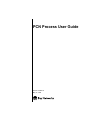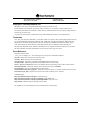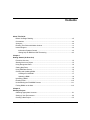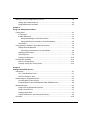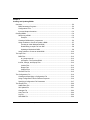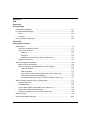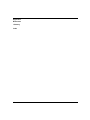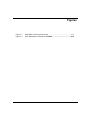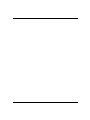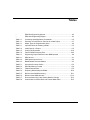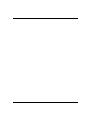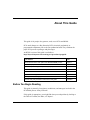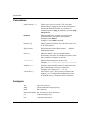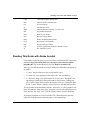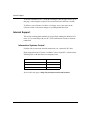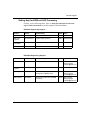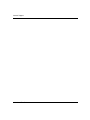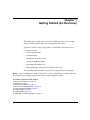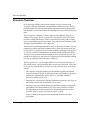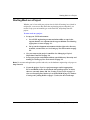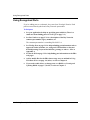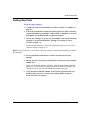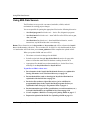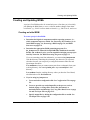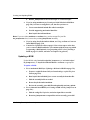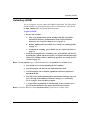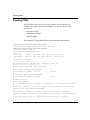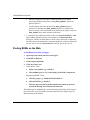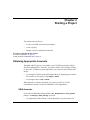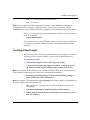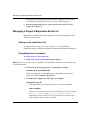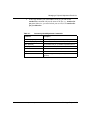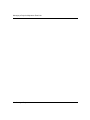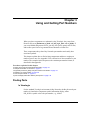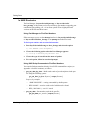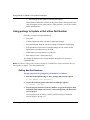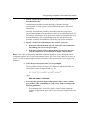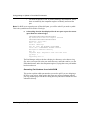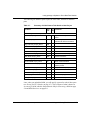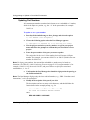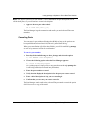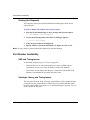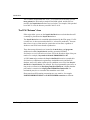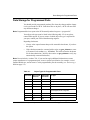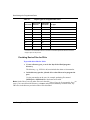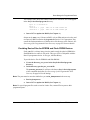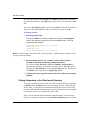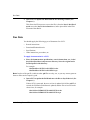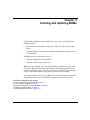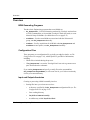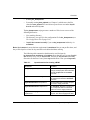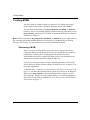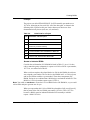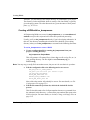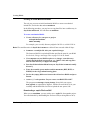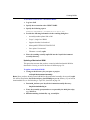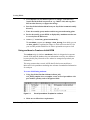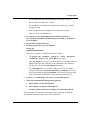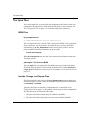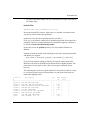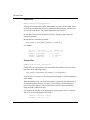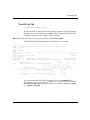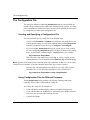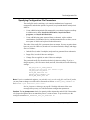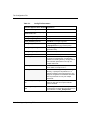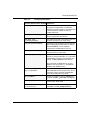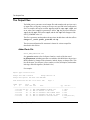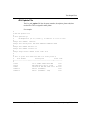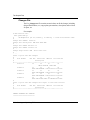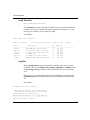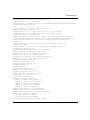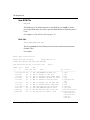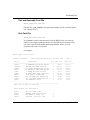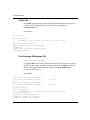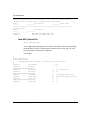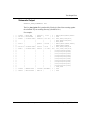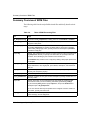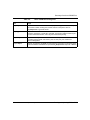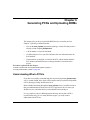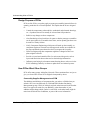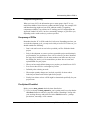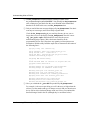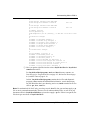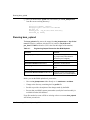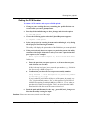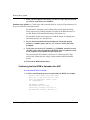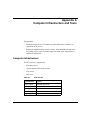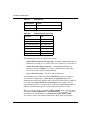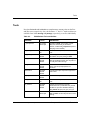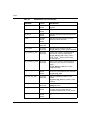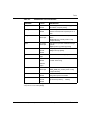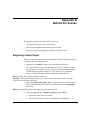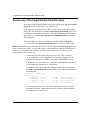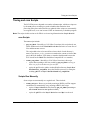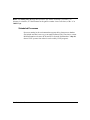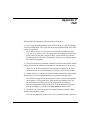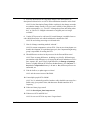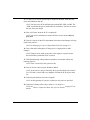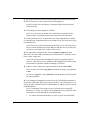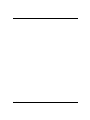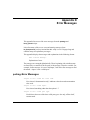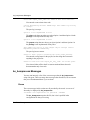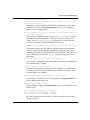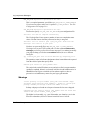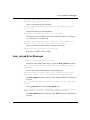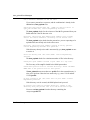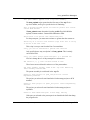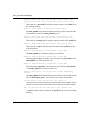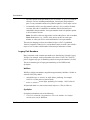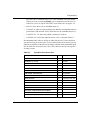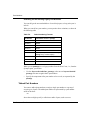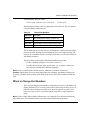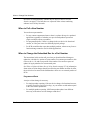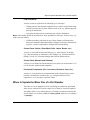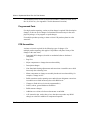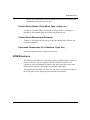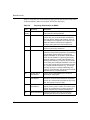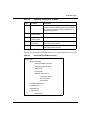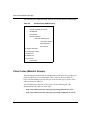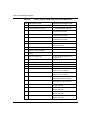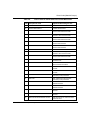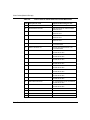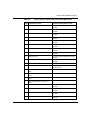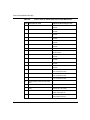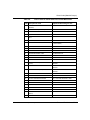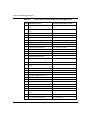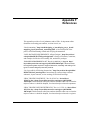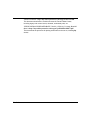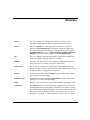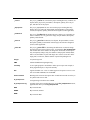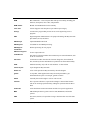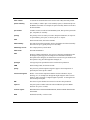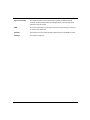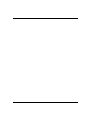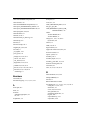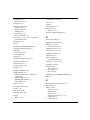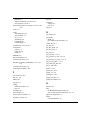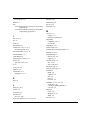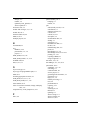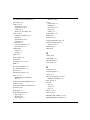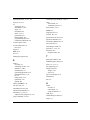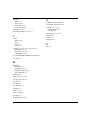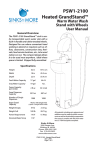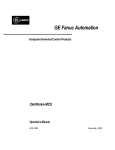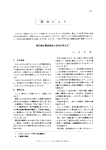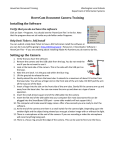Download Bay Networks Baystream 7 User guide
Transcript
PCN Process User Guide Part No. 301945-A May 15, 1998 4401 Great America Parkway Santa Clara, CA 95054 8 Federal Street Billerica, MA 01821 Copyright © 1998 Bay Networks, Inc. All rights reserved. This is an unpublished document meant for internal use only. The information in this document is proprietary to Bay Networks, Inc., and subject to change without notice. The software described in this document is, unless otherwise trademarked in the text, the property of Bay Networks and may only be used as such. Any program and information contained herein may contain additional restrictions on use and disclosure. Trademarks ACE, AFN, AN, BCN, BLN, BN, BNX, CN, FN, FRE, GAME, LN, Optivity, PPX, Quick2Config, and Bay Networks are registered trademarks and Advanced Remote Node, ANH, ARN, ASN, Bay•SIS, BayStack, BayStream, BCC, BCNX, BLNX, EZ Install, EZ Internetwork, EZ LAN, IP AutoLearn, PathMan, RouterMan, SN, SPEX, Switch Node, System 5000, Bay Networks Press, and the Bay Networks logo are trademarks of Bay Networks, Inc. Microsoft, MS, MS-DOS, Win32, Windows, and Windows NT are registered trademarks of Microsoft Corporation. All other trademarks and registered trademarks are the property of their respective owners. Quick Reference Frequently used directories: ~/your_project or /xxx/project—Your working directory with project- and BOM-related files /hw/tools—BNE UNIX mount point for tools and scripts /swi/tools—BNW mount point for tools and scripts /hw/tools/scripts—Engineering- and BNE-oriented BOM and PCN-related scripts /swi/tools/scripts—Engineering- and BNW-oriented BOM and PCN-related scripts /baydir—/bayeast and /baywest prefix PCN tool and data directories depending on East or West Coast locations /baydir/dra/common—Commonly-available area for 20-day file storage for mechbom /baydir/dra/utils—EDA-oriented BOM and PCN-related scripts /baydir/dra/2brel/mech, docs, programs—Temporary location for files to be “released” to EDA (not ECO) control /baydir/dra/rel, pcn_data—Permanent location for files and PCNs that have been “released” And HTML pages: http://bayweb.baynetworks.com/engserv—EDA home page http://bayweb.baynetworks.com/engserv/tools.html—EDA’s BOM tools http://bayweb.baynetworks.com/engserv/pdf/mainpdf.html—EDA print room http://hwtools—Hardware Engineering tools and procedures See Appendix A for more information on the system and directory infrastructure. ii 301945-A Contents About This Guide Before You Begin Reading ...............................................................................................xiii Conventions .....................................................................................................................xiv Acronyms .........................................................................................................................xiv Reading This Guide with Adobe Acrobat ......................................................................... xv Internal Support ...............................................................................................................xvi Information Systems Central .....................................................................................xvi Getting Help for BOM and SAP Processing .............................................................xvii Chapter 1 Getting Started (An Overview) Executive Overview ........................................................................................................1-2 Starting Work on a Project ..............................................................................................1-3 Using Recognized Parts .................................................................................................1-4 Getting New Parts ..........................................................................................................1-5 Using EDA Data Servers ................................................................................................1-6 Creating and Updating BOMs .........................................................................................1-7 Creating an Initial BOM ............................................................................................1-7 Updating a BOM .......................................................................................................1-8 Uploading a BOM ...........................................................................................................1-9 Reading PCNs ..............................................................................................................1-10 Understanding the PCN/BOM Process ........................................................................1-11 Finding BOMs on the Web ............................................................................................1-12 Chapter 2 Starting a Project Obtaining Appropriate Accounts .....................................................................................2-1 Setting up Your Environment ..........................................................................................2-2 Creating a New Project ...................................................................................................2-3 PCN Process User Guide (301945-A) iii Managing a Project’s Majordomo Email List ...................................................................2-4 Setting up the Initial Email List .................................................................................2-4 Using Majordomo Commands ..................................................................................2-4 Chapter 3 Using and Getting Part Numbers Finding Parts ..................................................................................................................3-1 In ViewLogic .............................................................................................................3-1 In UNIX Directories ..................................................................................................3-2 Using Part Manager to Find Part Numbers .......................................................3-2 Using UNIX Script Commands to Find Part Numbers .......................................3-2 On the Web ..............................................................................................................3-3 Using partmgr to Update or Get a New Part Number .....................................................3-4 Getting New Part Numbers ......................................................................................3-4 Generating Part Numbers for an Initial BOM .....................................................3-6 Updating Part Numbers ............................................................................................3-8 Canceling Parts ........................................................................................................3-9 Printing Part Requests ...........................................................................................3-10 Part Number Availability ...............................................................................................3-10 SAP and Timing Issues ..........................................................................................3-10 Viewlogic Library and Timing Issues ......................................................................3-10 Chapter 4 Putting Data on EDA Servers Introduction .....................................................................................................................4-1 The “To-Be-Released” Area .....................................................................................4-1 The PCN “Release” Area .........................................................................................4-2 Data Storage for Programmed Parts ..............................................................................4-3 Providing Device Files for PALs ................................................................................4-4 Providing Device Files for EPROM and Flash PROM Devices ................................4-5 Mechanical Data .............................................................................................................4-6 Using Pro/E for Mechanical Revisions .....................................................................4-6 Using non-Pro/E Files ..............................................................................................4-7 Sending Layout Files ................................................................................................4-7 Putting Schematics in the /2brel/mech Directory .....................................................4-8 Doc Data .......................................................................................................................4-10 iv Chapter 5 Creating and Updating BOMs Overview .........................................................................................................................5-2 BOM Generating Programs ......................................................................................5-2 Configuration Files ...................................................................................................5-2 Input and Output directories .....................................................................................5-2 Creating BOMs ...............................................................................................................5-4 Structuring a BOM ...................................................................................................5-4 Example .............................................................................................................5-5 Creating a BOM with bn_bomprocess .....................................................................5-6 Using mechbom to Create or Update a BOM ..........................................................5-7 Creating an Initial Mechanical BOM ..................................................................5-8 Downloading a .saplis File from SAP .................................................................5-8 Updating a Mechanical BOM .............................................................................5-9 Using xcelbom to Create an Initial BOM ................................................................5-10 The Input Files ..............................................................................................................5-12 BOM Files ..............................................................................................................5-12 bn_bomprocess.ini ...........................................................................................5-12 part.saplis—The Previous BOM ......................................................................5-12 Include, Change, and Depop Files .........................................................................5-12 Include Files ....................................................................................................5-13 Depop Files .....................................................................................................5-14 Change Files ...................................................................................................5-14 The SAP List File ...................................................................................................5-15 The Configuration File ..................................................................................................5-16 Creating and Specifying a Configuration File .........................................................5-16 Using Configuration Files for Different Purposes ...................................................5-16 Specifying Configuration File Parameters ..............................................................5-17 The Output Files ...........................................................................................................5-20 Added Parts File .....................................................................................................5-20 AVL Update File .....................................................................................................5-21 Changes File ..........................................................................................................5-22 Lead Time File .......................................................................................................5-24 Log File ..................................................................................................................5-24 New BOM File ........................................................................................................5-26 PCN Process User Guide (301945-A) v Part List ..................................................................................................................5-26 Part and Assembly Cost File ..................................................................................5-27 Part Cost File .........................................................................................................5-27 Profile File ..............................................................................................................5-28 The Prototype Differences File ...............................................................................5-28 New SAP Upload File .............................................................................................5-30 Schematic Output ...................................................................................................5-31 Summary Overview of BOM Files ................................................................................5-32 Chapter 6 Generating PCNs and Uploading BOMs Understanding What a PCN Is .......................................................................................6-1 Design Purpose of PCNs .........................................................................................6-2 How PCNs Affect Other Groups ...............................................................................6-2 Commodity Supplier Management and PPM ....................................................6-2 Component Engineering ....................................................................................6-3 Frequency of PCNs ..................................................................................................6-3 Pre-Upload Checklist ...............................................................................................6-3 Running bom_upload .....................................................................................................6-6 Getting the PCN Number .........................................................................................6-7 Confirming that the BOM Is Uploaded into SAP ......................................................6-8 Appendix A Computer Infrastructure and Tools Computer Infrastructure ................................................................................................. A-1 Tools .............................................................................................................................. A-3 Appendix B Behind the Scenes Beginning a New Project ............................................................................................... B-1 Processing of the Programmable Parts Directory ......................................................... B-2 Timing and cron Scripts ................................................................................................. B-3 cron Scripts ............................................................................................................. B-3 Scripts Run Manually .............................................................................................. B-3 Scheduled Processes ............................................................................................. B-4 ....................................................................................................................................... B-4 vi Appendix C FAQ Appendix D Error Messages partmgr Error Messages ................................................................................................ D-1 bn_bomprocess Messages ............................................................................................ D-2 Errors ...................................................................................................................... D-2 Warnings ................................................................................................................. D-4 bom_upload Error Messages ........................................................................................ D-5 Appendix E Parts and Part Numbers Part Numbers ................................................................................................................ E-1 Common Part Number Format ................................................................................ E-1 Legacy Part Numbers ............................................................................................. E-2 Wellfleet ............................................................................................................ E-2 SynOptics ......................................................................................................... E-2 Searching for and Revving Legacy Part Numbers ............................................ E-4 Tabbed Part Numbers ............................................................................................. E-4 When to Change Part Numbers .................................................................................... E-5 When to Pull a New Number ................................................................................... E-6 When to Change the Embedded Rev for a Part Number ........................................ E-6 Programmed Parts ............................................................................................ E-6 PCB Assemblies ............................................................................................... E-7 Custom Parts (Cables, Sheet Metal, Fabs, Labels, Bezels, etc.) ..................... E-7 Custom Parts (Manuals and Software) ............................................................. E-7 Purchased Components (ICs, Connectors, Resistors, Caps, etc.) ................... E-7 When to Update the Minor Rev of a Part Number ......................................................... E-7 Programmed Parts .................................................................................................. E-8 PCB Assemblies ..................................................................................................... E-8 Custom Parts (Cables, Sheet Metal, Fabs, Labels, etc.) ......................................... E-9 Custom Parts (Manuals and Software) ................................................................... E-9 Purchased Components (ICs, Resistors, Caps, etc.) .............................................. E-9 BOM Structures ............................................................................................................. E-9 Class Codes (Material Groups) ................................................................................... E-12 PCN Process User Guide (301945-A) vii Appendix F References Glossary Index viii Figures Figure 1-1. Figure 5-1. SAP, BOM, PCN Process Overview .......................................................1-11 Excel Spreadsheet Template for xcelbom .............................................5-10 PCN Process User Guide (301945-A) ix x Tables • EDA East Engineering Support ...............................................................xvii • EDA West Engineering Support ...............................................................xvii Table 2-1. Commonly Used Majordomo Commands ................................................2-5 Table 3-1. Summary of Initial Parts to Take Out for a New Project ...........................3-7 Table 4-1. Object Types for Programmable Parts .....................................................4-3 Table 5-1. Input directories for Creating a BOM .......................................................5-3 Table 5-2. Initial Parts for a Project ...........................................................................5-5 Table 5-3. Config File Parameters ..........................................................................5-18 Table 5-4. Table of BOM Processing Files ..............................................................5-32 Table 6-1. Engineering Output Directories after BOM Uploads ................................6-6 Table A-1. EDA Servers ........................................................................................... A-1 Table A-2. EDA Directories and Links ...................................................................... A-2 Table A-3. BOM-Related Tools and Utilities ............................................................. A-3 Table E-1. Synoptics Document Codes .................................................................... E-3 Table E-2. Other Numbering Formats ...................................................................... E-4 Table E-3. Tabbed Part Numbers ............................................................................. E-5 Table E-4. Reporting Relationships for BOMs ....................................................... E-10 Table E-5. Build-to-Stock BOM Structuring ............................................................ E-11 Table E-6. Build-to-Order BOM Structure .............................................................. E-12 Table E-7. Documentation-Only Class Codes (Material Groups) ........................... E-13 Table E-8. Class Codes for Off-the-Shelf and Custom-Made Parts ....................... E-13 PCN Process User Guide (301945-A) xi xii About This Guide This guide is for people who generate, read, or use PCNs and BOMs. PCNs track changes to a Bay Networks PCB’s electrical, mechanical, or programmed components prior to the first production build. They eliminate the paper ECO process at prototype and pilot stages. An HTML version of this guide is available at http://bayweb.baynetworks.com/engserv/procedures/pcnguide. If you want to: Go to: Get an overview of the main parts of the EDA/PCN/BOM process Chapter 1 Start a new project Chapter 2 Find current parts and get new parts for your project Chapter 3 Put data files on the EDA data servers Chapter 4 Generate a BOM Chapter 5 Upload a BOM and generate a PCN Chapter 6 Find help, troubleshooting tips, behind-the-scenes information, etc. Appendix A to E Find web and policy documents referenced in this guide Appendix F Before You Begin Reading This guide is primarily for engineers, technicians, and managers involved in the PCN/BOM process at Bay Networks. If this guide is appropriate, you might find what you need quickest by looking at the Table of Contents, the Index, or Chapter 1. 301945-A xiii Conventions Conventions angle brackets (< >) Within output from text-based UNIX tools, these indicate that you supply the text to enter based on the description inside the brackets. For example: if command syntax is ping <ip_address>, you enter ping 192.32.10.12. bold text Indicates path names, text that you need to enter, command names, and buttons in menu paths. Example: Enter wfsm & Example: Use the dinfo command. brackets ([ ]) Indicate optional elements. You can choose none, one, or all of the options. ellipsis points Horizontal and vertical ellipsis points (. . .) indicate omitted information. italic text Indicates variable values in command syntax descriptions, new terms, file and directory names, book titles, and titles of chapters or sections. screen text Indicates data that appears on the screen. Example: Set Bay Networks Trap Monitor Filters separator ( -> ) Separates menu and option names in instructions and pins in internal pin-to-pin wire connections. Examples: File->Open; Pin 7 -> 19-> 20 vertical line (|) Also called a “pipe,” this separates part names and numbers, etc., in configuration and input files to the PCN/BOM process, creating in effect a ruled table. Acronyms AVL Approved Vendor List AME Advanced Manufacturing Engineering BOM Bill of Materials BNE, BNW, BNIRE Bay Networks East, West, and Ireland CE Component Engineering CM Commodity Management xiv: About This Guide Reading This Guide with Adobe Acrobat CSM Commodity Supplier Management EDA Engineering Data Administration ICT In-Circuit Testing IS Information Systems MRP Materials Resource Planning—a generic term NPI New Product Integration PCB Printed Circuit Board PCN Prototype Change Notice PPM Product Purchasing Management Pro/E Pro/Engineer CAD Software PDF Portable Document Format SAP Systems, Applications, Products in Data Processing X The X Window System Reading This Guide with Adobe Acrobat Using Adobe Acrobat Reader, you can read, search, and print the PDF form of this manual at http://bayweb.baynetworks.com/engserv/procedures/pcnguide/ pcnguide.pdf. The Acrobat Reader is free from http://www.adobe.com. When you view this document in a browser window, the following icons appear on the toolbar: • A “copy” tool, showing two pages (a page and its copy) • A “select text” tool, appearing as the letters “abc” in a selection box • A “find” tool, using a pair of binoculars for an icon; and a “find again” tool, appearing as a small pair of binoculars under a curved arrow. Finding may take a while if pages must be retrieved from the web server. During this time, Find's “Cancel” button is inactive: use the Esc key to stop the find operation. To copy portions of the document, click the “select text” or “select graphics” tool (these are under the Tools menu, also), sweep the cursor to select the material you want, and click the “copy” tool. Click the “hand” button to return to browsing. To print the document: use Ctrl+P or choose File->Print and specify the print range (the whole document, particular pages, or the current page). PCN Process User Guide (301945-A) About This Guide: xv Internal Support To use the bookmarks (Ctrl+7) along the left margin: click the page icons to go to that page, or the triangles to open or close nested sections in the book’s outline. To follow a cross reference or a link to a web page: move your cursor to the reference or link so the cursor changes to a pointing hand, then click. Internal Support This section contains phone numbers if you need help running the BOM or PCN tools, or if you need help with your PC, UNIX workstation, account, or network connection. Information Systems Central For help with your account, network connections, etc., contact the IS Center. Phone support from the IS Center is available 7 am to 10 pm (ET), as shown in the following table, with other hours on emergency bases. Region Telephone number Eastern United States and Canada 978-916-5000 Western United States 408-495-5000 World (but only free within the U.S.) 800-222-7611 Also see their web page at http://bayweb.baynetworks.com/iscentral. xvi: About This Guide Internal Support Getting Help for BOM and SAP Processing For help, see the following tables. Also see http://bayweb.baynetworks.com/ engserv/info/contact.htm for possible updates to this information. EDA East Engineering Support Position Person Responsibility Phone Pager EDA Analyst Laura Haran Uploads BOM data into SAP x63888 EDA Tools Engineer Michelle Muise Creates scripts and tools x63227 888-884-8306 EDA Support Coordinator Jennifer Colt Initiates processing for new projects x63886 EDA Engineer Don Hardy Consultant for PCN/BOM processing x68456 888-884-8304 . EDA West Engineering Support Position Person Responsibility Phone Pager EDA Analyst Jody Smith BOM uploads and SAP data x51534 888-778-2031; 500-char epage: [email protected] EDA Tools Engineer Darin Miller Script and tool creation x51521 EDA Support Chanthy Bour Most tools; archive and data management (/2brel) issues x53315 888-778-1599; 500-char epage: [email protected] EDA Engineer Bill Baldwin Manager/Consultant for PCN/BOM processing x56161 888-778-2034; 500-char epage: [email protected] PCN Process User Guide (301945-A) About This Guide: xvii Internal Support xviii: About This Guide Chapter 1 Getting Started (An Overview) This chapter gives a quick overview of the PCN/BOM process so you can find what you need to do next and so you can understand the context. It presents a concise, step-by-step guide to accomplishing such major tasks as: • starting a project • using recognized parts • getting new parts • putting data on the file servers • creating and updating BOMs • generating and reading PCNs • understanding the overall process and where SAP fits in You may follow links from these items to more explanations in later chapters. Note: If a part is changing as a result of your PCN, it’s your responsibility to see that people who are affected by your change are informed, so they can take appropriate action. Procedures explained in this chapter: To start work on a project: on page 1-3 To find parts: on page 1-4 To pull new part numbers: on page 1-5 To put files on EDA’s release area: on page 1-6 To create a project’s first BOM: on page 1-7 To update a BOM: on page 1-8 To upload a BOM: on page 1-9 To find BOMs in the EDA web pages: on page 1-12 301945-A 1-1 Executive Overview Executive Overview PCNs (Prototype Change Notices) track changes to a Bay Networks PCB assembly’s electrical, mechanical, or programmed components prior to the first production build. The PCNs provide data on which parts make up the assembly; how much they cost and who sells them; and what lead time is involved in buying them. The PCN process coordinates, controls, and tracks the additions, deletions, or changes of these parts. The PCN also notifies each member of the NPI product team that a change has occurred. EDA is responsible for storing (and providing access to) information about these changes, along with relevant schematics, layout drawings, programmed device files, and so on. Your job in this grand design depends on what you do at Bay Networks. You may contribute by placing appropriate computer files in EDA data storage areas and issuing a PCN, or you may read a PCN and coordinate purchasing of related parts, or you may read a PCN and decide how to test the related printed circuit board. You may even be a vendor working with Bay Networks, in which case you may read PCNs to inform your own process of supplying layout information, building raw boards, populating them with parts, or whatever. The PCN process isn’t easy to explain without a lot of acronyms and names of files and directories, and you probably don’t need to know about how it all works to just get your job done. But if you look at it from a distance, here are the main features: • The corporate-wide SAP database gets downloaded regularly and updated. • Engineers design PCBs and mechanical enclosures; put schematics, drawings, software for programmable devices, and so on, into EDA-controlled directories or data storage areas. • Engineers use various tools to find and enumerate the parts they use. Some of these tools generate files so that BOMs can be issued. • Engineers can request that the BOMs get uploaded so that the SAP database gets updated. The upload enables a PCN to be issued. Periodic or manual EDA programs move data from the EDA-controlled directories to archive locations. Email is sent to alert people that there’s a PCN. • People read the PCNs and proceed as appropriate for their role in their department. 1-2: Getting Started (An Overview) Starting Work on a Project Starting Work on a Project Whether you’ve been with your project since its kick-off meeting, have joined in mid-project, or are new to Bay Networks engineering projects altogether, you need to set up your environment, get on the email list, and perhaps start the project. To start work on a project: 1. Set up your UNIX environment: a. Get a UNIX engineering account and telnet ability to caps in the engeast domain, or to supremes in the engwest domain. See Obtaining Appropriate Accounts on page 2-1. b. Set up your development environment with the right tools, directory structure, resource files, etc. See Setting up Your Environment on page 2-2. 2. Get your name on the project’s email list. See Managing a Project’s Majordomo Email List on page 2-4. 3. Set up your project environment with any special directory hierarchy and naming. See Setting up Your Environment on page 2-2. Note: For account and application specifics and such, see the hardware engineering web pages on http://hwtools. 4. Create the project, if you’re a project manager and it’s appropriate. PCNs and BOMs need to be associated with specific projects, of which there are currently almost 100. See Creating a New Project on page 2-3. Also see Generating Part Numbers for an Initial BOM on page 3-6. And see Creating and Updating BOMs on page 1-7, below, for the overall steps. PCN Process User Guide (301945-A) Getting Started (An Overview): 1-3 Using Recognized Parts Using Recognized Parts If you’re adding parts to a schematic, they come from Viewlogic libraries. Each part has an associated symbol and a Bay Networks part number. To find parts: 1. See your application for help on specifying parts within it. (There is a small note about finding parts In ViewLogic on page 3-1.) 2. See Part Numbers on page E-1 for a description of the Bay Networks common part number, legacy numbers, etc. The common part number is something like 300123-A. 3. See Finding Parts on page 3-1 for help on finding part information such as approved vendor, lead-time, etc., using such UNIX utilities as /bayeast/ dra/utils/partmgr, /baywest/dra/utils/bnw_partmgr, or others—refer to Appendix A. 4. See On the Web on page 3-3 for help finding part information on the EDA web pages. 5. Add or modify files for the EDA data storage areas as outlined in Using EDA Data Servers on page 1-6, below, or refer to Chapter 4. 6. If you need to add, delete, or change parts on a BOM, see Creating and Updating BOMs on page 1-7, below, or refer to Chapter 5. 1-4: Getting Started (An Overview) Getting New Parts Getting New Parts To pull new part numbers: 1. Consider if you need a new number. See When to Pull a New Number on page E-6. 2. Collect any information you may need if the part is new to Bay Networks: vendor information, part number, vendor’s URL, availability, etc. may be determined in consultation with a component engineer. 3. Use the Part Manager to get the new part number: run /bayeast/dra/utils/ partmgr or /baywest/dra/utils/bnw_partmgr. See Getting New Part Numbers on page 3-4. Be able to specify the part’s class code (Materials Group). See Class Codes (Material Groups) on page E-12. Note: For East Coast users, if you need a Viewlogic symbol, you may report that when you run the Part Manager. 4. Receive email that confirms that you have been issued a new part number. 5. Put the part into your project’s include file or create your own schematic symbol for it. Don’t wait for the part number to become available in the downloaded SAP database or for the librarian’s symbol to become available in Viewlogic, but remember that you can’t upload a BOM until the part is in SAP. 6. Verify that parts with that number are accurately reported in the next BOM for the project. See Creating and Updating BOMs on page 1-7, below, and refer to Chapter 5. PCN Process User Guide (301945-A) Getting Started (An Overview): 1-5 Using EDA Data Servers Using EDA Data Servers The EDA data servers provide a structured, trackable, reliable, and safe mechanism for tracking project changes. You are responsible for putting the appropriate files into the following directories: • /dra/2brel/programs/PartNumber.nn/— device files, diagnostic programs. • /dra/2brel/mech/PartNumber.nn/—AutoCAD files or Pro/E files such as .prt, .drw, and .asm. • /dra/2brel/docs/PartNumber.nn/—board modification histories, rework instructions, any MS Word doc that’s not a drawing. Notes: These directories are in /bayeast/dra or /baywest/dra and will be referenced as /baydir/ dra, with dir meaning “direction.” The nn number (01 for 300123-A.01) should match the minor rev number that will result when you run bom_upload and EDA completes the upload in SAP. When you update a BOM and issue a PCN: 1. The minor revision level changes for the BOM. 2. Periodic scripts look through /baydir/dra/2brel directories for parts with minor revisions that match the SAP database resulting from the PCN. 3. Appropriate files should be moved automatically (or, for the West Coast, manually) from /baydir/dra/2brel to /baydir/dra/rel. To put files on EDA’s release area: 1. Put schematics in the /baydir/dra/2brel/mech directory as explained in Putting Schematics in the /2brel/mech Directory on page 4-8. 2. Put mechanical files (such as drawings) in /baydir/dra/2brel/mech as explained in Mechanical Data on page 4-6. 3. Put device files (software object files such as .jed or .abl files) for programmable parts in the /baydir/dra/2brel/programs directory as explained in Data Storage for Programmed Parts on page 4-3. 4. Put documentation types of files (specifications, rework instructions, etc.) in /baydir/dra/2brel/docs as explained in Doc Data on page 4-10. 5. Create or update a BOM. See Creating and Updating BOMs on page 1-7. 6. Request the upload of the BOM. See Uploading a BOM on page 1-9. 1-6: Getting Started (An Overview) Creating and Updating BOMs Creating and Updating BOMs A project’s first BOM needs to be created only once. After that, you’re basically just updating the BOM from rev to rev, so that its number changes from minor revision 00, e.g., 300123-A.00 to minor revision 01, e.g., 300123-A.01, and so on. Creating an Initial BOM To create a project’s first BOM: 1. Determine the high-level components and the reporting structure, i.e., which component reports to which. See Generating Part Numbers for an Initial BOM on page 3-6, Structuring a BOM on page 5-4, and BOM Structures on page E-9. 2. Determine the appropriate BOM generating program. Use bn_bomprocess for Material Group 920 BOMs; mechbom for non-920 BOMs, and xcelbom if you’re a recent acquisition bringing a new project into Bay Networks. See BOM Generating Programs on page 5-2. If you are extracting parts from schematics, you must run bn_bomprocess from the directory containing the schematics, but otherwise you can run it elsewhere because you can specify a config file that names other files and input/output directories. Run mechbom (when you cannot extract parts from a schematic) from your working directory, after running build_lst to output assembly.lst to that directory. Run xcelbom from the working directory where you have the Excel-based, tab-delimited text file PartNumber.txt. 3. If you’re using bn_bomprocess: a. Create and edit a configuration file. See Configuration Files on page 5-2. b. Create or provide any needed input files to the process, such as include, depop, or change files; device files; documents; or mechanical data and drawings. See Using EDA Data Servers on page 1-6 and The Input Files on page 5-12. c. Specify output files by editing the configuration file as needed. See The Output Files on page 5-20. PCN Process User Guide (301945-A) Getting Started (An Overview): 1-7 Creating and Updating BOMs d. 4. Run bn_bomprocess in /hw/tools/scripts or /swi/tools/scripts/. If you’re using mechbom (see Creating an Initial Mechanical BOM on page 5-8), it creates a config file for you, but first you have to: a. Create a mechanical include file called assembly.lst. b. Provide supporting mechanical data files. c. Run /baydir/dra/utils/mechbom. Note: If you use either mechbom or xcelbom, they produce output files just like bn_bomprocess does, because they run bn_bomprocess internally. 5. If you’re using /baydir/dra/utils/xcelbom, see Using xcelbom to Create an Initial BOM on page 5-10. 6. Consult Pre-Upload Checklist on page 6-3 for review steps to take after you’ve created a BOM and before you continue with the next step, which is requesting a BOM upload, a.k.a generating a PCN. (See Uploading a BOM on page 1-9, below, and refer to Chapter 6 in general.) Updating a BOM Update BOMs using /hw/tools/scripts/bn_bomprocess (or /swi/tools/scripts/ bn_bomprocess), or /baydir/dra/utils/mechbom or xcelbom, as appropriate. To update a BOM: 1. 2. For a mechanical BOM (see Updating a Mechanical BOM on page 5-9): a. Extract a .saplis file from SAP (see Downloading a .saplis File from SAP on page 5-8). b. Run /baydir/dra/utils/build_lst to create assembly.lst from that file. c. Edit the assembly.lst file as needed. d. Rerun /baydir/dra/utils/mechbom. e. Review the assembly_proto.diff file and optionally run bom_upload. For a schematic-based BOM (see Creating a BOM with bn_bomprocess on page 5-6): a. Edit the config file, Project.lst, and other input files as needed. b. Rerun bn_bomprocess to output files such as assembly_proto.diff. 1-8: Getting Started (An Overview) Uploading a BOM Uploading a BOM You, as an engineer, can only request that a BOM be uploaded. The EDA analyst actually uploads it by entering data from it into the SAP database. You both run the bom_upload utility, though with different options. To upload a BOM: 1. 2. Be sure that you have: a. Prior to bn_bomprocess, placed all supporting files (schematics, mechanicals, binaries, documentation) in the /baydir/dra/2brel directories. See Using EDA Data Servers on page 1-6. b. Run bn_bomprocess successfully. See Creating and Updating BOMs on page 1-7. c. Examined the resulting _proto.diff file. See Pre-Upload Checklist on page 6-3. From the working directory containing your _proto.diff file, run /baydir/ dra/utils/bom_upload and choose Option 1 to request a BOM upload and obtain a PCN number. This is a multi-step operation: see Getting the PCN Number on page 6-7. Note: The bom_upload script is called automatically from mechbom and xcelbom scripts. 3. You should receive email confirming the PCN number. 4. The EDA analyst will enter the new information into SAP. 5. The EDA analyst will re-run bom_upload but will choose Option 2 to upload the BOM. 6. You will receive email containing all the information relating to your new PCN, showing all the additions, deletions, changes, etc. (see Reading PCNs on page 1-10 for an edited example). 7. A script will be run manually or automatically to move the files you’ve put on /baydir/dra/2brel to the proper /baydir/dra/rel locations. Note: If your files don’t move from /baydir/dra/2brel, you will receive a daily email. PCN Process User Guide (301945-A) Getting Started (An Overview): 1-9 Reading PCNs Reading PCNs The PCN notice that you receive in email contains the PCN number, the originator, the product and board information, revision information, and a summary of: • Functional changes • Informational changes • Detailed changes The example PCN listed below has been greatly abstracted and edited. ########################################### Bay Networks Prototype Change Notification: P1670048 ########################################### <Originator, date, product> Board Name: ASSY,CABLE MODEM,MCNS ========== Parent Assy: 119895-A Rel Stat: UNR Old Rev: 02 New Rev: 02 Upload Req: 119251-A Rel Stat: UNR Old Rev: 14 New Rev: 15 Description of Change: ===================== Rev 14 bom had error ( NO Ref Des). Corrected on this run. ================================= Design Target Plant: BNE Plant Code: 0100 # # New Design: PWB ASSY MCNS BLASTOFF # New Design Part Number: 119251-A Rev: 15 # # Old Design: PWB ASSY MCNS BLASTOFF # Old Design Part Number: 119251-A Rev: 14 # # Summary Section: # File generated by: # BN BOMprocess [X0.62 (120997)], on Wed Dec 17 11:02:45 US/Eastern 1997 # # Functional changes: < a count of changes involving checksums, ref-des-only, quantity-only, parts deleted and added> # Informational changes: < a count of total parts, released, unreleased, obsolete, marked for deletion, with single or no AVL sources, with ECOs pending> # # Detailed changes Section: < detailed information about all changes> 1-10: Getting Started (An Overview) Understanding the PCN/BOM Process Understanding the PCN/BOM Process The PCN/BOM process is outlined in Figure 1-1. This process involves data files, EDA server data, two interactive scripts, several engineers and analysts, and three processing activity “threads.” ❶ SAP Schematic (optional) Periodic SAP Extract SAP BOM Upload Option 2 Schematic BOM Extract (optional) ❷ BOM & PCN Gen Tool Changes Depops Includes .data_files. SAP _proto.diff BOM Upload Option 1 EDA Analyst PCN ❸ /dra/2brel Server Data /dra/rel Server Data bn_bomprocess() Engineer(s) Figure 1-1. bom_upload() Engineer SAP & PCN EDA Analyst SAP, BOM, PCN Process Overview The “threads” of activity are shown in the figure as: 1. The results of a script that downloads the SAP database every two hours into a format that is readable by the PCN/BOM tools. 2. Sporadic activity by: a. Multiple engineers working on schematics, parts files, and server data (the mech, programs, and docs directories), running bn_bomprocess (and its cousins mechbom and xcelbom) PCN Process User Guide (301945-A) Getting Started (An Overview): 1-11 Finding BOMs on the Web 3. b. Individual engineers who request a BOM upload based on BOM processing and data storage files, running bom_upload to request an upload (Option 1) c. An EDA analyst who takes the data from bom_upload (Option 1), updates SAP, and then runs bom_upload (Option 2) to complete the upload, causing a PCN notification to be emailed to the engineer who ran bom_upload, and to other members of the team A continuous but periodic movement of files from /baydir/dra/2brel to /dra/ rel by cron scripts that compare version numbers in /baydir/dra/2brel directories with the version numbers in SAP so that, when SAP is updated by the EDA analyst and the database is then downloaded, the numbers match and the files can be moved to /baydir/dra/rel, archived, put on the web, etc. Finding BOMs on the Web To find BOMs in the EDA web pages: 1. Open http://bayweb.baynetworks.com/engserv. 2. Click Bills of Material. 3. Click Engineering BOMs. 4. Click one of these two: • Quick BOM—Then: • a. Fill in a part number, e.g., 301949-A. b. Click Submit Query to see a brief listing of the BOM’s components. Engineering BOMs—Then: a. Click the group, e.g., 301000 for BOM 301949-A. b. Click the BOM, e.g., 301949-A. c. Click the hypertext link in the Document Link column to open any associated drawing in the Electronic Print Room. The BOM pages are updated daily: see the timestamp at the bottom of the page for the creation time. Also, the BOMs reflect the output from the Engineering, not Manufacturing, SAP database. 1-12: Getting Started (An Overview) Chapter 2 Starting a Project This chapter tells you how to: • Set up your UNIX account and environment • Create a project • Manage a project’s majordomo email list Procedures explained in this chapter: To create a new project: on page 2-3 To add yourself to a majordomo list: on page 2-4 Obtaining Appropriate Accounts The BOM and PCN process is essentially a set of UNIX-based scripts, utilities, data files, and directories. Therefore, if you don’t need to run Viewlogic, Allegro, or other GUI, X Window System applications, you can access these utilities and data by: • Accessing the UNIX system(s) that support them, by mounting parts of those file systems or, if necessary, using rlogin or telnet • Accessing the data via ftp or telnet When this process interacts with SAP, you can access SAP via a UNIX command-line interface or Microsoft Windows NT/95 applications. UNIX Accounts If you run such BOM processing utilities as bn_bomprocess or bom_upload, perhaps via docmgr or bnw_docmgr, you need: • 301945-A An engineering UNIX account—call the help desk if you do not have one 2-1 Setting up Your Environment • Access to the system that supports BOM processing for your site, for example: • caps for BNE and BNIRE (East Coast and Ireland) • supremes for BNW (West Coast) (See Appendix A for more detail.) • A project directory or other working directory containing your input files • Access via telnet from your UNIX workstation or from a PC • The ability to run such utilities as /bayeast/dra/utils/docmgr or /baywest/ dra/utils/bnw_docmgr PC Accounts You may use a PC to run SAP, telnet to the UNIX systems, or browse EDA and other groups’ web pages. You may also use an X server such as Chameleon or Xoftware and run Viewlogic or Allegro. For help in setting up a PC environment and applications, call the IS support number listed in Internal Support on page -xvi. Setting up Your Environment To set up a hardware engineering development environment for Viewlogic, Allegro, or similar applications on a UNIX workstation, see the web page http:// hwtools/unix/setting_up_a_unix_user_account for help on the following steps: 1. Mail and editing tools 2. X Window System setup 3. Installing load sharing 4. Setting up your user account (csh or tsch shell, emacs, etc.) You likely will end up with a project directory, e.g., ~/project, and several subdirectories within it: • boms—for the BOM/PCN information that you will generate. A separate directory per BOM is best. • sch—for schematics that you construct with Viewlogic 2-2: Starting a Project Creating a New Project • sym—for symbols needed for your schematics • wir—for wire files Note: For some groups, the following directory structure is used: /hw/slf/project/01, 02, etc., containing directories for defines, schematics, PALs, models, stubs, and monitors. Within schematics, there may be additional hierarchy depending on the structural blocking of the project. Finally, if you are going to generate a part number list from schematics, you need to run the command: module add viewlogic This command sets up your UNIX path so that Viewlogic’s Part Lister utility can be run when you generate a BOM. This utility extracts part numbers from the schematic. Creating a New Project Most new projects are created by project managers. Once the project is created for you and you receive a project number, you can create the initial BOM for it. To create a new project: 1. Collect a list of people to receive PCN and project email. 2. Contact an EDA engineering support coordinator to add the project to the database used by the Part Manager utility and the PCN process. Note: See Appendix B for behind-the-scenes information on how EDA starts the project for you. This will help you understand why your project is not available immediately. 3. Run /bayeast/dra/utils/partmgr or /baywest/dra/utils/bnw_partmgr to pull a PCB number and associated parts. Note: See Chapter 3 for instructions on running partmgr, and Chapters 4 and 5 for information on the primary parts associated with each PCB. This step creates a set of parts that you will later combine to generate the initial BOM. 4. Continue using partmgr as needed to obtain new part numbers. 5. Run bn_bomprocess until you’re satisfied that it is creating the correct files. See Chapter 5. PCN Process User Guide (301945-A) Starting a Project: 2-3 Managing a Project’s Majordomo Email List This generates the initial BOM, which should be structured for your project according to the guidelines given in Structuring a BOM on page 5-4. 6. Run bom_upload when you’re ready to issue your first PCN for the project. See Chapter 6. Managing a Project’s Majordomo Email List Majordomo is a mailing list manager that lets you subscribe, unsubscribe, show which lists you are on, etc. Setting up the Initial Email List As suggested in Creating a New Project on page 2-3, you and the EDA engineering support coordinator together set up the initial majordomo mailing list. Using Majordomo Commands To add yourself to a majordomo list: 1. Email your request to: [email protected]. Note: There is no “o” at the end of “majordom.” The majordomo with three o’s controls lists for all of Bay Networks. 2. In the body of the message, put your command, for example: subscribe pcn_ListToSubscribe This list will typically be named pcn_project, depending on the project’s name. For example: subscribe pcn_mcns. 3. To unsubscribe, supply your UNIX login, for example: unsubscribe user_ID a. To determine how your name shows up in a list, use the command: which LastNam with up to seven letters of your last name. The reply may be, for example, (a) pcn_asn bhenders or (b) pcn_asn Bill_Henderson@bayeast. Notice that you may see only a few of your projects if you don’t use as many letters of your last name as possible. 2-4: Starting a Project Managing a Project’s Majordomo Email List b. If the reply includes your email address as in (b), you can use the unsubscribe command with just the name of the list, e.g., unsubscribe pcn_asn. Otherwise, you must include your user ID, as in unsubscribe pcn_asn bhenders. Table 2-1. Commonly Used Majordomo Commands Command Description subscribe pcn_list [address] Subscribe yourself (or address if specified) to the list. unsubscribe pcn_list [address] Unsubscribe yourself (or address if specified). which [address] Find out which lists you (or address if specified) are on. who pcn_list Find out who is on the named list. lists Show the lists served by this Majordomo server. help Retrieve the information shown in this table. end Stop processing commands (useful if your mailer adds a signature). PCN Process User Guide (301945-A) Starting a Project: 2-5 Managing a Project’s Majordomo Email List 2-6: Starting a Project Chapter 3 Using and Getting Part Numbers When you place components on a schematic using Viewlogic, they come from libraries such as wf_flashmem, wf_dcdc, wf_bus_logic_misc, and wf_diode. If you create BOMs and generate PCNs, you may also specify parts in ASCII files, and/or allow parts lists to be generated from schematics or other files. These components always have Bay Networks part numbers and usually have associated symbols. This chapter explains how to find existing components and how to assign part numbers to new ones. See Appendix E for a discussion of what constitutes a part number. The examples in this chapter use the common part number format, as described in that appendix. Procedures explained in this chapter: To find a part number and associated information: on page 3-2 To find part information on the web: on page 3-3 The general process for getting new part numbers is as follows: on page 3-4 To update or rev a part number: on page 3-8 To cancel a part number: on page 3-9 To print or display information about a part request: on page 3-10 Finding Parts In ViewLogic For the standard Viewlogic environment in Bay Networks, the Bay Networks part number is found in the component symbol information display, where P/D_NUM’s symbol value is the part number, e.g., 109963. 301945-A 3-1 Finding Parts In UNIX Directories The Part Manager, /bayeast/dra/utils/partmgr or /baywest/dra/utils/ bnw_partmgr, is the primary tool to do part lookup, part number requesting, part cancellation, part printing, etc., via its menu options. It has slightly different versions on the East and West coasts. Using Part Manager to Find Part Numbers EDA encourages you to use the docmgr interface in /bayeast/dra/utils/docmgr or /baywest/dra/utils/bnw_docmgr to run partmgr and other EDA tools. To find a part number and associated information: 1. Run /baydir/dra/utils/docmgr or bnw_docmgr and select the option: 1). Run PARTMGR (Part Management) 2. Choose the following option when the Part Manager appears: 1). Look up an Existing Bay Networks Part 3. Choose the type of search from the menu of options. 4. For each option, follow its associated prompts. Using UNIX Script Commands to Find Part Numbers You can also find part numbers directly from UNIX command-line scripts (see Appendix A for their locations), as follows: • get_pm_data_by_desc—Multi-word search of part descriptions in the part file using the following syntax: get_pm_data_by_desc Request [ -output filename ] Request, by example: -- “4MB 250NS SER”—a string surrounded by double quotes -- RES 100 0805—word or words each of which must be found -- RES { 0805 0804 }—an “Or” search • get_pm_data—Part number search in the part file: get_pm_data part_number [ output filename ] 3-2: Using and Getting Part Numbers Finding Parts • get_pm_data_by_pnum—Lets you enter a part number and get the part’s description, class code, rev, and release status. • get_pm_mfg_data—Part number search of AVL database, followed by a printout of the last time the database was dumped in UNIX-readable format from SAP: get_pm_mfg_data part_number Note: If you expected a part to be in the SAP list by this point, and it isn’t, see Appendix B for a description of how often the database is updated. • getavl—Search of BNE and BNW AVL flat file: getavl part_number • getpart—Searches in the BNE part file for a part number: getpart part_number • getstaged—Searches for the part in the staging area: getstaged part_number • relpart—Searches for a Viewlogic symbol for a BNE part: relpart part_number • vl_search—Searches the Viewlogic library for a BNW part’s symbol: vl_search part_number • wfps—Searches in the BNW part file or AVL flat file for a part: wfps part_number On the Web To find part information on the web: 1. Open the EDA home page http://bayweb.baynetworks.com/engserv in your browser. 2. Click Part Number Information. 3. Click Part Lookup Tools. 4. Click as appropriate: • Part Lookup by Description. Provide a word or words, e.g, RES 00 0805, that appear in the description. PCN Process User Guide (301945-A) Using and Getting Part Numbers: 3-3 Using partmgr to Update or Get a New Part Number • Part Lookup by Part Number. Enter the part number. These buttons confirm the existence of the part (or parts), and supply the class code, description, release status, and rev. If the part exists, you can use it in the BOM upload process. Using partmgr to Update or Get a New Part Number Generally, you need a new part number for • New parts • Custom components when a product’s application changes • Programmed parts when the raw device changes in function or packaging • PCB assemblies when a form or function change can’t be used in all the applications or products that use the PCB • BOMs whose previous minor rev reached 99 • Parts whose revious version letter was Z You change the minor revision of part numbers during the PCN process as explained below. Note: See When to Change Part Numbers on page E-5, and When to Update the Minor Rev of a Part Number on page E-7 for more information. Getting New Part Numbers The general process for getting new part numbers is as follows: 1. Run /baydir/dra/utils/docmgr or bnw_docmgr and select the option: 1). Run PARTMGR (Part Management) 2. Choose the following option when the Part Manager appears: 2). Request a New Part 3. List the projects and select yours by number, or type in the project name and follow the prompts as necessary to acknowledge that you selected the correct project. If your project is not on the list, contact your EDA analyst as named in Internal Support on page -xvi. 3-4: Using and Getting Part Numbers Using partmgr to Update or Get a New Part Number 4. Specify whether the part is off the shelf (i.e., purchased), custom made, or documentation only. Documentation includes assembly drawings, schematic drawings, specifications, revision registers, board modification history, and rework instructions. Basically, documentation includes part numbers that do not represent a physical material that can be purchased, stocked, or assembled into a unit. So, for example, part numbers for program code need to be included in the list of documentation parts, but programmed parts do not. Specifications and drawings are mostly documentation, unless they represent an actual part. 5. Specify a 3-character alphanumeric class code for your part. a. If the part is documentation only, the class codes were listed before the partmgr asks you for the type of part. b. If the part is off the shelf or custom made, you can enter the class code (if you know it) or press Return to display a list of classes. Note: Class codes are assigned to individual component engineers, so they determine which component engineer sees your new part number request. See Class Codes (Material Groups) on page E-12 for lists and descriptions of the class codes. (They are also used in some legacy part numbers.) 6. Enter the part description when you are prompted. The description can have as many as 40 characters, and should follow the format shown in the example prompt, e.g., for |........10........20........30........40| RES VALUE OHM TOLERANCE WATTAGE PACKAGE enter: RES 10K OHM 5% 1/4 W 0805 7. Proceed to the questions about each potential vendor: name, vendor’s part number, URL, availability, etc., and answer them according to the following guidelines: • For purchased parts, you need to name a vendor, but the component engineer assigned to the class code for your new part usually decides the source. PCN Process User Guide (301945-A) Using and Getting Part Numbers: 3-5 Using partmgr to Update or Get a New Part Number • You need not provide a URL or printed, hardcopy documentation, unless these are needed by the component engineer to identify and locate the part. Note: For BNE users requesting new off-the-shelf parts, you will be asked if you need a symbol. This is the symbol that will be used in Viewlogic. 8. Acknowledge that the data displayed for the new part request is accurate (press Return to acknowledge): ################################## Bay Networks East New Part Request 123456-A ################################## Requestor: <Your name> Date: <07/13/97> Product: <Mantaray> Part No. Type: BAY NETWORK CUSTOM-MADE Class: 920 - SUBASSEMBLY PRINTED CIRCUIT Description: PWB ASSY Mantaray Rev: 00 Component Engr: <Engineer's name and other data> Qty/Assy: 1 Supporting Data: N The Part Manager archives the above display in a directory; writes data to a log file; writes a new part file to the part status directory; and sends email to you, the EDA administrator, and to the component engineer, saying that a new part number has been taken out. Generating Part Numbers for an Initial BOM This section explains which part numbers you need to pull if you are designing a PCB for a new project. Most people don’t start new projects, and many who do just copy another project into their working directory and edit its include files and schematics directly. 3-6: Using and Getting Part Numbers Using partmgr to Update or Get a New Part Number The following list identifies parts to pull, the class codes, and how to name the parts. Table 3-1. Summary of Initial Parts to Take Out for a New Project Part Name Class Code Doc Comments Only The following are necessary for every PCB PWB Assy Project_Name 920 Rev Reg Project_Name 122 y Dwg, PWA Assy Project_Name SUB y Mech Outline Project_Name MEC y PWB Raw Project_Name 480 Schem PWB Project_Name SCH y BD MOD HIST Project_Name MOD y Board modification history file RWK INSTR Project_Name REW y Rework instructions Top-level assembly number for the board Revision registry is a file that maintains all revision information Raw PCB The following may not be necessary for every PCB KIT S/N PROM Project_Name 119 SPEC S/N PROM Project_Name SPC DIAG PROM Project_Name 119 Diagnostic PROM (raw part) Boot PROM Project_Name 119 Boot PROM Boot PROM Prgm Project_Name 120 PAL Project_Name 119 PAL Pgrm Project_Name 120 Serial number PROM kit y y S/N PROM specification to each specific product Software for boot PROM One or more programmable parts y Software for each part Later, when you upload the BOM, you will specify a parent for each of these parts (see Getting the PCN Number on page 6-7). This is all part of what is known as structuring a BOM, which is discussed more fully in Structuring a BOM on page 5-4 and BOM Structures on page E-9. PCN Process User Guide (301945-A) Using and Getting Part Numbers: 3-7 Using partmgr to Update or Get a New Part Number Updating Part Numbers All common part numbers contain what is known as an “embedded rev” number, which is the major rev portion, e.g., the “-A” in the part number, for example: 300123-A To update or rev a part number: 1. Run /baydir/dra/utils/docmgr or bnw_docmgr and select the option: 1). Run PARTMGR (Part Management) 2. Choose the following option when the Part Manager appears: 3). Add/update an embedded rev to an existing part number 3. List the projects and select yours by number, or type in your project name and follow the prompts to confirm that you selected the correct project. 4. Enter the part number of the part you want to update. The script asks for the “root” of the number, but it will accept a full part number. For example, you can enter 300123-A or 300123 (which is the root number for 300123-A). Note: For legacy part numbers, the root and the embedded rev number may be harder to determine. See Table E-2, Other Numbering Formats on page E-4. If your part number is, for example, 120-021-1.0-E, the root is 120-021, and you will have to specify the actual next embedded rev, -1.1 or -F. 5. Confirm that the Part Manager has found the right part in the part log or the SAP download file. Note: The Part Manager displays only the class code information, e.g., “PRO - Procedures and Instructions,” so it’s not real helpful. 6. Modify the description of the part if you wish. The description can have as many as 40 characters, and should follow the format shown in the example prompt, e.g., for |........10........20........30........40| RES VALUE OHM TOLERANCE WATTAGE PACKAGE enter: RES 10K OHM 5% 1/4 W 0805 3-8: Using and Getting Part Numbers Using partmgr to Update or Get a New Part Number Note: The Aspect system in use from March 9, 1998, standardizes the part descriptions for all off-the-shelf parts, so you will not have to enter a description. 7. Approve the new part when asked: OK to issue this part? [y/n] The Part Manager logs the transaction and emails you and relevant EDA team members. Canceling Parts You can cancel a part without affecting other BOMs as long as the part has not been qualified and released into SAP, when it’s pulled from the log. When your cancellation will affect other BOMs, you will be notified by partmgr as well as by someone in EDA for confirmation. To cancel a part number: 1. Run /baydir/dra/utils/docmgr or bnw_docmgr and select the option: 1). Run PARTMGR (Part Management) 2. Choose the following option when the Part Manager appears: 4). Cancel an Existing Request An “existing request” simply refers to any part taken out through partmgr that is still being tracked (not released into production). 3. Enter the part number to cancel. 4. Verify that the displayed description is for the part you want to cancel. 5. Enter a brief description of why you are canceling it. 6. Confirm that you are sure you want to cancel it. The Part Manager sends email to the relevant EDA personnel to cancel the part in SAP. You receive a copy of the email. PCN Process User Guide (301945-A) Using and Getting Part Numbers: 3-9 Part Number Availability Printing Part Requests You can print a part request provided that the Part Manager has been used to request the part. To print or display information about a part request: 1. Run /baydir/dra/utils/docmgr or bnw_docmgr and select the option: 1). Run PARTMGR (Part Management) 2. Choose the following option when the Part Manager appears: 5). Print a Part Request 3. Enter the part number to be displayed. 4. Specify whether to print the information or display it to the screen. Note: To print, choose a printer from the list displayed by the Part Manager. Part Number Availability SAP and Timing Issues As described in Beginning a New Project on page B-1: • Email about a new or canceled part number is sent to an EDA support coordinator, who uses it to enter the number into the SAP database. • You will not see the change until the part is entered into SAP and the SAP database is downloaded at its regular (bi-hourly) time. Viewlogic Library and Timing Issues The new part will not be in the Viewlogic symbol library until a symbol has been created for it by the symbol librarian, who will receive email notification of the need for a new symbol if you answer “y” to the Part Manager’s question, “Do you need a symbol for this part?” 3-10: Using and Getting Part Numbers Chapter 4 Putting Data on EDA Servers This chapter tells you how to put data on the EDA servers to support your PCNs. Procedures explained in this chapter: To provide device files for PALs: on page 4-4 To provide device files for EPROMs and flash PROMs: on page 4-5 To make a revision change to SAP for a mechanical component: on page 4-6 To rev SAP for AutoCAD, CADKEY, Computervision or other MCAD files: on page 4-7 To send layout files: on page 4-8 To provide updated schematic information: on page 4-9 To supply documentation for a PCN: on page 4-10 Introduction The PCN/BOM process exists to make certifiable, traceable, and “releasable” files available for others who need them. When you run bn_bomprocess and bom_upload, you make it possible for EDA to record the appropriate changes in the SAP database and to move the project files into a controlled archive area such as /baydir/dra/rel, or in ftp or web directories so that other people can access them. The “To-Be-Released” Area The directories that you put these files into are (where dir is either west or east): 301945-A • /baydir/dra/2brel/programs/PartNumber.nn/ • /baydir/dra/2brel/mech/PartNumber.nn/ • /baydir/dra/2brel/docs/PartNumber.nn/ 4-1 Introduction The nn number should match the minor_rev level that will result when you run bom_upload, the EDA analyst completes the BOM upload, and the files are moved to the /baydir/dra/rel release area (see below). For example, if the part had been 300123-A.04, the directory would be 300123-A.05. The PCN “Release” Area EDA scripts allow you to use the /baydir/dra/2brel area to submit data that will eventually be placed into the /baydir/dra/rel area. The /baydir/dra/rel area is controlled and maintained by the EDA group. If a file is in this area, it does not mean that the file is “released to production.” It means that we have a copy of data stored at a particular revision state, regardless of whether or not it has been released to production. These data storage directories are located in the mech, docs, and programs subdirectories under /baydir/dra/rel, and they are named PPP000/ PartNumber.rev (or PartNumber.nn) where PPP is the first three digits of the part number. For example, /bayeast/dra/rel/mech/300000/300123-A.05. A UNIX cron script examines the /baydir/dra/2brel directories to match their PartNumber.nn subdirectories against these /rel subdirectories and the SAP database, and it will, under certain specific conditions, move files from /baydir/ dra/2brel to /baydir/dra/rel. For example, files for programmable parts move as long as the nn extension in /2brel/programs/PartNumber.nn is higher than that part number’s extension in /rel/programs/PPP000/PartNumber.mm. For mechanical parts, the nn extension must match the one in SAP. Please note that all file naming conventions are case sensitive, for example, PARTNUMBER.REVISION and PARTNUMBER.extension are different. 4-2: Putting Data on EDA Servers Data Storage for Programmed Parts Data Storage for Programmed Parts You should provide programmed part data files when they change and the change is to be processed for a PCN. Until these files are in place, a PCN will not reflect any checksum changes. Note: Programmed devices report to the PCB assembly and no longer to a “program kit.” Your object code type must be listed in the following table. If it is not, please contact EDA support. If you are unsure of which object file type is required for your part, contact your NPI or Manufacturing engineer. Regarding checksums: • Always select output formats that provide extractable checksums, if you have the option. • If the checksum cannot be extracted with a script, use gen_chksum to create a file named checksum.fus. (e.g., 3C2A.fus). This will become the checksum file for that submission. (You may also want to use gen_chksum to verify any automatically extracted checksums.) Note: Do not include a “readme” file. If you need to supply additional information to ensure proper manufacture of a programmed part, create a separate specification, for example, a serial number PROM spec, and structure it in the programmable part sub-assembly (see Structuring a BOM on page 5-4). Table 4-1. Object Types for Programmable Parts Class Code Object Code Extension Extractable Checksum File Type 119 .afm Yes Actel 119 .bin Yes Binary 119 .def/.fus Yes Actel 119 .hex No 120 .i* Yes 119 .img No 119 .jam No Binary code 119 .jed Yes Abel PCN Process User Guide (301945-A) Resultant 16-bit file from recompiled, byte-swapped, 32-bit .image file Putting Data on EDA Servers: 4-3 Data Storage for Programmed Parts Table 4-1. Object Types for Programmable Parts Class Code Object Code Extension Extractable Checksum 119 .obj No 119 .pof Yes Altera 119 .rom Yes Binary 119 .s No Motorola S Record 119 .s2 No 119 .s3 No 119 .ss No 119 .svf No 119 .sym File Type Serial vector file * The .i file is used to program flash SIMMs (designated by the 930 class code) in a mass production environment. You should also submit a .bin file to be used with Speedview Windows to load the image as part of a test process. Providing Device Files for PALs To provide device files for PALs: 1. Create a directory part_no.nn in the /baydir/dra/2brel/programs directory. The directory, e.g., 305299-A.00, must include the minor revision number. 2. In this directory, put the .jed and .abl or other files used to program the part. Use the part number as the root, for example, producing files named 305299.jed or 305299.abl. No checksums are needed. Note: On the West Coast, any other files not in the table Object Types for Programmable Parts on page 4-3 are moved from the directory to /source and processed manually. On both coasts, any other files in the directory not in the table will be discarded. 4-4: Putting Data on EDA Servers Data Storage for Programmed Parts The example below shows the contents of the device 305299-A as it would appear in the /baydir/dra/2brel/programs directory: caps% ls -l 305299-A.00 total 8 -rwxr-xr-x 1 jryan 3482 Jul 28 1998 305299.abl -rwxr-xr-x 1 jryan 1686 Jul 28 1998 305299.jed 3. Issue a PCN to update the BOM. (See Chapter 6.) Scripts run by cron every 12 hours (at BNE) or by an EDA analyst twice a day and on request (at BNW) examine the programs directories. If it is appropriate, they extract the checksum and move it and the device file directory to the /rel area. See Processing of the Programmable Parts Directory on page B-2 for more details. Providing Device Files for EPROM and Flash PROM Devices Each .rom file is a binary image sized to match exactly the physical EPROM or flash PROM device where it will reside. This type of file is compatible with the Data I/O programmer choice 16 file type, Absolute Binary. To provide device files for EPROMs and flash PROMs: 1. Create the directory part_no.nn in the /baydir/dra/2brel/programs directory. 2. In this directory, put the part_no.rom file. The process_part cron job will move the data to /baydir/dra/rel/programs with a computed checksum. (See Processing of the Programmable Parts Directory on page B-2 for the timing.) Note: The parts must be moved to /rel before you run bn_bomprocess in the next step. 3. Run bn_bomprocess. 4. Issue a PCN to update the BOM. (See Chapter 6.) Note: For special program files such as Actel or Lattice files, contact EDA to process their programmed parts. PCN Process User Guide (301945-A) Putting Data on EDA Servers: 4-5 Mechanical Data Mechanical Data Using Pro/E for Mechanical Revisions To make a revision change to SAP for a mechanical component: 1. Place the data to support the change in the /baydir/dra/2brel/mech directory: a. Use Pro/Engineer’s DBMS->Backup menu selection and direct the output to /baydir/dra/2brel/mech/component.nn. The backup command stores all of the required Pro/E files and will ensure that they are sent to our suppliers in a complete and retrievable form. The command also allows other output files (e.g., .igs, .dxf, .ps) to be created successfully. Note: You need to back up drawing formats separately, since the DBMS->Backup menu selection does not store format files with the drawing (.drw) file. b. Use the established file naming conventions. For example, for part 117135-A, the file naming convention is: 117135.drw.2 117135.prt.2 Note: You no longer need to place output files (.hp2, .igs, etc.) into the /2brel/mech area for Pro/E-designed drawings. 2. Issue a PCN to update the BOM. (See Chapter 6.) What happens after you place the data and run bn_bomprocess and bom_upload: 1. A PCN is generated against this data and the changes are uploaded into the SAP database by an EDA analyst or support coordinator. 2. A nightly extract process creates a database that is consulted for the new revision. 3. The new revision is compared to the revision in /baydir/dra/2brel/mech. 4. If there is a match, a Pro/E batch process is run and the following files are created: • Full-size HPGL component.hp 4-6: Putting Data on EDA Servers Mechanical Data 5. • B-size HPGL2 component.hp2 • B-size PostScript component.ps • DXF component.dxf if a .drw file exists • A wireframe IGES component.igs if a .prt file exists. If a PostScript file is created successfully: a. It is translated into a PDF format file and copied to the Electronic Print Room web page, http://bayweb.baynetworks.com/engserv/pdf/ mainpdf.html. b. The resulting output files are moved into the /baydir/dra/rel/mech/ ppp000/component.nn directory, e.g., /baydir/dra/rel/mech/301000/ 301134-A.01. Using non-Pro/E Files The Pro/E batch process will not work on AutoCAD, CADKEY, or Computervision Files AutoCAD, CADKEY, Computervision files, or other files from other MCAD programs. To rev SAP for AutoCAD, CADKEY, Computervision or other MCAD files: 1. 2. Place the data to support the change in the /baydir/dra/2brel/mech directory: • B-size PostScript component.ps. (To print this, set the PostScript driver to deliver a 17 x 11” plot.) • Full-size or D-size HPGL component.hp file. • An .igs file if created from a 3-D model. Issue a PCN to update the BOM and move the files to /baydir/dra/rel. (See Chapter 6.) Sending Layout Files You can use get_pcb to retrieve Allegro files from a layout designer. Note: This is an East-Coast-only script. See EDA for others. PCN Process User Guide (301945-A) Putting Data on EDA Servers: 4-7 Mechanical Data Bay Networks makes an incoming ftp site, wfltlink (“Wellfleet link”) available to its contract layout houses, which ftp Allegro layout files to it, in the form of .tar.Z files. You can use /dra/utils/get_pcb to retrieve the PCB tar file from the layout house and put it in an outgoing directory where a fab house can get to it via ftp. To send layout files: 1. Run the get_pcb script. This opens wfltlink for anonymous ftp from the directory /incoming/mds, which is the destination where the layout house ftp’d the files. The script displays the files available: Retrieving file listing from ftp server. 119148-A_B.tar.Z 119252-A_C.tar.Z Enter Raw Board Number (e.g., 301123-A): Note: The fab drawing is the same number of the raw board. A panel drawing, if required, is the last page in the fab drawing. 2. Enter the board number, e.g., 119148-A, and the minor revision— normally 00, but B for the directory sample listed above. The script gets Part_Rev.tar.Z via ftp from wfltlink’s /incoming/mds. It uncompresses and untars it, deleting various files such as .brd, .apt, .ld, etc., and then runs /dra/utils/zip to create a Part_Rev.zip output file, which it puts on wfltlink, in a directory such as /mfgdoc/pcb_aw78. 3. Tell your fab vendor to get the result via ftp from wfltlink to one of their systems. Putting Schematics in the /2brel/mech Directory To support each PCB artwork revision, you need to send the PCB layout designer a schematic.tel or schematic.txt file for each component, then, when the layout work is done, you will likely back-annotate the schematic when you receive the new files. Back annotation rearranges the reference descriptors after the board has been laid out so they’re in a pattern and easier to find. After you back annotate the board, and the annotation checks out with the new netlist, you can put the schematic on the /baydir/dra/2brel/mech area for release. 4-8: Putting Data on EDA Servers Mechanical Data For a full description of the procedure, see the references to document SPECIFICATION PCB DELIVERABLES, Rev 02 (117291-A) and the Hardware web page for back annotating a board in Appendix F. The schematic.tel file that you send to the PCB layout designer contains an “F number” followed by a number representing each component instance on the schematic (e.g., F0234). This is what Allegro uses to keep track of components. You may need to delete some items from the backwards annotation file (e.g., mounting holes seem to cause some problems), but be careful. Check the errors to make sure that the backwards annotation works. If any errors occur, the process will stop and will not backwards annotate. Caution: It appears that the “F” numbers are not stored anywhere, but instead simply recalculated each time you run to_allegro or fm_allegro or even just save a schematic sheet. This means that you must not modify your schematic (even for non-component or signal info, such as device attributes, text, comments, cross refs, etc.) from the last time you give the PCB layout designer a .tel file until the time you get a .abk file back. If you do, the backwards annotation process will either outright fail or will assign incorrect reference designators to components. To provide updated schematic information: 1. When the PCB layout designer is done renumbering the board, you should receive a backwards annotation file (e.g., schematic.abk) that associates the new reference designators to the “F” numbers. 2. Run the “Allegro to Powerview” conversion program, to_allegro, and the new reference designators should end up on the schematic .d2h file. 3. Create the directory PartNum.nn in /baydir/dra/2brel/mech/ and put these files in it: a. The back-annotated schematic.d2h file. b. The 11x17” PostScript files, where nnn is the page number and p is a Viewlogic convention, e.g., /baydir/dra/2brel/mech/1151560A.01/ 115156-A.001p, 115156-A.002p, etc. c. Either a single .ps PostScript file of the schematic, or a concatenation of the individual PostScript sheets into one file called PartNum.ps, e.g., issue the command: cat 115156-A.001p 115156-A.002p 115156-A.003p > 115156-A.ps Note: The West Coast does not concatenate the files. PCN Process User Guide (301945-A) Putting Data on EDA Servers: 4-9 Doc Data 4. Issue a PCN to update the BOM with the new drawing revision. (See Chapter 6.) This allows the EDA process to move the file(s) from the /baydir/dra/2brel/ mech area to the /baydir/dra/rel/mech area, and to place them in the EDA Electronic Print Room. Doc Data You should supply the following types of documents for a PCN: • Rework instructions • Board modification histories • Specifications • Other instructions, procedures, etc. To supply documentation for a PCN: 1. Place all documentation, specifications, rework instructions, etc., in the / baydir/dra/2brel/docs/component.nn directory. Store the original and a PostScript file in this directory. For example: /dra/2brel/docs/115519-A.00/115519-A.doc /dra/2brel/docs/115519-A.00/115519-A.ps Note: In place of the .ps file, Adobe Acrobat .pdf files are okay, too, as you may want to generate them to make sure the output is good. 2. Issue a PCN to update the BOM and move the files to /baydir/dra/rel. (See Chapter 6.) When a PCN is generated, the new revision is updated in SAP, the .pdf file is created, the Electronic Print Room is updated, and the files are moved to the release area, for example: /dra/rel/docs/115000/115519-A.00/115519-A.doc /dra/rel/docs/115000/115519-A.00/115519-A.ps 4-10: Putting Data on EDA Servers Chapter 5 Creating and Updating BOMs A BOM (Bill of Materials) is essentially a list of parts, some of which may be BOMs themselves. • The BOM that contains parts is their parent. They are said to report to that BOM. • A BOM contained as a part number within another BOM is called a nested, or indented BOM. The BOM process’s main purposes are to: • Generate a BOM (and associated files) • Compare a BOM with a previous one When you create a BOM, you create data files that are required to create a PCN. One, project.sap, contains information that EDA personnel will upload to SAP; some are for engineering use; and some are for input to the PCN, which produces a report so that other people on your project are notified of the changes. This chapter explains how to create a BOM. The following chapter explains how the BOM and related files are uploaded to SAP and used to generate a PCN. Procedures explained in this chapter: To use bn_bomprocess to create a BOM: on page 5-6 To create a mechanical BOM: on page 5-8 To download a SAP list for a mechanical BOM: on page 5-9 To update a mechanical BOM: on page 5-9 To create a BOM using xcelbom: on page 5-10 301945-A 5-1 Overview Overview BOM Generating Programs The three basic Engineering programs that create BOMs are: • bn_bomprocess—Used for schematics produced by Viewlogic and run from a UNIX command line, or from within Viewlogic’s Workview panel, to create Material Group 920 BOMs. (See BOM Structures on page E-9.) • mechbom—Used to create BOMs not associated with the 920 material group; runs bn_bomprocess internally. • xcelbom—Used by acquisitions for all BOMs when bn_bomprocess and mechbom are not options; runs bn_bomprocess internally. Configuration Files These programs use a configuration file, typically part.cfg (for details, see The Configuration File on page 5-16), which specifies a great deal of information, including: • Which files to include during the process. • If bn_bomprocess is to run the Viewlogic Part Lister tool to generate a new parts list based on the schematic. If you run bn_bomprocess and specify a config file on the command line (bn_bomprocess ProjectName), it will create one for you if it does not already exist in your current directory. Input and Output directories Creating or processing a BOM essentially involves: • Putting files into a pre-release area such as: • A directory specified by the bn_bomprocess configuration file (see The Configuration File on page 5-16) • Your working directory • /baydir/dra/common/assembly • A subdirectory within /baydir/dra/2brel 5-2: Creating and Updating BOMs Overview • Running bn_bomprocess • Eventually running bom_upload (see Chapter 6), which causes the files related to bom_upload to be moved into a post-release area under /baydir/ dra/rel and owned by root The bn_bomprocess script generates a number of files in one or more of the following directories: • Your working directory • The directory you specify in the configuration file for bn_bomprocess (see The Configuration File on page 5-16) • /baydir/dra/common/assembly if you run bn_bomprocess indirectly via mechbom Note: /dra/common is not an absolute requirement for mechbom. But you can put files there, and they will be kept for at least 20 days and will not be deleted without warning. The following table summarizes the directories used for input by bn_bomprocess, mechbom, and xcelbom. Note that there are separate /baydir/ dra directory trees, one for /bayeast/dra, and one for /baywest/dra (nominally directories on the East Coast system caps and the West Coast system supremes). Table 5-1. Input directories for Creating a BOM Directories Contents ~your_ project_directory Schematic file. Input config, include, change, and depop files. Generated files. Run bn_bomprocess and xcelbom from here. /baydir/dra/common/assembly For mechbom, an input assembly.saplis file obtained from SAP. Run mechbom from here. /baydir/dra/2brel/docs/component.nn Documentation files to support the part. You need to supply these files. /baydir/dra/2brel/mech/component.nn For mechbom, data files to support rev for a component within a mechanical BOM. You need to supply these files. /baydir/dra/2brel/programs/ component.nn Input software (device) files to support the part. You need to supply these files. PCN Process User Guide (301945-A) Creating and Updating BOMs: 5-3 Creating BOMs Creating BOMs The whole point of creating a BOM is to generate a PCN telling other people about it and to inform EDA to upload the BOM data into the SAP database. You may create many BOMs, using bn_bomprocess, mechbom, or xcelbom, but they’re only sets of potential input files that don’t have any effect until you run bom_upload to generate the PCN so EDA can upload the BOM data into the SAP database (see Chapter 6). Note: The files generated by bn_bomprocess, mechbom, or xcelbom do create a ripple effect in the versioning system that identifies different recent versions of your BOMs in your working directory: only as many versions are kept as are specified in the BOM config file. Structuring a BOM Before you create an initial BOM, consider how best to organize the various components that go into the project. Pertinent issues include how the product is packaged for a customer, how it is debugged in the test lab, how it uses subassemblies that may be available from other projects, how mechanical parts and top-level assemblies should be organized, and so on. For most of your purposes, Bay Networks’ established hierarchy of class codes will be all that you need to structure a BOM. See BOM Structures on page E-9, for the proper organization. As listed in Table 3-1 (Summary of Initial Parts to Take Out for a New Project on page 3-7), only half a dozen parts need to be taken out to start a new PCB project. When you use bom_upload to upload the BOM that they comprise, you will specify that they all report to the part whose number you created as belonging to class code 920, and which you named PCB_Assy_Project_Name. (See Getting the PCN Number on page 6-7.) 5-4: Creating and Updating BOMs Creating BOMs Example The project was called STRANGELOVE. Its PCB assembly part number was 115769-A, belonging to class code 920. All of the other parts, as shown in the following table, reported to this part. Notice that most of them were from documentation-only classes (sub, mec, sch, and mod). Table 5-2. Initial Parts for a Project Code Part Number and Description 920 115769-A PCB ASSY STRANGELOVE MIDPLANE sub 115772-A DWG PCB ASSY STRANGLUV MIDPLAN mec 115774-A MECHANICAL OUTLINE (needed for production release) sch 115776-A SCHEM PCB STRANGELOVE MIDPLANE mod 115778-A BD MOD HIST STRANGELUV MIDPLAN 119 115779-A KIT S/N PROM STRANGLUV MIDPLAN 480 115780-A FAB, STRANGLOVE MIDPLANE Nested or Indented BOMs Consider the serial number (S/N) PROM kit listed in Table 5-2. As a 119 class code or materials group component, it reports to a 920-level PCB. A part number, 115779-A, was taken out for this kit. When a software engineer developed the device file for this PROM, the software was assigned a part number. The raw device (the PROM itself—a 120-level part) and its specification each have a part number. These three components (file, PROM, and spec) are combined into a BOM using a mechanical include file. This BOM is a 119-level part that reports to part 115769-A. Note: You could use mechbom to create the 119-level BOM for the S/N PROM kit, or you could call an EDA analyst to generate one for you. When you request that this 119-level BOM be uploaded to SAP, you will specify that its parent is the 920-level BOM, part number 115769-A. Thus 115779-A becomes a BOM, nested or indented within the PCB assembly to which it reports—BOM 115769-A. PCN Process User Guide (301945-A) Creating and Updating BOMs: 5-5 Creating BOMs Therefore, you will end up with a unique directory for each BOM in your project. The directory for the main BOM, which is usually a 920-class BOM, is typically given the project name. The other directories are given the names of their parent parts, e.g., 115779-A. Creating a BOM with bn_bomprocess All Engineering BOMs are created via bn_bomprocess, as even mechbom and xcelbom set up for this script and call it after their specialized processing. Usually, you’ll use bn_bomprocess directly if you’re developing schematics. In this case, the directory containing the schematic files should be your working directory when you run bn_bomprocess, as assumed in the following directions. To use bn_bomprocess to create a BOM: 1. Create a configuration file by running bn_bomprocess from your project’s working directory: bn_bomprocess ProjectName This will generate a file named ProjectName.cfg, as well as a log file, etc., in your working directory. The file might be named mantaray.cfg, or 115779-A.cfg. Note: You may copy a config file from another source, but you can’t be sure that it is up to date. 2. Edit the configuration file so the following entries are correct: NEW_BOM_TYPE VL_SCHEM_EXTRACT OLD_BOM <your-920-level part number>.saplis OLD_BOM_TYPE SAP_REPORT BUILD_NEW_PARTSLIST YES EXTRACT_FROM_SCHEMATIC YES BUILD_NEW_PROTO_DIFF YES Most of the other entries will probably be correct. For more details, see The Configuration File on page 5-16. 3. Edit the file named ProjectName.lst, which is the include file for this process. This file should contain a list of all part numbers that are not generated from the schematic in this directory—at least all the part numbers that report to the 920-level project. For more details, see Include, Change, and Depop Files on page 5-12. 5-6: Creating and Updating BOMs Creating BOMs Note: The mechanical engineer for the project may be in charge of this include file. 4. Copy any files that you need into the appropriate /baydir/dra/2brel directories to support your changes (see Chapter 4), for example into: /baydir/dra/2brel/docs/PartNumber.nn/ /baydir/dra/2brel/mech/PartNumber.nn/ /baydir/dra/2brel/mech/pwahdw/PartNumber.lst /baydir/dra/2brel/programs/PartNumber.nn/ 5. Re-run bn_bomprocess to create the various files that show the differences between this and the previous minor revision level of this project or part: bn_bomprocess SchematicName -config ConfigFile.cfg The bn_bomprocess should generate a number of output files (.profile, _changes.rev, .sap, _proto.diff, _cost.lst, _leadtime.lst, parts.lst, bne_bp.lst, bn_bomprocess.log) that it places in (a) your working directory or a directory specified in the config file’s REPORT_DIR_NAME statement; and (b) when the PCN is done, in /baydir/dra/rel/pcn_data/PPP000/ PartNumber.nn, where PPP is the first three digits of the part number. Caution: Be sure to examine the resulting _proto.diff file to make sure it represents the changes that you have made, for example, to see that it shows an appropriate rev number change, and the correct numbers of changes (functional and descriptive). 6. Run bom_upload (as described in Chapter 6). This will start the (not entirely automatic) process that will result in moving your files from /baydir/dra/2brel to /baydir/dra/rel, in issuing a PCN, and in providing the data for EDA to update the SAP records. Using mechbom to Create or Update a BOM The mechbom script was designed to create initial and early BOMs for assemblies that have not been created as part of the normal process of starting a new project and running bn_bomprocess as explained in Creating a BOM with bn_bomprocess on page 5-6. You need to use the mechbom process described here if you create or update recent BOMs for mechanical, i.e., non-schematic, parts. Note: Do not use mechbom for 920-level BOMs because it does not support multi-line lists of reference designators. PCN Process User Guide (301945-A) Creating and Updating BOMs: 5-7 Creating BOMs Creating an Initial Mechanical BOM The only way to create an initial mechanical BOM is to create a mechanical include file, PartNumber.lst, and run mechbom. In the following procedure, you may have to copy data files into a subdirectory in /baydir/dra/utils/mech. You will then run mechbom. To create a mechanical BOM: 1. Create a directory for your part or project: cd /baydir/dra/common mkdir assembly For example, your assembly directory might be 300123-A, or 980-12345-A. Note: Files and directories in /baydir/dra/common are deleted if not accessed within 20 days. 2. Create an assembly.lst file with your required changes. The format of this file is an include file that specifies the parts for your BOM. See Include, Change, and Depop Files on page 5-12 for its format. 3. If a component on your BOM requires a rev change, create directory /baydir/dra/2brel/mech/component.nn, e.g., 300123-A.01, and copy data files into that directory to support the change. 4. Run /baydir/dra/utils/mechbom from your /baydir/dra/common/assembly directory. 5. Enter the assembly (part) number and the mnemonic (BNE, BNW, or BNIRE) for the target manufacturing plant. 6. Review the (empty) differences between the old and new BOMs and press Return. 7. Answer “y” to the question “Do you want to run BOM UPLOAD?” The program runs docmgr or bnw_docmgr, from which you can run bom_upload, as explained in Chapter 6, which will create the PCN for your assembly and the BOM files for EDA to upload the new part to SAP. Downloading a .saplis File from SAP When you use mechbom, you may wish to use a .saplis file from another project. You can obtain this by downloading the file from SAP (or asking EDA to do it). 5-8: Creating and Updating BOMs Creating BOMs To download a SAP list for a mechanical BOM: 1. Log in to SAP. 2. Specify the transaction codes /NSRET JOBS. 3. Specify the following report: MATERIALS MANAGEMENT- ENGINEERING-PCN SAPLIS BOM 4. 5. Provide the following information in the resulting dialog box: • Assembly number plant 0100 or 200 • Usage 2, single-level BOM • Suppress headers for download • Menu path SYSTEM-LIST-SAVE-FILE • Save option: Unconverted • Filename: assembly.saplis Place the resulting assembly.saplis file into the /baydir/dra/common/ assembly directory. Updating a Mechanical BOM This procedure assumes that you have created an initial mechanical BOM as described in Creating an Initial Mechanical BOM on page 5-8. To update a mechanical BOM: 1. Change to the directory for your part or project: cd /baydir/dra/common/assembly Note: Since you have already created a BOM for this mechanical assembly, the assembly.saplis file will be found in the /baydir/dra/rel/pcn_data/PPP000/part_no.nn directory. If you need to download this file, see Downloading a .saplis File from SAP on page 5-8. 2. Run build_lst from your /baydir/dra/common/assembly directory: /baydir/dra/utils/build_lst 3. Enter the assembly (part) number as requested by the build_lst script, e.g., 399123-A. 4. Edit the resulting include file, e.g., assembly.lst. PCN Process User Guide (301945-A) Creating and Updating BOMs: 5-9 Creating BOMs 5. If a component on your BOM requires a rev change, create directory /baydir/dra/2brel/mech/component.nn, e.g., 300123-A.01, and copy data files into that directory to support the change. 6. Run /baydir/dra/utils/mechbom from your /baydir/dra/common/assembly directory. 7. Enter the assembly (part) number and the target manufacturing plant. 8. Review the asembly_proto.diff file as displayed by mechbom to make sure it correctly lists the differences. 9. Answer “y” to run bom_upload automatically. The mechbom program runs docmgr or bnw_docmgr, from which you can run bom_upload, as explained in Chapter 6, which will create the PCN for your assembly and the BOM files for EDA to upload the new part to SAP. Using xcelbom to Create an Initial BOM The xcelbom script is similar to mechbom in that it is designed to incorporate into the PCN and SAP databases the part information created by sites that have been acquired by Bay Networks or have otherwise arranged to input their part information. This script assumes that a textual, ASCII data file has been created from a Microsoft Excel spreadsheet containing nine columns of standardized information for each part. To create a BOM using xcelbom: 1. Using /baydir/dra/2brel/mech/boms/xcelbom_info/ xcel_BOM_template.xls as a template, create an Excel spreadsheet with part number, quantity, and ref designator fields: Figure 5-1. 2. Excel Spreadsheet Template for xcelbom Make sure to follow these requirements: 5-10: Creating and Updating BOMs Creating BOMs • Do not change any of the fields containing vertical bars (“pipes”). • Do not add any headers to the columns. • Do not add any information other than the Part Number, Qty, and Ref Designator fields. • Make sure that reference designators are separated by commas. • Make sure there are no blank rows. 3. Save the file as a text (tab-delimited) file named PartNumber.txt. (See /baydir/dra/2brel/mech/boms/xcelbom_info/sample_xcel_BOM.txt for an example.) 4. Put the file in a project directory. 5. From the project directory, run xcelbom: cd proj_dir /baydir/dra/utils/xcelbom This creates the usual set of BOM-related files. Of these: • The .profile, .sap, _avl.update, _changes.rev, _cost.lst, _depoped.lst, _leadtime.lst, _parts.lst, and _proto.diff files are empty. • The _bne_bp.lst file is a copy of the input .txt file. (For schematic-driven BOM include files, this would have been generated by the schematic.) • The .log file is the standard bn_bomprocess.log file. • The xcelconfig.ini file was created by adding a few lines to a sample config file taken from /baydir/dra/utils/mech_bn_bom.cfg, just as was done for the config file used by mechbom. These specify the report prefix name, include file, old BOM file, and the target manufacturing site. 6. Answer “y” to confirm that you want to run the BOM upload. 7. When the Documentation Manager program runs: a. Select Option 6 to run BOM upload. b. Select Option 1 to request a BOM upload. c. Continue with the directions in Chapter 6 for uploading a BOM. This will assign a PCN number, send email to EDA requesting the BOM be uploaded into SAP, and will generate a PCN email notice. PCN Process User Guide (301945-A) Creating and Updating BOMs: 5-11 The Input Files The Input Files The various input files are specified by the configuration file. In this section, the configuration file parameter is listed below the file name (or file extension). See The Configuration File on page 5-16 for all the config file’s parameters. BOM Files bn_bomprocess.ini VL_SCHEM_PARTLISTER_INI_FILE bne_bomprocess.ini The Viewlogic Part Lister’s init file. This is required if a BOM is to be generated from a schematic. It is located in the Viewlogic directory structure and found automatically by the bn_bomprocess script, but only after you have at some point issued the following command to set up your path: module add viewlogic When bn_bomprocess runs, the Part Lister extracts the part number from each Viewlogic symbol. part.saplis—The Previous BOM The part.saplis file was generated by the BOM process previously, or obtained from SAP when the project is first created. By default, this is in the /baydir/dra/ rel/pcn_data/PPP000/part.nn directory. For an example, see The SAP List File on page 5-15. Include, Change, and Depop Files The files described in this section tell the bn_bomprocess program which parts to include, change, or remove from the BOM that is generated from a schematic or via mechbom or xcelbom. Typically, these files are named in a configuration file, as described in The Configuration File on page 5-16. Regardless of their sequence in the configuration file, their directions are followed in this order: 1. The parts listed in the include file(s) are added to the BOM. 2. The parts listed in the depop file(s) are then removed from the BOM. 5-12: Creating and Updating BOMs The Input Files 3. The parts listed in the change file(s) are substituted by the parts as directed in the change file(s). Include Files INCLUDE_FILE /Full_PathName/Project.lst How many include files you have, where they are, and what you name them are your option, subject to any other guidelines. On the East Coast, the file is typically named Project.lst or PCB_Assy_Number.lst. It contain lists of mechanical parts that do not appear in a schematic. This file is usually maintained by a mechanical engineer, who puts it by default in /baydir/dra/2brel/mech/pwahdw. On the West Coast, the pwahdw directory isn’t used, and the filenames are different. Each part is listed on one line in the following format, where only the part number and quantity are required: part_number [ | description ] | quantity [ | item number ] [ | ref des list ] If you use item numbers starting at 900, they will appear at the bottom of the BOM since the items in the BOM are listed from lowest to highest number. This makes them easy for people to find. (The revision register should be Item 0, however.) The following lines are from a typical include file. Notice that (a) 300979-A must be a revision register because its item number is 0; and (b) the other items are numbered beginning at 900: # Part no Description Qty Item Refdes # No. List #-----------------------------------------------------------------------300979-A |REV REG BAC FAN BOARD | 1 | 0 | | 300981-A |SUB ASSY DWG BAC FAN BOARD | 1 | 901 | | 300982-A |MECH PCB RSTRCTN DWG BAC FAN BOARD | 1 | 903 | | 300983-A |PWB RAW BAC FAN BOARD | 1 | 904 | | 300984-A |SCH BAC FAN BOARD | 1 | 907 | | 300985-A |BD MOD HISTORY BAC FAN BOARD | 1 | | | 300986-A |RWK INSTR BAC FAN BOARD | 1 | | | 105636 |LBL BAR CODE PWB BLANK | 2 | 910 | | 100537 |LBL, KIMDURA .65 X .20 | 1 | 911 | | PCN Process User Guide (301945-A) Creating and Updating BOMs: 5-13 The Input Files Depop Files DEPOP_FILE Project_depoped.lst A depop file contains a list of parts and quantities to remove from a BOM. This is useful if the schematic that you use to generate the BOM contains parts that you do not want on the BOM. You can not depopulate a part below 0. On the West Coast, you can automatically create “depop per page” files and schematic attributes. Depop files have the following format: part_number [ | description ] | quantity [ | ref des list ] For example: # Part # Description Qty Refdes list #-----------------------------------------999999 | L_FIDUCIAL | 21 | FD1-21 999999 | G_FIDUCIAL | 8 | FD22-29 000000 | 29F040-120 | 1 | U15 Change Files CHANGE_FILE Project_changed.lst Change files are used to replace one part number with another. They have one or more lines in the following format: part_number | replacement_part_number [ | ref designators ] If you omit the ref designators, the replacement will apply to all parts sharing the same number. When the BOM process runs, each part number is replaced by its replacement. To avoid replacing all occurrences of a part, you can change a specific number of parts using ref designators. This is useful when you don't want to specifically depop and add a replacement part. For example, the first line of the following file replaces part 118367-A with part 300123-A for all ref designators FD1-FD21: 118367-A | 300123-A | FD1-21 118368-A | 300111-A | U15 5-14: Creating and Updating BOMs The Input Files The SAP List File OLD_BOM Part_Number.saplis The current BOM for the project you are working on appears in your engineering directories as a text file named project.saplis, which is automatically used as the old BOM to which your new changes will be compared. Note: This needs to be specified even for the first time you run bom_upload. This is the BOM as downloaded from the SAP database, for example: -----------------------------------------------------------------------------------------------------REPORT : ZMRDONCD Bill of Materials / Component Detail Report -Show Initload Mat Rev ECO TIME: 08:21 CLIENT : 100 DATE: 12/15/1997 PAGE: 1 ----------------------------------------------------------------------------------------------------Material Group: 920 Plant: 0100 Material Group Desc: SUB-ASSY PCB Validity Date: 12/15/1997 Parent Material No: Description: Level 118320-A Rev: 05 Unit of Measure: EA PWB ASSY BLADE CSU E1 DTR Usage Type: 2 Item Component Number Component Revision MM/PP Status: Procurement Type: E Special Procurement: Validity Component Description Date ECO Qty Unit of Item MM/PP Proc Spec Reference Designator Per Measure Cat. Status Type Proc -----------------------------------------------------------------------------------------------------1 0002 450-031 00 CAP CER 1206 1500PF 5% 50V NPO 12/01/1997 C9 1.00 EA L F 1 0003 451-021 00 C17,C28 CAP CER 1210 .47UF 10% 50V X7R 2.00 EA L 12/01/1997 F You can download this file from SAP manually, to use with mechbom (see Downloading a .saplis File from SAP on page 5-8), or you can retrieve it from the /baydir/dra/rel/pcn_data archive area, where it is renamed to Project_rev.saplis, e.g., 118320-A_05.saplis. PCN Process User Guide (301945-A) Creating and Updating BOMs: 5-15 The Configuration File The Configuration File The config file determines where bn_bomprocess finds the current BOM; the include, change, and depop files; what types of information to generate, etc. Many of the command-line switches previously used have been replaced (for most users) by settings that you make in the configuration file. Creating and Specifying a Configuration File You can create and specify a config file in two different ways: • If you’re using mechbom or xcelbom, they will create the config file for you, with the proper settings so it will work right when they run bn_bomprocess internally. (It appears in your directory as config.ini or xcelconfig.ini.) • If you’re using bn_bomprocess directly, the easiest way to create a config file is by running bn_bomprocess and specifying a schematic name, project name, or part number, without using the -config parameter, for example: bn_bomprocess ProjectName This will create a file named ProjectName.cfg, as well as a log file, in your working directory. The file might be named mantaray.cfg, or 115779-A.cfg. Note: Typically, most people will be extracting parts from a schematic. In this case, you’ll create a config file for a schematic, so use the schematic name where ProjectName is shown. You may now edit and rename this config file as you wish. After you have created the file, use the following command to create a BOM from it: bn_bomprocess ProjectName -config ConfigFileName Using Configuration Files for Different Purposes The bn_bomprocess utility contains a fair amount of heritage and legacy capability. Some of this is reflected in the config file. You can use the config file, for example, to: • Create a BOM for mechanical parts without a schematic being present. • Create a BOM where the include file for mechanical parts and the schematic itself are or are not in the same working directory. • Compare two BOMs. 5-16: Creating and Updating BOMs The Configuration File Specifying Configuration File Parameters The config file can be confusing, as it contains combinations of supported, unsupported, and obsolete options. In general, keep in mind that the main point is either to: • Create a BOM using include files managed by a mechanical engineer and kept in subdirectories under /baydir/dra/2brel/mech, /baydir/dra/2brel/ programs, and /baydir/dra/2brel/docs. • Create a BOM using parts extracted from a schematic, with or without combinations of mechanical, device, and documentation files as above, one or more parts of which can be placed in other directories. The order of the config file’s parameters does not matter. You may organize them however you wish. However, the order of execution of include, change, and depop files is as follows: 1. Include files (in order if multiples) and parts lists generated from schematics. 2. Depop files, in order if there are multiples. 3. Change files are applied, in order if there are multiples. The generated config files should need relatively minor tweaking. If you’re a design engineer, you will want to check (and edit, if needed) at least the following settings: NEW_BOM_TYPE VL_SCHEM_EXTRACT OLD_BOM <your-920-level part number>.saplis OLD_BOM_TYPE SAP_REPORT BUILD_NEW_PARTSLIST YES EXTRACT_FROM_SCHEMATIC YES BUILD_NEW_PROTO_DIFF YES Note: If you’re a mechanical engineer, you probably won’t use the config file at all, but if you do, you may want to change two of the above statements as follows: EXTRACT_FROM_SCHEMATIC NO and INCLUDE <your mechanical parts files>. See bn_bomprocess Messages on page D-2 for help with some of the error messages that you may see with inconsistent configuration parameters. Caution: The bn_bomprocess checks for quantity/refdes mismatches and will fail if the number of reference designators does not match the process’s count of items. To prevent this, use the config file statement ADD_REFERENCE_INFO_FOR_DOWNLOADS NO. PCN Process User Guide (301945-A) Creating and Updating BOMs: 5-17 The Configuration File Table 5-3. Config File Parameters Statement (Optional Ones Shaded) Explanation ADD_CHECKSUM_INFO YES Add checksum info to new BOM. ADD_REFERENCE_INFO_FOR_ DOWNLOADS YES Add ref des info to new BOM. BUILD_ASSM_COST_FILE NO Not implemented. BUILD_LEAD_TIME_FILE YES Generate a new lead-time file. BUILD_MANMAN_FILE NO MANMAN is no longer supported. BUILD_NEW_PARTSLIST YES Generates a _parts.lst file (and a _depoped.lst file for any removed parts). Build a new _proto.diff file (otherwise you can’t BUILD_NEW_PROTO_DIFF YES generate a PCN). BUILD_PART_COST_FILE YES Generate a new part cost file sorted by cost. BUILD_SAP_FILE YES Generate a new SAP upload file. CHANGE_FILE filename Use filename for a file in your working directory, or specify the full pathname, or a pathname relative to the working directory. Change files list parts and their replacements. You may use multiple statements. CONFIG_VERSION n.n Name to be used to prefix all output files. Leave it at the default, currently set at 1.1. DEPOP_FILE filename Use filename for a depop file in your working directory, or specify the full pathname, or a pathname relative to the working directory. The depop file is applied to the BOM after all include files are processed. You may use multiple statements. DOWNLOAD_COMPARE_SOURCE Either BNE or BNW, this specifies where to site obtain the SAP data for the previous BOM. Ireland uses BNE. EXTRACT_FROM_SCHEMATIC YES 5-18: Creating and Updating BOMs Run Viewlogic’s Part Lister to extract parts from the schematic. Set to NO after the first time if you use make files to run bn_bomprocess. The Configuration File Table 5-3. Config File Parameters Statement (Optional Ones Shaded) Explanation INCLUDE_FILE filename Use filename for a file in your working directory, or specify the full pathname, or a pathname relative to the working directory. Include files add mechanical parts to a BOM. You may use multiple statements. NEW_BOM PartNumber.sap Ignored if extracting from schematics; can be used to compare two SAP .lis files. NEW_BOM_TYPE VL_SCHEM_EXTRACT This defines the format of the input file type and should be changed only by expert users. OLD_BOM PartNumber.saplis Specifies the previous BOM for the top-level (920, 960, or 980) PCB assembly number so that the PartNumber.diff file can be created by comparing the old BOM with the new one. OLD_BOM_TYPE SAP_REPORT Defines the type of file for the old BOM. Should be changed only by expert users. REPORT_DIR_NAME bom_dir Specifies a different directory than your working directory for the generated files, e.g., to generate multiple BOMs or keep the files separated. You have to run bom_upload from this directory. We recommend one BOM directory for each BOM you want to generate, i.e., one BOM per REPORT_DIR_NAME directory. REPORT_PREFIX_NAME Part_or_ProjectName The filename prefix for generated files. For 920-level BOMs, this is the project name. You can change the name to generate multiple BOMs from a single design for new projects. SAVE_NUMBER 4 Number of revisions to save for: changes.rev, _cost.lst, .profile, _proto.diff, and .sap files. TARGET_MFG_SITE site The manufacturing plant (BNE, BNIRE, BNW) and which AVL will be used. VL_SCHEM_PARTLISTER_INI_FILE The name of the ini file for Viewlogic’s Part Lister. bne_bomprocess.ini Even BNW uses bne_bomprocess.ini. PCN Process User Guide (301945-A) Creating and Updating BOMs: 5-19 The Output Files The Output Files The BOM process generates several output files and renumbers the previous set(s) of output files, saving only as many revisions as are specified in the configuration file. For example, the newest to oldest .sap files might be .sap, .sap.1, .sap.2, and so on; when a new .sap file is generated, it will be .sap, the previous will now be .sap.1, the old .sap.1 will become .sap.2, and the old .sap.2 will disappear if the SAVE_NUMBER value is 2. The files it generates (and renumbers the next time) include those with the suffixes changes.rev, _cost.lst, .profile, _proto.diff, and .sap. The relevant configuration file statement is shown for various output files described in this section. Added Parts File BUILD_NEW_PARTSLIST YES Part_parts.lst contains a list of all parts found as a result of the last run of bn_bomprocess, including parts that were added to this BOM since the previous BOM, whether by changes to the schematic, include, depop, or changes files. This lists all the parts; for each part, it lists: number, revision, description, total number in design, and ref designators. (Default is No.) For example: Report Type: Partslist File Design Part Num: 118026-A Design New Rev: 09 Design Description: PCB ASSY IIG3 MTR BRD Time Generated: Mon Dec 15 14:42:41 1997 Page: 1 Index Part Class Rel # # Code Rev Stat Desc Qty Ref Des ------------------------------------------------------------------------------1 102-064-103 560 A REL CONN,HEADER,1x3,MALE,.230 1 JP100 2 111-192 111 00 REL IC 74HCT74 2 D FF SO14 1 U513 3 111-128 111 00 REL IC 74HCT244 8 BUF W/DRVR SOL20 1 U512 4 111-086 111 01 REL IC 74HCT245 OCT XCVR 3-S SOL20 1 U506 5 111-129 111 00 REL IC 74HCT273 8 FF W/RS SOL20 4 U508,U510-511, U517 5-20: Creating and Updating BOMs The Output Files AVL Update File The Part_avl_update file lists the parts (number, description, plant code) that need to have AVLs assigned in other plants. For example: # # New AVL Update file # # File generate by: # BN BOMprocess [X0.61 (110597)], on Wed Dec 10 11:37:27 1997 # Design Part Number: 118300-A Design Part Description: PCB ASSY NAUTICA ISDNPLUS ULAW # Design Part Number New Rev: 03 Design Part Number Old Rev: 02 # Design Target Plant: BNIRE Plant Code: 2100 # # # List of parts that need have AVL's in other plants # # Part Number Description Plant Code #------------------++-----------------------------++---------# 117835 OSC 4.00MHZ 50PPM HC49-4MM 0200 118779 RES SMD 0603 8.2K 5% 1/16W 0200 118841 CON DIN 96 HDR VRT PSFT LVL 3 TH 0200 118842-A PAL U6 (ISDNPLUS) 0200 118844-A PAL U7 (ISDNPLUS - USA) 0200 PCN Process User Guide (301945-A) Creating and Updating BOMs: 5-21 The Output Files Changes File The Part_changes.rev file contains extensive data on all the changes, including design identification, revs, target plant, part numbers, description, and revisions for parts, etc. For example: # New Revision file File generated by: # BN BOMprocess [X0.64 (031198)], on Wed May 6 15:29:43 US/Eastern 1998 # Design Part Number: 300267-A Design Part Description: PWB ASSY MCNS DDB # Design Part Number New Rev: 10 Design Part Number Old Rev: 09 # Design Target Plant: BNE Plant Code: 0100 # . . . #List of parts with Rev Changes # # Part Number New Rev Server Rev MRP Rev Last Bom Rev # Description #------------------++-------++----------++-------++-----------300271-A 05 05 00 00 MECH OUTLINE MCNS DDB 302852-A 01 01 00 00 MCNS DDB EEPROM 0 AT17C256-10JC PLCC20 302853-A 01 01 00 00 MCNS DDB EEPROM 1 AT17C256-10JC PLCC20 302854-A 01 01 00 00 MCNS DDB EEPROM 2 AT17C256-10JC PLCC20 302855-A 02 02 01 01 MCNS DDB FLASH 1MX8 3V AM29LV081-120EC # #List of parts with Rev Changes that report to more than one Part # # Part Number New Rev Server Rev MRP Rev Last Bom Rev # Description #------------------++-------++----------++-------++------------ PARENT ASSEMBLY REV CHANGES =========================== 5-22: Creating and Updating BOMs The Output Files # Part Number New Rev Server Rev MRP Rev Last Bom Rev #------------------++-------++----------++-------++-----------300267-A 10 09 300267-A 10 09 ############### BOM input file: ############### /sapdata/interfaces/XXX/viewlogic/in/300267-A.10 -rw-rw-rw- 1 pweaver 3646 May 6 15:31 /tmp_mnt/bne/home/pweaver/projects/ddb/rev10/boms/300267-A.sap -rw-rw-rw- 1 pweaver 7380 May 6 15:31 /tmp_mnt/bne/home/pweaver/projects/ddb/rev10/boms/300267-A_proto.diff -rw-rw-rw- 1 pweaver 1585 May 6 15:31 /tmp_mnt/bne/home/pweaver/projects/ddb/rev10/boms/300267-A_changes.rev Description of Change: ===================== latest and greatest programmable files PCN Process User Guide (301945-A) Creating and Updating BOMs: 5-23 The Output Files Lead Time File BUILD_LEAD_TIME_FILE YES Part_leadtime.lst is used to report the lead time for parts for the BOM, this file contains, for every part: number, description, quantity, and lead time, i.e., how many days it will take to receive from the vendor For example: Report Type: Parts Leadtime Project: 118026-A Time Generated: Mon Dec 15 14:42:47 1997 Page: 1 Part # Description Qty Leadtime ----------------------------------------------------------------------------250-008 XSTR MMBT3904 NPN GP SOT23 2 226 days 450-023 CAP CER 0805 10PF 5% 50V NP0 4 156 days 111-200 IC 74HCT14 6 ST INV CMOS SO14 1 140 days 103834 IC LM555 SOIC 1 140 days 111-129 IC 74HCT273 8 FF W/RS SOL20 4 140 days 107035 TRANS 3906BIP PNP SMD CE SOT23 18 140 days Log File The bn_bomprocess program automatically appends a copy of all its output (including when run via docmgr, bnw_docmgr, mechbom, or xcelbom) to the file bn_bomprocess.log, which it creates automatically if it does not already exist. The log file is a very useful diagnostic tool if something goes wrong with the bn_bomprocess. When asking for help, be sure to include the location of this file. For example: BN BOMprocess [X0.62 (120997)] Appending to logfile: bn_bomprocess.log Tool Started at: Mon Dec 15 14:40:19 1997 Parsing config file 118026-A.cfg Extracting Descriptions out of SAP DBM file ------------------------------------------Working on design: 118026-A 5-24: Creating and Updating BOMs The Output Files Using schematic input file 118026-A_bne_bp.lst Using Include file : 118026-A.lst Using Old BOM : /bayeast/dra/rel/pcn_data/118000/118026-A.08/118026-A_08.saplis Targeting BNE manufacturing ------------------------------------------Parsing Partslist Data file: 118026-A_bne_bp.lst Using include file: 118026-A.lst Parsing ECO Date file: /bayeast/dra/utils/eco_track/.ecodates Parsing ECO Log file: /bayeast/dra/utils/eco_track/ecologfile Searching Servers for updated data ... Adding Checksums from East Release Program area /bayeast/dra/rel/programs/ Found Checksum 5B69 for 118010-A in /bayeast/dra/rel/programs/118000/118010-A.01 Found Checksum 1DA02A9 for 300520-A in /bayeast/dra/rel/programs/300000/ 300520-A.00 Parsing SAP BOM file: /bayeast/dra/rel/pcn_data/118000/118026-A.08/ 118026-A_08.saplis Parsing Marked for Deletion file: /bayeast/dra/bomdumps/sap/build/ bn_marked_for_deletion.lis Checking design for qty/refdes count mismatches Checking design for redundant refdes usage Building Used part file 118026-A_parts.lst Building Part Cost file 118026-A_cost.lst Building Part Leadtime file 118026-A_leadtime.lst Building Proto-diff file 118026-A_proto.diff Building Checksum Change list ... Building Change Refdes list ... Building Change quantity list ... Building Delete list ... Building Add list ... Building Rev Change list ... Building Unrelased Part list ... Building Single AVL Source list ... Building NO AVL in target plant list ... Building NO AVL Source list ... Building ECO Pending list ... Number of Checksum changes: 0 Number of Refdes Only changes: 0 Number of Quantity Only changes: 1 Number of Unique Parts Deleted: 0 Number of Unique Parts Added: 5 Number of Part Rev changes: 0 Building SAP download file 118026-A.sap Building Profile file 118026-A.profile Building New Revision file 118026-A_changes.rev Generated a BOM with 71 part(s) Ignored 0 part add requests Ignored 0 part depop requests Tool Finished at: Mon Dec 15 14:43:02 1997 PCN Process User Guide (301945-A) Creating and Updating BOMs: 5-25 The Output Files New BOM File NEW_BOM The BOM process by default generates a new BOM file, part.saplis, to list the parts in this BOM and to be used as a previous BOM file the next time the process is run. For example: see The SAP List File on page 5-15. Part List BUILD_NEW_PARTSLIST YES This Part_parts.lst file lists all the parts and extensive information about them. (Default is No.) For example: Report Type: Partslist File Design Part Num: 118026-A Design New Rev: 09 Design Description: PCB ASSY IIG3 MTR BRD Time Generated: Mon Dec 15 14:42:41 1997 Page: 1 Index Part Class Rel # # Code Rev Stat Desc Qty Ref Des ------------------------------------------------------------------------------1 102-064-103 560 A REL CONN,HEADER,1x3,MALE,.230 1 JP100 2 111-192 111 00 REL IC 74HCT74 2 D FF SO14 1 U513 3 111-128 111 00 REL IC 74HCT244 8 BUF W/DRVR SOL20 1 U512 4 111-086 111 01 REL IC 74HCT245 OCT XCVR 3-S SOL20 1 U506 5 111-129 111 00 REL IC 74HCT273 8 FF W/RS SOL20 4 U508,U510-511, U517 6 111-200 111 00 REL IC 74HCT14 6 ST INV CMOS SO14 1 U104 7 111-126 111 01 REL IC 74HCT138 3TO8 L DCDR SO16 1 U509 8 122-048-470 451 A UNR CAP,C0805,47PF,100V,10%,COG 4 C426-429 9 250-008 250 00 REL XSTR MMBT3904 NPN GP SOT23 2 Q317,Q319 10 450-023 450 00 REL CAP CER 0805 10PF 5% 50V NP0 4 C100-101,C400-401 11 550-008 550 00 REL RES 0805 330 OHM 5% 1/1OW 25 R113,R200-204, R302,R305,R310, R312,R318-319, R326-327, R334-335 5-26: Creating and Updating BOMs The Output Files Part and Assembly Cost File BUILD_ASSM_COST_FILE YES Generate Part_cost_assm.lst, a new part and assembly cost file, sorted by highest cost. (Default is No.) Part Cost File BUILD_PART_COST_FILE YES Part_cost.lst is used to report the total cost of the BOM. It lists, for each part number, its description, quantity, and unit cost and full cost for the project. The cost values come from the Dilbert purchasing database. If there is a cost associated with a part, it is accurate. For example: Report Type: Cost of Parts Project: 118026-A Time Generated: Mon Dec 15 14:42:44 1997 Page: 1 Part # Description Qty Unit Cost Full Cost ----------------------------------------------------------------------------118033 IC EMBEDDED CPU M6117B QFP208 1 $21.5 $21.50 118369-A PWB RAW IIG3 MAIN LOGIC BD 1 $12.37 $12.37 117999 OSC 80MHZ 100PPM HCMOS 3S SMD 1 $11.11 $11.11 118025 IC AM79C961A ENET CNTL PBQ132 1 $9.15 $9.15 117997 IC FLASH 4M 150NS 5V TSOP 2 $6.8 $13.60 114045 IC DRAM 1MX16 60NS TSOP50-400 2 $6.75 $13.50 118914 XFMR 10BAS-T FILTER SMD 1 $1.99 $1.99 118003 CON ISA EDGE 2X52 FEM HI-SPD 1 $1.85 $1.85 117992 OSC 14.318MHZ 50PPM HCMOS 3S P 1 $1.8 $1.80 100537 LBL KIMDURA .65X.20 1 $1.21 $1.21 . . . --------------------------------------------------------Total Cost of Parts is $106.935 Parts without Cost information 103171 118023 117994 118001 RES 10K 16PIN 1.28W BATTERY 20MM COIN 3V LITH RES NETWK 33 16PIN ISO IND CHIP .047UF 20% .45A PCN Process User Guide (301945-A) 7 1 5 3 Creating and Updating BOMs: 5-27 The Output Files Profile File Part.profile is automatically generated, with information about the project, new revision number, working directory, user ID of the person who ran bn_bomprocess, etc. For example: # # Profile file # # File generate by: # BN BOMprocess [X0.62 (120997)], on Mon Dec 15 14:40:17 1997 # Design_Part_Number: 118026-A Design_Part_Desc: PCB ASSY IIG3 MTR BRD New_Rev: 09 Working_Area: /tmp_mnt/dra/2brel/mech/dh/g Generated_by: dhardy The Prototype Differences File BUILD_NEW_PROTO_DIFF YES Part_proto.diff lists the prototype differences between the current set of parts as specified by the include, changes, depop files, and the parts.saplis file obtained from the downloaded SAP database or as generated by bn_bomprocess previously. (Default is No.) For example: # # # # # # # # # # # # # # New Design: PCB ASSY IIG3 MTR BRD New Design Part Number: 118026-A Rev: 09 Old Design: PCB ASSY IIG3 MTR BRD Old Design Part Number: 118026-A Rev: 08 Summary Section: File generate by: BN BOMprocess [X0.62 (120997)], on Mon Dec 15 14:40:17 1997 Functional changes Number of Checksum changes: 0 Number of Refdes Only changes: 0 Number of Quantity Only changes: 1 5-28: Creating and Updating BOMs The Output Files # Number of Unique Parts Deleted: 0 # Number of Unique Parts Added: 5 # Number of Part Rev changes: 0 # # Informational changes # Total Number of parts: 71 # Number of Released parts: 38 # Number of Unreleased parts: 33 # Number of Obsolete parts: 0 # Number of Parts Marked for Deletion: 0 # Number of Parts with Single AVL sources: 16 # Number of Parts with NO AVL in target plant: 0 # Number of Parts with NO AVL sources: 6 # Number of Parts with ECO’s Pending: 0 # ========================================================================== (change quantity) part # descriptionquantity item # ----------------------------551-008 RES 0805 1M OHM 5% 1/10W SMD from: 26 150 to: 1 refdes deletes -------------R113,R200-204,R302,R305,R310,R312,R318-319,R326-327,R334-335, R342-343,R350-351,R358-359,R366-367,R381 refdes adds ----------========================================================================== (add part) part # descriptionquantity item # ----------------------------118366-A REV REG IIG3 MAIN LOGIC BD 1 000 . . . ========================================================================= unreleased parts) part # description ---------------122-048-470 CAP,C0805,47PF,100V,10%,COG A 117990 RES 0805 511K 1% 1/10W SMD 00 ========================================================================= (single AVL source) part # descriptionsource ---------------------112836 CON HDR 1X5 .100 CTR VERT SAMTEC PCN Process User Guide (301945-A) Creating and Updating BOMs: 5-29 The Output Files ========================================================================== (NO AVL source in target plant - reference plant identified) part # description Plant w/AVL -------------------------========================================================================== (NO AVL source) part # description ---------------118366-A REV REG IIG3 MAIN LOGIC BD 118367-A DWG ASSY IIG3 MAIN LOGIC BD New SAP Upload File BUILD_SAP_FILE YES Project.sap contains the changes to be made to the BOM by EDA when uploading the BOM data into SAP. It contains project number and revision, plus, for each part, part number and reference designators. For example: # # SAP download file # File generate by: # BN BOMprocess [X0.62 (120997)], on Mon Dec 15 14:40:17 1997 # 118026-A 09 118366-A 1 000 118026-A 09 103171 7 10 RP100,RP200-203,RP401,RP501 118026-A 09 550-003 4 20 R104-106,R114 118026-A 09 109291 10 30 R101-102,R112,R115-116,R205, 118026-A 09 109291 10 30 R376,R407,R501,R508 118026-A 09 551-003 38 40 R108-110,R206,R303-304, 118026-A 09 551-003 38 40 R308-309,R311,R313,R316-317, 118026-A 09 551-003 38 40 5-30: Creating and Updating BOMs The Output Files Schematic Output EXTRACT_FROM_SCHEMATIC YES The Part_bne_bp.lst file is produced by Viewlogic’s Part Lister running against the schematic in your working directory. (Default is No.) For example: | | | | | | | | | | | | | | | | | | | | | | | | | | | | | | | | | | | | | | | | | | | | | | | | | | | | | | | | | | | | | | | | | | 117994 | RP8S.PRT 111-200 | HC14D.PRT 109291 | CC0805C.PRT | | 103171 | | 550-003 | CC0805C.PRT 109677 | CC0805C.PRT | | | | | | | | | | | 117999 | MHROSC.PRT 118033 | M6117B.PRT | | | | | | | | | | | | | | | | | | | | | | PCN Process User Guide (301945-A) rp8s330 | R=33 | hc14d | | 5rd1002 | R=1.0K | | | | | rpd103 | R=10K | | | 5rc330 | R=33 | 5cb104 | C=.1UF | | | | | | | | | | | | | | | | | | | | | | | oscsm80 |F=80MHZ | m6117b | | 5 | RP105,RP104,RP103,RP102 1 | U104 10 | R116,R115,R102,R112, | R101,R205,R376,R407, | R501,R508 7 | RP100,RP200,RP201,RP202, | RP203,RP401,RP501 4 | R114,R105,R106,R104 46 | C107,C106,C105,C104, | C108,C109,C203,C202, | C201,C200,C209,C208, | C207,C206,C205,C204, | C306,C308,C302,C403, | C404,C405,C425,C424, | C423,C422,C417,C416, | C415,C414,C421,C420, | C419,C418,C413,C411, | C410,C409,C408,C407, | C504,C502,C501,C503, | C506,C505 1 | U102 1 | U100 Creating and Updating BOMs: 5-31 Summary Overview of BOM Files Summary Overview of BOM Files The following table lists the major BOM-related files and briefly describes their usage. Table 5-4. File Table of BOM Processing Files Usage bn_bomprocess.log Output file from bn_bomprocess, including when run via mechbom or xcelbom. project_avl_update Output file. A list of parts (number, description, plant code) that need to have AVLs assigned in other plants project_bne_bp.lst Output. Your schematic should produce this file when Viewlogic’s Part Lister is run from the bn_bomprocess. It contains two blank fields, a part number, schematic symbol name, package type, value, quantity, and list of ref descriptors (mechbom generates an empty file). project.cfg Input file. This configuration file replaces a myriad of options on the command line for bn_bomprocess and lets you specify such information as: input/output files and directories, server, BOM type, part extraction from schematic, etc. The mechbom utility creates its own config file by adding a few project-specific lines to a template. project_changes.rev Output. New revision file containing extensive data on all the changes, including design identification, revs, target plant, part numbers, description, and revisions for parts, etc. project_cost.lst Output. A list of part cost information: part number, description, quantity, unit cost (per part), full cost (for the project). project_depoped.lst Input. A list of part numbers and quantities to remove from a BOM project_leadtime.lst Output file. Contains, for every part: number, description, quantity, and lead time, i.e., how many weeks project.lst Input file. Also known as an include file, this file may initially be created by EDA personnel from email you send containing information generated by partmgr. May be created by build_lst from project.saplis file, for input to mechbom and subsequent input to bn_bomprocess. One or more of these files may be specified in the config file. Each line contains a part number, quantity, and class code. project_parts.lst Output file. This lists all the parts; for each: number, revision, description, total number in design, and ref designators. 5-32: Creating and Updating BOMs Summary Overview of BOM Files Table 5-4. Table of BOM Processing Files File Usage project.profile Output file. Generated information about the project: design part number, description, new revision number, working area, and the user ID of the person who ran bn_bomprocess to generate the file. project_proto.diff Output file. Describes differences between this revision and the previous: counts of changes to checksums, ref des lists, quantities, unique parts added or deleted, part revs, AVL-related information, and if any parts have ECOs pending. project.sap Output file. The .sap file is a new file that EDA uses to upload the BOM data into SAP. It contains project number and revision, plus, for each part, part number and reference designators. project.saplis Input file. Generated by the BOM process previously and used as a comparison basis for the new BOM for the difference report that bn_bomprocess outputs as a .diff file. PCN Process User Guide (301945-A) Creating and Updating BOMs: 5-33 Summary Overview of BOM Files 5-34: Creating and Updating BOMs Chapter 6 Generating PCNs and Uploading BOMs This chapter tells you how to upload the BOM that you created in previous chapters. Uploading a BOM means that: • You run the bom_upload program that packages various files that you have already created using bn_bomprocess. • A PCN number is issued for the BOM. • An EDA analyst reviews your files and enters the new information into the SAP database. • Team members are notified via email of the PCN, which contains both the PCN number and the differences or changes that have been made to the project. Procedures explained in this chapter: To obtain a PCN number and request a BOM upload: on page 6-7 To verify that the PCN is created: on page 6-8 Understanding What a PCN Is If you have successfully worked through the steps involving the bn_bomprocess, you’ve created a BOM, but it doesn’t affect anyone until you upload it and publish a PCN (Prototype Change Notification) for it. Before blindly blundering through the bom_upload process, read this section so that you understand more about what a PCN is supposed to do, how often you should issue one, and what checks you should make before doing so. It’s very simple to request a BOM upload at this stage and see that a PCN is issued. Because they go to so many different people, you really want to understand what PCNs are. 301945-A 6-1 Understanding What a PCN Is Design Purpose of PCNs PCNs are like ECOs, except they apply to prototype assemblies instead of those in quantity production for a released product. This implies that PCNs are designed to: • Control the components, subassemblies, mechanical and schematic drawings, etc., of products that will eventually be released into full production. • Publicize any changes to these components. • Alert Purchasing to long lead-times for parts so that the prototype assemblies can be put together in a reasonable time frame, and so quantity purchases can be made in a timely fashion. • Notify Component Engineering which parts will make up the assembly, so component engineers can make sure that approved vendors are available for the parts and that the parts themselves have been approved for quality. • Warn Test Engineering that components might have changed so their test plans might be affected. • Provide reviewed and controlled files for various outside agencies such as layout and fabrication houses that need to obtain design information. • Influence parts buying by subcontract manufacturing houses, who receive the PCNs in hardcopy and may use them to update their own internal systems. How PCNs Affect Other Groups PCNs affect many groups within Bay Networks. Those mentioned here are just to give you a better idea of how PCNs might be interpreted by others. Commodity Supplier Management and PPM The additions and deletions of components that you make to a BOM when you submit a PCN are seen differently by CSM and PPM (Product Purchasing Management) groups. CSM, for example, might be most interested in the fact that there is no approved vendor for your additions, or that the number of your additions might change which vendor is used. PPM, on the other hand, might be more interested in the list of additions, or parts with no cost information. 6-2: Generating PCNs and Uploading BOMs Understanding What a PCN Is Component Engineering When you issue a PCN, the information goes to many groups, but CE is very much in the middle of issues between vendors and those groups. For example, NPI and Manufacturing might read your PCN and then contact CE regarding component availability. Or, someone in CE reading your PCN might update the Approved Vendor List (AVL), involve a commodity manager, or get back to you, depending on the vendor source(s) you have specified. Frequency of PCNs Remember that the “N” in PCN stands for Notification. Depending on where you are in the development cycle, you may not be ready to issue a PCN. However, you should consider the following: • Don’t wait until a week or two before you think you’ll be finished with the project. • Early in development, as soon as you have started the project and obtained a project number, is a good time to issue a PCN so that (a) you have identified the upper-level assemblies; (b) the team members can make sure they’re on the mailing list; and (c) you are assured that you know how to create and upload BOMs for your project. • When you have made definite changes to a product, you should issue a PCN. • Even two to three PCNs a week might be just fine. • Definitely after releasing art work. • When major quantity changes are involved, especially for items whose lead-time puts them on the critical path for the project. • Finally, how often to release a PCN might be determined specifically for your project team. Pre-Upload Checklist Before you run bom_upload, check the items listed below. ❑ If you’ve already run bom_upload but you’re getting email every day that the /dra/2brel directories still have your files in them, something is wrong with your working directory and/or the files in the /2brel directories—perhaps permissions, ownership, or file contents. PCN Process User Guide (301945-A) Generating PCNs and Uploading BOMs: 6-3 Understanding What a PCN Is ❑ Did bn_bomprocess complete with the message “Please review bn_bomprocess.log for parts IGNORED”? You probably ran bn_bomprocess after creating new parts but before they were included in the downloaded database from SAP. In this case, rerun bn_bomprocess later. ❑ Did you read all the error messages displayed by bn_bomprocess? You don’t want any error messages, and it won’t help to ignore them. Check the bn_bomprocess.log in your working directory in case you no longer have access to the display from bn_bomprocess. Were the correct .cfg, _bne_bp.lst, .saplis, and include files used? Was the correct manufacturing target chosen? Were checksums found for all the programmable device files? Were there any quantity/ref description count mismatches? Did the utility build the output files as shown near the bottom of the following lines? Parsing config file 118026-A.cfg . . . Using schematic input file 118026-A_bne_bp.lst Using Include file : 118026-A.lst Using Old BOM : /bayeast/dra/rel/pcn_data/118000/ 118026-A.08/118026-A_08.saplis Targeting BNE manufacturing . . . Found Checksum 5B69 for 118010-A in /bayeast/dra/rel/ programs/118000/118010-A.01 . . . Checking design for qty/refdes count mismatches Checking design for redundant refdes usage Building Building Building Building . . . Building Building Building Used part file 118026-A_parts.lst Part Cost file 118026-A_cost.lst Part Leadtime file 118026-A_leadtime.lst Proto-diff file 118026-A_proto.diff SAP download file 118026-A.sap Profile file 118026-A.profile New Revision file 118026-A_changes.rev ❑ Have you examined the _proto.diff file produced by bn_bomprocess? For example, is the correct part being revved? Is the new rev higher than the old one? Are the number and type of changes correct? Did you submit a new device file but is the checksum change count zero? Have you examined the detailed changes listed in the file (although they’re not shown below)? 6-4: Generating PCNs and Uploading BOMs Understanding What a PCN Is # # # # # # # # # # # # # # # # # # # # # # # # # # # # # # # New Design: PCB ASSY IIG3 MTR BRD New Design Part Number: 118026-A Rev: 09 Old Design: PCB ASSY IIG3 MTR BRD Old Design Part Number: 118026-A Rev: 08 Summary Section: File generate by: BN BOMprocess [X0.62 (120997)], on Mon Dec 15 14:40:17 1997 Functional changes Number Number Number Number Number Number of of of of of of Checksum changes: 0 Refdes Only changes: 0 Quantity Only changes: 1 Unique Parts Deleted: 0 Unique Parts Added: 5 Part Rev changes: 0 Informational changes Total Number of parts: 71 Number of Released parts: 38 Number of Unreleased parts: 33 Number of Obsolete parts: 0 Number of Parts Marked for Deletion: 0 Number of Parts with Single AVL sources: 16 Number of Parts with NO AVL in target plant: 0 Number of Parts with NO AVL sources: 6 Number of Parts with ECO's Pending: 0 ❑ Have you put the right files into the various /baydir/dra/2brel or /baydir/dra/ common directories? For /baydir/dra/2brel/programs, mech, and docs directory contents, see Data Storage for Programmed Parts on page 4-3; Mechanical Data on page 4-6; and Doc Data on page 4-10. In brief, /baydir/dra/2brel/programs contains device files and diagnostic programs; /docs contains board modification histories, rework instructions, any MS Word doc that’s not a drawing, and so on; /mech contains Pro/E files such as .prt, .drw, .asm files. Note: For mechanicals for Pro/E only, you always need a .drw file, but you need not supply a .ps file as one is generated automatically. However, for all other mechanical files, as well as for any document source in /baydir/dra/2brel/docs, you need to supply a .ps file. If there is no .ps file, the files don’t get moved out of /baydir/dra/2brel. PCN Process User Guide (301945-A) Generating PCNs and Uploading BOMs: 6-5 Running bom_upload ❑ Have you looked at the .profile file to check that you ran bn_bomprocess from the correct working directory? . . . Design_Part_Number: 118026-A Design_Part_Desc: PCB ASSY IIG3 MTR BRD New_Rev: 09 Working_Area: /tmp_mnt/dra/2brel/mech/dh/g Generated_by: dhardy Running bom_upload The bom_upload utility moves the output from bn_bomprocess to /baydir/dra/ trans/PartNumber, and then, after the PCN is issued, to /baydir/dra/rel/ pcn_data/PPP000/PartNumber (PPP is the first three digits of the number). Table 6-1. Engineering Output Directories after BOM Uploads Directories Contents ~your_ project_directory The files, including .profile, created by bn_bomprocess (unless directed otherwise by the config file). /dra/rel/docs/PPP000/PartNumber.nn “Released” documentation files. /dra/rel/mech/PPP000/PartNumber.nn “Released” mechanical files. /dra/rel/pcn_data/PPP000/PartNumber.nn Files associated with the PCN after issue. /dra/rel/programs/PPP000/PartNumber.nn “Released” device files, etc. /dra/trans/PartNumber/PPP000/PartNumber.nn Temporary location where data gets copied to when you run BOM Upload. Before you run the BOM upload tool, you need to: • Have run bn_bomprocess either directly or via mechbom or xcelbom. • Change to the directory containing the Part.profile file. • Be able to provide a description of the changes made by the BOM. • Be sure that your BOM’s parent part number (usually the board assembly) is available from the SAP database. If any files needed to create a PCN are missing or have no content, bom_upload will inform you and exit. 6-6: Generating PCNs and Uploading BOMs Running bom_upload Getting the PCN Number To obtain a PCN number and request a BOM upload: 1. Change to your working directory containing the .profile file that was created when you ran bn_bomprocess. 2. Run /baydir/dra/utils/docmgr or bnw_docmgr and select the option: 6). Run BOM Upload 3. Choose the following option when the Upload Requester appears: 1). Request a BOM Upload 4. Select your project by entering its name and confirming it, or by listing all the projects and entering its number. The utility will display the part number of the BOM that you want uploaded. 5. If the part is already known to report to a particular parent, the utility continues with Step 6. Otherwise it asks you to enter a parent that this part reports to, for example: Enter a part 301949-A reports to, OR hit return when done: In this case: a. Enter the part that your part reports to, or, if more than one part, each of them, one at a time. If this is the top-level part, just re-enter the part number, e.g., 301949-A. See Structuring a BOM on page 5-4. b. Confirm that you chose the correct parent assembly number: Using 301949-A -- <Part Description> as parent assy number. Is this OK? [y/n] [y]:y If you’re asked if you want to roll the rev of the parent, in general, say “No.” You should only answer “Yes” to this question if your PCB is a 0-MB PCB reporting to multiple-MB kits (8-MB, 16, 32, etc.) that we purchase in kit form from a supplier. This is to ensure that the 0-MB board and all of the kits are at the same revision level. 6. Read the path and filenames for the .sap, _proto.diff, and _changes.rev files that the utility is using for input. Caution: If these are not correct, cancel out of the script. PCN Process User Guide (301945-A) Generating PCNs and Uploading BOMs: 6-7 Running bom_upload 7. Enter your description of the change, one line at a time, and press Return on a line by itself when you’re finished. Caution: bom_upload is a C-shell script, and it currently quits for a variety of input characters. It may leave some files in temp directories. Be informative. Remember, you’re telling many people about the change. Some people may be looking at higher-level parts in the BOM structure, so use this chance to tell them that the change affects them, too. Be reasonable. People can see that you’ve added, deleted, or changed parts and which ones they are. Tell them why. 8. Review all the information that gets displayed. Check that the part number, rev number, plant code, etc., are correct. Confirm this when prompted. 9. Check that you receive a PCN number, e.g., P1880001, and that you and the EDA analyst who will upload the BOM into SAP are named correctly as the recipients of the email notice that will be sent. The format for the PCN number is the letter “P” followed by the 3-digit project code, followed by the 4-digit, serially numbered BOM within the project. 10. Exit from the BOM upload utility. Confirming that the BOM Is Uploaded into SAP To verify that the PCN is created: 1. Look for email from the person who uploaded your BOM, for example: Subject: PCN P1880001 has been issued Date: Fri, 13 Mar 1998 14:14:43 -0500 From: blyons@engeast (Bonnie Lyons) To: rowen@engeast PCN Number: P1880001 Board Name: THIS IS A TEST Parent Assy: 301949-A New Rev: 01 Uploaded Num: 301949-A New Rev: 01 6-8: Generating PCNs and Uploading BOMs Appendix A Computer Infrastructure and Tools This appendix: • Briefly describes the use of computer systems and directory structures to support the PCN process. • Presents an alphabetical list of tools, utilities, and commands relevant to the PCN/EDA process, with a brief description for each, some with pointers to additional information. Computer Infrastructure The PCN process is supported by: • EDA data servers • General-purpose EDA login systems • Tool servers • Web server Table A-1. EDA Servers System.Domain Purpose edcfs1.engwest West EDA data server callisto.engeast East EDA data server caps.engeast General-purpose East EDA login system supremes.engwest General-purpose West EDA login system europa.engeast 301945-A East tools server A-1 Computer Infrastructure Table A-1. EDA Servers System.Domain Purpose swifs1.engwest West tools server web1.engwest West engineering web server Table A-2. EDA Directories and Links Directories Links swifs1:/tools /swi/tools edcfs1-163:/edcfs/dra /baywest/dra edcfs1-163:/edcfs2/2brel /baywest/dra/2brel edcfs1-163:/edcfs/rel /baywest/dra/rel europa:/hw/tools /hw/tools callisto:/dra /bayeast/dra callisto:/workspace2/dra3 /bayeast/dra/rel/mech The following directories are used for data storage: • /baydir/dra/2brel/docs, mech, programs—To hold pre-BOM-related files in subdirectories named part.nn, such as 300123A.00, where nn is the minor rev • /baydir/dra/rel/doc, mech, programs—To hold BOM-related files in directories named /PPP000/part.nn, such as /300000/300123A.00, where PPP is the first three digits of the part number • /baydir/dra/rel/pcn_data—The PCN-related information A UNIX cron script examines the /baydir/dra/2brel directories to match its PartNumber.nn subdirectories in docs, mech, and programs against /rel subdirectories and the SAP database, and it will, under certain specific conditions, move files from /baydir/dra/2brel to /baydir/dra/rel. For example, files for programmable parts move as long as the nn extension in /2brel is higher than in /rel. For mechanical parts, the nn extension must match the one in SAP. When you request a PCN to be issued, the bom_upload utility (Option 1) moves the output from bn_bomprocess to /baydir/dra/trans/part_number, and then, after the PCN is issued (Option 2), to /baydir/dra/rel/pcn_data/PPP000/ Part_number (where PPP indicates the first three digits of the part number). A-2: Computer Infrastructure and Tools Tools Tools Note that /hw/tools and /swi/tools are complementary mount points on the East and West coast, respectively. Also, the footnotes “*” and “**” mark tools that are available from within docmgr and partmgr, respectively, as well as individually. Table A-3. BOM-Related Tools and Utilities FILE NAME Location DESCRIPTION bn_bomprocess /hw/ & /swi/ tools/scripts Generates a BOM. You may also run this utility from within build_lst, mechbom, pcbbom, xcelbom: bn_bomprocess options. (See page 5-6 for details.) bnw_docmgr /baywest/dra/ utils Main menu for component, BOM, and ECO tools. bnw_partmgr* /baywest /dra/utils Part lookup, part number requesting, part cancellation, and part printing for BNW. bom_upload* /bayeast & /baywest /dra/utils Presents BOM info to EDA for uploading into SAP and generating a PCN. You may also run this utility from within docmgr. build_lst /bayeast & /baywest /dra/utils Creates mechanical include file from SAP report; used for input/preparation for mechbom. classcode.txt /bayeast & /baywest /dra/utils A text file that maps component engineers to class codes. compmgr /bayeast /dra/utils Obsolete but may be used to view part data. docmgr /bayeast/dra/ utils Main menu for component, BOM, and ECO tools. gen_chksum /bayeast & /baywest /dra/utils Extracts the transmission and fuse checksums from a .jed file after the .jed and .abl files are put in the /dra/2brel directory: gen_chksum file.jed |.rom |.pof |.exo |.rpt getavl** /hw/ & /swi/ tools/scripts Returns AVL list data for a part number from BNE and BNW AVL file. May also be run from partmgr. PCN Process User Guide (301945-A) Computer Infrastructure and Tools: A-3 Tools Table A-3. BOM-Related Tools and Utilities FILE NAME Location DESCRIPTION get_files /bayeast /dra/utils Retrieves released mechanical files for suppliers. get_files_2brel /bayeast /dra/utils Retrieves 2brel mechanical files for suppliers. get_files_all /bayeast /dra/utils Retrieves released mechanical Pro/E files for suppliers. getinfo* /bayeast & /baywest /dra/utils Gets part information from files in current release and /2brel directories. getpart** /hw/ & /swi/ tools/scripts Gets part information for a BNE part. get_pm_data /hw/ & /swi/ tools/scripts Searches for part number in part file: get_pm_data part_number [-output filename] get_pm_data_by_desc /hw/ & /swi/ tools/scripts Returns class, revision, and description for parts with the specified characteristics: get_pm_data_by_desc “string” | word1 ... wordn | [word1 ... wordn] {worda wordb] etc. See page 3-2. get_pm_data_by_pnum /hw/ & /swi/ tools/scripts Returns class, revision, and description for a part number. (Also may be run from within getinfo.) get_pm_data_by_pnum part_number [-output filename] get_pm_mfg_data** /bayeast & /baywest /dra/utils Returns manufacturing data (cost, lead time, AVL source or sources) for a part. Interactive. get_pnum_mfg_data /hw/ & /swi/ tools/scripts Gets the manufacturing data for a part number: get_pnum_mfg_data part_number [-output filename] getstaged /hw/ & /swi/ tools/scripts Searches for part number in staging area: getstaged symbol issue_pcn /bayeast /dra/utils Lets the BOM uploader issue a PCN if something went wrong after Option 2 (“Complete a BOM Upload”) in bom_upload. mechbom /bayeast & /baywest /dra/utils Creates a BOM from a mechanical include file. A-4: Computer Infrastructure and Tools get_pm_mfg_data Tools Table A-3. BOM-Related Tools and Utilities FILE NAME Location DESCRIPTION partmgr* /bayeast /dra/utils Part lookup, part number requesting, part cancellation, and part printing. protomgr /bayeast /dra/utils Builds and prints a PCN; summarizes all PCNs for a board; finds a specific part on a PCN. quick_bom /hw/ & /swi/ tools/scripts Prints a BOM to stdout or to a specified device: quick_bom part_number [-levels 1-100] [-output filename] relpart /hw/ & /swi/ tools/scripts Searches for up to three released Viewlogic symbols: relpart symbol1 [symbol2 [symbol3]] unzip /bayeast & /baywest /dra/utils Unzips zipped files: unzip archive.zip [filelist] vl_search /swi/tools/ scripts Searches for BNW Viewlogic symbols. wfps** /bayeast /dra/utils & /swi/tools/ scripts** BNW search in part or AVL flat file; $DOMAIN includes “west” string. where_used /hw/ & /swi/ tools/scripts Gets information about where a part is used: where_used part_number [-levels 1-100] [-output filename] xcelbom /bayeast /dra/utils Creates a BOM from an Excel output text file listing all the parts for the BOM. zip /bayeast & /baywest /dra/utils Zips files: zip archive.zip filelist1 [. . . filelistn] * May also be run from within docmgr. ** May also be run from within partmgr. PCN Process User Guide (301945-A) Computer Infrastructure and Tools: A-5 Tools A-6: Computer Infrastructure and Tools Appendix B Behind the Scenes This appendix explains more about the PCN process: • What happens when you begin a new project • How the programmable parts directory gets processed • What types of processing happen, and when, behind the scenes Beginning a New Project When you begin a new project by contacting EDA, the EDA engineering support coordinator takes the following steps: 1. Sends email to enghelp to request a new majordomo list from IS. The subject line may read “New Majordomo PCN List,” and the text of the message may be as simple as “Can you create a new list called pcn_project with the following people’s addresses?” (The prefix “pcn” is important because it helps to distinguish which organization created the list.) Note: At BNW, the coordinator makes a phone call. Caution: Creating the mailing list takes up to a couple of days (48 hours) and the rest of the process can not take place until then. 2. Edits /baydir/dra/utils/product_list (if you specify that you need to request parts) to add this new project to the list of products (projects) that partmgr references. Note: BNW and BNE both log onto caps to run the following script. 3. 301945-A Logs onto caps and runs ~/mmuise/add_pcn_proj as relzar to: a. Specify the name of the new product b. Select the name of the person to do the BOM-to-SAP uploads B-1 Processing of the Programmable Parts Directory Processing of the Programmable Parts Directory BNE cron scripts (and BNW manual scripts) periodically scan /baydir/dra/2brel/ programs for new subdirectories, e.g., 302690-A.00. If they find one, the scripts send you email, and they try to transfer the program parts to the same subdirectory in /baydir/dra/rel/programs/PPP000, where PPP is the first three digits of the part number. If that new subdirectory already exists in the /rel area, e.g., /baydir/dra/rel/programs/302000/302690-A.00, the transfer doesn’t happen. If the new subdirectory does not already exist in /baydir/dra/rel/programs: 1. It is moved into the programs/PPP000 directory with a new owner (root). Note: Other conditions will also cause your part to remain in /baydir/dra/2brel/programs: a part with a release status of REL, or not found in SAP, or not submitted in a properly named part.nn directory, or not submitted in a directory, or without a known file type (see Object Types for Programmable Parts on page 4-3). 2. Checksums are extracted from the part’s device files. They are named checksum.fus and checksum.xmt for fuse and transmit, respectively. If no transmission checksum is available, a file named NOXMT.xmt is created. 3. A .history file is created in the new subdirectory with an ls -lt “long listing” of the subdirectory contents prior to the transfer. For example, where the program files for part 302852-A have been moved into /baydir/dra/rel/programs/302000/302852-A.01, and its checksums have been generated: caps% ls -als 302852-A.01 total 36 1 -rwxr-xr-x 1 relzar 33 -rwxr-xr-x 1 root 1 -rwxr-xr-x 1 root 1 -rwxr-xr-x 1 root 4. 67 32772 117 117 May May May May 6 6 6 6 15:02 14:36 15:03 15:03 .history 302852-A.rom 7AFD52.fus NOXMT.xmt If successful, the script sends you email notice of the directory moved, the generated checksums, and the transfer time. If you find a problem with the information, please contact EDA. B-2: Behind the Scenes Timing and cron Scripts Timing and cron Scripts The PCN/EDA process depends on a number of cron scripts, which are scripts run by the cron process according to certain schedules that determine when processing takes place and when files are updated. Other scripts are run manually on a regular basis, or are run in a non-UNIX environment by a scheduler program. Note: The scripts in this section are for EDA’s use in moving information into /baydir/dra/rel. cron Scripts The cron scripts include: • get_rev_2brel—Run daily at 21:59 (West Coast time), this script checks out all the subdirectories in the /2brel/mech and docs directories to create lists of files and documents to move. The script adds to the to-be-moved lists when a check of each directory’s name of part.minor_rev (i.e., partnum.nn) matches the current revision of that part in the SAP database. (The minor rev number should match because the PCN issued for the /2brel files should have bumped SAP’s rev number.) • create_out_pulsar—Run daily at 22:45 (West Coast time), this script: • copies data according to the lists created by get_rev_2brel—as long as there is a .ps file in the directory for each file . • copies the .ps file to the Adobe Acrobat Distiller directory /baydir/dra/ 2brel/mech/cre_out/pdf/in, where the Distiller processes it, storing the resulting .pdf file in /baydir/dra/2brel/mech/cre_out/pdf/out. Scripts Run Manually Some scripts are run manually on a regular basis. These include: • create_arch_mv—Run every weekday morning at BNE by an EDA support coordinator (or automatically every morning at BNW), this script: • copies to /baydir/dra/rel the files listed by get_rev_2brel (according to which /mech directories had .ps files in them) • copies the .pdf file to the /baydir/dra/rel area and ftps it to the web. PCN Process User Guide (301945-A) Behind the Scenes: B-3 Note: The create_arch_mv script does not move files if there is already a part.minor_rev directory in existence, or if the filename for the .ps file contains a lower-case letter, as the “a” in 300123-a.ps. Scheduled Processes Processes running in the environment that support the bn_bomprocess database files include one that is run every even-numbered hour (East Coast time) to extract BOM information relevant to PCNs and ECOs from the SAP database. It ftps this data to UNIX systems from where it can be read by UNIX programs. B-4: Behind the Scenes Appendix C FAQ This appendix lists commonly asked questions, with answers. 1 I have to get the BOM uploaded today and have taken out a new part number for an item on the BOM. The system will not let me upload the BOM. Why? How can this be expedited? ANS: When you take out a new part, or increment the embedded revision (e.g., the “A” in 123456-A.01), the change has to be manually processed to be put on SAP. This may take a couple of hours, so plan ahead! If you need to expedite this, look at the “New Part Request” email you received and contact the quoted EDA engineer. 2 I have just taken out a part number, which has an incorrect description. Should I delete the part and re-allocate a new number, or can someone correct the entry? ANS: You do not have permissions to change the description, but the EDA engineer (look at the “New Part Request” email you received) will if asked! 3 When I do a PCN, it asks me for a parent assembly number. Do I need to enter all parents? Can I leave this blank and leave the system to find all parents? ANS: The PCN program is written to always expect at least one part number for the parent, so if no parent exists, then enter the part number itself. The parent numbers entered are only special configuration kits (multiple memory-configuration boards) on the PCN. To make the parent or parents pick up any changes, you need to run bom_upload on them as well. 4 On a PCN, why is there an option on bumping the parent assembly? When should I not bump this revision? ANS: We only bump the parent revision if it is a multiple memory-option kit. 301945-A C-1 5 Since the BOM details the component changes, how detailed does the description field need to be on a PCN? What information should be in this field? ANS: Use the Description Change field to explain why the change was made, not what the change actually is! It gives some visibility of the problem or fix and its consequences, e.g., “Device U1 changed to prevent unit failing when hot,” or “Device U1 changed to alternative as original part is no longer available.” 6 Can the PCN process be web-based? For small changes it would be faster to edit a BOM form on the web which could then be submitted to SAP. ANS: We are looking at moving to web-based tools. 7 How do I change something marked “released.” ANS: For custom components, write an ECO. (You can use released parts on a board in development.) For purchased part specs, the Component Engineering group is responsible for writing the ECO. 8 What differences are there in the processes for the East and West coast? ANS: There are many differences, including (very briefly): different legacy part numbers with different ways of expressing the major and minor revs for a part; separate AVL and CE lists; slight differences in docmgr and partmgr menus; a slightly different PCN format; the dra directory is in /baywest vs. / bayeast; the scripts/utils directory is in /swi vs. /hw; different processes are automated; etc. 9 Who do I talk to, to update upper revisions? ANS: Ask the owner/creator of the BOM. 10 Can multiple people PCN a BOM? ANS: Yes, it’s technically possible, but there really should be one owner for a BOM at any given point in time, and that owner should control the PCN frequency. 11 Where are history logs stored? ANS: On /dra/rel/pcn_data/component.nn 12 When to use PCN and PCN-lite? ANS: No one uses PCN-lite any more. Forget about it. C-2: FAQ 13 If a part you’ve used on your design is marked for deletion, what does that mean, and what does that do? ANS: You may read a PCN and find a part marked REL,UNR, or OBS. The “OBS” means that this part is marked in SAP as obsolete. You have to remove the part from your design. 14 How will I know when the PCN is completed? ANS: You receive notification in email, and files are moved into /dra/rel/ pcn_data. 15 How do I sign up for the PCN majordomo list to know what changes are being made to the process? ANS: See Managing a Project’s Majordomo Email List on page 2-4. 16 How often and in what phases of the project is it appropriate to make changes? ANS: Changes can be made at any time at the engineer or project team’s discretion until a production ECO is written. 17 Will Manufacturing order production quantities of materials without my knowing about it? ANS: There is no check in the system for this. 18 How do I know when a project should be added? ANS: At the start of a project. Basically, the project should be at the chassis level. We don’t want to add every daughter card into the PCN project name list. 19 When do part numbers need to be assigned? ANS: At the beginning of a project or whenever new parts are specified. 20 When does a change affect only a minor rev? A major rev? ANS: See When to Update the Minor Rev of a Part Number on page E-7 for details. PCN Process User Guide (301945-A) FAQ: C-3 21 My PCN reports that an off-the-shelf part that was previously unreleased by the ECO/PCN process is now released. How did that happen? Your PCN didn’t cause this change. Component Engineering released the off-the-shelf part. 22 Can I change part item numbers in a BOM? ANS: Yes, you can use an include file to control the item number for the 900-level types of mechanical parts not abstracted from the schematics. 23 When I generate a PCN, it reports that some of the components have higher revs than the same components listed in my include file(s). Isn’t the process using my include file(s)? ANS: The revision is derived from data on the EDA servers. The PCN process retrieves all the information from the /dra area and does not rely on the parts’ versions in your include files if what it finds is newer. 24 Does Bay have a limited-license, PC-based xterm or telnet better than Microsoft’s fix-sized window and limited scroll-back buffer? I need better access to the scripts’ output data. ANS: You need to purchase something like OnNet32 terminal emulation software. It has full-screen size capability and modifiable buffer limits. Other xterm/telnet/NFS products include Netmanage, UNIXLink. 25 Is there a script to change my login shell from the default csh to ksh? ANS: No. But you can mail eng_help and ask them to change your login shell to ksh. Or, edit your .login file, or type exec ksh to include the Korn shell. Be careful for logout problems! 26 I am changing a component but wish to keep the same BOM item number as the previous component. What is the proper procedure? (At UK/Watford, we use Excel to produce a formatted text file which produces a .sap file, which is used for the BOM upload.) ANS: A component’s item numbers may be referenced on an assembly drawing (e.g., fit Item 1 as shown), and a changed item may require the same item number to avoid updating the assembly drawing. a. C-4: FAQ Use SAP to download the BOM to your PC to get an item order BOM: 1. In SAP, select Materials-Management->Engineering->BOM Component detail report. 2. Enter BOM details. 3. Select “Sort by Item” and “Single Line Download.” b. Download the Excel macro at http://edmse.corpeast.baynetworks.com/ bom_import.html and run this to import the file (from Step A) into Excel. Edit the part number that has changed. c. Remove all headings and format each line as 3 cells, each with a pipe character, then the part number, then 4 cells, each with a pipe character, then the quantity, then a cell with a pipe character, and then a cell with the reference designators. d. Save the file as tab-delimited text. e. Upload the saved file to your caps home directory with a partnumber.txt filename (e.g. 123456-A.txt) f. Run /dra/utils/xcelbom on the uploaded file and exit at the step where it asks you if you want to run the BOM upload. g. The resulting partnumber.sap file produced in Step F will have removed the original item number and added a new item number, which must now be edited back to its original item number. Note: Since the .sap file Item Number field is used for sorting, the order of lines is irrelevant. h. Run /dra/utils/bom_upload to complete the process. PCN Process User Guide (301945-A) FAQ: C-5 C-6: FAQ Appendix D Error Messages This appendix lists most of the error messages from the partmgr and bom_upload scripts. It also lists many of the severe error and warning messages from bn_bomprocess, but keep in mind that this script is over 150 pages long and contains many self-explanatory messages. This appendix displays the messages and explanations in the following format: Text of Error Message. Explanation of error. The messages are arranged alphabetically. Those beginning with variable names are listed first, so consider if the first part of the message is literal or variable. For example, for the message “8 is not a valid input,” look in the first messages to find the match “<input> is not a valid input.” partmgr Error Messages <input> is not a valid doc class code. You selected “documentation only” and then selected a non-documentation class code. <input> is not a valid input. You selected something other than the options 1-7. <input> is not a valid part type. You did not select one of the three valid part types: doc only, off-the-shelf, custom-made. 301945-A D-1 bn_bomprocess Messages Class Code <input_class_code> not found on this class code list. You entered a non-existent class code. Contact Engineering Services immediately! Part number log file may be corrupt. The part log is corrupt. Option 4 is not implemented in east. The wfps script that runs when you select Option 1 and then Option 4 in the partmgr is not implemented in Bay East. Option 6 is not implemented in west. The getpart script that runs when you select Option 1 and then Option 6 in the partmgr is not implemented in Bay West. Part number log file is of zero length. May be corrupt! Contact Engineering Services immediately. The part log has no content. Unable to find a project containing the string <name_entered>. You entered a string name for the project, but the string does not match anything in the project list. Unable to find class code <input_doc_only_code> for non-doc parts. You selected either off-the-shelf or custom-made and then selected a documentation-only class code. bn_bomprocess Messages You may run into only a few of the error messages that the bn_bomprocess script can report. There are many other messages than listed here, but we assume that you will understand them if you see them. Errors The error messages in this section are all preceded by the words “severe error” when they’re displayed by bn_bomprocess. <filename> file required but not specified - EXITING The bn_bomprocess requires this file, but it isn’t specified in the configuration file that you’re using. D-2: Error Messages bn_bomprocess Messages <refdes %s used on %s and %s>. Refdes issues listed above have %s issues. Because of this, Processing has stopped. Essentially, you have multiply-defined reference designators, or some other mismatch. See the files that bn_bomprocess lists for log file, schematic source, include, and depop files. CFG file required file of type <bom_type>. File <bom_filename> is of type <actual_bom_type>. You said the new BOM had a specific type, e.g., VL_SCHEM_EXTRACT, but the old BOM and new BOM both have to be of the same type, and they aren’t. Change your NEW_BOM_TYPE or OLD_BOM parameter(s), or otherwise make sure that your project is using the right BOM file format. Component Kit Part number <assy_number> is not in target MRP system The Material Groups 920, 960, and 980, which are parent-level assemblies, used to be called “component kits” at Wellfleet and Xylogics. The parent assembly part number specified by the name of the old BOM is not in the SAP system. Edit the your config file’s OLD_BOM statement to supply the correct part number. Config File exists but not found on command line You specified a configuration file, but it doesn’t exist. Check the spelling and your current directory location. Could not create <output file> file The output file mentioned could not be created, perhaps because the directory you have specified does not have the correct permissions, or the disk is full, or the mount point is not available. Directory <part_number> specified, but does not exist A part number is specified in one of your input files to bn_bomprocess, but can’t be found on the data servers. Duplicate Item number: <item_no> When building the .sap file, bn_bomprocess looks to see if a duplicate item number exists. file <filename> does not exist - EXITING file <filename> is NOT readable - EXITING file <filename> is NOT writable - EXITING The input files have been checked to see if they exist, can be read, or can be written, as needed. PCN Process User Guide (301945-A) Error Messages: D-3 bn_bomprocess Messages NEW_BOM_TYPE keyword not specified in CFG file This is a required parameter, specified as NEW_BOM_TYPE VL_SCHEM_EXTRACT. If you’re not an expert, make sure it’s spelled VL_SCHEM_EXTRACT. See The Configuration File on page 5-16. OLD_BOM_TYPE keyword not specified in CFG file You need to specify OLD_BOM_TYPE SAP_REPORT in your configuration file. Partslist tool did not complete successfully The Viewlogic Part Lister reports a number of non-zero completion status values. We don’t know what they all mean, but they’re not good. Partslist tool not found in path <your_env_path>. Make sure the Viewlogic tool suite is in your path. You have set your config file to say NEW_BOM_TYPE VL_SCHEM_EXTRACT. Viewlogic isn’t in your UNIX search path. Use the command add module viewlogic (see Setting up Your Environment on page 2-2) or otherwise modify your path. Perhaps you need to run mechbom instead, or use a different config file. qty <counted_ref_des> does not match derived qty <expected_total> The quantity (count) of reference designators doesn’t match the total expected from the count of parts that specify them. Unknown part format for <part_number> Exit. The script looks on the EDA data servers and tries to find your part numbers (perhaps as updated, deleted, or released) in all the relevant subdirectories in /dra/rel, but can’t figure out which revision scheme applies or how to generate revved subdirectory names for your legacy part number. Warnings <count> quantity for part number <part_num> were removed. Depop attribute associated with <part_number>’s _refdes is a multi-part package. REVIEW your design to make sure DEPOP is valid. Perhaps a depop was found on a slot part when not all slots were depoped. Component Kit Rev found on Server: <920_number> does not match that found in MRP system <number_found_in_SAP>. The higher level assembly, e.g., your 920 number, was found as a rev in the EDA server databases, but its rev doesn’t match its last rev in SAP. D-4: Error Messages bom_upload Error Messages Directory <dir> specified but does not exist [however <local_dir_file> exists] There is a mismatch in part directories. No unreleased server directory exists for part number <part_num> for rev <rev>. Expected to find server data and did not. Part number <part_num>’s current rev is too high. The current rev has reached 99. You need to bump the major rev of the part, e.g., from 300123-A to 300123-B. The depop list requested <count> instances of part <number> be removed, however, the real number removed was <count>. There is a mismatch in the number of reference descriptors. Unknown part status <status> for <part_num>. Part status is not REL, UNR, or OBS. bom_upload Error Messages <choice> is an invalid input. Try again. You did not enter a digit in the range 1-3 from the bom_upload main menu. <part> has a release status of REL. This upload request cannot be completed. You can only request BOM uploads for unreleased parts. <part>.diff does not exist. Check that a request for upload was made using option 1. If it was, contact Engineering Services! The bom_upload checks for existence of the .sap file and exits if the file does not exist. <part>.profile.dat does not exist or is empty. Contact Engineering Services. If the _profile.dat file is absent, bom_upload exits. <part>.sap does not exist. Check that a request for upload was made using option 1. If it was, contact Engineering Services! The bom_upload checks for existence of the .diff file and exits if the file does not exist. PCN Process User Guide (301945-A) Error Messages: D-5 bom_upload Error Messages Can't overwrite <BOM.REV> in the rel area! If you enter a part and rev to process, and the combination is already in the /dra/rel area, bom_upload exits. Check that @get_bom has been run. $CNTL.lis does not exist. If @get_bom has been run, contact Engineering Services! The bom_upload checks for the existence of the .lis file generated from your BOM and exits if the file does not exist. Directory /dra/rel/pcn_data/xxx000/<part number>.<rev> already exists. You cannot overwrite a directory in the release area. The bom_upload script checks that the part and rev you are requesting to be uploaded does not already exist in the release area. Directory /dra/trans/<part_number> already in use by <person>. Contact Engineering Services with questions. If the directory already exists and is not owned by you, bom_upload can not overwrite it. Files are missing from /dra/trans/<BOM>. Contact Engineering Services. The bom_upload checks for a minimum number of files in the directory. Found part <part number> instead of part <BOM> in <.sap file>. The first entry of the .sap file should be the BOM part number. Found these profile files in <current directory>. Enter the BASE NAME ONLY of the profile file for this upload. If bom_upload detects more than one .profile file in the current directory, it asks you to pick one. Enter the base name only, e.g., enter 123456 and not 123456.profile. No data created in the /dra/trans area for part <BOM>. Contact Engineering Services. If the directory can’t be created, the BOM upload can’t proceed. No profile file found in <current directory>. Change to the directory with your profile file in it and re-run this script. You must run bom_upload from the directory containing the component.profile file. D-6: Error Messages bom_upload Error Messages Part <part number> appears to be a top level assembly. The bom_upload script reports that the first entry of the .sap file is a top-level number, and it gives you the choice of continuing. Part to upload this BOM against not found in profile file. Please contact Mike Shannon. If bom_upload cannot determine from the .profile file which BOM to upload, it cannot continue. Contact Mike Shannon or EDA. Please enter a rev greater than <where-used part>. For the parent part, you must enter a minor rev greater than the current rev. Please log on to an east coast machine (caps) until this is set up to be run on the west coast. This script is set up to run from the East Coast machines. Sorry, you are not authorized to perform this function! Only specified users may run Option 2 of bom_upload. This is mainly reserved for EDA. Sorry, you cannot change <where-used part> to a released rev. You can’t change the rev of the parent part to a released rev. The letters I, O, Q, and X are NOT allowed in revs. These letters are not allowed in minor revs of the part numbers. Top level assembly <parent> found in the .sap file! Remove top level assembly from the BOM! The parent assembly is not allowed in the .sap file. Unable to find <project> in prod_list.proto.txt. Contact Engineering Services. The project you selected is not found in the list that maps projects to PCN numbers. Unable to find <project> in upldr_list.proto. Contact Engineering Services. The project you selected is not found in the list that maps projects to uploaders. Unable to find <where-used part> in data dump, exiting. If the part you selected as the parent part is not found in the SAP data dump, the program exits. PCN Process User Guide (301945-A) Error Messages: D-7 bom_upload Error Messages Unable to find a .diff file with the name <profile base>. Your _proto.diff file must have the same name as your .profile file. There must be a _proto.diff file with the same base name as the .profile file in the working directory. Unable to find a project containing the string <input>. The bom_upload script checks that the input string you have entered for the project name is in the list of bom_upload projects. Unable to find a revs file with the name <profile base>. Your changes.rev file must have the same name as your .profile file. There must be a changes.rev file with the same base name as the .profile file. Unable to find an SAP input file with the name <profile base>. There must be a .sap file with the same base name as the .profile file in the working directory. Unable to find directory /dra/trans/<BOM>. Contact EDA. The bom_upload can’t locate the directory you specified. Unable to find the directory /bayeast/dra. Contact EDA. When logged into caps, you need access to the directory /bayeast/dra to run bom_upload. If it is not accessible, exit. Unable to find the directory /baywest/dra. Contact EDA. When logged into supremes, you need access to the directory /baywest/dra to run bom_upload. If it is not accessible, exit. Unable to move files to the pcn_data area. Contact Engineering Services. The bom_upload checks that the directory has been moved to its final resting place in /dra/rel/pcn_data. If you see this error message, contact EDA. You must enter at least one part this part reports to. You must select one part for this part’s parent from the where-used list. If your part has no parent, enter the part number itself as the part to which it reports. Your .sap file must have the same name as your .profile file. A .sap file with the same base name as the .profile file must be in the working directory. D-8: Error Messages Appendix E Parts and Part Numbers This appendix provides summary information for the following topics: • Part numbers: the common part number format; legacy part numbers; tabbed part numbers • When to update the minor rev of a part number for different types of parts: programmed parts, PCB assemblies, custom parts, purchased components • BOM structures • Class codes Part Numbers Common Part Number Format Bay Networks now uses a new common part number format in the form: Number-Letter or 123456-A All engineering tools support this format (and existing ones). New parts numbered after October 31, 1997 use only the new format and are generated in ranges starting at 200000-A and 300000-A, respectively, for (a) Santa Clara campus and West Coast acquisitions and (b) Billerica campus and East Coast acquisitions. The 7th character ranges from A to Z and designates the major version for all parts including standard purchased parts: 301945-A E-1 Part Numbers • The letter portion of the part number (A to Z, but not I, O, Q, or X) is used for all major versions, including standard parts, custom parts, and purchased parts. A new part number needs to be pulled to update a Z-level major version. • An internally visible, two-digit, numeric code (00 - 99) is used for all minor revisions; this code is contained in an attribute field in SAP and is not embedded in the part number. A new part number needs to be pulled to update a 99-level minor revision. Note: You will see this two-digit code in various other places, such as in /dra/ 2brel subdirectories, e.g., 300123-A.00, when you take out a new part number, or when you receive email notification of a new part number. The rules for changing revisions are outlined in Spec 115067-A (published 10/06/96, originator: Dana Lavoie), except that the major revision is now called a major version in order to differentiate between major and minor revisions. Legacy Part Numbers Many variations on the common part number are found in Bay Network’s legacy. Xylogics, for example, used a part number of the form 123-456-789. The PCN process supports any type of numbering scheme as long as the number is in SAP. The most common types of legacy part numbering are for Wellfleet and SynOptics. Wellfleet Wellfleet’s 6-digit part numbers ranged from approximately 100000 to 119000. At around 114500, they added: • embedded major rev numbers as single letters, producing, for example, 1462323-A (if the part was custom-made) • minor rev numbers as two digits, producing, for example, 110123-ARev01 All parts had minor revs, but not necessarily major revs. (This is still true.) SynOptics SynOptics had numbers such as the following: • 119-123-A, where the 119 portion is a class code, and the -A is a major revision (as it was for Wellfleet). E-2: Parts and Part Numbers Part Numbers The class code is continued today, but it is not embedded in the part number. When you create a part using partmgr, you re prompted to provide one (see Table Class Codes for Off-the-Shelf and Custom-Made Parts on page E-13). • 900-193, where there was no embedded major rev. • 119-00423-A, where an extra two digits were added to accommodate numbers greater than 1,000 (and 900-12345, when there was no embedded major rev). • 119-00223-A-1.2.4, where they added versioning for software. • 119-00622-A-T, where they added document codes, as listed in Table E-1. Documentation-only codes are still in use today, but they are 3-letter codes that you choose when you create a part. They are entered into SAP as material groups, and thus are attributes of the part, but no longer reflected in the part number itself. See the Table Documentation-Only Class Codes (Material Groups) on page E-13 for today’s codes. Table E-1. Synoptics Document Codes DOCUMENT TYPE CODE CLASS CODE SUB-ASSEMBLY B 104,600,775,900-920 SCHEMATIC (118, 920) C 118,920 FINISHED PRODUCT ASSEMBLY (960, 970, 975, 980) D 960,970,975,980 ENGINEERING DESIGN SPECIFICATION E 118,920,960 ENGINEERING TEST REPORT F 118,920,960 MANUFACTURING TEST SPECIFICATION G - FUNCTIONAL DESCRIPTION H 118,920,960 CODE, EXECUTABLE/OBJECT J 119,120,121,122,104 CODE, SOURCE K 119,120,121,122,104 MECHANICAL INTERFACE M 480 INCOMING INSPECTION SPECIFICATION N - PANELIZATION DRAWING P 480 HARDWARE DESCRIPTION LANGUAGE R - SOFTWARE CONFIGURATION DOCUMENT S - RELEASE TEST ENGINEERING REPORT T - ARTWORK (610, 765) 5 - PCN Process User Guide (301945-A) Parts and Part Numbers: E-3 Part Numbers Searching for and Revving Legacy Part Numbers You can still get the next embedded rev of an old-style part, as long as the part is in SAP. When you search for a part number, you may notice these variations, as shown in the following table. Table E-2. Other Numbering Formats Part Number Root Number to Use in partmgr 900-00099-A 900-00099 900-055-A 900-055 920-00636-E 920-00636 920-471-C 920-471 960-00484-A 960-00484 300267-A-06 300267 (tabbed parts are not handled by partmgr but by manual request) 650-123-6.0 650-123 650-123456-6.0 650-123456 920-12345-B-C 920-12345 When you use partmgr to rev a legacy number from the West Coast, i.e., from the Synopsis parts, you need to: • Use the /baywest/dra/utils/bnw_partmgr as the one on /bayeast/dra/utils/ partmgr does not recognize those part numbers • Specify the component of the part number to be revved, as requested by the partmgr. Tabbed Part Numbers You can use tabbed part numbers to assign a single part number to a group of several types of parts. The tabbed part number is represented by a part number suffix in the form: -nn where the two digits specify a collection or table of parts, such as screws. E-4: Parts and Part Numbers When to Change Part Numbers The tabbed parts have the format 123456-A-00, 123456-A-01, 123456-A-02, . . . 123456-A-99 The tabbed part number is the two-digit number from 00 to 99. The core number is the part number without the tab. Table E-3. Tabbed Part Numbers Tabbed Part Description 200010-A Cable drawing (base drawing, electronic file) 200010-A-00 Cable at length X (noted on base drawing table) 200010-A-01 Cable at length Y (noted on base drawing table) 200010-A-02 Cable at length Z (noted on base drawing table) The tab number does not carry any type of intelligence. A tabbed variation will be noted on the cable drawing or an accompanying spec, but a unique drawing will not exist for each tabbed version. (A unique record, however, will exist in SAP for each tabbed variation.) The most obvious places where tabbed part numbers may be used: • To show variations of length, as for cables, screws, etc. • On labels derived from a single specification, e.g., an agency’s labels that carry the same wording but in different languages. Note: Don’t use tabbed parts to denote memory variations of a printed circuit board Caution: Tabbed parts are not currently supported by the automatic, part-number issuing tools. You must coordinate with a member of the EDA group to have these parts numbers entered into SAP. When to Change Part Numbers The rules for getting new part numbers or changing revisions of a part number are slightly different for pre-released products that (a) report into multiple projects or products or those being developed by more than one engineer or group, or (b) report into single projects or products being developed by a single engineer or group. Note: Released items follow slightly different rules. See Appendix F for documents describing these differences. The information in this section is extracted from those documents. PCN Process User Guide (301945-A) Parts and Part Numbers: E-5 When to Change Part Numbers Revisions are distinguished by whether they are major or minor. See Part Numbers on page E-1 for how these are expressed in the various numbering schemes in use at Bay Networks. When to Pull a New Number You need a new part number: • For any custom component whenever there is a plan to diverge in a product’s application, regardless of whether your pre-released product reports into single or multiple objects or products. • For programmed parts, if there is a change in the raw device for functional reasons, or if the part comes in a different physical package. • For PCB assemblies that report into multiple products, whenever any form or function change cannot be used in all the applications. When to Change the Embedded Rev for a Part Number The instructions in this section tell you when you should run Part Manager to update the embedded rev portion of a part number. For common part numbers, this refers to the -A, -B, and so on portion of the number. You can also request an update for legacy numbers for custom-made parts. See When to Update the Minor Rev of a Part Number on page E-7 for information about minor revision changes that do not affect the part number itself but do affect the revision level as stored in the SAP database: these revs are a natural product of PCNs. Programmed Parts A major revision change is necessary: • For single-product reporting, if the raw device changes for functional reasons, or comes in a different physical package, or you need to use old and new parts at the same time in production. • For multiple-product reporting, if different products phase-in at different times any of the minor revision changes noted above. E-6: Parts and Part Numbers When to Update the Minor Rev of a Part Number PCB Assemblies A major revision is required for the following types of changes: • Changes that are not backward compatible, that is, where rework cannot bring old units up to the latest revision: function, form, or fit (e.g., different physical package or dimensions). • Artwork spins that result in renumbering the reference designators. Note: Old assembly should not be planned for future production or redesign—in these cases, you need a new part number. • If different products will phase-in any of these changes at different times: backward-compatible functional hardware changes (electrical or mechanical); bug fixes; or major component rev changes that need traceability. Custom Parts (Cables, Sheet Metal, Fabs, Labels, Bezels, etc.) A major rev is needed for functional changes (e.g., cable pinouts); fit changes (e.g., physical package or dimensions); form changes (e.g., dissimilar metals or plating); or form, fit, or function changes that affect the purchased part. Custom Parts (Manuals and Software) A major rev is needed if the part number does not report to an order number, or if it is not forward- and backward-compatible. Purchased Components (ICs, Connectors, Resistors, Caps, etc.) A major rev is required for any component that needs restricted usage (a more restrictive mechanical or electrical spec, e.g., a height restriction or low capacitance); or is restricted to a specific vendor. When to Update the Minor Rev of a Part Number The minor rev can be updated by PCNs only during pre-production, pilot builds. After release, when the ECO process takes over, a minor rev can not be updated. You update minor revs by making the types of changes to a part described in this section. Minor revs are always updated via bom_upload. (Major revs are updated via partmgr.) PCN Process User Guide (301945-A) Parts and Part Numbers: E-7 When to Update the Minor Rev of a Part Number The information in this section is extracted from PROC CHNGING PART REVS, Rev B (115067-A). (See Appendix F for this document’s location.) Programmed Parts For single-product reporting, a minor revision change is required if the description changes, or the raw device changes for functional reasons but stays in the same physical package, or for program or speed changes. For multiple-product reporting, a minor revision if all products phase-in at the same time PCB Assemblies A minor revision is required for the following types of changes. (For multiple-product reporting, this applies if all products will phase-in any of the changes at the same time.) • Functional H/W changes (electrical or mechanical) that are backward compatible. • Bug fixes. • Major component rev changes that need traceability. • Description changes. • Non-functional drawing adjustments and corrections. Assemblies never built incorrectly due to drawing error. • Minor component rev change on assembly that doesn’t need traceability, for example, a change in AVL. • BOM corrections such as quantity errors and reference designator corrections. Assemblies never built incorrectly due to this BOM error. • Changes to flash devices (in-circuit programmables). • Labels, sockets, general hardware mechanics. • BOM structure changes. • Additions or revisions of reference documents on an BOM. • A/W (artwork) spin, such as bury wires, that does not produce any BOM changes or removal or addition of component footprints. E-8: Parts and Part Numbers BOM Structures • When a new artwork spin is released and previous revs can be reworked to be functionally equivalent to the new spin. Custom Parts (Cables, Sheet Metal, Fabs, Labels, etc.) A minor rev is needed if there are description changes or there are changes to drawings or documentation that do not affect the purchased part. Custom Parts (Manuals and Software) A minor rev is needed if the part reports to an order number and is forward- and backward-compatible. Purchased Components (ICs, Resistors, Caps, etc.) Purchased components are not subject to minor revs. BOM Structures The following table displays the reporting relations for BOMs. When a product or project is structured, all its components and subassemblies fit into a tree of reporting or parent relationships. Products at Bay Networks follow certain rules that determine how these components are contained within others. The numbers shown in Table E-4, Table E-5, and Table E-6 are the class codes for the various parts of the reporting structure that have been defined. PCN Process User Guide (301945-A) Parts and Part Numbers: E-9 BOM Structures Table E-7 and Table E-8 on the following pages provide the full list of class codes for documentation, made-to-order parts, and off-the-shelf parts. Table E-4. Reporting Relationships for BOMs Level Reports To Description Order Number N/A Listed in the price list and used by the customer to order products from Bay Networks. 980 N/A Required for all products that have a build-to-stock process. Only one per Order Number, the 980 level cannot be used on build-to-order products, since we lose visibility to the configuration on the pick list. The 980 level on build-to-stock products is helpful for managing many parts at the Order Number level. 965 980 or Order Number Shipped assemblies. This is usually a make and will contain accessory kits, rack kits etc. 960 980 Usually the internal final assembly or subassembly, make level of the product. Required for: (a) transferring an internal Bay product without an accessory kit, shipped assemblies etc. at the 980 or Order Number levels, often for transfers to engineering during pilot and ECO modeling, or monthly ORT allocations; (b) allowing remanufacturing to inventory the unit without the accessory kits and shipped assemblies. There may be more than one 960 level. Some examples would be for a complex mechanical chassis, e.g., a card cage assembly reporting to a chassis subassembly that reports to a final assembly. This level could be a make that adds memory to a board assembly. 930 920, 960, 980, or Order Number Used to structure flash SIMMs with a raw device, specification, and program. 920 930, 960, 980, or Order Number Usually the PC board assembly that will also sometimes contain mechanical brackets, assemblies, memory etc. This level will be typically set-up as a buy item, but could be set-up as a make. 900 920, 960, 980 or Order Number A mechanical assembly that is a buy or make level. Typically used to group a number of mechanical parts together as an assembly that could be procured by internal manufacturing or external manufacturers. 795 980 or Order Number Documents accessory kits, rack mount kits and packaging kits which can be make or buy items. E-10: Parts and Part Numbers BOM Structures Table E-4. Reporting Relationships for BOMs Level Reports To Description 785 920, 960, or 980 A bezel kit that is a buy level. Typically used to group a number of mechanical parts together as an assembly that could be procured by internal manufacturing or external manufacturers. 650 775, 795, 968, 980, or Order Number Document software kits that are typically buy items. 610 900, 920, 960, 980, or Order Number A label kit. 119 920, 960, 980, or Order Number A programmed device level required to tie a raw device with its appropriate program. 104 920 A programmed device level required to tie a raw device with its appropriate programs. The following table shows the BOM structure for a typical build-to-stock product. Table E-5. Build-to-Stock BOM Structuring 980 FGI Level 960 Final Assembly 900 Sub-Assembly Enclosure 960 Power Supply Assembly 785 Bezel Kit 610 Label Kit 920 PCB Assembly ETS 119 Program Device 930 Flash Device 610 Label Kit 775 Kit Mounting Chassis 775 Rack Mount 650 Software Kit 775 Kit Console 610 Label Kit PCN Process User Guide (301945-A) Parts and Part Numbers: E-11 Class Codes (Material Groups) The following table shows the BOM structure for a typical build-to-order product Table E-6. Build-to-Order BOM Structure 960 Final Assembly 900 Sub~Assembly Enclosure 785 Bezel Kit 610 Label Kit 960 Sub Assembly 920 PCB Assembly ETS 119 Program Device 930 Flash Device 610 Label Kit 965 Shipped Assembly 775 Kit Mounting Chassis l77 Rack Mount 650 Software Kit 775 Kit Console 610 Label Kit Class Codes (Material Groups) The Part Manager automatically lists documentation class codes for you when you choose to add create a new part number. These codes are shown in Table E-7, below. The Part Manager can also list class codes for other types of parts. These codes are shown in Table E-8. You can find an up-to-date list of class codes. See the following files (the documentation class codes are at the end): • http://bayweb.baynetworks.com/engserv/partmgr/clascode.xls (BNE) • http://bayweb.baynetworks.com/engserv/partmgr/commcode.xls (BNW) E-12: Parts and Part Numbers Class Codes (Material Groups) Table E-7. Documentation-Only Class Codes (Material Groups) CODE - description CODE - description MOD - board mod history REW - instructions rework 122 - code config mdl data AWK - label artwork 120 - code object IIS - incoming inspection spec 121 - code source 888 - mfg planning bom FPA - dwg final product assembly MPR - mfg procedure MEC - dwg mechanical interface MTS - mfg test spec SUB - dwg subassembly PRO - procedures/instructions SCH - dwg schematic 865 - report test EDS - eng design spec RTE - report release test eng EFD - eng functional desc 915 - shared design level ETR - eng test report 609 - silkscreen & logos HDL - hardware description language SPC - standards/policies internal Table E-8. Class Codes for Off-the-Shelf and Custom-Made Parts Code Description of Code Template for Describing the Part 2 OEM FINISHED ACCSY OEM ASSY 3 CABLE FINISHED CABLE ASSY 8 MFG MISC CONFIG PRODUCT ROUTING 9 DWG NUMBER ASSY DWG PRODUCT BD MOD HISTORY BOARD NAME 100 IC ECL IC PART NUMBER # OF GATES (BLANK IF 1) DESCRIPTION PACKAGE 101 IC TTL IC PART NUMBER # OF GATES (BLANK IF 1) DESCRIPTION PACKAGE 102 IC LINEAR IC PART NUMBER # OF GATES (BLANK IF 1) DESCRIPTION PACKAGE 103 IC OTHER IC TYPE SIZE SPEED TECHNOLOGY OR VARAITION PACKAGE 104 IC CUSTOM PROGRAM DEVICE (PAL) PAL PROGRAMED NAME 105 MODULE CUSTOM 10 BASET RCVR/DRV PCN Process User Guide (301945-A) Parts and Part Numbers: E-13 Class Codes (Material Groups) Table E-8. Class Codes for Off-the-Shelf and Custom-Made Parts Code Description of Code Template for Describing the Part 106 MODULE CIRCUIT ELEMENT 108 IC CUSTOM (ASIC) THRU HOLE IC ASIC PART NUMBER PACKAGE 110 SMD IC ECL IC PART NUMBER # OF GATES (BLANK IF 1) DESCRIPTION PACKAGE 111 SMD IC TTL IC PART NUMBER # OF GATES (BLANK IF 1) DESCRIPTION PACKAGE 112 SMD IC LINEAR IC PART NUMBER # OF GATES (BLANK IF 1) DESCRIPTION PACKAGE 113 SMD IC OTHER IC DLY LINE SPEED # OF TAPS PACKAGE 114 SMD IC MEMORY IC TYPE SIZE SPEED TECHNOLOGY OR VARIATION PACKAGE 115 SMD IC VLSI IC PART NUMBER SPEED PACKAGE 116 SMD MDL CIRCUIT ELEMENT 117 SMD IC BLANK PROGRAMMABLE DEVICE IC TYPE PART NUMBER SPEED PACKAGE 118 SMD IC CUSTOM (ASIC) ASIC DEVICE NAME PROJECT (OPT.) PACKAGE (OPT.) 119 SMD IC CUSTOM PROGRAM DEV.(PAL) PAL PROGRAMED NAME 120 CODE OBJECT CODE/FLASH EPROM PROM PRGM PROGRAM NAME 121 CODE SOURCE CODE SUBSET 122 CODE CONFIGURATION MODULE DATA 140 CRYSTAL OSCILLATOR OTHER OSC FREQUENCY TOL. (% OR PPM) TECHNOLOGY 3-S PACKAGE 150 SMD CRYSTAL OSCILLATOR OTHER OSC FREQUENCY TOL. (% OR PPM) TECHNOLOGY 3-S PACKAGE 155 DELAY LINE THD DLY TYPE (PASS/ACTIVE) CONFIGURATION DELAY PACKAGE 156 DELAY LINE SMD DLY TYPE (PASS/ACTIVE) CONFIGURATION DELAY PACKAGE 160 VOLTAGE REGULATOR TO-3 VREG VOLTAGE TOLERANCE % CURRENT WATTAGE PACKAGE 161 VOLTAGE REGULATOR TO-220 VREG VOLTAGE TOLERANCE % CURRENT WATTAGE PACKAGE 162 VOLTAGE REGULATOR OTHER VREG VOLTAGE TOLERANCE % CURRENT WATTAGE PACKAGE 170 SMD REGULATOR ALL VREG VOLTAGE TOLERANCE % CURRENT WATTAGE PACKAGE E-14: Parts and Part Numbers Class Codes (Material Groups) Table E-8. Class Codes for Off-the-Shelf and Custom-Made Parts Code Description of Code Template for Describing the Part 175 NETWORK INTERFACE COMPONENTS IC DEVICE TYPE APPLICATION 180 RFI/EMI COMPONENTS FLTR EMI DESCRIPTION 200 DIODE OPTICAL DIO TYPE PART NUMBER OR DESCRIPTION AND/OR PACKAGE 201 DIODE LIGHT EMITTING LED # OF LEDS COLOR(S) LIGHT INTENSITY LENS TYPE LED SIZE 202 DIODE OTHER DIO PART NUMBER AMPS VOLTAGE DESCRIPTION AND/OR PACKAGE 205 DISCRETE THD DISCRETE TYPE PART NUMBER DESCRIPTION PACKAGE 206 DISCRETE SMD DISCRETE TYPE PART NUMBER DESCRIPTION PACKAGE 210 LED DISPLAY/MODULE 211 SMD DIODE LED LED # OF LEDS COLOR(S) LIGHT INTENSITY LENS TYPE LED SIZE 212 SMD DIODE OTHER DIO PART NUMBER AMPS VOLTAGE DESCRIPTION AND/OR PACKAGE 215 DISPLAY MODULE LED LCD DISP MOD TYPE LED OR LCD # OF ELEMENTS SIZE 216 FIBER OPTIC FO DEVICE TYPE INTERFACE OPERATION MODE PACKAGE FEATURES 240 TRANSISTOR ALL XSTR PART NUMBER TYPE DESCRIPTION PACKAGE 250 SMD TRANSISTOR ALL XSTR PART NUMBER TYPE DESCRIPTION PACKAGE 280 FUSE HOLDER FUSE. VARIATION X AMP VOLTAGE SLOW-BLO (IF AAP.) PACKAGE 281 SMD FUSE FUSE. VARIATION X AMP VOLTAGE SLOW-BLO (IF AAP.) PACKAGE 320 TRANSFORMER ALL XFMR TYPE DSCRIPTION AND/OR PART NUMBER PACKAGE 330 SMD TRANSFORMER ALL XFMR TYPE DSCRIPTION AND/OR PART NUMBER PACKAGE 360 INDUCTOR FERRITE BEAD IDCTR PACKAGE VALUE TOL. % Q MATERIAL 365 SMD INDUCTOR IDCTR PACKAGE VALUE TOL. % Q MATERIAL 400 RESISTOR NETWORK SINGLE IN LINE RESNTWK SIP OR DIP OHM # OF PINS BUSSD OR ISOLT PCN Process User Guide (301945-A) Parts and Part Numbers: E-15 Class Codes (Material Groups) Table E-8. Class Codes for Off-the-Shelf and Custom-Made Parts Code Description of Code Template for Describing the Part 401 SIP CUSTOM 402 RES NETWORK CUSTOM RESNTWK SIP OR DIP OHM # OF PINS BUSSD OR ISOLT 410 SMD RESISTOR NETWORK DIP RESNTWK PACKAGE OHM # OF PINS BUSSD OR ISOLT 411 SMD RESISTOR NETWORK OTHER RESNTWK PACKAGE OHM # OF PINS BUSSD OR ISOLT 412 SMD RESISTOR NET ISOLATE RESNTWK PACKAGE OHM # OF PINS BUSSD OR ISOLT 420 RC NETWORK ALL RCNTWK PACKAGE NETWORK TYPE VALUE OHM/FARAD 421 SMD RC NETWORK ALL RCNTWK PACKAGE NETWORK TYPE VALUE OHM/FARAD 440 CAPACITOR AXIAL CAP TYPE PACKAGE VALUE TOLERANCE VOLTAGE DIELECTRIC 441 CAPACITOR RADIAL CAP TYPE PACKAGE VALUE TOLERANCE VOLTAGE DIELECTRIC 442 CAPACITOR VARIABLE CAP TYPE PACKAGE VALUE TOLERANCE VOLTAGE DIELECTRIC 449 SMD CAPACITOR CERAMIC OTHER CAP TYPE PACKAGE VALUE TOLERANCE VOLTAGE DIELECTRIC 450 SMD CAPACITOR CERAMIC NPO CAP TYPE PACKAGE VALUE TOLERANCE VOLTAGE DIELECTRIC 451 SMD CAPACITOR CERAMIC X7R CAP TYPE PACKAGE VALUE TOLERANCE VOLTAGE DIELECTRIC 452 SMD CAPACITOR TANTALUM CAP TYPE PACKAGE VALUE TOLERANCE VOLTAGE DIELECTRIC 453 SMD CAPACITOR ALUMINUM ELEC CAP TYPE PACKAGE VALUE TOLERANCE VOLTAGE DIELECTRIC 454 SMD CAPACITOR OTHER CAP TYPE PACKAGE VALUE TOLERANCE VOLTAGE DIELECTRIC 455 SMD CAPACITOR VARIABLE CAP TYPE PACKAGE VALUE TOLERANCE VOLTAGE DIELECTRIC 456 SMD CAPACITOR CERAMIC NPO 0603 457 SMD CAPACITOR CERAMIC X7R 0603 458 SMD CAPACITOR CERAMIC OTHER 0603 480 PWB FABRICATION E-16: Parts and Part Numbers PWB RAW PROJECT NAME Class Codes (Material Groups) Table E-8. Class Codes for Off-the-Shelf and Custom-Made Parts Code Description of Code Template for Describing the Part 516 RESISTOR 1/8W 1% 0-999 OHM RES VALUE OHM TOLERANCE WATTAGE PACKAGE 517 RESISTOR 1/8W 1% >1K OHM RES VALUE OHM TOLERANCE WATTAGE PACKAGE 518 RESISTOR 1/8W 5% 0-999 OHM RES VALUE OHM TOLERANCE WATTAGE PACKAGE 519 RESISTOR 1/8W 5% >1K OHM RES VALUE OHM TOLERANCE WATTAGE PACKAGE 520 RESISTOR 1/4W 5% 0-999 OHM RES VALUE OHM TOLERANCE WATTAGE PACKAGE 521 RESISTOR 1/4W 5% >1K OHM RES VALUE OHM TOLERANCE WATTAGE PACKAGE 522 RESISTOR 1/4W 1% 0-999 OHM RES VALUE OHM TOLERANCE WATTAGE PACKAGE 523 RESISTOR 1/4W 1% >1K OHM RES VALUE OHM TOLERANCE WATTAGE PACKAGE 524 RESISTOR 1/2W RES VALUE OHM TOLERANCE WATTAGE PACKAGE 525 RESISTOR >1/2W RES VALUE OHM TOLERANCE WATTAGE PACKAGE 526 VARISTOR THERMISTOR VRSTR VOLTAGE CURRENT PACKAGE 527 POTENTIOMETER ALL POT RANGE OHM WATTAGE TYPE AND/OR SIZE FEATURES 534 SMD RESISTOR 0603 1/16W 1% 0-999 OHM 535 SMD RESISTOR 0603 1/16W 1% >1K OHM 536 SMD RESISTOR 0603 1/16W 5% 0-999 OHM 537 SMD RESISTOR 0603 1/16W 5% >1K OHM 538 SMD RESISTOR 1/8W 5% 0-999 OHM RES VALUE OHM TOLERANCE WATTAGE PACKAGE 539 SMD RESISTOR 1/8W 5% >1K OHM RES VALUE OHM TOLERANCE WATTAGE PACKAGE 540 SMD RESISTOR 1/4W 5% 0-999 OHM RES VALUE OHM TOLERANCE WATTAGE PACKAGE 541 SMD RESISTOR 1/4W 5% >1K OHM RES VALUE OHM TOLERANCE WATTAGE PACKAGE PCN Process User Guide (301945-A) Parts and Part Numbers: E-17 Class Codes (Material Groups) Table E-8. Class Codes for Off-the-Shelf and Custom-Made Parts Code Description of Code Template for Describing the Part 542 SMD RESISTOR 1/8W 1% 0-999 OHM RES VALUE OHM TOLERANCE WATTAGE PACKAGE 543 SMD RESISTOR 1/8W 1% >1K OHM RES VALUE OHM TOLERANCE WATTAGE PACKAGE 544 SMD RESISTOR 1/4W 1% 0-999 OHM RES VALUE OHM TOLERANCE WATTAGE PACKAGE 545 SMD RESISTOR 1/4W 1% >1K OHM RES VALUE OHM TOLERANCE WATTAGE PACKAGE 546 SMD RESISTOR 1/2W RES VALUE OHM TOLERANCE WATTAGE PACKAGE 547 SMD RESISTOR >1/2W RES VALUE OHM TOLERANCE WATTAGE PACKAGE 548 SMD VARISTOR ALL VRSTR VOLTAGE CURRENT PACKAGE 549 SMD POTENTIOMETER POT RANGE OHM WATTAGE TYPE AND/OR SIZE FEATURES 550 SMD RESISTOR 0805 1/10W 5% 0-999 RES VALUE OHM TOLERANCE WATTAGE PACKAGE 551 SMD RESISTOR 0805 1/10W 5% >1K RES VALUE OHM TOLERANCE WATTAGE PACKAGE 552 SMD RESISTOR 0805 1/10W 1% 0-999 RES VALUE OHM TOLERANCE WATTAGE PACKAGE 553 SMD RESISTOR 0805 1/10W 1% >1K RES VALUE OHM TOLERANCE WATTAGE PACKAGE 560 CONNECTOR ALL CONN TYPE NUMBER OF PINS PLUG OR RCPT RA OR VERT FEAT. 561 CONNECTOR CUSTOM CONN TYPE NUMBER OF PINS PLUG OR RCPT RA OR VERT FEAT. 570 SMD CONNECTOR ALL CONN TYPE NUMBER OF PINS PLUG OR RCPT RA OR VERT FEAT. 599 MISCELLANEOUS SPECIAL ONE TIME ONLY 600 HARDWARE CONNECTOR RELATED HDW CONN TYPE DESCRIPTION 601 HARDWARE ELECTRICAL(TP HEAT SINK) SKT TYPE # OF PINS SPACING (CENTER) SOLDER TAIL LEN. MATER. 602 HARDWARE MECHANICAL SCREW SCR THREAD SIZEXLENGTHM HEAD TYPE PH/PAN VARIATIONS ZP 603 HARDWARE MECHANICAL NUT NUT THREAD SIZE OUTSIDE DIMENSION TYPE HEX/SQR FEAT. ZP E-18: Parts and Part Numbers Class Codes (Material Groups) Table E-8. Class Codes for Off-the-Shelf and Custom-Made Parts Code Description of Code Template for Describing the Part 604 HARDWARE MECHANICAL MISC (SPACER) HDW TYPE DESCRIPTION MATERIAL SIZE 605 HARDWARE MISC(TIE WRAP) HDW DESCRIPTION 606 HARDWARE TRANSFER MEDIA HDW MEDIA DESCRIPTION 609 SILKSCREEN AND LOGOS SLKSCRN PART NAME 610 HARDWARE CUSTOM LABEL MECH PART HDW DESCRIPTION 611 HARDWARE CUSTOM FABRICATION HDW FAB DESCRIPTION 640 POWER CORD ALL PWR TYPE CURRENT LENGTH FEATURES (IF APPLICABLE) 641 CABLES, HARNESSES 649 SOFTWARE CDROM SFW CDROM DESCRIPTION 650 SOFTWARE SOFTWARE SFW DESCRIPTION 651 SOFTWARE PRIVATE LABEL SFW DESCRIPTION 675 BUNDLED MEDIA KIT SFW DESCRIPTION 680 FAN ACCSY STANDARD FAN XXXCFM VOLTAGE SIZE 681 FAN ACCSSY CUSTOM FAN XXXCFM VOLTAGE SIZE 720 ELECTRICAL MISC(RECEP NOISE FILTER) SWITCH TYPE # OF POLES FEATURE MATERIAL 721 CUSTOM MISC ELEC. SWITCH TYPE # OF POLES FEATURE MATERIAL 730 SMD ELECTRICAL (MISC) SWITCH TYPE # OF POLES FEATURE MATERIAL 760 SHEET METAL FACE PLATE 761 SHEET METAL OTHER 765 PLASTIC FORMED OR MOLDED PART TYPE PAINTED MODEL USED 775 KIT STOCKABLE MFG. KIT KIT PKG SET NAME 794 KIT OEM HARDWARE/SOFTWARE 795 KIT, SHIPPING, PACK 799 TOOLING FOR PLASTIC FAB PART 800 WIRE WIRE GAGE UL NUM COLOR 840 TOOLS/SUPPLIES (EPOXY POLISH PAPER) TOOL/SUPPLY NAME FEATURES 865 TEST REPORT SYSTEM REPORT PCN Process User Guide (301945-A) Parts and Part Numbers: E-19 Class Codes (Material Groups) Table E-8. Class Codes for Off-the-Shelf and Custom-Made Parts Code Description of Code Template for Describing the Part 880 SHIPPING GOODS (CARTONS FOAM ETC) KIT PKG SET NAME 881 CUSTOM SHIPPING GOODS (INSERT ETC.) 888 MANUFACTURING PLANNING BOM 893 TECH PUBS MANUAL INSTALL INSTRUC. TYPE CLASSIFICATION 894 TECH PUBS LABEL TAB SET 895 TECH PUBS TRAINING GUIDE 896 TECH PUBS RELEASE MEMO 897 TECH PUBS PUB LIBRARY ON CD 900 SUBASSEMBLY MECHANICAL ASSY MECH TYPE NAME 910 SUBASSEMBLY ELECTRICAL TYPE NAME FEATURES 915 SHARED DESIGN LEVEL 920 SUBASSEMBLY PRINTED CIRCUIT 930 PROGRMD MSP SIMM MOD 940 FINISHED UTP ACCESSY ADAPTER ETC. 950 OEM HARDWARE 951 OEM SOFTWARE (CISCO/XYPLEX/ RETIX) 960 FINAL ASSY HARDWARE 965 SHIPPED ASSEMBLY WOUT/UNIT 969 FINISHED CABLE MISC 970 FINISHED CABLE STP TYPE 6 971 FINISHED CABLE 802.3 XCVR 972 FINISHED CABLE FIBER TYPE A 973 FINISHED CABLE FIBER TYPE B 974 FINISHED CABLE UTP REL NOTES TYPE NAME REV PWB ASSY PROJECT NAME PCB ASSY BOARD NAME 975 SPECIAL KIT & ACCESS SPD ASSY ASSEMBLY NAME 980 SHIPPING ASSY FGI IN CARTON SPD ASSY ASSEMBLY NAME CUST. 989 TECH PUB CD/PUB ASSY(SHRINK WRAP) 990 TECHNICAL MANUAL INSTALL INST. 991 STD SPEC SYNOPTICS STDS E-20: Parts and Part Numbers SPEC TYPE NAME Class Codes (Material Groups) Table E-8. Class Codes for Off-the-Shelf and Custom-Made Parts Code Description of Code 992 OEM LITERATURE 993 TECH PUB PUB ASSY. 994 SYNOPTICS LIT. NON-PROD SPECIFIC 995 MARCOM/FIELD SERVICE(BROCHURE ETC) 997 TEST FIXTURES PCN Process User Guide (301945-A) Template for Describing the Part TYPE DESCRIPTION Parts and Part Numbers: E-21 Class Codes (Material Groups) E-22: Parts and Part Numbers Appendix F References This appendix provides a list of pathnames and/or URLs for important online documents concerning part numbers, revision criteria, etc. “Back-Annotating.” http://taichi/designing_a_board/laying_out_a_board/ supplying_layout_data/back_annotating.html. A brief description of the process of back annotating a board and verifying the annotation. “DATA PACKAGE REQUIREMENTS: Allegro Designs.” http://bayweb/ess/ edso/pcb/dfm/DESIGN/allegrodesign.html. A listing of filenames, extensions, and examples for files due for assembly, fab, and archive packages. “ENG DATA REQUIREMENTS LIST,” Rev 01 (119250-A). J. Morgida. http:// bayweb.baynetworks.com/engserv/pdf/119000/106965.pdf. This documents the engineering data required to support fabrication, assembly, and testing of all types of custom-designed parts and products. “Pre-Layout Kick Off Meeting Instructions.” http://bayweb/ess/edso/pcb/dfm/ DESIGN/kickoff_meetings2.doc. Instructions for team meetings to discuss schematic, layout concerns; review meetings; PCB kickoff meetings. “PROC CHNGING PART REVS,” Rev B (115067-A). /dra/rel/docs/ 115067-A.doc or http://bayweb.baynetworks.com/engserv/pdf/101000/ 101961.pdf. This documents when part numbers should be taken out or when the major or minor rev should be bumped, for released and pre-released components. “PROC CHNGING REV REGISTER REVS,” Rev A (115132-A). /dra/rel/docs/ 115132-A.doc or http://bayweb.baynetworks.com/engserv/pdf/100000/ 100746.pdf. This documents when part numbers should be taken out or when the major or minor rev should be bumped, for released and pre-released rev registers. 301945-A F-1 “Revision Schemes.” http://bayweb.baynetworks.com/engserv/info/rev.htm. This document describes the revision schemes for East and West Coasts, including legacy and current issues, released; unreleased parts, etc. “SPECIFICATION PCB DELIVERABLES,” Rev 02 (117291-A). D. Hardy. /dra/rel/ docs/ or http://bayweb.baynetworks.com/engserv/pdf/102000/102877.pdf. This documents the procedure for placing schematics on the server, including ftp access. F-2: References Glossary .include The project.include file, containing part numbers for parts not on the schematic, containing the part numbers, descriptions, and class codes .profile The project.profile file, containing general information on a project, is generated by bn_bomprocess and contains the design part number and description, the new revision number, the working directory from which the bn_bomprocess was run, e.g., /tmp_mnt/hw/fx/hardware/mantaray/ 14/boms/, and the name of the engineer who ran bn_bomprocess. .sap The project.sap file contains SAP information such as project number and revision; part number and ref designator for each part. /dra/2brel A directory into which you move files and from which they are to be moved during the process of “releasing” them to the /rel directory. /dra/common The directory for common files defining parts and part changes written by PCN or ECO utilities. Also, a common area for UNIX connections, where, for example, the West Coast engineers store their files. /dra/utils A UNIX directory that contains docmgr and other utilities used to manage parts, revisions, and board designs. /hw/tools/scripts A UNIX directory that contains bn_bomprocess and other utilities used to manage parts, revisions, and board designs. /dra/rel A directory into which files are moved when the BOM is uploaded into SAP. _changes.rev The changes.rev file is saved in the project working directory and contains the design part number and description; its old and new rev numbers; its target plant; the BNE plant code; the part number, description, and revision for each part that needs to be preloaded into MFG; and part number, new rev, server rev, MRP rev, last BOM rev, and description for each part with a rev change. 301945-A -1 _cost.lst The project_cost.lst file, saved in the project working directory, contains, for all parts in the project, the part number, description, quantity, unit cost per part, and full cost for the project. _depoped.lst The project_depoped.lst file, also saved in the project working directory, defines parts to be removed (depopulated) from the BOM, by part number, revision, description, quantity, and reference designator (where applicable). _leadtime.lst The project_leadtime.lst file defines the time it takes to get a part that you order. It contains, for every part in the design, the part number, description, quantity, and lead time. _parts.lst The project_parts.lst file that lists, for all parts, the part number, revision, description, quantity (total number in the design), and reference designator (ref des) where applicable. _proto.diff The project_proto.diff file, describing the differences in a board’s design from the previous revision to the new one, is generated by bn_bomprocess and contains data on the numbers of changes for checksums, ref descriptors only, and quantity changes only; the number of unique parts deleted, added, and revved; the number of parts with single AVL sources or NO AVL in the target plant, or NO AVL; and the number of parts with pending ECOs. Allegro A layout design tool. AME Advanced Manufacturing Engineering. assembly A set of parts grouped or assembled to make up a new part. For example, a PCB, programmed part, or top-level assembly. AVL Approved Vendor List—a list of vendors approved for parts or services. One AVL is for BNE and BNW, one for BNIRE. back annotation Rearranges the reference descriptors after a board has been laid out so they’re in a pattern and easier to find. bn_bomprocess An engineering tools that creates a BOM. bn_bomprocess.log A logfile, in the project working directory, for the bn_bomprocess session, appended each time you run bn_bomprocess. BNE Bay Networks East. BNIRE Bay Networks, Ireland. BNW Bay Networks West. GL-2 BOM Bill of Materials—a list of all parts that make up an assembly, including part numbers, descriptions, class codes, and quantities. BOM number BOM#—the BOM number for the assembly. class code A three-digit part code that places a part within a part category. docmgr An interactive program that provides access to all engineering services programs. EDA Engineering Data Administration—the people who manage the Bay Networks part numbers, PCNs, and ECOs. EDA Analyst Uploads BOM data into SAP. EDA Engineer Consultant for PCN/BOM processing. EDA Support Coordinator Initiates processing for new projects. EDA Tools Engineer Creates scripts and tools. embedded rev That portion of the part number that contains major revision information, such as the -A in 300123-A. Fab house A fabrication vendor who takes the electrical design files, the mechanical files, and the layout files and fabricates a printed circuit board and assembly. FERT Finished assembly; only sold via order numbers. A value in SAP. functional part A part designed at Bay Networks. Gerber file A list of files provided to Bay Networks by the PCB designer. getinfo A script that, when supplied with a Bay Networks part number, gets information about a part. For example, getinfo 123456-A. HALB Assembly that can be bought or sold. A value in SAP. Librarian The Corporate Librarian is a person who manages CAD tool data libraries such as the Viewlogic symbols library, adding new symbols and tool data to them. module file A file that defines UNIX environment variables for a specific application. MRP Material Requirement A generic term for SAP, MANMAN, and similar systems. OBS The status (obsolete) of a part that is being or has been taken out of the SAP system. PCN Process User Guide (301945-A) GL-3 order number A customer-level number that can be used to order a Bay Networks product. parent assembly The assembly to which a part or sub-assembly reports, as determined by how the BOM is structured. For example, the parent assembly number of a PCB is the board number. part number A number in SAP, or in the ECO/PCN/BOM system, that specifies a particular part, component, or assembly. partmgr The primary tool to use when you want to find part information, to request or rev part numbers, print a part, or cancel a part or rev request. PCB Printed circuit board, also known as PWB. PCB assembly The printed circuit board assembly, which is the highest-level board assembly. The next level up is typically the top-level assembly. PCB design service The company that lays out the PCB. PCB vendor The PCB manufacturer. PCN Prototype Change Notification—the process of notifying manufacturing that the design of a prototype part has changed. PCN information includes a description of the change(s), the old and new revision levels, part numbers and descriptions of any parts that might have changed, etc. prototype A design-in-process part that has not been released for production. PWB Printed wiring board, also known as PCB. qualify The process by which component engineers approve the incorporation of particular parts from specific vendors. reference designator Refdes—an electronic component identifier used on schematics, layout drawings, etc.; for example, R1 through Rn might designate where resistors might go, and C1 through Cn might designate capacitors. U1 through Un are used for unspecified parts. REL The status of a part that has been released via an ECO into production. report to One part reports to another when the other includes that part in its BOM structure. See parent assembly. revision register Data referenced in the board modification file, about functional revision levels of the board. ROH Purchased assembly. A value in SAP. GL-4 top-level assembly The highest assembly level for the product, typically including the PCB assembly, product documentation, the shipping carton, and any other items required to ship the product. UNR The status (unreleased) of a part that is in the PCN system but not yet released by an ECO into production. uploader The EDA person who actually uploads information from the BOM into SAP. Viewlogic A schematic design tool. PCN Process User Guide (301945-A) GL-5 GL-6 Index Symbols .abl, 4-4 .ps, 4-7, 6-5, B-3, B-4 .afm, 4-3 .rom, 4-4, 4-5 .apt, 4-8 .s, 4-4 .bin, 4-3, 4-4 .s2, 4-4 .brd, 4-8 .s3, 4-4 .cfg, 5-6, 5-11, 5-16 .sap, 5-30, GL-1 .def, 4-3 .saplis, 5-9, 5-12, 5-15, 5-26, 5-28 .doc, 4-10 .ss, 4-4 .drw, 4-7, 6-5 .svf, 4-4 .dxf, 4-7 .sym, 4-4 .fus, 4-3, B-2 .tar.Z, 4-8 .hex, 4-3 .xls, 5-10 .history, B-2 .xmt, B-2 .hp, 4-6 /bayeast/dra, 5-3 .hp2, 4-6, 4-7 /baywest/dra, 5-3 .i, 4-3 /dra/2brel, ii, 5-7, GL-1 .igs, 4-6 /dra/2brel/docs/component.nn, 5-3 .img, 4-3 /dra/2brel/mech, 4-10 .include, GL-1 /dra/2brel/mech/component.nn, 5-3, 5-10 .jam, 4-3 /dra/2brel/mech/cre_out/pdf/in, B-3 .jed, 4-3, 4-4 /dra/2brel/mech/cre_out/pdf/out, B-3 .ld, 4-8 /dra/2brel/mech/pwahdw, 5-13 .login, C-4 /dra/2brel/programs, 4-4 .lst, 5-6 /dra/2brel/programs/component.nn, 5-3 .obj, 4-4 /dra/common, ii, GL-1 files deleted in 20 days, 5-8 .pdf, 4-10, B-3 .pof, 4-4 /dra/common/assembly, 5-2, 5-3 .profile, 5-28, 6-6, GL-1 /dra/rel, ii, GL-1 301945-A Index-1 /dra/rel/docs/PPP000/component, 6-6 acronyms, xiv /dra/rel/mech, 4-10 Actel, 4-3, 4-5 /dra/rel/mech/PPP000/component.nn, 6-6 ADD_CHECKSUM_INFO, 5-18 /dra/rel/pcn_data/PPP000/Part_number, 6-6 add_pcn_proj, B-1 /dra/rel/pcn_data/PPP000/PartNumber.nn, 5-7 ADD_REFERENCE_INFO_FOR_ DOWNLOADS, 5-18 /dra/rel/programs, 6-6, B-2 /dra/trans/PCN, 6-6 /dra/utils, ii, GL-1 /dra/utils/mech_bn_bom.cfg, 5-11 Adobe Acrobat Distiller, B-3 Acrobat Reader, xv /dra/utils/zip, 4-8 Allegro, 2-1, 2-2, 3-10, GL-2 layout files, 4-8 /hw/tools, ii Altera, 4-4 /hw/tools/scripts, GL-1 AME, xiv, GL-2 /mfgdoc/pcb_aw78, 4-8 angle brackets, xiv /swi/tools, ii Approved Vendor List (AVL), 6-3 _avl_update, 5-21 artwork revision, 4-8 _bne_bp.lst, 5-31 Aspect system, 3-9 _changes.rev, 5-22, GL-1 assembly, GL-2 _cost.lst, 5-27, GL-2 assembly.saplis, 5-3, 5-9 _cost_assm.lst, 5-27 assembly_proto.diff, 1-8, 5-10 _depoped.lst, 5-18, GL-2 audience for this guide, xiii _leadtime.lst, 5-24, GL-2 AutoCAD, 4-7 _parts.lst, 5-18, 5-20, 5-26, GL-2 AVL, xiv, 5-19, 5-21, GL-2 _proto.diff, 5-18, 5-28, GL-2 examining, 5-7 Numbers 3-D model, 4-7 920 material group, 1-7, 5-2, 5-5, 5-19 A A/W spins, E-7 Abel, 4-3 accounts obtaining appropriate, 2-1 PC, 2-2 acquisitions, 5-2 Index-2 B back annotation, 4-8, GL-2 backup (DBMS), 4-6 bezels, E-7 Bill of Materials see BOM bn_bomprocess, 1-7, 2-1, 4-5, 5-3, A-3, GL-2 config file, 5-2, 5-6, 5-16 directories, 5-2 errors, 6-4, D-2 to D-5 files generated, 5-3 generating output files, 5-7 log file, 5-24 output directory, 5-19 output files, 5-20 overview, 5-2 schematic output, 5-31 using to create a BOM, 5-6 structure for build-to-order, E-12 structure for build-to-stock, E-11 structuring, 5-4, E-9 table of files, 5-32 updating, 1-8 updating with mechbom, 5-9 uploading, 6-1 to 6-8 uploading to SAP, B-1 bn_bomprocess.ini, 5-12 bn_bomprocess.log, 6-4, GL-2 BNE, 3-3, GL-2 BNE UNIX system, ii BNIRE, 2-2, GL-2 BNW, 2-2, 3-3 BNW system, ii board assembly, 6-6 board modification histories, 1-6 bold text, xiv BOM, xiv, GL-3 920 material group, 5-19 as downloaded from SAP, 5-15 can’t upload, C-1 change files, 5-14 checksum info to new, 5-18 comparing two, 5-16 configuration file for processing, 5-2, 5-6 creating, 5-4 creating and updating, 1-7, 5-1 to 5-33 creating with mechbom, 5-7 creating with xcelbom, 5-10 current, 5-15 depop file, 5-14 directories, 5-2 directories after upload, 6-6 finding on the Web, 1-12 initial, 3-6 material group 920, 5-2 mechanical, updating, 1-8 nested, 5-1 new file created, 5-26 parent part number, 6-6 parts report to, 5-1 programs for generating, 1-7 quick, 1-12 reference information, 5-18 schematic-based, 1-8 PCN Process User Guide (301945-A) bom_upload, 1-6, 2-1, 5-3, 5-4, 5-15, 6-6, A-3, C-2 errors, D-5 to D-8 running, 6-6 updating minor rev, E-7 brackets, xiv B-size, 4-7 BUILD_ASSM_COST_FILE, 5-27 BUILD_LEAD_TIME_FILE, 5-18, 5-24 build_lst, 1-7, 5-9, A-3 BUILD_NEW_PARTSLIST, 5-17, 5-18, 5-20, 5-26 BUILD_NEW_PROTO_DIFF, 5-17, 5-18, 5-28 BUILD_PART_COST_FILE, 5-18, 5-27 BUILD_SAP_FILE, 5-18, 5-30 build-to-order product BOM for structure, E-12 build-to-stock product BOM for structure, E-11 C cables, E-9 CADKEY, 4-7 cancelling part number, 3-9 capacitance, E-7 caps, 1-3, 2-2, 5-3, E-7, E-9 CE, xiv Chameleon, 2-2 CHANGE_FILE, 5-14 changes file, 5-22 form, E-7 Index-3 functional, E-7 minor or major, C-3 cron script, 4-2, A-2, B-3 csh, 2-2, C-4 changes file, 5-17 CSM, xv checksum, 4-3, 4-4, B-2 change count, 6-4 checksum.fus, B-2 computed, 4-5 for all devices, 6-4 info to new BOM, 5-18 current BOM, 5-15 class codes, 1-5, 3-5, 5-4, E-10, E-12, GL-3 documentation, E-12 D classcode.txt, A-3 DBMS backup in Pro/E, 4-6 CM, xiv Commodity Supplier Management, 6-2 depop file, 5-14, 5-17 in execution order, 5-17 common part number format, E-1 DEPOP_FILE, 5-14, 5-18 comparing SAP .lis files, 5-19 two BOMs, 5-16 device files, 1-6, 4-4, 4-5 compmgr, A-3 custom part, E-7 when to rev, E-9 customer support programs, xvi data servers (EDA), 1-6 diagnostic programs, 1-6 dimensions, E-7 Component Engineering, 6-2, 6-3 directory structure recommended H/W, 2-3 computed checksum, 4-5 docmgr, 2-1, 3-2, A-3, GL-3 Computervision, 4-7 document codes, E-3 -config parameter, 5-16 documentation class codes, E-12 files for part, 5-3 for PCN, 4-10 config.ini, 5-16 CONFIG_VERSION, 5-18 configuration file, 5-2 created by mechbom or xcelbom, 5-16 creating, 5-6 order of parameters, 5-17 REPORT_DIR_NAME, 5-7 simple editing, 5-6 DOWNLOAD_COMPARE_SOURCE, 5-18 DXF, 4-7 E connectors, E-7 East and West Coast differences, C-2 conventions (manual), xiv East Coast, 5-13 cost file, 5-27 EDA, xv, GL-3 analyst, xvii, GL-3 BOM tools, ii data servers, 1-6 electronic print room, 4-7, 4-10 engineer, GL-3 home page, ii, 3-3 create_arch_mv, B-3 create_out_pulsar, B-3 creating BOM, 1-7, 5-4 Index-4 print room, ii support coordinator, xvii, B-3, GL-3 tools engineer, xvii, GL-3 Electronic Print Room, see EDA electronic print room emacs, 2-2 ftp, B-4 functional changes, E-7 part, GL-3 fuse, B-2 G email and editing tools, 2-2 daily reminder, 1-9 list, 1-3, 2-4 subscribing, 2-4 to enghelp, B-1 unsubscribing, 2-4 Gerber file, GL-3 embedded rev, 3-8, E-6, GL-3 get_files, A-4 environment project, 1-3 setting up, 2-2 UNIX, 1-3 get_files_2brel, A-4 EPROMs, 4-5 Excel spreadsheet, 5-10 extension (file names), 4-3 gen_chksum, 4-3 generating BOM, 1-7 part number from schematics, 2-3 get_files_all, A-4 get_pcb, 4-8 get_pm_data, 3-2, A-4 get_pm_data_by_desc, 3-2, A-4 get_pm_data_by_pnum, 3-3, A-4 get_pm_mfg_data, 3-3, A-4 EXTRACT_FROM_SCHEMATIC, 5-17, 5-18, 5-31 get_pnum_mfg_data, A-4 extractable checksums, 4-3 get_rev_2brel, B-3 extracting SAP database, B-4 getavl, 3-3, A-3 getinfo, A-4, GL-3 F getpart, 3-3, A-4 fab vendor, 4-8, GL-3 getstaged, 3-3, A-4 fabs, E-7, E-9 getting new parts, 1-5 FERT, GL-3 getting PCN number, 6-7 file type, 4-3 finding BOMs on the Web, 1-12 parts, 3-1 H HALB, GL-3 form changes, E-7 help for BOM and SAP processing, xvii with account, network connections, etc., xvi format for PCN number, 6-8 high-level components, 1-7 frequency of PCNs, 6-3 history board modification, 1-6 fit changes, E-7 PCN Process User Guide (301945-A) Index-5 log locations, C-2 librarian, GL-3 HPGL, 4-6 load sharing, 2-2 http //bayweb.baynetworks.com/engserv/procedures/ pcnguide, xiii //bayweb.baynetworks.com/engserv/procedures/ pcnguide/pcn_guide.pdf, xv log file, 5-24 I ICs, E-7, E-9 login shell, C-4 M major rev, 3-8 changes, C-3 updated via partmgr, E-7 IGES, 4-7 majordomo commands, 2-4, 2-5 new list, B-1 INCLUDE, 5-17 MANMAN, 5-18 include files, 5-6, 5-13, 5-17 in execution order, 5-17 manual scripts, B-3 manually processed part numbers, C-1 INCLUDE_FILE, 5-13, 5-19 manuals, E-7, E-9 indented BOM, 5-1 manufacturing, 6-3 data for part, A-4 engineer, 4-3 ICT, xv initial BOM, 3-6 instructions for rework, 1-6 Ireland, xiv SAP data source, 5-18 IS, xv issue_pcn, A-4 italic text, xiv item number, C-4 changing, C-3, C-4 K ksh, C-4 L labels, E-7, E-9 Lattice, 4-5 layout files, 4-8 lead time, 6-3 file, 5-18, 5-24 legacy part numbers, 3-5, 3-8, E-2, E-4 Index-6 material groups, 1-5 920, 5-2, 5-5 class codes, E-12 mec class code, 5-5 mech_bn_bom.cfg, 5-11 mechanical BOM, 1-8 engineer, 5-17 files, 1-6 parts, 5-7 revisions, 4-6 mechbom, 1-7, 5-3, 5-9, A-4 config file, 5-16 creating or updating BOMs, 5-7 overview, 5-2 Microsoft Excel, 5-10 Windows 95, 2-1 Word, 1-6 minor rev, 4-2 changes, C-3 number, 1-6 updated by bom_upload, E-7 when to update, E-7 parent assembly, GL-4 bumping, C-1 number, C-1 NEW_BOM_TYPE, 5-17, 5-19 part and assembly cost file, 5-27 cancellation, 3-2 changing released, C-2 cost file, 5-27 custom, E-7, E-9 description, 3-5 documentation files, 5-3 finding, 3-1 getting new, 1-5 information on Web, 3-3 list file, 5-26 manufacturing data, A-4 parent, 5-1 Part Manager, 3-2, 3-4 Part Manager errors, D-1 to D-2 printing, 3-2, 3-10 reporting to BOM, 5-1 using recognized, 1-4 NOXMT.xmt, B-2 Part Lister, 5-2, 5-12 NPI, xv, 4-3, 6-3 Part Manager, A-3, A-5, GL-4 mod class code, 5-5 module add viewlogic, 2-3, 5-12 module file, GL-3 Motorola S Record, 4-4 MRP, xv, GL-3 multiple projects, E-5 N nested BOM, 5-1 new BOM file, 5-26 part numbers, 1-5, 3-4 project, 1-3 NEW_BOM, 5-19, 5-26 O object code type, 4-3 object type for programmable parts, 4-3 OBS, GL-3 obtaining appropriate accounts, 2-1 OLD_BOM, 5-15, 5-17, 5-19 OLD_BOM_TYPE, 5-17, 5-19 order number, GL-4 order of execution of include, change, and depop files, 5-17 output directory for bn_bomprocess, 5-19 P PALs, 4-4 PCN Process User Guide (301945-A) part number, GL-4 availability, 1-5, 3-10 cancelling, 3-9 common format, E-1 for new project, 3-7 generating from schematics, 2-3 getting new, 3-4 legacy, 3-5, 3-8 manual processing, C-1 new, E-6 parent BOM, 6-6 replacing, 5-14 root, 3-8 searching for, 3-2 tabbed, E-4 updating, 3-8 when to assign, C-3 when to change, E-5 when to rev, E-6 Index-7 part.saplis and previous BOM, 5-12 PC accounts, 2-2 PCB, xv, GL-4 assembly, E-7, GL-4 design service, GL-4 vendor, GL-4 when to rev assemblies, E-8 when to rev, E-8 project environment, 1-3 multiple, E-5 parts for new, 3-7 single, E-5 starting, 1-3 PCN, xv, GL-4 completion notification, C-3 defined, 6-1 documentation, 4-10 frequency, 6-3 PCN-lite, C-2 rework instructions, 4-10 specifications, 4-10 project.saplis, 5-15 PCN number format, 6-8 getting, 6-7 PWB, GL-4 PDF, xv, 4-7 phone support, xvi pinouts, E-7 PostScript, 4-7, 4-9, 4-10 PPM, xv pre-released products, E-5 pre-upload checklist, 6-3 print room, ii printing part request, 3-10 protomgr, A-5 prototype, GL-4 prototype differences file, 5-28 purchased components, E-7 when to rev, E-9 purchasing, 6-2 Q qualify, GL-4 quick BOM, 1-12 Quick Reference, ii quick_bom, A-5 R readme files, 4-3 recognized parts, 1-4 refdes, GL-4 Pro/E, xv, 4-6 DBMS backup command, 4-6 files, 1-6 reference designator, 4-8, GL-4 adding to new BOM, 5-18 Product Purchasing Management, 6-2 REL, B-2, GL-4 product_list, B-1 profile file, 5-28 released files, 6-6 items, E-5 part, C-2 program kit, 4-3 relpart, 3-3, A-5 programmable parts, E-6 data storage, 4-3 directory, B-2 object types, 4-3 report to, GL-4 production quantities of materials, C-3 Index-8 REPORT_DIR_NAME, 5-7, 5-19 REPORT_PREFIX_NAME, 5-19 reporting structure, 1-7, 5-1, E-9 searching for part numbers, 3-2, E-4 resistors, E-7, E-9 setup environment, 2-2 X Window System, 2-2 rev custom part, E-9 embedded, 3-8, E-6 major, 3-8 mechanical, 4-6 minor, 1-6, 4-2 part number, E-6 PCB assembly, E-8 programmable parts, E-8 purchased components, E-9 revision register, GL-4 rework instructions, 1-6 PCN, 4-10 rlogin, 2-1 ROH, GL-4 sheet metal, E-7, E-9 SIMMs, 4-4 single projects, E-5 software, E-7, E-9 specifications for PCN, 4-10 Speedview Windows, 4-4 structuring a BOM, 5-4, E-9 sub class code, 5-5 subscribing to email, 2-4 supremes, 1-3, 2-2, 5-3 SynOptics, E-2 document codes, E-3 root, 3-8 running bom_upload, 6-6 T S tabbed part numbers, E-4 SAP, xv accessing, 2-1 comparing .lis files, 5-19 database, 4-1, B-4 download file, 3-8 generating upload file, 5-18 Ireland data source, 5-18 list, 3-3 timing issues, 3-10 upload file, 5-30 uploads, B-1 TARGET_MFG_SITE, 5-19 telnet, 1-3, 2-1, C-4 test engineering, 6-2 timing issues, B-3 Allegro, 3-10 SAP, 3-10 top-level assembly, GL-5 trademarks, ii tsch, 2-2 SAVE_NUMBER, 5-19 U sch class code, 5-5 UNIX account, 1-3 environment, 1-3 script commands, 3-2 scheduled processes, B-4 schematic-based BOM, 1-8 schematics, 1-6, 4-8, 5-6 output from bn_bomprocess, 5-31 script commands, 3-2, B-3 UNR, GL-5 unsubscribing to email, 2-4 unzip, A-5 PCN Process User Guide (301945-A) Index-9 updating BOM, 1-8 minor rev, E-7 part numbers, 3-8 upper revisions, C-2 uploader, B-1, GL-5 uploading a BOM, 6-1 to 6-8, C-1 X X Window System setup, 2-2 xcel_BOM_template.xls, 5-10 xcelbom, 1-7, 5-3, A-5 creating BOM, 5-10 overview, 5-2 xcelconfig.ini, 5-11, 5-16 V vendor approved, 6-2 list, 6-3 name, 3-5 sources, 6-3 Viewlogic, 2-1, 2-2, 3-6, 5-2, 5-12, GL-5 adding path to, 2-3 Part Lister, 5-18, 5-31 symbol library, 3-10 VL_SCHEM_PARTLISTER_INI_FILE, 5-12 vl_search, 3-3 W Web pages EDA home, 3-3 finding BOM, 1-12 hardware engineering, 1-3 part information, 3-3 Wellfleet, E-2 West Coast, 5-13, 5-14 wf_bus_logic_misc, 3-1 wf_dcdc, 3-1 wf_diode, 3-1 wf_flashmem, 3-1 wfltlink, 4-8 wfps, 3-3, A-5 where_used, A-5 wireframe, 4-7 working directory, 5-2 Index-10 Xoftware, 2-2 xterm, C-4 Xylogics, E-2 Z zip, A-5