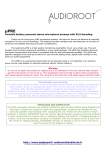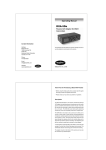Download BeachTek DXA-SLR Setup guide
Transcript
Operating Manual DXA-SLR Active XLR Adapter for DSLR Cameras Address BeachTek Inc. 1855 Kirschner Rd. Suite 230 Kelowna, British Columbia Canada V1Y 4N7 This operating manual explains the function settings and how to use the adapter to record audio into the camera. Phone 416-690-9457 Email [email protected] Website www.beachtek.com ©BeachTek Inc. 2010 Thank You for Purchasing a BeachTek Product • Before using this high quality device, please read this guide thoroughly to obtain the highest performance. • Please contact us if you have any problems or questions. Description The BeachTek DXA-SLR is a two-channel, active XLR adapter with built-in preamplifiers for attaching external microphones and other audio gear to any DSLR camera that has a built-in mic jack. It can also be used with any camcorder or other audio recording device that has a mic jack. The DXA-SLR uses exceptionally low noise, wide bandwidth preamplifiers for superb audio. The DXA-SLR is very easy to set up and use. It allows you to connect a wide variety of audio devices including wireless systems, mixers, sound boards and professional condenser microphones that require 48 volt phantom power to operate. The built-in signal indicators make it easy to verify the proper input levels at a glance while the level controls allow you to adjust the output level for optimum recording. The headphone jack lets you monitor the audio from the adapter during recording, or camera during playback. A unique feature of the DXA-SLR is the ability to control the wild swings of the Auto Gain Control that plague most cameras. This dramatically reduces noise during quiet moments of recording. The adapter mounts to the bottom of the camera and can also be mounted to any standard tripod. 1 Before You Begin Quick Setup Guide 1) These instructions refer to the use of this adapter with the 1) Mount the DXA-SLR adapter to the camera. 2) Connect one of the supplied output cables from the MIC jack on the adapter to the MIC input jack on the camera. 3) Connect the supplied AV cable from the MONITOR IN jacks on the adapter to the AV OUT jack on the camera. 4) Install a fresh alkaline or lithium battery in the adapter. 5) Set the Gain switches on bottom of adapter to HI. 6) Set the GROUND switch on bottom of adapter to G2. 7) Set the MONITOR switch to XLR. 8) Set the LIN/MIC switch to MIC for microphones or LIN for mixers. 9) Connect audio sources to the adapter. DSLR cameras unless otherwise noted. 2) Do a few test recordings and check playback on the camera to be sure that the audio is captured as expected. Since there is no headphone jack on most cameras, you cannot monitor what is being recorded by the camera. 3) Please read and understand the use of the AGC DSBL feature before using this function. Supplied Accessories • 3.5 mm to 3.5 mm output cable • 3.5 mm to 2.5 mm output cable • AV Cable 10) Set the M/S switch to M for mono when using one channel or to S for stereo when using two channels. 11) Activate the 48V phantom power for only those microphones that require phantom power to operate. 12) Set the AGC DSBL switch to the left for off. Before using this function, please read the information supplied in this manual for a detailed explanation of how this feature works. 13) Turn the adapter PWR switch on. The power LED should indicate green. 14) Adjust the level controls for each channel so that the LED signal indicators flicker green. Decrease the levels if they turn red. 15) Plug your headphones into the PHONE jack on the adapter and adjust the VOLUME control to a comfortable level. Be sure that you hear audio on both channels from the connected devices. 16) Do a test recording and playback to ensure that the captured audio is satisfactory. 2 Adapter Connectors and Controls 3 Volume Control Adjusts the headphone volume level Front Panel M/S Switch PWR Switch Selects mono or stereo output mode Main power switch for adapter LIN/MIC Switches PWR LED Selects microphone or line level input on each channel Green indicates power on and good battery condition. Red indicates low battery voltage LEFT and RIGHT Controls Individual adjustment controls to adjust output levels on each MONITOR Switch channel Selects headphone monitoring from either the microphones during recording, or playback audio from the camera 48V Switch Activates 48 volt phantom power for condenser microphones that AGC DSBL Switch require phantom power to operate Disables the Auto Gain Control feature in the camera Signal Indicators PHONES The LED signal indicators flicker green for good levels or red for Headphone jack to monitor the audio from microphones or camera 4 overload 5 Bottom Panel Ground Switch Ground selection switch Gain Switch Selects LO for unity gain or HI for +15dB boost Side Panel LEFT and RIGHT XLR Inputs Two balanced XLR inputs attach to professional microphones or other audio gear such as wireless systems or mixers and sound boards AUX IN Unbalanced input for connecting to a wireless receiver or other device that has a mini-plug output cable OUT Output jack for connection to the camera MONITOR IN Input jacks for connecting the AV cable to the camera 6 Setup Guide 7 Initial Setup 1) Battery Installation Connect your microphones or other audio gear to the adapter via the XLR inputs or AUX mini-plug input. 1) The DXA-SLR operates on one 9 volt battery. We recommend 2) that you use either an alkaline or lithium type battery for Set the LIN/MIC switch to either MIC when connecting microphones or most wireless receivers, or to LIN when taking the longest operating time. a line level feed from a mixer or sound board. 2) To install the battery simply unlatch the drawer by pushing 3) in and up on the front drawer front to release it and slide out. Set the MONITOR Switch to XLR to monitor the audio from the microphones during recording. Insert the battery with the "+" positive terminal lined up with the "+" indicator on the battery compartment. Slide the 4) Set the GAIN switch on the bottom of the adapter to HI. This is the normal setting for most microphones. If you are using battery drawer closed until it clicks into place. very sensitive condenser type microphones, or recording very loud sounds, you may have to set the GAIN switch Mounting and Connecting the Adapter to the Camera to LO to prevent distortion. 1) Line up the mounting bolt on top of the adapter to the tripod hole on the underside of the camera. Carefully turn the adapter 5) Set the GROUND switch on the bottom of the adapter to G2. mounting knob on the front panel to the right to screw the You may have to change this to the G1 setting for some adapter squarely into the camera. Snug the adapter to the cameras or camcorders if you detect any unusual noise. camera, but do not over tighten. You will need to do a test recording and playback to determine the best position for your setup. 2) Use one of the supplied output cables and connect one end to the OUT of the adapter and the other end to the MIC on 6) the camera. Set the M/S switch to M for mono when using one microphone. Set the unused channel level control fully counterclockwise to 0 to disable it to prevent noise. When using two 3) To monitor audio from the camera during playback, connect microphones, you should normally set the switch to S for the red and white RCA plugs on the supplied AV cable, or the stereo to keep each channel separated. AV cable that came with the camera to the corresponding red and white MONITOR IN jacks on the adapter. Attach the other end to the AV output of the camera. 4) You can also mount the adapter to any standard tripod. 8 7) Set the AGC DSBL switch to the left so that it is deactivated. 8) Set the LEFT and RIGHT level controls fully counter-clockwise to 0. 9 9) Plug your headphones into the PHONES jack to monitor the Basic Operation audio. Be sure that the VOLUME control is set low to avoid excessively loud audio from damaging your hearing. 10) Turn the adapter PWR switch ON. The power LED should light green indicating good battery voltage. After following the above Initial Setup, you should be ready to start recording. 1) Use the signal indicators on the adapter to set the proper output levels for recording. Increase the level controls for each 11) Activate the 48V phantom power switch for only those micro- channel that is being used so that the signal level LED flickers phones that require 48 volt phantom power to operate. Do green. If the indicator turns red, decrease the level so that not activate phantom power for dynamic microphones, con- it flickers green again. denser microphones that do not operate on phantom power, wireless receivers, mixing boards or any unbalanced device as it may cause damage to both the adapter and connecting device. 2) Adjust the VOLUME control for the headphones to a comfortable listening level. 3) Do a test recording and play back the audio from the camera to determine if the captured audio is acceptable. Set the MONITOR switch to RCA to hear the playback audio from the camera. 4) The Auto Gain Control (AGC) in the camera will vary the amount of gain depending upon the input signal level. During quiet moments, the AGC will increase the gain, which will also increase the amount of hiss from the camera preamplifiers. See "Using the AGC DSBL Feature" below to reduce this problem. 10 11 Advanced Operation Features Using the AGC DSBL Feature Inputs This switch is a means to disable the wild swings of the Auto Gain • Two balanced XLR connectors • One unbalanced mini-jack Control in the camera. It activates an inaudible tone of 20 kHz • Two RCA inputs for playback monitoring to the left channel (when set to STEREO operation) that prevents Outputs the Auto Gain Control from increasing the gain to its maximum • Unbalanced stereo mini-plug jack for connection to the camera level. This reduces the hiss that normally occurs when the camera Headphone Monitor is recording audio during quiet moments. This inaudible tone is • Built-in headphone amplifier with volume control recorded by the camera but can be easily filtered out if necessary. • 3.5 mm phone jack You can still use the left channel for recording normal audio at Auto Gain Control Disable the same time that the AGC DSBL feature is active. • Controls the wild swings of the AGC in the camera to reduce hiss Phantom Power You may also want to record audio only on the right channel and leave the left channel unused for the AGC control signal if this • Switchable 48 volt phantom power for both channels Signal Indicators tone presents a problem down the line. In this case, you should • Dual color LED's indicate proper signal level for each channel set the M/S switch to S for stereo to keep the AGC signal separated Gain Switch from the recorded signal. • High / Low gain setting for each channel Again, it is important that you do a test recording and play back Level Controls the audio to see if it is acceptable. • Adjusts signal level output on each channel MIC/LINE Switches • Allows connections of microphones or mixers for versatility Low Noise Preamplifiers • Exceptionally low noise circuitry for superb audio • Wide-bandwidth for full rich sound Playback Monitor • Provides an easy way to monitor audio on playback Power • Easily replaceable 9 volt battery • Low battery indicator Case • Sturdy die-cast aluminum enclosure 12 13 Specifications Maximum Input Levels Warranty Information MIC Input setting LO gain: +6 dBu HI gain: -12 dBu Limited Two Year Warranty This warranty covers any defects or malfunction in your new BeachTek adapter for two years from date of purchase. Output Level Nominal MIC levels Frequency Response 20 Hz to 20 kHz (+/- 1dB) Gain LO gain: 0 dB HI gain: 15 dB or abuse. The device must be sent to our service center at your Dual regulated 48 volt power supplies Current to 14 mA (direct short) Should you require service please contact us first before returning BeachTek will replace or repair any defective or malfunctioning adapter, within the warranty period, at no charge. The warranty does not cover damage resulting from accident, alteration, misuse Phantom Power Signal Indicator Green indicates good output level Red indicates overload Battery Type One 9 volt alkaline or lithium battery Recommend rechargeable lithium polymer batteries from iPowerUS www.iPowerUS.com Battery Duration 3 hours typical with alkaline battery 5 hours typical with lithium battery Dimensions 4.25" x 4" x 1.75" (L x W x H) (108 mm x 102 mm x 44 mm) Weight 12 oz (0.34 kg) expense. the unit to us. Return instructions can be found on our website at www.beachtek.com under the Support option. Upon receiving the returned adapter it will be inspected and replaced or repaired if found defective. The unit will be shipped back to you within five business days at our expense. 14 15 16 17