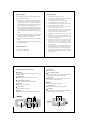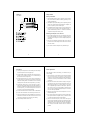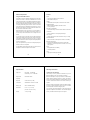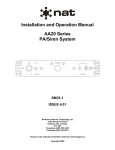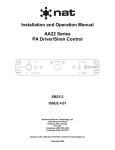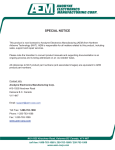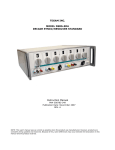Download BeachTek DXA-SLR Setup guide
Transcript
Operating Manual DXA-5Da Passive XLR Adapter for DSLR Camcorders Address BeachTek Inc. 1855 Kirschner Rd. Suite 230 Kelowna, British Columbia Canada V1Y 4N7 This operating manual explains the function settings and how to use the adapter to record audio into the camera. Phone 416-690-9457 Email [email protected] Website www.beachtek.com ©BeachTek Inc. 2010 Thank You for Purchasing a BeachTek Product • Before using this high quality device, please read this guide thoroughly to obtain the highest performance. • Please contact us if you have any problems or questions. Description The BeachTek DXA-5Da is a two-channel, transformer balanced XLR adapter for attaching external microphones and other audio gear to any DSLR camera that has a built-in mic jack. It can also be used with any camcorder or other audio recording device that has a mic jack. The DXA-5Da uses high quality balancing transformers, which are completely noise free for superb audio. The DXA-5Da is very easy to set up and use. It allows you to connect a wide variety of audio devices including professional microphones, wireless systems and even take a feed from a house sound system or mixer. The built-in level meters show the input signal strength at a glance while the trim controls allow you to adjust the input level for optimum recording. The headphone jack lets you monitor the audio that is coming out of the adapter. A unique feature of the DXA-5Da is the ability to control the wild swings of the Auto Gain Control that plague most cameras. This dramatically reduces noise during quiet moments of recording. The adapter mounts to the bottom of the camera and can also be mounted to any standard tripod. 1 Before You Begin Quick Setup Guide These instructions refer to the use of this adapter with DSLR 1) Mount the DXA-5Da adapter to the camera. cameras unless otherwise noted. 2) Connect one of the supplied output cables from the MIC jack on the adapter to the MIC input on the camera. 1) Since there are no preamplifiers in the passive adapter, it is 3) Install a fresh alkaline or lithium battery in the adapter. 4) Set the GROUND switch on bottom of adapter to G1. DSLR cameras have very noisy preamplifiers so a sensitive 5) Set the LIN/MIC switch to MIC for microphones or LIN for mixers. microphone will give you the best signal to noise ratio. 6) Connect your audio sources to the adapter. 7) Set the M/S switch to M for mono when using one channel or important that you use sensitive condenser microphones to get the best performance out of the DSLR camera. Most 2) Do a few test recordings and check playback on the camera to S for stereo when using two channels. to be sure that the audio is captured as expected. Since there is no output audio jack on most cameras, there is no way to 8) function, please read the information supplied in this manual ensure that what you are monitoring is being recorded by the for a detailed explanation of how this feature works. camera. 9) 3) The audio that you hear from headphones connected to the phone jack on the adapter is not exactly the same as the audio you will hear on play back from the camera. 4) Note that you cannot monitor audio on playback through this Set the AGC DSBL switch to the left for off. Before using this Turn the adapter PWR switch on. The LCD screen should activate. 10) Adjust the level controls for each channel fully clockwise to 10 for no attenuation. Adjust the trim controls only if the input signals exceed -36 dBu on the level meters. 11) Note that the level meters on the adapter monitor the signal device. strength from your sound source. It is normal if you do not see 5) Please read and understand the use of the AGC DSBL feature before using this function. the meters move. They will only register when using sensitive type microphones or when you are attached to a mixer or wireless microphone. 12) Plug your headphones into the PHONE jack on the adapter and Supplied Accessories adjust the VOLUME control to a comfortable level. Be sure that you hear audio on both channels from the connected devices. • 3.5 mm to 3.5 mm output cable • 3.5 mm to 2.5 mm output cable 13) Do a test recording and playback to ensure that the captured audio is satisfactory. Note that you will not hear audio on playback through the adapter. 2 Adapter Connectors and Controls 3 G1/G2 Switch Ground selection switch PWR Switch Activates power for the LCD meter, AGC disable feature and headphone amplifier LEFT and RIGHT XLR Inputs Two balanced XLR inputs attach to professional microphones or other audio gear such as mixers and sound boards LIN/MIC Switches Selects microphone or line level input on each channel LEFT and RIGHT Level Controls Trim controls to adjust output level on each channel R AUX Input Unbalanced input for connecting to a wireless receiver or other device that has a mini-plug output cable MIC OUT Output jack for connection to the camera M/S Switch Selects mono or stereo output mode AGC DSBL Switch Disables the Auto Gain Control feature in the camera Volume Control Adjusts the headphone volume level LCD Display Back lit display shows the level meters, battery indicator and PHONES Headphone jack to monitor the audio coming out of the adapter 4 position of the various switches on the adapter 5 Setup Guide Battery Installation 1) The DXA-5Da operates on one 9 volt battery. We recommend that you use either an alkaline or lithium type battery for the longest operating time. 2) The adapter only requires battery power for operating the LCD panel, AGC disable feature and headphone amplifier. No power is required to pass the audio signal. 3) To install the battery simply open the cover by pushing on the end of the cover to unclip it. Insert the battery with the "+" positive terminal lined up with the "+" indicator on the battery compartment. Replace the battery cover. Mounting the Adapter on the Camera 1) Line up the mounting bolt on top of the adapter to the tripod hole on the underside of the camera. Carefully turn the top mounting knob to the right to screw the adapter squarely into the camera. 2) Use one of the supplied output cables and connect one end to the MIC OUT of the adapter and the other end to the MIC IN on the camera. 3) You can also mount the adapter to any standard tripod. 6 7 Basic Operation Initial Setup 1) Connect your microphones or other audio gear to the adapter via the XLR inputs or AUX mini-plug input. After following the above Initial Setup, you should be ready to start recording. 2) Set the LIN/MIC switch to either MIC when connecting microphones or most wireless receivers, or to LIN when taking a line level feed from a mixing board. 1) The level meters on the adapter monitor the signal strength from your sound source. It is normal if you do not see the meters move. They will only register when using sensitive type 3) Set the G1/G2 switch to G1. You may have to change this to the G2 setting if you encounter any ground loop noise when microphones or when you are attached to a mixer or wireless microphone. attached to a mixing board. You will need to do a test recording and playback to determine the best position for your setup. 2) Keep the trim controls at the maximum setting for unity gain. Only adjust the trim controls if the input signals exceed -36 4) Set the M/S switch to M for mono when using one microphone. Set the unused channel trim control fully clockwise so that it does not interfere with the working channel. When using two microphones, you should normally set the switch to S for stereo to keep each channel separated. 5) Set the AGC DSBL switch to the left so that it is deactivated. 6) Set the LEFT and RIGHT trim controls fully clockwise to 10. dBu on the level meters. If you have a mixer or some other form of amplified signal connected to the adapter, adjust the trim controls to give you a peak reading of -36 dBu. This is the "weet spot" for attaining the highest signal to noise ratio from the camera preamplifiers. 3) Adjust the VOLUME control for the headphones to a comfortable listening level. 7) Plug your headphones into the PHONES jack to monitor the 4) Do a test recording and play back the audio to determine if audio. Be sure that the VOLUME control is set low to avoid the captured audio is acceptable. Note you will not be able excessively loud audio from damaging your hearing. to monitor the playback audio from the adapter. 8) Turn the adapter PWR switch to ON. 5) The Auto Gain Control (AGC) in the camera will vary the amount of gain depending upon the input signal level. During quiet moments, the AGC will increase the gain, which will also increase the amount of hiss from the camera preamplifiers. See "Using the AGC DSBL Feature" below to reduce this problem. 8 9 Advanced Operation Features Using the AGC DSBL Feature Inputs This switch is a means to disable the wild swings of the Auto Gain • Two transformer balanced XLR connectors Control in the camera. It activates an inaudible tone of 20 kHz • One unbalanced mini-jack to the left channel (when set to STEREO operation) that prevents Outputs the Auto Gain Control from increasing the gain to its maximum • Unbalanced stereo mini-jack for connection to the camera level. This reduces the hiss that normally occurs when the camera is recording audio during quiet moments. The tone is recorded by the camera but can be easily filtered out if necessary. You can still use the left channel for recording normal audio at the same time as the AGC DSBL feature is active. When this feature is active, you will see 2 or 3 bars indicate on Headphone Monitor • Built-in headphone amplifier with volume control • 3.5 mm phone jack Auto Gain Control Disable • Controls wild swings of the AGC in the camera to reduce hiss the level meter for the left channel (when the M/S switch is set Level Meters to S for stereo) which verifies that the tone is being sent to the • Stereo LCD Meter to show input signal strength camera. Trim Controls You may also want to record audio only on the right channel and leave the left channel unused for the AGC control signal if this tone presents a problem down the line. In this case, you should set the M/S switch to S for stereo to keep the AGC signal separated • Adjusts signal level on each channel from unity to no output MIC/LINE Switches • Allows connections of microphones or mixers for versatility Balancing Transformers from the recorded signal. Again, it is important that you do a test recording and play back the audio to see if it is acceptable. The AGC DSBL feature will lower the gain on the camera, which will require a sensitive microphone for best results. • Premium wide-bandwidth transformers for superb audio • Shielded in a custom deep drawn mu-metal cover for very quiet operation Power • Easily replaceable 9 volt battery • Low battery indicator Case • High impact-resistant polycarbonate 10 Specifications Input Level 11 Warranty Information MIC setting: -36 dBu ideal Limited Two Year Warranty LINE setting: -10 to +4 dBu ideal This warranty covers any defects or malfunction in your new BeachTek adapter for two years from date of purchase. Output Level Nominal MIC levels BeachTek will replace or repair any defective or malfunctioning adapter, within the warranty period, at no charge. The warranty Frequency Response 20 Hz to 20 kHz (+/- 3dB) does not cover damage resulting from accident, alteration, misuse or abuse. The device must be sent to our service center at your Level Meter Calibrated from -54 dBu to -33 dBu Battery Type One 9 volt alkaline battery Dimensions 6" x 3" x 1.7" (L x W x H) expense. Should you require service please contact us first before returning the unit to us. Return instructions can be found on our website at www.beachtek.com under the Support option. (152 mm x 75 mm x 43 mm) Weight 11.3 oz (0.32 kg) 12 Upon receiving the returned adapter it will be inspected and replaced or repaired if found defective. The unit will be shipped back to you within five business days at our expense. 13