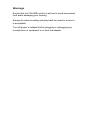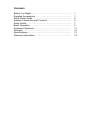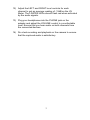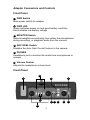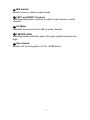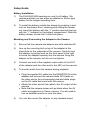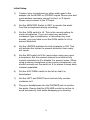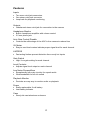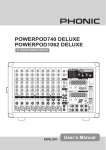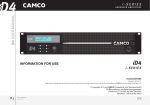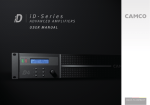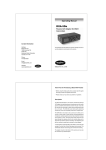Download BeachTek DXA-SLR Setup guide
Transcript
Operating Manual DXA-SLR MINI Audio Adapter for DSLR Cameras This operating manual explains the adapter function settings and how to use the adapter to record audio into the camera. ©BeachTek Inc. 2012 Thank You for Purchasing a BeachTek Product Congratulations on purchasing the most advanced custom designed audio adapter for DSLR cameras available today. This adapter is packed with features to enable you to record professional audio directly to your camera. • Before using this high quality device, please read this guide thoroughly to obtain the highest performance. • Please contact us if you have any problems or questions. Description The BeachTek DXA-SLR MINI is a two-channel, active adapter with built-in preamplifiers for attaching external microphones and wireless systems to any DSLR camera that has a built-in mic jack. It can also be used with any camcorder or other audio recording device that has a mic jack. The DXA-SLR MINI uses exceptionally low noise, wide bandwidth preamplifiers for superb audio. This allows you to record high quality audio directly to the camera which will always be in sync with the video. Direct audio recording eliminates the need to have a separate audio recording device and syncing the audio in post editing. The DXA-SLR MINI is very easy to set up and use. It allows you to connect audio devices that have mini-plug outputs such as self powered mono or stereo mic as well as wireless receivers. Built-in VU meters makes it easy to verify the proper input levels at a glance, while the level controls allow you to adjust the output signal for optimum recording. Built-in fast acting limiters prevent distortion from overly hot inputs for worry free operation. The phone jack lets you monitor the audio from the adapter during recording, or camera during playback. A unique feature of the DXA-SLR MINI is the ability to control the wild swings of the Auto Gain Control that plague most cameras. This dramatically reduces noise during quiet moments of recording. The adapter mounts to the bottom of the camera and can also be mounted to any standard tripod. Warnings Ensure that the VOLUME control is set low to avoid excessively loud audio damaging your hearing. Always do a test recording and play back the audio to ensure it is acceptable Turn off power to adapter before plugging or unplugging any microphones or equipment to or from the adapter. Contents Before You Begin……………………………………………… Supplied Accessories…………………………………………. Quick Setup Guide…………………………………………….. Adapter Connectors and Controls…………………………… Setup Guide……………………………………………………. Basic Operation……………………………………………...... Advanced Operation………………………………………….. Features………………………………………………………… Specifications………………………………………………..... Warranty Information…………………………………............. 1 1 2 4 7 9 11 12 13 14 Before You Begin 1) These instructions refer to the use of this adapter with Canon DSLR cameras unless otherwise noted. 2) Do a few test recordings and check playback on the camera to ensure that the audio is captured as expected. Most cameras do not have a headphone jack to monitor what is being recorded. 3) Please read and understand the use of the AGC DSBL feature before using this function. 4) Panasonic Lumix GH1 and GH2 require a special 2.5mm mic cable which is available from our Online Store. 5) Please refer to the Support Page of our website for up-todate information on using other cameras. Supplied Accessories • 3.5mm to 3.5mm output cable • AV Cable for playback monitoring 1 Quick Setup Guide 1) Ensure the POWER switch is set to OFF before you begin. 2) Install a fresh alkaline or lithium battery in the adapter. 3) Mount the DXA-SLR MINI adapter to the camera. 4) Connect the supplied output cable from the OUT jack on the adapter to the MIC input jack on the camera. 5) Connect your microphones or wireless receiver to the adapter inputs. Mono mics and most wireless receivers connect to the L or R inputs. Stereo mics connect to the ST input. 6) Set the GAIN switches to HI. 7) Set the LIMITER switches to ON. 8) Set the MONITOR switch to REC. 9) Set the M/S switch to M for mono when using one mono mic or to S for stereo when using two mics or a stereo mic. 10) Set the AGC DSBL switch to the left for off. Before using this function, please read the information supplied in this manual for a detailed explanation of how this feature works. 11) Turn the adapter PWR switch on. The power LED should indicate green . 2 12) Adjust the LEFT and RIGHT level controls for each channel to get an average reading of -12dB on the VU Meter. The LIMITER LEDs should flash red when activated by the audio signals. 13) Plug your headphones into the PHONE jack on the adapter and adjust the VOLUME control to a comfortable level. Ensure that you hear audio on both channels from the connected devices. 14) Do a test recording and playback on the camera to ensure that the captured audio is satisfactory. 3 Adapter Connectors and Controls Front Panel 1 PWR Switch Main power switch for adapter 2 PWR LED Green indicates power on and good battery condition Red indicates low battery voltage 3 MONITOR Switch Selects headphone monitoring from either the microphones during recording, or playback audio from the camera 4 AGC DSBL Switch Disables the Auto Gain Control feature in the camera 5 PHONES Headphone jack to monitor the audio from microphones or camera 6 Volume Control Adjusts the headphone volume level Front Panel 10 4 9 2 4 11 7 3 8 4 5 6 1 7 M/S Switch Selects mono or stereo output mode 88 LEFT and RIGHT Controls Individual adjustment controls to adjust output levels on each channel 9 VU Meter Indicates the sound level in dB for each channel 10 LIMITER LEDs Indicates limiter activation when the input signals becomes too high 11 Gain Switch Selects LO for unity gain or HI for +20dB boost 5 Side Panel 12 8 15 13 14 Side Panel 12 LEFT and RIGHT Mini-jack Inputs Two mono inputs to attach mono microphones or wireless receivers 13 STEREO Mini-jack Input One stereo input to attach to stereo microphones 14 OUT Output jack for connection to the camera 15 MONITOR IN Input jack for connecting the AV cable to the camera 6 Setup Guide Battery Installation 1) The DXA-SLR MINI operates on one 9 volt battery. We recommend that you use either an alkaline or lithium type battery for the longest operating time. 2) To install the battery unlatch the drawer by pushing in and over on the drawer front, releasing and sliding the drawer out. Insert the battery with the “+” positive terminal lined up with the “+” indicator on the battery compartment. Slide the battery drawer closed until it clicks into place. Mounting and Connecting the Adapter to the Camera 1) Ensure that the camera and adapter are both switched off. 2) Line up the mounting bolt on top of the adapter to the tripod hole on the underside of the camera. Carefully turn the adapter mounting knob on the front panel to the right to screw the adapter squarely into the camera. Snug the adapter to the camera, but do not over tighten. 3) Connect one end of the supplied output cable to the OUT of the adapter and the other end to the MIC on the camera. 4) To monitor audio from the camera during playback: • Plug the supplied AV cable into the MONITOR IN on the adapter and connect the red and white RCA jacks on the other end to the corresponding red and white plugs on the AV cable that came with the camera. • Attach the other end of this cable to the AV output of the camera. • Note that the camera screen will go blank when the AV cable is plugged into a Canon camera. You will need to use an external monitor to view the video. 5) You can also mount the adapter to any standard tripod. 7 Initial Setup 1) Connect your microphones or other audio gear to the adapter via the MONO or STEREO inputs. Mono mics and most wireless receivers connect to the L or R inputs. Stereo mics connect to the ST input. 2) Set the MONITOR Switch to REC to monitor the audio from the microphones during recording. 3) Set the GAIN switch to HI. This is the normal setting for most microphones. If you are using very sensitive condenser type microphones, or recording very loud sounds, you may have to set the GAIN switch to LO to prevent distortion. 4) Set the LIMITER switches for both channels to ON. This will activate the limiters to prevent distortion from overly hot inputs. 5) Set the M/S switch to M for mono when using one mono microphone. Set the unused channel level control fully counter-clockwise to 0 to disable it to prevent noise. When using a stereo microphone or two mono microphones, you should normally set the switch to S for stereo to keep each channel separated. 6) Set the AGC DSBL switch to the left so that it is deactivated. 7) Set the LEFT and RIGHT level controls fully counterclockwise to 0. 8) Plug your headphones into the PHONES jack to monitor the audio. Ensure that the VOLUME control is set low to avoid excessively loud audio damaging your hearing. 8 Basic Operation After following the above Initial Setup, you should be ready to start recording. 1) Turn the adapter PWR switch ON. The power LED should light green indicating good battery voltage. Red indicates low battery warning. 2) Adjust the LEFT and RIGHT level controls to give you an average reading of about -12dB on the VU Meter. This will provide a good signal level to the camera and still offer plenty of headroom for higher transient signals. The limiter LED’s will flash red when the limiters are activated by excessively loud audio signals 3) Adjust the VOLUME control for the headphones to a comfortable listening level. 4) Turn on the camera and do a test recording and then play back the audio from the camera to determine if the captured audio is acceptable. Set the MONITOR switch to PLAY to hear the playback audio from the camera. 5) The Auto Gain Control (AGC) in the camera will vary the amount of gain depending upon the input signal level. During quiet moments, the AGC will increase the gain, which will also increase the amount of hiss from the camera preamplifiers. See “Using the AGC DSBL Feature” under Advanced Operations to reduce this problem. 9 Notes on Getting the Best Audio Performance The most common problem in recording professional audio on today’s DSLR cameras is the hiss generated by the camera preamplifiers. You will never completely eliminate all hiss, which is normal, but you can reduce it so that it is no longer a problem. The most important thing to remember when recording audio is to set the audio levels correctly as explained in this manual. Setting the levels too low will give you a poor signal to noise ratio and lead to poor results. Also, setting the levels too high will cause clipping and distortion. Having the proper levels will ensure that good clean audio signals are being sent to the camera for the highest quality audio. You should use a quality professional microphone, and proper mic placement and techniques for optimum results. 10 Advanced Operation Using the AGC DSBL Feature This switch disables the wild swings of the Auto Gain Control in the camera. It activates an inaudible tone of 20 kHz to the left channel (when set to STEREO operation) that prevents the Auto Gain Control from increasing the gain to its maximum level. This reduces the hiss that normally occurs when the camera is recording audio during quiet moments. This inaudible tone is recorded by the camera but can be easily filtered out if necessary. You can still use the left channel for recording normal audio at the same time that the AGC DSBL feature is active. You may also want to record audio only on the right channel and leave the left channel unused for the AGC control signal if this tone presents a problem. To do this you should set the M/S switch to S for stereo to keep the AGC signal separate from the recorded signal. Again, it is important that you do a test recording and play back the audio to see if it is acceptable. Using Cameras that have Manual Audio Features If your camera allows you to disable the AGC feature we recommend that you do so to get the best performance. Set the camera to manual mode and the camera gain to about 25% of maximum on Canon cameras, or recording Level 1 on older Nikon cameras, or 7 on the Nikon D4 and D800. You should not use the AGC Disable feature on the adapter as it is already disabled on the camera – keep this switch to the left. This setup will keep the gain in the camera steady and will avoid the increased noise that occurs during quiet moments of recording. It will also calibrate the VU meter on the adapter to allow for proper adjustment of the recording levels. 11 Features Inputs • • • Two mono mini-jack connectors One stereo mini-jack connector Loop back for playback monitoring Outputs • Unbalanced stereo mini-jack for connection to the camera Headphone Monitor • • Built-in headphone amplifier with volume control 3.5 mm phone jack Auto Gain Control Disable • Controls the wild swings of the AGC in the camera to reduce hiss VU Meter • Easy to read level meters indicate proper signal level for each channel LIMTERS • Fast acting limiters prevent distortion from overly hot inputs Gain Switch • High / Low gain setting for each channel Level Controls • Adjusts signal level output on each channel Low Noise Preamplifiers • • Exceptionally low noise circuitry for superb audio Wide-bandwidth for full rich sound Playback Monitor • Provides an easy way to monitor audio on playback Power • • Easily replaceable 9 volt battery Low battery indicator Case • Sturdy die-cast aluminum enclosure 12 Specifications Maximum Input Level +4 dBu Output Level Nominal MIC levels Frequency Response 20 Hz to 20 kHz (+/- 0.5 dB) THD Less than 0.01% @ 1 kHz, -30 dBu input S/N Ratio 85 dB @ 1 Khz, -30 dBu input Gain LO gain: 0 dB HI gain: 20 dB VU meter -18 to +3 dB in 3 dB increments Battery Type One 9 volt alkaline or lithium battery Battery Duration 3 hours typical with alkaline battery 8 hours typical with lithium battery Dimensions 6” x 3.75” x 1.75” (L x W x H) (152 mm x 95 mm x 44 mm) Weight 18 oz (0.51 kg) 13 Warranty Information Limited Two Year Warranty This warranty covers any defects or malfunction in your new BeachTek adapter for two years from date of purchase. BeachTek will replace or repair any defective or malfunctioning adapter, within the warranty period, at no charge. The warranty does not cover damage resulting from accident, alteration, misuse or abuse. The device must be sent to our service center at your expense. Should you require service please contact us first before returning the unit to us. Return instructions can be found on our website at www.beachtek.com under the Support option. Upon receiving the returned adapter it will be inspected and replaced or repaired if found defective. The unit will be shipped back to you within five business days at our expense. 14 Contact Information Address BeachTek Inc. 480 Osprey Avenue Kelowna, British Columbia Canada V1Y 5A5 Phone 778-478-9872 Email [email protected] Website www.beachtek.com