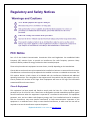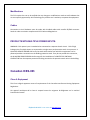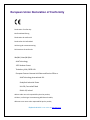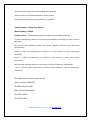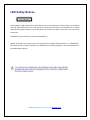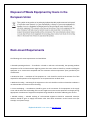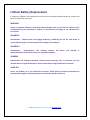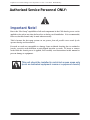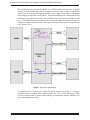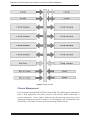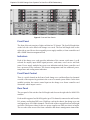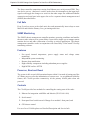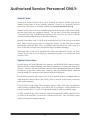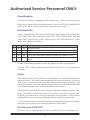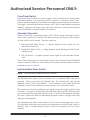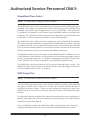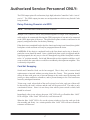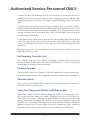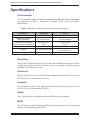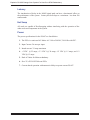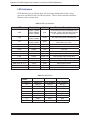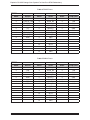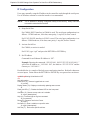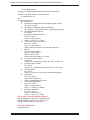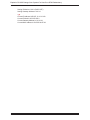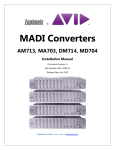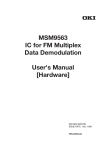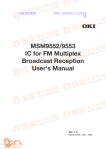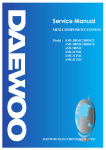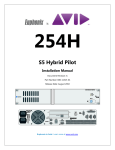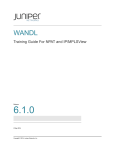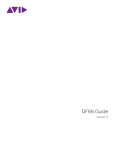Download Euphonix CO-600 Installation manual
Transcript
CO600 Change-Over System Installation Manual Document Revision: A Part Number: 840-11312-01 Release Date: August 2010 Euphonix is Avid. Learn more at www.avid.com Regulatory and Safety Notices FCC Notice Part 15 of the Federal Communication Commission Rules and Regulations has established Radio Frequency (RF) emission limits to provide an interference free radio frequency spectrum. Many electronic devices produce RF energy incidental to their intended purpose. These rules place electronic equipment into two classes, A and B, depending on the intended use. Class A devices are those that may be expected to be installed in a business or commercial environment. Class B devices are those that may be expected to be installed in a home or residential environment. The FCC requires devices in both classes to be labeled with the interference likelihood and additional operating instructions. The rating label on the equipment will show which class the product is (A or B). Class A product will not have an FCC logo. Class B equipment will have an FCC logo. The information statements differ on the two classes. Class A Equipment This equipment has been tested and found to comply with the limits for a Class A digital device, pursuant to Part 15 of the FCC rules. These limits are designed to provide reasonable protection against harmful interference when the equipment is operated in a commercial environment. This equipment generates, uses, and can radiate radio frequency energy and, if not installed and used in accordance with the instructions, may cause harmful interference to radio communications. Operation of this equipment in a residential area is likely to cause harmful interference, in which case the user will be required to correct the interference at personal expense. Euphonix is Avid. Learn more at www.avid.com Modifications The FCC requires the user to be notified that any changes or modifications made to Avid hardware that are not expressly approved by Avid Technology may void the user’s authority to operate the equipment. Cables Connections to Avid hardware must be made with shielded cables with metallic RFI/EMI connector hoods in order to maintain compliance with FCC Rules and Regulations. PRODUCTS WITH MULTIPLE POWER INPUTS: WARNING: Each power input is intended to be connected to a separate branch circuit. Risk of high leakage exists if multiple inputs are connected to a single source and protective earth is not present. A QUALIFIED SERVICE PERSON shall verify that each socket-outlet from which the equipment is to be powered provides a connection to the building protective earth. If any do not provide this connection, the QUALIFIED SERVICE PERSON shall arrange for the installation of a PROTECTIVE EARTHING CONDUCTOR from the separate protective earthing terminal to the protective earth wire in the building. Canadian ICES-003 Class A Equipment This Class A digital apparatus meets all requirements of the Canadian Interference-Causing Equipment Regulations. Cet appareil numérique de la classe A respecté toutes les exigences du Règlement sur le matériel brouilleur du Canada. Euphonix is Avid. Learn more at www.avid.com European Union Declaration of Conformity Declaration of conformity Konformitätserklärung Déclaration de conformité Declaración de Confomidad Verklaring de overeenstemming Dichiarazione di conformità We/Wir/ Nous/WIJ/Noi: Avid Technology 1925 Andover Street Tewksbury, MA, 01876 USA European Contact: Nearest Avid Sales and Service Office or Avid Technology International B.V. Sandyford Industrial Estate Unit 38, Carmanhall Road Dublin 18, Ireland declare under our sole responsibility that the product, erklären, in alleniniger Verantwortung,daß dieses Produkt, déclarons sous notre seule responsabilité que le produit, Euphonix is Avid. Learn more at www.avid.com declaramos, bajo nuestra sola responsabilidad, que el producto, verklaren onder onze verantwoordelijkheid, dat het product, dichiariamo sotto nostra unica responsabilità, che il prodotto, Product Name(s) : Change-Over System Model Number(s): CO600 Product Options: This declaration covers all options for the above product(s). to which this declaration relates is in conformity with the following standard(s) or other normative documents. auf das sich diese Erklärung bezieht, mit der/den folgenden Norm(en) oder Richtlinie(n) übereinstimmt. auquel se réfère cette déclaration est conforme à la (aux) norme(s) ou au(x) document(s) normatif(s). al que se refiere esta declaración es conforme a la(s) norma(s) u otro(s) documento(s) normativo(s). waarnaar deze verklaring verwijst, aan de volende norm(en) of richtlijn(en) beantwoordt. a cui si riferisce questa dichiarazione è conforme alla/e seguente/i norma/o documento/i normativo/i. The requirements of the European Council: Safety: Directive 2006/95/EC EN 60065:2002 /A1:2006 EMC: Directive 2004/108/EC EN 55103-1:1996 EN 55103-2:1996 Euphonix is Avid. Learn more at www.avid.com LED Safety Notices Avid hardware might contain LED or Laser devices for communication use. These devices are compliant with the requirements for Class 1 LED and Laser Products and are safe in the intended use. In normal operation the output of these laser devices does not exceed the exposure limit of the eye and cannot cause harm. Standard to which conformity is declared: (IEC 60825-1) Optical connections are located on the rear panel and are typically labeled “Optical” or “SPDIF/ADAT.” The exact location of optical connections is identified more clearly elsewhere in the documentation for the Avid hardware device. Euphonix is Avid. Learn more at www.avid.com Disposal of Waste Equipment by Users in the European Union Rack-mount Requirements The following rack-mount requirements are listed below: • Elevated Operating Ambient — If installed in a closed or multi-unit rack assembly, the operating ambient temperature of the rack environment might be greater than room ambient. Therefore, consider installing the equipment in an environment compatible with the maximum ambient temperature (Tma) specified by the manufacturer. • Reduced Air Flow — Installation of the equipment in a rack should be such that the amount of air flow required for safe operation of the equipment is not compromised. Do not block vents. • Mechanical Loading — Mounting of the equipment in the rack should be such that a hazardous condition is not achieved due to uneven mechanical loading. • Circuit Overloading — Consideration should be given to the connection of the equipment to the supply circuit and the effect that overloading of the circuits might have on overcurrent protection and supply wiring. Appropriate consideration of equipment nameplate ratings should be used when addressing this concern. • Reliable earthing — Reliable earthing of rack-mounted equipment should be maintained. Particular attention should be given to supply connections other than direct connections to the branch circuit (for example, use of power strips). Euphonix is Avid. Learn more at www.avid.com Lithium Battery Replacement If a battery is supplied in this Avid product it must only be replaced by qualified personnel. Contact Avid Customer Support for assistance. WARNING Danger of explosion if battery is incorrectly replaced. Replace with only the same or equivalent type recommended by the manufacturer. Dispose of used batteries according to the manufacturer’s instructions. ADVARSEL! Lithiumbatteri - Eksplosionsfare ved fejlagtig håndtering. Udskiftning må kun ske med batteri af samme fabrikat og type. Levér det brugte batteri tilbage til leverandøren. ADVARSEL! Lithiumbatteri - Eksplosjonsfare. Ved utskifting benyttes kun batteri som anbefalt av apparatfabrikanten. Brukt batteri returneres apparatleverandøren. VARNING Explosionsfara vid felaktigt batteribyte. Använd samma batterityp eller en ekvivalent typ som rekommenderas av apparattillverkaren. Kassera använt batteri enligt fabrikantens instruktion. VAROITUS Paristo voi räjähtää, jos se on virheellisesti asennettu. Vaihda paristo ainoastaan laitevalmistajan suosittelemaan tyyppiin. Hävitä käytetty paristo valmistajan ohjeiden mukaisesti. Euphonix is Avid. Learn more at www.avid.com Euphonix CO-600 Change-Over System For New Core DF66 Redundancy Authorized Service Personnel ONLY: Important Note! Due to the “Hot Swap” capabilities of all card components in the COS chassis, power can be applied to the unit at any time before after or during card installation. It is recommended, however, that this feature only be used when necessary. This is because the hot swap system can not protect from all possible errors made by the operator during card installation. Powered on cards are susceptible to damage from accidental shorting due to conductive jewelry, excessive card deflection, or mis-aligned insertion or cards. To insert or remove cards while the chassis power is applied, first carefully read instructions in this manual to prevent damage to equipment. This unit should be installed in restricted access areas only (such as dedicated equipment rooms or equipment closets) Euphonix CO-600 Change-Over System For New Core DF66 Redundancy Overview The change over redundancy system allows running a backup DF-66 SuperCore in parallel with the primary unit. The change over switch distributes all audio signals to both the primary and backup DSP cores. If the diagnostics system detects a fault, or even a potential primary DF-66 failure, the entire output audio path (including all I/O devices) is switched over to the backup system. This can occur automatically or be initiated by the console operator. Setup for this is available in the Status page of either Emix or MaxAir Application. Each card in the Change Over chassis can accommodate all of the I/O for one SP662 card in the primary and backup DF66 SuperCores. You don’t require a Change Over card for each Core card just the number of I/O needed. An Ethernet connection to the S5/ MaxAir network is required. Emix/MaxAir displays the status in the system page with full diagnostics. 6 Euphonix CO-600 Change-Over System For New Core DF66 Redundancy The CO-600 has two primary functions: 1) a MADI splitter that provides 2 MADI outputs for each MADI input and 2) a MADI switchover that switches each MADI output between Primary and Backup MADI sources. Figure 1 provides a conceptual block diagram of signal flow and behavior. External MADI inputs are distributed to both the Primary Core and the Secondary Core so that the sources are always available to both cores. The MADI outputs from each core are connected to the CO-600 and available for switchover during a technical fault. The unpowered state of the system is connectivity to the Primary Core. Figure 1 Signal Flow and Behavior A conceptual block diagram of a single CO-600 is provided in Figure 2. Features available include redundant PSU’s with dual IEC AC inlets, GPIO, Fan Tray, CMM, Chassis Control module, Chassis control linking, environmental sensors, Ethernet, and up to four Change-over cards. 7 Euphonix CO-600 Change-Over System For New Core DF66 Redundancy Figure 2 Single CO-600 Chassis Management Provision for the optional CM604/CM606 is be provided. The CM604 queries information such as field replaceable unit status, presence, and performs health monitoring of system components. It also controls, when present, the power-up sequencing of each component and the power-on/off to each slot. It is designed to work in conjunction with GrassValley’s NetCentral™ remote facility monitoring SNMP software. 8 Euphonix CO-600 Change-Over System For New Core DF66 Redundancy Figure 3 Front and Rear Panels Front Panel The front of the unit consists of eight card slots in a 2U chassis. The four full-length slots on the left side can be filled with change over cards. The four half-length slots on the right side are used for two hot swappable power supply modules, a frame controller card and a SNMP chassis management card. Indicators Each of the change over cards provides indication of the current switch state (A or B selected for output), input MADI signal presence, card status, out of service and fault status. Power supply modules have power on indication and the frame controller card has a processor active indicator. The chassis management card has additional power, temperature and cooling status indication. Front Panel Control There is a switch located on the front of each change over card that allows local manual override of the output relay position in the event of a control system failure. In the Auto (middle) position, the remote control input on the change over frame controller card determines which output is active. Rear Panel The rear panel of the unit has four full-length card slots on the right side for MADI I/O modules. Each module supports four MADI signals (up to 256 channels) connected to and from the I/O, primary and backup DSP cores. With four cards in the chassis, the change over unit can support up to 1024 audio channels. The left side of the rear panel has four half-height card slots. Dual power inlets for the two power supplies are 8HP (two slots) in height. The two other slots are used for frame controller and chassis management connections. 9 Euphonix CO-600 Change-Over System For New Core DF66 Redundancy The frame controller connections consist of an Ethernet port, serial port and GPIO. They can also be set to a “dead man’s switch” mode where an interruption in the input logic signal would toggle the change over switch to the other output. An additional Ethernet connection and serial port in the upper slot are for a separate chassis management card (SNMP) described below. Fail Safe Even if you lose power to the whole unit, the cards automatically insert relays to route MADI to and from the Primary Core, preventing audio loss. SNMP Monitoring The SNMP chassis management controller monitors operating conditions and notifies the user to take action to avert system failure. It provides a simple way to manage remote monitor devices and adds a dimension of security to critical applications. The chassis management controller works in conjunction with GrassValley’s NetCentral™ facility monitoring software. Features • Fan speed, internal temperature, power supply status and voltage status monitoring. • Independent system monitoring. • Remote alarm notification. • High reliability components including redundant power supplies. • High MTBF and low MTTR. Power on, Boot and Reset The system is able to reach full operational status within 10 seconds of turning on of the AC Mains power or after the instantiation of system reset. As an additional reliability feature, the CO-600 provides connectivity on the primary MADI paths when not powered. Controls The CO-600 provides four methods for controlling the routing state of the cards: 1. Ethernet for integration with EMix and MaxAir (IP 192.168.0.160) 2. Serial control 3. Front panel local switch on each Change Over module’s front panel, and 4. GPI closure control. For use of two CO-600s please see Detailed Description and Service Info. 10 Authorized Service Personnel ONLY: Detailed Description and Service Info The Change-Over System (COS) Chassis is designed to provide automated or manual switching between redundant MADI streams in a critical production environment. It does this by grouping redundant MADI media in sets of 4 MADI ins and 4 MADI outs to be switched as a whole, then allowing up to four groups be switched by a single chassis. Multiple Chassis can be daisy chained for larger scale systems. Various mechanisms provide for the automatic and manual switching. Slots are keyed to avoid insertion of the wrong card. Power Supply A single power supply card can be installed into either one of the top two right slots in the COS chassis. Make sure the ejector clips are completely latched. Be careful during installation that the card is aligned in the slot grooves for the card. Due to the thickness of the pins used to connect the card to the chassis back plane, some insertion force will be necessary. Press on the card front with your thumbs while operating the ejectors to help get the ejectors latched. This will prevent excessive wear on the plastic ejector mechanism. Be aware that there is a specific IEC power connector on the rear of the chassis for each power supply. The power supply card will only operate if the correct IEC power cord is connected. If two power supply cards are installed, they can be installed in either order. Controller Card Only one Controller card (FC 603) can be installed in a chassis. Install a Controller Front in the bottom front controller slot on the right side of the chassis. Make sure the ejector clips are completely latched. The card should not require excessive force to insert, if the card does not seem to insert, check that the card is sliding evenly in the slot grooves and that the alignment pins near the ejector clips are guiding card during the last portion of insertion. Install a Controller Rear card (FC 605) in the bottom rear controller slot on the right side of the chassis. Use the same care in installing the rear card as the front card. Make sure the ejector clips are completely latched. Do not attempt to plug a Controller front/rear card into the identical CMM slot above it. The cards may be damaged, and unexpected operation will occur 11 Authorized Service Personnel ONLY: Switch Cards Zero to four Switch Cards(CO 601) can be installed in a chassis. Switch cards can be installed in any order or in any available positions. However, it is generally easier to operate the COS if they are installed without gaps from the bottom to the top. Install a Switch Front Card in an available front slot on the left side of the chassis. Make sure the ejector clips are completely latched. Use the same care as when inserting the Controller Front Card. In addition, note that due to the card’s size, it is easier to flex the card and cause possible shorting or mechanical damage. Install a Switch Rear card (CO 602) in the matching rear slot of the chassis as the front card. Make sure the ejector clips are completely latched. Use the same care as when inserting the Controller Rear Card. In addition, note that due to the card’s size, it is easier to flex the card and cause possible shorting or mechanical damage. The Switch Rear Card can be installed with cables pre-connected, but this can make it easier for the card to be mis-aligned or improperly inserted. Use caution and avoid excessive force. System Connection For each group of 4 MADI Ins and Outs, connect a 4x4 MADI D-Shell connector from a DSP Card in the primary DSP unit to the Bank A connector of a switch card in the COS Chassis. Connect a 4x4 MADI D-Shell connector from redundant DSP unit to the Bank B connector of the same switch card. Connect a third 4x4 MADI D-Shell connector from the middle I/O connector to the desired outboard MADI gear. If network-based status and control of the COS is desired, connect a standard Ethernet cable from the Controller Rear Card’s RJ45 jack to a network switch, router, or directly to the studio computer. If serial RS-232 setup of the COS is desired, connect a DB-9 M-F cable (straight thru cable) from the Controlled Rear Card’s DB-9 jack to a computer. If long distances are required, suitable RS-232 to RS-422 converters should be used to extend the range. If GPIO control of the COS is desired, connect the appropriate GPIO control devices or cables to the Sub-DB-15 jack on the Controller Rear Card. This will likely require custom wiring on the mating connector. 12 Authorized Service Personnel ONLY: Power Supplies Power the COS unit up by plugging it into a power source. There is no power switch. On the Power Supply Cards, check that the green “Power Good” LED is lit and the Red “Halt” LED is not lit. If this is not the case, replace the power supply. Hot Swap LEDs On the Controller Front Card and any Switch Front Cards installed, there are three hotswap control LEDs. These consist of a green “OK” LED, a yellow “Fault” LED and a blue “OOS” (out-of-service) LED. Only the green “OK” LED should be lit. These lights can be interpreted as follows OK Fault OOS Meaning On On Off On Off Off Operating normally. Temperature, Voltage or Current condition is out of tolerance, still operating. Off On Off A failure has rendered the card inoperable. Off Off On Front or rear card is partially ejected or software has disabled the card. Off Off Off Boot code running, power not been applied to chassis or the card is fully ejected. No other combinations should be possible and indicate the card is not operational. The blue “OOS” LED is duplicated on the Rear card for ease of use during card exchanges. Faults The Controller Card’s “Fault” LED will come on and stay on if a problem is detected, no matter how briefly. The operator must intentionally clear the fault condition. A fault can occur if any of various measured values fall outside normal operating conditions. The unit monitors current, temperature and all voltages in the unit. It also monitors the health of the internal microprocessors and the functionality of the software. If the fault is not critical, the COS will continue to operate and display the green “OK” LED. If the failure is critical (the card can not operate in this state), the green “OK” LED will go out and the device will not communicate via any interface. Critical failures would include serious over current or significant failure of the main voltage rails. To clear a critical or non-critical fault, the operator can temporarily flip the ejector latches on the card. Or, the state can be cleared via Ethernet or serial control. Out-of service (OOS) LED The out-of service LED indicates the card is partially ejected or the operator has 13 Authorized Service Personnel ONLY: intentionally disabled the card. No other LEDs should be on when the “OOS” LED is lit. The operator can only disable the Controller Card by partially ejecting the Controller front or rear card. However, the Switch Cards can also be disabled and re-enabled via the Ethernet and serial interfaces. If a switch card has been disabled via software, it can be re-enabled via Ethernet or serial control. Or, it can be re-enabled by toggling the ejector latch. Controller Card “Status” LED In addition to the three hot swap LEDS on all Switch and Controller Cards, the Controller Card has an additional green “Status” LED. This LED indicates the status of the main processor in the Controller Card. The main processor will begin booting once the green “OK” LED lights. After a couple of seconds, the processor will finish booting and the LED will be used to display the status of the processor. The green “Status” LED will mostly be off if the global back plane switch is off (the global back plane switch is used to switch all Switch Card’s relays to the Bank B redundant connector). It will mostly be on if the global back plane switch is set to on (selecting bank “B”). Be aware that local settings or conditions in the individual switch cards can override the actual state of the connection. During operation, the “Status” LED will flicker lightly during Ethernet and RS-232 control to indicate communication is occurring. With Ethernet communication, this flickering will happen about once a second even when no operations are actively being commanded. With serial, it will generally flicker only when a command is received. Regardless of communication occurring, the “Status” LED will flicker every 10 seconds or so to act as a “heartbeat”, indicating proper operation continues. Switch Card LED’s The Switch Card has several additional LED’s. They consist of “Bank A” and “Bank B” LED’s as well as 3 sets of 4 MADI lock LED’s for the primary Bank A DSP connection, the redundant Bank B DSP connection and the I/O connection. As with the “Status” LED on the Controller Front card, these LEDs are lit green “OK” LED when indicating normal operating conditions. If the “OK” LED is not lit, the card’s integral bypass relays will release and force a connection between the primary DSP Bank A connector and the I/O connector. The “Bank A” and “Bank B” LED’s indicate which DSP bank is currently connected to the I/O for that card. The 12 individual MADI lock LED’s indicate if there is currently a valid incoming MADI signal connected to that described connector. 14 Authorized Service Personnel ONLY: Front Panel Switch Each Switch Front Card has a 3-position toggle switch, which allows for forcing either DSP Bank connector to be connected to the I/O connector. It also has a center “Auto” position which automatically sets the Bank A or Bank B connection based on conditions. This toggle switch will only function when the “OK” LED is lit and the board is operating normally. Otherwise, the bypass relay will release and force a connection between the primary DSP Bank A connector and the I/O connector. Automatic Operation When a Switch Card is operational with its “OK” LED lit, and the front panel switch is in the “Auto” position, the card selects the Bank A connector unless any of three signals for each Switch Card is asserted. The three signals are: 1. Individual Back Plane Switch – a separate hardware driven signal for each individual Switch Card. 2. Global Back Plane Switch – a single hardware signal effecting all Switch cards simultaneously. 3. SPI Test Switch – a separate software driven signal for each individual Switch Card. If any of these three signals are asserted, the Switch Card will connect the DSP Bank B connector to the I/O connector. This condition will continue until the operator clears the condition or power is removed. Individual Back Plane Switch NOTE: Not used when connected to Emix or MaxAir. The individual back plane switch is asserted when a predefined GPIO input pin is grounded. There is one pin for each Switch Card. The condition will cause just the indicated Switch Card to select Bank B. It will continue to select Bank B until the condition is cleared via the Ethernet or serial interface, or by front panel control. The operator can clear the condition by moving the front panel toggle switch for that card to the “A” position. Setting of the individual back plane switch by GPIO input will be prevented while the front panel switch is in the “A” position. Returning the switch to the “Auto” position will allow the individual back plane switch to re trigger if the GPIO input pin is still grounded. The individual back plane switch position will be preserved through power cycles. The individual back plane switch states are not dependent on which Switch Cards are installed. That is, an individual back plane switch can be asserted even if no card is installed. 15 Authorized Service Personnel ONLY: Global Back Plane Switch NOTE: Not used when connected to Emix or MaxAir. The global back plane switch is asserted when an operator defined GPIO input pin is grounded. The operator can configure the switch to assert by a specific GPIO pin being grounded, by any GPIO pin being grounded, or never by a GPIO pin. The pin selection is configured via Ethernet or serial control using FrameMon Software (available from Euphonix). The global back plane switch state is not dependent on which Switch Cards are installed. It can be set and cleared with no Switch Cards installed. The global back plane switch can also be triggered by a loss of MADI lock condition. The operator can use FrameMon to configure which MADI signals on which cards will be examined for lock. For the global back plane switch to be asserted by loss of MADI lock, all examined MADI signals on all operational Switch Cards must be locked on the Bank B connectors while any are not locked on the Bank A connectors. The global back plane switch will continue to select Bank B until the condition is cleared via the Ethernet or serial interface, or the operator moves the front panel toggle switches for ALL operational cards to the “A” position. Returning any front panel switch to the “Auto” position will re-initiate scanning for a new global back plane assertion. The global back plane switch position will be preserved through power cycling. The global back plane switch can not be asserted while the front panel toggle switches for ALL operational cards are in the “A” position. GPIO Output Pins NOTE: Not used when connected to Emix or MaxAir. The four GPIO output pins can be used to indicate either the position of the individual back plane switches, one for each card. Or, they can be used to indicate the state of the global back plane switch. If they are not configured to indicate the state of the global back plane switch, they will always indicate the state of individual back plane switches. If configured to indicate the global back plane switch position, they can be configured so that any single output pin, or all four output pins are asserted (logic low) when the global back plane switch selects Bank B. If not configured to indicate the global back plane switch position, each of the four output pins will indicate the state of one of the four individual back plane switches. 16 Authorized Service Personnel ONLY: The GPIO output pins will not function (logic high) when the Controller Card is “out-ofservice”. The GPIO output pin states are not dependent on which or any Switch Cards being installed. Daisy-Chaining Chassis’s via GPIO NOTE: Not used when connected to Emix or MaxAir. Multiple COS Chassis’s can be daisy-chained together for larger scale integration. A cable needs to be constructed allowing the GPIO output pins of one unit to be connected to the GPIO input pins of the next. The global back plane switches would need to be properly configured to allow for the daisy chaining. If the chain is not completed back to the first chassis and a ring is not formed, then global back plane switch assertions will only be propagated down the chain. CAUTION: If the chain is completed back to the first chassis and a ring is formed, a particular caveat should be noted. Once a global back plane switch is triggered and the signal propagated, the only way to clear it is through moving all the front panel switches to the “A” position manually. Serial and Ethernet driven clear signals would have to all occur at exactly the same time or would be overridden by their upstream neighbor. This is obviously not possible. Card Hot Swapping Switch and Controller Cards can be hot swapped. That is they can be removed and replacements re-inserted without powering down the Chassis. This operation should always be done with great care to prevent damage to the cards caused by shorting with jewelry or other conductive substances, and to prevent damage to the Card connectors caused by misaligned insertions. To hot swap a card, release both of the card’s ejector lever locks, only one of them will be detected by the card’s software and the card will be powered off. The other is only a mechanical release. Since it is not always clear which ejector switch is which, both should be released. Immediately after ejector release, the green “OK” LED will go off and the blue “OOS” LED will light. If the “Fault” LED was lit, it will also turn off. When the blue “OOS” LED is lit, use the ejector switches to lever the card out of the slot smoothly and firmly. At a certain point the blue “OOS” LED will turn off and the resistance will decrease. 17 Authorized Service Personnel ONLY: Completely remove the card being careful not to touch any electronics on the card or neighboring cards in the process. Once the card is completely removed, and anti-static handling precautions are observed, any changes requiring handling of the cards can be made. To re-insert the card, align the Card PCB up with matching groves in the slot hardware. Push the card in smoothly and carefully with the lightest touch possible so as not to flex the PCB or allow any conductive material to touch the card. When the card is almost inserted, resistance will increase and the blue “OOS” LED will light. Do not fully insert the card until this LED lights. Use the hooks on the ejector levers to leverage the card in against mating holes in the slot frame. When the ejector levers are fully inserted, they will click and lock. When this is done for both front and rear cards, it will trigger the software to automatically power up the card. Hot swapping is the same for front and rear cards. But, note that the ejectors are levered differently on the rear cards. Hot Swapping Controller Card The Controller Card can be hot swapped. Removing a Controller Card will cause all the switch cards to bypass their connection to the DSP Bank “A”. This is exactly what would happen if the power were disconnected. Firmware Upgrade Controller and Switch Card firmware can be field upgraded by Ethernet control only. The current version number will be output the serial port on boot or when commanded. Ethernet Control This is used by Emix and MaxAir to control the CO in normal operation. The factory default IP is fixed as 192.168.0.160. Using Two Changeover Switches with Emix or Max When using a system with more than one changeover switch (i.e. changing over 5 or 6 DSP cards), the second changeover switch’s IP address must be set to 192.168.0.161. This is done at the factory. If for any reason the IP address needs to be set in the field, the user must install two jumpers, H12 and H14 (if not already installed), on the frame controller card. Then using FrameMon software (available from Euphonix), change the address to the new value. Leave the jumpers in place to retain the new value. Removing the jumpers will reset the IP value back to the factory default of 192.168.0.160. 18 Authorized Service Personnel ONLY: Ethernet connection The COS supports DHCP or static addressing and will hold its IP address through power cycles. IP address, network sub net mask, and gateway address can be configured through the serial or Ethernet interfaces. It is a typical problem with Ethernet controlled devices that once configured with an IP address, it is difficult to change the configured address if the device is moved to another network sub net, or if the Ethernet control is only used infrequently by one or more laptop computers. There are features on the Controller Card to ease this issue. First DHCP is supported so that an IP address can be automatically assigned based on the connected network. But leaving DHCP enabled is a problem if connected directly to a laptop or other PC without a DHCP server. In this case, Link Local addressing, sometime called “ZeroConf” is supported. With Link Local addressing, all devices which support it will be able to communicate with each other without a DHCP server or router being present. These features are controlled by jumpers H12/H14 on the Controller Front Card. The jumpers are located on the top side of the card. They are interpreted as follows: H14 H12 Meaning Off On Off Off Default Addressing (192.168.0.160) Link Local Addressing, no server present, direct connection to PC. Off On DHCP – Address set by server. On On Use settings saved from last session Installing H12 and H14 allows configures the Controller card to use the settings of the previous session when booting. This would be the factory default and normal operating position. If DHCP or a static address is assigned, it will continue to be used in subsequent sessions. Units are shipped from the factory with the jumper in this position and DHCP enabled. If jumper H12 is in but not H14, the card will boot using DHCP regardless of the settings of the last session. This will allow connectivity to any network with a DHCP server, regardless of other settings. If jumper H14 is installed but not H12, the Controller Card will boot using Link Local addressing, regardless of the settings of the last session. This will allow connectivity to a network or individual computer where DHCP server is not available, such as a direct connection to a laptop. 19 Authorized Service Personnel ONLY: RS-232 Control RS-232 control can be performed using a standard terminal emulation software application on a PC such as HyperTerminal. The baud rate is 115200, 8 data bits, 1 stop bit, no parity. The RS-232 port can be connected to a PC serial port using a standard DB-9 Male-Female “straight through” cable. After booting, the Controller Card will output the version number in a carriage return delimited string. The following commands can be used to control the COS chassis via RS-232 control. The COS is case insensitive. A CR+LF terminator must follow all commands. Command Format Description H H <command> Prints out help on all or specific command. The “Get Status” mode of the RS-232 port allows for continual display of Controller and Switch Card states and switches. To use this mode, place the terminal emulator in what is called “ANSIW” mode and issue the Get Status command “GS”. In “ANSIW” mode, the COS can control font color and cursor position, allowing for a well-formatted screen to be frequently updated and yet still be legible. 20 Euphonix CO-600 Change-Over System For New Core DF66 Redundancy Specifications Environmental The CO-600 shall comply with the environmental operational and storage requirements as summarized in Table 1: Temperature, Humidity, Sound Level, and Altitude Requirements. Table 1 Temperature, Humidity, Sound Level, and Altitude Requirements Description Operating Storage Temperature 0° C 10 +35° C -40° C to +60° C Temperature Gradient (Non-condensing) 20° C/hr maximum 40° C-hr maximum Humidity (Non-condensing) Maximum Wet Bulb Temperature 20% to 85% RH 29° C 5% to 95% RH 40° C Sound Level < 50 dBA 0 dBA Altitude 0 to 10,000 ft above MSL 0 to 50,000 ft above MSL at -40° C to 70° C Altitude Gradient 1.5 kPa/min 8 kPa/min Regulatory The CO-600 is designed so as not to cause conducted or radiated interference to circuits internal and external to the unit and so that it is not susceptible to signals generated internally and externally to the unit. Emissions The CO-600 meets the Class A emission limits requirements of both the FCC Part 15 and EN55103 Part 1 in environments E2 and E4. Immunity The CO-600 meets the Class A immunity requirements of both the FCC Part 15 and EN55103 Part 2 in environments E2 and E4. Safety The CO-600 complies with European Standard EN60950 safety standard. MADI The CO-600 routes and distributes MADI signals and conforms to the recommended practice as documented in AES10-2003. 21 Euphonix CO-600 Change-Over System For New Core DF66 Redundancy Latency The introduction of delay in the MADI signal path can have a detrimental effect on the performance of the system. Latency has been kept to a minimum - less than 500 nanoseconds. Hot Swap All cards are capable of Hot-Swapping without interfering with the operation of the other cards and components in the system. Power The power specifications for the PS-607 are listed below: 1. The PSUs is a universal AC Mains: AC: 100 to 240VAC, 50/60 Hz with PFC. 2. Input Current: 2A max per input. 3. Inrush current: 35 amps maximum 4. +5 VDC @ 25 amps, +3.3 VDC1 @ 30 amps, +12 VDC @ 1.5 amps, and -12 VDC @ 0.5 amps. 5. Dual AC Inlets for Mains redundancy. 6. Size: 3U cPCI 4 HP 200 watt PSUs. 7. Current shared operation with automatic ability to operate on one PS-607 22 Euphonix CO-600 Change-Over System For New Core DF66 Redundancy LED Indicators LED indicators are provided to show relevant status information for the various processes and faults in the CO-600 subsystems. Table 2 shows indicators and there function on the various cards. Table 2 LED Card Indicators LED Module (s) Color Behavior Description OOS CO601, CO602, FC603, CM604, FC605, CM606 blue On continuously when permissible to extract card. Stays illuminated after insertion until connection process completes. Fault CO601, CO602, FC603, CM604 amber On continuously when fault detected OK CO601, CO602, FC603, CM604 green On continuously card is active, blinking when card is not active. Status FC603 green Period blink to indicate active Fan CM605 green Fans OK Temp CM605 green Temp OK Power CM605 green Power OK Power Good PS607 green Input voltage is within tolerance Fault PS607 yellow / red Output inhibit/output voltage fault A CO601 green MADI path A (primary) B CO601 green MADI path B (backup) MADI I/O A, B, C, D CO601 green MADI Signal Present DSP A MADI A, B, C, D CO601 green MADI Signal Present DSP B MADI A, B, C, D CO601 green MADI Signal Present Table 3 CO602 Pinout CO602 COMBO D MADI I/O DSP A MADI DSP B MADI A1 MOUT3 AOUT3 BOUT3 A2 MOUT2 AOUT2 BOUT2 A3 MOUT1 AOUT1 BOUT1 A4 MOUT0 AOUT0 BOUT0 A5 MIN3 AIN3 BIN3 A6 MIN2 AIN2 BIN2 A7 MIN1 AIN1 BIN1 A8 MIN0 AIN0 BIN0 23 Euphonix CO-600 Change-Over System For New Core DF66 Redundancy Table 4 FC605 Pinout FC605 DB9F RS422 DB15 GPIO RJ45 CONTROL 1 GND 1 GPO0_C 1 TXP 2 A_RXA_B_TXA 2 GPO0_NC 2 TXN 3 A_TXB_B_RXB 3 GPO1_C 3 RXN 4 GND 4 GPO1_NC 4 GND 5 n/c 5 GPO2_C 5 GND 6 GND 6 GPO2_NC 6 RXP 7 A_RXB_B_TXB 7 GPO3_C 7 n/c 8 A_TXA_B_RXA 8 GPO3_NC 8 GND 9 GND 9 GND 10 GPI0 11 GPI1 12 GP12 13 GP12 14 GND 15 GND Table 5 CM606 Pinout CM606 DB9F RS232 DB15 GPIO RJ45 CONTROL 1 n/c 1 GPO0_C 1 TXP 2 TXD 2 GPO0_NC 2 TXN 3 RXD 3 GPO1_C 3 RXN 4 n/c 4 GPO1_NC 4 GND 5 GND 5 GPO2_C 5 GND 6 n/c 6 GPO2_NC 6 RXP 7 RTS 7 GPO3_C 7 n/c 8 CTS 8 GPO3_NC 8 GND 9 n/c 9 GND 10 GPI0 11 GPI1 12 GP12 13 GP12 14 GND 15 GND 24 Euphonix CO-600 Change-Over System For New Core DF66 Redundancy IP Configuration Users may manually setup the IP address in the controller cards through the serial ports. Use of Windows terminal or a similar interface is recommended. NOTE: The IP address is already configured initially at the factory. Many users will not need to execute this function. 1. Setup Serial Port For CM604, RS232 interface in CM606 is used. The serial port configuration is as follows: 115200 baud rate, 8 bit data, none parity, 1 stop bit, No flow control. For FC603, RS422 interface in FC605 is used. The serial port configuration is as follows: 38400 baud rate, 8 bit data, none parity, 1 stop bit, No flow control. 2. Activate Serial Port For CM604, no action is needed. For FC603, type “sq0” and press the RETURN or ENTER key. 3. Set IP Address Command for set Ethernet IP Address is “SE”. Example: Entering the command, “SE 192.168.1.100 255.255.255.0 192.168.1.1” will set the IP Address as “192.168.1.100”, the Mask as “255.255.255.0” and the Gateway as “192.168.1.1.” Provided below is a sample of the help screen and setting interface. Red italic characters are user inputs. Points where the RETURN or ENTER key was pressed are not shown. sq0NAKsq0Setting Quiet Mode to OFF >H Help Information: Clear Fault (‘C’) Clears a logged fault on a card. ‘C [<card>]’ Display Status (‘D’) Displays a continually updating status screen. ‘D’ Flash Unit LED (‘F’) Flashes the Status LED on the front panel. ‘F’ Get Data (‘G’) Returns current value of a variable. ‘G <type> [data/options]’ Help (‘H’) Provides Help on a given command. ‘H [<command>]’ Reset (‘R’) Resets a card in the Frame. ‘R [<slot>]’ Set Data (‘S’) Sets a variable to a specific value. ‘S <type> [data/options]’ Self Test (‘T’) Preforms a specific self-test. 25 Euphonix CO-600 Change-Over System For New Core DF66 Redundancy ‘T <test> [data/options]’ Version (‘V’) Displays software and firmware version information. ‘V’ Repeat (‘X’) Repeats the last command entered. ‘X [<repeat count=1>]’ >HS ‘S <type> [data/options]’ where <type> is: ‘D’ Set debug message mask: Set the MADI signals to ignore ‘SD <card> <mask>’ ‘E’ Set Ethernet IP Address, Mask, and Gateway ‘SE <ip.ip.ip.ip> [<msk.msk.msk.msk> [<gwy.gwy.gwy.gwy>]]’ ‘G’ Set global backplane switch ‘SG <value>’ ‘I’ Set individual backplane switch ‘SI <slot> <value>’ <slot> is a card slot # 0-3 <value> 0 = off(‘A’), 1 = on(‘B’) ‘M’ Set the DSP mask for a card slot ‘SM <slot> <mask>’ <slot> is a card slot # 0-3 <mask> abcd, where each is 1=inspected, 0=ignored ‘L’ Set LED ‘SL <led> <state> [time]’ <led> is an led number 0-7 <state> 1=ON, 0=OFF <time> ms at state, default = -1 (forver) ‘O’ Set GPIO Output Pin Mode ‘SO <mode>’ <mode> 0-3 = Global Switch Output pin, 255 = off, 254 = all ‘P’ Set GPIO Input Pin Mode ‘SP <mode>’ <mode> 0-3 = Global Switch Input pin, 255 = off, 254 = any ‘Q’ Set Quiet Mode ‘SQ <value>’ <value> is non-zero for quiet mode (simplified responses) ‘R’ Set Register ‘SR <reg> <value>’ <reg> is CPLD register 0-7 <value> is hexedecimal byte value ‘S’ Set Card Enable/Disable ‘SS <slot> <value>’ <slot> is a card slot # 0-3 <value> 1 = enable, 0 = disable ‘T’ Set Switch Test Mode ‘ST <slot> <value>’ <slot> is a card slot # 0-3 <value> 0 = off(‘A’), 1 = on(‘B’) >SE 192.168.1.100 255.255.255.0 192.168.1.1 Setting IP Address to 192.168.1.100 (DHCP OFF) Setting IP Mask to 255.255.255.0 (DHCP OFF) Setting Gateway Address to 192.168.1.1 >SE 0.0.0.0 0.0.0.0 0.0.0.0 Setting DHCP On 26 Euphonix CO-600 Change-Over System For New Core DF66 Redundancy Setting IP Mask to 0.0.0.0 (DHCP OFF) Setting Gateway Address to 0.0.0.0 >ge Current IP Address is DHCP: 10.10.10.183 Current IP Mask is 255.255.255.0 Current Gateway Address is 10.10.10.1 Current MAC Address is 00:03F4:02:CE:39 27