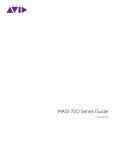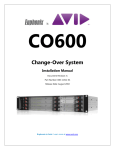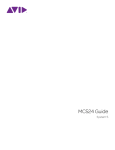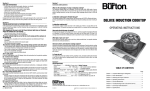Download Avid Technology SC263 Specifications
Transcript
DF66 Guide System 5 Legal Notices This guide is copyrighted ©2011 by Avid Technology, Inc., (hereafter “Avid”), with all rights reserved. Under copyright laws, this guide may not be duplicated in whole or in part without the written consent of Avid. 003, 96 I/O, 96i I/O, 192 Digital I/O, 192 I/O, 888|24 I/O, 882|20 I/O, 1622 I/O, 24-Bit ADAT Bridge I/O, AudioSuite, Avid, Avid DNA, Avid Mojo, Avid Unity, Avid Unity ISIS, Avid Xpress, AVoption, Axiom, Beat Detective, Bomb Factory, Bruno, C|24, Command|8, Control|24, D-Command, D-Control, D-Fi, D-fx, D-Show, D-Verb, DAE, Digi 002, DigiBase, DigiDelivery, Digidesign, Digidesign Audio Engine, Digidesign Intelligent Noise Reduction, Digidesign TDM Bus, DigiDrive, DigiRack, DigiTest, DigiTranslator, DINR, DV Toolkit, EditPack, Eleven, HD Core, HD I/O, HD MADI, HD OMNI, HD Process, Hybrid, Impact, Interplay, LoFi, M-Audio, MachineControl, Maxim, Mbox, MediaComposer, MIDI I/O, MIX, MultiShell, Nitris, OMF, OMF Interchange, PRE, ProControl, Pro Tools, Pro Tools|HD, QuickPunch, Recti-Fi, Reel Tape, Reso, Reverb One, ReVibe, RTAS, Sibelius, Smack!, SoundReplacer, Sound Designer II, Strike, Structure, SYNC HD, SYNC I/O, Synchronic, TL Aggro, TL AutoPan, TL Drum Rehab, TL Everyphase, TL Fauxlder, TL In Tune, TL MasterMeter, TL Metro, TL Space, TL Utilities, Transfuser, Trillium Lane Labs, Vari-Fi, Velvet, X-Form, and XMON are trademarks or registered trademarks of Avid Technology, Inc. Xpand! is Registered in the U.S. Patent and Trademark Office. All other trademarks are the property of their respective owners. Product features, specifications, system requirements, and availability are subject to change without notice. Guide Part Number 9329-65137-00 REV A 08/11 Documentation Feedback We are always looking for ways to improve our documentation. If you have comments, corrections, or suggestions regarding our documentation, email us at [email protected]. Contents Chapter 1. Introduction to the DF66 . . . . . . . . . . . . . . . . . . . . . . . . . . . . . . . . . . . . . . . . . . . . . . . . . . . . . . . . . . . . . . . . 1 System Requirements and Compatibility . . . . . . . . . . . . . . . . . . . . . . . . . . . . . . . . . . . . . . . . . . . . . . . . . . . . . . . . . . . . . 1 About This Guide. . . . . . . . . . . . . . . . . . . . . . . . . . . . . . . . . . . . . . . . . . . . . . . . . . . . . . . . . . . . . . . . . . . . . . . . . . . . . . 1 About www.avid.com . . . . . . . . . . . . . . . . . . . . . . . . . . . . . . . . . . . . . . . . . . . . . . . . . . . . . . . . . . . . . . . . . . . . . . . . . . . 2 Front Panel. . . . . . . . . . . . . . . . . . . . . . . . . . . . . . . . . . . . . . . . . . . . . . . . . . . . . . . . . . . . . . . . . . . . . . . . . . . . . . . . . . 3 Back Panel . . . . . . . . . . . . . . . . . . . . . . . . . . . . . . . . . . . . . . . . . . . . . . . . . . . . . . . . . . . . . . . . . . . . . . . . . . . . . . . . . . 4 Chapter 2. Installation . . . . . . . . . . . . . . . . . . . . . . . . . . . . . . . . . . . . . . . . . . . . . . . . . . . . . . . . . . . . . . . . . . . . . . . . . . . . 7 Connections . . . . . . . . . . . . . . . . . . . . . . . . . . . . . . . . . . . . . . . . . . . . . . . . . . . . . . . . . . . . . . . . . . . . . . . . . . . . . . . . . 7 Failover System . . . . . . . . . . . . . . . . . . . . . . . . . . . . . . . . . . . . . . . . . . . . . . . . . . . . . . . . . . . . . . . . . . . . . . . . . . . . . . 8 Chapter 3. Configuring the DF66 . . . . . . . . . . . . . . . . . . . . . . . . . . . . . . . . . . . . . . . . . . . . . . . . . . . . . . . . . . . . . . . . . . . 9 General Settings . . . . . . . . . . . . . . . . . . . . . . . . . . . . . . . . . . . . . . . . . . . . . . . . . . . . . . . . . . . . . . . . . . . . . . . . . . . . . . 9 System PC Configuration . . . . . . . . . . . . . . . . . . . . . . . . . . . . . . . . . . . . . . . . . . . . . . . . . . . . . . . . . . . . . . . . . . . . . . . 10 Network Settings. . . . . . . . . . . . . . . . . . . . . . . . . . . . . . . . . . . . . . . . . . . . . . . . . . . . . . . . . . . . . . . . . . . . . . . . . . . . . 10 Updating Software. . . . . . . . . . . . . . . . . . . . . . . . . . . . . . . . . . . . . . . . . . . . . . . . . . . . . . . . . . . . . . . . . . . . . . . . . . . . 11 Compact Flash Recovery Image . . . . . . . . . . . . . . . . . . . . . . . . . . . . . . . . . . . . . . . . . . . . . . . . . . . . . . . . . . . . . . . . . . 11 SP663 DSP Card Firmware . . . . . . . . . . . . . . . . . . . . . . . . . . . . . . . . . . . . . . . . . . . . . . . . . . . . . . . . . . . . . . . . . . . . . 11 Appendix A. DF66 Specifications . . . . . . . . . . . . . . . . . . . . . . . . . . . . . . . . . . . . . . . . . . . . . . . . . . . . . . . . . . . . . . . . . . 13 Appendix B. Compliance Information . . . . . . . . . . . . . . . . . . . . . . . . . . . . . . . . . . . . . . . . . . . . . . . . . . . . . . . . . . . . . . 15 Environmental Compliance. . . . . . . . . . . . . . . . . . . . . . . . . . . . . . . . . . . . . . . . . . . . . . . . . . . . . . . . . . . . . . . . . . . . . . 15 EMC (Electromagnetic Compliance). . . . . . . . . . . . . . . . . . . . . . . . . . . . . . . . . . . . . . . . . . . . . . . . . . . . . . . . . . . . . . . . 16 Safety Compliance . . . . . . . . . . . . . . . . . . . . . . . . . . . . . . . . . . . . . . . . . . . . . . . . . . . . . . . . . . . . . . . . . . . . . . . . . . . 17 Contents iii iv DF66 Guide Chapter 1: Introduction to the DF66 The DF66 is an audio DSP core for the System 5 and MaxAir console families. The DF66 contains four types of cards: SP663 DSP Line, Bridge (five types), Sync, and SNMP. Features of the DF66 include: • 4U rack-mountable chassis • Up to six 120MHz DSP cards About This Guide This guide provides a basic overview of DF66 features and functionality. For complete instructions on connecting and configuring your system, see the System 5 Installation Guide. • Up to 334 channels at 48 kHz • Up to 176 channels at 96 kHz • Up to 48 mix busses Conventions Used in This Guide • Up to 24 fully routable MADI inputs and outputs All of our guides use the following conventions to indicate menu choices and key commands: • Redundant power supplies : • Models with bus processing available, including limiter capability (results in lower channel counts) • Can be used in a full hardware redundancy system System Requirements and Compatibility Avid can only assure compatibility and provide support for hardware and software it has tested and approved. For complete system requirements and a list of qualified computers, operating systems, hard drives, and third-party devices, visit www.avid.com/compatibility. Convention Action File > Save Choose Save from the File menu Control+N Hold down the Control key and press the N key Control-click Hold down the Control key and click the mouse button Right-click Click with the right mouse button The names of Commands, Options, and Settings that appear on-screen are in a different font. The following symbols are used to highlight important information: User Tips are helpful hints for getting the most from your system. Important Notices include information that could affect your data or the performance of your system. Shortcuts show you useful keyboard or mouse shortcuts. Cross References point to related sections in this guide and other Avid guides. Chapter 1: Introduction to the DF66 1 About www.avid.com The Avid website (www.avid.com) is your best online source for information to help you get the most out of your system. The following are just a few of the services and features available. Product Registration Register your purchase online. Support and Downloads Contact Avid Customer Success (technical support); download software updates and the latest online manuals; browse the Compatibility documents for system requirements; search the online Knowledge Base or join the worldwide Avid user community on the User Conference. Training and Education Study on your own using courses available online or find out how you can learn in a classroom setting at a certified Avid training center. Products and Developers Learn about Avid products; download demo software or learn about our Development Partners and their plug-ins, applications, and hardware. News and Events Get the latest news from Avid or sign up for a demo. 2 DF66 Guide Front Panel DF66 Front Panel Front Panel Elements Status Module Power Switch and Status Indicators See Status Module below. Software Status Indicator The blue wave icon in the Euphonix logo lights up to indicate the software in the DF66 is operating correctly. Detail of Status Module on Front Panel System Reset Switch Forces a manual reset of the FD66. Alarm Cancel Switch Cancels the audible hardware fault alarm. USB Ports Connect a USB storage device to update software. LED Status Indicators Indicate the status, from left to right, of the power supply, cooling fans, temperature, and file system activity. Healthy status is indicated by a green light; a fault is indicated by a red light. Power Switch Turns the unit on or off. Chapter 1: Introduction to the DF66 3 Back Panel Locked LED Indicates that the DF66 is receiving from and locked to the selected sync source. This LED must be lit for proper DF66 audio operation. VGA (DB-15), Keyboard (PS2), Mouse (PS2) Used for configuration and service connections only. LAN Port 1 (RJ45) Connect to EUCON Network Switch via RJ45 (provided). LAN Port 2 (RJ45) Not used. Power Connectors (IEC) Accepts two standard IEC power cords (provided). Two auto-ranging switching supplies accept voltages in the range100–240 VAC, 50–60 Hz SYNC MADI I/O Lock 75 AES In 110 AES In 75 Word In 75 Word Out Euphonix System 5 Installation Guide System 5 Components SP663 DSP Line Card 6 x 6 Bridge Card Sync Card DF66 Back Panel (top), and Cards (bottom) 4 DF66 Guide MADI I/O MADI I/O MADI I/O MADI I/O MADI I/O Sync Card SP663 DSP Line Card AES In (3-pin LEMO Female or BNC) The DF66 clocks to the signal at this port when the sync source is set to AES Sync. Connect this port to a digital sync reference. The SP663 has four MADI In and four MADI Out on a Combination D (Combo D) Subminiature connector. A MADI I/O DSP Line Card Cable connects the Combo D connector to the eight BNC connectors. Word In (BNC) The DF66 clocks to the signal at this port when the sync source is set to Word Clock. Connect this port to a digital sync reference. An optional 16-port BNC Bulkhead Panel provides access to the MADI ports on the DSP cards. Word Out (BNC) This signal is active regardless of selected sync source. MADI In Ports Digital audio signal input. Each port can receive 56 or 64 audio channels at sample rates up to 48 kHz, or 28 or 31 channels at 96 kHz. Bridge Card MADI Out Ports Digital audio signal output. Each port can transmit 56 or 64 channels of audio at sample rates up to 48 kHz, or 28 or 31 channels at 96 kHz. A Bridge Card bridges (or connects) multiple SP663 DSP Line Cards. It mounts on top of the SP663 cards. The Bridge Card shown above is a 6x6, which bridges six SP663 cards. Bridge Cards can also be 2x2, 3x3, 4x4, and 5x5. MADI I/O DSP Line Card cable (top) and 16-port BNC bulkhead panel (bottom) SNMP Card An SNMP (Simple Network Management Protocol) card is installed in each DF66 and is optional in the System Computer. The SNMP card is a platform-independent server and PC system-management controller that notifies the user when certain basic operating conditions fall outside defined limits. It supports multiple communication protocols via an RJ-45 Ethernet port and an RS232 serial port. SNMP LAN Port (RJ45) Connect this port to a network with SNMP monitoring or e-mail services to enable the hardware monitoring system to report errors. SNMP Serial Port (DB-15) Service connection only. Chapter 1: Introduction to the DF66 5 6 DF66 Guide Chapter 2: Installation MADI I/O MADI I/O MADI I/O MADI I/O MADI I/O MADI I/O Card 2 Card 3 Card 4 Card 5 Card 6 SYNC Card 1 Connections Lock 75 AES In 110 AES In 75 Word In 75 Sync Network Word Out DF66 Back Panel (detail) Network Connect the left Ethernet port (from the rear) to the console’s Ethernet switch. Sync Connect a digital reference signal from a master clock source to one of the sync inputs. Be sure to select this as the sync source when configuring the DF66. (See “General Settings” on page 9.) MADI Connect audio inputs/outputs to the appropriate ports on the DSP cards. Cards are numbered from left to right (viewed from the back). MADI port A on the first DSP card is always used for the monitor/comms connection. Chapter 2: Installation 7 Failover System The Boot and Diagnostic screens show two DSP Cores as DSP Core 1 and DSP Core 1A. The DSP core ID settings configure the designation. (See “General Settings” on page 9.) DSP Core 1 boots as the active core, DSP Core 1A is redundant. If DSP core 1A is not detected during boot, the failover option will be disabled (grayed out) in the GUI. The Failover switch (SH612) is controlled by the SC262 System Computer via a RS232-to-RS422 converter. Failover System MADI connections 8 DF66 Guide Console System PC Serial Port System 5 COM 1 Max Air COM 3 Chapter 3: Configuring the DF66 DF66 configuration settings can be changed from the System PC with a Web browser. General Settings To access DF66 configuration settings: 1 With the system running, choose Start > Programs > Internet Explorer. 2 Type the address http://192.168.0.200/cgi-bin/config.cgi and press Enter. 192.168.0.200 is the default IP address for the DF66. General Settings window Name Enter a name for the system. ID Default value is 1. Redundant Select this box to configure the DF66 as the redundant DSP core. Sync Source 1 Choose a Sync Source from the pop-up menu. 2 Click Apply. The DSP pilot application restarts, the pilot goes offline and then returns for a re-sync. Sample Rate 1 Choose the Sample Rate from the pop-up menu. 2 Click Apply. The DSP pilot application restarts, the pilot goes offline and then returns for a re-sync. Chapter 3: Configuring the DF66 9 System PC Configuration 1 Open the Computer Management applet by choosing Start > Settings > Control Panel > Administrative Tools > Computer Management. Network Settings The Network Settings configuration has not yet been implemented. You can set the IP address manually by editing the d:\dsppilotapp.ini file on the DF66. 2 In the left pane, expand Local Users And Groups, and select Users. To set the IP address manually: 3 In a blank area of the right pane, right-click and select New User from the popup menu. 1 Connect a keyboard and monitor to the DF66. 4 Type LCCPilot in the User name field, and Euphonix in the Password and Confirm password fields. These are case-sensitive. 5 Deselect User must change password at next logon and select 2 Power off the core and restart it. 3 After the core comes back online, go to the config web page (http://192.168.0.200/cgi-bin/config.cgi) on the System PC. 4 Select Exit DSP App, and click Do It. Password never expires. 5 At the command prompt, type notepad d:\dsppilotapp.ini. 6 Click Create, then Close to close the dialog. 6 Enter a new IP address, save the file, and exit Notepad. 7 Close Computer Management and open Windows Explorer 7 Restart the DF66. (Windows key + E) or My Computer. 8 Right-click on the C:\ drive and choose Sharing and Security. 9 Click New Share. 10 Enter eMixDisk as the share name (with exact spelling and capitalization). 11 Click the Permissions button. The Permissions for dialog appears. Everyone should appear in the Group or user names field. In the Permissions for Everyone field, the Allow checkbox should be selected for Read. 12 Select the Allow checkbox for Full Control, click Apply, and then click the Add button. The Select Users, Computers, or Groups dialog appears. 13 Type LCCPilot, and click OK. The list of users should now Network Settings window say LCCPilot (S5M\LCCPilot), or LCCPilot (S5S\LCCPilot) if you are running two linked System 5 consoles and installing the DF66 on the slave console. This section is used to configure the DF66’s DHCP, IP Address, Mask, and Gateway network settings. Each DF66 SuperCore attached to the system must have a unique IP address. 14 Click Apply and OK to exit the Permissions dialog. 15 Click OK to exit the New Share dialog. DF66 IP Address 16 Click OK to exit the Properties dialog. 1 (Primary) 192.168.0.200 17 Restart the System PC. 1A (Backup) 192.168.0.201 10 DF66 Guide Updating Software SP663 DSP Card Firmware Before updating software, start up the system with the existing version of software. To check the firmware version of the DSP cards: 1 On the eMix diagnostics page, select Pilot 1. To update eMix software: 2 Scroll down the page to make sure all cards say Firmware Re- 1 Copy setup.exe to the System PC. vision 16. (This may take a few attempts because the page jumps to the top every few seconds when it refreshes.) 2 Uninstall the previous version of software by choosing Start > Control Panel > Add/Remove Programs. 3 Delete the c:\emix folder. 3 Update each card that does not say Firmware Revision 16 (described in the next section). 4 Run setup.exe to install the latest version of eMix. To update DSP card firmware: 5 Enable a mixer model. This must be one of the LCC mixer 1 Copy the lcupdate16.exe file to a USB drive. models. 6 Re-boot the System PC and the rest of the console. 2 Connect a keyboard and monitor to the DF66. 3 Power off the DF66 and restart it. To update DF66 software: 1 With the system running, start Internet Explorer by choos- ing Start > Programs > Internet Explorer. 2 Type in the address http://192.168.0.200/cgi-bin/config.cgi. Diagnostics window 4 After the core restarts, go to the config web page http://192.168.0.200/cgi-bin/config.cgi on the System PC. Software Update window 3 Scroll down near the bottom of the page to Software. 4 Click Browse and select the file C:\eMix\SetupDF66.exe. 5 Click Upload. The DF66 installs new software and restarts. The pilot goes off-line and returns to resync. 6 Re-Sync the system. 5 Scroll down to Diagnostics and select Exit DSP App from the list and click Do It. An empty command prompt is displayed on the DSP Core. 6 Connect the USB drive to the DF66. 7 Type copy e:lcupdate16.exe d: and press Enter. 8 Type lcupdate16 and press Enter. 9 Click Next and the application shows the status of the cards in the system. 10 Select all cards that need to be updated and click Next. The update will take 5–10 minutes (a progress bar is displayed). Compact Flash Recovery Image 11 Click Finish when the update is complete and restart the DF66. To restore the DF66 system: 1 Download the file DF66 Rescue v1.01.zip. 12 Check the diagnostics page in eMix to see that all the cards are now Rev 16. 2 Unzip the file and follow the instructions in readme.txt. Chapter 3: Configuring the DF66 11 12 DF66 Guide Appendix A: DF66 Specifications DF66 Specifications Synchronization Sync Inputs AES, Word AES In: 1 Lemo 3-pin (110 AES In: 1 BNC (75 Word In: 1 BNC (75 Sync Outputs Word Out:1 BNC (75 Internal: 44.1, 48, 96 kHz +/-20ppm Sample Rate Sample Rate Range (Fs) Locking to External Source: 40 kHz - 48.48 kHz (1fs mode) 80 kHz - 96.96 kHz (2fs mode) MADI In 4 (75 per SP663 card MADI Out 4 (75 per SP663 card Backplane 4096-channel pipelined SerDes bus (32-bit floating point audio data) 40-bit floating-point internal computation DSP 32-bit floating point maintained throughout all internal paths 34.56 GFLOPS Peak DSP horsepower (using 6 SP663 Cards) Total Harmonic Distortion < 0.005%, 20 Hz - 20 kHz, -18dBFS (any audio path) Audio Throughput Delay From 14 to 40 samples depending on mixer model (MADI In - Channel - Mix Bus - Monitor Bus - MADI Out) Service Redundant Power supply, SNMP Monitoring. Power Requirements 90-254 VAC (rms), 50/60Hz, 350 W max Appendix A: DF66 Specifications 13 DF66 Environmental Specifications Humidity 0-90% non-condensing Operating Temperature 0–35C Storage Temperature -10–55C DF66 Dimensions 14 DF66 Guide Height 7 in (177 mm) Width 19 in (482 mm) Depth 19 in (482 mm) Weight 44 lb (20 kg) Appendix B: Compliance Information Environmental Compliance Disposal of Waste Equipment by Users in the European Union Proposition 65 Warning This product contains chemicals, including lead, known to the State of California to cause cancer and birth defects or other reproductive harm. Wash hands after handling. Perchlorate Notice This product may contain a lithium coin battery. The State of California requires the following disclosure statement: “Perchlorate Material – special handling may apply, See www.dtsc.ca.gov/hazardouswaste/perchlorate.” This symbol on the product or its packaging indicates that this product must not be disposed of with other waste. Instead, it is your responsibility to dispose of your waste equipment by handing it over to a designated collection point for the recycling of waste electrical and electronic equipment. The separate collection and recycling of your waste equipment at the time of disposal will help conserve natural resources and ensure that it is recycled in a manner that protects human health and the environment. For more information about where you can drop off your waste equipment for recycling, please contact your local city recycling office or the dealer from whom you purchased the product. Recycling Notice Appendix B: Compliance Information 15 EMC (Electromagnetic Compliance) Avid declares that this product complies with the following standards regulating emissions and immunity: • FCC Part 15 Class A • EN55103-1 E4 • EN55103-2 E4 • AS/NZS CISPR 22 Class A • CISPR 22 Class A FCC Compliance for United States Communication Statement Note: This equipment has been tested and found to comply with the limits for a Class A digital device, pursuant to part 15 of the FCC Rules. These limits are designed to provide reasonable protection against harmful interference when the equipment is operated in a commercial environment. This equipment generates, uses, and can radiate radio frequency energy and, if not installed and used in accordance with the instruction manual, may cause harmful interference to radio communications. Operation of this equipment in a residential area is likely to cause harmful interference in which case the user will be required to correct the interference at his own expense. Any modifications to the unit, unless expressly approved by Avid, could void the user's authority to operate the equipment. 16 DF66 Guide Australian Compliance N1709 Canadian Compliance This Class A digital apparatus meets all requirements of the Canadian Interference-Causing Equipment Regulations. Cet appareil numérique de la classe A respecte toutes les exigences du Règlement sur le material brouilleur du Canada. CE Compliance (EMC and Safety) Avid is authorized to apply the CE (Conformité Europénne) mark on this compliant equipment thereby declaring conformity to EMC Directive 2004/108/EC and Low Voltage Directive 2006/95/EC. Safety Compliance Safety Statement This equipment has been tested to comply with USA and Canadian safety certification in accordance with the specifications of UL Standards: UL 60950-1:2007, 2nd Ed and CAN/CSA-22.2 No. 60950-1-07, 2nd Ed. Avid Inc., has been authorized to apply the appropriate NRTL mark on its compliant equipment. Warning 13) Unplug this equipment during lightning storms or when unused for long periods of time. 14) Refer all servicing to qualified service personnel. Servicing is required when the equipment has been damaged in any way, such as power-supply cord or plug is damaged, liquid has been spilled or objects have fallen into the equipment, the equipment has been exposed to rain or moisture, does not operate normally, or has been dropped. 15) For products that are a Mains powered device: The equipment shall not be exposed to dripping or splashing and no objects filled with liquids (such as vases) shall be placed on the equipment. Warning! To reduce the risk of fire or electric shock, do not expose this equipment to rain or moisture. 16) For products containing a lithium battery: CAUTION! Danger of explosion if battery is incorrectly replaced. Replace only with the same or equivalent type. 17) For products with a power switch: It should remain accessible after installation. 18) The equipment shall be used at a maximum ambient temperature of 40° C. Important Safety Instructions 1) Read these instructions. 19) This unit is provided with a power supply cord set suitable for 120V AC input only (for U.S.A.and Canada). For other than U.S.A. and Canada, a qualified person must provide for use with this unit, an appropriate, approved power supply cord set which is in compliance with the end use country requirements and has a minimum cross-sectional area of 1.0mm2. 2) Keep these instructions. 20) For units with more than one power cord: 3) Heed all warnings. CAUTION: This unit has more than one power supply cord. Disconnect two power supply cords before servicing to avoid electrical shock. 4) Follow all instructions. 5) Do not use this equipment near water. 6) Clean only with dry cloth. 7) Do not block any ventilation openings. Install in accordance with the manufacturer’s instructions. 8) Do not install near any heat sources such as radiators, heat registers, stoves, or other equipment (including amplifiers) that produce heat. 9) Do not defeat the safety purpose of the polarized or grounding-type plug. A polarized plug has two blades with one wider than the other. A grounding type plug has two blades and a third grounding prong. The wide blade or the third prong are provided for your safety. If the provided plug does not fit into your outlet, consult an electrician for replacement of the obsolete outlet. ATTENTION: Cet appareil comporte plus d’un cordon d’alimentation. Afin de prévenir les chocs électriques, débrancher les deux cordons d’alimentation avant de faire le dépannage. 21) For products with an operator-accessible fuse: CAUTION: For continued protection against risk of fire, replace only with same type and rating of fuse. ATTENTION: Pour ne pas compromettre la protection contre les risques d’incendie, remplacer par un fusible de même type et de même caractéristiques nominales. 10) Protect power cords from being walked on or pinched particularly at plugs, convenience receptacles, and the point where they exit from the equipment. 11) Only use attachments/accessories specified by the manufacturer. 12) For products that are not rack-mountable: Use only with a cart, stand, tripod, bracket, or table specified by the manufacturer, or sold with the equipment. When a cart is used, use caution when moving the cart/equipment combination to avoid injury from tip-over. Appendix B: Compliance Information 17 18 DF66 Guide Avid Technical Support (USA) Product Information 2001 Junipero Serra Boulevard Daly City, CA 94014-3886 USA Visit the Online Support Center at www.avid.com/support For company and product information, visit us on the web at www.avid.com