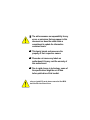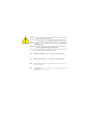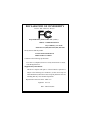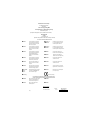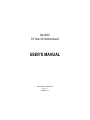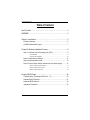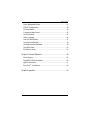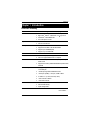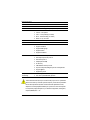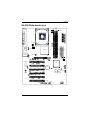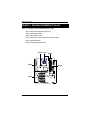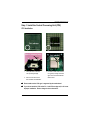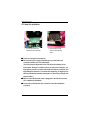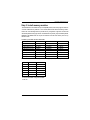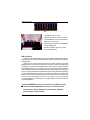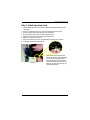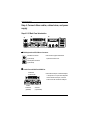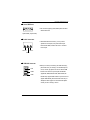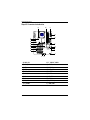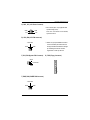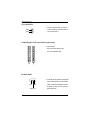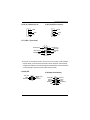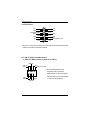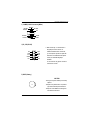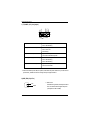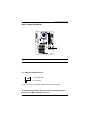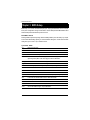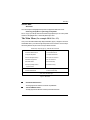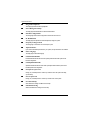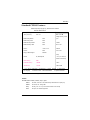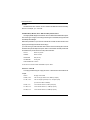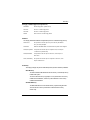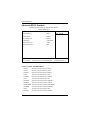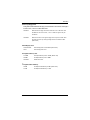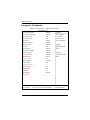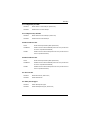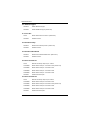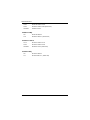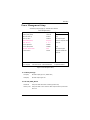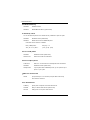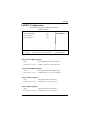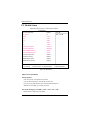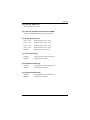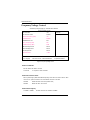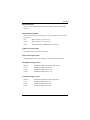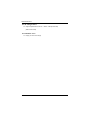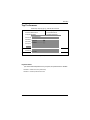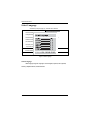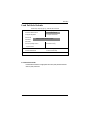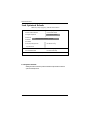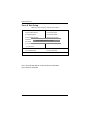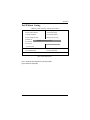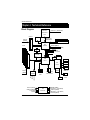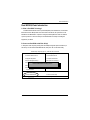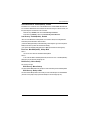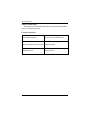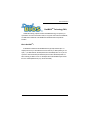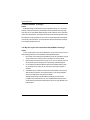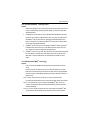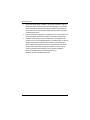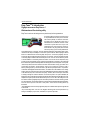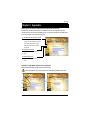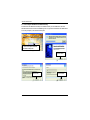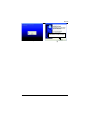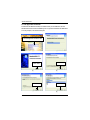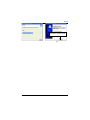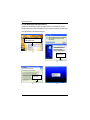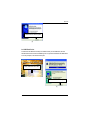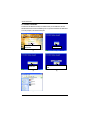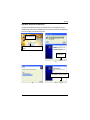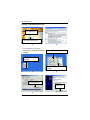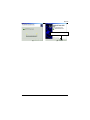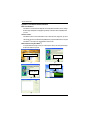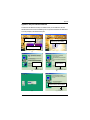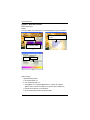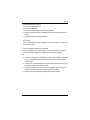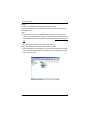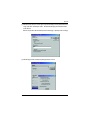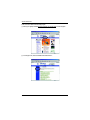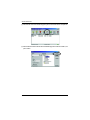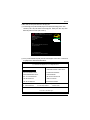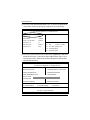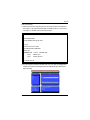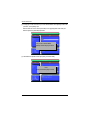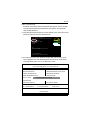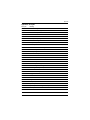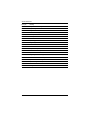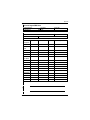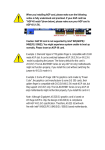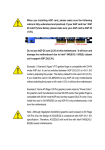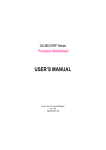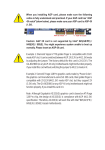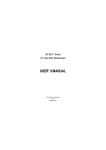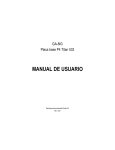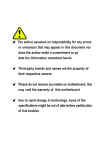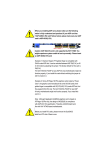Download American Megatrends Titan III Specifications
Transcript
0 The author assumes no responsibility for any
errors or omissions that may appear in this
document nor does the author make a
commitment to update the information
contained herein.
0 Third-party brands and names are the
property of their respective owners.
0 Please do not remove any labels on
motherboard, this may void the warranty of
this motherboard.
0 Due to rapid change in technology, some of
the specifications might be out of date
before publication of this booklet.
Before you install PCI cards, please remove the Dual BIOS
label from PCI slots if there is one.
DECLARATION OF CONFORMITY
Per FCC Part 2 Section 2.1077(a)
Responsible Party Name: G.B.T. INC. (U.S.A.)
Address: 17358 Railroad Street
City of Industry, CA 91748
Phone/Fax No: (818) 854-9338/ (818) 854-9339
hereby declares that the product
Product Name: Motherboard
Model Number: GA-8IGX
Conforms to the following specifications:
FCC Part 15, Subpart B, Section 15.107(a) and Section 15.109(a),
Class B Digital Device
Supplementary Information:
This device complies with part 15 of the FCC Rules. Operation is
subject to the following two conditions: (1) This device may not
cause harmful and (2) this device must accept any inference received,
including that may cause undesired operation.
Representative Person’s Name: ERIC LU
Signature: Eric Lu
Date: March 29,2002
Declaration of Conformity
We, Manufacturer/Importer
(full address)
G.B.T. Technology Träding GMbH
Ausschlager Weg 41, 1F, 20537 Hamburg, Germany
declare that the product
( description of the apparatus, system, installation to which it refers)
Mother Board
GA-8IGX
is in conformity with
(reference to the specification under which conformity is declared)
in accordance with 89/336 EEC-EMC Directive
EN 55011
Limits and methods of measurement
of radio disturbance characteristics of
EN 61000-3-2*
7 EN 60555-2
industrial,scientific and medical (ISM
high frequency equipment
EN 55013
Limits and methods of measurement
of radio disturbance characteristics of
broadcast receivers and associated
equipment
EN 55014
Limits and methods of measurement
electrical equipment “Harmonics”
EN 61000-3-3*
7 EN 60555-3
7 EN 50081-1
of radio disturbance characteristics of
household electrical appliances,
EN 55015
EN 55020
electrical equipment “Voltage fluctuations”
Generic emission standard Part 1:
Residual commercial and light industry
7 EN 50082-1
Generic immunity standard Part 1:
Limits and methods of measurement
of radio disturbance characteristics of
fluorescent lamps and luminaries
EN 55081-2
Generic emission standard Part 2:
Immunity from radio interference of
EN 55082-2
Residual commercial and light industry
Industrial environment
Limits and methods of measurement
Cabled distribution systems; Equipment
for receiving and/or distribution from
Generic emission standard Part 2:
Industrial environment
ENV 55104
of radio disturbance characteristics of
information technology equipment
DIN VDE 0855
part 10
part 12
Disturbances in supply systems cause
by household appliances and similar
portable tools and similar electrical
apparatus
broadcast receivers and associated
equipment
7 EN 55022
Disturbances in supply systems cause
by household appliances and similar
lmmunity requirements for household
appliances tools and similar apparatus
EN50091-2
EMC requirements for uninterruptible
power systems (UPS)
sound and television signals
(EC conformity marking)
7 CE marking
The manufacturer also declares the conformity of above mentioned product
with the actual required safety standards in accordance with LVD 73/23 EEC
EN 60065
Safety requirements for mains operated
electronic and related apparatus for
EN 60950
household and similar general use
EN 60335
Safety of household and similar
electrical appliances
EN 50091-1
Manufacturer/Importer
Signature:
(Stamp)
Date : March 29, 2002
Name:
Timmy Huang
Timmy Huang
GA-8IGX
P4 Titan 533 Motherboard
USER’S MANUAL
Pentium®4 Processor Motherboard
Rev. 1101
12ME-8IGX-1101
GA-8IGX Motherboard
Table of Content
Item Checklist ......................................................................................... 4
WARNING! ............................................................................................... 4
Chapter 1 Introduction ............................................................................. 5
Features Summary ...................................................................................... 5
GA-8IGX Motherboard Layout ..................................................................... 7
Chapter 2 Hardware Installation Process ................................................ 8
Step 1: Install the Central Processing Unit (CPU)....................................... 9
CPU Installation ................................................................................................................. 9
CPU Heat Sink Installation .............................................................................................. 10
Step 2: Install memory modules ................................................................ 11
Step 3: Install expansion cards ................................................................. 13
Step 4: Connect ribbon cables, cabinet wires, and power supply ........... 14
Step4-1: I/O Back Panel Introduction ............................................................................. 14
Step4-2: Connectors Introduction ................................................................................... 16
Step4-3: Jumper Introduction .......................................................................................... 23
Chapter 3 BIOS Setup .......................................................................... 24
The Main Menu (For example: BIOS Ver. : F1) ........................................ 25
Standard CMOS Features......................................................................... 27
Advanced BIOS Features .......................................................................... 30
Integrated Peripherals .............................................................................. 32
2
Table of Content
Power Management Setup ....................................................................... 37
PnP/PCI Configurations ............................................................................. 39
PC Health Status........................................................................................ 40
Frequency/Voltage Control ........................................................................ 42
Top Performance ...................................................................................... 45
Select Language ....................................................................................... 46
Load Fail-Safe Defaults ............................................................................. 47
Load Optimized Defaults ........................................................................... 48
Set Supervisor/User Password .................................................................. 49
Save & Exit Setup ....................................................................................... 50
Exit Without Saving ................................................................................... 51
Chapter 4 Technical Reference ............................................................ 52
Block Diagram ........................................................................................... 52
Dual BIOS/Q-Flash Introduction ............................................................... 53
@ BIOS Introduction .................................................................................. 61
Easy TuneTM 4 Introduction ....................................................................... 62
Chapter 5 Appendix .............................................................................. 63
3
GA-8IGX Motherboard
Item Checklist
The GA-8IGX motherboard
Quick PC Installation Guide
IDE cable x 1/ Floppy cable x 1
CD for motherboard driver & utility
USB Cable x 1
I/O Shield
GA-8IGX user’s manual
WARNING!
Computer motherboards and expansion cards contain very delicate Integrated Circuit (IC) chips. To
protect them against damage from static electricity, you should follow some precautions whenever you
work on your computer.
1. Unplug your computer when working on the inside.
2.
Use a grounded wrist strap before handling computer components. If you do not have
one, touch both of your hands to a safely grounded object or to a metal object, such as
3.
the power supply case.
Hold components by the edges and try not touch the IC chips, leads or connectors, or
4.
other components.
Place components on a grounded antistatic pad or on the bag that came with the
5.
components whenever the components are separated from the system.
Ensure that the ATX power supply is switched off before you plug in or remove the ATX
power connector on the motherboard.
Installing the motherboard to the chassis…
If the motherboard has mounting holes, but they don’t line up with the holes on the base and there are
no slots to attach the spacers, do not become alarmed you can still attach the spacers to the mounting
holes. Just cut the bottom portion of the spacers (the spacer may be a little hard to cut off, so be careful
of your hands). In this way you can still attach the motherboard to the base without worrying about short
circuits. Sometimes you may need to use the plastic springs to isolate the screw from the motherboard
PCB surface, because the circuit wire may be near by the hole. Be careful, don’t let the screw contact
any printed circuit write or parts on the PCB that are near the fixing hole, otherwise it may damage the
board or cause board malfunctioning.
4
Introduction
Chapter 1 Introduction
Features Summary
Form Factor
C PU
y
y
30.5cm x 24.4cm ATX size form factor, 4 layers PCB.
Socket 478 for Intel® Micro FC-PGA2 Pentium® 4 processor
y Support Intel® Pentium® 4 (Northwood, 0.13 m) processor
y Intel Pentium®4 400/533MHz FSB
Chipset
y
y
2nd cache depends on CPU
Chipset Intel 82845G HOST/AGP/Controller
Memory
y
y
ICH4 I/O Controller Hub
3 184-pin DDR DIMM sockets
y
y
Supports PC2100 DDR or PC1600 DDR DIMM
Supports up to 2GB DRAM (Max)
y
y
Supports only 2.5V DDR DIMM
ITE8712F
Slots
y
y
1 AGP slot 4X (1.5V) device support
6 PCI slot supports 33MHz & PCI 2.2 compliant
On-Board IDE
y
2 IDE bus master (DMA33/ATA66/ATA100) IDE ports for up to 4
ATAPI devices
y
Supports PIO mode3,4 (UDMA 33/ATA66/ATA100) IDE & ATAPI
CD-ROM
y
1 Floppy port supports 2 FDD with 360K, 720K,1.2M, 1.44M
and 2.88M bytes.
y
y
1 Parallel port supports Normal/EPP/ECP mode
1 Serial ports (COMA), 1 VGA port , COMB on Board
y
y
6 x USB 2.0/1.1 (2 x Rear,4 xFront by cable )
1 IrDA connector for IR/CIR
y
y
1 Front Audio connector
CPU/Power/System Fan Revolution detect
y
y
CPU Overheat Warning
System Voltage Detect
I/O Control
On-Board Peripherals
Hardware Monitor
to be continued......
5
GA-8IGX Motherboard
On-Board VGA
On-Board USB 2.0
y
y
Build in Intel 82845G Chipset
Build in ICH4 Chipset
On-Board SC
On-Board Sound
y
y
ITE8712F SMART @I/O Chipset (SC header)
Realtek ALC650 CODEC
y
y
Line Out : 2 front speaker
Line In : 2 rear speaker(by s/w switch)
y
y
Mic In : center& woofer(by s/w switch)
SPDIF out : by s/w switch
On-Board LAN
PS/2 Connector
y
y
Build in Kinnereth Chipset
PS/2 Keyboard interface and PS/2 Mouse interface
BIOS
y
y
Licensed AWARD BIOS, 4M bit FWH
Supports Dual BIOS
y
y
Supports Multi Language
Supports Q-Flash
y
y
Supports Face-Wizard
External Modem wake up
y
y
PS/2 Keyboard password power on
PS/2 Mouse power on
y
y
STR(Suspend-To-RAM)
AC Recovery
y
y
USB KB/Mouse wake up from S3
Poly fuse for keyboard,USB,game port over-current protection
y
y
Supports @BIOS
Supports EasyTune 4
y
y
Over Voltage (DDR/AGP/CPU) by BIOS
Over Clock (CPU/DDR/AGP) by BIOS
Additional Features
Jumper less
Overclocking
Please set the CPU host frequency in accordance with your processor’s specifications.
We don’t recommend you to set the system bus frequency over the CPU’s specification
because these specific bus frequencies are not the standard specifications for CPU,
chipset and most of the peripherals. Whether your system can run under these specific
bus frequencies properly will depend on your hardware configurations, including CPU,
Chipsets,SDRAM,Cards….etc.
6
Introduction
DDR3
DDR1
KB_MS
DDR2
GA-8IGX Motherboard Layout
LPT
COMA
CPU_FAN
DIMM_LED
USB_LAN
PWR_FAN
IDE2
F_AUDIO_I
IDE1
GA-8IGX
GAME
LINE_OUT
MIC_IN
LINE_IN
AUX_12V
FDD
VGA
ATX
SOCKET478
82845G
NB_FAN
CD_IN
AGP
SYS _FAN
P4 Titan 533
PCI1
Kinnereth
ICH4
PCI2
AUX_IN
CODEC
PCI3
SUR_CEN
SC
BAT1
C_CMOS
Main
BIOS
PCI4
SPDIF
CI
Backup
BIOS
IR_CIR
PCI5
PCI6
F_USB1
COMB
7
F_USB2
F_PANEL
GA-8IGX Motherboard
Chapter 2 Hardware Installation Process
To set up your computer, you must complete the following steps:
Step 1- Install the Central Processing Unit (CPU)
Step 2- Install memory modules
Step 3- Install expansion cards
Step 4- Connect ribbon cables, cabinet wires, and power supply
Step 5- Setup BIOS software
Step 6- Install supporting software tools
Step 4 Step 1
Step 4
Step 2
Step 4
Step 3
8
Hardware Installation Process
Step 1: Install the Central Processing Unit (CPU)
CPU Installation
Pin1 indicator
Pin1 indicator
CPU Top View
CPU Bottom View
Socket Actuation Lever
Pin1 indicator
2. Locate Pin 1 in the socket and look
for a (golden) cut edge on the CPU
1. Pull up the CPU socket lever
and up to 90-degree angle.
upper corner. Then insert the CPU
into the socket.
3. Press down the CPU socket
lever and finish CPU installation.
Please make sure the CPU type is supported by the motherboard.
If you do not match the CPU socket Pin 1 and CPU cut edge well, it will cause
improper installation. Please change the insert orientation.
9
GA-8IGX Motherboard
CPU Heat Sink Installation
2. Hook the other end of the
1. Hook one end of the cooler
cooler bracket to the CPU
socket.
bracket to the CPU socket first.
Please use Intel approved cooling fan.
We recommend you to apply the thermal tape to provide better heat
conduction between your CPU and heatsink.
(The CPU cooling fan might stick to the CPU due to the hardening of the
thermal paste. During this condition if you try to remove the cooling fan, you
might pull the processor out of the CPU socket alone with the cooling fan, and
might damage the processor. To avoid this from happening, we suggest you to
either use thermal tape instead of thermal paste, or remove the cooling fan with
extreme caution.)
Make sure the CPU fan power cable is plugged in to the CPU fan connector,
this completes the installation.
Please refer to CPU heat sink user’s manual for more detail installation
procedure.
10
Hardware Installation Process
Step 2: Install memory modules
The motherboard has 3 dual inline memory module (DIMM) sockets, but it can only support a maximum
of 4 banks of DDR memory. DDR slot 1 uses 2 banks, DDR slot 2&3 share the remaining 2 banks.
Please refer to the following tables for possible memory configurations supported. The BIOS will
automatically detects memory type and size. To install the memory module, just push it vertically into the
DIMM Slot .The DIMM module can only fit in one direction due to the notch. Memory size can vary
between sockets.
Total Memory Sizes With Unbuffered DDR DIMM
Devices used on DIMM
1 DIMM x 64 / x 72
2 DIMMs x 64 / x 72
3 DIMMs x 64 / x 72
64 Mbit (2Mx8x4 banks)
64 Mbit (1Mx16x4 banks)
128 Mbit(4Mx8x4 banks)
128 Mbit(2Mx16x4 banks)
256 Mbit(8Mx8x4 banks)
256 Mbit(4Mx16x4 banks)
512 Mbit(16Mx8x4 banks)
512 Mbit(8Mx16x4 banks)
128 MBytes
32 MBytes
256 MBytes
64 MBytes
512 MBytes
128 MBytes
1 GBytes
256 MBytes
256 MBytes
64 MBytes
512 MBytes
128 MBytes
1 GBytes
256 MBytes
2 GBytes
512 MBytes
256 MBytes
96 MBytes
512 MBytes
196 MBytes
1 GBytes
384 MBytes
2 GBytes
768 MBytes
Notes: Double-sided x16 DDR memory devices are not support by Intel 845E/G chipset.
DDR1
DDR2
DDR3
S
D
S
S
S
S
D
D
D
X
X
D
S
S
D
X
X
D
D:Double Sided DIMM S:Single Sided DIMM
X:Not Use
11
GA-8IGX Motherboard
DDR
1. The DIMM slot has a notch, so the
DIMMmemory module can only fit in one direction.
2. Insert the DIMM memory module verticallyinto the
DIMM slot. Then push it down.
3. Close the plastic clip at both edges of theDIMM slots
to lock the DIMM module.
Reverse the installation steps when you wish to
remove the DIMM module.
DDR Introduction
Established on the existing SDRAM industry infrastructure, DDR (Double Data Rate) memory is a
high performance and cost-effective solution that allows easy adoption for memory vendors, OEMs and
system integrators.
DDR memory is a sensible evolutionary solution for the PC industry that builds on the existing
SDRAM infrastructure, yet makes awesome advances in solving the system performance bottleneck by
doubling the memory bandwidth. DDR SDRAM will offer a superior solution and migration path from
existing SDRAM designs due to its availability, pricing and overall market support. PC2100 DDR
memory (DDR266) doubles the data rate through reading and writing at both the rising and falling edge of
the clock, achieving data bandwidth 2X greater than PC133 when running with the same DRAM clock
frequency. With peak bandwidth of 2.1GB per second, DDR memory enables system OEMs to build
high performance and low latency DRAM subsystems that are suitable for servers, workstations, highend PC's and value desktop SMA systems. With a core voltage of only 2.5 Volts compared to
conventional SDRAM's 3.3 volts, DDR memory is a compelling solution for small form factor desktops
and notebook applications.
When STR/DIMM LED is ON, you do not install / remove DDR from socket.
Please note that the DIMM module can only fit in one direction due to
the two notches. Wrong orientation will cause improper installation.
Please change the insert orientation.
12
Hardware Installation Process
Step 3: Install expansion cards
1. Read the related expansion card’s instruction document before install the expansion card into
the computer.
2. Remove your computer’s chassis cover, screws and slot bracket from the computer.
3. Press the expansion card firmly into expansion slot in motherboard.
4. Be sure the metal contacts on the card are indeed seated in the slot.
5. Replace the screw to secure the slot bracket of the expansion card.
6. Replace your computer’s chassis cover.
7. Power on the computer, if necessary, setup BIOS utility of expansion card from BIOS.
8. Install related driver from the operating system.
Please carefully pull out the small whitedrawable bar at the end of the AGP slot when
you try to install/ Uninstall the AGP card.
Please align the AGP card to the onboard
AGP slot and press firmly down on the slot .
Make sure your AGP card is locked by the
small white- drawable bar.
AGP Card
13
GA-8IGX Motherboard
Step 4: Connect ribbon cables, cabinet wires, and power
supply
Step4-1: I/O Back Panel Introduction
Y
X
Z
\
[
X PS/2 Keyboard and PS/2 Mouse Connector
This connector supports standard PS/2
PS/2 Mouse Connector
(6 pin Female)
keyboard and PS/2 mouse.
PS/2 Keyboard Connector
(6 pin Female)
Y Parallel Port and VGA Port/COMA Port
Parallel Port
(25 pin Female)
This mainboard sutports 1 standard COM port,
1 VGA port and 1 LPT port. Device like printer
can be connected to LPT port ; mouse and
modem etc can be connected to COM port.
COMA
Serial Ports
(9 pin Male)
VGA
VGA Port
(15 pin Female)
14
Hardware Installation Process
Z Game /MIDI Ports
This connector supports joystick, MIDI keyboard and other
relate audio devices.
Joystick/ MIDI (15 pin Female)
[ Audio Connectors
After install onboard audio driver, you may connect
speaker to Line Out jack, micro phone to MIC In jack.
Device like CD-ROM , walkman etc can be connected
to Line-In jack.
Line Out
MIC In
Line In
\ USB/LAN Connector
Before you connect your device(s) into USB connector(s),
LAN
please make sure your device(s) such as USB keyboard,
mouse, scanner, zip,speaker..etc. Have a standard USB
USB 0
interface. Also make sure your OS (Win 95 with USB
supplement, Win98, Windows 2000, Windows ME, Win
USB 1
NT with SP 6) supports USB controller. If your OS does not
support USB controller, please contact OS vendor for possible patch or driver upgrade. For more information please
contact your OS or device(s) vendors.
15
GA-8IGX Motherboard
Step4-2: Connectors Introduction
A
C
B
D
E
T
S
R
Q
P
O
F
G
H
N
M
I
J
L
K
A) AUX_12V
B) CPU_FAN
C) ATX
D) FDD
E) IDE1/IDE2
F) SYS_FAN
G) SC
H) CI
I) IR_CIR
J) F_PANEL
K)
L)
M)
N)
O)
P)
Q)
R)
S)
T)
16
F_USB1/F_USB2
COMB
SPDIF
SUR_CEN
AUX_IN
BAT1
NB_FAN
CD_IN
F_AUDIO_I
PWR_FAN
Hardware Installation Process
A) AUX_12V ( +12V Power Connector)
This connector (ATX +12V) suppliesthe CPU
GND
+12V
2 1
4
operation voltage (Vcore).
If this " ATX+ 12V connector" is not connected,
GND
+12V
system cannot boot.
3
B) CPU_FAN (CPU FAN Connector)
Please note, a proper installation of the CPU
+12V/Control
Sense
cooler is essential to prevent the CPU from
running under abnormal condition or damaged
GND
by overheating.The CPU fan connector
1
supports Max. current up to 600 mA.
F) SYS_FAN (System FAN Connector)
D ) FDD (Floppy Connector)
Sense
1
+12V/Control
GND
1
T) PWR_FAN (POWER FAN Connector)
+12V/Control
Sense
GND
1
17
GA-8IGX Motherboard
H) CI (CASE OPEN)
This 2 pin connector allows your system to
enable or disable the system alarm if the sys
GND
Signal
tem case begin remove.
1
E) IDE1/IDE2 [IDE1 / IDE2 Connector(Primary/Secondary)]
Important Notice:
Please connect first harddisk to IDE1
and connect CDROM to IDE2.
1
IDE1
IDE2
1
M) SPDIF (SPDIF)
1
The SPDIF output is capable of providing digital
audio to external speakers or compressed AC3
VCC
data to an external Dolby Digital Decoder. Use
this feature only when your stereo system has
GND
digital output function.
SPDIF OUT
18
Hardware Installation Process
R) CD_IN (CD Audio Line In)
O) AUX_IN (AUX In Connector)
CD-R
AUX-R
GND
1
GND
CD-L
AUX-L
1
S) F_AUDIO_I (Front Audio)
10
9
Front Audio (L)
Reserved
Front Audio (R)
REF
MIC
Rear Audio (L)
Rear Audio (R)
POWER
GND
2
1
If you want to use "Front Audio" connector, you must move 5-6, 9-10 Jumper. In order to utilize the
front audio header, your chassis must have front audio connector. Also please make sure the pin
assigment on the cable is the same as the pin assigment on the MB header. To find out if the chassis
you are buying support front audio connector, please contact your dealer.
N) SUR_CEN
LEF_OUT
GND
SUR OUTR
G) SC(Smart Card Interface)
1
CENTER_OUT
GND
SUR OUTL
10
SCACLK
SCAIO
SCAC4
SCAPWCTLVCC
SCAPSNT
SCAC8
SCALED
SCARSTGND
1
19
GA-8IGX Motherboard
C) ATX (ATX Power)
1
3.3V
-12V
3.3V
GND
PS-ON(Soft On/Off)
GND
GND
GND
-5V
VCC
VCC
VCC
VCC
3.3V
GND
GND
GND
Power Good
5V SB (Stand by +5V)
+12V
20
AC power cord should only be connected to your power supply unit after ATX power cable and other
related devices are firmly connected to the mainboard.
K) F_USB1/F_USB2 (Front USB Connector)
(F_USB1 & F_USB2 connectors in yellow are for USB 2.0)
USB Dy+
USB DyPower
GND
USB Over Current
Be careful with the polarity of the front
panel USB connector. Check the pin
assignment while you connect the front panel
1
Power
USB DxUSB Dx+
USB cable. Please contact your nearest dealer
for optional front panel USB cable.
GND
20
Hardware Installation Process
L) COMB (COM B Connector)(White)
NDTRBNSINB
NDSRB-
NCTSBNC
1
NDCDBNSOUTB
GND
NRIBNRTSB-
I) IR_CIR (IR/CIR)
Make sure the pin 1 on the IR device is
aling with pin one the connector. To
enable the IR/CIR function on the board,
IRTX
GND
IRRX
NC
VCC
NC
GND
VCC
CIRRX
NC
you are required to purchase an option IR/
CIR module. For detail information please
contact your autherized Giga-Byte
distributor.
1
To use IR function only, please connect IR
module to Pin1 to Pin5.
P) BAT1 (Battery)
CAUTION
Danger of explosion if battery is incorrectly
replaced.
Replace only with the same or equivalent
+
type recommended by the manufacturer.
Dispose of used batteries according to the
manufacturer’s instructions.
21
GA-8IGX Motherboard
1 SPK+
RST+
RST-
2
1
HD+ 1
PD_YPD_GPD+
PWPW+
HDSPK-
J) F_PANEL (2x7 pins jumper)
HD (IDE Hard Disk Active LED)
SPK (Speaker Connector)
14
13
Pin 1: LED anode(+)
Pin 2: LED cathode(-)
Pin 1: VCC(+)
Pin 2- Pin 3: NC
Pin 4: Data(-)
RST (Reset Switch)
Open: Normal Operation
Close: Reset Hardware System
PD+/PD_G-/PD_Y-(Power LED)
Pin 1: LED anode(+)
Pin 2: LED cathode(-)
PW (Soft Power Connector)
Pin 3: LED cathode(-)
Open: Normal Operation
Close: Power On/Off
Please connect the power LED, PC speaker, reset switch and power switch etc of your chassis front
panel to the F_PANEL connector according to the pin assignment above.
Q) NB_FAN (Chip Fan)
1
+12V
Please note:
If installed wrong direction, the Chip Fan will not
work. Sometimes will damage the Chip Fan.
GND
(Usually black cable is GND)
22
Hardware Installation Process
Step4-3: Jumper Introduction
1
1) C_CMOS
1) C_CMOS (Clear CMOS Function)#
1
1-2 close: Clear CMOS
1
2-3 close: Normal
Please note: You may clear the CMOS data to its default values by this jumper.
"#" Default doesn’t include the “Shunter” to prevent from improper use this
jumper. To clear CMOS, temporarily short 1-2 pin.
23
GA-8IGX Motherboard
Chapter 3 BIOS Setup
BIOS Setup is an overview of the BIOS Setup Program. The program that allows users to modify the
basic system configuration. This type of information is stored in battery-backed CMOS RAM so that it
retains the Setup information when the power is turned off.
ENTERING SETUP
Powering ON the computer and pressing <Del> immediately will allow you to enter Setup. If you require
more advanced BIOS settings, please go to “Advanced BIOS” setting menu.To enter Advanced BIOS
setting menu, press “Ctrl+F1” key on the BIOS screen.
CONTROL KEYS
<Ç>
Move to previous item
<È>
Move to next item
<Å>
Move to the item in the left hand
<Æ>
Move to the item in the right hand
<Esc>
Main Menu - Quit and not save changes into CMOS Status Page Setup Menu and
Option Page Setup Menu - Exit current page and return to Main Menu
<+/PgUp> Increase the numeric value or make changes
<-/PgDn>
Decrease the numeric value or make changes
<F1>
General help, only for Status Page Setup Menu and Option Page Setup Menu
<F2>
Reserved
<F3>
Reserved
<F4>
Reserved
<F5>
Restore the previous CMOS value from CMOS, only for Option Page Setup Menu
<F6>
Load the file-safe default CMOS value from BIOS default table
<F7>
Load the Optimized Defaults
<F8>
Dual BIOS/Q-Flash function
<F9>
Reserved
<F10>
Save all the CMOS changes, only for Main Menu
24
BIOS Setup
GETTING HELP
Main Menu
The on-line description of the highlighted setup function is displayed at the bottom of the screen.
Status Page Setup Menu / Option Page Setup Menu
Press F1 to pop up a small help window that describes the appropriate keys to use and the possible
selections for the highlighted item. To exit the Help Window press <Esc>.
The Main Menu (For example: BIOS Ver. : F1)
Once you enter Award BIOS CMOS Setup Utility, the Main Menu (Figure 1) will appear on the screen.
The Main Menu allows you to select from eight setup functions and two exit choices. Use arrow keys to
select among the items and press <Enter> to accept or enter the sub-menu.
CMOS Setup Utility-Copyright (C) 1984-2002 Award Software
Standard CMOS Features
Select Language
Advanced BIOS Features
Load Fail-Safe Defaults
Integrated Peripherals
Load Optimized Defaults
Power Management Setup
Set Supervisor Password
PnP/PCI Configurations
Set User Password
PC Health Status
Save & Exit Setup
Frequency/Voltage Control
Exit Without Saving
Top Performance
ESC:Quit
F3: Select Language
F8: Dual BIOS/Q-Flash
F10:Save & Exit Setup
Time, Date, Hard Disk Type...
Figure 1: Main Menu
z
Standard CMOS Features
This setup page includes all the items in standard compatible BIOS.
z
Advanced BIOS Features
This setup page includes all the items of Award special enhanced features.
25
GA-8IGX Motherboard
z
Integrated Peripherals
This setup page includes all onboard peripherals.
z
Power Management Setup
z
PnP/PCI Configurations
This setup page includes all the items of Green function features.
This setup page includes all the configurations of PCI & PnP ISA resources.
z
PC Health Status
z
Frequency/Voltage Control
This setup page is the System auto detect Temperature, voltage, fan, speed.
This setup page is control CPU’s clock and frequency ratio.
z
Top Performance
z
Select Language
If you wish to maximize the performance of your system, set "Top Performance" as "Enabled".
This setup page is select multi language.
z
Load Fail-Safe Defaults
Fail-Safe Defaults indicates the value of the system parameters which the system would
be in safe configuration.
z
Load Optimized Defaults
Optimized Defaults indicates the value of the system parameters which the system would
be in best performance configuration.
z
Set Supervisor password
Change, set, or disable password. It allows you to limit access to the system and Setup,
or just to Setup.
z
Set User password
Change, set, or disable password. It allows you to limit access to the system.
z
Save & Exit Setup
z
Exit Without Saving
Save CMOS value settings to CMOS and exit setup.
Abandon all CMOS value changes and exit setup.
26
BIOS Setup
Standard CMOS Features
CMOS Setup Utility-Copyright (C) 1984-2002 Award Software
Standard CMOS Features
Date (mm:dd:yy)
Mon, Feb 21 2000
Time (hh:mm:ss)
22:31:24
Item Help
Menu Level
Change the day, month,
IDE Primary Master
None
IDE Primary Slave
None
year
IDE Secondary Master
None
<Week>
IDE Secondary Slave
None
Sun. to Sat.
Drive A
1.44M, 3.5 in.
<Month>
Drive B
None
Jan. to Dec.
Floppy 3 Mode Support
Disabled
<Day>
Halt On
All, But Keyboard
1 to 31 (or maximum
allowed in the month)
Base Memory
640K
Extended Memory
130048K
<Year>
Total Memory
131072K
1999 to 2098
: Move Enter:Select +/-/PU/PD:Value F10:Save ESC:Exit
F3: Language
F5:Previous Values F6:Fail-Safe Defaults
F1:General Help
F7:Optimized Defaults
Figure 2: Standard CMOS Features
& Date
The date format is <week>, <month>, <day>, <year>.
Week
The week, from Sun to Sat, determined by the BIOS and is display only
Month
The month, Jan. Through Dec.
Day
The day, from 1 to 31 (or the maximum allowed in the month)
Year
The year, from 1999 through 2098
27
GA-8IGX Motherboard
& Time
The times format in <hour> <minute> <second>. The time is calculated base on the 24-hour militarytime clock. For example, 1 p.m. is 13:00:00.
& IDE Primary Master, Slave / IDE Secondary Master, Slave
The category identifies the types of hard disk from drive C to F that has been installed in the computer.
There are two types: auto type, and manual type. Manual type is user-definable; Auto type which will
automatically detect HDD type.
Note that the specifications of your drive must match with the drive table. The hard disk will not work
properly if you enter improper information for this category.
If you select User Type, related information will be asked to enter to the following items. Enter the
information directly from the keyboard and press <Enter>. Such information should be provided in the
documentation form your hard disk vendor or the system manufacturer.
CYLS.
Number of cylinders
HEADS
Number of heads
PRECOMP
Write precomp
LANDZONE
Landing zone
SECTORSNumber of sectors
If a hard disk has not been installed select NONE and press <Enter>.
& Drive A / Drive B
The category identifies the types of floppy disk drive A or drive B that has been installed in the
computer.
None
No floppy drive installed
360K, 5.25 in.
5.25 inch PC-type standard drive; 360K byte capacity.
1.2M, 5.25 in.
5.25 inch AT-type high-density drive; 1.2M byte capacity
(3.5 inch when 3 Mode is Enabled).
720K, 3.5 in.
3.5 inch double-sided drive; 720K byte capacity
1.44M, 3.5 in.
3.5 inch double-sided drive; 1.44M byte capacity.
2.88M, 3.5 in.
3.5 inch double-sided drive; 2.88M byte capacity.
28
BIOS Setup
& Floppy 3 Mode Support (for Japan Area)
Disabled
Normal Floppy Drive. (Default value)
Drive A
Drive A is 3 mode Floppy Drive.
Drive B
Drive B is 3 mode Floppy Drive.
Both
Drive A & B are 3 mode Floppy Drives.
&Halt on
The category determines whether the computer will stop if an error is detected during power up.
NO Errors
The system boot will not stop for any error that may be detected
and you will be prompted.
All Errors
Whenever the BIOS detects a non-fatal error the system will be stopped.
All, But Keyboard
The system boot will not stop for a keyboard error; it will stop for
all other errors. (Default value)
All, But Diskette
The system boot will not stop for a disk error; it will stop for all
other errors.
All, But Disk/Key
The system boot will not stop for a keyboard or disk error; it will
stop for all other errors.
& Memory
The category is display-only which is determined by POST (Power On Self Test) of the BIOS.
Base Memory
The POST of the BIOS will determine the amount of base (or conventional) memory
installed in the system.
The value of the base memory is typically 512 K for systems with 512 K memory
installed on the motherboard, or 640 K for systems with 640 K or more memory
installed on the motherboard.
ExtendedMemory
The BIOS determines how much extended memory is present during the POST.
This is the amount of memory located above 1 MB in the CPU’s memory
address map.
29
GA-8IGX Motherboard
Advanced BIOS Features
CMOS Setup Utility-Copyright (C) 1984-2002 Award Software
Advanced BIOS Features
First Boot Device
Floppy
Item Help
Second Boot Device
HDD-0
Menu Level
Third Boot Device
CDROM
Boot Up Floppy Seek
Disabled
Init Display First
Onboard/AGP
Graphics Memory Size
128MB
Graphics Share Memory
8MB
: Move Enter:Select +/-/PU/PD:Value F10:Save ESC:Exit
F3: Language
F5:Previous Values F6:Fail-Safe Defaults
Figure 3: Advanced BIOS Features
& First / Second / Third Boot Device
Floppy
Select your boot device priority by Floppy.
LS120
Select your boot device priority by LS120.
HDD-0~3
Select your boot device priority by HDD-0~3.
SCSI
Select your boot device priority by SCSI.
CDROM
Select your boot device priority by CDROM.
ZIP
Select your boot device priority by ZIP.
USB-FDD
Select your boot device priority by USB-FDD.
USB-ZIP
Select your boot device priority by USB-ZIP.
USB-CDROM Select your boot device priority by USB-CDROM.
USB-HDD
Select your boot device priority by USB-HDD.
LAN
Select your boot device priority by LAN.
Disabled
Select your boot device priority by Disabled.
30
F1:General Help
F7:Optimized Defaults
BIOS Setup
& Boot Up Floppy Seek
During POST, BIOS will determine the floppy disk drive installed is 40 or 80 tracks. 360 K type is
40 tracks 720 K, 1.2 M and 1.44 M are all 80 tracks.
Enabled
BIOS searches for floppy disk drive to determine it is 40 or 80 tracks. Note
that BIOS can not tell from 720 K, 1.2 M or 1.44 M drive type as they are
all 80tracks.
Disabled
BIOS will not search for the type of floppy disk drive by track number. Note
that there will not be any warning message if the drive installed is 360 K.
(Default value)
&Init Display First
Onboard/AGP
Set Init Display First to onboard/AGP. (Default value)
PCI
Set Init Display First to PCI.
&Graphics Memory Size
128MB
Set Graphics Memory Size to 128MB. (Default value)
64MB
Set Graphics Memory Size to 64MB.
Disabled
Disable this function.
&Graphics Share Memory
8MB
Set Graphics Share Memory to 8MB. (Default value)
1MB
Set Graphics Share Memory to 1MB.
31
GA-8IGX Motherboard
Integrated Peripherals
CMOS Setup Utility-Copyright (C) 1984-2002 Award Software
Integrated Peripherals
On-Chip Primary PCI IDE
Enabled
Item Help
Menu Level
On-Chip Secondary PCI IDE
Enabled
IDE1 Conductor Cable
Auto
If a hard disk
IDE2 Conductor Cable
Auto
controller card is
USB Controller
Enabled
used, set at Disable
USB Keyboard Support
Disabled
USB Mouse Support
Disabled
[Enabled]
AC97 Audio
Auto
Enable onboard IDE
Onboard LAN Chip
Enabled
PORT
Onboard LAN Boot ROM
Disabled
Onboard Serial Port 1
3F8/IRQ4
[Disabled]
Onboard Serial Port 2
2F8/IRQ3
Disable onboard IDE
UART Mode Select
Normal
PORT
x UR2 Duplex Mode
Half
Onboard Parallel Port
378/IRQ7
Parallel Port Mode
SPP
x ECP Mode Use DMA
3
Game Port Address
201
Midi Port Address
330
Midi Port IRQ
10
CIR Port Address
Disabled
x CIR Port IRQ
11
: Move Enter:Select +/-/PU/PD:Value F10:Save ESC:Exit
F3: Language
F5:Previous Values F6:Fail-Safe Defaults
Figure 4: Integrated Peripherals
32
F1:General Help
F7:Optimized Defaults
BIOS Setup
& On-Chip Primary PCI IDE
Enabled
Enable onboard 1st channel IDE port. (Default value)
Disabled
Disable onboard 1st channel IDE port.
& On-Chip Secondary PCI IDE
Enabled
Enable onboard 2nd channel IDE port. (Default value)
Disabled
Disable onboard 2nd channel IDE port.
& IDE1 Conductor Cable
Auto
Will be automatically detected by BIOS. (Default Value)
ATA66/100
Set IDE1 Conductor Cable to ATA66/100 (Please make sure your IDE device
and cable is compatible with ATA66/100).
ATA33
Set IDE1 Conductor Cable to ATA33 (Please make sure your IDE device and
cable is compatible with ATA33).
& IDE2 Conductor Cable
Auto
Will be automatically detected by BIOS. (Default Value)
ATA66/100
Set IDE2 Conductor Cable to ATA66/100 (Please make sure your IDE device
and cable is compatible with ATA66/100).
ATA33
Set IDE2 Conductor Cable to ATA33 (Please make sure your IDE device and
cable is compatible with ATA33).
& USB Controller
Enabled
Enable USB Controller. (Default value)
Disabled
Disable USB Controller.
& USB Keyboard Support
Enabled
Enable USB Keyboard Support.
Disabled
Disable USB Keyboard Support. (Default value)
33
GA-8IGX Motherboard
& USB Mouse Support
Enabled
Enable USB Mouse Support.
Disabled
Disable USB Mouse Support. (Default value)
& AC97 Audio
Auto
Enable onboard AC'97 audio function. (Default Value)
Disabled
Disable this function.
& Onboard LAN Chip
Enabled
Enable Onboard LAN Chip function. (Default value)
Disabled
Disable this function.
& Onboard LAN Boot ROM
Enabled
Enable Onboard LAN Boot ROM function. (Default value)
Disabled
Disable this function.
& Onboard Serial Port 1
Auto
BIOS will automatically setup the port 1 address.
3F8/IRQ4
Enable onboard Serial port 1 and address is 3F8. (Default value)
2F8/IRQ3
Enable onboard Serial port 1 and address is 2F8.
3E8/IRQ4
Enable onboard Serial port 1 and address is 3E8.
2E8/IRQ3
Enable onboard Serial port 1 and address is 2E8.
Disabled
Disable onboard Serial port 1.
& Onboard Serial Port 2
Auto
BIOS will automatically setup the port 2 address.
3F8/IRQ4
Enable onboard Serial port 2 and address is 3F8.
2F8/IRQ3
Enable onboard Serial port 2 and address is 2F8. (Default value)
3E8/IRQ4
Enable onboard Serial port 2 and address is 3E8.
2E8/IRQ3
Enable onboard Serial port 2 and address is 2E8.
Disabled
Disable onboard Serial port 2.
34
BIOS Setup
& UART Mode Select
(This item allows you to determine which Infra Red(IR) function of Onboard I/O chip)
ASKIR
Set onboard I/O chip UART to ASKIR Mode.
IrDA
Set onboard I/O chip UART to IrDA Mode.
Normal
Set onboard I/O chip UART to Normal Mode. (Default Value)
& UR2 Duplex Mode
Half
IR Function Duplex Half. (Default Value)
Full
IR Function Duplex Full.
& Onboard Parallel port
378/IRQ7
Enable onboard LPT port and address is 378/IRQ7. (Default Value)
278/IRQ5
Enable onboard LPT port and address is 278/IRQ5.
Disabled
Disable onboard LPT port.
3BC/IRQ7
Enable onboard LPT port and address is 3BC/IRQ7.
&Parallel Port Mode
SPP
Using Parallel port as Standard Parallel Port. (Default Value)
EPP
Using Parallel port as Enhanced Parallel Port.
ECP
Using Parallel port as Extended Capabilities Port.
ECP+EPP
Using Parallel port as ECP & EPP mode.
&ECP Mode Use DMA
3
Set ECP Mode Use DMA to 3. (Default Value)
1
Set ECP Mode Use DMA to 1.
&Game Port Address
201
Set Game Port Address to 201. (Default Value)
209
Set Game Port Address to 209.
Disabled
Disable this function.
&Midi Port Address
290
Set Midi Port Address to 290.
35
GA-8IGX Motherboard
300
Set Midi Port Address to 300.
330
Set Midi Port Address to 330.(Default Value)
Disabled
Disable this function.
&Midi Port IRQ
5
Set Midi Port IRQ to 5.
10
Set Midi Port IRQ to 10. (Default Value)
&CIR Port Address
310
Set CIR Port Address to 310.
320
Set CIR Port Address to 320.
Disabled
Disable this function. (Default Value)
&CIR Port IRQ
5
Set CIR Port IRQ to 5.
11
Set CIR Port IRQ to 11. (Default Value)
36
BIOS Setup
Power Management Setup
CMOS Setup Utility-Copyright (C) 1984-2002 Award Software
Power Management Setup
ACPI Suspend Type
S1(POS)
Item Help
Soft-Off by PWR_BTTN
Instant-Off
Menu Level
PME Event Wake Up
Enabled
[S1]
Resume by Alarm
Disabled
Set suspend type to
x Date (of Month) Alarm
Everyday
Power On Suspend under
x Time (hh:nn:ss)
0 0 0
ACPI OS
Power On By Mouse
Disabled
Power On By Keyboard
Disabled
[S3]
x KB Power ON Password
Enter
Set suspend type to
AC Back Function
Soft-Off
Suspend to RAM under
ACPI OS
: Move Enter:Select +/-/PU/PD:Value F10:Save ESC:Exit
F3: Language
F5:Previous Values F6:Fail-Safe Defaults
F1:General Help
F7:Optimized Defaults
Figure 5: Power Management Setup
& ACPI Suspend Type
S1(POS)
Set ACPI suspend type to S1. (Default Value)
S3(STR)
Set ACPI suspend type to S3.
& Soft-off by PWR_BTTN
Instant-off
Press power button then Power off instantly. (Default value)
Delay 4 Sec. Press power button 4 sec to Power off. Enter suspend if button is pressed less
than 4 sec.
37
GA-8IGX Motherboard
& PME Event Wake Up
Disabled
Disable this function.
Enabled
Enable PME Event Wake up. (Default Value)
& Resume by Alarm
You can set "Resume by Alarm" item to enabled and key in Data/time to power on system.
Disabled
Disable this function. (Default Value)
Enabled
Enable alarm function to POWER ON system.
If RTC Alarm Lead To Power On is Enabled.
Date ( of Month) Alarm :
Everyday, 1~31
Time ( hh: mm: ss) Alarm :
(0~23) : (0~59) : (0~59)
& Power On By Mouse
Disabled
Disabled this function. (Default value)
Mouse Click
Double click on PS/2 mouse left button.
& Power On By Keyboard
Password
Enter from 1 to 5 characters to set the Keyboard Power On Password.
Disabled
Disabled this function. (Default value)
Keyboard 98
If your keyboard have “POWER Key” button, you can press the key to
power on your system.
&KB Power ON Password
Enter
Input password (from 1 to 5 characters) and press Enter to set the Key
board Power On Password.
&AC Back Function
Memory
System power on depends on the status before AC lost.
Soft-Off
Always in Off state when AC back. (Default value)
Full-On
Always power on the system when AC back.
38
BIOS Setup
PnP/PCI Configurations
CMOS Setup Utility-Copyright (C) 1984-2002 Award Software
PnP/PCI Configurations
PCI 1/PCI 5 IRQ Assignment
Auto
Item Help
PCI 2/PCI 6 IRQ Assignment
Auto
Menu Level
PCI 3 IRQ Assignment
Auto
PCI 4 IRQ Assignment
Auto
: Move Enter:Select +/-/PU/PD:Value F10:Save ESC:Exit
F3: Language
F5:Previous Values F6:Fail-Safe Defaults
F1:General Help
F7:Optimized Defaults
Figure 6: PnP/PCI Configurations
& PCI 1/PCI 5 IRQ Assignment
Auto
Auto assign IRQ to PCI 1/PCI 5. (Default value)
3,4,5,7,9,10,11,12,14,15
Set IRQ 3,4,5,7,9,10,11,12,14,15 to PCI 1/PCI 5.
& PCI 2/PCI 6 IRQ Assignment
Auto
3,4,5,7,9,10,11,12,14,15
Auto assign IRQ to PCI 2/PCI 6. (Default value)
Set IRQ 3,4,5,7,9,10,11,12,14,15 to PCI 2/PCI 6.
& PCI 3 IRQ Assignment
Auto
Auto assign IRQ to PCI 3. (Default value)
3,4,5,7,9,10,11,12,14,15
Set IRQ 3,4,5,7,9,10,11,12,14,15 to PCI 3.
& PCI 4 IRQ Assignment
Auto
Auto assign IRQ to PCI 4. (Default value)
3,4,5,7,9,10,11,12,14,15
Set IRQ 3,4,5,7,9,10,11,12,14,15 to PCI 4.
39
GA-8IGX Motherboard
PC Health Status
CMOS Setup Utility-Copyright (C) 1984-2002 Award Software
PC Health Status
Reset Case Open Status
Disabled
Item Help
Case Opened
No
Menu Level
VCORE
1.730V
+1.5V
1.504V
+3.3V
3.360V
+5V
5.053V
+12V
11.840V
Current CPU Temperature
35°C/95°F
Current CPU FAN Speed
6490 RPM
Current POWER FAN Speed
0 RPM
Current SYSTEM FAN Speed
0 RPM
CPU Warning Temperature
Disabled
CPU FAN Fail Warning
Disabled
POWER FAN Fail Waring
Disabled
SYSTEM FAN Fail Warning
Disabled
: Move Enter:Select +/-/PU/PD:Value F10:Save ESC:Exit
F3: Language
F5:Previous Values F6:Fail-Safe Defaults
F1:General Help
F7:Optimized Defaults
Figure 7: PC Health Status
&Reset Case Open Status
&Case Opened
If the case is closed, "Case Opened" will show "No".
If the case have been opened, "Case Opened" will show "Yes".
If you want to reset "Case Opened" value, set "Reset Case Open Status" to
"Enabled" and save CMOS, your computer will restart.
& Current Voltage (V) VCORE / +1.5V / +3.3V / +5V / +12V
Detect system’s voltage status automatically.
40
BIOS Setup
&Current CPU Temperature
Detect CPU Temp. automatically.
& Current CPU/POWER/SYSTEM FAN Speed (RPM)
Detect CPU/POWER/SYSTEM Fan speed status automatically.
& CPU Warning Temperature
60°C / 140°F
Monitor CPU Temp. at 60°C / 140°F.
70°C / 158°F
Monitor CPU Temp. at 70°C / 158°F.
80°C / 176°F
Monitor CPU Temp. at 80°C / 176°F.
90°C / 194°F
Monitor CPU Temp. at 90°C / 194°F.
Disabled
Disable this function.(Default value)
& CPU FAN Fail Warning
Disabled
Fan Warning Function Disable. (Default value)
Enabled
Fan Warning Function Enable.
& POWER FAN Fail Warning
Disabled
Fan Warning Function Disable. (Default value)
Enabled
Fan Warning Function Enable.
& SYSTEM FAN Fail Warning
Disabled
Fan Warning Function Disable. (Default value)
Enabled
Fan Warning Function Enable.
41
GA-8IGX Motherboard
Frequency/Voltage Control
CMOS Setup Utility-Copyright (C) 1984-2002 Award Software
Frequency/Voltage Control
CPU Clock Ratio
15X
Item Help
CPU Host Clock Control
Disabled
Menu Level
x CPU Host Frequency (Mhz)
100
x PCI/AGP Divider
Disabled
Host/DRAM Clock ratio
Auto
Memory Frequency (Mhz)
266
PCI/AGP Frequency (Mhz)
33/66
DIMM OverVoltage Control
Normal
AGP OverVoltage Control
Normal
CPU Voltage Control
Normal
Normal CPU Vcore
1.750V
: Move Enter:Select +/-/PU/PD:Value F10:Save ESC:Exit
F3: Language
F5:Previous Values F6:Fail-Safe Defaults
F1:General Help
F7:Optimized Defaults
Figure 8: Frequency/Voltage Control
&CPU Clock Ratio
Set CPU Ratio if CPU Ratio is unlocked.
10X~24X
It’s depends on CPU Clock Ratio.
&CPU Host Clock Control
Note: If system hangs up before enter CMOS setup utility, wait for 20 sec for times out reboot . When
time out occur, system will reset and run at CPU default Host clock at next boot.
Disable
Disable CPU Host Clock Control.(Default value)
Enable
Enable CPU Host Clock Control.
&CPU Host Frequency
100MHz ~ 355MHz
Set CPU Host Clock from 100MHz to 355MHz.
42
BIOS Setup
&PCI/AGP Divider
You can choose Disabled,PLL/40,PLL/32,PLL/24,PLL/20/PLL/16 mode to adjust PCI/AGP
frequency.
&Host/DRAM Clock Ratio
(Warning: wrong frequency may make system can’t boot, clear CMOS to overcome wrong fre
quency issue)
2.0
Memory Frequency = Host clock X 2.0.
2.66
Memory Frequency = Host clock X 2.66.
Auto
Set Memory frequency by DRAM SPD data. (Default value)
& Memory Frequency(Mhz)
The values depend on CPU Host Frequency(Mhz) .
& PCI/AGP Frequency(Mhz)
Setup PCI/AGP frequency by adjusting CPU Host Frequency or PCI/AGP Divider item.
& DIMM OverVoltage Control
Normal
Set DIMM OverVoltage Control to Normal. (Default value)
+0.1V
Set DIMM OverVoltage Control to +0.1V.
+0.2V
Set DIMM OverVoltage Control to +0.2V.
+0.3V
Set DIMM OverVoltage Control to +0.3V.
& AGP OverVoltage Control
Normal
Set AGP OverVoltage Control to Normal. (Default value)
+0.1V
Set AGP OverVoltage Control to +0.1V.
+0.2V
Set AGP OverVoltage Control to +0.2V.
+0.3V
Set AGP OverVoltage Control to +0.3V.
43
GA-8IGX Motherboard
& CPU Voltage Control
Supports adjustable CPU Vcore from 1.100V to 1.850V by 0.025V step.
(Default value: Normal)
& Normal CPU Vcore
Display your CPU Vcore Voltage.
44
BIOS Setup
Top Performance
CMOS Setup Utility-Copyright (C) 1984-2002 Award Software
Standard CMOS Features
Select Language
Advanced BIOS Features
Load Fail-Safe Defaults
Integrated Peripherals
Load Optimized Defaults
Top Performance
Power Management
Setup
Set Supervisor Password
PnP/PCI Configurations
Set User Password
Disabled...................[ ]
PC Health Status
Enabled................... [
Frequency/Voltage Control
]
Save & Exit Setup
Exit Without Saving
Top Performance
ESC:Quit
: Move
F3: Select
Language
ENTER:
Accept
F8: Dual BIOS/Q-Flash
ESC: Abort
F10:Save & Exit Setup
Figure 9: Top Performance
Top Performance
If you wish to maximize the performance of your system, set "Top Performance" as "Enabled".
Disabled
Disable this function. (Default Value)
Enabled
Enable Top Performance function.
45
GA-8IGX Motherboard
Select Language
CMOS Setup Utility-Copyright (C) 1984-2002 Award Software
Standard CMOS Features
Select Language
Advanced BIOS Features
Load Fail-Safe Defaults
Integrated Peripherals
Load Optimized Defaults
Power Management Setup
Set Supervisor Password
PnP/PCI Configurations
Set User Password
PC Health Status
Save & Exit Setup
Frequency/Voltage Control
Exit Without Saving
Top Performance
ESC:Quit
F3: Select Language
F8: Dual BIOS/Q-Flash
F10:Save & Exit Setup
Figure 10:Select Language
Select Language
Multi Language is supports 7 languages. There are English, Japanese, French, Spanish,
Germany, Simplified Chinese, Traditional Chinese.
46
BIOS Setup
Load Fail-Safe Defaults
CMOS Setup Utility-Copyright (C) 1984-2002 Award Software
Standard CMOS Features
Select Language
Advanced BIOS Features
Load Fail-Safe Defaults
Integrated Peripherals
Load Optimized Defaults
Power Management Setup
Set Supervisor Password
Load Fail-Safe Defaults?
(Y/N)?Y
PnP/PCI Configurations
Set User
Password
PC Health Status
Save & Exit Setup
Frequency/Voltage Control
Exit Without Saving
Top Performance
ESC:Quit
F3: Select Language
F8: Dual BIOS/Q-Flash
F10:Save & Exit Setup
Load Fail-Safe Defaults
Figure 11: Load Fail-Safe Defaults
Load Fail-Safe Defaults
Fail-Safe defaults contain the most appropriate values of the system parameters that allow
minimum system performance.
47
GA-8IGX Motherboard
Load Optimized Defaults
CMOS Setup Utility-Copyright (C) 1984-2002 Award Software
Standard CMOS Features
Select Language
Advanced BIOS Features
Load Fail-Safe Defaults
Integrated Peripherals
Load Optimized Defaults
Power Management Setup
Set Supervisor Password
Load Optimized Defaults?
(Y/N)?Y
Set User Password
PnP/PCI Configurations
PC Health Status
Save & Exit Setup
Frequency/Voltage Control
Exit Without Saving
Top Performance
ESC:Quit
F3: Select Language
F8: Dual BIOS/Q-Flash
F10:Save & Exit Setup
Load Optimized Defaults
Figure 12: Load Optimized Defaults
Load Optimized Defaults
Selecting this field loads the factory defaults for BIOS and Chipset Features which the
system automatically detects.
48
BIOS Setup
Set Supervisor/User Password
CMOS Setup Utility-Copyright (C) 1984-2002 Award Software
Standard CMOS Features
Select Language
Advanced BIOS Features
Load Fail-Safe Defaults
Integrated Peripherals
Load Optimized Defaults
Power Management Setup
Set Supervisor Password
PnP/PCI Configurations
Set User Password
PC Health Status
Save & Exit Setup
Frequency/Voltage Control
Exit Without Saving
Enter Password:
Top Performance
ESC:Quit
F3: Select Language
F8: Dual BIOS/Q-Flash
F10:Save & Exit Setup
Change/Set/Disable Password
Figure 13: Password Setting
When you select this function, the following message will appear at the center of the screen to assist
you in creating a password.
Type the password, up to eight characters, and press <Enter>. You will be asked to confirm the
password. Type the password again and press <Enter>. You may also press <Esc> to abort the
selection and not enter a password.
To disable password, just press <Enter> when you are prompted to enter password. A message
“PASSWORD DISABLED” will appear to confirm the password being disabled. Once the password is
disabled, the system will boot and you can enter Setup freely.
The BIOS Setup program allows you to specify two separate passwords:
SUPERVISOR PASSWORD and a USER PASSWORD. When disabled, anyone may access
all BIOS Setup program function. When enabled, the Supervisor password is required for entering the
BIOS Setup program and having full configuration fields, the User password is required to access only
basic items.
If you select “System” at “Password Check” in Advance BIOS Features Menu, you will be
prompted for the password every time the system is rebooted or any time you try to enter Setup Menu.
If you select “Setup” at “Password Check” in Advance BIOS Features Menu, you will be prompted
only when you try to enter Setup.
49
GA-8IGX Motherboard
Save & Exit Setup
CMOS Setup Utility-Copyright (C) 1984-2002 Award Software
Standard CMOS Features
Select Language
Advanced BIOS Features
Load Fail-Safe Defaults
Integrated Peripherals
Load Optimized Defaults
Power Management Setup
Set Supervisor Password
PnP/PCI Configurations
Set User Password
PC Health Status
Save & Exit Setup
Save to CMOS and EXIT (Y/N)? Y
Frequency/Voltage Control
Exit Without Saving
Top Performance
ESC:Quit
F3: Select Language
F8: Dual BIOS/Q-Flash
F10:Save & Exit Setup
Save Data to CMOS
Figure 14: Save & Exit Setup
Type “Y” will quit the Setup Utility and save the user setup value to RTC CMOS.
Type “N” will return to Setup Utility.
50
BIOS Setup
Exit Without Saving
CMOS Setup Utility-Copyright (C) 1984-2002 Award Software
Standard CMOS Features
Select Language
Advanced BIOS Features
Load Fail-Safe Defaults
Integrated Peripherals
Load Optimized Defaults
Power Management Setup
Set Supervisor Password
PnP/PCI Configurations
Set User Password
PC Health Status
Save & Exit Setup
Quit Without Saving (Y/N)? N
Frequency/Voltage Control
Exit Without Saving
Top Performance
ESC:Quit
F3: Select Language
F8: Dual BIOS/Q-Flash
F10:Save & Exit Setup
Abandon all Data
Figure 15: Exit Without Saving
Type “Y” will quit the Setup Utility without saving to RTC CMOS.
Type “N” will return to Setup Utility.
51
GA-8IGX Motherboard
Revision
Chapter History
4 Technical Reference
Block Diagram
Pentium 4
Socket 478
CPU
AGP 4X
VGA Port
AGPCLK
(66MHz)
CPUCLK+/- (100M/133Hz)
System Bus
400/533MHz
DDR
Intel
82845G
6 PCI
RJ45
200/266MHz
MCH66 (66MHz)
MCHCLK+/- (100/133MHz)
66 MHz
33 MHz
14.318 MHz
48 MHz
Kinnereth
BIOS
Intel
ICH 4
AC97 Link
PCICLK (33MHz)
USBCLK (48MHz)
14.318 MHz
33 MHz
Floppy
ITE
8712F
ATA33/66/100
IDE Channels
6 USB
Ports
LINE-OUT
AC97
CODEC
MIC
LINE-IN
PCICLK
(33MHz)
Game Port
LPC BUS
LPT Port
PS/2
KB/Mouse
48 MHz
SC
ICS
950211AF
52
MCH66 (66MHz)
CPUCLK+/- (100/133MHz)
AGPCLK (66MHz)
MCHCLK+/- (100/133MHz)
ICH3V66 (66MHz)
COM
Ports
Technical Reference
Dual BIOS/Q-Flash Introduction
A. What is Dual BIOS Technology?
Dual BIOS means that there are two system BIOS (ROM) on the motherboard, one is the Main
BIOS and the other is Backup BIOS. Under the normal circumstances, the system works on the
Main BIOS. If the Main BIOS is corrupted or damaged, the Backup BIOS can take over while the
system is powered on. This means that your PC will still be able to run stably as if nothing has
happened in your BIOS.
B. How to use Dual BIOS and Q-Flash Utility?
a. After power on the computer, pressing <Del> immediately during POST (Power On Self Test) it
will allow you to enter Award BIOS CMOS SETUP, then press <F8> to enter Flash utility.
CMOS Setup Utility-Copyright (C) 1984-2002 Award Software
`Standard CMOS Features
Select Language
`Advanced BIOS Features
Load Fail-Safe Defaults
`Integrated Peripherals
Load Optimized Defaults
`Power Management Setup
Set Supervisor Password
`PnP/PCI Configurations
Set User Password
`PC Health Status
Save & Exit Setup
`Frequency/Voltage Control
Exit Without Saving
Enter Dual BIOS/Q-Flash Utility (Y/N)? Y
Top Performance
ESC:Quit
F3: Select Language
F8: Dual BIOS/Q-Flash
F10:Save & Exit Setup
Time, Date, Hard Disk Type...
53
GA-8IGX Motherboard
b. Award Dual BIOS Flash ROM Programming Utility
Dual BIOS Utility V.SIS.P3
(C) 2001, Gigabyte Technology Co., LTD.
Wide Range Protection
Halt On BIOS Defects
:Disabled
:Disabled
Auto Recovery
Boot From
:Enabled
:Main BIOS
BIOS Recovery
:Main to Backup
F3: Load Default
F7: Save And Restart
F5:Start BIOS Recovery
F9:Exit Without Saving
F8: Update BIOS from disk
F10:Recovery from Disk
Use <Space> key to toggle setup
c. Dual BIOS Item explanation:
Wide Range Protection: Disabled(Default), Enabled
Status 1:
If any failure (ex. Update ESCD failure, checksum error or reset…) occurs in the Main BIOS, just
before the Operating System is loaded and after the power is on, and that the Wide Range Protection
is set to “Enable”, the PC will boot from Backup BIOS automatically.
Status 2:
If the ROM BIOS on peripherals cards(ex. SCSI Cards, LAN Cards,..) emits signals torequest
restart of the system after the user make any alteration on it, the boot up BIOS will not be changed to
the Backup BIOS.
54
Technical Reference
Halt On BIOS Defects : Disabled(Default), Enabled
If the BIOS occurs a checksum error or the Main BIOS occurs a WIDE RANGE PROTECTION
error and Halt On BIOS Defects set to Enable, the PC will show messages on the boot screen, and
the system will pause and wait for the user’s instruction.
If Auto Recovery :Disabled, it will show <or the other key to continue.>
If Auto Recovery :Enabled, it will show <or the other key to Auto Recover.>
Auto Recovery : Enabled(Default), Disabled
When one of the Main BIOS or Backup BIOS occurs checksum failure, the working BIOS will
automatically recover the BIOS of checksum failure.
(In the Power Management Setup of the BIOS Setting, if ACPI Suspend Type is set to Suspend to
RAM, the Auto Recovery will be set to Enable automatically.)
(If you want to enter the BIOS setting, please press “Del” key when the boot screen appears.)
Boot From : Main BIOS(Default), Backup BIOS
Status 1:
The user can set to boot from main BIOS or Backup BIOS.
Status 2:
If one of the main BIOS or the Backup BIOS fails, this item “Boot From : Main BIOS(Default)”
will become gray and will not be changed by user.
BIOS Recovery : Main to Backup
Auto recovery message:
BIOS Recovery: Main to Backup
The means that the Main BIOS works normally and could automatically recover the Backup BIOS.
BIOS Recovery: Backup to Main
The means that the Backup BIOS works normally and could automatically recover the Main BIOS.
(This auto recovery utility is set by system automatically and can’t be changed by user.)
55
GA-8IGX Motherboard
C. What is Q-Flash Utility?
Q-Flash utility is a pre-O.S. BIOS flash utility enables users to update its BIOS within BIOS
mode, no more fooling around any OS.
D. How to use Q-Flash?
F3: Load Default
F5: Start BIOS Recovery
Load current BIOS default value.
Press F5 to recovery new BIOS version.
F7: Save And Restart
F9: Exit Without Saving
Save revised setting and restart the computer. Exit without changing.
F8: Update BIOS from disk
F10: Recovery from Disk
Update BIOS from disk.
Recovery from disk.
56
Technical Reference
DualBIOSTM Technology FAQ
GIGABYTE Technology is pleased to introduce DualBIOS technology, a hot spare for your
system BIOS. This newest “Value-added” feature, in a long series of innovations from GIGABYTE,
is available on this motherboard. Future GIGABYTE motherboards will also incorporate this
innovation.
What’s DualBIOSTM?
On GIGABYTE motherboards with DualBIOS there are physically two BIOS chips. For
simplicity we’ll call one your “Main BIOS” and the other we’ll call your “Backup” BIOS (your “hot
spare”). If your Main BIOS fails, the Backup BIOS almost automatically takes over on your next
system boot. Almost automatically and with virtually zero down time! Whether the problem is a
failure in flashing your BIOS or a virus or a catastrophic failure of the Main BIOS chip, the result is
the same - the Backup BIOS backs you up, almost automatically.
57
GA-8IGX Motherboard
I. Q: What is DualBIOSTM technology?
Answer:
DualBIOS technology is a patented technology from Giga-Byte Technology. The concept of this
technology is based on the redundancy and fault tolerance theory. DualBIOSTM technology simply
means there are two system BIOSes (ROM) integrated onto the motherboard. One is a main BIOS,
and the other is a backup BIOS. The mainboard will operate normally with the main BIOS, however,
if the main BIOS is corrupt or damaged for various reasons, the backup BIOS will be automatically
used when the system powered-On. Your PC will operate as before the main BIOS was damaged,
and is completely transparent to the user.
II. Q: Why does anyone need a motherboard with DualBIOSTM technology?
Answer:
In today’s systems there are more and more BIOS failures. The most common reasons are virus
attacks, BIOS upgrade failures, and/or deterioration of the BIOS (ROM) chip itself.
1. New computer viruses are being found that attack and destroy the system BIOS. They may
2.
corrupt your BIOS code, causing your PC to be unstable or even not boot normally.
BIOS data will be corrupted if a power loss/surge occurs, or if a user resets the system, or if
3.
the power button is pressed during the process of performing a system BIOS upgrade.
If a user mistakenly updates their mainboard with the incorrect BIOS file, then the system
may not be able to boot correctly. This may cause the PC system hang in operation or
during boot.
4.
A flash ROM’s life cycle is limited according to electronic characteristics. The modern PC
utilizes the Plug and Play BIOS, and is updated regularly. If a user changes peripherals
often, there is a slight chance of damage to the flash ROM.
With Giga-Byte Technology’s patented DualBIOSTM technology you can reduce the
possibility of hangs during system boot up, and/or loss BIOS data due to above reasons.
This new technology will eliminate valuable system down time and costly repair bills cause
by BIOS failures.
58
Technical Reference
III. Q: How does DualBIOSTM technology work?
Answer:
1.
2.
DualBIOSTM technology provides a wide range of protection during the boot up procedure. It
protects your BIOS during system POST, ESCD update, and even all the way to PNP
detection/assignment.
DualBIOSTM provides automatic recovery for the BIOS. When the first BIOS used during
boot up does not complete or if a BIOS checksum error occurs, boot-up is still possible. In
the DualBIOSTM utility, the “Auto Recovery” option will guarantee that if either the main
BIOS or backup BIOS is corrupted, the DualBIOSTM technology will use the good BIOS
and correct the wrong BIOS automatically.
3.
4.
DualBIOSTM provides manual recovery for the BIOS. DualBIOSTM technology contains a
built-in flash utility, which can flash your system BIOS from backup to main and/or visa
versa. There is no need for an OS-dependent flash utility program.
DualBIOSTM contains a one-way flash utility. The built-in one-way flash utility will ensure that
the corrupt BIOS is not mistaken as the good BIOS during recovery and that the correct
BIOS (main vs. backup) will be flashed. This will prevent the good BIOS from being
flashed.
IV. Q: Who Needs DualBIOSTM technology?
Answer:
1. Every user should have DualBIOSTM technology due to the advancement of computer
viruses.
Everyday, there are new BIOS-type viruses discovered that will destroy your system
BIOS. Most commercial products on the market do not have solutions to guard against this
type of virus intrusion. The DualBIOSTM technology will provide a state-of-the-art solution to
protect your PC:
Case I.) Vicious computer viruses may wipe out your entire system BIOS. With a
conventional single system BIOS PC, the PC will not be functional until it is sent for repairs.
Case II.) If the “Auto Recovery” option is enabled in the DualBIOSTM utility, and if a virus
corrupts your system BIOS, the backup BIOS will automatically reboot the system and
correct the main BIOS.
Case III.) A user may override booting from the main system BIOS. The DualBIOSTM utility
may be entered to manually change the boot sequence to boot from the backup BIOS.
59
GA-8IGX Motherboard
2. During or after a BIOS upgrade, if DualBIOSTM detects that the main BIOS is corrupt, the
backup BIOS will take over the boot-up process automatically. Moreover, it will verify the
main and backup BIOS checksums when booting-up. DualBIOSTM technology examines
the checksum of the main and backup BIOS while the system is powered on to guarantee
your BIOS operates properly.
3. Power Users will have the advantage of having two BIOS versions on their mainboard. The
benefit is being able to select either version BIOS to suit the performance system needs.
4. Flexibility for high-end desktop PCs and workstation/servers. In the DualBIOSTM utility,
the option can be set, “Halt On When BIOS Defects,” to be enabled to halt your system with
awarning message that the main BIOS has been corrupted. Most workstation/servers
require constant operation to guarantee services have not been interrupted. In this situation,
the “Halt On When BIOS Defects” message may be disabled to avoid system pauses
during normal booting. Another advantage you gain from Giga-Byte’s DualBIOSTM
technology is the ability to upgrade from dual 2 Mbit BIOS to dual 4
Mbit BIOS in the future if extra BIOS storage is need.
60
Technical Reference
@ BIOS Introduction
Gigabyte announces @ BIOS
Windows BIOS live update utility
Have you ever updated BIOS by yourself? Or like
many other people, you just know what BIOS is,
but always hesitate to update it? Because you think
updating newest BIOS is unnecessary and actually
you don’t know how to update it.
Maybe not like others, you are very experienced in BIOS updating and spend quite a lot of time
to do it. But of course you don’t like to do it too much. First, download different BIOS from website and
then switch the operating system to DOS mode. Secondly, use different flash utility to update BIOS.
The above process is not a interesting job. Besides, always be carefully to store the BIOS source
code correctly in your disks as if you update the wrong BIOS, it will be a nightmare.
Certainly, you wonder why motherboard vendors could not just do something right to save your
time and effort and save you from the lousy BIOS updating work? Here it comes! Now Gigabyte
announces @BIOS—the first Windows BIOS live update utility. This is a smart BIOS update
software. It could help you to download the BIOS from internetand update it. Not like the other BIOS
update software, it’s a Windows utility. With the help of “@BIOS’, BIOS updating is no more than a
click.
Besides, no matter which mainboard you are using, if it’s a Gigabyte’s product*, @BIOS help
you to maintain the BIOS. This utility could detect your correct mainboard model and help you to
choose the BIOS accordingly. It then downloads the BIOS from the nearest Gigabyte ftp site
automatically. There are several different choices; you could use “Internet Update” to download and
update your BIOS directly. Or you may want to keep a backup for your current BIOS, just choose
“Save Current BIOS” to save it first. You make a wise choice to use Gigabyte, and @BIOS update
your BIOS smartly. You are now worry free from updating wrong BIOS, and capable to maintain and
manage your BIOS easily. Again, Gigabyte’s innovative product erects a milestone in mainboard
industries.
For such a wonderful software, how much it costs? Impossible! It’s free! Now, if you buy a
Gigabyte’s motherboard, you could find this amazing software in the attached driver CD. But please
remember, connected to internet at first, then you could have a internet BIOS update from your
Gigabyte @BIOS.
61
GA-8IGX Motherboard
Easy TuneTM 4 Introduction
Gigabyte announces EasyTuneTM 4
Windows based Overclocking utility
EasyTune 4 carries on the heritage so as to pave the way for future generations.
Overclock" might be one of the most common issues
in computer field. But have many users ever tried it?
The answer is probably "no". Because "Overclock"
is thought to be very difficult and includes a lot of
technical know-how, sometimes "Overclock" is even
considered as special skills found only in some
enthusiasts. But as to the experts in "Overclock",
what's the truth? They may spend quite a lot of time
and money to study, try and use many different hardware or BIOS tools to do "Overclock". And even with these technologies, they still learn that it's quite a
risk because the safety and stability of an "Overclock" system is unknown. Now everything is different
because of a Windows based overclocking utility "EasyTune 4" --announced by Gigabyte. This windows based utility has totally changed the gaming rule of "Overclock". This is the first windows based
overclocking utility is suitable for both normal and power users. Users can choose either "Easy Mode"
or "Advanced Mode" for overclocking at their convenience. For users who choose "Easy Mode", they
just need to click "Auto Optimize" to have autoed and immediate CPU overclocking. This software will
then overdrive CPU speed automatically with the result being shown in the control panel. If users prefer
"Overclock" by them, there is also another choice. Click "Advanced Mode" to enjoy "sport drive" class
Overclocking user interface. "Advanced Mode", allows users to change the system bus / AGP /
Memory working frequency in small increments to get ultimate system performance. It operates in
coordination with Gigabyte motherboards. Besides, it is different from other traditional over-clocking
methods, EasyTune 4 doesn't require users to change neither BIOS nor hardware switch/ jumper setting;
on the other hand, they can do "Overclock" at easy step . Therefore, this is a safer way for "Overclock"
as nothing is changed on software or hardware. If user runs EasyTune 4 over system's limitation, the
biggest lost is only to restart the computer again and the side effect is then well controlled. Moreover, if one
well-performed system speed has been tested in EasyTune 4, user can "Save" this setting and "Load"
it in next time. Obviously, Gigabyte EasyTune 4 has already turned the "Overclock" technology toward
to a newer generation. This wonderful software is now free bundled in Gigabyte motherboard attached in
driver CD. Users may make a test drive of "EasyTune 4" to find out more amazing features by
themselves.
*Some Gigabyte products are not fully supported by EasyTune 4. Please find the products supported list
in the web site.
*Any "Overclocking action" is at user's risk, Gigabyte Technology will not be responsible for any
damage or instability to your processor, motherboard, or any other components.
62
Appendix
Revision
Chapter History
5 Appendix
Picture below are shown in Windows XP (IUCD driver version 2.0)
Insert the driver CD-title that came with your motherboard into your CD-ROM driver, the driver
CD-title will auto start and show the installation guide. If not, please double click the CD-ROM device
icon in "My computer", and execute the setup.exe.
A. Installing Intel 845-G Chipset Driver
Please install this driver as the first
priority. this item installs the chipset
driver utility that enableds Plug-nPlag INF support for Intel chipset
component.
B. Installing Sound Driver
Click this item to install sound
driver.
C. Installing LAN Driver
Click this item to install LAN
driver.
Appendix A: Intel 845-G Chipset Driver Installation
Follow the setup that showing on the scween to install the Utility.
Inorder to install the driver successfully, please refer to the following installation procedures.
1
2
5
3
4
63
GA-8IGX Motherboard
A-1. Intel Chipset Software Installation Utility
Insert the driver CD-title that came with your motherboard into your CD-ROM driver, the driver
CD-title will auto start and show the installation guide. If not, please double click the CD-ROM device
icon in "My computer", and execute the setup.exe.
1.Click "Intel Chipset Software
Installation Utility" item.
(1)
2.Click "Next".
(2)
3.Click "Yes".
4.Click "Next".
(4)
(3)
64
Appendix
5.Click "Finish" to restart computer.
(5)
(6)
65
GA-8IGX Motherboard
A-2. Intel Application Accelerator
Insert the driver CD-title that came with your motherboard into your CD-ROM driver, the driver
CD-title will auto start and show the installation guide. If not, please double click the CD-ROM device
icon in "My computer", and execute the setup.exe.
1.Click "Intel Application Accelerator" item.
(2)
(1)
3.Click "Yes".
2.Click "Next".
(4)
(3)
4.Click "Next".
5.Click "Next".
(5)
(6)
66
Appendix
6.Click "Finish" to restart computer.
(7)
(8)
67
GA-8IGX Motherboard
A-3. Intel 845G Chipset VGA Graphics Driver
Insert the driver CD-title that came with your motherboard into your CD-ROM driver, the driver
CD-title will auto start and show the installation guide. If not, please double click the CD-ROM device
icon in "My computer", and execute the setup.exe.
1.Click "Intel 845G Chipset VGA
Graphics Driver" item.
(1)
2.Click "Next".
(2)
3.Click "Yes".
(4)
(3)
68
Appendix
4.Click "Finish" to restart computer.
(5)
A-4. USB Patch Driver
Insert the driver CD-title that came with your motherboard into your CD-ROM driver, the driver
CD-title will auto start and show the installation guide. If not, please double click the CD-ROM device
icon in "My computer", and execute the setup.exe.
1.Click "USB Patch Driver" item.
(1)
2.Click "Finish" to restart computer.
(2)
69
GA-8IGX Motherboard
A-5. ITE Smart Card Reader
Insert the driver CD-title that came with your motherboard into your CD-ROM driver, the driver
CD-title will auto start and show the installation guide. If not, please double click the CD-ROM device
icon in "My computer", and execute the setup.exe.
1.Click "ITE Smart Card
2.Click "OK".
Reader" item.
(1)
(2)
4.Click "OK" to Leave ITE GSM Editor
3.Click "OK".
Install.
(4)
(3)
(5)
70
Appendix
Appendix
B: RealTek
AC’97 Audio Driver
Revision
History
Insert the driver CD-title that came with your motherboard into your CD-ROM driver, the driver
CD-title will auto start and show the installation guide. If not, please double click the CD-ROM device
icon in "My computer", and execute the setup.exe.
Press "Audio" icon.
1.Click "RealTek AC’97 Audio Driver"
item.
(1)
2.Click "Next".
(2)
3.Click "Finish" to restart computer.
(3)
(4)
71
GA-8IGX Motherboard
Appendix C: Intel 82562 Network Driver
Press "Network" icon.
1.Click "Driver Information" item.
(2)
(1)
¾ For your reference, you can use the
followingsteps to complete the Network Driver
Installation.
2.Click "Hardware" ”Device Manager”.
1.Click "My Computer"
“Properties”.
3.Click "Other devices" "Ethernet
Controller".
(4)
(3)
4.Click "Reinstall Driver”.
5.Click "Next".
(6)
(5)
72
Appendix
6.Click "Finish" to restart computer.
(8)
(7)
73
GA-8IGX Motherboard
Appendix D: Face-Wizard Utilities Installation
What is Face-WizardTM?
Face-WizardTM is a windows based utility with user-friendly interface that allows users to change
the boot-up logo with picture from Gigabyte Logo Gallery on web site or other compatible picture
you have.
How does it work?
Face-WizardTM allows user to select BIOS on board or file in hard drive, floppy disk , zip, MO or
other storage devices and combine the compatible picture you prefer into BIOS. And not only this,
Face-WizardTM also helps user to update BIOS in windows mode.
What’s benefit for using Face-WizardTM?
It can personalize boot-up logo to show your unique style from others, and never again looking at
the black and white boot up screen.
1.Click "Face-Wizard" item.
2.Click "Next".
(2)
(1)
4.Click "Face-Wizard".
3.Click "Next".
(3)
(4)
(5)
74
Appendix
Appendix
E: EasyTune
Revision
History4 Utilities Installation
Insert the driver CD-title that came with your motherboard into your CD-ROM driver, the driver
CD-title will auto start and show the installation guide. If not, please double click the CD-ROM device
icon in "My computer", and execute the setup.exe.
Press "Tools" icon.
2.Click "Easy Tune 4 Setup".
1.Click "Gigabyte Utilities".
(2)
(1)
3.Click "Next".
4.Click "Next".
(4)
(3)
5.Click "Finish" to restart computer.
(5)
(6)
75
GA-8IGX Motherboard
Appendix F: BIOS Flash Procedure
BIOS update procedure:
Method 1:
If your OS is Win9X, we recommend that you used Gigabyte @BIOSTM Program to flash BIOS.
2.Click "@BIOS Writer Utility
v.1.08q".
Press "Tools" icon.
1.Click "Gigabyte Utilities".
(2)
(1)
Click " ".
Click here.
(3)
Methods and steps:
I. Update BIOS through Internet
a. Click "Internet Update" icon
b. Click "Update New BIOS" icon
c. Select @BIOSTM sever ("Gigabyte @BIOSTM sever 1 in Taiwan" and "Gigabyte
@BIOSTM sever 2 in Taiwan" are available for now, the others will be completedsoon)
d. Select the exact model name on your motherboard
e. System will automatically download and update the BIOS.
76
Appendix
II. Update BIOS NOT through Internet:
a. Do not click "Internet Update" icon
b. Click "Update New BIOS"
c. Please select "All Files" in dialog box while opening the old file.
d. Please search for BIOS unzip file, downloading from internet or any other methods (such as:
8IGX.F1).
e. Complete update process following the instruction.
III. Save BIOS
In the very beginning, there is "Save Current BIOS" icon shown in dialog box. It means to save
the current BIOS version.
IV. Check out supported motherboard and Flash ROM:
In the very beginning, there is "About this program" icon shown in dialog box. It can help you
check out which kind of motherboard and which brand of Flash ROM are supported.
Note:
a. In method I, if it shows two or more motherboard's model names to be selected, please make
sure your motherboard's model name again. Selecting wrong model name will cause the
system unbooted.
b. In method II, be sure that motherboard's model name in BIOS unzip file are the same as your
motherboard's. Otherwise, your system won't boot.
c. In method I, if the BIOS file you need cannot be found in @BIOSTM server, please go onto
Gigabyte's web site for downloading and updating it according to method II.
d. Please note that any interruption during updating will cause system unbooted
77
GA-8IGX Motherboard
Method 2:
We use GA-7VTX motherboard and Flash841 BIOS flash utility as example.
Please flash the BIOS according to the following procedures if you are now under the DOS mode.
Flash BIOS Procedure:
STEP 1:
(1) Please make sure your system has installed the extraction utility such as winzip or pkunzip.
Firstly you have to install the extraction utility such as winzip or pkunzip for unzip the files. Both of
these utilities are available on many shareware download pages like http://www.shareware.cnet.
com
STEP 2: Make a DOS boot diskette. (See example: Windows 98 O.S.)
Beware: Windows ME/2000 are not allowed to make a DOS boot diskette.
(1) With an available floppy disk in the floppy drive. Please leave the diskette "UN-write protected"
type. Double click the "My Computer" icon from Desktop, then click "3.5 diskette (A)" and right
click to select "Format (M)"
78
Appendix
(2) Select the "Quick (erase)" for Format Type, and pick both "Display summary when finished" and
"Copy system files", after that press "Start". That will format the floppy and transfer the needed
system files to it.
Beware: This procedure will erase all the prior data on that floppy, so please proceed accordingly.
(3) After the floppy has been formatted completely, please press "Close".
79
GA-8IGX Motherboard
STEP 3: Download BIOS and BIOS utility program.
(1) Please go to Gigabyte website http://www.gigabyte.com.tw/index.html, and click "Support".
(2) From Support zone, click the "Motherboards BIOS & Drivers".
80
Appendix
(3) We use GA-7VTX motherboard as example. Please select GA-7VTX by Model or Chipset
optional menu to obtain BIOS flash files.
(4) Select an appropriate BIOS version (For example: F4), and click to download the file. It will pop
up a file download screen, then select the "Open this file from its current location" and press "OK".
81
GA-8IGX Motherboard
(5) At this time the screen shows the following picture, please click "Extract" button to unzip the files.
(6) Please extract the download files into the clean bootable floppy disk A mentioned in STEP 2, and
press "Extract".
82
Appendix
STEP 4: Make sure the system will boot from the floppy disk.
(1) Insert the floppy disk (contains bootable program and unzip file) into the floppy drive A. Then,
restart the system. The system will boot from the floppy disk. Please press <DEL> key to enter
BIOS setup main menu when system is boot up.
American
Release:09/16/99
Megatrends AMIBIOS (C) 1999 American Megatrend
7VTX F1
Check System Health OK
AMD-Athlon(tm)Processor-900MHz
Checking NVRAM...
262144KB
Wait...
Press F1 to enter Dual BIOS Utility. Press ESC to quit
Press any key to contiune
( C ) American Megatrends Inc.,
63-0001-001199-00101111-071595-VIA_K7-GA7VTX1-F
(2) Once you enter the BIOS setup utility, the main menu will appear on the screen. Use the arrows
to highlight the item "BIOS FEATURES SETUP".
AMIBIOS SIMPLE SETUP UTILITY - VERSION 1.24b
(C) 1999 American Megatrends, Inc. All Rights Reserved
STANDARD CMOS SETUP
INTEGRATED PERIPHERALS
BIOS FEATURES SETUP
HARDWARE MONITOR & MISC SETUP
CHIPSET FEATURES SETUP
SUPERVISOR PASSWORD
POWER MANAGEMENT SETUP
USER PASSWORD
PNP / PCI CONFIGURATION
IDE HDD AUTO DETECTION
LOAD BIOS DEFAULTS
SAVE & EXIT SETUP
LOAD SETUP DEFAULTS
EXIT WITHOUT SAVING
ESC: Quit
F6: Load BIOS Defaults
: Select Item
(Shift)F2 : Change Color
F7: Load Setup Defaults
F10:Save & Exit
Time, Date , Hard Disk Type…
83
F5: Old Values
GA-8IGX Motherboard
(3) Press "Enter" to enter "BIOS FEATURES SETUP" menu. Use the arrows to highlight the item
"1st Boot Device", and then use the "Page Up" or "Page Down" keys to select "Floppy".
AMIBIOS SETUP - BIOS FEATURES SETUP
( C ) 2001 American Megatrends, Inc. All Rights Reserved
1st Boot Device
: Floppy
2nd Boot Device
: IDE-0
3rd Boot Device
: CDROM
S.M.A.R.T. for Hard Disks
: Disabled
BootUp Num-Lock
: On
ESC: Quit
Floppy Drive Seek
: Disabled
F1 : Help
: Select Item
Password Check
: Setup
F5 : Old Values (Shift)F2: Color
PU/PD/+/- : Modify
F6 : Load BIOS Defaults
F7 : Load Setup Defaults
(4) Press "ESC" to go back to previous screen. Use the arrows to highlight the item "SAVE & EXIT
SETUP" then press "Enter". System will ask "SAVE to CMOS and EXIT (Y/N)?" Press "Y"
and "Enter" keys to confirm. Now the system will reboot automatically, the new BIOS setting
will be taken effect next boot-up.
AMIBIOS SIMPLE SETUP UTILITY - VERSION 1.24b
(C) 2001 American Megatrends, Inc. All Rights Reserved
STANDARD CMOS SETUP
INTEGRATED PERIPHERALS
BIOS FEATURES SETUP
HARDWARE MONITOR & MISC SETUP
CHIPSET FEATURES SETUP
SUPERVISOR PASSWORD
POWER MANAGEMENT SETUP
USER PASSWORD
(Y/N)?
Y DETECTION
PNP / PCI CONFIGURATIONSave to CMOS and EXIT
IDE HDD
AUTO
LOAD BIOS DEFAULTS
SAVE & EXIT SETUP
LOAD SETUP DEFAULTS
EXIT WITHOUT SAVING
ESC: Quit
F6: Load BIOS Defaults
: Select Item
(Shift)F2 : Change Color
F7: Load Setup Defaults
F10:Save & Exit
Save Data to CMOS & Exit SETUP
84
F5: Old Values
Appendix
STEP 5: BIOS flashing.
(1) After the system boot from floppy disk, type "A:\> dir/w" and press "Enter" to check the entire
files in floppy A. Then type the "BIOS flash utility" and "BIOS file" after A:\>. In this case you
have to type "A:\> Flash841 7VTX.F4" and then press "Enter".
Starting Windows 98…
Microsoft(R) Windows98
© Copyright Microsoft Corp 1981-1999
A:\> dir/w
Volume in drive A has no label
Volume Serial Number is 16EB-353D
Directory of A:\
COMMAND.COM
3 file(s)
0 dir(s)
7VTX.F4
FLASH841.EXE
838,954 bytes
324,608 bytes free
A:\> Flash841 7VTX.F4
(2) Now screen appears the following Flash Utility main menu. Press "Enter", the highlighted item
will locate on the model name of the right-upper screen. Right after that, press "Enter" to start
BIOS Flash Utility.
85
GA-8IGX Motherboard
(3) It will pop up a screen and asks "Are you sure to flash the BIOS?" Press [Enter] to continue the
procedure, or press [ESC] to quit.
Beware: Please do not turn off the system while you are upgrading BIOS. It will render your
BIOS corrupted and system totally inoperative.
Are you sure to flash the BIOS?
[Enter] to continue Or [Esc] to cancel?
(4) The BIOS flash completed. Please press [ESC] to exit Flash Utility.
EXIT?
[Enter] to continue Or [Esc] to cancel?
86
Appendix
STEP 6: Load BIOS defaults.
Normally the system redetects all devices after BIOS has been upgraded. Therefore, we highly
recommend reloading the BIOS defaults after BIOS has been upgraded. This important step
resets everything after the flash.
(1) Take out the floppy diskette from floppy drive, and then restart the system. The boot up screen will
indicate your motherboard model and current BIOS version.
American
Release:09/16/99
Megatrends AMIBIOS (C) 1999 American Megatrend
7VTX F4
Check System Health OK
AMD-Athlon(tm)Processor-900MHz
Checking NVRAM...
262144KB
Wait...
Press F1 to enter Dual BIOS Utility. Press ESC to quit
Press any key to contiune
( C ) American Megatrends Inc.,
63-0001-001199-00101111-071595-VIA_K7-GA7VTX1-F
(2) Don't forget to press <DEL> key to enter BIOS setup again when system is boot up. Use the
arrows to highlight the item "LOAD SETUP DEFAULTS" then press "Enter". System will ask
"Load Setup Defaults (Y/N)?" Press "Y" and "Enter" keys to confirm.
AMIBIOS SIMPLE SETUP UTILITY - VERSION 1.24b
(C) 2001 American Megatrends, Inc. All Rights Reserved
STANDARD CMOS SETUP
INTEGRATED PERIPHERALS
BIOS FEATURES SETUP
HARDWARE MONITOR & MISC SETUP
CHIPSET FEATURES SETUP
SUPERVISOR PASSWORD
POWER MANAGEMENT SETUP
USER PASSWORD
(Y/N)?N
PNP / PCI CONFIGURATIONLoad Setup Defaults?
IDE
HDD AUTO DETECTION
LOAD BIOS DEFAULTS
SAVE & EXIT SETUP
LOAD SETUP DEFAULTS
EXIT WITHOUT SAVING
ESC: Quit
F6: Load BIOS Defaults
: Select Item
(Shift)F2 : Change Color
F7: Load Setup Defaults
Load Setup Defaults
87
F5: Old Values
F10:Save & Exit
GA-8IGX Motherboard
(3) Use the arrows to highlight the item "SAVE & EXIT SETUP" and press "Enter". System will
ask "SAVE to CMOS and EXIT (Y/N)?" Press "Y" and "Enter" keys to confirm. Now the
system will reboot automatically, the new BIOS setting will be taken effect next boot-up.
AMIBIOS SIMPLE SETUP UTILITY - VERSION 1.24b
(C) 2001 American Megatrends, Inc. All Rights Reserved
STANDARD CMOS SETUP
INTEGRATED PERIPHERALS
BIOS FEATURES SETUP
HARDWARE MONITOR & MISC SETUP
CHIPSET FEATURES SETUP
SUPERVISOR PASSWORD
POWER MANAGEMENT SETUP
USER PASSWORD
(Y/N)?
Y DETECTION
PNP / PCI CONFIGURATIONSave to CMOS and EXIT
IDE HDD
AUTO
LOAD BIOS DEFAULTS
SAVE & EXIT SETUP
LOAD SETUP DEFAULTS
EXIT WITHOUT SAVING
ESC: Quit
F6: Load BIOS Defaults
: Select Item
(Shift)F2 : Change Color
F7: Load Setup Defaults
Save Data to CMOS & Exit SETUP
(4) Congratulate you have accomplished the BIOS flash procedure.
88
F5: Old Values
F10:Save & Exit
Appendix
Appendix G: Acronyms
Acronyms
ACPI
Meaning
Advanced Configuration and Power Interface
APM
AGP
Advanced Power Management
Accelerated Graphics Port
AMR
ACR
Audio Modem Riser
Advanced Communications Riser
BIOS
CPU
Basic Input / Output System
Central Processing Unit
CMOS
CRIMM
Complementary Metal Oxide Semiconductor
Continuity RIMM
CNR
DMA
Communication and Networking Riser
Direct Memory Access
DMI
DIMM
Desktop Management Interface
Dual Inline Memory Module
DRM
DRAM
Dual Retention Mechanism
Dynamic Random Access Memory
DDR
ECP
Double Data Rate
Extended Capabilities Port
ESCD
ECC
Extended System Configuration Data
Error Checking and Correcting
EMC
EPP
Electromagnetic Compatibility
Enhanced Parallel Port
ESD
FDD
Electrostatic Discharge
Floppy Disk Device
FSB
HDD
Front Side Bus
Hard Disk Device
IDE
IRQ
Integrated Dual Channel Enhanced
Interrupt Request
I/O
IOAPIC
Input / Output
Input Output Advanced Programmable Input Controller
ISA
LAN
Industry Standard Architecture
Local Area Network
to be continued......
89
GA-8IGX Motherboard
Acronyms
LBA
Meaning
Logical Block Addressing
LED
MHz
Light Emitting Diode
Megahertz
MIDI
MTH
Musical Interface Digital Interface
Memory Translator Hub
MPT
NIC
Memory Protocol Translator
Network Interface Card
OS
OEM
Operating System
Original Equipment Manufacturer
PAC
POST
PCI A.G.P. Controller
Power-On Self Test
PCI
RIMM
Peripheral Component Interconnect
Rambus in-line Memory Module
SCI
SECC
Special Circumstance Instructions
Single Edge Contact Cartridge
SRAM
SMP
Static Random Access Memory
Symmetric Multi-Processing
SMI
USB
System Management Interrupt
Universal Serial Bus
VID
Voltage ID
90
Appendix
Technical Support/RMA Sheet
Customer/Country:
Contact Person:
Company:
E-mail Add. :
Phone No.:
Model name/Lot Number:
BIOS version:
Hardware
Configuration
PCB revision:
O.S./A.S.:
Mfs.
Model name
Size:
CPU
Memory
Brand
Video Card
Audio Card
HDD
CD-ROM /
DVD-ROM
Modem
Network
AMR / CNR
Keyboard
Mouse
Power supply
Other Device
Problem Description:
91
Driver/Utility: