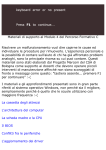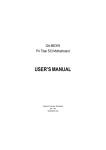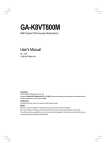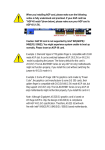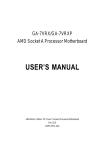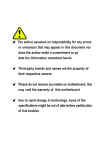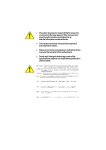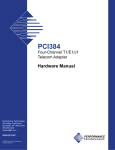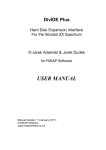Download Gigabyte GA-7vkml Computer Accessories User Manual
Transcript
M The author assumes no responsibility for any
errors or omissions that may appear in this
document nor does the author make a
commitment to update the information
contained herein.
M Third-party brands and names are the
property of their respective owners.
M Please do not remove any labels on
motherboard, this may void the warranty of
this motherboard.
M Due to rapid change in technology, some of
the specifications might be out of date
before pwblicution of this booklet.
Declaration of Conformity
We, Manufacturer/Importer
(full address)
G.B.T. Technology Träding GMbH
Ausschlager Weg 41, 1F, 20537 Hamburg, Germany
declare that the product
( description of the apparatus, system, installation to which it refers)
Mother Board
GA-7VKML
is in conformity with
(reference to the specification under which conformity is declared)
in accordance with 89/336 EEC-EMC Directive
o EN 55011
Limits and methods of measurement
of radio disturbance characteristics of
industrial,scientific and medical (ISM
high frequency equipment
o EN 61000-3-2*
T EN 60555-2
Disturbances in supply systems cause
by household appliances and similar
electrical equipment “Harmonics”
o EN 55013
Limits and methods of measurement
of radio disturbance characteristics of
broadcast receivers and associated
equipment
o EN 61000-3-3*
Disturbances in supply systems cause
by household appliances and similar
electrical equipment “Voltage fluctuations”
Limits and methods of measurement
of radio disturbance characteristics of
T EN 50081-1
o EN 55014
household electrical appliances,
portable tools and similar electrical
apparatus
o EN 55015
o EN 55020
T EN 55022
o DIN VDE 0855
o part 10
o part 12
T EN 60555-3
Generic emission standard Part 1:
Residual commercial and light industry
T EN 50082-1
Generic immunity standard Part 1:
Residual commercial and light industry
Limits and methods of measurement
of radio disturbance characteristics of
fluorescent lamps and luminaries
o EN 55081-2
Immunity from radio interference of
broadcast receivers and associated
equipment
o EN 55082-2
Limits and methods of measurement
of radio disturbance characteristics of
information technology equipment
o ENV 55104
Cabled distribution systems; Equipment
for receiving and/or distribution from
o EN50091-2
Generic emission standard Part 2:
Industrial environment
Generic emission standard Part 2:
Industrial environment
lmmunity requirements for household
appliances tools and similar apparatus
EMC requirements for uninterruptible
power systems (UPS)
sound and television signals
(EC conformity marking)
T CE marking
The manufacturer also declares the conformity of above mentioned product
with the actual required safety standards in accordance with LVD 73/23 EEC
o EN 60065
Safety requirements for mains operated
electronic and related apparatus for
household and similar general use
o EN 60950
o EN 60335
Safety of household and similar
electrical appliances
o EN 50091-1
Manufacturer/Importer
Signature:
(Stamp)
Date : July 31, 2002
Name:
Timmy Huang
Timmy Huang
DECLARATION OF CONFORMITY
Per FCC Part 2 Section 2.1077(a)
Responsible Party Name: G.B.T. INC. (U.S.A.)
Address: 17358 Railroad Street
City of Industry, CA 91748
Phone/Fax No: (818) 854-9338/ (818) 854-9339
hereby declares that the product
Product Name: Motherboard
Model Number: GA-7VKML
Conforms to the following specifications:
FCC Part 15, Subpart B, Section 15.107(a) and Section 15.109(a),
Class B Digital Device
Supplementary Information:
This device complies with part 15 of the FCC Rules. Operation is
subject to the following two conditions: (1) This device may not
cause harmful and (2) this device must accept any inference received,
including that may cause undesired operation.
Representative Person’s Name: ERIC LU
Signature: Eric Lu
Date: July 31,2002
GA-7VKML Series
AMD Socket A Processor Motherboard
USER’S MANUAL
AMD Socket A Processor Motherboard
Rev. 3.4 First Edition
12ME-7VKML-3401
English
Table of Content
Item Checklist ..................................................................................4
WARNING! .......................................................................................4
Chapter 1 Introduction .......................................................................5
Features Summary................................................................................................ 5
GA-7VKML (PCB Ver.: 1.1) Motherboard Layout ............................................. 7
GA-7VKML (PCB 3.2/3.3/3.4) Motherboard Layout ......................................... 8
Chapter 2 Hardware Installation Process ............................................9
Step 1: Install the Central Processing Unit (CPU) ......................................... 10
Step1-1: CPU Speed Setup .................................................................................... 10
Step1-2: CPU Installation ......................................................................................... 11
Step1-3: CPU Heat Sink Installation ......................................................................... 12
Step 2: Install memory modules ....................................................................... 13
Step 3: Install expansion cards ......................................................................... 15
Step 4: Connect ribbon cables, cabinet wires, and power supply ............. 16
Step4-1: I/O Back Panel Introduction ........................................................................ 16
Step4-2: Connectors Introduction (For PCB Ver. : 3.2 ~ 3.4) ........................................ 18
Step4-3: Connectors Introduction (For PCB Ver. : 1.1) ................................................ 25
Chapter 3 BIOS Setup .................................................................... 31
The Main Menu (For example: BIOS Ver. : F9a) .......................................... 32
Standard CMOS Features ................................................................................. 34
BIOS Features Setup .......................................................................................... 37
Chipset Features Setup ...................................................................................... 39
GA-7VKML Series Motherboard
-2-
Chapter 4 Technical Reference ........................................................ 61
Block Diagram ..................................................................................................... 61
@ BIOSTM Introduction ........................................................................................ 62
Easy TuneTM 4 Introduction ............................................................................... 63
Q-Flash Utility Introduction ................................................................................ 64
2-/4-/6-Channel Audio Function Introduction ................................................. 79
Chapter 5 Appendix ........................................................................ 87
-3-
Table of Content
English
Power Management Setup ................................................................................ 42
PNP/PCI Configuration ....................................................................................... 45
Load Fail-Safe Defaults ...................................................................................... 47
Load Optimized Defaults .................................................................................... 48
Integrated Peripherals ........................................................................................ 49
Hardware Monitor & MISC Setup ..................................................................... 53
Set Supervisor / User Password ........................................................................ 55
IDE HDD Auto Detection ..................................................................................... 56
Save & Exit Setup ................................................................................................. 57
Exit Without Saving .............................................................................................. 58
English
Item Checklist
þ
þ
þ
þ
þ
o
o
The GA-7VKML series motherboard
IDE cable x 1/ Floppy cable x 1
CD for motherboard driver & utility (VUCD)
GA-7VKML series user’s manual
I/O Shield
Quick PC Installation Guide
RAID Manual
2 Port USB Cable x 1
4 Port USB Cable x 1
SPDIF KIT x 1(SPD-KIT)
IEEE 1394 Cable x1
Center/Subwoofer Cable x1
(SURROUND-KIT)
o Motherboard Settings Label
o
o
o
o
o
WARNING!
Computer motherboards and expansion cards contain very delicate Integrated Circuit (IC) chips. To
protect them against damage from static electricity, y ou should follow some precautions whenever
you work on your computer.
1. Unplug your computer when working on the inside.
2. Use a grounded w rist strap before handling computer components. If you do not have
one, touch both of your hands to a safely grounded object or to a metal object, such as
the power supply case.
3. Hold components by the edges and try not touch the IC chips, leads or connectors, or
other components.
4. Place components on a grounded antistatic pad or on the bag that came with the
components whenever the components are separated from the system.
5. Ensure that the ATX pow er supply is switched off before you plug in or remove the ATX
pow er connector on the motherboard.
Installing the motherboard to the chassis…
If the motherboard has mounting holes, but they don’t line up with the holes on the base and
there are no slots to attach the spacers, do not become alarmed y ou can still attach the spacers to
the mounting holes. Just cut the bottom portion of the spacers (the spacer may be a little hard to
cut off, so be careful of your hands). In this way y ou can still attach the motherboard to the base
without worrying about short circuits. Sometimes you may need to use the plastic springs to isolate
the screw from the motherboard PCB surface, because the circuit wire may be near by the hole. Be
careful, don’t let the screw contact any printed circuit write or parts on the PC B that are near the
fix ing hole, otherwise it may damage the board or cause board malfunctioning.
GA-7VKML Series Motherboard
-4-
Features Summary
Form Factor
Motherboard
CPU
Chipset
Memory
I/O Control
Slots
On-Board IDE
— 24.4cm x 21.7cm Micro ATX size form factor, 4 layers PCB.
(For PCB Vev.: 1.1)
— 24.3cm x 21.0cm Micro ATX size form factor, 4 layers PCB.
(For PCB Ver.: 3.2~3.4)
— GA-7VKML Series Motherboard:
GA-7VKML / GA-7VKML-P / 7VKML-DL
— Socket A processor
AMD AthlonTM/AthlonTM XP/DuronTM (K7) Socket A processor
128K L1 & 256K/64K L2 cache on die
— Supports 1.4GHz and faster
— 200/266MHz FSB and DDR bus speeds (PCI 33MHz)
— VIA KM266 Memory/AGP/PCI Controller (PAC)
— VIA VT8233A Low cost V-LINK Client Highly Intergated
— 2 184-pin DDR DIMM sockets
— Supports PC1600 DDR or PC2100 DDR DIMM
— Supports up to 2GB DRAM (Max)
— Supports only 2.5V DDR DIMM
— Supports 64bit DRAM integrity mode
— IT8705F
— 1 AGP slot (2X/4X) device support
— 3 PCI Slots Supports 33MHz & PCI 2.2 compliant
— 1 CNR (Communication and Netw orking Riser) Slot
(only secondary card) *
— 2 IDE bus master (ATA66/100/133) IDE ports for up to 4
ATAPI devices
— Supports PIO mode3,4 (ATA66/100/133) IDE & ATAPI
CD-ROM
"*" Supported on motherboard version: 1.1 only.
-5-
to be continued.. ....
Introduction
English
Chapter 1 Introduction
English
On-Board Peripherals
Hardware Monitor
On-Board Sound #
On-Board Sound **
On-Board LAN ***
PS/2 Connector
BIOS
Additional Features
— 1 Floppy port supports 2 FDD with 360K, 720K,1.2M, 1.44M
and 2.88M bytes.
— 1 Parallel port supports Normal/EPP/ECP mode
— 2 Serial port (COM A, Internal COM B)
— 1 VGA port
— 4 USB ports (Rear USB x 2, Front USB x 2)
— 1 IrDA connector for IR
— CPU/System Fan Revolution detect
— CPU/System temperature detect
— System Voltage Detect
— Realtek ALC101 CODEC
— Line In/Line Out/Mic In/CD_In/AUX_In /Game Port
— Realtek ALC650 CODEC
— Line Out / 2 front speaker
— Line In / 2 rear speaker(by s/w switch)
— Mic In / center& subwoofer(by s/w switch)
— SPDIF out
— CD_In/ AUX_IN/Game Port
— Build in RTL8100 Chipset
— PS/2 Keyboard interface and PS/2 Mouse interace
— Licensed AMI BIOS, 2M bit Flash ROM
— Support Q-Flash Utility
— STR(Suspend-To-RAM)
— AC Recovery
— USB KB/Mouse wake up from S3
— PS2 KB/Mouse wake up from S1, S3, S4, S5
— Supports @BIOS TM
— Supports Easy TuneTM 4
" # " Supported 7VKML PCB VER: 3.2 / 3.3 / 3.4.
" ** " Supported GA-7VKML-P / GA-7VKML-DL (PCB VER:3.4)
" *** " Supported 7VKML (PCB VER: 3.2 ~ 3.4 and 7VKML-P)
M Please set the CPU host frequency in accordance with your processor’s specifications.
We don’t recommend you to set the system bus frequency over the CPU’s specification
because these specific bus frequencies are not the standard specifications for C PU,
chipset and most of the peripherals. Whether your system can run under these specific
bus frequencies properly will depend on your hardware configurations, including CPU,
Chipsets,SDRAM,Cards… .etc.
GA-7VKML Series Motherboard
-6-
English
GA-7VKML (PCB Ver.: 1.1) Motherboard Layout
SYS_FAN
CPU_FAN
LAN
USB
MS_ KB
LPT
ATX
COMA
COMB
LED1
IDE1
FDD
CLK_SW
GA-7VKML
F_AUDIO
IDE2
AG P
DDR2
KM266
DDR1
LINE_OUT
MIC_IN
LINE_IN
GAME
VGA
SOCKET A
SPDIF
IT8705F
PCI1
BAT1
CODEC
VT8233A
PCI2
BI OS
CD_IN
IR
CI
CLR_CMOS**
BZ1
PCI3
RTL8100
F_PANEL
CNR1
WOL
S_IRQ
USB1
"**" Supported on motherboard version: 1.1 only. Default doesn’t include the
“Shunter” to prevent from improper use this jumper. To clear CMOS, temporarily
short 1-2 pin.
-7-
Introduction
CPU_FAN
USB
LAN *
SYS_FAN
MS_ KB
ATX
FDD
IDE1
DDR2
DDR1
F_AUDIO
GAME
VGA
SOCKET A
MIC_IN
LINE_OUT
LINE_IN
CLK_JP
GA-7VKML
LPT
COMA
COMB
RAM_LED
KM266
IT8705F
IDE2
AG P
SUR_CEN **
PCI1
CODEC
AUX_IN
-P
PCI2
- DL
English
GA-7VKML (PCB 3.2/3.3/3.4) Motherboard Layout
BI OS
VT8233A
CI
IR
CD_IN
PCI3
BAT1
BZ1
RTL
8100 *
SPDIF **
SPDIF_IN **
USB1
" * " Not Supported 7VKML-DL (PCB VER:3.4)
" ** " Supported 7VKML-P / 7VKML-DL (PCB VER:3.4)
GA-7VKML Series Motherboard
-8-
F_PANEL
PWR_LED
English
Chapter 2 Hardware Installation Process
To set up your computer, you must complete the following setups:
Step 1- Set system Sw itch ( CLK_SW)...for PCB Ver. 1.1
Step 1- Set system Jumper(CLK_JP)...for PC B Ver. 3.2
Step 2- Install the Centr al Processing Unit ( CPU)
Step 3- Install memory modules
Step 4- Install expansion cards
Step 5- Connect ribbon cables, cabinet w ires, and power supply
Step 6- Setup BIOS softw are
Step 7- Install supporting software tools
Step 2
Step 3
Step 1
Step 5
Step 5
Step 4
PCB Ver. 1.1
Step 2
Step 3
Step 1
Step 5
Step 5
Step 4
PCB Ver. 3.2
-9-
Introduction
English
Step 1: Install the Central Processing Unit (CPU)
Step1-1: CPU Speed Setup
The sy stem bus frequency can be switched at 100/ 133MHz by adjusting C LK_SW.
(The frequency ratio depend on C PU.)
PCB Ver: 1.1 used
1
CLK_SW
OFF: 133MHz
ON
ON: 100MHz
CLK_SW
Default S etting: 100MHz
The sy stem bus frequency can be switched at 100/ 133MHz by adjusting C LK_JP.
(The frequency ratio depend on C PU.)
PCB Ver: 3.2 ~ 3.4 used
1
1-2 close: 100 MHz
1
2-3 close: 133 MHz
Default S etting: 100MHz
GA-7VKML Series Motherboard
- 10 -
English
Step1-2: CPU Installation
CPU Bottom View
Pin1 indicator
CPU Top View
Socket Actuation Lever
1. Pull up the CP U socket lever
and up to 90-degree angle.
2. Locate Pin 1 in the socket and look
for a (golden) cut edge on the CPU
upper corner. Then insert the CPU
into the socket.
M Please make sure the CPU type is supported by the motherboard.
M If you do not match the CPU socket Pin 1 and CPU cut edge well, it will cause
improper installation. Please change the insert orientation.
- 11 -
Hardware Installation Process
English
Step1-3: CPU Heat Sink Installation
1.Press down the CPU socket
lever and finish CPU installation.
2.Use qualified fan approved by AMD.
3.Fasten the heatsink supporting-base
onto the CPU socket on the mainboard.
4.Make sure the CPU fan is plugged to
the CPU fan connector, than install
complete.
M Please use AMD approved cooling fan.
M We recommend you to apply the thermal paste to provide better heat
conduction between your CPU and heatsink.
M Make sure the CPU fan power cable is plugged in to the CPU fan connector,
this completes the installation.
M Please refer to CPU heat sink user’s manual for more detail installation procedure.
GA-7VKML Series Motherboard
- 12 -
The motherboard has 2 dual inline memory module (DIMM) sockets. The B IOS will automatically detects memory type and size. To install the memory module, just push it vertically into the
DIMM Slot. The DIMM module can only fit in one direction due to the notch. Memory size can vary
between sockets.
Total Memory Sizes With Unbuffered DDR DIMM
Devices used on DIMM
1 DIMMx64/x72
64 Mbit (2M x8x4 banks)
128 MBytes
64 Mbit (1Mx 16x4 banks)
64 MBytes
128 Mbit(4Mx8x4 banks)
256 MBytes
128 Mbit(2Mx16x4 banks)
128 MBytes
256 Mbit(8Mx8x4 banks)
512 MBytes
256 Mbit(4Mx16x4 banks)
256 MBytes
512 Mbit(8Mx16x4 banks)
512 MBytes
- 13 -
2 DIMMsx64/x72
256 MBytes
128 MBytes
512 MBytes
256 MBytes
1 GBytes
512 MBytes
1 GBytes
Hardware Installation Process
English
Step 2: Install memory modules
English
DDR
1. The DIMM slot has a notch, so the DIMM
memory module can only fit in one direction.
2. Insert the DIMM memory module verticallyinto the
DIMM slot. Then push it down.
3. Close the plastic clip at both edges of theDIMM slots
to lock the DIMM module.
Reverse the installation steps when you wish to
remove the DIMM module.
DDR Introduction
Established on the existing SDRAM industry infrastructure, DDR (Double Data Rate) memory
is a high performance and cost-effectiv e solution that allows easy adoption for memory v endors,
OEMs and system integrators.
DDR memory is a sensible evolutionary solution for the PC industry that builds on the existing
SDRAM infrastructure, yet makes awesome advances in solving the system performance bottleneck by doubling the memory bandwidth. DDR SDRA M will offer a superior solution and migration
path from existing SDRAM designs due to its availability, pricing and overall market support. PC2100
DDR memory (DDR266) doubles the data rate through reading and writing at both the rising and
falling edge of the clock, achiev ing data bandwidth 2X greater than PC133 when running with the
same DRAM clock frequency. With peak bandwidth of 2.1GB per second, DDR memory enables
system OEM s to build high performance and low latency DRAM subsystems that are suitable for
servers, w orkstations, high-end PC's and value desktop SMA systems. With a core voltage of only
2.5 Volts compared to conventional SDRAM's 3.3 volts, DDR memory is a compelling solution for
small form factor desktops and notebook applications.
M When RAM_LED is ON, do not install/remove DDR from socket.
M Please note that the DIMM module can only fit in one direction due to the two
notches. Wrong orientation will cause improper installation. Please change
the insert orientation.
GA-7VKML Series Motherboard
- 14 -
1. Read the related expansion card’s instruction document before install the ex pansion card into
the computer.
2. Remove your computer’s chassis cover, screws and slot bracket from the computer.
3. Press the expansion card firmly into expansion slot in motherboard.
4. Be sure the metal contacts on the card are indeed seated in the slot.
5. Replace the screw to secure the slot bracket of the expansion card.
6. Replace your computer’s chassis cover.
7. Power on the computer, if necessary, setup BIOS utility of expansion card from BIOS.
8. Install related driver from the operating system
AGP Card
Please carefully pull out the small whitedraw able bar at the end of the AG P slot when
you try to install/ Uninstall the AG P card.
Please align the AGP card to the onboard AGP
slot and press firmly down on the slot .Make
sure your A GP card is locked by the small
white- drawable bar.
Issues To Beware Of When Installing CNR (Only for PCB Ver. : 1.1)
Please use standard CNR card like the one in order to avoid mechanical problem.
Standard CNR card
- 15 -
Hardware Installation Process
English
Step 3: Install expansion cards
English
Step 4: Connect ribbon cables, cabinet wires, and power
supply
Step4-1: I/O Back Panel Introduction
u
v
w
x
y
u PS/2 Keyboard and PS/2 Mouse Connector
PS/2 Mouse Connector
(6 pin Female)
ØThis connector supports standard P S/2 keyboard
and PS/2 mouse.
PS/2 K eyboard Connector
(6 pin Female)
v USB & LAN Connector
LAN *
USB 1
USB 0
Ø Before you connect your device(s) into USB
connector(s), please make sure your device(s)
such as USB keyboard,mouse, scanner, zip,
speaker..etc. Hav e a standard USB interface.
Also make sure your OS supports USB
controller. If y our OS does not support USB
controller, please contact OS vendor for possible
patch or driver upgrade. For more information
please contact your OS or device(s) vendors.
" * " Not Supported 7VKML-DL (PCB VER:3.4)
GA-7VKML Series Motherboard
- 16 -
Parallel Port
(25 pin Female)
COMA
Serial P ort
(9 pin Male)
ØThis mainboard sutports 1 standard COM port,
1 VGA port and 1 LPT port. Device like printer
can be connected to LPT port ; mouse and
modem etc can be connected to COM port.
VGA
VGA Port
(15 pin Female)
x Game /MIDI Ports
ØThis connector supports joystick, M IDI key
board and other relate audio devices.
Joystick/ MIDI (15 pin Female)
y Audio Connectors
Line O ut
MIC In
Line In
Ø After install onboard audio driver, you may
connect speaker to Line Out jack, micro phone
to MIC In jack.
Device like CD-ROM , walkman etc can be
connected to Line-In jack.
Please note:
You are able to use 2-/4-/6- channel audio
feature by S/W selection.
If you want to enable 6-channel function, you
have 2 choose for hardware connection.
Method1:
Connect "Front Speaker" to "Line Out"
Connect "Rear Speaker" to "Line In"
Connect "Center and Subwoofer" to "MIC Out".
Method2:
You can refer to page 24, and contact your
nearest dealer for optional SUR_CEN cable.
If you want the detail information for 2-/4-/6-channel audio setup
installation, please refer to page 79.
- 17 -
Hardware Installation Process
English
w Parallel Port and VGA Port/COMA Port
English
Step4-2: Connectors Introduction (For PCB Ver. : 3.2 ~ 3.4)
1 2
7
15
3
5
10
19
13
11
4
16
12
18 17
14 9
6
1) CPU_FAN
10) F_AUDIO
2) SYS_FAN
11) AUX_IN
3) ATX
12) CD_IN
4) FDD
13) IR
5) IDE1/IDE2
14) USB1
6) PWR_LED
15) COMB
7) RAM_LED
16) CI
8) F_PANEL
17) SPDIF_IN *
9) BAT1
18) SPDIF *
8
19) SUR_CEN *
" * " Supported 7VKML / 7VKML-P / 7VKML-DL (PCB VER:3.4)
GA-7VKML Series Motherboard
- 18 -
Ø Please note, a proper installation of the CPU
cooler is essential to prevent the CPU from run
ning under abnormal condition or damaged by
overheating.The CP U fan connector supports
Max. current up to 600mA .
GND
+12V/Control
1
Sense
2) SYS_FAN (System FAN Connector)
the cooling fan on the sy stem case to
1
low er the sy stem temperature.
+12V/Control
GND
Ø This connector allows you to link with
Sense
3) ATX (ATX Power)
20
+12V
5V SB (Stand by +5V)
Ø AC power cord should only be connected to
your pow er supply unit after ATX pow er cable
VCC and other related devices are firmly connected
VCC to the mainboard.
-5V
GND
GND
GND
PS-ON(SoftOn/Off)
GND
-12V
3.3V
Power Good
GND
VCC
GND
VCC
GND
3.3V
3.3V
1
- 19 -
Hardware Installation Process
English
1) CPU_FAN (CPU FAN Connector)
Ø Please connect the floppy driver ribbon cables
to FDD. It supports 360K,1.2M,720K,1.44M
and 2.88M bytes floppy disk types.
The rad stripe of the ribbn cable must be the
same side with the P in1.
1
5) IDE1/IDE2 [IDE1 (Primary), IDE2(Secondary) Connector]
Ø Important Notice:
Please connect first harddisk to IDE1 and
connect CDROM to IDE2.
The rad stripe of the ribbn cable must be the
same side with the P in1.
IDE2
IDE1
1
1
6 ) PWR_LED
1
MPD+
MPDMPD-
English
4) FDD (Floppy Connector)
GA-7VKML Series Motherboard
Ø PWR_LED is connect with the sy stem power
indicator to indicate whether the system is
on/off. It will blink when the system enters
suspend mode. If you use dual color LED,
power LED will turn to another color.
- 20 -
+
8 ) F_PANEL (2x10 pins jumper)
SPK-
SPK+ 1
PWPW+ 1
20
GN1 GN+
GD1 GD+
NC
1 RST+
RST-
HD1 HD+
1
MPDMPD+ 1
2
19
GN (Green Switch)
Open: Normal Operation
Close: Entering Green Mode
GD (Green LED)
Pin 1: LED anode(+)
Pin 2: LED cathode(-)
HD (IDE Hard Disk Active LED) Pin 1: LED anode(+)
Pin 2: LED cathode(-)
SPK (S peaker Connector)
Pin 1: VCC(+)
Pin 2- Pin 3: NC
Pin 4: Data(-)
RST (Reset Sw itch)
Open: Normal Operation
Close: Reset H ardware System
PW (Soft Power Connector)
Open: Normal Operation
Close: Power On/Off
MPD(Message LED/Power/
Pin 1: LED anode(+)
Sleep LED)
Pin 2: LED cathode(-)
Ø Please connect the power LED, PC speaker, reset switch and power switch etc of your chassis
front panel to the F_PANEL connector according to the pin assignment above.
- 21 -
Hardware Installation Process
English
Ø Do not remove memory modules while
DIMM LED is on. It might cause short or
other unex pected damages due to the
2.5V stand by voltage. Remove memory
modules only when AC Power cord is
disconnected.
7) RAM_LED
CAUTION
v Danger of explosion if battery is incorrectly
replaced.
v Replace only with the same or equivalent
type recommended by the manufacturer.
v Dispose of used batteries according to the
manufacturer’s instructions.
+
10 ) F_AUDIO (Front Audio)
MIC
REF
Front Audio (R)
Reserved
Front A udio
(L)
1
2
9
10
ØIf y ou want to use " Front A udio" connector, you
must move 5-6, 9-10 Jumper. In order to utilize
the front audio header, your chassis must have
GND
front audio connector. A lso please make sure
POWER
Rear Audio (R) the pin assigment on the cable is the same as
the pin assigment on the MB header. To find out
Rear Audio (L)
if the chassis y ou are buying support front
audio connector, please contact your dealer.
11 ) CD_IN (CD Audio Line In)
Ø Connect C D-ROM or DVD-ROM audio out
to the connector.
1
CD-R
CD-L
GND
12 ) AUX_IN (AUX_IN Connector )
Ø Connect other device(such as PCI TV Tunner
audio out )to the connector.
1
AUX-R
AUX-L
GND
13 ) IR (IR)
GND
IR data output
1
VCC(+5V)
NC
IR data input
English
9 ) BAT1 (Battery)
GA-7VKML Series Motherboard
Ø Please note, Be careful with the polarity of
the I R connector while you connect the IR.
Please contact you nearest dealer for optional
IR device.
- 22 -
(F_USB1 connector in yellow is for
USB 1.1)
USB DyPower
USB Dy+
GND
USB
Over
Current
1
Power
USB Dx-
GND
USB Dx+
15 ) COM B ( White )
1 2
NDCDBNSOUTB
GND
NRTSBNRIB-
Ø Be careful with the polarity of the front
USB connector. Check the pin assignment
while you connect the front USB cable.
Please contact your nearest dealer for
optional front U SB cable.
NSINB
NDTRBNDSRBNCTSBNC
9 10
16 ) CI (Case Open)
Signal
GND
Ø This 2 pin connector allows y our system to
enable or disable the “case open” item in
BIOS if the system case begin remove.
1
17 ) SPDIF_IN *
1
GND
Ø Be careful with the polarity of the COMB
connector. Check the pin assignment
while you connect the COM B cable.
Please contact your nearest dealer for
optional COMB cable.
VCC
SPDIF IN
18 ) SPDIF *
Ø The SPDIF output is capable of providing
digital audio to external speakers or com
pressed AC3 data to an external Dolby
Digital Decoder. Use this feature only when
your stereo system has digital input
function.
Ø Use this feature only when your device has
digital output function.
1
GND
VCC
SPDIF Out
" * " Supported 7VKML / 7VKML-P / 7VKML-DL (PCB VER:3.4)
- 23 -
Hardware Installation Process
English
14 ) F_USB1 (Front USB Connector)
English
19 ) SUR_CEN *
BASS_OUT
SUR OUTR
1
CENTER_OUT
GND
SUR OUTL
Ø Please contact your nearest dealer for optional
SUR_CEN cable.
" * " Supported 7VKML / 7VKML-P / 7VKML-DL (PCB VER:3.4)
GA-7VKML Series Motherboard
- 24 -
English
Step4-3: Connectors Introduction (For PCB Ver. : 1.1)
21
23
26
25
20
24
22
20) F_Panel
24) WOL
21) F_AUDIO
25) S_IRQ
22) USB1
26) CLR_CMOS
23) SPDIF
- 25 -
Hardware Installation Process
1 SPK+
RST+
RST-
HDSPK2
1
HD (IDE Hard Disk Active LED)
SPK (S peaker Connector)
RST (Reset Sw itch)
PD+/PD_G-/PD_Y-(Power LED)
PW (Soft Power Connector)
HD+ 1
PD_YPD_GPD+
PWPW+
English
20 ) F_PANEL (2x7 pins connector)
14
13
Pin 1: LED anode(+)
Pin 2: LED cathode(-)
Pin 1: VCC(+)
Pin 2- Pin 3: NC
Pin 4: Data(-)
Open: Normal Operation
Close: Reset H ardware System
Pin 1: LED anode(+)
Pin 2: LED cathode(-)
Pin 3: LED cathode(-)
Open: Normal Operation
Close: Power On/Off
Ø Please connect the power LED, PC speaker, reset switch and power switch etc of your chassis
front panel to the F_PANEL connector according to the pin assignment above.
21 ) F_AUDIO (Front Audio)
8
7
GND
Front Audio (L)
Front Audio (R)
MIC
Rear Audio (L)
Rear Audio (R)
GND
2
1
Ø If you want to use "Front Audio" connector, you must remove 3-4, 5-6 Jumper. I n order to utilize
the front audio header, your chassis must have front audio connector. Also please make sure
the pin assigment on the cable is the same as the pin assigment on the MB header. To find out
if the chassis you are buying support front audio connector, please contact your dealer.
GA-7VKML Series Motherboard
- 26 -
Power
USB D3-
NC
USB D3+
GND
Ø Be careful with the polarity of the front panel
USB connector. Check the pin assignment
while you connect the front panel USB cable.
Please contact your nearest dealer for
optional front panel US B cable.
GND
NC
USB D2USB D2+
Power
1
23 ) SPDIF (SPDIF)
GND
SPDIF OUT
VCC
1
Ø The SPDIF output is capable of providing
digital audio to external speakers or
compressed AC3 data to an external Dolby
Digital Decoder. Use this feature only when
your stereo system has digital output function.
24 ) WOL (Wake On Lan)
Ø This connector allows the remove
servers to manage the system that in
stalled this mainboard via your network
adapter which also supports WOL.
1
+5V SB
GND
Signal
Ø Please Note: For special design, for
example: PCMCIA add on card.
25 ) S_IRQ (Serial IRQ)
GND
Signal
1
- 27 -
Hardware Installation Process
English
22 ) USB1 (Front USB)
English
26 ) CLR_CMOS (Clear CMOS Function)
2-3 close: Normal (Default)
1-2 close: Clear CMOS
1
1
Ø Please note: You may clear the CMOS data to its default values by this jumper.
Default doesn’t include the “Shunter” to prevent from improper use this jumper.
To clear CMOS, temporarily short 1-2 pin.
GA-7VKML Series Motherboard
- 28 -
English
- 29 -
Hardware Installation Process
English
GA-7VKML Series Motherboard
- 30 -
BIOS Setup is an overview of the BIOS Setup Program. The program that allows users to modify the
basic system configuration. This type of information is stored in battery-backed CMOS RAM so that it
retains the Setup information when the power is turned off.
ENTERING SETUP
Powering ON the computer and pressing <Del> immediately will allow you to enter Setup. If you require
more advanced BIOS settings, please go to “Advanced BIOS” setting menu.To enter Advanced BIOS
setting menu, press “Ctrl+F1” key on the BIOS screen.
CONTROL KEYS
<á>
Move to previous item
<â>
Move to next item
<ß>
Move to the item in the left hand
<à>
Move to the item in the right hand
<Enter>
Select item
<Esc>
Main Menu - Quit and not save changes into CMOS Status Page Setup Menu and
Option Page Setup Menu - Exit current page and return to Main Menu
<+/PgUp> Increase the numeric value or make changes
<-/PgDn>
Decrease the numeric value or make changes
<F1>
General help, only for Status Page Setup Menu and Option Page Setup Menu
<F2>
Reserved
<F3>
Reserved
<F4>
Reserved
<F5>
Restore the previous CMOS value from CMOS, only for Option Page Setup Menu
<F6>
Load the file-safe default CMOS value from BIOS default table
<F7>
Load the Optimized Defaults
<F8>
Q-Flash utility
<F9>
System Information
<F10>
Save all the CMOS changes, only for Main Menu
- 31 -
BIOS Setup
English
Chapter 3 BIOS Setup
English
GETTING HELP
Main Menu
The on-line description of the highlighted setup function is displayed at the bottom of the screen.
Status Page Setup Menu / Option Page Setup Menu
Press F1 to pop up a small help window that describes the appropriate keys to use and the possible
selections for the highlighted item. To exit the Help Window press <Esc>.
The Main Menu (For example: BIOS Ver. : F9a)
Once you enter AMI BIOS CMOS Setup Utility, the Main Menu (Figure 1) will appear on the screen.
The Main Menu allows you to select from eight setup functions and two exit choices. Use arrow keys to
select among the items and press <Enter> to accept or enter the sub-menu.
AMIBIOS SIMPLE SETUP UTILITY - VERSION 2.00
(C) 2001 American Megatrends, Inc. All Rights Reserv ed
STANDARD CMOS SETUP
INTEGRATED PERIPHERALS
BIOS FEATURES SETUP
HARDWARE MONITOR & MISC SETUP
CHIPSET FEATURES SETUP
SUPERVISOR PASSWORD
POWER MANAGEMENT SETUP
USER PASSWORD
PNP / PCI CONFIGURATION
IDE HDD AUTO DETECTION
LOAD FAIL-SAFE DEFAULTS
SAVE & EXIT SETUP
LOAD OPTIMIZED DEFAULTS
EXIT WITHOUT SAVING
ESC: Quit
hifg: Select Item
F7: Optimized Values
F5: Old Values
F6: Fail-Safe Values
F8: Q-Flash Utility
F10:Sav e & Ex it
Time, Date , Hard Disk Ty pe…
Figure 1: Main Menu
l
Standard CMOS Features
This setup page includes all the items in standard compatible BIOS.
l
BIOS Features Setup
This setup page includes all the adjustable items of AMI special enhanced features.
l
Chipset Features Setup
This setup page includes all the adjustable items of chipset special features.
GA-7VKML Series Motherboard
- 32 -
Power Manag ement Setup
This setup page includes all the adjustable items of Green function features.
l
PNP/PCI Configurations
This setup page includes all the adjustable configurations of PCI & PnP ISA resources.
l
Load Fail-Safe Defaults
Load Fail-Safe Defaults option loads preset system parameter values to set the system in its
most stable configurations.
l
Load Optimized Defaults
Load Optimized Defaults option loads preset system parameter values to set the system in its
highest performance configurations.
l
Integrated Peripherals
This setup page includes all onboard peripherals.
l
Hardware Monitor & MIS C Setup
This setup page is auto detect fan and temperature status.
l
Set Supervis or Password
Set Change or disable password. It allows you to limit access to the system and/or BIOS
setup.
l
Set User Password
Set Change or disable password. It allows you to limit access to the system.
l
IDE HDD Auto Detection
Automatically configure hard disk parameters.
l
Save & Exit Setup
Save CMOS value settings to CMOS and exit setup.
l
Exit Without Saving
Abandon all CMOS value changes and exit setup.
- 33 -
BIOS Setup
English
l
English
Standard CMOS Features
AMIBIOS SETUP - STANDARD CMOS SETUP
( C ) 2001 American Megatrends, Inc. All Rights Reserv ed
Sy stem Date : Jan 08 2002 Tue
Sy stem Time : 14:44:35
TYPE SIZE CYLS HEAD PRECOMP LANDZ SECTOR MODE
Pri Master : Auto
Pri Slav e
: Auto
Sec Master : Auto
Sec Slav e : Auto
Floppy Driv e A : 1.44 MB 31/2
Base Memory : 640 Kb
Floppy Driv e B : Not Installed
Other Memory : 384 Kb
Ex tended Memory : 95 Mb
Virus Protection : Disabled
Date is standard format
Total Memory : 96 Mb
ESC : Ex it
Month : Jan - Dec
hi : Select Item
Day
: 01- 31
PU / PD / + / - :Modify
Year
: 1990 - 2099
(Shift) F2 : Color
Figure 2: Standard CMOS Setup
F System Date
The date format is <week>, <month>, <day>, <year>.
8Week
8Month
8Day
The w eek, from Sun to Sat, determined by the BIOS and is display only
The month, Jan. Through Dec.
The day , from 1 to 31 (or the max imum allow ed in the month)
8Year
The y ear, from 1990 through 2099
GA-7VKML Series Motherboard
- 34 -
The times format in <hour> <minute> <second>. The time is calculated base on the 24-hour
military time clock. For example, 1 p.m. is 13:00:00.
F Primary Master, Slave / Secondary Master, Slave
The category identifies the types of hard disk from drive C to F that has been installed in the
computer. There are two types: auto type, and manual type. Manual type is user-definable; Auto
type which will automatically detect HDD type.
Note that the specifications of your drive must match with the drive table. The hard disk will not
work properly if you enter improper information for this category.
If you selectUser Type, related information will be asked to enter to the following items. Enter the
information directly from the keyboard and press <Enter>. Such information should be provided in
the documentation form your hard disk vendor or the system manufacturer.
8SIZE
8CYLS.
HDD Size
Number of cy linders
8HEADS
8PRECOMP
number of heads
w rite precomp
8LANDZONE
8SECTORS
8MODE
Landing zone
number of sectors
Logical block addressing
If a hard disk has not been installed select NONE and press <Enter>.
F Floppy Drive A / Drive B
The category identifies the types of floppy disk drive A or drive B that has been installed in the
computer.
8Not Installed
81.2M, 5.25 in.
No floppy driv e installed
5.25 inch AT-ty pe high-density driv e; 1.2M by te capacity
8720K, 3.5 in.
(3.5 inch w hen 3 Mode is Enabled).
3.5 inch double-sided driv e; 720K by te capacity
81.44M, 3.5 in.
82.88M, 3.5 in.
3.5 inch double-sided driv e; 1.44M by te capacity .
3.5 inch double-sided driv e; 2.88M by te capacity .
- 35 -
BIOS Setup
English
F System Time
English
F Virus Protection
If it is set to enable, the category will flash on the screen when there is any attempt to write to the
boot sector or partition table of the hard disk drive. The system will halt and the following error
message will appear in the mean time. You can run anti-virus program to locate the problem.
8Enabled
Activ ate automatically w hen the sy stem boots up causing a w arning
message toappear w hen any thing attempts to access the boot sector or hard
disk partition table
8Disabled
No w arning message to appear w hen any thing attempts to access the boot
sector or hard disk partition table (Default Value)
FMemory
The category is display-only which is determined by POST (Power On Self Test) of the BIOS.
Base Memory
The POST of the BIOS will determine the amount of base (or conventional) memory installed in the
system.
The value of the base memory is typically 512 K for systems with 512 K memory installed on the
motherboard, or 640 K for systems with 640 K or more memory installed on the motherboard.
Other Memory
This refers to the memory located in the 640 K to 1024 K address space. This is memory that can be
used for different applications.
DOS uses this area to load device drivers to keep as much base memory free for application
programs. Most use for this area is Shadow RAM.
Extended Memory
The BIOS determines how much extended memory is present during the POST.
This is the amount of memory located above 1 MB in the CPU’s memory address map.
GA-7VKML Series Motherboard
- 36 -
English
BIOS Features Setup
AMIBIOS SETUP - BIOS FEATURES SETUP
( C ) 2001 American Megatrends, Inc. All Rights Reserv ed
BIOS Flash Protection
: Auto
1st Boot Dev ice
: Floppy
2nd Boot Dev ice
: IDE-0
3rd Boot Dev ice
: CDROM
Floppy Driv e Seek
: Disabled
BootUp Num-Lock
: On
Passw ord Check
: Setup
ESC: Quit
hifg: Select Item
S.M.A.R.T. for Hard Disks
: Disabled
F1 : Help
PU/PD+/-/ : Modify
Interrupt Mode
: APIC
F5 : Old Values
(Shift)F2: Color
F6 : Fail-Safe
F7:Optimized
F8 : Q-Flash Utility
Figure 3: BIOS Feature Setup
FBIOS Flash Protection
This field lets you determine the states that flash BIOS.
8Auto
BIOS enables flash w rite access automatically w hen updating BIOS data/
DMI/ESCD. (Default Value)
8Enabled
During POST, DMI/ESCD w ould not be updated. But flash tools can update
BIOS alw ay s.
F1st / 2 nd / 3rd Boot device
8Floppy
8CDROM
Select y our boot dev ice priority by Floppy .
Select y our boot dev ice priority by CDROM.
8Disabled
8IDE-0~3
Disable this function.
Select y our boot dev ice priority by IDE-0~3.
8Realtek Boot
Select y our boot dev ice priority by Realtek Lan function.
- 37 -
BIOS Setup
English
FFloppy Drive Seek
During POST, BIOS will determine the floppy disk drive installed is 40 or 80 tracks. 360 K type is 40
tracks 720 K, 1.2 M and 1.44 M are all 80 tracks.
8Enabled
BIOS searches for floppy disk driv e to determine it is 40 or 80 tracks. Note
that BIOS can not tell from 720 K, 1.2 M or 1.44 M driv e ty pe as they are all
80tracks.
8Disabled
BIOS w ill not search for the ty pe of floppy disk driv e by track number. Note
that there w ill not be any w arning message if the driv e installed is 360 K.
(Default v alue)
FBoot Up Num-Lock
8On
8Off
Key pad is number key s. (Default v alue)
Key pad is arrow key s.
FPassword Check
Please refer to the detail on P.55
8Alw ay s
8Setup
The user must enter correct passw ord in order to access the sy stem and/or
BIOS Setup.
The user must enter correct passw ord in order to access BIOS setup utility .
(Default Value)
FS.M.A.R.T. for Hard Disks
8Enabled
Enable HDD S.M.A.R.T. Capability .
8Disabled
Disable HDD S.M.A.R.T. Capability . (Default v alue)
FInterrupt Mode
8APIC
Through IOAPIC generate more IRQ for sy stem use.(Default v alue)
8PIC
Use AT stantard IRQ controlles to generate IRQ.
When you already have I OAPIC enable system and want to upgrade the sy stem please note, since
running an IOAPIC enabled OS (like Windows NT,Windows 2000, Windows XP...) system with none
IOAPIC HW support will cause the system to hang. Following are some situations users might run into:
1.An IOAPI C enabled OS and change the BIOS setting from IOAPIC to PIC, this will cause your
system to hang.
GA-7VKML Series Motherboard
- 38 -
English
Chipset Features Setup
We would not suggest you change the chipset default setting unless you really need it.
AMIBIOS SETUP - CHIPSET FEATURES SETUP
( C ) 2001 American Megatrends, Inc. All Rights Reserv ed
Configure SDRAM by SPD
:Enabled
SDRAM Frequency
:Auto
SDRAM CAS# Latency
:2.5
SDRAM Command Rate
:2T Command
AGP Mode
:4X
AGP Comp. Driv ing
:Auto
Manual AGP Comp. Driv ing :DA
AGP Fast Write
:Disabled
AGP Aperture Size
:64MB
AGP Read Sy nchronization
:Disabled
PCI Delay Transaction
:Disabled
USB Controller
:4 USB Ports
ESC: Quit
hifg: Select Item
USB Legacy Support
:Disabled
F1 : Help
PU/PD+/-/ : Modify
USB Port 64/60 Emulation
:Disabled
F5 : Old Values
(Shift)F2: Color
F6 : Fail-Safe
F7:Optimized
F8 : Q-Flash Utility
Figure 4: Chipset Features Setup
#These two items will be available when "Configure SDRAM by SPD" is set to Disabled.
F Configure S DRAM by SPD
8Disabled
Disable Configure SDRAM by SPD.
8Enabled
Enable Configure SDRAM by SPD. (Default Value)
FSDRAM Frequency
8200MHz
Set SDRAM Frequency to 200MHz.
8266MHz
Set SDRAM Frequency to 266MHz.
8Auto
Set SDRAM Frequency to Auto. (Default Value)
F SDRAM CAS # Latency
82
For Fastest SDRAM DIMM module.
82.5
For Slow er SDRAM DIMM module. (Default Value)
- 39 -
BIOS Setup
English
FSDRAM Command Rate
82T Command
Set SDRAM Command Rate to 2T Command. (Default Value)
81T Command
Set SDRAM Command Rate to 1T Command.
FAGP Mode
84X
Set AGP Mode to 4X. (Default Value)
81X
Set AGP Mode to 1X.
82X
Set AGP Mode to 2X.
FAGP Comp. Driving
8Auto
Set AGP Comp. Driv ing to Auto. (Default Value)
8Manual
Set AGP Comp. Driv ing to Manual.
If AGP Comp. Driv ing is Manual.
Manual AGP Comp. Driv ing : 00~FF
F AGP Fas t Write
8Disabled
Disable AGP Fast Write. (Default Value)
8Enabled
Enable AGP Fast Write.
FAGPAperture Size
84MB
Set AGP Aperture Size to 4MB.
88MB
Set AGP Aperture Size to 8 MB.
816MB
Set AGP Aperture Size to 16 MB.
832MB
Set AGP Aperture Size to 32 MB.
864MB
Set AGP Aperture Size to 64 MB. (Default Value)
8128MB
Set AGP Aperture Size to 128 MB.
8256MB
Set AGP Aperture Size to 256 MB.
F AGP Read Synchroni zation
8Enabled
Enable AGP Read Sy nchronization.
8Disabled
Disable AGP Read Sy nchronization. (Default Value)
GA-7VKML Series Motherboard
- 40 -
8Enabled
Enable PCI Delay Transaction.
8Disabled
Disable PCI Delay Transaction.(Default Value)
English
F PCI Delay Transaction
F USB Controller
8Disabled
Disable USB Controller function.
82USB Ports
Enable 2USB Ports.
84USB Ports
Enable 4USB Ports.
F USB Legacy Support
8No Mice
Set USB Legacy Support Key board / Floppy .
8All Dev ice
Set USB Legacy Support Key board / Mouse /Floppy .
8Disabled
Disable USB Legacy Support Function. (Default Value)
F Port 64/60 Emulation
8Enabled
To use USB mouse under Win NT env ironment, set USB Legacy
Support to KB/Mouse/FDD and USB Port 64/60 Emulation to enabled.
8Disabled
Disable this Function. (Default Value)
- 41 -
BIOS Setup
English
Power Management Setup
AMIBIOS SETUP - POWER MANAGEMENT SETUP
( C ) 2001 American Megatrends, Inc. All Rights Reserv ed
ACPI Standby State
:S1/POS
Resume On RTC Alarm
:Disabled
Pow er LED in S1 state
:Blinking
RTC Alarm Date
:15
USB Dev Wakeup From S3-S5
:Disabled
RTC Alarm Hour
:12
Suspend Time Out(Minute)
:Disabled
RTC Alarm Minute
:30
IRQ3
:Monitor
RTC Alarm Second
:30
IRQ 4
:Monitor
IRQ 5
:Ignore
IRQ 7
:Monitor
IRQ 9
:Ignore
IRQ 10
:Ignore
IRQ 11
:Ignore
IRQ 13
:Ignore
IRQ 14
:Monitor
IRQ 15
:Ignore
Soft-off by Pow er Button
:Instant off
AC Back Function
:Soft-Off
ESC: Quit
hifg: Select Item
Modem Ring / Wake On Lan
:Enabled
F1 : Help
PU/PD+/-/ : Modify
PME Ev ent Wake Up
:Enabled
F5 : Old Values
(Shift)F2: Color
Key board Wakeup From
:S1(Suspend)
F6 : Fail-Safe
F7:Optimized
:S1(Suspend)
F8 : Q-Flash Utility
PS/2 Mouse Wakeup From
Figure 5: Pow er Management Setup
F ACPI Standby State
8S1/POS
Set ACPI standby state is S1. (Default Value)
8S3/STR
Set ACPI standby state is S3.
C Power LED i n S1 state
8Blinking
In standby mode(S1), power LED will blink. (Default Value)
8Dual/Off
In standby mode(S1):
a. If use single color LED, power LED will turn off.
b. If use dual color LED, power LED will turn to another color.
GA-7VKML Series Motherboard
- 42 -
English
F USB Dev Wakeup From S3~S5
USB Dev Wakeup From S3~S5 can be set when ACPI standby state set to S3/STR.
8Enabled
Enable USB Dev Wakeup From S3~S5.
8Disabled
Disable USB Dev Wakeup From S3~S5. (Default Value).
F Suspend Time Out (Minute.)
8Disabled
Disabled Suspend Time Out Function. (Default Value)
81
Enabled Suspend Time Out after 1min.
82
Enabled Suspend Time Out after 2min.
84
Enabled Suspend Time Out after 4min.
88
Enabled Suspend Time Out after 8min.
810
Enabled Suspend Time Out after 10min.
820
Enabled Suspend Time Out after 20min.
830
Enabled Suspend Time Out after 30min.
840
Enabled Suspend Time Out after 40min.
850
Enabled Suspend Time Out after 50min.
860
Enabled Suspend Time Out after 60min.
F IRQ 3 ~IRQ15
8Ignore
Ignore IRQ3 ~IRQ15.
8Monitor
Monitor IRQ3~IRQ15.
F Soft-off by Power Button
8Instant-off
Soft switch ON/OFF for POWER ON/OFF. (Default Value)
8Suspend
Soft switch ON/OFF for suspend.
F AC Back Function
8Soft-Off
When AC-power back to the system, the system will be in "Soft-Off" state.
(Default Value)
8Full-On
When AC-power back to the system, the system will be in "Full-On" state.
8Memory
When AC-power back to the system, the system will return to the Last state
before AC-power off.
- 43 -
BIOS Setup
English
F Modem Ring /Wake On LAN
8Disabled
Disabled Resume Modem Ring / Wake On LAN.
8Enabled
Enabled Resume Modem Ring / Wake On LAN. (Default Value)
F PME Event Wake Up
8Disabled
Disable PME Event Wake Up.
8Enabled
Enabled PME Event Wake Up. (Default Value)
F Keyboard Wakeup From
8S1(Suspend) Keyboard is able to Wakeup the system from S1(Suspend) state.
(Default value)
8S1/S3
Keyboard is able to Wakeup the system from S1/S3 state.
8S1/S3/S4/S5 Keyboard is able to Wakeup the system from S1/S3/S4/S5 state.
F PS/2 Wak eup From
8S1(Suspend) PS/2 Mouse is able to Wakeup the system from S1(Suspend) state.
(Default value)
8S1/S3
PS/2 Mouse is able to Wakeup the system from S1/S3 state.
8S1/S3/S4/S5 PS/2 Mouse is able to Wakeup the system from S1/S3/S4/S5 state.
F Resume On RTC Alarm
You can set "RTC Alarm Power On" item to enabled and key in Data/time to power on
system.
8Disabled
Disable this function. (Default Value)
8Enabled
Enable alarm function to POWER ON system.
If RTC Alarm Lead To Power On is Enabled.
RTC Alarm Date: Everyday, 1~31
RTC Alarm Hour:0~23
RTC Alarm Minute : 0~59
RTC Alarm Second:0~59
GA-7VKML Series Motherboard
- 44 -
English
PNP/PCI Configuration
AMIBIOS SETUP - PNP/PCI CONFIGURATION
( C ) 2001 American Megatrends, Inc. All Rights Reserv ed
OnChip VGA Frame Buffer
: 32MB
VGA Boot From
: AGP
PCI Slot 1 IRQ Priority
: Auto
PCI Slot 2 IRQ Priority
: Auto
PCI Slot 3 IRQ Priority
: Auto
Realtek LAN ROM initial
: Yes
ESC: Quit
hifg: Select Item
F1 : Help
PU/PD/+/- : Modify
F5 : Old Values
(Shift)F2: Color
F6 : Fail-Safe
F7 : Optimized
F8 : Q-Flash Utility
Figure 6: PNP/PCI Configuration
F OnChip VGA Frame Buffer
88MB
Set OnChip VGA Frame Buffer to 8MB.
816MB
Set OnChip VGA Frame Buffer to 16MB.
832MB
Set OnChip VGA Frame Buffer to 32MB.(Default Value)
8None
Disable this function.
F VGA Boot From
8AGP
Set VGA Boot from AGP VGA Card. (Default Value)
8PCI
Set VGA Boot from PCI VGA Card.
- 45 -
BIOS Setup
English
F PCI Slot1, 2, 3 IRQ Priority
8Auto
The sy stem w ill reserv ed a free IR Q for PCI slot 1, 2, 3 dev ic e. (Default Value)
83
The sy stem w ill reserv ed IRQ3 for PCI slot 1, 2, 3 dev ice if no legacy
ISA dev ice using IRQ3.
84
The sy stem w ill reserv ed IRQ4 for PCI slot 1, 2, 3 dev ice if no legacy
ISA dev ice using IRQ4.
85
The sy stem w ill reserv ed IRQ5 for PCI slot 1, 2, 3 dev ice if no legacy
ISA dev ice using IRQ5.
87
The sy stem w ill reserv ed IRQ7 for PCI slot 1, 2, 3 dev ice if no legacy ISA
dev ice using IRQ7.
89
The sy stem w ill reserv ed IRQ9 for PCI slot 1, 2, 3 dev ice if no legacy ISA
dev ice using IRQ9.
810
The sy stem w ill reserv ed IRQ10 for PCI slot 1, 2, 3 dev ice if no legacy
ISA dev ice using IRQ10.
811
The sy stem w ill reserv ed IRQ11 for PCI slot 1, 2, 3 dev ice if no legacy
ISA dev ice using IRQ11.
FRealtek LAN ROM initial
8Yes
Enabled Realtek LAN ROM initial. (Default Value)
8No
Disabled Realtek LAN ROM initial.
GA-7VKML Series Motherboard
- 46 -
English
Load Fail-Safe Defaults
AMIBIOS SIMPLE SETUP UTILITY - VERSION 2.00
(C) 2001 American Megatrends, Inc. All Rights Reserv ed
STANDARD CMOS SETUP
INTEGRATED PERIPHERALS
BIOS FEATURES SETUP
HARDWARE MONITOR & MISC SETUP
CHIPSET FEATURES SETUP
SUPERVISOR PASSWORD
POWER MANAGEMENT SETUP
USER PASSWORD
(Y/N)?N
PNP / PCI CONFIGURATIONLoad Fail-Safe Defaults?
IDE HDD
AUTO DETECTION
LOAD FAIL-SAFE DEFAULTS
SAVE & EXIT SETUP
LOAD OPTIMIZED DEFAULTS
EXIT WITHOUT SAVING
ESC: Quit
hifg: Select Item
F7: Optimized Values
F5: Old Values
F8: Q-Flash Utility
F6: Fail-Safe Values
F10:Sav e & Ex it
Load Fail-Safe Defaults
Figure 7: Load Fail-Safe Defaults
FLoad Fail-Safe Defaults
Fail-Safe defaults contain the most appropriate system parameter values of to configure
the system to achieve maximum stability.
- 47 -
BIOS Setup
English
Load Optimized Defaults
AMIBIOS SIMPLE SETUP UTILITY - VERSION 2.00
(C) 2001 American Megatrends, Inc. All Rights Reserv ed
STANDARD CMOS SETUP
INTEGRATED PERIPHERALS
BIOS FEATURES SETUP
HARDWARE MONITOR & MISC SETUP
CHIPSET FEATURES SETUP
SUPERVISOR PASSWORD
POWER MANAGEMENT SETUP
USER PASSWORD
(Y/N)?N
PNP / PCI CONFIGURATIONLoad Optimized Defaults?
IDE HDD
AUTO DETECTION
LOAD FAIL-SAFE DEFAULTS
SAVE & EXIT SETUP
LOAD OPTIMIZED DEFAULTS
ESC: Quit
EXIT WITHOUT SAVING
hifg: Select Item
F7: Optimized Values
F5: Old Values
F8: Q-Flash Utility
F6: Fail-Safe Values
F10:Sav e & Ex it
Load Optimized Defaults
Figure 8: Load Optimized Defaults
FLoad Optimized Defaults
Optimized defaults contain the most appropriate system parameter values to configure
the sy stem to achiev e max imum performance.
GA-7VKML Series Motherboard
- 48 -
English
Integrated Peripherals
AMIBIOS SETUP - INTEGRATED PERIPHERALS
( C ) 2001 American Megatrends, Inc. All Rights Reserv ed
OnBoard IDE
:Both
IDE1 Conductor Cable
:Auto
IDE2 Conductor Cable
:Auto
OnBoard FDC
:Auto
OnBoard Serial Port 1
:Auto
OnBoard Serial Port 2
:Auto
Serial Port2 Mode
:Normal
OnBoard Parallel Port
:Auto
Parallel Port Mode
:ECP
Parallel Port IRQ
:Auto
Parallel Port DMA
:Auto
OnBoard MIDI Port
:300
MIDI Port IRQ
:5
OnBoard Game Port
:201
OnBoard AC’97 Audio
:Auto
ESC : Quit
higf: Select Item
OnBoard Lan Chip
:Enabled
F1 : Help
F5 : Old Values
PU/PD+/-/ : Modify
(Shift)F2: Color
F6 : Fail-Safe
F7:Optimized
F8 : Q-Flash Utility
Figure 9: Integrated Peripherals
F OnBoard IDE
8Disabled
Disabled OnBoard IDE
8Both
Set OnBoard IDE is Both (Default Value).
8Primary
Set OnBoard IDE is Primary
8Secondary
Set OnBoard IDE is Secondary
C IDE1 Conductor Cable
8Auto
Will be automatically detected by BIOS. (Default Value)
8ATA66/100
Set IDE1 Conductor Cable to ATA66/100 (Please make sure y our IDE
dev ic e and cable is compatible w ith ATA66/ 100).
8ATA33
Set IDE1 Conduc tor Cable to ATA33 (Please m ake sure y our IDE dev ice
and c able is c ompatible w ith ATA33).
- 49 -
BIOS Setup
English
C IDE2 Conductor Cable
8Auto
Will be automatically detected by BIOS. (Default Value)
8ATA66/100
Set IDE2 Conductor Cable to ATA66/100 (Please make sure y our IDE
dev ic e and cable is compatible w ith ATA66/ 100).
8ATA33
Set IDE2 Conduc tor Cable to ATA33 (Please m ake sure y our IDE dev ice
and c able is c ompatible w ith ATA33).
FOn Board FDC
8Auto
Set On Board FDC is Auto (Default Value).
8Disabled
Disabled On Board FDC
8Enabled
Enabled On Board FDC
FOnboard Serial Port 1
8Auto
BIOS will automatically setup the port 1 address (Default Value).
83F8/COM1
Enable onboard Serial port 1 and address is 3F8.
82F8/COM2
Enable onboard Serial port 1 and address is 2F8.
83E8/COM3
Enable onboard Serial port 1 and address is 3E8.
82E8/COM4
Enable onboard Serial port 1 and address is 2E8.
8Disabled
Disable onboard Serial port 1.
FOnboard Serial Port 2
8Auto
BIOS will automatically setup the port 2 address (Default Value).
83F8/COM1
Enable onboard Serial port 2 and address is 3F8.
82F8/COM2
Enable onboard Serial port 2 and address is 2F8.
83E8/COM3
Enable onboard Serial port 2 and address is 3E8.
82E8/COM4
Enable onboard Serial port 2 and address is 2E8.
8Disabled
Disable onboard Serial port 2.
FSerial Port 2 Mode
8Normal
Normal operation. (Default Value)
8IrDA
Onboard I/O chip supports IrDA.
8ASKIR
Onboard I/O chip supports ASKIR.
GA-7VKML Series Motherboard
- 50 -
8378
Enable On Board LPT port and address is 378.
8278
Enable On Board LPT port and address is 278.
83BC
Enable On Board LPT port and address is 3BC.
8Auto
Set On Board LPT port is Auto. (Default Value)
8Disabled
Disable On Board LPT port.
English
FOnBoard Parallel port
FParallel Port Mode
8EPP
Using Parallel port as Enhanced Parallel Port.
8ECP
Using Parallel port as Extended Capabilities Port. (Default Value)
8Normal
Normal Operation.
8EPP+ECP
Using Parallel port as Enhanced Parallel Port & Extended Capabilities Port.
FParallel Port IRQ
87
Set Parallel Port IRQ is 7.
8Auto
Set Auto to parallel Port IRQ DMA Channel. (Default Value)
85
Set Parallel Port IRQ is 5.
FParallel Port DMA
83
Set Parallel Port DMA is 3.
8Auto
Set Auto to parallel port mode DMA Channel. (Default Value)
81
Set Parallel Port DMA is 1.
80
Set Parallel Port DMA is 0.
FOnBoard MIDI Port
8300
Set 300 for MIDI Port. (Default Value)
8310
Set 310 for MIDI Port .
8320
Set 320 for MIDI Port.
8330
Set 330 for MIDI Port.
8Disabled
Disabled this function.
- 51 -
BIOS Setup
English
C Midi Port IRQ
85
Set M idi Port IRQ to 5. (Default Value)
810
Set Midi Port IRQ to 10.
811
Set Midi Port IRQ to 11.
FOnBoard Game Port
8201
Set 201 for Game Port.(Default Value)
8209
Set 209 for Game Port.
8Disabled
Disabled this function.
C OnBoard AC97 Audio
8Auto
Enable auto detect onboard AC'97 audio. (Default v alue)
8Disabled
Disable this function.
F Onboard Lan Chip *
8Disabled
8Enabled
Disable this function.
Enable Onboard Lan Chip function. (Default Value)
" * " Not Supported 7VKML-DL (PCB VER:3.4)
GA-7VKML Series Motherboard
- 52 -
English
Hardware Monitor & MISC Setup
AMIBIOS SETUP - HARDWARE MONITOR & MISC SETUP
( C ) 2001 American Megatrends, Inc. All Rights Reserv ed
Thermal Shut Dow n Temp.
:110°C/230°F
Reset Case Open Status
: No
Case Status
: Open
CPU Host Clock (Mhz)
: 100
CPU Temp.
: 35°C/ 95°F
Sy stem Temp.
: 33°C/ 91°F
CPU Fan Speed
: 5273 RPM
Sy stem Fan Speed
: 0 RPM
Vcore
: +1.632V
Vtt
: +3.344V
+3.300V
: +3.296V
ESC: Quit
hifg: Select Item
+5.000V
: +5.080V
F1 : Help
PU/PD+/-/ : Modify
+12.000V
: +11.840V
F5 : Old Values
(Shift)F2: Color
5V SB
: +4.972V
F6 : Fail-Safe
F7:Optimized
F8 : Q-Flash Utility
Figure 10: Hardw are Monitor & MISC Setup
F Thermal Shut Down Temp.
8Disabled
880OC/176OF
885OC/185OF
890OC/194OF
895OC/203OF
8100OC/212OF
8105OC/221OF
8110OC/230OF
Disabled this function.
Set Thermal Shut Down Temperature is
Set Thermal Shut Down Temperature is
Set Thermal Shut Down Temperature is
Set Thermal Shut Down Temperature is
Set Thermal Shut Down Temperature is
Set Thermal Shut Down Temperature is
Set Thermal Shut Down Temperature is
- 53 -
80OC/176OF.
85OC/185OF.
90OC/194OF.
95OC/203OF.
100OC/212OF.
105OC/221OF.
110OC/230OF.(Default Value)
BIOS Setup
English
CReset Case Open Status
CCase S tatus
If the case is closed, "Case Opened" w ill show "No".
If the case hav e been opened, "Case Opened" w ill show "Yes".
If y ou w ant to reset "C ase Opened" v alue, set "Res et Case Open Status" to
"Enabled" and sav e CMOS, y our computer w ill res tart.
FCPU Host Clock (Mhz)
8By Hw
Set CPU Host Clock by Hw. (Default Value)
8133
Set CPU Host Clock to 133MHz~161MHz.
8100
Set CPU Host Clock to 100Mhz~128MHz.
FCPU / Sys tem Temp.
8Detect CPU / SystemTemperature automatically.
FCPU / System FAN Speed
8Detect CPU / System Fan speed status automatically .
FCurrent Voltage (V) VCORE / Vtt / +3.3V / +12V / +5 V / 5VSB
8Detect system's voltage status automatically.
GA-7VKML Series Motherboard
- 54 -
When you select this function, the following message will appear at the center of the screen to assist
you in creating a password.
AMIBIOS SIMPLE SETUP UTILITY - VERSION 2.00
(C) 2001 American Megatrends, Inc. All Rights Reserv ed
STANDARD CMOS SETUP
INTEGRATED PERIPHERALS
BIOS FEATURES SETUP
HARDWARE MONITOR & MISC SETUP
CHIPSET FEATURES SETUP
SUPERVISOR PASSWORD
POWER MANAGEMENT SETUP
USER PASSWORD
PNP / PCI CONFIGURATIONEnter new supervisor
IDEpassword:
HDD AUTO DETECTION
LOAD FAIL-SAFE DEFAULTS
SAVE & EXIT SETUP
LOAD OPTIMIZED DEFAULTS
EXIT WITHOUT SAVING
ESC: Quit
hifg: Select Item
F7: Optimized Values
F5: Old Values
F8: Q-Flash Utility
F6: Fail-Safe Values
F10:Sav e & Ex it
Change / Set / Disable Passw ord
Figure 11: Passw ord Setting
Type the password, up to six characters, and press <Enter>. You will be asked to confirm the
password. Type the password again and press <Enter>. You may also press <Esc> to abort the
selection and not enter a password.
To disable password, just press <Enter> when you are prompted to enter password. A message
"PASSWORD DISABLED" will appear to confirm the password being disabled. Once the password
is disabled, the system will boot and you can enter Setup freely.
The BIOS Setup program allows you to specify two separate passwords: a SUPERVISOR PASS
WORD and a USER PASSWORD. When disabled, anyone may access all BIOS Setup program
function. When enabled, the Supervisor password is required for entering the BIOS Setup program and
having full configuration fields, the User password is required to access only basic items.
If you select "Always" at "Password Check" in BIOS Features Setup Menu, you will be
prompted for the password every time the system is rebooted or any time you try to enter Setup
Menu.
If you select "Setup" at "Password Check" in BIOS Features Setup Menu, you will be prompted
only when you try to enter Setup.
- 55 -
BIOS Setup
English
Set Supervisor / User Password
English
IDE HDD Auto Detection
AMIBIOS SETUP - STANDARD CMOS SETUP
( C ) 2001 American Megatrends, Inc. All Rights Reserv ed
Sy stem Date : Jan 08 2002 Tue
Sy stem Time : 14:44:35
TYPE SIZE CYLS HEAD PRECOMP LANDZ SECTOR MODE
Pri Master : Auto
Pri Slav e
: Auto
Sec Master : Auto
Sec Slav e
: Auto
Floppy Driv e A : 1.44 MB 31/2
Base Memory : 640 Kb
Floppy Driv e B : Not Installed
Other Memory : 384 Kb
Ex tended Memory : 95 Mb
Virus Protection : Disabled
Total Memory : 96 Mb
Date is standard format
ESC : Ex it
Month : Jan - Dec
hi : Select Item
Day
: 01- 31
PU / PD / + / - :Modify
Year
: 1990 - 2099
(Shift) F2 : Color
Figure 12: IDE HDD Auto Detection
Type "Y" will accept the H.D.D. parameter reported by BIOS.
Type "N" will keep the old H.D.D. parameter setup. If the hard disk cylinder number is over 1024, then
the user can select LBA mode or LARGER mode for DOS partition larger than 528 MB.
GA-7VKML Series Motherboard
- 56 -
English
Save & Exit Setup
AMIBIOS SIMPLE SETUP UTILITY - VERSION 2.00
(C) 2001 American Megatrends, Inc. All Rights Reserv ed
STANDARD CMOS SETUP
INTEGRATED PERIPHERALS
BIOS FEATURES SETUP
HARDWARE MONITOR & MISC SETUP
CHIPSET FEATURES SETUP
SUPERVISOR PASSWORD
POWER MANAGEMENT SETUP
USER PASSWORD
(Y/N)?
Y DETECTION
PNP / PCI CONFIGURATIONSave to CMOS and EXIT
IDE HDD
AUTO
LOAD FAIL-SAFE DEFAULTS
SAVE & EXIT SETUP
LOAD OPTIMIZED DEFAULTS
ESC: Quit
EXIT WITHOUT SAVING
hifg: Select Item
F7: Optimized Values
F5: Old Values
F8: Q-Flash Utility
F6: Fail-Safe Values
F10:Sav e & Ex it
Sav e Data to CMOS & Ex it SETUP
Figure 13: Sav e & Ex it Setup
Type “Y” will quit the Setup Utility and save the user setup value to RTC CMOS.
Type “N” will return to Setup Utility.
- 57 -
BIOS Setup
English
Exit Without Saving
AMIBIOS SIMPLE SETUP UTILITY - VERSION 2.00
(C) 2001 American Megatrends, Inc. All Rights Reserv ed
STANDARD CMOS SETUP
INTEGRATED PERIPHERALS
BIOS FEATURES SETUP
HARDWARE MONITOR & MISC SETUP
CHIPSET FEATURES SETUP
SUPERVISOR PASSWORD
POWER MANAGEMENT SETUP
USER PASSWORD
( Y/N)?
N DETECTION
PNP / PCI CONFIGURATION Quit Without SavingIDE
HDD AUTO
LOAD FAIL-SAFE DEFAULTS
SAVE & EXIT SETUP
LOAD OPTIMIZED DEFAULTS
EXIT WITHOUT SAVING
ESC: Quit
hifg: Select Item
F7: Optimized Values
F5: Old Values
F8: Q-Flash Utility
Abandon all Datas & Ex it SETUP
Figure 14: Ex it Without Sav ing
Type “Y” will quit the Setup Utility without saving to RTC CMOS.
Type “N” will return to Setup Utility.
GA-7VKML Series Motherboard
- 58 -
F6: Fail-Safe Values
F10:Sav e & Ex it
English
- 59 -
BIOS Setup
English
GA-7VKML Series Motherboard
- 60 -
English
Revision
Chapter History
4 Technical Reference
Block Diagram
CPU CLK (100/133MHz)
AMD-K7TM
VGA Port
AGP 1X/2X/4X
Host Bus 100/133MHz
100/133 MHz
AGPCLK(66MHz)
HCLK (100/133MHz)
VIA
KM266
NPCLK (66M Hz)
AGPCLK(66MHz)
66 MHz
RJ45 *
3 PCI
2.5V DDR
RTL8100 *
48 MHz
14.318 MHz
PCI BUS
VIA
VT8233A
ITE 8705F
4 USB
Ports
PS/2
KB/Mouse
PCICLK
(33MHz)
ATA66/100
/133 IDE
Channels
AC97
CODEC
Game Port
Floppy
LPT Port
COM Ports
LINE-OUT
MIC
LINE-IN
" * " Not Supported 7VKML-DL (PCB VER:3.4)
- 61 -
Technical Reference
English
@ BIOSTM Introduction
Gigabyte announces @ BIOS
Windows BIOS live update utility
Have you ever updated BIOS by yourself? Or like
many other people, you just know what BIOS is,
but always hesitate to update it? Because you think
updating newest BIOS is unnecessary and actually
you don’tknow how to update it.
Maybe not like others, you are very experienced in BIOS updating and spend quite a lot of time
to do it. But of course you don’tlike to do it too much. First, download different BIOS from website and
then switch the operating system to DOS mode. Secondly, use different flash utility to update BIOS.
The above process is not a interesting job. Besides, always be carefully to store the BIOS source
code correctly in your disks as if you update the wrong BIOS, it will be a nightmare.
Certainly, you wonder why motherboard vendors could not just do something right to save your
time and effort and save you from the lousy BIOS updating work? Here it comes! Now Gigabyte
announces @BIOS— the first Windows BIOS live update utility. This is a smart BIOS update
software. It could help you to download the BIOS from internetand update it. Not like the other BIOS
update software, it’s a Windows utility. With the help of “@BIOS’, BIOS updating is no more than a
click.
Besides, no matter which mainboard you are using, if it’s a Gigabyte’s product*, @BIOS help
you to maintain the BIOS. This utility could detect your correct mainboard model and help you to
choose the BIOS accordingly. It then downloads the BIOS from the nearest Gigabyte ftp site
automatically. There are several different choices; you could use “Internet Update”to download and
update your BIOS directly. Or you may want to keep a backup for your current BIOS, just choose
“Save Current BIOS”to save it first. You make a wise choice to use Gigabyte, and @BIOS update
your BIOS smartly. You are now worry free from updating wrong BIOS, and capable to maintain and
manage your BIOS easily. Again, Gigabyte’s innovative product erects a milestone in mainboard
industries.
For such a wonderful software, how much it costs? Impossible! It’s free! Now, if you buy a
Gigabyte’s motherboard, you could find this amazing software in the attached driver CD. But please
remember, connected to internet at first, then you could have a internet BIOS update from your
Gigabyte @BIOS.
GA-7VKML Series Motherboard
- 62 -
English
Easy TuneTM 4 Introduction
Gigabyte announces EasyTuneTM 4
Windows based Overclocking utility
EasyTune 4 carries on the heritage so as to pave the way for future generations.
Overclock" might be one of the most common issues
in computer field. But have many users ever tried it?
The answer is probably "no". Because "Overclock"
is thought to be very difficult and includes a lot of
technical know-how, sometimes "Overclock" is even
considered as special skills found only in some
enthusiasts. But as to the experts in "Overclock",
what's the truth? They may spend quite a lot of time
and money to study, try and use many different hardware or BIOS tools to do "Overclock". And even with these technologies, they still learn that it's quite a
risk because the safety and stability of an "Overclock" system is unknown. Now everything is different
because of a Windows based overclocking utility "EasyTune 4" --announced by Gigabyte. This windows based utility has totally changed the gaming rule of "Overclock". This is the first windows based
overclocking utility is suitable for both normal and power users. Users can choose either "Easy Mode"
or "Advanced Mode" for overclocking at their convenience. For users who choose "Easy Mode", they
just need to click "Auto Optimize" to have autoed and immediate CPU overclocking. This software will
then overdrive CPU speed automatically with the result being shown in the control panel. If users prefer
"Overclock" by them, there is also another choice. Click "Advanced Mode" to enjoy "sport drive" class
Overclocking user interface. "Advanced Mode", allows users to change the system bus / AGP /
Memory working frequency in small increments to get ultimate system performance. It operates in
coordination with Gigabyte motherboards. Besides, it is different from other traditional over-clocking
methods, EasyTune 4 doesn't require users to change neither BIOS nor hardware switch/ jumper setting;
on the other hand, they can do "Overclock" at easy step . Therefore, this is a safer way for "Overclock"
as nothing is changed on software or hardware. If user runs EasyTune 4 over system's limitation, the
biggest lost is only to restart the computer again and the side effect is then well controlled. Moreover, if one
well-performed system speed has been tested in EasyTune 4, user can "Save" this setting and "Load"
it in next time. Obviously, Gigabyte EasyTune 4 has already turned the "Overclock" technology toward
to a newer generation. This wonderful software is now free bundled in Gigabyte motherboard attached in
driver CD. Users may make a test drive of "EasyTune 4" to find out more amazing features by
themselves.
*Some Gigabyte products are not fully supported by EasyTune 4. Please find the products supported list
in the web site.
*Any "Overclocking action" is at user's risk, Gigabyte Technology will not be responsible for any
damage or instability to your processor, motherboard, or any other components.
- 63 -
Technical Reference
English
Q-Flash Utility Introduction
A. What is Q-Flash Utility?
Q-Flash utility is a pre-O.S. BIOS flash utility enables users to update its BIOS within BIOS
mode, no more fooling around any OS.
B. How to use Q-Flash?
a. After power on the computer, pressing <Del> immediately during POST (Power On Self Test) it
will allow you to enter AMI BIOS CMOS SETUP, then press <F8> to enter Flash utility.
AMIBIOS SIM PLE SETUP UTILITY - VERSION 2.00
(C) 2001 American Megatrends, Inc. All Rights Reserved
STANDARD CMOS SETUP
INTEGRATED PERIPHERALS
BIOS FEATURES SETUP
HARDWARE MONITOR & M ISC SETUP
CHIPSET FEATURES SETUP
SUPERVISOR PASSWORD
POWER MANAGEMENT SETUP
USER PASSWORD
PNP / PCI CONFIGURATION
HDD AUTO
DETECTION
ENTER BIOS FLASHIDE
UTILITY
(Y/N)?
Y
LOAD FAIL-SAFE DEFAULTS
SAVE & EXIT SETUP
LOAD OPTIMIZED DEFAULTS
ESC: Quit
EXIT WITHOUT SAVING
hifg: Select Item
F7: Optimized Values
F5: Old Values
F8: Q-Flash Utility
F6: Fail-Safe Values
F10:Save & Exit
Tim e, Date , Hard Disk Type…
b. Q-Flash Utility
Q-Flash Utility
Flash ROM Type.........................................SST 39SF020
256K
Load BIOS from Floppy
Save BIOS to Floppy
Enter: Run
GA-7VKML Series Motherboard
hi: Move
ESC: Reset
- 64 -
F10: Power Off
!In the A:drive, insert the "BIOS" diskette, then Press Enter to Run.
1 File(s) found
XXXX.XX
Total Size: 1.39M
F5: Refresh
256K
Free Size: 1.14M
DEL: Delete
Where XXXX.XX is name of the BIOS file.
!Press Enter to Run.
Are you sure to update BIOS?
[Enter] to contiune Or [ESC] ot abort...
!Press Enter to Run.
!! COPY BIOS Completed -Pass !!
Please press any key to continue
Congratulation! You have completed the flashed and now can restart system.
- 65 -
Technical Reference
English
Load BIOS From Floppy
English
C. BIOS Flash Procedure
We use GA-7VTX motherboard and Flash841 BIOS flash utility as example.
Please flash the BIOS according to the following procedures if you are now under the DOS mode.
Flash BIOS Procedure:
STEP 1:
(1) Please make sure you have set "Auto" for BIOS Feature Setup (BIOS Flash Protection).
(2) Please make sure your system has installed the extraction utility such as winzip or pkunzip.
Firstly you have to install the extraction utility such as winzip or pkunzip for unzip the files. Both of
these utilities are available on many shareware download pages like http://www.shareware.cnet.
com
STEP 2: Make a DOS boot diskette. (See example: Windows 98 O.S.)
Beware: Windows ME/2000 are not allowed to make a DOS boot diskette.
(1) With an available floppy disk in the floppy drive. Please leave the diskette "UN-write protected" type.
Double click the "My Computer" icon from Desktop, then click "3.5 diskette (A)" and right click to select
"Format (M)"
GA-7VKML Series Motherboard
- 66 -
"Copy system files", after that press "Start". That will format the floppy and transfer the needed
system files to it.
Beware: This procedure will erase all the prior data on that floppy, so please proceed accordingly.
(3) After the floppy has been formatted completely, please press "Close".
- 67 -
Technical Reference
English
(2) Select the "Quick (erase)" for Format Type, and pick both "Display summary when finished" and
English
STEP 3: Download BIOS and BIOS utility program.
(1) Please go to Gigabyte website http://www.gigabyte.com.tw/index.html, and click "Support".
(2) From Support zone, click the "Motherboards BIOS & Drivers".
GA-7VKML Series Motherboard
- 68 -
menu to obtain BIOS flash files.
(4) Select an appropriate BIOS version (For example: F4), and click to download the file. It will pop up
a file download screen, then select the "Open this file from its current location" and press "OK".
- 69 -
Technical Reference
English
(3) We use GA-7VTX motherboard as example. Please select GA-7VTX by Model or Chipset optional
English
(5) At this time the screen shows the following picture, please click "Extract" button to unzip the files.
(6) Please extract the download files into the clean bootable floppy disk A mentioned in STEP 2, and
press "Extract".
GA-7VKML Series Motherboard
- 70 -
Ame r ican
R e le a se :0 9 /1 6 /9 9
Meg a tre n d s AMIBIOS ( C) 19 9 9 Ame ri ca n Me ga tr en d
7 VTX F1
Ch eck Syste m Hea lth OK
AMD- Ath lo n( tm) Pr oce ssor -90 0MHz
Ch ecki ng N VR AM...
2621 44KB
W ai t...
Pr ess F1 to en ter D ual BIOS Util ity. Pre ss ESC to qu it
Pr ess any key to co ntiu ne
( C ) Amer ica n Meg atr end s Inc.,
63-0001- 001199-00101111- 071595-VIA_K7-GA7VTX1-F
(2) Once you enter the BIOS setup utility, the main menu will appear on the screen. Use the arrows to
highlight the item "BIOS FEATURES SETUP".
AMIBIOS SIM PLE SETUP UTILITY - VERSION 1.24b
(C) 1999 American Megatrends, Inc. All Rights Reserved
STANDARD CMOS SETUP
INTEGRATED PERIPHERALS
BIOS FEATURES SETUP
HARDWARE MONITOR & M ISC SETUP
CHIPSET FEATURES SETUP
SUPERVISOR PASSWORD
POWER MANAGEMENT SETUP
USER PASSWORD
PNP / PCI CONFIGURATION
IDE HDD AUTO DETECTION
LOAD BIOS DEFAULTS
SAVE & EXIT SETUP
LOAD SETUP DEFAULTS
EXIT WITHOUT SAVING
ESC: Quit
hifg
F6: Load BIOS Defaults
: Select Item
(Shift)F2 : Change Color
F7: Load Setup Defaults
F5: Old Values
F10:Save & Exit
Tim e, Date , Hard Disk Type…
- 71 -
Technical Reference
English
STEP 4: Make sure the system will boot from the floppy disk.
(1) Insert the floppy disk (contains bootable program and unzip file) into the floppy drive A. Then, restart
the system. The system will boot from the floppy disk. Please press <DEL> key to enter BIOS setup
main menu when system is boot up.
English
(3) Press "Enter" to enter "BIOS FEATURES SETUP" menu. Use the arrows to highlight the item
"1st Boot Device", and then use the "Page Up" or "Page Down" keys to select "Floppy".
AMIBIOS SETUP - BIOS FEATURES SETUP
( C ) 2001 American Megatrends, Inc. All Rights Reserved
1st Boot Device
: Floppy
2nd Boot Device
: IDE-0
3rd Boot Device
: CDROM
S.M .A.R.T. for Hard Disks
: Disabled
BootUp Num-Lock
: On
ESC: Quit
hifg: Select Item
Floppy Drive Seek
: Disabled
F1 : Help
PU/PD/+/- : Modify
Password Check
: Setup
F5 : Old Values (Shift)F2: Color
F6 : Load BIOS Defaults
F7 : Load Setup Defaults
(4) Press "ESC" to go back to previous screen. Use the arrows to highlight the item "SAVE & EXIT
SETUP" then press "Enter". System will ask "SAVE to CMOS and EXIT (Y/N)?" Press "Y" and
"Enter" keys to confirm. Now the system will reboot automatically, the new BIOS setting will be
taken effect next boot-up.
AMIBIOS SIM PLE SETUP UTILITY - VERSION 1.24b
(C) 2001 American Megatrends, Inc. All Rights Reserved
STANDARD CMOS SETUP
INTEGRATED PERIPHERALS
BIOS FEATURES SETUP
HARDWARE MONITOR & M ISC SETUP
CHIPSET FEATURES SETUP
SUPERVISOR PASSWORD
POWER MANAGEMENT SETUP
USER PASSWORD
PNP / PCI CONFIGURATIONSave to CMOS and
EXIT
(Y/N)?
Y DETECTION
IDE HDD
AUTO
LOAD BIOS DEFAULTS
SAVE & EXIT SETUP
LOAD SETUP DEFAULTS
EXIT WITHOUT SAVING
ESC: Quit
hifg
F6: Load BIOS Defaults
: Select Item
(Shift)F2 : Change Color
F7: Load Setup Defaults
F10:Save & Exit
Save Data to CM OS & Exit SETUP
GA-7VKML Series Motherboard
- 72 -
F5: Old Values
Starting Windows 98…
Microsoft(R) Windows98
© Copyright Microsoft Corp 1981-1999
A:\> dir/w
Volume in drive A has no label
Volume Serial Number is 16EB-353D
Directory of A:\
COMMAND.COM 7VTX.F4 FLASH841.EXE
3 file(s)
838,954 bytes
0 dir(s)
324,608 bytes free
A:\> Flash841 7VTX.F4
(2) Now screen appears the following Flash Utility main menu. Press "Enter", the highlighted item will
locate on the model name of the right-upper screen. Right after that, press "Enter" to start BIOS Flash
Utility.
- 73 -
Technical Reference
English
STEP 5: BIOS flashing.
(1) After the system boot from floppy disk, type "A:\> dir/w" and press "Enter" to check the entire files
in floppy A. Then type the "BIOS flash utility" and "BIOS file" after A:\>. In this case you have to
type "A:\> Flash841 7VTX.F4" and then press "Enter".
English
(3) It will pop up a screen and asks "Are you sure to flash the BIOS?" Press [Enter] to continue the
procedure, or press [ESC] to quit.
Beware: Please do not turn off the system while you are upgrading BIOS. It will render your BIOS
corrupted and system totally inoperative.
Are you sure to flash the BIOS?
[Enter] to continue Or [Esc] to cancel?
(4) The BIOS flash completed. Please press [ESC] to exit Flash Utility.
EXIT?
[Enter] to continue Or [Esc] to cancel?
GA-7VKML Series Motherboard
- 74 -
Normally the system redetects all devices after BIOS has been upgraded. Therefore, we highly
recommend reloading the BIOS defaults after BIOS has been upgraded. This important step resets
everything after the flash.
(1) Take out the floppy diskette from floppy drive, and then restart the system. The boot up screen will
indicate your motherboard model and current BIOS version.
Ame r ican
R e le a se :0 9 /1 6 /9 9
Meg a tre n d s AMIBIOS ( C) 19 9 9 Ame ri ca n Me ga tr en d
7 VTX F4
Ch eck Syste m Hea lth OK
AMD- Ath lo n( tm) Pr oce ssor -90 0MHz
Ch ecki ng N VR AM...
2621 44KB
W ai t...
Pr ess F1 to en ter D ual BIOS Util ity. Pre ss ESC to qu it
Pr ess any key to co ntiu ne
( C ) Amer ica n Meg atr end s Inc.,
63-0001- 001199-00101111- 071595-VIA_K7-GA7VTX1-F
(2) Don't forget to press <DEL> key to enter BIOS setup again when system is boot up. Use the arrows
to highlight the item "LOAD SETUP DEFAULTS" then press "Enter". System will ask "Load Setup
Defaults (Y/N)?" Press "Y" and "Enter" keys to confirm.
AMIBIOS SIM PLE SETUP UTILITY - VERSION 1.24b
(C) 2001 American Megatrends, Inc. All Rights Reserved
STANDARD CMOS SETUP
INTEGRATED PERIPHERALS
BIOS FEATURES SETUP
HARDWARE MONITOR & M ISC SETUP
CHIPSET FEATURES SETUP
SUPERVISOR PASSWORD
POWER MANAGEMENT SETUP
USER PASSWORD
PNP / PCI CONFIGURATIONLoad Setup Defaults?
IDE(Y/N)?N
HDD AUTO DETECTION
LOAD BIOS DEFAULTS
SAVE & EXIT SETUP
LOAD SETUP DEFAULTS
EXIT WITHOUT SAVING
ESC: Quit
hifg
F6: Load BIOS Defaults
: Select Item
(Shift)F2 : Change Color
F7: Load Setup Defaults
F5: Old Values
F10:Save & Exit
Load Setup Defaults
- 75 -
Technical Reference
English
STEP 6: Load BIOS defaults.
English
(3) Use the arrows to highlight the item "SAVE & EXIT SETUP" and press "Enter". System will ask
"SAVE to CMOS and EXIT (Y/N)?" Press "Y" and "Enter" keys to confirm. Now the system will
reboot automatically, the new BIOS setting will be taken effect next boot-up.
AMIBIOS SIM PLE SETUP UTILITY - VERSION 1.24b
(C) 2001 American Megatrends, Inc. All Rights Reserved
STANDARD CMOS SETUP
INTEGRATED PERIPHERALS
BIOS FEATURES SETUP
HARDWARE MONITOR & M ISC SETUP
CHIPSET FEATURES SETUP
SUPERVISOR PASSWORD
POWER MANAGEMENT SETUP
USER PASSWORD
PNP / PCI CONFIGURATIONSave to CMOS and
LOAD BIOS DEFAULTS
SAVE & EXIT SETUP
LOAD SETUP DEFAULTS
ESC: Quit
hifg
F6: Load BIOS Defaults
EXIT
(Y/N)?
Y DETECTION
IDE HDD
AUTO
EXIT WITHOUT SAVING
: Select Item
(Shift)F2 : Change Color
F7: Load Setup Defaults
F10:Save & Exit
Save Data to CM OS & Exit SETUP
(4) Congratulate you have accomplished the BIOS flash procedure.
GA-7VKML Series Motherboard
- 76 -
F5: Old Values
2.Click "@BIOS Writer
ver.1.08q".
Press "Tools" icon.
1.Click "Gigabyte Utilities".
(1)
Click "P".
(2)
Click here.
(3)
Methods and steps:
I. Update BIOS through Internet
a. Click "Internet Update" icon
b. Click "Update New BIOS" icon
c. Select @BIOSTM sever ("Gigabyte @BIOSTM sever 1 in Taiwan" and "Gigabyte
@BIOSTM sever 2 in Taiwan" are available for now, the others will be completedsoon)
d. Select the exact model name on your motherboard
e. System will automatically download and update the BIOS.
- 77 -
Technical Reference
English
BIOS update procedure:
If your OS is Win9X, we recommend that you used Gigabyte @BIOSTM Program to flash BIOS.
English
II. Update BIOS NOT through Internet:
a. Do not click "Internet Update" icon
b. Click "Update New BIOS"
c. Please select "All Files" in dialog box while opening the old file.
d. Please search for BIOS unzip file, downloading from internet or any other methods (such as:
7VKML.F9a).
e. Complete update process following the instruction.
III. Save BIOS
In the very beginning, there is "Save Current BIOS" icon shown in dialog box. It means to save the
current BIOS version.
IV. Check out supported motherboard and Flash ROM:
In the very beginning, there is "About this program" icon shown in dialog box. It can help you check
out which kind of motherboard and which brand of Flash ROM are supported.
Note:
a. In method I, if it shows two or more motherboard's model names to be selected, please make
sure your motherboard's model name again. Selecting wrong model name will cause the
system unbooted.
b. In method II, be sure that motherboard's model name in BIOS unzip file are the same as your
motherboard's. Otherwise, your system won't boot.
c. In method I, if the BIOS file you need cannot be found in @BIOSTM server, please go onto
Gigabyte's web site for downloading and updating it according to method II.
d. Please note that any interruption during updating will cause system unbooted
GA-7VKML Series Motherboard
- 78 -
The installation of windows 98SE/2K/ME/XP is very simple. Please follow next step to install the
function!
Stereo Speakers Connection and Settings:
We recommend that you use the speaker with amplifier to acquire the best sound effect if the stereo output
is applied.
STEP 1:
Connect the stereo speakers or earphone to “Line
Out”.
Line Out
STEP 2 :
After installation of the audio driver, you ‘ll find an
icon on the taskbar’s status area. Click the audio
icon “Sound Effect” from the windows tray at the
bottom of the screen.
STEP 3:
Select “Speaker Configuration”, and choose the
“2 channels for stereo speakers out put”.
- 79 -
Technical Reference
English
Revision
History Audio Function Introduction
2-/4-/6-Channel
English
4 Channel Analog Audio Output Mode
STEP 1 :
Connect the front channels to “Line Out”,
the rear channels to “Line In”.
Line Out
Line In
STEP 2 :
After installation of the audio driver, you ‘ll find an
icon on the taskbar’s status area. Click the audio
icon “Sound Effect” from the windows tray at the
bottom of the screen.
STEP 3 :
Select “Speaker Configuration”, and choose the “4
channels for 4 speakers out put”.
Disable “Only SURROUND-KIT”, and press
“O K”.
When the “Environment settings”is “None”, the
sound would be performed as stereo mode
(2 channels output). Please select the other
settings for 4 channels output.
GA-7VKML Series Motherboard
- 80 -
STEP 1 :
Connect the front channels to “Line Out”,the rear
channels to “Line In”.
Line Out
Line In
STEP 2 :
After installation of the audio driver, you ‘ll find an
icon on the taskbar’s status area. Click the audio
icon “Sound Effect” from the windows tray at the
bottom of the screen.
STEP 3 :
Select “Speaker Configuration”, and choose the “4
channels for 4 speakers out put”.
Disable “Only SURROUND-KIT”, and press
“O K”.
When the “Environment settings”is “None”, the
sound would be performed as stereo mode
(2 channels output). Please select the other
settings for 4 channels output.
- 81 -
Technical Reference
English
4 Channel Analog Audio Output Mode
English
Advanced 6 Channel Analog Audio Output Mode (using Audio Combo Kit,Optional Device):
(Audio Combo Kit provides SPDIF output port : optical & coaxis and SURROUND-KIT : Rear R/L &
Center/subwoofer)
SURROUND-KIT access analog output to rear
channels and Center/Subwoofer channels. It is the
best solution if you need 6 channel output, Line In
and MIC at the same time. "SURROUND-KIT" is
included in the GIGABYTE unique "Audio Com bo
Kit" as picture.
STEP 1 :
Insert the “Audio Combo Kit”in the back of the case
,and fix it with the screw.
STEP 2 :
Connect the ”SURROUND-KIT” to SUR_CEN on
the M/B.
GA-7VKML Series Motherboard
- 82 -
English
STEP 3 :
Connect the front channels to back audio panel’s
“Line Out”, the rear channels to SURROUND-KIT’s
REAR R/L, and the Center/Subwoofer channels to
SURROUND-KIT’s SUB CENTER.
STEP 4 :
Click the audio icon "Sound Effect" from the windows tray at the bottom of the screen.
STEP 5 :
Select "Speaker Configuration", and choose the "6
channels for 5.1 speakers out put".
Enable "Only SURROUND-KIT" and press "OK".
Basic & Advanced 6 Channel Analog Audio Output ModeNotes:
When the "Environment settings" is "None", the sound
would be perform ed as stereo m ode(2 channels
output). Please select the other settings for 6 channels output.
- 83 -
Technical Reference
English
SPDIF Output Device (Optional Device)
A “SPDIF output” device is available on the
motherboard. Cable with rear bracket is provided
and could link to the “SPDIF output”connector (As
picture.) For the further linkage to decoder, rear
bracket provides coaxial cable and Fiber
connecting port.
1. Connect the SPDIF output device to the rear
bracket of PC, and fix it with screw.
2. Connect SPDIF wire to the motherboard.
3. Connect co-axial or optical output to the SPDIF
decoder.
GA-7VKML Series Motherboard
- 84 -
English
- 85 -
Technical Reference
English
GA-7VKML Series Motherboard
- 86 -
English
Revision
Chapter History
5 Appendix
Picture below are shown in Windows XP (VUCD driver version 2.1)
Appendix A: KM266 Chipset Drivers Installation
A. VIA 4 in 1 Service Pack Driver Utility:
Insert the driver CD-title that came with your motherboard into your CD-ROM driver, the driver
CD-title will auto start and show the installation guide. If not, please double click the CD-ROM device
icon in "My computer", and execute the setup.exe.
1.Click "VIA 4 in 1 Service Pack
Driver " item.
2.Click "Next".
(2)
(1)
3.Click "Yes".
4.Click "Next".
(4)
(3)
5.Click "Next".
6.Click "Next".
(6)
(5)
- 87 -
Appendix
English
8.Click "Finish" to restart computer.
7.Click "Next".
(8)
(7)
B. KM266 VGA Driver:
Insert the driver CD-title that came with your motherboard into your CD-ROM driver, the driver
CD-title will auto start and show the installation guide. If not, please double click the CD-ROM device
icon in "My computer", and execute the setup.exe.
1.Click "KM266 VGA Driver " item.
2. Click "Next".
(2)
(1)
3. Click "Next".
(3)
(4)
4. Click "Finish" to restart computer.
(5)
GA-7VKML Series Motherboard
- 88 -
Insert the driver CD-title that came with your motherboard into your CD-ROM driver, the driver
CD-title will auto start and show the installation guide. If not, please double click the CD-ROM device
icon in "My computer", and execute the setup.exe.
1.Click "Realtek AC’97 Audio
Driver" item.
2.Click "Next".
Press "Audio" icon.
(2)
(1)
4.Click "Finish" to restart computer.
3.Click "Next".
(4)
(3)
Appendix C: RealTek
8139/8100 LAN Driver *
Revision
History
Insert the driver CD-title that came with your motherboard into your CD-ROM driver, the driver
CD-title will auto start and show the installation guide. If not, please double click the CD-ROM device
icon in "My computer", and execute the setup.exe.
Press "Network" icon.
2.Click "OK" to restart computer.
1.Click "RealTek 8139/8100
LAN Driver".
(2)
(1)
" * " Not Supported 7VKML-DL (PCB VER:3.4)
- 89 -
Appendix
English
Appendix B: RealTek
AC'97 Audio Driver
Revision
History
English
Appendix D: EasyTune
Revision
History4 Utilities Installation
Insert the driver CD-title that came with your motherboard into your CD-ROM driver, the driver
CD-title will auto start and show the installation guide. If not, please double click the CD-ROM device
icon in "My computer", and execute the setup.exe.
Press "Tools" icon.
2.Click "Easy Tune 4 (Trial Version)”
1.Click "Gigabyte Utilities".
(1)
(2)
3.Click "Next".
4.Click "Next".
(3)
(4)
5.Click "Finish" to restart computer.
(5)
GA-7VKML Series Motherboard
- 90 -
Acronyms
Meaning
ACPI
Advanced Configuration and Power Interface
AP M
Advanced Power Management
AGP
Accelerated Graphics Port
AMR
Audio Modem Riser
ACR
Advanced Communications Riser
BIOS
Basic Input / Output System
CPU
Central Processing Unit
CMOS
Complementary Metal Oxide Semiconductor
CRIMM
Continuity RIMM
CNR
Communication and Networking Riser
DMA
Direct Memory Access
DMI
Desktop Management Interface
DIMM
Dual Inline Memory Module
DRM
Dual Retention Mechanism
DRAM
Dynamic Random Access Memory
DDR
Double Data Rate
EC P
Extended Capabilities Port
ESCD
Extended System Configuration Data
ECC
Error Checking and Correcting
EMC
Electromagnetic Compatibility
EPP
Enhanced Parallel Port
ESD
Electrostatic Discharge
FDD
Floppy Disk Device
FSB
Front Side Bus
HDD
Hard Disk Device
IDE
Integrated Dual Channel Enhanced
IRQ
Interrupt Request
I/O
Input / Output
IOAPIC
Input Output Advanced Programmable Input Controller
ISA
Industry Standard Architecture
LAN
Local Area Network
English
Appendix E: Acronyms
to be continued......
- 91 -
Appendix
English
FAQ
Below is a collection of general asked questions. To check general asked questions based on a specific
motherboard model, please log on to http://tw.giga-byte.com/faq/faq.htm
Question 1: I cannot see some options that were included in previous BIOS after updating BIOS.
Why?
Answer: Some advanced options are hidden in new BIOS version. Please press Ctrl and F1 keys
after entering BIOS menu and you will be able to see these options.
Questions 2: Why is the light of my keyboard/optical mouse still on after computer shuts down?
Answer: In some boards, a small amount of electricity is kept on standby after computer shuts down
and that's why the light is still on.
Question 3: Why cannot I use all functions in EasyTune™ 4?
Answer: The availability of the listed functions in EasyTune™ 4 depends on the MB chipset. If the
chipset doesn't support certain functions in EasyTune™ 4, these functions will be locked automatically
and you will not be able to use them.
Question 4: Why do I fail to install RAID and ATA drivers under Win 2000 and XP on boards that
support RAID function after I connect the boot HDD to IDE3 or IDE4 ?
Answer: First of all, you need to save some files in the CD-ROM to a floppy disk before installing
drivers. You also need to go through some rather different steps in the installation process. Therefore,
we suggest that you refer to the installation steps in the RAID manual at our website.
(Please download it at http://tw.giga-byte.com/support/user_pdf/raid_manual.pdf)
GA-7VKML Series Motherboard
- 92 -
Question 6: Why does system seem unstable after updating BIOS?
Answer: Please remember to load Fail-Safe Defaults (Or Load BIOS Defaults) after flashing BIOS.
However, if the system instability still remains, please clear CMOS to solve the problem.
Question 7: Why do I still get a weak sound after turning up the speaker to the maximum volume?
Answer: Please make sure the speaker you are using is equipped with an internal amplifier. If not,
please change another speaker with power/amplifier and try again later.
Question 8: How do I disable onboard VGA card in order to add an external VGA card?
Answer: Gigabyte motherboards will auto-detect the external VGA card after it is plugged in, so you
don't need to change any setting manually to disable the onboard VGA.
Question 9: Why cannot I use the IDE 2?
Answer: Please refer to the user manual and check whether you have connected any cable that is not
provided with the motherboard package to the USB Over Current pin in the Front USB Panel. If the
cable is your own cable, please remove it from this pin and do not connect any of your own cables to
it.
- 93 -
Appendix
English
Question 5: How do I clear CMOS?
Answer: If your board has a Clear CMOS jumper, please refer to the Clear CMOS steps in the
manual. If your board doesn't have such jumper, you can take off the on-board battery to leak voltage
to clear CMOS. Please refer to the steps below:
Steps:
1. Turn off power.
2. Disconnect the power cord from MB.
3. Take out the battery gently and put it aside for about 10 minutes (Or you can use a
metal object to connect the positive and negative pins in the battery holder to make
them short for one minute).
4. Re-insert the battery to the battery holder.
5. Connect power cord to MB again and turn on power.
6. Press Del to enter BIOS and load Fail-Safe Defaults.
7. Save changes and reboot the system.
English
Question 10: Sometimes I hear different continuous beeps from computer after system boots up. What
do these beeps usually stand for?
Answer: The beep codes below may help you identify the possible computer problems. However,
they are only for reference purposes. The situations might differ from case to case.
gAMI BIOS Beep Codes
*Computer gives 1 short beep when system boots successfully.
*Except for beep code 8, these codes are always fatal.
1 beep Refresh failure
2 beeps Parity error
3 beeps Base 64K memory failure
4 beeps Timer not operational
5 beeps Processor error
6 beeps 8042 - gate A20 failure
7 beeps Processor exception interrupt error
8 beeps Display memory read/write failure
9 beeps ROM checksum error
10 beeps CMOS shutdown register read/write error
11 beeps Cache memory bad
g AWARD BIOS Beep Codes
1 short: System boots successfully
2 short: CMOS setting error
1 long 1 short: DRAM or M/B error
1 long 2 short: Monitor or display card error
1 long 3 short: Keyboard error
1 long 9 short: BIOS ROM error
Continuous long beeps: DRAM error
Continuous short beeps: Power error
GA-7VKML Series Motherboard
- 94 -
English
Troubleshooting
If you encounter any trouble during boot up, please follow the troubleshooting
procedures .
START
Turn off the power and unplug the AC power cable, then remove
all of the add-on cards and cables from motherboard.
Please make sure motherboard & chassis are not short ?
Yes
Please isolate
the short pin.
No
Failure has been excluded.
Please make sure all jumper settings (such as CPU system bus
speed, frequency ratio, voltage and etc.) are set properly.
Yes
No
Make sure the
jumper setting
are correct.
Failure has been excluded.
Check if the CPU cooling fan attached to CPU properly. ls
CPU cooling fan power connected to CPU_FAN
properly?
Yes
No
Plug the CPU
cooling fan power
in the CPU fan
connector. Plug
in the AC power
connector.
Failure has been excluded.
Check if the memory install properly into the DIMM slot.
Yes
No
Insert and push
the memory
module vertically
into the DIMM
slot.
Failure has been excluded.
Insert the VGA card. Then plug in ATX power cable and turn
on the system.
A
- 95 -
Appendix
English
A
Is memory LED on and CPU fan running?
No
The problem could
be caused by
power supply,
CPU, memory or
CPU/memory
socket itself.
Yes
Failure has been excluded.
No
Check if there is display.
Yes
Perhaps your VGA
card / VGA slot or
monitor is defective.
Failure has been excluded.
Turn off the system. Reboot after keyboard and mouse have
been plugged in.
No
Check if keyboard is working properly.
It is possible that
your keyboard or
keyboard connector
is defective.
Yes
Press <Del> to enter BIOS setup. Choose "Load
Optimized Defaults" and save then exit setup.
Turn off the system and re-connect the IDE cable. Check if
the system can reboot successfully.
Failure has been excluded.
No
The problem was
probably caused by
the IDE device /
connector or cable.
Yes
Reinstall Windows OS, and reinstall add-on cards and cables.
Then try to reboot the system.
Failure has been excluded.
END
If the above procedure unable to solve your problem, please contact with your local retailer or national
distributor for help. Or, you could submit your question to the service mail via Gigabyte website
technical support zone
(http://www.gigabyte.com.tw). The appropriate response will be provided ASAP.
GA-7VKML Series Motherboard
- 96 -
English
&
Technical Support/RMA Sheet
Customer/Country:
Contact Person:
Company:
Phone No.:
E-mail Add. :
Model name/Lot Number:
BIOS version:
Hardware
PCB revision:
O.S./A.S.:
Mfs.
Model name
Size:
Driver/Utility:
Configuration
CPU
Memory
Brand
Video Card
Audio Card
HDD
CD-ROM /
DVD-ROM
Modem
Network
AMR / CNR
Keyboard
Mouse
Power supply
Other Device
Problem Description:
&
- 97 -
Appendix
English
Acronyms
Acronyms
Meaning
ACPI
Advanced Configuration and Power Interface
AP M
Advanced Power Management
AGP
Accelerated Graphics Port
AMR
Audio Modem Riser
ACR
Advanced Communications Riser
BIOS
Basic Input / Output System
CPU
Central Processing Unit
CMOS
Complementary Metal Oxide Semiconductor
CRIMM
Continuity RIMM
CNR
Communication and Networking Riser
DMA
Direct Memory Access
DMI
Desktop Management Interface
DIMM
Dual Inline Memory Module
DRM
Dual Retention Mechanism
DRAM
Dynamic Random Access Memory
DDR
Double Data Rate
EC P
Extended Capabilities Port
ESCD
Extended System Configuration Data
ECC
Error Checking and Correcting
EMC
Electromagnetic Compatibility
EPP
Enhanced Parallel Port
ESD
Electrostatic Discharge
FDD
Floppy Disk Device
FSB
Front Side Bus
HDD
Hard Disk Device
IDE
Integrated Dual Channel Enhanced
IRQ
Interrupt Request
to be continued......
GA-7VKML Series Motherboard
- 98 -
Meaning
IOAPIC
Input Output Advanced Programmable Input Controller
ISA
English
Acronyms
Industry Standard Architecture
LAN
Local Area Network
I/O
Input / Output
LBA
Logical Block Addressing
LED
Light Emitting Diode
MH z
Megahertz
MIDI
Musical Instrument Digital Interface
MTH
Memory Translator Hub
MPT
Memory Protocol Translator
NIC
Network Interface Card
OS
Operating System
OEM
Original Equipment Manufacturer
PAC
PCI A.G.P. Controller
POST
Power-On Self Test
PCI
Peripheral Component Interconnect
RIMM
Rambus in-line Memory Module
SCI
Special Circumstance Instructions
SE CC
Single Edge Contact Cartridge
SRAM
Static Random Access Memory
- 99 -
MEMO
English
GA-7VKML Series Motherboard
- 100 -