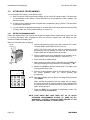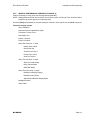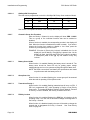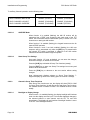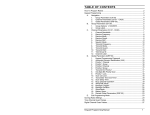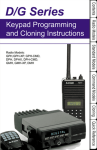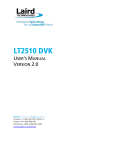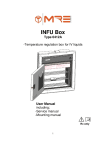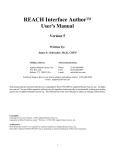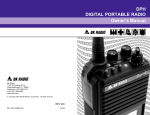Download BK Radio DPH Specifications
Transcript
INSTALLATION AND PROGRAMMING 2.1 GENERAL INFORMATION This section contains information concerning the installation and programming of BK Radio DPH Flex•Mode Series handheld VHF radios. 2.1.1 UNPACKING AND INSPECTING EQUIPMENT Exercise extreme care when unpacking the equipment. Make a visual inspection of the unit for evidence of damage incurred during shipment. If a claim for damage is to be made, save the shipping container to substantiate the claim. The claim should be promptly filed with the transportation company. It would be advisable to retain the container and packaging material after all equipment has been removed in the event that equipment storage or reshipment should become necessary. 2.1.2 BATTERY INSTALLATION A. BK Radio battery packs are available in a variety of sizes and types for special applications. Rechargeable battery packs can be charged separately or while attached to a radio. NOTE: For safety reasons, rechargeable battery packs are shipped uncharged or only partially charged. Therefore, a rechargeable battery pack should be properly charged before use. B. To install the battery, locate the center hub on the radio base and place it in the recess of the battery pack. Position the pack approximately at a 30° offset, seating two metal studs in their recess. Apply upward pressure to the pack while twisting the pack to its final (in line with the radio) position. The metal tab will click, locking the pack in position. C. To remove the battery pack, first turn the radio off. Then, as shown above, push up the metal tab on the side of the case while twisting the battery pack approximately 30° and remove it from the radio. NOTE: All information programmed into the radio is maintained even when the battery pack is removed. D. Periodically check the contacts on the battery pack for dirt that may prevent a good electrical contact with the charging base. WARNING: EXPLOSION HAZARD Do not dispose of a battery pack in fire. An explosion may occur. 2.1.3 ANTENNA INSTALLATION Insert the flexible helical-wound antenna into the radio's antenna connector and turn it clockwise until it is firmly seated. BK RADIO Page 2-1 Installation and Programming 2.2 DPH Series VHF Radio KEYBOARD PROGRAMMING You can program DPH radios in three different ways: A. With a computer, DPH programming software, and an LAA 0725 interface cable. That procedure is not described in this manual. Contact BK Radio for the programming cable, software, and manual required. B. A radio can be programmed with its keypad and a programming plug, LAA0701. That procedure is described in this section. C. You can transfer the programmed settings to another radio of the same frequency band by using a cloning cable. See "Cloning Radio Settings" in section 2.3. 2.2.1 ENTER PROGRAMMING MODE Radios are shipped with a door covering the keypad and display. Before programming, remove the door by removing the battery pack, engaging the door just below the speaker grill, and sliding the door downward. Replace the battery pack. Make sure the battery pack is charged. 1. Insert the programming plug into the side connector of the radio. The push-button master switch will be on the top. Master Switch NOTE: The cloning cable can be used as a substitute for the programming plug by inserting the end with the push-button master switch into the side connector of the radio. 2. Select a channel group to be programmed (not necessary in 16channel radios). See "Channel Selection" in section 3.2.4. 3. Press and hold the master switch. 4. While holding the master switch, press and hold the [FCN] key. After approximately three seconds the LCD will display - - - ID. Programming Plug 5. Release the [FCN] key and the master switch. The radio is now in the password entry mode. 6. Enter the six-digit password code for the selected group. Without the correct password code, you cannot proceed with programming. 1 2 3 FCN 4 5 6 PRI 7 8 9 ENT * 0 # CLR NOTE: New radios shipped from the factory are assigned the password code 000000. While entering the password code the display will not change, but a beep will sound for each key pressed. If the password code is entered incorrectly, the radio will reset to normal operation. Try again, starting at step 2. 7. Press the [ENT] key to proceed to programming mode. The display will change to PRG Ch 00. NOTE: YOUR RADIO MAY HAVE BEEN SET UP TO BLOCK KEYBOARD PROGRAMMING ACCESS TO SOME OR ALL VARIABLES. CONTACT YOUR BK RADIO DEALER IF YOU FEEL YOU NEED ACCESS TO THESE FIELDS. Page 2-2 BK RADIO DPH Series VHF Radio Installation and Programming 2.2.2 GENERAL PERFORMANCE VARIABLES (CHANNEL 0) Channel 0 settings for each group must be programmed separately. NOTE: Settings listed as Group One functions, Group Two functions, and Group Three functions refer to programming function groups, not channel groups. Press the [FCN] key repeatedly to view the settings in Channel 0, then loop back to the Ch 00 entry point. Channel 0 settings include: Group Password Automatic Numeric Identification (ANI) Transmitter Timeout Timer Scan Delay Time Priority 1 Channel Priority 2 Channel Group One functions: 1-12345 Battery Saver Inhibit Group Scan List Transmit on Priority 1 Priority Key Lockout Scan List Lockout Group Two functions: 2-12345 Allow User Code Guard Busy Channel Mode ANI/DTMF Mode Group Three functions: 3-12345 Backlight on Display Change Backlight on Key Press Alphanumeric/Numeric Display Mode Backlight Duration Group Label BK RADIO Page 2-3 Installation and Programming 2.2.2.1 DPH Series VHF Radio Group Password 1. After entering programming mode the display will show PRG Ch 00. 2. Press the [FCN] key. PRG 3. The display will indicate the password for the selected group. 4a. If no change is needed for the group password, press the [FCN] key to advance to the next section. 4b. A new password can be entered by pressing number keys. Press the [ENT] key to store the new password and advance to the next section. 2.2.2.2 Automatic Numeric Identification (ANI) 1. After the group password is set, the display will indicate the ANI ID number (as many as seven digits may be used). The ID number can be used for either radio management or transmitted as a DTMF tone burst for ANI purposes. The ANI can be enabled or disabled. See “ANI/DTMF Mode” in section 2.2.2.8.3. 1 2 3 FCN 4 5 6 PRI 7 8 9 ENT * 0 # CLR 2a. If no change is needed for the ID number, press the [FCN] key to advance to the next section. 2b. A new number can be entered by pressing the [CLR] key, followed by number keys. The digits will appear at the right of display and move to the left. Press the [ENT] key to store the new ID number and advance to the next section. 2c. The existing ID number can be incremented one digit by pressing the [PRI] key. 2d. Press the [ENT] key to store the new ID number and advance to the next section. 2.2.2.3 Transmitter Time Out Timer After the ID number is set, the display annunciator will indicate PRG TX. This is the duration of the transmitter Time Out Timer. 0 SEC means the Time Out Timer is disabled. 1. Press the [PRI] key to increase the Time Out Timer duration by 15 seconds, with a maximum of 225 seconds (3 minutes, 45 seconds). Press the [PRI] key again to change the duration from 225 seconds to zero. 2. Press the [CLR] key to set the Time Out Timer duration to zero. 3. Press the [ENT] key to store the changed setting and advance to the next section. 4. Press the [FCN] key to advance to the next section if no change is needed. Page 2-4 BK RADIO DPH Series VHF Radio 2.2.2.4 Installation and Programming Scan Delay Time After the Time Out Timer is set, the upper display will indicate PRG SCN. This is the scan delay time in seconds. 1 2 3 FCN 4 5 6 PRI 7 8 9 ENT * 0 # CLR 1. Press the [PRI] key to increase the scan delay time by .5 seconds, up to 7.5 seconds. Press the [PRI] key again to change the time from 7.5 seconds to 0. 2. Press the [CLR] key to reset the scan delay time to 0. 3. Press the [ENT] key to store the changed setting and advance to the next section. 4. Press the [FCN] key to advance to the next section if no change is needed. 2.2.2.5 Priority 1 Channel After the Scan Delay is set, the display will indicate PRG PR1. The Priority 1 Channel can be programmed as a fixed channel, tied to the Channel Selector knob, or programmed OFF. If the radio is programmed to transmit on the first priority channel, transmissions will occur on PR1, if PR1 isn’t programmed OFF, when operating in Single or Dual Priority Scan mode. If PR1 is a fixed channel, and the [PRI] key on the keypad is not locked out, during normal radio operation the user can move the channel selector to a new channel and press the PRI key to choose a new PR1 channel. 1. Press the [PRI] key to cycle through the priority channel options, or enter a fixed priority channel using the number keys. Setting the channel to ON ties the PR1 channel to the channel selector knob. Pressing [CLR] or the [0] key turns the PR1 channel OFF. 2. Press the [ENT] key to store the new priority channel and advance to the next section. 2.2.2.6 Priority 2 Channel After the Priority 1 Channel is set, the display will indicate PRG PR2. The Priority 2 Channel can be programmed as a fixed channel, tied to the Channel Selector knob, or programmed OFF. The PR2 channel cannot be altered during normal radio operation. 1. Press the [PRI] key to cycle through the priority channel options, or enter a fixed priority channel using the number keys. Setting the channel to ON ties the PR2 channel to the channel selector knob. Pressing [CLR] or the [0] key turns the PR2 channel OFF. 2. Press the [ENT] key to store the new priority channel and advance to the next section. BK RADIO Page 2-5 Installation and Programming 2.2.2.6.1 DPH Series VHF Radio Old-Style BK Priority Scan The radio can be programmed to mimic the Old-Style BK Priority Scan modes as follows: Mode PR1 TX on PR1 PR2 A Main No Off B Fixed Channel # No Off C Fixed Channel # Yes Off See Section 3 for operational details of the Old-Style BK Priority Scan modes. 2.2.2.7 Channel 0 Group One Functions After the Priority 2 Channel is set the display will show PRG 1-12345. This is a group of five individual functions that can be enabled or disabled. When a function is enabled, the corresponding number in the display will flash. When the function is disabled the number is steady. If you wish to change the function from enable to disable or vice versa, press the number key corresponding to that function. EXAMPLE: If function 4 (Priority Key Lockout) is disabled, the 4 in the display will not be flashing. If the [4] key is pressed, the 4 in the display will flash, signifying that Priority Key Lockout is enabled. A subsequent press of the [4] key will disable Priority Key Lockout 2.2.2.7.1 Battery Saver Inhibit When function 1 is enabled (flashing) the battery saver is turned off. The battery saver should be turned off only for getting proper voltage readings during service or for systems requiring fast squelch attack time. NOTE: BK Radio current drain and battery life specifications are based on performance with the battery saver on. 2.2.2.7.2 Group Scan List When function 2 is enabled (flashing) the current group will be scanned when the radio is operating in Group Scan mode. 2.2.2.7.3 Transmit on Priority 1 When function 3 is enabled (flashing) transmissions will occur on PR1, if PR1 isn’t programmed OFF, when operating in Single or Dual Priority Scan mode. To simulate BK Radio’s Old-Style Priority Mode C, Transmit on Priority 1 must be enabled, with Priority 2 channel set to OFF. 2.2.2.7.4 PRI Key Lockout When function 4 is enabled (flashing) the [PRI] key is locked out in the operating mode. The user will not be able to change the designation of the Priority 1 Channel. When function 4 is disabled (steady) the user will be able to change the channel that is designated as Priority 1 Channel. See "Dual Priority Scan" on page 3-8. Page 2-6 BK RADIO DPH Series VHF Radio 2.2.2.7.5 Installation and Programming Scan List Lockout When function 5 is enabled (flashing), the user will not be able to change the channels in the scan list. When disabled (steady), the user can enter or delete channels from the scan list. See "Change the Scan List" on page 3-6. 2.2.2.7.6 Store Group One Settings Once each function 1-5 is set as desired, you can store the changes, discard the changes, or disable all 5 functions. Press the [CLR] key to disable all Group One functions (steady). Press the [ENT] key to store new Group One settings into memory and advance to the next section. Press the [FCN] key to advance to the next section without saving changes. 2.2.2.8 Channel 0 Group Two Functions After Group One functions are set, the display will show PRG 2-12345 for Group Two functions. As with Group One functions, the enabled function numbers will flash. The disabled functions remain steady. 2.2.2.8.1 User Channel Guard Selection When function 1 is enabled (flashing) the user will be able to press the keypad to independently select the Channel Guard values that are programmed into Channels 1 through 16 while operating on any Channel 1 through 16. When disabled the user will be unable to use the keypad for Channel Guard selection. See "User Selected Channel Guard" on page 3-10. 2.2.2.8.2 Busy Channel Operation Functions two and three are used to set Busy Channel operation. There are three types of busy channel operation available. They are described more fully under "Busy Channel" on page 3-12. Busy Channel modes include: Busy Channel Indicator - The yellow LED illuminates when a signal is received on the channel selected, with or without the programmed receive Channel Guard setting. Busy Channel Lockout - The yellow LED illuminates and the transmitter PTT is disabled when a signal is received without the programmed receive Channel Guard setting. Busy Channel Override - This function is similar to Busy Channel Lockout except the transmitter PTT can be activated by rotating the Squelch knob clockwise off the Channel Guard detent. BK RADIO Page 2-7 Installation and Programming DPH Series VHF Radio To set Busy Channel operation use the following chart: FUNCTION 2 FUNCTION 3 BUSY CHANNEL INDICATION DISABLE (STEADY) ENABLE (FLASHING) BUSY CHANNEL LOCKOUT ENABLE (FLASHING) ENABLE (FLASHING) BUSY CHANNEL OVERRIDE ENABLE (FLASHING) DISABLE (STEADY) 2.2.2.8.3 ANI/DTMF Mode When function 4 is enabled (flashing) the ANI ID number will be transmitted (as a DTMF tone sequence) with each press of the PTT switch. See "Automatic Numeric Identification (ANI)" in section 2.2.2.2 for instructions on setting the ANI number. When function 5 is enabled (flashing) the keypad becomes active for manual DTMF operation. When functions 4 and 5 are both enabled (flashing) the ANI tone sequence will be transmitted only after the [ENT] key is pressed while the transmit PTT switch is activated. A sidetone of the ANI number transmitted will also be heard through the speaker. 2.2.2.8.4 Store Group Two Settings Once each function 1-5 is set as desired, you can store the changes, discard the changes, or disable all 5 functions. Press the [CLR] key to disable all Group Two functions (steady). Press the [ENT] key to store new Group Two settings into memory and advance to the next section. Press the [FCN] key to advance to the next section without saving changes. Note: Alphanumeric displays advance to Group Three Settings. 7Segment displays go back to the starting point for Channel 0 Settings. 2.2.2.9 Channel 0 Group Three Functions After Group Two functions are set, the display will show PRG 3-12345 for Group Three functions. As with Group One and Group Two functions, the enabled function numbers will flash. The disabled functions remain steady. 2.2.2.9.1 Backlight on Display Change When function 1 is enabled (flashing), the display backlight will illuminate each time the display receives input. This includes displayed changes in the selected channel or scan channel, and the PR, TX, and SCN annunciators. The display will not illuminate if backlight duration is set to LITE OFF. See "Backlight Duration." Page 2-8 BK RADIO DPH Series VHF Radio 2.2.2.9.2 Installation and Programming Backlight on Key Press When function 4 is enabled (flashing), the display backlight will illuminate each time a key is pressed, even if pressing the key has no other effect. The display will not illuminate if backlight duration is set to LITE OFF See "Backlight Duration." 2.2.2.9.3 Alphanumeric/Numeric Display Mode When function 5 is enabled (flashing), the display operates in alphanumeric mode, enabling the display of channel labels. When disabled (steady) the display operates in the 7-segment display mode. This mode disables the display of channel labels. 2.2.2.9.4 Store Group Three Settings Once each function 1-5 is set as desired, you can store the changes, discard the changes, or disable all 5 functions. Press the [CLR] key to disable all Group Three functions (steady). Press the [ENT] key to store new Group Three settings into memory and advance to the next section. Press the [FCN] key to advance to the next section without saving changes. 2.2.2.10 Alphanumeric Display Functions The following display functions are available. 2.2.2.10.1 Backlight Duration After Group Three functions, the display will show the current backlight duration setting. Available settings are LITE OFF, 1 SEC ON, 1-second increments up to 6 SEC ON, and LITE ON. NOTE: Excessive battery drain will result if LITE ON is set and used for extended periods of time. If no change is needed, press the [FCN] key to advance to the next section. Press the [CLR] key to set backlight duration to zero and display LITE OFF. Press the [PRI] key to increase backlight duration by 1 second increments from LITE OFF, to 1 SEC ON, 2, 3, 4, 5, 6 SEC ON, LITE ON (illumination remains on constantly) then back to LITE OFF. Press the [ENT] key to store changes and advance to the next function. Press the [FCN] key to advance to the next function without storing changes. BK RADIO Page 2-9 Installation and Programming 2.2.2.10.2 DPH Series VHF Radio Group Label After the backlight duration setting, the display will show the current label for the channel group. Each channel group can have a label of up to eight characters or spaces. The characters can include 0-9, A-Z, -, *, $, /, +, %, \, |, _, <, >, h, or blank. If no change is needed, press the [FCN] key to go back to the starting point for Channel 0 settings. Press the [CLR] key to erase the current label. Press the [CLR] key a second time to restore the current label. NOTE: Special software available from BK Radio lets you enter group labels and channel labels from a computer. Contact your dealer for information. 2.2.2.10.2.1 Changing the Group Label Press the [CLR] key. The display becomes blank. Press number keys to enter 0-9 in positions 1-7. The digits start in position 7, then move left. • Press the [#] key to toggle a decimal on or off to the right of the character in position 7. The decimal moves left with the number in position 7 as new numbers are entered. • Use the following steps to enter a number in position 8 or characters in positions 1-8: 1. Press the [PRI] key repeatedly to cycle through characters 0-9, A-Z, -, *, $, /, +, %, \, |, _, <, >, H, blank, then back to the start again. If you pass the desired character, press the [PRI] key repeatedly until you return to the start and reach that character again. 2. Press the [FCN] key to shift the display left by one position, leaving position 8 blank. 3. Press the [PRI] key repeatedly to enter the next character, or press the [FCN] key a second time to enter a blank space. 4. To abandon changes, press the [CLR] key, restoring the original label. 5. Press the [ENT] key to store changes and go back to the starting point for Channel 0 settings. 2.2.2.11 Page 2-10 Review Channel 0 Values Press the [FCN] key repeatedly to display each value in Channel 0, and then return to the Channel 0 starting point. BK RADIO DPH Series VHF Radio Installation and Programming 2.2.3 ENTER CHANNEL BANDWIDTH, FREQUENCIES, CHANNEL GUARDS, AND TALK GROUP ID VALUES At the starting point for Channel 0, the display shows PRG Ch 00. At this point, a channel number can now be pressed to allow access to per-channel variables such as frequencies and Channel Guard values for that channel. 1. Press 1 and the display will show PRG Ch 01. This is the starting point for entering channel 1 values. At this point, pressing the [#] key will toggle the channel's bandwidth setting. An 'N' will appear to the right of the channel number when the channel is set for 12.5/12 kHz channel bandwidth using the narrow band receiver filter. When there is no 'N' the channel is set for 25/30 kHz channel bandwidth. 1 2 3 FCN 4 5 6 PRI 7 8 9 ENT * 0 # CLR 2. Press the [FCN] key and the upper part of the display will show PRG RX. This is the receive frequency for channel 1 (in MHz). 3. If the displayed frequency is correct, press the [FCN] key to advance to the next value. 4. If a new frequency is desired, press the [CLR] key followed by the digits of the desired frequency. Then press the [ENT] key to store this frequency and automatically advance to the next value. 5. After the receive frequency is set, the upper part of the display will show PRG RX, and the lower part of the display will show ‘Mode – X’, where X can be ‘A’ for Analog mode, ‘D’ for Digital Mode, or ‘M’ for Mixed mode. 6. If the mode is correct, press the [FCN] key to advance to the next value. 7. If a new mode is desired, press the [PRI] key to cycle through the mode settings. Press [ENT] to store the new mode and automatically advance to the next value. 8. If the receive mode selected was Digital, go to step 9. If the receive mode selected was Analog or Mixed, the next field is the Analog Channel Guard value for Channel 1 receive. The upper display will show PRG RX CG and the lower part of the display will show the programmed guard. NOTE: 0.0 indicates carrier squelch operation (no Code Guard). If the displayed value is correct, press the [FCN] key to advance to the next value. If a new value is desired, press the [CLR] key to reset the display to 0.0. Press the number keys 0 thru 9 to enter a Tone Code Guard value. See "Tone Code Guard Values" in section 2.3.3. Press the [ENT] key to store the new value and automatically advance to the next field. To enter a Digital Code Guard value press the [#] key, causing the letter D to appear followed by three zeros. Enter the desired digital code using keys 0 thru 7 (keys 8 & 9 do not respond). See "Digital Code Guard Values" in section 2.3.4. Pressing the [PRI] key after the three-digit code has been entered allows the digital code to be inverted. When the displayed value is correct, press the [ENT] key to store the Code Guard value and automatically advance to the next value. BK RADIO Page 2-11 Installation and Programming DPH Series VHF Radio 9. If the receive mode selected was Digital or Mixed mode, the next field is the Network Access Code (NAC) for Channel 1 receive. The upper part of the display will show ‘PRG RX CG ID’. The lower part of the display will show ‘NAC-XXXX’ where XXXX is the Network Access Code. 10. If the NAC is correct, press the [FCN] key to advance to the next value. 11. If a new NAC is desired, press the [CLR] key followed by the digits of the desired NAC. Then press the [ENT] key to store this NAC and automatically advance to the next value. 12. The upper part of the display will show PRG TX. This is the transmitter frequency for Channel 1. If it is correct, press the [FCN] key to advance to the next value. Only valid frequencies will be operable. If you want to operate this channel as a receive-only channel, press the [CLR] key (setting the display to 0.0) followed by the [ENT] key. The transmitter will be locked off for this channel. 13. After the transmit frequency is set, the upper part of the display will show PRG TX, and the lower part of the display will show ‘Mode – X’, where X can be ‘A’ for Analog mode, ‘D’ for Digital Mode, or ‘M’ for Mixed mode. 14. If the mode is correct, press the [FCN] key to advance to the next value. 15. If a new mode is desired, press the [PRI] key to cycle through the mode settings. Press [ENT] to store the new mode and automatically advance to the next value. 16. If the transmit mode selected was Digital, go to step 17. If the transmit mode selected was Analog or Mixed, the next field is the Analog Channel Guard value for Channel 1 transmit. The upper display will show PRG TX CG and the lower part of the display will show the programmed guard. If the displayed value is correct, press the [FCN] key to advance to the next value. If a new value is desired, press the [CLR] key to reset the display to 0.0. Press the number keys 0 thru 9 to enter a Tone Code Guard value. See "Tone Code Guard Values" in section 2.3.3. Press the [ENT] key to store the new value and automatically advance to the next field. To enter a Digital Code Guard value press the [#] key, causing the letter D to appear followed by three zeros. Enter the desired digital code using keys 0 thru 7 (keys 8 & 9 do not respond). See "Digital Code Guard Values" in section 2.3.4. Pressing the [PRI] key after the three-digit code has been entered allows the digital code to be inverted. When the displayed value is correct, press the [ENT] key to store the Code Guard value and automatically advance to the next value. Page 2-12 BK RADIO DPH Series VHF Radio Installation and Programming 17. If the transmit mode selected was Digital or Mixed mode, the next field is the Network Access Code (NAC) for Channel 1 transmit. The upper part of the display will show ‘PRG TX CG ID’. The lower part of the display will show ‘NAC-XXXX’ where XXXX is the Network Access Code. 18. If the NAC is correct, press the [FCN] key to advance to the next value. 19. If a new NAC is desired, press the [CLR] key followed by the digits of the desired NAC. Then press the [ENT] key to store this NAC and automatically advance to the next value. 20. If the receive mode or transmit mode is Digital or Mixed, the next field is Talk Group ID. The upper part of the display will show ‘PRG ID’ and the phone icon. The lower part of the display will show ‘TG-XXXXX’ where XXXXX is the Talk Group ID. If the displayed value is correct, press the [FCN] key to advance to the next field. 21. If you wish to change it, press the [CLR] key followed by the digits for the new TGID, then [ENT] to store the new value and automatically advance to the next field. 22. The last field is the channel label. If this label is correct press the [FCN] key to proceed to the entry point. If a new channel label is desired, follow the instructions under "Group Label" in section 2.2.6.2. 23. After the channel label is set, the display will return to the Channel 1 starting point. If you wish to review the Channel 1settings, subsequent pressing of the [FCN] key will show each value and then return to the Channel 1 starting point. 24. At the starting point for Channel 1, the display will show PRG Ch 01. Press the number keys for another channel number to gain access to the frequencies, etc. for that channel. Each channel is then programmed using the same steps described for Channel 1. 2.2.4 LEAVE PROGRAMMING MODE 1. Rotate the OFF-VOL knob counterclockwise to the OFF position. 2. The radio will be in normal operation mode the next time it is turned on. CG- SQ A B C BK RADIO OFF VOL 9 10 7 8 6 11 5 12 4 13 3 14 2 1 16 15 Page 2-13 Installation and Programming 2.3 DPH Series VHF Radio CLONING RADIO SETTINGS A D Series portable radio with a keypad and display can transfer its programmed settings to another D Series radio by using a cloning cable. To clone a DPH to/from a G or E Series radio, a special cloning cable must be used. See your dealer for details concerning cloning between D other series radios. Both units must be of the same frequency band. The radio transferring its programmed settings is referred to as a Master unit. The radio receiving the programmed settings is referred to as a Clone unit. Cloning can only be accomplished group by group. Settings for any group in the Master radio can be downloaded to any group in the Clone radio. To perform group cloning: 1. With the Master radio in normal operation mode, press the [#] key followed by number keys to select the group to be downloaded. 2. Set the Clone radio to the group that is to receive the download, using the same method as in step 1. 3. Connect the Master end of the cloning cable into the microphone connector of the Master radio. This is the cable end with the pushbutton Master switch. 4 Put the Master radio into programming mode by holding down the Master switch and pressing the [FCN] key until the display shows ---ID. 5. Enter the correct Password Code. 6. Press the [FCN] key repeatedly to review the values in Channel 0. Make any required changes at this time. 7. Attach the other end of the cloning cable into the microphone connector of the radio to be cloned. 8. Press the [*] key on the portable radio. The display will flash PROG, signifying that the radio is ready to download. 9. Press the [FCN] key. The program in the Master will download to the Clone. 10. If the download was successful, the Master radio will resume flashing PROG. Turn off the Clone radio. Disconnect the cable. Normal radio operation will occur the next time the Clone radio is turned on. 11. If the download was not successful the Master radio will flash FAIL, followed by continuous beeps. Failure to download the Master program can be due to: A. Incorrect radio types. B. Improper connection. C. Failure to power up radio. NOTE: To stop FAIL mode, press the [CLR] key, turn off the radios, and start again at Step 1. Page 2-14 BK RADIO DPH Series VHF Radio Installation and Programming 2.3.1 SPECIAL CLONING INSTRUCTIONS It is possible to change Channel 0 values on the Master radio, hold them in a temporary memory, and download them to the Clone without actually entering them into the permanent memory of the Master radio. This is convenient for sequential identification numbers used to identify a series of portables in a radio system. Assuming that the frequencies, Channel Guard values, and other Ch 0 values are common for all radios in the system, but that the radio identification number should be unique to each radio, the following method would be used to clone additional radios for the system. 1. Program the Master radio with all frequencies, Channel Guard values, and Channel 0 values that will be common to all radios to be cloned. PRG 2. Advance the display to show the Master radio's ID number - for example, 100. ID 3. Press the [CLR] key; press 125. Do not press the [ENT] key. Now 125 is in temporary memory. 1 2 3 FCN 4 5 6 PRI 7 8 9 ENT * 0 # CLR 4. Press the [*] key, connect the cable to the radios and download to the Clone by pressing the [FCN] key. ID number 125 is now stored in permanent memory of the Clone. 5. After download, press the [CLR] key on the Master radio. Disconnect the Clone. The Master radio display will show that 125 is still being held in the temporary memory of the Master radio. 6. Press the [PRI] key. This will increment the ID number one digit to 126. (Note: any new number can be entered at this point by pressing the [CLR] key and using the digit keys to enter the new number.) 7. Press the [*] key. Connect the cable to the second Clone and download by pressing [FCN]. 8. Any number of radios can be coded with different or sequential ID numbers using this technique. The ID number in the permanent memory of the Master radio will remain unchanged as 100. 2.3.2 SCAN LIST CLONING When a Master radio downloads to a Clone, the Scan List is also transferred. See the appropriate operating instructions in Section 3 for selecting the scan list. 2.4 PROGRAMMING BY COMPUTER Programming a radio from a computer is not covered in this manual. Contact BK Radio for the programming cable, software, and manual required. BK RADIO Page 2-15 Installation and Programming 2.5 DPH Series VHF Radio TONE CODE GUARD VALUES The tone Code Guard system may be set for any frequency in the range of 67 to 255.9 Hz. However, since most systems adhere to the Electronic Industry Association (EIA) standards, tones should be selected from the following EIA list. In order to insure optimum performance, tone selection for use on the same radio frequency (RF) channel or adjacent channels in the same coverage area should be made from one of the Groups A, B, or C to the maximum degree possible. BK Radio guarantees optimum receiver performance only if tone frequencies below 220 Hz are chosen. GROUP A 67.0 (XZ) 77.0 (XB) 88.5 (YB) *100.0 (1Z) 107.2 (1B) 114.8 (2A) 123.0 (3Z) 131.8 (3B) 141.3 (4A) GROUP B *151.4 (5Z) 162.2 (5B) 173.8 (6A) 186.2 (7Z) 203.5 (M1) 218.1 (M3) 233.6 250.3 71.9 (XA) 82.5 (YZ) 94.8 (ZA) 103.5 (1A) 110.9 (2X) *118.8 (2B) 127.3 (3A) 136.5 (4Z) GROUP C 146.2 (4B) 156.7 (5A) 167.9 (6Z) *179.9 (6B) 192.8 (7A) 210.7 (M2) 225.7 (M4) 241.8 74.4 79.7 85.4 (YA) 91.5 (ZZ) * 50/60 Hz power distribution systems could cause falsing. The assignments in a given area shall be made from within one of the Groups: A, B, or C. 2.6 DIGITAL CODE GUARD VALUES Codes for the Digital Code Guard system may be chosen from the following list. This can be done during the code programming of the system. Usually systems using direct unit to unit transmission (systems without mobile relays, repeaters, remote control, etc) may use codes from the table. Systems with relays etc. may use code variations for system control and operational efficiency. The system operator or engineer should be consulted regarding the operational requirement on such systems. 023 025 026 031 032 043 047 051 054 Page 2-16 065 071 072 073 074 114 115 116 125 131 132 134 143 152 155 156 162 165 172 174 205 223 226 243 244 245 251 261 263 265 271 306 311 315 331 343 346 351 364 365 371 411 412 423 431 432 445 464 465 466 503 506 516 532 546 565 606 612 624 627 631 632 654 662 664 703 712 723 731 732 734 743 754 BK RADIO