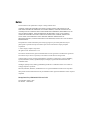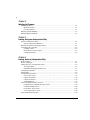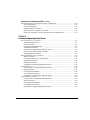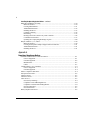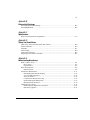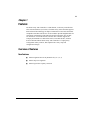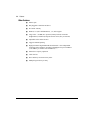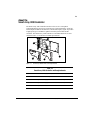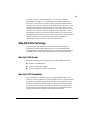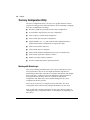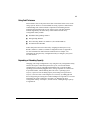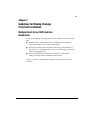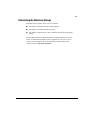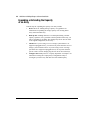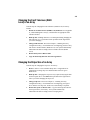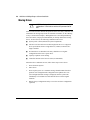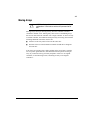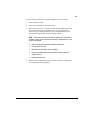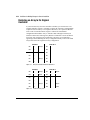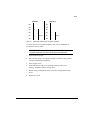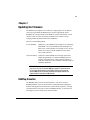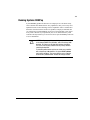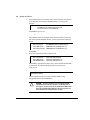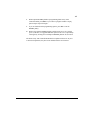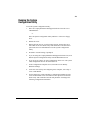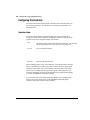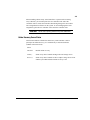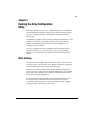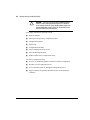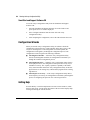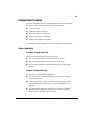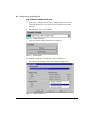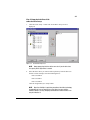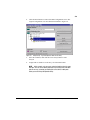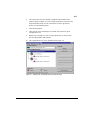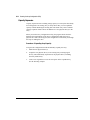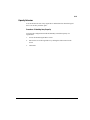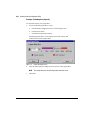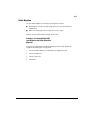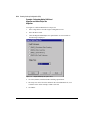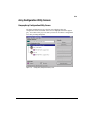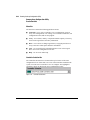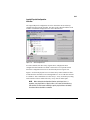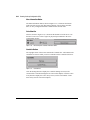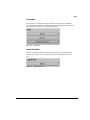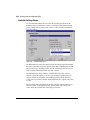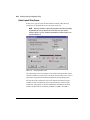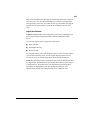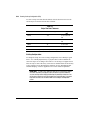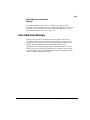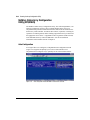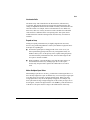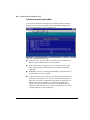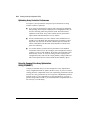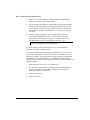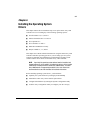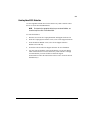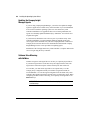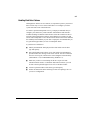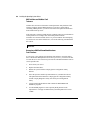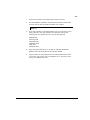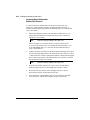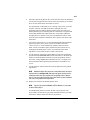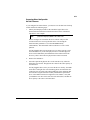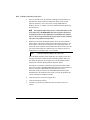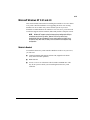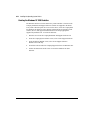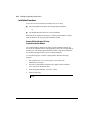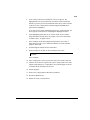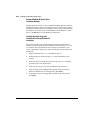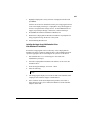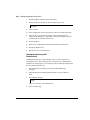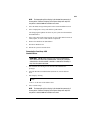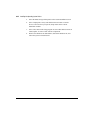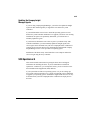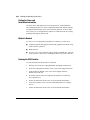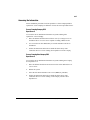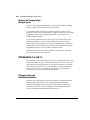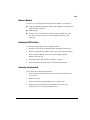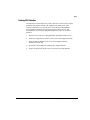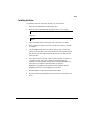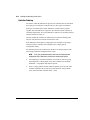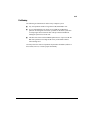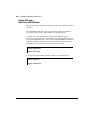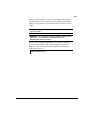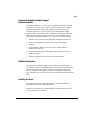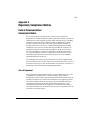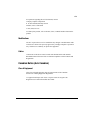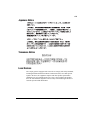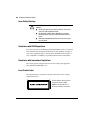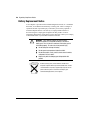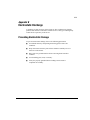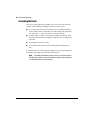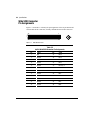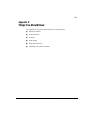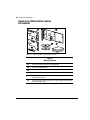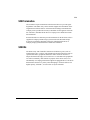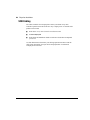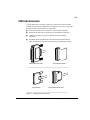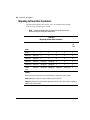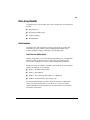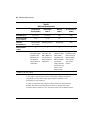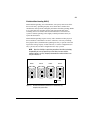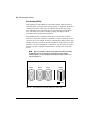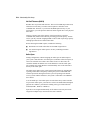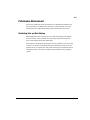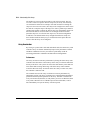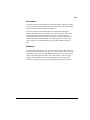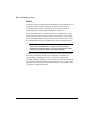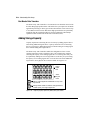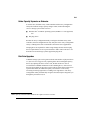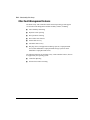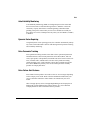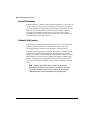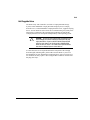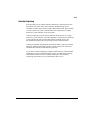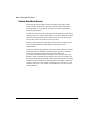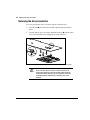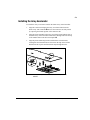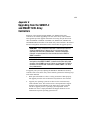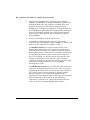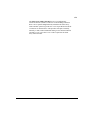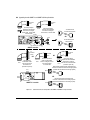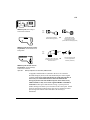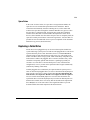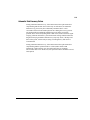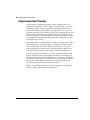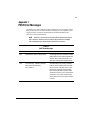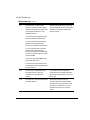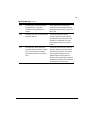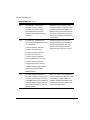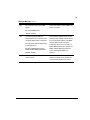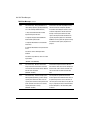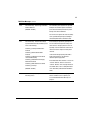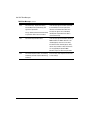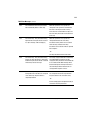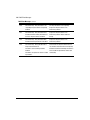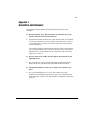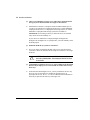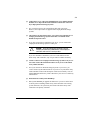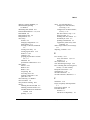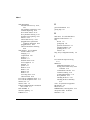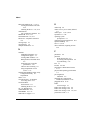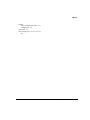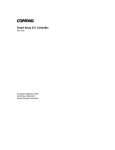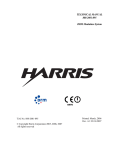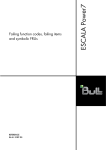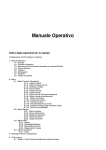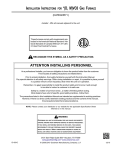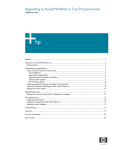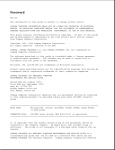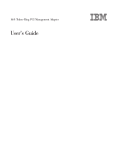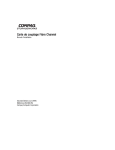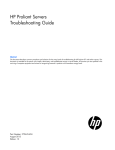Download Compaq 3200 Specifications
Transcript
Smart Array 3200 Controller Reference Guide Second Edition (January 1999) Part Number 340862-002 Compaq Computer Corporation Notice The information in this publication is subject to change without notice. COMPAQ COMPUTER CORPORATION SHALL NOT BE LIABLE FOR TECHNICAL OR EDITORIAL ERRORS OR OMISSIONS CONTAINED HEREIN, NOR FOR INCIDENTAL OR CONSEQUENTIAL DAMAGES RESULTING FROM THE FURNISHING, PERFORMANCE, OR USE OF THIS MATERIAL. THIS INFORMATION IS PROVIDED “AS IS” AND COMPAQ COMPUTER CORPORATION DISCLAIMS ANY WARRANTIES, EXPRESS, IMPLIED OR STATUTORY AND EXPRESSLY DISCLAIMS THE IMPLIED WARRANTIES OF MERCHANTABILITY, FITNESS FOR PARTICULAR PURPOSE, GOOD TITLE AND AGAINST INFRINGEMENT. This publication contains information protected by copyright. No part of this publication may be photocopied or reproduced in any form without prior written consent from Compaq Computer Corporation. 1998 Compaq Computer Corporation. All rights reserved. Printed in the U.S.A. The software described in this guide is furnished under a license agreement or nondisclosure agreement. The software may be used or copied only in accordance with the terms of the agreement. Compaq, Deskpro, Fastart, Compaq Insight Manager, Systempro, Systempro/LT, ProLiant, ROMPaq, Qvision, SmartStart, NetFlex, QuickFind, PaqFax, ProSignia, registered United States Patent and Trademark Office. Netelligent, Systempro/XL, SoftPaq, QuickBlank, QuickLock are trademarks and/or service marks of Compaq Computer Corporation. Microsoft, MS-DOS, Windows, and Windows NT are registered trademarks of Microsoft Corporation. Other product names mentioned herein may be trademarks and/or registered trademarks of their respective companies. Compaq Smart Array 3200 Controller Reference Guide Second Edition January 1999) Part Number 340862-002 iii Contents About This Guide Text Conventions........................................................................................................................ xi Symbols in Text.........................................................................................................................xii Symbols on Equipment..............................................................................................................xii Getting Help .............................................................................................................................xiii Compaq Website ...............................................................................................................xiii Telephone Numbers...........................................................................................................xiii Chapter 1 Features Overview of Features................................................................................................................1-1 New Features.....................................................................................................................1-1 Other Features ...................................................................................................................1-2 About the Smart Array 3200 Controller ...................................................................................1-3 Using the Array Accelerator.....................................................................................................1-4 Wide-Ultra2 SCSI Technology.................................................................................................1-5 Wide-Ultra2 SCSI Benefits ...............................................................................................1-5 Wide-Ultra2 SCSI Compatibility ......................................................................................1-5 The Array Configuration Utility ...............................................................................................1-6 Working with Drive Arrays...............................................................................................1-6 Using Fault Tolerance .......................................................................................................1-7 Expanding or Extending Capacity .....................................................................................1-7 Drive Movement.......................................................................................................................1-8 SCSI Device Support................................................................................................................1-8 Operating System Drivers.........................................................................................................1-8 Chapter 2 Guidelines for Making Changes to Current Installation Multiple Smart Array 3200 Controller Installations .................................................................2-1 Determining the Maximum Storage .........................................................................................2-3 Expanding or Extending the Capacity of an Array ...................................................................2-4 Changing the Fault Tolerance (RAID Level) of an Array ........................................................2-5 Changing the Stripe Size of an Array .......................................................................................2-5 Moving Drives..........................................................................................................................2-6 Moving Arrays..........................................................................................................................2-7 Restoring an Array to Its Original Controller .........................................................................2-10 Compaq Smart Array 3200 Controller Reference Guide Writer: Rickard Project: Compaq Smart Array 3200 Controller Reference Guide Comments: 340862-002 File Name: A-FRNT.DOC Last Saved On: 12/7/98 1:56 PM COMPAQ CONFIDENTIAL - NEED TO KNOW REQUIRED iv Chapter 3 Updating the Firmware ROMPaq Diskettes ...................................................................................................................3-1 Materials Needed...............................................................................................................3-2 Creating Diskettes .............................................................................................................3-2 Running Systems ROMPaq ......................................................................................................3-3 Running Options ROMPaq.......................................................................................................3-5 Chapter 4 Running the System Configuration Utility System Configuration Utility....................................................................................................4-1 System Configuration Diskettes ........................................................................................4-2 Running the System Configuration Utility................................................................................4-3 Configuring the Controller........................................................................................................4-4 Controller Order ................................................................................................................4-4 Online Recovery Server Status..........................................................................................4-5 Configuration Steps...........................................................................................................4-6 Chapter 5 Running the Array Configuration Utility Write Caching...........................................................................................................................5-1 Before You Begin.....................................................................................................................5-3 Starting the Array Configuration Utility...................................................................................5-3 Accessing Online...............................................................................................................5-3 SmartStart and Support Software CD................................................................................5-4 Configuration Wizards..............................................................................................................5-4 Getting Help ................................................................................................................... ..........5-4 Configuration Procedures .........................................................................................................5-5 Create a New Array...........................................................................................................5-5 Capacity Expansion.........................................................................................................5-12 Capacity Extension..........................................................................................................5-15 Online Migration .............................................................................................................5-17 Array Configuration Utility Screens.......................................................................................5-19 Compaq Array Configuration Utility Screen...................................................................5-19 Controller Settings Screen...............................................................................................5-24 Create Drive Array Screen ..............................................................................................5-25 Create Logical Drive Screen ...........................................................................................5-26 Error and Warning Messages..................................................................................................5-29 Writer: Rickard Project: Compaq Smart Array 3200 Controller Reference Guide Comments: 340862-002 File Name: A-FRNT.DOC Last Saved On: 12/7/98 1:56 PM COMPAQ CONFIDENTIAL - NEED TO KNOW REQUIRED v Running the Array Configuration Utility continued NetWare Online Array Configuration Utility (CPQONLIN)..................................................5-30 Auto-Configuration .........................................................................................................5-30 Custom Configuration .....................................................................................................5-31 Handling Disk Drive Failures..........................................................................................5-35 Optimizing Array Controller Performance ......................................................................5-36 Using the Compaq Drive Array Optimization Utility (CPQDAOPT) .............................5-36 Chapter 6 Installing the Operating System Drivers Novell NetWare 3.2, 4.2, and 5.0 .............................................................................................6-2 Installation Requirements..................................................................................................6-2 Materials Needed............................................................................................................... 6-2 Creating Novell SSD Diskettes .........................................................................................6-3 Additional Information......................................................................................................6-4 Updating the Compaq Insight Manager Agents................................................................6-6 Software Drive Mirroring with NetWare ..........................................................................6-6 Handling Disk Drive Failures............................................................................................6-7 Microsoft Windows NT 3.51 and 4.0 .....................................................................................6-15 Materials Needed.............................................................................................................6-15 Creating the Windows NT SSD Diskettes.......................................................................6-16 Additional Information....................................................................................................6-17 Installation Procedures ....................................................................................................6-18 Updating the Compaq Insight Manager Agents...............................................................6-25 SCO OpenServer 5 .................................................................................................................6-25 Getting the Driver and Installation Information ..............................................................6-26 Materials Needed.............................................................................................................6-26 Creating the EFS Diskettes..............................................................................................6-26 Accessing the Information...............................................................................................6-27 Updating the Compaq Insight Manager Agents..............................................................6-28 SCO UnixWare 2.x and 7.x ....................................................................................................6-28 Getting the Driver and Installation Information ..............................................................6-28 Materials Needed.............................................................................................................6-29 Creating the EFS Diskettes..............................................................................................6-29 Accessing the Information...............................................................................................6-29 Updating the Compaq Insight Manager Agents...............................................................6-30 Compaq Smart Array 3200 Controller Reference Guide Writer: Rickard Project: Compaq Smart Array 3200 Controller Reference Guide Comments: 340862-002 File Name: A-FRNT.DOC Last Saved On: 12/7/98 1:56 PM COMPAQ CONFIDENTIAL - NEED TO KNOW REQUIRED vi Installing the Operating System Drivers continued IBM OS/2 WARP Server Family ...........................................................................................6-30 Materials Needed.............................................................................................................6-30 Creating SSD Diskettes ...................................................................................................6-31 Additional Information....................................................................................................6-32 Installing the Driver.........................................................................................................6-33 Controller Ordering .........................................................................................................6-34 Partitioning ......................................................................................................................6-35 Booting OS/2 from a Smart Array 3200 Controller.........................................................6-36 Command Line Switches.................................................................................................6-37 Updating the Compaq Insight Manager Agents...............................................................6-40 Banyan VINES 6.x, 7.x, and 8.x.............................................................................................6-40 Materials Needed.............................................................................................................6-40 Creating the Peripheral Adapter Support Software Diskettes..........................................6-41 Additional Information....................................................................................................6-41 Installing the Driver.........................................................................................................6-41 Appendix A Regulatory Compliance Notices Federal Communications Commission Notice.........................................................................A-1 Class A Equipment...........................................................................................................A-1 Class B Equipment ...........................................................................................................A-2 Modifications....................................................................................................................A-3 Cables...............................................................................................................................A-3 Canadian Notice (Avis Canadien) ...........................................................................................A-3 Class A Equipment...........................................................................................................A-3 Class B Equipment ...........................................................................................................A-4 Mouse Compliance Statement .................................................................................................A-4 European Union Notice ...........................................................................................................A-4 Japanese Notice .......................................................................................................................A-5 Taiwanese Notice ....................................................................................................................A-5 Laser Devices ..........................................................................................................................A-5 Laser Safety Warnings .....................................................................................................A-6 Compliance with CDRH Regulations...............................................................................A-6 Compliance with International Regulations......................................................................A-6 Laser Product Label..........................................................................................................A-6 Laser Information .............................................................................................................A-7 Battery Replacement Notice ....................................................................................................A-8 Writer: Rickard Project: Compaq Smart Array 3200 Controller Reference Guide Comments: 340862-002 File Name: A-FRNT.DOC Last Saved On: 12/7/98 1:56 PM COMPAQ CONFIDENTIAL - NEED TO KNOW REQUIRED vii Appendix B Electrostatic Discharge Preventing Electrostatic Damage............................................................................................. B-1 Grounding Methods................................................................................................................. B-2 Appendix C Specifications Wide SCSI Connector Pin Assignments.................................................................................. C-2 Appendix D Things You Should Know Smart Array 3200 Controller Option Kit Contents ..................................................................D-2 SCSI Termination....................................................................................................................D-3 SCSI IDs....................................................................................................................... ...........D-3 SCSI Cabling................................................................................................................... ........D-4 SCSI Cable Connectors ...........................................................................................................D-5 Migrating to/from Other Controllers .......................................................................................D-6 Appendix E Understanding Drive Arrays What is a Drive Array?............................................................................................................ E-1 Drive Arrays................................................................................................................... .. E-3 Logical Drives .................................................................................................................. E-4 Drive Array Benefits ............................................................................................................... E-5 Data Protection ................................................................................................................. E-5 Performance Enhancement .................................................................................................... E-11 Distributing Data and Data Striping ............................................................................... E-11 User Selectable Stripe-Size ............................................................................................ E-13 Array Accelerator ........................................................................................................... E-14 Concurrent I/O Request Servicing.................................................................................. E-17 Optimized Request Management.................................................................................... E-17 Bus Master Data Transfers ............................................................................................. E-18 Adding Storage Capacity....................................................................................................... E-18 Online Capacity Expansion or Extension ....................................................................... E-21 Disk Drive Upgrades ...................................................................................................... E-21 Compaq Smart Array 3200 Controller Reference Guide Writer: Rickard Project: Compaq Smart Array 3200 Controller Reference Guide Comments: 340862-002 File Name: A-FRNT.DOC Last Saved On: 12/7/98 1:56 PM COMPAQ CONFIDENTIAL - NEED TO KNOW REQUIRED viii Understanding Drive Arrays continued Other Fault-Management Features ........................................................................................ E-22 Auto-Reliability Monitoring........................................................................................... E-23 Dynamic-Sector Repairing ............................................................................................. E-23 Drive-Parameter Tracking .............................................................................................. E-23 Drive-Failure Alert Features........................................................................................... E-23 Interim Data Recovery ................................................................................................... E-24 Automatic Data Recovery .............................................................................................. E-24 Hot Pluggable Drives ..................................................................................................... E-25 Controller Duplexing...................................................................................................... E-27 Software-Based Drive Mirroring.................................................................................... E-28 Appendix F Replacing the Array Accelerator Removing the Array Accelerator..............................................................................................F-2 Installing the Array Accelerator ...............................................................................................F-3 Appendix G Upgrading from the SMART-2 and SMART SCSI Array Controllers Appendix H Recovering from Drive Failure Recognizing a Drive Failure.................................................................................................... H-1 Fault Tolerance and Drive Failure ...........................................................................................H-2 A Non-Fault-Tolerant (RAID 0) Logical Drive................................................................H-2 A RAID 1 (Mirroring) Logical Drive...............................................................................H-2 Spare Drives ................................................................................................................... ..H-3 Replacing a Failed Drive .........................................................................................................H-3 Automatic Data Recovery ................................................................................................H-4 Automatic Data Recovery Failure ....................................................................................H-5 Compromised Fault Tolerance.................................................................................................H-6 Writer: Rickard Project: Compaq Smart Array 3200 Controller Reference Guide Comments: 340862-002 File Name: A-FRNT.DOC Last Saved On: 12/7/98 1:56 PM COMPAQ CONFIDENTIAL - NEED TO KNOW REQUIRED ix Appendix I POST Error Messages Appendix J Questions and Answers Index Compaq Smart Array 3200 Controller Reference Guide Writer: Rickard Project: Compaq Smart Array 3200 Controller Reference Guide Comments: 340862-002 File Name: A-FRNT.DOC Last Saved On: 12/7/98 1:56 PM COMPAQ CONFIDENTIAL - NEED TO KNOW REQUIRED xi About This Guide This guide is designed to be used as a reference for operation, troubleshooting, and future upgrades. Text Conventions This document uses the following conventions to distinguish elements of text: Keys Keys appear in boldface. A plus sign (+) between two keys indicates that they should be pressed simultaneously. USER INPUT User input appears in a different typeface. FILENAMES File names appear in uppercase italics. Menu Options, Command Names, Dialog Box Names These appear in initial capital letters. COMMANDS, DIRECTORY NAMES, and DRIVE NAMES These always appear in uppercase. Type When you are instructed to type information, type the information without pressing the Enter key. Enter When you are instructed to enter information, type the information and then press the Enter key. Compaq Smart Array 3200 Controller Reference Guide Writer: Rickard Project: Compaq Smart Array 3200 Controller Reference Guide Comments: 340862-002 File Name: A-FRNT.DOC Last Saved On: 12/7/98 1:56 PM COMPAQ CONFIDENTIAL - NEED TO KNOW REQUIRED xii About This Guide Symbols in Text These symbols are in the text of this guide. They have the following meanings WARNING: Indicates that failure to follow directions in the warning could result in bodily harm or loss of life CAUTION: Indicates that failure to follow directions could result in damage to equipment or loss of information IMPORTANT: Presents clarifying information or specific instructions NOTE: Presents commentary, sidelights, or interesting points of information Symbols on Equipment These icons may be located on equipment in areas where hazardous conditions may exist. Any surface or area of the equipment marked with these symbols indicates the presence of electrical shock hazards. Enclosed area contains no operator serviceable parts. WARNING: To reduce the risk of personal injury from electrical shock hazards, do not open this enclosure. Any RJ-45 receptacle marked with these symbols indicates a Network Interface Connection. WARNING: To reduce the risk of electrical shock, fire, or damage to the equipment, do not plug telephone or telecommunications connectors into this receptacle. Any surface or area of the equipment marked with these symbols indicates the presence of a hot surface or hot component. If this surface is contacted, the potential for personal injury exists. WARNING: To reduce the risk of personal injury from a hot component, allow the surface to cool before touching. Writer: Rickard Project: Compaq Smart Array 3200 Controller Reference Guide Comments: 340862-002 File Name: A-FRNT.DOC Last Saved On: 12/7/98 1:56 PM COMPAQ CONFIDENTIAL - NEED TO KNOW REQUIRED xiii Power Supplies or Systems marked with these symbols indicate the equipment is supplied by multiple sources of power. WARNING: To reduce the risk of personal injury from electrical shock, remove all power cords to completely disconnect power from the system. Getting Help If you have a problem and have exhausted the information in this guide, you can get further information and other help in the following locations. Compaq Website The Compaq website has information on this product as well as the latest drivers and Flash ROM images. You can access the Compaq website by logging on to the Internet at http://www.compaq.com. Telephone Numbers For the name of your nearest Compaq Authorized Reseller: In the United States, call 1-800-345-1518 In Canada, call 1-800-263-5868 For Compaq technical support: In the United States and Canada, call 1-800-386-2172 For Compaq technical support phone numbers outside the United States and Canada, visit the Compaq Website at http://www.compaq.com. Compaq Smart Array 3200 Controller Reference Guide Writer: Rickard Project: Compaq Smart Array 3200 Controller Reference Guide Comments: 340862-002 File Name: A-FRNT.DOC Last Saved On: 12/7/98 1:56 PM COMPAQ CONFIDENTIAL - NEED TO KNOW REQUIRED 1-1 Chapter 1 Features The Smart Array 3200 Controller is a dual-channel, 32-bit array controller that offers advanced features (see below). The Smart Array 3200 Controller supports Wide-Ultra2 SCSI technology for improved data transfer rates and is backwardcompatible with other SCSI devices. It also includes optional daughterboards for customizing combinations of internal and external connections (two external, two internal, or one internal and one external). The controller supports all Compaq SCSI hard drives: Wide-Ultra SCSI-3, Fast-Wide SCSI-2, and Fast SCSI-2. Included with the Smart Array 3200 Controller is Compaq Array Configuration Utility software, that simplifies drive array setup and configuration changes. Overview of Features New Features ■ Online migration between any RAID level (0, 0+1, 4, 5) ■ Online stripe-size migration ■ Online logical drive capacity extension Compaq Smart Array 3200 Controller Reference Guide Writer: Rickard Project: Compaq Smart Array 3200 Controller Reference Guide Comments: 340862-002 File Name: B-CH01.DOC Last Saved On: 12/7/98 8:24 AM COMPAQ CONFIDENTIAL - NEED TO KNOW REQUIRED 1-2 Features Other Features ■ Online spare ■ Hot-pluggable controllers and drives ■ Pre-failure warranty ■ RAID 0, 0+1 (also called RAID 10), 1, 4, and 5 support ■ Large cache − 64-MB, ECC-protected, battery-backed, removable daughterboard, read-ahead, and posted-write cache (array accelerator) ■ Adjustable cache read/write ratio ■ Tagged command queuing ■ High performance high-bandwidth SCSI channels − three independent wide-ultra SCSI-3 channels, providing a throughput of up to 120 MB/sec (or 40 MB/sec per channel in a 20 MHz bus) ■ Online drive capacity expansion ■ Cable-free bus ■ Drive and array movement in any order ■ Multiple logical drives per array Writer: Rickard Project: Compaq Smart Array 3200 Controller Reference Guide Comments: 340862-002 File Name: B-CH01.DOC Last Saved On: 12/7/98 8:24 AM COMPAQ CONFIDENTIAL - NEED TO KNOW REQUIRED 1-3 About the Smart Array 3200 Controller The Smart Array 3200 Controller interface to the server is a Peripheral Component Interface (PCI) bus. The PCI bus is a high-performance, 32-bit bus with multiplexed address and data lines, and includes a parity signal. It provides a high-speed (up to 132 MB/sec) path between the system board and the controller. The Smart Array 3200 Controller is a PCI Bus Master device and conforms to Rev. 2.1 of the PCI Local Bus Specification. 2 1 5 3 Figure 1-1. 4 Smart Array 3200 Controller and daughterboards Table 1-1 Smart Array 3200 Controller and Daughterboards 1 Two external Very High Density Cable Interconnect (VHDCI) connectors 2 Connectors to attach daughterboards 3 Daughterboard equipped with two internal wide SCSI 68-pin connectors 4 Daughterboard equipped with one internal wide SCSI 68-pin connector 5 Array accelerator board Compaq Smart Array 3200 Controller Reference Guide Writer: Rickard Project: Compaq Smart Array 3200 Controller Reference Guide Comments: 340862-002 File Name: B-CH01.DOC Last Saved On: 12/7/98 8:24 AM COMPAQ CONFIDENTIAL - NEED TO KNOW REQUIRED 1-4 Features Using the Array Accelerator The Smart Array 3200 Controller 64-MB array accelerator provides 56-MB read/write cache, that improves data access performance to the drive array with the accelerator acting as a posted-write cache and as a read-ahead cache. The write cache can accept data from the server at a very high speed. At the same time, read and write caches can be accommodated by the drivers. The readahead cache uses a multi-threaded algorithm to predict the next likely read operation for the array. This data is then read into the array accelerator from the drives. When the Smart Array 3200 Controller receives a read request for the cached data, the data can be brought into the system at memory speeds and avoid the latency of a disk access. The array accelerator feature can be disabled manually with software or by the Automatic Performance Tuning Feature. NOTE: The Smart Array 3200 Controller is not operable without the array accelerator board attached. The array accelerator’s ECC memory provides a high level of data integrity. ECC memory detects and corrects hard and soft memory errors without affecting performance. The array accelerator is backed up with onboard rechargeable batteries so that the data temporarily held (cached) there is safe during equipment failure or power outages. This is particularly important for data that has been cached by a posted-write, but has not yet been written to the hard drives. The batteries preserve data in the array accelerator for up to four days. IMPORTANT: The rechargeable batteries on a new Smart Array 3200 Controller may be discharged when the board is first installed. During server power-up with discharged array accelerator batteries, Power-On Self-Test (POST) displays the code “1794,” indicating that the array accelerator is disabled. This does not require action on your part. The array accelerator is enabled automatically when the batteries are charged to 90 percent of their capacity. It can take up to 36 hours for the internal circuitry to fully charge the batteries . During this time, the array accelerator will be disabled; the Smart Array 3200 Controller will function properly, but without the performance advantage of the array accelerator. Writer: Rickard Project: Compaq Smart Array 3200 Controller Reference Guide Comments: 340862-002 File Name: B-CH01.DOC Last Saved On: 12/7/98 8:24 AM COMPAQ CONFIDENTIAL - NEED TO KNOW REQUIRED 1-5 The array accelerator, with backup batteries, is located on a removable daughterboard (see Figure 1-1). For information on daughterboards, see the Smart Array 3200 Controller Installation Guide. Although controller failure is not anticipated, the Array accelerator can be detached from a Smart Array 3200 Controller and attached to a replacement Smart Array 3200 Controller. If the configuration information stored in the Array accelerator matches that stored on the drives, any valid posted-write data being held in the cache will be written automatically to the drives attached to the replacement array controller. Thus, data being held in the array accelerator memory can be recovered despite failure of the main Smart Array 3200 Controller board. Refer to Appendix F, “Replacing the Array Accelerator,” for specific information. Wide-Ultra2 SCSI Technology The Smart Array 3200 Controller uses Wide-Ultra2 SCSI technology for improved performance. Wide-Ultra2 SCSI uses Low-Voltage Differential (LVD) signaling to enables maximum burst rates on the Wide-Ultra2 SCSI bus of 80 MB/s, which doubles the maximum burst rate of the Wide-Ultra SCSI. Wide-Ultra2 SCSI Benefits The Wide-Ultra2 SCSI LVD technology provides these additional benefits: ■ 80 MB/sec maximum burst ■ Longer SCSI bus cable lengths ■ System configuration for up to 15 peripherals Wide-Ultra2 SCSI Compatibility Wide-Ultra2 SCSI is compatible with your existing installed SCSI base. The Diff Sens circuit in the Wide-Ultra2 SCSI configures the drive operation and the appropriate bus capability. Wide-Ultra2 SCSI will work with the oldest SCSI designs. It is important to remember, however, that when using different SCSI devices on the same SCSI bus, all peripherals on that bus will respond to the earliest version SCSI specification. If an Ultra design is installed on an WideUltra2 SCSI (LVD) bus, all devices will respond at Ultra speeds. Compaq Smart Array 3200 Controller Reference Guide Writer: Rickard Project: Compaq Smart Array 3200 Controller Reference Guide Comments: 340862-002 File Name: B-CH01.DOC Last Saved On: 12/7/98 8:24 AM COMPAQ CONFIDENTIAL - NEED TO KNOW REQUIRED 1-6 Features The Array Configuration Utility The Array Configuration Utility is an easy-to-use, graphic-interface software program for setting up arrays and fault tolerance, and for expanding or changing drive array configurations. The utility: ■ Provides a graphical representation of drive array configurations ■ Uses Wizards to help optimize your array configuration ■ Allows express or custom initial configuration ■ Allows online spare (hot spare) configuration ■ Supports RAID 0, 0+1, 1, 4, and 5 fault-tolerant configurationsAllows separate fault-tolerance configuration on a logical drive basis ■ Allows user-selectable stripe-size ■ Allows online stripe size migration ■ Allows online RAID level migration (between any two RAID levels) ■ Allows online logical drive capacity extension ■ Enables easy online capacity expansion ■ Sets drive rebuild and capacity expansion priorities Working with Drive Arrays Drive array technology distributes data across a series of hard drives to unite these physical drives into one or more higher-performance logical drives. Distributing the data makes it possible to access data concurrently from multiple drives in the array, yielding I/O rates faster than those of non-arrayed drives. Each logical drive in the array can be set to a different fault-tolerant configuration. The Smart Array 3200 Controller manages the drive array, independent of the host processor. There may be several ways to configure each set of hardware. The Array Configuration Utility software helps configure the hardware to your needs. Refer to Appendix E for more information on drive arrays. Refer to Chapter 5, “Running the Array Configuration Utility,” for information on configuring your drive arrays. Writer: Rickard Project: Compaq Smart Array 3200 Controller Reference Guide Comments: 340862-002 File Name: B-CH01.DOC Last Saved On: 12/7/98 8:24 AM COMPAQ CONFIDENTIAL - NEED TO KNOW REQUIRED 1-7 Using Fault Tolerance Fault tolerance refers to the protection of data if a hardware failure occurs in the storage system. There are several methods for setting a system’s fault tolerance. Understanding each of these methods is important in determining the best method for the particular needs of your storage system. The fault-tolerance methods supported by the Smart Array 3200 Controller and the Array Configuration Utility include: ■ Distributed data guarding: RAID 5 ■ Data guarding: RAID 4 ■ Drive mirroring: RAID 1 or RAID 0+1 (also called RAID 10) ■ No fault tolerance: RAID 0 Further data protection can be achieved by assigning an online spare to any RAID 1, RAID 0+1, RAID 4, or RAID 5 configuration. Refer to Appendix E for more information on fault-tolerance methods. Refer to Chapter 5 for information on using the Array Configuration Utility to configure your system for fault tolerance. Expanding or Extending Capacity Changing your storage configuration is easy using the Array Configuration Utility and does not require a data backup and restore cycle, even in fault-tolerant configurations. If you are using Microsoft Windows NT or Novell NetWare operating systems with hot-pluggable drives, storage expansion or extension can be performed online, without shutting down the server’s operating system. Capacity expansion refers to adding capacity and creating new logical drives. Capacity extension refers to increasing the size of an array by adding physical drives and growing an existing drive without adding more logical drives. For more information on storage expansion or extension, see “Running the Array Configuration Utility,” in Chapter 5, and the section, “Adding Storage Capacity” in Appendix E. Compaq Smart Array 3200 Controller Reference Guide Writer: Rickard Project: Compaq Smart Array 3200 Controller Reference Guide Comments: 340862-002 File Name: B-CH01.DOC Last Saved On: 12/7/98 8:24 AM COMPAQ CONFIDENTIAL - NEED TO KNOW REQUIRED 1-8 Features Drive Movement An array of drives can be moved from one system to another. For more information, see Chapter 2, “Guidelines for Making Changes to Current Installation.” SCSI Device Support The Smart Array 3200 Controller complies with ANSI SCSI-2 standards and supports 16-bit Wide-Ultra2 SCSI, 16-bit Wide-Ultra SCSI-3, 16-bit Fast-Wide SCSI-2, and 8-bit Fast SCSI-2 (standard SCSI) devices. Wide-Ultra2 SCSI Wide-Ultra2 technology provides data transfer rates of up to 80 MB/sec at a 40-MHz bus rate. This combination allows higher throughput in many network application environments than does Wide-Ultra SCSI-3. Wide-Ultra SCSI-3 Wide-Ultra SCSI-3 technology provides SCSI data transfer rates of up to 40 MB/sec at a 20-MHz bus rate. This combination allows high throughput in many network application environments, including resource sharing and database servicing. Fast-Wide SCSI-2 and Fast SCSI-2 Fast-Wide SCSI-2 provides two bytes of data at each bus transfer, providing a maximum data rate of 20 MB/sec between SCSI devices while maintaining a 10-MHz bus rate. Fast-Wide SCSI-2 controllers and devices communicate using Fast SCSI-2 protocol when required. Fast SCSI-2 drives are supported by the Smart Array 3200 Controller using the appropriate cable adapter. Operating System Drivers The latest drivers for Compaq products can be obtained from the World Wide Web at http://www.compaq.com. Writer: Rickard Project: Compaq Smart Array 3200 Controller Reference Guide Comments: 340862-002 File Name: B-CH01.DOC Last Saved On: 12/7/98 8:24 AM COMPAQ CONFIDENTIAL - NEED TO KNOW REQUIRED 2-1 Chapter 2 Guidelines for Making Changes to Current Installation Multiple Smart Array 3200 Controller Installations If you will be installing or replacing drives in your Compaq server, keep in mind that: ■ Each Smart Array 3200 Controller has two independent SCSI channels, each of which supports up to 15 drives per SCSI bus. ■ Drives may be Wide-Ultra2 SCSI, Wide-Ultra SCSI-3, Fast-Wide SCSI-2, Fast SCSI-2, or a combination of the four in servers and storage systems that support hot-pluggable drives. ■ Drives should not contain termination. Compaq servers and internal cabling provide the required termination of the SCSI bus. Table 2-1 shows the Compaq hard drives supported by the Smart Array 3200 Controller. Compaq Smart Array 3200 Controller Reference Guide Writer: Rickard Project: Compaq Smart Array 3200 Controller Reference Guide Comments: 340862-002 File Name: C-CH02.DOC Last Saved On: 12/7/98 8:33 AM COMPAQ CONFIDENTIAL - NEED TO KNOW REQUIRED 2-2 Guidelines for Making Changes to Current Installation Table 2-1 Supported Compaq Hard Drives 18.2-GB Ultra2 10k-II Hot-Plug 18.2-GB Wide-Ultra2 10k-II Non-Hot-Plug 18.2-GB Ultra2 Hot-Plug 18.2-GB Wide-Ultra2 Non-Hot-Plug 18.2-GB Wide-Ultra 10k-II Hot-Plug 18.2-GB Wide-Ultra 10k-II Non-Hot-Plug 18.2-GB Wide-Ultra Hot-Plug 9.1-GB Wide-Ultra2 10k-II Hot-Plug 9.1-GB Wide-Ultra2 10k-II Non-Hot-Plug 9.1-GB Wide-Ultra2 Hot-Plug 9.1-GB Wide-Ultra2 Non-Hot-Plug 9.1-GB Wide-Ultra 10k-II Hot-Plug 9.1-GB Wide-Ultra 10k-II Non-Hot-Plug 9.1-GB Wide-Ultra Hot-Plug 9.1-GB Wide-Ultra Non-Hot-Plug 4.3-GB Wide-Ultra2 10k-II Hot-Plug 4.3-GB Wide-Ultra2 10k-II Non-Hot-Plug 4.3-GB Wide-Ultra2 Hot-Plug 4.3-GB Wide-Ultra2 Non-Hot-Plug 4.3-GB Wide-Ultra 10k-II Hot-Plug 4.3-GB Wide-Ultra 10k-II Non-Hot-Plug 4.3-GB Wide-Ultra Hot-Plug 4.3-GB Wide-Ultra Non-Hot-Plug 2.1-GB Wide-Ultra SCSI Hot-Plug 2.1-GB Wide-Ultra SCSI Non-Hot-Plug ■ Drives should be of the same capacity to provide the greatest storage space efficiency when grouped in the same drive array. ■ Except on hot-plug drives in ProLiant servers and storage systems, you must manually set the SCSI ID on each drive to a unique value in the range 0 to 6 or 8 to 15 for each SCSI bus (ID7 is reserved for the controller). Consult the documentation that came with the drive for instructions on setting the SCSI ID. Writer: Rickard Project: Compaq Smart Array 3200 Controller Reference Guide Comments: 340862-002 File Name: C-CH02.DOC Last Saved On: 12/7/98 8:33 AM COMPAQ CONFIDENTIAL - NEED TO KNOW REQUIRED 2-3 Determining the Maximum Storage Maximum storage capacity factors in a server include: ■ The number of option slots used for other purposes ■ The number of available internal drive bays ■ The number of logical drives or drive controllers allowed by the operating system The maximum number of controllers and drives supported depends on several factors. To determine the number of drives supported by your server, refer to your server documentation. Server specifications are also available at the Compaq website at http://www.compaq.com. Compaq Smart Array 3200 Controller Reference Guide Writer: Rickard Project: Compaq Smart Array 3200 Controller Reference Guide Comments: 340862-002 File Name: C-CH02.DOC Last Saved On: 12/7/98 8:33 AM COMPAQ CONFIDENTIAL - NEED TO KNOW REQUIRED 2-4 Guidelines for Making Changes to Current Installation Expanding or Extending the Capacity of an Array General steps for expanding the capacity of an array include: 1. Review. Refer to “Adding Storage Capacity” in Appendix E for information on expanding the storage capacity of an existing Smart Array 3200 Controller array. 2. Back up data. Although data loss is not anticipated during a normal capacity expansion, it is a good idea to back up all data in the array you will be expanding or extending. This backup may also be used to return to the original configuration, if necessary. 3. Add drives. If you are using a server or storage system that does not support hot-pluggable drives, you will need to power-down the server or storage system to add new drives. If you are using a server or storage system that does support hot-pluggable drives, do not power-down the system or take it off line. Simply plug the new drives into vacant bays. 4. Configure drive array. Refer to “Capacity Expansion” in Chapter 5 for instructions on using the Compaq Array Configuration Utility to reconfigure your drive array and make use of the added capacity. Writer: Rickard Project: Compaq Smart Array 3200 Controller Reference Guide Comments: 340862-002 File Name: C-CH02.DOC Last Saved On: 12/7/98 8:33 AM COMPAQ CONFIDENTIAL - NEED TO KNOW REQUIRED 2-5 Changing the Fault Tolerance (RAID Level) of an Array General steps for changing the Fault Tolerance (RAID Level) of an array include: 1. Decide on a Fault Tolerance (RAID Level) method. Review Appendix E, “Understanding Drive Arrays,” and determine an appropriate faulttolerance method. 2. Back up data. Although data loss is not anticipated during changing the fault tolerance, it is a good idea to back up all data on the logical drive you will be changing. 3. Change fault tolerance. Proceed to Chapter 5, “Running the Array Configuration Utility,” for information on reconfiguring your drive array with the new Fault Tolerance (RAID Level). Your system automatically redistributes the data according to the new Fault Tolerance (RAID Level). 4. Restart the System or Restore data. 5. Copy the backed-up data into the same logical drive. Changing the Stripe Size of an Array General steps for changing the stripe size of an array: 1. Review. Refer to “User Selectable Stripe-Size” in Appendix E for information on setting stripe size and the default values for given RAID levels. 2. Back up data. Changing the stripe size may require destroying the data on those logical drives. You must back up all data in the logical drives where you will be changing the stripe size. 3. Change stripe size. Proceed to Chapter 5, “ Running the Array Configuration Utility,” for information on reconfiguring your logical drive with the new stripe size. In this case, a data backup is required. 4. Restart the system or Restore data. Copy the backed-up data into the same logical drives, if necessary. Your system automatically redistributes the data according to the new striping factor. Compaq Smart Array 3200 Controller Reference Guide Writer: Rickard Project: Compaq Smart Array 3200 Controller Reference Guide Comments: 340862-002 File Name: C-CH02.DOC Last Saved On: 12/7/98 8:33 AM COMPAQ CONFIDENTIAL - NEED TO KNOW REQUIRED 2-6 Guidelines for Making Changes to Current Installation Moving Drives CAUTION: Back up all data before removing drives or changing configurations. Failure to do so could result in permanent loss of data. Drives can be moved to alternate ID positions on the same array controller. (For information on moving arrays from one controller to another, see the “Moving Arrays” section in this chapter.) Although data loss is not anticipated during drive movement, Compaq recommends that you back up data before moving drives. To move drives, the following conditions must be met: ■ System power is OFF (includes all system components). ■ The move will not result in more than 30 physical drives or 15 physical drives per SCSI bus and/or 32 logical drives (volumes) connected to a single controller. ■ No failed drives are identified. The array should be in its original configuration with no active spare drives. ■ Capacity expansion is not running. ■ Controller firmware is the latest revision (recommended). When the above conditions are met, follow these steps to move drives: 1. Power-down the System. 2. Move drives. 3. Power-up the system. A 1724 POST message should indicate that drive positions were changed and the configuration was updated. If a 1785 (Not Configured) POST message is displayed, turn the system OFF immediately to avoid data loss and return the drives to their original locations. 4. Run the Array Configuration Utility to view the new drive configuration (optional). Writer: Rickard Project: Compaq Smart Array 3200 Controller Reference Guide Comments: 340862-002 File Name: C-CH02.DOC Last Saved On: 12/7/98 8:33 AM COMPAQ CONFIDENTIAL - NEED TO KNOW REQUIRED 2-7 Moving Arrays CAUTION: Back up all data before removing drives or changing configurations. Failure to do so could result in permanent loss of data. Moving arrays can be just moving an array from one controller to another controller in another server. Moving arrays also refers to consolidating arrays that exist on more than one controller onto a single controller. To move an array to another controller, the conditions listed previously for moving drives and the following additional restrictions must be met: ■ All drives in the array must be moved at the same time. ■ Positions of drives on the destination controller should not be changed at the same time. If any drives are missing or have failed, all data on the moved arrays could be lost. To protect against data loss, data should be backed up before moving an array. If you moved an array previously and plan to restore it to its original controller, see the following section, “Restoring an Array to Its Original Controller.” Compaq Smart Array 3200 Controller Reference Guide Writer: Rickard Project: Compaq Smart Array 3200 Controller Reference Guide Comments: 340862-002 File Name: C-CH02.DOC Last Saved On: 12/7/98 8:33 AM COMPAQ CONFIDENTIAL - NEED TO KNOW REQUIRED 2-8 Guidelines for Making Changes to Current Installation Figure 2-1 shows an original distributed configuration with two controllers, each having one array: drive IDs 0, 1, 2, and 3 constitute Array A on Controller 1 and drive IDs 0 and 1 constitute Array A on Controller 2. Figure 2-2 shows that after removing the array from Controller 2 and adding it to Controller 1, Controller 1 now has two arrays: drive IDs 0, 1, 2, and 3 constitute Array A and drive IDs 4 and 5 constitute Array B. Controller 2 has no arrays. NOTE: A spare can be added as part of an array during this process. However, it will not be restored as a spare until you run the Array Configuration Utility on the newly configured array. Controller 1 Controller 2 ID5 ID5 ID4 ID4 ID3 d ID3 ID2 c ID2 ID1 b ID0 a Figure 2-1. Array A ID1 y ID0 x Configuration with two arrays and two controllers Controller 1 Controller 2 ID5 y ID4 x ID4 ID3 d ID3 ID2 c ID2 ID1 b ID0 a Figure 2-2. Array A Array B Array A ID5 ID1 ID0 Arrays consolidated to one controller Writer: Rickard Project: Compaq Smart Array 3200 Controller Reference Guide Comments: 340862-002 File Name: C-CH02.DOC Last Saved On: 12/7/98 8:33 AM COMPAQ CONFIDENTIAL - NEED TO KNOW REQUIRED 2-9 To move an array, make sure all required conditions are satisfied, then: 1. Power-down the system. 2. Move array (including all drives in the array). 3. Power-up the system. A 1727 POST message should indicate that logical drives were added to the configuration. If a 1785 (Not Configured) POST message is displayed, turn the system off immediately to avoid data loss and return the drives to their original locations. NOTE: If you move arrays from a dual-channel controller to a single-channel controller, you may get an error message indicating a configuration error. If you get this error message: 4. ❏ Return to the previous dual-channel controller configuration. ❏ Back up data on the array. ❏ Move the drives to the single-channel controller. ❏ Run the Array Configuration Utility on the single-channel controller to configure the array. ❏ Restore data to the array. Run the Array Configuration Utility to view the new drive configuration or to assign spare drives (optional). Compaq Smart Array 3200 Controller Reference Guide Writer: Rickard Project: Compaq Smart Array 3200 Controller Reference Guide Comments: 340862-002 File Name: C-CH02.DOC Last Saved On: 12/7/98 8:33 AM COMPAQ CONFIDENTIAL - NEED TO KNOW REQUIRED 2-10 Guidelines for Making Changes to Current Installation Restoring an Array to Its Original Controller If you moved an array from one controller to another, you can restore it to its original controller. Figures 2-3 through 2-5 show the consecutive configurations required to restore an array to its original controller (or to a replaced controller in the event of controller failure). Figure 2-4 shows the consolidated configuration that includes Array A with drive IDs 0 through 3 and Array B with drive IDs 4 and 5. Moving Array B back to Controller 2 creates an interim four-array state, with Array B on Controller 1 and Array A on Controller 2 appearing as failed. Running the Array Configuration Utility removes the failed arrays and restores the original two-array configuration. Controller 1 Controller 2 ID5 y ID4 x ID4 ID3 d ID3 ID2 c ID2 ID1 b ID0 a Figure 2-3. Array B Array A ID5 ID1 ID0 Arrays A and B both attached to Controller 1 Controller 1 Controller 2 ID5 Array B ID5 y ID4 Failed ID4 x ID3 d ID3 ID2 c ID2 ID1 b ID0 a Figure 2-4. Array A Array B ID1 Array A ID0 Failed Interim four-array state Writer: Rickard Project: Compaq Smart Array 3200 Controller Reference Guide Comments: 340862-002 File Name: C-CH02.DOC Last Saved On: 12/7/98 8:33 AM COMPAQ CONFIDENTIAL - NEED TO KNOW REQUIRED 2-11 Controller 1 Controller 2 ID5 ID5 ID4 ID4 ID3 d ID3 ID2 c ID2 z ID1 b ID1 y ID0 a ID0 x Figure 2-5. Array A Array A Failed arrays removed; arrays on separate controllers To restore an array to its original controller, make sure the conditions for moving drives are met. Then: IMPORTANT: These steps must be followed AS DESCRIBED. Any deviation or mistake could result in the loss of all data across all moved arrays. 1. Power-down the system. 2. Move the array back to its original controller but retain its drive position from the consolidated configuration. 3. Power-up the system. 4. Each controller will indicate a 1789 POST message, “Drives are Missing.” Press F2 to fail the missing drives. 5. Run the Array Configuration Utility and remove the appropriate failed arrays. 6. Reboot the system. Compaq Smart Array 3200 Controller Reference Guide Writer: Rickard Project: Compaq Smart Array 3200 Controller Reference Guide Comments: 340862-002 File Name: C-CH02.DOC Last Saved On: 12/7/98 8:33 AM COMPAQ CONFIDENTIAL - NEED TO KNOW REQUIRED 3-1 Chapter 3 Updating the Firmware The ROMs on all Compaq servers and most Compaq options can be updated easily. By programming the ROM using a special Compaq utility called ROMPaq, the existing contents of the ROM are replaced with another version stored in a disk file. This conveniently distributes new firmware to keep Compaq products updated with the latest capabilities. There are two ROMPaq utilities: System ROMPaq Updates the system ROM in all Compaq servers supporting Flash ROM. Use System ROMPaq when installing a new Smart Array 3200 Controller in a Compaq server to be sure that the server can use all the capabilities of the Smart Array 3200 Controller. Options ROMPaq Updates the onboard ROM on all Compaq options that support programming. Use Options ROMPaq when new versions of the Smart Array 3200 Controller firmware or SCSI drive firmware become available to take advantage of expanded capabilities. IMPORTANT: Before you install the new Smart Array 3200 Controller in your server, you must run System ROMPaq to update the system firmware. Use the instructions below to create diskettes with the latest version of System ROMPaq from the Compaq SmartStart and Support Software CD supplied with the Smart Array 3200 Controller. ROMPaq Diskettes The ROMPaq utility must be run from diskette(s). The latest version of ROMPaq diskettes can be created from the Compaq SmartStart and Support Software CD supplied in the Smart Array 3200 Controller option kit. Compaq recommends that you use this version of ROMPaq initially; it is the latest one that supports your new Smart Array 3200 Controller. Compaq Smart Array 3200 Controller Reference Guide Writer: Rickard Project: Compaq Smart Array 3200 Controller Reference Guide Comments: 340862-002 File Name: D-CH03.DOC Last Saved On: 12/7/98 1:19 PM COMPAQ CONFIDENTIAL - NEED TO KNOW REQUIRED 3-2 Updating the Firmware Materials Needed To create the ROMPaq utility diskette(s), you will need: ■ Compaq SmartStart and Support Software CD (supplied in the Smart Array 3200 Controller option kit) ■ Ten to fifteen blank diskettes for SystemsROMPaq and Options ROMPaq ■ Access to a server or workstation with a bootable CD-ROM drive. This can be the system in which you are installing the Smart Array 3200 Controller. Creating Diskettes To create ROMPaq diskettes: 1. Boot the server from the Compaq SmartStart and Support Software CD. 2. From the Compaq System Utilities screen, select Create Support Software. 3. From the Diskette Builder screen, scroll down the list and select one of the following three ROMPaq selections: 4. ❏ System ROMPaq Firmware Upgrade Diskette for Compaq ProLiant Servers ❏ System ROMPaq Firmware Upgrade Diskette for Compaq Systempro/XL and Compaq ProSignia Servers ❏ Options ROMPaq Follow the instructions on the screen to create the ROMPaq diskette(s). Writer: Rickard Project: Compaq Smart Array 3200 Controller Reference Guide Comments: 340862-002 File Name: D-CH03.DOC Last Saved On: 12/7/98 1:19 PM COMPAQ CONFIDENTIAL - NEED TO KNOW REQUIRED 3-3 Running Systems ROMPaq System ROMPaq updates the firmware in Compaq servers. The Smart Array 3200 Controller has enhanced drive array capabilities; many servers may need updated firmware to take advantage of these capabilities. Since it is difficult to determine when the firmware needs to be updated, Compaq recommends that you run the latest System ROMPaq on all servers when installing a new Smart Array 3200 Controller. If you purchased your server with Smart Array 3200 Controller already installed, you do not need to run System ROMPaq at the time of server installation. CAUTION: If you are replacing an existing array controller, such as the Compaq SMART Array Controller, with a Smart Array 3200 Controller, the system may not boot after hardware installation. This occurs if the old array controller was the primary controller containing the boot disk. To avoid this problem when replacing an existing array controller with a Smart Array 3200 Controller, run System ROMPaq before you install the hardware. This ensures that the server recognizes the Smart Array 3200 Controller and does not hang up on boot. Compaq Smart Array 3200 Controller Reference Guide Writer: Rickard Project: Compaq Smart Array 3200 Controller Reference Guide Comments: 340862-002 File Name: D-CH03.DOC Last Saved On: 12/7/98 1:19 PM COMPAQ CONFIDENTIAL - NEED TO KNOW REQUIRED 3-4 Updating the Firmware To run System ROMPaq: 1. Place the System ROMPaq diskette in the server diskette drive. 2. Boot the server by turning on the power. 3. Press Enter at the Welcome screen. 4. At the Select A Device screen, select the server from the list of the programmable devices. This may be the only item in the list. Press Enter. 5. At the Select An Image screen you will see: Device to reprogram: Current ROM revision: Select Firmware Images: your server date of existing ROM version date of latest ROM version Press Enter. 6. Review the information on the Caution screen: Device to reprogram: Current ROM revision: Selected ROM revision: your server date of existing ROM version date of ROM version to be installed Press Enter to reprogram the system ROM or Esc to discontinue reprogramming and return to the Select An Image screen. 7. “Reprogramming Firmware” indicates that the system ROM is being reprogrammed. DO NOT INTERRUPT. IMPORTANT: Do not interrupt this cycle. Interrupting the ROM reprogramming will leave the firmware in an unknown state. You may not be able to boot the server if this happens. You will be notified when reprogramming is complete. 8. When ROMPaq finishes reprogramming the system ROM, press Esc to exit the System ROMPaq utility. 9. Remove the System ROMPaq diskette and reboot the server by cycling the power (cold boot). If you have not installed your new Smart Array 3200 Controller, install it now. Writer: Rickard Project: Compaq Smart Array 3200 Controller Reference Guide Comments: 340862-002 File Name: D-CH03.DOC Last Saved On: 12/7/98 1:19 PM COMPAQ CONFIDENTIAL - NEED TO KNOW REQUIRED 3-5 Running Options ROMPaq Options ROMPaq updates the firmware on Compaq options. Since it is difficult to determine when to update the firmware, Compaq recommends that you run the latest Options ROMPaq on all Smart Array 3200 Controllers whenever new versions are released. The Smart Array 3200 Controller firmware version on the Compaq SmartStart and Support Software CD has already been installed; you do not need to update immediately. However, if you have older Smart Array 3200 Controllers or other Compaq options (such as drives), create the Options ROMPaq diskettes and make sure the firmware on these options is the latest version. To run Options ROMPaq: 1. Place the Options ROMPaq diskette 1 in the server diskette drive. 2. Boot the server by turning on the power. 3. Press Enter at the Welcome screen. 4. At the Select A Device screen, select: ALL COMPAQ Smart Array 3200 Controller(s) from the list of programmable devices. Press Enter. Compaq Smart Array 3200 Controller Reference Guide Writer: Rickard Project: Compaq Smart Array 3200 Controller Reference Guide Comments: 340862-002 File Name: D-CH03.DOC Last Saved On: 12/7/98 1:19 PM COMPAQ CONFIDENTIAL - NEED TO KNOW REQUIRED 3-6 Updating the Firmware 5. If the ROM firmware for the Smart Array 3200 Controller is the same or newer than that on the Options ROMPaq diskette, you will get the message: The ROM image files found for the device selected are not newer than the current ROM image Press Enter to go to step 9. or If the ROM firmware for the Smart Array 3200 Controller is older than that on the Options ROMPaq diskette, you will get the Select An Image screen: Device to reprogram: ALL COMPAQ Smart Array 3200 Controller(s) Current ROM revision: COMPAQ Smart Array 3200 Controller x.xx Select Firmware Images: COMPAQ Smart Array 3200 Controller y.yy Press Enter. 6. Review the information on the Caution screen: Device to reprogram: Current ROM revision: Selected ROM revision: Smart Array 3200 Controller(s) Smart Array 3200 Controller x.xx Smart Array 3200 Controller y.yy Press Enter to reprogram the Smart Array 3200 Controller ROM or Esc to discontinue the reprogramming and return to the Select An Image screen. 7. Reprogramming Firmware Indicates that the Smart Array 3200 Controller ROM is being reprogrammed. DO NOT INTERRUPT. CAUTION: Do not interrupt this cycle. Interrupting the ROM reprogramming will leave the firmware in an unknown state. If this happens, you may not be able to reprogram the ROM and the Smart Array 3200 Controller ROM may have to be replaced. You will be notified when reprogramming is complete. Writer: Rickard Project: Compaq Smart Array 3200 Controller Reference Guide Comments: 340862-002 File Name: D-CH03.DOC Last Saved On: 12/7/98 1:19 PM COMPAQ CONFIDENTIAL - NEED TO KNOW REQUIRED 3-7 8. When Options ROMPaq finishes reprogramming Smart Array 3200 Controller ROM, press Enter if you want to reprogram another Compaq option. Repeat steps 4 through 7. 9. If you are finished with reprogramming options, press Esc to exit the ROMPaq utility. 10. Remove the Options ROMPaq diskette and reboot the server by cycling the power (cold boot). To upgrade additional options in the server, repeat Steps 2 through 9 by booting from each Options ROMPaq diskette in succession. The Smart Array 3200 Controller ROM has been updated. If there are any new or increased capabilities, they have been enabled with the new firmware. Compaq Smart Array 3200 Controller Reference Guide Writer: Rickard Project: Compaq Smart Array 3200 Controller Reference Guide Comments: 340862-002 File Name: D-CH03.DOC Last Saved On: 12/7/98 1:19 PM COMPAQ CONFIDENTIAL - NEED TO KNOW REQUIRED 4-1 Chapter 4 Running the System Configuration Utility The Compaq System Configuration Utility provides easy configuration of hardware installed in or connected to the server. This utility detects each hardware device and configures the server to work with it. The System Configuration Utility performs a wide range of configuration activities, including: ■ Configures PCI boards automatically ■ Provides switch and jumper settings ■ Resolves resource conflicts in areas such as memory, port addresses, and interrupts (IRQs) ■ Manages the installation of memory, processor upgrades, and mass storage devices such as hard drives, tape drives, and diskette drives ■ Sets and stores power-on features like date and time ■ Stores configuration information in nonvolatile memory ■ Assists in the installation of the operating system ■ Assists in running diagnostic tools such as TEST and INSPECT System Configuration Utility The Compaq System Configuration Utility can be run directly from the Compaq SmartStart and Support Software CD supplied with the Smart Array 3200 Controller option kit. You may already have a version of this utility in the system partition of the boot disk; however, you will need Compaq SmartStart and Support Software CD version 4.22 or later. Compaq recommends that you use the version of the utility supplied on the CD; it is the latest one that supports the Smart Array 3200 Controller. Compaq Smart Array 3200 Controller Reference Guide Writer: Rickard Project: Compaq Smart Array 3200 Controller Reference Guide Comments: 340862-002 File Name: E-CH04.DOC Last Saved On: 11/30/98 5:33 PM COMPAQ CONFIDENTIAL - NEED TO KNOW REQUIRED 4-2 Running the System Configuration Utility If your server does not have a bootable CD-ROM drive, you can create diskettes of the latest version of the System Configuration Utility from the Compaq SmartStart and Support Software CD. See the following section, “System Configuration Diskettes,” for instructions on creating the diskettes. If your server has a bootable CD-ROM drive, proceed to “Running the System Configuration Utility.” System Configuration Diskettes Materials Needed To create Compaq System Configuration Utility diskettes, you will need: ■ Compaq SmartStart and Support Software CD (supplied in the Smart Array 3200 Controller option kit) ■ At least four blank diskettes ■ Access to a server or workstation with a bootable CD-ROM drive. This may be the system in which you are installing Smart Array 3200 Controller. Creating Diskettes To create System Configuration Utility diskettes: 1. Boot the computer from the Compaq SmartStart and Support Software CD. 2. From the Main Menu screen, select Create Support Software. 3. Scroll down the list and select Compaq System Configuration Utility. 4. Follow the instructions on the screen to create the utility diskette(s). Writer: Rickard Project: Compaq Smart Array 3200 Controller Reference Guide Comments: 340862-002 File Name: E-CH04.DOC Last Saved On: 11/30/98 5:33 PM COMPAQ CONFIDENTIAL - NEED TO KNOW REQUIRED 4-3 Running the System Configuration Utility To run the System Configuration Utility: 1. Place the Compaq SmartStart and Support Software CD in the server CD-ROM drive. or Place the System Configuration Utility Diskette 1 in the server floppy drive. 2. Reboot the server. 3. During the boot process, several messages appear. Among these are a notice that one or more Smart Array 3200 Controllers were detected in option slots and a recommendation to run the System Configuration Utility. 4. Press F1 to resume booting, if prompted. 5. If you are using the Compaq SmartStart and Support Software CD, select Run the System Configuration Utility from the Main Menu screen. 6. If you are given a choice of Auto Configuration, choose Yes. The system loads configuration files for all detected devices. 7. In the Configuration Complete screen, choose Review or Modify Hardware Settings. 8. At the next screen, Steps In Configuring Your Computer, select Step 3: View or Edit Details. 9. Set the Smart Array 3200 Controller(s) configuration parameters at the View Or Edit Details screen. Scroll down to the option slot for the first Smart Array 3200 Controller and edit each parameter according to the following configuration information. Compaq Smart Array 3200 Controller Reference Guide Writer: Rickard Project: Compaq Smart Array 3200 Controller Reference Guide Comments: 340862-002 File Name: E-CH04.DOC Last Saved On: 11/30/98 5:33 PM COMPAQ CONFIDENTIAL - NEED TO KNOW REQUIRED 4-4 Running the System Configuration Utility Configuring the Controller The steps in this section include editing Controller Order and Online Recovery Server Status parameters. To make the correct selections, the parameters are discussed below. Controller Order Select the order in which you want this Smart Array 3200 Controller to be recognized. All hard disk controllers, including the integrated controller on the system board, must be assigned a unique order number. First The primary disk controller that contains the boot disk. The first disk drive on this controller is the one the server will boot from. Second The second disk controller. . . . Fifteenth The fifteenth disk controller. When installing a Smart Array 3200 Controller, you must determine if the boot disk is to be handled by a Smart Array 3200 Controller or the integrated SCSI controller. If this Smart Array 3200 Controller will be the primary controller, choose First; a Configuration Changes screen appears, indicating that if you accept this change the integrated SCSI controller will be changed automatically to Second. Press Enter to accept these changes. If you want the order of the integrated SCSI controller to be something other than Second, scroll (usually down) to the Embedded Compaq Integrated Controller and set the Controller Order manually. Writer: Rickard Project: Compaq Smart Array 3200 Controller Reference Guide Comments: 340862-002 File Name: E-CH04.DOC Last Saved On: 11/30/98 5:33 PM COMPAQ CONFIDENTIAL - NEED TO KNOW REQUIRED 4-5 When installing a Smart Array 3200 Controller in a system with an existing array controller, you can either place the new controller at the end of the controller order or reorder the controllers. Reordering changes the current drive letter assignments for all drives on the system. To avoid changing drive letter assignments, place the new controller at the end of the controller order. IMPORTANT: Do not create a primary partition on any of the added disks. Online Recovery Server Status This function indicates whether the Smart Array 3200 Controller is able to participate in Online Recovery; it is available only in Advanced Features (Ctrl+A at the main menu). Select: Disabled Disable online recovery. Primary Smart Array 3200 Controller manages the local storage device. Recovery Smart Array 3200 Controller is able to adopt a storage device from another system that has had an online recovery event. Compaq Smart Array 3200 Controller Reference Guide Writer: Rickard Project: Compaq Smart Array 3200 Controller Reference Guide Comments: 340862-002 File Name: E-CH04.DOC Last Saved On: 11/30/98 5:33 PM COMPAQ CONFIDENTIAL - NEED TO KNOW REQUIRED 4-6 Running the System Configuration Utility Configuration Steps 1. Edit these parameters for Smart Array 3200 Controller: Controller Order Under Advanced Features: Online Recovery Server Status Press Enter to select the parameter to edit. 2. Review and edit the Controller Characteristics of all Smart Array 3200 Controllers shown in the View or Edit Details screen. 3. Press F10 when finished editing. 4. Select Step 5: Save and Exit at the Steps in Configuring Your Computer. 5. Choose Save the Configuration and restart the computer at the Save and Exit screen. 6. Press Enter at the Reboot screen. 7. Remove the CD or System Configuration diskette and verify that the server boots normally without POST errors. System hardware configuration is complete. Writer: Rickard Project: Compaq Smart Array 3200 Controller Reference Guide Comments: 340862-002 File Name: E-CH04.DOC Last Saved On: 11/30/98 5:33 PM COMPAQ CONFIDENTIAL - NEED TO KNOW REQUIRED 5-1 Chapter 5 Running the Array Configuration Utility This chapter provides instructions for using the Compaq Array Configuration Utility and describes methods to configure your controller quickly and easily. The Array Configuration Utility is located on the SmartStart and Support Software CD. The utility uses a graphic interface to help you configure the Smart Array 3200 Controller. You can use it to configure the Smart Array 3200 Controller initially, to add additional disk drives to an existing configuration, or to reconfigure an array controller. The Array Configuration Utility is compatible with the operating systems discussed in Chapter 6. It is an offline utility, except in servers running Windows NT. An online utility for NetWare users is also described in this chapter. Write Caching The physical drives attached to this controller may support a write cache. The write cache policy of the controller can be enabled or disabled by choosing the Advanced Features menu item from the Controller menu. When the write cache is enabled for the controller and the configuration is saved, write cache is enabled for each hard disk attached to the new controller. When write cache is enabled for the controller, it automatically turns on the write cache for each hot-plugged drive. Not all physical drives have a reliable write cache. When SCSI bus resets or device resets occur, an unreliable write cache can lose data. The Array Configuration Utility treats drives with an unreliable write cache as though those physical drives did not have a write cache. Compaq Smart Array 3200 Controller Reference Guide Writer: Rickard Project: Compaq Smart Array 3200 Controller Reference Guide Comments: 340862-002 File Name: F-CH05.DOC Last Saved On: 12/7/98 1:22 PM COMPAQ CONFIDENTIAL - NEED TO KNOW REQUIRED 5-2 Running the Array Configuration Utility CAUTION: The write cache on the drives is not backed up by batteries. Data is properly protected only when it is mirrored across storage enclosures using redundant power supplies and uninterruptible power supplies. Failure to use this feature with these precautions will cause data loss. This chapter includes the following sections: ■ Before You Begin ■ Starting the Compaq Array Configuration Utility ■ Configuration Wizards ■ Online Help ■ Configuration Procedures ■ Array Configuration Utility screens ■ Error and Warning Messages ■ NetWare Online Array Configuration Utility The Array Configuration Utility: ■ Uses easy-to-understand graphics to illustrate controller configuration ■ Describes various configuration errors ■ Uses wizards that guide you through the configuration process ■ Suggests optimal configuration and fault tolerance for unconfigured controllers Writer: Rickard Project: Compaq Smart Array 3200 Controller Reference Guide Comments: 340862-002 File Name: F-CH05.DOC Last Saved On: 12/7/98 1:22 PM COMPAQ CONFIDENTIAL - NEED TO KNOW REQUIRED 5-3 Before You Begin During a first-time installation and configuration of the Smart Array 3200 Controller, you should: 1. Install the Smart Array 3200 Controller board. 2. Update the system ROM with System ROMPaq. 3. Run Options ROMPaq to update the controller firmware, option ROM, and drive firmware. 4. Run the System Configuration Utility to verify the controller order settings. 5. Determine which fault-tolerance method and array configuration you want to use. Starting the Array Configuration Utility You can access and start the Array Configuration utility either online or by using the SmartStart and Support Software CD. Accessing Online If the server you are configuring is running Windows NT, you can install and run the configuration utility online. When you install the Windows NT Software Support Diskette (NT SSD), it prompts you to insert the Array Configuration Utility diskette to install the utility. A program icon is available under Compaq Systems Tools group from the Start menu. Select the icon to run the Array Configuration Utility. The Windows NT online Array Configuration Utility requires that at least one logical drive was configured previously while offline. NOTE: See the “NetWare Online Configuration Utility” section in this chapter for information on accessing and using this online utility. The NetWare utility uses a menu-driven, non-graphical interface. If you prefer to use the graphic interface, select one of the methods explained in the following sections to use the Compaq Array Configuration Utility offline. Compaq Smart Array 3200 Controller Reference Guide Writer: Rickard Project: Compaq Smart Array 3200 Controller Reference Guide Comments: 340862-002 File Name: F-CH05.DOC Last Saved On: 12/7/98 1:22 PM COMPAQ CONFIDENTIAL - NEED TO KNOW REQUIRED 5-4 Running the Array Configuration Utility SmartStart and Support Software CD To run the Array Configuration Utility from the SmartStart and Support Software CD: 1. Insert the SmartStart and Support Software CD in the CD drive and power up the server. A menu is displayed. 2. Select Configure Hardware from the menu. Select the Array Configuration Utility. 3. After completing the configuration, remove the CD and restart the server. Configuration Wizards When you start the Array Configuration Utility, the software checks the configuration of the Smart Array 3200 Controller and its drive arrays. If the arrays are unconfigured or if the configuration is less than optimal, the configuration wizard guides you through the configuration process. The configuration wizard recognizes the following conditions: ■ Unconfigured controller — When the Array Configuration Utility detects an unconfigured controller, the configuration wizard leads you through the controller configuration process. ■ Unused physical drives — When the Array Configuration Utility detects unused physical drives, the configuration wizard provides an easy way to add them to an array. The “capacity expansion” capability of the Smart Array 3200 Controller enables the Array Configuration Utility to add new physical drives to an existing array without destroying data on the existing logical drives. ■ Unused space on an array — If the Array Configuration Utility detects unused capacity in an array, the configuration wizard leads you through the process of configuring the space into one or more logical drives. Getting Help Press the F1 key or click the Help button to activate context-sensitive, online help for each screen. A status bar at the bottom of the screen also displays help messages describing the current selection. Writer: Rickard Project: Compaq Smart Array 3200 Controller Reference Guide Comments: 340862-002 File Name: F-CH05.DOC Last Saved On: 12/7/98 1:22 PM COMPAQ CONFIDENTIAL - NEED TO KNOW REQUIRED 5-5 Configuration Procedures If you are configuring a new array, the configuration wizard leads you through the process. You can, however, bypass the wizard and manually: ■ Create a new array ■ Expand the capacity of an array ■ Extend the capacity of a logical drive ■ Change online stripe-size migration ■ Change online RAID level migration Use the procedures in the following sections to configure your array manually. Create a New Array Procedure—Creating a New Array There are three general steps for creating a new array: ■ Step 1: Choose the Smart Array 3200 controller for the array. ■ Step 2: Group physical drives of the same size into an array. ■ Step 3: Create logical drives. (Divide the array into one or more logical drives.) Example—Creating a New Array For this example, use the following assumptions: ■ Four 4.3-GB drives and two 9.1-GB drives are connected to the Smart Array 3200 Controller. ■ There will be two arrays. Array A consists of three 4.3-GB drives with the fourth 4.3-GB drive used as a spare. Array B consisting of two 9.1GB drives. ■ The fault-tolerance method for all logical drives on Array A is RAID 5, Distributed Data Guarding. The fault-tolerance method for all logical drives on Array B is RAID 1, Drive Mirroring. Compaq Smart Array 3200 Controller Reference Guide Writer: Rickard Project: Compaq Smart Array 3200 Controller Reference Guide Comments: 340862-002 File Name: F-CH05.DOC Last Saved On: 12/7/98 1:22 PM COMPAQ CONFIDENTIAL - NEED TO KNOW REQUIRED 5-6 Running the Array Configuration Utility Step 1: Choose a controller for the array. 1. In the Array Configuration Utility Main Configuration Screen, select the Controller Selection box. You can also select Controller/Select from the menu bar. 2. Select the Smart Array 3200 Controller. Figure 5-1. 3. Controller selection list Click the Controller Settings button shown in Figure 5-2. Figure 5-2. Controller buttons The controller settings screen is displayed, as shown in Figure 5-3. 4. Select the correct operating system on the controller settings screen. Figure 5-3. Controller settings screen Writer: Rickard Project: Compaq Smart Array 3200 Controller Reference Guide Comments: 340862-002 File Name: F-CH05.DOC Last Saved On: 12/7/98 1:22 PM COMPAQ CONFIDENTIAL - NEED TO KNOW REQUIRED 5-7 Step 2: Group physical drives of the same size into an array. 1. Click the Create Array... button. The Create Drive Array screen is displayed. Figure 5-4. Create Drive Array screen NOTE: Always group physical drives of the same size. If you mix drive sizes, the capacity of the larger drives is wasted. 2. Select the three drives you want to make up the array from the drives on the left. For this example, select the following drives: Port 1:SCSI ID 0 Port 1:SCSI ID 1 Port 1:SCSI ID 2 Click the Assign Drive(s) to Array button. NOTE: Given the reliability of a particular generation of hard drive technology, the probability of an array experiencing a drive failure increases with the number of drives in an array. Compaq recommends the number of drives in an array be limited to 14. Compaq Smart Array 3200 Controller Reference Guide Writer: Rickard Project: Compaq Smart Array 3200 Controller Reference Guide Comments: 340862-002 File Name: F-CH05.DOC Last Saved On: 12/7/98 1:22 PM COMPAQ CONFIDENTIAL - NEED TO KNOW REQUIRED 5-8 Running the Array Configuration Utility 3. Select the drive at Port 1:SCSI ID 3 and click the Assign Spare to Array button. The right side of the Create Array screen should look similar to the following figure. Figure 5-5. Example Array A NOTE: The same spare drive may be assigned to multiple arrays. However, spare drives should have the same or greater capacity as the drives in the array. Writer: Rickard Project: Compaq Smart Array 3200 Controller Reference Guide Comments: 340862-002 File Name: F-CH05.DOC Last Saved On: 12/7/98 1:22 PM COMPAQ CONFIDENTIAL - NEED TO KNOW REQUIRED 5-9 4. Click the Done button to return to the Main Configuration screen. The Logical Configuration View area should look similar to Figure 5-6. Figure 5-6. Example Array - Logical Configuration View with one Array 5. Select the controller, then click the Create Array button to create Array B. 6. Assign both 9.1-GB drives to the array. Click the Done button. NOTE: In this example, each array was created using drives from the same SCSI port. You can achieve better performance by selecting drives from both ports for an array, assuming you installed the correct drives in both ports before you ran the Array Configuration Utility. Compaq Smart Array 3200 Controller Reference Guide Writer: Rickard Project: Compaq Smart Array 3200 Controller Reference Guide Comments: 340862-002 File Name: F-CH05.DOC Last Saved On: 12/7/98 1:22 PM COMPAQ CONFIDENTIAL - NEED TO KNOW REQUIRED 5-10 Running the Array Configuration Utility Step 3: Create logical drives. When creating a logical drive, you can select a fault-tolerance (RAID level) option and provide information regarding the drive size and array accelerator. 1. Select Array A or the Unused Space icon under Array A in the Logical Configuration View. 2. Click the Create Logical Drive button. A screen similar to the following figure is displayed. Figure 5-7. Create Logical Drive screen 3. In the upper-left area of this screen, click the Distributed Data Guarding (RAID 5) option button. 4. Click the Array Accelerator Enable option button. 5. Stripe size can be left at the default for the selected RAID level, or set to another value. See the section titled “Create Logical Drive Screen” later in this chapter for a detailed description. Writer: Rickard Project: Compaq Smart Array 3200 Controller Reference Guide Comments: 340862-002 File Name: F-CH05.DOC Last Saved On: 12/7/98 1:22 PM COMPAQ CONFIDENTIAL - NEED TO KNOW REQUIRED 5-11 6. The Logical Drive Size area includes a graphical representation of the storage capacity available. To create a single logical drive across this array, accept the default values. See the section titled “Create Logical Drive Screen” for a detailed description. 7. Click the Done button. 8. Click Array B or the Unused Space icon under Array B in the Logical Configuration View. 9. Repeat steps 3 through 7 to create a single logical drive on Array B, this time selecting RAID 1 fault tolerance. 10. The Configuration View screen should look like Figure 5-8. Figure 5-8. Example array - Configuration View screen with two arrays Compaq Smart Array 3200 Controller Reference Guide Writer: Rickard Project: Compaq Smart Array 3200 Controller Reference Guide Comments: 340862-002 File Name: F-CH05.DOC Last Saved On: 12/7/98 1:22 PM COMPAQ CONFIDENTIAL - NEED TO KNOW REQUIRED 5-12 Running the Array Configuration Utility Capacity Expansion Capacity expansion involves adding storage capacity to an array that has already been configured. If an existing array is nearly full of data, you can expand the capacity without disturbing the existing data. The Smart Array 3200 Controller capacity expansion feature allows the addition of a new physical drive(s) to the array. When you run the Array Configuration Utility, the program checks the drive hardware and configuration. If the Array Configuration Utility discovers a physical drive that is not being used, the configuration wizard leads you through the steps for adding the drive. Procedure—Expanding Array Capacity To bypass the configuration wizard and manually expand your array: 1. Install the new physical drive(s). 2. Assign the new physical drive(s) to an existing array. Existing logical drive(s) will automatically expand across the physical drives, including the newly added one(s). 3. Create a new logical drive to use the extra space on the expanded array. See the following example. Writer: Rickard Project: Compaq Smart Array 3200 Controller Reference Guide Comments: 340862-002 File Name: F-CH05.DOC Last Saved On: 12/7/98 1:22 PM COMPAQ CONFIDENTIAL - NEED TO KNOW REQUIRED 5-13 Example—Expanding Array Capacity For this example, assume a configuration similar to the previous example, except that the fourth 4.3-GB drive was added later (where Array A does not have a spare). Expand Array A to include the fourth drive. This scenario is represented in the following figure with a single 4.3-GB drive unassigned. Figure 5-9. Array expansion example - Configuration View screen To expand the capacity of Array A and create logical drive 2: 1. Select Array A. 2. Click the Expand button. 3. Select the unassigned 4.3-GB drive. 4. Click Assign Drive(s) to Array button. Compaq Smart Array 3200 Controller Reference Guide Writer: Rickard Project: Compaq Smart Array 3200 Controller Reference Guide Comments: 340862-002 File Name: F-CH05.DOC Last Saved On: 12/7/98 1:22 PM COMPAQ CONFIDENTIAL - NEED TO KNOW REQUIRED 5-14 Running the Array Configuration Utility 5. Click the Next button at the bottom of the screen. A screen similar to the following figure is displayed. Figure 5-10. Expansion wizards - Logical Drive screen 6. Click the Create Logical drive button. 7. Set the fault tolerance, array accelerator, stripe size, and size for logical drive 2. 8. Click the Done button twice to return to the main screen. 9. At the main screen, select Controller, Save Configuration from the menu bar. This saves the new settings for logical drive 2 and starts the capacity expansion process. NOTE: Logical drive 2 will not be accessible until the capacity expansion process has completed on logical drive 1. CAUTION: In the event of power loss, capacity expansion process information is temporarily stored in the Array Accelerator memory. To prevent the loss of data in the expanding logical drive, do not interchange Smart Array 3200 controllers or Array Accelerator boards during a capacity expansion process. Writer: Rickard Project: Compaq Smart Array 3200 Controller Reference Guide Comments: 340862-002 File Name: F-CH05.DOC Last Saved On: 12/7/98 1:22 PM COMPAQ CONFIDENTIAL - NEED TO KNOW REQUIRED 5-15 Capacity Extension You can increase the size of any logical drive without data loss when the logical drive is on an array with free space. Procedure—Extending Array Capacity To bypass the configuration wizard and manually extend the capacity of a logical drive: 1. Access the Extend Logical Drive screen. 2. Increase the size of the logical drive by clicking the slider control on the screen. 3. Click Done. Compaq Smart Array 3200 Controller Reference Guide Writer: Rickard Project: Compaq Smart Array 3200 Controller Reference Guide Comments: 340862-002 File Name: F-CH05.DOC Last Saved On: 12/7/98 1:22 PM COMPAQ CONFIDENTIAL - NEED TO KNOW REQUIRED 5-16 Running the Array Configuration Utility Example—Extending Array Capacity To extend the capacity of a logical drive: 1. Access the Extend Logical Drive screen: a. From the Main Configuration screen, click the logical drive. b. Click the Drive menu. c. Click Extend Logical Drive button. The Extend Logical Drive screen displays the current capacity and overhead of the selected logical drive. Figure 5-11. 2. Click the slider control to change (increase) the size of the logical drive. NOTE: 3. Extend Logical Drive screen You cannot reduce the size of the logical drive from this screen. Click Done. Writer: Rickard Project: Compaq Smart Array 3200 Controller Reference Guide Comments: 340862-002 File Name: F-CH05.DOC Last Saved On: 12/7/98 1:22 PM COMPAQ CONFIDENTIAL - NEED TO KNOW REQUIRED 5-17 Online Migration Use the Online RAID Level and Stripe-Size Migration screen to: ■ Reconfigure a currently configured logical drive to a new fault-tolerance (RAID) level. ■ Move an existing logical drive’s stripe size to a new stripe. Both can be done online without causing any data loss. Procedure—Performing Online RAID Level Migration and Online Stripe-Size Migration To bypass the configuration wizard and manually perform online RAID level migration and online stripe-size migration: 1. Access the Online RAID Level and Stripe-Size Migration screen. 2. Choose a RAID level. 3. Choose a stripe size. 4. Click Done. Compaq Smart Array 3200 Controller Reference Guide Writer: Rickard Project: Compaq Smart Array 3200 Controller Reference Guide Comments: 340862-002 File Name: F-CH05.DOC Last Saved On: 12/7/98 1:22 PM COMPAQ CONFIDENTIAL - NEED TO KNOW REQUIRED 5-18 Running the Array Configuration Utility Example—Performing Online RAID Level Migration and Online Stripe Size Migration To migrate to a different RAID level or stripe size: 1. Select a logical drive from the Logical Configuration View. 2. Select the Drive menu. 3. Click the Migrate RAID/Stripe Size option button. A screen similar to the following is displayed. Figure 5-12. Migrate RAID/Stripe Size options menu 4. Click the (RAID 5) Distributed Data Guarding option button. 5. The stripe size can be left at the default for the selected RAID level, or set to another value. In this example, 16 KB is selected. 6. Click Done. Writer: Rickard Project: Compaq Smart Array 3200 Controller Reference Guide Comments: 340862-002 File Name: F-CH05.DOC Last Saved On: 12/7/98 1:22 PM COMPAQ CONFIDENTIAL - NEED TO KNOW REQUIRED 5-19 Array Configuration Utility Screens Compaq Array Configuration Utility Screen The main configuration screen is the first screen displayed after the configuration wizard is finished. Some areas are highlighted and some appear gray. You cannot select gray areas until you select an item in the Configuration View box providing that option. Figure 5-13. Compaq Array Configuration Utility screen Compaq Smart Array 3200 Controller Reference Guide Writer: Rickard Project: Compaq Smart Array 3200 Controller Reference Guide Comments: 340862-002 File Name: F-CH05.DOC Last Saved On: 12/7/98 1:22 PM COMPAQ CONFIDENTIAL - NEED TO KNOW REQUIRED 5-20 Running the Array Configuration Utility Compaq Array Configuration Utility Screen Contents Menu Bar The menu bar contains the following pull-down menus: ■ Controller - Use to select a controller, save a configuration, create an array, clear configuration, view settings, view controller information, run configuration wizard, and exit the program. ■ Array - Use to delete, modify, or expand/extend the capacity of an array, and to create logical drives and array information. ■ Drive - Use to delete or change logical drives, assign physical drives to arrays, and create online spares and drive information. ■ View - Use to switch between the Physical Drive View or the Logical Drive View in the Configuration View box. ■ Help - Use to access online help. Controller Selection Box The Controller Selection box is located in the top left corner of the main configuration screen. Select this to see a list of the controllers installed in the system. You can select a controller to view or configure. The highlighted controller is shown in detail in the View Configuration list box. Figure 5-14. Controller Selection Box Writer: Rickard Project: Compaq Smart Array 3200 Controller Reference Guide Comments: 340862-002 File Name: F-CH05.DOC Last Saved On: 12/7/98 1:22 PM COMPAQ CONFIDENTIAL - NEED TO KNOW REQUIRED 5-21 Logical/Physical Configuration View Box The Logical/Physical Configuration View box lists all the drives and arrays configured for the selected controller. The name of the controller and the slot in which it is installed are displayed next to each controller icon. Figure 5-15. View Configuration list For each controller, the drive arrays, logical drives, and physical drives configured for that controller are listed. Use the Drive View options located below the Configuration View box to select the Physical or Logical view. Figure 5-15 shows the physical view of a Smart Array 3200 Controller in Slot 1. Listed below the controller are two unassigned drives: one 9.1-GB drive and one 4.3-GB drive. This controller has two drive arrays – Array A and Array B, along with a number of drives within each array. Array A has an online spare. NOTE: When viewing the Configuration View box, selecting an item—a controller, array, logical drive, or physical drive—will cause the hard drive tray LEDs to blink. Use this feature to identify a specific physical drive or to identify the external drives attached to a controller. Compaq Smart Array 3200 Controller Reference Guide Writer: Rickard Project: Compaq Smart Array 3200 Controller Reference Guide Comments: 340862-002 File Name: F-CH05.DOC Last Saved On: 12/7/98 1:22 PM COMPAQ CONFIDENTIAL - NEED TO KNOW REQUIRED 5-22 Running the Array Configuration Utility More Information Button The More Information button, shown in Figure 5-15, is located at the bottom right side of the screen. Click this button to display a list of all the controller, drive, or array configuration details available for the selected items. Drive View Box This box, shown in Figure 5-16, is located at the bottom left of the screen. Use the Drive View box to select a logical or physical representation in the View Configuration list box. Figure 5-16. Drive View options and More Information button Controller Buttons The top right corner of the screen contains the Controller box. The buttons in the controller box activate when you select a controller in the Controller Select box. Figure 5-17. Controller box Click the Settings button to display the Controller Settings screen (see the section titled “Controller Settings Screen” later in this chapter). Click the Create Array button to display the Create Array screen (see the section titled “Create Drive Array Screen” later in this chapter). Writer: Rickard Project: Compaq Smart Array 3200 Controller Reference Guide Comments: 340862-002 File Name: F-CH05.DOC Last Saved On: 12/7/98 1:22 PM COMPAQ CONFIDENTIAL - NEED TO KNOW REQUIRED 5-23 Array Buttons The Array box is located on the right side of the screen, below the Controller box. The Modify, Expand, and Create Logical Drive buttons become active after you select an array in the View Configuration list box. Figure 5-18. Array buttons Logical Drive Button This box is located on the right side below the Array box. The Modify button becomes active after you select a logical drive in the Configuration View list box. Figure 5-19. Logical Drive button Compaq Smart Array 3200 Controller Reference Guide Writer: Rickard Project: Compaq Smart Array 3200 Controller Reference Guide Comments: 340862-002 File Name: F-CH05.DOC Last Saved On: 12/7/98 1:22 PM COMPAQ CONFIDENTIAL - NEED TO KNOW REQUIRED 5-24 Running the Array Configuration Utility Controller Settings Screen Use the Controller Settings screen to select the operating system and set the Rebuild Priority, Expand Priority, and Accelerator Ratio. Rebuild and Expand priority settings will not affect an idle system, but they will affect performance on a busy system. Figure 5-20. Controller Settings screen The Rebuild Priority affects the amount of time the controller spends rebuilding data after a failed drive has been replaced. Select High if rebuilding data should take precedence over handling requests from the operating system. Select Low if the controller should rebuild data only when it is idle. The Expand Priority affects when the controller moves data after you have chosen to expand the capacity of an array. Select High if expanding the array capacity should take precedence over handling requests from the operating system. Select Low if the controller should expand the array capacity only when it is idle. The Accelerator Ratio determines the amount of memory allocated to the read and write caches. Some applications may perform better with a larger write cache; others may perform better with a larger read cache. Writer: Rickard Project: Compaq Smart Array 3200 Controller Reference Guide Comments: 340862-002 File Name: F-CH05.DOC Last Saved On: 12/7/98 1:22 PM COMPAQ CONFIDENTIAL - NEED TO KNOW REQUIRED 5-25 Create Drive Array Screen In this screen, all available drives attached to the selected controller are displayed on the left. Drives assigned to the current array appear on the right. Each physical drive is identified by a port number and SCSI ID. To create an array, select the drive or drives to be part of the array, then press the Assign Drive(s) to Array (top) button. You can also select drives and drag them to the array. To assign a spare, select the drive to be the spare, then click the Assign Spare to Array (bottom) button. Always group physical drives of the same size. If you mix drive sizes, the Smart Array 3200 Controller treats all the drives as the same size as the smallest drive in the array. This results in wasted capacity in the larger drives. To increase performance, select drives from both ports and install the correct drives on both ports before running the Array Configuration Utility. Figure 5-21. Create Drive Array screen Compaq Smart Array 3200 Controller Reference Guide Writer: Rickard Project: Compaq Smart Array 3200 Controller Reference Guide Comments: 340862-002 File Name: F-CH05.DOC Last Saved On: 12/7/98 1:22 PM COMPAQ CONFIDENTIAL - NEED TO KNOW REQUIRED 5-26 Running the Array Configuration Utility Create Logical Drive Screen In this screen, you can select the fault-tolerance method, enable the array accelerator, set the logical drive size, and set the stripe size. NOTE: Given the reliability of a particular generation of hard drive technology, the probability of an array experiencing a drive failure increases with the number of drives in an array. Compaq recommends the number of drives in an array be limited to 15. Figure 5-22. Create Logical Drive screen The Logical Drive Size area includes a scale marked with the amount of drive capacity available for a logical drive. The utility does not allow you to create a logical drive larger than the maximum supported by the operating system. The left side of the Logical Drive Size scale indicates the amount of space available for data. The right side of the scale indicates the amount of space required for storing parity or mirrored information, depending on the faulttolerance method. This is needed only for RAID 1, RAID 4, or RAID 5. Writer: Rickard Project: Compaq Smart Array 3200 Controller Reference Guide Comments: 340862-002 File Name: F-CH05.DOC Last Saved On: 12/7/98 1:22 PM COMPAQ CONFIDENTIAL - NEED TO KNOW REQUIRED 5-27 This screen first displays the maximum size logical drive that can be created for your drive array. You can reduce this amount if you want to create more than one logical drive on the array. To reduce the size, type the number in or drag the pointer to the left. Fine-tune the size with the arrow buttons to the left of the scale. Logical Drive Extension Capacity extension refers to increasing the size of an array by adding physical drives and growing an existing logical drive (without adding more logical drives). To extend the capacity of an existing logical drive offline: ■ Back up all data ■ Reconfigure the array ■ Restore the data To extend the capacity online, the operating system on your server must support a logical drive increasing in size. Use the Logical Drive Extension screen to increase the size of an existing logical drive online and without data loss. Stripe size refers to the amount of contiguous data stored on each physical drive in a logical drive. Each RAID level has a default value (Table 5-1) plus a range of supported sizes. The default values were determined to provide optimum performance for that RAID level in many applications. However, your application may benefit from setting the stripe size to a different value. Compaq Smart Array 3200 Controller Reference Guide Writer: Rickard Project: Compaq Smart Array 3200 Controller Reference Guide Comments: 340862-002 File Name: F-CH05.DOC Last Saved On: 12/7/98 1:22 PM COMPAQ CONFIDENTIAL - NEED TO KNOW REQUIRED 5-28 Running the Array Configuration Utility To select a stripe size other than the default, click the down arrow next to the current stripe size and select from those available. Table 5-1 Stripe Size Fault Tolerance Fault Tolerance Level Default (KB) Valid Stripe Sizes (KB) Raid 0 128 8, 16, 32, 64, 128, 256 RAID 1 (RAID 0+1) 128 8, 16, 32, 64, 128, 256 RAID 4 16 8, 16, 32, 64* RAID 5 16 8, 16, 32, 64* *RAID 4 and 5 do not support stripe sizes larger than 64 KB per drive. Existing Configurations To change the stripe size on an existing configuration, select “Modify Logical Drive.” Use “Modify/Expand Array” if physical drives will be added at the same time stripe size is changed. See Table 5-1 for the range of supported sizes. This can only be done if the Array Accelerator is enabled and the cache memory is large enough to store data during the transition. See the “Distributing Data and Data Striping” section in Appendix E for a more detailed explanation. IMPORTANT: In some cases, when the stripe size is increased, the number of sectors required on each physical drive will also be increased. However, an error message will be displayed indicating the possibility of data loss. You will be given a choice to cancel the change or to accept data loss. If you want to preserve the data, use the Online RAID Level and Stripe-Size Migration screen. Writer: Rickard Project: Compaq Smart Array 3200 Controller Reference Guide Comments: 340862-002 File Name: F-CH05.DOC Last Saved On: 12/7/98 1:22 PM COMPAQ CONFIDENTIAL - NEED TO KNOW REQUIRED 5-29 Online RAID Level and Stripe-Size Migration To change the RAID level and stripe size without loss of data or system disruption, as to the Online RAID Level and Stripe-Size Migration screen. From this screen you can reconfigure a currently configured logical drive to a new fault-tolerance (RAID) level or a new stripe size. Error and Warning Messages When you start the Array Configuration Utility, the software checks each controller to detect errors in its configuration. If a problem is found, the Array Configuration Utility displays an error or warning message that describes the problem. Error and warning messages include instructions to correct configurations. If a warning message indicates “Internal Error Has Occurred” and cites an error code number, the problem requires assistance from Compaq Technical Support. See the “About This Guide” section at the beginning of this book for technical support phone numbers. Compaq Smart Array 3200 Controller Reference Guide Writer: Rickard Project: Compaq Smart Array 3200 Controller Reference Guide Comments: 340862-002 File Name: F-CH05.DOC Last Saved On: 12/7/98 1:22 PM COMPAQ CONFIDENTIAL - NEED TO KNOW REQUIRED 5-30 Running the Array Configuration Utility NetWare Online Array Configuration Utility (CPQONLIN) The NetWare Online Array Configuration Utility, also called CPQONLIN, is an NLM for configuring your drive arrays without shutting down your server. CPQONLIN also provides information about the status of drives attached to the Smart Array 3200 Controller. It indicates drive failure, expansion, or waiting for expansion or rebuild (queued). Before loading CPQONLIN.NLM, you must load the appropriate device driverCPQARRAY.HAM. CPQONLIN.NLM is located in the ONLINE directory of Novell SSD Disk 4. See driver installation information in the NetWare section of Chapter 6. Auto-Configuration If no logical drives are configured, a CPQONLIN auto-configuration wizard (Figure 5-23) appears and prompts you to select a fault-tolerance level. CPQONLIN then configures arrays optimally for the selected fault tolerance. Figure 5-23. Auto-configuration wizard with RAID 1 fault tolerance selected Writer: Rickard Project: Compaq Smart Array 3200 Controller Reference Guide Comments: 340862-002 File Name: F-CH05.DOC Last Saved On: 12/7/98 1:22 PM COMPAQ CONFIDENTIAL - NEED TO KNOW REQUIRED 5-31 Custom Configuration Custom configuration allows you to create arrays and to assign fault tolerance one array at a time. To custom configure an array, make selections from the Main Configuration View screen. Highlight the controller, array, or logical drive you want to configure. Make a selection from the Options menu located on the right side of the screen. Figure 5-24 shows the controller highlighted on the left side of the screen and Controller Options on the right side of the screen. Figure 5-24. Logical Configuration View screen Use online help for instructions to complete configurations. The following sections discuss CPQONLIN functions. Compaq Smart Array 3200 Controller Reference Guide Writer: Rickard Project: Compaq Smart Array 3200 Controller Reference Guide Comments: 340862-002 File Name: F-CH05.DOC Last Saved On: 12/7/98 1:22 PM COMPAQ CONFIDENTIAL - NEED TO KNOW REQUIRED 5-32 Running the Array Configuration Utility Drive Rebuild, Expand Priority, and Accelerator Ratio To set the drive rebuild priority, expand priority, or accelerator ratio for a controller, highlight the controller at the Main Configuration View screen and select the Controller Settings option listed below Controller Options. The Controller Settings screen appears (Figure 5-25). Figure 5-25. Compaq SMART 3200 Controller settings screen Drive Rebuild Drive rebuild occurs after a physical drive fails and is replaced, or when a physical drive fails in an array that has an online spare. Only logical drives configured for fault tolerance (RAID 1, RAID 4, or RAID 5) on the array with the failed physical drive will rebuild. Priority Settings To set the drive rebuild priority, highlight the Smart Array 3200 Controller and select the Controller Settings. If you chose low priority for drive rebuilding (the default), rebuild takes place only when the Smart Array 3200 Controller is not busy handling normal I/O requests. Low priority has minimal effect on normal I/O operations. With high priority, drive rebuilding occurs faster, at the expense of normal I/O operations. Choosing high priority for drive rebuilding protects an array, but the array is vulnerable to additional drive failures while a drive is being rebuilt. Writer: Rickard Project: Compaq Smart Array 3200 Controller Reference Guide Comments: 340862-002 File Name: F-CH05.DOC Last Saved On: 12/7/98 1:22 PM COMPAQ CONFIDENTIAL - NEED TO KNOW REQUIRED 5-33 Accelerator Ratio The Smart Array 3200 Controller has an onboard cache, called an Array Accelerator, that performs both write-posting and read-ahead caching. The setting in CPQONLIN determines the amount of memory allocated to the read and write caches. For example, if the Accelerator Ratio is set to Read 75% Write 25%, then 75% of Array Accelerator cache is dedicated to read-ahead cache and 25% is dedicated to the write-posting cache. This option can be modified from the Controller Settings menu when the Array Accelerator is installed. Expand an Array During an expand, performance may be slightly degraded. In most cases, however, any potential degradation is offset by the addition of physical drives. Some tips for expanding are: ■ Perform the expand process during periods of low server use. If you must expand during peak periods, the Array Configuration Utility for NetWare allows you to set the priority of the expand. Setting the priority to LOW will affect performance the least, but it will take longer for the new space to become available. ■ When expanding, you must add drives of at least the same capacity as the smallest drive in the array. Adding larger drives wastes space because only the space that is equal to the smallest drive size can be used. Add or Configure Spare Drives When adding a spare drive to an array, you must have an unassigned drive or a drive already assigned as a spare on another array. You can assign a single spare to as many arrays as you want, or assign separate spares. When you select Assign Spare Drive, only drives that qualify will appear (for example, only those spares that are large enough will appear). If drives that you expect to see do not appear, switch to the physical drive view (TAB key), and check the size of the drives. The spare must be as large as the smallest drive in the array. Compaq Smart Array 3200 Controller Reference Guide Writer: Rickard Project: Compaq Smart Array 3200 Controller Reference Guide Comments: 340862-002 File Name: F-CH05.DOC Last Saved On: 12/7/98 1:22 PM COMPAQ CONFIDENTIAL - NEED TO KNOW REQUIRED 5-34 Running the Array Configuration Utility Failed Drives or Interim Recovery Mode If a drive fails and hardware fault tolerance is enabled, operation continues. Replace the drive as soon as possible. Select a logical drive and press F3 to monitor the status of drive recovery (Figure 5-26). Figure 5-26. Rebuilding logical drive screen ■ Interim Recovery: The logical drive is operating, but a failed drive has not been replaced. Replace drive as soon as possible. ■ Ready for Recovery: The logical drives are queued for recovery. This status is displayed when another logical drive is already rebuilding or expanding. ■ Rebuilding: The array is operating and rebuilding a replacement drive or an online spare, if one was assigned. ■ Logical Drive Failed: If you have one or more logical drives that are not protected by fault tolerance in an array, the data on these logical drives will be lost. The Array Configuration Utility shows the logical drives as FAILED. After drive replacement, any fault-tolerant logical drives rebuild. The logical drives that were not protected (FAILED) become available for data (the devices are reactivated automatically). If you have a backup of the data, restore the data now. Writer: Rickard Project: Compaq Smart Array 3200 Controller Reference Guide Comments: 340862-002 File Name: F-CH05.DOC Last Saved On: 12/7/98 1:22 PM COMPAQ CONFIDENTIAL - NEED TO KNOW REQUIRED 5-35 If you do not replace the failed drive, the only option using the Array Configuration Utility is to delete logical drives. Do not delete logical drives that contain valid data. Doing so results in lost data. NOTE: A failed status can occur on drives protected by fault tolerance if two or more physical drives fail concurrently. Some status indicators are available without pressing F3. For example, on the Main menu, the FAILED status will appear next to the logical drive that has failed. EXPANDING and REBUILDING will appear next to the array in which the activity is occurring. Handling Disk Drive Failures If you configured your Smart Array 3200 Controller with hardware fault tolerance, complete the following steps after a disk drive failure. 1. Determine which physical drive failed. On hot-pluggable drives in a ProLiant server or storage system, this is indicated by an amber Drive Failure LED on each drive tray. 2. If the unit containing the failed drive does not support hot-pluggable drives, perform a normal system shutdown. 3. Remove the failed drive and replace it with a drive of the same capacity. For hot-pluggable drives, after you secure the drive in the bay, the LEDs on the drive each light once in an alternating pattern to indicate that the connection was successful. The Online LED blinks, indicating that the controller recognized the drive replacement and began the recovery process. 4. Power-up the server, if applicable. 5. The Smart Array 3200 Controller firmware reconstructs the information on the new drive, based on information from the remaining physical drives in the logical drive. While reconstructing the data on hotpluggable drives, the Online LED blinks. When drive rebuild is complete, the Online LED is illuminated. 6. NetWare cannot detect a single physical drive failure when using hardware-based fault tolerance NetWare considers the data to be is still valid and accessible during the rebuilding process. Compaq Smart Array 3200 Controller Reference Guide Writer: Rickard Project: Compaq Smart Array 3200 Controller Reference Guide Comments: 340862-002 File Name: F-CH05.DOC Last Saved On: 12/7/98 1:22 PM COMPAQ CONFIDENTIAL - NEED TO KNOW REQUIRED 5-36 Running the Array Configuration Utility Optimizing Array Controller Performance To improve system performance, keep these tips in mind before creating NetWare volumes or partitions: ■ If you selected a fault-tolerance option, such as mirroring or distributed data guarding, when using the Compaq System Configuration Utility, do not select mirroring while using INSTALL.NLM. The fault tolerance capabilities of the Smart Array 3200 Controller provide performance improvements and automatic data recovery features. ■ Novell recommends that you create volumes with a 64-KB block size and that you use the Block Sub-Allocation feature of NetWare. Using a large block size decreases the amount of RAM required to mount the volume, while Block Sub-Allocation allows NetWare to allocate disk space more efficiently. ■ Use of linear memory provides the best performance in the NetWare environment. When you use the Compaq System Configuration Utility to configure your server with NetWare, the memory options default so that linear memory is used. To verify the setting, run the Compaq System Configuration Utility and view the Compaq Memory settings. Make sure that a linear option has been selected under the Base Memory option. Using the Compaq Drive Array Optimization Utility (CPQDAOPT) Compaq recommends that you use the Compaq Drive Array Optimization Utility (CPQDAOPT.NLM) to optimize the drive arrays on your server before creating partitions. CPQDAOPT assists you in optimizing performance and can increase drive array performance by 20 to 40 percent. CPQDAOPT provides a formula specific to your configuration. Use this information as you create a partition using INSTALL.NLM. If you installed NetWare using SmartStart, it is not necessary to run this utility. Writer: Rickard Project: Compaq Smart Array 3200 Controller Reference Guide Comments: 340862-002 File Name: F-CH05.DOC Last Saved On: 12/7/98 1:22 PM COMPAQ CONFIDENTIAL - NEED TO KNOW REQUIRED 5-37 Using CPQDAOPT on NetWare Servers NOTE: 1. Start your NetWare server. NOTE: 2. Back up existing data before applying new settings to data volumes. The following steps are meant as an example. Copy the CLIB.NLM and STREAMS.NLM files from the NetWare Installation CD-ROM (D:\ NETWARE.312\________\C where the line represents eight underscores) to the server’s DOS partition before you begin installation. NOTE: CLIB.NLM must be v3.11c or later. 3. Be sure you load CPQDA386.DSK (version 3.10 or later). 4. When the Create NetWare Partition option appears during a new NetWare installation, use the Alt+Esc key sequence to change to the console prompt and load CLIB: Load clib.nlm 5. Load CPQDAOPT.NLM from Novell SSD Disk 4: Load A:\drv_arry\cpqdaopt 6. CPQDAOPT displays the registered disk devices it has located. Select the device where you will create a partition by using the cursor keys. Press Enter. CPQDAOPT determines if it is possible to optimize the alignment of data on the selected device. If so, it provides a formula to determine the size of the Hot Fix Redirection Area you should select when creating this partition. Note the formula: even, odd, and so on. 7. In some cases, it may not be possible to optimally align the data on the partition by sizing the Hot Fix Redirection Area alone. CPQDAOPT may instruct you to create a small DOS partition on the device. If so: a. Exit NetWare before creating the partition. b. Use the DOS FDISK utility to create the smallest DOS partition allowed. c. Start the server and load CPQDAOPT.NLM again. Compaq Smart Array 3200 Controller Reference Guide Writer: Rickard Project: Compaq Smart Array 3200 Controller Reference Guide Comments: 340862-002 File Name: F-CH05.DOC Last Saved On: 12/7/98 1:22 PM COMPAQ CONFIDENTIAL - NEED TO KNOW REQUIRED 5-38 Running the Array Configuration Utility 8. If there are no existing partitions, load the NetWare installation utility and select the option to create disk partitions. 9. Use the formula recommended by CPQDAOPT to determine the number of Hot Fix Redirection Blocks for the partition installed on the selected device. Make sure that the number of blocks is the same as described by the formula. For example, if the formula was “even,” any even number will work. 10. After the volume is optimized, copy the CPQDAOPT.NLM to the server’s SYSTEM partition so that it is easily accessible for future optimizations. In the following example, F: is mapped to the server’s SYSTEM partition. From a client logged into the server, type: copy A:\drv_arry\cpqdaopt.nlm f:\system\cpqdaopt.nlm If you have already created a partition on a device, use CPQDAOPT to determine if the data is optimally aligned. A may appear warning about changing the cache buffer size on your server. In some cases, increasing the size of the cache buffers on a NetWare server may slow I/O performance. If you must enlarge the cache buffer size and this takes the partition out of optimal alignment, or, if CPQDAOPT indicates that the existing partition on a device is not optimally aligned, you can still configure the partition optimally: 1. Back up the data on your server to avoid data loss. 2. Use INSTALL.NLM Disk Options, Partition Tables, and Change Hot Fix Option to change the size of the Hot Fix Redirection Area using the formula provided by CPQDAOPT. 3. Create your volume(s). 4. Restore your data. Writer: Rickard Project: Compaq Smart Array 3200 Controller Reference Guide Comments: 340862-002 File Name: F-CH05.DOC Last Saved On: 12/7/98 1:22 PM COMPAQ CONFIDENTIAL - NEED TO KNOW REQUIRED 6-1 Chapter 6 Installing the Operating System Drivers This chapter outlines driver installation steps to set up the Smart Array 3200 Controller in a server running any of the following operating systems: ■ Novell NetWare 3.2, 4.2, and 5.0 ■ Microsoft Windows NT 3.51 and 4.0 ■ SCO OpenServer 5 ■ SCO UnixWare 2.x and 7.x ■ IBM OS/2 WARP Server family ■ Banyan VINES 6.x, 7.x, and 8.x This chapter also contains related information for using the Smart Array 3200 Controller with these operating systems. If you are setting up a new system, Compaq recommends using SmartStart to install both the operating system software and the device drivers for the Smart Array 3200 Controller. NOTE: If you install the operating system software from the SmartStart and Support Software CD, all the software, including device drivers, will be installed automatically and configured for the Smart Array 3200 Controller. The Smart Array 3200 Controller is supported by SmartStart 4.22 or later. Refer to the documentation that came with SmartStart for installation instructions. Before installing operating system drivers, you should have: ■ Updated your system firmware by running Systems ROMPaq ■ Installed the Smart Array 3200 Controller option board ■ Configured the hardware by running the System Configuration Utility ■ Used the Array Configuration Utility to configure your drive array(s) Compaq Smart Array 3200 Controller Reference Guide Writer: Rickard Project: Compaq Smart Array 3200 Controller Reference Guide Comments: 340862-002 File Name: G-CH06.DOC Last Saved On: 12/7/98 9:23 AM COMPAQ CONFIDENTIAL - NEED TO KNOW REQUIRED 6-2 Installing the Operating System Drivers Novell NetWare 3.2, 4.2, and 5.0 Use the instructions in this section to install the driver for a new Smart Array 3200 Controller installation or to upgrade the driver in a server running NetWare and using the Smart Array 3200 Controller. If you use SmartStart to install NetWare and drivers, you do not need to create the Novell Support Software Diskettes (SSD). Skip to the section, “Using the Array Configuration Utility for NetWare.” Installation Requirements Before installing device drivers, install and load the latest support pack or operating system patch kit. Novell’s support packs and patch kits are available through the Internet. These patches correct known OS-specific problems and provide support for newly developed and enhanced drivers. Latest Drivers The latest Novell SSD drivers may be obtained from: World Wide Web Go to http://www.compaq.com Materials Needed To install the Smart Array 3200 Controller driver on your server, you will need: ■ Compaq SmartStart and Support Software CD (supplied in the Smart Array 3200 Controller option kit) ■ Up to three blank diskettes ■ Any server or workstation with a bootable CD-ROM drive Writer: Rickard Project: Compaq Smart Array 3200 Controller Reference Guide Comments: 340862-002 File Name: G-CH06.DOC Last Saved On: 12/7/98 9:23 AM COMPAQ CONFIDENTIAL - NEED TO KNOW REQUIRED 6-3 Creating Novell SSD Diskettes Use the CPQARRAY.HAM driver for the Smart Array 3200 Controller. These drivers are on the Novell SSD Diskettes. NOTE: To determine the appropriate driver for your version of NetWare, see the online help file on Disk 2 of the Novell SSD. To create the diskettes: 1. Boot the server from the Compaq SmartStart and Support Software CD. 2. From the Compaq System Utilities screen, select Create Support Software. 3. From the Diskette Builder screen, select Create Support Software Diskettes from CD only. 4. Scroll down the list and select Support Software for Novell Products. 5. You can create all the disks in the Novell SSD set or create only Disk 4, which contains the driver for the Smart Array 3200 Controller. Compaq recommends that you create all disks to obtain the support documentation. Follow the instructions on the screen to create the Novell SSD diskette(s). Compaq Smart Array 3200 Controller Reference Guide Writer: Rickard Project: Compaq Smart Array 3200 Controller Reference Guide Comments: 340862-002 File Name: G-CH06.DOC Last Saved On: 12/7/98 9:23 AM COMPAQ CONFIDENTIAL - NEED TO KNOW REQUIRED 6-4 Installing the Operating System Drivers Additional Information The Novell SSD SmartStart CD contains the latest information about using Compaq options in a NetWare environment, including the driver installation procedure. Locate and read this procedure. If the procedure differs from the one described here, follow the one in the STORAGE.RDM file on the Novell SSD diskette. To view and print the readme files: 1. Execute README.COM C:\readme 2. Select the file(s) to read or print. Important readme files include: ❏ READ1ST.RDM ❏ STORAGE.RDM Writer: Rickard Project: Compaq Smart Array 3200 Controller Reference Guide Comments: 340862-002 File Name: G-CH06.DOC Last Saved On: 12/7/98 9:23 AM COMPAQ CONFIDENTIAL - NEED TO KNOW REQUIRED 6-5 NetWare 3.12, 4.2, and 5.0 Driver Installation from Novell SSD Compaq provides an installation script on the Novell SSD that integrates Novell’s INSTALL.NLM Product Options menu option. Use this option to install or automatically upgrade Compaq storage adapter and device drivers. The drivers are copied from the Novell SSD to both the DOS server startup directory (typically C:\NWSERVER) and to the SYS:SYSTEM directory. To install the driver for the Smart Array 3200 Controller: 1. Load INSTALL.NLM from the server console prompt. 2. Select Product Options from the Main menu. 3. Choose Install a Product Not Listed from the Other Installation Actions menu. 4. If you are installing from Novell SSD diskettes, make sure that Disk #1, INSTALL, DOS CD SUPPORT & ADVANCED SERVER SUPPORT, is in the appropriate drive. Press Enter to confirm the location of the product (INSTALL.NLM defaults to A:\). or Select (or deselect) the options/products to be installed. For Compaq NWPA driver support, select the option for Compaq NWPA Storage Support. Compaq recommends that you also select the Compaq Online Configuration Utility. NOTE: Refer to Section 1.0 of STORAGE.RDM on Novell SSD Disk 4 for a discussion of legacy DDFS versus NWPA device drivers. 5. Press F10 to accept the selected options and continue the installation or upgrade. 6. Follow the instructions on the screen to complete the installation. You will be warned that the latest intraNetWare Support Pack should be installed. If you have already performed that installation, choose to continue. Otherwise, Compaq recommends that you abort this installation and install the intraNetWare Support Pack first. Compaq Smart Array 3200 Controller Reference Guide Writer: Rickard Project: Compaq Smart Array 3200 Controller Reference Guide Comments: 340862-002 File Name: G-CH06.DOC Last Saved On: 12/7/98 9:23 AM COMPAQ CONFIDENTIAL - NEED TO KNOW REQUIRED 6-6 Installing the Operating System Drivers Updating the Compaq Insight Manager Agents If you are using Compaq Insight Manager, you will need to update the Insight Agents to support the new Smart Array 3200 Controller. If you used SmartStart 4.22 or later to install the operating system on a new Smart Array 3200 Controller installation or to upgrade the driver in an existing installation, the agents were manually updated automatically by SmartStart. You will not need to update the agents. If you did not use SmartStart 4.22 or later as part of your Smart Array 3200 Controller installation, you must manually update the Insight Agents. The correct agents can be obtained from your local Compaq Reseller or authorized Compaq Service Provider. Refer to the documentation included with Compaq Insight Manager for the correct procedure for updating agents. Installation of the Compaq Smart Array 3200 Controller is complete. Reboot the server to begin using the array controller. Software Drive Mirroring with NetWare NetWare recognizes each logical drive in an array as a separate physical drive. If you mirror logical drives on the same array and a physical drive fails, both logical drives in the mirrored pair will also fail and your data will be lost. To avoid this, you must mirror logical drives on separate arrays. Use the Compaq Array Configuration Utility for NetWare (CPQONLIN.NLM) on Novell SSD Disk 1 to view the logical configuration for the Smart Array 3200 Controller. Record the logical drives and the arrays on which they reside. When configuring NetWare for drive mirroring, select equally sized logical drives on different arrays. IMPORTANT: Do not use NetWare drive mirroring if you do not have at least two arrays. Writer: Rickard Project: Compaq Smart Array 3200 Controller Reference Guide Comments: 340862-002 File Name: G-CH06.DOC Last Saved On: 12/7/98 9:23 AM COMPAQ CONFIDENTIAL - NEED TO KNOW REQUIRED 6-7 Handling Disk Drive Failures Although drive failures are not common, it is important to protect your critical data. The best way to recover from a failed drive is to configure your drive system with some form of fault tolerance. To ensure a quick and transparent recovery, Compaq recommends that you configure your Smart Array 3200 Controller with hardware fault tolerance. Another advantage of hardware fault tolerance is that the controller is able to perform a background surface analysis on the hard drives to monitor for bad sectors and to remap data to a new location on the media. This feature enhances the reliability and availability of your data. Compaq also recommends that you use good back-up procedures, in case of catastrophic failure. If you discover a failed drive: ■ Identify and document which physical drive has failed. Note the drive type and capacity. ■ Note which partition and volume, if any, has failed. This information is provided in the error message on the server console. It is also recorded in the server error log file, which can be viewed using the SYSCON utility (intraNetWare 3.12) or NWADMIN utility (NetWare 4.x). ■ Make sure you have a recent backup. If the drive is part of a faulttolerant mirrored volume, or a hardware fault-tolerant volume, you will be able to back up the data again in case of a second drive failure. ■ Locate a replacement drive of the same type and capacity. ■ Follow the instructions in the following sections for replacing a drive in your server configuration. Compaq Smart Array 3200 Controller Reference Guide Writer: Rickard Project: Compaq Smart Array 3200 Controller Reference Guide Comments: 340862-002 File Name: G-CH06.DOC Last Saved On: 12/7/98 9:23 AM COMPAQ CONFIDENTIAL - NEED TO KNOW REQUIRED 6-8 Installing the Operating System Drivers DOS Partitions and NetWare Fault Tolerance NetWare does not mirror information on DOS partitions. Only hardware fault tolerance supports mirrored DOS partitions. If you have a mirrored drive containing a DOS partition, you need to restore the DOS partition information from another back-up source. If the failed drive contains a DOS partition, NetWare cannot access information on that partition. For example, files on the DOS partition include STARTUP.NCF and Novell disk drivers. To prevent NetWare from attempting to read from or write to the failed device, execute the following command from the console. REMOVE DOS Recovering a DOS Partition without Hardware Fault Tolerance If your server is not configured for hardware fault tolerance, and if the failed drive contained the DOS partition used to boot your server, you will not be able to restart the server once it has been powered off. Schedule maintenance time as soon as possible and: 1. Power-down your server. 2. Replace the failed drive. 3. Reboot the system with the Compaq System Configuration Utility diskette. 4. Select the option to Install a System Partition on your DOS boot device. This partition should contain the Compaq System Configuration Utility and the Compaq Diagnostic Utility. Exit the System Configuration Utility. 5. Locate a DOS bootable diskette that contains the DOS FDISK and FORMAT programs. 6. Use the FDISK program to create a primary DOS partition on the replaced drive. Compaq recommends that your DOS partition be at least 15 MB. Writer: Rickard Project: Compaq Smart Array 3200 Controller Reference Guide Comments: 340862-002 File Name: G-CH06.DOC Last Saved On: 12/7/98 9:23 AM COMPAQ CONFIDENTIAL - NEED TO KNOW REQUIRED 6-9 7. Set the active partition to the DOS partition you just created. 8. Use the FORMAT command to format the DOS partition to include the necessary files to make the partition bootable. For example: FORMAT C: /s 9. If you have a backup of your DOS partition, use it to create the previous image. Otherwise, use your NetWare server diskettes and copy the following files to a NetWare directory on your DOS partition: SERVER.EXE INSTALL.NLM VREPAIR.NLM MONITOR.NLM CLIB.NLM STREAMS.NLM 10. Copy the required disk drivers, LAN drivers, and utility NLMs that should reside on the DOS partition from the Novell SSD. 11. Copy any other necessary information to the DOS partition, then reboot your system. You can now start your NetWare server. You may need to create your STARTUP.NCF file. Compaq Smart Array 3200 Controller Reference Guide Writer: Rickard Project: Compaq Smart Array 3200 Controller Reference Guide Comments: 340862-002 File Name: G-CH06.DOC Last Saved On: 12/7/98 9:23 AM COMPAQ CONFIDENTIAL - NEED TO KNOW REQUIRED 6-10 Installing the Operating System Drivers Recovering Drives Configured for NetWare Fault Tolerance If you have chosen no fault tolerance for the drives connected to your Smart Array 3200 Controller and have configured NetWare mirroring or NetWare controller duplexing, perform the following steps to recover the data after a drive failure: 1. Identify the failed physical drive that caused the NetWare device to be deactivated. Record the device number and device name of the failed logical drive. For example: NWPA [V503-A2-D1:0] Compaq SMART-2 Slot 8 Disk 2 NFT Failure messages are recorded on the server console and also in the server error log file that can be viewed using the SYSCON utility (3.12) or the NWADMIN utility (4.x). You will use this information later to create a valid partition. 2. Load the INSTALL.NLM and select the Disk Options Mirroring menu. Select the mirrored logical partition that was affected by the drive failure (see Step 1). Record the device number and partition number of the operational logical drive in this mirrored group. This information will be used later to remirror the repaired logical drive. For example: NWPA: [V503-A2-D1:0] Compaq SMART-2 Slot 8 Disk 2 NFT 3. Delete the unavailable (possibly out of sync) device from the Mirror Partition group. This device is unavailable due to the drive failure. 4. Record the drive bay location of the failed physical drive. The new physical drive must be inserted into this drive bay. 5. If the failed drive is hot-pluggable, Skip to step 6. Otherwise, schedule server down time, take the server offline, and power-off the unit. Writer: Rickard Project: Compaq Smart Array 3200 Controller Reference Guide Comments: 340862-002 File Name: G-CH06.DOC Last Saved On: 12/7/98 9:23 AM COMPAQ CONFIDENTIAL - NEED TO KNOW REQUIRED 6-11 6. Insert the replacement physical drive in the drive bay where the failed drive was located. The physical drive must be of the same capacity as the failed drive. Be sure that all cable connections are secure. For replacements in a ProLiant server or storage system, after you secure the drive in the bay, the LEDs on the drive each light once in an alternating pattern to indicate that the connection was successful. The Online LED turns green, indicating that the controller has recognized and successfully initialized the replacement drive. If the Online LED does not light after a few minutes, verify that you added the new drive in the same slot as the failed drive and that the drive capacity is the same as the failed drive. 7. Activate the replaced device. Use the MONITOR.NLM Disk Information option to select the device. Some versions of NetWare will cause a “device activate” to occur automatically when this option is chosen. Other versions of NetWare require manual activation of the device by changing the operating status to active. If reactivation of the failed logical drive is successful, the driver sends a console alert. 8. Use the INSTALL.NLM option Change Hot Fix (look at the information provided about the mirrored drive, not the failed drive) to determine the number of Hot Fix Redirection blocks set up for this partition. Refer to the section “Using CPQDAOPT on NetWare Servers,” in Chapter 5 for more information about optimizing the performance on NetWare 3.12 servers. 9. Use the INSTALL.NLM to delete and create the partition on the repaired logical drive. NOTE: Although the logical drive may have a valid partition table, the data on this logical drive is no longer valid. Some data may appear valid because the failed physical drive was only a portion of the arrayed logical drive. However, there is a hole in the logical drive data at this point. Delete any old, invalid data and create a new partition on the logical drive. 10. Return to the INSTALL.NLM Disk Options menu. NOTE: If you are not running intraNetWare SFTIII or NetWare 4.x, you might be able to skip to Step 11. Use the Mirroring selection to locate the Out of Sync partition. The device number for the Out of Sync partition should match the previously failed device number. Select the Out of Sync partition. Compaq Smart Array 3200 Controller Reference Guide Writer: Rickard Project: Compaq Smart Array 3200 Controller Reference Guide Comments: 340862-002 File Name: G-CH06.DOC Last Saved On: 12/7/98 9:23 AM COMPAQ CONFIDENTIAL - NEED TO KNOW REQUIRED 6-12 Installing the Operating System Drivers 11. Use the Insert key to resynchronize this partition. You must resynchronize before deleting the partition. Allow INSTALL to resynchronize this partition. If warning messages indicate the selected partition contains an already-defined volume, select No (do not rename the volume) and press Esc. Since you will delete this partition, there is no reason to salvage the volume. Proceed with deleting the partition table. 12. From the INSTALL.NLM Disk Options menu, select the Partition Tables option. In the INSTALL.NLM Available Disk Drives menu, select the previously failed logical drive, which has now been repaired. The device information was recorded in Step 1. For example: NWPA: [V503-A2-D1:0] Compaq SMART-2 Slot 8 Disk 2 NFT Select Delete Partition. INSTALL may display several error messages. Since you will delete this partition, do not update any Volume Definition Table information. Continue until the partition has been deleted. If INSTALL reports that it cannot delete the partition because another process has it locked, load MONITOR and look at the System Resources option to determine which NLM has locked the device. If it is MONITOR.NLM, you will need to unload MONITOR and any other NLMs that have the partition locked. After you create the partition and volume information, reload those NLMs. 13. Create the partition on the same logical drive. 14. Return to the Disk Options Mirroring menu. Select the previously mirrored NetWare 386 Partition number (recorded in Step 2). NWPA: [V503-A2-D1:0] Compaq SMART-2 Slot 8 Disk 2 NFT 15. Press Insert for a list of partitions available to remirror. Select the partition associated with the repaired device (Step 1). This alerts NetWare to resynchronize the mirrored partitions. A console message indicates successful completion of the resynchronization step. Writer: Rickard Project: Compaq Smart Array 3200 Controller Reference Guide Comments: 340862-002 File Name: G-CH06.DOC Last Saved On: 12/7/98 9:23 AM COMPAQ CONFIDENTIAL - NEED TO KNOW REQUIRED 6-13 Recovering Drives Configured for No Fault Tolerance If you configured no fault tolerance, you must recover the data from a backup media. Perform the following steps: 1. Identify the failed physical drive that caused the logical drive to be deactivated. Record the device number and device name of the failed logical drive. For example: NWPA: [V503-A2-D1:0] Compaq SMART-2 Slot 8 Disk 2 NFT Failure messages are recorded on the server console. They are also recorded in the server error log file that can be viewed using the SYSCON utility (NetWare 3.12) or the NWADMIN utility (intraNetWare). This information will be used later to create a valid partition. For hot-pluggable drives in a ProLiant server or storage system, record the location drive bay of the failed physical drive. The failed physical device can be identified by the illumination of the amber LED on the drive tray. This is where the new physical drive must be inserted. 2. Remove the failed drive. 3. Insert the replacement physical drive in the same drive bay where the failed drive was located. The physical drive must be the same capacity as the failed drive. For hot-pluggable drives, after you secure the drive in the bay, the LEDs on the drive each light once in an alternating pattern to indicate that the connection was successful. The Online LED turns green, indicating that the controller recognized and successfully initialized the replacement drive. If the Online LED does not light after a few minutes, verify that you added the new drive in the same slot as the failed drive, and that the drive capacity is the same as the failed drive. Compaq Smart Array 3200 Controller Reference Guide Writer: Rickard Project: Compaq Smart Array 3200 Controller Reference Guide Comments: 340862-002 File Name: G-CH06.DOC Last Saved On: 12/7/98 9:23 AM COMPAQ CONFIDENTIAL - NEED TO KNOW REQUIRED 6-14 Installing the Operating System Drivers 4. It may be possible to use the INSTALL.NLM option Change Hot Fix to determine the number of Hot Fix Redirection blocks set up for this partition. Otherwise, refer to the section “Using CPQDAOPT on NetWare Servers,” in Chapter 5 for more information about optimizing the performance. NOTE: Even though the logical drive may have a valid partition table, the data on this logical drive is no longer valid. Some data may appear valid because the failed physical drive is only a portion of the arrayed logical drive. However, there is a hole in the logical drive data at this point. Delete any old, invalid data and create a new partition on the logical drive. 5. Return to the INSTALL.NLM Disk Options menu. Select the Partition Tables Option. The driver should reactivate the failed logical drive. The driver sends a console alert if reactivation of the failed logical drive is successful. In the INSTALL.NLM Available Disk Drives menu, select the previously failed logical drive that has now been repaired. The device information was recorded in Step 1. For example: NWPA: [V503-A2-D1:0] Compaq SMART-2 Slot 8 Disk 2 NFT Select the Delete Partition option. INSTALL may display several error messages. Delete the volume associated with this partition. Since you will delete this partition, do not update any Volume Definition Table information. Continue until the partition has been deleted. If INSTALL reports that it cannot delete the partition because another process has it locked, load MONITOR and look at the System Resources option to determine which NLM has locked the device. If it is MONITOR.NLM, you will need to unload MONITOR and any other NLMs that have the partition locked. After you create the partition and volume information, reload these NLMs. 6. Create the partition on the same logical drive. 7. Create and mount the volume. 8. Locate the recent back-up media and restore the data to this server volume. Writer: Rickard Project: Compaq Smart Array 3200 Controller Reference Guide Comments: 340862-002 File Name: G-CH06.DOC Last Saved On: 12/7/98 9:23 AM COMPAQ CONFIDENTIAL - NEED TO KNOW REQUIRED 6-15 Microsoft Windows NT 3.51 and 4.0 This section includes instructions for installing the initial driver for a new Smart Array 3200 Controller installation or for upgrading the driver in an existing Windows NT server/Smart Array 3200 Controller system. If you used SmartStart to install Windows NT and drivers on a new server, you do not need to make the Support Software Diskette (SSD) utility diskettes. Skip this section. NOTE: Windows NT supports using the Compaq Array Configuration Utility to reconfigure your drive arrays online. However, the first use of the Array Configuration Utility on a Windows NT server must be offline to initially set up at least one array. After that, the utility can be used online to change the array configuration. Materials Needed To install the Smart Array 3200 Controller Windows NT driver on your server, you will need: ■ Compaq SmartStart and Support Software CD (supplied in the Smart Array 3200 Controller option kit) ■ Blank diskettes ■ Access to a server or workstation with a bootable CD-ROM drive. This may be the system in which you are installing the Smart Array 3200 Controller. Compaq Smart Array 3200 Controller Reference Guide Writer: Rickard Project: Compaq Smart Array 3200 Controller Reference Guide Comments: 340862-002 File Name: G-CH06.DOC Last Saved On: 12/7/98 9:23 AM COMPAQ CONFIDENTIAL - NEED TO KNOW REQUIRED 6-16 Installing the Operating System Drivers Creating the Windows NT SSD Diskettes The Windows NT driver for the Smart Array 3200 Controller is located on the Compaq SmartStart and Support Software CD that was supplied in the Smart Array 3200 Controller option kit. To access the driver, create the Compaq SSD for Windows NT diskettes. These diskettes contain the latest operating system software, drivers, and support documentation for all Compaq equipment supported by Windows NT. To create the diskettes: 1. Boot the server from the Compaq SmartStart and Support Software CD. 2. From the Compaq System Utilities screen, select Create Support Software. 3. From the Diskette Builder screen, select Create Support Software Diskettes from CD only. 4. Scroll down the list and select Compaq Support Software for Windows NT. 5. Follow the instructions on the screen to create the Windows NT SSD diskettes. Writer: Rickard Project: Compaq Smart Array 3200 Controller Reference Guide Comments: 340862-002 File Name: G-CH06.DOC Last Saved On: 12/7/98 9:23 AM COMPAQ CONFIDENTIAL - NEED TO KNOW REQUIRED 6-17 Additional Information An NTREADME.HLP file on the Windows NT SSD diskettes contains the latest information about Windows NT, including the driver installation procedure. Review this information and, where it is different from the instructions shown here, follow the instructions provided in NTREADME.HLP file. To access the NTREADME.HLP file, you need a server running Windows NT or a PC running Windows. Perform the following steps: 1. Insert the Windows NT SSD diskettes, one at a time, in the diskette drive. 2. Open a command prompt, make A: the current drive, and type: readme.bat or From the File pull-down menu in Windows Program Manager, select Run and enter: A:\readme.bat 3. Select the help topic(s) to read or print. Important readme files include: ❏ Compaq SSD for Windows NT Installation Methods ❏ Using the Compaq SSD for Windows NT Setup Program ❏ Windows NT Device Driver Specifics ❏ Compaq SCSI Controller Support ❏ Compaq Drive Array Support ❏ Installing the Compaq Drive Array Driver During Windows NT Installation ❏ Installing the Compaq Drive Array Driver After Windows NT Installation ❏ Updating the Compaq Drive Array Driver ❏ Removing the Compaq Drive Array Driver Compaq Smart Array 3200 Controller Reference Guide Writer: Rickard Project: Compaq Smart Array 3200 Controller Reference Guide Comments: 340862-002 File Name: G-CH06.DOC Last Saved On: 12/7/98 9:23 AM COMPAQ CONFIDENTIAL - NEED TO KNOW REQUIRED 6-18 Installing the Operating System Drivers Installation Procedures Device drivers can be installed in a Windows NT server using: ■ The Compaq SSD for Windows NT Setup program installation or ■ The standard Windows NT device driver installation Both methods are outlined in this chapter. Compaq recommends the Compaq SSD for Windows NT Setup program installation method. Compaq SSD for Windows NT Setup Program Installation Method The Compaq SSD for Windows NT Setup program installation method uses device drivers installed with the Setup program located on the Compaq SSD for Windows NT. The Setup program identifies hardware components installed in the machine and suggests device drivers needing installation. Use the following steps to run the Compaq SSD for Windows NT Setup program: 1. Start Windows NT 3.51 or 4.0 and log in to an account with administrative privileges. 2. Insert the Compaq SSD for Windows NT Support Software Diskettes, one at a time, into the diskette drive. 3. From the Program Manager, select File → Run. 4. Enter the following: A:\setup Writer: Rickard Project: Compaq Smart Array 3200 Controller Reference Guide Comments: 340862-002 File Name: G-CH06.DOC Last Saved On: 12/7/98 9:23 AM COMPAQ CONFIDENTIAL - NEED TO KNOW REQUIRED 6-19 5. A list of drivers that can be installed on your server appears. The highlighted drivers represent detected systems that will be installed by default. If you have previously installed the Smart Array 3200 Controller in this server, the Compaq SCSI Controllers Support Install/Remove option will be highlighted. If you have not previously installed the Smart Array 3200 Controller, the driver appears on the list but is not highlighted. Highlight the driver. 6. After highlighting all the drivers you want to install, select Continue. Setup installs the selected drivers or prompts you for more information to install, remove, or update a driver. 7. Select Continue. In the SCSI Adapter Setup window, select Add. A Setup dialog box asks you to confirm the addition of a SCSI controller (adapter). Select OK. 8. Scroll through the Adapter list and select Other. 9. When prompted for the path to the SCSI Adapter files, enter: A:\scsi\array Select Continue. 10. Select Compaq Drive Array from the list of drivers to install. Click OK. 11. After the driver has been copied to the system, Setup returns to the SCSI Adapter Setup dialog box. Compaq Drive Array should appear in the list of installed SCSI controllers. Select Close. 12. Exit the program. 13. Remove the Compaq SSD for Windows NT diskette. 14. Shut down Windows NT. 15. Reboot the server to load the driver. Compaq Smart Array 3200 Controller Reference Guide Writer: Rickard Project: Compaq Smart Array 3200 Controller Reference Guide Comments: 340862-002 File Name: G-CH06.DOC Last Saved On: 12/7/98 9:23 AM COMPAQ CONFIDENTIAL - NEED TO KNOW REQUIRED 6-20 Installing the Operating System Drivers Standard Windows NT Device Driver Installation Methods Standard Windows NT device driver installation includes different methods to install different device drivers on a Windows NT system. Some device drivers install during initial Windows NT installation. Others can be installed through the Windows NT Setup program, the Network icon in the Windows Control Panel, or the Drivers icon in the Windows Control Panel. Installing the Smart Array 3200 Controller Driver During Windows NT Installation This section describes how to install the driver using the Compaq SSD for Windows NT utility during the initial installation of Windows NT 3.51 or 4.0. To install the driver after Windows NT has already been installed, see the section, “Installing the Smart Array 3200 Controller Driver after Windows NT Installation.” 1. Begin the Windows NT 3.51 or 4.0 installation process. 2. When prompted for either an Express or a Custom installation, select Custom. 3. When prompted to let Setup detect mass storage devices or to manually select them, press S to skip detection. 4. At the next screen, press S to specify additional SCSI controllers. 5. From the displayed list, highlight Other (Requires disk provided by a hardware manufacturer) by clicking that line. Press Enter. 6. As prompted, insert the Compaq SSD for Windows NT diskettes and press Enter. Writer: Rickard Project: Compaq Smart Array 3200 Controller Reference Guide Comments: 340862-002 File Name: G-CH06.DOC Last Saved On: 12/7/98 9:23 AM COMPAQ CONFIDENTIAL - NEED TO KNOW REQUIRED 6-21 7. Highlight Compaq Drive Array in the list of displayed controllers and press Enter. After the driver has been loaded into memory, the Setup program returns to the screen displayed in Step 4. Compaq Drive Array should appear in the list of recognized mass storage devices. To install additional device support, repeat Steps 4 through 7. Otherwise, continue with Step 8. 8. Press Enter and continue installation of Windows NT. 9. Reinsert the Compaq SSD for Windows NT diskettes as prompted. The Setup program will copy the drivers to the system. 10. Finish installing Windows NT. Installing the Smart Array 3200 Controller Driver After Windows NT Installation Execute the Setup program in the root directory of the Compaq SSD for Windows NT utility to install or update the driver. This installation program copies the appropriate driver and configures the system to use the driver. 1. Start Windows NT 3.51 or 4.0 and log in to an account with administrative privileges. 2. Insert the Compaq SSD for Windows NT diskettes, one at a time, into the diskette drive. 3. From the Program Manager, select File → Run. 4. Enter the following: A:\setup 5. The Setup program displays a list of drivers that can be installed. Select Compaq SCSI Controllers Support - Install/Remove. 6. Select Continue. In the SCSI Adapter Setup window, select Add. A Setup dialog box asks you to confirm the addition of a SCSI controller (adapter). Select OK. Compaq Smart Array 3200 Controller Reference Guide Writer: Rickard Project: Compaq Smart Array 3200 Controller Reference Guide Comments: 340862-002 File Name: G-CH06.DOC Last Saved On: 12/7/98 9:23 AM COMPAQ CONFIDENTIAL - NEED TO KNOW REQUIRED 6-22 Installing the Operating System Drivers 7. Scroll through the Adapter list and select Other. 8. When prompted for the path to the SCSI Adapter files, enter: A:\scsi\array 9. Click Continue. 10. Select Compaq Drive Array from the list of drivers to install. Select OK. 11. After the driver is copied to the system, Setup returns to the SCSI Adapter Setup dialog box. Compaq Drive Array should appear in the list of installed SCSI controllers. Select Close. 12. Exit the program. 13. Remove the Compaq SSD for Windows NT diskette from the drive. 14. Shut down Windows NT. 15. Reboot the server to load the driver. Updating the Smart Array 3200 Controller Driver Updating the Smart Array 3200 Controller driver is a two-step process of removing the driver and re-adding the driver. With the new Compaq SSD for Windows NT Setup program, you can skip the remove/add steps and update the driver by following these steps: 1. Start Windows NT and log in to an account with administrative privileges. 2. Insert the Windows NT SSD diskette (Diskette #1) into the diskette drive. 3. Start Setup by entering A:\setup where A: is the letter of the diskette drive. 4. Select Custom Setup. Writer: Rickard Project: Compaq Smart Array 3200 Controller Reference Guide Comments: 340862-002 File Name: G-CH06.DOC Last Saved On: 12/7/98 9:23 AM COMPAQ CONFIDENTIAL - NEED TO KNOW REQUIRED 6-23 NOTE: The Compaq Array Driver displays in the Custom Setup menu only if the array driver is detected. It displays in the Express Setup menu only if the array driver is detected and not installed or not current. 5. Select the Mass Storage tabbed panel on the Custom Installation screen. 6. Select Compaq Drive Array and click the Update button. The Setup program updates the driver on your system from the Windows NT SSD diskettes. 7. Select Close and exit the Setup program or select other tabbed sections to install, update, or remove other software components. 8. Remove the Windows NT SSD diskette. 9. Shut down Windows NT. 10. Reboot the system to load the driver. Removing the Smart Array 3200 Controller Driver IMPORTANT: Do not remove this driver if the system is booting from a device attached to a Smart Array 3200 Controller. You will get a dialog box stating that the selected controller is marked as a boot device. Removing it may cause the system not to boot. 1. Start Windows NT and log in to an account with administrative privileges. 2. Insert the Windows NT SSD diskette (Diskette #1) into the diskette drive. 3. Start Setup by entering A:\setup where A: is the letter of the diskette drive. 4. Select Custom Setup. NOTE: The Compaq Array Driver displays in the Custom Setup menu only if the array driver is detected. It displays in the Express Setup menu only if the array driver is detected and not installed or not current. Compaq Smart Array 3200 Controller Reference Guide Writer: Rickard Project: Compaq Smart Array 3200 Controller Reference Guide Comments: 340862-002 File Name: G-CH06.DOC Last Saved On: 12/7/98 9:23 AM COMPAQ CONFIDENTIAL - NEED TO KNOW REQUIRED 6-24 Installing the Operating System Drivers 5. Select the Mass Storage tabbed panel on the Custom Installation screen. 6. Select Compaq Drive Array and click the Remove button. After the driver is removed from your system, Setup returns to the Custom Installation window. 7. Select Close and exit the Setup program or select other tabbed sections to install, update, or remove other software components. 8. Remove the Windows NT SSD diskette, shut down Windows NT, and reboot the system to load the driver. Writer: Rickard Project: Compaq Smart Array 3200 Controller Reference Guide Comments: 340862-002 File Name: G-CH06.DOC Last Saved On: 12/7/98 9:23 AM COMPAQ CONFIDENTIAL - NEED TO KNOW REQUIRED 6-25 Updating the Compaq Insight Manager Agents If you are using Compaq Insight Manager, you will need to update the Insight Agents for this monitoring utility to support the new Smart Array 3200 Controller. If you used SmartStart 4.22 or later to install the operating system on a new Smart Array 3200 Controller installation or to upgrade your driver in an existing installation, the agents were updated by SmartStart; you will not have to manually update the agents. If you did not use SmartStart 4.22 or later as part of your Smart Array 3200 Controller installation, you must manually update the Insight Agents. The correct agents can be obtained from your local Compaq Reseller or authorized Compaq Service Provider. Refer to the documentation included with Compaq Insight Manager for the correct procedure for updating agents. Installation of the Smart Array 3200 Controller is now complete. Reboot the server to begin using the array controller. SCO OpenServer 5 This section includes instructions for getting the latest driver and support information for installing the driver. If you use SmartStart to install SCO OpenServer 5 and drivers, you can skip this section; you do not need to create the Extended Feature Supplement (EFS) diskettes. If your system has an older SCO operating system, or if you are setting up a new system with SCO OpenServer 5, Compaq recommends you use SmartStart to upgrade your operating system. SmartStart is supplied with the server or may be obtained from your local Compaq Reseller or authorized Compaq Service Provider. Compaq Smart Array 3200 Controller Reference Guide Writer: Rickard Project: Compaq Smart Array 3200 Controller Reference Guide Comments: 340862-002 File Name: G-CH06.DOC Last Saved On: 12/7/98 9:23 AM COMPAQ CONFIDENTIAL - NEED TO KNOW REQUIRED 6-26 Installing the Operating System Drivers Getting the Driver and Installation Information The latest drivers and support files for SCO OpenServer 5 and information about installing the driver are on the Compaq SmartStart and Support Software CD supplied with the Smart Array 3200 Controller option kit. To access these files, create a set of Compaq EFS for OpenServer 5 diskettes from the Compaq SmartStart and Support Software CD. Materials Needed To create a set of Compaq EFS for OpenServer 5 diskettes, you will need: ■ Compaq SmartStart and Support Software CD (supplied in the Smart Array 3200 Controller option kit) ■ Blank diskettes ■ Access to a server or workstation with a bootable CD-ROM drive. This may be the system in which you are installing the Smart Array 3200 Controller. Creating the EFS Diskettes To create the EFS for SCO OpenServer 5 diskettes: 1. Boot the server from the Compaq SmartStart and Support Software CD. 2. From the Compaq System Utilities screen, select Create Support Software. 3. From the Diskette Builder screen, select Create Support Software Diskettes from CD only. 4. Scroll down the list and select Compaq SCO OpenServer 5.0 EFS (for SCO OpenServer 5). 5. Follow the instructions on the screen to create and label the diskettes. 6. At the SCO Products screen, select SCO Installation Notes for Compaq Servers. 7. Follow the instructions on the screen to create and label the diskettes. Writer: Rickard Project: Compaq Smart Array 3200 Controller Reference Guide Comments: 340862-002 File Name: G-CH06.DOC Last Saved On: 12/7/98 9:23 AM COMPAQ CONFIDENTIAL - NEED TO KNOW REQUIRED 6-27 Accessing the Information Driver installation procedures for SCO OpenServer 5 from Compaq and SCO OpenServer 5 (non-Compaq) are different. Choose the correct procedure below. Servers Running Compaq SCO OpenServer 5 To access the driver installation information in systems running SCO OpenServer 5 from Compaq: 1. Place the diskette labeled SCO Installation Notes for Compaq Servers in the diskette drive of a server or PC capable of reading a DOS text file. 2. Use a text editor or other DOS utility to read the INSTALL.TXT file on the diskette. 3. Follow the instructions in this file to install the Smart Array 3200 Controller driver in a server running SCO OpenServer 5 from Compaq. Servers Running Non-Compaq SCO OpenServer 5 To access the driver installation information in systems running non-Compaq SCO OpenServer 5: 1. Place the diskette labeled Documentation Diskette in the diskette drive of a server or PC. 2. Reboot the system. 3. Select the file named INSTALL.TXT to view (Enter) or print (F7). 4. Follow the instructions in this file to install the Smart Array 3200 Controller driver in a server running a non-Compaq version of SCO OpenServer 5. Compaq Smart Array 3200 Controller Reference Guide Writer: Rickard Project: Compaq Smart Array 3200 Controller Reference Guide Comments: 340862-002 File Name: G-CH06.DOC Last Saved On: 12/7/98 9:23 AM COMPAQ CONFIDENTIAL - NEED TO KNOW REQUIRED 6-28 Installing the Operating System Drivers Updating the Compaq Insight Manager Agents If you are using Compaq Insight Manager, you will need to update the Insight Agents to support the new Smart Array 3200 Controller. If you used SmartStart 4.22 or later to install the operating system on a new Smart Array 3200 Controller installation or to upgrade your driver in an existing installation, the agents were updated by SmartStart; you will not have to manually update the agents. If you did not use SmartStart 4.22 or later as part of your Smart Array 3200 Controller installation, you must manually update the Insight Agents. The correct agents can be obtained from your local Compaq Reseller or authorized Compaq Service Provider. Refer to the documentation included with Compaq Insight Manager for the correct procedure for updating agents. Installation of the Smart Array 3200 Controller is now complete. Reboot the server to begin using the array controller. SCO UnixWare 2.x and 7.x The instructions in this section describe where you can find the latest driver and support information necessary to install the initial driver for a new Smart Array 3200 Controller or to upgrade the driver in an existing UnixWare server/Smart Array 3200 Controller system. If you use SmartStart to install UnixWare and drivers on a new server or to upgrade an existing server, you can skip this section and you do not need to create the EFS diskettes. Getting the Driver and Installation Information The latest drivers and support files for SCO UnixWare and information about installing the driver are located on the Compaq SmartStart and Support Software CD (supplied with the Smart Array 3200 Controller option kit). To access these files, create a set of Compaq EFS for SCO UnixWare diskettes from the Compaq SmartStart and Support Software CD. Writer: Rickard Project: Compaq Smart Array 3200 Controller Reference Guide Comments: 340862-002 File Name: G-CH06.DOC Last Saved On: 12/7/98 9:23 AM COMPAQ CONFIDENTIAL - NEED TO KNOW REQUIRED 6-29 Materials Needed To create a set of Compaq EFS for SCO UnixWare diskettes, you will need: ■ Compaq SmartStart and Support Software CD (supplied in the Smart Array 3200 Controller option kit) ■ Blank diskettes ■ Access to a server or workstation with a bootable CD-ROM drive. This may be the system in which you are installing the Smart Array 3200 Controller. Creating the EFS Diskettes To create the Compaq EFS for SCO UnixWare diskettes: 1. Boot the server from the Compaq SmartStart and Support Software CD. 2. From the Compaq System Utilities screen, select Create Support Software. 3. From the Diskette Builder screen, select Create Support Software Diskettes from CD only. 4. Scroll down the list and select SCO UnixWare 2.x and 7.x. 5. Follow the instructions on the screen to create and label diskettes. Accessing the Information To access the driver installation information: 1. Place the diskette labeled Documentation Diskette in the diskette drive of a server or PC. 2. Reboot the system. 3. Select the file named README.HBA to view or print the file. 4. Follow the instructions in this file to install the Smart Array 3200 Controller driver in an existing UnixWare server. Compaq Smart Array 3200 Controller Reference Guide Writer: Rickard Project: Compaq Smart Array 3200 Controller Reference Guide Comments: 340862-002 File Name: G-CH06.DOC Last Saved On: 12/7/98 9:23 AM COMPAQ CONFIDENTIAL - NEED TO KNOW REQUIRED 6-30 Installing the Operating System Drivers Updating the Compaq Insight Manager Agents If you are using Compaq Insight Manager, you will need to update the Insight Agents to support the new Smart Array 3200 Controller. If you used SmartStart 4.22 or later to install the operating system on a new Smart Array 3200 Controller installation or to upgrade your driver in an existing installation, the agents were updated by SmartStart; you will not have to manually update the agents. If you did not use SmartStart 4.22 or later as part of your Smart Array 3200 Controller installation, you must manually update the Insight Agents. The correct agents can be obtained from your local Compaq Reseller or authorized Compaq Service Provider. Refer to the documentation included with Compaq Insight Manager for the correct procedure for updating agents. Installation of the Smart Array 3200 Controller is now complete. Reboot the server to begin using the array controller. IBM OS/2 WARP Server Family Use the instructions in this section to install the initial driver for a new Smart Array 3200 Controller installation or to upgrade the driver in an existing OS/2 server/Smart Array 3200 Controller system. If you use SmartStart to install OS/2 and drivers on a new server, you do not need to create the OS/2 SSD diskettes and you can skip this section. Materials Needed To create the OS/2 SSD diskettes, you will need: ■ Compaq SmartStart and Support Software CD (supplied in the Smart Array 3200 Controller option kit) ■ Two blank diskettes ■ Access to a server or workstation with a bootable CD-ROM drive. This may be the system in which you are installing Smart Array 3200 Controller. Writer: Rickard Project: Compaq Smart Array 3200 Controller Reference Guide Comments: 340862-002 File Name: G-CH06.DOC Last Saved On: 12/7/98 9:23 AM COMPAQ CONFIDENTIAL - NEED TO KNOW REQUIRED 6-31 Creating SSD Diskettes The OS/2 driver for the Smart Array 3200 Controller is located on the Compaq SmartStart and Support Software CD (supplied in the Smart Array 3200 Controller option kit). To access the driver, create the OS/2 SSD diskettes. These diskettes contain the latest operating system software, drivers, and documentation for all Compaq equipment supported by OS/2. To create the diskettes: 1. Boot the server from the Compaq SmartStart and Support Software CD. 2. From the Compaq System Utilities screen, select Create Support Software. 3. From the Diskette Builder screen, select Create Support Software Diskettes from CD only. 4. Scroll down the list and select Compaq OS/2 Support Software. 5. Follow the instructions on the screen to create the OS/2 SSD diskettes. Compaq Smart Array 3200 Controller Reference Guide Writer: Rickard Project: Compaq Smart Array 3200 Controller Reference Guide Comments: 340862-002 File Name: G-CH06.DOC Last Saved On: 12/7/98 9:23 AM COMPAQ CONFIDENTIAL - NEED TO KNOW REQUIRED 6-32 Installing the Operating System Drivers Additional Information Readme files with the latest information about OS/2, including the driver installation procedure, are on the OS/2 SSD diskettes. Locate and read this procedure. If the procedure differs from that which is shown here, follow the one on the SSD diskettes. To view or print the Readme files, you will need a server with a DOS partition or a PC running DOS or Windows: 1. Place the OS/2 SSD diskettes in the floppy drive. 2. From the DOS prompt, type: A:\readme or From the File pull-down menu in Windows Program Manager, select Run and enter: A:\readme.com 3. Select the files to read or print. Important files include: ❏ README.1ST ❏ WHATSNEW.RDM ❏ ADDARRAY.RDM ❏ HISTORY.RDM Writer: Rickard Project: Compaq Smart Array 3200 Controller Reference Guide Comments: 340862-002 File Name: G-CH06.DOC Last Saved On: 12/7/98 9:23 AM COMPAQ CONFIDENTIAL - NEED TO KNOW REQUIRED 6-33 Installing the Driver To install the driver file to the OS/2 directory on your boot drive: 1. Place the OS/2 SSD diskettes in the floppy drive. 2. From the OS/2 command prompt, change the drive to A: by typing: a: Then type: Ddinstal 3. Click the Change button to change the source directory to A:/ADD. 4. Select Compaq Array Driver for OS/2 from the list of drivers. Click OK to continue. 5. The CPQARRAY.ADD driver file will be copied to the x:\os2 directory (where x is the boot drive). The CONFIG.SYS file will be updated to load this driver first on boot. This means that the first drive on this controller is the boot drive. 6. If you do not want to boot from a drive on this controller–for instance, if you wanted to boot from a drive attached to the integrated SCSI controller–you must manually change the CONFIG.SYS file before you reboot the server. Edit the CONFIG.SYS file to reorder the BASEDEV=CPQARRAY.ADD statement so that it appears after the BASEDEV statement corresponding to the boot driver. 7. Save the updated CONFIG.SYS file and exit the editor. 8. Perform a normal system shutdown and reboot the server to load the new driver. Compaq Smart Array 3200 Controller Reference Guide Writer: Rickard Project: Compaq Smart Array 3200 Controller Reference Guide Comments: 340862-002 File Name: G-CH06.DOC Last Saved On: 12/7/98 9:23 AM COMPAQ CONFIDENTIAL - NEED TO KNOW REQUIRED 6-34 Installing the Operating System Drivers Controller Ordering The order in which the ADD driver appears in the CONFIG.SYS file determines how each type of controller is ordered, relative to other types of controllers. Each type of controller that a single ADD driver controls will be grouped together. The first ADD driver to appear in the CONFIG.SYS file will have its controllers ordered first, the second ADD driver will have its controllers ordered after the first driver, and so on. The slot in which the controller is installed does not affect the loading order; only the order shown in CONFIG.SYS affects the order. Each ADD driver developed by Compaq places its controllers in ascending order based on the controller order assigned by the Compaq System Configuration Utility. The following rules must be followed for the driver to function properly with other storage controllers configured in the system. NOTE: These rules are not automatically enforced by the Compaq System Configuration Utility. Follow them carefully when configuring the system. 1. All Compaq array controllers should be in consecutive order as a group. If booting from a Compaq Smart Array 3200 Controller, the statement BASEDEV = CPQARRAY.ADD must be present. 2. Since a Compaq IAES Controller cannot be primary if it is the only other controller installed in the system, the system must boot from the Smart Array 3200 Controller (controller order = First). Writer: Rickard Project: Compaq Smart Array 3200 Controller Reference Guide Comments: 340862-002 File Name: G-CH06.DOC Last Saved On: 12/7/98 9:23 AM COMPAQ CONFIDENTIAL - NEED TO KNOW REQUIRED 6-35 Partitioning The following are limitations for OS/2 on any computer system: ■ Any FAT partition cannot be larger than 2 GB (2048 MB) in size. ■ It is recommended that you do not exceed 8 GB for an HPFS boot partition. Exceeding this size makes it possible for the OS/2 system files to end up larger than 8 GB on the disk. This prevents the ROM from loading the system files at boot time. ■ This driver has been tested with HPFS partition sizes of up to 40 GB. Do not create partitions exceeding 40 GB on any of the RAID volumes when running OS/2. OS/2 may allow the creation of partitions beyond these boundaries; adhere to these limits, however, to ensure proper functionality. Compaq Smart Array 3200 Controller Reference Guide Writer: Rickard Project: Compaq Smart Array 3200 Controller Reference Guide Comments: 340862-002 File Name: G-CH06.DOC Last Saved On: 12/7/98 9:23 AM COMPAQ CONFIDENTIAL - NEED TO KNOW REQUIRED 6-36 Installing the Operating System Drivers Booting OS/2 from a Smart Array 3200 Controller This section includes information on booting a system from a Smart Array 3200 Controller. The CPQARRAY.ADD driver must be present when booting from a Smart Array 3200 Controller (the Compaq IAES is not a bootable device). If a Smart Array 3200 Controller is the primary disk controller, edit the CONFIG.SYS file and make sure the BASEDEV=CPQARRAY.ADD entry in the file is the first BASEDEV entry. This ensures that the CPQARRAY.ADD driver is the first ADD driver loaded causes OS/2 to assign the first hard drive on the first Smart Array 3200 Controller as the boot drive. For example: BASEDEV=CPQARRAY.ADD BASEDEV=CPQ53CX.ADD For OS/2 to boot from another controller, order the other controller first: BASEDEV=AMSI02.ADD BASEDEV=CPQARRAY.ADD Writer: Rickard Project: Compaq Smart Array 3200 Controller Reference Guide Comments: 340862-002 File Name: G-CH06.DOC Last Saved On: 12/7/98 9:23 AM COMPAQ CONFIDENTIAL - NEED TO KNOW REQUIRED 6-37 Command Line Switches Several command line switches are available to modify the standard behavior of the Compaq ADD driver. The syntax of the command line switches is: 1. /PERF:[memory blocks] This command line switch is a non-standard switch implemented for the CPQARRAY.ADD to modify the performance characteristics of the driver when using a Smart Array 3200 Controller. Under heavy disk use, this command switch enables greater performance based on the number associated with the [memory blocks] parameter. The larger the [memory blocks] parameter, the better the performance under heavy disk use. When you increase this parameter, the CPQARRAY.ADD driver will use more memory. BASEDEV=CPQARRAY.ADD /PERF:[memory blocks] [memory blocks] is number in the range of 3 to 9 that indicates the amount of memory blocks allocated per Smart Array 3200 Controller in the system. The driver runs at a default value of 5. Use this formula to determine the amount of memory being used: Number of Smart Array 3200 Controllers * [memory blocks] * 64 KB Example: BASEDEV=CPQARRAY.ADD /PERF:6 2. /V The Verbose mode command line switch is a standard command line switch which causes the driver to print information to the screen when it loads. The driver identifies itself with the current revision. Then information concerning the adapters and the drives attached to them displays. Adapter information includes IRQ, slot number, and controller order number. Drive information includes physical and logical drive count and the geometry information for each logical drive. Example: BASEDEV=CPQARRAY.ADD /V Compaq Smart Array 3200 Controller Reference Guide Writer: Rickard Project: Compaq Smart Array 3200 Controller Reference Guide Comments: 340862-002 File Name: G-CH06.DOC Last Saved On: 12/7/98 9:23 AM COMPAQ CONFIDENTIAL - NEED TO KNOW REQUIRED 6-38 Installing the Operating System Drivers 3. /A:[adapter index] [unit parameters] This is a standard command line switch that causes the driver to modify its behavior toward adapters. [adapter index] is a number used to identify a controller. The index is based on “0” for the lowest controller order number associated with the adapter controlled by this ADD. The index increases by one for each controller in the system as you move up the controller configuration order. Example: A system that has three adapters controlled by the CPQARRAY.ADD, with the lowest configured adapter the secondary controller. Table 6-1 Controller Index Configuration Order Controller Order Adapter Index 2 0 3 1 5 2 [unit parameters] This ADD only supports the /I parameter to ignore a controller. The following unit parameter is available: /I Writer: Rickard Project: Compaq Smart Array 3200 Controller Reference Guide Comments: 340862-002 File Name: G-CH06.DOC Last Saved On: 12/7/98 9:23 AM COMPAQ CONFIDENTIAL - NEED TO KNOW REQUIRED 6-39 Ignore the specified adapter; do not control the adapter with this driver. This parameter prevents the ADD driver from recognizing the specified adapter. Use this parameter to enable another driver to control a specific adapter. IMPORTANT: Do not ignore the primary controller or boot controller. The system will not boot. IMPORTANT: The driver must be loaded by a BASEDEV= statement in the CONFIG.SYS file. This statement is inserted automatically by the ADDARRAY.CMD installation procedure. Example: You are running intraNetWare on your OS/2 2.x system and you want an intraNetWare NLM to control Adapter 2 instead of the ADD driver. The following statement would prevent the ADD driver from claiming Adapter 2. BASEDEV=CPQARRAY.ADD /A:2 /I Compaq Smart Array 3200 Controller Reference Guide Writer: Rickard Project: Compaq Smart Array 3200 Controller Reference Guide Comments: 340862-002 File Name: G-CH06.DOC Last Saved On: 12/7/98 9:23 AM COMPAQ CONFIDENTIAL - NEED TO KNOW REQUIRED 6-40 Installing the Operating System Drivers Updating the Compaq Insight Manager Agents If you are using Compaq Insight Manager, you will need to update the Insight Agents to support the new Smart Array 3200 Controller. If you used SmartStart 4.22 or later to install the operating system on a new Smart Array 3200 Controller installation or to upgrade your driver in an existing installation, the agents were updated by SmartStart. You will not have to manually update the agents. If you did not use SmartStart 4.22 or later as part of your Smart Array 3200 Controller installation, you must update the Insight Agents manually. The correct agents can be obtained from your local Compaq Reseller or authorized Compaq Service Provider. Refer to the documentation included with Compaq Insight Manager for the correct procedure for updating agents. Installation of the Smart Array 3200 Controller is complete. Reboot the server to begin using the array controller. Banyan VINES 6.x, 7.x, and 8.x Use the instructions in this section to install the initial driver for a new Smart Array 3200 Controller installation or to upgrade the driver in an existing Banyan VINES 6.x, 7.x, and 8.x Server/Smart Array 3200 Controller system. Materials Needed To install the Banyan VINES driver for the Smart Array 3200 Controller on your server, you will need: ■ Compaq SmartStart and Support Software CD (supplied in the Smart Array 3200 Controller option kit) ■ Blank diskettes ■ Access to a server or workstation with a bootable CD-ROM drive. This may be the system in which you are installing the Smart Array 3200 Controller. Writer: Rickard Project: Compaq Smart Array 3200 Controller Reference Guide Comments: 340862-002 File Name: G-CH06.DOC Last Saved On: 12/7/98 9:23 AM COMPAQ CONFIDENTIAL - NEED TO KNOW REQUIRED 6-41 Creating the Peripheral Adapter Support Software Diskettes The Banyan VINES 6.x, 7.x, and 8.x driver, installation procedures, and other information for the Smart Array 3200 Controller are located on the Compaq SmartStart and Support Software CD (supplied in the Smart Array 3200 Controller option kit). To access the driver, create the Peripheral Adapter Support Software for VINES 6.0 and 7.0 diskettes. These diskettes contain the latest drivers and support documentation for all Compaq equipment (except NICs) supported by Banyan VINES 6.x, 7.x, and 8.x. To create the diskettes: 1. Boot the server from the Compaq SmartStart and Support Software CD. 2. From the Compaq System Utilities screen, select Create Support Software. 3. From the Diskette Builder screen, select Create Support Software Diskettes from CD only. 4. Scroll down the list and select Peripheral Adapter Support Software for VINES 6.0 and 7.0. 5. Follow the instructions on the screen to create the diskettes. Additional Information The last Peripheral Adapter Support Software diskette is a bootable DOS documentation diskette. The README.SSD file on this diskette contains a short description of the drivers (a single Compaq driver supports the Smart Array series of controllers) and includes a procedure for installing the Smart Array 3200 Controller driver. To access this file, follow the instructions on the diskette label. Installing the Driver To install the Smart Array 3200 Controller driver, follow the installation procedures specified in the README.SSD file. Installation of the Smart Array 3200 Controller is complete. Reboot the server to begin using the array controller. Compaq Smart Array 3200 Controller Reference Guide Writer: Rickard Project: Compaq Smart Array 3200 Controller Reference Guide Comments: 340862-002 File Name: G-CH06.DOC Last Saved On: 12/7/98 9:23 AM COMPAQ CONFIDENTIAL - NEED TO KNOW REQUIRED A-1 Appendix A Regulatory Compliance Notices Federal Communications Commission Notice Part 15 of the Federal Communications Commission (FCC) Rules and Regulations has established Radio Frequency (RF) emission limits to provide an interference-free radio frequency spectrum. Many electronic devices, including computers, generate RF energy incidental to their intended function and are, therefore, covered by these rules. These rules place computers and related peripheral devices into two classes, A and B, depending upon their intended installation. Class A devices are those that may reasonably be expected to be installed in a business or commercial environment. Class B devices are those that may reasonably be expected to be installed in a residential environment (i.e., personal computers). The FCC requires devices in both classes to bear a label indicating the interference potential of the device as well as additional operating instructions for the user. The rating label on the device shows which class (A or B) the equipment falls into. Class B devices have an FCC logo or FCC ID on the label. Class A devices do not have an FCC logo or FCC ID on the label. Once the class of the device is determined, refer to the following corresponding statement. Class A Equipment This equipment has been tested and found to comply with the limits for a Class A digital device, pursuant to Part 15 of the FCC Rules. These limits are designed to provide reasonable protection against harmful interference when the equipment is operated in a commercial environment. This equipment generates, uses, and can radiate radio frequency energy and, if not installed and used in accordance with the instructions, may cause harmful interference to radio communications. Operation of this equipment in a residential area is likely to cause harmful interference, in which case the user will be required to correct the interference at personal expense. Compaq Smart Array 3200 Controller Reference Guide Writer: Rebecca Wiggins Project: Compaq Smart Array 3200 Controller Reference Guide Comments: 340862-002 File Name: H-APPA.DOC Last Saved On: 12/7/98 1:34 PM COMPAQ CONFIDENTIAL - NEED TO KNOW REQUIRED A-2 Regulatory Compliance Notices Class B Equipment This equipment has been tested and found to comply with the limits for a Class B digital device, pursuant to Part 15 of the FCC Rules. These limits are designed to provide reasonable protection against harmful interference in a residential installation. This equipment generates, uses, and can radiate radio frequency energy and, if not installed and used in accordance with the instructions, may cause harmful interference to radio communications. However, there is no guarantee that interference will not occur in a particular installation. If this equipment does cause harmful interference to radio or television reception, which can be determined by turning the equipment off and on, the user is encouraged to try to correct the interference by one or more of the following measures: ■ Reorient or relocate the receiving antenna. ■ Increase the separation between the equipment and receiver. ■ Connect the equipment into an outlet on a circuit different from that to which the receiver is connected. ■ Consult the dealer or an experienced radio or television technician for help. Declaration of Conformity for Products Marked with the FCC logo - United States Only This device complies with Part 15 of the FCC Rules. Operation is subject to the following two conditions: (1) this device may not cause harmful interference, and (2) this device must accept any interference received, including interference that may cause undesired operation. For questions regarding your product, contact: Compaq Computer Corporation P. O. Box 692000, Mail Stop 530113 Houston, Texas 77269-2000 or call 1-800-652-6672 (1-800-OK COMPAQ). (For continuous quality improvement, calls may be recorded or monitored.) Writer: Rebecca Wiggins Project: Compaq Smart Array 3200 Controller Reference Guide Comments: 340862-002 File Name: H-APPA.DOC Last Saved On: 12/7/98 1:34 PM COMPAQ CONFIDENTIAL - NEED TO KNOW REQUIRED A-3 For questions regarding this FCC declaration, contact: Compaq Computer Corporation P. O. Box 692000, Mail Stop 510101 Houston, Texas 77269-2000 or call (281)514-3333. To identify this product, refer to the Part, Series, or Model number found on the product. Modifications The FCC requires the user to be notified that any changes or modifications made to this device that are not expressly approved by Compaq Computer Corporation may void the user’s authority to operate the equipment. Cables Connections to this device must be made with shielded cables with metallic RFI/EMI connector hoods in order to maintain compliance with FCC Rules and Regulations. Canadian Notice (Avis Canadien) Class A Equipment This Class A digital apparatus meets all requirements of the Canadian Interference-Causing Equipment Regulations. Cet appareil numérique de la classe A respecte toutes les exigences du Règlement sur le matériel brouilleur du Canada. Compaq Smart Array 3200 Controller Reference Guide Writer: Rebecca Wiggins Project: Compaq Smart Array 3200 Controller Reference Guide Comments: 340862-002 File Name: H-APPA.DOC Last Saved On: 12/7/98 1:34 PM COMPAQ CONFIDENTIAL - NEED TO KNOW REQUIRED A-4 Regulatory Compliance Notices Class B Equipment This Class B digital apparatus meets all requirements of the Canadian Interference-Causing Equipment Regulations. Cet appareil numérique de la classe B respecte toutes les exigences du Règlement sur le matériel brouilleur du Canada. Mouse Compliance Statement This device complies with Part 15 of the FCC Rules. Operation is subject to the following two conditions: (1) this device may not cause harmful interference, and (2) this device must accept any interference received, including interference that may cause undesired operation. European Union Notice Products with the CE Marking comply with both the EMC Directive (89/336/EEC) and the Low Voltage Directive (73/23/EEC) issued by the Commission of the European Community. Compliance with these directives implies conformity to the following European Norms (in brackets are the equivalent international standards): ■ EN55022 (CISPR 22) - Electromagnetic Interference ■ EN50082-1 (IEC801-2, IEC801-3, IEC801-4) - Electromagnetic Immunity ■ EN60950 (IEC950) - Product Safety Writer: Rebecca Wiggins Project: Compaq Smart Array 3200 Controller Reference Guide Comments: 340862-002 File Name: H-APPA.DOC Last Saved On: 12/7/98 1:34 PM COMPAQ CONFIDENTIAL - NEED TO KNOW REQUIRED A-5 Japanese Notice Taiwanese Notice Laser Devices All Compaq systems equipped with a laser device comply with safety standards, including International Electrotechnical Commission (IEC) 825. With specific regard to the laser, the equipment complies with laser product performance standards set by government agencies as a Class 1 laser product. The product does not emit hazardous light; the beam is totally enclosed during all modes of customer operation and maintenance. Compaq Smart Array 3200 Controller Reference Guide Writer: Rebecca Wiggins Project: Compaq Smart Array 3200 Controller Reference Guide Comments: 340862-002 File Name: H-APPA.DOC Last Saved On: 12/7/98 1:34 PM COMPAQ CONFIDENTIAL - NEED TO KNOW REQUIRED A-6 Regulatory Compliance Notices Laser Safety Warnings WARNING: To reduce the risk of exposure to hazardous radiation: ■ Do not try to open the laser device enclosure. There are no user-serviceable components inside. ■ Do not operate controls, make adjustments, or perform procedures to the laser device other than those specified herein. ■ Allow only Compaq Authorized Service technicians to repair the laser device. Compliance with CDRH Regulations The Center for Devices and Radiological Health (CDRH) of the U.S. Food and Drug Administration implemented regulations for laser products on August 2, 1976. These regulations apply to laser products manufactured from August 1, 1976. Compliance is mandatory for products marketed in the United States. Compliance with International Regulations All Compaq systems equipped with laser devices comply with appropriate safety standards including IEC 825. Laser Product Label The following label or equivalent is located on the surface of the Compaq supplied laser device. This label indicates that the product is classified as a CLASS 1 LASER PRODUCT. This label appears on a laser device installed in your product. Writer: Rebecca Wiggins Project: Compaq Smart Array 3200 Controller Reference Guide Comments: 340862-002 File Name: H-APPA.DOC Last Saved On: 12/7/98 1:34 PM COMPAQ CONFIDENTIAL - NEED TO KNOW REQUIRED A-7 Laser Information Laser Type Semiconductor GaAIAs Wave Length 780 nm +/- 35 nm Divergence Angle 53.5 degrees +/- 0.5 degrees Output Power Less than 0.2 mW or 10,869 W·m-2 sr-1 Polarization Circular 0.25 Numerical Aperture 0.45 inches +/- 0.04 inches Compaq Smart Array 3200 Controller Reference Guide Writer: Rebecca Wiggins Project: Compaq Smart Array 3200 Controller Reference Guide Comments: 340862-002 File Name: H-APPA.DOC Last Saved On: 12/7/98 1:34 PM COMPAQ CONFIDENTIAL - NEED TO KNOW REQUIRED A-8 Regulatory Compliance Notices Battery Replacement Notice Your computer is provided with a Lithium Manganese Dioxide, or a Vanadium Pentoxide, or an alkaline internal battery or battery pack. There is a danger of explosion and risk of personal injury if the battery is incorrectly replaced or mistreated. Replacement is to be done by a Compaq Authorized Service Provider using the Compaq spare designated for this product. For more information about battery replacement or proper disposal, contact your Compaq Authorized Reseller or your Authorized Service Provider. WARNING: Your computer contains an internal Lithium Manganese Dioxide, or a Vanadium Pentoxide, or an alkaline battery pack. There is risk of fire and burns if the battery pack is not handled properly. To reduce the risk of personal injury, ■ Do not attempt to recharge the battery ■ Do not expose to temperatures higher than 60°C. ■ Do not disassemble, crush, puncture, short external contacts, or dispose of in fire or water. Replace only with the Compaq spare designated for this product. ■ Batteries, battery packs, and accumulators should not be disposed of together with the general household waste. In order to forward them to recycling or proper disposal, please use the public collection system or return them to Compaq, your authorized Compaq Partners, or their agents. Writer: Rebecca Wiggins Project: Compaq Smart Array 3200 Controller Reference Guide Comments: 340862-002 File Name: H-APPA.DOC Last Saved On: 12/7/98 1:34 PM COMPAQ CONFIDENTIAL - NEED TO KNOW REQUIRED B-1 Appendix B Electrostatic Discharge A discharge of static electricity from a finger or other conductor may damage printed circuit boards or other static-sensitive devices. This type of damage may reduce the life expectancy of the device. Preventing Electrostatic Damage To prevent electrostatic damage, observe the following precautions: ■ Avoid hand contact by transporting and storing parts in static-safe containers. ■ Keep electrostatic-sensitive parts in their containers until they arrive at static-free work stations. ■ Place parts on a grounded surface before removing them from their container. ■ Avoid touching pins, leads, or circuitry. ■ Always be properly grounded when touching a static-sensitive component or assembly. Compaq Smart Array 3200 Controller Reference Guide Writer: Rebecca Wiggins Project: Compaq Smart Array 3200 Controller Reference Guide Comments: 340862-002 File Name: I-APPB.DOC Last Saved On: 12/7/98 1:35 PM COMPAQ CONFIDENTIAL - NEED TO KNOW REQUIRED B-2 Electrostatic Discharge Grounding Methods There are several methods for grounding. Use one or more of the following measures when handling or installing electrostatic-sensitive parts: ■ Use a wrist strap connected by a ground cord to a grounded workstation or the computer chassis. Wrist straps are flexible straps with a minimum of 1 mega–ohm +/- 10 percent resistance in the ground cords. ■ Use heel straps, toe straps, or bootstraps at standing workstations. Wear the straps on both feet when standing on conductive floors or dissipating floor mats. ■ Use conductive field service tools. ■ Use a portable field service kit with a folding static-dissipating work mat. If you do not have any of the suggested equipment for proper grounding, have an Authorized Compaq Service Provider install the part. NOTE: For additional information on static electricity, or assistance with the installation of this product, contact your Authorized Compaq Service Provider or refer to the Maintenance and Service Guide. Writer: Rebecca Wiggins Project: Compaq Smart Array 3200 Controller Reference Guide Comments: 340862-002 File Name: I-APPB.DOC Last Saved On: 12/7/98 1:35 PM COMPAQ CONFIDENTIAL - NEED TO KNOW REQUIRED C-1 Appendix C Specifications This appendix provides physical, operating, and performance specifications for the Smart Array 3200 Controller. Table C-1 Smart Array 3200 Controller Specifications Dimensions English International Height 3.9 in. 9.9 cm Length 13.75 in. 34.9 cm Thickness (including Array Accelerator) 0.60 in. 1.5 cm Total Weight (including Array Accelerator) N/A N/A Temperature Range Operating 50° to 95°F 10° to 35°C Shipping -22° to 140°F -30° to 60°C Operating 20% to 80% 20% to 80% Non-operating 5% to 90% 5% to 90% Relative Humidity (non condensing) Power Required +5V 2.6 amp +12V 20 mA -12V 20 mA Heat Dissipated (maximum) 13.5 watts SCSI Channels 2 Drives Supported (maximum, internal and external) 15 Data Transfer Method 32-Bit Bus Master SCSI Bus Transfer Rate (maximum) 40 MHz PCI Bus Transfer Rate (maximum) 132 MB/sec SCSI Bus Termination Required SCSI Port Connectors (internal and external) 68-pin Wide-Ultra SCSI/Fast-Wide SCSI-2 (Wide SCSI) Compaq Smart Array 3200 Controller Reference Guide Writer: Rickard Project: Compaq Smart Array 3200 Controller Reference Guide Comments: 340862-002 File Name: J-APPC.DOC Last Saved On: 11/30/98 5:06 PM COMPAQ CONFIDENTIAL - NEED TO KNOW REQUIRED C-2 Specifications Wide SCSI Connector Pin Assignments Figure C-1 and Table C-2 identify the pin assignments of the 68-pin internal and external Wide SCSI Connectors, formally called Wide-Ultra SCSI Connectors.. 34 1 68 35 EXTSCSI.AI, A-6.EPS Figure C-1. Wide SCSI Connector Table C-2 68-Pin Wide SCSI Connector Pin Assignments Pin Signal Pin Signal 1 N/C 35 DB12* 2 Ground 36 DB13* 3 Ground 37 DB14* 4 Ground 38 DB15* 5 Ground 39 DB Parity 2* 6 Ground 40 DB0* 7 Ground 41 DB1* 8 Ground 42 DB2* 9 Ground 43 DB3* 10 Ground 44 DB4* 11 Ground 45 DB5* 12 Ground 46 DB6* Continued Writer: Rickard Project: Compaq Smart Array 3200 Controller Reference Guide Comments: 340862-002 File Name: J-APPC.DOC Last Saved On: 11/30/98 5:06 PM COMPAQ CONFIDENTIAL - NEED TO KNOW REQUIRED C-3 68-Pin Wide SCSI Connector Pin Assignments continued Pin Signal Pin Signal 13 Ground 47 DB7* 14 Ground 48 DB Parity* 15 Ground 49 Ground 16 Ground 50 Ground 17 TERMPWR 51 TERMPWR 18 TERMPWR 52 TERMPWR 19 N/C 53 Int_Out* 20 Ground 54 Ground 21 Ground 55 ATN* 22 Ground 56 Ground 23 Ground 57 BSY* 24 Ground 58 ACK* 25 Ground 59 RESET* 26 Ground 60 MSG* 27 Ground 61 SEL* 28 Ground 62 C/D* 29 Ground 63 REQ* 30 Ground 64 I/O* 31 Ground 65 DB8* 32 Ground 66 DB9* 33 Ground 67 DB10* 34 Ground 68 DB11* * - Active low signals Compaq Smart Array 3200 Controller Reference Guide Writer: Rickard Project: Compaq Smart Array 3200 Controller Reference Guide Comments: 340862-002 File Name: J-APPC.DOC Last Saved On: 11/30/98 5:06 PM COMPAQ CONFIDENTIAL - NEED TO KNOW REQUIRED D-1 Appendix D Things You Should Know This appendix covers general information for the following topics: ■ Option Kit contents ■ SCSI termination ■ SCSI IDs ■ SCSI cabling ■ SCSI cable connectors ■ Migrating to/from other controllers Compaq Smart Array 3200 Controller Reference Guide Writer: Rickard Project: Compaq Smart Array 3200 Controller Reference Guide Comments: 340862-002 File Name: K-APPD.DOC Last Saved On: 12/7/98 1:37 PM COMPAQ CONFIDENTIAL - NEED TO KNOW REQUIRED D-2 Things You Should Know Smart Array 3200 Controller Option Kit Contents 1 2 3 5 6 4 Figure D-1. Smart Array 3200 Controller Option Kit contents Table D-1 Option Kit Contents 1 Smart Array 3200 Controller Option Kit PN 340862-001 2 Dual connector daughterboard 3 Single connector daughterboard 4 Plastic extender bracket 5 Compaq SmartStart and Support Software CD and Storage and Options Documentation Library CD 6 Compaq Smart Array 3200 Controller Reference Guide; Compaq Smart Array 3200 Controller Installation Guide Writer: Rickard Project: Compaq Smart Array 3200 Controller Reference Guide Comments: 340862-002 File Name: K-APPD.DOC Last Saved On: 12/7/98 1:37 PM COMPAQ CONFIDENTIAL - NEED TO KNOW REQUIRED D-3 SCSI Termination All SCSI buses require termination on both ends of the bus to prevent signal degradation. The Smart Array 3200 Controller supplies the termination on the origination end of the SCSI bus. All internal SCSI cabling recommended for Compaq servers provides the necessary termination for the opposite end of the bus. Therefore, individual SCSI drives in Compaq servers should not contain bus termination. External SCSI devices must also provide termination for the SCSI bus. This is supplied in Compaq external storage systems such as the ProLiant Storage System or SCSI Storage Expander. Therefore, individual SCSI drives in Compaq storage systems should not contain bus termination. SCSI IDs The Smart Array 3200 Controller contains two SCSI buses (ports), each of which supports up to 15 drives. The internal and external connectors reside on separate SCSI buses; peripherals attached to either connector must have a unique SCSI ID in the ranges of 0 to 6 and 8 to 15. SCSI IDs on all peripherals are either set manually, with switches or jumpers on the device itself, or set automatically on Compaq products that support hot-pluggable drives. The SCSI ID determines the device’s priority when attempting to use the SCSI bus. The highest priority, SCSI ID 7, is reserved for use by the controller. Compaq Smart Array 3200 Controller Reference Guide Writer: Rickard Project: Compaq Smart Array 3200 Controller Reference Guide Comments: 340862-002 File Name: K-APPD.DOC Last Saved On: 12/7/98 1:37 PM COMPAQ CONFIDENTIAL - NEED TO KNOW REQUIRED D-4 Things You Should Know SCSI Cabling The cables available from Compaq that connect your Smart Array 3200 Controller option board to SCSI drives in any Compaq server or external SCSI product can be found: ■ In the Smart Array 3200 Controller Installation Guide ■ At www.compaq.com ■ In the Setup and Installation Guide or Reference Guide that accompanied your server. Use this information to determine your cabling requirements and to order the cable option kit number from your local Compaq Reseller or Authorized Compaq Service Provider. Writer: Rickard Project: Compaq Smart Array 3200 Controller Reference Guide Comments: 340862-002 File Name: K-APPD.DOC Last Saved On: 12/7/98 1:37 PM COMPAQ CONFIDENTIAL - NEED TO KNOW REQUIRED D-5 SCSI Cable Connectors To help identify the SCSI cables required for a Smart Array 3200 Controller installation in the various configurations of Compaq servers, refer to Figure D-2. Keep in mind these characteristics of SCSI cables: ■ External SCSI cables have a round wire with securable connectors. ■ Internal SCSI cables have a flat ribbon wire with push-on connectors. ■ Compaq SCSI cables are keyed so that they cannot be installed incorrectly. ■ Fast-Wide SCSI-2 and Wide-Ultra SCSI (Wide SCSI) internal ribbon cables are physically narrower than Fast-SCSI-2 (standard SCSI) cables. External Wide SCSI 68-Pin External VHDCI Figure D-2. Internal Wide SCSI 68-Pin External Standard SCSI 50-Pin Identifying SCSI cable connectors Compaq Smart Array 3200 Controller Reference Guide Writer: Rickard Project: Compaq Smart Array 3200 Controller Reference Guide Comments: 340862-002 File Name: K-APPD.DOC Last Saved On: 12/7/98 1:37 PM COMPAQ CONFIDENTIAL - NEED TO KNOW REQUIRED D-6 Things You Should Know Migrating to/from Other Controllers The table below indicates what actions, if any, are required when migrating from one array controller type to another. NOTE: Compaq recommends that you should back up data any time you move drive arrays or change your configuration. Table D-2 Migrating to/from Other Controllers TO SMART-1 SMART-2/E SMART-2/P SMART-2SL SMART-2DH 3100ES and 3200 SMART-1 X X X X X X SMART-2/E BU/Restore X X X X X SMART-2/P BU/Restore X X X X X SMART-2SL BU/Restore FW Upgrade FW Upgrade X X X SMART-2DH BU/Restore FW Upgrade FW Upgrade X X X 3100ES 3200 BU/Restore FW Upgrade FW Upgrade FW Upgrade FW Upgrade X FROM LEGEND: X: No action required; backup of data is recommended prior to migrating to another controller. BU/Restore: Backup and restore of data is mandatory to prevent data loss. FW Upgrade: Destination controller should be upgraded to firmware version 3.04 or higher, using Options ROMPaq before attaching drives. Writer: Rickard Project: Compaq Smart Array 3200 Controller Reference Guide Comments: 340862-002 File Name: K-APPD.DOC Last Saved On: 12/7/98 1:37 PM COMPAQ CONFIDENTIAL - NEED TO KNOW REQUIRED E-1 Appendix E Understanding Drive Arrays This chapter explains drive array concepts, data protection methods (including fault-tolerance options), and data reliability features of the Smart Array 3200 Controller. The following general information will help you understand terms and concepts required for configuration. What is a Drive Array? A drive array is a collection of hard disk drives or physical drives that are grouped together to create an array of physical drives. An array is made up of one or more subsets called logical drives (sometimes called logical volumes), that are spread across all physical drives in the array. Operating systems view logical drives as a single, contiguous storage space, although it is made up of parts of several physical drives. The generic drive array illustrated in Figure E-1 consists of two logical drives spread across three physical drives. Figures E-2 through E-4 illustrate other drive array configurations. Physical Drive 1 Physical Drive 2 Physical Drive 3 Logical Drive 1 Logical Drive 2 Drive Array Daz-9-12.EPS Figure E-1. Drive array with two logical drives Compaq Smart Array 3200 Controller Reference Guide Writer: Rickard Project: Compaq Smart Array 3200 Controller Reference Guide Comments: 340862-002 File Name: L-APPE.DOC Last Saved On: 12/7/98 9:30 AM COMPAQ CONFIDENTIAL - NEED TO KNOW REQUIRED E-2 Understanding Drive Arrays A drive array can also consist of a single logical drive, as illustrated in Figure E2. Physical Drive 1 Physical Drive 2 Physical Drive 3 Logical Drive 1 Drive Array Daz-9-18.EPS Figure E-2. Drive array with one logical drive Figure E-3 illustrates a larger array with two logical drives across six physical drives. Drive 1 Drive 2 Physical Drives Drive 3 Drive 4 Drive 5 Drive 6 Logical Drive 1 Logical Drive 2 Drive Array Daz-9-16.EPS Figure E-3. Drive array with six physical drives and two logical drives Writer: Rickard Project: Compaq Smart Array 3200 Controller Reference Guide Comments: 340862-002 File Name: L-APPE.DOC Last Saved On: 12/7/98 9:30 AM COMPAQ CONFIDENTIAL - NEED TO KNOW REQUIRED E-3 The same physical drives may also be arranged into separate arrays, as illustrated in Figure E-4. Both arrays can be handled by the same controller. Physical Drives Drive 1 Drive 2 Drive Array 1 Drive 3 Logical Drive 1 Drive 4 Drive 5 Drive Array 2 Drive 6 Logical Drive 2 Daz-9-17.EPS Figure E-4. Two drive arrays with six physical drives Drive Arrays Important drive array characteristics of the Smart Array 3200 Controller include: ■ A single array cannot span more than one Smart Array 3200 Controller. ■ A single Smart Array 3200 Controller can control multiple arrays. ■ Arrays must have at least one physical drive and may have up to 30 physical drives. (The maximum number of drives is limited to the number of drives that can be installed with the controller.) ■ Arrays consist of at least one logical drive and may have up to 32 logical drives (maximum 32 logical drives per controller). ■ For maximum space efficiency, all drives in a single array should be the same capacity. Compaq Smart Array 3200 Controller Reference Guide Writer: Rickard Project: Compaq Smart Array 3200 Controller Reference Guide Comments: 340862-002 File Name: L-APPE.DOC Last Saved On: 12/7/98 9:30 AM COMPAQ CONFIDENTIAL - NEED TO KNOW REQUIRED E-4 Understanding Drive Arrays Logical Drives A logical drive is storage space that is distributed across all physical drives in an array (except for online spares). Refer to Figure E-3. Distributing the storage space provides these advantages: ■ Data can be accessed on all the physical drives at once, resulting in much higher-performance data storage and retrieval. ■ Fault-tolerance methods can be used to protect your data against hardware failures. An array can consist of several logical drives, each spanning all physical drives in the array. It is important to note that the part of any one logical drive residing on each physical drive is the same size. This means that, for maximum space efficiency, all physical drives in each array should always be the same size. The following are important characteristics of logical drives: ■ There must be at least one logical drive and up to 32 logical drives in an array (maximum 32 logical drives per controller). ■ Logical drives in an array can be different sizes. ■ Logical drives in an array can use different fault-tolerance methods (RAID levels). ■ The portion of a logical drive on each physical drive is the same size. Writer: Rickard Project: Compaq Smart Array 3200 Controller Reference Guide Comments: 340862-002 File Name: L-APPE.DOC Last Saved On: 12/7/98 9:30 AM COMPAQ CONFIDENTIAL - NEED TO KNOW REQUIRED E-5 Drive Array Benefits Using drive arrays with the Smart Array 3200 Controller has several important benefits: ■ Data Protection ■ Performance Enhancement ■ Capacity Changes ■ Data Reliability Data Protection The Smart Array 3200 Controller provides several options to produce data redundancy for a more reliable system including distributing data, faulttolerance methods, assigning online spares, and rebuilding data. Fault-Tolerance (RAID) Options During configuration, you will make RAID (Redundant Arrays of Independent Disks) level choices. RAID is the term used for an array technology that provides data redundancy to increase system reliability and performance. RAID levels range from RAID-5 to RAID-0. The Smart Array 3200 Controller supports the following levels of RAID: ■ RAID 5 - distributed data guarding ■ RAID 4 - data guarding ■ RAID 1 - drive mirroring (also RAID 0+1, or RAID 10) ■ RAID 0 - no fault tolerance (data striping only) The fault-tolerance method you choose affects the amount of available disk storage capacity and performance of your drive array. Table E-1 lists the supported RAID levels and illustrates how the fault-tolerance methods affect performance and capacity. Compaq Smart Array 3200 Controller Reference Guide Writer: Rickard Project: Compaq Smart Array 3200 Controller Reference Guide Comments: 340862-002 File Name: L-APPE.DOC Last Saved On: 12/7/98 9:30 AM COMPAQ CONFIDENTIAL - NEED TO KNOW REQUIRED E-6 Understanding Drive Arrays Table E-1 RAID Level Characteristics Distributed Data Guarding (RAID 5) Data Guarding (RAID 4) Mirroring (RAID 1) No Fault Tolerance (RAID 0) Usable Disk Space* 67% to 97% 67% to 97% 50% 100% Disk Space Formula (n = no. of drives) (n-1)/n (n-1)/n n/2 n Parity and Data Redundancy Parity distributed over each drive Dedicated parity drive Duplicate data None Minimum Number of Drives 3 3 2 1 Tolerant of multiple, simultaneous drive failures. Higher performance than RAID 4 or 5. RAID 1 uses the most storage capacity for fault tolerance, and requires an even number of drives. Best performance, but data is lost if any drive in the logical drive fails. RAID 0 uses no storage space for fault tolerance. Comments Tolerant of single drive failures. Higher performance than RAID 4. Uses the least amount of storage capacity for fault tolerance. Tolerant of single drive failures. Like RAID 5, RAID 4 uses the least amount of storage capacity for fault tolerance. *All drives are the same capacity. If you require a fault-tolerant system for critical data, Compaq recommends using RAID 5 for maximum storage space efficiency or RAID 1 if I/O performance is more important. If you store non-critical data, and space and performance are both important, RAID 0 offers the best of both parameters. However, RAID 0 has no data protection and you will have to rely on backups in the event of hardware failure. Writer: Rickard Project: Compaq Smart Array 3200 Controller Reference Guide Comments: 340862-002 File Name: L-APPE.DOC Last Saved On: 12/7/98 9:30 AM COMPAQ CONFIDENTIAL - NEED TO KNOW REQUIRED E-7 Distributed Data Guarding (RAID 5) Distributed data guarding, also called RAID 5, stores parity data across all the drives in the array. Spreading the parity across all the drives enables more simultaneous read operations and higher performance than data guarding (RAID 4). If a drive fails, the controller uses the parity data and the data on the remaining drives to reconstruct data from the failed drive. This allows the system to continue operating with a slightly reduced performance until you replace the failed drive. Distributed data guarding requires an array with a minimum of three physical drives and allows a maximum of 30 drives. Therefore, in an array containing three physical drives, distributed data guarding uses only 33 percent of the total logical drive storage capacity for fault tolerance; a 14-drive configuration uses only 7 percent, and a 30-drive configuration uses only 3 percent. NOTE: Given the reliability of a particular generation of hard drive technology, the probability of an array experiencing a drive failure increases with the number of drives in an array. Compaq recommends the number of drives in an array be limited to 14. DATA DATA DATA DATA P P P P P P P P P P = Parity WAR2-053.AI, 9-3.EPS Figure E-5. Distributed Data Guarding distributes the redundant data [P] throughout the physical drives Compaq Smart Array 3200 Controller Reference Guide Writer: Rickard Project: Compaq Smart Array 3200 Controller Reference Guide Comments: 340862-002 File Name: L-APPE.DOC Last Saved On: 12/7/98 9:30 AM COMPAQ CONFIDENTIAL - NEED TO KNOW REQUIRED E-8 Understanding Drive Arrays Data Guarding (RAID 4) Data guarding, also called RAID 4, assures data reliability while using only a small percentage of the logical drive storage capacity. A designated, single drive contains parity data. If a drive fails, the controller uses the data on the parity drive and the data on the remaining drives to reconstruct data from the failed drive. This allows the system to continue operating with slightly reduced performance until you replace the failed drive. Data guarding requires a minimum of three drives (two data drives and one parity drive) in an array and allows a maximum of 30 drives (29 data drives and one parity drive). For example, in an array containing three physical drives, data guarding uses only 33 percent of the total logical drive storage capacity for fault tolerance. A 14-drive configuration (13 data drives, one parity drive) uses only 7 percent; a 30-drive configuration (29 data drives, one parity drive) uses only 3 percent. NOTE: Given the reliability of a particular generation of hard drive technology, the probability of an array experiencing a drive failure increases with the number of drives in an array. Compaq recommends the number of drives in an array be limited to 14. DATA DATA DATA PARITY P P P P P P P P P P = Parity WAR2-052.AI, 9-2.EPS Figure E-6. Data guarding stores redundant data [P] on a separate drive. Writer: Rickard Project: Compaq Smart Array 3200 Controller Reference Guide Comments: 340862-002 File Name: L-APPE.DOC Last Saved On: 12/7/98 9:30 AM COMPAQ CONFIDENTIAL - NEED TO KNOW REQUIRED E-9 The Smart Array 3200 Controller supports RAID 4 for backward compatibility. Because RAID 5 provides the same benefits with higher performance, Compaq recommends using RAID 5 instead of RAID 4. Drive Mirroring (RAID 1) Drive mirroring, also called RAID 1, is the highest-performance fault-tolerance method. RAID 1 is the only method for fault-tolerance protection if only two drives are installed or selected for an array. Drive mirroring creates faulttolerance by storing two sets of duplicate data on a pair of disk drives. Therefore, RAID 1 is the most expensive fault tolerance method because 50 percent of the drive capacity is used to store the redundant data. RAID 1 always requires an even number of drives. To improve performance in configurations with more than two drives, the data is striped across the drives. This is also referred to as RAID 0+1 or RAID 10. If a drive fails, the mirror drive provides a backup copy of the files and normal system operations are not interrupted. The mirroring feature requires a minimum of two drives and, in a multiple drive configuration (four or more drives), mirroring can withstand multiple simultaneous drive failures as long as the failed drives are not mirrored to each other. IMPORTANT: If two drives mirrored to each other fail, the volume is failed and data loss may occur. DATA 1 2 3 DATA 4 1 2 3 4 WAR2-051.AI, 9-1.EPS Figure E-7. Drive mirroring stores identical copy of the data Compaq Smart Array 3200 Controller Reference Guide Writer: Rickard Project: Compaq Smart Array 3200 Controller Reference Guide Comments: 340862-002 File Name: L-APPE.DOC Last Saved On: 12/7/98 9:30 AM COMPAQ CONFIDENTIAL - NEED TO KNOW REQUIRED E-10 Understanding Drive Arrays No Fault Tolerance (RAID 0) RAID 0 does not provide fault tolerance. This level of RAID stripes data across all the drives in the array, but it does not incorporate a method to create redundant data. Therefore, if you choose this RAID option for any of your logical drives, you will experience data loss for that logical drive if one physical drive fails. However, because none of the capacity of the logical drives is used for redundant data, RAID 0 offers the best processing speed and capacity. For this reason, you may consider assigning RAID 0 to drives that require large capacity and high speed but do not contain critical data. Before choosing the RAID 0 option, consider the following: ■ Disk failure will result in data loss for all RAID 0 logical drives. ■ You cannot assign an online spare to an array containing a RAID 0 logical drive. Online Spare During configuration, consider assigning an online spare to further improve your system’s fault tolerance. An online spare (sometimes called a hot-spare) is a drive the controller uses when a drive failure occurs. If a drive fails, the controller rebuilds the data that was on the failed drive onto the online spare. The controller also sends data that it would normally store on the failed drive directly to the online spare. The online spare improves the overall system fault tolerance by automatically replacing a failed drive and quickly restoring the system to full RAID faulttolerance protection. During the time the system is operating in the interim recovery mode with the failed drive, the system is vulnerable to an additional drive failure. You can install up to four online spares for each Smart Array 3200 Controller. To provide an online spare, you must have at least one installed but unassigned physical drive and the system must be running some type of fault-tolerance method (RAID 1, RAID 4, or RAID 5). Spare drives are assigned automatically to all volumes in an array and can be assigned to multiple arrays connected to the same controller. Writer: Rickard Project: Compaq Smart Array 3200 Controller Reference Guide Comments: 340862-002 File Name: L-APPE.DOC Last Saved On: 12/7/98 9:30 AM COMPAQ CONFIDENTIAL - NEED TO KNOW REQUIRED E-11 Performance Enhancement Drive arrays enable data access performance to be dramatically enhanced over non-arrayed drives. In addition, the Smart Array 3200 Controller has several other performance enhancement features that are discussed in this section. Distributing Data and Data Striping Distributing data makes it possible to access data concurrently from multiple drives in an array. This yields I/O rates many times faster than non-arrayed drives. Data striping allows data distributing. Data striping is automatically generated on an array controller to store user data. A stripe is a collection of contiguous data that is distributed evenly across all physical drives in a logical drive. The width of the stripe (the amount stored on each physical drive) is selected to optimize the performance of the operating system. Compaq Smart Array 3200 Controller Reference Guide Writer: Rickard Project: Compaq Smart Array 3200 Controller Reference Guide Comments: 340862-002 File Name: L-APPE.DOC Last Saved On: 12/7/98 9:30 AM COMPAQ CONFIDENTIAL - NEED TO KNOW REQUIRED E-12 Understanding Drive Arrays For example, consider an operating system that typically requests data in 32-sector blocks (a sector contains 512 bytes of data). The Smart Array 3200 Controller distributes the data so that the first 32 sectors of data are on the first drive in the array. The Smart Array 3200 Controller continues distributing the next 32 sectors on the second drive, the next 32 sectors on the third drive, and so on. Evenly distributed user data across all drives in an array results in improved performance by allowing data access to all drives simultaneously. DATA DATA DATA DATA 1 2 3 4 5 6 7 8 9 1 2 3 4 5 6 7 8 9 1 2 3 4 5 6 7 8 9 1 2 3 4 5 6 7 8 9 Daz-9-11.EPS Figure E-8. Data striping distributes data across all physical drives Writer: Rickard Project: Compaq Smart Array 3200 Controller Reference Guide Comments: 340862-002 File Name: L-APPE.DOC Last Saved On: 12/7/98 9:30 AM COMPAQ CONFIDENTIAL - NEED TO KNOW REQUIRED E-13 User Selectable Stripe-Size You can change stripe-size either during the initial configuration of the system, or later, after the system has been in use for some time. In both cases this must be performed offline. See Chapter 5 for instructions to set or change stripe-size. Table E-2 lists the set of valid stripe sizes for each RAID level highlighting the default values. Table E-2 Stripe Sizes Fault-Tolerance Level Default (KB) Default (Sectors) Valid Stripe Sizes (Sectors) RAID 0 128 ** 256 16, 32, 64, 128, 256*, 512 RAID 1 128 ** 256 16, 32, 64, 128, 256*, 512 RAID 4 16 ** 32 16, 32*, 64, 128 RAID 5 16 ** 32 16, 32*, 64, 128 * Default ** RAID 4 and 5 do not support stripe sizes larger than 64 KB per drive Because data is re-written to the drives in a different format, the Write cache must be enabled (batteries charged) to protect the data in the event of power loss during the change. Also, Array Accelerator memory must be large enough to support the least common multiple of the two different full stripe sizes. During an expand/stripe-size change from an 11-drive RAID 5 volume (default, 32 sectors; full stripe = 320 sectors) to a 14-drive RAID 1 volume (default, 256 sectors; full stripe = 1792 sectors), the least common multiple of a full stripe would require 8960 sectors (4480 KB) available in the Array Accelerator. Compaq Smart Array 3200 Controller Reference Guide Writer: Rickard Project: Compaq Smart Array 3200 Controller Reference Guide Comments: 340862-002 File Name: L-APPE.DOC Last Saved On: 12/7/98 9:30 AM COMPAQ CONFIDENTIAL - NEED TO KNOW REQUIRED E-14 Understanding Drive Arrays The number of sectors on the physical drives can not be increased. This can occur as a result of a request to increase stripe-size; the newly selected stripesize would not be allowed. For example, if the end user desires to change the stripe-size from 32 to 256 sectors, there may not be enough sectors at the end of the disks for a complete stripe of the larger size. Since a partial stripe cannot be supported, the request would not be allowed. In a new configuration, the area at the end of the disks is not used if there are not enough sectors left for that particular stripe-size. To select the new stripe-size, the current configuration would have to be deleted and the array configured with the new stripe-size. Since the data would be destroyed, you would need to back up the data and restore it after the array was reconfigured. Array Accelerator By serving as a posted write cache and read-ahead cache, the Smart Array 3200 Controller Array Accelerator dramatically improves the performance of Read and Write commands. The Array Accelerator is particularly useful for increasing performance in database and fault-tolerant configurations. Performance The Array Accelerator increases performance by having the Smart Array 3200 Controller write data to the cache memory on the Array Accelerator rather than directly to the drives. The system can access this cache memory more than 100 times faster than accessing disk storage. The Smart Array 3200 Controller writes the data in the Array Accelerator to the drive array at a later time, when the controller is otherwise idle. The controller also uses the Array Accelerator to increase performance by anticipating requests. The Array Accelerator uses a multi-threaded algorithm to predict the next likely Read operation for the array. That data is read into the Array Accelerator and, therefore, is ready before you access it. When the Smart Array 3200 Controller receives a Read request for the cached data, it can be burst immediately into system memory at PCI bus speeds. Writer: Rickard Project: Compaq Smart Array 3200 Controller Reference Guide Comments: 340862-002 File Name: L-APPE.DOC Last Saved On: 12/7/98 9:30 AM COMPAQ CONFIDENTIAL - NEED TO KNOW REQUIRED E-15 Data Protection The Array Accelerator was designed to protect data integrity. Batteries and ECC memory protect the cache memory. This allows end users to take full advantage of the performance without sacrificing reliability. The Array Accelerator is also removable. This, along with its integrated batteries, means the Array Accelerator can be removed from one Smart Array 3200 Controller and installed on another. If there is any data in the Array Accelerator that has not been written to the hard drive, it can be transferred to another Smart Array 3200 Controller. This might happen if the Smart Array 3200 Controller or server failed before the cached data could be stored on a drive. ECC Memory To assure further data integrity, the Array Accelerator cache is made up of Error Checking and Correcting (ECC) memory. ECC memory detects and corrects all single-bit memory errors in multiple DRAMs. It also detects all two-bit memory errors in any position and most three- and four-bit memory errors in a single DRAM. An entire DRAM can also fail without data loss. This ensures the correction of common memory errors without interrupting system operation. Compaq Smart Array 3200 Controller Reference Guide Writer: Rickard Project: Compaq Smart Array 3200 Controller Reference Guide Comments: 340862-002 File Name: L-APPE.DOC Last Saved On: 12/7/98 9:30 AM COMPAQ CONFIDENTIAL - NEED TO KNOW REQUIRED E-16 Understanding Drive Arrays Batteries The Array Accelerator contains batteries that maintain any data cached there if a system power failure occurs. The batteries can preserve data in the Array Accelerator for up to four days. When power is restored to the system, an initialization process writes the preserved data to the disk drives. The cells used in the Array Accelerator batteries are recharged with a “trickle” charge applied while system power is present. If posted Writes were stored in the memory of the Array Accelerator and power loss occurs, you must reinstate power within approximately four days or the data stored in the memory will be lost. This depends on the present condition of the Array Accelerator batteries. IMPORTANT: It is possible for the batteries to be depleted when you install a new Smart Array 3200 Controller. It can take up to 36 hours of system operation to fully charge the batteries. In this case, only the Array Accelerator is affected; your system will continue to run without interruption. During Power-On Self-Test (POST), the Smart Array 3200 Controller checks the batteries. If the battery charge is low or depleted, a 1794 POST error message displays, indicating that the Array Accelerator is disabled. The controller temporarily disables the Array Accelerator until the batteries reach 90 percent charge. The board continues to function properly, but at a slightly lower performance until the batteries reach 90 percent charge. At this point, the Array Accelerator is enabled automatically. Writer: Rickard Project: Compaq Smart Array 3200 Controller Reference Guide Comments: 340862-002 File Name: L-APPE.DOC Last Saved On: 12/7/98 9:30 AM COMPAQ CONFIDENTIAL - NEED TO KNOW REQUIRED E-17 Concurrent I/O Request Servicing The Smart Array 3200 Controller can service hundreds of I/O requests at a time. For example, if you request data that resides on the first drive and another end user requests data that resides on the second drive, the controller delivers both pieces of information concurrently. Figure E-9 illustrates concurrent request servicing. User 1 Request Figure E-9. User 2 Request User 3 Request User 4 Request Concurrent request servicing handles several I/O requests Optimized Request Management Optimized Request Management, also known as elevator trend sorting, is another performance enhancement feature provided by the Smart Array 3200 Controller. The controller receives and queues multiple data requests from the operating system. The controller then rearranges the requests in an order that optimizes performance. For example, the Smart Array 3200 Controller receives a request for a physical drive that is not currently active. The controller schedules the request immediately ahead of previously received requests already queued to other active drives within the array. This request management process operates concurrently with drive operations. The benefits of optimized request management increase as greater demands are made on the drive subsystem. Compaq Smart Array 3200 Controller Reference Guide Writer: Rickard Project: Compaq Smart Array 3200 Controller Reference Guide Comments: 340862-002 File Name: L-APPE.DOC Last Saved On: 12/7/98 9:30 AM COMPAQ CONFIDENTIAL - NEED TO KNOW REQUIRED E-18 Understanding Drive Arrays Bus Master Data Transfers The Smart Array 3200 Controller is a bus master device that takes control of the PCI bus during high-speed transfers. This allows the system processor to handle application processing or other types of tasks. Data transfer occurs at rates of up to 133 MB/sec for the PCI bus. Bus master high-speed transfers are particularly important when the supported models are used in conjunction with multiple expansion boards such as network interface controllers (NICs). Adding Storage Capacity Capacity expansion is increasing the size of an array by adding physical drives and creating additional logical drives. Capacity extension refers to increasing the size of an array by adding physical drives and increasing an existing logical drive without adding more logical drives. The Smart Array 3200 Controller enables the configuration of one or more separate logical drives into a single drive array. The controller also supports extending the capacity of an existing logical drive. An existing drive array can be expanded by adding one or more logical drives to the array or by increasing the capacity of an existing logical drive. To create the room for the additional logical drives, more physical drives must be added. See Figure E-10. Original Logical Drive Added Physical Drives Data from original logical drive redistributed over "Top" of all physical drives. New logical drive created over "Bottom" of all physical drives or added capacity of the original logical drive. Figure E-10. Beginning capacity expansion by adding more physical drives Writer: Rickard Project: Compaq Smart Array 3200 Controller Reference Guide Comments: 340862-002 File Name: L-APPE.DOC Last Saved On: 12/7/98 9:30 AM COMPAQ CONFIDENTIAL - NEED TO KNOW REQUIRED E-19 Extending the capacity of an existing logical drive can be performed offline by backing up all data, reconfiguring the array, and restoring the data. To extend capacity online, your operating system must support a logical drive increasing in size. When initiated by the Array Configuration Utility, the Smart Array 3200 Controller automatically redistributes the data in the original logical drive to a logical drive that spans all of the physical drives in the array, including the added drives. The room left over is used to increase the size of a logical drive or to create additional logical drives, also spanning all physical drives. The extended logical drive is writing the larger drive array. When logical drives are added, both logical drives are then included in the drive array with expanded storage capacity. See Figure E-11. Original Logical Drive Added Physical Drives Data from original logical drive redistributed over "Top" of all physical drives. New logical drive created over "Bottom" of all physical drives. Daz-9-14.EPS Figure E-11. Expanded array storage capacity with a second logical drive Example: Assume you have two ProLiant Storage Systems with a total of 10 drives and you want to expand this to 14 drives (the Smart Array 3200 Controller supports up to 30 drives). With the Array Configuration Utility running, simply install four matching drives in the empty drive bays. At this point your array will resemble Figure E-10, with the original data (original logical drive) represented by the gray shaded drives and the new drives unshaded. Run the Array Configuration Utility located on the Compaq SmartStart and Support Software CD to start the expansion process described in Chapter 5. Compaq Smart Array 3200 Controller Reference Guide Writer: Rickard Project: Compaq Smart Array 3200 Controller Reference Guide Comments: 340862-002 File Name: L-APPE.DOC Last Saved On: 12/7/98 9:30 AM COMPAQ CONFIDENTIAL - NEED TO KNOW REQUIRED E-20 Understanding Drive Arrays The Smart Array 3200 Controller equally redistributes the data to all the drives, using the same fault-tolerance method as the original configuration. The first logical drive remains first, but it now spans 14 drives instead of 10. The Array Configuration Utility also detects the unused space on each drive (because each drive contains 10/14ths of the data it used to contain) and helps you configure it into a second logical drive with its own fault tolerance distributed over the extra space of all the drives. When this process is finished, both logical drives,–,one containing the original data and the new empty drive,–,will be configured into a single array with more total capacity than the original drive. Now your array will resemble Figure D-11, using the same shading scheme to represent the logical drives. It is not necessary for all logical drives in an array to be the same size or even have the same fault-tolerant configuration. Each logical drive is treated as a separate entity no matter how many physical drives it crosses. Each may be configured to best suit your needs. It is important to remember that all physical drives in an array should be the same size (capacity). This is because each drive contains an equal portion of one or more logical drives and the portion sizes can only total the size of the smallest drive. While you are not prevented from expanding storage capacity with larger drives, the extra space cannot be used. During expansion of an array that initially has two or more logical drives, redistribution of data takes place one logical drive at a time. When the capacity expansion has completed, any newly created logical drive will become available. Under Windows NT and NetWare, the new logical drive can then be appended to your existing logical volume. Writer: Rickard Project: Compaq Smart Array 3200 Controller Reference Guide Comments: 340862-002 File Name: L-APPE.DOC Last Saved On: 12/7/98 9:30 AM COMPAQ CONFIDENTIAL - NEED TO KNOW REQUIRED E-21 Online Capacity Expansion or Extension In certain cases, the Smart Array 3200 Controller and the Array Configuration Utility also facilitate storage capacity changes online, without downing the server or storage system. These cases are: ■ 1 Windows NT or NetWare operating system (NetWare 3.11 not supported) and ■ Hot-plug drives Because the Array Configuration Utility reconfigures the Smart Array 3200 Controller, online reconfiguration can only take place if the Array Configuration Utility is running in the same environment as the normal server applications. Hot-plug drives are required for online storage changes because non-hot-plug drives require that the server be powered-down to add or remove the drive. All ProLiant servers and storage systems support hot-plug drives. Disk Drive Upgrades Additional storage space can be gained with the same number of physical drives in a fault-tolerant configuration by replacing these drives with higher-capacity drives. By replacing the drives one at a time, the data on the new drive is recreated from redundant information on the remaining drives. After one new drive has been rebuilt, the next drive can be replaced. After all drives have been replaced and rebuilt, the additional capacity on each drive can be used by increasing an existing logical drive or adding a new logical drive. The Array Configuration Utility automatically recognizes the unused space and guides you through the procedures to use it. 1 Online capacity extension under Windows NT requires version 5.0 or later. Compaq Smart Array 3200 Controller Reference Guide Writer: Rickard Project: Compaq Smart Array 3200 Controller Reference Guide Comments: 340862-002 File Name: L-APPE.DOC Last Saved On: 12/7/98 9:30 AM COMPAQ CONFIDENTIAL - NEED TO KNOW REQUIRED E-22 Understanding Drive Arrays Other Fault-Management Features The Smart Array 3200 Controller and the network operating system support several other fault-management and data-reliability features, including: ■ Auto-reliability monitoring ■ Dynamic-sector repairing ■ Drive-parameter tracking ■ Drive-failure alert features ■ Interim data recovery ■ Automatic data recovery ■ Hot-plug drives (Compaq ProLiant Storage System, Compaq ProLiant Server, Rack-Mountable Compaq ProLiant Storage System or RackMountable Compaq ProLiant Server) The following functions are not Smart Array 3200 Controller features, but can be supported by the operating system: ■ Controller duplexing ■ Software-based drive mirroring Writer: Rickard Project: Compaq Smart Array 3200 Controller Reference Guide Comments: 340862-002 File Name: L-APPE.DOC Last Saved On: 12/7/98 9:30 AM COMPAQ CONFIDENTIAL - NEED TO KNOW REQUIRED E-23 Auto-Reliability Monitoring Auto Reliability Monitoring (ARM) is a background process that scans hard drives for bad sectors in fault-tolerant logical drives. ARM also verifies the consistency of parity data in drives with data guarding or distributed data guarding. This process assures that you can recover all data successfully if a drive failure ever occurs. ARM operates only when you select RAID 1, RAID 4, or RAID 5. Dynamic-Sector Repairing Using the dynamic sector repairing process, the controller automatically remaps any sectors with media faults it detects either during normal operation or during auto-reliability monitoring. Drive-Parameter Tracking Drive-parameter tracking monitors more than 15 drive-operational parameters and functional tests. This includes parameters such as Read, Write, and seek errors, spin-up time, cable problems; functional tests such as track-to-track seek time, one-third stroke, and full stroke seek time. Drive parameter tracking enables the Smart Array 3200 Controller to detect drive problems and predict drive failure before they actually occur. It also makes pre-failure warranty possible on Compaq disk drives. Drive-Failure Alert Features Drive-failure features produce various drive alerts or error messages depending on the Compaq server model. Refer to the documentation included with your server to determine what drive-failure features are included on your server model. Other Compaq options, such as Compaq Insight Manager and Compaq Server Manager/R, provide additional drive-failure features. See your Authorized Compaq Reseller for more information on these products. Compaq Smart Array 3200 Controller Reference Guide Writer: Rickard Project: Compaq Smart Array 3200 Controller Reference Guide Comments: 340862-002 File Name: L-APPE.DOC Last Saved On: 12/7/98 9:30 AM COMPAQ CONFIDENTIAL - NEED TO KNOW REQUIRED E-24 Understanding Drive Arrays Interim Data Recovery In RAID 5, RAID 4, or RAID 1 fault-tolerant configurations, if a drive fails, the system continues to operate in an interim data recovery mode. For example, if you selected RAID 5 for a logical drive with four physical drives and one of the drives fails, the system continues to process I/O requests, but at a reduced performance level. Replace the failed drive as soon as possible to restore performance and full fault tolerance for that logical drive. See Appendix G for more information on drive failure recovery. Automatic Data Recovery After you replace a failed drive, automatic data recovery reconstructs the data and places it on the replaced drive. This enables a rapid recovery to full operating performance without interrupting normal system operations. In general, the time required for a rebuild is approximately 15 minutes per GB. However, the actual rebuild time depends on the rebuild priority set for the amount of I/O activity occurring during the rebuild operation, disk drive speed, and the number of drives in the array (RAID 4 and RAID 5). In RAID 4 and RAID 5 configurations, the rebuild time varies from 10 minutes per GB for three drives to 20 minutes per GB for 14 drives (using 9-GB Wide-Ultra hard drives). NOTE: You must specify RAID 5, RAID 4, or RAID 1 through the Array Configuration Utility to make the recovery feature available. The drive failure alert system and automatic data recovery are functions of the Smart Array 3200 Controller; they function independently of the operating system. Writer: Rickard Project: Compaq Smart Array 3200 Controller Reference Guide Comments: 340862-002 File Name: L-APPE.DOC Last Saved On: 12/7/98 9:30 AM COMPAQ CONFIDENTIAL - NEED TO KNOW REQUIRED E-25 Hot Pluggable Drives The Smart Array 3200 Controller, used with a Compaq ProLiant Storage System, a Rack-Mountable Compaq ProLiant Storage System, a Compaq ProLiant server, or Rack-Mountable Compaq ProLiant server, supports hot-plug drives. You can install or remove these drives without turning off system power. This feature is a function of the Compaq ProLiant Storage System and the Compaq ProLiant server and operates independently of the operating system. CAUTION: Do not turn off the Compaq ProLiant Storage System or the Compaq server when removing or installing the hot-plug replacement drives. If you turn off the ProLiant Storage System while the server power is on, the Smart Array 3200 Controller marks all drives as “failed.” This could result in permanent data loss when the Storage System is turned back on. If a drive fails, the service-required LED on the front panel of the Compaq ProLiant lights, indicating that a problem has occurred. Refer to your server documentation for more information on replacing drives. Also see Figure E-12 for conditions to safely replace a drive using the three indicators on each of the hot-plug drive trays. Compaq Smart Array 3200 Controller Reference Guide Writer: Rickard Project: Compaq Smart Array 3200 Controller Reference Guide Comments: 340862-002 File Name: L-APPE.DOC Last Saved On: 12/7/98 9:30 AM COMPAQ CONFIDENTIAL - NEED TO KNOW REQUIRED E-26 Understanding Drive Arrays DAZ9-12.EPS Drive Indicators OK to remove drive if not part of fault-tolerant configuration OK to remove failed drive DO NOT remove drive DO NOT remove drive DO NOT remove drive DO NOT remove drive DO NOT remove drive OFF Figure E-12. ON Hot-plug drive replacement conditions Writer: Rickard Project: Compaq Smart Array 3200 Controller Reference Guide Comments: 340862-002 File Name: L-APPE.DOC Last Saved On: 12/7/98 9:30 AM COMPAQ CONFIDENTIAL - NEED TO KNOW REQUIRED E-27 Controller Duplexing Some operating systems support controller duplexing, a fault-tolerance feature that requires two Smart Array 3200 Controllers. With duplexing, the two controllers each have their own drives that contain identical data. In the unlikely event of a Smart Array 3200 Controller failure, the remaining drives and the Smart Array 3200 Controller service all requests. Controller duplexing is not the same as duplexing the SCSI buses on a single Smart Array 3200 Controller. Controller duplexing is a function of the operating system and takes the place of other fault-tolerance methods. Refer to the documentation included with your operating system for implementation. Compaq recommends using hardware-based fault tolerance instead of controller duplexing. Hardware-based fault tolerance provides a much more robust and controlled environment for fault-tolerance protection. If you choose controller duplexing, configure each Smart Array 3200 Controller with RAID 0 to achieve maximum storage capacity. In addition, the following fault-tolerant features will not be available: online spare, auto-reliability monitoring, interim data recovery, and automatic data recovery. Compaq Smart Array 3200 Controller Reference Guide Writer: Rickard Project: Compaq Smart Array 3200 Controller Reference Guide Comments: 340862-002 File Name: L-APPE.DOC Last Saved On: 12/7/98 9:30 AM COMPAQ CONFIDENTIAL - NEED TO KNOW REQUIRED E-28 Understanding Drive Arrays Software-Based Drive Mirroring Some operating systems support software-based drive mirroring as a faulttolerance feature. Software drive mirroring resembles hardware-based drive mirroring (RAID 1), except that the operating system mirrors logical drives instead of physical drives. A pitfall of software-based drive mirroring is that the operating system believes each logical drive is a separate physical drive. If you mirror logical drives in the same array and a physical drive fails, both logical drives in the mirrored pair will also fail. You will not be able to retrieve your data. Because software-based drive mirroring is a function of the operating system, refer to the documentation included with your operating system for implementation. Compaq recommends using hardware-based fault tolerance instead of softwarebased fault tolerance. Hardware-based fault tolerance provides a much more robust and controlled environment for fault-tolerance protection. If you choose software-based drive mirroring, create at least two arrays with RAID 0 to achieve maximum storage capacity. Then, when you configure the drive mirroring through the operating system, mirror the logical drives residing in different arrays. In addition, the following fault-tolerant features will not be available: online spare, auto-reliability monitoring, interim data recovery, and automatic data recovery. See Chapter 5 for information on your drive array(s) and fault tolerance. Writer: Rickard Project: Compaq Smart Array 3200 Controller Reference Guide Comments: 340862-002 File Name: L-APPE.DOC Last Saved On: 12/7/98 9:30 AM COMPAQ CONFIDENTIAL - NEED TO KNOW REQUIRED F-1 Appendix F Replacing the Array Accelerator The Smart Array 3200 Controller has a removable 64-MB Array Accelerator. The Array Accelerator is mounted on a removable daughterboard so it can be easily replaced if necessary. The Smart Array 3200 Controller is not operable without the Array Accelerator. The Smart Array 3200 Controller Array Accelerator has several unique features: ■ It accelerates data storage by temporarily caching the data at high internal bus rates while transferring the data to the drives at their slower Write speeds. ■ It uses its own batteries to keep the data alive without board power, even if the Array Accelerator is removed from the Smart Array 3200 Controller. ■ The memory is Error Checking and Correcting (ECC), providing error detection and correction reliability. ■ It can be moved to another Smart Array 3200 Controller to complete the data transfer should the original Smart Array 3200 Controller fail. Compaq Smart Array 3200 Controller Reference Guide Writer: Rickard Project: Compaq Smart Array 3200 Controller Reference Guide Comments: 340862-002 File Name: M-APPF.DOC Last Saved On: 12/2/98 2:08 PM COMPAQ CONFIDENTIAL - NEED TO KNOW REQUIRED F-2 Replacing the Array Accelerator Removing the Array Accelerator To remove the optional Array Accelerator from the controller board: 1. Twist the latch 1 90° to allow the standoff to pull through the controller board. 2. Carefully pull the Array Accelerator daughterboard away 2 from the Smart Array 3200 Controller board, unplugging the signal connectors. 1 Figure F-1. 2 Removing Array Accelerator board from the Smart Array 3200 Array Controller WARNING: Do not abuse, recharge, disassemble, dispose of in fire or heat above 90°C, incinerate, or expose to water or fire. Disposal of the batteries or Array Accelerator module should be accomplished within compliance of local regulations or returned to Compaq Computer Corporation by established parts-return methods. Writer: Rickard Project: Compaq Smart Array 3200 Controller Reference Guide Comments: 340862-002 File Name: M-APPF.DOC Last Saved On: 12/2/98 2:08 PM COMPAQ CONFIDENTIAL - NEED TO KNOW REQUIRED F-3 Installing the Array Accelerator To install the Array Accelerator board on the Smart Array 3200 Controller: 1. Align the connectors and plug the Array Accelerator board onto the Smart Array 3200 Controller 1. Be sure the connectors are fully mated by squeezing the boards together at the connector side. 2. Align the plastic standoff on the Array Accelerator board with the slot in the Smart Array 3200 Controller board. Push it through and rotate the top of the standoff 90° to lock the board in place 2. 3. Align the plastic stabilizing bracket with the holes on both boards, ensuring that the mated boards will fit between the lips on the bracket. Push the bracket in place until the detents snap through the holes. 2 1 Figure F-2. Installing the Array Accelerator board on the Smart Array 3200 Array Controller Compaq Smart Array 3200 Controller Reference Guide Writer: Rickard Project: Compaq Smart Array 3200 Controller Reference Guide Comments: 340862-002 File Name: M-APPF.DOC Last Saved On: 12/2/98 2:08 PM COMPAQ CONFIDENTIAL - NEED TO KNOW REQUIRED G-1 Appendix G Upgrading from the SMART-2 and SMART SCSI Array Controllers End users of the original Compaq SMART-2 or SMART SCSI Array Controllers can consider upgrading to the new Smart Array 3200 Controller. This appendix provides upgrade instructions for moving arrayed drives from either the SMART or SMART-2 (SMART-2/E, SMART-2/P, SMART-2SL, and SMART-2DH) Controllers to the Smart Array 3200 Controller. All end user data and configuration information will be retained after the upgrade process. IMPORTANT: Array configuration information is automatically transferred during the upgrade process. However, this is a one-way process. After upgrading to the Smart Array 3200 Controller, a manual reconfiguration procedure is required to move the drives and data back to the SMART or SMART-2 Controller. IMPORTANT: The upgrade procedure described below applies only to moving drives from SMART or SMART-2 controllers to the Smart Array 3200 Controller. Data will NOT be preserved if drives are moved from a Fast SCSI-2 Controller or a Fast-Wide SCSI-2 Controller to a SMART, SMART-2, or Smart Array 3200 Controller. To upgrade your system by replacing the SMART or SMART-2 SCSI Array Controller with a new Smart Array 3200 Controller, perform the following steps in the order indicated. 1. Back up all affected drives. This is a safety precaution. If done properly, this upgrade procedure will not affect the arrayed data or drive location. 2. Upgrade your operating system device driver to the new Smart Array 3200 Controller driver. The new drivers have been optimized to support the latest features and capabilities of the Smart Array 3200 Controller. The driver upgrade process is operating system-dependent. See the Readme file on the Compaq SmartStart and Support Software CD for information on specific operating system drivers. Compaq Smart Array 3200 Controller Reference Guide Writer: Rickard Project: Compaq Smart Array 3200 Controller Reference Guide Comments: 340862-002 File Name: N-APPG.DOC Last Saved On: 12/8/98 11:15 AM COMPAQ CONFIDENTIAL - NEED TO KNOW REQUIRED G-2 Upgrading from the SMART-2 and SMART SCSI Array Controllers 3. Upgrade your System ROM to the most current version using the Compaq System ROMPaq. The System ROM must be upgraded before installing the Smart Array 3200 Controller. Your Smart Array 3200 Controller option kit may include a diskette containing Systems ROMPaq. If so, use the diskette to upgrade the system ROM. Otherwise, Systems ROMPaq is distributed on the Compaq SmartStart and Support Software CD included in the Smart Array 3200 Controller option kit. Review Chapter 3 in this guide for specific instructions on running Systems ROMPaq. 4. Perform a normal shutdown and turn OFF the server. 5. It is important to understand the difference between SCSI cable connector layouts for the SMART Controller, SMART-2 controllers, and Smart Array 3200 Controllers. See Figures F-1 and F-2. The SMART Controller has a 100-pin external connector on the mounting bracket that connects to the Y cable that separates into two 50-pin Fast-SCSI-2 connectors, Port 1 and Port 2. These port numbers should be labeled on the Y cable and can be connected to external drives in Compaq ProLiant Storage Systems or other external storage units. Port 1 is also available as an internal connector on the top edge of the controller for internal drive connections. Port 1 can be used either internally or externally, but not both at the same time. Note the existing cable connections and port numbers for your system before disconnecting any cables. The SMART-2DH Controller has an external 68-pin Fast-Wide SCSI-2 connector on the mounting bracket for Port 2 only. There is an internal 68-pin Fast-Wide SCSI-2 connector at the top edge of the controller for Port 1. This port can be used for internal drives through a standard internal ribbon cable, or for external drives through a special internal/external cable (included) and a connector panel or slot connector bracket (included) at the back of the server. This enables Port 1 connections to external drives in Compaq ProLiant Storage Systems. There is no Y cable used with the SMART-2DH Controller. Writer: Rickard Project: Compaq Smart Array 3200 Controller Reference Guide Comments: 340862-002 File Name: N-APPG.DOC Last Saved On: 12/8/98 11:15 AM COMPAQ CONFIDENTIAL - NEED TO KNOW REQUIRED G-3 The Smart Array 3200 Controller has two Very High Density Connector Interface (VHDCI) connectors on the mounting bracket for Ports 1 and 2. Optional daughterboards (included in the Smart Array 3200 Controller option kit) provide one or two 68-pin Wide-Ultra SCSI3 connectors for internal drives. This provides SCSI ports externally, internally, or both, without additional cabling to route internal channels externally or vice versa. There is no Y cable required for the Smart Array 3200 Controller. Compaq Smart Array 3200 Controller Reference Guide Writer: Rickard Project: Compaq Smart Array 3200 Controller Reference Guide Comments: 340862-002 File Name: N-APPG.DOC Last Saved On: 12/8/98 11:15 AM COMPAQ CONFIDENTIAL - NEED TO KNOW REQUIRED G-4 Upgrading from the SMART-2 and SMART SCSI Array Controllers To Internal Drives 68-Pin To Internal Drives 50-Pin 50-to-68 pin Adapter Internal 50-pin Ribbon 50-Pin Required for Internal Wide Cable for Internal Standard SCSI Drives in ProSignia, SCSI Drives in ProSignia, 50-Pin ProLiant 1500, ProLiant 4500, ProLiant 1000, or ProLiant 2000 or ProLiant 5000 50-Pin 68-Pin Port 1 To Standard SCSI ProLiant Storage System 50-Pin OR Port 1 50-Pin To Fast-Wide ProLiant Storage System Y Cable Port 2 50-Pin SMART Controller To External Drives 68-Pin Port 1 To Internal Drives OR 68-Pin Internal/External 68-Pin Ribbon Cable and Connector Panel for External Port 1 (Included in Option Kit) 68-Pin 68-Pin Port 1 To Internal Drives OR 68-Pin Internal 68-pin Ribbon Cable for Internal Wide Drives in ProSignia, ProLiant 1500, ProLiant 4500, or ProLiant 5000 50-Pin 50-Pin 68-to-50 pin Adapter Required for Internal Standard SCSI Drives in ProSignia, 68-Pin ProLiant 1000, or ProLiant 2000 Port 1 (Included in Option Kit) External Wide-to-Standard SCSI Cable Required for Connection to Standard SCSI ProLiant Storage Systems (Included with Fast-Wide ProLiant Storage System) Port 1 Port 2 68-Pin 68-Pin Port 2 68-Pin OR SMART-2 Controller 50-Pin External Wide-to-Wide Cable Required for Connection to Fast-Wide ProLiant Storage Systems (Included with Fast-Wide ProLiant Storage System) Port 2 68-Pin 68-Pin Figure G-1. Cable and Connector configurations for SMART and SMART-2 Array Controllers Writer: Rickard Project: Compaq Smart Array 3200 Controller Reference Guide Comments: 340862-002 File Name: N-APPG.DOC Last Saved On: 12/8/98 11:15 AM COMPAQ CONFIDENTIAL - NEED TO KNOW REQUIRED G-5 SMARTArray 3200; Show cabling as shown for both connections. Port 1 or Port 2 External VHDCI-to-Standard SCSI ProLiant Storage systems SMARTArray 3200 with single connector daughterboard; Use external and internal addings shown. OR External VHDCI-to-Wide cable required for connection to ProLiant Storage systems. (Included with ProLiant Storage Systems) To Internal Drives Port 1 or Port 2 68-Pin 68-Pin Internal 68-pin ribbon cable added for internal wide drives in ProSignia and ProLiant servers OR 68-to-50 pin adapter required for non hot-plug Fast-SCSI hard drives (199618-001) SMARTArray 3200 with dual connector daughterboard; Use internal cablings shown for both connections. Figure G-2. Cabling configurations for Smart Array 3200 Controller To upgrade, attach disk drives (internal to the server or external to ProLiant Storage Systems) to the same numbered ports as the original controller. If an array spans both SCSI ports of the old controller, it is necessary to connect internal drives and external ProLiant Storage Systems to the same numbered ports on the Smart Array 3200 Controller as they were on the original SMART or SMART-2 Controller. If these port connections are wrong, a system power-on (POST) message will advise you to reconnect to the correct ports. If both ports are connected to separate arrays, they may be connected to either port as long as the relative order of the drives in each array is maintained. Compaq Smart Array 3200 Controller Reference Guide Writer: Rickard Project: Compaq Smart Array 3200 Controller Reference Guide Comments: 340862-002 File Name: N-APPG.DOC Last Saved On: 12/8/98 11:15 AM COMPAQ CONFIDENTIAL - NEED TO KNOW REQUIRED G-6 Upgrading from the SMART-2 and SMART SCSI Array Controllers The Smart Array 3200 Controller uses two VHDCI external and two 68pin Fast-Wide SCSI-2 internal connectors on optional daughterboards; therefore: ❏ If you are connecting to Fast-SCSI-2 internal drives, you must attach a 68-pin to 50-pin cable adapter (included in the Smart Array 3200 Controller option kit) to an internal connector on the optional daughterboard to use your existing 50-pin internal ribbon cable. ❏ If you are connecting to a Fast-SCSI-2 external storage system, use a VHDCI to 50-pin external cable, which must be ordered separately. ❏ If you are connecting to a Fast-Wide SCSI-2 external storage system, use a VHDCI to 68-pin external cable included with the ProLiant Storage System. For more detailed information on cable connections for your system, refer to your server documentation. 6. Remove the SMART or SMART-2 Controller and replace it with the Smart Array 3200 Controller. Refer to the Smart Array 3200 Controller Installation Guide. It is not necessary to put the new controller in the same expansion slot as the old controller. Writer: Rickard Project: Compaq Smart Array 3200 Controller Reference Guide Comments: 340862-002 File Name: N-APPG.DOC Last Saved On: 12/8/98 11:15 AM COMPAQ CONFIDENTIAL - NEED TO KNOW REQUIRED G-7 7. Reconnect all internal and external drive cables. Pay close attention to the port numbers as noted in Step 5. 8. Turn on the server and run the Compaq System Configuration Utility. This configuration utility recognizes the Smart Array 3200 Controller and allows you to change parameters such as controller order and interrupt number, if needed. You will not see logical drive information with this utility since Smart Array 3200 Controller logical drives are configured with the Compaq Array Configuration Utility. Save the configuration and reboot the server. You can run the Array Configuration Utility to see the configuration of your logical drive(s), look at fault-tolerance level, and so on. However, it is not necessary since your configuration information is automatically preserved. After completing these steps, the upgrade process is complete. You can now use the Smart Array 3200 Controller. Compaq Smart Array 3200 Controller Reference Guide Writer: Rickard Project: Compaq Smart Array 3200 Controller Reference Guide Comments: 340862-002 File Name: N-APPG.DOC Last Saved On: 12/8/98 11:15 AM COMPAQ CONFIDENTIAL - NEED TO KNOW REQUIRED H-1 Appendix H Recovering from Drive Failure The purpose of fault-tolerant configurations on the Smart Array 3200 Controller is to protect against data loss due to drive failure. Although the Smart Array 3200 Controller firmware is designed to protect against normal drive failure, it is imperative that the correct actions are performed to recover from a drive failure without inadvertently inducing any additional drive failures. Multiple drive failures in the same array generally result in data loss (exceptions include failures following the activation of a spare drive and failure of drives in a mirrored configuration that are not mirrored to one another). Recognizing a Drive Failure A drive failure can be recognized in one of several ways: ■ Amber LED illuminates on failed drives in a hot-pluggable tray. This, however, assumes that the storage system is powered-on and the SCSI cable is working. Note that the amber LED may illuminate briefly when a hot-pluggable drive is inserted; this is normal. ■ Amber LED illuminates on the front of a ProLiant Storage System if failed drives are inside. (Other problems such as fan failure or overtemperature conditions will also cause this LED to illuminate.) ■ A Power-On Self-Test (POST) message lists failed drives whenever the system is restarted, assuming that the controller detects one or more “good” drives. (See Appendix I for explanation of POST messages.) ■ Array Diagnostic Utility(ADU) lists all failed drives. An online version of ADU is also available in Windows NT environments. ■ Compaq Insight Manager can detect failed drives remotely across a network. Compaq Smart Array 3200 Controller Reference Guide Writer: Rickard Project: Compaq Smart Array 3200 Controller Reference Guide Comments: 340862-002 File Name: O-APPH.DOC Last Saved On: 12/7/98 1:47 PM COMPAQ CONFIDENTIAL - NEED TO KNOW REQUIRED H-2 Recovering from Drive Failure Fault Tolerance and Drive Failure In the event of a drive failure, the condition of the logical drive varies, depending upon the fault-tolerance method used. Since a single array of physical drives can contain multiple logical drives with different fault-tolerance methods, conditions of each logical drive on the same array are not necessarily the same. At any one time, if more drives are failed than the fault-tolerance method allows, fault tolerance is “compromised” and the condition of the logical drive can be referred to as “failed.” If a logical volume is “failed,” all requests from the operating system will be rejected with “unrecoverable” errors. A Non-Fault-Tolerant (RAID 0) Logical Drive A Non-Fault-Tolerant (RAID 0) logical drive can sustain no drive failures. If any physical drive in the array is failed, the condition of all non-fault-tolerant logical drives in the same array will also be “failed” because data is striped across all drives in the array. A RAID 1 (Mirroring) Logical Drive ■ Can sustain multiple drive failures as long as failed drives are not mirrored to one another ■ Will be in a “failed” condition if any two failed drives are mirrored to one another ■ Will be in a “regenerating” condition if at least one drive is failed and no failed drives are mirrored to one another ■ Will be in a “rebuilding” condition if a previously failed drive has been replaced and the replacement drive is rebuilding. The volume may also be in a “rebuilding” condition following a drive failure if a spare drive was previously assigned and is being rebuilt. In any RAID 1 logical drive on the Smart Array 3200 Controller tht has N physical drives in the array (not including spare drives), the first N/2 physical drives are normally mirrored in consecutive order to the second N/2 physical drives. When determining the order, number each drive in the array by increasing IDs on the first SCSI bus, followed by drives on the second SCSI bus. Writer: Rickard Project: Compaq Smart Array 3200 Controller Reference Guide Comments: 340862-002 File Name: O-APPH.DOC Last Saved On: 12/7/98 1:47 PM COMPAQ CONFIDENTIAL - NEED TO KNOW REQUIRED H-3 Spare Drives In the event of a drive failure, if a spare drive is assigned and available, the spare drive acts as an immediate replacement for the failed drive. Data is reconstructed automatically from the remaining drive(s) in the volume and written to the spare drive through the Automatic Data Recovery process. Once the spare drive is completely built, the logical drive again runs at full fault tolerance and is then able to sustain another subsequent drive failure. Note, however, that if another drive fails before the spare drive is completely built, the spare drive cannot prevent failure of the entire logical drive. Also note that it is possible for non-correctable disk errors to prevent completion of the Automatic Data Recovery process (discussed below). Replacing a Failed Drive Failed drives in hot-pluggable trays can be removed and replaced while host system and storage system power are both ON. Hot-pluggable drives can also be replaced when the power is OFF. Remember, however, to never turn off an external storage system while the host system power is on. This results in the failure of all drives in the storage system, which would likely compromise your fault tolerance. When a hot-pluggable drive is inserted, all disk activity on the controller is temporarily paused while the drive is spinning up (usually 20 seconds or so). If the drive is inserted while power is ON, in fault-tolerant configurations, recovery of data on the replacement drive begins automatically (indicated by blinking online LED). Non-hot-pluggable drives should only be replaced while the system power is OFF. On all non-hot-pluggable drives, be sure to check the SCSI ID jumpers to make sure the correct drive is being replaced. To prevent compromising the fault tolerance, it is imperative that the correct physical drive be replaced. Also, be sure that the SCSI ID jumpers are set to the same SCSI ID on the replacement drive. The SCSI ID jumpers may be located at different places on different drive models, but it is necessary that the SCSI ID on the replacement drive always be set to the same value as the original failed drive to prevent SCSI ID conflicts that could compromise the fault tolerance. Compaq Smart Array 3200 Controller Reference Guide Writer: Rickard Project: Compaq Smart Array 3200 Controller Reference Guide Comments: 340862-002 File Name: O-APPH.DOC Last Saved On: 12/7/98 1:47 PM COMPAQ CONFIDENTIAL - NEED TO KNOW REQUIRED H-4 Recovering from Drive Failure The capacity of replacement drives must be at least as large as the capacity of the other drives in the array. Drives of insufficient capacity will be failed immediately by the controller without starting the Automatic Data Recovery. CAUTION: If the Smart Array 3200 Controller has a failed drive, replace this drive with a new or known-good replacement drive. In some cases, a drive that has previously failed by the controller may appear to be operational after the system is power-cycled, or after removal and reinsertion of a hot-pluggable drive. However, this practice is highly discouraged as the use of such “marginal” drives may eventually result in data loss. Automatic Data Recovery If a drive in a fault-tolerant configuration is replaced while the system power is OFF, the controller displays a Power-On Self-Test (POST) message during the subsequent system startup. This indicates that the replacement drive has been detected and that Automatic Data Recovery might need to be started. Press F1 to initiate the background Automatic Data Recovery process. If Automatic Data Recovery is not enabled, the logical drive remains in a “ready-to-recover” condition and the same query displays at the next system restart. Replacement drives are not considered to be “online” until Automatic Data Recovery is completed, at which time the online LED stops blinking and is on “solid.” Any drives that are not yet “online” are treated as if they are “failed” when trying to determine whether fault tolerance will be compromised. For example, in a RAID 5 logical drive with no spare and one drive rebuilding, another drive failure at this time would result in a “failure” condition for the entire logical drive. In general, the time required for a rebuild is approximately 15 minutes per gigabyte. The actual rebuild time, however, depends upon the rebuild priority set for the amount of I/O activity occurring during the rebuild operation, the disk drive speed, and the number of drives in the array (RAID 4 and RAID 5). In RAID 4 and RAID 5 configurations, the rebuild time varies from 10 minutes/GB for three drives to 20 minutes/GB for 14 drives (using 9-GB wideultra hard drives). Writer: Rickard Project: Compaq Smart Array 3200 Controller Reference Guide Comments: 340862-002 File Name: O-APPH.DOC Last Saved On: 12/7/98 1:47 PM COMPAQ CONFIDENTIAL - NEED TO KNOW REQUIRED H-5 Automatic Data Recovery Failure During Automatic Data Recovery, if the online LED of the replacement drive stops blinking and all other drives in the array are still online, the Automatic Data Recovery process may have abnormally terminated due to a noncorrectable read error from another physical drive during the recovery process. The background Auto-Reliability Monitoring process helps prevent this problem, but it cannot do anything about certain issues, such as SCSI bus signal integrity problems. Reboot the system and a POST message should confirm the diagnosis. Retrying Automatic Data Recovery may help. If not, a backup of all data on the system, surface analysis (using User Diagnostics), and restore is recommended. During Automatic Data Recovery, if the online LED of the replacement drive stops blinking and the replacement drive is failed (amber failure LED illuminated or other LEDs go out), the replacement drive is producing unrecoverable disk errors. In this case, the replacement drive should be removed and replaced. Compaq Smart Array 3200 Controller Reference Guide Writer: Rickard Project: Compaq Smart Array 3200 Controller Reference Guide Comments: 340862-002 File Name: O-APPH.DOC Last Saved On: 12/7/98 1:47 PM COMPAQ CONFIDENTIAL - NEED TO KNOW REQUIRED H-6 Recovering from Drive Failure Compromised Fault Tolerance If fault tolerance is compromised because of failure of multiple drives, the condition of the logical drive will be “failed,” and “unrecoverable” errors will be returned to the host. Data loss is probable. Inserting replacement drives at this time will not improve the condition of the logical drive. If this occurs, first try turning the entire system off and on. In some cases, an intermittent drive will appear to work again (perhaps long enough to make copies of important files) after cycling power. If a 1779 POST message is displayed, press F2 to re-enable the logical drive(s). Remember that data loss has likely occurred and any data on the logical drive is suspect. Fault tolerance may be compromised due to non-drive problems such as a faulty cable, faulty storage system power supply, or an end user accidentally turning off an external storage system while the host system power was on. In such cases, the physical drives do not need to be replaced. However, data loss can occur, especially if the system was busy at the time the problem happened. In cases of “legitimate” drive failure, once copies of important data have been made (if possible), replace any drives that have failed to prevent further drive problems in the future. After these (multiple) drives are replaced, fault tolerance may again be compromised, power may need to be cycled, and the 1779 POST message may again be displayed. Press F2 to re-enable the logical drive(s), recreate your partitions, and restore all data from backup. Because of the risk that fault tolerance may be compromised at some point in the future, make regular backups of all logical drives. Writer: Rickard Project: Compaq Smart Array 3200 Controller Reference Guide Comments: 340862-002 File Name: O-APPH.DOC Last Saved On: 12/7/98 1:47 PM COMPAQ CONFIDENTIAL - NEED TO KNOW REQUIRED I-1 Appendix I POST Error Messages The Smart Array 3200 Controller produces diagnostic error messages at reboot. Many of these Power-On Self-Test (POST) messages are self-explanatory and suggest corrective actions for troubleshooting. Detailed information and corrective actions are listed below. NOTE: SCSI Port 1 refers to internal or external drives attached to the internal Port 1 connector. SCSI Port 2 refers to external drives installed in a Compaq ProLiant Storage System attached to the external Port 2 connector. Table I-1 POST Error Messages Code Meaning Recommended Action 1702 SCSI Cable Error Detected. System Halted. This message indicates a termination or cabling problem with the system board integrated SCSI controller. Refer to cabling information in the Smart Array 3200 Controller Installation Guide. 1720 Slot x Drive Array - S.M.A.R.T. Hard Drive Detects Imminent Failure SCSI: Port y: SCSI ID x. The indicated drive has reported a S.M.A.R.T. predictive-failure condition. It may fail at some time in the future. If this drive is part of a nonfault-tolerant configuration, back up all data before replacing the drive and restore all data afterwards. If this drive is part of a fault-tolerant configuration, do not replace this drive unless all other drives in the array are online. Press F1 to resume. continued Compaq Smart Array 3200 Controller Reference Guide Writer: Rickard Project: Compaq Smart Array 3200 Controller Reference Guide Comments: 340862-002 File Name: P-APPI.DOC Last Saved On: 12/7/98 9:35 AM COMPAQ CONFIDENTIAL - NEED TO KNOW REQUIRED I-2 POST Error Messages POST Error Messages continued Code 1723 Meaning Recommended Action Slot x Drive Array - To improve signal integrity, internal SCSI connector should be removed if external drives are attached to the same SCSI port (followed by one of the following instructions:) With system power off, remove or replace the connector daughterboard and/or external cables attached to the Smart Array 3200 Controller board as instructed. 1. Please detach internal SCSI Port Interface Board from Smart Array 3200 Controller. 2. Please replace Dual-Connector Internal SCSI Port Interface Board with SingleConnector Internal SCSI Port Interface Board. 3. Please replace Dual-Connector Internal SCSI Port Interface Board with SingleConnector Internal SCSI Port Interface Board and move external SCSI cable to Port 2 (with system power OFF. 4. Please turn system power OFF and move external SCSI cable to Port 2. 5. Please detach or replace Dual-Connector Internal SCSI Port Interface Board with SingleConnector SCSI Port. 1724 Slot x Drive Array - Physical Drive Position Changes(S) Detected - Logical drive configuration has automatically been updated. This message indicates that logical drive configuration has been updated automatically following physical drive position changes. Press F1 to resume. 1726 Slot x Drive Array - Array Accelerator Memory Size Change Detected. This message indicates that the array accelerator configuration has been updated automatically due to replacement of the Array Accelerator (or controller) with one of them having different memory size. Press F1 to resume. continued Writer: Rickard Project: Compaq Smart Array 3200 Controller Reference Guide Comments: 340862-002 File Name: P-APPI.DOC Last Saved On: 12/7/98 9:35 AM COMPAQ CONFIDENTIAL - NEED TO KNOW REQUIRED I-3 POST Error Messages continued Code Meaning Recommended Action 1724 Slot x Drive Array - Physical Drive Position Change(S) Detected - Logical drive configuration has automatically been updated. This message indicates that logical drive configuration has been updated automatically following physical drive position changes. Press F1 to resume. 1726 Slot x Drive Array - Array Accelerator Memory Size Change Detected. This message indicates that the array accelerator configuration has been updated automatically due to replacement of the Array Accelerator (or controller) with one of them having a different memory size. Press F1 to resume. 1727 Slot x Drive Array - New Logical Drive(s) Attachment Detected. If more than 32 logical drives, this message will be followed by: Auto-configuration failed: Too many logical drives. This message indicates that the controller has detected an additional array of drives that was attached when the power was off. The logical drive configuration information has been updated to add the new logical drives. The maximum number of logical drives supported is 32-additional logical drives will not be added to the configuration. Press F1 to resume. continued Compaq Smart Array 3200 Controller Reference Guide Writer: Rickard Project: Compaq Smart Array 3200 Controller Reference Guide Comments: 340862-002 File Name: P-APPI.DOC Last Saved On: 12/7/98 9:35 AM COMPAQ CONFIDENTIAL - NEED TO KNOW REQUIRED I-4 POST Error Messages POST Error Messages continued Code Meaning Recommended Action 1729 Slot 1 Drive Array - Disk Consistency Initialization in Progress - RAID 4/5 performance may be lower until Auto Reliability Monitoring has completed Automatic Background Parity Consistency Initialization. This message is normal following the initial configuration of RAID 4 or RAID 5 logical drives. This POST error message will disappear and performance of the controller will improve after the parity data has been initialized by ARM (an automatic process that runs in the background on the controller). 1764 Slot x Drive Array - Capacity Expansion Process is Temporarily Disabled (followed by one of the following:) The capacity expansion process has been temporarily disabled for the reason indicated and will resume automatically. If the array accelerator has been removed, you must reinstall it for capacity expansion to continue. 1. Expansion will resume when Array Accelerator has been reattached. 2. Expansion will resume when Array Accelerator has been replaced. 3. Expansion will resume when Array Accelerator RAM allocation is successful. 4. Expansion will resume when Array Accelerator battery reaches full charge. 5. Expansion will resume when Automatic Data Recovery has been completed. (RESUME = F1 KEY) 1765 Slot x Drive Array Option ROM Appears to Conflict with an ISA Card - ISA cards with 16bit memory cannot be configured in memory range C0000 to DFFFF along with SMART-2/E 8-bit Option ROM due to EISA bus limitations. Please remove or reconfigure your ISA card. (RESUME = F1 KEY) Remove or reconfigure the conflicting ISA card, referring to the directions provided with the ISA card. Alternatively, the Options ROM can be disabled on the SMART-2/E Controller with the System Configuration Utility if a SMART-2/E is not the primary (boot) controller. continued Writer: Rickard Project: Compaq Smart Array 3200 Controller Reference Guide Comments: 340862-002 File Name: P-APPI.DOC Last Saved On: 12/7/98 9:35 AM COMPAQ CONFIDENTIAL - NEED TO KNOW REQUIRED I-5 POST Error Messages continued Code 1766 Meaning Slot x Drive Array requires System ROM Upgrade. Recommended Action Run the latest version of Systems ROMPaq. See Chapter 3 for details. Run Systems ROMPaq Utility (RESUME = F1 KEY) 1767 Slot x Drive Array Option ROM is not Programmed Correctly or may Conflict with the Memory Address Range of an ISA Card. Check the Memory Address Configuration of installed ISA Card(s) or Run Options ROMPaq Utility to attempt SMART-2/E Option ROM Reprogramming. (RESUME = F1 KEY) 1768 Slot x Drive Array - Resuming logical drive expansion process Check the Memory Address Range of any ISA cards that may be installed, and verify that they do not conflict with the address of the SMART2/E Option ROM as shown in the System Configuration Utility. If there is no conflict, run Options ROMPaq and attempt to reprogram the SMART-2/E Option ROM as described in the section, “Running Option ROMPaq,” in Chapter 3. No action is required. This message appears whenever a controller resets or apower cycle occurs while array expansion is in progress. continued Compaq Smart Array 3200 Controller Reference Guide Writer: Rickard Project: Compaq Smart Array 3200 Controller Reference Guide Comments: 340862-002 File Name: P-APPI.DOC Last Saved On: 12/7/98 9:35 AM COMPAQ CONFIDENTIAL - NEED TO KNOW REQUIRED I-6 POST Error Messages POST Error Messages continued Code 1769 Meaning Recommended Action Slot x Drive Array - Drive(s) disabled due to failure during expansion (possibly followed by one of the following additional details:) Data has been lost while expanding the array, the drives have been temporarily disabled. Press F2 to acknowledge the data loss and reenable the logical drives. Restore data from backup. If the Array Accelerator has failed, replace the Array Accelerator board after the capacity expansion progress has terminated. never turn off the system and replace the Array Accelerator board if capacity expansion is in progress. 1. Array Accelerator Removed or Failed; Expansion Progress Data Lost. 2. Expansion Progress Data Could Not Be Read From Array Accelerator. 3. Expansion Aborted due to Unrecoverable Drive Errors. 4. Expansion Aborted due to Array Accelerator Errors. Press F1 to continue with logical drives disabled. Press F2 to accept data loss and to re-enable logical drives. (RESUME = F1 OR F2 KEY) 1774 Slot x Drive Array - Obsolete data found in Array Accelerator. Data found in accelerator was older than data found on drives. Obsolete data has been discarded. (RESUME = F1 KEY) Data found in Array Accelerator is older than data found on drives, due to drives having been disconnected, used on another controller, and then reconnected. Press F1 to discard older data. 1775 Slot x Drive Array - ProLiant Storage System Not Responding SCSI Port (y): Check storage system power switch and cables. Turn the system power off while checking the ProLiant power and cable connections, then turn the system power back on to retry. (RESUME = F1 KEY) Turn off power to system. Check external ProLiant power switch. External drives must all be powered-up before or at the same time as the main system. Check cables. If retry does not help, try replacing the cable, ProLiant firmware, ProLiant backplane, or the Smart Array 3200 Controller. continued Writer: Rickard Project: Compaq Smart Array 3200 Controller Reference Guide Comments: 340862-002 File Name: P-APPI.DOC Last Saved On: 12/7/98 9:35 AM COMPAQ CONFIDENTIAL - NEED TO KNOW REQUIRED I-7 POST Error Messages continued Code 1776 Meaning Slot x Drive Array - SCSI Port (y) Termination Problem Detected. (RESUME = F1 KEY) Recommended Action The termination power signal for the specified SCSI port was shorted to ground. Termination power was automatically turned off to prevent damage to the internal hardware. Turn off the server power and check the cabling to the specified SCSI port. Replace damaged cables/faulty SCSI devices attached to cable. 1777 Slot x Drive Array - ProLiant Drive Storage System Problem Detected (followed by one or more of the following): SCSI Port (y): Cooling Fan Malfunction Detected SCSI Port (y): Overheated Condition Detected SCSI Port (y): Sidepanel must be Closed to Prevent Overheating SCSI Port (y): Redundant Power Supply Malfunction Detected SCSI Port (y): Wide SCSI Transfer Failed SCSI Port (y): Interrupt (RESUME = F1 KEY) 1778 Slot x Drive Array resuming Automatic Data Recovery process Check cooling fan operation by placing hand over fan. Check internal plenum cooling fan in tower servers or storage systems. If fan is not operating, check for obstructions and check all internal connectors. Replace unit side panel if removed. If the ProLiant Storage System power LED is amber instead of green, this indicates a redundant power supply failure. Check SCSI cables. Note that Port 1 refers to the “internal” SCSI bus, and Port 2 refers to the “external” SCSI bus. If the message indicates to check SCSI cables, refer to cabling information in the Smart Array 3200 Controller Installation Guide. No action is required. This message appears when a controller resets or a power cycle occurs while Automatic Data Recovery is in progress. Continued Compaq Smart Array 3200 Controller Reference Guide Writer: Rickard Project: Compaq Smart Array 3200 Controller Reference Guide Comments: 340862-002 File Name: P-APPI.DOC Last Saved On: 12/7/98 9:35 AM COMPAQ CONFIDENTIAL - NEED TO KNOW REQUIRED I-8 POST Error Messages POST Error Messages continued Code 1779 Meaning Slot x Drive Array - Replacement drive(s) detected OR previously failed drive(s) now appear to be operational: Port (y): SCSI ID (x): Restore data from backup if replacement drive x has been installed. Recommended Action If this message appears and drive x (identified by its SCSI ID) has not been replaced, this indicates an intermittent drive failure. This message also appears once, immediately following drive replacement before data is restored from backup. 1783 Slot x Drive Array Controller Failure. If this message appears immediately following a ROM installation, the ROM is defective or not installed properly. Check to see if the Array Accelerator board is attached properly. Verify that the array controller is firmly inserted in its slot. Try upgrading the Systems ROMs. Otherwise, replace the Smart Array Controller. 1784 Slot x Drive Array Drive Failure. The following SCSI drive(s) should be replaced: SCSI Port (y) SCSI ID (x) Check for loose cables. Replace defective drive x and/or cable(s). Continued Writer: Rickard Project: Compaq Smart Array 3200 Controller Reference Guide Comments: 340862-002 File Name: P-APPI.DOC Last Saved On: 12/7/98 9:35 AM COMPAQ CONFIDENTIAL - NEED TO KNOW REQUIRED I-9 POST Error Messages continued Code 1785 Meaning Slot 1 Drive Array not configured (proceeded by one of the following:) 1. Run Compaq Array Configuration Utility. 2. No drives detected. 3. Array Accelerator Memory Size Increased. 4. External cable(s) Attached to Wrong SCSI Port Connector(s). 5. Drive positions cannot be changed during Capacity Expansion. 6. Drive positions appear to have changed. 7. Configuration information indicates drive positions beyond the capability of this controller. This may be due to drive movement from a controller that supports more drives than the current controller. 8. Configuration information indicates drives were configured on a controller with a newer firmware version. 1786 Slot x Drive Array Recovery Needed. The following SCSI drive(s) need Automatic Data Recovery: SCSI Port (y): SCSI ID (x) Select F1 to continue with recovery of data to drive. Select F2 to continue without recovery of data to drive. Or Slot x Drive Array Recovery Needed. The following SCSI drive(s) need Automatic Data Recovery: SCSI Port (y): SCSI ID (x) Select F1 to retry Automatic Data Recovery to drive. Select F2 to continue without starting Automatic Data Recovery data to drive. Recommended Action 1. Run the Compaq Array Configuration Utility. 2. Turn off the system and check SCSI cable connections to make sure drives are properly attached. 3. Run the Compaq System Configuration Utility. 4. Turn system power OFF and swap SCSI port connectors to prevent data loss. 5-6. Run Array Diagnostic Utility if previous positions are unknown. Then turn system power OFF and move drives to their original positions. 7. To avoid data loss, turn the system power OFF and reattach drives to the original controller. 8. To avoid data loss, reattach drives to original controller or upgrade controller firmware to the version on the original controller using Options ROMPaq. Press F1 to resume. The message normally appears when a drive was replaced in a fault-tolerant configuration with system power off. In this case, press F1 to start the automatic data recovery process. The “previously aborted” version of the 1786 POST message will appear if the previous rebuild attempt was aborted for any reason. Run Array Diagnostic Utility (ADU) for more information. If the replacement drive was failed, try using another replacement drive. If rebuild was aborted due to a read error from another physical drive in the array, you’ll need to back up all readable data on the array, run Diagnostics Surface Analysis, and then restore your data. Continued Compaq Smart Array 3200 Controller Reference Guide Writer: Rickard Project: Compaq Smart Array 3200 Controller Reference Guide Comments: 340862-002 File Name: P-APPI.DOC Last Saved On: 12/7/98 9:35 AM COMPAQ CONFIDENTIAL - NEED TO KNOW REQUIRED I-10 POST Error Messages POST Error Messages continued Code 1787 1 1788 Meaning Slot x Drive Array Operating in Interim Recovery Mode. The following SCSI drive(s) should be replaced: SCSI Port (y): SCSI ID (x) Following a system restart, this message reminds you that drive x is defective and fault tolerance is being used. Drive x needs replacement as soon as possible. A loose or defective cable can also cause this error. Slot x Drive Array Reports Incorrect Drive Replacement. The following SCSI drive(s) should have been replaced: SCSI Port (y): SCSI ID (x). The drives indicated were installed in the wrong place, so they have been disabled. Reinstall the drives correctly. Press F1 to restart the computer with the drive array disabled. Run ADU for more information. The following SCSI drive(s) were incorrectly replaced: SCSI Port (y): SCSI ID (z). 1789 Recommended Action -Or- Select F1 to continue - drive array will remain disabled. Select F2 to reset configuration - all data will be lost. Press F2 to use the drives as configured and lose all the data on them. Slot x Drive Array Physical Drive(s) Not Responding. Check cables or replace the following drives: SCSI Port (y): SCSI ID (x) This message indicates that previously operating drives are missing or inoperative following a cold or warm reset. Turn off system and check cable connections. If cables are connected, replace the drive. Press F1 to restart the computer with the drive array disabled. Select F1 to continue - drive array will remain disabled. Select F2 to failed drives that are not responding - Interim Recovery Mode will be enabled if configured for fault tolerance. -OrIf you do not want to replace the drives now, press F2. continued 1 Message 1788 might also be displayed inadvertently due to a bad power cable connection to the drive or a defective SCSI cable. If this message was due to a bad power cable connection, repair the connection and press F2. If this message is not eliminated by pressing F2, run the Array Diagnostic Utility. -ORIf this message was not due to a bad power cable connection and the drive was not replaced, this could indicate a defective SCSI cable. Contact your Authorized Compaq Service Provider. Writer: Rickard Project: Compaq Smart Array 3200 Controller Reference Guide Comments: 340862-002 File Name: P-APPI.DOC Last Saved On: 12/7/98 9:35 AM COMPAQ CONFIDENTIAL - NEED TO KNOW REQUIRED I-11 POST Error Messages continued Code Meaning Recommended Action 1792 Slot x Valid Data Found in Array Accelerator. Data automatically written to drive array. While the system was in use, power was interrupted or the system was restarted while data was in the Array Accelerator memory. Power was then restored within four days, and data in the Array Accelerator was flushed to the drive array. 1793 Slot x Drive Array - Array Accelerator Battery Depleted. Data in Array Accelerator has been lost. (Error message 1794 also displays.) While the system was in use, power was interrupted while data was in the Array Accelerator memory. Power was not restored within four days, and data in the Array Accelerator was lost. Check all files for potential data corruption. -OrThe Array Accelerator batteries have failed. 1794 Slot x Drive Array - Array Accelerator Battery Charge Low. Array Accelerator is temporarily disabled. Array Accelerator will be re-enabled when battery reaches full charge. The battery charge is below 90%. Posted writes are disabled. When the batteries are fully charged, the Array Accelerator will automatically be re-enabled and this POST message will be discontinued. Replace the Array Accelerator or the Smart Array Controller if batteries do not recharge within 36 power-on hours. 1795 Slot x Drive Array - Array Accelerator Configuration Error. Data does not correspond to this drive array. Array Accelerator is temporarily disabled. The data stored in the Array Accelerator does not correspond to this drive array. Match the Array Accelerator to the correct drive array. -OrRun the Compaq System Configuration Utility to clear data in the Array Accelerator. Continued Compaq Smart Array 3200 Controller Reference Guide Writer: Rickard Project: Compaq Smart Array 3200 Controller Reference Guide Comments: 340862-002 File Name: P-APPI.DOC Last Saved On: 12/7/98 9:35 AM COMPAQ CONFIDENTIAL - NEED TO KNOW REQUIRED I-12 POST Error Messages POST Error Messages continued Code Meaning Recommended Action 1796 Slot x Drive Array - Array Accelerator is not responding. Array Accelerator is temporarily disabled. The Array Accelerator is not responding. Replace the Array Accelerator or the Smart Array controller. 1797 Slot x Drive Array - Array Accelerator Read Error Occurred. Data in Array Accelerator has been lost. Array Accelerator is disabled. Replace the Array Accelerator or the Smart Array controller. Restore data from backup. 1798 Slot x Drive Array - Array Accelerator Write Error Occurred. Array Accelerator is disabled. Replace the Array Accelerator or the Smart Array controller. 1799 Slot x Drive Array - Drive(s) Disabled due to Array Accelerator Data Loss. Select F1 to continue with logical drives disabled. Select F2 to accept data loss and to re-enable logical drives. Data stored in the Array Accelerator has been lost; therefore the drives have been temporarily disabled. Press F2 to acknowledge the data loss and re-enable the logical drives. Restore data from backup. Writer: Rickard Project: Compaq Smart Array 3200 Controller Reference Guide Comments: 340862-002 File Name: P-APPI.DOC Last Saved On: 12/7/98 9:35 AM COMPAQ CONFIDENTIAL - NEED TO KNOW REQUIRED J-1 Appendix J Questions and Answers This appendix includes common questions about the Smart Array 3200 Controller. Q. How many Smart Array 3200 Controllers can I install in my system, and how many internal and external drives? A. The maximum number of Smart Array 3200 controllers that you can install in your system depends on your server and several other factors specific to your configuration. Generally, it will be the number of PCI slots not used for other peripherals. The maximum number of internal and external drives that you can install in your system also depends upon your server and your choice of hard drives. Each Smart Array 3200 Controller has two SCSI buses, and each bus can support up to 15 drives. Q. Does the Smart Array 3200 Controller support SCSI tape drives and CD-ROM drives? A. No; the Smart Array 3200 Controller only supports Wide-Ultra2 SCSI, Wide-Ultra SCSI-3, Fast-Wide SCSI-2, and Fast SCSI-2 hard drives. Q. I installed the hard drives in my server. Must I now terminate each drive? A. No; if you install hard drives in a server with a Smart Array 3200 Controller, all termination requirements are met by the controller and the SCSI signal cable. Therefore, the individual drives should have termination removed. Compaq Smart Array 3200 Controller Reference Guide Writer: Rickard Project: Compaq Smart Array 3200 Controller Reference Guide Comments: 340862-002 File Name: Q-APPJ.DOC Last Saved On: 11/30/98 5:11 PM COMPAQ CONFIDENTIAL - NEED TO KNOW REQUIRED J-2 Questions and Answers Q. I have several hard drives in my server and in the Compaq ProLiant Storage System. What SCSI IDs do I assign for these drives? A. Each hard drive must have a unique SCSI ID for each controller port. If your drives are installed in a Compaq ProLiant Server, a Rack-Mountable Compaq ProLiant Server, a Compaq ProLiant Storage System, or a RackMountable Compaq ProLiant Storage System, the SCSI IDs are automatically set according to the bay in which the drives are installed. They do not need to be manually set. If your drives are installed in a Compaq ProSignia, ProSignia 500, ProSignia 300, ProSignia VS, or Systempro/XL, you must manually set the SCSI ID jumpers. Q. Should SCSI IDs in my system be consecutive? A. No. It is no longer required that the IDs of devices on each SCSI bus be consecutive. However, IDs must still be unique for each device on a single SCSI bus. CAUTION: Do not interchange SCSI IDs after you configure your Smart Array 3200 Controller. Interchanging the SCSI IDs will result in loss of data. Q. I am planning to install several 2.1- 4.3- and 9.1-GB Fast-SCSI-2 Hard Drives in my Compaq servers. Can I install one of these drives in any drive bay? A. In the ProLiant and ProSignia servers, you may install these drives in any drive bay; they do not need to be installed in contiguous bays. In Systempro/XL servers, the 2.1- 4.3- and 9.1-GB Fast-SCSI-2 Hard Drives must only be placed in the four bays in the upper row. Writer: Rickard Project: Compaq Smart Array 3200 Controller Reference Guide Comments: 340862-002 File Name: Q-APPJ.DOC Last Saved On: 11/30/98 5:11 PM COMPAQ CONFIDENTIAL - NEED TO KNOW REQUIRED J-3 Q. I ordered my server with a pre-installed Smart Array 3200 Controller. Will the server ship with the SCSI cable that I will need to connect to my Compaq ProLiant Storage System? A. No, you will not receive the external SCSI cable with your server. However, the required cable is supplied with Compaq ProLiant Storage systems. Q. I do not have any hard drives in my server, but I am connecting it to a Compaq ProLiant Storage System which has several hard drives. Which SCSI port do I use? A. If you have no hard drives installed in your server, you can connect the Compaq ProLiant Storage System to either port. CAUTION: Do not interchange these connectors after you configure your Smart Array 3200 Controller. Interchanging the connectors could result in a loss of your data. If you have hard drives installed in your server and connected to the Smart Array 3200 Controller, only one port will be available externally. Q. I want to connect two Compaq ProLiant Storage Systems to my server. Can I also connect the internal hard drives in my server to the Smart Array 3200 Controller? A. No. If you connect two ProLiant Storage Systems to your server, you cannot connect any internal hard drives in your server to your Smart Array 3200 Controller because both SCSI ports will be used externally. You can add an additional Smart Array 3200 Controller to your server to control any internal drives. Q. What must I do with Systems ROMPaq? A. Run Systems ROMPaq to upgrade the firmware in your server to the latest revisions prior to installing a Smart Array 3200 Controller in an existing system. Otherwise, the system may not reboot if the Smart Array 3200 Controller is the primary controller. Compaq Smart Array 3200 Controller Reference Guide Writer: Rickard Project: Compaq Smart Array 3200 Controller Reference Guide Comments: 340862-002 File Name: Q-APPJ.DOC Last Saved On: 11/30/98 5:11 PM COMPAQ CONFIDENTIAL - NEED TO KNOW REQUIRED J-4 Questions and Answers Q. What must I do if I do not understand the POST error message referring to the Smart Array 3200 Controller? A. First, copy down the POST error message for later reference. See Appendix H , “POST Error Messages,” for information on each POST error message. If you still do not know what to do, run the Array Diagnostics Utility. Q. Can I use third-party (not Compaq) drives on the Smart Array 3200 Controller? A. Although you can use third-party drives, experience in Compaq testing laboratories reveals that you might have problems such as time-outs, data corruption, and so on. The Smart Array 3200 Controller takes full advantage of SCSI tagged-command queuing, something that can be a problem in the firmware of many third-party drives. Also, Compaq drives feature a unique pre-failure warranty. Contact your dealer for more information on a Compaq Pre-failure Warranty. Q. Why do the drive activity lights light up on some drives when my system is idle? A. The Smart Array 3200 Controller performs several different background activities on the drives when the controller is otherwise idle. For example, the Auto-Reliability Monitoring task scans fault-tolerant volumes for defects and verifies the consistency of parity data. The Drive Parameter Tracking task periodically checks the performance of all drives on the controller, usually on an hourly basis. Writer: Rickard Project: Compaq Smart Array 3200 Controller Reference Guide Comments: 340862-002 File Name: Q-APPJ.DOC Last Saved On: 11/30/98 5:11 PM COMPAQ CONFIDENTIAL - NEED TO KNOW REQUIRED Index-1 Index A about this guide xi adding spare drives 5-33 adding storage capacity 2-4 ADVANCED SERVER SUPPORT 6-5 Array See drive arrays Array Accelerator 1-4, F-1 battery back up 1-4 board, illustrated 1-3 disabled 1-4 installing F-3 performance E-14 removing, illustrated F-2 replacing F-2 use of 1-4 Array Configuration Utility 1-6 controller selection box 5-20 controller settings screen 5-24 create array screen 5-25 create logical drive screen 5-26 description 5-1 expand priority 5-24 features 1-6 main configuration screen 5-19 methods supported 1-7 NetWare support 5-3 rebuild priority 5-24 running 2-5 running from 5-4 starting 5-3 Windows NT support 5-3 wizards 1-6 arrays configuration, two arrays, table 2-8 arrays Continued consolidated to one controller, table 2-8 restoring to original controller 2-10 auto-configuration wizard CPQONLIN 5-30 automatic data recovery E-24, H-4 B Banyan VINES 6-1, 6-40 creating the Support Software Diskette (SSD) 6-41 installing the driver manually 6-41 BASEDEV=CPQARRAY.ADD 6-33, 6-36 batteries E-16 battery backup Array Accelerator 1-4 data integrity 1-4 bus master data transfers E-18 C C:\NWSERVER 6-5 cable connectors, SCSI D-5 SCSI D-4 cable configurations, illustrated G-5 cables FCC compliance statement A-3 cache See also array accelerator Canadian Notice (Avis Canadien) A-3 capacity expanding 2-4 maximum 2-3 Compaq Smart Array 3200 Controller Reference Guide Writer: Rebecca Wiggins Project: Compaq Smart Array 3200 Controller Reference Guide Comments: 340862-002 File Name: R-INDX.DOC Last Saved On: 12/7/98 2:14 PM COMPAQ CONFIDENTIAL - NEED TO KNOW REQUIRED Index-2 capacity expansion configuration wizard 5-4 considerations E-20 defined 5-12, E-18 disk drive upgrade E-21 example 5-13 illustrated E-19 online 1-7, E-21 procedure 5-12 CE Marking A-4 Change Hot Fix 6-11 changing fault tolerance 2-5 changing stripe size 2-5 CLIB.NLM 6-9 cold boot 3-4 command line switch, Verbose mode 6-37 COMMANDS, DIRECTORIES, and DRIVE NAMES xi Compaq Array Configuration Utility error and warning messages 5-29 Compaq EFS, creating a set 6-26 Compaq Insight Manager agents updating 6-6, 6-25, 6-28 Compaq SMART and SMART-2 Array Controllers, cable and connectors, illustrated G-4 Compaq SMART SCSI Array Controller, upgrading to Smart Array 3200 Controller G-1 Compaq SmartStart and Support Software CD, System Configuration Utility 4-1 Compaq SSD for Windows NT, setup 6-18 Compaq website xiii compromised fault tolerance H-6 concurrent request servicing E-17 configuration capacity expansion 5-12 creating a new array 5-5 software, See Compaq Array Configuration Utility 5-1 wizards 5-4 configuring hard drive 1-6 configuring spare drives 5-33 configuring the controller 4-4 connections 1-1 controller duplexing E-27 controller selection box, Array Configuration Utility 5-20 CPQARRAY.ADD 6-33, 6-36 CPQDAOPT, Compaq Drive Array Optimization Utility 5-36 CPQONLIN, NetWare/IntraNetWare Online Array Configuration Utility 5-30 CPQONLIN.NLM 6-6 creating a new array 5-5 creating diskettes, ROMPaq 3-1 current installation, making changes 2-1 custom configuration, defined 5-31 D data guarding See RAID 4 data protection 1-7, E-15 interim recovery mode E-10 online spare E-10 data redundancy E-5 data striping defined E-11 daughterboards, illustrated 1-3 Declaration of Conformity A-2 disabled array accelerator 1-4 disk drive failures, instructions 5-35 Writer: Rebecca Wiggins Project: Compaq Smart Array 3200 Controller Reference Guide Comments: 340862-002 File Name: R-INDX.DOC Last Saved On: 12/7/98 2:14 PM COMPAQ CONFIDENTIAL - NEED TO KNOW REQUIRED Index-3 diskettes, creating, ROMPaq 3-1 distributed data guarding See RAID 5 distributing data, defined E-11 Documentation Diskette 6-27, 6-29 DOS FDISK 6-8 DOS partition, files 6-9 DOS partitions 6-8 drive arrays benefits E-5 changing configurations 1-6 characteristics E-3 choosing a controller, illustrated 5-6 creating a new array 5-5 creating logical drives 5-10 defined 1-6, E-1 examples E-2 grouping physical drives of same size 5-7 illustrated E-1 performance enhancement E-11 drive failure features E-23 RAID 0 H-2 RAID 1 H-2 recognizing H-1 recovering from H-1 replacing a failed drive H-3 spare drive H-3 drive mirroring See RAID 1 drive movement 1-8 drive parameter tracking E-23 drivers installing from Novell SSD 6-5 installing, materials needed 6-2 standard Windows NT installation methods 6-20 updating 1-8, 6-2 drives See SCSI hard drives configured for fault tolerance, recovering 6-10 configured for no fault tolerance, recovery 6-13 disk drive failures, steps 5-35 failed, lost data 2-7 handling disk drive failures 6-7 maximum per server 2-3 planning considerations 2-1 supported by Smart Array 3200 Controller 2-1 dual to single channel, error message 2-9 duplexing, controller E-27 E ECC memory E-15 Array Accelerator 1-4, E-15 defined 1-4 enter, instructions xi error and warning messages 5-29 Error Checking and Correcting (ECC) memory See ECC memory European Union Notice A-4 expand priority 5-24 external connections 1-1 external connectors, illustrated 1-3 F failed drive 5-34 FAQs, Frequently Asked Questions J-1 Fast-SCSI-2, defined 1-8 Fast-Wide SCSI-2 defined 1-8 Fast-SCSI-2 compatibility 1-8 Compaq Smart Array 3200 Controller Reference Guide Writer: Rebecca Wiggins Project: Compaq Smart Array 3200 Controller Reference Guide Comments: 340862-002 File Name: R-INDX.DOC Last Saved On: 12/7/98 2:14 PM COMPAQ CONFIDENTIAL - NEED TO KNOW REQUIRED Index-4 fault management automatic data recovery E-24, H-4 auto-reliability monitoring E-23 controller duplexing E-27 drive failure features E-23 drive parameter tracking E-23 dynamic sector repairing E-23 features E-22 interim data recovery E-24 pluggable drive replacement conditions, illustrated E-26 pluggable drives E-25 software based drive mirroring E-28 fault tolerance See also RAID and drive failure H-2 changing 2-5 compromised H-6 defined 1-7 hardware 6-7 hardware-based E-28 levels supported 1-7 methods 1-7 options E-5 RAID 0 E-10 RAID 1 E-9 RAID 4 E-8 RAID 5 E-7 recovering drives 6-10 software-based E-28 FCC Class A compliance notice A-1 FCC Class B compliance notice A-2 features, new 1-1 features, other 1-2 Federal Communications Commission (FCC) notice A-1 FILE NAMES xi firmware, updating 3-1 FORMAT 6-8 G general information D-1 getting help xiii H hard drives See SCSI hard drives hardware fault tolerence 6-7 help drivers 1-8 getting help xiii questions and answers J-1 telephone numbers xiii updating drivers 6-2 website xiii help, Array Configuration Utility 5-4 I I/O concurrent request servicing E-17 IBM OS/2 additional information 6-32 booting from a Smart Array 3200 Controller 6-36 command line switches 6-37 controller ordering 6-34 creating SSD diskettes 6-31 drive partitions 6-35 installing the driver 6-30 installing the driver manually 6-33 icons See symbols on equipment ID positions 2-6 IDs, SCSI D-3 IMPORTANT, removing driver 6-23 inexpensive disks See RAID INSTALL 6-12 Writer: Rebecca Wiggins Project: Compaq Smart Array 3200 Controller Reference Guide Comments: 340862-002 File Name: R-INDX.DOC Last Saved On: 12/7/98 2:14 PM COMPAQ CONFIDENTIAL - NEED TO KNOW REQUIRED Index-5 INSTALL, DOS CD SUPPORT 6-5 INSTALL.NLM 6-5, 6-9, 6-10, 6-11, 6-12, 6-14 INSTALL.TXT 6-27 installing drivers, UnixWare 6-28 interface See Smart Array 3200 Controller interim data recovery E-24 interim recovery mode 5-34, E-10 internal connections 1-1 creating diskettes 6-16 J Japanese Notice A-5 L laser device regulatory compliance A-5 launching Array Configuration Utility 5-3 logical drives 1-6. See also drive arrays characteristics E-4 defined E-4 rebuilding 5-34 M main configuration screen, Array Configuration Utility 5-19 maximum storage capacity 2-3 memory ECC E-15 errors 1-4 memory, ECC See ECC memory Microsoft Windows NT additional information, NTREADME.HLP 6-17 Compaq Smart Array 3200 Controller Reference Guide Writer: Rebecca Wiggins Project: Compaq Smart Array 3200 Controller Reference Guide Comments: 340862-002 File Name: R-INDX.DOC Last Saved On: 12/7/98 2:14 PM COMPAQ CONFIDENTIAL - NEED TO KNOW REQUIRED Index-6 Microsoft Windows NT Continued creating the Windows NT SSD 6-16 installing the driver 6-15, 6-18 modifications FCC compliance statement A-3 MONITOR 6-12, 6-14 MONITOR.NLM 6-9, 6-11 Mouse FCC compliance statement A-4 moving arrays 2-7 moving drives 1-8 multiple installations 2-1 O online help 5-4 online recovery server status, defined 4-5 online spare 1-7, E-5, E-10 OpenServer 5 6-25 operating system prerequisites 6-1 optimized request management E-17 Options ROMPaq 3-5 OS/2 6-1, 6-30 other controllers, migrating to/from D-6 N NetWare additional information 6-4 configuration support 5-3 creating NPFC diskettes 6-3 DOS partitions and failed drives 6-8 optimizing array controller performance 5-36 software drive mirroring 6-6 using CPQDAOPT on new servers 5-37 NetWare/IntraNetWare Online Array Configuration Utility See CPQONLIN NLM 6-12 no fault tolerance See RAID 0 recovering drives 6-13 Novell NetWare fault tolerance 6-8 installing the driver 6-2 NT See Windows NT NTREADME.HLP 6-17 NWADMIN 6-7, 6-13 NWPA driver support 6-5 P parameters 4-6 partitions DOS partition files 6-9 recovering a DOS partition 6-8 resynchronizing 6-12 PCI 1-3 PCI bus See PCI performance enhancement features E-11 physical and operating specifications C-1 pin assignments illustrated C-2 pluggable drive replacement conditions, illustrated E-26 pluggable drives E-25 POST error messages I-1 POST error message 1727 2-9 POST error message 1785 2-9 POST error message 1794 1-4, E-16 posted-write cache 1-4 Writer: Rebecca Wiggins Project: Compaq Smart Array 3200 Controller Reference Guide Comments: 340862-002 File Name: R-INDX.DOC Last Saved On: 12/7/98 2:14 PM COMPAQ CONFIDENTIAL - NEED TO KNOW REQUIRED Index-7 Power-On Self-Test See POST Q questions and answers J-1 R RAID RAID level characteristics E-6 RAID, Redundant Arrays of Inexpensive Disks E-5 supported by Smart Array 3200 Controller 1-7 RAID 0 drive failure H-2 RAID 0, no fault tolerance E-10 RAID 1 drive failure H-2 drive mirroring E-9 software based 6-6 drive mirroring, software based E-28 illustrated E-9 RAID 4 illustrated E-8 RAID 4, data guarding E-8 RAID 5 illustrated E-7 RAID 5, distributed data guarding E-7 read-ahead cache 1-4 README.HBA 6-29 rebuild priority 5-24 rebuilding data E-5 recovery, online 4-5 Redundant Arrays of Inexpensive Disks See RAID replacing a failed drive H-3 replacing the Smart Array 3200 Controller F-1 Reprogramming Firmware, defined 3-4 restoring an array to its original controller 2-10 restrictions, moving arrays 2-7 ROMPaq creating diskettes 3-1 running System ROMPaq 3-3 ROMPaq utilities 3-1 exiting 3-7 running Array Configuration Utility online 5-3 SmartStart or Support Software CD 5-4 running Options ROMPaq 3-5 S SCO See Openserver 5, UnixWare SCO OpenServer5 choosing the correct installation procedure 6-27 getting the latest driver and support 6-25 SCO UNIX 6-25 creating EFS diskettes 6-26 SCO UnixWare 2.x and 7.x 6-28 SCSI bus, termination D-3 cable D-4, D-5 cable connectors D-5 device support 1-8 IDs D-3 Wide-Ultra 1-8 SCSI hard drives supported 1-1 server specifications, website 2-3 Compaq Smart Array 3200 Controller Reference Guide Writer: Rebecca Wiggins Project: Compaq Smart Array 3200 Controller Reference Guide Comments: 340862-002 File Name: R-INDX.DOC Last Saved On: 12/7/98 2:14 PM COMPAQ CONFIDENTIAL - NEED TO KNOW REQUIRED Index-8 SERVER.EXE 6-9 setting the drive rebuild, expand priority, and accelerator ratio 5-32 setting up a new system 6-1 Smart Array before you begin 5-3 Smart Array 3200 Controller defined 1-1 option kit 4-1 Smart Array 3200 Controller driver installing 6-21 removing 6-23 updating 6-22 Smart Array 3200 Controller Installation Guide G-6 SmartStart 4.22 6-25 SmartStart CD 6-1 spare drives add or configure 5-33 drive failure H-3 specifications C-1 starting Array Configuration Utility 5-3 STARTUP.NCF 6-8, 6-9 stripe size 5-27 changing, of an Array 2-5 user-selectable, illustrated E-13 symbols in text xii symbols on equipment xii SYS:SYSTEM 6-5 SYSCON 6-7, 6-10, 6-13 System Configuration Utility creating diskettes 4-2 features 4-1 running 4-3 System ROMPaq 3-3 T telephone numbers xiii termination SCSI bus D-3 text conventions xi type, instructions xi U UnixWare getting the installation information 6-28 installing drivers 6-28 updating drivers 1-8 USER INPUT xi utilities creating ROMPaq diskettes 3-2 NWADMIN 6-13 ROMPaq 3-1 SYSCON 6-10, 6-13 System Configuration Utility 4-1 V VCCI Notice for Japan A-5 Verbose mode 6-37 VREPAIR.NLM 6-9 W Wide Ultra2 SCSI 1-5 defined 1-8 Wide-Ultra SCSI 1-8 Wide-Ultra SCSI-3 defined 1-8 Windows NT 6-1 configuration support 5-3 installing the driver 6-15 removing the driver 6-23 Writer: Rebecca Wiggins Project: Compaq Smart Array 3200 Controller Reference Guide Comments: 340862-002 File Name: R-INDX.DOC Last Saved On: 12/7/98 2:14 PM COMPAQ CONFIDENTIAL - NEED TO KNOW REQUIRED Index-9 wizards Array Configuration Utility 1-6 configuration 5-4 write cache 1-4 www.compaq.com xiii, 1-8, 2-3, 6-2, D-4 Compaq Smart Array 3200 Controller Reference Guide Writer: Rebecca Wiggins Project: Compaq Smart Array 3200 Controller Reference Guide Comments: 340862-002 File Name: R-INDX.DOC Last Saved On: 12/7/98 2:14 PM COMPAQ CONFIDENTIAL - NEED TO KNOW REQUIRED