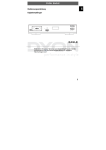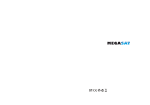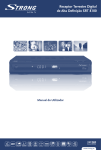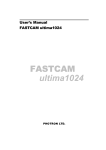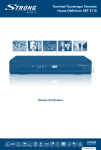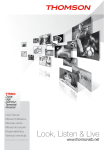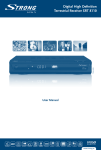Download Megasat Digital 1 User`s manual
Transcript
Bedienungsanleitung User’s Manual Digital HD Satellite Receiver MEGASAT HD550 Stand:07.11.2010 DE Inhaltsverzeichnis Wichtige Sicherheitshinweise ...................................................................... 4 1 Vorder- und Rückseite ........................................................................................................ 6 1.1 Vorderseite ............................................................................................................... 6 1.2 Rückseite ................................................................................................................. 6 2 Fernbedienung.................................................................................................................... 7 2.1 Tastenbelegung........................................................................................................ 7 2.2 Batterien einlegen .................................................................................................... 8 2.3 Fernbedienung verwenden ...................................................................................... 8 3 Anschlüsse.......................................................................................................................... 9 4 Erstinstallation .................................................................................................................... 9 4.1 Einstellungen............................................................................................................ 10 4.1.1 Programmeinstellungen ................................................................................ 10 4.1.2 EPG (Elektronische Programmzeitschrift)..................................................... 11 4.1.3 Sortieren ........................................................................................................ 12 4.2 Videoeinstellungen(Picture Setting)......................................................................... 12 4.2.1 Bildverhältnis ................................................................................................. 12 4.2.2 Auflösung....................................................................................................... 12 4.2.3 TV-Format...................................................................................................... 12 4.2.4 Videoausgang................................................................................................ 12 4.3 Kanalsuche .............................................................................................................. 12 4.3.1 Satellit............................................................................................................ 13 4.3.2 Transponder .................................................................................................. 15 4.4 Zeiteinstellungen ...................................................................................................... 16 4.5 Optionen................................................................................................................... 17 4.6 System ..................................................................................................................... 17 4.6.1 Passwort einstellen ....................................................................................... 17 4.6.2 Auf Werkseinstellungen zurücksetzen........................................................... 18 4.6.3 Informationen................................................................................................. 18 4.6.4 Liste aufrufen................................................................................................. 18 4.6.5 Software update ............................................................................................ 18 4.7 USB .......................................................................................................................... 18 4.7.1 Multimedia ..................................................................................................... 18 4.7.2 Fotoeinstellungen .......................................................................................... 19 4.7.3 Filmeinstellungen .......................................................................................... 19 4.7.4 PVR-Einstellungen ........................................................................................ 20 4.7.5 Time Shift ....................................................................................................... 20 5.Problembehebung .............................................................................................................. 21 6.Technische Daten ............................................................................................................... 22 3 DE Wichtige Sicherheitshinweise 1) Lesen Sie diese Hinweise. 2) Beachten Sie diese Hinweise. 3) Beachten Sie alle Warnhinweise. 4) Befolgen Sie alle Hinweise. 5) Benutzen Sie das Gerät nicht in unmittelbarer Nähe von Wasser. 6) Reinigen Sie das Gerät nur mit einem weichen Tuch. 7) Blockieren Sie nicht die Lüftungsöffnungen und installieren Sie das Gerät nur entsprechend der Bedienungsanleitung. 8) Installieren Sie das Gerät nicht in unmittelbarer Nähe von Wärmequellen, wie Heizkörpern, Heizgeräten, Herden oder sonstigen Geräten (einschließlich Verstärkern), die Wärme erzeugen. 9) Das Gerät muss an einer geerdeten Steckdose angeschlossen werden. 10) Schützen Sie das Netzkabel, damit nicht darauf getreten oder es eingeklemmt wird. Achten Sie insbesondere auf den Stecker und den Bereich, in welchem das Netzkabel aus dem Gerät kommt. 11) Benutzen Sie ausschließlich von Hersteller empfohlene Zubehörteile. 12) Ziehen Sie während eines Gewitters und bei längerer Nichtbenutzung bitte den Netzstecker. 13) Wenden Sie sich mit Wartungsarbeiten nur an einen autorisierten Kundendienst. Wenden Sie sich an einen Kundendienst, wenn das Gerät in irgendeiner Weise beschädigt wurde, wenn beispielsweise Netzkabel oder -stecker beschädigt sind, Feuchtigkeit oder Fremdkörper in das Gerät eingedrungen sind, das Gerät Regen oder Feuchtigkeit ausgesetzt war, wenn das Gerät nicht richtig funktioniert oder heruntergefallen ist. 14) Das Gerät wird durch Ziehen des Netzsteckers vollständig vom Stromnetz getrennt. Die Steckdose muss während des Betriebs jederzeit frei zugänglich sein. 15) Blockieren Sie nicht die Lüftungsöffnungen mit Zeitungen, Tischtüchern, Gardinen usw. 16) Stellen Sie keine nackten Flammen (wie Kerzen) auf dem Gerät ab. 17) Entsorgen Sie Batterien stets umweltgerecht. 18) Das Gerät ist zur Benutzung in moderatem Klima ausgelegt. 19) Setzen Sie das Gerät nicht Spritzwasser oder Tropfwasser aus und stellen Sie keine mit Wasser gefüllten Gegenstände (wie Vasen) auf dem Gerät ab. WARNHINWEIS: Zur Vermeidung von Feuer und Stromschlag setzen Sie das Gerät bitte weder Regen noch Feuchtigkeit aus. WARNHINWEIS: Setzen Sie die Batterien weder Hitze (direkte Sonneneinstrahlung) noch Feuer und dergleichen aus. Der Blitz im gleichseitigen Dreieck weist auf gefährliche Hochspannung im Gerät hin, die zu Stromschlag führen kann. Das Ausrufungszeichen im gleichseitigen Dreieck weist auf wichtige Bedienungs- und Wartungsanleitungen hin. Das Symbol zeigt an, dass dieses Gerät doppelt isoliert ist. Bitte benutzen Sie ausschließlich Original-Ersatzteile. 4 DE VORSICHT: Sollte das Gerät bedingt durch elektrostatische Entladung nicht Funktionieren, muss es durch den Benutzer neu gestartet werden. WARNUNG: Ein USB-Speicher sollte direkt mit dem Gerät verbunden werden. Verwenden Sie keine USB-Verlängerungskabel, um fehlerhafte Datenübertragungen zu vermeiden. Recycling von Batterien Um Batterien umweltfreundlich zu entsorgen, geben Sie diese NICHT in den normalen Haushaltsmüll. Bringen Sie Batterien zu Ihrem Händler oder zu entsprechenden Sammelstellen Ihrer Gemeinde. Anzeichen einer entladenen Batterien sind: Das Gerät lässt sich nicht einschalten. Das Gerät schaltet sich automatisch aus und “Batterie verbraucht” erscheint auf dem Display. Das Gerät und/oder die Batterie funktionieren nicht korrekt. 5 DE 1 Vorder- und Rückseite 1.1 Vorderseite 1 USB: Anschluss für USB-Speicher. 2 SENSOR FÜR FERNBEDIENUNG: Empfängt die Signale der Fernbedienung. 3.LED-DISPLAY: Zeigt die Zeit- und Kanalinformationen. 4&8 /: Lautstärke verringern /erhöhen 5&6 /: Wechseln Sie die Kanäle ohne Hilfe der Fernbedienung. 7 STANDBY: Dient der Settop-Box oder auf Standby-Schalter 1.2 Rückseite 1 LOOP OUT: Weiterleiten des RF-Signals an eine weitere Set Top Box (STB). 2 LNB IN: Für den Empfang des LNB-Signals. 3 CVBS: Komposit-Videoausgang. 4 COAXIAL: Koaxial-Ausgang für Ihr Surround Sound System. 5 AUDIO L/R: Analoger Audioausgang mit L/R-Signal. 6 TV SCART: Anschluss für den Fernseher. 7 VCR SCART: Anschluss für ein DVD-Spieler oder anderes Videosystem. 8 HDMI: HDMI-Ausgang. 9 NETZKABEL: Netzkabel für Anschluss an die Netzversorgung. Falls möglich, schließen Sie USB-Speicher nur direkt and den USB-Anschluss an. Sollte dies nicht möglich sein, verwenden Sie nur USB-Verlängerungskabel, die nicht länger als 25 cm sind. 6 28 DE 2 Fernbedienung 29 2.1 Tastenbelegung 1) 2) 3) 4) 5) 6) 7) 8) 9) 10) 11) 12) 13) 14) 15) 16) 17) 18) 19) 20) 21) 22) 23) 24) 25) MUTE: Ton Stummschalten oder wieder aktivieren. INFO: Zeigt weitere Kanalinformationen. TTX: Zeigt Teletext-Informationen. DTV/VCR: Wechseln zwischen DTV- und VCR-Modus. SUBTITLE: Auswählen der Untertitelsprache. EXIT: Schließt das aktuelle Menü oder geht zu vorherigem Menü zurück. OK: Bestätigen einer Eingabe oder Auswahl. Zeigt die Kanalliste. RECHTS / LINKS: Navigation in den Menüs. Lautstärke erhöhen oder verringern. TV/RADIO: Wechsel zwischen TV- und Radio-Funktion. RECALL: Zeigt den zuletzt angeschauten Kanal. GOTO: Auswahl der Wiedergabezeit eines Mediums. PREV: Springt zu vorherigem Titel bei Wiedergabe eines Mediums. NEXT: Springt zu nächstem Titel bei Wiedergabe eines Mediums. REPEAT: Auswahl der Wiederholfunktion oder Ausschalten der Wiederholfunktion. STOP: Stoppt die Medienwiedergabe. STANDBY: Schaltet das Gerät ein oder auf Standby. EPG: (Elektronische Programmzeitschrift) Zeigt die Programmzeitschrift an. AUDIO: Auswahl einer Audiosprache oder eines Audio-Modus. HOCH / RUNTER: Navigation in Menüs. Nächsten oder vorherigen Kanal wählen. MENU: Zurück zum Hauptmenü. FAVOURITE: Zeigt das Favoritenmenü. 0-9 (numerische Tasten): Einen Kanal oder eine Einstellung wählen. FWD: Suche vorwärts bei Medienwiedergabe. REV: Suche rückwärts bei Medienwiedergabe. PLAY: Start oder fortsetzen einer Medienwiedergabe. 7 DE 26) PAUSE: Medienwiedergabe unterbrechen. 27) FARBTASTEN: c Rot: Funktionen; d Grün: Auflösung ändern; e Gelb: Seitenverhältnis anpassen; f Blau: Schaltuhr einstellen; 28) REC: Aufnahme eines Programms. 29) LIST: Zeigt die aufgenommenen Programme auf der aktuellen Disk. 2.2 Batterien einlegen Entfernen Sie die Batteriefachabdeckung von der Fernbedienung und legen Sie 2 x AAA Batterien in das Batteriefach. Die Aufdrucke im Batteriefach zeigen, wie die Batterien korrekt eingelegt werden müssen. 1. Abdeckung öffnen 2 Batterien einlegen 3. Abdeckung schließen 2.3 Fernbedienung verwenden Um die Fernbedienung zu verwenden, richten Sie diese direkt auf die Vorderseite der Set Top Box. Die Reichweite der Fernbedienung beträgt bis zu 7 Meter von der Set Top Box bei einem Winkel von bis zu 60 Grad. Die Fernbedienung funktioniert nicht, wenn keine Sichtverbindung besteht. Sonnenlicht oder sehr helles Licht verringert die Empfindlichkeit der Fernbedienung. 8 DE 3 Anschlüsse Vorsicht: Achten Sie darauf, dass die Spannung der Steckdose mit der des Empfängers übereinstimmt. Um das Risiko eines elektrischen Schlags zu verhindern, öffnen Sie nicht das Gehäuse oder die Rückseite des Empfängers. Hinweis: Wenn Sie den Empfänger an andere Geräte anschließen, wie TV, Videorekorder und Verstärker, lesen Sie auch die jeweiligen Bedienungsanleitungen dieser Geräte. Achten Sie ebenfalls darauf, alle Geräte während des Anschließens von der Netzversorgung zu trennen. VIDEO AUDIO TV SCART HDMI SATELLIT STB Digitaler Verstärker 4 Erstinstallation Nachdem alle Anschlüsse korrekt durchgeführt wurden, schalten Sie den Fernseher ein 9 DE und stellen Sie sicher, dass der Empfänger an die Netzversorgung angeschossen ist. Drücken Sie die Power-Taste, um den Empfänger einzuschalten. Verwenden Sie den Empfänger das erste Mal oder er wurde auf Werkseinstellungen zurückgesetzt. werden alle werkseitige Einstellungen geladen. Die Senderliste und alle vorgenommenen Einstellungen werden auf die ab Werk ei ngestellten Werte zurückgesetzt. Der Receiver ist mit einer Senderliste Astra/Hotbird vorprogrammiert und sofort Einsatzbereit. Um die Voreinstellungen zu ändern folgen Sie dem Installations Guide. (1) Wählen Sie die Anzeigesprache [OSD Language] und drücken Sie RECHTS/LINKS, um die Sprache auszuwählen. (2) Wählen Sie das Satelliten-Setup [Dish Setup] und drücken Sie RECHTS/LINKS/OK, um in das Satellitenmenü zu gelangen. (3) Nachdem die Kanalsuche beendet ist, können Sie Fernseh schauen. 4.1 Einstellungen Um das Menü zu öffnen, drücken Sie MENU und wählen Sie Programm [Program]. Das Menü bietet die Möglichkeit Einstellungen vorzunehmen. Wählen Sie eine Option und drücken Sie OK oder RECHTS, um Einstellungen vorzunehmen. Drücken Sie EXIT, um das Menü zu verlassen. Dish Setup 4.1.1 Programmeinstellungen Um die Einstellungen zu ändern (sperren (lock), überspringen (skip), Favoriten (favourite), bewegen (move) oder löschen (delete)), müssen Sie das Programmeinstellungsmenü (Program Edit) aufrufen. Dieses Menü ist durch ein Passwort geschützt. Das Standardpasswort ist “000000”. Default Favoriten einstellen Sie können eine kurze Liste mit Ihren Lieblingskanälen für den schnellen Zugriff einstellen. Favoriten für TV oder Radio einstellen: 1. Wählen Sie den gewünschten Kanal und drücken Sie dann FAVOURITE. Ein herzförmiges Symbol erscheint und der Kanal wurde zu den Favoriten hinzugefügt. 2. Wiederholen Sie diesen Schritt, um weitere 0009 CANAL+ Favoriten hinzuzufügen. 0010 TPS STAR 0011 CANAL J 3. Drücken Sie EXIT zum Bestätigen und verlassen 0012 PLANETE des Menüs. Drücken Sie FAVOURITE mit dem 0013 CANAL+ SPORT SAT: ASTRA 1H,1KR,1L 0014 CANAL+ CINE MA TP: 4151/H/19636 herzförmigen Symbol auf der Fernbedienung, um 0015 CANAL J PDI: A 96/V 164 0016 PLANETE den Favoritenmodus zu verlassen. FAV: Disable Favoriten ansehen 10 Ein TV- oder Radiokanal überspringen 1. Wählen Sie den Kanal, den Sie überspringen wollen und drücken Sie die GRÜNE Taste. Ein Symbol erscheint. Der Kanal wird als zu überspringen markiert. 2. Wiederholen Sie diesen Schritt, um weitere Kanäle zu überspringen. 3. Drücken Sie EXIT zum Bestätigen und verlassen des Menüs. Drücken Sie die GRÜNE Taste mit dem Symbol zum Überspringen, um diesen Modus zu verlassen. Einen TV- oder Radiokanal bewegen 1. Wählen Sie den gewünschten Kanal und drücken Sie die ROTE Taste. Ein Symbol zum bewegen erscheint. 2. Drücken Sie HOCH/RUNTER, um den Kanal zu bewegen. 3. Drücken Sie OK zum Bestätigen. 4. Wiederholen Sie diese Schritte, um weitere Kanäle zu bewegen. Kanal sperren Sie können ausgewählte Kanäle blockieren. Ein TV- oder Radiokanal blockieren: 1. Wählen Sie das gewünschte Programm und drücken Sie die GELBE Taste. Ein Schlosssymbol erscheint. Der Kanal ist nun als zu Sperren markiert. 2. Wiederholen Sie diesen Schritt, um weitere Kanäle zu sperren. 3. Drücken Sie EXIT zum Bestätigen und verlassen des Menüs. 4. Drücken Sie die GELBE Taste, um die Sperrung für einen Kanal aufzuheben. 5. Um einen gesperrten Kanal anzusehen, benötigen Sie entweder das Standardpasswort “000000” oder das zuletzt von Ihnen eingestellte Program Guide Passwort. 003 3 / 24 4.1.2 EPG (Elektronische Programmzeitschrift) EPG ist eine Programmzeitschrift, die auf dem Bildschirm angezeigt wird und Sun. 26 jan 2008 11:26 26jan 11:10-11:30EI media ambient 26jan 11:30-12:00EI Noticies 3/24 26jan 12:00-12:22EI Noticies 3/24 26jan 12:22-12:30EI Canal Parlament 26jan 12:30-13:00EI Noticies 3/24 26jan 13:00-13:30EI Noticies 3/24 26jan 13:30-14:00EI Noticies 3/24 26jan 14:00-14:30EI Noticies 3/24 26jan 14:30-15:30EI Telenoticies migida 26jan 15:30-16:00EI Valor afegit 26jan 16:00-16:20EI Noticies 3/24 OK Book INFO Book List Page Down Les conarcues de muntanya viuen una clara represa economica en eis ultims anys Page:1/3 Page Up 11 DE 1. Drücken Sie FAVOURITE, um das Favoritenmenü aufzurufen. 2. Drücken Sie HOCH/RUNTER, um den gewünschten Kanal zu wählen. 3. Drücken Sie OK, um den Kanal anzusehen. Ein TV- oder Radiokanal löschen 1. Wählen Sie den Kanal und drücken Sie die BLAUE Taste, ein Hinweis erscheint. Drücken Sie OK, um den Kanal zu löschen. 2. Wiederholen Sie diesen Schritt, um weitere Kanäle zu löschen. DE Programminformationen der nächsten 7 Tage für jeden Kanal zeigt. Drücken Sie EPG auf der Fernbedienung, um es aufzurufen. Sie können mit HOCH/RUNTER das gewünschte Programm wählen. Ist mehr als eine Seite Informationen vorhanden, drücken Sie BLAU für die vorherige Seite und GELB für die nächste Seite. 4.1.3 Sortieren Sortieren Sie die Kanäle mit der folgenden Option: [Default] – ursprüngliche Reihenfolge. [Encrypt] – Kanäle verschlüsselt sortieren. [Service Name] – Kanäle in alphabetischer Reihenfolge sortieren. [Service ID] – Kanäle nach der Service-ID sortieren. Video Setting 4.2 Videoeinstellungen (Bildeinstellung) Drücken Sie MENU und wählen Sie das Menü [Video]. Das Menü bietet Optionen zur Videoeinstellung. Drücken Sie HOCH/RUNTER, um eine Option zu wählen und RECHTS/LINKS, um Einstellungen vorzunehmen. Drücken Sie EXIT, um das Menü zu verlassen. 4.2.1 Bildverhältnis Sie müssen das Bildverhältnis zwischen 4:3 Pans Scan, 4:3 Letter Box, 16:9 Wide Screen oder Auto wählen, um den gesamten Bildschirm nutzen zu können. 4.2.2 Auflösung Sollte das Bild nicht korrekt erscheinen, wechseln Sie die Auflösung. Es können die meist gebräuchlichen Auflösungen für HDMI. [480i] eingestellt werden: für NTSC-Systeme TV. [480P]: für NTSC-Systeme TV. [576i] für PA-Systeme TV. [576P]: für PAL-Systeme TV. [720P]: für NTSC- oder PAL-Systeme TV. [1080I]: für NTSC- oder PAL-Systeme TV. 4.2.3 TV-Format Sollte das Bild nicht korrekt erscheinen, ändern Sie das TV-Format. Es können die meist gebräuchlichen TV-Formate eingestellt werden [NTSC]: für NTSC-Systeme TV. [PAL]: für PAL-Systeme TV. [Auto]: Automatische Formateinstellung. 4.2.4 Videoausgang [CVBS]: CVBS-Ausgang. [RGB]: RGB-Ausgang. 4.3 Kanalsuche Drücken Sie MENU, um das Menü [Search Channel] aufzurufen. Das Menü bietet Optionen die 12 4.3.1 Satellit Konfigurieren Sie die Satelliteneinstellungen. Satellitenliste: Drücken Sie HOCH/RUNTER, um einen Satelliten zu wählen, die Einstellungen werden auf der rechten Seite angezeigt. LNB-Typ: Drücken Sie LINKS/RECHTS/OK, um eine Liste von LNB-Typen zu zeigen, die als Frequenzen des Lokaloszillators angezeigt werden. Sie können die Frequenz auch unter User Single oder User Dual am Ende der Liste. Satellite 001 002 003 004 005 006 007 008 013.0E Ku HOTBIRD6 019.2E Ku_ASTRA 1H 028.2E Ku_ASTRA 2A 023.5E Ku_ASTRA 1E 007.0W Ku_NILESAT 1 007.0E Ku_EUTELSAT 010.0E Ku_EUELSAT 026.0E Ku_badr-2,3. Ku_ASTRA 1H,1KR,1L,1M 09750/10600 LNB Type LNB Power 13/18V 22KHz Auto Toneburst None DiSEqC1.0 None DiSEqC1.1 None Motor None Satellite 001 002 003 004 005 006 007 008 013.0E Ku HOTBIRD6 019.2E Ku_ASTRA 1H 028.2E Ku_ASTRA 2A 023.5E Ku_ASTRA 1E 007.0W Ku_NILESAT 1 007.0E Ku_EUTELSAT 010.0E Ku_EUELSAT 026.0E Ku_badr-2,3. Ku_ASTRA 1H,1KR,1L,1M LNB Type 09750/10600 9750/10600 9750/10750 05150 05750 09750 10600 10750 Quality GOTO TransPonder EXIT EXIT OK Select Edit Add Delete Scan LNB-Leistung: Drücken Sie LINKS/RECHTS zum Einstellen der LNB-Leistung. 22K: Drücken Sie LINKS/RECHTS, um 22K ein- oder auszuschalten, diese Funktion ist auf auto geschaltet, wenn ein Dual-LNB als Lokaloszillator verwendet wird. Toneburst: Ein- oder ausschalten des Toneburst-Schalters. DiSEqC1.0: Wählen Sie den rechten Port bis zu 4 für den rechten LNB. DiSEqC1.1: Wählen Sie den rechten Port bis zu 16 für den rechten LNB. Motor: Drücken Sie LINKS/RECHTS, um DiSEqC1.2 oder DiSEqC1.3 zu wählen. Drücken Sie dann OK, um das Menü für das Einstellen der Position zu zeigen. DiSEqC1.2: Steuern Sie den Motor auf die korrekte Position, um das Signal zu Empfangen. DiSEqC1.3: Steuern Sie den Motor gemäß der Örtlichkeit und der Satellitenposition. Auto-Bewegung: Drücken Sie LINKS/RECHTS, um West/Ost zu steuern. Die Bewegung stoppt automatisch, sobald das Signal empfangen wird. Kontinuierliche Bewegung: Drücken Sie LINKS/RECHTS, um West/Ost zu steuern. Die Bewegung wird so lange durchgeführt, bis Sie anhalten. Schrittweise Bewegung[1]: Drücken Sie LINKS/RECHTS, um nur einen Schritt weit zu bewegen. Position speichern: Aktuelle Position des Motors speichern. 13 DE Kanalsuche einzustellen. Drücken Sie HOCH/RUNTER, um eine Option zu wählen und RECHTS/LINKS, um Einstellungen vorzunehmen. Drücken Sie EXIT, um das Menü zu verlassen. DE Gehe zu Position: Drücken Sie LINKS/RECHTS, um zu der gespeicherten Position zu gehen. Gehe zu Referenz: Pausieren aller Positionen. Gehe zu X: Zur berechneten Position, abhängig von der Örtlichkeit und der Satellitenposition gehen. Satellite 001 002 003 004 005 006 007 008 Set Position Ku_ASTRA 1H,1KR,1L,1M 013.0E Ku HOTBIRD6 Move Auto 019.2E Ku_ASTRA 1H Move Continue 028.2E Ku_ASTRA Move Step(2A 1) 023.5E Ku_ASTRA 1E Store Position 007.0W Goto Ku_NILESAT Position 1 007.0E Ku_EUTELSAT Goto Reference 010.0E Ku_EUELSAT 026.0E Ku_badr-2,3. 09750/10600 LNB Type STOP STOP LNB Power 13/18V 22KHzSTOP Auto Toneburst None DiSEqC1.0 None DiSEqC1.1 None Motor None 001 002 003 004 005 006 007 008 Satellite Set Ku_ASTRA Position 1H,1KR,1L,1M 09750/10600 013.0E Ku HOTBIRD6 Move Auto LNB Type STOP 019.2E Ku_ASTRA 1H Move Continue STOP 13/18V LNB Power 028.2E Ku_ASTRA 2A (1) 22KHz STOP Move Step Auto 023.5E Ku_ASTRA 1E Store Position None Toneburst 007.0W Ku_NILESAT 1 Goto Position DiSEqC1.0 None 007.0E Ku_EUTELSAT Goto Reference DiSEqC1.1 None 010.0E Ku_EUELSAT GotoX Satelliten hinzufügen: Drücken Sie ROT, um einen Satelliten hinzuzufügen, Sie müssen einen Längengrad eingeben und den Satellitennamen mit dem Softkeyboard eingeben. Quality 001 002 003 004 005 006 007 008 Satelliten editieren: Drücken Sie GRÜN, um den fokussierten Satelliten zu editieren. Satelliten löschen: Drücken Sie GELB, um den fokussierten Satelliten zu löschen. Drücken Sie OK zum Bestätigen. Satellite Edit Ku_ASTRA 1H,1KR,1L,1M 09750/10600 LNB Type 013.0E Ku HOTBIRD6 002 No. 019.2E Ku_ASTRA 1H LNB Power 13/18V ASTRA 1H, 1 Satellite Name 028.2E Ku_ASTRA 2A Auto 22KHz East Longitude 023.5E Ku_ASTRA 1E Direction None Toneburst 007.0W Ku_NILESAT 1 019.2 Longitude Angle None DiSEqC1.0 007.0E Ku_EUTELSAT None DiSEqC1.1 Ku Band 010.0E Ku_EUELSAT 026.0E Ku_badr-2,3. 14 Motor None Quality Satellite Einzelnen Satelliten Scannen: Drücken Sie BLAU, um das Scan-Menü aufzurufen. Scan-Modus: Drücken Sie LINKS/RECHTS, um Default zu wählen, damit die eingebauten Standard Transponder gescannt werden. Blind Scan und NetWork scannen mit aktivem NIT. None Motor 026.0E Ku_badr-2,3. Quality 001 002 003 004 005 006 007 008 Channel Search 1H,1KR,1L,1M Ku_ASTRA 013.0E Ku HOTBIRD6 Scan Mode 019.2E Ku_ASTRA 1H Crypted 028.2E Ku_ASTRA 2A Service 1E Type 023.5E Ku_ASTRA 007.0W Ku_NILESAT 1 007.0E Ku_EUTELSAT 010.0E Ku_EUELSAT 026.0E Ku_badr-2,3. Quality LNB Type Default 09750/10600 LNB Power 13/18V 22KHz Auto All Channels All Toneburst DiSEqC1.0 None None DiSEqC1.1 None Motor None Multi-Satelliten Scan: Drücken Sie OK, um Satelliten mit " 9 “ zu markieren, drücken Sie dann BLAU, um das Scan-Menü aufzurufen. Konfigurieren Sie wie unter Einzelnen Satelliten scannen und drücken Sie OK, um das Scannen zu beginnen. Kanalsuche Scannen Sie die Satelliten oder Transponder gemäß den Einstellungen. Channel Search Satellite 001 002 003 004 005 006 007 008 013.0E Ku HOTBIRD6 019.2E Ku_ASTRA 1H 028.2E Ku_ASTRA 2A 023.5E Ku_ASTRA 1E 007.0W Ku_NILESAT 1 007.0E Ku_EUTELSAT 010.0E Ku_EUELSAT 026.0E Ku_badr-2,3. Ku_ASTRA 1H,1KR,1L,1M 09750/10600 LNB Type LNB Power 13/18V 22KHz Auto Toneburst None DiSEqC1.0 01/01 HOTBIRD 6,7A,8 10829MHz V 3333kbps DTV:0000 Radio:0000 None DiSEqC1.1 None Motor None Quality 2% Pro gre ss GOTO TransPonder EXIT EXIT OK Select Edit Add Delete Scan Blinder Scan Scannen Sie zuerst das Band, um verfügbare Transponder zu finden. Nachdem alle Transponder gefunden wurden, scannen Sie die Transponder einen nach dem anderen, um alle Kanäle zu finden. Channel Search Channel Search 01/01 ASTRA 1H,1KR,1L,1M 01/01 ASTRA 1H,1KR,1L,1M H/L-LOF 12364MHz 10744MHz V 22000kbps DTV:0000 TransPonder Pro gre ss 4% Pro gre ss Radio:0000 2% 4.3.2 Transponder Drücken Sie GOTO, um die Liste der Transponder der fokussierten Satelliten anzuzeigen. 15 DE Verschlüsselt: Drücken Sie LINKS/RECHTS, um alle Kanäle oder FTA-Kanäle zu wählen. Service Type: Drücken Sie LINKS/RECHTS, um ALL, DTV oder RADIO zu wählen. Drücken Sie OK, um mit den obigen Einstellungen zu scannen. DE Drücken Sie GOTO nochmals, um zurück zur Satellitenliste zu gelangen. Transponder hinzufügen: Drücken Sie ROT, um einen neuen Transponder hinzuzufügen. Es kann ein bereits existierender Transponder nicht unter dem gleichen Satelliten gespeichert werden. Transponder editieren: Drücken Sie GRÜN, um den fokussierten Transponder zu editieren. TransPonder 001 002 003 004 005 006 007 008 Ku_EUTELSAT W3A 09750/10600 LNB Type 10928 V 30000 11345 V 27500 11471 V 30000 11513 V 27500 11554 V 27500 11595 V 30000 011637 V 3000 11679 V 30000 LNB Power 13/18V 22KHz Auto Toneburst None DiSEqC1.0 None DiSEqC1.1 None Motor None TransPonder 001 002 003 004 005 006 007 008 Quality GOTO Satellite EXIT EXIT 10928 V 30000 11345 V TransPonder 27500 11471 V 30000 11513 V Frequency 27500 : 11554 V Symbol 27500 11595 V Polarity 30000 011637 V 3000 11679 V 30000 Ku_EUTELSAT W3A Type 09750/10600 Add LNB LNB 019 Power 22KHz 11471 Toneburst 3000 DiSEqC1.0 V 13/18V Auto None None DiSEqC1.1 None Motor None Quality OK Select Edit Add Delete Scan Es kann ein bereits existierender Transponder nicht unter dem gleichen Satelliten gespeichert werden. Transponder löschen: Drücken Sie GELB, um den fokussierten Transponder zu löschen. Time Drücken Sie OK zum Bestätigen. Time Auto Time Zone Einzelnen Transponder Scannen: Drücken Sie BLAU, um das Scan-Menü aufzurufen Nach dem Einstellen drücken Sie OK, um zu scannen. On GMT +5 Date 01/01/2000 Time 05:05 Sleep Off Multi-Transponder Scan: Drücken Sie OK, , um Satelliten mit " 9 “ zu markieren, drücken Sie dann BLAU, um das Scan-Menü aufzurufen. Konfigurieren Sie den Transponder und drücken Sie OK, um das Scannen zu beginnen. 4.4 Zeiteinstellungen Drücken Sie MENU, um das Menü [Time] aufzurufen. Das Menu bietet Optionen zum Einstellen der Zeit. Drücken Sie HOCH/RUNTER, um eine Option zu wählen und RECHTS/LINKS, um Einstellungen vorzunehmen. Drücken Sie EXIT, um das Menü zu verlassen. (1)Time Auto: Zeit automatische einstellen. (2)Time Zone: Wählen Sie die Zeitzone. (3)Date: Zeigen und stellen Sie das Systemdatum ein. (4)Time: Zeigen und stellen Sie die Systemzeit ein. 16 4.5 Optionen Drücken Sie MENU, um das Menü [Option] aufzurufen. Das Menü bietet Optionen zur Einstellung der Systemsprache, Untertitelsprache und Audiosprache. Wählen Sie eine Option und drücken Sie RECHTS/LINKS, um Einstellungen vorzunehmen. Drücken Sie EXIT, um das Menü zu verlassen. (1) OSD Language: Wählen Sie die Systemsprache. (2) Audio Language: Wählen Sie die gewünschte Audiosprache, in der die Kanäle wiedergegeben werden sollen. Ist die Sprache nicht verfügbar, wird die Standardsprache verwendet. (3) Subtitle Language: Wählen Sie die Untertitelsprache. 4.6 System Drücken Sie MENU, um das Menü [System] aufzurufen. Das Menü bietet Optionen zur Einstellung der Systemeinstellungen. Drücken Sie HOCH/RUNTER, um eine Option zu wählen und RECHTS/LINKS, um Einstellungen vorzunehmen. Drücken Sie EXIT, um das Menü zu verlassen. Recall List Off Software Update 4.6.1 Passwort einstellen Stellen Sie ein Passwort ein oder ändern Sie es für gesperrte Kanäle. Geben Sie das alte oder das Standardpasswort “000000“ ein. Sie werden nun aufgefordert, ein neues Passwort einzugeben. Nachdem es bestätigt wurde, drücken Sie EXIT, um das Menü zu verlassen. 17 DE (5)Sleep: Stellen Sie eine automatische Abschaltzeit ein. Es wird ein Hinweis gezeigt, wenn sich das Gerät abschaltet. Dieser Hinweis erscheint in jeder Betriebssituation. Sie können die automatische Abschaltzeit zwischen 0 und 12 Stunden einstellen. Drücken Sie STANDBY, um den automatischen Abschaltmodus zu verlassen. DE 4.6.2 Auf Werkseinstellungen zurücksetzen Setzen Sie Ihre Set Top Box auf Werkseinstellungen zurück. Wählen Sie im Hauptmenü [Restore Factory Default] und drücken Sie OK oder RECHTS zur Auswahl. Geben Sie Ihr Passwort oder das Standardpasswort “000000” ein und drücken Sie OK zum Bestätigen. Diese Option wird alle eingestellten Kanäle und Einstellungen löschen. 4.6.3 Informationen Zeigen Si e Informationen zu Modell, Hardware und Software an. 4.6.4 Liste aufrufen Schalten Sie diese Funktion ein oder aus, die mehrfach-Programmwahl ermöglicht. 4.6.5 Software update Zum Starten des Updates wenn ein USB Wechseldatenträger mit einem entsprechenden Update angeschlossen wurde. 4.7 USB Drücken Sie MENU, um das Menü [USB] auszuwählen. Das Menü bietet Optionen für die Wiedergabe von Musik- und Fotodateien, es werden MP3-, WMA-, JPEG- und BMP-Dateien unterstützt. Das Gerät unterstützt nur USB-Speicher mit dem FAT und FAT32 Dateisystem. NTFS wird nicht unterstützt. 4.7.1 Multimedia Ist kein USB-Speicher angeschlossen, wird ein Hinweis "No USB Device is Found" angezeigt. Ist ein USB-Speicher angeschlossen, können Sie die Musik- oder Fotodateien in diesem Menü wählen, drücken Sie OK, um den Dateimanager aufzurufen und wählen Sie die Datei, die Sie öffnen wollen. Multimedia C / PV RREC ORD Page 01/01 PVRRECORD MTC _ MSD7828 _ DH2836 . AP Music Select Photo Movie EXIT EXIT PVR Move Select 18 Move Recall Up Folder DE Falls möglich, schließen Sie USB-Speicher nur direkt and den DYON USB-Anschluss an. Sollte dies nicht möglich sein, verwenden Sie nur USB-Verlängerungskabel, die nicht länger als 25 cm sind. 4.7.2 Fotoeinstellungen -Slide Time: Stellen Sie die Verweildauer im Bereich von 0 bis 8 Sekunden ein. -Slide Mode: Stellen Sie den Übergangseffekt zwischen 0 und 59 oder zufällig “random” ein. -Aspect Ratio: Zeigt Bilder in ihrer Photo Config ure Originalgröße an, “Discard” zeigt die Bilder 85 Slid e Time angepasst an. 15 Slid e Mode Disc ard Aspect Ratio 4.7.3 Filmeinstellungen - Spezifischer Untertitel: [Small]: Zeigt den Untertitel klein an. [Normal]: Zeigt den Untertitel normal an. [Big]: Zeigt den Untertitel groß an. - Untertitel-Hintergrund: [White]: Zeigt den Untertitel mit weißem Hintergrund. [Transparent]: Zeigt den Untertitel mit transparentem Hintergrund. [Grey]: Zeigt den Untertitel mit grauem Hintergrund. [Yellow green]: Zeigt den Untertitel mit gelb-grünem Hintergrund. EXIT EXIT - Untertitel-Schriftfarbe: [Red]: Zeigt den Untertitel in roter Schriftfarbe. [Blue]: Zeigt den Untertitel in blauer Schriftfarbe. [Green]: Zeigt den Untertitel in grüner Schriftfarbe. Hinweis: - Wir übernehmen keine Garantie für die Kompatibilität (Bedienung und/oder Bus-Leistung) aller USB-Speicher und übernehmen keine Haftung für Datenverlust, bedingt durch Anschluss an dieses Gerät. - Sind große Datenmengen gespeichert, kann dieses Gerät etwas länger brauchen, um alle Inhalte auf dem USB-Speicher auszulesen. - Einige USB-Geräte können eventuell nicht korrekt erkannt werden. - Auch wenn die Dateien unterstützt werden, kann es dazu kommen, dass diese nicht 19 DE wiedergegeben oder abgespielt werden können, abhängig von deren Inhalt. 4.7.4 PVR-Einstellungen [Record Device]: Wählen Sie die Disk, auf der gespeichert werden soll. [Format]: Formatieren Sie die ausgewählte Disk. 4.7. 5 Timeshift Mit PAUSE starten Sie die Timeshift-Funktion, ein USB-Speichermedium mit ausreichender Kapazität muss angeschlossen sein. Mit WIEDERGABE/PAUSE setzen Sie das Programm fort. Mit VORLAUF/RÜCKLAUF gehen Sie im Progamm vor und zurück. Beim Erreichen des Anfangs der Aufzeichnung wird die Wiedergabe fortgesetzt, beim Erreichen des Endes wird aufgezeichnet. Mit erneutem Tastendruck auf PAUSE starten Sie die Timeshift-Funktion erneut. Tipps für umweltfreundliche Entsorgung Nach dem Ende seiner Lebenszeit, darf dieses Gerät nicht mit dem normalen Haushaltsmüll entsorgt werden. Es muss zu einer Sammelstelle für das Recycling von elektrischen und elektronischen Geräten gebracht werden. Das Symbol auf dem Gerät, in der Bedienungsanleitung und auf der Verpackung zeigt dies an. Die Materialien, die für die Herstellung dieses Geräts verwendet wurden, sind recyclebar, je nach den Identifikationsmarkierungen. Durch das Recyceln dieses Geräts, das Recyceln seiner Komponenten oder durch andere Wege des Weitergebrauchs alter Geräte tragen Sie zum Schutz unserer Umwelt bei. Fragen Sie Ihre lokale Gemeindeverwaltung nach Recyclingstellen. 20 DE 5.Problembehebung Bei Problemen mit diesem Receiver oder seiner Installation lesen Sie bitte zunächst die entsprechenden Punkte in der Bedienungsanleitung und dann die Vorschläge in der Störungserkennung. Problem Mögliche Ursache Lösung Kein Bild Netzversorgung nicht angeschlossen Netzversorgung anschließen Gerät nicht eingeschaltet Gerät einschalten Bildschirm zeigt No Signal DVB-S-Kabel nicht angeschlossen DVB-S-Kabel anschließen Falsche Einstellung Korrekte Einstellungen vornehmen Keine oder falsche Verbindung mit Audiokabel Schließen Sie das Audiokabel korrekt an Ton ist stummgeschaltet Schalten Sie den Ton wieder ein Falscher Soundtrack Stellen Sie einen anderen Soundtrack ein Keine oder falsche Verbindung mit dem AV-Kabel Schließen Sie das AV-Kabel korrekt an Der Kanal ist ein Radiokanal Drücken Sie <TV/RADIO>, um in den TV-Modus zu wechseln Batterie verbraucht Wechseln Sie die Batterie aus Die Fernbedienung ist nicht auf das Gerät gerichtet oder zu Weit entfernt Halten Sie die Fernbedienung auf das Gerät, nicht zu Weit entfernt Empfang ist zu schwach Verstärken Sie den Empfang Kein Ton aus den Lautsprechern Nur Ton, kein Bild auf dem Bildschirm Fernbedienung funktioniert nicht Das Bild bleibt stehen, „Mosaik“-Effekt 21 DE 6.Technische Daten Komponente Spezifikation Tuner Frequenzbereich Demodulation Anschlüsse Leistung Anzeige Dekodiereung 950 MHz bis 2150 MHz Eingangs-Impedanz 75 Ohm unsymmetrisch Eingangssignal -65 ~ -25 dBm Symbol-Rate 2-45 Mbps LNB-Leistung 13/18 V, Max 500 mA Demodulator QPSK/8PSK FEC 1/2,2/3,3/4,5/6,7/8,8/9,9/10 LNB IN F-Anschluss LOOP OUT F-Anschluss TV SCART Komposit TV (CVBS), RGB,Audio L/R VCR SCART Komposit Video,Audio L/R COAXIAL RCA,für SPDIF Digital Audio Output HDMI Für Anschluss an HDMI-fähige Geräte RCA CVBS, Audio L/R Eingang 100-240 V~, 50/60Hz Verbrauch Max 18 W Dekoder-Modul PAL, NTSC Auflösung 720X576(PAL),720X480(NTSC),720P,1080i Bildverhältnis 4:3(Letterbox, Pan&Scan)16:9 Video MPEG2 Transport [email protected] MPEG4 AVC/H.264 HP@L4 Weiteres Audio MPEG2 Audio Layer I&II Standard ETSI/EN 300421 DVB-S konform Tonmodus Rechts, Links, Stereo * Änderung der Spezifikationen, auch ohne Vorankündigung, vorbehalten. 22 Content EN Important Safety Instructions............................................................................ 4 1 Front and Rear Panel ......................................................................................................... 6 1.1 Front Panel............................................................................................................... 6 1.2 Rear Panel ............................................................................................................... 6 2 Remote Control................................................................................................................... 7 2.1 Key introduce ........................................................................................................... 7 2.2 Installing the Batteries.............................................................................................. 8 2.3Using the Remote Control......................................................................................... 8 3 Connections........................................................................................................................ 9 4 First Time Installation.......................................................................................................... 9 4.1 Program Manage Settings .......................................................................................10 4.1.1 Program Edit..................................................................................................10 4.1.2 EPG (Electronic program guide) ..................................................................11 4.1.3 Sort ...............................................................................................................12 4.2 Picture Setting.........................................................................................................12 4.2.1 Aspect Ratio .................................................................................................12 4.2.2 Resolution.....................................................................................................12 4.2.3 TV format......................................................................................................12 4.2.4 Video output .................................................................................................12 4.3 Channel Search ......................................................................................................12 4.3.1 Satellite........................................................................................................ 13 4.3.2 Transponder ................................................................................................ 15 4.4 Time Setting ........................................................................................................... 16 4.5 Option..................................................................................................................... 17 4.6 System ................................................................................................................... 17 4.6.1 Set Password .............................................................................................. 17 4.6.2 Restore Factory Default .............................................................................. 17 4.6.3 Information................................................................................................... 18 4.6.4 Recall List .................................................................................................... 18 4.6.5 Software update ..........................................................................................18 4.7 USB ........................................................................................................................18 4.7.1 Multimedia ..................................................................................................18 4.7.2 Photo configure ..........................................................................................19 4.7.3 Movie Configure ..........................................................................................19 4.7.4 PVR Configure............................................................................................. 20 4.7.5 Time Shift .................................................................................................... 20 5.Troubleshooting ................................................................................................................ 21 6.Technical Specifications....................................................................................................22 3 Important Safety Instructions 1) Read these instructions. EN 2) Keep these instructions. 3) Heed all warnings. 4) Follow all instructions. 5) Do not use this apparatus near water. 6) Clean only with dry cloth. 7) Do not block any ventilation openings, install in accordance with the instructions. 8) Do not install near any heat sources such as radiations, heat registers, stoves, or other apparatus (including amplifiers) that produce heat. 9) Do not defeat the safety purpose of the polarized plug. If the provided plug does not fit into your outlet, consult an electrician for replacement of the obsolete outlet. 10) Protected the power cord from being walked on or pinched particularly at plugs, convenience receptacles, and the point where they exit from the apparatus. 11) Only use attachments/accessories specified by the manufacturer. 12) Unplug this apparatus during lighting storms or when unused for long periods of time. 13) Refer all servicing to qualified service personnel. Servicing is required when the apparatus has been damaged in any way, such as power-supply cord or plug is damaged, liquid has been spilled or objects have fallen into the apparatus, the apparatus has been exposed to rain or moisture, does not operate normally, or has been dropped. 14) Mains plug is used as the disconnect device, the disconnect device shall remain readily operable. 15) The ventilation should not be impeded by covering the ventilation openings with items, such as newspapers, table-cloth, curtains, etc. 16) No naked flame sources, such as lighted candles, should be placed on the apparatus. 17) Attention should be drawn to the environmental aspects of battery disposal. 18) The use of apparatus in moderate climate. 19) The apparatus shall not be exposed to dripping or splashing and that no objects filled with liquids, such as vases, shall be placed on the apparatus. WARNING: To reduce the risk of fire or electric shock, do not expose this apparatus to rain or moisture. WARNING: The batteries shall not be exposed to excessive heat such as sunshine, fire or the like. The symbol indicates that dangerous voltages constituting a risk of electric shock are present within this unit. The symbol indicates that there are important operating and maintenance instructions in the literature accompanying this unit. The symbol indicates that this product incorporates double insulation between hazardous mains voltage and user accessible parts. When servicing use only identical replacement parts. 4 EN CAUTION: When the apparatus was in electrostatic circumstance, it may be malfunction and need to reset by user. WARNING: The USB memory stick should be plugged in the unit directly. USB extension cable should not be used to avoid failing of data transferring and interference caused. Battery Recycling In order to ensure the environmently friendly disposal of batteries, please do NOT dispose of used batteries through normal household waste. Please take the batteries to your local retail or community collection point for recycling. The following may be an indication of a discharged battery: The device cannot be switched on. The device switches off automatically and "Battery Empty" is shown in the display. The device and or battery do not function properly. 5 1 Front and Rear Panel Illustration EN 1 Front and Rear Panel 1.1 Front Panel 1.USB JACK: Used to connect to an external USB 2.0 device. 2.REMOTE CONTROL SENSOR: Used to receive the signal from the remote control. 3.LED DISPLAY: Used to display the time or channel information. 4.VOLUME DOWN: Used to decrease the volume without using the remote control. 5 CHANNEL UP: Selects the previous Channel. without using the remote control. 6 CHANNEL DOWN: Selects the next Channel. without using the remote control. 7 STANDBY: Used to switch the set top box to on or standby. 8.VOLUME UP: Used to increase the volume without using the remote control. 1.2 Rear Panel 1 LOOP OUT: This socket will bypass the RF signal to another STB. 2 LNB IN: Used to connect the LNB to receive the signal. 3 CVBS: This socket outputs composite video signal. 4 COAXIAL: This socket connects to a coaxial socket on your surround sound system. 5 AUDIO L/R: This socket outputs analog audio L/R signal. 6 TV SCART: This socket connects to your TV. 7 VCR SCART: This socket connects to either a DVD or other video system. 8 HDMI: This socket connects to HDMI in device. 9 MAINS CABLE: This is used to connect to your main power supply. If possible, please connect USB devices directly to the USB interface. If this is not possible, use only USB extension cables not exceeding 25 cm. 6 2. Remote Key Function: 28 29 5) 6) 7) 8) 9) 10) 11) 12) 13) 14) 15) 16) 17) 18) 19) 20) 21) 22) 23) 24) MUTE: Mute or Restore Audio Output. INFO: Displays additional channel information. TTX: Displays Teletext Information. DTV/VCR: Switches the product to VCR input if it is in DTV state. Switches the product to DTV if it is in VCR state. SUBTITLE: Selects Subtitles Language. EXIT: Exits the current Menu or returns to the previous Menu. OK: Confirms an entry or selection. Displays the list of channels. RIGHT / LEFT: Navigates through the Menus. Increases or decreases volume. TV/RADIO: Switches from TV function to Radio function and from Radio to TV. RECALL: Used to switch between the last two viewed channels. GOTO: Selects the play time of media. PREV: Skips to the previous track during playing media. NEXT: Skips to the next track during playing media. REPEAT: Selects Repeat or turn off Repeat mode. STOP: Stops media play. STANDBY: Switch the product to on or standby. EPG: (Electronic Program Guide)Turns the program guide on. AUDIO: Selects an Audio Language or Audio Mode. UP / DOWN: Navigates through the Menus. Selects the next or previous Channel. MENU: Turns on Main Menu. FAVOURITE: Turns on Favourite Menu. 0-9 (Numeric Buttons): Selects a channel or setting. FWD: Searches forwards during media play. REV: Searches backwards during media play. 7 EN 2.1 Key introduce 1) 2) 3) 4) EN 25) PLAY: Starts or resumes media play. 26) PAUSE: Pauses media play. 27) COLOUR BUTTONS: c RED: Find function; d Green: witch resolution; e Yellow: Switch aspect ratio; f Blue: Timer setting; 28) REC: Used to record the program. 29) LIST: Used to show the record program list on the current disk. 2.2 Installing the Batteries Remove the battery cover from the Remote Control and put 2xAAA size batteries inside the compartment. The diagram inside the Battery Compartment shows the correct way to install the batteries. 1.Open the cover 2.Install batteries 3.Close the cover 2.3Using the Remote Control To use the Remote Control, point it towards the front of the Digital Set Top Box. The Remote Control has a range of up to 7 metres from the Set Top Box at an angle of up to 60 degrees. The Remote Control will not operate if its path is blocked. Sunlight or very bright light will decrease the sensitivity of the Remote Control. 8 Caution: Make sure to check the voltage specification of the wall outlet is the same rating with the receiver. To prevent the risk of electric shock, do not open the cover or the back of the receiver. Note: When connecting the receiver to other equipment, e.g., TV, VCR and amplifier, make sure to refer to relevant user manual for instruction. Also, make sure you disconnect all the equipments from the mains supply before the connection. VIDEO AUDIO TV SCART HDMI SATELLIT STB Digitaler Verstärker 4 First Time Installation After all connections have been made properly, switch on TV and make sure the receiver is connected to the Main Power. Press Power button to switch receiver on. If you are using the receiver for the first time or restored to Factory Default, the Main Menu will appear on y our TV screen. 9 EN 3 Connections EN (1) Select [OSD Language] and press RIGHT/LEFT key to select an language. (2) Select [Dish Setup] and press RIGHT/LEFT/OK to Dish Setup menu. (3) Once channel tuning is complete, you are now ready to watch TV. 4.1 Program Manage Settings To access the Menu, press the MENU button and select [Program].The Menu provides options to adjust the Program Manage Settings. Select an option and press OK or RIGHT to adjust that setting. Press the EXIT button to exit the Menu. Dish Setup 4.1.1 Program Edit To edit your program preferences (lock, skip, favourite, move or delete), you will need to enter the Program Edit Menu. This Menu requires a password to access. Enter the default password '000000' Set Favourite Program You can create a short list of favourite programs that you can easily access. Set Favourite TV or Radio program: Default 1. Select the preferred program then press the FAVOURITE button. A heart-shaped symbol will appear and the program is marked as a favourite. 2. Repeat the previous step to select more Favourite programs. 3. To confirm and exit the Menu, press the EXIT key Disable favourite TV or Radio Program; Press the FAVOURITE button on the Remote Control with the heart-shaped symbol. View Favourite Program 1. Press the Favourite button and the Favourite Menu will appear. 2. Press UP/ DOW N to select your Favourite Programs. 3. Press OK to select your favourite program. 10 0009 CANAL+ 0010 TPS STAR 0011 CANAL J 0012 PLANETE 0013 CANAL+ SPORT 0014 CANAL+ CINE MA 0015 CANAL J 0016 PLANETE SAT: ASTRA 1H,1KR,1L TP: 4151/H/19636 PDI: A 96/V 164 FAV: Disable Skip TV or Radio Program 1. Select the program you would like to skip and press the GREEN button. A skip symbol is displayed. The program is marked as a skip. 2. Repeat the previous step to select more programs. 3. To confirm and exit the menu, press EXIT key. Disable a skip TV or Radio program: Press the GREEN button on the skip program with the skip symbol. Move a TV or Radio Program 1. Select the preferred program then press the RED button. A move symbol will appear. 2. Press UP/DOWN to move the program. 3. Press OK to confirm. 4. Repeat the above steps to move more channels. Lock Program You can lock selected programs for restricted view. Lock a TV or Radio Program: 1.Select the preferred program then press the YELLOW button. A lock- shaped symbol is displayed. The program is now marked as locked. 2. Repeat the previous step to select more programs. 3. To confirm and exit the menu, press the EXIT button. 4. Press the YELLOW button to disable the locked program. 5. To view the locked program, you will be require to Program Guide Sun. 26 jan 2008 11:26 / enter either the default password '000000' or your last set password. 003 3 24 4.1.2 EPG (Electronic program guide) 26jan 11:10-11:30EI media ambient 26jan 11:30-12:00EI Noticies 3/24 26jan 12:00-12:22EI Noticies 3/24 26jan 12:22-12:30EI Canal Parlament 26jan 12:30-13:00EI Noticies 3/24 26jan 13:00-13:30EI Noticies 3/24 26jan 13:30-14:00EI Noticies 3/24 26jan 14:00-14:30EI Noticies 3/24 26jan 14:30-15:30EI Telenoticies migida 26jan 15:30-16:00EI Valor afegit 26jan 16:00-16:20EI Noticies 3/24 Les conarcues de muntanya viuen una clara represa economica en eis ultims anys The EPG is an on-screen TV guide that shows scheduled programs seven days in advance for every tuned channel. Press the EPG button on the Remote Control to access guide. You can use the UP/DOWN key to select the preferred program. If there is more than one page of information, use the BLUE button for page up and the YELLOW button for page down . OK Book INFO Book List Page Down Page:1/3 Page Up 11 EN Delete a TV or Radio Program 1. Select the Program and then press the BLUE button, A message will appear. Press OK to delete the program. 2. Repeat the previous step to select more programs to delete. 4.1.3 Sort EN Sort your channels f rom the f ollowing o ptions: [Default]- remain the original order. [Encrypt]- Sort the channels in encrypt m ode. [Service Name]- Sort the c hannels i n alphabetical order. [Service ID]- Sort the channels according to the service id. 4.2 Video Setting To access the Menu, press MENU then select [Video]. The Menu provides options to adjust the video settings. Press UP/DOWN to select an option and press RIGHT/LEFT to adjust that setting. Press EXIT to exit the menu. 4.2.1 Aspect Ratio You must set the display format to either 4:3 Pan Scan, 4:3 Letter Box , 16:9 Wide Screen or Auto to get the maximum display when watching TV. 4.2.2 Resolution If the video does not appear correctly, change the setting. This setting is to match the most common setting for HDMI. [480i]: for NTSC system TV. [480P]: for NTSC system TV. [576i] for PAL system TV. [576P]: for PAL system TV. [720P]: for NTSC or PAL system TV. [1080I]: for NTSC or PAL system TV. 4.2.3 TV format If the video does not appear correctly, you need to change the settings. This should match the most common setting for TVs in your country.[NTSC]: for NTSC system TV. [PAL]: for PAL system TV. [Auto] :set TV format according to the stream automatically. 4.2.4 Video output [CVBS]: CVBS output. [RGB]: RGB output. 4.3 Channel Search To access the menu, press MENU and select [Search Channel]. The Menu provides options to adjust the Search Channel settings. Select an option 12 and press RIGHT/LEFT to adjust the settings. Press EXIT to exit the Menu EN 4.3.1 Satellite Configure the settings of satellites. Satellites' list: Press Up/Down to select a satellite, whose settings will be shown at right side. LNB Type: Press LEFT/RIGHT/OK to show the list of LNB Types which is shown as frequencies of local oscillator. You also can enter frequency by User Single, User Dual at bottom of the list. Satellite 001 002 003 004 005 006 007 008 013.0E Ku HOTBIRD6 019.2E Ku_ASTRA 1H 028.2E Ku_ASTRA 2A 023.5E Ku_ASTRA 1E 007.0W Ku_NILESAT 1 007.0E Ku_EUTELSAT 010.0E Ku_EUELSAT 026.0E Ku_badr-2,3. Ku_ASTRA 1H,1KR,1L,1M 09750/10600 LNB Type LNB Power 13/18V 22KHz Auto Toneburst None DiSEqC1.0 None DiSEqC1.1 None Motor None Satellite 001 002 003 004 005 006 007 008 013.0E Ku HOTBIRD6 019.2E Ku_ASTRA 1H 028.2E Ku_ASTRA 2A 023.5E Ku_ASTRA 1E 007.0W Ku_NILESAT 1 007.0E Ku_EUTELSAT 010.0E Ku_EUELSAT 026.0E Ku_badr-2,3. Ku_ASTRA 1H,1KR,1L,1M LNB Type 09750/10600 9750/10600 9750/10750 05150 05750 09750 10600 10750 Quality GOTO TransPonder EXIT EXIT OK Select Edit Add Delete Scan LNB Power: Press LEFT/RIGHT to set the LNB power. 22K: Press Left/Right to switch on or off the 22K,which is set with auto when LNB Type is dual local oscillator. Toneburst: Enable or Disable the toneburst switcher. DiSEqC1.0: select the right port up to 4 for the right LNB. DiSEqC1.1: select the right port up to 16 for the right LNB. Motor: Press LEFT/RIGHT to select DiSEqC1.2 or DiSEqC1.3. Then Press OK to show the menu to set position. DiSEqC1.2: Move the motor to a right position to lock the signal. DiSEqC1.3: Move the motor according to the local and satellite positions. Move Auto: Press LEFT/RIGHT to start to move West/East. It will be stopped automatically when the signal is locked. Move Continue: Press LEFT/RIGHT to start to move West/East. It will keep moving until you stop it. Move Step[1]: Press LEFT/RIGHT to move just a step. Store Position: store current position of motor. 13 Goto Position: Press LEFT/RIGHT to goto the position stored. Goto Reference: Rest all the positions. Goto X: goto the position calculated from the local and satellite positions. EN Satellite 001 002 003 004 005 006 007 008 Set Position Ku_ASTRA 1H,1KR,1L,1M 013.0E Ku HOTBIRD6 Move Auto 019.2E Ku_ASTRA 1H Move Continue 028.2E Ku_ASTRA Move Step(2A 1) 023.5E Ku_ASTRA 1E Store Position 007.0W Goto Ku_NILESAT Position 1 007.0E Ku_EUTELSAT Goto Reference 010.0E Ku_EUELSAT 026.0E Ku_badr-2,3. LNB Type STOP 09750/10600 STOP LNB Power 13/18V 22KHzSTOP Auto Toneburst None DiSEqC1.0 None DiSEqC1.1 None Motor None 001 002 003 004 005 006 007 008 Satellite Set Ku_ASTRA Position 1H,1KR,1L,1M 09750/10600 013.0E Ku HOTBIRD6 Move Auto LNB Type STOP 019.2E Ku_ASTRA 1H Move Continue STOP 13/18V LNB Power 028.2E Ku_ASTRA 2A Move Step(1) 22KHz STOP Auto 023.5E Ku_ASTRA 1E Store Position None Toneburst 007.0W Ku_NILESAT 1 Goto Position DiSEqC1.0 None 007.0E Ku_EUTELSAT Goto Reference DiSEqC1.1 None 010.0E Ku_EUELSAT GotoX None Motor 026.0E Ku_badr-2,3. Quality Add satellites: Press Red to add a new satellite, in which you must input an unique longitude, and edit the satellite's name with soft keyboard. Edit satellites: Press Green to edit the focused satellite. Delete satellite: Press Yellow to delete the focused satellite. Press OK to confirm. Single Satellite Scan: Press Blue to pop the menu of scanning settings. Scan Mode: Press Left/Right to select default, which scan the default transponders built in, Blind Scan and NetWork, which scan with NIT on. Crytped: Press Left/Right to select All Channels or FTA Channels; Service Type: Press Left/Right to select ALL , DTV or Radio. Press OK to start scanning with the above settings. 14 Quality 001 002 003 004 005 006 007 008 Satellite Edit Ku_ASTRA 1H,1KR,1L,1M 09750/10600 LNB Type 013.0E Ku HOTBIRD6 002 No. 019.2E Ku_ASTRA 1H LNB Power 13/18V ASTRA 1H, 1 Satellite Name 028.2E Ku_ASTRA 2A Auto 22KHz East Longitude 023.5E Ku_ASTRA 1E Direction None Toneburst 007.0W Ku_NILESAT 1 019.2 Longitude Angle None DiSEqC1.0 007.0E Ku_EUTELSAT None DiSEqC1.1 Ku Band 010.0E Ku_EUELSAT None Motor 026.0E Ku_badr-2,3. Quality Satellite 001 002 003 004 005 006 007 008 Channel Search 1H,1KR,1L,1M Ku_ASTRA 013.0E Ku HOTBIRD6 Scan Mode 019.2E Ku_ASTRA 1H Crypted 028.2E Ku_ASTRA 2A Service 1E Type 023.5E Ku_ASTRA 007.0W Ku_NILESAT 1 007.0E Ku_EUTELSAT 010.0E Ku_EUELSAT 026.0E Ku_badr-2,3. Quality LNB Type Default 09750/10600 LNB Power 13/18V 22KHz Auto All Channels All Toneburst DiSEqC1.0 None None DiSEqC1.1 None Motor None EN Multi-Satellites Scan: Press OK to select satellites with the mark" 9 “,then press blue to pop the menu of scanning setting. After Configuring like single satellite scan, press OK to start multi-satellites scan. Channel Search Scan the satellites or Transponders according the configurations. Channel Search Satellite 001 002 003 004 005 006 007 008 013.0E Ku HOTBIRD6 019.2E Ku_ASTRA 1H 028.2E Ku_ASTRA 2A 023.5E Ku_ASTRA 1E 007.0W Ku_NILESAT 1 007.0E Ku_EUTELSAT 010.0E Ku_EUELSAT 026.0E Ku_badr-2,3. Ku_ASTRA 1H,1KR,1L,1M 09750/10600 LNB Type LNB Power 13/18V 22KHz Auto Toneburst None DiSEqC1.0 01/01 HOTBIRD 6,7A,8 10829MHz V 3333kbps DTV:0000 Radio:0000 None DiSEqC1.1 None Motor None Quality 2% Pro gre ss GOTO TransPonder EXIT EXIT OK Select Edit Add Delete Scan Blind Scan First scan the band to get the transponders which can be locked. After gathering all Transponders, Scan the transponders one by one to get the programs. Channel Search Channel Search 01/01 ASTRA 1H,1KR,1L,1M 01/01 ASTRA 1H,1KR,1L,1M H/L-LOF 12364MHz 10744MHz V 22000kbps DTV:0000 TransPonder Pro gre ss 4% Pro gre ss Radio:0000 2% 4.3.2 Transponder Press GOTO to switch the list to show transponders of the focused satellite. Also you can press GOTO to switch back to satellites' list. Add transponder: Press Red to add a new transponder. It can't save an existing TP under the same satellite. 15 EN Edit transponder: Press Green to edit the focused transponder. It can't save an existing TP under the same satellite. Delete transponder: Press Yellow to delete the focused transponder. Press OK to confirm. TransPonder 001 002 003 004 005 006 007 008 Ku_EUTELSAT W3A 09750/10600 LNB Type 10928 V 30000 11345 V 27500 11471 V 30000 11513 V 27500 11554 V 27500 11595 V 30000 011637 V 3000 11679 V 30000 LNB Power 13/18V 22KHz Auto Toneburst None DiSEqC1.0 None DiSEqC1.1 None Motor None Quality GOTO Satellite EXIT EXIT TransPonder 001 002 003 004 005 006 007 008 10928 V 30000 11345 V TransPonder 27500 11471 V 30000 11513 V Frequency 27500 : 11554 V Symbol 27500 11595 V Polarity 30000 011637 V 3000 11679 V 30000 Ku_EUTELSAT W3A Type 09750/10600 Add LNB LNB 019 Power 22KHz 11471 Toneburst 3000 DiSEqC1.0 V 13/18V Auto None None DiSEqC1.1 None Motor None Quality OK Select Edit Add Delete Scan Single Transponder Scan: Press Blue to pop the menu of scanning setting. After configuring the settings, Press OK to start scanning. Multi-Transponder Scan: Press OK to select transponders with the mark " 9 ", then press blue to pop the menu of scanning setting. After Configuring the settings, press OK to start multi-transponder scanning. 4.4 Time Setting To access the Menu, press MENU then select [Time]. The Menu provides options to adjust the time settings. Press UP/DOWN to select an option and press RIGHT/LEFT to adjust the settings. Press EXIT to exit the menu. (1)Time Auto: update time with the stream time, or NOT. (2)Time Zone: Select the Time Zone Offset. Time (3)Date: show and set the system date. Time Auto On Time Zone GMT +5 (4)Time: show and set the system time. Date 01/01/2000 Time 05:05 (5)Sleep: If this setting is off, this function Sleep Off does not work. If this setting is not off, a message will pop up after your preferred time to inform you, that the device will go in to sleep mode. This message will appear under no any operation. Auto-off function can be set in a time period at 0-12 hours. 16 EN Standard setting is off. Press STANDBY button to exit sleep/auto-off mode. 4.5 Option To access the Menu, press MENU and select [Option]. The menu provides options to adjust the OSD Language, Subtitle Language and Audio Language. Select an option and press RIGHT/LEFT to adjust the setting. Press EXIT to exit the Menu. (1) OSD Lan guage: Select an O SD language. (2) Audio Language: Select the preferred audio language for watching TV channels. If the language is not available, the default program language will be used. (3) Subtitle Language: Select the preferred subtitle language. 4.6 System To access the Menu, press MENU and select [System].The menu provides options to adjust the system settings. Press the UP/DOWN key to select an option and press RIGHT/LEFT to adjust the setting. Press EXIT to exit the Menu . Recall List Off Software Update 4.6.1 Set Password Set or c hang e t h e p assw or d f or l ocked programs. Enter your old password or the default password '000000'. You will then be asked to enter your new password. To confirm re-enter your new password. Once it is confirmed, press EXIT to exit the Menu. 4.6.2 Restore Factory Default Reset your Set Top Box to the Default Factory Settings. In Main Menu select [Restore Factory Default] and press OK or RIGHT to select. Enter your password or the default 17 password '000000' and press OK to confirm. This option will delete all preset channels and settings. EN 4.6.3 Information View model, hardware and software information. 4.6.4 Recall List enable or disable Recall list function, which support multi-recall -program switching. 4.6.5 Software update select to start software update if USB is connecting and there's a upgrading file. 4.7 USB To access the Menu, press the MENU button and select [USB]. The menu provides options to playback Music and Photo files, it can support MP3, WMA, JPEG, BMP files, The unit will only support USB device with FAT and FAT32 file system. It will not support NTFS file system. 4.7.1 Multimedia: if no USB device plugged into it, a warning message "No USB Device is Found" displays, otherwise you can select the Music or Photo type in this menu and press OK to enter the file browser and select the file to playback Multimedia C / PV RREC ORD Page 01/01 PVRRECORD MTC _ MSD7828 _ DH2836 . AP Music Select Photo Movie EXIT EXIT PVR Move Select 18 Move Recall Up Folder EN If possible, please connect USB devices directly to the DYON Level's US interface. B If this is not possible, use only USB extension cables not exceeding 25 cm. 4.7.2 Photo configure: -Slide Time: adjust slide show interval to 1~8 seconds . -Slide Mode: adjust slide show effect as mode 0~59 or random. -Aspect Ratio: Keep displays the picture as its original aspect, Discard displays the picture in full screen mode. Photo Config ure 4.7.3 Movie Configure - Subtitle Specific: [Small]: Displays t he subtitle as small mode. Slid e Time 85 Slid e Mode 15 Aspect Ratio Disc ard [Normal]: Displays the subtitle as normal mode. [Big]: Displays the subtitle as big mode. - Subtitle BG: [W hite]: Displays the subtitle in white background. [Transparent]: Displays the subtitle in transparent background. [Grey]: Displays the subtitle in grey background. [Yellow green]: Displays the subtitle in yellow green background. - Subtitle Font Color: [Red]: Displays Subtitle in red font. [Blue]: Displays Subtitle in blue font. [Green]: Displays Subtitle in green font. Note: - We cannot guarantee compatibility (operation and/or bus power) with all USB mass storage devices and assumes no responsibility for any loss of data that may occur when connected to this unit. - With large amounts of data, it may take longer for the system to read the contents of a USB device. - Some USB devices may not be properly recognized. - Even when they are in a supported format, some files may not play or display depending on the content. EXIT EXIT 19 4.7.4 PVR Configure EN [Record Device]: Select the disk for the record. [Format]: Format the selected disk. 4.7. 5 Timeshift Press PAUSE to start timeshift with USB connected and enough free space. Press PLAY/PAUSE to resume the service playing from the pause moment. Press REW/FWD to review/forward the service playing. If reviewing reaches the beginning, it will resume to play, and if forwarding reaches the end, it will change to record mode. Press PAUSE to enter timeshift again , Press STOP to stop timeshift function. Tips regarding environmental protection At the end of its operating life, this product may not be disposed of by way of your normal household waste. Instead it must be delivered to a collection point for recycling electrical and electronic equipment. The icon on the product, in the operating instructions or on the packaging, indicates this. The materials used in manufacturing this product are recyclable, depending on their identifying markings. By recycling this equipment, by recycling its components, or through other procedures of re-using outdated equipment, you are making an important contribution to protection our environment. Please ask you local municipal administration for the location of the corresponding recycling point. 20 If you experience problems with this receiver or its installation, in the first instance please read carefully the relevant sections of this User Manual and this Troubleshooting section. Problem Potential Reasons What to do No picture Power isn't connected Connect the power The power switch is not on Switch on the power Screen shows No Signal Not connect Plug in the DVB-S cable Incorrect setting Set up correct parameter No sound from Speaker No or incorrect connection with audio cable Connect the audio cable correctly Mute the sound Switch on the correct volume control DVB-S cable Incorrect sound track Try another sound track Only sound, no image on the screen No or incorrect connection with AV cable Connect the audio cable correctly The program is a radio program Press <TV/RADIO> key to shift into TV mode Remote control unit is not workable The battery is exhausted Change new battery Remote control unit is not in the right opposite of the front panel or too far from it Adjust the way of holding remote control unit and near from the panel The image stop suddenly or mosaic The signal is too weak Strengthen the signal 21 EN 5.Troubleshooting 6.Technical Specifications EN Item Specification Tuner Frequency Range 950MHz to 2150MHz Input Impedance 75Ohms unbalanced Demodulation Connections Power Display Decoding Signal Input Level -65 ~ -25dBm Symbol Rate 2-45Mbps LNB Power 13/18V,Max 500mA Demodulator QPSK/8PSK FEC 1/2,2/3,3/4,5/6,7/8,8/9,9/10 LNB IN F connector LOOP OUT F connector TV SCART Composite TV(CVBS),RGB,Audio L/R VCR SCART Composite Video,Audio L/R COAXIAL RCA,for SPDIF digital audio output HDMI Connects to HDMI in device. RCA CVBS,Audio L/R Input 100-240V~ 50/60Hz Consumption Max 18W Decoder Module PAL,NTSC Resolution 720X576(PAL),720X480(NTSC),720P,1080i Aspect Rate 4:3(Letterbox,Pan&Scan)16:9 Video MPEG2 Transport [email protected] MPEG4 AVC/H.264 HP@L4 Others Audio MPEG2 Audio Layer I&II Compliance ETSI/EN 300421 DVB-S compliant Sound Mode Right,Left,Stereo * Specifications are subject to change without further notice. This symbol on the product or in the instructions means that your electrical and electronic equipment should be disposed at the end of life separately from your household waste. There are separate collection systems for recycling in the EU. For more information, please contact the local authority or your retailer where you purchased the product. 22
This document in other languages
- Deutsch: Megasat Digital 1