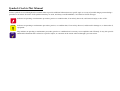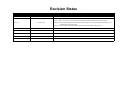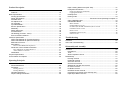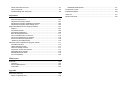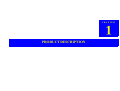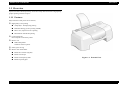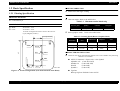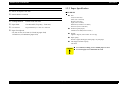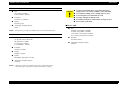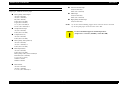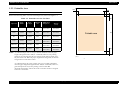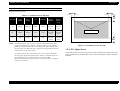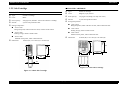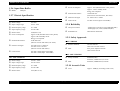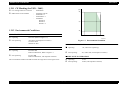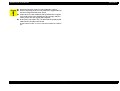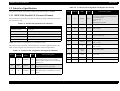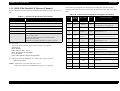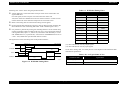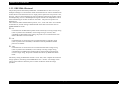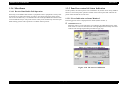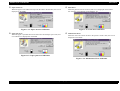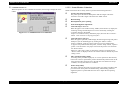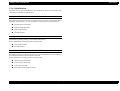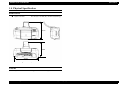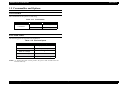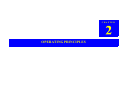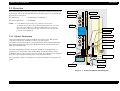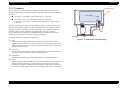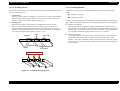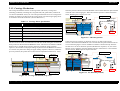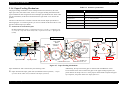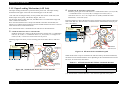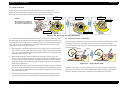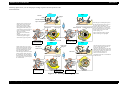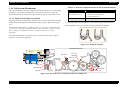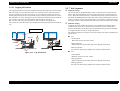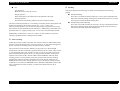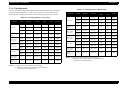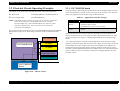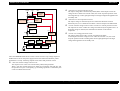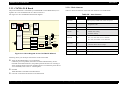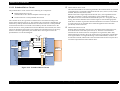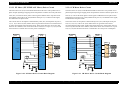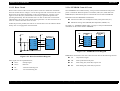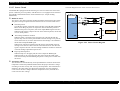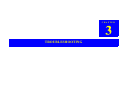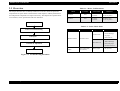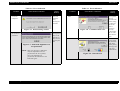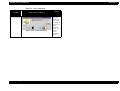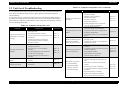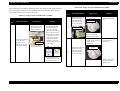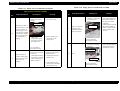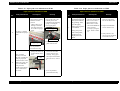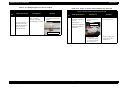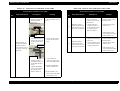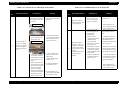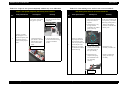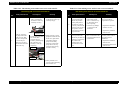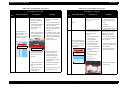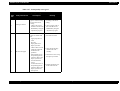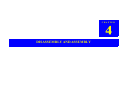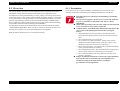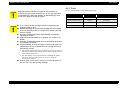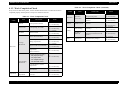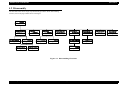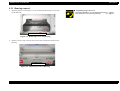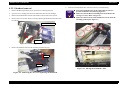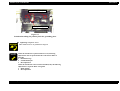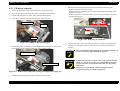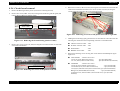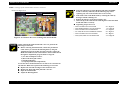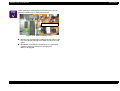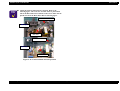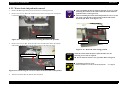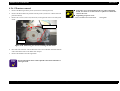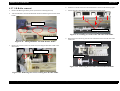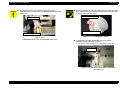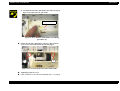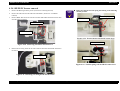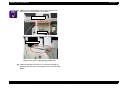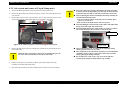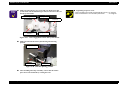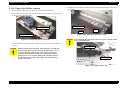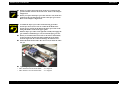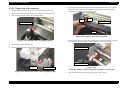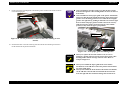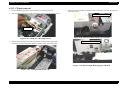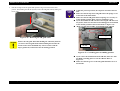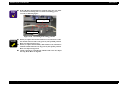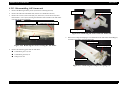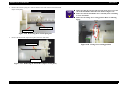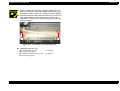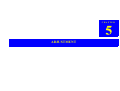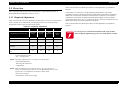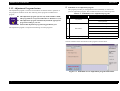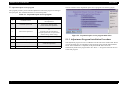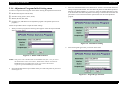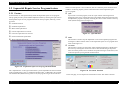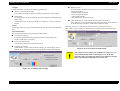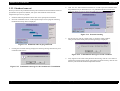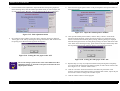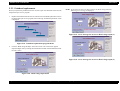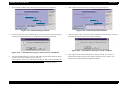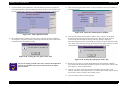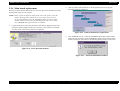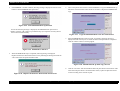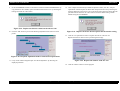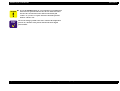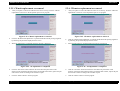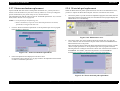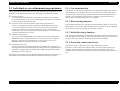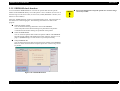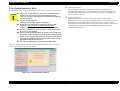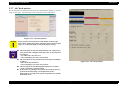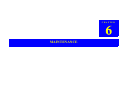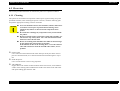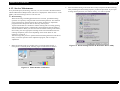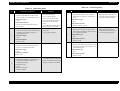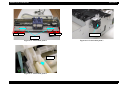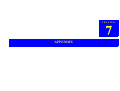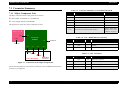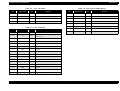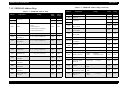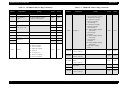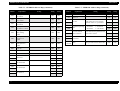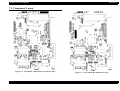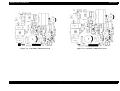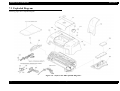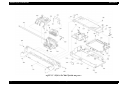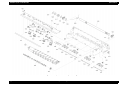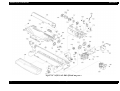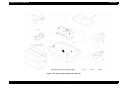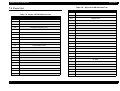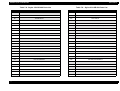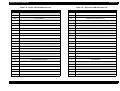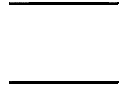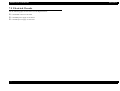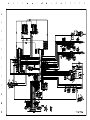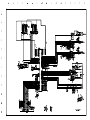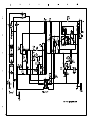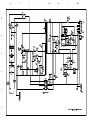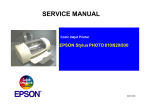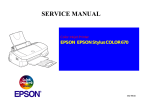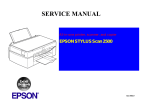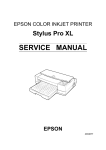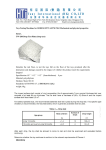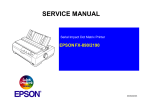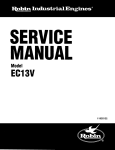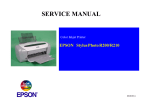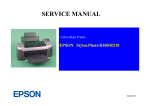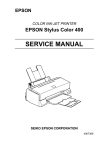Download Epson Stylus COLOR 480SXU - Ink Jet Printer Service manual
Transcript
SERVICE MANUAL Color Inkjet Printer EPSON STYLUS COLOR 480 ® SEIJ00002 Notice o All rights reserved. No part of this manual may be reproduced, stored in a retrieval system, or transmitted in any form or by any means electronic, mechanical, photocopying, or otherwise, without the prior written permission of SEIKO EPSON CORPORATION. o All effort have been made to ensure the accuracy of the contents of this manual. However, should any errors be detected, SEIKO EPSON would greatly appreciate being informed of them. o The contents of this manual are subject to change without notice. o All effort have been made to ensure the accuracy of the contents of this manual. However, should any errors be detected, SEIKO EPSON would greatly appreciate being informed of them. o The above not withstanding SEIKO EPSON CORPORATION can assume no responsibility for any errors in this manual or the consequences thereof. EPSON is a registered trademark of SEIKO EPSON CORPORATION. General Notice: Other product names used herein are for identification purpose only and may be trademarks or registered trademarks of their respective owners. EPSON disclaims any and all rights in those marks. Copyright © 2000 SEIKO EPSON CORPORATION. Printed in Japan. PRECAUTIONS Precautionary notations throughout the text are categorized relative to 1)Personal injury and 2) damage to equipment. DANGER Signals a precaution which, if ignored, could result in serious or fatal personal injury. Great caution should be exercised in performing procedures preceded by DANGER Headings. WARNING Signals a precaution which, if ignored, could result in damage to equipment. The precautionary measures itemized below should always be observed when performing repair/maintenance procedures. DANGER 1. ALWAYS DISCONNECT THE PRODUCT FROM THE POWER SOURCE AND PERIPHERAL DEVICES PERFORMING ANY MAINTENANCE OR REPAIR PROCEDURES. 2. NO WORK SHOULD BE PERFORMED ON THE UNIT BY PERSONS UNFAMILIAR WITH BASIC SAFETY MEASURES AS DICTATED FOR ALL ELECTRONICS TECHNICIANS IN THEIR LINE OF WORK. 3. WHEN PERFORMING TESTING AS DICTATED WITHIN THIS MANUAL, DO NOT CONNECT THE UNIT TO A POWER SOURCE UNTIL INSTRUCTED TO DO SO. WHEN THE POWER SUPPLY CABLE MUST BE CONNECTED, USE EXTREME CAUTION IN WORKING ON POWER SUPPLY AND OTHER ELECTRONIC COMPONENTS. WARNING 1. REPAIRS ON EPSON PRODUCT SHOULD BE PERFORMED ONLY BY AN EPSON CERTIFIED REPAIR TECHNICIAN. 2. MAKE CERTAIN THAT THE SOURCE VOLTAGES IS THE SAME AS THE RATED VOLTAGE, LISTED ON THE SERIAL NUMBER/ RATING PLATE. IF THE EPSON PRODUCT HAS A PRIMARY AC RATING DIFFERENT FROM AVAILABLE POWER SOURCE, DO NOT CONNECT IT TO THE POWER SOURCE. 3. ALWAYS VERIFY THAT THE EPSON PRODUCT HAS BEEN DISCONNECTED FROM THE POWER SOURCE BEFORE REMOVING OR REPLACING PRINTED CIRCUIT BOARDS AND/OR INDIVIDUAL CHIPS. 4. IN ORDER TO PROTECT SENSITIVE MICROPROCESSORS AND CIRCUITRY, USE STATIC DISCHARGE EQUIPMENT, SUCH AS ANTI-STATIC WRIST STRAPS, WHEN ACCESSING INTERNAL COMPONENTS. About This Manual This manual describes basic functions, theory of electrical and mechanical operations, maintenance and repair procedures of EPSON Stylus Photo 720 / Stylus Photo EX3. The instructions and procedures included herein are intended for the experienced repair technicians, and attention should be given to the precautions on the preceding page. Contents This manual consists of six chapters and Appendix. CHAPTER 1.PRODUCT DESCRIPTIONS Provides a general overview and specifications of the product. CHAPTER 2.OPERATING PRINCIPLES Describes the theory of electrical and mechanical operations of the product. CHAPTER 3.TROUBLESHOOTING Provides the step-by-step procedures for the troubleshooting. CHAPTER 4.DISASSEMBLY AND ASSEMBLY Describes the step-by-step procedures for dissaembling and assembling the product. CHAPTER 5.ADJUSTMENTS Provides Epson-approved methods for adjustment. CHAPTER 6.MAINTENANCE Provides preventive maintenance procedures and the lists of Epson-approved lubricants and adhesives required for servicing the product. APPENDIXProvides the following additional information for reference: • Connector pin assignments • Electric circuit boards components layout • Exploded diagram • Electrical circuit boards schematics Symbols Used in This Manual Various symbols are used throughout this manual either to provide additional information on a specific topic or to warn of possible danger present during a procedure or an action. Be aware of all symbols when they are used, and always read WARNING, CAUTION or NOTE messages. W A R N IN G Indicates an operating or maintenance procedure, practice or condition that, if not strictly observed, could result in injury or loss of life. C A U T IO N Indicates an operating or maintenance procedure, practice, or condition that, if not strictly observed, could result in damage to, or destruction of, equipment. C H E C K P O IN T May indicate an operating or maintenance procedure, practice or condition that is necessary to accomplish a task efficiently. It may also provide additional information that is related to a specific subject, or comment on the results achieved through a previous action. Revision Status Revision Rev. A Rev. B Issued Date Description May, 11 2000 First Release 18, July 2000 * Page 72: Fig 4-2, Fig 4-3 was revised due the change of the top housing securing screw number. * Page 76: Fig 4-11, Fig 4-12 was revised due to the addition of the Front Housing (Stacker Guide.) * Page 139: The Exploded diagram was changed with new figure. The Front Housing (Stacker Guide) was added in the Exploded diagram. * Page 141: Ref. Number 108 Front Housing (Stacker Guide) was added in the parts list. Product Description Overview....................................................................................................... 10 Features .................................................................................................. 10 Basic Specification ....................................................................................... 11 Printing Specification............................................................................... 11 Paper Specification ................................................................................. 12 Printable Area.......................................................................................... 15 PG Adjust Lever ...................................................................................... 16 Ink Cartridge............................................................................................ 17 Input Data Buffer ..................................................................................... 18 Electric Specification ............................................................................... 18 Reliability ................................................................................................. 18 Safety Approvals ..................................................................................... 18 Acoustic Noise......................................................................................... 18 CE Marking (for 220V - 240V) ................................................................. 19 Environmental Conditions ....................................................................... 19 Interface Specification .................................................................................. 21 IEEE-1284 Parallel I/F (Forward Channel) .............................................. 21 IEEE-1284 Parallel I/F (Reverse Channel).............................................. 22 EEE1284.4 Protocol ................................................................................ 24 Miscellanea ............................................................................................. 25 Receive Data Buffer Full Operation ..............................................................25 Panel-less control & Status Indication..................................................... 25 Error Indication on Status Monitor 3 .............................................................25 Status Monitor 3 function .............................................................................27 Initialization.............................................................................................. 28 Physical Specification................................................................................... 29 Consumables and Options ........................................................................... 30 Operating Principles Overview....................................................................................................... 32 Printer Mechanism .................................................................................. 32 Printhead ................................................................................................. 33 Printing Process .............................................................................................34 Printing Method .............................................................................................34 Carriage Mechanism ............................................................................... 35 Paper Feeding Mechanism ..................................................................... 36 Paper Loading Mechanism (ASF Unit).................................................... 37 Ink System Mechanism ........................................................................... 40 Pump Unit & Wiper mechanism ....................................................................40 Capping Mechanism ...................................................................................... 41 Ink Sequence .......................................................................................... 41 Printing mode .......................................................................................... 43 ......................................................... Electrical Circuit Operating Principles 44 C367 PSB/PSE board ............................................................................. 44 C367MAIN-B Board ................................................................................ 46 Main elements ................................................................................................46 Printhead Driver Circuit ................................................................................. 47 PF Motor (PF/ PUMP/ ASF Motor) Driver Circuit .......................................48 CR Motor Driver Circuit ................................................................................48 Reset Circuit .................................................................................................. 49 EEPROM Control Circuit ..............................................................................49 Sensor Circuit ................................................................................................50 Troubleshooting Overview ...................................................................................................... 52 Unit Level Troubleshooting........................................................................... 56 Disassembly and Assembly Overview ...................................................................................................... Precautions ............................................................................................. Tools ....................................................................................................... Work Completion Check ......................................................................... 68 68 69 70 Disassembly ................................................................................................. 71 Housing removal ..................................................................................... 72 Printhead removal ................................................................................... 73 CR motor removal ................................................................................... 75 Circuit board removal .............................................................................. 76 Waste drain ink pad unit removal ............................................................ 80 PF motor removal.................................................................................... 81 LD Roller removal ................................................................................... 82 HP/PE/IC Sensor removal....................................................................... 85 Ink system unit removal (Cap & Pump unit ) ........................................... 87 Paper Eject Roller removal ..................................................................... 89 Paper feed roller removal ........................................................................ 91 CR unit removal....................................................................................... 93 Disassembling ASF frame unit ................................................................ 96 Adjustment Overview..................................................................................................... 100 Required Adjustment............................................................................. 100 Adjustment Program feature ................................................................. 101 Adjustment Program Installation Procedure.......................................... 102 Adjustment Program Initial Setting menu .............................................. 103 Sequential Repair Service Program feature ............................................... 104 Feature .................................................................................................. 104 Printhead removal ................................................................................. 106 Printhead replacement .......................................................................... 108 Main board replacement........................................................................ 111 CR unit replacement or removal............................................................ 115 CR motor replacement or removal ........................................................ 115 Printer mechanism replacement............................................................ 116 Waste ink pad replacement.................................................................. 116 Individual service adjustment program feature........................................... 117 Get status function ................................................................................ 117 Head cleaning function.......................................................................... 117 Initial ink charge function....................................................................... 117 Protection counter check/reset.............................................................. 117 EEPROM check function....................................................................... 118 Refurbishment for DOA ......................................................................... 119 A4 Check pattern................................................................................... 120 Maintenance Overview..................................................................................................... 122 Cleaning ................................................................................................ 122 Service Maintenance............................................................................. 123 Lubrication............................................................................................. 124 Appendix Connector Summary................................................................................... 129 Major Component Unit .......................................................................... 129 EEPROM Address Map ........................................................................ 131 Component Layout ..................................................................................... 134 Exploded Diagram...................................................................................... 136 Parts List .................................................................................................... 141 Electrical Circuits........................................................................................ 145 CHAPTER PRODUCT DESCRIPTION EPSON Stylus COLOR 480 Revision B 1.1 Overview Stylus Color 480 is developed newly for the low end product and realize a high quality graphic printing with the low price. 1.1.1 Features Major features of this printer are as follows; o High quality color printing n 720dpi (H) x 720 dpi(V) dpi printing. n MACH technology (4 color printing. YMCK) n Micro wave, Super micro wave printing n Multi-Shot & Variable dot printing o Control panel less Host computer controls the printer. o Built in I/F n IEEE-1284 parallel Windows exclusive printer. o Small, space-saving o Built-in auto sheet feeder n Holds 100 cut-sheets (65g/m2) n Holds 10 envelopes n Holds 10 transparency films Figure 1-1. External View n Holds 30 special paper Product Description Overview 10 EPSON Stylus COLOR 480 Revision B 1.2 Basic Specification PRINTING DIRECTION o Bi-direction with logic seeking 1.2.1 Printing Specification PRINTING SPEED PRINTING METHOD o Character mode: Refer to the table below o On demand ink jet Table 1-1. Character mode: black only NOZZLE CONFIGURATION o Black: 48 nozzles x 1 row o Color: 45 nozzles x 1 row 15 nozzle is assigned for each 3 colors in the one row. (Cyan, Magenta, Yellow) 1 7 Printable Columns CR Speed 10CPI LQ 80column 20IPS Table 1-2. Printing Speed (Raster Graphics Mode) # Y 1 5 # Y 1 Character Quality o Raster graphics mode: Refer to the table below. 2 .2 5 7 8 (3 2 /3 6 0 ") # B 4 8 Character pitch Horizontal Resolution Printable Area Available Dot CR Speed Notes 480 dpi 8.26 inch 3968 14.1 IPS Black mode 360 dpi 8.26 inch 2976 20 IPS -- 720 dpi 8.26 inch 5952 20 IPS -- CHARACTER SPECIFICATION # M 1 5 o Character code: None. International character sets is not available. Only following 0 .2 1 1 1 7 (1 /1 2 0 ") characters are available. # C 1 5 # B 1 # C 1 # M 1 unit: mm Figure 1-2. Nozzle Configuration (Seen from the Back of the Head) Product Description n ASCII 37 characters + Space code + One Symbol Alphabet A-Z (Code 41H-5AH) Number 0-9 (Code 30H-39H) SPACE (Code 20H) Symbol # (Code 23H) n Typeface Bit map LQ font: EPSON Courier 10CPI Basic Specification 11 EPSON Stylus COLOR 480 Revision B CONTROL CODE 1.2.2 Paper Specification o ESC/P for Stylus Color 480 CUT SHEET o EPSON Remote command n Size: A4 (210 x 297 mm) Letter (216 x 279 mm) B5 (182 x 257 mm) Legal (216 x 356 mm) Statement (139.7mm x 215.9mm) Executive (190.5 x 254 mm) PAPER FEED SPECIFICATION o Feeding Method: Friction feed with ASF o Paper Path: Cut sheet ASF (Top entry - Front out) o Line Interval: Programmable by 1/6 inch or 1/360 inch o Paper Feed Speed: 271.9ms 10 ms (10.16 mm (2/5 inch) at paper feed) 1.67inch/sec (at continuous paper feed) n Thickness (plain paper): 0.08mm to 0.11mm(0.003 to 0.004”) n Weight: 64g/m2 to 90g/m2 (17lb to 24lb / 55 to 78 kg) n Paper quality: Exclusive paper, Bond paper, Plain paper, recycled paper n ASF hopper available capacity 100 sheets C A U T IO N Product Description Basic Specification n No wrinkled, scuffing, torn or folded paper be used. n No curled paper more than 5mm be used. 12 EPSON Stylus COLOR 480 Revision B TRANSPARENCY, GLOSSY PAPER n Size C A U T IO N A4 (210mm x 297mm) Letter (216mm x 279mm) n Use above mentioned paper at normal temperature. n n n n n n Thickness 0.075mm to 0.085mm n Quality (temperature = 15 to 25%, humidity = 40 to 60% RH) No wrinkled, scuffing, torn or folded paper be used. No curled paper more than 5mm be used. No paper with glue on flap be used. No double envelops nor with window envelops be used. Do not print on the back. Exclusive paper n ASF hopper available capacity 1sheet INDEX CARD n Size A6 Index card (105mm x 148mm) A5 Index card (148mm x 219mm) 5 x 8” Index Card (127mm x 203mm) 10 x 8” Index card (127mm x 203mm) NOTE: Transparency printing is available only in the normal temperature ENVELOPE n Size: No.10 (241.3 mm x 104.8 mm) DL (220 mm x 110 mm) C6 (162 mm x 114 mm) 4”x 6”(220mm x 132mm) n Thickness Less than 0.23mm n ASF hopper available capacity 30sheets n Thickness 0.16mm to 0.52mm n Weight 45g/m2 to 75g/m2 n Quality Bond paper, Plain paper, Air mail n ASF hopper available capacity 10sheets NOTE: * Envelope printing is available only in the normal temperature. * Keep the longer side of the envelope horizontally at setting. Product Description Basic Specification 13 EPSON Stylus COLOR 480 SPECIAL PAPER Revision B n Iron-ON Transfer Paper A4 (210 x 297 mm) Letter (216 x 279 mm) Paper type: EPSON exclusive paper n Photo Quality Ink Jet Paper A4 (210 x 297 mm) A6 (105 x 148 mm)* B5 (182 x 257mm) Letter (216 x 279 mm) Legal (216 x 356 mm) 5 x 8” (127 x 203 mm)*1 8 x10” (100 x 148 mm)*1 n Matte Paper A4 (210 x 297 mm) Letter (216 x 279 mm) n High Quality Normal Paper A4 (210 x 297 mm) NOTE: *1): Set the enclosed loading support sheet as the last sheet in the ASF. *2): Set the plain paper as the last sheet in the ASF. n 360 dpi Ink Jet Paper A4 (210 x 297 mm) Letter (216 x 279 mm) C A U T IO N n Transparencies *2) Use above mentioned paper at normal temperature. (temperature = 15 to 25%, humidity = 40 to 60% RH) A4 (210 x 297 mm) Letter (216 x 279 mm) n Photo Quality Glossy Film*2) A4 (210 x 297 mm) A6 (105 x 148 mm)*1 Letter (216 x 279 mm) n Photo Paper (PP2) A4 (210 x 297 mm) Letter (216 x 279 mm) Photo quality card 2 (100 x 148 mm)*1 Panorama (210 x 594 mm) 4” x 6”(113.6 x 175.4) 100mm x 150mm 200mm x 300mm n Photo Sticker A4 (210 x 297 mm) A6 (105 x 148 mm) 8 “x 10” (100 x 148 mm)*1 Product Description Basic Specification 14 EPSON Stylus COLOR 480 Revision B 1.2.3 Printable Area LM RM CUT SHEET Refer to the following table. As for the each margin area, refer to the Figure 1-3 TM Table 1-3. Printable Area for Cut Sheet Paper Size Paper Width Paper Length LM/RM/ TM BK Bottom Margin(*1) Color Bottom Margin (*1,*2) A4 210mm 297mm 3mm 14 mm or more than 3 mm 21mm or more than 3mm Letter 216mm 279mm 3mm 14 mm or more than 3 mm 21mm or more than 3mm B5 182mm 257mm 3mm 14 mm or more than 3 mm 21mm or more than 3mm Legal 216mm 356mm 3mm 14 mm or more than 3 mm 21mm or more than 3mm Statement 139.7mm 215.9mm 3mm 14 mm or more than 3 mm 21mm or more than 3mm Executive 190.5mm 254mm 3mm 14 mm or more than 3 mm 21mm or more than 3mm NOTE: *1): Bottom margin can be set up to 3mm at minimum when the paper length is designated with “ESC(S” command.) However, the printing quality is not guaranteed in the area ranging from 3mm to 14mm, from the form lower end. When the paper length is not designated, the bottom margin must be wider than 14 mm. Printable area PL BM print re Figure 1-3. Printable Area *2): Bottom margin for color printing can be set up 3mm at minimum when the paper length is designated with “ESC(S” command.). However, guaranteed print area of color printing is narrow than BK (monochrome)printing. This is due to the each color nozzles is assigned in the one row nozzles. Product Description Basic Specification 15 EPSON Stylus COLOR 480 Revision B ENVELOP (PRINTABLE AREA) Refer to the following table. RM/TM BK Bottom Margin(*1 ) Color Bottom Margin (*1,*2) 28mm 3mm 14 mm or more than 3 mm 21mm or more than 3mm 279mm 7mm 3mm 14 mm or more than 3 mm 21mm or more than 3mm 257mm 3mm 3mm 14 mm or more than 3 mm 21mm or more than 3mm Paper Size Paper Width Paper Length LM #10 241mm 104.8 mm DL 216mm C6 182mm NOTE: *1): Bottom margin can be set up to 3mm at minimum when the paper length is designated with “ESC(S” command.) However, the printing quality is not guaranteed in the area ranging from 3mm to 14mm, from the form lower end. When the paper length is not designated, the bottom margin must be wider than 14 mm. *2): Bottom margin for color printing can be set up 3mm at minimum when the paper length is designated with “ESC(S” command.). However, guaranteed print area of color printing is narrow than BK (monochrome)printing. This is due to the each color nozzles is assigned in the one row nozzles. Product Description R M L M Table 1-4. Printable area for Envelop T M Printable area B M Figure 1-4. Printable area for Envelop 1.2.4 PG Adjust Lever Unlike other products, this printer dose not have the PG (Platen Gap) adjust lever in the printer mechanism. So, the Platen Gap value can not be changed according to the paper thickness. Basic Specification 16 EPSON Stylus COLOR 480 Revision B 1.2.5 Ink Cartridge COLOR INK CARTRIDGE INK CARTRIDGE (BLACK) o Type: Exclusive cartridge o Color: Magenta, Cyan, Yellow o Print capacity: 150 pages/A4 (360dpi, 5% duty each color) o Ink life: 2 years from production date o Type: Exclusive cartridge o Color: Black o Print capacity: 270 pages/A4 (ISO/IEC 10561 Letter Pattern at 360dpi) o Ink life: 2 years from production date n -30°C to 60°C o Storage temperature: Being transported, within 120 hours at 60°C, within a month at 40°C n -30°C to 60°C Being transported, within 120 hours at 60°C, within a month at 40°C n -30°C to 40°C n -30°C to 40°C Packing storage, within a month at 40°C n -20°C to 40°C Packing storage, within a month at 40°C Mounted on the printer, within a month at 40°C n -20°C to 40°C o Dimension: Mounted on the printer, within a month at 40°C o Dimension: o Storage temperature: 42.9mm (W) x 52.7 mm (D) x 38.5mm (H) 19.8mm (W) x 52.7 mm (D) x 38.5mm (H) 51.2 52.7 51.2 52.7 42.9 19.8 38.5 38.5 18.3 41.4 Figure 1-6. Color Ink Cartridge Figure 1-5. Black Ink Cartridge Product Description Basic Specification 17 EPSON Stylus COLOR 480 Revision B 1.2.6 Input Data Buffer o Buffer: o Power consumption: Approx. 21W (ISO/IEI 10561 Letter pattern) Approx. 5.5W in standby mode Energy star compliant o Insulation Resistance: 10 M ohms min. (between AC line and chassis, DC 500V) o Dielectric Strength: AC 1500 V rms. 1 minute o Leak Current: less than 0.75mA (input: 276V/60Hz) 16Kbytes 1.2.7 Electric Specification 120V VERSION o Rated voltage: AC 120V o Input voltage range: AC 99 -132V 1.2.8 Reliability o Rated frequency range: 50 - 60Hz o Total print volume: o Input frequency range: 49.5-60.5 Hz : 10000 pages (A4.Letter) (except ESP,EIO,EPC) : 20000 pages (A4, Letter) (ESP, EIO,EPC) o Rated current: 0.4A(Max 0.5A) o Printhead Life: o Power consumption: 4000 million dots/nozzle . Approx. 21W (ISO/IEI 10561 Letter pattern) Approx. 5W in Standby mode Energy star compliant 1.2.9 Safety Approvals o Insulation Resistance: 10 M ohms min. (between AC line and chassis, DC 500V) 120V VERSION o Dielectric Strength: AC 1000 V rms. 1 minute or AC 1200 V rms 1 second (between AC line and chassis) o Leak Current : o Safeties standards: UL1950 with D3 CSA C22.2 No.950 with D3 o EMI: FCC part15 subpart B class B CSA C108.8 class B less than 0.25mA(input:100V/50Hz) less than 0.75mA(input: 138V/60Hz) 220V -240V VERSION 220 - 240V VERSION o Safety standards: EN60950(VDE) EN55022 (CISPR Pub.22) Class B o EMI: EN55022 (CISPR Pub.22) Class B o Rated voltage: AC 220 - 240V o Input voltage range: AC 198 -264V o Rated frequency range: 50 - 60Hz o Input frequency range: 1.2.10 Acoustic Noise 49.5-60.5 Hz o Rated current: o Level 0.2A (Max. 0.3A) Product Description Basic Specification Approx. 45dB(A) (According to ISO 7779) 18 EPSON Stylus COLOR 480 Revision B 1.2.11 CE Marking (for 220V - 240V) o Low Voltage Directive 73/23/eec : ENN60950 o EMC Directive 89/336/EEC EN55022 Class B EN61000-3-2 EN610000-3-3 EN50082-1 IEC801-2 IEC801-3 IEC801 -4 : : : : (%) 80 55 1.2.12 Environmental Conditions 20 TEMPERATURE 10 o Operating: 10 to 35°C (Refer to Figure 1-7) o Non-operating: -20 to 60°C (with shipment container) 1 month at 40°C 120hours at 60°C 35 (”C) tmphumid Figure 1-7. Environmental Condition RESISTANCE TO SHOCK HUMIDITY o Operating: 1 G, within 1ms (operating) 2G, within 2ms (with shipment container) o Operating: 20 to 80% RH without condensation, Refer to Figure 1-7 o Non-operating: o Non-operating: 5 to 85% RH without condensation, with shipment container RESISTANCE TO VIBRATION The environmental condition should be within the range shown in the figure below. Product Description 27 o Operating: 0.15G o Non-operating: 0.50G (with shipment container) Basic Specification 19 EPSON Stylus COLOR 480 C A U T IO N Revision B n When non-operating, make sure the printhead is capped. n When transporting, make sure the printhead is capped and keep the ink cartridge mounted on the printer. n Under the power OFF condition, if the printhead is not capped, turn ON the printer after installing the ink cartridge, and turn off the printer after the capping has completed. n If the printer kept under -40°C, the ink inside the printhead and inside the ink cartridge will be frozen. It takes 3 hours at 25°C to recover once frozen ink to be ready for use. Product Description Basic Specification 20 EPSON Stylus COLOR 480 Revision B 1.3 Interface Specification Table 1-6. Connector Pin Assignment and Signals (F-Channel) Pin No. This printer has IEEE-1284 parallel interface and USB interface as standard. Return GND Pin Signal Name From Function Description 11 29 BUSY Printer A high signal indicates that the printer cannot receive data. The signal becomes high under the condition below; -Receiving data. -Error. -Other I/F receiving data. 12 28 PE Printer A high signal indicates paper-out error. 13 28 SLCT Printer Always at high level. Pulled up to +5V via 1.0KΩ resistor. 14 30 -AFXT PC Not used. 31 30 -INIT PC The printer is initialized by the width of min. 50µs Low pulse input. 32 29 -ERROR PC A low signal indicates printer error condition. 18 - Logic H -Printer Always at high level. Pulled up to +5V via 3.9KΩ resistor. 35 - +5V Printer Always at high level. Pulled up to +5V via 1.0KΩ resistor. 17 - Chassis GND - Printer chassis GND. 16, 33 19-30 - GND - Signal GND. 15, 34 - NC - Not used. 36 30 -SLIN - Not used. 1.3.1 IEEE-1284 Parallel I/F (Forward Channel) Forward channel is the mode to transfer the ordinary printing command to the printer side from the PC side. Table 1-5. Parallel I/F Specification (F-Channel) Item Specification Transmission mode 8bit parallel Synchronization By STROBE pulse supplied from the external Handshaking By BUSY and ACKNLG signal Signal Level TTL level (IEEE-1284-Level 1 device) Adaptable connector 36 pin 57-30360 (amphenol) or equivalent NOTE: I/F cable is recommended to be in minimum length. The connector pin assignment is described below. For these signals described in the table, use the twist pair wire and connect the return side to the signal GND. Table 1-6. Connector Pin Assignment and Signals (F-Channel) Pin No. Return GND Pin Signal Name From Function Description 1 19 -STROBE PC The strobe pulse for the printer to read data. Pulse width requires min. 0.5µs (500ns). High at normal condition. Receives data after shifting Low. 2-9 20-27 Data1-8 PC The DATA 1 through DATA8 signals represent data bits 1-8, respectively. 10 28 -ACKNLG Printer Product Description A low signal indicates the printer can accept data. Pulse width is 0.5 (default) or can be set at 2µs. Interface Specification 21 EPSON Stylus COLOR 480 Revision B 1.3.2 IEEE-1284 Parallel I/F (Reverse Channel) Reverse channel is used to transfer the information data from the printer side to the PC side. The connector pin assignment is described in the table below. For these signals described in the table, use the twist pair wire and connect the return side to the signal GND. Table 1-8. Connector Pin Assignment and Signals (F-Channel) Table 1-7. Parallel I/F Specification (R-Channel) Item Specification Transmission mode IEEE-1284 nibble mode Synchronization Comply with the IEEE-1284 specification Handshaking Comply with the IEEE-1284 specification Logic Level TTL level (IEEE-1284-Level 1 device) Data trans. timing Comply with the IEEE-1284 specification Extensibility request data The printer responds affirmatively when the extensibility request values are 00H or 04H; 00H: Request Nibble Mode Reverse Channel Transfer. 04H: Request Device ID; Return Data Using Nibble Mode Reverse Channel Transfer o Device ID The printer sends following device ID string when it is requested. [00H] [5AH] MFG: EPSON; CMD: ESCPL2, BDC, D4;(*1) MDL: Stylus[SP]COLOR[SP]480; CLS: PRINTER; DES: EPSON[SP]Stylus[SP]COLOR[SP]480; (*1): When the D4 mode (IEEE1284.4) is OFF, printer reply as follows. CMD: ESCPL2,BDC NOTE: [00H] denotes a hexadecimal value of zero. MDL value depends on the EEPROM setting. Refer to Appendix. Product Description Pin No. Return GND Pin Signal Name From 1 19 HostClk PC Host clock signal. 2-9 20-27 Data1-8 PC The DATA 1 through DATA8 signals represent data bits 1-8 respectively. 10 28 PtrClk Printer Printer clock signal. 11 29 PtrBusy/ DataBit-3,7 Printer Printer busy signal and reverse channel transfer data bit 3 or 7. 12 28 AckDataReq/ DataBit-2,6 Printer Acknowledge data request signal and reverse channel transfer data bit 2 or 6. 13 28 Xflag/DataBit1,5 Printer X-flag signal and reverse channel transfer data bit 1 or 5. 14 30 HostBusy PC Host busy signal. 31 30 -INIT PC Not used. 32 29 -DataAvail/ DataBit-0,4 Printer Data available signal and reverse channel transfer data bit 0 or 4. 18 - Logic H Printer Pulled up to +5V via 3.9K ohm resistor. 35 - +5V Printer Pulled up to +5V via 3.3 K ohm resistor. 17 - Chassis - Printer chassis GND. 16, 33 19-30 - GND - Signal GND 15, 34 - NC - Not used. 36 30 1284-Active PC Interface Specification Function Description 1284 active signal. 22 EPSON Stylus COLOR 480 Revision B Table 1-9. IEEE1284 Timing Chart Following lists “Notes” when using the parallel interface. Parameter Minimum Maximum tsetup 500ns -- thold 500ns --- tstb 500ns --- o Refer to the timing chart for transmission timing of each signals. tready 0 --- o Do not perform data transmission ignoring -ACK or BUSY signals. (Perform the tbusy 0 --- tt-out (*1) --- 120ns tt-in (*2) --- 200ns treply 0 --- tack 500ns 10us tnbusy 0 --- tnext 0 --- o “Return GND pin” in the table means twist pair return and is connected to the signal GND level. For each signal, use the twist pair wire and connect the return side. Also, these cables are shielded wires and it is effective means to connect to each chassis GND in the center machine and printer for electrostatic noise. data transmission after confirming that either -ACK or BUSY signal is Low) o It is possible to perform the printing test including interface circuit without using external equipment when 8-bit data signal (2-9 pin) is set to appropriate character code (against GND, Open=”1”, Short=”0”) and connect then forcefully to -ACK and -STRB. However, to perform this, “I/F selection” of EEPROM must be set to “Auto”. Also, IEEE-1284.4 packet mode must be set Off. The figure below shows the timing chart of the parallel interface. DATA Data byte n Data byte n+1 thold /STROBE tsetup On the above timing chart, Tack rated period is varies depend on the Parallel I/F data transmission speed below. tnext tstb (1*): Rise and fall time of every output signals. (*2): Rise and fall time of every input signals. BUSY tready tbusy Table 1-10. tact Typical time of Tack /ACKNLG treply tack tnbusy Parallel I/F Mode Typical Time High speed 2 µs Normal speed 4 µs timechart Figure 1-8. IEEE1284 Timing Chart Product Description Interface Specification 23 EPSON Stylus COLOR 480 Revision B 1.3.3 EEE1284.4 Protocol The packet protocol described by IEEE1284. 4 standard allows a device to carry on multiple exchanges or conversations which contain data and /or control command with another device at the same time across a single point-to-point link. The protocol is not, however. a device control language. It dose provide basic transport-level flow control and multiplexing services. The multiplexed logical channels are independent of each other and blocking of one has no effect on the others. The protocol operates over IEEE1284.4. Three function modes of IEEE1284.4 protocol, “On”, “Off” and “Auto” are available for Parallel I/F, and the setting is defined based on the data stored in the value in EEPROM address 25<H>. o On Communication in IEEE1284.4 packet mode is started by receiving a magic string (1284.4 synchronous commands). Until a magic string is received, other commands are discarded. In this setting, the printer can not communicate with DOS or Windows 3.X environment. o Off Communication is carried out in the conventional mode. A magnetic string (1284.4 synchronous commands) is discarded. And only IEEE1284 nibble protocol is available. o Auto Communication is carried out in the conventional mode until a magic string (1284.4 synchronous commands) is received. By receiving a magic string, communication in IEEE1284.4 packet mode is started. If the printer dose not receive a magic string, the printer communicates the PC by IEEE1284 nibble mode. The factory setting for IEEE1284.4 mode is “ON”. But, after complete the initial ink charge operation, the setting of the EEPROM is set to “AUTO”. The change in this setting will be effective when the power is back on after the initial ink charge operation. Product Description Interface Specification 24 EPSON Stylus COLOR 480 Revision B 1.3.4 Miscellanea 1.3.5 Panel-less control & Status Indication 1.3.4.1 Receive Data Buffer Full Operation On this product, the control panel is not assembled in. So, Printer driver utility (STM39 allows to control the printer operation instead of the Control panel and indicates the printer status include the several errors. Generally, hosts abandon data transfer to peripherals when a peripheral is in busy state for dozens of seconds continuously. In order to prevent the long busy status, printer start receive the data every 1 second when the reset of the input buffer become less than several hundreds of bytes. The printer will be in busy state continuously when the input buffer finally gets full. This operation is not IEEE 1284.4 protocol 1.3.5.1 Error Indication on Status Monitor 3 Following printer status is displayed in the STM3 (Status monitor 3). o Ink End/Low Error . When the printer is in the ink end or low condition, the STM3 displays the status. If the “How to” button is clicked, the Ink Cartridge Replacement Utility runs and it reads the ink cartridge replacement procedure step by step. Figure 1-9. Ink low error indication Figure 1-10. Ink out error indication Product Description Interface Specification 25 EPSON Stylus COLOR 480 Revision B o Paper out Error o Fatal Error When the paper is not loaded correctly from the ASF to the PF roller, this error is displayed on the STM3. When the general error has occurred, this error is displayed on the STM3. For example, circuit damage, motor damage...etc. Figure 1-11. Paper out error indication Figure 1-13. Fatal Error indication o Paper jam error When the paper is jammed between the PE sensor and the Paper eject roller, this error indication is displayed on the STM3. o Maintenance Error When the waste ink counter reaches to the specific counter value, this error is displayed on the STM3. Figure 1-12. Paper jam error indication Figure 1-14. Maintenance Error indication Product Description Interface Specification 26 EPSON Stylus COLOR 480 Revision B o Communication Error 1.3.5.2 Status Monitor 3 function When the printer can no t communicate with PC, this message is displayed on the STM3. STM3 in the Printer driver utility allows to perform the following functions. o Nozzle Check Pattern printing The printer prints the nozzle check pattern and the 6 digits code of the firmware version & 6 digits code of the CPU Mask version. o Head cleaning o Bi-d adjustment patter printing o Print head alignment adjustment o Cancel the Paper out error When the paper is not loaded correctly, STM3 (status monitor 3) display the following message and the Paper Error can be canceled by clicking the “Continue” button in the STM3. “Paper is not loaded correctly. Reload the paper, then click the “Continue” button. Click “Cancel” to stop any print jobs.” o Cancel the Paper jam error When the paper is jammed, STM3 display the following message and printer attempt to eject the Jammed paper by clicking the “EJECT” button. “Paper is jammed”. Click the “Eject” button to eject any jammed paper. If paper is still jammed inside the printer, click the “Stop” button, open the printer cover and remove the paper. Then close the printer cover and click the “Reset” button. Moreover, if the “Stop” button is clicked, the printing is stopped and the “Reset” button is displayed. If once the “Reset” button is clicked, the printer setting is reset. o Ink Cartridge Exchange utility According to the procedure displayed, I/C can be replaced. In this function, CR moves to the I/C replacement position automatically and turn back to the home position after setting the I/C in the CR unit. This function is always available, not only Ink end or low condition. o Printer Setup utility This utility instructs the printer set up procedure (I/C setting procedure) and print the nozzle check patter and head cleaning. Additionally, printhead alignment pattern is printed and allow the user to adjust the bi-d printing alignment. Figure 1-15. Communication error indication Product Description Interface Specification 27 EPSON Stylus COLOR 480 Revision B 1.3.6 Initialization The printer have 3 types of initialization. The initialization operations executed by each initialization method are described below. HARDWARE INITIALIZATION This printer initializes itself when it is turned power on or printer recognized the Reset command (D4 command). On this initialization, following actions are performed. n Initialize printer mechanism n Clear the input data buffer n Clear the print buffer n Set default values SOFTWARE INITIALIZATION Initialization command, “ESC@” also initializes the printer. On this initialization, following actions are performed. n Clear the print buffer n Set default values POWER ON INITIALIZATION EXCEPT I/F This printer initializes itself when the printer receive the IEEE1284.4 reset command or the Parallel I/F cable is disconnected /connected. On this initialization, following actions are performed. n Initialize printer mechanism n Clears the input data buffer n Clears the print buffer n Sets default values except I/F setting. Product Description Interface Specification 28 EPSON Stylus COLOR 480 Revision B 1.4 Physical Specification DIMENSIONS n Stylus Color 480: 431 mm (W) x 311mm (D) x 271mm (H) (Printing) ( 311mm 271mm 431mm Figure 1-16. Stylus Color 480 Dimensions WEIGHT n Stylus Color 480: Product Description 3.0kg (without the ink cartridges) Physical Specification 29 EPSON Stylus COLOR 480 Revision B 1.5 Consumables and Options CONSUMABLE The consumable for this printer are following; Table 1-11. Consumables Classification No. Name S020187 Ink Cartridge (black) S020193 Ink Cartridge (color) Consumables ENCLOSED PARTS The following parts are enclosed in the Production. Table 1-12. Enclosed parts Enclosed Parts Quantity User’s manual 1 (paper + CD-ROM) Driver DISK 1(CD-ROM)\ Black ink cartridge 1 Color Ink cartridge 1 Power Code 1(220-240V version only) *1 NOTE: *1: On the 100-120V version product, the power cable is soldered on the PS board directly. Product Description Consumables and Options 30 CHAPTER OPERATING PRINCIPLES EPSON Stylus COLOR 480 Revision B 2.1 Overview This section describes the operating principles of the printer mechanism and electrical circuit boards. The Stylus COLOR 480 has only the following two circuit boards and dose not have control panel: o Main board: C367MAIN-B (or C367MAIN) *1 o Power supply board: C367 PSB/PSE NOTE: *1): C367MAIN board is used for the product in the first mass production and it will be changed to C367MAIN-B board at an early date. The major difference is that C367MAIN-B has one chip CPU which include the ASCI function. This section describes the operation principle of C367MAIN-B. Paper Eject Roller Star Wheel Roller PF Roller CR Timing belt CR unit HP/PE/IC Sensor LD Roller Paper feed back plate 2.1.1 Printer Mechanism The printer mechanism for Stylus COLOR 480 is designed newly. But, the basic component of the printer mechanism is same as previous product. This printer consists of Print Head, Carriage Mechanism, Paper Feeding Mechanism, Paper Loading Mechanism, Ink System (Pump Mechanism, Cap Mechanism, and Carriage Lock Mechanism). Like other EPSON ink jet printers, the Stylus COLOR 480 is equipped with two stepping motors; one for ASF, Paper feeding/ Pump mechanism, and one for CR mechanism. ASF unit uses rear entry front eject system. This ASF unit is also designed newly and single LD roller loads the paper to the printer mechanism. Paper separation pad Cap Assembly ASF Hopper Spring CR lock lever Clutch mechanism For cap assembly, Stylus COLOR 480 uses valveless mechanism; new design for this model. PF Motor Pump Assembly CR Motor Figure 2-1. Printer Mechanism block diagram Operating Principles Overview 32 EPSON Stylus COLOR 480 Revision B 2.1.2 Printhead Head Driver Board The printhead uses a new developed U-CHIPS head and Stylus COLOR 480 can perform multiple shot printing and variable printing. Printhead nozzle configuration is as follows. Ink Cartridge n 48 nozzles x 1 row: Black (nozzle pitch of the row: 1/120 inch) Needle n 45 nozzles x 1 row: Color (nozzle pitch of the row: 1/120 inch) In the one row for the color, 15 nozzles are assigned for each yellow, magenta, cyan color) The basic operating principles of the printhead, which plays a major role in printing, are the same as previous models; on-demand method which uses PZT (Piezo Electric Element). In order to uniform the amount of ejecting ink, the printhead has its own head ID (6 digits for this printhead) which adjust PZT voltage drive features. The printhead stores the head ID to EEPROM and generates appropriate PZT drive voltage to prevent amount of ink from varying by printheads. Filter Nozzle Plate Following explains printhead basic components. o PZT PZT Cavity Figure 2-2. Printhead Sectional Drawing PZT is an abbreviation of Piezo Electric Element. Certain amount of voltage expands and contracts PTZ. The drive wave generated on MAIN board drives PZT and PZT pushes the top cavity which has ink stored to discharge the ink from each nozzle on the nozzle plate. o Ink Cavity The ink absorbed from the ink cartridge goes through the filter and then is stored temporarily in this tank called “cavity” until PZT is driven. o Nozzle Plate The board with nozzle holes on the printhead surface is called Nozzle Plate. o Filter When the ink cartridge is installed, if any dirt or dust around the cartridge needle is absorbed into the head, there is a great possibility of causing nozzle clog and disturbance of ink flow, and finally causing alignment failure and dot missing. To prevent this problem, a filter is set below the cartridge needle, where ink is filtered. Operating Principles Overview 33 EPSON Stylus COLOR 480 Revision B 2.1.2.1 Printing Process 2.1.2.2 Printing Method This section explains the process in which the printheads of On-Demand inkjet printers eject ink from each nozzle. For print dot system, Stylus COLOR 480 has the following two kinds of printing modes. 1. Normal State: When no printing signal is sent from PC, or no PZT drive voltage is applied, PZT does not change shape, therefore PZT does not squeeze the cavity. Ink pressure inside the cavity is kept normal. (Refer to Figure 2-3.) 2) Ejecting State: When the print signal is output from the C367MAIN-B board, IC (Nozzle Selector) located on the printhead unit latches data once by 1-byte unit. An appropriate PZT latched by the nozzle selector is pushed into the cavity by the common voltage applied from the main board. By this operation, ink stored in the cavity spurts out from nozzles.(Refer to Figure 2.1.2.2.) Ink Path PZT Nozzle Ink Cavity n Multiple shot printing n Variable dot printing The above two printing modes are automatically selected depending on the media and the resolution setting of the printer driver. The following explains each printing mode. o Multiple shot printing This printing mode is developed to improve the print quality on plain paper or transparencies in low resolution. The multiple shot printing mode uses normal dot and the number of dot shots varies from 1 shot to maximum 4 shots depending on the print data to enable sharp image output even in a low resolution. o Variable dot printing This printing mode is developed to improve the print quality on exclusive paper. This mode is basically the same as variable dot printing mode used on other products /; micro dot, middle dot, and large dot compose this mode. Print dot size varies according to print data and this mode enables even sharper image output on exclusive paper. Nozzle plate PZT drive voltage Figure 2-3. Printhead printing process Operating Principles Overview 34 EPSON Stylus COLOR 480 Revision B 2.1.3 Carriage Mechanism The carriage mechanism consists of Carriage motor (CR motor), Carriage unit (including printhead), CR timing belt, CR guide shaft, CR guide frame, CR home & I/C detector (HP/PE/IC sensor) etc. The carriage mechanism moves the carriage back and forth according to the drive from the carriage motor. The following stepping motor is mounted to drive CR mechanism. (See the table below.) CR home position is detected with the HP/PE/IC sensor and the detection plate molded in the CR unit as following figure. When the CR home position is detected with this sensor, HIGH signal is output to the CPU. HP/IC detection Lever CR HP detection plate Table 2-1. Carriage Motor Specification Items Specifications Type 4-Phase/ 48-Pole PM Stepping motor Drive Voltage +42 V +/ - 5% (DRV IC voltage) Coil Resistance 10.8 Ω +/ - 10% (per phase at 25 degree) Inductance 15 mH +/ - 20%(1KH 1VmA) Drive Method Bi-Polar drive Driver IC LB1845 Right side view HP/IC detection Lever CR HP detection plate High signal Low signal Figure 2-5. CR home position The drive from CR motor is transferred to the CR unit via CR timing belt. And the CR home position is detected with the HP/PE/IC sensor. This sensor is available as CR HP detector only in the HP (home position) detection sequence & pump operation sequence. (not available in the paper feeding sequence for the CR HP detector because it is used for only PE sensor during the paper feeding sequence.) Moreover, unlike the previous products, this printer dose not have the PG adjustment mechanism (1.7mm). HP/PE/ICSensor Unlike the previous products, I/C detection sensor is not built in the CR unit. The I/C is detected with the HP/PE/IC sensor and the detection plate molded on the I/C cover as following figure. The I/C installation condition is monitored only when the CR unit moves to the I/C detection position (HP detection sequence). So, this sensor function is not available in the paper feeding sequence. When the I/C is not installed into the CR unit, HIGH signal is output to the CPU. HP/IC detection Lever Right side view CR Motor I/C detection plate HP/IC detection Lever I/C detection plate CR unit CR Guide shaft CR Timing belt High signal Low signal Figure 2-6. I/C detection position ( Figure 2-4. Carriage Mechanism (Top view) Operating Principles Overview 35 EPSON Stylus COLOR 480 Revision B 2.1.4 Paper Feeding Mechanism Table 2-2. PF Motor Specifications The paper feeding mechanism consists of Paper feed motor (PF motor), PF roller, Paper eject roller, Star wheel roller, and so on. The paper feeding mechanism feeds paper loaded from ASF using the PF roller and Paper Eject Roller & Star wheel roller. For this mechanism, the PF motor mentioned in the right Table 2-2 is used on this product. Item Description Motor type 4-Phase/ 48-Pole PM Stepping motor Drive voltage +42 V +/ - 5% (DRV IC voltage) Coil Resistance 10 Ω +/ - 10% (per phase) The drive of the PF motor is transfer to the PF roller and the Paper Eject Roller as following Figure 2-7. Following shows you how to transfer the PF motor drive to the PF roller and the Paper Eject Roller. Inductance 10.5 mH +/ - 20%(1kH 1Vrms) Driving method Bi-Polar drive o PF motor drive transmission path Driver IC LB1845 PF Motor Pinion Gear (CW) → Combination Gear 8.4, 21.6 (CCW) → Combination Gear 9.6, 33.6(CW) → Spur Gear 15 (PF roller)(CCW) → Spur Gear 34.2 (CW) → Spur gear 15 (CCW) Top view Right side view Feeding Paper Non paper PF Motor Spur Gear 35.2 HP/PE/IC Sensor Paper Guide Roller Star Wheel Combination Gear 12.6, 18.4 HP/PE/IC Sensor Combination Gear 22.4, 32 Spur Gear 15 (PF Roller) Change Lever Spur Gear 34.2 Paper PE Sensor Lever Low signal High signal Combination Gear 11.2, 32.4 Paper Feed Roller Spur Gear 15 Paper Eject Roller Spur Gear 15.2 PF Pinion Gear Combination Gear 9.6,33.6 Combination Gear 8.4, 21.6 Figure 2-7. Paper Feeding Mechanism Paper loaded from ASF is advanced by the following roller. o Paper feed roller & Paper guide roller (assembled on the Top Frame) → Paper eject roller & Star wheel roller (assembled on the Paper eject frame). Operating Principles Additionally, the top & end of the paper is detected with the HP/PE/IC sensor. In case the PE sensor dose not detect the paper in the paper loading sequence, the printer detects the “Paper out error”. If the paper is detected after complete the paper eject sequence, the printer detects the “Paper jam error”. Overview 36 EPSON Stylus COLOR 480 Revision B 2.1.5 Paper Loading Mechanism (ASF Unit) o Transfer the PF motor drive to LD roller The Paper loading mechanism is positioned at the printer rear. The Paper loading mechanism loads paper at the ASF unit and feeds paper to the PF roller. This ASF unit was designed newly for this product and consists of LD roller, Pad holder (Paper return plate), ASF Frame, Hopper, and so on. For the major feature of this ASF unit, ASF HP sensor is not used and the single LD roller is built in the ASF unit. Drive sent from the PF motor is always transmitted to the ASF unit side. But, the Change lever and the Clutch mechanism switch ON/OFF the PF motor drive to the LD roller with the motor rotational direction. PF Motor pinion gear rotates CW direction→ Combination Gear 8.4, 21.6 (CCW) → Combination Gear 11.2, 32.4 (CW)→ Change Lever rotates (CW) → Combination Gear 22.4, 32 (CCW)→ Spur Gear 35.2(CW) (include the clutch mechanism) → LD roller (CW). Following Figure 2-9 shows the PF motor drive transmission path to the LD roller unit built in the ASF unit. The LD roller is assembled on the same shaft that the Spur gear 35.2 is assembled. Right side view Top View Spur Gear 35.2 Drive from the PF motor is transmitted to the ASF unit as described below: Combination Gear 22.4, 32 o Switch the PF motor drive to ASF unit side PF Motor pinion gear rotates CCW direction with a specific steps → Combination Gear 8.4, 21.6 (CW) → Combination Gear 11.2, 32.4 (CCW) → Change Lever rotates (CCW) → Release the Clutch mechanism lock position Change Lever Following Figure 2-8 shows you the switching path for PF motor drive to ASF unit side. Top View Right side view Spur Gear 35.2 Combination Gear 22.4, 32 Combination Gear 8.4, 21.6 PF pinion gear Combination Gear 11.2, 32.4 Figure 2-9. PF motor drive transmission path Change Lever When the PF motor torque is switched to the ASF unit side by the clutch mechanism, the function of the ASF mechanism varies depending on the rotational direction of the PF motor, as shown in the table below. Table 2-3. ASF unit function & PF Motor rotational direction Combination Gear 11.2, 32.4 Combination Gear 8.4, 21.6 Directions Corresponding Functions PF pinion gear Figure 2-8. Switch the PF motor drive to ASF unit side Clockwise (*1) • Picks up and loads paper Counterclockwise (*1) • Release the DE lever & Clutch mechanism (*1): The PF Motor rotational direction = seen from the right side of the printer. Operating Principles Overview 37 EPSON Stylus COLOR 480 Revision B o Clutch Mechanism Unlike the previous products, this product dose not have a ASF HP sensor. Instead of the ASF HP sensor, Change lever and the Clutch mechanism are used to detect the ASF home position. Following figures describe the mechanism. NOTE: Step1 Spur gear 35.2 Change Lever Step3 Step2 Clutch gear LD roller shaft Tension spring 0.143 The Clutch gear is molded on the back side of the Spur gear 35.2 such as Combination gear. Clutch lever Clutch Clutch lock tooth Figure 2-10. Disengage & Clutch mechanism The Clutch mechanism transmits the PF motor drive to the LD roller shaft only when the Clutch gear rotates CW direction after the Change lever releases the Clutch lever. If the Clutch gear rotates CCW direction, the PF motor drive is not transmitted to the LD roller. This is due to the combination of the shape of the Clutch gear and the Clutch lock tooth such as described on the figure. 1. 2. 3. 4. o Paper Return Plate (Pad holder) Unlike the previous products, The Paper return plate is built in the ASF frame instead of the Paper return lever. The Paper separation pad is also stacked on the plate. It works with the spring force of the Torsion spring 28.9 (mounted in the ASF frame) as following figure. When the paper is advanced with the PF roller, the Change lever is set on the Clutch lever and the Clutch is pushed down as above Step1’s figure. As the result, the Clutch gear (*1) is released from the Cluck lock tooth and the drive from the PF motor is not transmitted to the LD roller shaft. LD roller Paper Return Plate When the PF pinion gear rotates CCW direction in the above Step2’s figure, the Change lever moves to the left direction with the CCW rotation of Combination gear 11.2, 32.4. The Clutch turns back to the engagement position by the tension force of the Tension spring 0.143 and the Clutch gear is engaged with the Clutch lock tooth as above Step2’s center figure. When the PF pinion gear rotates CW direction in the above Step3’s figure, the Change lever moves to the right direction with the CW rotation of the Combination gear 11.2, 32.4. And the drive from the PF motor is transmitted to the LD roller shaft via Clutch gear and Clutch lock tooth. Hopper ASF frame Torsion spring 28.8 Compression spring 2.67 Figure 2-11. Paper Return Plate The Paper return plate is set to return the paper to the paper stand-by position in the ASF unit when the ASF unit is in the standby mode. When the paper is fed with the LD roller, the Paper return plate is stored in the ASF frame by the LD roller. The LD roller shaft rotates about 360 degree and the Change lever push the Clutch lever and the PF motor drive is interrupted. This position is the ASF home position. Operating Principles Overview 38 EPSON Stylus COLOR 480 Revision B Following figures show you the ASF paper loading sequence and the operation of the each mechanism. Step 1 Step 2 LD roller Hopper LD roller shaft Paper return plate When the paper is advanced with the PF roller, Change lever push down the Clutch lever as right figure and the Clutch lock tooth is disengaged from the Clutch gear. As the result, the drive from the PF motor is interrupted and the LD roller dose not rotate. This position is the ASF home position. The Paper return plate is set to avoid that the paper is slipped down from the paper set position. Printer front side Clutch gear Change lever Tension spring 0.143 When the paper is loaded (pick up) from the ASF unit, the Change lever moves to the printer front side with the CCW rotation of the PF motor pinion gear and releases the Clutch lever. As the result, the Clutch turns back to the engagement position by the tension force of the Tension spring 0.143. And the Clutch lock tooth is engaged with the Clutch gear as right figure. Clutch lock tooth Clutch lever Clutch PF motor pinion gear CW rotation The PF motor pinion gear rotates CW direction and the drive from the PF motor is transmitted to the ASF LD roller shaft through the Clutch lock tooth and the Clutch gear. The ASF hopper release lever rotates with the ASF LD roller and release the ASF Hopper. The ASF hopper is pushed with the Compression spring 2.67 and the paper is picked up with the ASF LD roller. PF motor pinion gear CCW rotation Step 3 Step 4 Compression spring 2.67 ASF Hopper release lever ASF Frame Paper return plate The ASF LD roller rotates CW direction moreover and the Paper return plate is stored under the ASF frame. The paper is advanced up to the PF roller. and the ASF LD roller & the clutch rotate to the “Step1” position. The Clutch lever is locked with the Change lever. The drive from the PF motor is interrupted and the drive is transmitted to the PF roller side. LD roller shaft PF motor pinion gear CW rotation ASF hopper release lever PF motor pinion gear CW rotation Figure 2-12. ASF Paper Loading Sequence Operating Principles Overview 39 EPSON Stylus COLOR 480 Revision B 2.1.6 Ink System Mechanism Table 2-4. PF motor rotational direction & Ink System Mechanism Directions Functions Ink system mechanism consists of pump unit (include the CR lock lever) and capping mechanism. Ink system mechanism drives the pump unit that presses cap to the printhead and ejects ink from ink cartridge, head cavity and cap to the waste ink pad. Counterclockwise (*1) • Sets the wiper. • Absorbs ink by the pump unit • Set the CR lock lever 2.1.6.1 Pump Unit & Wiper mechanism Clockwise (*1) • Resets the wiper. The pump unit is driven by PF motor. PF motor drive is always transmitted to the paper feeding mechanism and pump unit through the following gears. Refer to the Figure 2-14. (*1): The PF Motor rotational direction = seen from the right side of the printer. Following figure shows the overview of the pump mechanism operation. PF Motor Pinion Gear (CW) → Combination Gear 8.4, 21.6 (CCW) → Combination Gear 9.6, 33.6 (CW) → Spur Gear 15 (PF Roller Gear) (CCW) → Spur Gear 34.2 (CW) → Spur gear 15 (CCW) → Combination Gear 12.6, 18.4 (CW)→ Spur Gear 15.2 (CCW) (Pump unit) The Pump unit and Wiper mechanism drives according to the PF motor rotational direction, as shown in the right table. Figure 2-13. Pump mechanism PF Motor Spur Gear 15 Star Wheel (PF Roller) Spur Gear 34.2 Combination Paper Guide Roller Gear 12.6, 18.4 Wiper CR lock lever Pump unit Cap unit Spur Gear 15.2 (Pump unit) PF Pinion Gear Spur gear 15 Combination Gear 9.6, 33.6 Combination Gear 8.4, 21.6 Figure 2-14. PF motor drive transmission path to the Pump unit Operating Principles Overview 40 EPSON Stylus COLOR 480 Revision B 2.1.6.2 Capping Mechanism 2.1.7 Ink Sequence The capping mechanism covers the printheads with the cap holder to prevent the nozzle from increasing viscosity when the printer is in stand-by mode or when the printer is off. This product has valveless cap system. Air valve function used for the previous models pumps and ejects ink only inside the cap by absorbing ink with the valve open. By opening the Air valve, the negative pressure is decreased and only the ink inside the cap is ejected. (the ink is not absorbed from Ink cartridge or head cavity.) But, valveless cap system, this operation is done out side of the capping area. The CR moves to left side of the Cap assembly and the pump absorbs the ink inside the cap. o Initial ink charge After the product is purchased and the printer is turned on for the first time, the printer must be performed the initial ink charge and charges ink inside the head cavity. When the initial ink charge is completed properly, the printer releases the flag inside the EEPROM and no initial ink charge will be performed next time the power is turned on. Stylus COLOR 480 takes 110 seconds to complete the initial ink charge sequence and consume about half of the brand-new black ink cartridge. o Manual Cleaning Viewed from front side CR unit Unlike the previous models, the manual CL is available only though the utility included in the printer driver because this printer dose not have control panel. Stylus COLOR 480 provides three types of manual cleaning to clean air bubbled or clogged ink with viscosity or foreign substances. The following manual CL sequences can be executed by the utility included in the printer driver. n CL1 Slider cap - Ink absorption Black Ink: 0.21ml, Color Ink: 0.21ml Printhead -Wiping operation Wipes nozzle plate by the rubber part on the right half of the wiper. Cap Slide up -Flashing operation Prevents color from mixing. Stabilizes ink surface inside the nozzle. Waste Ink tube n CL1’ Figure 2-15. Cap Mechanism - Ink absorption Black Ink:1.02ml, Color Ink: 1.02ml -Wiping operation Wipes nozzle plate by the rubber part on the right half of the wiper. -Flashing operation Prevents color from mixing. Stabilizes ink surface inside the nozzle. Operating Principles Overview 41 EPSON Stylus COLOR 480 Revision B n CL2 o Flashing - Ink absorption Black Ink: 0.51ml, Color Ink: 0.51ml This printer performs the following two kinds of the Flashing for the following purpose. n Periodical Flashing -Wiping operation Wipes nozzle plate by the rubber part on the right half of the wiper. This is due to avoid the increment of both ink’s viscosity in the printhead nozzle during the continuous printing and the specific small amount of the ink is ejected in the cap based on the periodical flashing timer. -Flashing operation Prevents color from mixing. Stabilizes ink surface inside the nozzle. The above mentioned manual CL is executed by performing nozzle check pattern and manual CL alternately. The cleaning order is CL1→ CL1’→ CL2→ CL1. Like the previous products, CL1 is selected automatically and performed in case any print check is not executed between each manual CL. Additionally, if the manual CL is performed with over 5 pages printing cycle, CL1 is always selected and performed. n Periodical large amount Flashing This is due to avoid the increment of black ink’s viscosity in the printhead nozzle during the continuous printing and large amount of the ink is ejected in the cap based on the periodical large mount flashing timer. Additionally, if either black or color I/C is ink low or end condition, any manual cleaning is prohibited and it is displayed on the STM3. o Timer Cleaning Unlike the previous product, this printer dose not have Timer IC and Lithium battery which is used for the backup power source for Timer IC. So, this printer manages the printer off period or cleaning cycle by using the following method. The printer driver sends the time command to the printer every D4 command transportation. The time command is generated based on the PC’s timer and it consists of year and month, date, hour, minutes, second. As soon as the printer receives the time command from the printer driver, it is compared with the latest cleaning time which is stored in the 6A<H>, 6B<H> address of the EEPROM. And if the timer cleaning period is over the specific period, the printer perform the timer cleaning automatically and store the time command in the 6A<H>,6B<H> address of the EEPROM. In case the timer cleaning period is not over the specific period, the time command is not stored in the EEPROM and it is abandoned. Maximum 0.48ml of the ink is consumed in the Timer cleaning. (0.24ml of each black and color ink is consumed.) Operating Principles Overview 42 EPSON Stylus COLOR 480 Revision B 2.1.8 Printing mode Table 2-6. Printing mode for Black mode The print resolution and printing method are determined automatically by setting the media type and print quality (It is able to set by slider bar) in the printer driver as following table. Following table show you the detail setting in the “Auto” mode. Slide bar Resolution Print mode High Speed*1 Micro weave Dot size*2 Speed 120 x 120 Economy ON OFF ND-3dot Default 480 x 240 Normal 240 ON ON MSD1 Quality 360 x 720 Fine 360 ON ON MSD2 N/A 360 x 360 Normal 360 OFF ON MSD2 Default 360 x 720 Fine 360 OFF ON MSD2 Quality 720 x 720 Photo 720 OFF ON VSD 6pl Default 360 x 720 Fine 360 OFF ON MSD2 Quality 720 x 720 Photo 720 OFF ON VSD 6pl Default 360 x 720 Fine 360 OFF ON MSD2 Quality 720 x 720 Photo 720 OFF ON VSD 6pl Photo Quality Glossy Film N/A 720 x 720 Photo 720 OFF ON VSD 6pl Ink Jet transparencies N/A 360 x 360 Normal 360 OFF ON MSD2 Print media Table 2-5. Printing mode for Color mode Print media Plain paper 360 dpi Ink jet paper Plain paper Slide bar Resolution Print mode High Speed*1 Micro weave Dot size*2 Speed 120 x 120 Economy ON OFF ND-3dot Default 360 x 360 Normal 360 ON ON MSD2 Quality 720 x 720 Photo 720 ON ON VSD 6pl N/A 360 x 360 Normal 360 OFF ON MSD2 Default 360 x 720 Fine 360 OFF ON MSD2 Quality 720 x 720 Photo 720 OFF ON VSD 6pl 360 dpi Ink jet paper Photo Quality ink jet paper Matte PaperHeavyweight Photo Quality ink jet paper Default 360 x 720 Fine 360 OFF ON MSD2 Quality 720 x 720 Photo 720 OFF ON VSD 6pl Default 360 x 720 Fine 360 OFF ON MSD2 Quality 720 x 720 Photo 720 OFF ON VSD 6pl Photo Quality Glossy Film N/A 720 x 720 Photo 720 OFF ON VSD 6pl Ink Jet transparencies N/A 360 x 360 Normal 360 OFF ON MSD2 Photo paper Matte PaperHeavyweight Photo paper NOTE: *1: High speed means Bi-directional printing. *2: ND means Normal dot. MS means Multi Shot Dot. VSD means Variable Shot dot. NOTE: *1: High speed means Bi-directional printing. *2: ND means Normal dot. MS means Multi Shot Dot. VSD means Variable Shot dot. Operating Principles Overview 43 EPSON Stylus COLOR 480 Revision B 2.2 Electrical Circuit Operating Principles The electric circuit of the Stylus COLOR 480 consists of the following boards. o Main board: C367MAIN-B Board (C367MAIN Board*1) o Power supply board: C367 PSB/PSE Board The power supply boards of Stylus COLOR 480 use a RCC (Ringing Chalk Converter) circuit, which generates +42VDC for drive line and +5VDC for logic line to drive the printer. The application of the output voltage is described below. Table 2-7. Application of the DC Voltages NOTE: C367MAIN board is used for the product in the first mass production and it will be changed to C367MAIN-B board at an early date. The major difference is that C367MAIN-B has one chip CPU which include the ASCI function. This section describes the operation principle of C367MAIN-B This section provides operating principles of C367MAIN-B Board and C367 PSB/PSE Board. Refer to Figure 2-16 for the major connection of the each boards and their roles. P r in te r M e c h a n is m C 3 6 7 M A IN -B B o a rd 2.2.1 C367 PSB/PSE board C R M o to r P F M o to r H e a d D r iv e r B o a r d Voltage Application +42VDC • Motors (CR Motor, PF Motor) • Printhead common voltage • Printhead nozzle selector 42V drive voltage +5VDC • C367MAIN control circuit logic • Sensor This printer dose not have the Power SW. So, the printer is turned on when the AC cable is connected to the AC inlet. If the AC cable is disconnected from the AC inlet, this power supply circuit supply 5 voltage for approximately 70us to keep the logic circuit. AC voltage input from AC inlet first goes through filter circuit that removes high frequency components and is then converted to DC voltage via the rectifier circuit and the smoothing circuit. DC voltage is then lead to the switching circuit and FET Q1 preforms the switching operation. By the switching operation of the primary circuit, +42VDC is generated and stabilized at the secondary circuit. This +42VDC generated by the secondary circuit is converted to +5VDC by the chopping regulator IC of the secondary circuit. H P /P E /IC S e n s o r + 5 V D C + 4 2 V D C C 3 6 7 P S B /P S E B o a rd Figure 2-16. Electric Circuit Operating Principles Electrical Circuit Operating Principles 44 EPSON Stylus COLOR 480 Revision B + 4 2 V D C + 5 V D C The output voltage line is monitored by ZD52,ZD87. If the output level of the voltage level of +42DC line exceeds +48V, this circuit stops the operation of the switching FET Q1 via PC1,Q82,Q83 and prevents high voltage from applied to the secondary side + 5 V D C L in e O v e r V o lta g e L im ita tio n IC 5 1 + 5 V R e g u la to r + 4 2 V D C o v e r c u r r e n t p r o te c tio n o +42Vline over voltage protection circuit: Z D 5 3 Z D 5 2 ,8 7 + 4 2 V D C L in e O v e r V o lta g e L im ita tio n F 5 1 o +42Vline over current protection circuit: The output voltage is monitored by the F51. When the abnormal current is detected by F51, F51 is fused and cut off the +42V line output to the Main board R 9 2 ,R 9 3 ,Q 9 1 ,Z D 5 1 + 4 2 V D C L in e C o n s ta n t C o n tro l o +5V line constant voltage control circuit/+5V line over current protection circuit: The output level of the +5VDC line voltage is monitored by the regulator IC51. If abnormal voltage is detected, the information is fed back to the internal comparator. C 5 1 S m o o th in g C ir c u it P C 1 P h o to C o u p le r D 5 1 T R A N S (T 1 ) C 1 1 A b n o rm a l F e e d b a c k c ir c u it M a in S w itc h in g C ir c u it O v e r C u rre n t P r o te c tio n F 1 Q 2 ,Q 3 Q 1 S m o o th in g C ir c u it F ilte r C ir c iu t L 1 o +5V line over voltage protection circuit: The output voltage level of the +5V line is monitored by ZD53. If the output level of the voltage level of +5DC line exceeds +7V, this circuit stops the operation of the switching FET via PC1,Q82,Q83and prevents high voltage from applied to the secondary side. F u ll W a v e R e c tifie r c ir c u it D B 1 A C In p u t Figure 2-17. C301PSB/PSE Board Block Diagram The C367 PSB/PSE board has the various control circuits to stop voltage output if a malfunction occurs on the power supply board or the main board while the printer mechanism is on duty. Following explains each control and protection circuit. o +42V line constant voltage control circuit: The output level of +42V line is monitored by a R92, R93,Q91,ZD51. When + 42V line reaches about 42.5V, ZD51 has a continuity with and PC1 start the operation via Q91. Consequently, Q1 switching operation is controlled by this circuit to stabilize the 42V line. Operating Principles Electrical Circuit Operating Principles 45 EPSON Stylus COLOR 480 Revision B 2.2.2 C367MAIN-B Board 2.2.2.1 Main elements The printer mechanism is controlled by C367MAIN-B. On this MAIN board, 3.3V regulator IC is not mounted and all IC is driven with 5.0 V. See Figure for the C367MAIN-B board block diagram. Table 2-8 shows the function of the each main elements on C367MAIN-B. A d d re s s P -R O M 4 M (IC 3 ) D a ta D -R A M 1 M (IC 4 ) R e s e t IC (IC 6 ) E E P R O M (IC 5 ) E 0 1 A 1 4 N A C P U (IC 1 ) C R 2 IC Location Function CPU E01A14NA IC1 16bit CPU mounted on the MAIN board is driven by clock frequency 24MHz and controls the printer. PROM IC3 • Capacity 4MB, Bus= 16 bit • Program for CPU RAM IC4 Bus= 16 bit, 1Mbit DRAM IC5 1kbit EEPROM • Default value setting • Parameter backup LA5623M IC6 Reset IC • For +5V; reset when +4.2V is detected • For +42V, reset when +33.2 is detected E09A17RA IC7 Head drive control HIC • Generates head common voltage. LB1845 IC8 CR motor drive IC LB1845 IC9 PF motor drive IC 74LS07 IC10 IEEE1284 parallel I/F transceiver IC. AT93C46 C N M o to r D r iv e r (IC 8 ) C N M o to r D r iv e r (IC 9 ) C N 3 C o m m o n D r iv e r ( IC 7 ) Table 2-8. Main Elements Q 1 & Q 2 P a r a lle l I/F IC (IC 1 0 ) H P /P E /IC S e n 1 2 C R M o to r P F M o to r H C N 4 e a d C N 6 P a r a lle l I/F Figure 2-18. Block Diagram for the C367MAIN-B Board Following shows you the major characteristic of this main board. o Timer IC & Lithium battery are not mounted Unlike the previous products, the Timer IC and the Lithium battery are not mounted on the Main board. So, this product perform the Power-on cleaning or Timer cleaning based on the time command which is sent from the printer driver. As for the detail, refer to the 2.1.7 Ink Sequence. o D-RAM 1Mbit D-RAM is mounted on the Main board. o One CPU controls the all function on the main board. Operating Principles Electrical Circuit Operating Principles 46 EPSON Stylus COLOR 480 Revision B o Head common driver circuit 2.2.2.2 Printhead Driver Circuit The printhead drive circuit consists of the following two components: n Head common driver circuit (Common driver IC7 & Wave amplifier transistor Q1, Q2) n Nozzle selector IC on the printhead driver board. The common driver (IC7) generates a reference drive waveform according to the output signals from the CPU (IC1). The reference drive waveform is amplified by the transistors Q1 and Q2 and then transferred to the nozzle selector IC on the printhead circuit board. Print data is converted to serial data by the CPU and then sent to the nozzle selector IC on the printhead circuit board. Based on the serial data, the nozzle selector IC determines the nozzles to be actuated. The selected nozzles are driven by the drive waveforms generated by the common driver. See Figure 2-19 for the printhead driver circuit block diagram. + 4 2 V + 5 V 1 3 V D D F 1 H W A H W A H W A H W A IC 4 7 2 4 6 2 4 5 2 4 3 2 0 1 2 3 8 6 A 2 5 A 3 1 6 L K 1 L K 2 L R S T D A T A C L K L A T 4 0 3 3 8 5 3 9 3 7 4 8 4 9 H W L A T H S 0 1 H S 0 2 H C L K G H 0 P 4 1 2 5 3 0 2 8 2 7 2 6 2 4 2 9 2 2 C L C L F L R S D A D C 4 6 2 9 3 0 1 E K 1 K 2 O O R T T A L K Printing data are allocated to the two rows, the number of the head nozzle rows, and converted into serial data by the CPU (IC1). Then the converted data is transferred to the nozzle selector IC through the two signal lines (SI0 to SI2). Data transmission from the CPU to the nozzle selector synchronizes with the SCK clock signal and the LAT signal. Referring to the transferred data, nozzles to be activated are selected, and the PZTs of the selected nozzles are driven by the drive waveform output from the head common driver. C O M 1 4 7 C o m m o m D r iv e r IC o Head nozzle selector circuit V H V 1 5 IC E 0 1 A 1 4 N A H N C H H C H S A N 2 2 2 3 N P N B 2 0 F B 1 8 1 6 P N P B A 1 1 H W C H W C H W F H W R H W S H W S H W S V C C 4 5 V C C 4 5 _ 2 A O 7 The reference head drive waveform is generated in the common driver (IC7) based on the following 11 signal lines output from the CPU (IC1); A0-A3, CLK1, CLK2, FLOOR, RST, DATA, DCLK, and E. Based on the DATA signal output from the CPU (IC1), the original data for the head drive waveform is written in the memory in the common driver (IC7). The addresses for the written data are determined by the A0 - A3 signals, and, of among, data used to determine the waveform angles is selected and appropriate head driver waveform is generated. Generated head drive waveform is transferred to nozzle selector IC on the head driver board and applied to the nozzle PZT specified by nozzle selector IC. G N D 2 3 5 9 C N 4 7 G N G N G N G N D D H e a d D r iv e P u ls e D D N o z z le S e le c o r IC IR 2 C 9 6 F 1 2 1 0 6 5 2 1 1 1 4 L A T S I1 S I2 S C K N C H G C H S P T H M Figure 2-19. Printhead Driver Circuit Operating Principles Electrical Circuit Operating Principles 47 EPSON Stylus COLOR 480 Revision B 2.2.2.3 PF Motor (PF/ PUMP/ ASF Motor) Driver Circuit 2.2.2.4 CR Motor Driver Circuit The motor driver IC (IC9) on the MAIN board drives PF motor. This product uses 4phase 48-pole hybrid type stepping motor and performs constant current bi-polar drive. The motor driver IC (IC8) on the MAIN board drives PF motor. This product uses 4phase 48-pole hybrid type stepping motor and performs constant current bi-polar drive. CPU (IC1) converts PF motor phase control signal to LB1845 micro step drive form and outputs to motor driver IC (IC9) LB1845 from port 12, 17. Based on this signal, IC9 determines the phase mode. CPU (IC1) converts PF motor phase control signal to LB1845 micro step drive form and outputs to motor driver IC (IC8) LB1845 from port 139, 144. Based on this signal, IC8 determines the phase mode. The current value on each phase is determined by CPU (IC1) and outputs from port 13, 14, 15, 16, to driver IC (IC9). Motor driver IC generates motor driver waveform based on these input signals and controls the motor. If the printer dose not receive any data from PC for 5 minutes, CPU set the motor drive current to 0 via port 13, 14,15,16 and the motor drive is turned off to save the power consumption. The current value on each phase is determined by CPU (IC1) and outputs from port 140, 141, 142, 143, to driver IC (IC8). Motor driver IC generates motor driver waveform based on these input signals and controls the motor. If the printer dose not receive any data from PC for 5 minutes, CPU set the motor drive current to 0 via port 140, 141,142,143 and the motor drive is turned off to save the power consumption. E 0 1 A 1 4 N A (IC 1 ) P F IA 2 P F IA 3 P F IB 2 P F IB 3 1 4 L B 1 8 4 5 (IC 9 ) 2 2 1 3 2 3 1 5 2 1 1 6 2 0 I0 1 P F V 2 C R IA 3 I0 2 C R IB 2 C N 3 I1 2 E N A B L E 1 1 9 P F P H A B C R IA 2 I1 1 2 4 P F P H A A E 0 1 A 1 4 N A (IC 1 ) 7 O U T 1 A 2 5 P H 1 1 7 1 8 P H 2 O U T 1 B V R E F 2 2 7 O U T 2 B 8 I1 1 1 4 2 2 1 I0 2 1 4 3 2 0 I1 2 C R P H A A B / R o to r 2 C R P H A B 1 3 9 1 4 4 M T V 2 2 4 E N A B L E 1 1 9 E N A B L E 2 2 5 P H 1 1 8 P H 2 V R E F 2 2 7 1 3 1 2 B 9 8 B / R o to r 2 4 S E N 1 3 E 1 O U T 2 B 3 A / R C 2 2 Figure 2-20. PF Motor Driver Circuit Block Diagram 6 R C 1 1 6 E 2 1 A O U T 1 B V R E F 1 1 7 S E N 2 O U T 1 A O U T 2 A 2 6 4 C N 2 7 3 S E N 1 3 Operating Principles I0 1 2 3 R C 2 2 1 2 9 2 2 1 4 0 R C 1 1 6 1 3 B O U T 2 A V R E F 1 1 7 3 A / 7 2 6 1 4 1 1 A 6 E N A B L E 2 1 2 C R IB 3 L B 1 8 4 5 (IC 8 ) E 1 S E N 2 E 2 Figure 2-21. CR Motor Driver Circuit Block Diagram Electrical Circuit Operating Principles 48 EPSON Stylus COLOR 480 Revision B 2.2.2.5 Reset Circuit 2.2.2.6 EEPROM Control Circuit Reset circuits consist of the rest IC (IC6). Reset circuits are mounted on the MAIN board to monitor the two voltages: +5V for the logic line and +42V for the drive line. When each circuit detects abnormality on the corresponding line, it outputs a reset signal to reset CPU (IC1). This function is necessary to prevent the printer from operating abnormally. This IC monitors both +5V and +45 lines but can reset them independently. The reset circuits outputs reset signal when +5V line becomes 4.2V or lower or +42V line becomes 33.2V or lower. Since EEPROM is nonvolatile memory, it keeps written information if the printer power is turned off. When the printer is turned ON, CPU (IC1) reads data from EEPROM (IC5) and when the power is turned OFF it stores data to EEPROM. Unlike the previous products, the timer IC is not built in the reset IC and the Lithium battery also is not equipped on the main board. Information stored in EEPROM is listed below. n Various ink counter (I/C consumption counter, waste pad counter, etc.) n Mechanical setting value (Head ID, Bi-D adjustment, USB ID, etc.) See Table 7-7, “EEPROM Address Map,” on page 131 that provides detailed information on the values stored in EEPROM. . + 4 2 V IC 6 L A 5 6 2 3 M -T E -L 1 2 3 4 N C 1 M R E S IN V C C N C 2 O U T 1 G N D O U T 2 IC 1 E 0 1 A 1 4 N A 8 1 2 8 8 P 8 5 7 7 1 2 9 6 5 1 3 0 6 N M I 5 X R E S E T E 0 1 A 1 4 N A (IC 1 ) A T 9 3 C 4 6 (IC 5 ) + 5 V + 5 V V C C C S N C S K D I O R G G N D D O 1 1 3 5 2 1 3 4 3 1 3 3 4 1 3 2 E C S E C K E D I E D O Figure 2-23. EEPROM Circuit Diagram Figure 2-22. Reset Circuit Block Diagram Main signal lines are explained below; n n n n EEPROM is connected to CPU with 4 lines and each line has the following function. n CS: Chip selection signal n CK: Data synchronism clock pulse OUT1: Interrupt signal n DI: Data writing line (serial data) at power off. OUT2: Reset line n DO: Data reading line (serial data) at power on. IN: +42V line monitoring line VCC: +5V line monitoring line Operating Principles Electrical Circuit Operating Principles 49 EPSON Stylus COLOR 480 Revision B 2.2.2.7 Sensor Circuit The block diagram for the sensor circuit is shown below C367MAIN-B is equipped with the following two sensors to detect the status of the printer. Unlike the previous product, ASF HP sensor is not equipped on the ASF and the ASF HP is determined with the clutch mechanism (2.1.4 Paper Feeding Mechanism). : IC 1 E 0 1 A 1 4 N A This sensor uses photo interrupter method and detects the following three status. The photo interrupt component and two detection levers consists of this sensor. + 5 V S W H P P E n CR home position H P P V 3 + 5 V o HP/PE/IC Sensor G N D 2 + 5 V H P P E 1 3 2 The CR home position is detected on the right edge of the CR shaft with the HP/ PE/IC sensor during the power on sequence. In case the CR home position is detected in the power on sequence, this sensor outputs HIGH signal to the CPU. When the LOW signal is output to the CPU in the detection position, the CR unit is out of home position. n .Ink cartridge installation condition. G N D A N 0 When the printer is powered on, the CR unit moves to the left side with the specific steps. And in case the plate molded on the Ink cartridge cover push the sensor detection lever, the sensor detects that the ink cartridge is not installed in the CR unit and outputs HIGH signal. When the ink cartridge is installed in the CR unit, the plate molded on the ink cartridge cover dose not contacts with the sensor detection lever and the LOW signal is outputs to the CPU. The Ink cartridge installation condition is monitored in the ink cartridge replacement sequence also. 2 2 C N 1 H P /P E /IC S e n s o r 1 C N 4 H e a d F F C T H M Figure 2-24. Sensor Circuit Diagram n Paper Top & End position When the Paper is in the paper path, this sensor outputs the HIGH signal. When the Paper is not in the paper path, this sensor outputs the LOW signal. This status is always monitored during the printer is in the power on status with this sensor. o Thermistor (THM) The thermistor is attached directly on the printhead driver board. It monitors the temperature around the printhead and determines the proper head drive voltage according to the ink viscosity that varies by the temperature. This information is fed back to the CPU analog port. When the temperature rises, the head drive circuit lowers the drive voltage: When the temperature lowers, the head drive circuit rises the drive voltage. Operating Principles Electrical Circuit Operating Principles 50 CHAPTER TROUBLESHOOTING EPSON Stylus COLOR 480 Revision B 3.1 Overview Table 3-1. Motor, Coil Resistance This chapter describes how to identify troubles in two levels: unit level repair and component level repair. Refer to the flowchart in this chapter to identify the defective unit and perform component level repair if necessary. This chapter also explains motor coil resistance, sensor specification and error indication. Motor Location Check Point Resistance CR Motor CN2 Pin 1 and 3 Pin 2 and 4 10.8 Ohms ± 10% (at 25 °C/ phase) PF Motor CN3 Pin 1 and 3 Pin 2 and 4 10 Ohms ±10% (at 25 °C/ phase) START Table 3-2. Sensor Check Point Sensor Name Unit level Troubleshooting Check Point Signal Level Switch Mode Less than 0.7V Off • Out of HP range • No paper • Detect the I/C More than 2.4V On • Within HP range • Detect the paper • Not detects the I/C Analog signal 10 K (at 24 °C) Unit repair HP/PE/IC Sensor CN1/Pin 1 and 2 Assemble & Adjustment Thermistor (THM) END TH1 (on the Head driver board) Figure 3-1. Troubleshooting Flowchart Troubleshooting Overview 52 EPSON Stylus COLOR 480 Revision B Table 3-4. Error indication Table 3-3. Error Indication Condition Status Monitor 3 Indication • No Paper • Paper is not loaded correctly Generic Remedy Condition 1) Reload the paper, then click the “Continue” button. 2) If you want cancel the print job, click the “Cancel” button. • Ink Out Figure 3-2. Paper is not loaded correctly • Paper Jam Figure 3-3. Paper Jam Troubleshooting Status Monitor 3 Indication Generic Remedy 1) Click the “How to” button and replace the I/C by following the procedure. Figure 3-4. Ink out 1) Click the “Eject” button to eject any jammed paper. 2) If the paper is still jammed inside the printer, click the “Stop” button to cancel the print job. Then, open the printer cover and remove the jammed paper. • Ink Low Overview 1) Click the “How to” button and replace the I/C by following the procedure. Figure 3-5. Ink low NOTE: If this error is indicated on the monitor, you can continue the printing until the I/C becomes ink out condition. However, the head cleaning operation can not be done so that the remaining ink is low condition. Refer to Figure 3-6 on the next page. 53 EPSON Stylus COLOR 480 Revision B Table 3-6. Error indication Table 3-5. Error indication Condition Status Monitor 3 Indication • Head cleaning can not be completed. Generic Remedy Condition • Communication Error Click “Yes” button and replace the I/C by following the procedure. Figure 3-6. Head cleaning caution • Head alignment (bi-d) was not performed. Status Monitor 3 Indication Figure 3-8. Communication error Use the Print head alignment utility on the printer driver utility menu to align the print head. • General Error Troubleshooting 1) Check the correct printer driver is selected in the printer setting. 2) Check the parallel I/F cable is connected correctly. 3) Disconnect the AC cable and connect it again. Motors or circuit boards may be broken. Find out the failure parts by referring to the “Unit level troubleshootin g”. Figure 3-7. Print head alignment was not performed NOTE: This error message is indicated only this adjustment was not performed in the Set up utility. Once, this adjustment is performed, this indication is not indicated again. Generic Remedy Figure 3-9. General error Overview 54 EPSON Stylus COLOR 480 Revision B Table 3-7. Error Indication Generic Condition Status Monitor 3 Indication Remedy • Waste Ink pad overflow Error. Figure 3-10. Waste Ink Error Troubleshooting Replace the Waste drain ink pad with new one and reset the Waste drain ink pad counter (Protection counter A) by using the Service Adjustment program. Overview 55 EPSON Stylus COLOR 480 Revision B 3.2 Unit Level Troubleshooting Table 3-8. Symptoms and possible cause (continued) You can identify the troubles, using the checklist in this section and then find defective parts. When you find out defective parts, replace them by referring the Chapter 4 “Disassembling.” In your repair activity, connect the printer to your PC and check the Status monitor 3 by identify the trouble because this printer dose not have control panel. Based on the Status monitor 3 indication or phenomenon, check the printer more detail by referring the corresponding check table. Symptom Possible Cause General error indication on the STM3 • HP/IC sensor lever or PE sensor lever dose not move smoothly. • HP/PE/IC sensor is defective. • CR motor is defective. • PF motor is defective • Main board is defective. • Printer Housing dose not secured with screw on -the printer mechanism Table 3-17 Table 3-18 Table 3-19 Communication error on the STM3 • The main board is defective • The power supply board is defective. • The parallel cable dose not support the bidirectional transportation. • The suitable print driver is not installed into the PC. Figure 3-20 Any error indication is not displayed. But, the paper is not ejected completely. Paper jam dose not occur. • Paper eject roller gear is disengaged from the pump’s gears. • The Paper eject frame is not assembled in the Paper eject frame. Figure 3-21 Dot missing occur and it is not recovered with CL • Pump unit dose not absorb the ink from the printhead. • Cap unit dose not stick on the surface of the printhead completely. • The printhead is broken • The head FFC has any damage. • The main board is defective. Figure 3-22 Figure 3-23 Figure 3-24 • The accuracy of the CR motor is lowered. • The lack of the lubricant around the CR unit. • The both I/C is not held in the CR unit securely. • The Paper eject frame is deformed. • Any foreign material is sticking around the printhead. • Paper feed accuracy is lowered. • Printer driver setting is not suitable. • Paper path has ink stain somewhere. Table 3-25 Table 3-26 Table 3-27 Table 3-8. Symptoms and possible cause Symptom Possible Cause Paper out error indication on STM3 (Paper is not loaded correctly) • The friction of the LD roller is lowered due to the paper dust. • The clutch mechanism is broken. • Tension spring 0.143 come off in the clutch mechanism. • Compression spring 0.98 comes off. • Tip of Change lever has any damage. • PF motor is broken Check table Table 3-9 Table 3-10 Table 3-11 Paper jam error indication on STM3 • Star wheel assembly is not assembled on the Paper eject frame. • The Spur gear 15 is not assembled correctly • The paper guide front is not assembled correctly or has any damage. • The PE detection lever dose not move smoothly Table 3-12 Table 3-13 Table 3-14 Multiple papers are always loaded. • The paper return plate dose not work correctly. Table 3-15 Paper is always loaded without any print job • The Change lever is broken in the Clutch mechanism. Table 3-16 Troubleshooting Print quality is not good • Vertical banding • Horizontal banding • Printing is blurred • Ink stains the paper Unit Level Troubleshooting Check table 56 EPSON Stylus COLOR 480 Revision B If the problem fits to the detail phenomenon in the table, make sure the check point and repair the product following the corresponding remedy mentioned in the table when you find the defective parts in the check point. Table 3-10. Paper out error indication on STM3 Paper out error indication on STM3 Step No. Detail phenomenon Table 3-9. Paper out error indication on STM3 ASF LD roller dose not attempt to load the paper. But, the PF motor and the Spur gear 35.2 is rotating. Paper out error indication on STM3 Step No. Detail phenomenon Check point • Check the surface of the LD roller if the micro pearl or severe smear is adhered. 1 ASF LD roller attempt to load the paper. But, paper is not loaded at all. The LD roller seems slipping. LD roller If it is no problem, proceed the next step Remedy • Set a cleaning sheet in the ASF up side down. Then holding the top edge, try to load the paper from the Printer driver. The micro pearl on the LD roller surface is removed. To remove severe smear, staple a cloth moistened with alcohol to a post card and clean the roller in the same manner. N o n - a d h e s iv e A r e a 2 T h is s id e d o w n S ta p le r s • Replace the clutch mechanism with new one. Spur gear 35.2 3 ASF LD roller dose not attempt to load the paper. But, the PF motor and the Spur gear 35.2 is rotating. • If the problem is not solved, replace the LD roller with new one. Troubleshooting Clutch tooth 1. Check if the tension spring 0.143 comes off in the Clutch mechanism. (U s e a p o s t c a rd fo r th e b a s e s h e e t.) C lo th m o is te n e d w ith a lc o h o l • Check if the clutch tooth is broken. Remedy If it is no problem, proceed the next step. C L S h e e t A d h e s iv e A r e a Check point Unit Level Troubleshooting 1. Se the tension spring 0.143 in the clutch mechanism. Tension spring 0.143 2. Set the Compression spring 0.98 in the Change lever. 57 EPSON Stylus COLOR 480 Revision B Table 3-12. Paper jam error indication on STM3 Table 3-11. Paper out error indication on STM3 Paper Jam error indication on STM3 Paper out error indication on STM3 Step No. Detail phenomenon Check point 1. Check if the tip of the Change lever has any damage. Remedy Step No. Detail phenomenon 1. Replace the Change lever with new one. Check point Remedy • Check if the star wheel assembly is assembled in the Paper eject frame. • Remove the jammed paper and assemble the Star wheel assembly in the Paper eject frame completely. If the hook portion of the Star wheel assembly is broken, replace the Star wheel assembly with new one. Change lever 4 When the print data is sent to the printer, ASF LD roller continue to load the paper even if the first paper is loaded to the PF roller and the paper is ejected while the ASF hopper is flapping. 1 Paper is not ejected completely and jammed around the Paper eject frame. comp. spring 0.98 2. Check if the Compression spring 0.98 comes off from the Change lever 2. Set the Compression spring 0.98 in the Change lever. If it is no problem, proceed the next step • Check if the Paper eject roller is rotating correctly. If it is no problem, proceed the next step. 5 When the printer is turned on, ASF hopper dose not operate at all in the power on sequence Troubleshooting Star wheel assy 1. Check if the PF motor connector is connected to the CN3. 2. Check if the PF motor coil resistance is about 7ohm by using tester Refer to Table 3-1. • Set the tip of the Spur gear 15 to the protrusion of the Pump unit and assemble it correctly. Paper eject roller 1. Connect the PF motor connector to the CN3 on the Main board. 2. Replace the PF motor with new one. 2 Ditto Spur gear 15 3. If the problem is not solved, replace the Main board with new one. Unit Level Troubleshooting If it is no problem, proceed the next step 58 EPSON Stylus COLOR 480 Step No. 3 Revision B Table 3-13. Paper jam error indication on STM3 Table 3-14. Paper jam error indication on STM3 Paper Jam error indication on STM3 Paper Jam error indication on STM3 Detail phenomenon The paper is jammed around the Front paper guide. Check point Remedy 1. Check if the Front paper guide is floating from the assemble position. 2. Check if there is any damage around the rear edge of the each rib on the Front paper guide. 1. Assemble the Front paper guide front to the suitable portion and confirm the PF grounding spring is securing the Front paper guide. Step No. 5 PF grounding spring Detail phenomenon Check point Remedy 1. Check if the CN1 1. Connect the CN1 When the paper is connector cable for HP/ connector cable to the loaded from the ASF PE/IC sensor cable is CN1 on the Main board. and ejected without disconnected on the any printing. After Main board or sensor. eject the paper, 2. Check if the HP/PE/IC 2. Replace the HP/PE/IC paper eject sequence sensor with new one. sensor operates is continued. If any print job is sent to the printer, General error is displayed on the STM. correctly by using the tester. Refer to Table 3-2. 3. If the problem is not solved, replace the Main board with new one. Front Paper guide Front paper guide 2. Replace the Front paper guide with new one. If it is no problem, proceed the next step • Check if the Torsion spring 0.22 comes off on the both PE sensor lever. • If the Torsion spring 0.22 is not set on the correct position, set it correctly. If any paper Tension spring dust is placed around the 0.22 PE sensor lever, remove it 4 Paper is loaded correctly from ASF. But, after complete the print job, paper jam indicated on the screen without any paper jam. If you send the new print job in this condition, the General PE sensor lever error is indicated on the screen., Troubleshooting • If it is no problem, proceed the next step Unit Level Troubleshooting 59 EPSON Stylus COLOR 480 Revision B Table 3-15. Multiple papers are always loaded . Table 3-16. Paper is always loaded without any print job Multiple papers are always loaded. Step No. 1 Detail phenomenon Any error indication is not displayed on the monitor. But, multiple papers are always loaded from ASF. Check point Check if the Paper return plate is operating correctly in the ASF when the paper is loaded. Paper is always loaded without any print job Remedy Step No. • Assemble the torsion spring 28.9 in the ASF frame. Detail phenomenon Check point Paper is always loaded from ASF without any print job. 1. Check if the tip of the Change lever has any damage. ASF hopper continue to flapping when the printer is turned on. Remedy 1. .Replace the Change lever with new one. Change lever 1 Torsion spring 28.9 comp. spring 0.98 2. Check if the Compression spring 0.98 comes off from the Change lever Troubleshooting Unit Level Troubleshooting 2. Set the Compression spring 0.98 in the Change lever. 60 EPSON Stylus COLOR 480 Step No. Revision B Table 3-17. General Error indication on the STM3 Table 3-18. General Error indication on the STM3 General Error indication on the STM3 General Error indication on the STM3 Detail phenomenon Check point 1. Check if the Torsion spring 0.22 comes off on the both HP/IC sensor lever. Remedy Step No. 1. Set the Torsion spring 0.22 on the HP/IC sensor lever. HP/IC sensor lever 2 Detail phenomenon Check point 1. Check if the CR motor connector is connected CN2 on the Main board. When the printer is 2. Check if the coil turned on, the CR unit resistance of the CR dose not move at all in motor is about 7.8ohm the power on sequence. by using the tester. Refer to Table 3-1. 1 When the printer is turned on, the printer continue the paper eject sequence even if the paper is not in the paper path. 1. Connect the CR motor connector to the CN2 on the Main board. 2. Replace the CR motor with new one. 3. If the problem is not solved, replace the Main board with new one. Torsion spring 0.22 2. Check if the Torsion spring 0.22 comes off on the both PE sensor lever. Remedy 2. Set the Torsion spring 0.22 on the PE sensor lever. 3 Tension spring 0.22 When the printer is turned on, PF roller dose not rotate at all in the power on sequence. 1. Check if the PF motor connector is connected to the CN3. 2. Check if the PF motor coil resistance is about 7ohm by using tester 1. Connect the PF motor connector to the CN3 on the Main board. 2. Replace the PF motor with new one. 3. If the problem is not solved, replace the Main board with new one. PE sensor lever 3. Check if the CN1 connector cable is connected on the CN1 on the Main board or sensor. 4. Check if the HP/PE sensor work correctly by using the tester. Refer to Table 3-2 Troubleshooting 3. Connect the CN1 connector cable to the CN1 on the Main board. 4. Replace the HP/PE/IC sensor with new one. 5. If the problem is not solved, replace the Main board with new one. Unit Level Troubleshooting 61 EPSON Stylus COLOR 480 Step No. Revision B Table 3-19. General Error indication on the STM3 Table 3-20. Communication error on the STM3 General Error indication on the STM3 Communication Error on the STM3 Detail phenomenon Check point Remedy 1. Check if the Top housing is secured with the fixing screw at the front side. 1. Secure the Housing fixing screw at the printer front side. Step No. 1 Top housing 2. Check if the Change lever is placed to the printer front side. 4 When the printer is turned on, it sounds strange noise and the CR unit is stopped around the CR lock lever. Change lever Troubleshooting When the printer is turned on, printer dose not operate at all. 2. Turn back the Change lever to the printer back side with the tweezer or small screw driver. 2 3. Check if the PF motor is operated. Check the CN3 connector and the coil resistance for PF motor. 4. If the CR lock lever is not released even if the PF motor rotate in the power on sequence, check if one of the gears has any damage in the PF motor torque transportation path. Refer to Figure 2-14. Detail phenomenon 3. Connect the PF motor cable to CN3 on the Main board. Replace the PF motor with new one. When the printer is turned on, power on sequence is operated correctly. But, when any print job is sent to printer, communication error is indicated on the monitor. 4. Change the damaged gear with new one. Check point 1. Check if neither CR motor nor PF motor work at all when the printer is turned on. Remedy 1. Replace the PS board with new one. 2. If the problem is not solved, replace the main board with new one. 1. Check if the Parallel I/F cable supports the bi-directional transportation. 2. Check if the PC support bi-directional communication. 3. Check if SC480 printer driver is used for the print job. 4. Check if the incorrect model name is stored in the 02<H> address of the EEPROM in the Main board. 5. Check if scan monitor is installed in the PC and it is active. 1. Replace the Parallel I/C cable with the suitable one. 2. Change the setting of Bi-d communication in the BIOS of the PC. 3. Install the SC480 printer driver in the PC. 4. Write down 01<H> data into the 02<H> address of the EEPOM by using the Dump.exe program. 5. Close the scan monitor in the Windows task bar or overwrite the latest ESCPCSCAN.DLL. 6. If the problem is not solved, replace the main board with new one. 5. If the problem is not solved, replace the Main board with new one. Unit Level Troubleshooting 62 EPSON Stylus COLOR 480 Revision B Table 3-21. Paper is not ejected completely without any error indication Table 3-22. Dot missing occur and it is not recovered with CL Paper is not ejected completely without any error indication Dot missing occur and it is not recovered with CL Step No. Detail phenomenon Check point Remedy 1. Check if the Paper eject roller rotate when the paper is ejected. 1. Assemble the Spur gear 15 to the protrusion on the pump unit. Step No. Detail phenomenon Spur gear 15 1 Printing is normal. But, the paper is not ejected completely and the bottom area stay around the Paper eject frame. 2. Check if the Paper eject frame is secured with the three fixing screws to the Main frame. Paper eject frame 2. Secure the Paper eject frame witt the two fixing screws to the Main frame. 1 In the CL sequence, the pump unit seems work correctly. But, ink is not ejected to the waste ink pad at all. Moreover, any ink is not absorbed from the head to the cap. Check point Remedy 1. Check if ink is ejected to the waste ink pad via pump unit in the CL sequence. 2. Check if there is any foreign material around the seal rubber parts on the cap assembly. 1. If ink is not ejected at all to the waste ink pad in the . CL sequence, proceed the following check point 2). 2. Remove the foreign material around the seal rubber parts. Cap seal rubber parts 3. Check if any damage is observed around the seal rubber parts on the cap assembly. 3. Replace the Cap assembly with new one. 4. Check if the two compression spring are assembled in the Cap assembly correctly. 4. Set the Compression spring into the Cap assembly. Compression spring Troubleshooting Unit Level Troubleshooting 63 EPSON Stylus COLOR 480 Table 3-23. Dot missing occur and it is not recovered with CL Table 3-24. Dot missing occur and it is not recovered with CL Dot missing and it is not recovered with CL Dot missing occur and it is not recovered with CL Step No. 1 Revision B Detail phenomenon In the CL sequence, the pump unit seems work correctly. But, any ink is not ejected to waste ink pad. Moreover, any ink is not absorbed from the head to the cap. Check point Remedy 5) Check if the Pump tube is connected to the bottom of the Cap assembly correctly 5) Connect the Pump tube to the bottom of the Cap assembly deeply. Step No. Detail phenomenon Check point 2 In the CL sequence, ink is ejected to the Waste ink pad (this means pump unit & cap unit are working correctly). But, the dot missing is not solved at the specific nozzles even if the several CLs are performed. 1. Check if the segment in the nozzle check patter is reduced every CL & Nozzle check pattern printing. 2. Check if any damage is observed on the Head FFC. In the CL sequence, ink is ejected to the Waste ink pad. But, dot missing is occurred on all nozzle in the printing and is not solved in the several CLs. 1. Check if the Head FFC is connected to the CN4 on the Main board or Head FFC. Pump tube connection point 6) Check if the pump tube has a little slack between the Cap assembly and the pump unit when the Cap assembly is slide up completely. Cap assy. 6) Pump unit may coil the pump tube inside the unit. In this case, pull out the coiled tube from the pump unit carefully. After that, connect the pump tube to the Cap assembly after placing the tube correctly. 3 Remedy 1. Replace the I/C with new one in the I/C replacement sequence. 2. Replace the Head FFC with the new one. 3. Replace the printhead with new one. 1. Connect the Head FFC securely to the CN4 on the Main board or Printhead. 2. Replace the Printhead with new one. 3. Replace the Main board with new one. Tube Pump unit 7) If the problem is not solved, replace the Pump unit with new one. Troubleshooting Unit Level Troubleshooting 64 EPSON Stylus COLOR 480 Revision B . Step No. Table 3-25. Print quality is not good Table 3-26. Print quality is not good Print quality is not good Print quality is not good Detail phenomenon Vertical banding is appeared against the CR movement direction. And it looks like uneven printing. Check point Remedy 1. Check if each segment is printed correctly in the nozzle check pattern. 2. Check if the surface of the CR guide shaft dose not have any sever stain. 1. Perform the CL and check the nozzle check pattern. 2. Clean the surface of the CR guide shaft with the dry soft cloth and lubricate G-55 inside the CR guide shaft. Refer to Figure 6-4. 3. Clean the surface of the CR sliding portion on the Paper eject frame and lubricate specific amount of the G-26. Refer to Figure 6-8. 3. Check if the surface of the CR sliding portion on the Paper eject frame has enough oil. Step No. 1 Detail phenomenon CR movement direction G26 lubrication 4. Check if the CR guide shaft is assembled in the correct portion securely. 5. Check if the surface of the CR guide shaft is flat. 6. Check if the surface of the Paper eject frame is flat. Troubleshooting 4. Reassemble the CR guide shaft into the mounting slat on the both side frame and secure it with Rod spring. Figure 4-50 and Figure 4-51. 5. Replace the CR guide shaft with new one. Remedy 7) Check if the rubber parts are stuck inside the I/C cover. 7. Stick the rubber parts inside the I/C cover. 8) Replace the following parts. • CR motor • CR timing belt • Compression spring 15.7 1. Check if each segment is printed correctly in the nozzle check pattern. 2. Check if the suitable paper is used according to the printer driver setting. 3. Check if the Paper feed roller is dirty. 4. Check if the following parts do not have any damage. • Combination gear 8.4, 21.6 • Combination gear 9.6,33.6 • Spur gear 35.4. • Spur gear 15 1. Perform the CL and check the nozzle check pattern. by using the Adjustment program. 2. Use the suitable paper according to the printer driver setting. Ditto Micro banding appears horizontally against the paper feeding direction and it appears with the same width. 1 Check point 2 CR movement direction 3. Clean the surface of the PR roller carefully with the soft brush 4. Replace the damaged parts with new one. 5. Replace the Printhead with new one. 6. Replace the Paper eject frame with new one. Unit Level Troubleshooting 65 EPSON Stylus COLOR 480 Revision B d Table 3-27. Print quality is not good Print quality is not good Step No. 3 4 Detail phenomenon Check point Remedy 1. Use the suitable paper according to the driver setting. Printing is blurred. 1. Check if the suitable paper is used according to the printer driver setting. 2. Check if the correct head ID is stored in the EEPROM by using the Adjustment program. 1. Clean the ink stained parts with soft cloth Ink stains the paper 1. Check if the following parts are stained with ink. • Upper paper driven roller • PF roller • Paper guide front • Paper eject roller. 2. Check if there is some ink drops around the backside of the printhead. 3. If the bottom area of the printed paper has ink stain, check if the Paper eject frame is secured with three screws. 4. If the bottom area of the printed paper has ink stain, check if the Paper eject frame is bent upward. Troubleshooting 2. Input 6 digits code of the head ID into the EEPROM by using the Adjustment program. 2. Wipe off the ink drop with the soft cloth carefully. 3. Secure the screws fixing the Paper eject frame. 4. Replace the Paper eject frame with new one. Unit Level Troubleshooting 66 CHAPTER DISASSEMBLY AND ASSEMBLY EPSON Stylus COLOR 480 Revision B 4.1 Overview 4.1.1 Precautions This section describes procedures for disassembling the main components of the Stylus COLOR 480. Unless otherwise specified, disassembly units or components can be reassembled by reversing the disassembly procedure. Things, if not strictly observed, that could result in injury or loss of life are described under the heading “Warning”. Precautions for any disassembly or assembly procedures are described under the heading “CAUTION”. Chips for disassembling procedures are described under the heading “CHECK POINT”. If the assembling procedure is different from the reversed procedure of the disassembling, the procedure is described under the heading “REASSEMBLY”. Any adjustments required after disassembling the units are described under the heading “ADJUSTMENT REQUIRED”. When you have to remove any units or parts that are not described in this chapter, refer to the exploded diagrams in the appendix. See the precautions given under the handling “WARNING” and “CAUTION” in the following column when disassembling or assembling EPSON Stylus COLOR 480. W A R N IN G Read precautions described in the next section before starting. Disassembly and Assembly Overview n Disconnect the power cable before disassembling or assembling the printer. n Wear protective goggles to protect your eyes from ink. If ink gets in your eye, flush the eye with fresh water and see a doctor immediately. n If ink comes into contact with your skin, wash it off with soap and water. If irritation occurs, contact a physician. n A lithium battery is installed on the main board of this printer. Be sure to observe the following instructions when serving the battery: 1. Keep the battery away from any metal or other batteries so that electrodes of the opposite polarity do not come in contact with each other. 2. Do not heat the battery or put it near fire. 3. Do not solder on any part of the battery. (Doing so may result in leakage of electrolyte from the battery, burning or explosion. The leakage may affect other devices close to the battery.) 4. Do not charge the battery. (An explosion may be generated inside the battery, and cause burning or explosion.) 5. Do not dismantle the battery. (The gas inside the battery may hurt your throat. Leakage, burning or explosion may also be resulted.) 6. Do not install the battery in the wrong direction. (This may cause burning or explosion.) n Danger of explosion if the battery is incorrectly replaced. Replace only with the same or equivalent type recommended by the manufacture. Dispose the used batteries according to government’s law and regulations. 68 EPSON Stylus COLOR 480 Revision B 4.1.2 Tools C A U T IO N C A U T IO N Risque d’explosion si la pile est remplacée incorrectment. Ne remplacer que par une pile du même type ou d’un type équivalent recommandé par le fabricant. Eliminer les piles déchargées selon les lois et les règles de sécurité en vigueur. n Never remove the ink cartridge from the carriage unless this Use only specified tools to avoid damaging the printer. Name Supplier Parts No. Phillips Screw Driver (No.1) EPSON B743800100 Phillips Screw Driver (No.2) EPSON B743800200 Nipper EPSON B740500100 Tweezers EPSON B741000100 manual specifies to do so. n When transporting the printer after installing the ink cartridge, n n n n n be sure to pack the printer for transportation without removing the ink cartridge. Use only recommended tools for disassembling, assembling or adjusting the printer. Apply lubricants and adhesives as specified. (See Chapter 6 for details.) Make the specified adjustments when you disassemble the printer. (See Chapter 5 for details.) When assembling, if an ink cartridge is removed and needs to be installed again, be sure to install a new ink cartridge because of the following reasons; 1. Once the ink cartridge mounted on the printer is removed, air comes in and creates bubbles in the cartridge. These bubbles clog ink path and cause printing malfunction. 2. If an ink cartridge in use is removed and is reinstalled, ink quantity will not be detected correctly since the counter to check ink consumption is cleared. Because of the reasons above, make sure to return the printer to the user with a new ink cartridge installed. Disassembly and Assembly Overview 69 EPSON Stylus COLOR 480 Revision B 4.1.3 Work Completion Check Table 4-1. Work Completion Check (continued) Classification If any service is made to the printer, use the checklist shown below to confirm all works are completed properly and the printer is ready to be returned to the user. Table 4-1. Work Completion Check Classification Lubrication Item Self-test On-line Test Printhead Carriage Mechanism Main Unit Check Point Status o Is the operation normal? o o Is the printing successful? o Is ink discharged normally from o all the nozzles? o o Does it move smoothly? o o Is there any abnormal noise during its operation? o o Is there any dirt or foreign objects on the CR Guide Shaft? o o Is the CR Motor at the correct temperature? o (Not too heated?) Paper Feeding Mechanism Is paper advanced smoothly? • No paper jamming? • No paper skew? • No multiple feeding? • No abnormal noise? Is the PF Motor at correct temperature? Is the paper path free of any obstructions? Adjustment Specified Adjustment Disassembly and Assembly Are all the adjustment done correctly? Item Specified Lubrication Check Point Are all the lubrication made at the specified points? Is the amount of lubrication correct? Checked Not necessary Function ROM Version Version: Ink Cartridge Are the ink cartridges installed correctly? Protective Materials Have all relevant protective materials been attached to the printer? Attachments, Accessories Have all the relevant items been included in the package? Checked Not necessary Checked Packing Not necessary Checked Not necessary Others Checked Status o o o o o o o o o o Checked Not necessary Checked Not necessary Checked Not necessary Checked Not necessary Checked Not necessary o Checked o Not necessary Not necessary Checked Not necessary Checked Not necessary o Checked o Not necessary o o o o o o Checked Not necessary Checked Not necessary Checked Not necessary Overview 70 EPSON Stylus COLOR 480 Revision B 4.2 Disassembly The flowchart below shows step-by-step disassembly procedures. When disassembling each unit, refer to the page number shown in the figure. U p p e r H o u s in g re m o v a l Page 72 C R P r in th e a d r e m o v a l In k S y s te m Page 81 u n it re m o v a l a s te D r a in In k P a d u n it r e m o v a l Page 80 Page 76 M a in B o a r d u n it re m o v a l Page 87 C a p u n it r e m o v a l W C ir c u it b o a r d re m o v a l Page 75 Page 73 P F M o to r re m o v a l M o to r re m o v a l Page 76 P S B o a r d u n it re m o v a l Page 82 L D Page 76 R o lle r r e m o v a l Page 82 H P /P E / IC P u m p u n it r e m o v a l Page 87 R e m o v in g th e L D R o lle r u n it R e m o v in g th e P a p e r E je c t R o lle r Page 89 C R u n it r e m o v a l Page 93 A S F fr a m e u n it d is a s s e m b lin g Page 96 R e m o v in g th e P F R o lle r u n it Page 91 S e n s o r re m o v a l Page 85 Page 87 Figure 4-1. Disassembling Flowchart Disassembly and Assembly Disassembly 71 EPSON Stylus COLOR 480 Revision B 4.2.1 Housing removal 1. Open the printer cover and remove 1 screw (C.B.P-TITE R 3x6 R/Uc screw) at the printer front side. n Tightening Torque for screw • C.B.P-TITE R3x6 R/Uc screw for housing front side: 6 +/- 1kgf.cm • C.B.S 3x6 F/Zn screw for housing back side : 6+/- 1kgf.cm C.B.T-TITE R 3X6 R/Uc screw Figure 4-2. Removing 1screw for Housing 2. Remove 1 screw (C.BS. 3x6 F/Zn screw) at the back of the printer and remove the Housing. C.B.S 3X6 F/Zn screw Figure 4-3. Removing 1scew for Housing Disassembly and Assembly Disassembly 72 EPSON Stylus COLOR 480 Revision B 6. 4.2.2 Printhead removal 1. Remove the Housing from the printer. (Section 4.2.1 Housing removal) 2. Open the Cover cartridge and remove the both black and color ink cartridges. 3. Release the Printhead FFC from the cable holder in the left side of the CR unit. 4. Remove one screw (C.B.P.-TITE 3 x 6 F/Zn) tightening the Printhead at the left side of the CR unit. Disconnect the Printhead’s FFC from the connector on the Printhead.] C H E C K P O IN T n Place the Printhead’s FFC in the cable holder by the four portions indicated in the following Figure4-6. n Make sure that the Head Grounding Plate is installed to the carriage correctly. Refer to Figure 4-7. n Make sure that two holes of the Printhead correctly fit in the installing position pins. Figure 4-7. C.B.P-TITE 3X6 F/Zn Head FFC Figure 4-4. Removing the Printhead’s FFC 5. Remove the Printhead from the CR unit taking the following step. Step2 Step1 Figure 4-6. Placing the Printhead’s FFC Figure 4-5. Removing the one screw tightening the Printhead Disassembly and Assembly Disassembly 73 EPSON Stylus COLOR 480 Revision B Head installing position pins Head grounding plate Figure 4-7. Printhead installing the position pin & the grounding plate. n Tightening Torque for screw • C.B.P-TITE 3x8 screw for printhead: 6+/1kgf.cm A D J U S T M E N T R E Q U IR E D When the Printhead is replaced with a new one, following adjustments must be performed in the order below: Refer to Page108. 1. Initial ink charge 2. Printhead ID input 3. Bi-d adjustment When the Printhead is removed and reinstalled, only the following adjustment is required. Refer to Page106. 1. Head cleaning 2. Bi-d adjustment Disassembly and Assembly Disassembly 74 EPSON Stylus COLOR 480 Revision B 7. 4.2.3 CR motor removal 1. Remove the Housing from the printer. (Section 4.2.1 Housing removal) 2. Move the CR unit from the CR home position to around the center position. 3. Push the CR motor from the right to left to slack the CR timing belt. 4. Take off the CR timing belt from the Pinion gear of the CR motor. Remove the CR motor from the Printer mechanism taking the following step: - Slide the CR motor to right side. (Step2) - Slide the CR motor to backward to take off the fixing part placing the right side of the CR motor. (Step3) - Slide the CR motor to the left side to take off the fixing part placing the left side of the fixing part. (Step 4). 3 4 CR Timing belt 2 Step 1 1 Step 2 Figure 4-10. Removing the CR motor Figure 4-8. Taking off the CR timing belt. 5. Remove the Compression spring 15.7 and Holder reinforcement plate between the CR motor holder and the protrusion on the Main frame with the tweezers. 8. Take the CR motor’s cable out from the cable hook in the Waste drain ink pad unit. 9. Disconnect the CR motor connector cable from the CN2 on the Main board with tweezers. A D J U S T M E N T R E Q U IR E D Compression spring 15.7 n The Gap adjustment (Bi-d adjustment) is required when the CR motor is removed or replaced. Refer to Page115. n Connect the CR motor connector cable to the CN2 on the Main board. Use of tweezers or pincers is recommended to facilitate the job, since the CN2 is not located near the rear edge of the Main board. n Make sure to set the Holder reinforcement plate with the Compression spring 15.7. Refer to Figure4-9. Holder Reinforcement Plate Figure 4-9. Remove the Compression spring 15.7Compression spring 15.7 6. Slide the CR motor holder along with the CR motor to the left side Disassembly and Assembly Disassembly 75 EPSON Stylus COLOR 480 Revision B 4. 4.2.4 Circuit board removal 1. Remove the Housing from the printer. (Section 4.2.1 Housing removal) 2. Remove two screws (CB.S. 3x6, F/Zn) securing the Front Housing (Stacker guide) and remove the Front Housing (Stacker Guide). Front Housing (Stacker Guide) Remove four screws (C.B.S.3x6, F/Zn) securing the Circuit board unit at the back side of the Printer mechanism and remove two screws (C.B.S. 3x6, F/Zn) securing the Circuit board unit at the right side (viewed from back side). C.B.S. 3X6 F/zn C.B.S 3x6 F/Zn Figure 4-13. Removing six screws at the printer back side & right side 5. Figure 4-11. Removing the Front Housing (Stacker Guide) 3. Holding the Left housing lightly, pull down the Circuit board unit. Then disconnect the following four cables from the corresponding connectors on the Main board. n CR motor connector cable : CN2 Remove two screws (C.B.S. 3x6, F/Zn) securing the Circuit board unit at the front side of the Printer mechanism. n PF motor connector cable : CN3 6. n Printhead FFC : CN4 n HP/PE/IC sensor cable : CN1 Remove the following screws securing each circuit board to the Shield plate. Figure Figure 4-14. n C364 MAIN/B : Remove five screws. C.B.S. 3x6, F/Zn (Red circled screws) C.P. 3x6, F/Zn (Yellow circled screws) : 3pcs (for Main board) : 2pcs (for Parallel I/F) connector) n C364PSB/E : Remove five screws. C.B.S, 3x6, F/Zn (Yellow circled screws) : 3pcs (for PS board) C.B.S-TITE R, 3x6, F/UC (Red circled screw) : 1pcs (for PS board) C.B.(O),4x5, F/ZG for 120V (Green circled screw):1pcs (for Earth terminal) Hexagon nut, Normal M4(Green circled) :1pcs (for Earth terminal) (C.B.S Screw 3x6, F/Zn for 220V (Green circled screw): 1pcs (for Earth terminal)) C.B.S. 3x6 F/Zn Figure 4-12. Removing two screws at the printer front side Disassembly and Assembly Disassembly 76 EPSON Stylus COLOR 480 Revision B NOTE: 110V type of the PS board dose not have earth wire. n Since the cable between C364 MAIN board and C364 PSB/E Refer to the Figure 4-14 C364 MAIN Board board are directly soldered, take the following steps when replacing only one circuit board in the service activity. 1. Take off the cable on the Main board by removing the solder by heating it with the soldering iron. 2. Replace the defective circuit board with new one. 3. Insert the tip of the cable into the soldering hole of the ASP Main board and solder it securely. n Tightening Torque for screw C364 PSE/PSE board • • • • • • C.B.S. 3x6 F/Zn screw for PS board C.B.S TITE R 3x6,F/Uc screw for PS board C.B.S. 3x6 F/Zn screw for Main board C.P. 3x6,F.Zn screw for Parallel I/F connector C.B.S. 3x6 F/Zn screw for Circuit unit C.B.(O) 4x5, F/ZG screw for Earth cable : 6+/- 1kgf.cm : 6+/- 1kgf.cm : 6+/- 1kgf.cm : 6+/- 1kgf.cm : 6+/- 1kgf.cm : 11+/-1kgf.cm Figure 4-14. Remove the screw securing each circuit board. A D J U S T M E N T R E Q U IR E D When replacing the Main board with a new one, perform the following service items. n Before removing the Main board, connect the parallel I/F Cable and try to read out the following data by using the Adjustment program. If this operation succeeds, replace the Main board and write the read out data to the new Main board through the Adjustment program. Refer to Page111. 1) I/C Ink consumption counter. 2) Waste ink drain pad counter. 3) Printhead ID input. 4) Gap adjustment (Bi-d adjustment) In case the above mentioned data are not able to be read out from the defective Main board, perform the following service items. n Replace the both ink cartridges with a brand new one. n Replace the Waste ink drain pad with a new one. n Input the Printhead ID. n Adjust the Bi-d alignment. Disassembly and Assembly Disassembly 77 EPSON Stylus COLOR 480 C H E C K P O IN T Revision B When replacing or removing the PS board, be sure to use the following suitable screw to secure the PS board. C.B.S-TITE R, 3x6, F/UC Figure 4-15. PS board fixing screws. n Install a new cartridge before sending back the printer to the user, since the ink cartridge once taken out can not be used again. n Installation of I/C must be carried out by I/C replacement sequence. Otherwise, ink may not eject properly. Refer to the Page101. Disassembly and Assembly Disassembly 78 EPSON Stylus COLOR 480 C H E C K P O IN T Revision B n Check the Earth terminal and wire position. Refer to the following figure. The earth wire for 120V must be placed back side of the Heat sinker HT1. And the earth wire for 220V must be placed in front of the Heat sinker HT1 as following figure. Earth terminal 120v Type Heat sinker Earth terminal 220V Type Heat sinker Figure 4-16. Earth terminal and wire position Disassembly and Assembly Disassembly 79 EPSON Stylus COLOR 480 Revision B . 4.2.5 Waste drain ink pad unit removal 1. Remove the Housing from the printer. (Section 4.2.1 Housing removal) 2. Remove one screw (C.B.P TITE 3x8 F/Zn screw) on the front right side of the printer. (viewed from front side) C H E C K P O IN T n After assembling the Waste drain ink pad unit, be sure to set the following three cables in the cable hook in the Waste drain ink pad unit. Refer to the Figure 4-18. n When assembling the Waste drain ink pad unit, be sure to set the tip of the waste ink tube in the suitable position of the Waste drain ink pad. Refer to the Figure 4-19 Waste drain ink pad C.B.T TITE 3x8 F/Zn screw Figure 4-17. Removing one screw securing the Waste ink pad unit Pump unit 3. Ink tube Remove one screw (C.B.P. TITE 3x8 F/Zn screw) and take three cables off from the cable hook in the Waste drain ink pad unit as shown in the following figure. Figure 4-19. Drain ink tube setting position A D J U S T M E N T R E Q U IR E D Peel off the adhesive tape C.B.S. TITE 3X8 F/Zn screw When the Waste drain ink pad is replaced with a new one, following service item is required. n Waste drain ink counter reset operation. Refer to Page116. n Tightening torque for screw • C.B.P. TITE 3x8 screw for Waste drain ink pad unit : 9+/1 kgf.cm Cable holder Figure 4-18. Removing one screws & cables at the back side of the printer 4. Remove the Waste drain ink pad unit from the printer Disassembly and Assembly Disassembly 80 EPSON Stylus COLOR 480 Revision B 4.2.6 PF motor removal n Since the CN 3 is not located near the rear edge of the Main 1. Remove the Housing from the printer. (Section 4.2.1 Housing removal) 2. Remove the Waste drain ink pad unit from the printer. (Section 4.2.5 Waste drain ink pad unit removal) 3. Remove two screws (C.B.S. 3x6,F/Zn screw) securing the PF motor to the Ink system frame. board, it is easier to use the tweezers or pincers to connect the cable to the CN3. n Tightening torque for screw • C.B.S. 3x6 F/Zn screw for PF motor : 9+/1 kgf.cm C.B.S 3x6 F/Zn screws CR motor Figure 4-20. Removing two screws securing the PF motor 4. Disconnect the connector cable for PF motor from CN3 on the Main board and take the cable off from the hook on the Waste drain ink pad. 5. Remove the PF motor from the right frame. C H E C K P O IN T Be sure that the PF motor cable is placed to the backward. Refer to the Figure 4-20. Disassembly and Assembly Disassembly 81 EPSON Stylus COLOR 480 Revision B 4.2.7 LD Roller removal 4. Push the two hooks of the LD roller shaft holder as shown in the following figure. 1. Remove the Housing from the printer. (Section 4.2.1 Housing removal) 5. Pull the LD roller shaft holder unit upward from the Main frame. 2. Take the Head FFC off from the Head FFC holder located along the LD roller shaft holder. Head FFC holder Two hooks for LD roller holder Figure 4-23. Pushing two hooks of the LD roller shaft holder LD roller shaft holder 6. Remove the LD roller along with the Clutch mechanism from the LD roller shaft holder unit. Figure 4-21. Taking Head FFC out from the FFC holder 3. LD Roller shaft holder unit Remove two screws (C.B.S. 3x6, F/Zn screw) securing the LD roller holder to the Main frame. C.B.S 3X6 F/Zn screws Clutch mechanism LD Roller Figure 4-24. Removing the LD roller with Clutch mechanism. Figure 4-22. Removing two screws securing the LD roller holder Disassembly and Assembly Disassembly 82 EPSON Stylus COLOR 480 C A U T IO N Revision B n Do not damage the tooth of the Spur gear 35.2 and the n Before assembling the LD roller shaft, make sure that the round Combination gear 11.2, 35.2 when assembling the LD roller shaft holder unit. hole of the Clutch is set on the protrusion on the LD roller shaft as shown in the following figure. round hole on the Clutch Spur gear 35.2 Protrusion on the LD roller shaft Combination gear 11.2, 35.2 Figure 4-26. Assembling the Clutch Figure 4-25. Combination Gear 11.2, 35.2 and Spur Gear 35.2 n Assemble the LD roller shaft holder unit to the printer mechanism in the following procedure. 1) Set the tip of the Change lever to the printer front side. Change lever Figure 4-27. LD Roller shaft holder assembling procedure (1) Disassembly and Assembly Disassembly 83 EPSON Stylus COLOR 480 Revision B 2) Assemble the LD roller shaft holder unit while storing the Paper return plate into the ASF frame. Paper return plate Figure 4-28. LD Roller shaft holder assembling procedure (2) n Fasten the LD roller shaft holder with two C.B.S 3x6 F/Zn screws in the order indicated in the following figure. 1 2 Figure 4-29. Fastening the LD roller shaft holder n Tightening torque for screw n C.B.S. 3x6 F/Zn screw for LD roller shaft holder unit : 9+/1 kgf.cm Disassembly and Assembly Disassembly 84 EPSON Stylus COLOR 480 Revision B 4.2.8 HP/PE/IC Sensor removal 1. Remove the Housing from the printer. (Section 4.2.1 Housing removal) 2. Remove the LD roller from the LD roller shaft holder. (Section 4.2.7 LD Roller removal) 3. Remove HP/IC detection lever from the LD roller shaft holder and disconnect the cable from the sensor connector. C H E C K P O IN T n Make sure that the Torsion spring 0.22 is hung to the following suitable position. Torsion spring 0.22 Tor PE sensor lever HP/IC detection lever HP/PE/IC sensor Figure 4-32. Torsion spring 0.22 for PE sensor lever HP/IC sensor lever Figure 4-30. Removing the HP/IC detection lever 4. Release the two fixing hooks for the sensor from the LD roller shaft holder and remove the sensor. Two fixing hooks Torsion spring 0.22 Figure 4-33. Torsion spring 0.22 for HP/IC sensor lever Figure 4-31. Releasing two fixing hooks for the sensor Disassembly and Assembly Disassembly 85 EPSON Stylus COLOR 480 C H E C K P O IN T Revision B n Make sure that the HP/PE/IC sensor cable is placed to the suitable groove on the LD roller shaft holder. HP/PE/IC sensor cable HP/PE/IC sensor Figure 4-34. Sensor cable placing position (1) HP/PE/IC sensor cable Figure 4-35. Sensor cable placing position (2) n Make sure that the each sensor lever turn back smoothly by moving it after the sensor was assembled to the LD roller shaft holder. Disassembly and Assembly Disassembly 86 EPSON Stylus COLOR 480 Revision B 4.2.9 Ink system unit removal (Cap & Pump unit ) 1. Remove the Housing from the printer. (Section 4.2.1 Housing removal) 2. Remove the Waste drain ink pad from the printer. (Section 4.2.5 Waste drain ink pad unit removal) 3. Remove three screws (C.B.S. 3x6, F/Zn screw: 2pcs, C.B.S. TITE 3x6, R, F/Uc screw: 1pcs) securing the Ink system frame and the Cap assembly to the frame. C A U T IO N C.B.S TITE 3X6, R,F/Uc screw C.B.S. 3X6 F/Zn screws n Since the compression spring is included in the Pump assembly, watch out for the spring and the gear that pop out from the unit when the Pump assembly is removed from the Ink system unit. n When replacing the cleaner head built in the Pump assembly, be careful of the following points. 1) Do not touch the cleaner head with your bare hands. Ware gloves or use tweezers. 2) Do not smear the head cleaner with oil or grease. n When installing the Cleaner head, set the rubber side (black side) facing toward the right side of the frame. n When installing the Cleaner head, set the two square cut offs on the Cleaner head into the two hooks on the Ink system. Cleaner head Figure 4-36. Removing three screws securing the Ink system 4. hook & cut off Remove the Ink system unit (Cap & Pump unit) carefully along with the PF motor & Ink system frame. C A U T IO N When the Ink system unit is removed, be careful that the gears do not come off from each shaft on the Ink system frame. 5. Release one hook for Cap assembly on the Ink system frame and take the Cap assembly out from the Ink system frame. 6. Disconnect the waste drain ink tube carefully from the bottom of the Cap assembly. Disassembly and Assembly Disassembly n When replacing the Cap Assembly, do not touch the sealing rubber portion of the Cap Assembly. n The component parts in the Pump Assembly are not individually supplied as ASP. So please replace the whole Pump Assembly when replacing the Pump Assembly. n Be careful not to crush or leave any stress on the ink tube connecting the pump assembly and the cap assembly. 87 EPSON Stylus COLOR 480 C H E C K P O IN T Revision B n Make sure that all gears are set in each gear shaft on the Ink n Tightening torque for screw system frame. The Combination gear 9.6, 33.6 must be set first on the Ink system frame. Combination gear 9.6, 33.6 • C.B.S. 3x6 F/Zn screw for Ink system frame & Cap assy.: 9+/1 kgf.cm • C.B.S. TITE 3x6 F/Uc screw for Ink system frame : 9+/-1 kgf.cm Spur gear 34.2 Combination gear 12.6, 18.4 Combination gear 8.4,21.6 Spur gear 15.2 Figure 4-37. Gear engagement on the Ink system frame n Make sure that the ink tube is placed along the following position. Cap assembly Pump unit Ink tube Figure 4-38. Ink tube placing position n After installing the Pump Assembly, ensure that the cleaner parts move back and forth by rotating the Gear. Disassembly and Assembly Disassembly 88 EPSON Stylus COLOR 480 Revision B 4. 4.2.10 Paper Eject Roller removal 1. Remove the Housing from the printer. (Section 4.2.1 Housing removal) 2. Remove three screws (C.B.S. 3x6, F/Zn screw,:2pcs, C.B.S, 3x5,F/CU screw) securing the Front frame to the Main frame. Slide the Paper eject roller carefully to the left side and remove the Paper eject roller to the forward. Paper eject roller C.B.S. 3X5, F/CU screw Step1 Step2 Figure 4-40. Slide the Paper eject roller C.B.S 3X6, F/Zn screw C A U T IO N Figure 4-39. Removing the Front frame 3. Lift up the right side of the Front frame and slide it to the left side a little bit and then remove it. C A U T IO N When removing the Front frame, if the CR unit is out of the CR home position, the nozzle surface of the Printhead may come in contact with Paper guide front as soon as the Front frame is removed. This is because the CR unit is held with this frame. Therefore, be sure to set the CR unit in the CR home position before removing the Front frame. Otherwise, the dot missing problem may occur. Do not damage the tooth of the Spur Gear 15, EJ, with the round hole on the Main frame. Paper eject roller Spur Gear 15, EJ . Figure 4-41. Spur Gear 15, EJ Disassembly and Assembly Disassembly 89 EPSON Stylus COLOR 480 A D J U S T M E N T R E Q U IR E D Revision B n When you replace the Frame front, make sure to lubricate the specific amount of G26 to the Frame front. Refer to the Chapter 6 Figure6-8. n When you replace the Paper eject roller with new one, make sure to lubricate the specific amount of G26 to the Spur gear 15, EJ. Refer to the Chapter 6 Figure6-10. n Assemble the Paper eject roller in the following procedure. 1. 2. Set the Spur Gear 15, EJ to the cut out hole in the Main frame. Set the narrow portions of the shaft in the Paper eject roller to the shaft guide holders on the Front paper guide. 3. Slide the Paper eject roller to the right side carefully and engage the gear with the Combination gear 12.6, 18.4 and the Spur gear 34.2. n When you assemble the Front frame to the Printer mechanism, set the CR unit to the left side and assemble the Front frame from the right side. Be careful not damage the CR lock lever. n Fasten the Front frame with C.B.S. Screw 3x6, F/Zn in the order of 1,2,3. 2 3 1 n Tightening torque for screw • C.B.S. 3x6 F/Zn screw for Front frame • C.B.S. 3x5 F/Uc screw for Front frame Disassembly and Assembly : 9+/-1 kgf.cm : 9+/-1 kgf.cm Disassembly 90 EPSON Stylus COLOR 480 Revision B 6. 4.2.11 Paper feed roller removal 1. Remove the Housing from the printer. (Section 4.2.1 Housing removal) 2. Remove the Paper Eject roller. (Section 4.2.10 Paper Eject Roller removal) 3. Release the PF grounding spring from the Main frame. Lift up the left edge of the Front paper guide while slanting the Front paper guide by pulling up its front edge, and then slide the Front paper guide to the left side after releasing the right hook on the Front paper guide. Step1 Step1 Paper guide front PF grounding spring Step2 Figure 4-44. Remove the Front paper guide. Figure 4-42. Releasing the PF grounding spring 4. Set the CR unit to the home position. 5. Release one hook located on the left edge of the Front paper guide. 7. Fit the protrusions of the Left PF roller bushing to the notches in the frames as shown in the following figure and remove the PF roller fasten spacer with tweezer. Left PF roller bushing 1 2 PF roller fasten spacer hook Figure 4-43. Release two hooks of the Front paper guide Disassembly and Assembly Figure 4-45. Fit the protrusions of the Left PF roller bushing to each notches Front paper guide 8. Disassembly Slide the Left PF roller bushing to right side as above figure Step 2. 91 EPSON Stylus COLOR 480 9. Revision B Fit the protrusions of the Right PF roller bushing to the notches in the frames as shown in the following figure C H E C K P O IN T Right PF roller bushing n After assemble the PF roller, make sure that the dowel of the both left and right PF roller bushing holder fit in the cut hole of both frames. n After assemble the Front paper guide to the printer mechanism, make sure that the hooks and the dowel pins on the Front paper guide is set to the fitting positions secure. Slide the Front paper guide to the right side by pushing it and make sure that the right hook on the Front paper guide is locked to the frame securely. If the Front paper guide is not fixed securely to the suitable position, it may cause the paper jam problem. Right hook Figure 4-46. Fit the protrusions of the Left PF roller bushing to each notches 10. Slide the PF roller to the left side along with the both PF roller bushings and remove the PF roller from the printer mechanism. Two dowel pins Figure 4-47. Front paper guide assembling notice A D J U S T M E N T R E Q U IR E D n When you replace the PF roller with new one, be sure to lubricate a specific amount of G-26 between the Left PF roller bushing holder and the left edge of the PF roller. Refer to Chapter 6 Figure6-5. n When you assemble the Paper guide front to the Printer mechanism, set the CR unit to the home position and assemble the Paper guide front. n When you assemble the Front frame to the Printer mechanism, set the CR unit to the left side and assemble the Front frame from the right side. Be careful not damage the CR lock lever. Disassembly and Assembly Disassembly 92 EPSON Stylus COLOR 480 Revision B 4.2.12 CR unit removal 4. 1. Remove the Housing from the printer. (Section 4.2.1 Housing removal) 2. Take the CR timing belt off the CR pinion gear by pushing the CR motor to the left. Release two CR guide shaft rod springs from the both hooks on the left and right sides of the Main frame. Left CR guide shaft rod spring CR timing belt Figure 4-50. Release Left Rod spring for CR shaft Figure 4-48. Taking the CR timing belt off 3. Right CR guide shaft rod spring Release the Printhead FFC from the cable holders on the LD roller shaft holder. And disconnect the Printhead FFC from the connector CN4 on the Main board. Figure 4-51. Release Right Rod spring for CR shaft Figure 4-49. Taking Printhead FFC off Disassembly and Assembly Disassembly 93 EPSON Stylus COLOR 480 5. Revision B Pull the left edge of the CR guide shaft upward to align it with the round cutout portion. Then, holding the CR unit by hand, remove the CR guide shaft by sliding it to left or right. C H E C K P O IN T n Unlike the previous products, the oil pad is not built in the CR n n n n unit. Make sure that the tips of the CR guide shaft rod springs are set in the holes in the Main frame. Make sure that the CR guide shaft rod springs are correctly set in the suitable position. Refer to Figure 4-50,Figure 4-51. If you disassemble the CR unit after removing the CR unit from the printer, make sure that the CR Grounding plate is assembled in the suitable position in the CR unit. Refer to Figure 4-53. .Make sure that the CR slider is assembled on the CR unit. CR guide shaft CR Grounding plate Figure 4-52. Removing the CR guide shaft C A U T IO N Remove the CR guide shaft while holding the CR unit by hand. If you remove the CR guide shaft without holding the CR unit, the nozzle surface of the Printhead may come in contact with the Paper guide front, which causes the dot missing problem. CR slider Figure 4-53. Grounding plate assembling position n If you remove the Printhead from the CR unit, make sure that the Head grounding plate is set in the CR unit. Refer to Figure4-7. n Make sure that the groove on the CR guide shaft must be set to the left side. Disassembly and Assembly Disassembly 94 EPSON Stylus COLOR 480 C H E C K P O IN T Revision B n If the CR unit is disassembled or replaced with a new one, make sure that the CR timing belt is set in the assembling groove correctly as following figure. Assembling groove CR timing belt Figure 4-54. CR timing belt setting position A D J U S T M E N T R E Q U IR E D n When you replace the CR unit with a new one, lubricate it with the suitable amount of the G-55 grease by the specified position. Refer to Chapter 6 Figure 6-4. n When you replace the CR Pulley shaft with new one, lubricate it with the suitable amount of G-26 grease by the specific position. Refer to Chapter 6 Figure6-6. n When removing or replacing the CR unit with a new one, adjust the Gap (Bi-d). Refer to Page115. Disassembly and Assembly Disassembly 95 EPSON Stylus COLOR 480 Revision B 4.2.13 Disassembling ASF frame unit 1. Remove the Housing from the printer. (Section 4.2.1 Housing removal) 2. Remove the LD roller shaft holder unit (Section 4.2.7 LD Roller removal) 3. Remove two screws (C.B.S.-TITE (P4), 3x6, F/Zn screw, C.B.S. Screw 3x6,F/Zn + Plain washer 3.2 x1x 7,F/Zn) securing the ASF frame unit and remove the ASF frame unit from the printer mechanism. C.B.S TITE(P4), 3X6, F/Zn screw Change lever unit Combination gear 22.4, 32 C.B.S. Screw 3x6, F/Zn Plain washer 3.2x1x7,F/Zn Combination gear 11.2, 32.4 Figure 4-56. Removing the Gears from ASF frame unit ASF Frame unit 5. Remove the Compression Spring 2.67 located between the ASF Frame and the Hopper, and remove the Hopper from the ASF frame. ASF Hopper Figure 4-55. Removing the screws securing the ASF frame 4. Compression spring 2.67 Remove the following gears from the ASF frame. n Combination gear 11.2, 32.4 n Combination gear 22.4, 32 n Change lever unit ASF Frame Figure 4-57. Removing the Compression spring 2.67 Disassembly and Assembly Disassembly 96 EPSON Stylus COLOR 480 6. Revision B Remove the Torsion spring 25.7 from the bottom of the ASF frame and the Pad holder (Paper return plate). C H E C K P O IN T n Make sure that the each tip of the Torsion spring 25.7 is set in the slot of the Pad holder and ASF frame. Refer to Figure 4-57. n Make sure that the Pad holder moves smoothly after assembling it to the ASF frame. n Make sure the change lever setting position. Refer to following figure. Torsion spring 25.7 ASF Frame Figure 4-58. Removing the Torsion spring 25.7 7. Remove the Pad holder (Paper return plate) from the ASF frame. Pad holder Figure 4-60. Change lever setting position ASF Frame Figure 4-59. Removing the Pad holder (Paper return plate) Disassembly and Assembly Disassembly 97 EPSON Stylus COLOR 480 Revision B . n When you replace the ASF frame or Hopper with the new one, make sure to lubricate the specific amount of G26 into the groove on ASF frame. Refer to Figure 6-7 & Figure6-9 in the Chapter 6. n Fasten the ASF unit C.B.S. TITE (P4) 3x6,F/Zn screw (left screw in the following figure), Plain washer 3.2x1x7,F/Zn & C.B.S 3x6,F/Zn screw (right screw in the following figure) in the order of following figure. 2 1 Figure 4-61. ASF fixing screws fastening order n Tightening torque for screw • C.B.S. 3x6 F/Zn screw for ASF (right screw in above figure) • C.B.S. TITE(P4) 3x6, F/Zn screw for ASF (left screw in above figure) Disassembly and Assembly : 9+/-1 kgf.cm : 9+/-1kgf.cm Disassembly 98 CHAPTER ADJUSTMENT EPSON Stylus COLOR 480 Revision B 5.1 Overview This section describes the detailed procedures of each adjustment by Adjustment Program. This section describes the procedure for adjustments required when the printer is disassembled and assembled for repair or service. In this printer, it is necessary to set the adjusting information for each printer mechanism in order to maintain consistent printing function and quality, eliminating differences of each printer mechanism’s characteristics. Therefore, in case that the combination of the printer mechanism and main board changes or the print head is replaced during the repair service, you must set and save the correct information to the MAIN board, using the exclusive adjustment program. 5.1.1 Required Adjustment Table 5-1 lists all the necessary adjustments for this printer. If any service listed in this table is carried out, all adjustments corresponding to that service item should be performed to ensure proper operation of the printer. Table 5-1. Required Adjustment Performance Priority 1 2 3 4 Replacing parts/Service item Initial Ink Charge Head ID Setting Bi-D Adjustment Ink pad Counter reset Replacing the Main Board. NA Q R NA Replacing the printhead unit. Q R S NA Replacing the CR motor. NA NA Q NA Replacing or removing the CR assembly. NA NA Q NA Replacing the Waste drain ink pad NA NA NA Q This section describes the detailed procedures of each adjustment by Adjustment Program. W A R N IN G In case any parts is removed and assembled on the repair product while running the Adjustment program, turn off the printer certainly. NOTE: “¡”: Required Adjustment. The number in the circle shows the required adjustment order. “NA”: Not applicable. NOTE: Following adjustments are not required on this product. - Platen Gap adjustment - Head Angular adjustment. - USB ID input NOTE: When the Main board is replaced with new one, you may have to replace the following parts also in case the EEPROM parameter back up function is not available on the defective main board. * Waste drain ink pad * Both Black & Color Ink Cartridge Adjustment Overview 100 EPSON Stylus COLOR 480 Revision B o Individual service adjustment program 5.1.2 Adjustment Program feature This program provides you the adjustment item individually as same as the previous adjustment program. The available functions are as following table. This adjustment program is exclusive for Windows: the OS that allows operation of this program is Windows 95/98. The following shows programs included in this program. C H E C K P O IN T Table 5-2. Individual service adjustment program n This adjustment program operates only under Windows 95/98: No. Main Menu 1 Adjustment Service Head ID input This program does not operate under DOS or Windows 3.X, NT. n This adjustment program automatically install the appropriate Bi-d adjustment program according to your OS. n Perform this adjustment program using parallel I/F port. Head cleaning Initial ink charge This adjustment program is composed of following two main programs. 2 Maintenance Refurbishment for DOA Protection counter check / reset EEPROM check / write 3 A4 check pattern print A4 check pattern print The user interface of the main menu on this program is shown below. Figure 5-1. Individual service adjustment program main menu Adjustment Overview 101 EPSON Stylus COLOR 480 Revision B o Sequential repair service program The user interface of the Sequential repair service program is as following figure. This program provides you the suitable adjustment order in the program according to the repair parts. The available functions are as following table. Table 5-3. Sequential repair service program Repair item Included Adjustment item 1 Printhead removal Head Cleaning, Nozzle check, Bi-d adjustment. 2 Printhead replacement Initial charge, Head ID Input, Nozzle check, Bi-d adjustment. 3 Main board replacement EEPROM Back up, Load on EEPEOM or Head ID input, Bi-d adjustment, Ink pad replacement, I/C replacement (default setting, market setting) 4 CR Unit replacement or removal Bi-d adjustment 5 CR Motor replacement Bi-d adjustment 6 Printer mechanism replacement Initial ink charge, Head ID input, Nozzle check, Bi-d adjustment 7 Waste Ink pad replacement Waste ink pad counter reset Adjustment Figure 5-2. Sequential repair service program main menu 5.1.3 Adjustment Program Installation Procedure This adjustment program is in the 3.5 2HD FD. The first FD is the installer disk. When you execute Setup.exe, the installation of the program will be started under Windows 95/98. After installation is completed, the Stylus COLOR 480 icon will be automatically made in the program menu. Go “Start” -> “Program” and click the icon to start this program. Overview 102 EPSON Stylus COLOR 480 Revision B 3. 5.1.4 Adjustment Program Initial Setting menu You have to input the following four items before entering the adjustment main menu. o Model name (Stylus COLOR 480) o Interface setting (LPT1, LPT2, LPT3) Select the suitable destination in the market menu. “World” is the standard destination setting except the ESP and EIO. The waste drain ink pad life for ESP & EIO product is different from World standard. So, you have to select the suitable destination in order to set the suitable waste drain ink pad life. This setting is used when the waste drain ink pad counter is reset or the main board is replaced with new one in the adjustment program. o Market (World, ESP, EIO) o Program type (Individual service adjustment program or Sequential repair service program) Follow the procedure below to input the initial settings. 1. When you run this program, the following menu appears. Select the Stylus COLOR 480 in the screen below. Figure 5-4. Destination Setting 4. Select the Program type which you will run in the menu. Figure 5-3. Model Name Selection NOTE: This printer stores model name in the PROM. Therefore, even you select the model name in the screen above, model name will not stored in the EEPROM. Selecting model name in the screen above determines respective special command for each model. 2. Select the Parallel Interface port number which you connect the printer to your PC as above Figure 5-3. Figure 5-5. Program type selection. Adjustment Overview 103 EPSON Stylus COLOR 480 Revision B 5.2 Sequential Repair Service Program feature status even if the printer is error condition, and can control the printer under the error condition. Following explain you the common function of the Sequential repair service program. 5.2.1 Feature o Quit In this manual, we will explain mainly about the Sequential repair service program. This program provides you the suitable adjustment order by selecting the repair item in the Sequential repair service program main menu. In this program, following 7 items are listed. If you want to exit this program, click the “Quit” button. Following menu is displayed on the screen. And clicking the “Quit” Button in the following menu exit the adjustment program completely. Clicking the “Next” button returns to the Top menu (Initial setting menu) of Figure 5-3. o Printhead removal o Printhead replacement o Main board replacement o CR unit replacement or removal o CR motor replacement or removal Figure 5-7. Quit function o Printer mechanism replacement o Menu o Waste ink pad replacement This function is used to stop the adjustment in the each sequential program and clicking this “Menu” button returns to the Sequential repair service program main menu of the Figure 5-6. o Get status This function is used to get the printer status and following figure is displayed on the screen by clicking the” Get status” button. This function can get the printer status even if the printer is error condition except the main logic circuit failure, and control the printer by using the D4 mode functions. Figure 5-6. Sequential repair service program main menu The “Adjusted item” in the right column shows you the adjusted item which executed in this program and it is easy to confirm the adjusted value. Additionally, this program runs under the D4 (IEEE-1284.4) protocol. So, this program can get the several error Adjustment Figure 5-8. Get status function In the next page, we will explain the each function of the “Get Status” function. Sequential Repair Service Program feature 104 EPSON Stylus COLOR 480 Revision B n Reset the printer 1) Inquire Clicking this button, you can get the following printer status. n Ink level of the each ink cartridge The available remaining ink amount is displayed with figure of Ink cartridge. n Printer status The status monitor can get the following 7kinds of the printer status depend on the printer status. * Maintenance error, * Paper jam, *Paper out * Fatal error, * Ink low, *Ink end, * Printing 2) Close Clicking this button, you can close the Status monitor and can return to the adjustment menu. 3) D4 mode function You can perform the following items directly from this menu. This reset function is almost same as the Power on reset and following items are reset by this function. * Initialize printer mechanism. * Clears the input data buffer * Clears the print buffer * Sets default values except I/F setting. n Check the Protection counter (Waste drain ink pad counter check.) In this function, you can check the Waste drain ink pad counter. We recommend to use this function to check the counter after complete the repair. Basically, you have to click the “Get Status” button to get the printer status. But, when any error condition is detected by this program on the connected printer, error status is displayed automatically as following figure. n Execute Head cleaning The suitable printhead cleaning is performed based on the cleaning order. See the “Ink Sequence” on page 41. n Print nozzle check pattern This function performs the nozzle check printing. n Exchange ink cartridge In this function, you can select which ink cartridge you will exchange, and can perform the I/C exchange sequence even if the printer is ink low/end condition. Figure 5-10. Error status of Status menu C A U T IO N This program’s status monitor dose not display the “Paper out” error status in the Bi-d adjustment even if the paper is out in the ASF. When the paper is out in the ASF, this program continues to send the paper feed command until the paper is set in the ASF. Figure 5-9. Exchange ink cartridge Adjustment Sequential Repair Service Program feature 105 EPSON Stylus COLOR 480 Revision B 4. 5.2.2 Printhead removal When you remove the printhead from the printer mechanism and reinstall the removed printhead to the printer mechanism, this repair item should be selected in the Sequential repair service program. 1. Install the removed printhead to the CR unit on the repair printer mechanism. 2. Select the “Printhead removal” in the Sequential repair service program. Following Printhead removal top menu is displayed. Click the “Yes” button starts the Powerful CL in order to eject the air bubbles from the printhead cavity. In this function, CL1’ is performed and about 1/8 ink of the brand-new Black I/C and 1/18 ink of the brand-new Color I/C are consumed. P o w e r fu l C le a n in g Figure 5-13. Powerful cleaning 5. For the next step, click the “Nozzle check” to check the nozzle condition. After print the nozzle check pattern, following message is displayed. Figure 5-11. Printhead removal program menu 3. Clicking the “Powerful cleaning” displays the following message and instructs you to install the brand-new I/C. Figure 5-14. Confirmation message for nozzle condition 6. If any segment in the nozzle check pattern has dot missing, click the “Yes” button to perform the powerful cleaning again. If all segment is printed correctly, click the “No” button to proceed the Bi-directional adjustment function. Figure 5-12. Confirmation message for the brand-new I/C installation Adjustment Sequential Repair Service Program feature 106 EPSON Stylus COLOR 480 7. Revision B Click the Bi-directional adjustment to adjust the Bi-directional printing alignment. In the following menu, select the suitable print mode which you want to adjust, and click the “Print” button. Basically, select all printing mode for the 1st adjustment. 9. Select the most aligned pattern number in the printed pattern and input the number in the following menu. Figure 5-17. Input the suitable pattern number Figure 5-15. Bi-d adjustment menu 8. By clicking the “Print” Button in the above menu, following message is displayed. Set the paper in the ASF by following the message and click the “OK” button to start the printing for the Bi-directional alignment check pattern. 10. After input the suitable pattern number, click the “Retry” button to return the Bidirectional check alignment +pattern print menu of Figure 5-15. When the “Print” button is clicked for the 2nd check pattern printing, following message is displayed When the same paper used for 1st check pattern printing is set in the ASF and click the “OK” button in the following message, printer advances the paper automatically under the 1st printed pattern and the 2nd check pattern is printed from the position. Figure 5-16. Setting the new paper in the ASF Figure 5-18. Setting the same paper in the ASF C H E C K P O IN T The current setting is printed at the center of the 5kinds of the Bi-d adjustment pattern. So, check the center pattern and select the most aligned pattern number. 11. Repeated Step 7) to Step 10) to adjust the Bi-directional print alignment completely. If you exit this Bi-directional print alignment program, click the “Finish” button on the above Figure 5-17 or Click the “Menu” button. 12. Click the “Get status” button and check the waste drain ink pad counter in this function. If the waste drain ink pad counter is around the limit counter, replace the pad and reset the counter according to the customer request. 13. Click the “Menu” button to exit the program. Adjustment Sequential Repair Service Program feature 107 EPSON Stylus COLOR 480 Revision B 5.2.3 Printhead replacement When you replace the printhead with new one, this repair item should be selected in the Sequential repair service program. 1. NOTE: If you input the incorrect digits code for the Head voltage ID menu, following error message is displayed. Replace the Printhead with the new one and select the “Printhead replacement” item in the Sequential repair service program menu. Following “Printhead replacement” menu is displayed. Figure 5-21. Error message for incorrect Head voltage input (1) Figure 5-19. Printhead replacement program menu 2. Click the “Head voltage ID Input” in the above menu. The screen below appears Input the 6digits code by referring the head ID label stacked on the Printhead and click the “OK” button. Figure 5-22. Error message for incorrect Head voltage input (2) Figure 5-20. Head voltage input menu Adjustment Sequential Repair Service Program feature 108 EPSON Stylus COLOR 480 3. Revision B After complete the Head voltage ID input, the following screen is displayed. 6. After complete the Initial ink charge, following message is displayed. In itia l in k c h a r g e h a s c o m p le te d Figure 5-23. Initial ink charge function 4. For the next step, select the “Initial ink charge” in the above menu. Following message is displayed. Install the band-new I/C to the printer by following the message. Figure 5-25. Nozzle check pattern function 7. Figure 5-26. Confirmation message for nozzle condition Figure 5-24. Confirmation message for brand-new I/C installation 8. 5. After install the brand-new I/C, click the “OK” button to perform the Initial ink charge in order to fill out the printhead cavity with the ink. In this sequence, about 1/2 ink of the brand-new black I/C and 1/6 ink of the brand-new color I/C are consumed. And it takes about 110 seconds. If you click the “No” button, the program proceed the I/C exchange sequence. Adjustment Click the “Nozzle check” in the above menu to check the nozzle condition. After print the nozzle check pattern, following message is displayed. If any segment in the nozzle check pattern is missing, click the “Yes” button to perform the powerful cleaning. If all segment is printed correctly, click the “No” button to proceed the Bi-directional adjustment function. Sequential Repair Service Program feature 109 EPSON Stylus COLOR 480 9. Revision B Click the Bi-directional adjustment to adjust the Bi-directional printing alignment. In the following menu, select the suitable print mode which you want to adjust, and click the “Print” button. Basically, select all printing mode for the 1st adjustment. 11. Select the most aligned pattern number in the printed pattern and input the number in the following menu. Figure 5-29. Input the suitable pattern number Figure 5-27. Bi-d adjustment menu 10. By clicking the “Print” Button in the above menu, following message is displayed. Set the paper in the ASF by following the message and click the “OK” button to start the Bi-directional check pattern printing. 12. After input the suitable pattern number, click the “Retry” button to return the Bid irectional check pattern print menu of Figure 5-27. When the “Print” button is clicked for the 2nd check pattern printing, following message is displayed. When the same paper used for 1st check pattern printing is set in the ASF and click the “OK” button in the following message, printer advances the paper under the 1st check printed pattern and the 2nd check pattern is printed on from the position. Figure 5-28. Setting the new paper in the ASF Figure 5-30. Setting the same paper in the ASF C H E C K P O IN T The current setting is printed at the center of the five Bi-d adjustment patterns. So, check the center pattern and select the most aligned pattern number. 13. Repeat Step 9) to Step 12) to adjust the Bi-directional print alignment completely. If you exit this Bi-directional print alignment program, click the “Finish” button on the above figure or click the “Menu”button. 14. Click the “Get status” button and check the waste drain ink pad counter in this function. If the waste drain ink pad counter is around the limit counter, replace the pad and reset the counter according to the customer request. 15. Click the “Menu” button to exit the program. Adjustment Sequential Repair Service Program feature 110 EPSON Stylus COLOR 480 Revision B 2. 5.2.4 Main board replacement Click the “Main board replacement” in the Sequential repair service program. The following menu is displayed. When you replace the main board with new one, this repair item should be selected in the Sequential repair service program. NOTE: Before replace the defective main board, connect the printer to the PC and run this program to confirm the necessary logic circuit is active. If the CPU and I/F receiver IC, EEPROM, RAM is not broken, Status monitor will detect the Fatal error and displayed on the screen. In this case, EEPROM back up function may be available. 1. Connect the defective printer and check if the status monitor display the Fatal error. If the status monitor display the Fatal error, click the “Close” button to proceed the next step. (Most of the case, the fatal error is displayed). Figure 5-32. Click the Main board replacement 3. Click “EEPROM back up” to read out all EEPROM data from the defective main board. The program starts to check the EEPROM condition on the defective Main board by clicking the “OK” button in the following message display on the screen. Figure 5-31. Close the Status monitor Figure 5-33. Check the EEPROM condition Adjustment Sequential Repair Service Program feature 111 EPSON Stylus COLOR 480 4. Revision B If the EEPROM is normal condition, following message is displayed. Click the “OK” button to start the EEPROM back up function. 6. Turn on the printer and click the “Load on EEPROM “to copy the EEPROM back up data to the new main board. It takes about 30 seconds to complete the EEPROM data copy. Figure 5-34. Start EEPROM back up function In case the following message is displayed, the EEPROM back up function is disable. Click the “OK” button to proceed the Step 9) to input the necessary data to the new main board manually. Figure 5-37. Copy the EEPROM data to the new main board. 7. When the EEPROM back up data is copied successfully, following message is displayed and the necessary service items for Main board replacement is completed. Click the “Menu” button to exit this program. Figure 5-35. EEPROM is defective. 5. When the EEPROM back up is completed, following message is displayed. Replace the defective main board with new one by following the message and click the “OK” button after the replace the Main board. Figure 5-38. EEPROM back up data copy succeed 8. Click the “Get status” and check the Waste drain ink pad counter in this function. If the waste drain ink pad counter is around the limit counter, replace the pad and reset the counter according to the customer request. Figure 5-36. Replace the defective main board with new one Adjustment Sequential Repair Service Program feature 112 EPSON Stylus COLOR 480 9. Revision B In case the EEPROM is broken on the defective main board and the EEPROM back up/ copy function is not available, replace the Main board with new one by following the message and click the “OK” button. 12. After complete the Head ID input and Bi-d adjustment items, click the “Ink pad replacement” button. Replace the Waste drain ink pad with new one by following the message displayed on the screen. Turn on the printer after replace the Waste drain ink pad with new one and click the “OK” button to write the market setting and the default setting into the EEPROM. Figure 5-39. Replace the defective main board with new one. 10. Click the “OK” button to proceed the following adjustment menu after turn on the printer. Figure 5-41. Replace the Waste drain in pad & Set the market setting 13. Click the “I/C replacement” button to replace the both I/C with new one. Replace the both I/C with new one by following the message. Figure 5-40. Required adjustment item for main board replacement 11. Carry out the “Head voltage ID input “and “Bi-d Adjustment” by following the displayed procedure. Figure 5-42. Replace the both I/C with new one. 14. Click the “Menu” button to exit the program. Adjustment Sequential Repair Service Program feature 113 EPSON Stylus COLOR 480 C A U T IO N Revision B n In case the EEPROM back up / copy function is not available and C H E C K P O IN T Adjustment main board is replaced with new one, the new main board dose not have the current Ink counter and waste drain ink pad counter. So, you have to replace the Waste drain ink pad and both I/C with new one. The current setting is printed at the center of the five Bi-d adjustment patterns. So, check the center pattern and select the most aligned patter number. Sequential Repair Service Program feature 114 EPSON Stylus COLOR 480 Revision B 5.2.5 CR unit replacement or removal 5.2.6 CR motor replacement or removal 1. 1. After you replace or remove the CR unit in the service activity, Click the “CR unit replacement or removal” in the Sequential repair service program. Figure 5-43. CR unit replacement or removal After you replace or remove the CR motor in the service activity, Click the “CR motor replacement or removal” in the Sequential repair service program. Figure 5-45. CR motor replacement or removal 2. Click the” Bi-directional adjustment” to perform the Bi-directional printing alignment by following the procedure displayed on the screen. 2. Click the” Bi-directional adjustment” to perform the Bi-directional printing alignment by following the procedure displayed on the screen. 3. When the Adjustment is completed following message is displayed. 3. When the Adjustment is completed following message is displayed Figure 5-44. All adjustment is completed Figure 5-46. All adjustment is completed 4. Click the “Get status” button and check the waste drain ink pad counter in this function. If the waste drain ink pad counter is around the limit counter, replace the pad and reset the counter according to the customer request. 4. Click the “Get status” button and check the waste drain ink pad counter in this function. If the waste drain ink pad counter is around the limit counter, replace the pad and reset the counter according to the customer request. 5. Click the “Menu” button to exit this program. 5. Click the “Menu” button to exit this program. Adjustment Sequential Repair Service Program feature 115 EPSON Stylus COLOR 480 Revision B 5.2.7 Printer mechanism replacement 5.2.8 Waste ink pad replacement Stylus COLOR 480 dose not have ASP printer mechanism. So, you may not have a chance to use this function in your service activity. However, in case you change the printer mechanism in your printer swap service, use this function. The adjustment item and the order are same as “Printhead replacement”. So, as for the detail, refer to Section 5.2.3 on page 108. When the Waste drain ink pad is replaced with new one due to the maintenance error, you have to replace the Waste drain ink pad with new one and reset the counter. 1. Connect the printer to your PC and run the Adjustment program. If the waste drain ink pad counter reaches to the limit counter, the status monitor of this program displays the “Maintenance error” automatically. NOTE: Use the function for the following case. * Printer mechanism (except the waste drain ink pad and circuit board, printhead) is changed with other one 1. Click the “Printer mechanism replacement” in the Sequential repair service program. Following menu is displayed. C h e c k th e p r o te c tio n c o u n te r Figure 5-48. Maintenance error 2. Figure 5-47. Printer mechanism replacement 2. Turn off the printer and replace the Waste drain ink pad with new one. Click the “Clear” button to clear the waste drain ink pad counter stored in the EEPROM on the Main board after turn on the printer. If the status monitor dose not detect the Waste drain ink pad counter correctly, click the “Waste ink pad replacement” in the sequential repair service program and use the following function. Clicking the “Protection counter clear” button clears the counter in the EEPROM. The suitable waste drain ink pad life is set in the EEPROM automatically according to the market setting of the initial setting menu. Follow the adjustment item displayed on the above menu. For the detail, refer to Section 5.2.3 on page 108 due to the adjustment item and order are same as “Printhead replacement”. Figure 5-49. Waste drain ink pad replacement Adjustment Sequential Repair Service Program feature 116 EPSON Stylus COLOR 480 Revision B 5.3 Individual service adjustment program feature This program menu is almost same as the previous adjustment program. However, this program can run under the D4 protocol. So, followings new function is available. o Get status function This function can check the printer status even if the printer is error condition except the main (CPU, I/F receiver IC, RAM) logic circuit failure, and control the printer by using the D4 mode functions. o Protection counter reset/check function (waste drain ink pad counter) The previous adjustment program runs under the IEEE1284 Nibble protocol. So, in case the protection counter reaches to the limit counter, the protection counter reset function is not available because the printer is error condition (maintenance error). However, this function of this program can reset the counter even if the maintenance error occurs. o EEPROM check function You can check the EEPROM data or can write down the specific data into the EEPROM directly by using this function even if the printer is error condition. However, in case the one of the main logic circuit (CPU, I/F receiver IC, EEPROM, RAM) is broken, this function is not available. o Refurbishment for DOA This function charge the cleaning liquid into the printhead cavity and eject the cleaning liquid to the waste drain ink pad. By this operation, the printhead and cap assembly is cleaned. Prepare the dummy ink cartridge and S46 cleaning liquid, injector before use this program. 5.3.1 Get status function This function is available in the Individual service adjustment program also. Use this function depend on the situation. However, if any error occurs on the printer while using the program, Status monitor is displayed automatically and indicates the error status for your confirmation. This function is completely same as the Get status function built in the Sequential repair service program. 5.3.2 Head cleaning function This printhead cleaning is CL1’and about 1/8 of the brand-new black I/C and 1/18 of the brand-new color I/C are consumed. Before use this function, check the remaining ink amount of the both I/C by using the “Get status” function. 5.3.3 Initial ink charge function This function consume about 1/2 of the brand-new black I/C and 1/7 of the brand-new color I/C. Before use this function, check the remaining ink amount of the both I/C by using the “Get status” function. So, do not use this function frequently. 5.3.4 Protection counter check/reset This function resets or checks the current waste drain ink pad counter. Especially, use the counter check function before return the repair product to your customer. If the waste drain ink pad counter is near end condition, contact your customer and recommend your customer to replace the waste drain ink pad with new one. Depending on the situation, use the individual adjustment program. In this section, we will explain only the important item and notice about the usage of this program. Adjustment Individual service adjustment program feature 117 EPSON Stylus COLOR 480 Revision B 5.3.5 EEPROM check function You can check the EEPROM data or can write the specific data into the specific address of the EEPROM directly even if the printer is error condition. (In case one of the main logic circuit such as CPU, I/F receiver IC, RAM, EEPROM is broken, this function is not available) C A U T IO N n Do not use this function except the special case. Careless usage causes any trouble. Select the “EEPROM check” function in the Maintenance menu. The main menu of this function is as following figure. The following three function is built in this program. n Check the cleaning counter You can check the following information stored in the EEPROM. * How many times of the manual cleaning were performed on the product. * What kind of the manual cleaning was performed on the product. n Check the EEPROM data You can check the specific data stored in the specific address of the EEPROM. Input the specific address with hexadecimal code by referring Section 7.1.2 on page 131 (EEPROM map). Use this function in your analysis usefully. n Change EEPROM data You can change the specific data stored in the specific address of the EEPROM. However, do not use this function except the special case. Careless usage causes any trouble. Figure 5-50. EEPROM function Adjustment Individual service adjustment program feature 118 EPSON Stylus COLOR 480 Revision B o Exchange sequence 1 5.3.6 Refurbishment for DOA If you clean the cavity of the printhead and cap assembly, this function will be useful. C A U T IO N n After carry out this function, replace the waste drain ink pad n n n n n with new one and reset the Waste drain ink pad counter. Otherwise, the ink or S46 liquid may leak from the pad during the transportation. Prepare the following tool. * Dummy ink cartridge, Injector, S46 liquid Do not carry out this program (Exchange sequence 1&2) repeatedly. This operation is available only one time. Excessive operation causes overflow of the ink& S46 liquid. When you refurbish the repair product by using this program, do it on your responsibility. When you charge S46 liquid into the dummy ink cartridge with the Injector, make sure fill out the dummy ink cartridge with S46 liquid. In case enough S46 liquid is not charged into the dummy cartridge, the printhead will not cleaned and not filled with the S46 liquid enough in this operation. Keep the S46 liquid and the dummy ink cartridge clean. Set the dummy I/C filled with S46 liquid into the CR unit and click the “EXCHANGE SEQUENCE1” in the Transportation Liquid Exchange menu. The S46 liquid is charged into the printhead cavity and ink is discharged from printhead cavity to the cap. o Exchange Sequence 2 Remove the dummy I/C from the CR unit and click the “EXCHANGE SEQUENCE2” in the Transportation Liquid Exchange menu. In this sequence, the S46 liquid is not discharged from the printhead and only the ink in the cap is discharged to the waste drain ink pad. After complete this sequence, this program set the initial ink charge flag into the EEPROM and reset the several ink consumption counters to “0”. Select the “Refurbishment for DOA” function in the Maintenance menu. The main menu of this function is as following figure. Figure 5-51. Refurbishment for DOA Adjustment Individual service adjustment program feature 119 EPSON Stylus COLOR 480 Revision B 5.3.7 A4 Check pattern We recommend to use this function to check the repaired product quality in your final stage of your repair. The following 6 items are printed on the check pattern. Figure 5-52. A4 Check pattern Do not print the A4 Check pattern on the EPSON exclusive paper such as Photo quality ink jet paper. This check pattern is for the plain paper. So, use the Plain paper for this check pattern printing. C A U T IO N C H E C K P O IN T n The check point for the first black and each color solid pattern (beta pattern 360 x 360dpi normal dot) in the A4 Check pattern is as follows. - Any white line is not observed - Uneven banding is not observed extremely n The check point for the second Nozzle check pattern (120dpi) is as follows. - Ink is fired from all nozzles. - Uneven banding is not observed extremely. n The check point for the third Alignment pattern is as follows. - Each vertical line is printed straight. n If any incorrect printing is observed on the A4 Check pattern, perform the head cleaning or bi-d adjustment. If the phenomenon is not improved, replace the printhead or suitable mechanical parts. Adjustment Individual service adjustment program feature Figure 5-53. A4 Check pattern 120 CHAPTER MAINTENANCE EPSON Stylus COLOR 480 Revision B 6.1 Overview This section provides information to maintain the printer in its optimum condition. 6.1.1 Cleaning This printer has no mechanical components which require regular cleaning except the printhead. Therefore, when returning the printer to the user, check the following parts and perform appropriate cleaning if stain is noticeable. C A U T IO N n Never use chemical solvents, such as thinner, benzine, and acetone to clean the exterior parts of printer like the housing. These chemicals may deform or deteriorate the components of the printer. n Be careful not to damage any components when you clean inside the printer. n Do not scratch the surface (coated part) of PF roller assembly. Use soft brush to wipe off any dusts. Use a soft cloth moistened with alcohol to remove the ink stain. n Do not use cleaning sheet included in the media for normal usage. It may damage the coated surface of PF roller. If the adhesive surface of the cleaning sheet is set to the ASF LD roller side and used to clean the ASF LD roller surface, it is no problem. o Exterior parts Use a clean soft cloth moistened with water and wipe off any dirt. If the exterior parts are stained with ink, use a cloth moistened with neutral detergent to wipe it off. o Inside the printer Use a vacuum cleaner to remove any paper dust. o ASF LD Roller If paper dust on the surface of ASF LD Roller lowers the friction, set the adhesive surface of the cleaning sheet included in the media to the surface of the ASF roller and repeat loading paper from the ASF. Maintenance Overview 122 EPSON Stylus COLOR 480 Revision B 2. 6.1.2 Service Maintenance If any abnormal print (dot missing, white line, etc.) has occurred or the Status monitor indicates Maintenance Request Error (This error is displayed as “unknown error” in the STM3), take the following actions to clear the error. Select the Head Cleaning in the Printer driver utility and perform the Head cleaning. After performing the head cleaning sequence, perform the print check. If you repeat cleaning without print check, the weakest cleaning, CL1 will be repeated. o Head Cleaning When dot missing or banding phenomenon has occurred, printhead cleaning operation is required by using the built-in head cleaning function. This function can be executed only from the Printer driver utility and Service Adjustment program because this printer dose not have any control panel. Stylus COLOR 480 has 3 modes for manual cleaning and even during printing, appropriate cleaning mode is automatically selected and executed according to various conditions. When you select and execute manual cleaning in the Printer, driver utility, the most appropriate cleaning mode is selected and therefore the cleaning completion period varies depending on the mode. (Refer to “Ink Sequence” on page 41.) The following is the process to perform the head cleaning from the Printer driver utility. As for the operation of the Adjustment program, refer to Chapter 5 Adjustment. 1. Make sure that the printer is in stand-by state by using the Status monitor 3. If the printer is in standby mode, following figure is indicated on the monitor. Figure 6-2. Head cleaning function in the Printer driver utility Figure 6-1. Status monitor 3 indication Maintenance Overview 123 EPSON Stylus COLOR 480 Revision B o Maintenance Request Error (Unknown error) Ink is used for cleaning operation as well as printing. When ink is used for cleaning, the ink is drained to Waste Ink Pad (Ink Absorber Tray Assembly) and the amount of waste ink is recorded in the EEPROM on the MAIN board. Due to this, when the waste ink has reached the limit of the absorbing capability of the Waste Ink Pad, Unknown Error is indicated on Status monitor 3 as following figure. 6.1.3 Lubrication The characteristics of the grease have great affects on the mechanical function and durability, especially does the characteristics about temperature environment. The type and amount of grease used to lubricate the printer parts are determined based on the results of internal evaluations. Therefore, be sure to apply the specified type and amount of grease to the specified part of the printer mechanism during servicing. C A U T IO N n Never use oil or grease other than those specified in this manual. Use of different types of oil or grease may damage the component or give bad influence on the printer function. n Never apply larger amount of grease than specified in this manual. Table 6-1. Specified Lubricants Figure 6-3. Maintenance Error indication in STM3 Type Name EPSON Code Supplier Grease G-26 B702600001 EPSON Grease G55 1055459 EPSON In this case, replace the Waste Ink Pad and clear the Waste Ink Counter stored in EEPROM. Waste Ink Counter can be reset only from the Adjustment program because this printer dose not have control panel. As for the procedure, refer to Chapter 5 Adjustment. Maintenance Overview 124 EPSON Stylus COLOR 480 Revision B Table 6-2. Lubrication Point Table 6-2. Lubrication Point No. No. Lubrication Type/Point Remarks 1 <Lubrication Point> • Inside the CR shaft hole of the CR unit. Refer to Figure 6-4, "Lubrication point 1". <Lubrication Type> • G-55 <Lubrication Amount> • Whole inside the CR shaft hole evenly. 40+/15mg x 2 • Do not attach the grease to other portion of the CR unit. • Use a syringe to apply it. • Move the CR guide left and right, smooth out the Geese on the surface of the CR guide shaft. • After lubrication, make sure that the carriage moves smoothly. • Do not attach the grease to the paper path. • Use a syringe to apply it. 2 <Lubrication Point> • Contact point between PF roller and the PF grounding spring. Refer to Figure 6-5, "Lubrication point 2". <Lubrication Type> • G-26 <Lubrication Point> • Φ1mm x 5mm • Use a syringe to apply it. 3 <Lubrication Point> • Shaft of the Pully driven shaft. Refer to Figure 6-6, "Lubrication point 3". <Lubrication Type> • G-26 <Lubrication Amount> Φ1mm x 1mm • Use a syringe to apply it. • After lubrication, move the ASF hopper manually and smooth out the grease inside the ASF frame. 4 <Lubrication Point> • Inside the sliding slot for ASF Hopper on the ASF Frame.Refer to Figure 6-7, "Lubrication point 4". <Lubrication Type> • G-26 <Lubrication Amount> • Φ1mm x 4points Maintenance Overview Lubrication Type/Point Remarks • Use a syringe to apply it. • After lubrication, move the CR unit left or right and smooth out the grease on the Front frame. 5 <Lubrication Point> • Specified both edges area on the Front frame. Refer to Figure 6-8, "Lubrication point 5". <Lubrication Type> • G-26 <Lubrication Amount> • Φ1mm x 40mm x 2 areas • The Cam parts on the LD roller shaft must touch the G-26 lubricated on the ASF hopper in the LD roller shaft rotation. 6 <Lubrication Point> • Between the Cam parts on the LD roller shaft and the ASF Hopper. Refer to Figure 6-9, "Lubrication point 6". <Lubrication Type> • G-26 <Lubrication Amount> • Φ1mm x 1mm 7 <Lubrication Point> • Surface of the shaft on the Spur gear 15, EJ at the Pump unit side. Refer to Figure 6-10, "Lubrication point 7". <Lubrication Type> • G-26 <Lubrication Amount> • Φ1mm x 1mm 125 EPSON Stylus COLOR 480 Revision B G-55 G-26 Figure 6-4. Lubrication point 1 Figure 6-6. Lubrication point 3 G-26 G-26 Figure 6-7. Lubrication point 4 Figure 6-5. Lubrication point 2 Maintenance Overview 126 EPSON Stylus COLOR 480 35mm Revision B 40mm 40mm 35mm G-26 G-26 Figure 6-10. Lubrication point 7 Figure 6-8. Lubrication point 5 G-26 Figure 6-9. Lubrication point 6 Maintenance Overview 127 CHAPTER APPENDIX EPSON Stylus COLOR 480 Revision B 7.1 Connector Summary Table 7-1. Connector Summary for C367MAIN/MAIN-B 7.1.1 Major Component Unit Connector Function Table to refer to CN1 For connection with the HP/PE/BCO/CCO sensor Table 7-2 o Main Board (C367MAIN or C367MAIN-B) CN2 For connection with the CR motor Table 7-3 o Power Supply Board (C367PSB/PSE) CN3 For connection with the PF motor Table 7-4 CN4 For connection with the printhead Table 7-5 CN5 For connection with the power supply board Table 7-6 CN6 For connection with the parallel interface Refer to “IEEE-1284 Parallel I/F (Forward Channel)” on page 21 The Major component units of this printer are as follows. The figure below shows how these components connect. C367PSB/PSE C367PSB CN2 CN5 Table 7-2. CN1 - HP/PE/BCO/CCO Sensor C367MAIN/ C367MAIN MAIN-B CN1 CN6 Parallel I/F AC Power CN4 CN3 CN2 Pin Signal Name I/O 1 HPPE In Sensor detect signal 2 GND --- Ground 3 HPPEV --- Sensor Power Supply CN1 Printhead PF Motor Table 7-3. CN2 - CR Motor CR Motor Printer Mechanism HP/PE/BCO/ CCO Sensor Figure 7-1. Connection of the Major Components See the following tables for the connector summary for the C367MAIN board and each connector’s pin alignment. Appendix Function Pin Signal Name I/O 1 CRA Out Phase drive signal (A) 2 CRB Out Phase drive signal (-A) 3 CR-A Out Phase drive signal (B) 4 CR-B Out Phase drive signal (-B) Connector Summary Function 129 EPSON Stylus COLOR 480 Revision B Table 7-6. CN5 - Power Supply Board Table 7-4. CN3 - PF Motor Pin Signal Name I/O 1 PFA Out 2 PFB 3 4 Function Pin Signal Name I/O Phase drive signal (A) 1 +42V --- Mechanism drive power supply Out Phase drive signal (-A) 2 +42V --- Mechanism drive power supply PF-A Out Phase drive signal (B) 3 GND --- Ground PF-B Out Phase drive signal (-B) 4 GND In Energy saving signal 5 NC In Not connected 6 GND --- Ground 7 GND --- Ground 8 +5V --- Logic power supply Table 7-5. CN4 - Printhead Pin Signal Name I/O 1 THM In 2 CH Out Waveform selection signal for MS shot & variable shot 3 GND --- Ground 4 LAT Out Head data latch pulse output 5 GND --- Ground 6 NCHG Out All nozzle fire selection pulse 7 GND --- Ground 8 SCK Out Serial clock 9 GND --- Ground 10 SI2 Out Print data output (2) 11 SP Out Select signal for CH signal 12 SI1 Out Print data output (1) 13 VDD --- Logic power supply (+5V) 14 GND2 --- Ground 15 COM --- Head drive pulse (trapezoid waveform) 16 VHV --- +42V power supply for nozzle selector Appendix Function Thermistor detect signal Connector Summary Function 130 EPSON Stylus COLOR 480 Revision B 7.1.2 EEPROM Address Map Table 7-7. EEPROM Address Map (continued) Address Table 7-7. EEPROM Address Map Address Explanation Setting 00H QPIT setting Factory setting 5AH 5AH 0FH 0FH Password 0 01H 02H Market Explanation Setting 00H Factory setting 0EH Head rank MW-ID 00H 00H 0FH Reserved 00H 00H 5AH 5AH 0FH 0FH 10H Password 1 11H 0: World 1: Japan 2: Custom (MJ-)** 3: Custom (Stylus COLOR)** 4: Custom (other name)** QPIT setting 12H Head actuator rank ID for IWAB 00H 00H 13H Head actuator rank ID for IWCD 00H 00H 00H 03H 1st dot adjustment -40 ≤ n ≤ 40 (by 1/1440 inch) 00H (*1) 14H Head actuator rank ID for IWEF 00H 00H 04H Bi-D adjustment data (Multi shot 2) -36 ≤ n ≤ 36 (by 1/1440 inch) 00H (*1) 15H Reserved 00H 00H 05H Bi-D adjustment data (Multi shot 1) -36 ≤ n ≤ 36 (by 1/1440 inch) 00H (*1) 16H-19H Custom EEPROM sub number 00H 00H 06H Uni-D adjustment data -36 ≤ n ≤ 36 (by 1/1440 inch) 00H (*1) 1AH1DH Reserved 00H 00H 07H Bi-D adjustment data (Variable shot) -36 ≤ n ≤ 36 (by 1/1440 inch) 00H (*1) 1EH Reserved 00H 00H 1FH-21H Reserved 00H 00H 08H Carriage speed adjustment data -4 ≤ n ≤ 4 (by G.A. timer unit) 00H 00H 09H 22H Interface selection 0: Auto 2: Serial (*1) 23H Interface wait time 0 to 255 (by second) 0AH 0AH 00H (*1) 24H Parallel I/F speed (Reserved) 0: High speed 1: Normal 00H 00H Head actuator rank ID for VhM (*1) 25H IEEE1284.4 for Parallel 0: Auto 2: Off 1: On 00H 01H 01H 0CH Head actuator rank ID for VhV 00H (*1) 26H Reserved for IEEE1284.4 for USB 0: Auto 2: Off 1: On 00H 00H 0DH Head actuator rank ID for AR 00H (*1) 27H Print direction control 0: Bi-D 2: Auto 1: Uni-D 02H 02H 00H 00H Head actuator rank ID for VhL 00H 0AH Head actuator rank ID for VhN 0BH Appendix Connector Summary 1: Parallel 3: USB (Reserved) 131 EPSON Stylus COLOR 480 Revision B Table 7-7. EEPROM Address Map (continued) Address Explanation 28H Reserved 29H Bi-d Alignment request 2AH Reserved for CG table Setting bit2 :Bi-d Alignment request (0=request, 1=no request) 2BH-2FH 30H-39H Reserved for USB 3AH-3DH Table 7-7. EEPROM Address Map (continued) QPIT setting Factory setting 00H 00H 00H 00H 00H 00H 00H 00H 00H 00H 00H 00H 3EH CR-phase of Home 00H 00H 3FH reserved 00H 00H 5AH 5AH 0FH 0FH 10H 10H 40H Address 43H Explanation Ink flags 2 Password 3 41H 42H Ink flags bit7: reserved bit6: black “one time” bit5: color “one time” bit4: Initial fill required bit3: reserved bit2: in cleaning seq. bit1: black CL required bit0: color CL required Setting bit5: Printed after Cleaning 0: Not printed after Cleaning 1: Printed after Cleaning bit4: YMC first cartridge 0: Not first cartridge 1: first cartridge bit3: Black first cartridge 0: Not first cartridge 1: first cartridge bit2: YMC cartridge changed and cleaned 0: first cartridge 1: changed bit1: Black cartridge changed and cleaned 0: first cartridge 1: changed bit0: Black cartridge changed and cleaned 0: with YMC cartridge 1: alone QPIT setting Factory setting 00H 00H 44H-47H Ink counter Cb (total) 1 count = 100 (ng) 00H 00H 48H-4BH Ink counter Cy (total) 1 count = 100 (ng) 00H 00H 4CH-4FH Ink counter Cm (total) 1 count = 100 (ng) 00H 00H 5AH 5AH 0FH 0FH 00H 00H 50H Password 4 51H 52H-55H Appendix Connector Summary Ink counter Cc (total) 1 count = 100 (ng) 132 EPSON Stylus COLOR 480 Revision B Table 7-7. EEPROM Address Map (continued) Table 7-7. EEPROM Address Map (continued) QPIT setting Factory setting Cleaning counter for CL1 counter 00H 00H Cleaning counter for CL1’ counter 00H 58H Cleaning counter for CL2 counter 00H 59H Cleaning counter for out of HP CL counter 00H 00H 5AH Cleaning counter for timer cleaning counter 00H 00H 5BH Cleaning counter for Bk replace CL counter 00H 00H 5CH Cleaning counter for YMC replace CL counter 00H 00H 5DH Reserved 00H 00H 5EH Reserved 00H 00H 5FH Reserved 00H 00H 5AH 5AH 0FH 0FH 00H 00H 00H 00H 00H 00H 00H 00H 00H 00H 00H 00H Address Explanation 56H 57H 60H Setting 00H Address Explanation QPIT setting Factory setting 68H Reserved 00H 00H 69H Reserved 00H 00H Time data command which is sent from printer driver is stored only when the Timer CL is performed. 00H 00H 00H 00H accumulated printing time 0: minute 2: 30 minutes 4: 90 minutes 00H 00H 00H 00H CL Time without timer command Time data which is generated in the CPU clock is stored. 00H 00H 00H 00H 00H 00H 00H 00H 00H 00H 6AH CL time 00H Setting 6BH 6CH 6DH 6EH 6FH 70H 71H 72H-79H 7AH-7FH 1: 15 minutes 3: 60 minutes 5: 120 minutes Reserved for Password 7 customized model name string of model field for Device ID Password 5 61H 62H Ink counter Rb0 63H 64H Ink counter Ry0 65H 66H Ink counter A 67H Appendix Connector Summary 133 EPSON Stylus COLOR 480 Revision B 7.2 Component Layout Figure 7-2. C367MAIN Component Layout (Parts Side) Appendix Figure 7-3. C367 MAIN B Component Layout Component Layout 134 EPSON Stylus COLOR 480 Revision B Figure 7-5. C367PSE Component Layout Figure 7-4. C367PSB Component Layout Appendix Component Layout 135 EPSON Stylus COLOR 480 Revision B 7.3 Exploded Diagram Following pages shows exploded diagram. Figure 7-6. Stylus Color 480 Exploded Diagram 1 Appendix Exploded Diagram 136 EPSON Stylus COLOR 480 Revision B Figure 7-7. Stylus Color 480 Exploded Diagram 2 Appendix Exploded Diagram 137 EPSON Stylus COLOR 480 Revision B Figure 7-8. Stylus Color 480 Exploded Diagram 3 Appendix Exploded Diagram 138 EPSON Stylus COLOR 480 Revision B Figure 7-9. Stylus Color 480 Exploded Diagram 4 Appendix Exploded Diagram 139 EPSON Stylus COLOR 480 Revision B Figure 7-10. Stylus Color 480 Packing material Appendix Exploded Diagram 140 EPSON Stylus COLOR 480 Revision B Table 7-8. Stylus COLOR 480 Parts List 7.4 Parts List Table 7-8. Stylus COLOR 480 Parts List Code Parts Name 100 HOUSING 101 COVER,PRINTER 102 PAPERSUPPORT 103 HOUSING,SUPPORT,LEFT 104 SHIELDPLATE,UPPER 105 COVER,SHIELD PLATE,LEFT 106 SHIELD PLATE,M/B;B 107 LOGO PLATE 108 HOUSING, FRONT 109 FOOT 110 GROUNDING,PLATE 122 C.B.S. SCREW 123 C.B.(O) SCREW,4X5,F/ZG 124 C,B,S-TITE R.SCREW,3X6,F/UC 125 C.B.P-TITE SCREW,3X8,F/ZN 200 BOARD ASSY., MAIN C37 ALUMINIUM ELECTROLYTIC CAPACITOR C39 ALUMINIUM ELECTROLYTIC CAPACITOR C40 ALUMINIUM ELECTROLYTIC CAPACITOR C41 ALUMINIUM ELECTROLYTIC CAPACITOR C45 ALUMINIUM ELECTROLYTIC CAPACITOR C48 ALUMINIUM ELECTROLYTIC CAPACITOR Appendix Parts List Code Parts Name C64 ALUMINIUM ELECTROLYTIC CAPACITOR CN1 CONNECTOR CN2 CONNECTOR CN3 CONNECTOR CN4 CONNECTOR CN6 CONNECTOR 57RE-40360-830B(D7B) CR2 CERAMIC CRYSTAL D1 DIODE D2 DIODE D3 DIODE D4 DIODE D5 DIODE D6 DIODE D7 DIODE D8 DIODE F1 FUSE HT1 HEAT SINK IC10 TTL-IC IC3 EP-ROM IC3 IC SOCKET IC4 DRAM IC5 EEPROM,AT93C46-10SC IC6 RESET IC IC7 IC IC8 HIC 141 EPSON Stylus COLOR 480 Revision B Table 7-8. Stylus COLOR 480 Parts List Table 7-8. Stylus COLOR 480 Parts List Code Parts Name Code Parts Name IC9 HIC 520 COMBINATION GEAR,9.6,33.6 Q1 C.B.SCREW,2.6X6,F/ZN 521 SPACER,C-RING Q1 TRANSISTOR 522 ROLLER,PF Q2 C.B.SCREW,2.6X6,F/ZN 523 BUSHING,ROLLER,PF Q2 TRANSISTOR 524 BUSHING,ROLLER,PF,LEFT 300 BOARD ASSY.,POWER SUPPLY 525 SPACER,FASTEN,ROLLER,PF 501 FRAME,MAIN 526 GROUNDING WIRE,ROLLER,PF 502 REINFORCEMENT PLATE,HOLDER 527 C-RING 503 HOLDER,MOTOR ASSY.,CR 528 PLANE WASHER,12.2X0.5X15 504 COMPRESSIONSPRING,15.7 529 RODSPRING,SHAFT,CR,GUIDE 505 PUMP ASSY. 530 CARRIAGE 506 CAP ASSY. 531 SHAFT,CR,GUIDE 507 MOTOR ASSY.,CR 532 SLIDER,CR 508 MOTOR ASSY.,PF 533 GROUNDINGPLATE,HEAD 509 TIMINGBELT 534 SPUR GEAR,15,EJ 510 SPUR GEAR,15 535 ROLLER,EJECT 511 SPRINGPIN,2X14.5 536 PAPERGUIDE,ERONT 512 FRAME,FRONT 537 COVER,CARTRIDGE,BK 513 PULLEY,DRIVEN 538 COVER,CARTRIDGE,C 514 SHAFT,PULLEY,DRIVEN 539 TORSION SPRING,52.92 515 SPUR GEAR,34.2 540 PAPERGUIDE,UPPER 516 COMBINATION GEAR,12.6,18.4 541 ROLLER,DRIVEN 517 COMPRESSION SPRING,5.85 542 SHAFT,ROLLER,DRIVEN 518 SPURGEAR,15.2 543 HOLDER,STARWHEEL,FRONT 519 COMBINATION GEAR,8.4,21.6 544 HOLDER,STARWHEEL,REAR Appendix Parts List 142 EPSON Stylus COLOR 480 Revision B Table 7-8. Stylus COLOR 480 Parts List Table 7-8. Stylus COLOR 480 Parts List Code Parts Name Code Parts Name 545 STARWHEEL ASSY.,8;E 720 SPUR GEAR,35.2 546 ROD SPRING,STAR WHEEL 721 COMBINATION GEAR,11.2,32.4 547 C.C.S.SCREW 722 COMBINATION GEAR,22.4,32 548 PAPERGUIDE,LEFT 723 CABLE,HEAD;B 549 SPACER,COVER CARTRIDGE 724 COMPRESSION SPRING,4.80 700 PRINT HEAD 725 TORSIONSPRING,25.7 701 LEVER,CHANGE 726 TORSIONSPRING,0.22 702 COMPRESSION SPRING,0.98 727 COMPRESSION SPRING 3.75 703 HARNESS,DETECTOR 728 SHAFT,ROLLER,LD,SUPPORT 704 DETECTOR,HP;C 729 C.P.S-TITE(P4),3X6,F/ZN 705 HOLDER,SHAFT 730 TRAY,POROUSPAD 706 LEVER,DETECTOR,HP 731 POROUSPAD,INKEJECT,LARGE 707 EDGEGUIDE 732 POROUSPAD,INKEJECT,SMALL 708 HOPPER 733 SHEET,PROTECTION;D 709 FRAME,ASF 734 CLEANER, HEAD ASP 710 PAD,HOPPER 735 FERRITE CORE 711 HOLDER,PAD 736 HEXAGON NUT 712 PAD,LD,SMALL 1 INDIVIDUAL CARTON BOX FOR AMERICA 713 PAD,BRAKE,EDGE GUIED 3 PAD PRINTER 714 PAD,LD,C 4 PLASTIC PROTECTIVE BAG,360X680X0.03T 715 LEVER,DETECTOR,PE NON FIG INK CARTRIDGE,B,OVERSEAS,AS 716 ROLLER,LD NON FIG INK CARTRIDGE,C,OVERSEAS,AS 717 EXTENSION SPRING,0.143 NON FIG SOFTWARE CD-ROM,EAI 718 SHAFT,ROLLER,LD NON FIG USER’S GUIDE 719 CLUTCH NON FIG SETTING UP MANUAL Appendix Parts List 143 EPSON Stylus COLOR 480 Appendix Revision B Parts List 144 EPSON Stylus COLOR 480 Revision B 7.5 Electrical Circuits See the following pages for the electric circuit diagrams below: o C367MAIN control circuit board o C367PSB power supply circuit board o C367PSE power supply circuit board Appendix Electrical Circuits 145