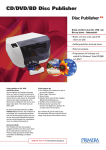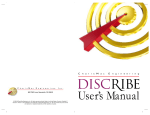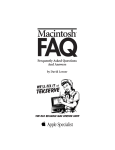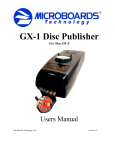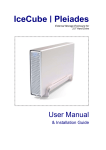Download Macpower & Tytech IceCube User manual
Transcript
IceCube 1394a User Manual 3.5” ATA to Firewire 1394a External Storage Enclosure Table of Contents Chapter 1 Chapter 2 Chapter 3 Chapter 4 Chapter 5 Chapter 6 Chapter 7 Introduction.………………………………………………………………... Package Contents…………………………………………….. …………. Hardware Installation Guide……………………………………………... Installation Procedure…………………………………………………….. Unplug Procedure…………………………………………………………. Partitioning & Formatting..………………………………………………... Technical Information……………………………………………………… 1 P.2 P.3 P.4 P.11 P.13 P.16 P.19 Chapter 1 Introduction 1.1 The IceCube 3.5” ATA to Firewire 1394a External Storage Enclosure is clarity, compact, outstanding looking enclosure. Equipped with 2 FireWire ports, this is the perfect solution for additional external storage, data backup, and for transferring data between computers and platforms. 1.2 Available Interfaces a. USB 2.0 b. Firewire 1394a c. Firewire 1394a & USB 2.0 Combo d. Firewire 800 & USB 2.0 Combo 1.3 System Requirement a. Hardware : b. OS requirement : 1.4 Product Dimensions: PC or MAC with 1394a interface Windows 98SE , Windows ME, Windows 2000, Windows XP Mac OS 8.6 and later 22.0cm x 12.5 cm x 3.5 cm 8.66” x 4.92” x 1.38” 1.5 Package Dimensions: 65.0cm x 48.0cm x 52.5cm 25.60” x 18.90” x 20.67” 2 Chapter 2 Package Contents 1. IceCube (ATA to 1394a External Storage Enclosure) 2. Power Adapter 3. Power Cord 4. 1394a cable 3 Chapter 3 Hardware Installation Guide 3.1 Exploded View and Chassis Assembly (See Figure A - E) Figure A 4 Figure B Figure C 5 Figure D Figure E 6 3.2 Hard Drive Installation (See Figure F - I) Hard Drive jumper settings: Set it to Master! Figure F 7 2510 2510 RED BLACK BLACK BLUE RED (+) BLACK (-) Figure G Figure H 8 Figure I 9 3.3 System Set Up (See Figure J) DC 12V A B OFF ON Figure J 10 Chapter 4 Installation Procedure 4.1. For Win 98SE \ Win ME \ Win2000 \ Win XP (No driver required) • • • • Turn on your PC and start “Windows” Connect the power and turn it on Connect the IceCube to your computer’s 1394a port Click on “My Computer” to check your external Hard Drive (See Figure 1) IceCube Figure 1 11 4.2 MAC OS • • • • Turn on your Computer Connect the power and turn it on Connect the IceCube to your computer’s 1394a port For Mac OS 9.1 or later no driver is required. Your IceCube will show up on your desktop or you will be prompted to initialize the HDD first, if that is a factory new drive or the format is not recognized. (See Figure 2) IceCube Figure 2 Note: If you are using OS 8.6 or 9.04, your Firewire support has to be at least v2.6. This can be downloaded from the Apple homepage, bought with additional software such as “Anubis” from Charismac or done by upgrading the OS to at least OS 9.1. 12 Chapter 5 Unplug Procedure 5.1 Windows 98/SE a. Single click (right mouse button) on the taskbar icon (See Figure 3) b. Click on popup message (See Figure 4) Figure 3 External Hardware Icon Figure 4 c. Click “OK” and remove the device (See Figure 5) Figure 5 5.2 Windows ME / 2000 / XP a. Single click (right mouse button) on the taskbar icon (See Figure 6) b. Click on popup message (See Figure 7) Figure 6 External Hardware Icon Figure 7 c. Click “OK” and remove the device (See Figure 8) Figure 8 13 5.3 Mac OS Put the icon into the trash bin and remove the device (See Figure 9) Figure 9 14 Attention!! To assure no data will be lost, always follow the “unplug procedure”. If not, data could be lost and the following message will show up: For Windows ME 1394a For Windows 2000 1394a For Mac 1394a 15 Chapter 6 Partitioning & Formatting Please be aware that this will destroy all your existing data on the drive, so make sure you have a backup! This step is usually only required the first time you install the HDD or if you have a factory new HDD. Windows 98/SE, Windows ME DOS command “fdisk” Type “fdisk” and press Enter Select ”Y” Enter "5” to change the disk Select the drive you want to format Choose “1” and follow the instructions 16 Windows 2000, Windows XP Disk Management Program: Select “Disk Management” Select “My Computer”, then right click Æ “Manage” Choose the drive you want to format and right click on it for further commands Follow the Partition Wizard If you want to use it on many different OS including Mac, we recommend FAT32 17 Mac OS Mac OS9.2 and before does not support creating partitions on an external drive. To do that you would need to purchase additional software. Initializing is no problem on all OS. For OSX please use the Disk Utility to format and create partitions on your external disk. Select ”Disk Utility “ in the Utilities folder Choose your external drive and format it according to your requirement 18 Chapter 7 Technical Information 7.1 Features and Advantage of the IceCube 1394a 9 Over Voltage Protection (OVP) with a limit of 10% before shut down (max 30V). Protection for device or Hard Drive damage, caused by sudden voltage spikes in the power supply and wrong or faulty power adapter. Indication: Blue LED off, Red LED on 9 Low Voltage Detection (LD) indicating insufficient power supply. Possible case, low bus power, sudden voltage slump in the power supply or faulty power adapter. Indication: Blue LED on, Red LED on 9 Connector Polarity Protection to prevent any damage to the device or Hard Drive caused by using a wrong adapter or PS2 cable (correct: internal+, external-). Troubleshooting A special feature of the IceCube 1394a is the LED indicator; please consult the following table for details. Blue LED Red LED Status ON, working normal ON OFF Status ON, low power (LD) ON ON Status ON, over voltage (OVP) OFF ON Status OFF or faulty bridge board OFF OFF 19 7.2 Performance Test Test Computer Motherboard MSI 845PE CPU Processor Intel Pentium 4 CPU Speed 2.4 GHz System RAM (MB) 512 MB 1394 Host Controller VIA VT6306L Operating System Microsoft Windows 2000 Hard Drive Model RPM Capacity Maxtor DiamondMax Plus9 7200 200GB Remark Test Data Model Read Write Unit Interface Oxford 911 39.49 27.11 Mbytes 1394a © Copyright 2002 Macpower Peripherals Ltd. all Rights Reserved The information contained in this manual is believed to be accurate and reliable. Macpower Peripherals Ltd. assumes no responsibility for any errors contained in this manual. Macpower Peripherals Ltd. reserves the right to make changes in the specifications and/or design of the IceCube without prior notice. The diagrams contained in this manual may also not fully represent the product that you are using and are there for illustration purposes only. Macpower Peripherals Ltd. assumes no responsibility for any differences between the product mentioned in this manual and the product you may have. 20