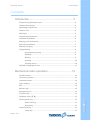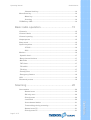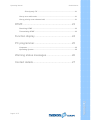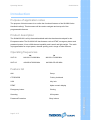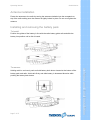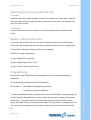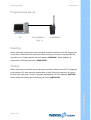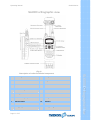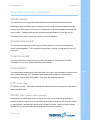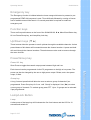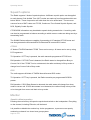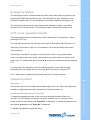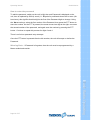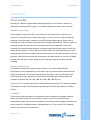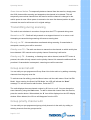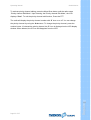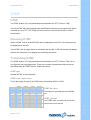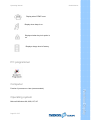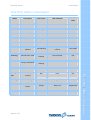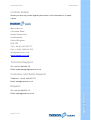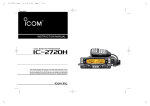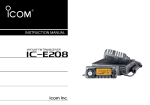Download Maxon SL6000 Series Service manual
Transcript
Operation Manual SL6000 Series Operating Manual SL6000 Series Contents Introduction.......................................................... 5 Purpose of application notes .....................................................................5 Product description .....................................................................................5 Operating frequencies .................................................................................5 Feature List ..................................................................................................5 Warnings ......................................................................................................5 Unpacking information ...............................................................................6 Antenna installation ....................................................................................6 Battery pack installation .............................................................................7 Belt clip installation .....................................................................................7 Battery charging ..........................................................................................8 Programming ...............................................................................................8 Programming set-up ........................................................................9 Reading .............................................................................................9 Writing ..............................................................................................9 Cloning .............................................................................................10 Cloning set-up ..................................................................................10 SL6000 orthographic view ..........................................................................11 Mechanical radio operation ............................... 12 On/Off volume ..............................................................................................12 Accessory socket ........................................................................................12 Antenna socket ............................................................................................12 Push buttons ................................................................................................12 PTT ................................................................................................................12 Monitor key ...................................................................................................12 Emergency key ............................................................................................13 Function key .................................................................................................13 Up/Down keys (▼▲) ...................................................................................13 Power H/L key ..................................................................................13 Group key .........................................................................................13 Lamp/Lock key .............................................................................................13 Lamp key ..........................................................................................13 Page 2 of 27 Contents Power/group key ..........................................................................................13 Operating Manual SL6000 Series Channel lock key .............................................................................14 Menu/Scan key .............................................................................................14 Menu key ..........................................................................................14 Scan key ...........................................................................................14 TX/RX/busy LED ...........................................................................................14 Basic radio operation......................................... 15 Channels .......................................................................................................15 Channel labels .............................................................................................15 Channel spacing ..........................................................................................15 Output power ...............................................................................................15 Beep mode ...................................................................................................15 Squelch options ...........................................................................................15 CTCSS ...............................................................................................16 DCS ...................................................................................................16 Monitor ..........................................................................................................16 Squelch level................................................................................................17 Busy channel lockout ................................................................................17 Mark idle ......................................................................................................17 TOT timer .....................................................................................................17 TX inhibit .....................................................................................................17 TX delay .......................................................................................................17 Penalty time ................................................................................................17 Emergency feature .....................................................................................18 VOX ...............................................................................................................18 Password protect .........................................................................................18 Scanning ........................................................... 20 Scan modes ..................................................................................................20 Normal scan .....................................................................................20 RX only scan ....................................................................................20 Priority scan .....................................................................................20 Look back .........................................................................................20 Transmitting during scanning .........................................................21 Normal scan TX ................................................................................21 Priority scan TX ...............................................................................21 Page 3 of 27 Contents Scan channel delete ........................................................................21 Operating Manual SL6000 Series Priority only TX ................................................................................21 Group scan edit mode .................................................................................21 Group priority scan channel edit ...............................................................21 DTMF................................................................. 23 Receiving DTMF ...........................................................................................23 Transmitting DTMF ......................................................................................23 Function display ................................................ 24 PC programmer................................................. 25 Computer ......................................................................................................25 Operating System ........................................................................................25 Warning status messages ................................. 26 Contact details................................................... 27 Contents Page 4 of 27 Operating Manual SL6000 Series Introduction Purpose of application notes The purpose of this document is to outline the functional features of the SL6000 Series Handheld radio(s). This document will be used to navigate and set-up all of the programmable features. Product description The SL6402/6102 is a fully featured handheld radio that has been developed for the European market. The SL6402/6102 has features such as DTMF, emergency button and password protect. It has a 208-channel capability and is small and light weight. The radio is programmable for output power, channel spacing, and a range of other features. Operating frequencies RX VHF V2 148.000-174.000 MHz UHF U2 440.000-470.000 MHz TX 148.000-174.000 MHz 440.000-470.000 MHz Feature list Group CTCSS/DCS Priority Lookback VOX Key lock DTMF Alpha numeric display Emergency button Cloning Scanning Hi/Lo power Password Protection Busy lockout Page 5 of 27 Introduction ANI Operating Manual SL6000 Series Warnings WARNING - DO NOT hold the radio in such a manner that the antenna is next to, or touching, exposed parts of the body, especially the face or eyes, while transmitting. WARNING - DO NOT allow children to operate transmitter-equipped radio equipment. CAUTION - DO NOT operate the radio near unshielded electrical blasting caps or in an explosive atmosphere unless it has been especially designed and qualified for such use. CAUTION - DO NOT press and hold the transmit button (PTT) when not actually wishing to transmit. WARNING – only use authorised Maxon accessories with this radio. Using other manufacturer’s accessories could damage the radio and invalidate the warranty. WARNING - Never modify a radio, or accessory, except as instructed in the Service Manual, Engineering Bulletins or formal communication as this may invalidate any warranty, guarantee or type approval. CAUTION – Operation of the transmitter without a proper antenna installed may result in permanent damage to the radio. Unpacking information Remove and carefully inspect the contents of your package(s) for the following items: Radio Battery Pack Battery Charger Battery Charger Power Supply Antenna Spring Belt Clip Operating Instructions Page 6 of 27 Warnings If any items are missing, please contact your Dealer or MaxonCIC. Operating Manual SL6000 Series Antenna installation Fasten the antenna to the radio by turning the antenna clockwise into the receptacle on top of the radio making sure the antenna is tightly locked in place. Do not over tighten the antenna. Installing and removing the battery pack To Install: Position the guides of the battery in line with the radio battery guide rails and slide the battery into position until a click is heard. Holding radio in one hand, push and hold battery latch button located at the bottom of the battery pack and radio. Hold radio firmly and slide battery in downward direction while pushing the battery latch button. Page 7 of 27 Antenna and Aerial Installation To remove: Operating Manual SL6000 Series Attaching and removing the belt clip To Install: Install belt clip onto the belt clip holder located on the upper part of the battery, held with the at the back of the unit facing upwards. Locate slot location in belt clip and push belt clip until a click is heard. To remove: Push and hold release button located at top of belt clip and slide clip off the belt clip holder. Battery charging and care To ensure peak performance from your radio, the battery pack must be fully charged. Proper care and charging will allow maximum performance and life of your battery pack. CH-SL6000-01 Desktop Charger provides 2 hour charging. SL6000-01 charger specification 1) input voltage: DC12V Normal 2) Input voltage range: DC10.5~15V 3) Input Current 1.0A max at Full load Programming Please refer to the SL6000 Series Programming manual for detailed programming information. The programming kit required is the PR- SL6000-01 Kit consists of PK-SL6000-03 programming software To place the SL6402/6102 into program mode, connect PK-SL6000-01 programming lead to the PC and the SL6402/6102 via 3.5mm stereo jack connector (please see top panel layout Fig.3). To enter the radio into programming mode, press and hold the monitor button and switch radio on. Let go of monitor when “PC Programmer” is displayed on LCD. The radio is now in programming mode and is ready to take serial commands from the PC. Page 8 of 27 Battery Charging Programming lead PK-SL6000-01 Operating Manual SL6000 Series Programming set-up PC PK-SL6000-01 SL6402/6102 (Fig. 1) Reading When serial read commands are sent though the interface leads from the PC Programmer to the radio, SL6402/6102 will transmit the data. During this sequence, the Red LED will stay solid red. In Reading Mode, the LCD displays “READING”. When reading has finished the LCD display will read “COMPLETED”. Writing When serial write commands are sent though the interface leads from the PC Programmer to the radio the PC then starts the transmission of data. During this sequence, the green LED will stay solid green. In the PC program Writing Mode, the LCD displays “WRITING”. When writing has finished the LCD display will read “COMPLETED”. Programming Page 9 of 27 Operating Manual SL6000 Series Cloning The SL6402 radio requires the cloning cable. The frequencies and functions can be programmed from radio to radio by using a cloning cable. Ensure that both radio’s power is in the switched “OFF” position. Place the master radio (the radio which already has desired program information in the EEPROM) in the data master mode by holding the radio’s monitor switch and then turning radio power switch to the “ON” position (the red LED on the radio flashes). Release the monitor switch on the third led flash (the radio will display “MASTER” message on the LCD). Place the slave radio (the radio which is not programmed, or has program information that will be erased) into data slave mode by holding the radio’s monitor switch and then turning the radio power switch to the “ON” position (the red LED on the radio flashes). Release the monitor switch on the second led flash (the radio will display “SLAVE” message on the LCD). Connect the cloning cable through accessory socket. Press the slave radio’s monitor switch. The LED will glow green. Press the master radio’s monitor switch. The LED will glow red and cloning will start. After cloning, the slave radio displays "COMPLETED" message and the master radio displays “MASTER” message on LCD. For cloning other radios, repeat above procedure. Cloning set-up (Fig.2) Page 10 of 27 PK-SL6000-02 cloning lead Slave Cloning Master Operating Manual SL6000 Series SL6000 orthographic view (Fig.3) 1 Accessory Connector 9 Group / Power Button 2 On/Off - Volume Control 10 Lamp / Lock Button 3 Tri-coloured LED Status Indicator 11 Menu / Scan Button 4 Antenna Receptacle 12 LCD 5 Belt Clip 13 Channel Selector Buttons 6 Push-To-Talk (PTT) 14 Microphone 7 Monitor Button 15 Speaker 8 Emergency Button 16 Battery Charge Contacts Page 11 of 27 SL6000 Orthographic View Description of radio mechanical component Operating Manual SL6000 Series Mechanical radio operation On/off volume The On/Off volume is a potentiometer located on the top left-hand side of the radio. Rotating the knob clockwise past the détente turns the radio on and increases the audio volume up to the maximum volume level. Rotating the knob anti-clockwise decreases the audio volume. Rotating the knob anti-clockwise past the détente will turn the unit off. This volume knob also controls the volume to external speakers. Accessories socket The accessories connector (3.5mm stereo socket) allows for an external microphone and/or external speaker. The connector also provides a means of programming via a PC serial port. Antenna socket Care should be taken when removing or fitting the antenna. The socket is an SMA connection. Do not over tighten when fitting the antenna. Push buttons top to bottom, they are: PTT (protruded dots raised profile), Monitor (raised profile). Emergency (Orange with flush profile). They allow the following features: PTT (Push to Talk) PTT (Press to Talk) – This button enables the radio to transmit. Also used for enter button when used with menu. Monitor key (Squelch Defeat Operation) By pressing the middle side button (monitor), the user can override the programmed squelch operation and un-mute the speaker on the selected channel. Not only will activity on that frequency be heard but ‘white noise’ will also be heard. When the user releases the Monitor key, the radio will resume programmed squelch operation. Page 12 of 27 Mechanical Radio Operation The three buttons located on the left-hand side of the radio, are described as follows; from Operating Manual SL6000 Series Emergency key The Emergency function is initiated when the lower orange side button is pressed; a preprogrammed DTMF ANI sequence is sent. Three ANI calls followed by a string of eleven sets of audible tones will be heard. A 3 second press/hold is required to enable an emergency call. Function keys There are five push-buttons on the front of the SL6402/6102; ▼▲, Menu/Scan Button key, Hi Low Power/Group key, and Lamp/Key Lock key. Up/Down keys (▼▲) These buttons allow the operator to scroll up/down through the available channels. A short press/release of this button will increase/decrease the channel number. A press-and-hold will scroll through the channel numbers. These buttons are also used to traverse through the menu choices. Power/Group key Power H/L key Short Press to toggle the transmit output power between High and Low. Each channel can be programmed via the PC programmer to be high or low power. The output, 2 Watt. Group key A long 3 second press/hold will allow the user to select a group of channels if pre programmed. Press Group key for 3 sec. until “Group” is displayed. Use (▼▲) to select correct group of channels. To activate group press PTT. Up to 13 groups can be selected if pre-programmed. Lamp/Lock Button Lamp A short press of the lamp key will illuminate the five front buttons and the LCD for 10 seconds and switch off. Page 13 of 27 Mechanical Radio Operation power can also be changed by the user to high-power output 5 Watts, and a low-power Operating Manual SL6000 Series Lock A long 3 sec. press on the Lamp/Lock Button will disable the ▲▼ keys. This feature also locks the H/L/group key and Menu/Scan Key. Please note the PTT, Monitor and Emergency keys are still operational. Menu/Scan key Menu key The Menu key together with the ▲▼ keys are used for scrolling through the available features (please see table below). A long 3 second press of the menu button will display the first feature of the available options. Once the correct function has been selected use the ▲▼ keys to change the settings of the parameter. To save the settings press the PTT button. Function Beep DTMF Password Squelch Level Settings Display Global bleeps On/Off Beep On / Off On/Off Dtmf On / Off On/Off Pswd On / Off Used to activate any programmed DTMF functions. User can not activate the radio until the correct password has been entered. Circuit designed to mute the speaker Level can be set from when a very weak signal is received. 1–10 Secs. Voice operated Transmit. On/Off SQLy (1 – 10) S Vox On / Off (Fig.4) Scan key The Scan Key is used for activating the scanning feature depending on programming. For more information on scanning please see the Scanning Section. TX / RX / busy LED TX / RX / Busy LED is a tri-colour LED (Red, Green, Amber and OFF) and has multiple states to indicate the status of the radio. Red -TX, Amber - busy, Green – correct carrier + CTCSS / DCS Page 14 of 27 Mechanical Radio Operation Vox Description Operating Manual SL6000 Series Basic radio operation Channels The SL6000 Series radio(s) can store up to 208 channels within the same frequency band. These channels can be selected by using the▼▲ keys. The channels can all be programmed using the SL6402/6102 programmer. The SL6000 is capable of up to 13 programmed groups with up to 16 channels per group. A press and hold of the▼▲ keys will scroll through your programmed channels. Channel numbers will appear in the LCD located at the top of the unit. If your radio has been programmed for Channel Group Scan you must enter the scan mode by pressing the scan button which is located beneath the LCD. The Channel Group to be scanned will be shown in the display. In order to change the Channel Group press the ▼▲ keys to select desired group to be scanned. Channel Labels The SL6000 Series is capable of displaying up to 32 channel labels. Up to eight characters can be displayed on the LCD. A different label can be displayed on each of the 32 channels. This is a PC programmable feature only. Channel spacing The SL6000 is capable of programmable channel spacing. Each channel can be programmed to 12.5 KHz or 25 KHz channel spacing using the PC programmer. Output power Watts, and a low-power output, 1 Watt. The power can be switched by the user High / Low by Pressing the H/L key. Using the APC (Automatic Power Control) software the exact RF power can be adjusted for low and high power settings. Beep On/Off mode All Beep tones can be globally enabled or disabled via the PC programmer. Page 15 of 27 Basic Radio Operating Each channel can be programmed via the PC programmer to a high- power output 5 Operating Manual SL6000 Series Squelch options The Radio supports 2 kinds of squelch options. A different squelch option can be applied to each channel. Sub Audible Tone (SAT) codes are made up from frequencies which are below 300Hz. These frequencies are lower than the voice audio band. The two most common forms of SAT codes are CTCSS, Continuous Tone Coded Squelch System, and DCS, Digitally Coded Squelch. CTCSS/DCS information may be added to speech during transmission. A receiving radio can then be programmed to behave according to which tones or codes are being sent by a transmitting radio. The SL6000 Series radios are capable of generating all 47 standard CTCSS tones and can also generate the 83 standard DCS codes and 83 inverted DCS codes. CTCSS 47 kinds of TIA/EIA Standard CTCSS Tones can be set up. All tones can be set up using PC Programmer. TX Operation: If PTT key is pressed, the radio transmits programmed CTCSS tone. RX Operation: If CTCSS Tone is detected, the Radio status is changed from Busy to Correct Call. If the CTCSS Tone is not detected, the radio would stay in Busy mode or change from Correct Call to Busy mode. DCS The radio supports 83 kinds of TIA/EIA Normal/Inverted DCS codes. TX Operation: If PTT key is pressed, the Radio transmits pre-programmed DCS Bit RX Operation: If DCS Data Stream is detected, the radio status will change from busy mode to correct call. If DCS data stream is not detected, the radio will stay in busy mode or be changed from correct call back to busy mode. Monitor Squelch defeat operation Pressing the monitor key will open the squelch and switch on the loudspeaker. Everything on the channel, including FM noise, will be heard. It is possible to disable the monitor key via the programmer, to prevent a user openly monitoring a channel in a closed user group system. Page 16 of 27 Basic Radio Operating pattern. Operating Manual SL6000 Series When using CTCSS or DCS controlled squelch, several user groups may use the same RF channel without overhearing the other groups. It is common practice to allow users to listen to a channel before placing a call. This allows the user to check they are not going to transmit over a conversation from another user group. This allows more efficient use of the RF channels available. Squelch level The squelch level can be adjusted either by the PC programmer or by the user. By setting the level high i.e. 10 the radio will open with a higher level of noise. Squelch Level (N Band) 1-10 Squelch Level (S Band) 1-10 Busy channel lockout The radio has several inhibit functions which restrict transmission under the following conditions: Busy Channel Lockout – ON: Upon PTT being pressed, if carrier is present, the radio shall not transmit and an audible alert tone will be heard. Busy Channel Lockout – OFF: Upon PTT being pressed, the radio shall transmit regardless of the presence of carrier. Mark idle Marked Idle enabled: Can only be enabled if Busy Channel Lockout is ON. If the Busy option is valid. TOT timer Once the TOT has been enabled, the PTT Timer can be set from 0 – 990 seconds with 10 second increments, which is the allowed time for a sustained transmission. Penalty time The penalty timer does not allow a transmission for a set programmed time after the PTT timer has expired, to allow a cool off period for the transmitter. The settings are from 0 – 75 s in 5 sec. increments. Page 17 of 27 Basic Radio Operating Channel Lockout is on and carrier is detected, the radio permits transmit if the RX squelch Operating Manual SL6000 Series Emergency feature The emergency function is initiated when the lower orange side button is pressed; a preprogrammed DTMF ANI sequence is sent. Three ANI calls are sent, followed by a five seconds of audible tones. A 3 sec hold/press is required to enable an emergency call. The emergency feature can also be programmed to transmit on either a user define frequency or the current channel. The emergency beep value can be set high or low. VOX (voice operated transmit) Voice operated transmit is activated when audio is detected at the microphone, without pressing the PTT key. The radio can transmit with low and high voice levels in accordance with VOX level 1~9. VOX delay Time 0.5sec to 3sec. in 0.5 increments. This is the time delay at the end of VOX operations. This function is set with PC program or using the menu mode. Long press the Menu button until radio enters menu mode, short press menu button until menu reaches VOX menu mode. To activate VOX feature press ▲▼ and set Vox on/off then save by pressing PTT. To change the voice activation level follow above procedure, once VOX has been activated press menu again and set level using ▲▼, then save by using the PTT. Note: When power is switched off the feature will return to default settings. Overview This function can be set to prohibit unauthorised usage of the unit. When the password is enabled, a 4 digit password code is required to be entered at power up. Enable and Disable password function To enable the password function of the unit, press and hold the Menu button for 2 seconds. The LCD display will change to show the available menu's. Using the menu button, press the menu button until "Pswd Off", is displayed. To enable the password use the channel ▼▲buttons until "Pswd On" is displayed. To disable the password, repeat the above. Page 18 of 27 Basic Radio Operating Password protect Operating Manual SL6000 Series How to enter the password To add the password, switch on the unit, briefly the word Password is displayed on the unit, then is replaced by 0000 (4 zero's). A ª symbol is positioned above the 1st zero (left hand zero); this signifies that this digit is the first of the Password digits to change. Using the ▼▲arrow keys, select the first number of the Password, then press the PTT button to store the number. As the PTT is pressed, the arrow moves one digit to the right, now enter the second number of the password, and again save the number by pressing the PTT button. Continue to repeat this process for digits 3 and 4. There is no limit on password entry attempts Once the PTT button is pressed after the 4th number, the unit will accept or decline the Password. Warning Note: - if Password is forgotten, then the unit must be reprogrammed by a Maxon authorised reseller. Basic Radio Operating Page 19 of 27 Operating Manual SL6000 Series Scanning Scan modes Scanning is a Dealer programmable feature that allows you to monitor a number of channels or channels within a group. Your Dealer will help you define your "scan list" Normal channel scan During programming of the radio, any channel can be selected as a channel to be scanned. A short press on the Menu/Scan button, on the front of the radio will activate scanning. While the radio is scanning, the LED indicator flashes green. Once scan is activated, the radio will traverse through the pre-programmed scan list. The time spent on receiving a channel in the scan list is referred to as the scan speed time. When an incoming call is detected and decoded, scanning stops and the radio enters Correct Call Mode and the speaker is active. After the call has ended, the radio stays active for a preprogrammed period which is defined by the scan wait time. If the radio receives a call from the same caller before the scan wait time expires, the radio remains in Correct Call Mode and the scan wait time is reset. When the scan wait time expires, the radio resumes scanning. Priority channel scan This function operates only when priority channel is set via the SL6000 Series programmer. During programming of the radio, any one channel can be selected as the priority scan channel. The priority channel will be included on the list of channels that make up the scan list. The priority channel when used with other scanned channels operates as follows: P1→S1→P1→S2→P1→S3→P1→S4→P1, etc. If you try to TX on priority scanning, the radio transmits according to TX options set by the PC programmer (see Transmitting during scanning). Press the scan button to exit this function. Lookback This function allows the radio to scan between priority channel and lookback channel. When the current channel is the look back channel, the Priority Look back Scan priority channel). Lookback channel is displayed as an “L” Icon on the LCD. Lookback channel is set by the PC Programmer. Page 20 of 27 Scanning automatically starts. Scan channel operates on 2 channels (current lookback channel and Operating Manual SL6000 Series Scan channel delete: To temporarily delete a channel from the scan list, simply press the G/H/L button while scanning and stopped on the channel to be deleted. This will temporarily remove that channel from the scan list until the channel is changed or the radio's power is reset. When power is restored or the scan list channel position is again selected, the scan list will revert to it’s original settings. Transmitting during scanning The radio is set to behave in a number of ways when the PTT is pressed during scan. Normal scan TX – Radio will only transmit on a stopped channel i.e. to return a call. Attempting to transmit during scanning will cause a warning alert. Rx only, no TX – No transmissions are allowed during scanning. If transmission is attempted a warning tone will be sounded. Priority scan TX – The radio can be set to transmit on the channel on which activity has been detected -OR- transmit on the priority channel if scanning is still active. Priority only TX – If scanning, or listening to an active channel, and the PTT button is pressed, the radio will only transmit on the priority channel. No transmit conditions will be permitted. If transmission is attempted, a warning tone will be sounded. Group scan list edit You can edit your pre-programmed Group Scan List via the radio or by adding or deleting channels from the group scan list. To activate scan list editing, press the Menu button until the radio enters ‘Scan List Edit Mode’. Upon entering ‘the Scan List Edit Mode’, the LCD will indicate the “ScnL” message. To exit the scan list edit function, Press the PTT. The radio displays the scan channel number by ‘S’ Icon on or off. You can change the scan channel by using the ▼▲buttons. To add or delete this channel from the scan list, press the monitor button. When added, the ‘S’ Icon will be displayed on the LCD display window. When deleted, the ‘S’ Icon will disappear from the LCD. You can edit your pre-programmed group priority channel via the radio, by adding or deleting channels from the group scan list. Page 21 of 27 Scanning Group priority channel edit Operating Manual SL6000 Series To activate priority channel editing, press the Menu/Scan button until the radio enters ‘Priority channel Edit Mode’. Upon entering ‘the Priority channel Edit Mode’, the LCD displays “Pscn”. To exit the priority channel edit function, Press the PTT. The radio will display the priority channel number with ‘P’ Icon on or off. You can change the priority channel by using the ▼▲buttons. To change the priority channel, press the monitor button. If selected the priority channel, the ‘P’ Icon is displayed on the LCD display window. When deleted, the ‘P’ Icon will disappear from the LCD. Scanning Page 22 of 27 Operating Manual SL6000 Series DTMF DTMF The DTMF feature is PC programmable and attached to the PTT (Press to Talk). Once the DTMF ANI (Automatic Number Identification) has been pre-programmed, ANI is encoded on every PTT. The DTMF call can be set up to be sent at the start or end of transmission. Receiving DTMF When a DTMF code is received DTMF data is displayed on the LCD. Five characters can be displayed on the LCD. If the DTMF code is longer than five characters the SL6402 / 6102 will decode and display the first five characters, then display any remaining characters. Transmitting DTMF The DTMF feature is PC programmable and attached to the PTT (Press to Talk). Up to five digits can be pre-programmed. There are a number of parameters that can be set associated with the DTMF Feature. Please see below. DTMF type Standard DTMF or Non Standard. DTMF mark - space time This is the length of each of the DTMF tones transmitted. 65:50 or 55:50. 1209 Hz 1336 Hz 1477 Hz 1633 Hz 697 Hz 1 2 3 A 770 Hz 4 5 6 B 852 Hz 7 8 9 C 941 Hz * 0 # D DTMF Gen time Time taken to generate the tone 340/240 ms. The DTMF code can either be sent at the start or the end of the call. DTMF Page 23 of 27 DTMF out time Operating Manual SL6000 Series Function display 12345678 Transmitting Icon * Hi power: Antenna bar is full. * Low power: Antenna bar is 3. Receiving Icon Change antenna bar 0~5 by receiving signal sense. P: current channel is priority channel. / L: current channel is lookback channel. Vox: Voice operated transmit S: Current channel is scan channel T: Current channel has a sub tone. / L: TX power is low. This icon is displayed if there is a group. Page 24 of 27 Function Display H: TX power is high Operating Manual SL6000 Series Display when DTMF is set. Display when beep is on. Displayed when key lock option is on. Displays charge level of battery. PC programmer Computer Pentium II processor or later (recommended) Microsoft Windows 98, 2000, NT, XP Page 25 of 27 Function Display Operating system Operating Manual SL6000 Series Warning status messages Status Normal LED colour LCD indication Power On - Ready N/A Channel number Melody Call Received Orange Channel number N/A Correct Call Green Channel number N/A Busy Channel Orange Channel number N/A Transmit Red Channel number N/A Transmit not allowed Scanning Normal Scan mode Priority Scan Mode Scan Edit Priority Warning Edit scan list Edit priority channel Low Battery Busy Channel lockout TX Inhibit Page 26 of 27 Red Flashing Green Alternating UL/Channel number tone Two bleeps Group number N/A N/A Scan N/A N/A Pscn N/A Red Flashing Low_BATT 3 beeps orange Busy-Lock Single bleep N/A PENALTY Two bleeps Flashing Green Flashing Warning Status Messages Edit Audible Description Operating Manual SL6000 Series Contact details Should you have any queries regarding this manual, or the information in it, please contact: Maxon House, Cleveland Road, Hemel Hempstead, Hertfordshire, United Kingdom, HP2 7EY Tel: + 44 (0) 1442 267 777 Fax: + 44 (0) 1442 215 515 [email protected] www.maxoncic.co.uk Technical Support: Tel: + 44 (0) 1442 226 170 Email: [email protected] Customer and Sales Support: Telephone: + 44 (0) 1442 267 777 Email: [email protected] Repairs: Tel: + 44 (0) 1442 267 777 Page 27 of 27 Contact Details Email: [email protected]