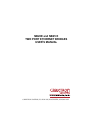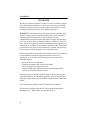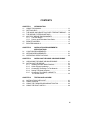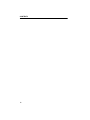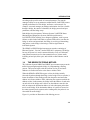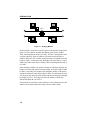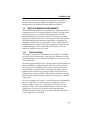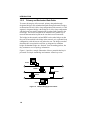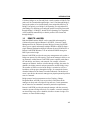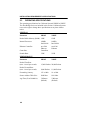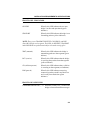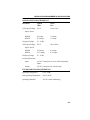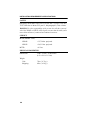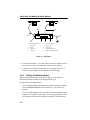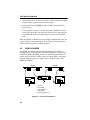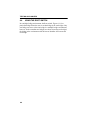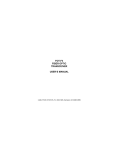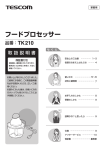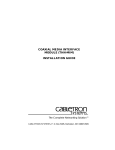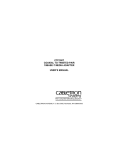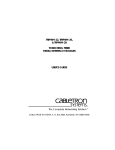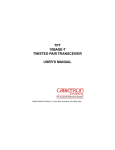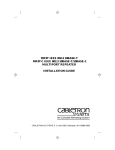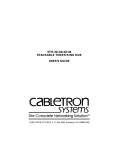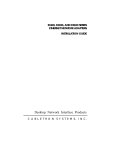Download Cabletron Systems NB20E User`s manual
Transcript
NB20E and NB25 E TWO PORT ETHERNET BRIDGES USER’S MANUAL CABLETRON SYSTEMS, P.O. BOX 6257, ROCHESTER, NH 03867-6257 NOTICE Cabletron Systems reserves the right to make changes in specifications and other information contained in this document without prior notice. The reader should in all cases consult Cabletron Systems to determine whether any such changes have been made. The hardware, firmware, or software described in this manual is subject to change without notice. IN NO EVENT SHALL CABLETRON SYSTEMS BE LIABLE FOR ANY INCIDENTAL, INDIRECT, SPECIAL, OR CONSEQUENTIAL DAMAGES WHATSOEVER (INCLUDING BUT NOT LIMITED TO LOST PROFITS) ARISING OUT OF OR RELATED TO THIS MANUAL OR THE INFORMATION CONTAINED IN IT, EVEN IF CABLETRON SYSTEMS HAS BEEN ADVISED OF, KNOWN, OR SHOULD HAVE KNOWN, THE POSSIBILITY OF SUCH DAMAGES. © Copyright May 1990 by: Cabletron Systems Inc. P.O. Box 6257, E. Rochester, NH 03867-6257 All Rights Reserved Printed in the United States of America Order Number: 9030040-02 May 90 Remote LANVIEW, LANVIEW, NB25E, NB20E, and LAN-MD are trademarks of Cabletron Systems Inc. i FCC NOTICE FCC NOTICE This device complies with Part 15 of the FCC rules. Operation is subject to the following two conditions: (1) this device may not cause harmful interference, and (2) this device must accept any interference received, including interference that may cause undesired operation. WARNING: This equipment uses and generates and can radiate radio frequency energy and if not installed properly and used in accordance with the instruction manual, may cause interference to radio communications. It has been tested and found to comply with the limits for a Class A digital device pursuant to Subpart J, of Part 15, of the FCC rules., which are designed to provide reasonable protection against such interference in a commercial environment. Operation of this equipment in a residential area is likely to cause interference in which case the user at his own expense will be required to correct the interference. If this equipment does cause interference to radio or television, which can be determined by turning the equipment off and on, the user is encouraged to try to correct the interference by one or more of the following measure: • • • • Re-orient the receiving antenna. Relocate the antenna with respect to the bridge. Move the bridge away from the receiver. Plug the bridge into a different outlet so that the bridge and the receiver are on different branch circuits. If necessary, the user should consult the dealer or an experienced radio/ television technician for additional suggestions. The user may find the following booklet prepared by the Federal Communication Commission helpful: “How to Identify and Resolve Radio TV Interference Problems” This booklet is available from the U.S. Government Printing Office, Washington, D.C. 20401- Stock No. 004-000-00345-4 ii CONTENTS CHAPTER 1 INTRODUCTION 1.1 USING THIS MANUAL ................................................................ 1-1 1.2 GETTING HELP .......................................................................... 1-2 1.3 THE NB20E AND NB25E TWO PORT ETHERNET BRIDGE .... 1-2 1.4 THE BRIDGE FILTERING METHOD .......................................... 1-3 1.5 MULTIPLE BRIDGE ENVIRONMENTS ...................................... 1-5 1.5.1 The Root Bridge.............................................................. 1-5 1.5.2 Primary and Redundant Data Paths ............................... 1-6 1.6 REMOTE LANVIEW .................................................................... 1-7 1.7 RELATED MANUALS.................................................................. 1-8 CHAPTER 2 2.1 2.2 2.3 INSTALLATION REQUIREMENTS/ SPECIFICATIONS LOCATION REQUIREMENTS .................................................... 2-1 NETWORK REQUIREMENTS .................................................... 2-1 OPERATING SPECIFICATIONS ................................................ 2-2 CHAPTER 3 INSTALLING THE NB20E OR NB25E BRIDGE 3.1 UNPACKING THE NB20E OR NB25E BRIDGE ......................... 3-1 3.2 INSTALLING THE BRIDGE......................................................... 3-1 3.2.1 Installing the Rack Mount Brackets ................................ 3-2 3.2.2 Cable Support Installation............................................... 3-3 3.2.3 Connecting The Bridge To The Network ........................ 3-3 3.2.4 Setting The Mode Switches ............................................ 3-4 3.2.5 Connecting The NB20E or NB25E To The Power Source ......................................................... 3-5 CHAPTER 4 TESTING AND LANVIEW 4.1 INSTALLATION CHECK-OUT..................................................... 4-1 4.2 USING LANVIEW ........................................................................ 4-2 4.3 USING THE FORWARD BROADCAST SWITCH....................... 4-3 4.4 USING THE ROOT SWITCH ...................................................... 4-4 iii CONTENTS iv CHAPTER 1 INTRODUCTION Welcome to the Cabletron Systems NB20E™ and NB25E™ Two Port Ethernet Bridges User's Manual. We have designed this user’s manual to serve as a simple installation and reference guide for the NB20E and NB25E, and to explain the capabilities and special features of each individual bridge. With the appropriate design, the Cabletron Systems NB25E or NB20E can dramatically improve network performance and bandwidth efficiency on heavily utilized network segments. You should read through this manual to gain a full understanding of the NB20E and NB25E Bridges and their capabilities. 1.1 USING THIS MANUAL Chapter 1, Introduction, discusses the capabilities of Cabletron Systems' NB20E or NB25E Two Port Ethernet Bridge. An explanation of the bridge filtering process and a discussion of bridge functionality in multi-bridge environments are also included. The chapter concludes with a list of related manuals. Chapter 2, Installation Requirements/Specifications, contains a list of hardware, software, location and environmental requirements that must be met before you install either bridge. Chapter 3, Installing the NB20E or NB25E Bridge, contains instructions for installing the NB20E or the NB25E Two Port Ethernet Bridge. Chapter 4, Testing and Troubleshooting, provides procedures for testing and troubleshooting the installation of the NB20E or the NB25E Bridge. Instructions for using LANVIEW™, Cabletron Systems’ built-in visual diagnostic and status monitoring system, are also included. We assume that you have a general working knowledge of Ethernet or IEEE 802.3 type data communications networks and their physical layer components. 1-1 INTRODUCTION 1.2 GETTING HELP If you need additional support related to the Cabletron Systems NB20E or NB25E Two Port Ethernet Bridge, or if you have any questions, comments or suggestions related to this manual, feel free to contact Cabletron Systems' Technical Support at: Cabletron Systems Inc. P.O. Box 6257 E. Rochester, NH 03867-6257 Phone: (603) 332-9400 1.3 THE NB20E AND NB25E TWO PORT ETHERNET BRIDGE With the Cabletron Systems NB20E or NB25E Two Port Ethernet Bridge, you can dramatically increase the performance of two 10 Mbit per second Ethernet networks efficiently and economically, regardless of the media type. The bridges are designed to increase the efficiency of bandwidth use across a LAN by building a list of local node addresses as it learns which nodes are located on each side of the bridge. This list is called the Source Address Table. The bridge uses the Source Address Table to determine which data packets should be allowed to cross the bridge, keeping local traffic local. The NB20E Bridge uses a software filter database to check destination addresses against its Source Address Table. The NB25E Bridge uses a higher performance hardware filter database. Both bridges are equipped with a feature called Aging Time, that continually makes space for new entries into the Source Address Table by deleting addresses that are not frequently used. The NB20E and NB25E are designed to function in multiple-bridge environment. As IEEE 802.1 compliant bridging units, the bridges incorporate a Spanning Tree Algorithm to detect potential data loops in the network. Spanning Tree Algorithm is a hierarchy (or tree) of priorities that is established between bridges. The NB20E and NB25E can be controlled and managed by Cabletron Systems' Remote LANVIEW™ - Network Control Management for the Cabletron Systems' NB20E and NB25E. Remote LANVIEW provides the most complete network management system for Ethernet networks in the industry today. With Remote LANVIEW, a bridge can be managed 1-2 INTRODUCTION according to the specific needs of a network manager. The network manager's ability to set up parameters within Remote LANVIEW ensures optimal performance for each bridge, and hence, each network. For example, a network manager can manage and monitor: the flow of traffic through a bridge, the status of a database, the bridge protocol and port parameters, and the bridge setup. Both bridges also incorporate Cabletron Systems' LANVIEW Status Monitoring and Diagnostics Systems. Should a problem arise, LANVIEW's LEDs will help you to diagnose problems, such as power failures or cable faults. Individual or separate LEDs advise you that: the bridge is on line and operational, the bridge is receiving or transmitting data packets, or the bridge is detecting a collision signal from an individual segment. The NB20E or NB25E Bridge interconnects networks consisting of Ethernet Version 1, Version 2, and/or IEEE 802.3 equipment. The bridge has two AUI ports so it can be connected directly to any of Cabletron’s many Ethernet transceivers for data transmission over various media including twisted pair, fiber optic, and/or thick or thin Ethernet coaxial cable. 1.4 THE BRIDGE FILTERING METHOD The Cabletron Systems NB20E and NB25E prevent unnecessary network traffic from passing through the bridge, by implementing a filtering process. This process begins with the creation of a list of local node addresses in a table referred to as the Source Address Table. When the NB20E or NB25E first goes on line, the bridge initially forwards all packets through the bridge. As the bridge receives a packet, it learns the address of the sending node from the packet and stores that address in its Source Address Table, indicating the segment on which the address resides. In this manner, the bridge learns the address of each node on each side of the bridge and is able to use the addresses stored in the table to compare the destination address of each subsequent packet that travels to the bridge. If the destination address of a packet is located on the same segment (local segment) as the sending node, the packet is not forwarded across the bridge. Figure 1-1 provides an illustration of the filtering process. 1-3 INTRODUCTION NODE A NODE C LAN 1 T T T LAN 2 T NODE B Figure 1-1 Bridging Method In this example, when Node A sends a packet to Node B, the bridge learns Node A’s source address and adds the address to the Source Address Table, indicating that the node is on LAN 1. If Node C subsequently sends a packet to Node A, Node A’s address will be detected in the Source Address Table for LAN 1 and the packet will not be forwarded across the bridge to LAN 2. At the same time, the bridge will learn Node C’s source address and add it to the Source Address Table, indicating that the node is on LAN 1. If the destination address of a packet is located on a different segment, the bridge will forward the packet across the bridge. If Node B sends a packet to Node A, the bridge will compare the destination address of the packet against the addresses in the Source Address Table. It will then detect Node A as being on the other side of the bridge and forward the packet through the bridge to LAN 1. The bridge will store the address of Node B to indicate that Node B is on LAN 2. If no packets are sent from a source address in a five minute interval, that address will be deleted from the bridge’s Source Address Table. 1-4 INTRODUCTION This feature is referred to as Aging Time. Aging Time can be altered through Cabletron Systems’ Remote LANVIEW Network Control Management for the Cabletron Systems' NB20E and NB25E. 1.5 MULTIPLE BRIDGE ENVIRONMENTS Both the NB20E and NB25E Two Port Bridges are designed to promote maximum network use in multiple bridge environments. A bridge learns the bridge topology of its network from bridge protocol data that is transmitted onto the network by each bridge. The bridges then apply a Spanning Tree Algorithm to select a root bridge and to determine primary data paths within potential data loop configurations. A Spanning Tree Algorithm, as defined earlier, is a hierarchy (or tree) of priorities that is established between bridges. This hierarchy guarantees that primary and redundant data paths will be clearly defined at all times, so that the network is available to users at all times. 1.5.1 The Root Bridge One bridge in the network is established as the root bridge. This bridge has priority over all other bridges. Each bridge in a Spanning Tree must learn which bridge is the root and then determine its own relative priority within the network. Determining the root bridge begins with the broadcast of Bridge Protocol Data Units (BPDUs) across the network. When the bridges go on line, each bridge sends out a BPDU which contains its priority field and its unique identifier or Ethernet address. Through the broadcast of these identifiers across the network, the bridges learn which bridge has the highest priority, or lowest identifier. This bridge becomes the root bridge for the network. Each bridge then determines its own priority in relation to this bridge. The network manager can, however, override this process for determining the root. Using the root switch, the manager can manually select a different bridge to be the root by applying a selectable switch at the appropriate bridge. This bridge transmits BPDUs to inform the other bridges that it is now the root. With this information, the bridges immediately learn their new priority in relation to the new root, and the system of priorities is maintained. 1-5 INTRODUCTION 1.5.2 Primary and Redundant Data Paths To ensure the integrity of the network, primary data paths through designated bridges, and redundant data paths through alternative bridges are determined in each LAN or loop configuration in the network. A LAN segment’s designated bridge is the bridge in a LAN or loop configuration with the lowest cost path of transmission from that LAN segment to the root bridge. The lowest cost path can be translated in a general way to mean the data transmission path to the root that is most economical. The bridges in the network send out BPDUs to the other bridges so that they can all learn which is the bridge in the network, or in a potential loop configuration, with the lowest cost path to the root. The bridges can then determine their own priorities and roles as designated or redundant bridges. Redundant bridges are “blocked” from forwarding packets, but they continue to receive topology information. Figure 1-2 provides a sample illustration of how a potential data loop is prevented in a simple multibridge environment. A data loop exists NODE A T T BRIDGE 1 NB20E OR 25E T T NB20E OR 25E NB20E OR 25E BRIDGE 2 BRIDGE 3 T T NODE B Figure 1-2 1-6 Multiple Bridging Environments INTRODUCTION if all three bridges are on line and Node A sends a packet to Node B. The packet will be forwarded through Bridges 1 and 3, and through Bridge 2, causing the packet to be circulated many times around the data loop. If Bridge 1 has priority over Bridge 2, the Spanning Tree Algorithm will place Bridge 2 in blocking, preventing the packet from being forwarded through Bridge 2. If Bridge 1 should fail, the Spanning Tree Algorithm will be modified automatically so that the packet will be forwarded through Bridge 2. 1.6 REMOTE LANVIEW Both the NB20E and the NB25E can be controlled and managed by Cabletron Systems' optional Remote LANVIEW - Network Control Management for the Cabletron Systems' Bridges. Remote LANVIEW allows you to control and manage multiple NB20Es or NB25Es from a single Ethernet Workstation through Cabletron System NCM-DOS™ or Remote LANVIEW/Windows™ or an individual NB25E through an RS232 port on the bridge. Remote LANVIEW provides the necessary management tools so that a bridge can operate at its full capacity. The network manager's ability to set up parameters within Remote LANVIEW ensures optimal performance for each bridge, and, hence, each network. For example, a network manager can monitor: the flow of traffic through a bridge, the status of a database, the bridge protocol and port parameters, and the bridge setup. The number of frames received at the bridge is recorded as well as a breakdown of the progress through the bridge, for example the frames discarded inbound or the frames forwarded outbound. A breakdown of errors is provided so the network manager can pinpoint potential problem areas in a network. Bridge protocol and port parameters such as Topology Change, Designated Root, and Path Cost are provided, so that the network manager can keep track of bridge activity and cost. Certain parameters can be altered to accommodate a network's particular requirements. Remote LANVIEW provides the network manager with the necessary control to operate a bridge effectively. For instance, a network manager can alter bridge setup, erase a database, disable or restart a bridge, reset counters, or restore default settings. 1-7 INTRODUCTION For further information for refer to the Remote LANVIEW - Network Control Management for the Cabletron Systems' NB20E and NB25E User's Manual. 1.7 RELATED MANUALS The manuals listed below should be used to supplement the procedures and other technical data provided in this manual. The procedures will be referenced where appropriate, but will not be repeated. Cabletron Systems' Remote LANVIEW - Network Control Management for the Cabletron Systems' NB20E and NB25E User’s Manual. Cabletron Systems' LAN-MD User’s Manual. 1-8 CHAPTER 2 INSTALLATION REQUIREMENTS/ SPECIFICATIONS Before you attempt to install Cabletron Systems' NB20E or NB25E Two Port Ethernet Bridge, review the location and hardware requirements outlined in this chapter. Also refer to the operating specifications and environmental requirements that are listed. All conditions, guidelines, specifications and requirements included in this chapter must be met to ensure satisfactory performance of the NB20E or NB25E. Failure to follow these guidelines will result in unsatisfactory network performance. 2.1 LOCATION REQUIREMENTS Before installing the NB20E or NB25E Two Port Ethernet Bridge, ensure that the location for the bridge meets the following requirements: • The location must have an unrestricted surface area 21 inches (53.34 cm) wide, and must be at least 18 inches (45.72 cm) deep and 6 inches (15.24 cm) high. • A standard 3 prong power receptacle must be located within 7 feet (2.13 m) of the site. • If a shelving unit is to be used, the unit must be able to support 30 pounds (13.6 kg) of static weight. • The temperature of the location must be maintained between 5° and 40°C. Temperature changes of greater than 10°C per hour must not occur. 2.2 NETWORK REQUIREMENTS When bridging two segments using an NB20E or NB25E Two Port Bridge, you must follow the network guidelines listed below: • The transceivers to which the NB20E or NB25E will be connected must meet Ethernet Version 1, Version 2, or IEEE 802.3 standards. • The AUI cables connecting the NB20E or NB25E to the transceivers on the network must be IEEE 802.3 type cables and must not exceed 50 meters in length. 2-1 INSTALLATION REQUIREMENTS/ SPECIFICATIONS 2.3 OPERATING SPECIFICATIONS The operating specifications for Cabletron Systems' NB20E or NB25E Two Port Bridge Series are included in this section. Cabletron Systems reserves the right to change these specifications at any time without notice. GENERAL Parameter NB20E NB25E Packet Buffer Memory (RAM): 128K 128K Internal Processor: 16MHz Intel 80186 16MHz Intel 80186 Ethernet Controller: two 8390 Ethernet Controllers two 8390 Ethernet Controllers Scratch Ram: 512K 512K Parameter NB20E NB25E Packet Filter Rate (max. viewed per second): 15,000 Packets 28,000 Packets Packet Forward Rate (max. viewed per second): 8,000 Packets 11,000 Packets Forwarding Latency: 125 µs Min. 91 µs Min. Source Address Table Size: 2048 Max. 8191 Max. Age Time (User Definable): 5 Minutes (Default) 5 Minutes (Default) PERFORMANCE 2-2 INSTALLATION REQUIREMENTS/ SPECIFICATIONS FRONT PANEL INDICATORS ON LINE When lit, this LED indicates the two port bridge is on line and operational (green indicator). STAND BY When lit, this LED indicates the bridge is not forwarding packets (yellow indicator). NOTE: There is one TRANSMIT, RECEIVE, COLLISION, and POK (Port OK) LED for each segment. The LEDs for RECEIVE, TRANSMIT and COLLISION are pulsed-stretched for increased viewing effect. XMT (transmit) When lit, this LED indicates the bridge is transmitting packets to that segment (green indictor). RCV (receive) When lit, this LED indicates that the bridge is receiving data packets from that segment (yellow indicator). CP (collision present) When lit, this LED indicates that a collision is occurring on that segment (red indicator). POK (port ok) When lit, this LED indicates transceiver connected, port has passed Loop Back Test and is ready for transmission (green indicator). FRONT PANEL SWITCHES FORWARD BROADCAST | / O When this switch is on (|), it allows the bridge to forward broadcast messages. 2-3 INSTALLATION REQUIREMENTS/ SPECIFICATIONS FRONT PANEL SWITCHES (cont.) ROOT | / O When the switch is on ( | ), it designates the bridge as the root bridge in the network. AUI PORT (NB20E/NB25E) Interface Connector Type: 15 position D type receptacle. Pin 1 Logic Ref. Pin 9 Collision - 2 Collision + 10 Transmit - 3 Transmit + 11 Logic Ref. 4 Logic Ref. 12 Receive - 5 Receive + 13 Power (+12 Vdc) 6 Power return 14 Logic Ref. 7 No Connection 15 No Connection 8 Logic Ref Connector Shell: Protective Ground RS232 PORT Type: Standard 9 pin RS232 Port Pin 1 DCD Pin 6 NU 2 TX 7 TRS 3 RX 8 CTS 4 DTR 9 RX Clock 5 Signal Ground 2-4 INSTALLATION REQUIREMENTS/ SPECIFICATIONS POWER SUPPLY REQUIREMENTS Parameter Typical Value Worst Case 120V Input Voltage: 120 V 90 to 130 V Input Current NB20E: NB25E: Frequency Range: 0.5 Amps 0.75 Amps 1.0 Amps 1.5 Amps 47 - 63 Hz 220V Input Voltage: 220 V 180 to 264 V Input Current NB20E: NB25E: Frequency Range: 0.25 Amps 0.375 Amps 0.5 Amps 0.75 Amps 47 - 63 Hz Overload Protection Input: (2) 3AG 3 amp fuses in series with both primary inputs. Output: (2) 3AG 1 amp fuse for each AUI port. ENVIRONMENTAL REQUIREMENTS Operating Temperature: +5° to +40°C Non-operating Temperature: -30° to +90°C Operating Humidity: 5 to 95% (non-condensing) 2-5 INSTALLATION REQUIREMENTS/ SPECIFICATIONS SAFETY Designed in accordance with UL478, UL910, NEC 725-2(b), CSA, IEC, TUV, VDE class A. Meets FCC part 15, Subparagraph J, Class A limits. WARNING: It is the responsibility of the person who sells the system of which the NB20E or NB25E will be a part to ensure that the total system meets allowed limits of conducted and radiated emissions. SERVICE MTBF (MHBK - 20E): NB20E: > 35,750 hrs. projected. NB25E: > 26,533 hrs. projected. MTTR: < 0.5 hrs. PHYSICAL PROPERTIES Dimensions: 3.2H x 17.0W x 12.4D inches (8.13 x 38.1 x 31.5 cm) Weight Unit: Shipping: 2-6 7 lbs. (3.17 kg.) 8 lbs. (3.63 kg.) CHAPTER 3 INSTALLING THE NB20E OR NB25E BRIDGE This section contains instructions for installing Cabletron Systems' NB20E or NB25E Two Port Ethernet Bridge, and for preparing the bridge for operation. Verify that all network design guidelines and site requirements listed in Chapter 2, Installation Requirements/ Specifications, are met before installing the bridge. 3.1 UNPACKING THE NB20E OR NB25E BRIDGE Before you install the NB20E or NB25E Bridge, you should visually inspect the bridge and check the contents of the accessory package. To unpack the bridge and accessory package: 1. Carefully remove the bridge from the shipping box. Save the shipping box and materials in the event the unit has to be reshipped. 2. Slide the two foam end caps off of the bridge and remove the bridge from its protective plastic bag. Set the bridge aside to prevent the unit from being damaged. 3. Remove the plastic bag containing the accessory package and check that the bag contains the following items: • • • • • one 8 foot (2.44 m) power cord one cable support bracket two 8-32 x .375 inch screws three 6 (15.24 cm) inch cable ties rack mount brackets Contact Cabletron Systems' Technical Support immediately if any discrepancy in materials exists. 3.2 INSTALLING THE BRIDGE After you have met all requirements listed in Chapter 2, Installation Requirements, complete the installation instructions provided in this section. 3-1 INSTALLING THE NB20E OR NB25E BRIDGE 3.2.1 Installing the Rack Mount Brackets If the NB20E or NB25E will be rack mounted: 1. Remove the four screws (5, Fig. 3-1) holding the four rubber feet to the bridge. This frees the top plastic housing (1) from the bridge. 2. Carefully remove the top plastic housing. 3. Remove the four screws (6) holding the bottom plastic housing (4) to the bridge’s chassis. 1. 2. 3. 4. Top Housing Screws (4) Rack Mount Bracket Bottom Plastic Housing Figure 3-1 3-2 5. 6. 7. Screws (4) Screws (4) Rack Mount Bracket Rack Mount Brackets Installation INSTALLING THE NB20E OR NB25E BRIDGE 4. Remove the NB20E or NB25E from the bottom housing. 5. Remove the four screws (2) that secure the cover to the front of the bridge. The screws are located on the left and right sides of the bridge (closest to the front side), two per side. 6. Attach the rack mount brackets (3, 7) using the screws removed in step 5. The bracket should be flush with the front of the bridge. 3.2.2 Cable Support Installation To install the cable support: 1. Remove the four cable support screws (3, Fig. 3-2) from the bridge (1). 2. Attach the cable support (2) to the rear of the bridge using the screws removed in step 1. 3.2.3 Connecting The Bridge To The Network To connect the bridge to the network: 1. For each network segment to be connected to the bridge, attach an external transceiver (1, 9, Fig. 3-3). Refer to the applicable transceiver manual to connect the transceiver. 1. Bridge (NB25 Shown) 2. Cable Support 3. Screws Figure 3-2 Cable Support Installation 3-3 INSTALLING THE NB20E OR NB25E BRIDGE 1 9 10 8 2 7 3 1. 2. 3. 4. 5. 4 ST-500 Transceiver AUI Cable Bridge AUI Port 2 AUI Port 1 Figure 3-3 5 6. 7. 8. 9. 10. 6 Power Receptacle Power Cord AUI Cable ST-500 Transceiver RS232 Port (NB25E only) Installation 2. Attach an AUI cable (2, 8) no more than 50 meters in length to each of the transceivers that you connected to each network segment. 3. Connect the AUI cable from the transceiver to the AUI port (4, 5) located on the back panel of the NB20E or NB25E bridge. 3.2.4 Setting The Mode Switches Before connecting the bridge to the power supply, set the Forward Broadcast and Root switches to the appropriate On (|) or Off (O) position as defined below: • If you want the bridge to pass Broadcast messages between segments, set the FORWARD BROADCAST switch (Fig. 3-4) to the On (|) position. • If you want this bridge to receive priority over all other bridges on the network, set the ROOT switch (Fig. 3-4) to the On (|) position. Only ONE bridge on the network should have the ROOT switch enabled. 3-4 INSTALLING THE NB20E OR NB25E BRIDGE NB-25E XMT ON LINE ETHERNET /IEEE 802.3 BRIDGING UNIT WITH REMOTE LANVIEW® AND MANAGEMENT RCV STAND BY FORWARD BROADCAST 1 0 ROOT 1 0 CP POK 1 Figure 3-4 3.2.5 PORT 2 Bridge Front Panel Connecting The NB20E or NB25E To The Power Source When installation of the NB20E/NB25E Bridge is complete and the switches have been set, connect the bridge to the power source in the following manner: 1. If you have not already done so, plug the power cord (7, Fig. 3-3) into the power receptacle (6) located on the rear panel of the bridge. 2. Plug the power cord into a wall receptacle. 3. Turn the power switch, located next to the power receptacle, to the on position. 4. Observe the status of the ON-LINE, STANDBY, PORT 1 OK and PORT 2 OK LEDs. These LEDs will flash for approximately 10 seconds as the bridge performs it's internal diagnostics. When the bridge finishes its internal diagnostics, the LEDs should be in the following conditions: • ON LINE LED lit, indicating that the bridge is receiving power. • PORT 1 OK and PORT 2 OK lit, indicating that the ports have passed the internal loopback test and are now ready for transmission. • STANDBY on or off, depending on the bridge's position in the Spanning Tree Algorithim. 3-5 INSTALLING THE NB20E OR NB25E BRIDGE The following conditions indicate a problem has been detected with the bridge: • The ON-LINE, STANDBY, PORT 1 OK and PORT 2 OK LEDs do not start to flash on power up, indicating that the Real Time Clock has failed. • The ON-LINE, STANDBY, PORT 1 OK and PORT 2 OK LEDs do not stop flashing after power up, indicating that the Network Interface Chip has not been properly initialized. • A PORT OK LED is not lit, indicating that the port failed the loopback test and that the Network Interface Chip for that port failed. If any of these conditions exist, contact Cabletron Systems Technical Support. When power connection is complete, use the cable ties that are provided to strain-relief all cables to the cable support (2, Fig. 3-2) to relieve unnecessary pressure at cable connection points. The NB20E or NB25E Bridge is now ready for operation. Before transmitting data, test the installation. For this procedure, refer to the section, Chapter 4, Testing and LANVIEW. 3-6 CHAPTER 4 TESTING AND LANVIEW This section contains procedures to test the NB20E or NB25E Two Port Ethernet Bridge after it has been connected to the network. A description of the LANVIEW LEDs, the Forward Broadcast, and the Root Switch, is also provided. 4.1 INSTALLATION CHECK-OUT After the NB20E or NB25E is connected to the network, verify that packets can be passed between the two Ethernet network segments via the bridge. Two Ethernet node testers, such as Cabletron Systems' LAN-MD™, are required for this procedure to generate valid data packets. Before you begin, test each Ethernet segment connected to the NB20E or NB25E to ensure that the segments meet IEEE 802.3 specification limits. 1. Move the Forward Broadcast switch on the front panel of the Bridge (Fig. 4-1) to the On (|) position. This will allow broadcast messages sent by the LAN-MDs to pass through the bridge. 2. Using a transceiver (1, Fig. 4-2) and an AUI cable, connect a LAN-MD (2) to one of the segments connected to the bridge (3). 3. Select and run test 6 - SERVER on this LAN-MD. 4. Verify that the Test Status PASS LED is lit and that the Status Code reads 000 or 001. If these two conditions are met, the LAN-MD is now the SERVER unit and will act as a packet echoer when used with another LAN-MD. NB-25E XMT ON LINE ETHERNET /IEEE 802.3 BRIDGING UNIT WITH REMOTE LANVIEW® AND MANAGEMENT RCV STAND BY FORWARD BROADCAST 1 0 ROOT 1 0 CP POK 1 Figure 4-1 PORT 2 LANVIEW LEDs 4-1 TESTING AND LANVIEW 5. Using a transceiver (5) and an AUI cable, connect another LAN-MD (4) to the other segment connected to the bridge. 6. Select and run test 4 - NODE on the LAN-MD connected in the previous step. 7. Verify that this test passes. At least 100 packets should be sent and received by the bridge, with no errors. Packets will be sent from this LAN-MD to the other LAN-MD, acting as the Server, then echoed back. When the NB20E or NB25E have successfully completed these tests, the bridge is ready for normal operation. If any failures were noted, please contact Cabletron Systems' Technical Support. 4.2 USING LANVIEW The NB20E and NB25E Two Port Ethernet Bridges use Cabletron Systems' built-in visual diagnostic and status monitoring system called LANVIEW. With LANVIEW, network troubleshooting personnel can quickly scan LANVIEW's LEDs to observe network status, or diagnose network problems. Figure 4-1 displays the LANVIEW LEDs on the NB20E and NB25E. Seg. A Seg. B 1 5 3 2 1. ST-500 2. LAN-MD 3. NB 20E/25E 4. LAN-MD 5. ST-500 Transceiver Figure 4-2 4-2 Check Out Configuration 4 TESTING AND LANVIEW ON LINE LED When this green LED is lit, the bridge is on line and operational. The unit has completed a self diagnostics test and is capable of forwarding packets. STAND BY LED When this yellow LED is lit, the bridge is in the “Stand by” mode and not capable of forwarding packets. NOTE: There are separate XMT, RCV, CP, and POK LEDs for each port on the NB20E and NB25E. TRANSMIT (XMT) LED When this green LED is flashing, the bridge is transmitting packets to that network segment. RECEIVE (RCV) LED When this yellow LED is flashing, bridge is receiving a data packet from that segment. COLLISION PRESENT (CP) LED When this red LED is flashing, a collision is occurring on that segment. PORT OK (POK) LED This green LED is lit to indicate that the transceiver is connected, and that the port has passed an internal Loop Back Test and is ready for transmission. 4.3 USING THE FORWARD BROADCAST SWITCH The Forward Broadcast switch, Figure 4-1, allows the user to select whether the bridge will forward broadcast messages from one network segment to the other. When the switch is in the On (|) position, the bridge will allow broadcast messages to pass. 4-3 TESTING AND LANVIEW 4.4 USING THE ROOT SWITCH In a multiple-bridge environment, the Root switch, Figure 4-1, for a particular bridge allows the user to set that bridge as the root bridge. Only one bridge can serve as the root bridge in a multiple bridge environment, however. In the event that two bridges have been selected as root bridges, the bridge in the environment with the lowest identifier will become the root bridge. 4-4