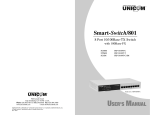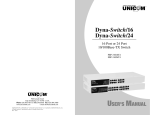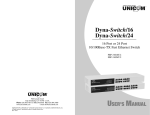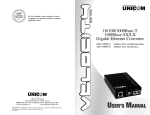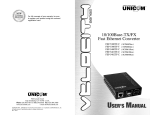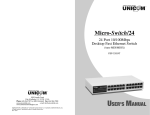Download UNICOM Pro-Switch 8F Specifications
Transcript
Pro-Switch/8F 8 Port 100FX Fast Ethernet Switch FEP-37008-C (SC) FEP-37008-T (ST) 908 Canada Court City of Industry, CA 91748 U.S.A. Phone: 626.964.7873 or 800.346.6668 Fax: 626.964.7880 www.unicomlink.com e-mail: [email protected] ©UNICOM 2001. UNICOM and “A Network Systems Solution” are trademarks of UNICOM Electric, Inc. All rights reserved. Specifications subject to change without notice. Rev: 10.03 USER’S MANUAL Package Contents Package contents include the following: ■ Pro-Switch/8F; 100Base-FX Fast Ethernet Switch ■ Power cord ■ Four (4) adhesive-backed rubber feet ■ Rack-mount brackets ■ User’s manual ■ Warranty card Pro-Switch/8F Power Cord User’s Guide Rubber Feet Rack-mount Brackets with screws IMPORTANT: If any piece is missing or damaged, please contact your local dealer or reseller for service. For Your Records Product Name: Serial Number: Date of Purchase: Purchased from: Notes: 1 Table of Contents Package Contents ……………………………1 Table of Contents ……………………………2 Preface ………………………………………3 Introduction……………………………………4 Key Features …………………………………4 Hardware Description Front Panel ……………………………………5 Ports …………………………………………5 DIP Switch Set-up ……………………………6 LEDs …………………………………………7 Connecting to Power …………………………8 General Installation Selecting a Site for the Switch ……………9 Rackmount Installation ……………………10 Connecting the Power………………………11 Networking Application ……………………12 Specifications ………………………………13 For full coverage of your warranty, be sure to register your product using the enclosed registration card. 2 Preface Benefits of Switching Ethernet switching technology has dramatically boosted the total bandwidth of a network. It puts configuration flexibility and bandwidth adaptability into the local workgroups where the majority of work is generated. It further eliminates congestion problems inherent to the CSMA/CD protocol and improves predictable response time under heavy network loads. In the past, expensive routing equipment was used to reduce the congestion under heavy loads. Now, high performance switch gear is affordable and available in the compact, desktop units. 14 3 Introduction Specifications The 8 Port Pro-Switch/8F is a high-speed, professional-grade Fast Ethernet switch that provides wire-speed, a Fast Ethernet switching technology that allows high-performance, low-cost connections up to FullDuplex, 100Mbps Ethernet networks. With the Fiber Optic ports, this is a perfect, flexible backbone switch. Key Features ■ ■ ■ ■ ■ ■ ■ ■ ■ Standards: 100Base-FX, IEEE 802.3u Ports: 100Base-FX Speed: 100Base-FX: 200Mbps full-duplex 100Mbps half-duplex Performance: 148,800pps forwarding rate per port. LED Indicators: POWER, LNK, ACT, FDX 8 Dual-speed 100Base-FX ports. Full- and Half-Duplex capability on each TX port. Dip Switch for Full- and Half-Duplex setting on Fiber ports. Designed in compliance with IEEE 802.3u 100Base-FX standards. Supports 802.3x Flow Control pause packet for Full-Duplex in case buffer is full. Supports Back Pressure function for Half-Duplex operation in case buffer is full. Supports Store & Forward architecture and performs forwarding and filtering at non-blocking full wire speed. Broadcast Storming Filter function. Comprehensive array of LED indicators that communicate the status of the switch and troubleshooting information. 4 Dimensions: 440 X 205 X 45mm Rack-mount size Weight: 2.8kg (6.2lb) Power Input: 100 ~ 250 VAC, 47/63 Hz, 2A Power Consumption: 12 W Operating Temperature: 32˚ ~ 104˚ F (0˚ ~ 40˚ C) Humidity: 10 ~ 90%, non-condensing Altitude: 10,000 ft (3048 m) Emissions: FCC part 15 Class A, CISPR Class A, VCCI-I CE Mark Safety: UL Warranty: Limited Lifetime Warranty 13 Network Application Hardware Description This section provides a few samples of network topology in which the Switch is used. The Pro-Switch/8F is designed to be used as a backbone switch. With its large address table (4000 MAC address), Fiber ports, and high performance, it is ideal for connecting WANS to LAN network segments. This Section describes the hardware of the Pro-Switch/8F and gives a physical and functional overview of its features. You can use the Pro-Switch/8F to connect multiple floors of a building or even multiple buildings via the fiber optic ports. The switch automatically learns node addresses, which are subsequently used to filter and forward all traffic based on the destination address. The distance between two switches via fiber cable can be up to 2 km (Multi-Mode) or 15 km (Single Mode). The Front Panel The front panel consists of (8) fiber ports, DIP switches, and LED Indicators. Figure 1. Front Panel view of Pro-Switch/8F Floor oor or Figure 6. Workstations Inter-building Application 4 Floor oor 3 Legend Floor oor Fiber Optic Cable Multi-Mode, 2km 2 Floor 1 Category 5/5e UTP 100m Ports The 100Base-FX ports are capable of accepting 100Base-FX connections only. When connected to a 100Base-FX network, the ports operate at 100Mbps in half-duplex mode and 200Mbps in full-duplex mode. The maximum range of an FX fiber link between a switch and another device is up to 2 Km. using Multi-mode, 62.5/125µ fiber-optic cable or up to 75 Kilometers using Single, 10/125-µ fiber optic cable. Workstations Fiber In (mm) Server Speed Connector Port Speed Cable 100BASE-FX Straight-tip (ST or SC) 100/200 Mbps 62.5/125 micron fiber-optic cable 100BASE-FX Straight-tip (SC ) 100/200 Mbps 10/125 micron fiber-optic cable Workstations Segment Bridge For enterprise networks where large data broadcasts are constantly processed, this switch is an ideal backbone solution. 12 The following table summarizes the port and cable specifications for this switch. 5 DIP-Switch Setup Power On The DIP-switch is used to configure full- or Half-duplex switching. The DIPswitch setup is as follows: Connect the power cord to the power socket on the rear panel of the Switch. The other side of power cord connects to the power outlet. The internal power supply in the Switch works with AC in the voltage range 100240VAC, frequency 50~60Hz. Check the power indicator on the front panel to see if power is properly supplied. Position Description UP: Enables Full-Duplex Operation for 100Based-FX ports (default) DOWN: Enables Half-Duplex Operation for 100Based-FX ports Figure 2. LED view of Pro-Switch/8F 6 11 Rackmount Installation Included with the Pro-Switch/8F are brackets allowing the switch to be mounted in a standard EIA-sized, 19-inch rack. The Switch can be placed in a wiring closet with other equipment. LEDs Per Device: Per Port: Power LNK (Link) ACT (Activity) FDX (Full Duplex) Perform the following steps to rack mount the switch: A. Align one bracket with the holes on one side of the switch and secure it with the small bracket screws. Then attach the remaining bracket to the other side of the Switch. The LED Indicators gives real-time information of systematic operation status. The following table provides descriptions of LED status and their meanings. LED Status Color Description Power On Green The switch is supplied with suitable power. On Yellow The port is successfully connected to a device. Blinks Yellow The port is transmitting or recieving data. Figure 4. Attach mounting brackets with screws B. After attaching both mounting brackets, position the Pro-Switch/8F in the rack by lining up the holes in the brackets with the appropriate holes on the rack. Secure the Switch to the rack with a screwdriver and the larger rack-mounting screws. LNK/ACT On 100 FDX/COL The port is NOT successfully connected to a device. On Yellow The port is operating at 100Mbps On Green The port is operating in FullDuplex mode. Blinks Green The port is experiencing data collisions. Off No device connected or if the LINK/ACT light is on, port is connecting in Half-duplex Figure 5. Attach switch to rack Note: For proper ventilation, allow at least 4” ( 10 cm ) of clearance at the front and 3.4” ( 8 cm ) at the back of the Switch. This is especially important for an enclosed rack installation. Activity Status LEDs TX: Transmit Data RX: Receive Data 10 7 Connecting to Power General Installation Connect the supplied AC power cord to the receptacle on the back of the switch, and then plug the cord into a standard AC outlet with a voltage range from 100 to 250 VAC. This chapter presents step-by-step installation instructions for this eightport Ethernet Switch. Selecting a Site for the Switch As with any electronic device, you should place the Switch where it will not be subjected to extreme temperatures, humidity, or electromagnetic interference. Specifically, the site you select should meet the following requirements: Figure 3. Rear panel view of Pro-Switch/8F Turn the switch on by flipping the ON/OFF switch on the rear of the unit to the I (ON) position. The O position is OFF. • The room temperature should be between 32 and 104 degrees Fahrenheit (0˚- 40˚ Celsius). • The relative humidity should be less than 90%, non-condensing. • Surrounding electrical devices should not exceed the electromagnetic field (RFC) standards for IEC 801-3, Level 2 (3V/M) field strength. • Make sure that the switch receives adequate ventilation. Do not block the ventilation holes on the side of the switch or the fan exhaust port on the rear of the switch. • The power outlet should be within 1.8 meter (6 feet) of the switch. 8 9