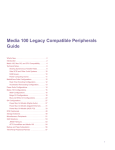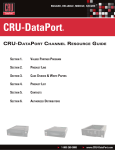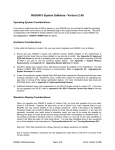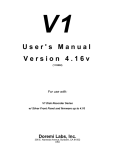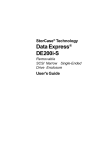Download Euphonix DX202 Specifications
Transcript
AUDIO DECK 1 2 AES WORD MADI INTERNAL Audio Deck Manual Version 2.0 Part# 840-06267-02 Rev b Publish date: August 1999 Euphonix Inc. 220 Portage Avenue Palo Alto , CA 94306 Tel: (650)855-0400 Fax: (650) 855-0410 Web Page: www.euphonix.com In the interest of continued product development, Euphonix reserves the right to make improvements in this manual and the product it describes at any time, without notice or obligation. R-1, Audio Deck, Studio Hub are trademarks of Euphonix Inc. ©1999 Euphonix Inc. All rights reserved worldwide. No part of this publication may be reproduced, transmitted, transcribed, stored in a retrieval system, or translated into any language in any form by any means without written permission of Euphonix Inc. AD 801 This page intentionally left blank R-1 Audio Deck Manual ©1999 Euphonix, Inc. Page 2 TABLE OF CONTENTS AUDIO DECK ............................................................................................ 4 Component Overview ................................................................................................ 4 Physical Specifications ............................................................................................. 5 Physical Specifications ............................................................................................. 6 Front Panel ........................................................................................................................................... 6 Rear Panel Connectors ....................................................................................................................... 7 Technical Specifications ........................................................................................... 8 Performance Specifications ............................................................................................................... 8 Environmental Requirements............................................................................................................. 8 Power Requirements ........................................................................................................................... 8 Power Cord Plug Configuration ......................................................................................................... 8 Synchronization ......................................................................................................... 9 Sample Rate ......................................................................................................................................... 9 Current Time Position ......................................................................................................................... 9 MADI .......................................................................................................................... 10 SCSI........................................................................................................................... 11 Approved Real-time Drives and Hardware...................................................................................... 11 Drive Tray Configuration with IBM Drives ...................................................................................... 12 Back up & Drive Expansion.............................................................................................................. 12 Back up & Drive Expansion.............................................................................................................. 13 SPECIAL OPERATING PRECAUTIONS .................................................................. 14 Do Not Remove Drives without Closing Media .............................................................................. 14 There Must Always Be A Drive in Audio Deck #1 at SCSI ID #1 ................................................... 14 External SCSI Port Is Restricted ...................................................................................................... 14 Both Drive Bays Should Be Full....................................................................................................... 14 Do Not Change Drive Addresses ..................................................................................................... 15 Setup (Standard R-1 Configuration) ....................................................................... 16 Power Up Sequence................................................................................................. 16 R-1 Audio Deck Manual ©1999 Euphonix, Inc. Page 3 AUDIO DECK Component Overview The Audio Deck is a processing sub-system that moves digital audio data between SCSI storage devices and MADI (Multi-channel Audio Digital Interface) signal ports. In essence, this R-1 module converts data transmitted and received in bursts (packets) from storage devices into evenly clocked synchronized streams of digital audio. The Audio Deck uses a control processor to know when and what to record or play. This control system communicates with the Pilot Computer for information about stored settings, audio event schedules, and user input. The communication path for such control data is IEEE 1394. This control path is also designed to allow the Audio Deck to move actual audio data to and from the Pilot Computer, where the R-1 system can be attached to a network (including machines of various operating systems) or to other storage devices formatted for the Windows operating system. R-1 release 1.0 software, however, does not include audio data transmission features. The Audio Deck includes a complete Transport Engine. Not only does the deck convert SCSI to and from MADI, but the deck provides the mechanisms for this process to be controlled in very much the same way as a conventional tape machine even while doing things that a conventional tape machine cannot begin to do, such as Locate instantly to any Cue. Some features of the Transport Engine. • 4 SHARC DSPs • Same-track real-time punch and edit crossfades • 24 tracks of playback or recording from a single drive • 24 tracks of playback and simultaneous seamlessly monitored punch in/out from two drives • 24 tracks of constant Sample Rate varispeed recording and playback • 24 tracks of Jogging/Scrubbing transport motion • Clickless start and stop of audio playback The Audio Deck also includes a router and monitoring mixer. The deck provides basic routing of it’s input MADI channels to its available 24 channels of recording. This is in addition to any routing of MADI external to the deck. The deck also provides a monitor mix of its 24 channels of output. R-1 Audio Deck Manual ©1999 Euphonix, Inc. Page 4 Audio Deck Functional Block Diagram 1394 DSP Transport Engine SCSI MADI R-1 Audio Deck Manual ©1999 Euphonix, Inc. Page 5 Physical Specifications Front Panel AUDIO DECK 1 2 AES WORD MADI INTERNAL AD 801 Dimensions Height 3 ½ inches , Width 19 inches Depth 17 inches D (18.5 inches including connector depth). Front Panel Indicators AES - Locked to AES Input for Sample Rate Word - Locked to Word Clock Input for Sample Rate MADI - Locked to MADI Input for Sample Rate Internal Locked to its own internal crystal for Sample Rate This order of LEDs is the same order in which signals are tested for their presence. This detection procedure occurs at the time the Audio Deck is powered on or the R-1 software application is booted. The Audio Deck does not offer manual selection of the Sample Rate source from its front panel. THERE ARE NO USER SERVICEABLE PARTS IN THE AUDIO DECK R-1 Audio Deck Manual ©1999 Euphonix, Inc. Page 6 Rear Panel Connectors EXTERNAL SCSI AD801 IN OUT 1 OUT 2 MADI I/O IN WORD OUT AES SYNC IEEE1394 IEEE 1394 ports (3) (IEEE 1394) The 1394 high speed communication protocol allows that any port from any module can be connected to any port on any other module and that the cables can “star” from one device, or can be daisy chained from device to device. The recommended 1394 cable configuration for the R-1 Audio Deck is to connect a cable from any of the three ports on the Audio Deck to any of the three ports on the Pilot computer. Word In (BNC) May be connected to a Word Clock source if Word Clock is the master Sample Rate clock for the R-1 system. In the standard R-1 configuration where the Studio Hub is a short distance from the deck, AES is recommended for synchronizing the Audio Deck. In configurations where the Studio Hub is located remotely, the Word Clock output from the Studio Hub may be used as the master Sample Rate clock, and is then provided to this Audio Deck input. Word Out (BNC) May be connected to the Word Clock input of a second chained Audio Deck in a multi-deck R-1 system. When an external Word clock input is present this connector provides a regenerated version of the input signal. When no external Sample Rate source is detected this connector outputs the internally generated clock signal. This later configuration, where the Audio Deck is the clock master, is not a recommended mode. AES In (XLR Female) Connected to one of the Studio Hub’s AES Sync Outputs in the standard configuration. This is the recommended clock for the Audio Deck where the Studio Hub is a short distance away. MADI In (BNC) In the standard configuration this is connected to the Studio Hub MADI output #1. MADI Out 1 (BNC) Connected to the Studio Hub MADI #2 input in the standard configuration. From 1 to 24 channels represents Audio Decks main channels of disk playback and input monitoring. Channels 25 and 26, as well as 27 and 28 each contain stereo monitor mixes, but the 25/26 pair are reduced in signal strength by – 12 dB. MADI Out 2 (BNC) Same as MADI Out 1. Provided as a built-in Mult. Can be used with MADI metering. R-1 Audio Deck Manual ©1999 Euphonix, Inc. Page 7 External SCSI (68 pin Wide SCSI Dsub) External connector to internal Audio Deck SCSI chain. Exabyte back up tape drive connects here. Do not connect additional SCSI drives here. Active SCSI terminator must be connected at this port if Exabyte is not connected. Technical Specifications Performance Specifications 16 or 24-bit recording to disk and/or 16 or 24-bit playback from disk 24 channel recording or playback @ 48kHz 40 bit floating point DSP Environmental Requirements 5 to 35 degrees Centigrade. Power Requirements 110, 220, or 240 VAC, 50 or 60Hz. Power Cord Plug Configuration All Audio Deck are shipped with US power cords. It is your responsibility to attach the proper plug to the end of the cord. The green with yellow stripe wire is to be used for the ground connection in the plug. R-1 Audio Deck Manual ©1999 Euphonix, Inc. Page 8 Synchronization Sample Rate The Sample Rate of the Audio Deck is set by one of three external source signals or internally by means of crystals and associated circuitry. The Sample Rate source is determined automatically by the presence of signals at the time the Audio Deck is powered on or by settings in the R-1 software application. The order in which each external signal is tested for its presence is as follows: AES Word MADI As soon as a signal is detected it becomes the source for Sample Rate clocking of the Audio Deck. In the event that none of these signals are present the Audio Deck will provide an internal clock driven by crystals. The default internal Sample Rate of the Audio Deck is 48 kHz. This default internal rate can be overridden by the R-1 software to generate 44.1, 48kHz. As the standard R-1 configuration also includes a Studio Hub, this software control over internally generated Sample Rate is not directly user accessible in version 1.0. Current Time Position In the standard configuration, the current time of the R-1 system is established by the Studio Hub, either according to the Studio Hub’s internal time code generator or according to external time codes provided to the Studio Hub. The R-1 application software sets the Studio Hub as the system time code master by default. In this configuration the Studio Hub inserts time code information on track 55 and 56 of the MADI stream to the Audio Deck. To make use of this time code the Audio Deck must have a 1394 connection to the Studio Hub (both Audio Deck and Studio Hub are attached to the Pilot Computer in the standard configuration). R-1 Audio Deck Manual ©1999 Euphonix, Inc. Page 9 MADI The MADI input channels 1-54 can be mapped under software control to the available 1-24 channels of recording (and input monitoring) of the Audio Deck. See the R-1 Operation Manual section on Input Routing. MADI input channels 55 and 56 are used within the R-1 system (when a Audio Deck and Studio Hub are both present) to convey time code position data. The MADI output channels 1-28 are hard-mapped as follows. 1-24 Playback / input monitoring channels 25-26 Monitor mix (for ancillary analog outputs). All odd numbered channels of the 24 channels of playback and input monitoring are summed left and all even numbered channels of the 24 channels of playback and input monitoring are summed right and the results of both left and right are attenuated by –12 dB. The left channel mix is output via MADI channel 25 and the right channel mix is output via MADI channel 26. 27-28 Monitor mix (for auxiliary digital outputs / digital copy tracks). All odd numbered channels of the 24 channels of playback and input monitoring are summed left and all even numbered channels of the 24 channels of playback and input monitoring are summed right. These mixes are not scaled or attenuated in any way. The left channel mix is output via MADI channel 27 and the right channel mix is output via MADI channel 28. As the mixes are not scaled they will clip if full strength signals are present on all channels. However when two adjacent channels are soloed the resulting unmodified output goes directly to channels 27 and 28. This feature allows for digital copies to DAT or other stereo digital devices using the ancillary digital outputs of Euphonix converters such as the MA-703. R-1 Audio Deck Manual ©1999 Euphonix, Inc. Page 10 SCSI The Audio Deck uses SCSI 3 Ultra Wide storage technology. However, the addressing scheme is SCSI 2 as the Audio Deck is designed and optimized for seven devices in addition to the Audio Deck controller. Each Audio Deck is built to include two Kingston drive trays (receptacles for the Kingston drive carrier). Only two real-time (random access) drives can be installed – one each for the corresponding Kingston trays. These devices are always addressed as SCSI #1 and SCSI #2, and show up as such in the software directories. Approved Real-time Drives and Hardware Only one drive is approved for use with the R-1. Manufacturer: IBM Series: Ultrastar 9LZX Model Number: DRVS-09V IBM part number: 08L8260 Installation manual: http://www.storage.ibm.com/techsup/hddtech/welcome.htm You may wish to order additional drive trays for mounting drives that can be swapped into and out of the R-1 removable drive hardware. Here is the information: Manufacturer: Kingston Technology Company, Fountain Valley, CA USA Family & Series: Kingston Data Express - DE100 series Drive Carrier only: DE100i-CSWU2/B Blank Plug: DX100-PLUG Installation guide: http://www.storcase.com/install/100swcu2_a.pdf Drive trays can also be ordered from Euphonix. R-1 Audio Deck Manual ©1999 Euphonix, Inc. Page 11 Drive Tray Configuration with IBM Drives White Molex power connector Do not connect ID lines to these connectors Yellow ribbon cable connector Serial Number tag IBM drive configuration Diagram R 101 Orange = Id 3 Ident wires must run under the Hard drive and connect to the Ident pins of the terminal block. (First 4 pins ) Red = Id 2 Label Brown = Id 1 Black = Id 0 Id 3-2-1-0 Autostart shorting block Term pwr block use white shorting block Terminal block Use dark shorting block R-1 Audio Deck Manual ©1999 Euphonix, Inc. Page 12 Back up & Drive Expansion The Audio Deck includes a rear panel SCSI connector for adding an Exabyte Mammoth drive to the SCSI chain. The Mammoth can be purchased from Euphonix or elsewhere as an externally enclosed desktop unit, or from Euphonix as a rack mount unit. The following SCSI configurations are typical. Audio Deck One or two 9 gig SCSI hard drives only. Uses SCSI ID# 1 and SCSI ID# 2 of a single SCSI chain. IDs do not travel with the drives. The Audio Deck (and its Kingston mount) determine the ID# for whatever drive is plugged in. DX-202 E Rack mounted expansion bay for adding either one or two Exabyte Mammoth tape drives (SCSI ID# 0) to each of either one or two Audio Decks. Each Exabyte installed in the 202e is on a separate SCSI chain. Only the Exabyte Mammoth can be connected in addition to the Audio Deck’s own real-time audio drives (at SCSI ID# 1 and SCSI ID# 2) on the Audio Deck’s SCSI chain. Back up Expansion bays are interconnected via the external hi-density SCSI connector on the back of each unit. In version 1.0 only a single Exabyte mammoth tape drive can be connected to the external SCSI 3 connector. Audio Deck 9 gig SCSI ID 1 9 gig SCSI ID 2 Mammoth Tape ID 0 Mammoth Tape ID 0 DX202E DX-202 Rack mounted expansion bay for adding two SCSI drives to Pilot Computer SCSI chain. Not available in version 3.0. When implemented, these two drives will reside on a single SCSI chain. DX202 9 gig SCSI ID 3 R-1 Audio Deck Manual 9 gig SCSI ID 4 ©1999 Euphonix, Inc. Page 13 SPECIAL OPERATING PRECAUTIONS Do Not Remove Drives without Closing Media To preserve data integrity in your R-1 system, DO NOT REMOVE AUDIO DRIVES while the R-1 has a Title loaded, and particularly not when the transport is in Play. Removing drives while stopped, but without first closing the Title will cause the R-1 to try to access drives that are not there. If you have completely swapped out the drives, there is the potential that the data intended for one drive could be written to the wrong drive resulting in data corruption. The R-1 DOES have mechanisms to try to recognize unexpected drive removals, and the R-1 will attempt to gracefully notify you that the media has accidentally been dis-mounted or replaced. However, it is not recommended that the media be removed in such a fashion. Doing so may jeopardize data integrity. The Audio Deck loads its drive information when the R-1 application is booted or when the Media Open command is used on the Remote or when Disk or Tape Media is selected in the Audio Browser of the Directory Panel then the Load command is issued. Media Close and Media Unload should be used when media is be dismounted and not reloaded. For instructions on these operations see the R-1 Operation Manual in the section called File Management. Please note that starting the R-1 application will always load all media and reset the decks. Reseting a deck will also load the SCSI media, so switching to 96kHz operation (which changes the code running on the deck) will also reload all media. There Must Always Be A Drive in Audio Deck #1 at SCSI ID #1 Title information is always saved to drive one (SCSI ID #1) on the first Audio Deck when any Title is saved. There must be a drive installed at SCSI ID #1 for Title saving to work properly. This target drive may be changed if a problem occurs or if a Title was created on a higher numbered drive on a different system. This change of the Title drive is NOT recommended for anything but very specific operations and should be changed back immediately. See the R-1 Operation Manual for details on this parameter. External SCSI Port Is Restricted The R-1 Audio Deck supports the attachment of an Exabyte Mammoth drive on the external SCSI connector in the upper right of the rear panel. This is the only approved device for attachment to this connector. DO NOT ATTACH ADDITIONAL HARD DRIVES TO THE EXTERNAL SCSI CONNECTOR. Both Drive Bays Should Be Full The Audio Deck should not be powered on with a drive bay empty. Each Kingston tray should be populated with a drive or a Kingston cover-plug to ensure that the air circulation within the Audio Deck is according to design. R-1 Audio Deck Manual ©1999 Euphonix, Inc. Page 14 Do Not Change Drive Addresses The small screwdriver packaged with the software and documentation is for the Kingston drive receiver frame on your R-1 Audio Deck. With this screwdriver it is possible to change the SCSI addresses for the drives loaded into that frame. However, the changing of SCSI addresses is NOT RECOMMENDED. R-1 Audio Deck Manual ©1999 Euphonix, Inc. Page 15 Setup (Standard R-1 Configuration) The Audio Deck is recommended for the third position in the rack after the Studio Hub (top of rack) and Pilot Computer (second in rack - below Studio Hub). • Attach the provided IEC compatible power cable to the IEC inlet. Attach other end to wall outlet with appropriate plug adapter if necessary. The Audio Deck power supply will automatically set itself to work with the voltage in your country (110, 220, or 240). DO NOT POWER up unit at this time. • Attach the provided Red BNC Coax cable from the Studio Hub MADI #1 Output to the Audio Deck MADI Input. • Attach the provided Red BNC Coax cable from the Audio Deck MADI Output 1 to the Studio Hub MADI #2 Input. • Attach the provided yellow XLR cable from the Audio Deck AES Sync In connector to one of the Studio Hub’s AES Sync Out connectors. • Attach the provided green 1394 cables from any of the three 1394 connectors on the Audio Deck to any of the three 1394 connectors on the Pilot Computer. Power Up Sequence The R-1 modules can be powered up in almost any sequence. We suggest that you monitor the LEDs on the front panels at power up to insure that the intended settings are in effect. We recommend that the Audio Deck is booted up third in the R-1 system after the Studio Hub and the Pilot computer. Wait about 10 seconds for the Audio Deck to boot fully. The drive ID indicator lights will stop flashing when the Audio Deck is ready. The AES LED should light steadily, indicating that the Audio Deck is receiving the Sample Rate Source from the Studio Hub. R-1 Audio Deck Manual ©1999 Euphonix, Inc. Page 16