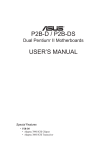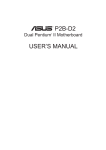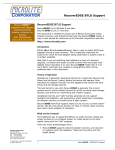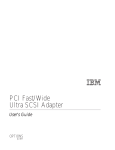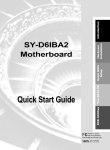Download Adaptec AHA-1540CP User`s guide
Transcript
!"# $%
# $&
$'()
! " # $ %&'( &) * +
,+ -.// -.'//
P22452-P809-Z107-1-7635
▼ ▼ ▼ ▼
Adaptec 7800 Family
Manager Set
for Windows NT, Windows 95,
Novell NetWare, IBM OS/2,
SCO UNIX,and SCO UnixWare
User’s Guide
Copyright
© 1998 Adaptec, Inc. All rights reserved. No part of this publication may be reproduced,
stored in a retrieval system, or transmitted in any form or by any means, electronic,
mechanical, photocopying, recording or otherwise, without the prior written consent of
Adaptec, Inc., 691 South Milpitas Blvd., Milpitas, CA 95035.
Trademarks
Adaptec, the Adaptec logo, AHA, and AIC are trademarks of Adaptec, Inc. which may be
registered in some jurisdictions. Windows and Windows 95 are registered trademarks and
Windows NT is a trademark of Microsoft Corporation in the U.S. and other countries used
under license.
All other trademarks are owned by their respective owners.
Changes
The material in this document is for information only and is subject to change without notice.
While reasonable efforts have been made in the preparation of this document to assure its
accuracy, Adaptec, Inc. assumes no liability resulting from errors or omissions in this
document, or from the use of the information contained herein.
Adaptec reserves the right to make changes in the product design without reservation and
without notification to its users.
Adaptec Technical Support and Services
If you have questions about installing or using your Adaptec product, check this user’s guide
first—you will find answers to most of your questions here. If you need further assistance,
please contact us. We offer the following support and information services:
Electronic Support
Technical information, including product literature, answers to commonly asked questions,
information on software upgrades and other topics is available electronically through the
following:
■
Adaptec World Wide Web (WWW) site at http://www.adaptec.com.
■
File Transfer Protocol (FTP) server at ftp.adaptec.com.
■
Adaptec USA Bulletin Board Service (BBS) at 408-945-7727; supports up to 28,800 bps
(bits per second), 8 data bits, 1 stop bit, no parity. No product literature is available on the
Adaptec BBS.
■
Interactive Fax System at 303-684-3400; available 24 hours a day, 7 days a week.
ii
Technical and Product Support
■
For technical support and information about many of Adaptec’s electronic support
services, call 800-959-7274 or 408-945-2550, 24 hours a day, 7 days a week.
■
To speak with a product support representative, call 408-934-7274, M–F, 6:00 A.M. to
5:00 P.M., Pacific Time. After hours, on weekends, and on holidays, product support is
also available for a fee at 800-416-8066.
Sales and Ordering Information
■
For sales information, call 800-959-7274 or 408-945-2550, M–F, 6:00 A.M. to 5:00 P.M.,
Pacific Time.
■
To order Adaptec software and cables, call 800-442-7274 or 408-957-7274,
M–F, 6:00 A.M. to 5:00 P.M., Pacific Time.
■
To request additional documentation for Adaptec products, call 800-934-2766 or
510-732-3829, M–F, 6:00 A.M. to 5:00 P.M., Pacific Time.
Federal Communications Commission Radio Frequency Interference
Statement
WARNING: Changes or modifications to this unit not expressly approved by the party responsible for compliance could void the user’s authority to operate the equipment.
This equipment has been tested and found to comply with the limits for a Class B digital device, pursuant to
Part 15 of the FCC rules. These limits are designed to provide reasonable protection against harmful interference in a residential installation. This equipment generates, uses, and can radiate radio frequency energy,
and if not installed and used in accordance with the instruction manual, may cause harmful interference to
radio communications. However, there is no guarantee that interference will not occur in a particular installation. However, if this equipment does cause interference to radio or television equipment reception, which
can be determined by turning the equipment off and on, the user is encouraged to try to correct the interference by one or more of the following measures:
•
Reorient or relocate the receiving antenna.
•
Increase the separation between equipment and receiver.
•
Connect the equipment to an outlet on a circuit different from that to which the receiver is connected.
•
Consult the dealer or an experienced radio/television technician for help.
Use a shielded and properly grounded I/O cable and power cable to ensure compliance of this unit to the
specified limits of the rules.
This device complies with part 15 of the FCC rules. Operation is subject to the following two
conditions: (1) this device may not cause harmful interference and (2) this device must accept any interference received, including interference that may cause undesired operation.
Canadian Compliance Statement
This Class B digital apparatus meets all requirements of the Canadian Interference-Causing Equipment Regulations.
Cet appareil numérique de la classe B respecte toutes les exigences du Règlement sur le matérial brouilleur
du Canada.
iii
▼ ▼ ▼ ▼
1
Contents
Introduction
Device Drivers 1-2
Adaptec 7800 Family Host Adapters 1-3
Hard disk capacity and software RAID sets 1-5
Requirements 1-6
2
Microsoft Windows NT Installation
Installing the Driver When Installing Windows NT 2-2
Completing a Fresh Windows NT 3.5x Installation 2-2
Completing a Fresh Windows NT 4.0 Installation 2-4
Installing the Driver When Windows NT is Already Installed 2-5
Updating Windows NT 3.5x 2-5
Updating Windows NT 4.0 2-7
Using Advanced Configurable Parameters 2-8
Using Windows NT SCSI Parameters 2-8
Using Driver-specific Parameters 2-10
Using Windows NT and the Host Adapter 2-12
Removing a Host Adapter 2-12
Swapping a Host Adapter 2-15
Troubleshooting 2-16
Problems and Solutions 2-16
Error Codes 2-16
3
Microsoft Windows 95 Installation
Installing the Driver When Installing Windows 95 3-2
Installing the Driver When Windows 95 is Already Installed 3-2
Updating the Driver for Windows 95 (Version OSR 2) 3-4
Troubleshooting 3-5
Problems and Solutions 3-5
v
Adaptec 7800 Family Manager
4
Novell NetWare Installation
Installing the Driver When Installing NetWare 4-2
NetWare v3.1x 4-2
NetWare v4.0 or v4.1x 4-3
Installing the Driver When NetWare is Already Installed 4-4
Loading the Driver at Server Bootup 4-5
Using the Load Command Line Options 4-7
Table of aic7870.dsk Command Line Options: 4-7
Table of aic78u2.dsk Command Line Options 4-10
Bit Mask Options 4-11
Sample Load Commands 4-12
Using NetWare and the Host Adapter 4-12
Using Removable Media 4-12
Using the NetWare Tape Backup 4-15
Using a CD-ROM with NetWare 4-15
Optimizing Performance 4-17
Troubleshooting 4-18
Error Messages 4-18
5
IBM OS/2 Installation
Installing the Driver When Installing OS/2 5-1
Installing OS/2 v2.1x (Ultra SCSI Driver Only) 5-2
Installing OS/2 Warp 3.x, 4.x, and 4.x SMP 5-3
Installing the Driver When OS/2 is Already Installed 5-6
Using Command Line Options 5-8
Universal Parameters 5-8
Adapter ID 5-9
Unit Parameters 5-9
Command Line Examples 5-11
Troubleshooting 5-12
Problems and Solutions 5-12
Error Messages 5-12
vi
Contents
6
SCO UNIX Installation
Installing the Driver When Installing SCO UNIX 6-2
Installing SCO UNIX 3.2 v4.2, SCO ODT 3.0, or
SCO OpenServer 3.0 6-2
Installing SCO OpenServer 5 6-4
Installing the Driver When SCO UNIX is Already Installed 6-5
Perform a System Backup 6-6
Use the Install Package 6-7
Modify the mscsi File 6-8
Rebuild the UNIX Kernel 6-9
Boot the New Kernel 6-9
Using SCO UNIX and the Host Adapter 6-10
Using Multiple Host Adapters 6-10
Changing the Boot Disk 6-10
Using Wide SCSI Host Adapters and Devices 6-10
Using Tunable Parameters for the alad Driver 6-11
Enabling Scatter/Gather and Tagged Queuing 6-12
Troubleshooting 6-13
Problems and Solutions 6-13
Error Messages 6-17
7
SCO UnixWare Installation
Installing the Driver When Installing SCO UnixWare 7-2
Installing the Driver When SCO UnixWare is Already
Installed 7-3
Back Up the Computer 7-3
Load the Package 7-4
Modify the New System File 7-6
Rebuild the SCO UnixWare Kernel 7-7
Boot the New Kernel 7-7
Using SCO UnixWare and the Host Adapter 7-8
Using Tunable Parameters 7-8
Using Multiple Host Adapters 7-8
Removing the Driver 7-9
Troubleshooting 7-11
vii
Adaptec 7800 Family Manager
Problems and Solutions 7-11
Error Messages 7-11
Index
viii
▼ ▼ ▼ ▼
1
Introduction
The Adaptec® 7800 Family Manager Set v3.x is a set of software drivers
and other files that enable your Adaptec 7800 Family host adapter to
communicate with your computer. The Adaptec 7800 Family Manager Set
contains drivers for the following operating systems:
■
Microsoft Windows NT®
■
Microsoft Windows 95
■
Novell NetWare
■
IBM OS/2
■
SCO UNIX
■
SCO UnixWare
The remainder of this chapter includes a table that lists all Adaptec host
adapters that make up the Adaptec 7800 Family, as well as the minimum
requirements needed to install the software.
The remaining chapters are organized by operating system. Each chapter
provides instructions on how to install the driver at the same time you
install your operating system. If your operating system is already installed,
instructions on updating or installing the driver are also included. If you
have problems installing and using the driver, refer to the Troubleshooting
sections, included at the end of each chapter.
1-1
Adaptec 7800 Family Manager
Device Drivers
The 7800 Family Manager Set has two driver files for each operating
system; one for Ultra SCSI and earlier devices and one for Ultra2 SCSI
devices. This manual refers to both the Ultra SCSI and Ultra2 SCSI drivers
when describing installation. Refer to the table below for a list of files for
the drivers provided on your installation diskette or CD ROM. Use the
columns in the table to determine the correct driver for your SCSI device.
Operating System
UltraSCSI Driver
Ultra2 SCSI Driver
Windows NT
aic78xx.sys
aic78u2.sys
Windows95
aic78xx.mpd
aic78u2.mpd
NetWare
aic7870.dsk
aic78u2.ham
OS2
aic7870.add
aic78u2.add
SCO UNIX
alad or alad325
blad or blad325
SCO UnixWare
adsl20 or adsl
adsb20 or adsb
For information on how to install the driver for your SCSI Adapter, refer to
the section of this manual describing your specific operating system.
1-2
Introduction
Adaptec 7800 Family Host Adapters
The following Adaptec PCI-to-SCSI host adapters are collectively referred
to as the Adaptec 7800 Family host adapters:
Host Adapter
Description
AVA-2902I
PCI-to-Fast SCSI (non-bootable, internal)
AVA-2902E
PCI-to-Fast SCSI (non-bootable, external)
AVA-2904
PCI-to-Fast SCSI (non-bootable)
AHA-2910
PCI-to-Fast SCSI (non-bootable)
AHA-2930
PCI-to-Fast SCSI
AHA-2940
PCI-to-Fast SCSI
AHA-2940W
PCI-to-Fast and Wide SCSI
AHA-2940AU
PCI-to-Ultra SCSI
AHA-2940U
PCI-to-Ultra SCSI
AHA-2940UW
PCI-to-Wide Ultra SCSI
AHA-2940U2W
PCI-to-Ultra2 Wide Single-ended SCSI
AHA-2940U Dual
MultiChannel PCI-to-Ultra SCSI with Dual External
Connectors
AHA-2940UW Dual
MultiChannel PCI-to-Wide Ultra SCSI with Dual
External Connectors
AHA-2944W
PCI-to-Fast and Wide Differential SCSI
AHA-2944UW
PCI-to-Wide Ultra Differential SCSI
AHA-3940
MultiChannel PCI-to-Fast SCSI
AHA-3940W
MultiChannel PCI-to-Fast and Wide SCSI
AHA-3940U
MultiChannel PCI-to-Ultra SCSI
AHA-3940UW
MultiChannel PCI-to-Wide Ultra SCSI
AHA-3940UWD
MultiChannel PCI-to-Wide Ultra SCSI with Dual
External Connectors
AHA-3940AU
MultiChannel PCI-to-Ultra SCSI
AHA-3940AUW
MultiChannel PCI-to-Wide Ultra SCSI
AHA-3940AUWD
MultiChannel PCI-to-Wide Ultra SCSI with Dual
External Connectors
AHA-3944W
MultiChannel PCI-to-Fast and Wide Differential
SCSI
1-3
Adaptec 7800 Family Manager
Host Adapter
Description
AHA-3944UWD
MultiChannel PCI-to-Wide Ultra Differential SCSI
with Dual External Connectors
AHA-3944AUWD
MultiChannel PCI-to-Wide Ultra Differential SCSI
with Dual External Connectors
AHA-4944W
Quad Channel PCI-to-Fast and Wide Differential
SCSI
AHA-4944UW
Quad Channel PCI-to-Ultra Wide Differential SCSI
AIC-7850
Single-chip PCI-to-Fast SCSI
AIC-7855
Single-chip PCI-to-Fast SCSI
AIC-7856
Single-chip PCI-to-Fast SCSI
AIC-7860
Single-chip PCI-to-Ultra SCSI
AIC-7870
Single-chip PCI-to-Fast and Wide SCSI
AIC-7880
Single-chip PCI-to-Wide Ultra SCSI
AIC-7890
Single-chip PCI-to-Ultra2 SCSI (32 bit)
AIC-7891
Single-chip PCI-to-Ultra2 SCSI (64 bit)
AIC-7895
Single-chip PCI-to-MultiChannel Wide Ultra SCSI
AIC-7896
Single-chip PCI-to-MultiChannel Ultra2 SCSI (32
bit)
AIC-7897
Single-chip PCI-to-MultiChannel Ultra2 SCSI (32
bit)
1-4
Introduction
Hard disk capacity and software RAID sets
If entire hard disks are to be networked as software RAID sets (RAID 1 or
RAID 5), please ensure the entire capacity of the hard disk is not used but
only the standardized capacity. This means the partition on the hard disk
which is used for the RAID set must have a maximum capacity equal to the
formatted capacity and not the entire physical capacity. If a hard disk in the
RAID set fails during operation, this must be replaced by another disk of
equal or larger capacity. For example, as not all 4 Gbyte hard disks now
have the same physical capacity, they may, for example, be 4135, 4250 or
4315 Mbytes, there may be problems if a similar size or larger disk is used.
Standardized hard disk capacities:
For hard disks the following hard disk capacities are standardized. Only use
this values for partitioning.
2
Gbyte hard disk:
2048
Mbyte
4
9
18
Gbyte hard disk:
Gbyte hard disk:
Gbyte hard disk:
4095
8680
17300
Mbyte
Mbyte
Mbyte
The capactity is calculated at the binary system.
Example - three hard disks as software RAID 5 and one replacement hard
disk:
physical hard disk capacity
➙
standardized hard disk capacity +
not applicable area
1. hard disk with 4250 Mbyte
➙
Partition with 4095 Mbyte + 155 Mbyte
2. hard disk with 4315 Mbyte
➙
Partition with 4095 Mbyte + 215 Mbyte
3. hard disk with 4250 Mbyte
➙
Partition with 4095 Mbyte + 155 Mbyte
If one of the 3 hard disks in the RAID 5 fails, it can be replaced by a physically smaller disk. This is possible since the entire hard disk capacity is not
used for the RAID set, but only the standardized capacity.
physical hard disk capacity
➙
standardized hard disk capacity +
not applicable area
Replacement hard disk with
4150 Mbyte
➙
Partition with 4095 Mbyte + 55 Mbyte
1-5
Requirements
The following are the minimum and recommended requirements needed to
install the Adaptec 7800 Family Manager Set:
❒
■
A PCI computer, with an installed and configured Adaptec 7800
Family host adapter(s).
■
An installed primary (boot) floppy diskette drive. The drive must be
able to read your operating system diskettes. A 3.5-inch (1.44
MByte) floppy diskette drive is required.
■
The diskettes included with your Adaptec 7800 Family Manager Set.
■
Optional—an installed and configured CD-ROM drive for installing
your operating system from CD-ROM.
■
The distribution software and documentation included with your
operating system.
■
The User’s Guide for your host adapter.
▼ ▼ ▼ ▼
2
Microsoft Windows NT
Installation
This chapter explains how to install the Adaptec 7800 Family Manager Set
aic78xx.sys and aic78u2.sys drivers for
Windows® NT. The aic78xx.sys driver supports all Adaptec 7800 Family
Ultra SCSI (and earlier) host adapters, and the aic78u2.sys driver supports
all Ultra2 SCSI adapters. Refer to the list on page 1-3.
If you are performing a first time Windows NT installation, see Installing
the Driver When Installing Windows NT on page 2-2. If Windows NT is
already installed in your system, see Installing the Driver When Windows
NT is Already Installed on page 2-5.
2-1
Adaptec 7800 Family Manager
Installing the Driver When Installing
Windows NT
A version of the aic78xx.sys driver(Ultra SCSI) driver is embedded
(included) in the Windows NT 3.5x and 4.0 installation disks (or CDROM). During a normal Windows NT installation, the 7800 Family host
adapter is detected in your system and the embedded driver is automatically
installed.
Note: If you are booting from a 7800 Family host adapter and
you are unable to install the embedded aic78xx.sys driver by
performing a Windows NT installation, follow the instructions for
completing a fresh Windows NT installation.
The aic78u2.sys driver (Ultra2 SCSI) is not embedded on the Windows
NT 3.5x and 4.0 installation disks (or CD-ROM) and must be installed after
Windows NT has been installed. When completing the Windows NT
installation, you can update the driver by following the instructions in
Installing the Driver When Windows NT is Already Installed on page 2-5.
Completing a Fresh Windows NT 3.5x
Installation
1 If you choose to install Windows NT from a floppy drive, locate the
Windows NT Setup Disk 1 for Floppy Installation.
If you are installing from a CD-ROM drive, locate the Windows NT
Setup Disk 1 for CD-ROM Installation.
2 Insert the diskette into drive A (not drive B) and turn ON your
computer. When prompted, insert Windows NT Disk 2.
3 From the Welcome to Setup Screen, press Enter to set up
Windows NT.
4 When prompted, select Custom setup.
2-2
Microsoft Windows NT Installation
Note: If you are installing an Ultra2 SCSI host adapter
such as the AHA-2940U2W, you cannot select Express
setup, because the aic78u2.sys driver is not embedded.
Selecting Express setup loads the embedded driver
aic78xx.sys included with Windows NT which is for Ultra
SCSI adapters only.
5 Press S to skip mass storage device detection. This allows you to
manually select the driver for your host adapter.
6 Since mass storage device detection was skipped in the previous step,
Windows NT Setup displays none in the list of recognized devices.
Press S to configure additional SCSI adapters.
7 From the list of additional SCSI adapters, expand the list, select
Other, and press Enter (requires disk provided by a hardware
manufacturer).
8 Insert the Adaptec 7800 Family Manager Set diskette for Windows
NT into drive A and press Enter.
The screen displays the adapter drivers supported on the diskette. For
Windows NT 3.5x, the following is displayed:
Adaptec AHA-290x/291x/294x/4944/AIC-78xx PCI SCSI
Controller (NT 3.5x)
or
Adaptec AHA-294xu2/AIC-7890/91 PCI Ultra2 SCSI Controller
(NT 3.5x)
9 Highlight the driver and press Enter.
10 To add other host adapters that are not a part of the 7800 Family, do
so at this time by repeat from step 7 for each additional adapter and
insert the appropriate driver disk. The Adaptec 7800 Family host
adapters use the same driver; it is not necessary to install the driver
again.
11 Press Enter to continue with the Windows NT operating system
setup. Follow the instructions given onscreen and in the Windows NT
installation documentation.
2-3
Adaptec 7800 Family Manager
Completing a Fresh Windows NT 4.0 Installation
1 Start your system with the Windows NT Boot Diskette in the floppy
drive.
2 When prompted, insert diskette #2 in your floppy drive. After a few
moments you will see a blue screen. To setup Windows NT now,
press Enter.
3 Press S to skip auto-detection of your SCSI host adapter.
4 Press S again to specify an additional device.
5 Press Enter to select Others; insert the 7800 Family Manager Set
diskette for Windows NT in your floppy drive.
6 Select from the following drivers:
Adaptec AHA-290x/291x/294x/394x/4944/AIC-78xx PCI SCSI
Controller (NT 4.0)
or
Adaptec AHA-294xu2/AIC-7890/91 PCI Ultra2 SCSI Controller
(NT 4.0)
7 Highlight a driver and press Enter.
8 To add other host adapters that are not part of the 7800 Family, press
S and repeat from Step 4 for each additional adapter and insert the
appropriate driver disk. The Adaptec 7800 Family host adapters use
the same driver; it is not necessary to install the driver again.
9 Press Enter to continue with the Windows NT operating system
setup. Follow the instructions onscreen and in the Windows NT
documentation to complete the installation.
2-4
Microsoft Windows NT Installation
Installing the Driver When Windows NT
is Already Installed
To update or install the aic78xx.sys or aic78u2.sys driver if Windows
NT is already installed, follow the instructions below for the version of
Windows NT you are installing.
Updating Windows NT 3.5x
1 Select and start the Windows NT Setup program. (Its icon is usually
found in the Main program group.) There is a brief pause while
Windows NT Setup scans your hardware configuration.
2 Select the Options pull-down menu and then select Add/Remove
SCSI Adapters. The SCSI Adapter setup program displays a list of
all host adapters currently installed.
3 Click the Add button to add another host adapter type to the list. A
list of additional SCSI adapters appears.
4 Expand the list of additional SCSI adapters; select Other and press
Enter. (Requires disk provided by the hardware manufacturer.)
5 Insert the Adaptec 7800 Family Manager Set diskette for Windows
NT into drive A; enter one of the following paths to the installation
files and then click OK.
a:\winnt\3_5)
The screen displays the adapter drivers supported on the diskette:
Adaptec AHA-290x/291x/294x/4944/AIC-78xx PCI SCSI
Controller (NT 3.5x)
Adaptec AHA-294xu2/AIC-7890/91 PCI Ultra2 SCSI Controller
(NT 3.5x)
6 Highlight a driver, then click OK. The driver is added to the list of
SCSI adapters.
7 Select the driver from the list of SCSI adapters and click Install.
At this point, Windows NT Setup checks to see if the specified driver
has already been copied to the system disk.
2-5
Adaptec 7800 Family Manager
8 If the following message appears, click New to replace the existing
driver and skip to Step 10.
The driver(s) for this SCSI Adapter are already on the
system. Do you want to use the currently installed driver(s)
or install new one(s).
If the following message appears, continue with Step 9.
Please enter the full path to the Windows NT SCSI Adapter
files.
9 Change the path to the a:\winnt\3_5 directory, then click Continue.
The device driver is copied to your system disk and the Windows NT
configuration is updated so that the new device driver loads when
Windows NT reboots.
10 When the installation is complete, Windows NT Setup again displays
a list of currently installed host adapter types. Verify that the new host
adapter appears on the list. The text string should look similar to:
Adaptec AHA-290x/291x/294x/4944/AIC-78xx PCI SCSI
Controller (NT 3.5x)
or
Adaptec AHA-294xu2/AIC-7890/91 PCI Ultra2 SCSI Controller
(NT 3.5x)
11 Add other types of host adapters if necessary (see step 4 on page 2-5),
or click Close to exit the SCSI adapters portion of Windows NT
Setup, and then close the program.
12 When you see this message, click OK to exit:
The changes you have made will not take effect until the
computer is restarted
If this message does not appear, no changes have been made to the
Windows NT system configuration.
13 Restart your computer and Windows NT. It is possible that some
drive letter assignments may change from the previous configuration.
2-6
Microsoft Windows NT Installation
Updating Windows NT 4.0
1 Start Windows NT.
2 Click the Start button on the Windows NT task bar, and then point to
Settings.
3 Click the Control Panel.
4 Double-click the SCSI Adapters icon.
5 Click the Drivers tab, and then click the Add button.
6 In the Install Driver window, click the Have Disk button.
7 Insert the 7800 Family Manager Set diskette for Windows NT into
drive A.
8 From the Copy Manufacturer’s File From text box, type a:\winnt\4.0,
and click OK.
9 In the Install Driver window, Click OK.
10 Click the New button when asked if you want to use the currently
installed driver(s) or install new one(s).
11 Type a:\winnt\4_0 again, and click Continue. The driver is now
installed.
12 You must restart your computer for the changes to take effect. Click
Yes to restart your computer. Click No to return to the SCSI Adapters
window.
2-7
Adaptec 7800 Family Manager
Using Advanced Configurable
Parameters
Advanced users may use software parameters to alter the configuration of
the Windows NT device drivers supplied by Adaptec. All Windows NT
configuration information is stored in a data structure called the Registry.
You can edit this information through a tool called the Registry Editor.
!
Caution: Do not edit your registry unless it is absolutely
necessary. If there is an error in your registry, your computer may
become nonfunctional.
Using Windows NT SCSI Parameters
Follow the instructions below to enter the registry values that affect how the
Windows NT SCSI manager interprets the generic configuration information
of SCSI device drivers. All SCSI host adapters installed in your system are
affected by the values you enter here. A list of valid values follows.
Note: The following value keys are case-sensitive and must be
entered exactly as shown.
■
DisableTaggedQueuing—A nonzero value indicates that the SCSI
host adapter disables tagged queueing for SCSI devices. The data
type for this value is REG_SZ.
■
DisableSynchronousTransfers—A nonzero value indicates that the
SCSI host adapter is not to initiate synchronous negotiations (but it
may still accept negotiations initiated by a SCSI target). The data type
for this value is REG_SZ.
■
DisableDisconnects—A nonzero value indicates that targets are not
permitted to disconnect during the execution of a SCSI command.
The data type for this value is REG_DWORD.
■
MaximumLogicalUnit—This can limit the scan for connected
devices on the SCSI bus. Valid values are 1 to 8. If 1 is specified, the
Windows NT SCSI manager assumes that no SCSI targets support
LUNs other than 0. Otherwise, LUNs from 0 to 8 are scanned during
system initialization. The data type for this value is REG_DWORD.
2-8
Microsoft Windows NT Installation
■
Maximum SGList— Specifies the maximum number of scattergather elements. Valid values are 17-255. The data type for this value
is REG_DWORD.
To enter Windows NT parameters, follow these steps:
1 Select Run from the File menu (Windows NT 3.5x), or Run from the
Start button (Windows NT 4.0).
2 Type regedt32 and press Enter.
3 Open the registry list to the following location:
\HKEY_LOCAL_MACHINE\System\CurrentControlSet\
Services\aic78xx\Parameters\Device
or
\HKEY_LOCAL_MACHINE\System\CurrentControlSet\
Services\aic78u2\Parameters\Device
If the \Parameters\Device keys already exist, skip to step 8 below to
begin entering values. If the keys do not yet exist, you will need to
create them by continuing with step 4.
4 Click on the aic78xx or aic78u2 key.
5 Select Add Key from the Edit menu; Type Parameters in the Key
Name edit box. Leave the Class edit box blank.
6 Click on the Parameters key.
7 Select Add Key from the Edit menu; Type Device in the Key Name
edit box. Leave the Class edit box blank.
To specify a certain host adapter, append Device with the number of
the host adapter. For example, type Device0 for the first host adapter,
Device1 for the second, etc. If you omit the host adapter number, the
configuration information applies to all 7800 Family host adapters.
8 Click on the Device key.
9 Select Add Value from the Edit menu. In the Value Name edit box,
enter one of the valid parameter values. Make sure to enter the
appropriate Data Type for the value. To enter additional values, repeat
steps 8-9.
Note: Changes made with the Registry Editor do not take effect
until you shut down and then restart your system.
2-9
Adaptec 7800 Family Manager
Using Driver-specific Parameters
To use the Registry Editor to enter aic78xx.sys or aic78u2.sys driverspecific parameters that affect the configuration information for Adaptec
SCSI PCI device drivers, follow the instructions below. A list of valid
parameters follows.
Note: The following parameters are case-sensitive and must be
entered exactly as shown. When entering multiple parameters,
each parameter must be separated by a space.
■
/INSTRUMENTATION—enables recording of I/O statistics and
errors. If this option is not specified, instrumentation defaults to
disabled. The data type for this value is REG_SZ.
■
/INSTR_ERRLOG_Z=nnn—sets the maximum number of error log
entries, if /INSTRUMENTATION is enabled. If a number is not
specified, the maximum number or error log entries defaults to 32.
Valid values are 0-128. The data type for this value is REG_SZ.
■
/MAXTAGS=nnn—specifies the tagged command queue depth. If a
number is not specified, the tagged queue depth defaults to 128. Valid
values are 1-255. The data type for this value is REG_SZ.
2-10
Microsoft Windows NT Installation
To enter driver-specific parameters, follow these steps:
1 Select Run from the File menu (Windows NT 3.5x), or Run from the
Start button (Windows NT 4.0).
2 Type regedt32 and press Enter.
3 Open the registry list to the following location:
\HKEY_LOCAL_MACHINE\System\CurrentControlSet\
Services\aic78xx\Parameters\Device\DriverParameters
or
\HKEY_LOCAL_MACHINE\System\CurrentControlSet\
Services\aic78u2\Parameters\Device\DriverParameters
If the \Parameters\Device\DriverParameters keys already exist,
skip to step 10 below to begin entering parameters. If the keys do not
yet exist, you will need to create them by continuing with step 4.
4 Click on the aic78xx or aic78u2 key.
5 Select Add Key from the Edit menu; Type Parameters in the Key
Name edit box. Leave the Class edit box blank.
6 Click on the Parameters key.
7 Select Add Key from the Edit menu; Type Device in the Key Name
edit box. Leave the Class edit box blank.
To specify a certain host adapter, append Device with the number of
the host adapter. For example, type Device0 for the first host adapter,
Device1 for the second, etc. If you omit the host adapter number, the
configuration information applies to all 7800 Family host adapters.
8 Click on the Device key.
9 Select Add Value from the Edit menu; type DriverParameters in
the Key Name edit box. Enter REG_SZ as the Data Type and press
Enter.
10 A String Editor text box appears. Enter valid parameters in the text
box. When entering multiple parameters, each parameter must be
separated by a space.
Note: Changes made with the Registry Editor do not take effect
until you shut down and then restart your system.
2-11
Adaptec 7800 Family Manager
Using Windows NT and the Host
Adapter
This section contains useful information on using Windows NT and your
host adapter.
Removing a Host Adapter
Removing a host adapter can be as simple as physically removing it from
the slot when your computer is shut down. Windows NT boots and
functions properly in this configuration, but a warning message is generated
every time you boot Windows NT.
!
Caution: If you have removed a host adapter but still have other
host adapters of the same type installed in your computer, do not
use Windows NT Setup to remove the device driver.
To eliminate the warning message, you must update the Windows NT
software configuration, as described below:
Removing a Host Adapter in Windows NT 3.5x
1 Start the Windows NT Setup program. There is a brief pause while
Windows NT Setup scans your hardware configuration.
2 Select the Options pull-down menu and then select Add/Remove
SCSI Adapters. The SCSI Adapter setup program displays a list of
all host adapters currently installed.
3 Select the host adapter you want to remove and click the Remove
button. When the Windows NT Setup program asks you for
confirmation, click OK.
Because SCSI device drivers are loaded during system bootup and
because they may be needed to load Windows NT itself, a screen may
appear warning you that Windows NT may not start if you remove
the SCSI adapter.
4 If you are sure you are removing the correct host adapter type, click
OK.
5 Return to Step 3 to remove driver support for other types of host
adapters, or click Close to exit the SCSI adapters portion of Windows
NT Setup.
2-12
Microsoft Windows NT Installation
6 Close the Windows NT Setup program. When the following message
appears, click OK to exit:
The changes you have made will not take effect until the
computer is restarted.
If this message does not appear, no changes have been made to the
Windows NT system configuration.
7 Restart the computer.
Note: Windows NT Setup does not delete the device driver from
your system disk; it only updates Windows NT software
configuration information so that the device driver is no longer
loaded during system bootup.
2-13
Adaptec 7800 Family Manager
Removing a Host Adapter in Windows NT 4.0
1 From the Control Panel, double-click the SCSI Adapters icon.
2 Click the Drivers tab.
3 Select the driver you are planning to remove. The driver appears as
one of the following:
For Ultra SCSI:
Adaptec AHA-294X/AHA-394x/AHA-4944 or AIC-78xx PCI
SCSI Controller (NT 4.0)
or
Adaptec AHA-294x/AHA-394x or AIC-78xx PCI SCSI
Controller (NT 4.0)
or
Adaptec AHA-294x/AHA-394x or AIC-78xx PCI SCSI
Controller
For Ultra2 SCSI
Adaptec AHA-294Xu2/AIC-7890\91 PCI Ultra2 SCSI Controller
(NT 4.0)
4 Click the Remove button.
5 If you are sure you are removing the correct host adapter type, click
Yes.
6 Click Yes to restart the computer and initialize changes. Click No to
return to the SCSI Adapters window.
Note: Windows NT Setup does not delete the device driver from
your system disk; it only updates Windows NT software
configuration information so that the device driver is no longer
loaded during system bootup.
2-14
Microsoft Windows NT Installation
Swapping a Host Adapter
Swapping a 7800 Family host adapter for a non-7800 Family host adapter is
similar to the procedure for adding a host adapter. The important distinction
is that you make all software configuration changes while Windows NT is
running and before you make the hardware changes.
Note: If you do not install the driver that comes with the new
host adapter, it may result in a Windows NT boot failure.
To swap adapters, follow these steps:
1 Install the driver for the 7800 Family host adapter by following the
steps in Installing the Driver When Windows NT is Already Installed
on page 2-5.
It is not essential to remove the device driver for the host adapter you
are replacing. Windows NT dynamically detects the absence or
presence of host adapter hardware, and no problems should arise if
you leave the existing device driver installed. You may remove the
device driver later, after you have successfully rebooted Windows
NT. However, if you leave the driver installed, the system alerts you
with an error message of the extra device driver every time you boot.
See Removing a Host Adapter on page 2-12.
2 Once the new device driver is installed, shut down Windows NT and
replace the existing host adapter with the 7800 Family host adapter.
3 Restart your computer and Windows NT. It is possible that some
drive letter assignments may change from the previous configuration.
2-15
Adaptec 7800 Family Manager
Troubleshooting
Problems and Solutions
I made changes to the host adapter configuration and Windows NT no
longer boots!
The boot manager for Windows NT contains recovery logic to allow you to
return to the last known good configuration. If you have changed your host
adapter configuration and Windows NT no longer boots, follow these steps
to recover:
1 Undo any hardware changes you have made to the computer since it
was last operational.
2 Reboot the computer. Watch the display carefully during bootup. If
the following message appears, press the Spacebar and follow the
instructions on the screen to continue booting with the last known
good configuration:
Press spacebar NOW to invoke the Last Known Good menu
3 Once your computer is operational again, check all of the hardware
and software configuration changes you want to make. Look
specifically for conflicts with parts of the existing system
configuration that are not being changed.
Error Codes
Error codes generated by the aic78xx.sys or aic78u2.sys driver can be
viewed by opening the Windows NT Event Viewer error logs.
To view events generated by the driver, follow these steps:
1 Double-click the Event Viewer icon in the Administrative Tools
program group.
Error codes generated by the driver show up as Event ID 11. Error
codes generated by the SCSIPort show up as Event ID 9.
2 To view event details, select System from the Log menu. Doubleclick the aic78xx.sys or aic78u2.sys driver event that has an Event
ID of 11. (There may be none or multiple driver events.)
The top portion of the Event Detail dialog box displays information
such as the time that the event was generated, the computer on which
the event occurred (in case of remote monitoring) and the description
2-16
Microsoft Windows NT Installation
of the event. The Data section of the Event Details dialog box
displays the error codes generated.
3 Click the Words radio button.
In the Data section of the dialog box, the entry in the second row and
second column (to the right of the 0010: entry) lists the error code
generated by the driver. The common error codes for the driver are
described below.
Note: The entry in the third row of the last column
identifies the SCSI ID of the device originating the error.
aic78xx.sys or aic78u2.sys Error Codes
The following error codes are listed sequentially according to the last three
digits of the code. For example, [xxxxx010], [xxxxx011], [xxxxx012], etc.
Note: When reporting problems to Customer Support, be sure to
include the complete error code in your problem description.
[xxxxx004]
[xxxxx005]
[xxxxx006]
Command completed with error. A request issued to a target device
completed with indication that there is an error. In most cases, the error is
recovered and normal operations continues.
[xxxxx010]
Error issuing command. An error has occurred while the driver was setting
up its internal data structures.
[xxxxx011]
Error issuing command. The requested command is not supported by this
driver.
[xxxxx012]
[xxxxxx99]
Error issuing command. The driver does not recognize the target device.
2-17
Adaptec 7800 Family Manager
[xxxxx021]
Device protocol error. An unexpected event occurred during data transfer
between the adapter and target device. Normally, this indicates a faulty or
noncompliant target device.
[xxxxx022]
Adapter or target device protocol error. The adapter or target device has
broken the communication protocol. A badly behaving device could be
cause this message to appear. Normally this is not a serious problem. If you
get this message frequently over a short period of time, it could indicate
that the device or system is malfunctioning. Unplug or power down unused
devices to see if the problem persists.
[xxxxx023]
Target device parity error. The driver has detected a parity error by the
target device.
[xxxxx024]
Data overrun or underrun. The adapter was given more or less data than the
expected amount of data.
[xxxxx031]
Target device queue full. The target device internal buffer is full.
[xxxxx032]
Target device busy. The target device reports a busy status. Another
program may already be using this device.
[xxxxx050]
[xxxxxx9A]
Host adapter failure. Your host adapter may not be properly installed or is
defective. Try re-seating the adapter in the PCI slot, or try installing it a
different PCI slot.
[xxxxx081]
[xxxxxx8A]
[xxxxxx83]
Adapter initialization failure. An error has occurred while the driver was
setting up its internal data structures. Verify that your adapter is supported
by this version of the driver.
2-18
Microsoft Windows NT Installation
[xxxxx089]
Unable to allocate memory. This indicates that there may be a problem with
the amount of memory installed in your system. Verify that your system has
at least the minimum amount of memory required by your operating
system.
[xxxxx096]
Adapter hardware initialization failure—possible resource conflict. The
driver has attempted to initialize the adapter hardware but failed. This
might suggest that the adapter resources (e.g., IRQ) conflict with another
board installed in your system.
[xxxxx097]
Unable to allocate memory. This indicates that there may be a problem with
the amount of memory installed in your system. Verify that your system has
at least the minimum amount of memory required by your operating
system.
[xxxxx0af]
Unable to de-allocate memory that was allocated for a target device.
Normally, this is not a serious problem, unless you get this message
frequently over a short period of time. The memory can be reclaimed by
rebooting the system.
[xxxxx0ce]
Scatter Gather Limit exceeded. An I/O request packet from the system
contained a Scatter Gather element list that contained more elements than
are supported by the miniport. Scatter Gather is a list of data segments that
define the entire data transfer. Scatter Gather is a means to improve total
data throughput. This error might be caused by a component external to the
miniport driver, such as the operating system or an ASPI application.
[xxxxxd4]
Adapter hardware failure - adapter reset. The host adapter hardware failed
and the miniport has to reset the hardware.
[xxxxx0d6]
Internal driver error. An error has occurred while the driver was setting up
its internal data structures. Try installing the most up-to-date version of the
driver available from the Adaptec Web site or BBS.
2-19
Adaptec 7800 Family Manager
❒
2-20
▼ ▼ ▼ ▼
3
Microsoft Windows 95
Installation
This chapter explains how to install the Adaptec 7800 Family Manager Set
aic78xx.mpd and aic78u2.mpd drivers for
Windows® 95. The aic78xx.mpd driver supports all Adaptec 7800 Family
UltraSCSI (and earlier) host adapters, and the aic78u2.mpd driver
supports all Ultra2 SCSI adapters. Refer to the list on page 1-3.
If you are performing a first time Windows 95 installation, see Installing
the Driver When Installing Windows 95 on page 3-2. If Windows 95 is
already installed in your system, see Installing the Driver When Windows
95 is Already Installed on page 3-2.
Note: When Windows 95 starts, if a New Hardware Found dialog
is displayed after your 7800 Family Manager Set host adapter has
been installed, you must select the Driver from Disk Provided by
Hardware Manufacturer option. Insert your Adaptec 7800 Family
Manager Set v. 3.00 diskette into the floppy drive and type
a:\win95 as the path. Then, follow the on screen instructions.
3-1
Adaptec 7800 Family Manager
Installing the Driver When Installing
Windows 95
A version of the aic78xx.mpd (Ultra SCSI) driver is embedded (included) in
the Windows 95 installation CD-ROM. During a normal Windows 95
installation, the 7800 Family host adapter (Ultra SCSI or earlier) is detected
in your system and the embedded aic78xx.mpd driver is automatically
installed.
Note: If the Windows 95 installation cannot detect the 7800
Family host adapter(Ultra SCSI or earlier) installed in your
computer, or you are installing the aic78u2.mpd driver for an
Ultra2 SCSI host adapter, you must install the driver manually
after Windows 95 is complete. Follow the procedures in the
section, Installing the Driver When Windows 95 is Already
Installed, below
Installing the Driver When Windows 95
is Already Installed
To update or install the aic78xx.mpd or aic78u2.mpd if Windows 95 is
already installed, follow these instructions:
Note: All Adaptec 7800 Family Ultra SCSI (and earlier) host
adapters use the aic78xx.mpd driver. Ultra2 SCSI adapters use
the aic78u2.mpd driver. Once the correct driver is updated, it is
not necessary to update it again for each 7800 Family host adapter
installed in your system.
1 Start Windows 95.
2 Click the Start button on the Windows 95 task bar, and then point to
Settings.
3 Click Control Panel.
4 Double-click the System icon.
5 On the Device Manager tab, click the plus sign (+) next to the SCSI
controller icon.
3-2
Microsoft Windows 95 Installation
Note: If Windows 95 cannot determine the type of host
adapter installed in your computer, a yellow question mark
labelled Other devices appears instead of the SCSI
controller icon. To continue, click the plus sign (+) next to
the question mark; a yellow question mark labelled PCI
SCSI Bus Controller then appears.
6 Double-click the 7800 Family host adapter you wish to update, or if a
yellow question mark labelled PCI SCSI Bus Controller is displayed,
double-click the question mark.
7 Insert the Adaptec 7800 Family Manager Set v.3.00 diskette into
drive A.
8 Select the Drives tab
Note: If the version of Windows 95 you are using displays an
Update Drivers button instead of a Change Driver button, follow
the procedures in the section Updating the Driver for Windows 95
(Version OSR 2) on page 3-4.
9 Click Change Driver. If you are prompted to select the hardware
type, select SCSI Controller.
10
11
12
13
14
Click the Have Disk button and enter a:\win95 as the path.
Click OK.
Select the 7800 Family host adapter, and click OK.
Click OK. The driver is copied and scanned.
You must restart your computer for the changes to take effect. Click
Yes to restart your computer. Click No to return to the system
properties window.
3-3
Adaptec 7800 Family Manager
Updating the Driver for Windows 95
(Version OSR 2)
This section covers the remaining steps for updating the drives on Windows
95, OSR 2.
1 Follow steps 1 through 7 in the previous section, Installing the Driver
When Windows 95 is Already Installed.
2 Click Update Drivers.
3 In the Update Device Driver Wizard, select Yes, then click Next.
4 Under Location type a:\win95, then click OK.
5 Click Finish.
6 The message Please insert the disk labeled ‘7800 Family Manager
Set v.3.00 Installation Disk’ appears dialog box. Click OK.
7 In the Copying Files dialog box, a message stating that ‘The file
AIC78XX.MPD or AIC78U2.MPD on 7800 Family Manager Set
v3.00 installation disk could not be found...’ appears. Type a:\win95
and click OK to install the driver.
8 Click Yes to restart you computer to update the changes. To return to
the System Properties window, click No.
Note: If you wish to re-update the driver again, you must select
No at step 3 above, then click Next and follow the onscreen
instructions to re-update.
3-4
Microsoft Windows 95 Installation
Troubleshooting
Problems and Solutions
What is a miniport driver, and how do I make sure that the miniport
driver for my host adapter is installed correctly?
Miniport drivers are 32-bit protected mode device drivers used by
Windows 95 to control host adapters and devices. Windows 95 includes a
set of miniport drivers for various SCSI host adapters.
If your 7800 Family host adapter is already installed, the adapter’s miniport
driver is automatically installed and configured during Windows 95
installation. Follow the instructions listed in Installing the Driver When
Windows 95 is Already Installed on page 3-2 to ensure that the miniport
driver is updated.
To make sure the driver is installed correctly in systems running
Windows 95, open the Control Panel, double-click on System, and click the
Device Manager tab. Then double-click the SCSI Controllers icon; you
should see the model name of the SCSI host adapter(s) installed in your
system.
What if there is no SCSI Controllers icon under Device Manager, or the
model name of the host adapter does not appear under Device
Manager?
If the SCSI Controllers icon or your host adapter’s model name do not
appear in the Device Manager, follow these steps:
1 Open Control Panel and double-click the Add New Hardware icon.
Let Windows search for the host adapter by selecting Yes on the
second screen of the Add New Hardware Wizard.
2 If Windows does not detect the adapter, run the Add New Hardware
Wizard again. This time, select No on the second screen of the wizard,
then select SCSI Controllers on the next screen.
3 Insert the 7800 Family Manager Set diskette for Windows 95 into your
floppy drive.
4 Select the model of your 7800 Family host adapter, and then click the
Have Disk button.
5 Enter a:\win95 or b:\win95 as the location to copy the file from.
6 Click OK. The driver is copied and your system is updated.
3-5
Adaptec 7800 Family Manager
7 You must restart your computer for the changes to take effect.
What if a yellow exclamation mark or a red X appears in Device
Manager in front of my host adapter.
This means there is some kind of resource problem. First, see if the names
of any host adapters appear that are not actually installed in your computer.
If so, select the name and click Remove.
If a red X appears in front of your host adapter name, remove all the host
adapter references under SCSI Controllers and run Add New Hardware, as
described in the previous question/answer.
If a yellow exclamation point appears in front of your host adapter name,
the resources that the driver uses probably do not match the resources used
by the hardware. Double-click the host adapter name, then click on the
Resource tab. Deselect the Use Automatic Settings box and edit the
resources (Interrupt Request, Direct Memory Access, etc.) so they match
those used by the host adapter. If the problem still remains, there is
probably a hardware resource conflict between the host adapter and other
hardware in your computer. You can fix this by changing the hardware
resource settings. (See your hardware documentation.)
What do I need to do if I change or upgrade my host adapter?
1 Open the Control Panel, double-click on System, and click the
Device Manager tab.
2 Double-click the SCSI Controllers icon, select the name of the old
host adapter, and click Remove.
3 Turn OFF the computer and physically remove the currently installed
host adapter.
4 Install the new host adapter according to the instructions in the
hardware documentation.
5 Turn the computer ON. If the new host adapter supports Plug and
Play, Windows will install and configure it automatically. Otherwise,
run Add New Hardware to make sure the new driver is loaded.
3-6
Microsoft Windows 95 Installation
If I am running under Windows 95, do I need lines for the Adaptec real
mode ASPI drivers and mscdex in my config.sys and autoexec.bat
files?
Usually, you do not need to use these Real mode ASPI drivers, because the
new Windows miniport drivers support most SCSI host adapters and SCSI
devices. However, you need to load the drivers (including mscdex, if you
have a CD-ROM drive) if any of the following is true:
■
You are running in MS-DOS mode and need to access your CD-ROM
drive.
■
You are using a scanner or another SCSI device with config.sys- or
autoexec.bat-based drivers, such as Hewlett Packard sjiix.sys.
■
You have an older model SCSI-1 CD-ROM drive that Windows 95
does not support.
■
You are using a CD-Recorder drive (however, some newer models of
CD-Recorder drives can use the embedded Windows miniport
drivers).
My CD-ROM drive doesn’t work properly under Windows 95.
Some older models of SCSI CD-ROM drives are not compatible with the
embedded Windows 95 CD-ROM driver. You can add support for the
CD-ROM drive by doing the following:
1 Make sure your ASPI Real mode drivers (including aspicd.sys,
aspi8dos.sys, and mscdex.exe) are loaded and running from your
config.sys and autoexec.bat files. Refer to the EZ-SCSI User’s
Guide for more information.
2 If step 1 did not work, find the file named cdtsd.vxd in the
\windows\system\iosubsys directory and rename it cdtsd.sav.
3-7
Adaptec 7800 Family Manager
My CD-ROM drive shows up as more than one icon under My
Computer.
The mapping between mscdex, which runs in Real mode, and the
Windows 95 CD-ROM driver does not match. You can correct this in one of
two ways:
■
Comment out the line that loads mscdex.exe in the autoexec.bat
file.
■
Change the /L switch on the line that loads mscdex.exe in the
autoexec.bat file so it assigns the CD-ROM drive the next highest
logical drive letter after the hard disk drives.
❒
3-8
▼ ▼ ▼ ▼
4
Novell NetWare Installation
This chapter explains how to install the Adaptec 7800 Family Manager
Driver aic7870.dsk (Ultra SCSI) or aic78u2.ham (Ultra2 SCSI) for
Novell NetWare— NetWare v3.1x, v4.0, and v4.1x. The aic7870.dsk
driver supports all Adaptec 7800 Family UltraSCSI (and earlier) host
adapters, and the aic78u2.ham driver supports all Ultra2 SCSI adapters.
Refer to the list on page 1-3.
If you are performing a first time NetWare installation, see Installing the
Driver When Installing NetWare on page 4-2. If NetWare is already
installed in your system, see Installing the Driver When NetWare is Already
Installed on page 4-4.
4-1
Adaptec 7800 Family Manager
Installing the Driver When Installing
NetWare
To install the aic7870.dsk or aic78u2.ham driver when you install
NetWare, follow the instructions below for the version of NetWare you are
installing.
NetWare v3.1x
Follow these instructions only if you are installing NetWare v3.1x for the
first time:
1 Follow the procedures in your NetWare documentation for installing
a new server.
2 After completing the NetWare installation, exit to DOS.
If you are installing the aic89u2.ham driver, continue on to step 3. If
you are installing the aic7870.dsk driver, jump to step 5.
3 Copy all the files from the NetWare 3.12 Patch Disk to the
c:\server.312 directory. Do this with the following command:
copy a:*.* c:\server.312\server.exe
4 Update the server.exe file with the following command:
lswap c:\server.312\loader.exe c:\server.312
5 Create the startup.ncf with the following lines:
load pm312
pmload c:\server.312
load aic78u2
6 Start server.exe and continue with the installation.
4-2
Novell NetWare Installation
NetWare v4.0 or v4.1x
Follow these instructions only if you are installing NetWare v4.0 or v4.1x
for the first time:
1 Begin installation of NetWare v4.0 or v4.1x on your server as
instructed in your NetWare documentation.
2 When a screen appears that asks you to select a disk driver, press
Insert.
3 Insert the Adaptec 7800 Family Manager Set diskette for NetWare
into your disk drive.
4 Press F3 and specify the path to the aic7870.dsk or aic78u2.ham
driver for NetWare (e.g., a:\netware\v4_xx on the diskette).
5 Select AIC7870.DSK or AIC78U2.HAM and press Enter.
6 Press Alt-ESC. From the console prompt type the following:
load a:\netware\aic7870.dsk
or
load a:\netware\aic78u2.ham
7 Press Enter. A list of slot numbers separated by commas is
displayed. Write down all slot numbers listed. Do not press Enter.
8 Press ESC twice.
9 At the prompt, press Alt-ESC.
10 Choose Select/Modify Driver Parameters then press Enter.
11 Type the slot number and press Enter.
12 Press F10, or ESC.
13 Choose Save Parameters and Continue, and press Enter.
14 To install additional adapters, follow the procedures from step 10.
15 When complete, select Continue the Installation to complete the
installation.
4-3
Adaptec 7800 Family Manager
Note: To load the driver automatically at server bootup, make
sure the startup.ncf file includes the load command line for your
host adapter. See Installing the Driver When NetWare is Already
Installed on page 4-4 and Loading the Driver at Server Bootup on
page 4-5.
Installing the Driver When NetWare is
Already Installed
To update or install the aic7870.dsk or aic78u2.ham driver when
NetWare is already installed, follow the instructions in this section. The
procedures are similar for all versions of NetWare. Procedures that are
specific to a NetWare version are noted when necessary.
1 Make a backup copy of the old driver (if it exists) before installing the
new driver.
2 Copy the aic7870.dsk or aic78u2.ham driver from the 7800 Family
Manager Set diskette for NetWare into the server’s startup directory
(e.g., c:\nwserver, c:\server.40, c:\server.312) on your hard disk.
This overwrites any existing version of the driver in the directory.
Note: For NetWare v3.1x, the driver file is located in the
\netware\v3_1x directory on the diskette; for NetWare v4.0
and v4.1x, the file is in \netware\v4_xx.
3 If necessary, modify the load command line in the startup.ncf file so
that the proper path to the driver and all appropriate command line
options are specified. See Loading the Driver at Server Bootup on
page 4-5.
The correct syntax to load the 7800 Family driver is
load [pathname]aic7870 [options]
or
load [pathname]aic78u2 [options]
Command line options are not case sensitive. Placing commas
between command line options is optional. See Loading the Driver at
Server Bootup on page 4-5 for possible values.
4-4
Novell NetWare Installation
Loading the Driver at Server Bootup
To automatically load the aic7870.dsk or aic78u2.ham at server bootup,
the startup.ncf file (usually located in your server’s startup directory) must
contain a load command line that specifies the location of the driver and
any appropriate command line options (see Using the Load Command Line
Options on page 4-7). For additional information on the startup.ncf file,
refer to your NetWare documentation.
Note: To load the driver from your hard disk, the driver and
aspitran.dsk module must be copied from the 7800 Family
Manager Set diskette for NetWare to a directory on your hard disk
[usually the server’s startup directory (e.g., c:\nwserver)].
The correct syntax to load the driver is
load [pathname]aic7870 [options]
or
load [pathname]aic78u2 [options]
For example, the command line to load the driver from the c:\nwserver
directory, with the verbose= option on is
load c:\nwserver\aic7870 verbose=y
or
load c:\nwserver\aic78u2 verbose=y
4-5
Adaptec 7800 Family Manager
Command line options are not case sensitive. Placing commas between
command line options is optional. See Using the Load Command Line
Options on page 4-7 for possible values.
To modify the startup.ncf file, follow these steps:
Note: You can also use your DOS text editor to modify the
startup.ncf file.
1 Type load install at the NetWare prompt and press Enter.
2 Select the appropriate menu choice that allows you to edit the
startup.ncf file.
3 Make the necessary changes. When you are done, press Esc.
4-6
Novell NetWare Installation
Using the Load Command Line Options
You can specify several command line options when the driver is loaded.
The available options are described in the tables below. The first table
describes the command line options for the aic7870.dsk driver for Ultra
SCSI and earlier products. The second table describes command line
options for the aic78u2.ham driver for Ultra2 SCSI products.
Table of aic7870.dsk Command Line Options:
Option
Values
Defau
lt
auto_bus_fairness=
on, off
on
Enables/disables auto SCSI
bus fairness algorithm.
auto_disable_tagq=
on, off
on
Enables/disables auto disable
tag queuing algorithm.
auto_flush_diskreq=
on, off
on
Enables/disables auto disk
flush algorithm.
cdrom=
on, off
on
Enables/disable driver
support for CD-ROM
devices; on = Driver, off =
ASPI.
dev_enable=
00-FFFF
FFFF
Allows you to enable the
driver's registration of SCSI
devices on a per target basis.
By default, all targets are
scanned. A bit value of 0
causes the target not to
register under the operating
system. These devices are
still accessible via ASPI. This
enable bit mask is entered in
hex (see Bit Mask Options on
page 4-11).
ext_tran=
yes, no
no
Determines translation
method for a new drive in the
system; yes = extended, no =
standard. By default, standard
translation is used unless set
to extended by SCSISelect
Description
4-7
Adaptec 7800 Family Manager
Option
Values
Defau
lt
fixed_disk=
on, off
on
Enables/disables support for
hard disks. By default, hard
disks are supported. You may
want to disable hard disk
support in order to load an
ASPI Fixed Disk Module.
flush_diskreq=
00-FFFF
0
A bit mask to send
occasionally ordered tags to
specific targets. By default,
no targets receive
occasionally ordered tags.
This bit mask is entered in
hex (see Bit Mask Options on
page 4-11).
instr=
on, off
off
Enables/disables recording of
I/O statistics.
io_combine=
1-32
16
Specifies maximum number
of segments in a
scatter/gather list.
lun_enable=1
00-FFFF
01
A bit mask to enable
scanning for specific LUNs
on all targets. The default
value of 01 causes the driver
to scan LUN 0 only. This
enable bit mask is entered in
hex (see Bit Mask Options on
page 4-11.)
max_tags=
1-128
16
Specifies maximum number
of tagged commands per
device.
multlun_targets
00-FFFF
FFFF
A bit mask to enable LUNs
on selected targets. By
default, LUNs on all targets
are enabled. This bit mask is
entered in hex (see Bit Mask
Options on page 4-11).
read_after_write
0-1
1
Specifies default verify
mode; 0 = Off (No verify on
writes), 1 = On (Hardware
verify).
4-8
Description
Novell NetWare Installation
Option
Values
Defau
lt
removable=1
on, off
on
Enables/disables support for
removable media other than
CD-ROMs. By default,
removable media is
supported. You may want to
disable removable disk
support in order to load an
ASPI Removable Disk
Module.
start_unit
0-FFFF
0
A bit mask to enable sending
the Start_Unit command to
specific targets. By default,
the command is not sent to
any target. This feature is not
needed by most devices. This
bit mask is entered in hex
(see Bit Mask Options on
page 4-11).
tag_disable
0-FFFF
0
A bit mask to disable tagged
queuing for specific targets.
By default, tagged queuing is
enabled for all targets. If bit
mask is set, then tagged
queuing for that particular
device is disabled. This bit
mask is entered in hex (see
Bit Mask Options on
page 4-11).
slot=
0-xxxx2
0
Defines a physical slot
number for the host adapter.
If 0 is specified, or if this
option is not specified, then
the driver loads for all 7800
Family host adapters.
verbose=
yes, no
no
Displays host adapter
configuration information at
load time.
Description
1
Many multiple-lun and removable media devices are changers or magazines. Some of these
are only supported by the driver through an ASPI driver provided by the hardware vendor.
2
The values can vary and are dependent on the system configuration.
4-9
Adaptec 7800 Family Manager
Table of aic78u2.dsk Command Line Options
Option
Values
Defau
lt
auto_bus_fairness=
on, off
on
Enables/disables auto SCSI
bus fairness algorithm.
auto_disable_tagq=
on, off
on
Enables/disables auto disable
tag queuing algorithm.
auto_flush_diskreq=
on, off
on
Enables/disables auto disk
flush algorithm.
dev_enable=
0-FFFF
FFFF
Allows you to enable the
driver's registration of SCSI
devices on a per target basis.
By default, all targets are
scanned. A bit value of 0
causes the target not to
register under the operating
system. These devices are
still accessible via ASPI.
This enable bit mask is
entered in hex (see Bit Mask
Options on page 4-11).
flush_diskreq=
0-FFFF
0
A bit mask to send
occasionally ordered tags to
specific targets. By default,
no targets receive
occasionally ordered tags.
This bit mask is entered in
hex (see Bit Mask Options on
page 4-11).
lun_enable=1
0-FF
01
A bit mask to enable
scanning for specific LUNs
on all targets. The default
value of 01 causes the driver
to scan LUN 0 only. This
enable bit mask is entered in
hex (see Bit Mask Options on
page 4-11.)
max_tags=
1-128
16
Specifies maximum number
of tagged commands per
device.
4-10
Description
Novell NetWare Installation
1
Option
Values
Defau
lt
multlun_targets=
0-FFFF
FFFF
A bit mask to enable LUNs
on selected targets. By
default, LUNs on all targets
are enabled. This bit mask is
entered in hex (see Bit Mask
Options on page 4-11).
slot=
0-xxxx1
0
Defines a physical slot
number for the host adapter.
If 0 is specified, or if this
option is not specified, then
the driver loads for all 7800
Family host adapters.
verbose=
yes, no
no
Displays host adapter
configuration information at
load time.
Description
The values can vary and are dependent on the system configuration.
Bit Mask Options
Use the example below as an aid for calculating bit mask option hex values.
Each SCSI device is enabled by a 1 in its corresponding bit position. The
table that follows the figure, lists the binary-to-hex conversions. Using this
example, if you want to enable scanning for LUNs 0, 2, and 6 on all targets,
then use the command line option of lun_enable=0045.
SCSI ID
0, 2, 6
15 14 13 12 11 10 9 8
0 0 0 0 0 0 0 0
7 6 5 4
0 1 0 0
Bit Position
3 2 1 0
0 1 0 1 Binary
Converted
binary-to-hex:
= 0045
0
4
0
Binar
y
Hex.
Binar
y
Hex.
0000
0
1000
8
0001
1
1001
9
0010
2
1010
A
5
Hex
4-11
Adaptec 7800 Family Manager
Binar
y
Hex.
Binar
y
Hex.
0011
3
1011
B
0100
4
1100
C
0101
5
1101
D
0110
6
1110
E
0111
7
1111
F
Sample Load Commands
Here is a simple load command with no option switches (if loaded from
drive A):
load a:\netware\v3_1x\aic7870
If an error message appears when attempting to load the driver, refer to
Troubleshooting on page 4-18.
Here is an example of the aic7870.dsk driver being loaded with command
line options (if loaded from drive A):
load a:\netware\v3_1x\aic7870 verbose=y slot=22
Using NetWare and the Host Adapter
This section contains useful information on using NetWare and your host
adapter.
Using Removable Media
The aic7870.dsk driver module fully supports removable-media disk
drives, including magneto-optical drives. Removable media is treated as a
standard SCSI hard disk, with some exceptions:
■
The driver only recognizes and registers media with 512 bytes/sector.
■
NetWare allows you to mount/dismount the media, and to
lock/unlock the media.
NetWare’s monitor.nlm program supports several removable media
options. Follow these steps to view and configure these options:
1 Load monitor.nlm to display the various options.
2 Select Disk Information. All system disk drives appear.
4-12
Novell NetWare Installation
3 Select the removable-media device. The following drive status items
appear:
Menu Choice
Default Value
1. Volume Segments On Drive
2. Read After Write Verify
1
1
3. Drive Light Status1
4. Driver Operating Status
(select for list)
Hardware Level
Not Supported
1
Active
5. Removable Drive Mount
Status2
Mounted
6. Removable Drive Lock Status2
Not Locked
1
Valid for both removable and nonremovable types of SCSI disk
drives.
2
Valid for removable media only
4-13
Adaptec 7800 Family Manager
Mount Status
Mounting causes a drive to come online as a NetWare storage device.
Dismounted drives are inactive and cannot be accessed.
Before you eject your current media, you should first dismount it (menu
choice 5). When the media status is dismounted, you can eject the media.
However, NetWare does not allow you to dismount it if the media is locked.
To insert your new media, wait for the drive to spin-up, and then select the
Drive Mount option.
Lock Status
If your removable-media device supports the Lock/Unlock feature, you can
lock the media (menu choice 6). The media must be in the Not Locked state
before you can eject it. If the media is Locked, it cannot be ejected when
you press the Eject button.
Verify (aic7870.dsk driver only)
Read After Write Verify (menu choice 2) is set to Hardware Level by
default. The option can also be set on the command line, see Using the
Load Command Line Options on page 4-7.
The available options are defined as follows:
Read After Write Verify
Option
Setting
4-14
Function
Disabled
All writes to SCSI disk drives are with the SCSI Write
command (2Ah).
Hardware
Level
All writes to SCSI disk drives are with the SCSI Write
and Verify command (2Eh). If not supported by the
drive, behavior is the same as if Read After Write
Verify is disabled. We recommend this setting for best
data security.
Software
Level
Not supported.
Novell NetWare Installation
Using the NetWare Tape Backup
Included with Novell NetWare is a server-based tape backup utility called
sbackup.nlm. This utility allows you to backup server disk drives to a
server tape drive. The utility supports Adaptec host adapters.
Novell NetWare documentation contains instructions for loading the server
backup software. Refer to the NetWare Server Backup Manual to load the
tapedai, tsa, and sbackup modules.
1 Once you have loaded aic7870.dsk or aic78u2.ham, load
tapedai.dsk, tsaxxx.nlm (tsa312.nlm, tsa400.nlm, tsa410.nlm),
and sbackup with these options:
:load tapedai
:load tsaxxx
:load sbackup
The appropriate driver that interfaces sbackup to ASPI is loaded
automatically.
If you are duplexing the Adaptec 7800 Family host adapter with
another host adapter for NetWare drive mirroring, you must also load
the appropriate ASPI manager (.dsk) for the second host adapter.
2 When sbackup is loaded, it asks for a login name. Enter the
appropriate name.
3 If sbackup asks you to select the device driver, select the HP DIBI-2
Tape Driver, regardless of the type of SCSI tape drive being attached
(e.g., even if the tape drive is manufactured by Wangtek, do not select
the Wangtek driver).
Note: Novell also includes a driver called adaptec.nlm.
This driver is not needed and should not be loaded.
Adaptec’s driver module takes advantage of ASPI interface
features bypassed by adaptec.nlm.
Novell publishes a list of SCSI tape drives supported by
sbackup.nlm.
Using a CD-ROM with NetWare
To use a CD-ROM with NetWare v3.1x, v4.0, or v4.1x, follow these
instructions:
4-15
Adaptec 7800 Family Manager
1 Load aic7870.dsk or aic78u2.ham by entering the following line:
:load [pathname]aic7870
or
:load [pathname]aic78u2
2 If using an Ultra SCSI host adapter, load aspicd.dsk by entering the
following line:
:load [pathname]aspicd
For multiple LUN CDs, enable multiple LUN scanning with the
lun_enable switch (e.g., load aspicd lun_enable=FF). The
lun_enable switch is not needed for aic7870.dsk or aic78u2.ham.
3 Load cdrom.nlm by entering the following line:
:load [pathname]cdrom.nlm
Note: For NetWare 4.01 and 4.02 only: You have to load
nwpa.nlm before you can load cdrom.nlm.
4 Enter the following line at the prompt and then note the number and
name of the CD:
:cd device list
5 Enter the number or volume name of the CD at the command line:
:cd mount [x] [name]
4-16
Novell NetWare Installation
Optimizing Performance
The Adaptec 7800 Family SCSI Bus Master firmware increases the SCSI
performance of the Adaptec 7800 Family host adapters under multitasking
environments. The firmware uses a paging mechanism to handle up to 255
simultaneous SCSI commands. The sequencer can simultaneously manage
up to 128 tagged, or 1 nontagged, SCSI commands for each SCSI device,
up to a limit of 255 SCSI commands. The firmware can queue as many
commands as the operating system is able to send to the host adapter. To set
this feature, enter the following command:
max_tags=n
In general, a low number of max_tags gives better sequential performance,
and a high number a better random performance.
Note: A large number of max_tags can also cause starvation
problems leading to deactivations with some drives.
4-17
Adaptec 7800 Family Manager
Troubleshooting
Error Messages
The error messages listed below are the messages associated with the
aic7870.dsk or aic78u2.ham driver. Messages are listed sequentially
according to the last three digits of the error code. For example,
[xxxxx080], [xxxxx081], [xxxxx082], etc.
Note: When reporting problems to Customer Support, be sure to
include the complete error code in your problem description.
[xxxxx080] Unable to allocate memory
This indicates that there may be a problem with the amount of memory
installed in your system. Verify that your system has at least the minimum
amount of memory required by your operating system.
[xxxxx081] Adapter software initialization failure
An error has occurred while the driver was setting up its internal data
structures. Verify that your adapter is supported by this version of the
driver.
[xxxxx082] Internal driver error
An error has occurred while the driver was setting up its internal data
structures. Try installing the most up-to-date version of the driver available
from the Adaptec Web site or BBS.
[xxxxx083] Adapter not supported by this version of the driver
Your adapter is not supported by the driver on your system. You may have
installed a new adapter and have not updated the driver on your system.
[xxxxx084] Adapter software initialization failure
An error has occurred while the driver was setting up its internal data
structures. Try installing the most up-to-date version of the driver available
from the Adaptec Web site or BBS.
[xxxxx085] Unable to allocate memory
This indicates that there may be a problem with the amount of memory
installed in your system. Verify that your system has at least the minimum
amount of memory required by your operating system.
4-18
Novell NetWare Installation
[xxxxx087] Internal driver error
An error has occurred while the driver was setting up its internal data
structures. Try installing the most up-to-date version of the driver available
from the Adaptec Web site or BBS.
[xxxxx088] Adapter software initialization failure
An error has occurred while the driver was setting up its internal data
structures. Try installing the most up-to-date version of the driver available
from the Adaptec Web site or BBS.
[xxxxx089] Unable to allocate memory
This indicates that there may be a problem with the amount of memory
installed in your system. Verify that your system has at least the minimum
amount of memory required by your operating system.
[xxxxx096] Adapter hardware initialization failure - possible resource
conflict
The driver has attempted to initialize the adapter hardware but failed. This
might suggest that the adapter resources (e.g., IRQ) conflict with the
resources of another board installed in your system.
[xxxxx099] Adapter software initialization failure
[xxxxx09a] Adapter software initialization failure
[xxxxx09b] Adapter software initialization failure
An error has occurred initializing one of the driver’s internal data structures
for a device connected to the adapter. This may result in problems
accessing the device. Try installing the most up-to-date version of the driver
available from the Adaptec Web site or BBS.
[xxxxx0ab] Driver already loaded for this host bus adapter
The driver is already loaded for this adapter. Verify that the correct adapter
is specified in your command line or startup file.
[xxxxx0ac] Driver already loaded for all host bus adapters
The driver is already loaded for all the supported adapters in this system.
[xxxxx0a4] SCSI bus reset by third party hardware
Hardware such as an array enclosure may have reset the SCSI bus. This is a
normal condition unless you receive additional errors.
4-19
Adaptec 7800 Family Manager
[xxxxx0a7] Unable to allocate memory
[xxxxx0a8] Unable to allocate memory
This indicates that there may be a problem with the amount of memory
installed in your system. Verify that your system has at least the minimum
amount of memory required by your operating system.
[xxxxx0a9] Possible interrupt conflict
This indicates that the adapter IRQ conflicts with the IRQ of another board
installed in your system. Check your hardware documentation for
instructions on setting and changing IRQs.
[xxxxx0c9] Invalid command line parameter
A command line option for the driver is invalid. See Using the Load
Command Line Options on page 4-7 for valid command line options.
[xxxxx0ca] Invalid command line syntax
[xxxxx0cb] Invalid command line syntax
[xxxxx0cc] Invalid command line syntax
The command line syntax for the driver is incorrect. See Using the Load
Command Line Options on page 4-7 for entering the correct syntax.
[xxxxx07c] Unable to allocate memory
[xxxxx07d] Unable to allocate memory
[xxxxx07e] Unable to allocate memory
[xxxxx07f] Unable to allocate memory
This indicates that there may be a problem with the amount of memory
installed in your system. Verify that your system has at least the minimum
amount of memory required by your operating system.
❒
4-20
▼ ▼ ▼ ▼
5
IBM OS/2 Installation
This chapter explains how to install the Adaptec 7800 Family Manager Set
Driver for OS/2. The aic7870.add driver supports Ultra SCSI devices for
OS/2 v.2.1x, and OS/2 Warp3.x, 4.x, and 4.x SMP. The aic78u2.add driver
supports Ultra2 SCSI devices for OS/2 Warp 3.x, 4.x, and 4.x SMP. Refer
to the list of devices on page 1-3.
If you are installing OS/2 for the first time, see Installing the Driver When
Installing OS/2 on page 5-1. If OS/2 is already installed in your system, see
Installing the Driver When OS/2 is Already Installed on page 5-6.
Installing the Driver When Installing
OS/2
To install the aic7870.add or aic78u2.add driver at the same time you
install OS/2, follow the instructions below for the version of OS/2 you are
installing.
Note: When installing OS/2 from a CD-ROM, be sure the CDROM SCSI ID is not set to 0 or 7.
5-1
Adaptec 7800 Family Manager
Installing OS/2 v2.1x (Ultra SCSI Driver Only)
Follow these instructions only if you are installing OS/2 v2.1x for the first
time. We assume here that OS/2 is not already installed on the system. You
will need to have access to a computer where you can copy DOS files from
one diskette to another.
Note: To install the aic7870.add driver, it is necessary to copy
the driver from the 7800 Family Manager Set diskette for OS/2 on
to the OS/2 installation diskette #1. However, before you can copy
the driver, you must first remove various files from the OS/2
installation diskette #1, as explained in step 2 below.
1 Go to a computer on which DOS, Windows®, or OS/2 is already
installed. Use diskcopy to make backup copies of all IBM OS/2 and
Adaptec-supplied diskettes. Use the backup copies as your working
diskettes.
2 Delete some of the existing files on the backup copy of the
OS/2 diskette #1 so that approximately 120 KBytes of disk space is
available on the diskette. Use the following information to help you
decide which files to delete:
– If the Adaptec 7800 Family host adapter is the only Adaptec host
adapter installed in your system, delete all Adaptec drivers
(aha152x.add, aha154x.add, aha164x.add, aha174x.add,
aic7770.add, and fd16_700.add).
– If you have an Adaptec host adapter that is not part of the 7800
Family, delete all of the Adaptec drivers not used by that particular
host adapter. For example, if you have an Adaptec AHA-1540CP
host adapter installed in your computer, delete all Adaptec drivers
except for the aha154x.add driver.
– If you have deleted the suggested Adaptec drivers above, and you
still do not have approximately 120 KBytes of disk space available
on the diskette, delete these files: ibm2flpy.add, ibm2adsk.add,
and ibm2scsi.add.
3 Copy the os2ldr file from the 7800 Family Manager Set diskette for
OS/2 (i.e., \os2\aic7870\) onto the OS/2 installation diskette.
5-2
IBM OS/2 Installation
4 Copy the ibmint13.i13 and the aic7870.add files from the 7800
Family Manager Set diskette for OS/2 (i.e., \os2\aic7870\) onto the
OS/2 diskette # 1.
5 Add the following line to the config.sys file on diskette #1:
basedev=aic7870.add
6 Run the OS/2 v2.1x installation program; follow the instructions in
your OS/2 documentation.
7 At the end of the installation process, follow the onscreen instructions
to remove the last OS/2 distribution diskette and reboot the computer.
8 After the computer has restarted, OS/2 displays a welcome screen.
You have the option to view online information while the OS/2
desktop is building. Allow OS/2 to finish building.
Note: Refer to the readme.txt file for any additional information
on installing OS/2 v2.1x and the driver.
Installing OS/2 Warp 3.x, 4.x, and 4.x SMP
Follow these instructions only if you are installing OS/2 Warp 3.x, 4.x, and
4.x SMP for the first time. The instructions are the same for these versions
of OS/2, unless otherwise stated. We assume here that OS/2 is not already
installed on the system. You will need to have access to a computer where
you can copy DOS files from one diskette to another.
Note: To install the aic7870.add or aic78u2.add driver, it is
necessary to copy the driver from the Adaptec 7800 Family
Manager Set diskette for OS/2 on to the OS/2 installation diskette
#1. However, before you can copy the driver, you must first
remove various files from the OS/2 installation diskette #1, as
explained in step 2 below.
1 Go to a computer on which DOS, Windows, or OS/2 is already
installed. Use diskcopy to make backup copies of all IBM OS/2 and
Adaptec-supplied diskettes. Use the backup copies as your working
diskettes.
2 Delete some of the existing files on the backup copy of the
OS/2 installation diskette #1 so that approximately 140 KBytes of
5-3
Adaptec 7800 Family Manager
disk space is available on the diskette. Use the following information
to help you decide which files to delete:
– If the Adaptec 7800 Family host adapter is the only Adaptec host
adapter installed in your system, delete all Adaptec drivers
(aha152x.add, aha154x.add, aha164x.add, aha174x.add,
aic7770.add, and fd16_700.add).
– If you have an Adaptec host adapter that is not part of the 7800
Family, delete all of the Adaptec drivers not used by that particular
host adapter. For example, if you have an Adaptec AHA-1540CP
host adapter installed in your computer, delete all Adaptec drivers
except for the aha154x.add driver.
– If you have deleted the suggested Adaptec drivers above, and if
you do not have a Microchannel architecture system, and you still
do not have approximately 120 KBytes of disk space available on
the diskette, delete these files: ibm2flpy.add, ibm2adsk.add, and
ibm2scsi.add.
Note: If you have a combination PCI/Microchannel
architecture system, you need to delete third-party driver
files not required.
3 Copy the aic7870.add or aic78u2.add driver from the 7800 Family
Manager Set diskette for OS/2 onto the OS/2 installation diskette #1.
This overwrites any existing version of the driver included on diskette
#1.
Note: The aic7870.add driver resides in the
\os2\aic7870 directory and the aic78u2.add driver resides
in the \os2\aic78u2 directory.
5-4
IBM OS/2 Installation
4 For each driver removed from the OS/2 diskette #1, remove its
corresponding line in the config.sys file (also on OS/2 diskette #1).
For example, if you deleted all Adaptec drivers, as explained in Step
2a, above, remove the following lines from the config.sys file:
basedev=aha152x.add
basedev=aha154x.add
basedev=aha164x.add
basedev=aha174x.add
basedev=aic7770.add
basedev=fd16_700.add
5 In the config.sys file on OS/2 diskette #1, add the following line:
set copyfromfloppy=1
This line must be added so that the install process copies the
aic7870.add or aic78u2.add driver from the OS/2 diskette #1,
instead of the aic7870.add driver included on your OS/2 CD-ROM.
Note: For OS/2 Warp 4.0 or 4.0 SMP users only, add the
basedev=aic7870.add or basedev=aic78u2.add line to
the top line of the config.sys file on OS/2 diskette #1. This
will result in two basedev=aic7870.add or
basedev=aic78u2.add statements existing in the
config.sys file.
6 Run the OS/2 installation program; follow the instructions in your
OS/2 documentation until you reach the System Configuration
window.
7 In the System Configuration windows, click the SCSI Adapter
Support icon.
8 Deselect any highlighted adapters (including the Adaptec 294x, 394x,
AIC7870 PCI SCSI), and click OK. The text box for SCSI Adapter
Support should say None.
Note: If these adapters are not deselected, the driver
included on the CD-ROM will be copied over the driver
being installed.
5-5
Adaptec 7800 Family Manager
9 Follow the instructions in your OS/2 documentation to complete the
installation.
Note: The update files os2ldr and ibmint13.i13 included with
the Adaptec 7800 Family Manager Set are not needed when
installing OS/2 Warp.
After installation is complete, verify that only one
basedev=aic7870.add statement exists in the config.sys file on
your hard drive. Remove other instances if more than one is found.
Installing the Driver When OS/2 is
Already Installed
To update or install the aic7870.add or aic78u2.add driver if OS/2 is
already installed, follow the instructions below. The procedures are similar
for all versions of OS/2. Procedures that are specific to an OS/2 version are
noted when necessary.
1 If you are updating the driver, simply copy the aic7870.add or
aic78u2.add driver from the 7800 Family Manager Set diskette for
OS/2 (e.g., \os2\aic7870.add or \os2\aic78u2.add) into the \os2
directory (for OS/2 v2.1x) or \os2\boot directory (for OS/2 Warp
3.x, 4.x, or 4.x SMP) on your hard disk. (Make a backup copy of the
older driver before doing this.) This overwrites any existing version
of the driver in the directory. Updating of the driver is complete; do
not continue with Steps 3 through 5.
Note: The aic78u2.add driver does not support OS/2
v2.1x
If OS/2 has been installed and does not recognize the Adaptec 7800
Family host adapter, or if you are adding your Adaptec 7800 Family
host adapter to your OS/2 computer, you need to install the driver. To
do so, continue with Step 2:
2 Run the ddinstal program by selecting the Device Driver Install
icon from the System Setup folder or by typing ddinstal at the OS/2
prompt.
5-6
IBM OS/2 Installation
Note: If you are running OS/2 v2.1x, change to the
directory containing aic7870.add and associated files and
run ddinstal from the OS/2 prompt.
!
Caution: If you are running OS/2 v2.1x GA, do not run
Device Driver Install from the System Setup folder. Instead,
open a full screen OS/2 session and change to the drive with
the 7800 Family Manager Set diskette for OS/2. Then type
ddinstal and press Enter.
3 Insert the Adaptec 7800 Family Manager Set diskette for OS/2 in the
appropriate disk drive and follow the prompts from ddinstal.
4 The computer scans for the host adapter(s). If a host adapter is found,
the Installing Device Drivers message appears. Another message
appears when the driver is successfully installed. If no host adapters
are found, an error message appears.
5 Reboot the computer for the changes to take effect.
5-7
Adaptec 7800 Family Manager
Using Command Line Options
Once installed, the aic7870.add or aic78u2.add driver does not usually
require any modifications to its configuration. In certain situations,
however, you may wish to add command line options to the driver to meet
your specific needs. The command line options described in this section
can be used in OS/2 v2.1x and OS/2 Warp 3.x and 4.x.
The aic7870.add or aic78u2.add driver command line resides in the
config.sys file. Command line options are not case sensitive, and take
effect after the computer is rebooted. The command line syntax is
basedev=aic7870.add [Universal Parameters] [Adapter ID]
[Unit Parameters: [SCSI Target ID]]
or
basedev=aic78u2.add [Universal Parameters] [Adapter ID]
[Unit Parameters: [SCSI Target ID]]
!
Caution: Your computer may not boot if you enter the command
line options incorrectly.
Universal Parameters
/et
Embedded targets allowed. Makes the driver assume that all targets have
more than one Logical Unit Number (LUN) defined.
/!et
No embedded targets allowed. Makes the driver assume that all targets have
only one LUN defined. (This is the default setting.)
/v
Verbose mode. Information such as the driver name, version number, and
Adaptec copyright appears if the driver loads successfully. Also displays
information about all targets found in the computer.
5-8
IBM OS/2 Installation
/pcihw
PCI configuration hardware registers. Enables driver to access PCI
configuration hardware registers. This switch is available for some PCI
systems that run into problems when trying to access PCI configuration
space through PCI BIOS function calls. (This is the default setting.)
/!pcihw
Disables the /pcihw switch. This parameter will cause the driver to access
the PCI configuration space though PCI BIOS function calls.
Adapter ID
/a:n
Adapter numbers are assigned based on BIOS address (starting from the
lowest first) and the Device number (PCI Device number in hex as seen at
the upper right hand corner of the first SCSISelect screen) if the BIOS is
disabled. Built-in single-channel host adapters are generally assigned ID 0
(zero), as the first found adapter.
Unit Parameters
Replace the italicized letters (x,y,z) in the switch descriptions below with
the SCSI target ID(s) of the device(s) that you want affected. The IDs may
be a single ID (x) or a list of IDs (x,y,z). The IDs must be separated by
commas.
/dm:x,y,z
Enables Direct Access Storage Device (DASD) manager support. Allows
os2dasd.dmd to control the specified target(s) when they are identified as
DASD devices. (This is the default setting.)
/!dm:x,y,z
Disables DASD manager support. Prevents os2dasd.dmd from controlling
the specified target(s).
!
Caution: Do not disable DASD manager support to the boot
drive, or the computer will not be able to boot.
5-9
Adaptec 7800 Family Manager
/sm:x,y,z
Enables SCSI manager support for the target device(s) x,y,z. Allows
os2scsi.dmd to control the specified target(s) if they are identified as nonDASD SCSI devices. All SCSI hard drives are controlled by
os2dasd.dmd. (This is the default setting.)
/!sm:x,y,z
Disables SCSI manager support. Prevents os2scsi.dmd from controlling
the specified target(s).
/tag:x
Specifies the maximum number of tagged commands for all target devices
on the host adapter (1-16). A value of 1 disables tagged queuing. The
maximum number allowed is 16. (The default is 8.)
/i
Ignores the host adapter. The driver ignores the host adapter so that another
driver may control it.
/ur
Enables reporting of underruns.
/!ur
Disables reporting of underruns. (This is the default setting.)
5-10
IBM OS/2 Installation
Command Line Examples
Example 1
Suppose that you have a removable-media drive as target 3. Normally
os2dasd allocates this device, treats it as a large floppy, and prevents you
from sending any SCSI commands via another device manager. The
command line below prevents os2dasd.dmd from accessing the target and
allows os2scsi.dmd and os2aspi.dmd to share access to it:
basedev=aic7870.add /a:0 /!dm:3
or
basedev=aic78u2.add /a:0 /!dm:3
Example 2
Suppose that you have a multidisk CD-ROM as target 4 on host adapter 0
and two DASD devices as targets 1 and 5 on host adapter 1. The command
line below prevents os2scsi.dmd from accessing the CD-ROM and
os2dasd.dmd from controlling the DASD devices. The driver searches for
multiple LUNs on all devices.
basedev=aic7870.add /et /a:0 /!sm:4 /a:1 /!dm:1,5
or
basedev=aic78u2.add /et /a:0 /!sm:4 /a:1 /!dm:1,5
Note: There are no switches for directly controlling
os2aspi.dmd, the ASPI device manager.
5-11
Adaptec 7800 Family Manager
Troubleshooting
Problems and Solutions
How do I assign an interrupt for the host adapter?
The interrupt assignment is handled via the motherboard BIOS. You may or
may not be able to assign an interrupt manually. Refer to your motherboard
or system documentation.
During installation, OS/2 fails to find the hard drive.
Make sure the latest driver from Adaptec has been installed. Add the
/pcihw or /!pcihw command option to the basedev=aic7870.add (or
aic78u2.add) driver statement in the config.sys file.
Does extended translation need to be enabled on the host adapter to
support drives greater than 1GByte?
Under OS/2, if you are using a FAT file system and/or switching back and
forth from DOS, extended translation should be enabled. If you are using
HPFS (High Performance File System), extended translation may or may
not be enabled. Once the driver for the host adapter loads, the remaining
hard drive space will be seen beyond 1024KBytes.
Error Messages
The error messages listed below are the messages associated with the
aic7870.add or aic78u2.add driver. Messages are listed sequentially
according to the last three digits of the error code. For example,
[xxxxx080], [xxxxx081], [xxxxx082], etc.
Note: When reporting problems to Customer Support, be sure to
include the complete error code in your problem description.
[xxxxx080] Unable to allocate memory
This indicates that there may be a problem with the amount of memory
installed in your system. Verify that your system has at least the minimum
amount of memory required by your operating system.
5-12
IBM OS/2 Installation
[xxxxx081] Adapter software initialization failure
An error has occurred while the driver was setting up its internal data
structures. Verify that your adapter is supported by this version of the
driver.
[xxxxx082] Internal driver error
An error has occurred while the driver was setting up its internal data
structures. Try installing the most up-to-date version of the driver available
from the Adaptec Web site or BBS.
[xxxxx083] Adapter not supported by this version of the driver
Your adapter is not supported by the driver on your system. You may have
installed a new adapter and have not updated the driver on your system.
[xxxxx084] Adapter software initialization failure
An error has occurred while the driver was setting up its internal data
structures. Try installing the most up-to-date version of the driver available
from the Adaptec Web site or BBS.
[xxxxx085] Unable to allocate memory
This indicates that there may be a problem with the amount of memory
installed in your system. Verify that your system has at least the minimum
amount of memory required by your operating system.
[xxxxx087] Internal driver error
An error has occurred while the driver was setting up its internal data
structures. Try installing the most up-to-date version of the driver available
from the Adaptec Web site or BBS.
[xxxxx088] Adapter software initialization failure
An error has occurred while the driver was setting up its internal data
structures. Try installing the most up-to-date version of the driver available
from the Adaptec Web site or BBS.
[xxxxx089] Unable to allocate memory
This indicates that there may be a problem with the amount of memory
installed in your system. Verify that your system has at least the minimum
amount of memory required by your operating system.
5-13
Adaptec 7800 Family Manager
[xxxxx096] Adapter hardware initialization failure - possible resource
conflict
The driver has attempted to initialize the adapter hardware but failed. This
might suggest that the adapter resources (e.g., IRQ) conflict with the
resources of another board installed in your system.
[xxxxx099] Adapter software initialization failure
[xxxxx09a] Adapter software initialization failure
[xxxxx09b] Adapter software initialization failure
An error has occurred initializing one of the driver’s internal data structures
for a device connected to the adapter. This may result in problems
accessing the device. Try installing the most up-to-date version of the driver
available from the Adaptec Web site or BBS.
[xxxxx0a7] Unable to allocate memory
This indicates that there may be a problem with the amount of memory
installed in your system. Verify that your system has at least the minimum
amount of memory required by your operating system.
[xxxxx0a9] Possible interrupt conflict
This indicates that the adapter IRQ conflicts with the IRQ of another board
installed in your system. Check your hardware documentation for
instructions on setting and changing IRQs.
[xxxxx0c9] Invalid command line parameter
A command line option for the driver is invalid. See Using Command Line
Options on page 5-8 for valid command line options.
[xxxxx0ca] Invalid command line syntax
[xxxxx0cb] Invalid command line syntax
[xxxxx0cc] Invalid command line syntax
The command line syntax for the driver is incorrect. See Using Command
Line Options on page 5-8 for entering the correct syntax.
5-14
IBM OS/2 Installation
[xxxxx07c] Unable to allocate memory
[xxxxx07d] Unable to allocate memory
[xxxxx07e] Unable to allocate memory
[xxxxx07f] Unable to allocate memory
This indicates that there may be a problem with the amount of memory
installed in your system. Verify that your system has at least the minimum
amount of memory required by your operating system.
❒
5-15
▼ ▼ ▼ ▼
6
SCO UNIX Installation
This chapter explains how to install the Adaptec 7800 Family Manager Set
Driver alad or alad325 (for Ultra SCSI), and blad or blad325 (Ultra2
SCSI) for SCO UNIX—SCO UNIX 3.2v4.2, SCO OpenDesktop 3.0 (ODT
3.0), SCO OpenServer 3.0, and SCO OpenServer 5.
The alad and blad drivers (or packages) are used with SCO UNIX 3.2v4.2
based products (SCO UNIX 3.2v4.2, SCO ODT 3.0, or SCO OpenServer
3.0). The alad325 and blad325 drivers (or packages) are used with SCO
OpenServer 5. The alad and alad325 drivers support Ultra SCSI and
earlier Adaptec 7800 host adapters, the blad and blad325 drivers support
Ultra2 Adaptec 7800 host adapters. Refer to the Adaptec 7800 Family host
adapters on page 1-3.
If you are performing a first time SCO UNIX installation, see Installing the
Driver When Installing SCO UNIX on page 6-2 to begin driver installation.
If SCO UNIX is already installed in your system, see Installing the Driver
When SCO UNIX is Already Installed on page 6-5.
Note: If you are installing SCO UNIX products with a SCSI tape
drive, set the tape drive to SCSI ID 2; if you are installing with a
CD-ROM, set the CD-ROM drive to SCSI ID 5 as recommended
by SCO.
6-1
Adaptec 7800 Family Manager
Installing the Driver When Installing
SCO UNIX
To install the alad/alad325 or blad/blad325 drivers at the same time you
install SCO UNIX, follow the instructions below for the version of SCO
UNIX you are installing.
Installing SCO UNIX 3.2 v4.2, SCO ODT 3.0, or
SCO OpenServer 3.0
Follow these instructions only if you are installing SCO UNIX 3.2v4.2,
SCO ODT 3.0, or SCO OpenServer 3.0 for the first time. The instructions
for installing the driver are the same for these SCO products.
Note: Remember that UNIX commands are case sensitive. Enter
the commands exactly as shown in the instructions.
1 Insert the SCO UNIX N1 (Boot) floppy diskette into the primary
floppy drive and turn ON the computer.
2 When you see these prompts
SCO UNIX System V/386
Boot
:
type link and press Enter.
Note: Do not use the link command to install the driver for
SCO OpenServer 5. See Installing SCO OpenServer 5 on
page 6-4.
3 Type alad or blad as the package you want linked to the system and
press Enter.
6-2
SCO UNIX Installation
4 Insert the requested volume (7800 Family Manager Set diskette for
SCO UNIX) in the floppy drive and press Enter. Prompts similar to
the following appear until the driver is completely loaded:
alad.alad:Loading module fd(52)/alad/driver/alad/Driver.o
.text ..........
:
:
alad: Driver “alad” successfully loaded.
5 When prompted to insert the SCO UNIX N2 (Filesystem) diskette,
remove the 7800 Family Manager Set diskette for SCO UNIX from
the floppy drive, and then insert the SCO UNIX N2 (Filesystem)
diskette and press Enter.
6 Follow the procedures in your SCO UNIX documentation for
completing the installation until you have reached and completed the
Password procedure.
Note: For SCO UNIX 3.2v4.2 only: When the run-time
installation is complete, make sure you select the Install
Additional Software option. This ensures that the Link Kit
is installed and available for later driver integration.
7 After completing the Password procedure, a message similar to the
following appears:
The BTLD packages will now be added to the Link Kit.
The following packages are on this disk.
NAME DESCRIPTION
alad
Adaptec 7800 Family Driver for SCO UNIX
3.2v4.2/dxx
alad325 Adaptec 7800 Family Driver for SCO OpenServer 5/dxx
blad
Adaptec 7800 U2 Family Driver for SCO UNIX
3.2v4.2
blad325 Adaptec 7800 U2 Family Driver for SCO OpenServer 5
Please enter the names of the packages you
wish to install or q to quit:__
[default: alad]
6-3
Adaptec 7800 Family Manager
8 Type alad or blad and press Enter. The alad driver for your 7800
Family host adapter has been relinked to the SCO UNIX kernel.
Installation is complete!
Installing SCO OpenServer 5
1 Insert the SCO OpenServer 5 Boot floppy diskette into the primary
floppy drive and turn ON the computer.
2 When you see these prompts
SCO OpenServer (TM) Release 5
Boot
:
type link and press Enter.
3 Type alad325 or blad325, or type ahslink for OpenServer 5.00, as
the package you want linked to the system and press Enter.
4 Insert the requested volume (i.e., the 7800 Family Manager Set
diskette for SCO UNIX) in the floppy drive and press Enter. If your
driver is already embedded, several messages appear including a
message similar to
Table “io_init” contains (at 21) another routine named
“aladinit.”
Please enter
Which (0-40) to replace (‘?’ to list),
‘a’ to add “aladinit” at the end [default]/
‘n’ to do nothing
or ‘q’ to quit:
5 If the above message does not appear, skip to step 6. Otherwise, enter
the corresponding number for “aladinit or bladinit.” In the above
example, the number 21 appears in the Table “io_init” contains (at
21) another routine named “aladinit” message, and is the number
that should be entered. If you are unsure of which number to use,
enter a “?” to list possible values; use the number that is listed next to
“aladinit.’ In general, enter 21 for OpenServer 5.0.0 and 5.0.2, and
enter 25 for 5.0.4.
6-4
SCO UNIX Installation
6 If the driver is properly loaded, the following message appears:
alad.alad:Loading module fd(52)/alad/driver/alad/Driver.o
.text ..........
:
:
alad325: Driver “alad” successfully loaded.
7 Insert the Boot floppy diskette and press Enter.
Follow the procedures in your SCO UNIX documentation for completing
the installation.
Installing the Driver When SCO UNIX is
Already Installed
To update or install the alad/alad325 driver if SCO UNIX is already
installed, follow the instructions in this section. The procedures are similar
for all versions of SCO UNIX. Procedures that are specific to a SCO
version are noted when necessary.
!
Caution: Improper or corrupt driver updates might destroy your
existing UNIX file system. Back up all important files before
proceeding.
Installing or updating the driver involves the following tasks, which must
be completed in the order presented:
■
Perform a System Backup—Backs up the old UNIX kernel and any
other important files.
■
Use the Install Package—Uses installpkg to load the driver.
■
Modify the mscsi File—Changes the primary host adapter to a 7800
Family host adapter, if necessary.
■
Rebuild the UNIX Kernel—Rebuilds the kernel to reflect the new
changes.
■
Boot the New Kernel—Reboots the computer with the new kernel.
6-5
Adaptec 7800 Family Manager
Note: To update/install the driver, you must first enter the Single
User Mode (System Maintenance Mode). Refer to the SCO UNIX
documentation for instructions on how to use the init(m) or
shutdown(m) command to bring the system to System
Maintenance Mode.
Perform a System Backup
If you have not already done so, back up all important files on the computer
by following these steps:
Note: To back up the whole system, refer to your SCO UNIX
documentation.
1 Log in as root.
2 For SCO 3.2v4.2 based UNIX: To back up the current kernel
configuration, type the following and press Enter:
cp /unix /unix.orig
For SCO OpenServer 5: To back up the current kernel configuration,
type the following and press Enter after each line:
umount /stand
mount /dev/boot /stand
cp /stand/unix /stand/unix.orig
Note: If you ever need to bootup from the pre-update
kernel, load the unix.orig backup kernel at the UNIX Boot:
prompt. To do this, type unix.orig and press Enter.
3 This step is optional. For extra security, you may back up the
mdevice file and the sdevice.d directory. To perform this backup,
type the following and press Enter:
copy -rom /etc/conf /etc/conf.bak
6-6
SCO UNIX Installation
Use the Install Package
To load the driver using installpkg, follow these steps:
1 At the UNIX system prompt, type installpkg and press Enter. The
screen then displays these messages:
Confirm
Please insert the floppy disk
:
:
Strike ENTER when ready
or ESC to stop.
2 Insert the 7800 Family Manager Set diskette for SCO UNIX and
press Enter. The screen then displays these messages:
Installation is in progress — do not remove the floppy disk.
The following packages are on this disk:
NAME
DESCRIPTION
alad
Adaptec 7800 Family Driver for
SCO UNIX 3.2v4.2/dxx
alad325 Adaptec 7800 Family Driver for
SCO OpenServer 5/dxx
blad
blad325
Adaptec 7800 U2 Family Driver for
SCO UNIX 3.2v4.2/dxx
Adaptec 7800 U2 Family Driver for
SCO OpenServer 5/dxx
Please enter the names of the packages you wish to install,
or q to
quit:
3 At this point, type alad or blad (or alad325 or blad325 for SCO
OpenServer 5) and press Enter. The screen then displays this
message and various installation status prompts:
Installing alad
When the driver is done loading, the following appears:
Installed alad
#
6-7
Adaptec 7800 Family Manager
The alad/alad325 driver has now been loaded into the Link Kit for
kernel addition.
Modify the mscsi File
If necessary, to change your primary host adapter to a 7800 Family host
adapter, follow these steps:
1 Enter this command:
cd /etc/conf/cf.d
2 Enter this command to copy the file:
cp mscsi mscsi.org
3 Use a text editor to edit this file. Enter the following command if
using the vi editor:
vi mscsi
4 Search for all entries with the host adapter number 0 (zero). The host
adapter number is the third column in each entry. For example:
1
6-8
Host
Adapter
Prefix
SCSI
Device
Type
Host
Adapter
Number
Target
ID
Logical
Unit
Number
Bus1
xx
xx
xx
Stp
Sdsk
Srom
0
0
0
2
0
5
0
0
0
0
0
0
This field applies to SCO OpenServer 5 only.
SCO UNIX Installation
5 Modify the mscsi file according to your hardware setup:
– If you are booting from a 7800 Family host adapter, make sure the
host adapter prefix for the host adapter number 0 is alad.
– If you are not booting from a 7800 Family host adapter, make sure
the host adapter prefix for the host adapter number 0 is the
appropriate prefix for each device on your primary Adaptec host
adapter. See the table below:
Host Adapter
Prefix
Type of
Driver
Primary Adaptec
Host Adapter
ad
eiad
spad
arad
smad
alad
blad
embedded
embedded
embedded
BTLD
BTLD
BTLD
BTLD
AHA-1540/1640 family
AHA-1740 family
AIC-6260 family
AIC-7770 family
AIC-6260/6360 family
AIC-78xx, AIC-7895
AIC-789x
6 Save the file and exit the text editor.
Rebuild the UNIX Kernel
To rebuild the UNIX kernel with the new changes, follow these steps:
1 Type the following at the # prompt and press Enter after each line:
cd /etc/conf/cf.d
./link_unix
Status messages appear.
2 When the kernel has been built, shut down the system by typing
haltsys and pressing Enter.
3 Turn OFF the system power when you are prompted to do so.
The UNIX kernel has been prepared for 7800 Family host adapter
operation.
Boot the New Kernel
To reboot the computer with the new kernel, follow these steps:
1 Follow the onscreen instructions to reboot your system, usually by
pressing Enter.
6-9
Adaptec 7800 Family Manager
2 Check the host adapter BIOS messages to verify that all your
installed SCSI devices are listed.
If some or all of your installed SCSI devices do not appear at this
time, your SCSI cables may be loose, or the SCSI device setup may
not be complete. If so, go back and correct any problem before
proceeding.
3 Wait for UNIX to complete bootup with the new kernel.
Refer to Troubleshooting on page 6-13 if the system crashes or if
panic (UNIX error) messages are displayed during bootup.
The alad/alad325 driver for your 7800 Family host adapter should now be
ready for use.
Using SCO UNIX and the Host Adapter
This section contains useful information on using SCO UNIX and your
host adapter.
Using Multiple Host Adapters
If you are adding an additional 7800 Family host adapter to a system with a
7800 Family host adapter already installed, follow the instructions in the
SCO UNIX documentation for adding devices using the mkdev command.
When the system asks for the host adapter prefix, type alad or blad and
press Enter.
Changing the Boot Disk
If you are changing the boot device from a non-SCSI hard disk to a SCSI
hard disk attached to an Adaptec 7800 Family host adapter, you must
reinstall SCO UNIX.
If you are already booting from a SCSI hard disk and wish to boot from a
SCSI hard disk attached to an Adaptec 7800 Family host adapter, you may
elect to either reinstall SCO UNIX with the new driver (see Installing the
Driver When Installing SCO UNIX on page 6-2), or update SCO UNIX
with the new driver (see Installing the Driver When SCO UNIX is Already
Installed on page 6-5).
Using Wide SCSI Host Adapters and Devices
SCO UNIX 3.2v4.2, SCO ODT 3.0, and SCO OpenServer 3.0 support
SCSI IDs 0 to 7; SCSI IDs greater than 7 are not recognized. If your 7800
6-10
SCO UNIX Installation
Family host adapter is a Wide SCSI adapter, only 7 SCSI devices (SCSI ID
0 to 6, with the host adapter set at SCSI ID 7) can be attached and
supported.
SCO OpenServer 5 supports SCSI IDs 0 to 15. If your 7800 Family host
adapter is a Wide SCSI adapter, up to 15 SCSI devices can be attached and
supported.
Using Tunable Parameters for the alad Driver
For SCO UNIX, some parameters are defined in the following file:
/etc/conf/pack.d/alad/space.c
These parameters can be tuned for the alad/alad325 driver. After
modifying the space.c file, you must rebuild the kernel for the new
parameters to take effect. The following section describes how to set the
tunable parameters.
Setting Parameters
If the space.c file has not been modified, all the parameters are set
according to the SCSISelect utility for your 7800 Family host adapter.
However, you can override the parameters by modifying the space.c file.
Changing the parameters is self-explanatory in the space.c file. Examples
are provided in the following sections.
If you want to change the configured values, the first number indicates
whether the default should be changed. If it is set to 0 (zero), the parameter
is set to the default. If it is set to 1, the second number is used to override
the default. For example:
char variable = {1,22};
The first number is 1 which overrides the default variable with the value 22.
Examples
■
alad_parity[SCSI_NALAD]—specifies whether the host adapter
checks parity on incoming SCSI data. If the second number is set to
0, parity checking is enabled. If it is set to 1, parity checking is
disabled.
■
alad_parity[SCSI_NALAD]—in this example you want the host
adapter not to check parity on incoming SCSI data; define parameters
as
alad_parity[SCSI_NALAD] = {1,0};
6-11
Adaptec 7800 Family Manager
Enabling Scatter/Gather and Tagged Queuing
The alad/alad325 driver supports scatter/gather and tagged queuing;
however, the Sdsk (SCSI disk module) driver controls whether these
features are enabled or disabled. Look for the Sdsk driver controls in the
space.c file. It is located at
/etc/conf/pack.d/Sdsk/space.c
6-12
SCO UNIX Installation
Troubleshooting
Problems and Solutions
In SCO OpenServer 5, my system hangs after I have installed the driver
and rebooted the system.
If you are installing OpenServer 5, version 5.0.0, you may have to install
the SCO OpenServer 5 keyboard patch (available from the SCO Web site or
BBS) at the same time you install the alad325 driver. To install the
keyboard patch at the same time you install SCO OpenServer 5 and the
alad325 driver, type the following instead of the ahslink command
described above:
defbootstr ahslink = “kbp alad325”
Follow the onscreen instructions to insert the SCO keyboard patch diskette
(kbp) and the 7800 Family Manager Set diskette for SCO UNIX when
instructed.
I have problems using my SCSI devices.
During bootup, check to see if the BIOS messages for your primary 7800
Family host adapter lists all installed SCSI devices. If some or all devices
do not appear, check the following (also check your host adapter’s User’s
Guide for additional troubleshooting information):
■
Are all SCSI devices powered?
■
Are all SCSI bus cables and power cables properly connected?
■
Do the host adapter and all devices on the SCSI bus have unique
SCSI IDs?
■
Are all devices on the SCSI bus terminated properly?
■
Do you have an older SCSI peripheral installed? Some older SCSI
peripherals, especially CD-ROM drives, do not properly respond to
synchronous negotiation. As a result, these peripherals may lock or
reset the SCSI bus. To solve this problem, turn off synchronous
negotiation for this device ID through the SCSISelect utility for the
host adapter. See the host adapter’s User’s Guide.
My computer does not recognize my host adapter.
During bootup, check to see if the BIOS message for your primary 7800
Family host adapter appears. If the messages do not appear, the host adapter
may not be properly configured; check the following:
6-13
Adaptec 7800 Family Manager
■
The 7800 Family host adapter supports level-triggered interrupts and
can share the same interrupt with another 7800 Family host adapter or
PCI hardware that also supports level-triggered interrupts. Check
your host adapter’s User’s Guide and your computer documentation
for details in configuring IRQs and other parameters in the system
CMOS setup.
■
The Boot host adapters should be installed into the lowest PCI
Device number. The Device number is determined by the slot
number on the PCI bus.
To find out the Device number of your 7800 Family host adapter(s),
run the SCSISelect utility (by pressing a key combination displayed
onscreen at bootup). Look on the first screen of SCSISelect in the
upper right hand corner for Bus:Device xx:xxh (given in hex).
If the Device number is high, power OFF the computer, move the
7800 Family host adapter to a PCI slot at the other end of the
motherboard, and rerun SCSISelect to see if the number is lower.
The host adapter LED lights during activity. This light helps to
determine which adapter SCSISelect displays information for. Refer
to your system documentation for further details on determining the
PCI slot number and slot number order in the system.
6-14
SCO UNIX Installation
I am having problems booting the computer from a SCSI drive.
■
Make sure your host adapter is installed and configured correctly, as
described in your host adapter’s User’s Guide. Here are some of the
things you should check:
Note: If both SCSI and non-SCSI (e.g., IDE) disk drives
are installed, then the non-SCSI disk drive is always the
boot device.
– Be sure the Drives setting (in your computer’s CMOS setup
program) that corresponds to the SCSI boot drive is set to None or
No Drives Installed, as is required for SCSI hard disk drives. (See
your computer’s documentation.)
– Be sure the Host Adapter BIOS setting in the SCSISelect utility is
enabled.
– Be sure the Extended BIOS Translation feature in the SCSISelect
utility is enabled. The host adapter BIOS automatically selects the
correct translation method as needed.
■
Examine the SCO UNIX mscsi file to make sure the correct host
adapter and device are specified as the boot entry. The boot entry is
the first all zero entry in the mscsi file (see Modify the mscsi File on
page 6-8 for additional information)
For SCO 3.2v4.2 based UNIX, the boot entry looks like this:
alad
Sdsk
0
0
0
Sdsk
0
0
0
or
blad
For SCO OpenServer 5, the boot entry looks like this:
alad
Sdsk
0
0
0
0
Sdsk
0
0
0
0
or
blad
Note: Each field is separated by a tab (do not use the
spacebar to separate fields).
6-15
Adaptec 7800 Family Manager
The meaning of each field is as follows:
1
Host
Adapter
Prefix
SCSI
Device
Type
Host
Adapter
Number
Target
ID
Logical
Unit
Number
Bus1
alad
Sdsk
0
0
0
0
blad
Sdsk
0
0
0
0
This field applies to SCO OpenServer 5 only.
– Host Adapter Prefix—Identifies the name of the host adapter
driver. If you are booting from a 7800 Family host adapter, the
Host Adapter Prefix must be alad or blad.
– SCSI Device Type—Identifies the type of SCSI device. For
example, Sdsk indicates that the device is a hard disk; Srom
indicates a CD-ROM drive; and Stp indicates a tape drive.
– Host Adapter Number—Identifies the SCSI host adapter that the
SCSI device is attached to. For example, the first 7800 Family host
adapter is 0, the second 7800 Family host adapter is 1.
– Target ID—Identifies the SCSI ID of the SCSI device.
– Logical Unit Number—Identifies the Logical Unit Number
(LUN) of the SCSI device. This field is usually 0.
– Bus—Identifies the SCSI bus that the SCSI device is attached to.
For most single channel devices such as the AHA-2940/2940W,
the bus number is 0.
If you need to edit the mscsi file, use the vi editor. You must build a
new kernel in order for any changes to take effect (see Rebuild the
UNIX Kernel on page 6-9).
■
If you are booting from a 7800 Family host adapter and are using
ISA/EISA-based host adapters as secondary devices, you must
disable the BIOS on all ISA/EISA-based host adapters.
If you are booting from ISA/EISA-based host adapters and are using
a 7800 Family host adapter as a secondary device, see your
ISA/EISA-based host adapter documentation to ensure the host
adapter is at the lowest BIOS base address. ISA/EISA-based host
adapters boot before the 7800 Family host adapters.
6-16
SCO UNIX Installation
My computer crashes or displays panic messages during the bootup
procedure.
You may have to boot from the backup kernel created earlier. To boot from
the backup kernel, follow these steps:
1 Reboot the system.
2 At the Booting UNIX System... prompt, type unix.orig and press
Enter.
Your system should now boot from the backup kernel you created
prior to the driver update.
Error Messages
The error messages listed below are the messages associated with the
alad/alad325 or blad/blad325 drivers. Messages are listed sequentially
according to the last three digits of the error code. For example,
[xxxxx020], [xxxxx021], [xxxxx022], etc.
Note: When reporting problems to Customer Support, be sure to
include the complete error code in your problem description.
[xxxxx020] Adapter or target device not responding or not connected
The target device did not respond to the adapter. If the device is present,
refer to your host adapter’s user’s guide for troubleshooting information. If
the device is no longer connected to the system, ignore this error.
[xxxxx022] Adapter or target device protocol error
The adapter or target device has broken the communication protocol. A
badly behaving device could be causing this message to appear. Normally
this is not a serious problem. If you get this message frequently over a short
period of time, it could indicate that the device or system is malfunctioning.
Unplug or power down unused devices to see if the problem persists.
[xxxxx030] Target device busy
[xxxxx032] Target device busy
The target device reports a busy status. Another program might already be
using this device.
6-17
Adaptec 7800 Family Manager
[xxxxx09D] Unexpected interrupt
The Adaptec driver received an interrupt from the system that does not
correspond to any adapter supported by the driver. This could be caused by
another host adapter from a different vendor, such as a video card or a
network card. The problem can also be caused by malfunctioning hardware.
[xxxxx0a3] Adapter diagnostic failure - possible resource conflict
The driver failed the internal software or hardware diagnostic. Refer to your
host adapter’s user’s guide for troubleshooting information.
[xxxxx0ca] Cannot initialize device
The system, host adapter, or target device is busy or is not responding. The
target device could not be initialized.
[xxxxx0cb] Unable to allocate memory. Decrease alad_instr_buffersz in
space.c
The driver has requested a larger buffer size than the available RAM. Either
increase the amount of RAM in the system, or decrease the user option
alad_instr_buffersz in the /etc/conf/pack.d/alad/space.c file.
[xxxxx0cc] CONFLICT: Disconnection must be enabled in order for tagqueueing to work
Use the SCSISelect utility of your host adapter to enable Disconnection for
each device reporting this message. Alternatively, disable tagged queuing in
/etc/conf/pack.d/alad/space.c file by setting alad_do_tagged = 0. If
tagged queuing is disabled, performance may be negatively affected.
❒
6-18
▼ ▼ ▼ ▼
7
SCO UnixWare Installation
This chapter explains how to install the Adaptec 7800 Family Managers Set
Driver adsl20 or adsl (UltraSCSI) and adsb20 or adsb (Ultra2 SCSI) for
SCO UnixWare—SCO UnixWare 2.0x and SCO UnixWare 2.1.
adsl20 and adsb20 drivers (or packages) are used with SCO UnixWare
2.0x. The adsl and adsb drivers (or packages) are used with SCO
UnixWare 2.1. The adsl and adsl20 support Ultra SCSI and earlier
Adaptec 7800 host adapters. The adsb and adsb20 drivers support Ultra2
Adaptec 7800 host adapters. Refer to the Adaptec 7800 Family host
adapters on page 1-3.
If you are performing a first time SCO UnixWare installation, see Installing
the Driver When Installing SCO UnixWare on page 7-2 to begin driver
installation. If SCO UnixWare is already installed in your system, see
Installing the Driver When SCO UnixWare is Already Installed on page 7-3.
7-1
Adaptec 7800 Family Manager
Installing the Driver When Installing
SCO UnixWare
To install the adsl20/adsl or adsb20/adsb drivers at the same time you
install SCO UnixWare, follow the instructions below. The procedures are
the same for SCO UnixWare 2.0x and 2.1.
1 Insert the Install diskette of the SCO UnixWare package into the
floppy boot drive. Reboot your computer.
Wait for the first SCO UnixWare installation screen and prompt to
appear, then follow the onscreen instructions.
2 When prompted to either Install Host Bus Adapter Drivers or
Continue Installation, first remove the Install diskette, then select
Install Host Bus Adapter Driver and press Enter.
3 Insert the 7800 Family Manager Set diskette for UnixWare 2.x into
the primary floppy drive and press Enter (you cannot load drivers
from a secondary floppy drive).
As the driver loads, a message identifying the installed host adapter
briefly appears on screen. The installation process determines which
device drivers on the diskettes are needed.
4 If you have additional HBA diskettes, insert the next HBA diskette,
select Install Another HBA Diskette, and press Enter.
If all of your HBA diskettes have been installed, remove the last HBA
diskette, select Continue Installation, and press Enter.
5 If necessary, enter the DCU (Device Configuration Utility) to
view/change the SCO UnixWare device driver configuration data.
6 Follow the onscreen instructions to continue with installation. Refer
to the SCO UnixWare documentation and onscreen help files for help
in choosing options.
Note: If your installation fails, do not attempt to use the update
installation pkgadd procedure to fix the installation. Follow the
instructions in the SCO UnixWare documentation and in this
document to retry the installation.
7-2
SCO UnixWare Installation
Installing the Driver When SCO
UnixWare is Already Installed
To update or install the adsl20/adsl or adsb20/adsb drivers on a system
where SCO UnixWare is already installed, follow the instructions in this
section. The procedures are similar for SCO UnixWare 2.0x and 2.1.
Procedures that are specific to a SCO UnixWare version are noted when
necessary.
!
Caution: Improper or corrupt driver updates might destroy your
existing SCO UnixWare file system. Back up all important files
before proceeding. Consult your SCO UnixWare documentation
for proper backup procedures.
Installing or updating the driver involves the following tasks, which must
be completed in the order presented:
■
Back Up the Computer—Backs up the old SCO UnixWare kernel and
any other important files.
■
Load the Package—Uses pkgadd to load the 7800 Family driver
package.
■
Modify the New System File—For computers booting from a device
connected to a 7800 Family host adapter, modifies the new driver that
was loaded in the previous procedure. Loading the driver causes the
driver to become a permanent part of the new boot kernel on rebuild.
■
Rebuild the SCO UnixWare Kernel—Rebuilds the kernel with the
new driver.
■
Boot the New Kernel—Reboots the computer with the new kernel.
Note: Remember that SCO UnixWare commands are case
sensitive. Enter the commands exactly as shown.
Back Up the Computer
If you have not already done so, back up all important files on the
computer. See your SCO UnixWare documentation for proper SCO
UnixWare file system backup procedures.
1 Log in as root at the UnixWare # system prompt.
7-3
Adaptec 7800 Family Manager
2 To back up the old SCO UnixWare kernel, type the following and
press Enter:
cp /stand/unix /stand/unix.work
3 To back up the old configuration file, type the following and press
Enter:
For SCO UnixWare 2.0x:
cp /etc/conf/sdevice.d/adsl20 /save/adsl20
or
cp /etc/conf/sdevice.d/adsb20 /save/adsb20
For SCO UnixWare 2.1:
cp /etc/conf/sdevice.d/adsl /save/adsl
or
cp /etc/conf/sdevice.d/adsb /save/adsb
Load the Package
To load the driver, follow these steps:
1 At the system prompt, type the following and press Enter:
pkgadd -d diskette1
Follow the instructions onscreen to insert the IHV HBA diskette (or
7800 Family Manager Set diskette for UnixWare 2.x) into the floppy
boot drive.
2 Select the adsl20/adsl or adsb20/adsb package from the onscreen
menu and press Enter. The package is loaded into your SCO
UnixWare operating system.
3 When the package has loaded, you may be prompted to install the
diskette again.
Do not reinsert the IHV HBA diskette (or Adaptec 7800 Family
Manager Set diskette for UnixWare 2.x). Instead, type q (quit) and
press Enter.
4 Type mail and press Enter. The mail messages tell you if the
installation was successful.
If a mail message informs you that the installation has failed, turn to
Troubleshooting on page 7-11.
7-4
SCO UnixWare Installation
5 Type pkginfo and press Enter.
6 Verify that the adsl20/adsl or adsb20/adsb driver is now listed.
The adsl20/adsl or adsb20/adsb driver appears among the other
installed packages.
If the adsl20/adsl or adsb20/adsb driver does not appear in the
pkginfo listing, turn to Troubleshooting on page 7-11.
The listing should be similar to
system adsl
Adaptec AIC-7870 PCI SCSI IHV HBA
or
system adsb
Adaptec AIC-7870 PCI SCSI IHV HBA
7-5
Adaptec 7800 Family Manager
Modify the New System File
1 Display the contents of the adsl20/adsl file or adsb20/adsb by
typing the following and pressing Enter:
For SCO UnixWare 2.0x:
cat adsl20
or
cat adsb20
For SCO UnixWare 2.1:
cat adsl
or
cat adsl
2 If your computer is to boot from a device connected to a 7800 Family
host adapter, verify that the line $static is present immediately below
the line $version 2.
3 If your computer is not to boot from the host adapter SCSI bus, and
you wish to leave the driver as a loadable module, edit and verify that
the line $static is not present directly below the line $version 2.
7-6
SCO UnixWare Installation
Rebuild the SCO UnixWare Kernel
To rebuild the UnixWare kernel with the new changes, follow these steps:
1 Type the following at the # prompt and press Enter after each line:
cd /etc/conf/bin
./idbuild -B
Status messages appear.
2 When the kernel has been built, type the following and press Enter
after each line (0 in -g0 is zero, not the letter O):
cd /etc/conf/cf.d
cp unix /stand/unix
cd /
shutdown -g0
3 Type y and press Enter when the computer asks if you really want to
shut down. System Is Down should appear on the screen.
The SCO UnixWare kernel is now ready for host adapter operation.
Boot the New Kernel
To reboot the computer with the new kernel, follow these steps:
1 Follow the onscreen instructions (usually by pressing Enter) to
reboot your computer.
2 Check the bootup messages to verify that all your installed SCSI
devices are listed.
If some or all of your installed SCSI devices do not appear at this
time, your SCSI cables may be loose, or the SCSI device setup may
not be complete. If so, go back and correct any problems before
proceeding.
3 Wait for SCO UnixWare to complete bootup with the new kernel.
Refer to Troubleshooting on page 7-11 if the computer crashes or if
panic (SCO UnixWare error) messages appear during bootup.
The updated driver for SCO UnixWare should now be ready to use.
7-7
Adaptec 7800 Family Manager
Using SCO UnixWare and the Host
Adapter
This section contains useful information on using SCO UnixWare and your
host adapter.
Using Tunable Parameters
For SCO UnixWare, some parameters are defined in the following files:
/etc/conf/pack.d/adsl/space.c
These parameters can be tuned for the adsl20/adsl or adsb20/adsb
drivers. Please refer to the comments in the appropriate space.c file for a
description of these parameters. After modifying the space.c file, you
must rebuild the kernel then reboot the system for the new parameters to
take effect. To rebuild the kernel, type the following, and press Enter after
each line:
/etc/conf/bin/idbuild -B
cp /etc/conf/cf.d/unix /stand/unix
Note: The drivers support tagged queuing and reinitialization.
Using Multiple Host Adapters
When using multiple host adapters, consider the following:
■
The host adapter and computer must be configured for multiple host
adapters as explained in the host adapter’s User’s Guide.
■
To boot from the 7800 Family host adapter, make sure the host
adapter is installed in the lowest PCI slot number. See your host
adapter’s User’s Guide.
■
SCO UnixWare 2.x supports auto-configuration. When adding
multiple host adapters to an existing SCO UnixWare 2.x system,
simply install the board and reboot; the system automatically
reconfigures and rebuilds the kernel. If you want to choose a host
adapter to boot from, simply disable the BIOS on all other host
adapters.
7-8
SCO UnixWare Installation
Removing the Driver
If you no longer need the adsl20/adsl or adsb20/adsb driver, you can use
the following procedure to remove it completely:
1 Back up all important computer files.
2 At the UnixWare root prompt, type the following:
For SCO UnixWare 2.0x:
/etc/conf/bin/idinstall -d adsl20
or
/etc/conf/bin/idinstall -d adsb20
The following files will be deleted:
/etc/conf/mdevice.d/adsl20
/etc/conf/pack.d/adsl20/Driver.o
/etc/conf/pack.d/adsl20/space.c
/etc/conf/pack.d/adsl20/disk.cfg
/etc/conf/sdevice.d/adsl20
or
/etc/conf/mdevice.d/adsb20
/etc/conf/pack.d/adsb20/Driver.o
/etc/conf/pack.d/adsb20/space.c
/etc/conf/pack.d/adsb20/disk.cfg
/etc/conf/sdevice.d/adsb20
For SCO UnixWare 2.1:
/etc/conf/bin/idinstall -d adsl
or
/etc/conf/bin/idinstall -d adsb
7-9
Adaptec 7800 Family Manager
The following files will be deleted:
/etc/conf/mdevice.d/adsl
/etc/conf/pack.d/adsl/Driver.o
/etc/conf/pack.d/adsl/space.c
/etc/conf/pack.d/adsl/disk.cfg
/etc/conf/sdevice.d/adsl
or
/etc/conf/mdevice.d/adsb
/etc/conf/pack.d/adsb/Driver.o
/etc/conf/pack.d/adsb/space.c
/etc/conf/pack.d/adsb/disk.cfg
/etc/conf/sdevice.d/adsb
3 Then, rebuild the kernel (0 in -g0 is zero, not the letter O):
/etc/conf/bin/idbuild -B -K
cp /etc/conf/cf.d/unix /unix
cd /
shutdown -g0
4 Reconfigure your computer for your alternate or replacement drive
controller, and reboot the computer.
7-10
SCO UnixWare Installation
Troubleshooting
Problems and Solutions
My computer crashes or displays panic messages during the bootup
procedure!
You may have to boot from the backup kernel created earlier, and then
perform the driver update procedure again.
To boot from the old kernel, follow these steps:
1 Reboot the computer.
2 At the Booting UNIX System… prompt or loading UnixWare
graphics, press the Spacebar.
3 From the [boot]# prompt, first type KERNEL=old kernel (e.g.,
KERNEL=unix.work) and press Enter. Then, type go and press
Enter. Your computer should now boot from the backup kernel
created earlier in Installing the Driver When SCO UnixWare is
Already Installed on page 7-3.
To repeat the driver update procedure, follow these steps:
1 Follow the instructions in Removing the Driver on page 7-9 to delete
the driver from your computer.
2 Perform the driver update procedure again. See Installing the Driver
When SCO UnixWare is Already Installed on page 7-3.
Error Messages
The error messages listed below are the messages associated with the
drivers. Messages are listed sequentially according to the last three digits of
the error code. For example, [xxxxx020], [xxxxx021], [xxxxx022], etc.
Note: When reporting problems to Customer Support, be sure to
include the complete error code in your problem description.
7-11
Adaptec 7800 Family Manager
[xxxxx003] Command completed with error
[xxxxx004] Command completed with error
[xxxxx005] Command completed with error
[xxxxx006] Command completed with error
[xxxxx007] Command completed with error
[xxxxx008] Command completed with error
[xxxxx009] Command completed with error
A request issued to a target device completed with an indication that there
is an error. In most cases, the error is recovered and normal operation
continues.
[xxxxx010] Error issuing command
An error has occurred while the driver was setting up its internal data
structures. Try installing the most up-to-date version of the driver available
from the Adaptec Web site or BBS.
[xxxxx011] Error issuing command
The requested command is not supported by this driver.
[xxxxx012] Error issuing command
The driver does not recognize the target device.
[xxxxx013] Error issuing command
[xxxxx014] Error issuing command
An error has occurred while the driver was setting up its internal data
structures. Try installing the most up-to-date version of the driver available
from the Adaptec Web site or BBS.
[xxxxx015] Error issuing command
An error has occurred with the driver. Try installing the most up-to-date
version of the driver available from the Adaptec Web site or BBS.
[xxxxx020] Adapter or target device not responding or not connected
The target device did not respond to the adapter. If the device is present,
refer to your host adapter’s user’s guide for troubleshooting information. If
the device is no longer connected to the system, ignore this error.
[xxxxx021] Target device protocol error
An unexpected event occurred during data transfer between the adapter and
target device. Normally, this indicates a faulty or non-compliant target
device.
7-12
SCO UnixWare Installation
[xxxxx022] Adapter or target device protocol error
The adapter or target device has broken the communication protocol. A
badly behaving device could be cause this message to appear. Normally this
is not a serious problem. If you get this message frequently over a short
period of time, it could indicate that the device or system is malfunctioning.
Unplug or power down unused devices to see if the problem persists.
[xxxxx023] Target device parity error
The driver has detected a parity error by the target device. Try decreasing
the transfer rate or disable the Ultra SCSI speed in SCSISelect. Also, make
sure you are using good-quality SCSI cables.
[xxxxx024] Data overrun or underrun
The adapter was given more or less data than was expected.
[xxxxx030] Target Device busy
The target device reports a busy status. Another program might already be
using this device.
[xxxxx031] Target device queue full
The target device internal buffer is full.
[xxxxx032] Target device busy
The target device reports a busy status. Another program may already be
using this device.
[xxxxx041] Command aborted
[xxxxx042] Command aborted
[xxxxx043] Command aborted
[xxxxx044] Command aborted
[xxxxx045] Command aborted
An internal condition caused the driver to abort the command. In most
cases, the command is retried and is recovered, and normal operation
continues.
[xxxxx046] Target device did not respond to abort sequence
The target device did not abort the command requested by the driver. Some
devices do not support the abort command properly. Normally, this
indicates a faulty or noncompliant target device.
7-13
Adaptec 7800 Family Manager
[xxxxx047] Command aborted
An internal condition caused the driver to abort the command. In most
cases, the command is retried and is recovered, and normal operation
continues.
[xxxxx048] Unable to abort command
An error occurred while aborting a command. Possibly, the command has
already completed and there is nothing to abort.
[xxxxx049] Command abort in progress
This indicates an abort command has been issued. This is a normal
operating condition.
[xxxxx051] Target device did not respond to reset sequence
The target device did not reset correctly as requested by the driver.
Normally, this indicates a faulty or non-compliant target device.
[xxxxx081] Adapter Initialization Failure
An error has occurred while the driver was setting up its internal data
structures. Verify that your adapter is supported by this version of the
driver.
[xxxxx083] Adapter not supported by this version of the driver
Your adapter is not supported by the driver on your system. You may have
installed a new adapter and have not updated the driver on your system.
[xxxxx096] Adapter hardware initialization failure - possible resource
conflict
The driver has attempted to initialize the adapter hardware but failed. This
might suggest that the adapter resources (e.g., IRQ) conflict with another
board installed in your system.
[xxxxx097] Unable to allocate memory
This indicates that there may be a problem with the amount of memory
installed in your system. Verify that your system has at least the minimum
amount of memory required by your operating system.
[xxxxx098] Exceeded maximum number of host bus adapters
The driver has detected more host bus adapters than is supported by this
version of the driver or operating system.
7-14
SCO UnixWare Installation
[xxxxx0a4] SCSI bus reset by third party
Hardware such as an array enclosure may have reset the SCSI bus. This is a
normal condition unless you receive additional errors.
[xxxxx0a5] SCSI bus reset by host adapter
The host adapter may have reset the SCSI bus. This is a normal condition
unless you receive additional errors.
[xxxxx0cf] System configuration error
The driver encountered an error with your hardware. Refer to your host
adapter’s user’s guide for troubleshooting information.
[xxxxx0d0] Command timeout
The target device is either busy, not ready, malfunctioning, or is not present.
Refer to your host adapter’s user’s guide for troubleshooting information.
[xxxxx0d7] Target device scan failed
The driver encountered an error scanning the target device. Refer to your
host adapter’s user’s guide for troubleshooting information.
❒
7-15
▼ ▼ ▼ ▼
Index
A
E
Adapter ID 5-9
ahslink command 6-4
Embedded targets 5-8
Error messages
NetWare 4-18
OS/2 5-12
SCO UNIX 6-17
UnixWare 7-11
Windows NT 2-16
Extended translation 5-12
B
Backing up the computer 7-3
Backup 4-15
Bit mask options 4-7, 4-10, 4-11
Booting
from SCO UNIX 6-15
from UnixWare 7-6
Bus 6-14
C
CD-ROM 3-7, 4-15
Command line options 4-4, 4-5, 4-6,
4-7, 5-8
Command syntax 6-2, 7-3
config.sys file 5-3, 5-8
Configuration information 4-9, 4-11
D
DASD 5-9, 5-11
DCU 7-2
Desktop 5-3
Device configuration utility 7-2
Device manager 3-5
Device number 5-9, 6-14
Direct Access Storage Device
see DASD
H
Hard disks 4-8
Hardware registers 5-9
Host adapters
7800 Family 1-3
I
Installation
OS/2 driver 5-1–5-7
SCO UNIX driver 6-1–6-10
UnixWare driver 7-2–7-7
Windows 95 driver 3-2–3-3
Windows NT driver 2-2–2-7
Interrupts 5-12, 6-14
IRQ 5-12, 6-14
K
Kernel
SCO UNIX 6-5, 6-8, 6-9, 6-17
UnixWare 7-3, 7-7
Keyboard patch 6-13
Index-1
Adaptec 7800 Family Manager
L
O
Load command 4-4, 4-5, 4-12
Lock status 4-14
Logicial unit number
see LUN
LUN 2-8, 4-8, 4-10, 5-8
Optimizing performance 4-17
OS/2
adapter ID 5-9
aic7870.add 1-2, 5-1, 5-3, 5-4, 5-6,
5-12
aic78u2.add 1-2, 5-1, 5-3, 5-4, 5-6,
5-12
basedev 5-3, 5-11, 5-12
command line options 5-8
command syntax 5-8
DASD 5-9
ddinstal 5-6
desktop 5-3
driver default settings 5-8
driver installation 5-1–5-7
error messages 5-12
ibmint13.i13 5-3
os2ldr 5-2
parameters 5-8, 5-9
PCI configuration 5-9
troubleshooting 5-12–5-14
M
max_tags 4-17
Miniport driver 3-5
Mount status 4-14
Multiple host adapters 7-8
N
NetWare
adaptec.nlm 4-15
aic7870.dsk 1-2, 4-1, 4-3, 4-4, 4-5,
4-12, 4-18
aic78u2.dsk 4-1, 4-3, 4-4, 4-5, 4-12,
4-18
aic78u2.ham 1-2
backup 4-15
bit mask options 4-7, 4-10
CD-ROM support 4-7, 4-15
command line options 4-4, 4-5, 4-6,
4-7
error messages 4-18
installing the driver 4-2–4-4
load command 4-4, 4-5, 4-12
max_tags 4-17
monitor.nlm 4-12
optimizing performance 4-17
removable media 4-12
server bootup 4-5
startup.ncf 4-4
tag queuing 4-7, 4-10
troubleshooting 4-18
tsa.nlm 4-15
using a CD-ROM 4-15
Index-2
P
Parameters 5-8
OS/2 5-8
SCO UNIX 6-11
UnixWare 7-8
Windows NT 2-8, 2-10
PCI configuration 5-9
PCI configuration hardware
registers 5-9
pkgadd 7-2, 7-4
pkginfo 7-5
R
Registry editor 2-8
Removable media 4-9, 4-12, 5-11
Requirements 1-6
Index
S
Scatter/gather 4-8, 6-12
SCO UNIX 6-4
alad 1-2, 6-1, 6-2, 6-3, 6-4, 6-5, 6-8,
6-12
alad325 1-2, 6-1, 6-3, 6-7
blad 1-2, 6-1, 6-2, 6-3, 6-4, 6-5, 6-8,
6-12
blad325 1-2, 6-1, 6-3, 6-7
changing the boot disk 6-10
command syntax 6-2
driver installation 6-1–6-10
error messages 6-17
filesystem diskette 6-3
installing with a CD-ROM 6-1
installpkg(adm) 6-5
kernel 6-5, 6-8, 6-9, 6-17
keyboard patch 6-13
link 6-2
mscsi file 6-8, 6-15
multiple host adapters 6-10
parameters 6-11
password 6-3
requested volume 6-3, 6-4
Sdsk 6-12
shutdown 6-9
space.c 6-11
troubleshooting 6-13–6-18
tunable parameters 6-11–6-12
using Wide SCSI adapters and
devices 6-10
SCSI ID 6-11
SCSI manager support 5-10
SCSISelect 5-9, 6-14
startup.ncf 4-4
System requirements 1-6
T
Tagged commands 4-8, 4-10, 5-10
Tagged queuing 2-8, 4-8, 4-10, 6-12
Troubleshooting
NetWare 4-18–4-19
OS/2 5-12–5-14
SCO UNIX 6-13–6-18
UnixWare 7-11–7-14
Windows 95 3-5–3-8
Windows NT 2-16–2-19
Tunable parameters 7-8
U
Underruns 5-10
Unit parameters 5-9
UnixWare
adsb 1-2, 7-1, 7-3
adsb20 1-2, 7-1
adsl 1-2, 7-1, 7-3
adsl20 1-2, 7-1
backing up 7-3
booting 7-6
command syntax 7-3
DCU 7-2
Device configuration utility 7-2
driver installation 7-2–7-7
error messages 7-11
kernel 7-3, 7-7
multiple host adapters 7-8
pkgadd 7-2, 7-4
pkginfo 7-5
removing the driver 7-9
troubleshooting 7-11–7-14
tunable parameters 7-8
V
Verbose mode 5-8
Verify 4-8, 4-14
W
Wide SCSI 6-10
Windows 95
aic78u2.mpd 1-2, 3-1, 3-2
aic78xx.mpd 1-2, 3-1, 3-2
Index-3
Adaptec 7800 Family Manager
device manager 3-5
driver installation 3-2–3-3
miniport driver 3-5
troubleshooting 3-5–3-8
Windows NT
advanced configurable
parameters 2-8
aic78u2.sys 1-2, 2-1, 2-2
aic78xx.sys 1-2, 2-1, 2-2
driver installation 2-2–2-7
error codes 2-16
parameters 2-8, 2-10
problems and solutions 2-16
registry editor 2-8
removing a host adapter 2-12
removing the driver 2-12
swapping a host adapter 2-15
troubleshooting 2-16–2-19
Index-4