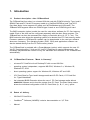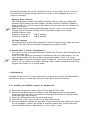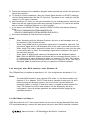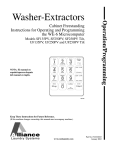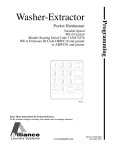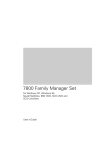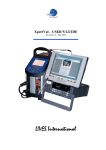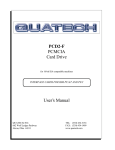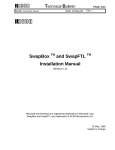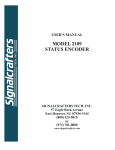Download Altec ISA-Slot Specifications
Transcript
PCBoardCard ISA-Slot PC Card Drive for PC Thank you for deciding to buy an altec product. In order to ensure perfect function and avoid problems when installing our high-quality German-made product, please read the entire manual and carefully observe the following points: • Observe the general guidelines when handling components or modules which can be damaged by electrostatic charge or discharge (this applies to the products described in this manual). • If you should encounter any problems during the installation or use of this product, please contact our service department and ask for advice. If you do not do this, your guarantee rights may be impaired. If you have any additional questions, please contact us by telephone or in writing. We will do our best to help. Copyright by altec ComputerSysteme GmbH. PCBA5ENG.PM6 02/ 1998. All rights reserved. No part of this manual may be reproduced, duplicated, transcribed, distributed or translated into another language without express written permission from altec ComputerSysteme GmbH. The right is reserved to change specifications without prior notice. All trademarks mentioned are the property of their respective owners. © altec ComputerSysteme GmbH. altec ComputerSysteme GmbH disclaims all liability for errors in this manual. Liability for direct or consequential damages which arise in connection with the use of this documentation is specifically excluded insofar as this does not contradict the law. The PC Board Card is manufactured to EMC guideline 89/336/EWG and is CE certified to EMVG. Manual Version 1.2 PCBoardCard: ISA-Slot PC Card Drive 1 1. Introduction 1.1 Product description: altec PCBoardCard The PCBoardCard from altec is a universal ISA-slot card with PCMCIA slots for Type I and II SRAM, Flash and PC Card ATA memory media (e.g. SanDisk SDP3B-xx) and Type III PC Card hard disks. It also supports I/O cards such as Fax/Modem and LAN cards. The PCBoardCARD supports either two PCMCIA type II cards or one PCMCIA type III card. The BIOS extension (option) avoids the need for extra driver software for PC Card memory media. Each of the slots can be configured separately with the altec Setup program. The PCBoardCard can then be accessed like a floppy or hard disk drive (A:, B:, C:, etc.). The BIOS extension also allows the operating system to be booted from PC Card memory media. Firmware updates or OEM-specific updates can be downloaded to the card per software whenever necessary. The operating system (DOS, OS/2) and application software can also be started directly from the PC Card memory media. The PCBoardCard is provided with a PowerManager (option) which supports the new 3.3 Volt PC Card technology. 5 Volt and 3.3 Volt PC Cards can be used simultaneously - the necessary adjustments are carried out by the hardware and software of the PCBoardCard automatically. 1.2 PCBoardCard Features "Made in Germany" • universal PC Card Drive for all Desktop PC with unused ISA-Slot • operating system independent, supports MS-DOS, Windows 3.x, Windows 95, Windows NT, OS/2 • direct operating system support for Windows 95, Windows NT and OS/2 • 2 PC Card Slots for Type I and II storage media and I/O PC Cards, 1 PC Card Slot f o r Type III Harddisks • the integrated BIOS-Extension allows the use of PC Card storage media without additional Software and to boot the system from PC Card. The altec Setup menue allows the individual configuration of the PC Card Slots (A:, B:, C:, etc.), option. 1.3 Extent of delivery • ISA-Slot PC Card Drive • CardWareTM ( Software (AWARD) inclusive documentation on 3,5" Disk • Manual 2. Hard- and Software installation The PCBoardCard is integrated into the operating system using software or firmware. Three different installation options are available depending on requirements: • For DOS / OS/2, Windows 3.x and Windows 95, the on-board altec BIOS extension firmware provides a bootable solution for PC Card storage media only (i.e. SRAM and ATA PC Cards) (see 2.1.2). • For DOS and Windows 3.x, the supplied AWARD CardWare software is suitable for PC Card storage media and for LAN and Fax/MODEM PC Cards (see 2.1.1). • Windows 95, Windows NT and OS/2 have built-in PCMCIA support which can be used to access the PCBoardCard (see 2.2, 2.3 and 2.4). However, for Windows NT, optional AWARD driver software is recommended since it considerably improves the handling of exchangeable media under Windows NT. • The following sections describe the hardware and software installation in detail. In case of address conflicts, you can change the base address of the PCBoardCard as shown in Table 1 (page 4). 2.1 DOS and Win 3.x This operating system does not have built-in PC Card support. Access to the PCBoardCard takes place using either the CardWare software from AWARD or the altec BIOS extension firmware. 2.1.1 Installation/Configuration of the CardWare software The installation of the CardWare(TM) software from AWARD is described in the AWARD CardWare manual. If the manual is not available, refer to the file “CARDWARE.WRI” which is copied to your hard disk by the AWARD installation program. To install the CardWare(TM) software, insert AWARD Disk 1 in floppy drive A:, switch to drive A: and start the install program with “INSTALL”. The installation takes place automatically and does not require further description here. 2.1.2 Installing the altec BIOS extension a) Choose a 16 kB region for the BIOS extension in the upper memory area (from 640 kB to 1 MB in main memory) and make sure that no other BIOS uses the chosen region Deactivate the shadow RAM option for the chosen region in the PC’s CMOS setup program b) Manual Version 1.2 PCBoardCard: ISA-Slot PC Card Drive 3 c) d) If you are using EMM386 or a similar memory manager, exclude this region in the memory manager call, e.g. for EMM386 the call DEVICE=EMM386.EXE X=D000-D4000 excludes 16 kB starting at $D000 Configure the base address on the PCBoardCard for the chosen 16 kB region with jumpers S1-1 to S1-5 (see table 1) Jumper array S1:boot address setting Position 6 closed - Boot option enabled * open - Boot option disabled . . . . . . . . . . . . 6 5 Base Address S1C000 C200 C400 C600 C800 CA00 CC00 CE00 D000 D200 D400 Position 54321 00000 0000x 000x0 000xx 00x00 00x0x 00xx0 00xxx 0x000 0x00x 0x0x0 x = open Base Address S1D600 D800 DA00 DC00 DE00 E000 E200 E400 E600 E800 0 = closed Position 54321 0x0xx 0xx00 0xx0x 0xxx0 0xxxx * x0000 x000x x00x0 x00xx x0x00 4 S1 3 2 1 Base Adress S1EA00 EC00 EE00 F000 F200 F400 F600 F800 FA00 FC00 FE00 Position 54321 x0x0x x0xx0 x0xxx xx000 xx00x xx0x0 xx0xx xxx00 xxx0x xxxx0 xxxxx * = factory setting Table 1: Jumper array S1 J3 Master/Slave setting: J3 inserted: Board is Slave (Slot 2 and 3) J3 (doesn`t work with altec Bootoption!) J3 not inserted: Board is Master (Slot 0 and 1) * The altec boot option only supports slots 0 and 1. The AWARD CardWare software supports slots 0 - 3. Note: J3 switch only necessary for the use of a second PCBoardCard. . Table 2: Jumper array J3 e) Activate the BIOS extension (boot option) on the PCBoardCard if required with jumper S1-6 f) Switch on the PC; when the message “altec PCBoardCard BIOS Ver “ “press <ALT-S> for setup” appears, press ALT-S in order to configure the PCBoardCard as required. 2.1.3 Configuration with the altec BIOS Setup program - If the BIOS extension is enabled, the following message should appear during the POST (Power On Self Test) of the PC: “altec PCBoardCard BIOS Ver “ “press <ALT-S> for setup” If setup is required, press ALT-S to access the altec Setup program in the altec ROMBIOS (Note! the time available to press the key combination can be very short on fast PC’s). You should then see the configuration screen of the altec Setup program. The configuration screen is subdivided into three sections and allows a variety of configuration settings to be made. . The current entry field is highlighted. The following key allocation is used within the altec Setup program: Cursor Up Cursor Down ESC F10 F6 SPACE -> -> -> -> go to next entry field go to previous entry field exit altec Setup program, changes are not stored store changes (after a prompt) and exit altec Setup program -> set all entry fields to their default value -> change the value in the currently-active entry field After exiting the Setup program, the PC is rebooted automatically in order to activate the changes you have made. The entry fields have the following significance: A) Section “General Configuration” - Display ALT-S Message Possible values are ENABLED and DISABLED. If you choose ENABLED, the message “Press <ALT-S>...” is displayed at boot time during BIOS installation. If DISABLED, the altec Setup program can still be called with ALT-S although the message is not shown. - Halt if Error Possible values are ENABLED and DISABLED. If you choose ENABLED, the message “ Press any key to continue” is displayed at boot time during BIOS installation if the PCMCIA controller cannot be found. - PCMCIA CHIP Base Address This field is for information only and cannot be changed. B) Section “Slot 1 (upper) Configuration” This section is used to configure the upper PCMCIA slot. - Disk Emulation This field specifies which physical drive should be emulated by this slot. Possible values are DISABLED, A: B: C: D: and Append. Please note the following: Manual Version 1.2 PCBoardCard: ISA-Slot PC Card Drive 5 - the operating system can only be booted from this slot if you specify drive A: or drive C: - if another drive is already present with this drive letter, it will be disabled and can no longer be accessed. - . - Memory Base Address This field specifies at which base address PCMCIA memory cards (e.g. SRAM and standard FLASH cards) should be mapped. Possible values are C8000h to E0000h in steps of 4 kB. The rules for choosing this address are the same as for the address of the BIOS extension. Note! Ensure that the memory base addresses for slots 1 and 2 lie in the selected memory area and that the following three configurable ranges do not overlap: a) BIOS extension: 8 kB b) Memory range slot 0 4 kB (if enabled) b) Memory range slot 1 4 kB (if enabled) I/O Base Address This field specifies at which base address PC Card ATA-type memory cards should be mapped. This field cannot be changed at present and is preset to 260h. C) Section“Slot 0 (lower) Configuration” This section is used to configure the lower PCMCIA slot. The entry field descriptions are the same as for slot 1. Press F10 after specifying all settings in accordance with your requirements. You will be prompted whether you want to store the changed settings. Press Y to accept (Please note! On German keyboards press Z instead of Y since the German keyboard driver is not yet loaded at this stage of booting). After a further prompt, the altec Setup program then carries out a system restart. . 2.2 Windows 95 Windows 95 has built-in PC Card support which can be used to access the PCBoardCard. Alternatively, access can take place using the altec BIOS extension firmware. 2.2.1 Installing the PCMCIA support for Windows 95 a ) Shut down Windows 95, switch off the PC and open the PC’s case. b ) Deactivate the BIOS extension firmware on the PCBoardCard with the appropriate jumper and insert the card in an unused 16-bit (long) ISA slot after removing the slot’s cover plate at the rear of the PC. c ) Fasten the PCBoardCard with the cover plate screw. d ) Close the PC’s case, switch on the PC and start Windows 95. e ) Start the Hardware Assistant as described in the Windows 95 User Manual and search for new hardware. Confirm the prompt for automatic search with Yes and Next and choose PCMCIA Socket -> Manufacturer -> Cirrus Logic -> Next. f ) Follow the prompts of the installation program when required and confirm the prompt to reboot the computer. g ) To check for correct installation, open the Control Panel window via START->Settings>Control Panel and double-click the PC Card icon. The status of slot 1 and slot 2 will be “empty” if no PC Card is inserted. h ) After inserting a PC Card, you can get information on the inserted card by selecting the status line with the right mouse button and choosing Properties. PC Card drives should also be visible in Windows Explorer or in My Computer. i) If you want to use SRAM PC Cards, edit the CONFIG.SYS file and add the following lines: DEVICE=C:\WINDOWS\SYSTEM\CSMAPPER.SYS DEVICE=C:\WINDOWS\SYSTEM\CARDDRV.EXE /SLOT=2 j) Shut down Windows 95 and reboot the computer Notes: • • • • • When formatting with the Windows Explorer; the drive to be formatted must not be selected in the Contents window. When using SRAM cards; a permanent logical drive is created for each slot: The permanent logical drive is still displayed even if the card is removed from the slot. When using ATA cards a temporary logical drive is created for each slot (the next unused drive letter is used). The temporary logical drive is deleted if the card is removed from the slot Some types of SRAM cards cannot be formatted with the Windows Explorer. Hint: Open an MSDOS window and format with the command format <drive>:\ /u. It is necessary to inform Windows 95 when you remove a PC Card. This is done by clicking with the left hand mouse button on the PC Card icon in the Task List (if activated). Hint: A double-click on the icon opens the PCMCIA Assistant. 2.2.2 Using the altec BIOS extension under Windows 95 The PCBoardCard is installed as described in 2.1.2 an configured as described in 2.1.3. Notes: The altec BIOS extension only supports ATA cards, i.e. the disk emulation only supports C, D or Append. The PC Card must be inserted in either slot 0 or slot 1 before booting the operating system, and must not be removed while the operating system is running. A new drive letter is created for each inserted PC Card. The sequence of drive letter creation can be affected by the drive configuration, since all primary partitions are assigned before assigning the extended partitions. 2.3 OS/2 Warp3 und Warp 4 OS/2 also has built-in PC Card support which can be used to access Standard Flash and ATA cards.Alternatively, access can take place using the altec BIOS extension firmware. Manual Version 1.2 PCBoardCard: ISA-Slot PC Card Drive 7 2.3.1 Installing the PCMCIA support for OS/2 a) b) c) d) Switch off the PC Deactivate the BIOS extension firmware on the PCBoardCard with the appropriate jumper and insert the card in an unused 16-bit ISA slot. Switch on the PC and start OS/2 Choose System\Control Panel\Adapt installation and install PCMCIA support as described in the OS/2 User Manual. - Select the support for Intel 82365SL-compatible chipsets, i.e. install support for IBM ThinkPad 750. - Depending on the type of PC Card(s) used, select PCMCIA Hard Disk and/or PCMCIA Flash. Notes: New drive letters are assigned after the hard disk partitions. This can shift the drive letters for the CD-ROM and other removable media. PC Cards are installed as removable media, allowing them to be exchanged without problems while the operating system is running. One drive is normally created per PCBoardCard slot. You can also assign several drives per slot for partitioned media with several partitions (see OS/2 User Manual). 2.3.2 Using the altec BIOS extension under OS/2 The PCBoardCard is installed as described in 2.1.2 an configured as described in 2.1.3. Add the following line to the CONFIG.SYS file using an editor: BASEDEV=C:\OS2\BOOT\IBMINT13.I13 Shut down OS/2 and reboot the computer. Notes: The altec BIOS extension only supports ATA cards, i.e. the disk emulation only supports C, D or Append. The PC Card must be inserted in either slot 0 or slot 1 before booting the operating system, and must not be removed while the operating system is running. A new drive letter is created for each inserted PC Card. The sequence of drive letter creation can be affected by the drive configuration, since all primary partitions are assigned before assigning the extended partitions. 2.4 Windows NT 4.0 Workstation Windows NT has built-in PC Card support which can be used to access the PCBoardCard. Alternatively, an optional software product from AWARD can be used. Windows NT is not compatible with the altec BIOS extension firmware. 2.4.1 Installing the PCMCIA support for Windows NT 4.0 Workstation a) Switch off the PC b) Deactivate the BIOS extension firmware on the PCBoardCard with the appropriate jumper and insert the card in an unused 16-bit ISA slot. c) Switch on the PC and start Windows NT. d) Activate the following services in System Setup in the Devices folder: Device: PCMCIA Start mode: Reboot Device: Atdisk Start mode: Reboot e) Notes: • • . Shut down Windows NT and reboot the computer. Due to a peculiarity of this operating system only one slot can be used. A drive letter is created for both slots, but only one drive can be accessed. The directory items are mirrored in the second drive. The sequence of assignment of the drive letters appears to be illogical, but you can reassign them if necessary with the Hard Disk Manager. PC Cards are not installed as removable media. Accordingly, they must be inserted before system boot and must not be removed while the operating system is running. Warning: Removing or inserting PC Cards while the operating system is running can cause a system crash. Special points to observe for SRAM cards: . 1. Format SRAM cards with the command: Format <drive>: /t:<no. of tracks> /n:8 /u Important: Parameter /n (no. of sectors) is hard wired in the BIOS extension firmware to 8 sectors per track. 2. Calculating the format parameters: No. of tracks = card capacity [kB] / 8 No. of tracks = card capacity[MB] x 128 Manual Version 1.2 PCBoardCard: ISA-Slot PC Card Drive 9 3. Technical Data Bus system: ISA-Bus, 16-bit Dimensions: 180 mm x 100 mm. Component height above printed circuit board is 11.8 mm. Features: PC Card Drive with standard PC Card BIOS extension. 2 x card slots type II or 1 x card slot type III. Slots are accessed using either drivers built into the operating system, CardWareTM Software from AWARD or the altec BIOS extension. Operating systems: Supports DOS, OS/2, Windows 3.x, Windows 95, Windows NT. BIOS extension: 8 kByte, with boot software and altec setup program, configurable per jumper for addresses from C000h to FE00h in 8 kByte steps. Bootability: Bootable without restriction under DOS and Windows; Windows 95 and OS/2 bootable in HDD format without media swap recognition. (please ask about custom drivers). Software: CardWareTM software from AWARD which supports both memory cards and I/O cards (Socket Services und Card Services). Power requirements: 5V 150 mA (without PC Card), max. 1A per card slot. 12V is only required for memory cards which need 12V write voltage. Temperature range: Operation: Moisture: Storage: Moisture: Firmware update: The altec BIOS extension firmware can be updated by software. 0°C to +70°C 0 to 90% (non-condensing) -40°C to +75°C 0 to 90% (non-condensing) 4. Component placement PCBoardCard a) only fitted for boot option (U6, U7, U8, U9, C16, C18, C20, S1, RN1) b) only fitted for DMA option (U10, U4, U5,) c) only fitted for Power Manager (U11, U13) Manual Version 1.2 PCBoardCard: ISA-Slot PC Card Drive 11