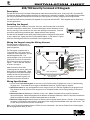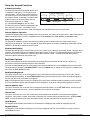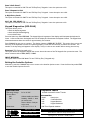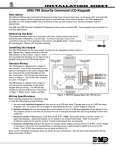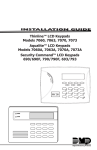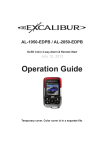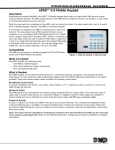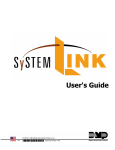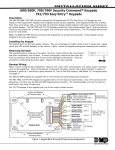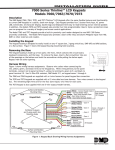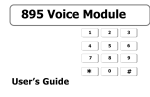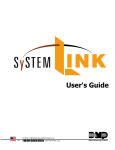Download DMP Electronics Security Command 690 Specifications
Transcript
INSTALLATION SHEET 690/790 Security Command LCD Keypads Description The 690 and 790 Security Command LCD Keypads provide three 2-button Panic keys, an AC power LED, an Armed LED, 32-character display, backlit keyboard with easy-to-read lettering, and a built-in speaker. The 790 additionally provides four fully programmable Class B protection zones you can program for a variety of burglary and fire applications. The 690F and 790F Security Command LCD keypads do not provide an Armed LED. These keypads may be installed in fire only applications. Installing the Keypad The keypad housing is made up of two parts: the front, which contains the circuit board and other components, and the base. To mount the keypad, remove the base from the front by inserting a flat screwdriver into one of the openings on the bottom. Twist the screwdriver while pulling the halves apart. Repeat with the other opening. The 690 and 790 keypads use the same plastic housing and are designed to easily install on any 4-square box, 3-gang switch box, 695 and 696 backbox, or flat surface. Figure 1 shows the mounting hole locations on the base of the keypad housing. Wiring the Keypad using the Wiring Harness The 690 keypad is supplied with a 4-wire harness for connection to the panel's keypad bus. The 790 keypad is supplied with a 12-wire harness. Four wires are for connection to the keypad bus, just like the 690 keypad harness. The remaining eight wires are for the four zone inputs: two wires for each zone. The harness wire colors are shown in Figure 1. Use 1k Ohm EOL resistors on zones 1 through 4. Observe the wire colors when connecting the red, yellow, green, and black wires to the keypad bus. When wiring directly to the panel terminals, connect the red wire the terminal 7, the yellow to terminal 8, green to 9, and the black wire the terminal 10. Surface and Backbox Mounting Holes Surface and Backbox Mounting Holes 1K EOL 1K EOL 1K EOL Combined 4-Square and 3-Gang Switch Box Mounting Holes 1K EOL Yellow/White - Zone 4 White/Yellow Orange/White - Zone 3 White/Orange Red/White - Zone 2 White/Red Brown/White - Zone 1 White/Brown Black - Ground Green - Receive Data Yellow - Send Data Red - Auxiliary Power Back of Keypad Base Surface and Backbox Mounting Holes Figure 1: 690/790 Keypad Base with 790 Harness Wiring Specifications 1. You can install individual keypads on wire runs of up to 500 feet using 22-gauge wire or up to 1,000 feet using 18-gauge wire. To increase the wire length or add additional devices, a power supply is required. 2. Maximum distance for any one keypad bus circuit (length of wire) is 2,500 feet regardless of the gauge of wire. This distance can be in the form of one long wire run or multiple branches with all wiring totaling no more than 2,500 feet. 3. Maximum number of devices per 2,500 feet circuit is 40. (Note: Each panel allows a specific number of supervised keypads. Additional keypads can be added in the unsupervised mode. Refer to the panel’s installation guide for the specific number of supervised keypads that are allowed.) 4. Maximum voltage drop between the panel (or auxiliary power supply) and any device is 2.0 VDC. If the voltage at any device is less than the required level, an auxiliary power supply should be added at the end of the circuit. The 2.0 VDC drop minimum has not been verified by UL. Refer to the 710 Module Installation Sheet (LT-0310) for more information. Also see the Trouble-Free LX-Bus/Keypad Bus Wiring Application Note (LT-2031). Using the Keypad Functions 2-Button Panic Keys The Panic key function of the keypads allows users to send Panic, Emergency, or Fire reports to the central station. The user must press and hold the two Select keys for two seconds until a beep from the keypad is heard. At the beep, the panel sends an alarm report to the central station with the following zone numbers: 19 = Panic, 29 = non-medical Emergency, and 39 = Fire. Top Row Select Keys Police Emergency Label shows icons only Fire Figure 2: Panic Key Label The Panic key function must be programmed if the Panic keys are to be used. See the back of this page for programming instructions. Install the supplied icon label below the top row of Select keys. Internal Speaker Operation The 690/790 keypad speaker emits standard tones for key presses, entry delay, and system alerts. When used with the XR200 Command Processor™ Panel, the speaker also provides burglary, fire, zone monitor, and prewarn tones. Entry Delay Prewarns The 690 and 790 keypads provide an alternative entry delay prewarn cadence that occurs when a zone alarm is displayed in the status list. This function operates when the keypad is connected to an XRSuper6, XR20, XR40, XR200, XR2400F, or XR200-485 Command Processor™ panel. Keyboard Backlighting The keyboard backlighting on the 690/790 turns on every time a key is pressed or the speaker sounds. During an alarm condition, the keyboard illuminates in Red to visually alert people on the site. The Red backlighting turns off when all areas in the system are disarmed or when the Sensor Reset function is used. The keyboard backlighting dims to medium brightness whenever the speaker is on. End-User Options The 690/790 keypads provide three adjustments to the keypad that can be made by the end-user. Below is a description of the options and instructions on their operation. To access the User Options portion of the keypad, press and hold the Back Arrow and COMMAND keys for two seconds. The keypad display changes to SET BRIGHTNESS. Press the COMMAND key to display the next option or the Back Arrow key to exit the User Options function. Backlighting Brightness This option allows the user to set the brightness level of the keypad's Liquid Crystal Display (LCD), AC LED, and the Green keyboard backlighting. At the SET BRIGHTNESS display, use the left Select key to lower the keypad brightness. Use the right Select key to increase the brightness. Note: If the brightness level is lowered, it temporarily reverts back to maximum intensity whenever a key is pressed. If no keys have been pressed, and the speaker has not sounded for 30 seconds, the selected brightness is restored. Internal Speaker Tone This option allows the user to set the tone of the keypad's internal speaker. At the SET TONE display, use the top left Select key to make the tone lower. Use the right Select key to make the tone higher. Volume level This option allows the user to set the volume level of the keypad's internal speaker for key presses and prewarn conditions. During alarm, trouble, and prewarn conditions, the volume is always at maximum level. At SET VOLUME LEVEL, use the left Select key to lower the keypad volume. Use the right Select key to raise the volume. Model Number The keypad's model number and firmware version and date are displayed, but cannot be changed by the user. Keypad Address The keypad's current address is displayed, but cannot be changed by the user. Press the Back Arrow key to exit the User Options function. 690/790 Keypad Installation Sheet 2 Digital Monitoring Products Installer Options: Keypad Options and Diagnostics The 690 and 790 keypads also contain Keypad Options and Keypad Diagnostics programs that allows you to configure and test the keypad operation. You can only access the Installer Options function through the User Options function. After holding down the Back Arrow and COMMAND keys for two seconds and getting the SET BRIGHTNESS display, enter the code 3577 (INST) and press COMMAND. The display now changes to KPD OPT (keypad options) KPD DIAG (keypad diagnostics) and STOP. Keypad Options (KPD OPT) This option allows you to set the keypad address, select supervised or unsupervised mode, change the keypad display message, and individually enable the 2-button Panic keys. To enter, press the left Select key under KPD OPT. The display changes to CURRENT KEYPAD ADDRESS: # #. Setting the Keypad Address You can set the keypad address from 01 to 16. The factory default address is set at 01. To change the current address, press any Select key to delete the old address and then press the appropriate number keys on the keyboard. It is not necessary to enter a leading zero for addresses 01 to 09. Selecting Supervised or Unsupervised Mode You can configure the keypad for either supervised or unsupervised operation. Keypads that have zones connected to them must be supervised. Supervised keypads cannot share addresses with other keypads. To enhance the supervision feature, assign an output to the Device Fail Output in the panel’s programming and connect a device to the corresponding output that will trip when the keypad fails. This provides notification at the central station and the site. The other keypads will not display the device fail. Note: The Device Fail Output cannot be used if there are any unsupervised devices on the system. Unsupervised keypads can operate with other unsupervised keypads sharing the same address. Zones cannot be used on unsupervised keypads. To change the current setting, press the Select key under SUP or UNSUP. An asterisk appears next to the selected option. Entering the Default Keypad Message You can enter a custom message of up to 16 characters that appears on the top line of the keypad display whenever that line is not being used for any other purpose. Press any Select key to clear the current display and use the data entry keys to enter a new custom display. Entering Alpha Characters You can use the keypad to enter alpha characters. To enter an alpha character, press the key that has the desired letter written below it. The keypad display will show the number on that key. To change the number to a letter, press the top row Select key that corresponds to the location of the letter under the key. For example, if you press key number 1, the letters for that key are A, B, and C. Press the first Select key for A, the second for B, and the third for C. See Figure 3. A First Letter Entering Non-Alphanumeric Characters When in the Installer Options Menu, each key also has a special, non-alpha character you may use. These characters are not shown on the keypad, but they can be selected by following the key map in Figure 4. Enter a space by pressing 9 then the third Select key. The special characters available are as follows starting with the 1 digit key to the 9 digit key: ( ) ! ? / & $ ‚ ’ and - . * # for the 0 key. B C Second Letter ( Third Letter Special Character Figure 3: Entering Alpha Characters 1 2 3 4 ABC ( DEF ) GHI ! JKL ? 5 6 7 8 MNO / PQR & STU $ VWX , 9 0 COMMAND - . * # YZ (space) ' Arming the 2-button Panic Keys Figure 4: Letters and Characters Key Map This option allows you to enable or disable the top row of Select keys as 2-button Panic keys. To enable or disable a Panic, press the Select key under the appropriate display: PN (Panic), EM (Emergency), and FI (Fire). Once the panic is enabled, an asterisk appears next to the description. Refer to the 2-Button Panic Keys section in this document. Digital Monitoring Products 690/790 Keypad Installation Sheet 3 Zone 2 Soft-Shunt™ This option is intended for DMP 791 and 793 Easy Entry™ Keypads. Leave the option set to NO. Zone 3 Request to Exit This option is intended for DMP 791 and 793 Easy Entry™ Keypads. Leave the option set to NO. 4-Digit Entry Cards This option is intended for DMP 791 and 793 Easy Entry™ Keypads. Leave the option set to NO. ALL? NO YES DELAY: 2 This option is intended for DMP 791 and 793 Easy Entry™ Keypads. Leave the option set to NO. Keypad Diagnostics (KPD DIAG) This option allows you to: • check the display segments • check the keyboard backlighting • test individual keys Press the Select key under KPD DIAG. The keypad lights all segments of the display and illuminates the keyboard in Green. A few seconds later the keypad turns off the display and illuminates the keyboard in Red. The keypad then alternates between these two states for approximately two minutes. Press COMMAND at any time to continue. The display changes to PRESS KEY TO TEST. This option allows you to test each key on the keyboard to ensure it's operating properly. Press and hold each key for about two seconds. The number of the key being held appears in the display. Verify it is the correct number before testing the next key. Zone test (790 Series keypads only) This option allows the keypad to display the current electrical status of the 790 keypad's four protection zones. The status is shown as either OPEN, SHRT, or OKAY. INPUT WIEGAND This option works on the DMP Model 791 and 793 Easy Entry™ Keypads only. Exiting the Installer Options Compatible Panels Specifications Operating Voltage: Current Draw: 690 790 Dimensions: 8.0 to 16 VDC. 100mA standby and alarm Standby: 100mA + 1.6mA per active zone Alarm: 100mA + 2mA per active zone 6.75” W x 5” H x 1” D 800 - 641 - 4282 All DMP Command Processor® Panels Accessories Model Description 695 Conduit Backbox 696 Keypad Backbox 699 Keypad Deskstand DMP Zone Expander Modules INTRUSION • FIRE • ACCESS • NETWORKS www.dmp.com 2500 North Partnership Boulevard Made in the USA Springfield, Missouri 65803-8877 LT-0263 (4/03) © 2003 Digital Monitoring Products, Inc. When done, press the COMMAND key once to return to the Installer Options screen. Press the Select key under STOP to exit the Installer Options function.