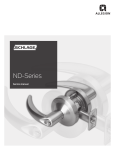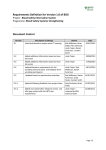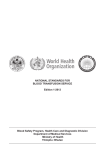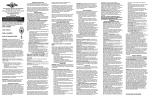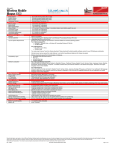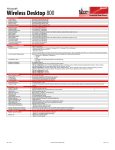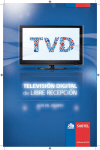Download Dell AD211 User`s guide
Transcript
Dell Bluetooth Portable Speaker User’s Guide Regulatory model: AD211 Notes, Cautions, and Warnings NOTE: A NOTE indicates important information that helps you make better use of your computer. CAUTION: A CAUTION indicates potential damage to hardware or loss of data if instructions are not followed. WARNING: A WARNING indicates a potential for property damage, personal injury, or death. ____________________ Information in this document is subject to change without notice. Copyright © 2014 Dell Inc. All rights reserved. Reproduction of these materials in any manner without the written permission of Dell Inc. is strictly forbidden. Trademarks used in this text: Dell TM and the DELL logo are trademarks of Dell Inc.; Microsoft® and the Windows start button logo are either trademarks or registered trademarks of Microsoft Corporation in the United States and/or other countries. Other trademarks and trade names may be used in this document to refer to either the entities claiming the marks and names or their products. Dell Inc. disclaims any proprietary interest in trademarks and trade names other than its own. 2014 - 04 Rev. A00 Restrictions and Disclaimers The information contained in this document, including all instructions, cautions, and regulatory approvals and certifications, is provided by the supplier and has not been independently verified or tested by Dell. Dell cannot be responsible for damage caused as a result of either following or failing to follow these instructions. All statements or claims regarding the properties, capabilities, speeds or qualifications of the part referenced in this document are made by the supplier and not by Dell. Dell specifically disclaims knowledge of the accuracy, completeness or substantiation for any such statements. All questions or comments relating to such statements or claims should be directed to the supplier. Export Regulations Customer acknowledges that these products, which may include technology and software, are subject to the customs and export control laws and regulations of the United States (“U.S.”) and may also be subject to the customs and export laws and regulations of the country in which the products are manufactured and/or received. Customer agrees to abide by those laws and regulations. Further, under U.S. law, the products may not be sold, leased or otherwise transferred to restricted end-users or to restricted countries. In addition, the products may not be sold, leased or otherwise transferred to, or utilized by an end-user engaged in activities related to weapons of mass destruction, including without limitation, activities related to the Dell - Critical Handling - Confidential 3 design, development, production or use of nuclear weapons, materials, or facilities, missiles or the support of missile projects, and chemical or biological weapons. Contents About Your Speakers ...................................................................................................................................... 5 Product Features ......................................................................................................................................... 5 Package Contents ...................................................................................................................................... 6 Identifying Parts and Controls .............................................................................................................. 7 Setting Up Your Speaker ............................................................................................................................... 8 Powering Your Speaker On/Off ........................................................................................................... 8 Charging the Battery................................................................................................................................. 9 Connecting and Pairing Your Speaker ........................................................................................... 10 Adjusting the volume ............................................................................................................................. 18 Receiving Phone Calls Through Your Speakers ........................................................................ 19 Placing Your Speakers ............................................................................................................................. 22 Troubleshooting............................................................................................................................................... 23 Common Problems .................................................................................................................................. 23 Specifications ................................................................................................................................................... 28 Statutory Information ................................................................................................................................... 30 Warranty ....................................................................................................................................................... 30 Regulatory .......................................................................................................................................................... 31 Regulatory Information ......................................................................................................................... 31 Agency Approval....................................................................................................................................... 32 About Your Speakers Product Features The features of the Dell Bluetooth Portable Speaker include: Portability With an ultra lightweight design and built-in rechargeable battery, you can enjoy music on-the-go. Powerful Sound With dual-stereo speakers, you can expect powerful sound from your speaker. High-quality Wireless Audio Professionally tuned by Waves Audio and powered by aptX technology, you can guarantee high quality wireless audio. Bluetooth Conferencing With a built-in microphone, you can use your speaker to pair Bluetooth devices and answer calls from your smart phone. NFC-enabled With NFC (Near Field Communications) capabilities you can easily pair NFC-enabled devices. Package Contents Your speaker ships with the components shown below. NOTE: The documents that shipped with the speaker may vary based on your region. 1 4 2 3 1 Speaker 3 Documentation 2 Aux-in cable 4 USB cable Identifying Parts and Controls Front View Back view 1 NFC Connection 6 Volume Down 2 Microphone 7 Bluetooth Button 3 Talk / Mute 8 Aux-in Jack 4 Power Button 9 USB Jack 5 Volume Up Setting Up Your Speaker Powering Your Speaker On/Off To power on the speaker, press and release the power button. The LED on the power button will light up to indicate that the device is on. To power off the speaker, press and release the power button. The LED on the power button will fade out to indicate that the device is off. Charging the Battery For best results, fully charge your speaker for 6 hours before use. To charge your speaker, connect the USB cable from your computer to the micro USB port on the back of your speaker. Alternatively, you could use the existing Micro USB cable from your smart phone or tablet. When the battery is off, the power LED is off. When the battery is fully charged, the power LED is solid white. When the battery is low, the power LED is blinking amber. Off Disconnected On Power On Blinking Low Battery Connecting and Pairing Your Speaker The Dell Bluetooth Portable Speaker supports both wired (3.5 mm) stereo input and wireless audio via Bluetooth. You can wirelessly stream audio from any Bluetooth device with optimal audio performance streaming within 33 ft (10 m). Aux Input You can play audio using the aux-in cable that came with your speaker. 1 Connect the aux-in cable on the back of the speaker. 2 Connect the other end of the cable to the aux-in port on your audio device. Bluetooth Pairing The speaker needs to be paired before you can use your Bluetooth devices. 1 Turn on/enable Bluetooth on your computer or your Bluetooth device. 2 Power on your speaker. 3 Press and hold the Bluetooth button on the speaker for two seconds to start the device search. 4 The Bluetooth devices detected will be displayed on your computer or Bluetooth device, select the Dell Portable speaker for pairing. The Bluetooth LED will blink white to indicate that the device is in pairing mode. 5 Once the device is connected and paired, the Bluetooth LED will remain on. NOTE: The Dell Bluetooth Speaker is able to store 8 pairings and connects to the last paired device. NFC (Near Field Communication) Pairing Your speaker supports NFC-enabled devices for quick and convenient tap to pair functionality. 1 Make sure the device to be paired supports NFC. 2 Power on your speaker. 3 Place your NFC-enabled device on top of the NFC logo on the speaker to start pairing. 4 Accept the pairing on your NFC-enabled device. Adding the Speaker to Your Computer To add the speaker to your computer, follow the instructions below. Select the applicable steps based on the operating system installed on your computer. Before You Begin 1 If using Aux-input: • Connect the aux-in cable on the back of the speaker. • Connect the other end of the cable to the aux-in port on your Windows computer. 2 If using Bluetooth: • Turn on/enable Bluetooth on your speaker. • Turn on/enable Bluetooth on your Windows computer. Windows 7 1 Click Start→ Control Panel→ Devices and Printers→ Add a device. 2 Follow the instructions on the screen to complete adding the device. Windows 8 1 Right-click on the bottom lower corner of your screen. On the window that opens, click Control Panel→ Devices and Printers→ Add a device. Alternatively, move your mouse pointer to the upper right or lower right corner of the screen to open the Charms side bar, and then click Settings→ Control Panel→ Devices and Printers→ Add a device. 2 Follow the instructions on the screen to complete adding the device. Adjusting the volume During audio playback on your speaker, to adjust the volume, follow the instructions below. 1 Press the + button to adjust the volume up. 2 Press the - button to adjust the volume down. Receiving Phone Calls Through Your Speakers When your mobile device is connected through Bluetooth, your speaker can be used as a speakerphone. Calls will automatically be transferred to the speaker allowing you to answer a call. NOTE: If you receive a call while playing audio, playback will be paused. Answering a Call To answer an incoming call, press the Talk/Mute button. While on a call, the Talk/Mute LED is blinking white. Muting a Call To mute the microphone during the call, press the Talk/Mute button. Press the Talk/Mute button again to resume speaker functionality. While on mute, the Talk/Mute LED is red. Ending a Call To end the call, long press the Talk/Mute button. Placing Your Speakers The Dell Bluetooth Portable speaker was designed to support placement both vertically and horizontally. Vertical placement is ideal for smaller working spaces while horizontal placement supports a wider sound experience. Vertical Placement Horizontal Placement Troubleshooting Common Problems The following table contains general information about common Bluetooth speaker problems you might encounter and the possible solutions. Common Symptoms What You Experience Cannot connect wirelessly to Bluetooth speaker Cannot connect using Bluetooth Possible Solutions • Make sure the speaker and Bluetooth device are powered on. • Turn on Bluetooth on your speaker and Bluetooth device. • Check if device search has started. The Bluetooth LED will blink white to indicate that the device is in pairing mode. • Check if your speaker is on the Bluetooth device name list and try pairing again. Cannot connect using NFC • Make sure the speaker and Bluetooth device are powered on. • Turn on Bluetooth on your speaker and Bluetooth device. • Check if device search has started. The Bluetooth LED will blink white to indicate that the device is in pairing mode. • Make sure that NFC Speaker is not functioning properly/no sound from the speaker Speaker powerstatus LED is off function is activated on the external device. • If the power-status LED is off, check if the battery is charged. Connect the speaker to your computer using the USB cable. • If the power-status LED turns amber, this indicates that the battery is charging. • Press the power button, you will hear an alert tone and the Bluetooth LED turns blinking white to indicate that the speaker is searching for devices. • Confirm if the connected device is playing audio and volume is not muted. The power-status LED is on but the speaker is not working in aux-in mode The power-status LED is on but the speaker is not working in Bluetooth mode The speaker is not appearing in the Devices and Printers list in the operating system • Make sure the aux-in cable is connected to the aux-in port and the Bluetooth LED is turned off. • Reseat the aux-in cable and try again. • Make sure that Bluetooth on your device is on/enabled. • Pair the speaker with your computer or device again. • Make sure that Bluetooth on your device is on/enable • Pair the speaker with your computer or device again. The speaker is connected to the platform but no sound is coming out No sound from speakers when connected to external or mobile device through Bluetooth or Aux- in connection Sound from the speaker is distorted The power LED is breathing Distorted sound in Aux-in mode • Go to the playback devices and check if the default device is Dell AD211. • Make Dell AD211 as the default device. When connected to the external mobile device and left for 10 minutes without audio signal from both Bluetooth and Aux-in mode, the speaker will automatically switch to Sleep Mode to save power. • • The power LED is breathing white. • Remove any obstructions between the speaker and the user. • Make sure the aux-in cable is connected firmly to the speaker and your computer. • Set the volume control on the aux-in device to fifty percent. • Decrease the volume level on the speaker. • Clean and reseat all the cables. • Test the speaker using another audio source, for example a portable music player. • Make sure no loose objects are touching the speaker. Distorted sound in Bluetooth mode • Check if the power LED is blinking amber. If LED is blinking amber, this indicates that battery status is low. Connect the USB charging cable and charge the battery. • Remove any obstructions between the speaker and the user. Set the volume level of the Bluetooth device to fifty percent. Decrease the volume level of the speaker. Test the speaker using another audio source, for example a portable music player. Make sure no loose objects are touching the speaker. Check if the power LED is blinking amber. If LED is blinking amber, this indicates that battery status is low. Connect the USB charging cable and charge the battery. Remove any obstructions between the speaker and the user. Increase the volume • • • • • Low sound output Volume is too low • • • Static noise from the speaker Buzzing Noise • • • When using the mic on the speaker, the Talk/ Mute LED is not white Talk/Mute LED is red • • level on the Bluetooth device through its operating system/application program. Test the speaker using another audio source, for example a portable music player. Remove any obstructions between the speaker. Make sure that there are no loose objects hanging or touching the speaker. Try decreasing the volume level of the speaker. If the LED color is red, the mic is muted Short press the Talk/Mute button to activate the mic Specifications General Model number Connection type Supported operating systems AD211 Disconnected Microsoft Windows 7, Windows 8, Windows 8.1 Electrical (Li-Ion battery) Operating voltage Operating current Output power 3.7 V 2.5 A 2.5 W x 2 continuous RMS power@ = 10% THD Physical Characteristics Woofer: Height Length Width Line in cable length USB cable length Weight 62 mm 150 mm 62 mm 600 mm 600 mm 340 g Environmental Operating temperature Storage temperature Operating humidity Storage humidity 0 °C to 40 °C 40 °C to 65 °C 90% maximum relative humidity, non condensing 90% maximum relative humidity, non condensing Bluetooth 4.0 Radio transmission Range The baseband transmit data is GFSK Modulated in the 2.4 GHz ISM band Up to 10 m radio range. No performance degradation up to max radio range (10 m) Statutory Information Warranty Limited Warranty and Return Policies Dell-branded products carry a 1-year limited hardware warranty. If purchased together with a Dell system, it will follow the system warranty. For U.S. customers: This purchase and your use of this product are subject to Dell’s end user agreement, which you can find at http://www.dell.com/terms. This document contains a binding arbitration clause. For European, Middle Eastern and African customers: Dell-branded products that are sold and used are subject to applicable national consumer legal rights, the terms of any retailer sale agreement that you have entered into (which will apply between you and the retailer) and Dell’s end user contract terms. Dell may also provide an additional hardware warranty – full details of the Dell end user contract and warranty terms can be found by going to http://www.dell.com/, selecting your country from the list at the bottom of the “home” page and then clicking the “terms and conditions” link for the end user terms or the “support” link for the warranty terms. For non-U.S. customers: Dell-branded products that are sold and used are subject to applicable national consumer legal rights, the terms of any retailer sale agreement that you have entered into (which will apply between you and the retailer) and Dell’s warranty terms. Dell may also provide an additional hardware warranty – full details of Dell’s warranty terms can be found by going to www.dell.com, selecting your country from the list at the bottom of the “home” page and then clicking the “terms and conditions” link or the “support” link for the warranty terms. Regulatory Dell Bluetooth Speaker Model: AD211 Regulatory Information Warning: Changes or modifications on this unit are not expressly approved by the party responsible for compliance which could void the user’s authority to operate the equipment. This equipment has been tested and found to comply with the limits for a Class B digital device, pursuant to Part 15 of the FCC Rules. These limits are designed to provide reasonable protection against harmful interference in a residential installation. This equipment generates uses and can radiate radio frequency energy and, if not installed and used in accordance with the instructions, may cause harmful interference to radio communications. However, there is no guarantee that interference will not occur in a particular installation. If this equipment does cause harmful interference to radio or television reception, which can be determined by turning the equipment off and on, the user is encouraged to try to correct the interference by one or more of the following measures: − Reorient or relocate the receiving antenna. − Increase the separation between the equipment and receiver. − Connect the equipment into an outlet on a circuit different from that to which the receiver is connected. − Consult the dealer or an experienced radio/TV technician for help. Shielded cables must be used with this unit to ensure compliance with the Class B FCC limits. Agency Approval Argentina CNC, Australia & New Zealand C-Tick, Brazil ANATEL, Brunei Darussalam AITI, Canada CUL or CSA, Chile SUBTEL, China CCC SRRC (MIIT), Egypt NTRA, Germany TUV-GS, India WPC, Indonesia DGPT, Israel MOC, Japan MIC VCCI, Kazakhstan TELSET, Kenya CCK, Malaysia SIRIM, Mexico COFETEC NOM, Morocco ANRT, Nigeria NCC Son cap, Philippines NTC, Qatar ict QATAR, Russian Federation FAC CU, Saudi Arabia CTIC+SASO, Serbia TELEKOM Kvalitet, Singapore IDA, South Africa ICASA SABS(COC) NRCS(LOA), Korea, Taiwan NCC+BSMI, Thailand NBTS, Ukraine UKRSEPRO COC+DOC, United Arab Emirates TRA, United States FCC CUL us, Vietnam MIC, Europe CE CB.