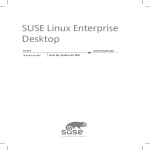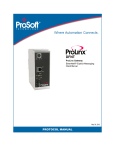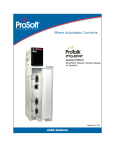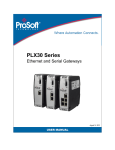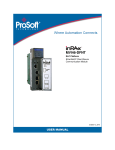Download Philips 21PT5017B Specifications
Transcript
Remote Control and ReceiverTransceiver Specifications and
Requirements for Windows
Media Center in Windows
Operating Systems
Applies to: Windows® Media Center is included in Windows® 7 Home Premium, Windows® 7 Professional, and
Windows® 7 Ultimate. Windows Media Center is also included in Windows® 7 Enterprise, which is not an OEMlicensed product.
Abstract: This document is intended for independent hardware vendors (IHVs) and PC OEM partners who want to
create remote control and receiver device combinations that decode input from the remote control for Windows
Media Center. This document provides details, requirements, and options for designing and building remote controls
and receivers for Windows Media Center Technologies on Windows® operating systems.
(c)2011 Microsoft Corporation. All rights reserved. This document is provided "as-is." Information and views expressed
in this document, including URL and other Internet Web site references, may change without notice. You bear the risk
of using it.
This document does not provide you with any legal rights to any intellectual property in any Microsoft product. You
may copy and use this document for your internal, reference purposes.
Microsoft, Windows 7, Win32, Windows, Windows Vista and Windows XP are either registered trademarks or
trademarks of Microsoft Corporation in the United States or other countries or regions.
The names of actual companies and products mentioned herein may be the trademarks of their respective owners.
Contents
Introduction ................................................................................................................................... 1
What‘s New ............................................................................................................................. 1
Remote Control Specifications ..................................................................................................... 2
Remote Control Requirements ................................................................................................ 2
Range Requirements ......................................................................................................... 2
IR Protocol ......................................................................................................................... 2
Button Code Set Definition ................................................................................................ 2
Windows Logo Program .................................................................................................... 2
OEM Requirements ........................................................................................................... 2
Remote Control Button Requirements ............................................................................... 6
Button Functionality and Windows Mapping .................................................................... 11
Feedback LED ................................................................................................................. 35
Backlight .......................................................................................................................... 36
Additional Navigation Methods ........................................................................................ 36
Additional Audio/Video Control Methods ......................................................................... 36
Multifunction Remote Controls - Highly Recommended .................................................. 36
Remote Control for OEM Bundled PC and Consumer Electronic Equipment ................. 36
Windows Media Center Universal Remote Controls ....................................................... 37
TV standards and Windows Media Center Remote Controls .......................................... 38
Windows Media Center Two-Way Remote Control with Compatible Auxiliary Display for
Windows SideShow ......................................................................................................... 39
Extender for Windows Media Center Remote Controls ................................................... 39
Remote Address .............................................................................................................. 39
Labels and Icons for the Remote Control ........................................................................ 39
Windows Media Center Keyboards ................................................................................. 39
Green Start Button Requirements ......................................................................................... 41
Key Logo License Agreement and the Green Start Button ............................................. 41
Green Start Button Requirements ................................................................................... 41
Green Start Button Subassembly .................................................................................... 42
Device Housing and Orientation ...................................................................................... 44
Sample Implementation and Design Variations ............................................................... 51
Resources ........................................................................................................................ 56
Receiver/Transceiver Specifications .......................................................................................... 59
Overview of IR Receiver Options .......................................................................................... 59
Concepts .......................................................................................................................... 59
The Remote Control Functionality Needed ..................................................................... 62
How Should You Build Your Device ................................................................................ 63
More Complicated Receiver Examples............................................................................ 66
Connecting Your Receiver to the PC ............................................................................... 68
Things to Remember When Building Your Device .......................................................... 70
IR Receiver/Transceiver Hardware Requirements ............................................................... 73
Components of an IR Transceiver ................................................................................... 74
IR Transceiver Requirements .......................................................................................... 74
Emulation Requirements ....................................................................................................... 76
Device Design Considerations ......................................................................................... 77
Microsoft Compatible Device Descriptor.......................................................................... 82
Commands and Responses ............................................................................................ 85
Commands That Set Device State .................................................................................. 86
Commands That Query Device State .............................................................................. 92
Responses to Commands: Non-Error Cases .................................................................. 99
Responses to Commands: Error Cases ........................................................................ 111
Illegal Command Handling ............................................................................................. 112
Bootloader Implementation ............................................................................................ 114
Bootloader Commands .................................................................................................. 121
Bootloader Responses .................................................................................................. 126
Format for Transmitting and Receiving IR ..................................................................... 129
Suggested Firmware Memory Organization .................................................................. 132
Port Driver Requirements .................................................................................................... 133
Basic CIR Architecture ................................................................................................... 134
Introduction to the CIRClass Framework ....................................................................... 135
CIR Version 1 DDI and Version 2 DDI ........................................................................... 137
CIRClass and CIR Port Interface Details ....................................................................... 139
Example CIR Port Driver – Hardware Design Requirements and Considerations ........ 147
IOCTL Definitions........................................................................................................... 151
IR_ENTER_PRIORITY_RECEIVE_PARAMS ............................................................... 160
IR_DEV_CAPS .............................................................................................................. 160
IR_DEV_CAPS_V1 ........................................................................................................ 161
IR_DEV_CAPS_V2 (Version 2 Only)............................................................................. 161
IR_PRIORITY_RECEIVE_PARAMS ............................................................................. 162
IR_RECEIVE_PARAMS ................................................................................................ 163
IR_SET_WAKE_PATTERN_PARAMS (Version 2 Only) .............................................. 164
IR_TRANSMIT_PARAMS .............................................................................................. 164
IR_TRANSMIT_CHUNK ................................................................................................ 165
HID Device Requirements ................................................................................................... 165
HID Remote Control Receiver Requirements ................................................................ 166
HID Usage Codes .......................................................................................................... 167
Reserved Button Codes ................................................................................................. 173
Remote Control and Receiver-Transceiver Specifications and Requirements
for Windows Media Center in Windows Operating Systems
Introduction
This document provides the information needed to design a remote control and receiver that will
work with those versions of Windows 7 that include Windows Media Center. This document
describes the requirements for a remote control, the remote control functions that must be
supported, the hardware specifications, and the infrared (IR) protocol requirements. This
document also describes in depth the different options that are available for building a receiver
that converts the commands from the remote control into actions for Windows Media Center.
What’s New
General
Combined the Remote Control Specifications and Receiver/Transceiver Specifications
documents into one document for convenience.
Changed the Power button label to Sleep throughout the document to accurately reflect the
functionality of this remote control button.
Removed the option for Green Button remote controls from Windows 7 Home Basic.
Remote Control Updates
Added an option to support the Microsoft Quatro Pulse remote control IR protocol.
Added support for the optional buttons for ISDB markets: 10, 11, 12, Audio Select, Logical
Chanel Input, and Network Select.
Added the option to use the "moon" icon for the Sleep button (formally the Power button).
Updated the label for the "*" button to include a "." ("*/.")
Updated the icon for the More Information button to add a circle around the "I".
Added clarification for the ordering of the color buttons for ISDB markets.
Updated the "TV standards and Windows Media Center Remote Controls" section, which
describes the types of buttons that can be distributed in different regions.
Updated to have the option to remove the text labels above the number pad buttons.
Receiver/Transceiver Updates
Added an "Overview of IR Receiver Options" section to help OEM partners understand the
options for building Windows Media Center remote control receivers.
Updated requirements to support the Microsoft Quatro Pulse remote control IR protocol, as
follows:
Receivers must wake the system from both Microsoft RC-6 and Microsoft Quatro Pulse IR
protocols.
1
Updated the Port Driver specifications to include the version 2 Device Driver Interface (version 2
DDI), as follows:
The version 2 DDI adds robust reporting of hardware capabilities so that Windows Media
Center UI can appropriately adjust based on what the hardware can support.
Better support for programmability of the Sleep button.
Added support for discrete sleep and wake keys, which may require emulator firmware updates.
Added the HID descriptor used for producing HID events for reference.
Remote Control and Receiver-Transceiver Specifications and Requirements
for Windows Media Center in Windows Operating Systems
Remote Control Specifications
This section contains the specifications and requirements for the remote control and the Green
Start button.
Remote Control Requirements
This section provides an overview of the required remote control functionality for Windows Media
Center Technologies (referred to as a Windows Media Center computer).
The list of required remote control buttons and button functionality is included in this document.
Range Requirements
IR remote controls: The range of transmission of the remote control shall be at least 5 meters at
both the center of the receiver and up to 2 meters off center.
Non-IR remote controls: The range of transmission of the remote control shall be at least 5
meters in all directions (regardless of the position of the receiver that is attached to the PC).
IR Protocol
Microsoft recommends that OEMs use either the Philips/Microsoft RC-6 or the Microsoft/SMK QP
IR protocol.
Button Code Set Definition
The button code is the integer that the IR remote control sends to represent the button that was
pressed on the remote control. This button code is then translated by the Windows Media Center
IR drivers into commands used by the operating system.
Windows Logo Program
For a Windows Media Center remote control to be certified for the Windows logo, it must follow
the Windows Logo Program. The Windows Logo Program requires that a series of tests be
performed to verify that the remote control functions properly. The test tool will be included with
the Windows Logo Kit. Existing Windows Media Center remote controls must meet the latest
released Remote Control Specifications described in this document.
OEM Requirements
The Windows Media Center remote control is the primary device that is used to interact with and
perform tasks in Windows Media Center. Therefore, a set of requirements is defined to ensure
that the devices work together, work consistently, and create a predictable user interface. These
requirements cover three main areas: experience branding, design overview, and button
functionality.
Experience Branding
All Windows Media Center Remote Controls will use the same button treatment for the Windows
Media Center Green Start button.
The Green Start button presents the Microsoft product branding and serves as an integral part of
the overall user experience. Users should be able to relate easily to any device in the Windows
Media Center ecosystem as part of the same Windows Media Center user experience. Microsoft
has chosen to use the Green Button Assembly and its physical appearance as the branding
mechanism. This branding should be visible but not overpowering and have a functional role in
2
Remote Control and Receiver-Transceiver Specifications and Requirements
for Windows Media Center in Windows Operating Systems
controlling the user interface in Windows Media Center. The Green Button is used exclusively for
starting Windows Media Center.
This brand extends beyond the remote into print and on-screen iconography. To extend the
branding, all Windows Media Center remotes will have the same Green Start button. The
Windows Key Logo license agreement specifies the requirements for licensing the logo.
The Windows Media Center Green Start button assembly size on a remote should be based on
the type of remote that is required. For the standard rubber-based Windows Media Center remote
control for a computer, the 11 mm Green Start button must be used. For a membrane-based
remote control, the Green Start button artwork that is provided can be scaled to any size between
6.6 mm and 11 mm. However, the Green Start button image cannot be smaller than the largest
button image for any of the other buttons that appear on the remote control. The 6.6 mm Green
Start button assembly, which is discussed later in this document, can be used only when the
height of the remote control housing is 12 mm or less. For more information about the Green
Start button, including implementation details, see the Green Start Button Requirements section
later in this document.
Design Overview
The following illustration is a conceptual industrial design of a remote control for Windows Media
Center.
3
Remote Control and Receiver-Transceiver Specifications and Requirements
for Windows Media Center in Windows Operating Systems
Figure 1: Illustration of a conceptual industrial design of a
Windows Media Center remote control
4
Remote Control and Receiver-Transceiver Specifications and Requirements
for Windows Media Center in Windows Operating Systems
This conceptual remote control represents the required set of functionality that must be provided
by the Windows Media Center remote control. OEM partners can add additional functionality;
however, this functionality must not interfere with or displace the required functionality.
The Windows Media Center remote can be separated into the functional areas described in the
following list. The buttons in each functional area on the remote control should remain clustered
together in the final remote control design because the buttons provide related functionality in
terms of how the user interacts with and controls Windows Media Center.
Microsoft will provide localized text for the remote control. These text strings must be used to
maintain consistency between the program's user interface text and the remote control.
Navigation controls. The navigation controls form the main interaction point with the user
interface. These controls enable the user to control Windows Media Center easily. This interface
is based on a focus point that can be moved around the screen to perform a function or task in
Windows Media Center. This ―tab interface‖ lets the user to navigate through the user interface
when they are sitting farther away from their display (compared to where they are sitting in a
typical computer scenario).
Transport controls. The transport controls are used to manage and play digital media content in
Windows Media Center. This includes playing digital audio and video files and streams, playing
and recording TV, playing CDs and DVDs, and playing slide shows. All buttons in the transport
control cluster must be grouped together on the remote control, and additional buttons cannot be
placed in the middle of the cluster of transport control buttons.
Audio and video controls. The audio and video (A/V) controls enable the user to do tasks such
as adjust the volume and change channels. The Standby button is included in this functional
group even though the button is placed on a different part of the remote control (to prevent the
user from accidentally pressing the button when using the remote control).
Numeric keypad. The numeric keypad is used to enter numbers in Windows Media Center.
Interactive TV buttons. The Interactive TV buttons are dedicated to starting and navigating TV
experiences such as Teletext or Broadcast Markup Language (BML).
The following illustration is a conceptual industrial design of a remote control that includes
Interactive TV controls for Windows Media Center. The conceptual design of the remote control
includes a series of Windows Media Center shortcut buttons that let the user quickly go to an
experience—such as to play or record TV, display the Guide, or play a DVD—by pressing a
single button.
The following is a list of suggestions to follow, in addition to the button requirements listed later in
this document, when designing a Windows Media Center remote control:
5
The number 5 button on the numeric keypad should have a raised nub or dimple to help the user
locate the center of the numeric keypad by touch.
The Record button should be flush with the remote control case to reduce the risk of accidentally
pressing the button.
Place a chamfer on the Skip Forward and Skip Backward buttons to help physically differentiate
these buttons from the Fast Forward and Rewind buttons on the remote control. The Skip
Forward and Skip Backward buttons are commonly used when the user is playing recorded TV,
where it is important for the user to differentiate the buttons by touch.
The Play and Pause buttons should be grouped together in a recessed area or have a graphical
border treatment. This helps to convey the message to the user that the buttons are related and
often used together.
Remote Control and Receiver-Transceiver Specifications and Requirements
for Windows Media Center in Windows Operating Systems
In addition to providing visible icons or labels for the directional pad in the navigation controls,
adding physical effects such as etching the Up, Down, Left, and Right Arrows into hard buttons
will help the user to discover and use these buttons.
Remote Control Button Requirements
The following sections describe the required and optional buttons on the remote control. The
following sections are separated according to the button category—Microsoft Required, Microsoft
Recommended, Microsoft Optional, Microsoft Reserved, or Microsoft Retired buttons.
These button categories are used throughout this document when listing Windows Media Center
remote control buttons and describing button functionality.
Microsoft Required Buttons
All Windows Media Center remote controls must include all Microsoft Required buttons.
Microsoft Required buttons are buttons that must be included on the remote control so that the
user can fully interact with the Windows Media Center user interface, and can play and manage
different media experiences in Windows Media Center.
The tables in this section identify the Microsoft Required buttons. Which remote control buttons
are required will differ based on whether the remote control will be distributed with a Windows
Media Center computer that has TV tuner hardware.
Navigation Buttons
The following table identifies the Microsoft Required navigation buttons for Windows Media
Center computers.
Button name
Required for computers
that include TV tuner
hardware
Required for computers that do
not include TV tuner hardware
Green Start
button
Yes
Yes
Up
Yes
Yes
Down
Yes
Yes
Left
Yes
Yes
Right
Yes
Yes
OK
Yes
Yes
More
Yes
Yes
Back
Yes
Yes
6
Remote Control and Receiver-Transceiver Specifications and Requirements
for Windows Media Center in Windows Operating Systems
Transport Controls
The following table identifies the Microsoft Required transport control buttons for Windows Media
Center computers.
Button name
Required for computers
that include TV tuner
hardware
Required for computers that do
not include TV tuner hardware
Play/Pause
combo
Yes
Yes
Play
Yes
Yes
Pause
Yes
Yes
Stop
Yes
Yes
Rewind
Yes
Yes
Fast Forward
Yes
Yes
Skip Backward
Yes
Yes
Skip Forward
Yes
Yes
Record
Yes
No
Note Windows Media Center remote controls must have the ability to activate a Play and a
Pause command. This can be implemented as either a separate button for each command or as
a single button that toggles between the two commands. The current conceptual design for the
Windows Media Center remote control uses separate buttons for Play and Pause.
Audio and Video Controls
The following table identifies the Microsoft Required audio and video control buttons for Windows
Media Center computers.
7
Button name
Required for computers
that include TV tuner
hardware
Required for computers that do
not include TV tuner hardware
Sleep Toggle
(formerly Power
Toggle)
Yes
Yes
Wake*
Yes
Yes
Sleep*
Yes
Yes
Remote Control and Receiver-Transceiver Specifications and Requirements
for Windows Media Center in Windows Operating Systems
Button name
Required for computers
that include TV tuner
hardware
Required for computers that do
not include TV tuner hardware
Volume Up
Yes
Yes
Volume Down
Yes
Yes
Mute
Yes
Yes
Channel/Page
Up
Yes
No
Channel/Page
Down
Yes
No
* Note All Windows Media Center remote controls must have either the single Sleep toggle
button or both the Wake and Sleep buttons. No remote control should have all three buttons
combined on one remote control. These three buttons are the only buttons on the remote control
that can wake the system from the sleep mode. However, any shortcut or extensibility button that
is designated by Microsoft can wake the system first before starting a program that is designed
and developed for the 10-foot experience in Windows Media Center.
Windows Media Center Shortcut Keys
The following table identifies the Microsoft Required Windows Media Center shortcut key for
Windows Media Center computers.
Button name
Required for computers
that include TV tuner
hardware
Required for computers that do
not include TV tuner hardware
Guide
Yes
No
The following table identifies the Microsoft Required buttons for Windows Media Center
computers. Buttons are required in locales that support Interactive TV functionality.
Button name
Required for computers
that include TV tuner
hardware
Required for computers that do
not include TV tuner hardware
Red
Yes
No
Green
Yes
No
Blue
Yes
No
Yellow
Yes
No
Teletext On/Off
Yes
No
8
Remote Control and Receiver-Transceiver Specifications and Requirements
for Windows Media Center in Windows Operating Systems
Microsoft Recommended Buttons
Windows Media Center remote controls can also include any or all of the Microsoft
Recommended, Microsoft Optional, or Microsoft Reserved buttons.
Microsoft Recommended buttons are buttons that have consistently been shown to score high in
usability studies about the perceived need by the end users.
Microsoft strongly recommends that the buttons in the following list be included on the remote
control to highlight the user experience in Windows Media Center. However, these buttons are
not required.
9
Remote Control and Receiver-Transceiver Specifications and Requirements
for Windows Media Center in Windows Operating Systems
The following list identifies the Microsoft Recommended buttons for a Windows Media Center
remote control:
DVD. DVD Menu.
Numeric keypad. Individual buttons for numbers 0 to 9, CLEAR, ENTER, #, and *. If a numeric
keypad will appear on the remote control, then all these buttons need to be implemented on the
remote control.
Audio and volume controls. Channel Up and Channel Down.
If a remote control includes a numeric keypad, then the audio and volume controls must also be
included on the remote control.
Windows Media Center shortcuts. Live TV and Recorded TV.
Windows Media Center remote control buttons for ISDB-T markets. 10, 11, 12, Sub Audio,
and Input Channel. The 10,11,12 are highly recommended for this market as they represent the
national TV channels.
Other buttons. Zoom.
Microsoft Optional Buttons
Microsoft Optional buttons are buttons that are supported by Windows Media Center but are not
required on a Windows Media Center remote. The remote control concept design does not
include all of these buttons. However, the functionality for these buttons is available if a
manufacturer wants to include these buttons.
The following list identifies the Microsoft Optional buttons for a Windows Media Center remote
control:
Windows Media Center shortcuts. Music, Pictures, Videos, Radio, and Extras.
DVD. DVD Angle, DVD Audio, and DVD Subtitle.
Extensibility buttons. Ext0 through Ext11 (12 buttons total).
Xbox 360. For more information, send e-mail to [email protected].
Other buttons. Print, Network Selection, Video Selection, and Closed Captioning On/Off.
Microsoft Reserved Buttons
Microsoft Reserved buttons are defined now to allocate space in the button map and infrared (IR)
stack. Buttons in this class do not currently have related functionality that is implemented in
Windows Media Center. However, these button functions could be included in future releases.
While we welcome developers to use these messages in their products, future uses of these
buttons by Microsoft products might cause incompatibility with preexisting usages.
The following list identifies the Microsoft Reserved buttons for a Windows Media Center remote
control:
Windows Media Center remote control miscellaneous buttons. Channel Info.
DVD. DVD Top Menu and Eject
Blu-ray buttons. BD Tool.
Other buttons. Display and Exit.
10
Remote Control and Receiver-Transceiver Specifications and Requirements
for Windows Media Center in Windows Operating Systems
Microsoft Retired Buttons
Microsoft Retired buttons support functionality that will no longer be available in Windows Media
Center. Retired buttons cannot be included on new Windows Media Center remote controls.
Due to design changes in the user interface of Windows Media Center, the following buttons
cannot be included on new Windows Media Center remote controls:
My TV
Messenger
Media Center Edition Power Menu
Media Center Edition On
Button Functionality and Windows Mapping
This section provides a detailed description of button functionality, the corresponding Windows
mapping, and related icons and labels when applicable. The buttons are grouped by functional
areas.
Navigation Control Buttons - Required
This section describes the required navigation control buttons that are shown in the following
figure.
Figure 2: Illustration of the required navigation controls for a Windows Media Center
remote control
Green Start Button
Button space: Microsoft Required
Icon:
11
Remote Control and Receiver-Transceiver Specifications and Requirements
for Windows Media Center in Windows Operating Systems
Label: MEDIA CENTER
Button code: 13
First press action: Takes the user to the Windows Media Center Start menu. If Windows Media
Center is not already started, Windows Media Center starts and the Windows Media Center Start
menu appears.
The Green Start button is the only button on a Windows Media Center remote control that can
start Windows Media Center and display the Windows Media Center Start menu. The Green Start
button may not be used for any other purpose.
On a keyboard with Media Center functionality, Microsoft requires that the Green Start button is
used to start Windows Media Center.
On a front panel or laptop with Media Center functionality, Microsoft strongly recommends that
the Green Start button can be used to start Windows Media Center.
Second press action: Dismisses the Windows Media Center Start menu and takes the user to
the last page that was previously viewed. If Windows Media Center is in windowed mode,
pressing the Green Start button will put Windows Media Center into full-screen mode.
Auto-repeat: No
Remarks: The Green Start button assembly must be used on Windows Media Center remote
controls. The provided artwork can be used if a manufacturer is creating an on-screen remote or
membrane-based remote control. For more information about the Green Start button, including
implementation details, see the Green Start Button Requirements section later in this document.
Important Microsoft encourages the OEM to add the text " Windows Media Center" under the
Windows Media Center Green Start button to identify more clearly the function of the button for
the consumers.
Up
Button space: Microsoft Required
Icon:
Label: No label
Button code: 30
First press action: Moves the focus point up one position. If the focus point is at the top of the
screen, pressing this button results in no action.
Second press action: Repeats first press action.
Auto-repeat: Yes
Down
Button space: Microsoft Required
Icon:
Label: No label
Button code: 31
12
Remote Control and Receiver-Transceiver Specifications and Requirements
for Windows Media Center in Windows Operating Systems
First press action: Moves the focus point down one position. If the focus point is at the bottom
of the screen, pressing this button results in no action.
Second press action: Repeats first press action.
Auto-repeat: Yes
Left
Button space: Microsoft Required
Icon:
Label: No label
Button code: 32
First press action: Moves the focus point to the left one position. If the focus point is at the leftmost part of the screen, the focus point goes to the previous page in the user interface stack.
Second press Action: Repeats first press action.
Auto-repeat: Yes
Right
Button space: Microsoft Required
Icon:
Label: No label
Button code: 33
First press action: Moves the focus point to the right one position. If the focus point is at the
right-most part of the screen, pressing this button results in no action.
Second press action: Repeats first press action.
Auto-repeat: Yes
OK
Button space: Microsoft Required
Icon: OK
Label: OK
Button code: 34
First press action: Performs the action at the focus point.
Second press action: Repeats the action at the new focus point (if action can be taken at the
new focus point).
Auto-repeat: No
13
Remote Control and Receiver-Transceiver Specifications and Requirements
for Windows Media Center in Windows Operating Systems
Back
Button space: Microsoft Required
Icon:
Label: BACK
Button code: 35
First press action: Moves back one position in the user interface stack.
Second press action: Repeats first press action.
Auto-repeat: No
More Info Button
Button space: Microsoft Required
Icon:
Label: MORE INFO or INFO
Button code: 15
First press action: Provides information for the focus point (if information is available).
Second press action: Hides displayed information.
Auto-repeat: No
Transport Control Buttons – Required
This section describes the required transport control buttons that are shown in the following
figure.
Figure 3: Illustration of the transport controls for a Windows Media Center remote control
Play
Button space: Microsoft Required
Icon:
14
Remote Control and Receiver-Transceiver Specifications and Requirements
for Windows Media Center in Windows Operating Systems
Label: PLAY
Button code: 22
First press action: Starts playing media at the current position. If playback is paused, pressing
this button begins playback from the current position.
Second press action: None
Auto-repeat: No
Pause
Button space: Microsoft Required
Icon:
Label: PAUSE
Button code: 24
First press action: Pauses media playback at the current position.
Second press action: Toggles between pausing and continuing playback at the current position.
Auto-repeat: No
Play/Pause Combination
Button space: Microsoft Required
Icon:
Label: PLAY/PAUSE
Button code: 110
First press action: Starts playing media at the current position. If paused, pressing this button
begins playback from the current position.
Second press action: Toggles between pausing and continuing playback at the current position.
Auto-repeat: No
Remarks: Windows Media Center remote controls must have the ability to activate a Play and a
Pause command. This functionality can be implemented as either a separate button for each
command or as a single button that toggles between the two commands.
Stop
Button space: Microsoft Required
Icon:
Label: STOP
Button code: 25
First press action: Stops playing media at the current position and moves the pointer to the
starting point of the digital media file.
15
Remote Control and Receiver-Transceiver Specifications and Requirements
for Windows Media Center in Windows Operating Systems
Second press action: None
Auto-repeat: No
Record
Button space: Microsoft Required (for Windows Media Center computers that include TV tuner
hardware)
Icon:
Label: REC
Button code: 23
First press action: Records the TV program as a file on a hard disk. If the pause buffer enables
it, recording starts at the beginning of a show as defined by the Guide in Windows Media Center.
Second press action: None
Auto-repeat: No
Remarks: Microsoft recommends using a red record button on the remote control.
Fast Forward
Button space: Microsoft Required
Icon:
Label: FWD
Button code: 20
First press action: Speeds up the time base of the digital media file to the first fast forward value
(3X). If a slide show is currently playing, the next picture is displayed when this button is pressed.
Second press action: Cycles through the fast forward speed values looping through 0 (normal
speed), 3X, 20X, and 60X. If a slide show is currently playing, the next picture is displayed when
this button is pressed.
Auto-repeat: Yes
Rewind
Button space: Microsoft Required
Icon:
Label: RWD
Button code: 21
First press action: Reverses direction of the digital media stream and speeds up the time base
to the first rewind value (3X). If a slide show is currently playing, the previous picture is displayed
when this button is pressed.
16
Remote Control and Receiver-Transceiver Specifications and Requirements
for Windows Media Center in Windows Operating Systems
Second press action: Cycles through the rewind speed values looping through 0 (normal
speed), 3X, 20X, and 60X. If a slide show is currently playing, the previous picture is displayed
when this button is pressed.
Auto-repeat: Yes
Skip Forward
Button space: Microsoft Required
Icon:
Label: SKIP FWD
Button code: 26
First press action: Skips forward one increment when this button is pressed. The meaning of an
increment depends on the type of media that is playing:
If a CD or playlist is playing, the next song is played.
If a DVD is playing, the next chapter is played.
If a slide show is playing, the next picture is displayed.
If a recorded TV show is playing, playback skips ahead 29 seconds.
Second press action: Repeats first press action.
Auto-repeat: Yes
Skip Backward
Button space: Microsoft Required
Icon:
Label: SKIP BACK
Button code: 27
First press action: Skips backward one increment when this button is pressed. The meaning of
an increment depends on the type of media that is playing:
If a CD or playlist is playing, the previous song is played.
If a DVD is playing, the previous chapter is played.
If a slide show is playing, the previous picture is displayed.
If a recorded TV show is playing, playback skips backward 7 seconds.
Second press action: Repeats first press action.
Auto-repeat: Yes
Audio and Video Control Buttons – Required, Recommended, and
Optional
This section describes the audio and video buttons. They are all required.
17
Remote Control and Receiver-Transceiver Specifications and Requirements
for Windows Media Center in Windows Operating Systems
The following figure shows the audio and video controls for a Windows Media Center remote
control.
Figure 4: Illustration of the audio and video controls for a Windows Media Center remote
control
Sleep Toggle (formally the Power Toggle button)
Button space: Microsoft Required
Icon:
or
Button code: 12
First press action: This button performs the action the user has configured for the Windows
Sleep button. Typically, that action puts the Windows Media Center computer into standby or
sleep mode if the computer is running. If the computer is in sleep mode, the computer wakes
from sleep mode.
Second press action: Toggles the sleep state of the Windows Media Center computer.
Auto-repeat: No
Remarks: This sleep icon is optional. The OEM can use either the previous power icon or the
sleep icon (recommended).
Wake
Button space: Microsoft Required (if choosing discrete Sleep On/Off buttons in design)
Icon: Determined by OEM.
Label: Wake
Button code: 41
First press action: Wakes the computer if the computer is in sleep mode.
Second press action: Takes no action if the computer is in awake mode.
Auto-repeat: No
Remarks: This sleep icon is optional. The OEM can use either the previous power icon or the
sleep icon (recommended).
Sleep
Button space: Microsoft Required (if choosing discrete Sleep On/Off buttons in design). See
Remarks below.
18
Remote Control and Receiver-Transceiver Specifications and Requirements
for Windows Media Center in Windows Operating Systems
Icon: Determined by OEM.
Label: Sleep
Button code: 42
First press action: If the Windows Media Center computer is turned on, pressing this button
performs the action that is set for the Sleep button.
Second press action: If computer is asleep, pressing this button results in no action.
Auto-repeat: No
Remarks: This sleep icon is optional. The OEM can use either the previous power icon or the
sleep icon (recommended).
The icon can be either the Power icon or the Sleep icon.
All Windows Media Center remote controls must have either a Sleep (Standby) button or both the
Sleep and Wake buttons. No remote should have all three buttons combined on the remote
control.
Volume Up
Button space: Microsoft Required
Icon:
To indicate that the volume is increasing, the following icon is recommended:
Label: VOL +
Button code: 16
First press action: Increases the current volume by one unit. If the audio is currently muted
when this button is pressed, muting is disabled and the volume increases by one unit.
Second press action: Repeats first press action.
Auto-repeat: Yes
Volume Down
Button space: Microsoft Required
Icon:
To indicate that the volume is decreasing, the following icon is recommended:
Label: VOL Button code: 17
First press action: Decreases the current volume by one unit. If the audio is currently muted
when this button is pressed, muting is disabled and the volume decreases by one unit.
Second press action: Repeats first press action.
Auto-repeat: Yes
19
Remote Control and Receiver-Transceiver Specifications and Requirements
for Windows Media Center in Windows Operating Systems
Channel Up
Button space: Microsoft Required for systems that include TV tuner hardware and for remote
controls that have a numeric keypad. If the system does not include TV tuner hardware and the
remote control does not contain a numeric keypad, this button is Microsoft Recommended.
Icon:
To indicate that the channel number is increasing, the following icon is recommended:
Label: CH +
Button code: 18
First press action: Increases the current channel number by one. If Windows Media Center is in
a list view when this button is pressed, the focus point moves forward one page in the list.
Second press action: Repeats first press action.
Auto-repeat: No
Channel Down
Button space: Microsoft Required for systems that include TV tuner hardware and for remote
controls that have a numeric keypad. If the system does not include TV tuner hardware and the
remote control does not contain a numeric keypad, this button is Microsoft Recommended.
Icon:
To indicate that the channel is decreasing, the following icon is recommended:
Label: CH Button code: 19
First press action: Decreases the current channel number by one. If Windows Media Center is
in a list view when this button is pressed, the focus point moves backward one page in the list.
Second press action: Repeats first press action.
Auto-repeat: No
Mute
Button space: Microsoft Required
Icon:
Label: MUTE
Button code: 14
First press action: Mutes the computer audio.
Second press action: Toggles the mute state.
Auto-repeat: No
20
Remote Control and Receiver-Transceiver Specifications and Requirements
for Windows Media Center in Windows Operating Systems
Closed Captioning On/Off
Button space: Microsoft Optional
Icon: Determined by OEM.
Label: CC
Button code: 43
First press action: Shows or hides closed captioning. If closed captioning is not currently
displayed, pressing this button will turn on the closed captioning display. If closed captioning is
currently displayed, then pressing this button will turn off closed captioning.
Second press action: Toggles between displaying closed captioning and turning off closed
captioning.
Auto-repeat: No
Interactive TV (Teletext and ISDB-T) Buttons – Required and
Reserved
This section describes the Interactive TV buttons that are supported by Windows Media Center. If
Interactive TV data is supported in the TV signal for the locale that the remote will be distributed
to, Interactive TV buttons must appear on the remote control. These buttons are also used for
Integrated Services Digital Broadcasting (ISDB) Interactive TV functions.
Outside of these two primary video streaming standards, Microsoft reserves these buttons. No
specifications are available for intended Microsoft usage of these buttons. Future use of these
buttons by Microsoft might be incompatible with any implementations generated before the
intended usage is specified.
Additionally, these buttons cannot be overloaded with functionality that works in Windows Media
Center or other programs. These buttons are for Interactive TV functions.
In the Japanese market, the color order for the interactive buttons are (left to right) Blue, Red,
Green, and Yellow.
21
Remote Control and Receiver-Transceiver Specifications and Requirements
for Windows Media Center in Windows Operating Systems
In other markets the color order for the interactive buttons are (left to right) Red, Green, Yellow
and Blue.
Note For countries or regions that do not support Interactive TV functions, the colored buttons
can be used as OEM extensibility buttons.
Interactive TV On/Off: Teletext On/Off or ISDB-T Data
Button space: Microsoft Required (if implemented), use OEM extensibility in countries or regions
not implementing Interactive TV.
Icon:
or
Icon: d (for Japan)
Label: TELETEXT
Button code: 90
First press action: Turns Teletext on and off. If Teletext is off, Teletext is turned on when this
button is pressed. If Teletext is on, Teletext is turned off when this button is pressed.
Second press action: Takes no action.
Auto-repeat: No
Red
Button space: Microsoft Required
Icon: Solid Color Red Button
Label: No required label
Button code: 91
First press action: Goes to the red shortcut link in Interactive TV mode.
Second press action: Takes no action.
Auto-repeat: No
Green
Button space: Microsoft Required
Icon: Solid Color Green Button
Label: No required label
Button code: 92
First press action: Goes to the green shortcut link in Interactive TV mode.
Second press action: Takes no action.
Auto-repeat: No
22
Remote Control and Receiver-Transceiver Specifications and Requirements
for Windows Media Center in Windows Operating Systems
Yellow
Button space: Microsoft Required
Icon: Solid Color Yellow Button
Label: No required label
Button code: 93
First press action: Goes to the yellow shortcut link in Interactive TV mode.
Second press action: Takes no action.
Auto-repeat: No
Blue
Button space: Microsoft Required
Icon: Solid Color Blue Button
Label: No required label
Button code: 94
First press action: Goes to the blue shortcut link in Interactive TV mode.
Second press action: Takes no action.
Auto-repeat: No
Exit
Button space: Microsoft Reserved
Icon: To be determined.
Label: To be determined.
Button code: 108
First press action: To be determined.
Second press action: Repeats message.
Auto-repeat: No
Numeric Keypad - Recommended
This section describes the recommended numeric keypad buttons that are shown in the following
figure.
23
Remote Control and Receiver-Transceiver Specifications and Requirements
for Windows Media Center in Windows Operating Systems
Figure 5: Illustration of a numeric keypad for a Windows Media Center remote control
Note Although it is not required, Microsoft strongly recommends that the letters appear above
the numbers in the number pads. Usability studies have seen significant issues for the consumer
when the letters are below the button.
Button space: Microsoft Recommended
The following table shows the individual buttons of a numeric keypad and the corresponding
icons and button codes.
Button
Icon
Button code
0
0 -
0
1
1
1
2
2
2
3
3
3
4
4
4
5
5
5
6
6
6
7
7
7
8
8
8
9
9
9
Clear
CLEAR
10
Enter
ENTER
11
#
28
24
Remote Control and Receiver-Transceiver Specifications and Requirements
for Windows Media Center in Windows Operating Systems
Button
Icon
Button code
*
.
29
(The "." should be placed on
the label, not on the button
itself.)
Or
*/.
Remarks: If a numeric keypad is included on the Windows Media Center remote control, the
remote control must include all the buttons shown for the numeric keypad in the preceding table
and also the Channel Up and Channel Down controls.
Microsoft will provide localized text for the remote control. These text strings must be used to
maintain consistency between the program's user interface text and the remote control.
25
Remote Control and Receiver-Transceiver Specifications and Requirements
for Windows Media Center in Windows Operating Systems
Shortcut Buttons – Required, Recommended, or Optional
This section describes the shortcut buttons for Windows Media Center. These buttons provide a
quick way for users to access key media experiences in Windows Media Center.
The following shortcut button descriptions list the required button first, the recommended buttons
next, and the optional buttons last. See the "Button space:" entry at the top of each listing.
Guide
Button space: Microsoft Required
Icon:
Label: GUIDE
Button code: 38
First press action: Displays the Guide in Windows Media Center.
Second press action: Cycles through different Guide options.
Auto-repeat: No
Live TV
Button space: Microsoft Recommended
Icon:
Label: LIVE TV
Button code: 37
First press action: Shows live TV on the currently-selected channel.
Second press action: Takes no action.
Auto-repeat: No
Recorded TV
Button space: Microsoft Recommended
Icon:
Label: REC TV
Button code: 72
First press action: Displays the Recorded TV page in Windows Media Center.
Second press action: Takes no action.
Auto-repeat: No
26
Remote Control and Receiver-Transceiver Specifications and Requirements
for Windows Media Center in Windows Operating Systems
Music
Button space: Microsoft Optional
Icon:
Label: MUSIC
Button code: 71
First press action: Displays the Music Library in Windows Media Center.
Second press action: Takes no action.
Auto-repeat: No
Pictures
Button space: Microsoft Optional
Icon:
Label: PICTURES
Button code: 73
First press action: Displays the Picture Library in Windows Media Center.
Second press action: Takes no action.
Auto-repeat: No
Videos
Button space: Microsoft Optional
Icon:
Label: VIDEOS
Button code: 74
First press action: Displays the Video Library in Windows Media Center.
Second press action: Takes no action.
Auto-repeat: No
Radio
Button space: Microsoft Optional
Icon:
Label: RADIO
Button code: 80
First press action: Displays the main Radio page in Windows Media Center.
Second press action: Takes no action.
27
Remote Control and Receiver-Transceiver Specifications and Requirements
for Windows Media Center in Windows Operating Systems
Auto-repeat: No
Extras (formally Online Media)
Button space: Microsoft Optional
Icon: To be determined.
Label: Extras
Button code: 60
First press action: Displays Extras Library in Windows Media Center.
Second press action: Takes no action.
Auto-repeat: No
Extensibility Buttons - Optional
This section describes the extensibility control buttons, which are optional. The standard
Windows Media Center IR protocol provides for 12 extensibility buttons. These buttons map to
EXT0 through EXT11 in the Windows Media Center human interface design (HID) collection. The
IR stack is programmed to pass these buttons through as HID usage as defined later. For
example, an extensible button could be used to teach the user how to program a button on the
remote control in Windows Media Center, start a program, or control home automation.
EXT
Button Space: Microsoft Optional
Icon: Determined by OEM.
Label: Determined by OEM.
Button code: The following table provides the extensible button names and the corresponding
Windows mapping.
Button name
Button code mapping
EXT0
50
EXT1
51
EXT2
52
EXT3
53
EXT4
54
EXT5
55
EXT6
56
EXT7
57
28
Remote Control and Receiver-Transceiver Specifications and Requirements
for Windows Media Center in Windows Operating Systems
Button name
Button code mapping
EXT8
58
EXT9
128
EXT10
129
EXT11
111
First press action: Generates EXTn HID message in the Media Center Vendor Specific
Collection (page 0xFFBC, usage 0x88).
Second press action: Repeats message.
Auto-repeat: No
DVD Buttons - Recommended, Optional, or Reserved
This section describes DVD buttons that provide additional control for playing a DVD in Windows
Media Center. The recommended button is listed first, followed by the optional and reserved
buttons.
DVD Menu
Button space: Microsoft Recommended
Icon:
Label: DVD MENU
Button code: 36
First press action: Displays the DVD menu.
Second press action: Takes no action.
Auto-repeat: No
DVD Angle
Button space: Microsoft Optional
Icon:
Label: DVD ANGLE
Button code: 75
First press action: Changes the camera angle when watching a DVD. This button appears on
some but not all remote controls.
Second press action: Continues to cycle through the available DVD camera angles for the
current DVD.
Auto-repeat: No
29
Remote Control and Receiver-Transceiver Specifications and Requirements
for Windows Media Center in Windows Operating Systems
DVD Audio
Button space: Microsoft Optional
Icon:
Label: DVD AUDIO
Button code: 76
First press action: Plays the next available audio track on a DVD.
Second press action: Repeats first press action.
Auto-repeat: No
DVD Subtitle
Button space: Microsoft Optional
Icon:
Label: SUBTITLE
Button code: 77
First press action: Displays the DVD subtitles when watching a DVD.
Second press action: Repeats first press action.
Auto-repeat: No
DVD Top Menu
Button space: Microsoft Reserved
Icon: To be determined.
Label: DVD Top Menu
Button code: 67
First press action: To be determined.
Second press action: To be determined.
Auto-repeat: No
Eject
Button space: Microsoft Reserved
Icon:
Label: EJECT
Button code: 40
First press action: Ejects a DVD drive.
Second press action: Repeats first press action.
30
Remote Control and Receiver-Transceiver Specifications and Requirements
for Windows Media Center in Windows Operating Systems
Auto-repeat: No
Miscellaneous Buttons - Recommended or Optional
This section describes miscellaneous buttons that control additional functionality in Windows
Media Center. The recommended button is listed first, followed by the optional button.
Zoom
Button space: Microsoft Recommended
Icon:
Label: ZOOM
Button code: 39
First press action: Toggles between various aspect modes in TV.
Second press action: Repeats first press action.
Auto-repeat: No
31
Remote Control and Receiver-Transceiver Specifications and Requirements
for Windows Media Center in Windows Operating Systems
Print
Button space: Microsoft Optional
Icon:
Label: PRINT
Button code: 78
First press action: Prints an item in Windows Media Center by using a program.
Second press action: Repeats first press action.
Auto-repeat: No
Miscellaneous Buttons - Reserved
This section describes reserved buttons that are defined now to allocate space in the button map
and IR stack. At this time, buttons in this class do not have functionality implemented in Windows
Media Center. However, the system message is produced.
These functions might be in future releases. While we welcome developers to use these
messages in their products, future uses of these buttons by Microsoft products might cause
incompatibility with preexisting uses. No specifications are available for intended Microsoft use of
these buttons. Future use of these buttons by Microsoft might be incompatible with any
implementations generated before the intended use is specified.
Display
Button space: Microsoft Reserved
Icon: Determined by OEM.
Label: DISPLAY
Button code: 79
First press action: Generates OEM2 HID message in the Media Center Vendor Specific
Collection. This button is intended to control the front panel display of home entertainment
computers. When this button is pressed, the display could be turned on or off, or the display
mode could change.
Second press action: Repeats message.
Auto-repeat: No
Kiosk
Button space: Microsoft Reserved
Icon: To be determined.
Label: KIOSK
Button code: 106
First press action: To be determined.
32
Remote Control and Receiver-Transceiver Specifications and Requirements
for Windows Media Center in Windows Operating Systems
Second press action: Repeats message.
Auto-repeat: No
Additional Buttons for Remote Controls for ISDB-T Market –
Recommended, Optional and Reserved
This section describes buttons that are unique to the ISDB-T market in Japan.
The reserved buttons are now defined to allocate space in the button map and IR stack. At this
time, buttons in this class do not have functionality implemented in Windows Media Center.
However, the system message is produced. These functions might be in future releases. While
developers can use these messages in their products, future uses of these buttons by Microsoft
products might cause incompatibility with preexisting uses. No specifications are available for
intended Microsoft use of this button. Future use of this button by Microsoft might be incompatible
with any implementations generated before the intended use is specified.
10
Button space: Microsoft Recommended
Icon: ―10‖
Label: Determined by OEM (locale specific).
Button code: 62
First press action: Changes channel to channel 10.
Second press action: Repeats first press action.
Auto-repeat: No
11
Button space: Microsoft Recommended
Icon: ―11‖
Label: Determined by OEM (locale specific).
Button code: 63
First press action: Changes channel to channel 11.
Second press action: Repeats first press action.
Auto-repeat: No
12
Button space: Microsoft Recommended
Icon: ―12‖
Label: Determined by OEM (locale specific).
Button code: 64
First press action: Changes channel to channel 12.
33
Remote Control and Receiver-Transceiver Specifications and Requirements
for Windows Media Center in Windows Operating Systems
Second press action: Repeats first press action.
Auto-repeat: No
Channel Input
Button space: Microsoft Recommended
Icon: Determined by OEM.
Label: Determined by OEM (locale specific).
Button code: 66
First press action: Brings up UI that allows users to enter three-digit channels.
Second press action: Repeats first press action.
Auto-repeat: No
Sub Audio
Button space: Microsoft Recommended
Icon: Determined by OEM
Label: Determined by OEM
Button code: 45
First press action: Brings up a menu that allows users to select different audio.
Second press action: Repeats first press action.
Auto-repeat: No
Remarks: Selects the audio language.
Network Selection Button
Button space: Microsoft Optional
Icon: Network
Label: NETWORK
Button code: 44
First press action: Cycles between broadcast types.
Second press action: Repeats message.
Auto-repeat: No
Remarks: Selects between satellite/cable and terrestrial TV.
Video Selection Button
Button space: Microsoft Optional
Icon: Video
Label: Video
34
Remote Control and Receiver-Transceiver Specifications and Requirements
for Windows Media Center in Windows Operating Systems
Button code: 97
First press action: Once the command code is pressed, Windows Media Center checks if the
current transport stream (channel) contains more than one video stream. If a channel has only
one video stream, the button does nothing because the user cannot select anything.
If the channel contains more than one video stream, the "Now Playing" TV context menu is
displayed, focused on the Video pane. This Video pane displays all of the sub-video streams and
allows users to navigate to or select a different video. Depending on the information in the video
stream, they may be labeled simply as "Video1" and "Video2", or labeled more specifically, such
as "High Resolution" and "Low Resolution" as is sometimes used in satellite broadcasting.
Second press action: Repeats action.
Auto-repeat: No
Channel Info
Button space: Microsoft Reserved
Icon: To be determined.
Label: To be determined.
Button code: 65
First press action: To be determined.
Second press action: Repeats message.
Auto-repeat: No
Blu-ray Button - Reserved
This section describes a button that was added to support OEMs developing their own Blu-ray
program for Windows Media Center. This functionality is not implemented in Windows Media
Center. However, the system message is produced. No specifications are available for intended
Microsoft use of this button. Future use of this button by Microsoft might be incompatible with any
implementations generated before the intended use is specified.
BD Tool
Button space: Microsoft Reserved
Icon: To be determined.
Label: To be implemented per Blu-ray requirements.
Button Code: 120
First press action: To be determined.
Second press action: To be determined.
Auto-repeat: No
Feedback LED
35
Remote Control and Receiver-Transceiver Specifications and Requirements
for Windows Media Center in Windows Operating Systems
It is highly recommended that the remote control provide the user with visual feedback that a
button has been pressed. This feedback can be displayed using an LED (of any color) that is
connected to the output circuitry for the remote control.
Backlight
Microsoft recommends including backlight functionality in the remote control because the user
might be using the Windows Media Center remote control in a dark room. At a minimum, the
transport and navigation controls should be illuminated by pressing a backlight button. The
backlight button should be on the side or face of the remote control. If the button is placed on the
face of the remote control, Microsoft recommends that the backlight button glow in the dark to
help the user locate the button easily. Also, pressing any button on the remote can enable
backlighting.
Additional Navigation Methods
The Windows Media Center interface is a tabbed interface and usability tests show that it works
best with discrete arrows and an OK button.
An OEM must support the discrete directional arrow interface in an approved manner (to include
discrete physical buttons, round disk configuration with artwork-indicated discrete direction, or
capacitance-driven discrete arrows).
The OEM has the option of adding any additional methods of navigation to the remote control .
Additional Audio/Video Control Methods
Other audio/video control methods can be implemented on a Windows Media Center remote
control, such as a jog wheel to control volume. If an alternative method is used, the control must
have the ability to transmit one and only one button press at a time in order to pass certification.
Multifunction Remote Controls - Highly Recommended
In addition to controlling Windows Media Center computers, multifunction remote controls can
control TV power and volume. No other devices or TV button functionality can be supported by
this remote control.
Multifunction remote controls:
Must have a separate Power button for the TV power.
Must be designed so that after the TV button is configured, the volume buttons must be
configured for TV volume.
Must support IR learning.
May contain a universal database and may contain more than one brand.
Must be designed so that mute functionality cannot be remapped to the TV. (This ensures that
closed captioning is correctly displayed in Windows Media Center.)
Should be set up through a 10-foot extensibility application.
Remote Control for OEM Bundled PC and Consumer Electronic Equipment
When an OEM bundles a computer with other consumer electronic equipment, the OEM can
create a Windows Media Center remote control that controls these multiple devices from the
same manufacturer. The remote control is limited to use with only that brand.
These types of remotes:
36
Remote Control and Receiver-Transceiver Specifications and Requirements
for Windows Media Center in Windows Operating Systems
Are required to have all of the required Windows Media Center buttons to qualify as a Green
Button logo device. The remote must be configured out-of-the-box as a Windows Media Center
remote. Other functions for consumer electronic devices can be available by switching modes.
May contain a universal database that may contain more than one brand.
Windows Media Center Universal Remote Controls
Windows Media Center remote controls that manage more than the TV power and volume are
considered universal remote controls.
37
Remote Control and Receiver-Transceiver Specifications and Requirements
for Windows Media Center in Windows Operating Systems
To qualify as a Windows Media Center universal remote control, the following are required:
The Windows Media Center Green Start button must be persistent in all modes of the universal
remote control. Regardless of the mode that is currently selected, pressing the Green Start
button must always take the user to the Start menu in Windows Media Center.
The Windows Media Center Green Start button cannot be overloaded and must always take the
user to the Start menu in Windows Media Center.
To be certified under the Windows Logo Program, the remote control must have all of the
required Windows Media Center buttons either on the remote control as hardware buttons or on
the screen as software buttons. The remote must be configured out-of-the-box as a Windows
Media Center remote, and other functions for other devices can be available in other modes.
When in Windows Media Center mode, all required buttons must be directly available. All labels
and/or icons must reflect the function that the button provides in Windows Media Center.
The remote control must be programmable or support learning with an IR database.
The remote control must have support for a wide range of manufacturers. It cannot support just
one brand or device manufacturer.
The universal remote control mode must be readily apparent and visible.
If switches or sliders are used, the end user must be able to determine easily the current remote
control mode.
Transport controls cannot be overloaded with other functions.
Windows Media Center shortcut buttons must maintain Windows Media Center labels in primary
positions. Icons cannot be altered or added on the physical shortcut buttons to reflect additional
functionality.
The following are recommended and Microsoft strongly encourages all manufacturers to support
these recommendations:
Microsoft strongly recommends that the universal remote control setup be done through a 10-foot
extensibility program.
Slide or manual switches for the universal modes are strongly discouraged. If switches or sliders
are used, the end user must be able to determine easily which mode the remote control is in.
Navigation controls and the OK button must function as navigation controls in all modes.
Additional buttons added to the remote for universal functionality should be grouped logically with
other buttons that provide similar functionality.
TV standards and Windows Media Center Remote Controls
For regions where Windows Media Center provides native support for TV broadcast standards,
the remote controls must meet the general remote control requirements in this document.
In those regions where TV has a secondary 10-foot application, the remotes must follow the
guidelines defined below.
If you are distributing a secondary 10-foot TV application on a Windows Media Center computer,
you must distribute a remote control that meets the requirements in this document. In addition,
manufacturers have an option to create a Windows Media Center remote control that supports a
secondary 10-foot TV application. This remote control must have the Windows Media Center
Green button and can have a secondary 10-foot TV application launch button. The buttons for the
secondary 10-foot application can use either of the recommended IR protocols or the protocol
currently used in the secondary 10-foot TV application.
38
Remote Control and Receiver-Transceiver Specifications and Requirements
for Windows Media Center in Windows Operating Systems
Windows Media Center Two-Way Remote Control with Compatible Auxiliary Display for
Windows SideShow
An OEM can build a two-way remote control with an auxiliary display for controlling music
playback, guiding navigation and other features. A Windows SideShow gadget for Windows
Media Center will support this functionality. For more information, contact
[email protected].
Extender for Windows Media Center Remote Controls
Media Center Extender technology can provide full access to personal content stored on Digital
Living Network Alliance (DLNA)-compatible digital media servers. For more information about
remote controls for these products, contact: [email protected].
Remote Address
The IR Protocols support multiple remotes and multiple Windows Media Center computers in the
same room. The total number of separate remote control addresses is eight. The user should be
able to change the address of the remote with a few simple keystrokes.
On the remote control, the end user simultaneously presses the DVD MENU button plus a
numeric button [1-8] for more than three seconds to change the remote control address. To
indicate that the remote control address was changed successfully, the LED will blink twice. It is
strongly recommended that all Windows Media Center remote controls support addressability.
Alternatively, the remote control address can also be changed by pressing the DVD MENU or
MORE INFO button and a transport button for longer than three seconds. The transport buttons
are Stop, Record, Pause, Rewind, Play, Fast Forward, Skip Back, and Skip Forward, and these
buttons map to 1 through 8 respectively.
Labels and Icons for the Remote Control
The remote control can be icon-based only, label-based only, or have both icons and labels.
The following implementations are required:
If using icons, the icons can be placed either above, below, or on the button.
If using labels, the label placement must be consistent within button clusters.
In addition to the preceding required elements, Microsoft strongly recommends that:
If you are designing a new remote control, make sure that the buttons are large enough so that
the icons can be located on the buttons.
Windows Media Center Keyboards
The purpose of a Windows Media Center keyboard is to enhance the user experience by giving
the user all the buttons and functions they need in one easy-to-use device.
The keyboard does not replace the requirements to distribute a Windows Media Center remote
control with a Windows Media Center computer. When you are designing a Windows Media
Center keyboard, Microsoft strongly recommends placing the characters above the number keys.
The Green Start button on a Windows Media Center keyboard must meet the same requirements
that are specified for a standard Windows Media Center remote control.
Mouse functionality can be integrated into the keyboard.
The following Microsoft Required buttons must appear on a Windows Media Center keyboard:
39
Green Start button
Remote Control and Receiver-Transceiver Specifications and Requirements
for Windows Media Center in Windows Operating Systems
Volume Up
Volume Down
Mute
Channel Up
Channel Down
Play
Pause or Play/Pause combo
Stop
Rewind
Fast Forward
Skip Forward
Skip Backward
More
The following Microsoft Optional buttons can appear on a Windows Media Center keyboard:
Back
Enter
Left
Right
Up
Down
OK
Guide
Live TV
Recorded TV
Radio
Numeric keypad
Clear
Enter
*
#
40
Remote Control and Receiver-Transceiver Specifications and Requirements
for Windows Media Center in Windows Operating Systems
Green Start Button Requirements
The Green Start button is made up of a keycap and dome lens (referred to as the Green Start
button subassembly) and is implemented within a device housing that has a sloped edge (called
a chamfer).
The Green Start button is designed to provide an attractive and discoverable actuator to display
the Windows Media Center Start menu.
Figure 6: Illustration of top view and perspective view of the Green Start button for
Windows Media Center Technologies
These guidelines provide the details necessary to obtain a high-quality Green Start button
subassembly and to implement it on a Windows Media Center remote control or other device to
create a lasting, positive user experience for customers. Device manufacturers must purchase
the Green Start button subassembly from a certified supplier.
Key Logo License Agreement and the Green Start Button
When adding and implementing the Green Start button on a device, the device manufacturer
must adhere to the requirements specified in the Key Logo License Agreement for that device.
For more information or to get a copy of the Key Logo License Agreement for a device, contact
the primary Microsoft contact for the device specification.
Green Start Button Requirements
This section includes the Green Start button requirements. See the topic ―Sample Implementation
and Design Variations‖ later in this document for an example implementation and possible design
variations.
The Green Button function is governed by the Key Logo License Agreement and the Remote
Control Specifications section in this document.
Only one Green Start button can be implemented on a single device. If a second Windows key is
included, it must not be a Green Start button.
Green Start Button Must Meet Size Requirements of Device
The dome lens for the Green Start button can be manufactured in one of three authorized sizes:
11 millimeters (mm), 9 mm, and 6.6 mm.
41
Remote Control and Receiver-Transceiver Specifications and Requirements
for Windows Media Center in Windows Operating Systems
The authorized sizes for the Green Start button (11 mm, 9 mm, and 6.6 mm) refer to the diameter
of the dome lens and do not reflect the total size of a manufactured Green Start button
subassembly.
Figure 7: Illustration of the three different sizes in which the Green Start button can be
implemented (illustration is not to scale)
The size of the Green Start button that should be implemented on a device is determined by the
device type. To determine the button sizes that can be implemented on a particular device, refer
to the hardware specification for that device.
For example, if you are preparing to manufacture a remote control for Windows Media Center,
refer to the Remote Control Specification for Windows Media Center Technologies to find out
which size Green Start button should be included on the remote control.
Green Start Button Subassembly
The Green Start button subassembly is made up of two parts: the keycap and the dome lens. As
shown in Figure 8, the dome lens is made up of three layers. The dome lens adheres to the
keycap so that the Green Start button can withstand high levels of force that may occur during
regular use.
Figure 8: Illustration that shows the three layers of the dome lens
The keycap is manufactured in a clear material to better integrate with any device design and
color scheme. The keycap design includes an orientation feature to ensure that the Green Start
42
Remote Control and Receiver-Transceiver Specifications and Requirements
for Windows Media Center in Windows Operating Systems
button is correctly oriented to the device axis when assembled. For more information, see the
topic "Green Start Button Must Be Correctly Oriented on the Device", later in this document.
The keycap has a ridge that surrounds it and helps to secure the dome lens. The ridge ensures
that the dome lens is centered on the keycap and also prevents the dome lens from being
dislodged easily by multidirectional force.
Figure 9: Illustration of subassembly with ridge and orientation features
43
Remote Control and Receiver-Transceiver Specifications and Requirements
for Windows Media Center in Windows Operating Systems
Green Start Button Subassembly Must Be Obtained from a
Certified Supplier
To achieve the Microsoft standard of consistency and quality in the Green Start button
subassembly, device manufacturers must obtain the entire part from a certified supplier. Each
certified supplier must manufacture the Green Start button subassembly according to
requirements specified by Microsoft. The supplier that is certified to manufacture and distribute
the Green Start button subassembly is listed in the ―Resources‖ section later in this document
under the heading Certified Supplier.
For detailed drawings of the Green Start button subassembly that is provided by the certified
supplier, look in the ―Resources‖ section under the heading Art Files for Green Start Button
Subassembly. A STEP file and an Encapsulated PostScript (EPS) file is provided for each button
size.
Device Housing and Orientation
Design Requirements for Chamfer on Device Housing
The area on the device housing around the Green Start button assembly contains a sharp-edged
chamfer (or groove) that slopes down to the level of the keycap ridge.
Figure 10: Illustration of chamfer on device housing
The design requirements for the chamfer on the device housing vary and depend on the button
size. The following sections and diagrams illustrate the design and measurements for the three
authorized button sizes.
Device Housing Design for 11 mm Green Start Button
The chamfer on the device housing should measure 15.05 mm in diameter and 0.75 mm in
depth. The chamfer outer rim must be a sharp edge that is not rounded.
44
Remote Control and Receiver-Transceiver Specifications and Requirements
for Windows Media Center in Windows Operating Systems
Figure 11: Illustration showing device housing detail for 11 mm Green Start button
Device Housing Design for 9 mm Green Start Button
The chamfer on the device housing should measure 12.55 mm in diameter and 0.65 mm in
depth. The chamfer outer rim must be a sharp edge that is not rounded.
45
Remote Control and Receiver-Transceiver Specifications and Requirements
for Windows Media Center in Windows Operating Systems
Figure 12: Illustration showing device housing detail for 9 mm Green Start button
Device Housing Design for 6.6 mm Green Start Button
The chamfer on the device housing should measure 9.4 mm in diameter and 0.5 mm in depth.
The chamfer outer rim must be a sharp edge that is not rounded.
46
Remote Control and Receiver-Transceiver Specifications and Requirements
for Windows Media Center in Windows Operating Systems
Figure 13: Illustration showing device housing detail for 6.6 mm Green Start button
Green Start Button Must Be Correctly Oriented on the Device
As shown in Figure 14, the orientation of the Green Start button subassembly to the device
alignment axis must be held to +/- 1 degree when assembled. Also, the keycap ridge and lower
chamfer edge must be at the same height when the button is in the neutral position.
47
Remote Control and Receiver-Transceiver Specifications and Requirements
for Windows Media Center in Windows Operating Systems
Figure 14: Illustration of Green Start button correctly oriented to the device axis
The Green Start button is correctly oriented when the red portion of the Windows logo flag
appears in the upper-left corner when the device is upright. Refer to the device specification for
details on the correct orientation of the Green Start button. See Figure 15 for an example of a
Green Start button that is correctly oriented to the device axis on a remote control.
48
Remote Control and Receiver-Transceiver Specifications and Requirements
for Windows Media Center in Windows Operating Systems
Figure 15 Illustration of
alignment axis on remote
control with Green Start
button.
49
Remote Control and Receiver-Transceiver Specifications and Requirements
for Windows Media Center in Windows Operating Systems
Do Not Place Additional Device Features Within a Recommended
Proximity of the Green Start Button
No additional features, buttons, design details, graphics, or colors should be placed inside the
specified white space that surrounds the Green Start button on the device housing.
The specification for white space diameter is as follows:
Recommended: 190% of Green Start button assembly diameter.
Figure 16: Illustration of a button layout that provides the recommended diameter of white
space surrounding the Green Start button on a remote control
Green Start Button Travel Must Fall Within a Recommended
Range
The keycap and dome subassembly must be positioned on the device housing so that the button
travel falls within a recommended range. The recommended range of button travel for a rubber
50
Remote Control and Receiver-Transceiver Specifications and Requirements
for Windows Media Center in Windows Operating Systems
membrane is 0.5 mm-1.0 mm. For a dome or microswitch, the recommended button travel
distance is 0.3 mm-0.6 mm.
Figure 17: Illustration showing button travel distance parameters
Sample Implementation and Design Variations
51
Remote Control and Receiver-Transceiver Specifications and Requirements
for Windows Media Center in Windows Operating Systems
Sample Implementation: 11 mm Green Start Button on Rubber
Membrane
One construction that can be used to implement the Green Start button is to place the keycap
and dome on a rubber actuation membrane. The rubber membrane must include an orientation
feature to align with the orientation feature on the underside of the keycap.
Alignment of the orientation features on the keycap and rubber membrane ensures that the
Green Start button subassembly is oriented to the device axis correctly. The following drawing
illustrates this type of construction.
Figure 18: Illustration of rubber membrane construction
Figure 19: Exploded view of rubber membrane construction
52
Remote Control and Receiver-Transceiver Specifications and Requirements
for Windows Media Center in Windows Operating Systems
Design Variation: Green Start Button with Custom Keycap
If the Green Start button subassembly does not meet your device design requirements because
of incompatibility with device depth, switch type, or general device housing and design, a custom
keycap and subassembly can be constructed using the requirements that are shown in Figure 20.
While the ridge and dome dimensions shown in Figure 20 are required, the remaining attributes
of your custom keycap are up to you.
All custom keycap designs for the Green Start button subassembly must be manufactured and
obtained through a certified supplier. The supplier that is certified to manufacture and distribute
the Green Start button subassembly is listed in the ―Resources‖ section under "Certified Supplier
for Green Start Button Subassembly‖, later in this document.
Figure 20: Illustration showing an example custom keycap with a ridge and poured dome
lens
Design Variation: Glowing Translucent Chamfer Insert
Optional design variations can be implemented on the device housing to add emphasis to the
Green Start button. For example, adding a transparent chamfer piece with a backlight around the
Green Start button can create a glowing chamfer effect. The recommended color for backlighting
the transparent chamfer is green.
53
Remote Control and Receiver-Transceiver Specifications and Requirements
for Windows Media Center in Windows Operating Systems
Figure 21: Illustration of a translucent chamfer insert when it is not glowing
Figure 22: Illustration of a translucent chamfer insert when it is glowing
Design Variation: Membrane-Based Remote Control
Some Windows Media Center PCs that are laptop computers are paired with membrane-based
remote controls (often referred to as ―credit-card size‖ or ―thin-profile‖ remotes) for increased
portability. The construction and design of the thin-profile remote requires a different Green Start
button design than the one described in this specification. As shown in Figure 23, the membranebased remote requires a screen-printed Green Start button instead of a keycap and dome
implementation.
54
Remote Control and Receiver-Transceiver Specifications and Requirements
for Windows Media Center in Windows Operating Systems
Figure 23: Illustration of a membrane-based remote control with a 9 mm Green Start
button that is printed directly on the top surface
Figure 24: Visual treatment for the Green Start button image on a membrane-based remote
control
55
Remote Control and Receiver-Transceiver Specifications and Requirements
for Windows Media Center in Windows Operating Systems
An Adobe Illustrator file and an Encapsulated PostScript file of the authorized image for use in
printing on the top surface of the remote control are provided in the ―Resources‖ section under
Art Files for Green Start Button for Membrane-based Remote Control. In this artwork, line A
represents the edge of the button surface, and line B represents the edge of a simulated
chamfer. Line B is optional and is used to mimic the keycap and dome implementation more
closely. If you apply this artwork to a domed button surface, the green portion of the artwork
should extend across the domed surface of the button, while the surrounding line work should
appear outside of this domed or active surface. The Green Start button artwork that is provided
can be scaled to any size between 6.6 mm and 11 mm. However, the Green Start button image
cannot be smaller than the largest button image for any other buttons that appear on the remote
control.
Alternate device design implementations must be reviewed and approved by Microsoft
Corporation. For more information, please contact the primary Microsoft contact for that device
specification.
Design Variation: Screen-Based Green Start Button
A screen-based Green Start button can be used for devices with a small digital display instead of
buttons. For example, a remote control might have a digital touch-screen instead of buttons. The
image of the Green Start button must not be smaller than 9 mm on the screen so that the end
user can find the Green Start button quickly.
Figure 25: Illustration of a screen-based Green Start button (illustration not to scale)
Artwork for use in a screen-based implementation can be found in the file provided in the
―Resources‖ section under Art File for Screen-based Green Start Button. Alternative device
designs must be reviewed and approved by Microsoft Corporation. For more information, please
contact the primary Microsoft contact for that device specification.
Resources
Certified Supplier for Green Start Button Subassembly
Company
The Auld Company
Address:
180 Outerbelt Street
Columbus, Ohio 43213-1527
USA
56
Remote Control and Receiver-Transceiver Specifications and Requirements
for Windows Media Center in Windows Operating Systems
Company
The Auld Company
Fax:
(614) 892-2929
back-up fax (614) 755-2329
Customer Service:
Eva Crompton
Phone:
(614) 755-2853 extension 2120
E-mail:
[email protected]
Sales Representative:
Dan Auld
Phone:
(614) 755-2853 extension 2200
E-mail:
[email protected]
Art Files for Green Start Button Subassembly
Files for 11 mm button:
MCB_11mm_Universal_keycap_ASM.stp
MCB_11mm_Universal_keycap_ASM.eps
Files for 9 mm button:
MCB_9mm_Universal_keycap_ASM.stp
MCB_9mm_Universal_keycap_ASM.eps
Files for 6.6 mm button:
MCB_6_6mm_Universal_keycap_ASM.stp
MCB_6_6mm_Universal_keycap_ASM.eps
Art Files for Green Start Button for Membrane-Based Remote
Control
57
Adobe Illustrator file: Printed_Thin-profile_Button_Art_CMYK.ai
Encapsulated PostScript file: Printed_Thin-profile_Button_Art_CMYK.eps
Remote Control and Receiver-Transceiver Specifications and Requirements
for Windows Media Center in Windows Operating Systems
Art File for Screen-Based Green Start Button
Portable Network Graphics (PNG) file: Screen_Button_Art_RBG.png
58
Remote Control and Receiver-Transceiver Specifications and Requirements
for Windows Media Center in Windows Operating Systems
Receiver/Transceiver Specifications
This section provides information about building receivers and transceivers that receive input
from a control and convert them into actions to control Windows Media Center and a set-top box
in the case of a transceiver.
Overview of IR Receiver Options
Deciding what type of infrared receiver to build for Windows Media Center can be confusing.
There are several different options available:
Options that use Microsoft provided Hardware designs and Microsoft provided software.
Options that use Microsoft provided software with third-party hardware designs.
Options that use third-party software and third-party hardware.
Each option has different tradeoffs, including things such as:
BOM cost
Hardware design cost
Software design cost
Functionality provided
Risk
Additionally, not all options are suitable for all locales. Finally, many of the options are only
suitable for Windows 7 and may not be distributed with any previous Windows Media Center
products (such as Windows Vista or Windows XP Media Center Edition).
This section discusses these options, tradeoffs, and when specific options are allowable and not
allowable.
Concepts
IR Protocol
The IR protocol defines how a series of infrared light flashes can be used to encode a remote
control keypress, a keyboard event, or a mouse move. Windows Media Center supports several
different protocols, including, but not limited to, Philips RC-6, SMK QP and an internal protocol
called MCIR-2 which is used for the Windows Media Center infrared keyboard.
In designing your hardware, it is important to realize that, although RC-6 and SMK QP are the
most common for an IR receiver, your receiver needs to do more than receive RC-6 and SMK
QP. You also need to:
59
Process IR input with any protocol that is supported by Windows Media Center. Software
decoding is necessary.
Implement IR learning.
Implement IR emitting.
Wake on certain IR signatures (power key wake).
Remote Control and Receiver-Transceiver Specifications and Requirements
for Windows Media Center in Windows Operating Systems
Hardware Decoding Versus Software Decoding
In designing an IR receiver, there are two options: decoding the IR protocol in hardware and
decoding the IR protocol in software.
Decoding in hardware requires the details of the IR protocol to be stored in the hardware, either
in firmware or in discrete logic. The hardware is hard-wired for a specific protocol or a set of
protocols. Any change in the protocol or in the behavior of the protocol requires a change to the
hardware.
Decoding in software allows the details of the IR protocol to change with a software patch. In this
case, the hardware returns the timing of the IR flashes to the software and the software interprets
the protocol and converts the flashes into a keypress.
In order to do software decoding of protocols, you need to use a legacy device, an emulator
device, or a port/class device.
In almost all cases, Windows Media Center requires software decoding of the protocol.
Multiple Software-Based Protocol Support
Because Windows Media Center supports decoding of the IR protocol in software, Windows
Media Center can receive input from multiple types of remotes using the same hardware. This
means, for instance, that the same receiver can receive input from a Philips RC-6 remote and
also from a Windows Media Center IR Keyboard
Run Length Coding (RLC)
Run Length Coding (RLC) is the method used by Windows Media Center to communicate
infrared information from IR receiver to the software decoders. RLC communicates IR pulses as
a set of durations. These numbers are either duration on, which is the time that a (modulated) IR
signal is present, or duration off, which is the time that there is no IR signal present. The numbers
are represented in a count of microseconds, with a positive number indicating that the IR signal is
present and a negative number indicating that the IR signal is absent.
So for this (demodulated) IR signal, which represents a single RC-6 keypress, the corresponding
RLC is as follows:
2656 -888 444 -444 444 -444 444 -888 444 -888 1332 -888 444 -444 444 -444 444 -444 444 -444 444 -444 444 -444 444 444 444 -444 444 -444 444 -444 888 -444 444 -444 444 -444 444 -888 444 -444 444 -444 444 -444 444 -444 888 -888 444 444 444 -444 444 -444 444 -444 444 -444 444 -444 444 -444 444 -444 444 -444 444
Figure 26: Demodulated IR signal
This means that the signal was high for 2656 usec, then low for 888 usec, then high for 444 usec,
and so on. The one piece of information missing here is the carrier frequency. Depending on the
situation that the RLC was used in, the carrier is either implied, explicit, or undefined.
60
Remote Control and Receiver-Transceiver Specifications and Requirements
for Windows Media Center in Windows Operating Systems
It is important to recognize that your hardware does not need to send RLC to the software
decoders in this exact form. There is a piece of software between your hardware and the
software decoders that can convert the IR from some hardware-specific form into RLC. This
software is called the ―Port Driver‖.
Port Driver/Class Driver Model
Windows Vista and Windows 7 supports the concept of an IR Port Driver/Class Driver model. In
this model, there are two drivers installed in the PC. One is a class driver, which is provided by
Microsoft. The class driver, called circlass.sys, can communicate with port drivers, and can also
decode IR protocols. The port driver is typically provided by the hardware manufacturer, and can
communicate to the hardware and send the IR information, in RLC form, up to the class driver.
IR Emitting
In addition to receiving IR, Windows Media Center must also transmit IR. IR is used to control
cable boxes and satellite boxes, which are referred to collectively as set-top boxes (STBs).
Essentially, the Windows Media Center PC acts like a cable-box remote control and transmits the
IR necessary to control the cable box. This is needed to record TV shows when the user is not
present, and to change the channel on the cable box if the user is using Extender for Windows
Media Center technology for another room.
The terms ―IR Blasting‖. ―IR Emitting‖, ―Transmitting IR‖, and ―Sending IR‖ are all used to
describe this process. These terms are synonymous.
IR Database
An IR database is stored within the Windows Media Center PC, which can be used to control an
extensive list of set-top boxes (STBs). For each STB manufacturer there is a list of IR codesets
that is unique to them. These are generally stored as RLC so Windows Media Center transmits
this information to control the STBs.
IR Learning and Parse-and-Match
IR Blasting, Learning, and Parse-and-Match must use the Windows Media Center IR Database.
Windows Media Center is unable to take advantage of any other IR databases, particularly those
stored inside of existing IR hardware solutions.
To control STBs, Windows Media Center must know which IR codes to transmit. There are three
ways that Windows Media Center can discover which codes to transmit:
61
Choose from a list. The user has the option to choose a manufacturer and code set number
from amongst the IR database provided. This is very error prone because, a brand of STB might
use 5 different IR code sets depending on the STB model. The user would have to select the
manufacturer, and then manually try each of the 5 code sets until they found one that worked.
Parse-and-Match. With the remote control, the user can use Parse-and-Match to identify the
codeset. Windows Media Center prompts the user to press a key on the remote control, for
instance the ―zero‖ button. Windows Media Center receives the RLC for the IR from the IR
hardware and compares it to all the codesets in the entire database. When Windows Media
Center finds a matching codeset, it uses that codeset to control the cable box. This allows the
user to find the correct codeset without the overhead of trying each codeset until a working set is
found. Typically, Parse-and-Match should find the users‘s codeset with 1-3 keypresses.
Remote Control and Receiver-Transceiver Specifications and Requirements
for Windows Media Center in Windows Operating Systems
IR Learning. If Windows Media Center is unable to identify the user‘s remote control using
Parse-and-Match, then the user needs to go through the IR learning process. In IR learning,
Windows Media Center captures the RLC for each keypress and stores it in a database.
Windows Media Center needs at least two samples of each key to complete IR learning.
Windows Media Center also needs to measure the carrier frequency for the remote control.
Note Windows Media Center does not support learning toggle bit remotes.
Long-Range Receivers and Wide-Band Receivers
Windows Media Center IR receivers need to have two different light-detecting components. One
of them (long-range) is used most of the time. The other one (wide-band) is only used for IR
Learning.
Long Range Receiver:
BPF, AGC, and demodulator inside receiver hardware.
Receive IR Data at 10 meters on center of receiver and 5 meters off center at a distance of 10
meters.
Returns IR waveform envelope to software for software decoding of IR signal.
Used for normal day-to-day operation and also for one-time setup of STB control.
Learning Receiver:
Returns modulated signal to hardware so hardware or port driver can measure carrier frequency.
Optimized for a distance of 5 centimeters.
Returns IR waveform envelope to software for software decoding of IR signal.
Used only for one-time setup of STB control.
Sleep (formally Power) Key Wake
Windows Media Center IR receivers need to support remote wake using a Sleep key on the
remote control. This means that, if the PC is in a low power state, the user can use the Sleep or
Wake button on the remote control to bring the PC into a higher power state. This is a
requirement for all Windows Media Center IR receivers.
The Remote Control Functionality Needed
When designing a system, you have multiple choices about the level of remote control
functionality that you can provide to users. This decision will be based on the type of PC that is
being built, the peripherals that are being distributed with the PC, the country/region that the PC
is being distributed in, and the level of functionality desired by the system designers.
Transmit/Receive Devices
Transmit/Receive devices provide the full set of IR functionality for users. They are able to
receive IR input from a remote control and they provide Power Key Wake functionality for the
users. In addition to this, they provide IR learning, remote identification using parse-and-match,
and IR emitting functionality to control set-top boxes. In many countries or regions, a
transmit/receive device is required for most Windows Media Center systems.
Transmit/Receive devices are required when the following three conditions are true:
62
Remote Control and Receiver-Transceiver Specifications and Requirements
for Windows Media Center in Windows Operating Systems
The system is a desktop system.
The system includes a tuner.
The tuner is capable of supporting set-top boxes. This depends on the video standard used and
situation in the country/region where the system is being distributed to.
Transmit/Receive devices are allowed, but not required in other situations, such as laptop
systems, and systems without a tuner device unless a remote is distributed with the system, then
receivers are required.
Receive-Only Devices
Receive-only devices are devices that accept input from a remote control and are able to wake
on the Sleep key, but are unable to do IR emitting. Because of the more limited set of
functionality, receive-only devices are cheaper to produce, but they are also only able to
distribute in a limited subset of PC systems.
Receive-only devices are useful when remote input functionality is desired, but the three
conditions above don‘t require a transmit/receive devices. This includes, but is not limited to,
these three common examples:
Laptop systems.
Systems without a tuner.
Receive-only devices can be IR based or RF based.
How Should You Build Your Device
After you decide what functionality your receiver needs, you will need to decide what hardware
and software architecture to use when building your device. This decision should be based
mostly on cost and risk, but can also be based on the level of functionality required.
Legacy Devices - Beanbag/Snowball/Snowflake
Before Windows Vista, legacy devices were the only option for building IR hardware. Microsoft
provided the hardware reference designs, the firmware, and the software drivers. ODMs are
required to use all of these and to follow the designs exactly. Because the design work is done
and the software is provided, this has the cheapest design cost for ODMs. This also makes this
the least risky option. However, because ODMs need to follow designs exactly, the BOM cost for
this is fixed and moderately high. Legacy devices are the only option if OEMs are building
systems that run Windows XP.
To build a legacy device, ODMs need to acquire the device schematic from Microsoft and build
the device following the schematic and BOM requirements. Testing the hardware is possible
using the drivers provided with Windows XP Media Center Edition and later versions of Windows
operating systems with Media Center. The software for legacy devices is distributed with
Windows XP Media Center Edition and later versions of the Windows operating system with
Media Center so no additional software download/install is necessary for customers.
Legacy Device Summary
63
Design Cost
Low
BOM Cost
High
Risk
Low
Remote Control and Receiver-Transceiver Specifications and Requirements
for Windows Media Center in Windows Operating Systems
Legacy Device Summary
Support for ODM customization
Low
Operating System Support
Windows XP or later versions of Windows
with Media Center
Connection
USB Only
Emulation Devices
―Emulation devices‖ are devices which emulate the firmware of the legacy devices. For these
devices, the software is provided by Microsoft, but the hardware and firmware design is entirely
up to the hardware developers. Because the software is entirely provided by Microsoft, the
hardware must communicate with the software in a fixed format. This option allows ODMs to
focus on cost-reducing the hardware without incurring the cost of producing any software.
To build an emulation device, the OEM has to design and build the hardware according to the IR
Receiver Hardware Requirements noted in this document. OEMs must program the firmware
Wake key when the PC is in low power state. OEMs will not need to provide any software drivers.
The software for legacy devices is distributed with the Windows operating system, so no
additional software download/install is necessary for customers.
Emulation Device Summary
Design Cost
Moderate to High
BOM Cost
Up to ODM
Risk
Low to Moderate
Support for ODM customization
Low to Moderate
Operating System Support
Windows Vista or later
Connection
USB Only
Port Driver Devices
Port driver devices allow the hardware manufacturer almost complete freedom in designing their
hardware. The cost of the freedom is that the manufacturer must provide a piece of software – a
port driver – that can communicate with the hardware. The software is moderately difficult to
write, but it allows the OEM freedom to do things such as:
Connecting via busses other than USB
Integrating the IR receiver into other peripherals
Adding additional functionality into the device
Port driver devices give the OEM the greatest degree of freedom, but they incur the greatest
amount of risk and the greatest up-front design cost. In many cases, building a port-driver device
is the best choice, but the decision should not be taken lightly.
To build a port driver device, the OEM has to design and build the hardware according to the IR
Receiver Hardware Requirements. OEMs need to design the firmware to communicate with the
PC using whatever communication they desire. OEMs need to write a port driver that runs on the
PC and communicates with the hardware. They need to program the firmware to respond to the
Wake key when the PC is in low-power state. Because the OEM is responsible for writing the port
64
Remote Control and Receiver-Transceiver Specifications and Requirements
for Windows Media Center in Windows Operating Systems
driver, they need to determine the best course for delivering the port driver to end customers.
This may involve a driver disc that is distributed with the hardware or a software download.
Port-driver Device Summary
65
Design Cost
High
BOM Cost
Up to ODM
Risk
Moderate to High
Support for ODM customization
Moderate to High
Operating System Support
Windows Vista or later
Connection
Any
Remote Control and Receiver-Transceiver Specifications and Requirements
for Windows Media Center in Windows Operating Systems
RF Receivers
These devices use Radio Frequency (RF) instead of IR to communicate the keypress
information. The easiest way to build these is to use a USB connection and write the firmware to
make the USB receiver appear to the operating system as a HID device.
To build an RF receiver device, the ODM needs to design and build the hardware. If the
hardware appears as a HID device, they can use the in-box HID drivers. If the hardware does not
appear as a HID device, they need to design and distribute the software drivers. They need to be
aware of and account for the limitations below in the section ―HID Device Limitations‖.
RF Receiver Device Summary
Design Cost
Moderate
BOM Cost
Up to ODM
Risk
Moderate
Support for ODM customization
Moderate
Operating System Support
Windows XP Media Center Edition and later
Connection
Any (USB preferred)
IR HID Devices
IR HID devices decode the IR protocol in hardware and produce keystrokes (HID reports)
directly.
IR HID Device Summary
Design Cost
Moderate
BOM Cost
Up to ODM
Risk
Moderate
Support for ODM customization
Moderate
Operating System Support
Windows XP Media Center Edition and later
Connection
Any (USB preferred)
More Complicated Receiver Examples
In addition to the basic device types above, it is possible to build more complicated receivers.
These receivers appear very desirable at first glance, but they incur a great cost in terms of
design cost, BOM cost, and risk.
RF Receivers – Transmit/Receive
These devices combine an RF remote with the ability to transmit IR. To do this, the OEM would
basically take an existing IR transmit/receive device and add the ability for RF support. In order to
control a set-top box it is not possible to completely remove the IR reception hardware from your
device because it is required for Parse-and-Match or Learning functionality.
66
Remote Control and Receiver-Transceiver Specifications and Requirements
for Windows Media Center in Windows Operating Systems
The hardware for this device would be very expensive. It would cost as much as an IR device
plus the additional cost for RF support. Because Windows XP doesn‘t support port driver devices,
you would need to build a legacy device on a board with a USB hub chip and an RF receiver.
67
Remote Control and Receiver-Transceiver Specifications and Requirements
for Windows Media Center in Windows Operating Systems
Two-Way Remote Devices
Two-way remote devices are devices where the communication between the remote control and
the receiver goes in two directions. So, for instance, an LCD on your remote could display the
currently playing song. In many ways, this is similar to the above item ―RF receivers –
transmit/receive‖ in that the device is expensive. This device would need to be a full function oneway receiver plus the added cost of the two-way protocol.
The hardware for this device would be very expensive. It would cost as much as an one-way IR
device plus the additional cost for two-way support. Because Windows XP doesn‘t support port
driver devices, you would need to build a legacy device on a board with a USB hub chip and a
second device for the two-way functionality.
Connecting Your Receiver to the PC
If you are building a legacy or emulator device, you need to connect your device using USB. If
you are building a port driver device, you have more freedom to decide how to connect your
receiver to the PC. However, there are several caveats which make several choices expensive or
impractical.
USB
This is the most common way to connect a device to the PC. It is most likely to work successfully
and incurs the least risk.
IEEE 1394
1394 is possible, but incurs risk due to the untested nature of this scenario. 1394 may not allow
the wake from remote feature.
PS/2
Using a ps/2 connection could work, but there may not be any advantage to this over USB. This
would require a port driver on the PC. Making an IR receiver appear to the PC as a keyboard is
not possible because existing keyboard drivers do not contain scan code mappings for Windows
Media Center-specific keys.
Serial Port/Parallel Port
This would require a port driver on the PC. It would require an out-of-band signal to signal
wakeup to the PC when the user presses the Sleep button on the remote. Because serial ports
and parallel ports are fairly old technology, the likelihood of colliding with existing devices and
software is fairly high. A large amount of integration testing would be necessary to ensure
compatibility.
Super-IO Chip
Putting IR functionality onto a Super-IO chip is very desirable from a cost perspective for PC
companies. This will require a port driver to make it work.
68
Remote Control and Receiver-Transceiver Specifications and Requirements
for Windows Media Center in Windows Operating Systems
Integrated with TV Tuner (PCI or USB)
Integrating IR transceiver functionality with a PCI or USB tuner is very desirable from a cost
perspective. It will require a port driver to make it work.
69
Remote Control and Receiver-Transceiver Specifications and Requirements
for Windows Media Center in Windows Operating Systems
Bluetooth
To build a Bluetooth remote, you would basically be building a Bluetooth keyboard in a remote
control form factor. This device needs to produces the proper HID codes and will have the same
limitations outlined in the section ―HID Device Limitations‖ below.
Things to Remember When Building Your Device
Note the following before you finalize your decision.
Wake from Remote
Wake from remote is the required feature that allows the user to put their PC to sleep using the
Sleep button on their remote and then wake it up again using the Sleep button on their remote.
This will have several effects on your hardware design:
It implies that your hardware can draw current when the PC is asleep or off. This is necessary
because your hardware needs to watch for and act on the Sleep button.
It is the one case where your hardware needs to decode the two Media Center IR protocols in
order to wake the system (as described in this document).
It should ideally be field-programmable so that a given manufacturer could have their PC wake
with the Sleep button on one protocol, and another manufacturer could have their PC wake with
the Sleep button on another protocol
If you use a legacy device, this work is included in the Microsoft-provided design.
Emitter Detection
If you support IR blasting, you need to support an ―Emitter Detection‖ feature. This means that
your hardware/driver must be able to detect the presence of an IR emitter plugged into an emitter
jack.
If you use a legacy device, this work is included in the Microsoft-provided design.
Two Receivers – Long Range and Wide Band
If your hardware supports IR emitting, it needs two IR receivers: a long-range receiver and a
wide-band receiver. The long-range receiver demodulates in hardware, is centered on a
particular frequency, and is designed to work ten meters away from the remote. The wide-band
receiver doesn‘t demodulate in hardware, may not be centered on a particular frequency, and is
designed to work five centimeters away from the remote.
If you use a legacy device, this work is included in the Microsoft-provided design.
Carrier Counting
When using the wide-band receiver, your hardware and/or port driver must be able to return the
carrier frequency of the IR signal to the class driver. This does not need to be an instantaneous
measurement – it merely says ―for the last sample, the carrier frequency was about X KHz‖. This
can most easily be done by counting the number of leading edges in a given signal and dividing
the time that the demodulated signal is high by the number of leading edges.
70
Remote Control and Receiver-Transceiver Specifications and Requirements
for Windows Media Center in Windows Operating Systems
If you use a legacy device, this work is included in the Microsoft-provided design.
Not Only RC6 and SMK QP Protocols
The IR receiver that you‘re building needs to receive more than MC RC-6 and the MC QP
protocols. Because the protocol is decoded inside of Microsoft-provided drivers, your receiver
and your port driver don‘t actually need any details about these protocols. The only place you
need to know about these protocols is to implement the wake-from remote function.
Windows Media Center will not be able to logo a receiver that only receives MC RC-6 and MC
QP protocols.
Addressable Remotes
Remote controls need to be addressable. This is useful in situations where there are two
Windows Media Center computers in a room. For instance, one remote can be set to transmit on
channel #1 and the corresponding PC can be set to receive only channel #1. And the other
remote can be set to transmit on channel #2 and the corresponding PC can be set to receive only
channel #2. This was, the #2 remote will never control the #1 PC.
If you use Microsoft-provided IR drivers and the RC-6 protocol, this should not be of concern. If
you are building a HID device or a RF remote, you will need to implement this functionality.
Receive-Only Doesn’t Support Many Scenarios
Because of the proliferation of cable and satellite set-top boxes, the need to IR blasting is
significant. The number of scenarios where a receive-only device is useful is fairly limited. The
additional cost of producing a transmit/receive device may well be worth it considering the
additional scenarios that this feature enabled.
Multiple Receivers on a Single Computer
You should take into account that there may be multiple IR receivers on a single computer. With
IR receivers going into Super IO Chips, becoming integrated in TV tuners, being included inside
PC cases, and with external USB receivers, it is very likely that a given user will have more than
one IR receiver on their computer.
A receiver, such as a HID receiver, which blindly passes HID events to the operating system is
likely to have problems in this area. If you use a legacy device, a port-driver device, or an
emulation device, this is accounted for in the software and will not be a problem.
HID Device Limitations
If you are building a device that is not a legacy device, an emulator device, or a port driver
device, you will face several limitations in the construction of your device. This is because your
device produces HID codes directly without being filtered through our class drivers.
Device Incompatibility
If your HID device is IR, it is probably tied to a single protocol. Because Windows Media Center
uses multiple IR protocols, there are going to be ―Media Center Compatible‖ IR remotes that are
71
Remote Control and Receiver-Transceiver Specifications and Requirements
for Windows Media Center in Windows Operating Systems
not compatible with your IR receiver. Even if you program your hardware to respond to all
protocols that Windows Media Center uses today, you will not be able to program it for all
protocols that Windows Media Center might support in the future. This will lead to support calls
when users expect their ―Media Center Compatible‖ remote to work with your ―Media Center
Compatible‖ receiver.
If your device uses a non-IR transport, then it will not work with any Windows Media Center IR
remotes.
Multiple Keypress Bugs
With the increased number of options for building IR receivers, PCs that have multiple IR
receivers are becoming more and more common. Without software to filter multiple keypresses, a
single remote control press might be received by multiple receivers and passed up to the user
interface multiple times.
Legacy devices, emulator devices, and port driver devices all go through a layer of software that
prevents a single remote control key press from going to the user interface more than once.
HID devices don‘t go through this layer. As a result, two HID receivers may receive the same
keypress and send it up to the user interface, resulting in one keypress per receiver.
Localization Problems
HID Usage Tables, which are defined by the USB Consortium, define number presses based on
the layout of the keyboard. For example, if you press the ―1‖ key on your remote control, the HID
usage sent is tied to the key that is one row down and one key in on a typical American 101-key
keyboard. Certain keyboard layouts, such as Hungarian and French, define this key differently.
As such, if you press the ―1‖ key on a remote control connected to a PC on a French or
Hungarian PC, you may not actually get a ―1‖ key press.
If you implement a device that sends HID codes directly, testing on all locales and with all
keyboard layouts is necessary. You may need to limit the locales where you can distribute your
remote control and you may need to produce localized remote controls for locales that have
different keyboard layouts.
Registry Changes Necessary for Triple-Tap Operation (Windows Vista Only),
IME, and Numeric Input for Windows 7 and Later
Most of the time, the Windows Media Center UI treats remote control button presses exactly the
same as keyboard presses. One time when this is not the case is when the user is entering text
into a search box using what Microsoft calls ―Triple Tap‖ functionality. More generically, this can
be thought of as a ―remote control specific IME‖ (Input Method Editor). In this case, the Windows
Media Center UI treats the remote control buttons differently. For instance, if you enter ―2‖ on the
remote, it will produce the number ―2‖. If you enter ―2,2‖, it will produce the letter ―A‖. If you enter
―2,2,2‖, it will produce the letter ―B‖, etc.
In order to support this, Windows Media Center determines when a specific keypress comes from
a remote control by looking up the name of the receiver device in a registry table to see if it
matches the list of names of all remote control devices.
To support this scenario with a HID device, you must provide a setup executable that sets this
registry key. You will need to test input scenarios in the Windows Media Center UI and make
sure they work correctly.
Further details on this feature are available from Microsoft.
72
Remote Control and Receiver-Transceiver Specifications and Requirements
for Windows Media Center in Windows Operating Systems
IR Receiver/Transceiver Hardware Requirements
This section provides information about IR transceiver and receiver hardware for use with
Windows Media Center. It provides requirements for hardware manufacturers and specifies the
hardware parameters that IR receivers must support.
The following abbreviations are used in this section:
73
BPF: Band Pass Filter
AGC: Automatic Gain Control
Remote Control and Receiver-Transceiver Specifications and Requirements
for Windows Media Center in Windows Operating Systems
Components of an IR Transceiver
The following sections provide information about the components of an IR transceiver.
Remote Control Input and a Long-Range IR Receiver (Up to Five
Meters)
The Windows Media Center user interface is designed to be used with a remote control by an
end user who is sitting up to 5 meters away from their Windows Media Center PC. The longrange IR receiver is used to process commands that are sent from the remote control and used
to control and navigate through the Windows Media Center user interface. The typical distance
between the remote control and IR receiver is typically 2 to 3 meters. However, the remote
control and receiver must work properly at up to a minimum of 5 meters apart.
The long-range receiver is also used during the initial setup when the end user first starts
Windows Media Center. The long-range receiver parses the remote control IR signal based on an
IR data sample to identify the remote control. If Windows Media Center cannot identify a set-top
box remote control based on the IR data sample, the user can then perform IR learning. Input
functions are required for IR receivers or IR transceivers.
IR Learning (from Five Centimeters or Less)
IR learning is used to capture IR data from a set-top box remote control that is not listed in the
Windows Media Center Licensed IR database. After the data is captured in the IR learning
process, the data is transmitted using IR emitting to control the set-top box.
IR Emitting
IR emitting is used to send IR commands from the Windows Media Center PC to the set- top box
to change channels. This means that the user needs only one remote control to control the
Windows Media Center PC. IR emitting also enables Windows Media Center to change channels
automatically so that TV shows are recorded as scheduled even when the end user is not
present and using the Windows Media Center PC.
Additionally, IR emitting is used when an end user is using a Media Center Extender device to
control and play content that is on the Windows Media Center PC. The TV signal and
programming that are sent to the Extender device come from the Windows Media Center PC.
When a set-top box is present, the Windows Media Center PC must be able to emit an IR signal
to the set-top box to change channels when watching TV and using an Extender device.
IR learning is required if a manufacturer is building an IR transceiver.
System-Level Interaction
End users expect a Windows Media Center PC to perform in a way that is similar to other
consumer electronics devices that you can control with a remote control. This includes the ability
to use the remote control to wake the Windows Media Center PC after it goes into a standby
mode. A system function enables the remote control to wake the Windows Media Center PC from
a standby state. System functions are required for IR receivers or IR transceivers.
IR Transceiver Requirements
The following sections provide requirements for the components of an IR transceiver.
74
Remote Control and Receiver-Transceiver Specifications and Requirements
for Windows Media Center in Windows Operating Systems
Remote Control Input and Long-Range Receiver Requirements
(Up to Five Meters)
The following list provides remote control and long-range receiver requirements.
Support carrier frequencies ranging from 30-60 kilohertz (kHz).
Return IR waveform envelopes to software for decoding an IR signal by using software. The IR
signal must not be decoded by using hardware except for using the remote control Sleep button
to wake a Windows Media Center PC from a standby state.
Receive IR data from up to 5 meters at both the center of the receiver and up to 2 meters off
center.
Have Band Pass Filter (BPF), Automatic Gain Control (AGC), and demodulator inside the IR
receiver.
Use BPF centered at 36-38 kHz.
BPF passes optimized for a signal ranging from 30-60 kHz.
Recommended to be optimized for 950 nanometers (nm) of light.
Hardware must sample at 50 μsec.
No noticeable degradation in signal quality from a distance up to 5 meters from the center and
from a distance and that is up to 2 meters off center (in an indoor room with fluorescent lights
without excessive reflection in the room).
Must be able to sample pulses as short as 216 μsec with 378 μsec space to recover between
pulses at 36 kHz.
Must be able to accurately receive Windows Media Center RC-6 protocol.
Must be able to accurately receive Windows Media Center SMK QP protocol
Must be able to accurately receive Microsoft Media Center IR Keyboard input.
The receiver must operate in the 33-50% duty range because most IR signals operate in this
range.
The receiver may introduce up to a roughly 200-250 μsec error when measuring a 600 μsec
pulse or space.
IR Learning Requirements (from Five Centimeters or Less)
The following list provides IR learning requirements.
Support carrier frequencies ranging from 30-60 kHz.
Be able to capture a raw IR data stream.
Be able to capture an IR carrier frequency.
Be able to respond to the IOCTL to flash the receiver‘s LED.
Transmitting IR Data (Emitting) Requirements
The following list provides IR data (emitting) requirements.
75
Support carrier frequencies ranging from 30-60 kHz.
Remote Control and Receiver-Transceiver Specifications and Requirements
for Windows Media Center in Windows Operating Systems
Support independent IR transmitter jacks (2 minimum).
IR emitter cable should be a minimum of 2 meters in length.
IR emitters are adhesive.
IR emitters will provide the consumer with a visible LED.
Support the Modulated IR mode. Modulated mode transmits a signal modulated with a 30-60 kHz
carrier with a sampling resolution of 50 μsec.
Pulse Mode Remotes
Pulse mode is no longer required.
System-Level Interaction Requirements
The following list provides system-level interaction requirements.
Must resume from standby mode using the Sleep button for the particular IR protocol for which
the hardware is optimized. Resume-from-standby must do hardware decoding of the protocol and
operate when the Windows Media Center computer is in a state of lower power consumption.
Able to wake from S1 or S3. Resuming or waking from S4 or S5 is optional.
Receiver module should flash the LED when receiving IR.
Important This is highly recommended as a key user scenario.
Must properly indicate a user presence to the operating system when waking the system. This
can be tested by first waking the system with the remote control, and then by running a
scheduled task. The monitor should turn on when waking with the remote control, but not when
waking from running a scheduled task.
Power consumption requirements are defined by the bus and architecture used by the IR
receiver. For example, USB allows 2.5 mA during suspend and a variable amount of current
depending on whether it is a high-power or lower-power device.
If using a USB device, it is recommended that the device be able to operate correctly when it is
plugged into a passive hub.
Emulation Requirements
This section describes how to build a USB consumer infrared receiver (CIR) for Windows Media
Center in the next version of Windows. These devices use the IR Transceiver Version 2 or IR
Receiver Version 3 wire (USB) protocol, but not the IR Transceiver Version 2 or IR Receiver
Version 3 bill of materials. They are referred to as IR emulation devices.
Host System Requirements
Emulation devices are only supported by Windows Vista and future operating systems. Devices
built according to this information are not supported for and will not work on Windows XP Media
Center Edition.
To develop and test this functionality, you will need a Windows Vista or later operating system.
Device Driver Usage
IR emulation devices use the in-box Windows CIR device drivers, including usbcir.sys,
circlass.sys, and hidir.sys. No device driver development is necessary to create an IR emulation
device.
76
Remote Control and Receiver-Transceiver Specifications and Requirements
for Windows Media Center in Windows Operating Systems
Device Design Considerations
Considerations for building an emulation device are very similar to considerations when building
an IR receiver device using the port driver model.
Unique Serial Numbers
The software requires each device to have its own serial number. This is implemented using the
USB iSerialNumber string descriptor. The format of this string is not mandated as long as it is
unique to the individual device.
The serial number is necessary for the software to discriminate between multiple identical
devices that are plugged into the same computer.
This serial number does not need to be truly unique as long as it is consistent. This means that
the device could assign a semi-random number to itself the first time it is plugged in as long as it
uses the same number on each subsequent use of the device. This allows the manufacturer to
avoid serialization of serial numbers at device manufacture time.
Emulator Versioning
There are two versions of the emulator protocol. The first version (called
EMVER_EMULATOR_V1 in the code) was added for the Windows Media Center in the release
of Windows Vista. The new version (called EMVER_EMULATOR_V2 in the code) is added for
Windows 7 to correspond with the Consumer IR Version 2 DDI changes to the IR class
driver/port driver model.
An EMVER_EMULATOR_V1 emulator should work correctly with the version 1 DDI and the
version 2 DDI. An EMVER_EMULATOR_V2 should work with the version 2 DDI and should
mostly work with the version 1 DDI. It may expose device capabilities that the version 1 DDI is
unprepared to take advantage of.
It should be assumed that all topics in this section refer to both the EMVER_EMULATOR_V1
interface and the EMVER_EMULATOR_V2 interface unless otherwise specified. If a section only
refers to the EMVER_EMULATOR_V2 interface, it will be labeled ―EMVER_EMULATOR_V2
only‖.
For more information about how the host learns whether the device is EMVER_EMULATOR_V1
or EMVER_EMULATOR_V2, see CMD_GETEMVER and RSP_EQEMVER.
Types of Emulation Devices
For version 1 emulation devices, there are two types of devices that you can build as emulation
devices:
IR transceiver emulator: a device that can receive IR input from a remote and can transmit IR to
control a set-top box, such as a TV signal cable box or a satellite box.
IR receiver emulator: a device that can only receive IR input from a remote; it cannot transmit IR
to control a set-top box.
For information about the requirements for providing either transmitter or receive-only
functionality, see sections Input-0007 and Input-0045 of the Windows Logo Program Hardware
Requirements.
77
Remote Control and Receiver-Transceiver Specifications and Requirements
for Windows Media Center in Windows Operating Systems
The version 2 emulation interface adds additional capabilities bits, which allow a wider range of
devices, such as ―blast only‖, ―learn only‖, and so on. See CMD_GET_DEVDETAILS and
RSP_EQ_DEVDETAILS for more information.
Carrier Capture
When using the wide-band receiver, the device firmware must return the carrier count for any
particular sample. This carrier is an approximate value and applies to an entire sample. It is not
necessary to return an instantaneous carrier value. So, for instance, if the software is using the
wide-band receiver and asks the user to press the zero key, the firmware would send the RLC for
the envelope up to the software, and then send the value of the carrier frequency for the entire
key-press to the software.
The carrier information is sent from the firmware to the software as the ―duration that the signal
was high.‖ Details are in the response topic RSP_EQIRRXCFCNT, later in this document.
USB 1.1 Devices
You can build an emulator device that is a Full Speed USB 1.1 device. For Full Speed devices,
there is very little difference between USB 1.1 and USB 2.0. To make this work, you can have a
Full Speed USB 1.1 chip, but the firmware must follow two rules that are newer for USB 2.0:
You must set bcdUSB to 0x0200 in the Device Descriptor. If the value of bcdUSB is hard-coded
to a different value in your USB chip, you cannot use that chip.
You must respond correctly to the device_qualifier request. (For more information, see the
comment that follows regarding Section 9.6.1 of the USB 2.0 specification.)
The 2.0 specification adds a third device-implementation choice, High-Speed, to the Full-Speed
and Low-Speed device implementation choices. It does not eliminate the Full-Speed and LowSpeed device choices. A device can claim it is compliant with the 2.0 specification even if it is a
Full-Speed or Low-Speed only device.
A USB 2.0 compliant device that is Full-Speed only is essentially the same as a USB 1.1
compliant device.
Section 9.6.1 of the USB 2.0 specification says this:
The DEVICE descriptor of a high-speed capable device has a version number of 2.0 (0200H). If
the device is full-speed only or low-speed only, this version number indicates that it will respond
correctly to a request for the device_qualifier descriptor (that is, it will respond with a request
error).
This means that if a Full-Speed only or Low-Speed only device returns a Device Descriptor with
bcdUSB set to 0x0200, it should be prepared to receive a Get Descriptor request for a Device
Qualifier Descriptor (see section 9.6.2 in the USB 2.0 specification) and if it receives this request,
it should respond to this request with a Request Error, that is, a STALL. (See section 9.2.7 in the
USB 2.0 specification.)
Modulated IR Protocol
In modulated protocols, the IR signal is modulated with a carrier, typically around 30-60 KHz. The
information in a given data packet is determined by the width of the pulses in the envelope (pulse
width encoding), the width of the space between pulses in the envelope (space encoding), or the
timing of edges in the envelope (bi-phase or Manchester encoding). Pulse and space widths in
78
Remote Control and Receiver-Transceiver Specifications and Requirements
for Windows Media Center in Windows Operating Systems
the envelope are typically in the 200-900 μsec range. About 95% of remote controls use some
sort of modulated protocol. Emulator devices must support this protocol.
Flow Control
When transmitting IR, it is possible that the host will push IR data faster than the device can emit
it. Instead of buffering this data, the device should return a negative acknowledge (NAK)
handshake to indicate that it is not ready for the additional data yet. For more information, see
section 8.5.1 of the USB 2.0 specification.
Bootloaders
Version 2 emulator devices must have a bootloader mode to support wake programming, which
is a requirement of the Windows Logo Program. The bootloader is a second mode of the
emulator device that the host can use to program the wake pattern. This mode is independent of
the main operating mode and is discussed in the Bootloader Implementation section.
Two Methods for Wake Programming
The V2 emulator interface supports two different methods for wake programming. These
methods are not necessarily mutually exclusive, but most hardware manufacturers will choose
one or the other.
Payload-Based Programming
The first option is to program the wake pattern in your device based on payload. If you choose
this method, you would program your device in response to a CMD_BOOT_SETWAKEPATTERN
request. The CMD_BOOT_SETWAKEPATTERN gives your device the Protocol, Payload, and
Address for the Wake key and it expects your firmware to watch for this key based on these
numbers. This requires your firmware to be able to decode both the RC6 and Quatro Pulse
protocols, and it expects this firmware to be parameterized in such a way that it can change its
behavior based on these numbers.
This option allows a simple communication between the host and device, but requires a more
complicated firmware.
Block-Based Programming
The second option is to program the wake pattern in your device based on a block of firmware. If
you choose this method, you would program your device in response to a
CMD_BOOT_WRITEBLOCK request. The CMD_BOOT_WRITEBLOCK request allows the host
to send an arbitrarily-sized block of firmware to your device for each <protocol,payload,address>
combination. This option is less demanding on the firmware that is in your device, but it requires
you to install multiple firmware blocks into the user‘s registry (one block of firmware for each
possible wake pattern).
This option allows for a simpler firmware implementation, but it requires the hardware
manufacturer to install firmware blocks into the user‘s registry.
USB Device Descriptors
USB device descriptors are defined by the USB consortium. For information about definitions and
usages of these descriptors, see the developer section of the USB 2.0 specification at
http://www.usb.org.
79
Remote Control and Receiver-Transceiver Specifications and Requirements
for Windows Media Center in Windows Operating Systems
Descriptors are defined using a pseudo-C syntax. Any specific values defined in this section are
required by this specification. You may choose values that are not defined in the specification.
The type word is two bytes long and is little-endian, according to USB rules.
The host requests these descriptors through the EP0 OUT (control OUT) endpoint. The device
returns these descriptors to the host over the EP0 IN (control IN) endpoint.
Device Descriptor
The device must have a device descriptor and must have at least one configuration. For more
information, see section 9.6.1 in the USB 2.0 specification.
The following code shows a device descriptor structure:
typedef
byte
byte
word
byte
byte
byte
byte
word
word
word
byte
byte
byte
byte
struct deviceDescriptor {
bLength = sizeof(struct deviceDescriptor);
bDescriptorType = TYPE_DEVICE_DESCRIPTOR;
bcdUSB = 0x0200; // USB 2.0 is required for Microsoft Compatible
// Device Descriptors to function properly.
bDeviceClass = 0;
// Not used.
bDeviceSubclass = 0; // Not used.
bDeviceProtocol = 0; // Not used.
bMaxPacketSize;
// This is hardware dependent. Choose a value
// that is appropriate for your USB chip.
idVendor;
// Vendor ID - assigned by USBIF.
idProduct;
// Product ID - assigned by your company.
bcdDevice;
// Device release number.
iManufacturer;
// String index for manufacturer.
iProduct;
// String index for product name.
iSerialNumber;
// String index for serial number.
bNumConfigurations; // Count of configurations.
// Must be at least 1.
}
Note bcdUSB must be set to 0x0200, even if the device is a full-speed USB 1.1 device. For
more information, see the topic "USB 1.1 Devices" earlier in this document.
Configuration Descriptor
The device must have at least one configuration that has at least one interface. For more
information, see section 9.6.3 of the USB 2.0 specification.
The following code shows a configuration structure:
typedef
byte
byte
word
byte
byte
byte
byte
byte
struct configurationDescriptor {
bLength = sizeof(struct configurationDescriptor);
bDescriptorType = TYPE_CONFIGURATION_DESCRIPTOR;
wTotalLength;
// Total size of configuration data.
// See section 9.6.3 in USB 2.0 spec.
bNumInterfaces;
// Must be at least 1.
bConfigurationValue;
iConfiguration;
// String index for configuration name.
bmAttributes = 0xA0; // Remote wakeup required. May also be 0xE0.
bMaxPower;
}
The device can support additional interfaces as necessary. These extra interfaces could be used,
for example, to support a proprietary firmware download mechanism.
80
Remote Control and Receiver-Transceiver Specifications and Requirements
for Windows Media Center in Windows Operating Systems
Interface Descriptor
The device must have at least one interface, which must have at least two endpoints: one control
endpoint and one communication endpoint. For more information, see section 9.6.5 of the USB
2.0 specification.
For communication, the device can use a single bidirectional endpoint, as the examples in this
document illustrate, or it can use two unidirectional endpoints.
The following code shows an interface descriptor structure:
typedef
byte
byte
byte
byte
byte
byte
byte
byte
byte
}
81
struct _interfaceDescriptor {
bLen = sizeof(struct _interfaceDescriptor);
bDescriptorType = TYPE_INTERFACE_DESCRIPTOR;
bInterfaceNumber = 0;
bAlternateSetting = 0;
bNumEndpoints = 2;
bInterfaceClass = 0xFF;
bInterfaceSubclass = 0xFF;
bInterfaceProtocol = 0xFF;
iInterface;
Remote Control and Receiver-Transceiver Specifications and Requirements
for Windows Media Center in Windows Operating Systems
Endpoint Descriptor – OUT Endpoint
The device must have an endpoint descriptor that describes how the host communicates infrared
data and other information to the device. (Endpoint #0 is the control endpoint and does not
require an endpoint descriptor.) For more information, see section 9.6.6 of the USB 2.0
specification.
The following code shows an OUT endpoint descriptor structure:
typedef
byte
byte
byte
byte
word
byte
}
struct _endpointDescriptorEp1Out {
bLength = sizeof(struct _endpointDescriptorEp1Out);
bDescriptorType = TYPE_ENDPOINT_DESCRIPTOR;
bEndpointAddress = 0x01; // EP1 OUT.
bmAttributes = 0x03;
// Interrupt endpoint.
wMaxPacketSize;
// Hardware dependent.
bInterval;
// Suggested value = 1ms.
Endpoint Descriptor – IN Endpoint
The device must have second endpoint descriptor that describes how the device communicates
infrared data and other information to the host. For more information, see section 9.6.6 of the
USB 2.0 specification.
The following code shows an IN endpoint descriptor structure:
typedef
byte
byte
byte
byte
word
byte
}
struct _endpointDescriptorEp1In {
bLength = sizeof(struct _endpointDescriptorEp1In);
bDescriptorType = TYPE_ENDPOINT_DESCRIPTOR;
bEndpointAddress = 0x81; // EP1 IN.
bmAttributes = 0x03;
// Interrupt endpoint.
wMaxPacketSize;
// Hardware dependent.
bInterval;
// Suggested value = 1 ms.
Required String Descriptors
The device must return strings for byte iManufacturer, iProduct, and iSerialNumber. Strings
are not required for iConfiguration or iInterface.
The serial-number string must be unique to the device. This means that two identical devices
created by the same manufacturer will each have their own serial numbers. This is necessary
because there may be two IR transceivers on a single host and the host uses the serial number
to discriminate between the two devices.
Additionally, the Microsoft OS String Descriptor must be returned to the host when the host
requests string ID = 0xEE. This is necessary to support the Microsoft Compatible Device
Descriptor.
Microsoft Compatible Device Descriptor
The Microsoft® Compatible Device Descriptor is used by firmware to tell the host that the device
is an IR emulator device. The host then loads the appropriate drivers. For more information about
the Microsoft OS Descriptor and the Extended Compat ID Descriptor, see the Windows Hardware
Developer Central page on the Microsoft Web site
(http://go.microsoft.com/fwlink/?LinkId=144040).
82
Remote Control and Receiver-Transceiver Specifications and Requirements
for Windows Media Center in Windows Operating Systems
To implement the descriptor, two firmware changes are necessary:
The firmware must return the Microsoft OS String Descriptor when the host requests it. This is
how the firmware identifies itself as supporting the Extended Compat ID Descriptor.
The firmware must return the appropriate Extended Compat ID Descriptor when the host asks for
it. This is how the firmware notifies the host that it is an IR Transceiver Version 2 or IR Receiver
Version 3 emulation device.
Note The same Extended Compat ID Descriptor is returned for both IR Transceiver and IR
Receiver devices. The difference between a transmitter/receiver device (transceiver) and a
receive-only device (receiver) is defined by the device when it responds to the
CMD_GETIRNUMPORTS request.
Both of these queries happen at device enumeration time.
Microsoft OS String Descriptor
When the host sends a request for string 0xEE to the firmware, the firmware must respond with a
string containing the fields described in the following table.
Field
Length
(bytes)
Value
Description
bLength
1
0x12
Length of the descriptor
bDescriptorType
1
0x03
String descriptor
qwSignature
14
'MSFT100'
Signature
bMS_VendorCo
de
1
Vendor
Code
Vendor code to fetch other OS
Feature Descriptors; equal to
GET_CONFIG_DESCRIPTOR
bPad
1
0x00
Pad field
The bLength, bDescriptorType, qwSignature, and bPad values must be exactly as described
here.
The bMS_VendorCode value is defined by the firmware writer and is used by the host to request
the Extended Compat ID descriptor. This appears as bRequest in the example code in the
Extended Compat ID Descriptor topic below.
Note To debug this, you may need to delete the osvc registry key on your computer. For more
information, see http://go.microsoft.com/fwlink/?LinkId=144042.
If you are using a bMS_VendorCode of 1, your string will be the following exact value (in hex):
0x12 0x03 0x4D 0x00 0x53 0x00 0x46 0x00 0x54 0x00 0x31 0x00 0x30 0x00 0x30 0x00 0x01 0x00
Extended Compat ID Descriptor
The operating system will first issue a vendor specific request to the device with a wLength value
set to 16. The purpose of this setting is to get the header section of the Extended Compat ID
Descriptor. The following is an example trace to retrieve the header section:
bmRequestType = 1100000
83
Remote Control and Receiver-Transceiver Specifications and Requirements
for Windows Media Center in Windows Operating Systems
bRequest = 0x01 – bMS_VendorCode
wValue = 0x0000 wIndex = 0x0004 – INDEX_CONFIG_DESCRIPTOR
wLength = 16 – Length of the request
After the header is retrieved (and if it matches the format of the header section), the operating
system will issue a second request to read the entire Extended Compat ID Descriptor.
The Extended Compat ID Descriptor is an array of bytes containing the fields shown in the
following table.
Field
Length
(bytes)
Value
Description
dwLength
4
0x28 0x00 0x00
0x00
Length of the descriptor
bcdVersion
2
0x00 0x01
Version of the
descriptor
wIndex
2
0x04 0x00
Fixed:
INDEX_CONFIG_
DESCRIPTOR
bCount
1
0x01
Count of device
functions—must be 1
Reserved
7
0x00 0x00 0x00
0x00 0x00 0x00
0x00
Reserved
bFirstInterfaceNu
mber
1
0x00
First interface for this
function
Reserved
1
0x01
Reserved
compatibleID
8
"USBCIR\0\0"
Compatible ID, padded
with zeros
-or0x55 0x53 0x42
0x43 0x49 0x52
0x00 0x00
subcompatibleID
8
"IR2CMPT\0"
-or-
Sub-compatible ID,
padded with zeros
0x49 0x52 0x32
0x43 0x4D 0x50
0x54 0x00
Reserved
6
0x00 0x00 0x00
0x00 0x00 0x00
Reserved
84
Remote Control and Receiver-Transceiver Specifications and Requirements
for Windows Media Center in Windows Operating Systems
IAD/Extended Compat ID Descriptor Interaction
If you build an emulation device that is part of a composite USB device, you will need to modify
your Extended Compat ID Descriptor to match the interfaces as defined in your IAD descriptor.
Below is an example of an Extended Compat ID descriptor for a composite device with three
functions and three interfaces. The first function is CIR and uses interface 0. The second function
is something else and uses interface 1. The third function is something else and uses interface 2.
For more information, see the Extended Compat ID Descriptor documentation.
BYTE extendedCompatIDDesc[]
0x58, 0x00, 0x00, 0x00,
0x00, 0x01,
0x04, 0x00,
0x03,
// First interface:
0x00, 0x00, 0x00, 0x00,
0x00,
0x01,
0x55, 0x53, 0x42, 0x43,
0x49, 0x52, 0x32, 0x43,
// Second interface:
0x00, 0x00, 0x00, 0x00,
0x01,
0x01,
0x00, 0x00, 0x00, 0x00,
0x00, 0x00, 0x00, 0x00,
0x00, 0x00, 0x00, 0x00,
// Third interface:
0x02,
0x01,
0x00, 0x00, 0x00, 0x00,
0x00, 0x00, 0x00, 0x00,
0x00, 0x00, 0x00, 0x00,
};
= {
//
//
//
//
dwLength
bcdVersion
INDEX_CONFIG_DESCRIPOTR
bCount - 3 interfaces.
//
//
//
//
//
Reserved
Interface index
Reserved
CompatibleID
SubcompatibleID
0x00, 0x00, 0x00, 0x00,
0x00, 0x00, 0x00, 0x00,
0x00, 0x00,
//
//
//
//
//
//
Reserved
Interface Index
Reserved
CompatibleID
SubcompatibleID
Reserved
0x00, 0x00, 0x00, 0x00,
0x00, 0x00, 0x00, 0x00,
0x00, 0x00,
//
//
//
//
//
interface interface index
Reserved
CompatibleID Null filled
SubcompatibleID Null filled
Reserved
0x00, 0x00, 0x00,
0x49, 0x52, 0x00, 0x00,
0x4D, 0x50, 0x54, 0x00,
0x00, 0x00,
Commands and Responses
The interface between the host computer and the IR emulation device is a command-response
interface. The host sends a series of command bytes, with the first byte determining the type of
command and the length. The IR emulator device responds with a response specific to the
command received. Not all commands elicit a response.
Commands and responses have a consistent format. All communication packets begin with a
lead byte. This byte is divided into a 3-bit port value and a 5-bit length value.
There are three valid port values, as shown in the following table.
85
Number
Name
Description
100
PORT_IR
Used for IR commands and responses.
111
PORT_SYS
Used for "system" commands and responses
(non-IR device commands).
110
PORT_SER
A legacy port which used to be for a serial port but
is now used only for loopback (flush) messages.
Remote Control and Receiver-Transceiver Specifications and Requirements
for Windows Media Center in Windows Operating Systems
The 5-bit length field is overloaded as follows:
If the length value is 11111, the following byte is a command (or response byte). The value of the
command byte determines the length of the message. So, if the first byte of the packet is 0x9F
(10011111), then this is a command byte (CMD_PORT_IR). The device then looks at the second
byte. If it is 0x06 (CMD_SETIRCFS), then the device knows this packet is 4 bytes long because
all CMD_SETIRCFS packets are 4 bytes long.
If the length value is not 11111, then it specifies the number of bytes of port data that follow. So,
if the first byte of the packet is 0x90 (10010000), the following 16 bytes of data are for the IR port.
In that case, the total length of the packet, including the lead byte, is 17 bytes.
This same format is used in both directions—from host to device and from device to host. So IR
commands and responses always begin with 0x9F.
If either the lead byte sent by the host or the command byte that follows the lead byte is incorrect,
then the device sends a RSP_CMD_ILLEGAL response to the host. The device then waits for a
CMD_RESUME command before resuming typical operation.
If the host receives an illegal lead byte or an illegal response byte, it can assume the device is in
an error state and send a CMD_RESUME command to the device.
Multiple commands may come from the host in a single packet. The commands will always be
sequential and never interleaved.
Commands That Set Device State
All commands that set device state are sent to the device over the EP1 OUT endpoint.
Responses to these commands are returned to the host over the EP1 IN endpoint.
The following commands set device state:
CMD_RESET – Reset the device.
CMD_RESUME – Resume the device after error.
CMD_SETIRCFS – Set IR carrier.
CMD_SETIRTIMEOUT – Set IR time-out.
CMD_SETIRTXPORTS – Set IR transmit ports.
CMD_SETIRRXPORTEN - Set IR receive ports.
CMD_FLASHLED – Flash the LED
CMD_RESET – Reset the Device
Message ID: CMD_RESET
Message length: 2 bytes
Message direction: Host to device
Offset
Name
Value
Description
0
CMD_PORT_SYS
0xFF
System command
1
CMD_RESET
0xFE
Command ID - reset the device
Description
86
Remote Control and Receiver-Transceiver Specifications and Requirements
for Windows Media Center in Windows Operating Systems
Resets the device. This command should restart the firmware in a default state.
There is no response to this command.
If the device has a bootloader, the device should enter the bootloader when the CMD_RESET
command is received from the host.
CMD_RESUME – Resume the Device After Error
Message ID: CMD_RESUME
Message length: 2 bytes
Message direction: Host to device
Offset
Name
Value
Description
0
CMD_PORT_SYS
0xFF
System command
1
CMD_RESUME
0xAA
Command ID - resume the device
after error
Description
This command clears any existing error state. This allows the host to resume sending data in a
typical fashion. This is sent by the host after specific errors are returned by the device.
CMD_RESUME is sent by the host when one of the following occurs:
An RSP_TX_TIMEOUT response is received from the device.
An RSP_CMD_ILLEGAL response is received from the device.
The device times out. This can happen, for instance, if the host is expecting a 6-byte response
and it receives only 4 bytes from the device.
There is no response to this command.
CMD_SETIRCFS – Set IR Carrier
Message ID: CMD_SETIRCFS
Message length: 4 bytes
Message direction: Host to device
87
Offset
Name
Value
Description
0
CMD_PORT_IR
0x9F
IR command
1
CMD_SETIRCFS
0x06
Command ID - set IR carrier
frequency
2
CP
Number
Carrier prescalar
3
CC
Number
Carrier period
Remote Control and Receiver-Transceiver Specifications and Requirements
for Windows Media Center in Windows Operating Systems
Description
This command sets the IR carrier frequency to use for transmitting IR. The frequency is sent as a
carrier period and a carrier prescalar. The need to use a period value and a prescalar value is
based on the PIC18F4320 timer architecture and maps directly to timer registers in this chip.
CP contains a prescalar value, and CC contains the carrier period in 1/10 μsec steps. The actual
carrier period will be:
Period = ( 2 ^ (CP*2) ) * (CC+1) * 0.1us
where
frequency = 1 / period
Setting CP and CC to 0 will cause the device to use no carrier at all (that is, no light modulation,
just constant on and off periods). The period count value CC can be any number from 0 to 255.
The following table describes CP and CC values for periods from 16 μsec to 34 μsec. This covers
the required range of 30 to 60 KHz. Initial values of CP and CC should be 1 and 66 (37037 Hz),
respectively.
Note This table calculates CP and CC based on periods in whole μsec increments. Because the
table starts with carrier period, which is an integer, and produces CP and CC, which are also
integers, values must be rounded. However, the rounding errors introduced into this table are not
significant enough to affect the accuracy of IR blasting.
Period (μsec)
Carrier (Hz)
CP (μsec)
CC (μsec)
2
500000
0
19
3
333333
0
29
4
250000
0
39
5
200000
0
49
6
166666
0
59
7
142857
0
69
8
125000
0
79
9
111111
0
89
10
100000
0
99
11
90909
0
109
12
83333
0
119
13
76923
0
129
14
71428
0
139
15
66666
0
149
88
Remote Control and Receiver-Transceiver Specifications and Requirements
for Windows Media Center in Windows Operating Systems
Period (μsec)
Carrier (Hz)
CP (μsec)
CC (μsec)
16
62500
0
159
17
58823
0
169
18
55555
0
179
19
52631
0
189
20
50000
0
199
21
47619
0
209
22
45454
0
219
23
43478
0
229
24
41666
0
239
25
40000
0
249
26
38461
1
64
27
37037
1
66
28
35714
1
69
29
34482
1
71
30
33333
1
74
31
32258
1
76
32
31250
1
79
33
30303
1
81
34
29411
1
84
DC Mode
If CP and CC are both zero, the transmitter operates in DC mode, and there is no carrier. This
means that any RLC transmitted represents an unmodulated signal. There are no DC code sets
in the current database.
CMD_SETIRTIMEOUT – Set IR Time-Out
Message ID: CMD_SETIRTIMEOUT
Message length: 4 bytes
89
Remote Control and Receiver-Transceiver Specifications and Requirements
for Windows Media Center in Windows Operating Systems
Message direction: Host to device
Offset
Name
Value
Description
0
CMD_PORT_IR
0x9F
IR command
1
CMD_SETIRTIMEO
UT
0x0C
Command ID - set IR time-out
2
TOH
Number
High byte of time-out value
3
TOL
Number
Low byte of time-out value
Description
This command sets the IR time-out. This is the period of silence necessary before the firmware
will determine that a signal has ended and will stop sending silence to the host.
TOH and TOL are the high and low bytes of the time-out period as a count of IR sample periods.
Response
Description
RSP_EQIRTIMEOUT
Successfully changed the IR time-out period.
No errors are returned to the host for this command.
CMD_SETIRTXPORTS – Set IR Transmit Ports
Message ID: CMD_SETIRTXPORTS
Message length: 3 bytes
Message direction: Host to device
Offset
Name
Value
Description
0
CMD_PORT_IR
0x9F
IR command
1
CMD_SETIRTXPOR
TS
0x08
Command ID - set IR transmit
ports
2
P
Number
Bitmask of ports to set
Description
This command sets the ports that will be used for IR transmissions. The bits of P represent the 8
IR ports, IR0 being the LSB, IR7 the MSB. A "1" bit indicates that the port will be used. This
command is generally used before each IR transmission to specify which ports it will go to. The
IR emulator device will not send a response to verify this command.
No response is returned to the host for this command.
No errors are returned to the host for this command.
90
Remote Control and Receiver-Transceiver Specifications and Requirements
for Windows Media Center in Windows Operating Systems
CMD_SETIRRXPORTEN - Set IR Receive Ports
Message ID: CMD_SETIRRXPORTEN
Message length: 3 bytes
Message direction: Host to device
Offset
Name
Value
Description
0
CMD_PORT_IR
0x9F
IR command
1
CMD_SETIRRXPOR
TEN
0x14
Command ID - set IR receive
ports
2
P
Number
Port number to receive on
Description
This command sets the IR ports that are enabled for reception. If P == 1, then the long-range
receiver is used. If P == 2, then the wide-band receiver is used.
Response
Description
RSP_EQIRRXPORTEN
Returns the receiver number used for IR
reception.
No errors are returned to the host for this command.
CMD_FLASHLED – Flash the LED
EMVER_EMULATOR_V2 only
Message ID: CMD_FLASHLED
Message length: 2 bytes
Message direction: Host to device
Offset
Name
Value
Description
0
CMD_PORT_SYS
0xFF
System command
1
CMD_FLASHLED
0x23
Command ID – flash the LED
Description
When the device receives this command, it should flash its LED for two seconds.
Response
Description
RSP_FLASHLED
Successfully flashed the LED
No errors are returned to the host for this command.
91
Remote Control and Receiver-Transceiver Specifications and Requirements
for Windows Media Center in Windows Operating Systems
Commands That Query Device State
All commands that query device state are sent to the device over the EP1 OUT endpoint.
Responses to these commands are returned to the host over the EP1 IN endpoint.
The following commands query device state:
CMD_GETIRCFS - Get IR carrier.
CMD_GETIRTIMEOUT – Get IR time-out.
CMD_GETIRTXPORTS – Get IR transmit ports.
CMD_GETIRRXPORTEN – Get IR receive ports.
CMD_GETPORTSTATUS – Get transmit port status.
CMD_GETIRNUMPORTS – Get number of ports.
CMD_GETWAKESOURCE – Get wake source.
CMD_GETEMVER – Get interface version used by emulator.
CMD_GETDEVDETAILS – Get details about device capabilities.
CMD_GETWAKESUPPORT – Get details about device wake support.
CMD_GETWAKEVERSION – Get information about current wake pattern.
CMD_GETIRCFS – Get IR Carrier
Message ID: CMD_GETIRCFS
Message length: 2 bytes
Message direction: Host to device
Offset
Name
Value
Description
0
CMD_PORT_IR
0x9F
IR command
1
CMD_GETIRCFS
0x07
Command IR - get IR carrier
frequency
Description
This command queries the Snowball for its current IR carrier setting.
Response
Description
RSP_EQIRCFS
Returns the carrier frequency.
CMD_GETIRTIMEOUT – Get IR Time-Out
Message ID: CMD_GETIRTIMEOUT
Message length: 2 bytes
Message direction: Host to device
92
Remote Control and Receiver-Transceiver Specifications and Requirements
for Windows Media Center in Windows Operating Systems
Offset
Name
Value
Description
0
CMD_PORT_IR
0x9F
IR command
1
CMD_GETIRTIMEO
UT
0x0d
Command IR - get IR time-out
Description
This command queries the device for its current IR time-out setting.
Response
Description
RSP_EQIRTIMEOUT
Returns the IR time-out period.
CMD_GETIRTXPORTS – Get IR Transmit Ports
Message ID: CMD_GETIRTXPORTS
Message length: 2 bytes
Message direction: Host to device
Offset
Name
Value
Description
0
CMD_PORT_IR
0x9F
IR command
1
CMD_GETIRTXPO
RTS
0x13
Command ID - get IR transmit
ports
Description
This command queries the device to get the bitmask of currently selected IR transmit ports.
Response
Description
RSP_EQIRTXPORTS
Returns the bitmask of selected transmit ports.
CMD_GETIRRXPORTEN – Get IR Receive Ports
Message ID: CMD_GETIRRXPORTEN
Message length: 2 bytes
Message direction: Host to device
93
Offset
Name
Value
Description
0
CMD_PORT_IR
0x9F
IR command
Remote Control and Receiver-Transceiver Specifications and Requirements
for Windows Media Center in Windows Operating Systems
Offset
Name
Value
Description
1
CMD_GETIRRXPOR
TEN
0x15
Command ID - get IR receive
ports
Description
This command returns which IR ports are being used for reception.
Response
Description
RSP_EQIRRXPORTEN
Returns the receiver number used for IR
reception.
CMD_GETPORTSTATUS – Get Transmit Port Status
Message ID: CMD_GETPORTSTATUS
Message length: 2 bytes
Message direction: Host to device
Offset
Name
Value
Description
0
CMD_PORT_SYS
0xFF
System command
1
CMD_GETPORTSTATU
S
0x11
Command ID - get transmit port
status
2
P
Number
Port number to get status for
Description
Sends a command to have the device identify what is connected to the transmit port (for
example, nothing or an emitter).
Response
Description
RSP_GETPORTSTATUS
Respond with transmit port status.
No errors are returned to the host for this command.
CMD_GETIRNUMPORTS – Get Number of Ports
Message ID: CMD_GETIRNUMPORTS
Message length: 2 bytes
Message direction: Host to device
Offset
Name
Value
Description
0
CMD_PORT_IR
0x9F
IR command
94
Remote Control and Receiver-Transceiver Specifications and Requirements
for Windows Media Center in Windows Operating Systems
Offset
Name
Value
Description
1
CMD_GETIRNUMPORT
S
0x16
Command ID - get the number of
ports
Description
This command queries the device for the number transmit and receive ports that it has.
Response
Description
RSP_EQIRNUMPORTS
Returns the number of ports.
CMD_GETWAKESOURCE – Get Wake Source
Message ID: CMD_GETWAKESOURCE
Message length: 2 bytes
Message direction: Host to device
Offset
Name
Value
Description
0
CMD_PORT_SYS
0xFF
System command
1
CMD_GETWAKESOUR
CE
0x17
Command ID - get wake source
Description
Requests the source of a device wake. For example, the wake might be due to the Sleep button
being pressed.
This command lets host know whether the user is present. If the user presses the Sleep button
and this causes the USB device to wake the system, then the firmware needs to internally store a
Boolean value that specifies the Sleep button as the source. When the CMD_GETWAKESOUCE
command is received from the host, the firmware returns the value of that Boolean and resets it
to false.
Response
Description
RSP_GETWAKESOURCE
Returns true if the Sleep button woke the
system.
CMD_GETEMVER – Get the Interface Version Used by the
Emulator
Message ID: CMD_GETEMVER
Message length: 2 bytes
Message direction: Host to device
95
Remote Control and Receiver-Transceiver Specifications and Requirements
for Windows Media Center in Windows Operating Systems
Offset
Name
Value
Description
0
CMD_PORT_SYS
0xFF
System command
1
CMD_GETEMVER
0x22
Command ID - Get interface
version used by emulator
Description
This command is sent by the host to query which version of the emulator interface this device is
using. There are two ways to respond to this command:
You can error out and return RSP_CMD_ILLEGAL. A properly-implemented
EMVER_EMULATOR_V1 device should do this. When the host receives the
RSP_CMD_ILLEGAL response, it will assume that the device is EMVER_EMULATOR_V1 and
treat it accordingly.
You can respond with an RSP_EQEMVER response indicating the version of the emulator
interface that your device is using.
Response
Description
RSP_EQEMVER
Returns the interface version used by the
emulator
RSP_CMD_ILLEGAL
Request is not supported because the emulator
uses EMVER_EMULATOR_V1
CMD_GETDEVDETAILS – Get Details about Device Capabilities
EMVER_EMULATOR_V2 only
Message ID: CMD_GETDEVDETAILS
Message length: 2 bytes
Message direction: Host to device
Offset
Name
Value
Description
0
CMD_PORT_SYS
0xFF
System command
1
CMD_GETDEVDETAIL
S
0x21
Command ID - Get details about
device capabilities
Description
This command is sent by the host when the host wants to query the device about its capabilities.
Details about the capabilities that a device can return are in the RSP_EQDEVDETAILS section.
Response
Description
RSP_EQDEVDETAILS
Returns details about device capabilities
96
Remote Control and Receiver-Transceiver Specifications and Requirements
for Windows Media Center in Windows Operating Systems
CMD_GETWAKESUPPORT – Get Details about Device Wake
Support
EMVER_EMULATOR_V2 only
Message ID: CMD_GETWAKESUPPORT
Message length: 2 bytes
Message direction: Host to device
Offset
Name
Valu
e
Description
0
CMD_PORT_SYS
0xF
F
System command
1
CMD_GETWAKESUPPO
RT
0x20
Command ID - get details about
device wake support
Description
This command is sent by the host when the host wants to query the device about its wake
capabilities. Details about the wake capabilities that a device can return are in the
RSP_EQWAKESUPPORT section.
Response
Description
RSP_EQWAKESUPPORT
Returns details about device wake capabilities
CMD_GETWAKEVERSION – Get Information about the Current
Wake Pattern
EMVER_EMULATOR_V2 only
Message ID: CMD_GETWAKEVERSION
Message length: 2 bytes
Message direction: Host to device
Offset
Name
Valu
e
Description
0
CMD_PORT_SYS
0xF
F
System command
1
CMD_GETWAKEVERSI
ON
0x18
Command ID - get information
about the current wake pattern
Description
This command is sent by the host when the host wants to query the device about its current wake
version. Details about the returned values can be found in the RSP_EQWAKEVERSION section.
97
Remote Control and Receiver-Transceiver Specifications and Requirements
for Windows Media Center in Windows Operating Systems
Response
Description
RSP_EQWAKEVERSION
Respond with details about current wake
pattern
Miscellaneous Commands
The miscellaneous commands are sent to the device over the EP1 OUT endpoint. Responses to
these commands are returned to the host over the EP1 IN endpoint.
The following miscellaneous commands are available:
CMD_NOP – No operation.
Flush
CMD_NOP – No Operation
Message ID: CMD_NOP
Message length: 2 bytes
Message direction: Host to device
Offset
Name
Value
Description
0
CMD_PORT_SYS
0xFF
System command
1
CMD_NOP
0xFF
Command ID - no operation
Description
Does nothing. This operation is a No-Op. When the firmware receives this command, it should
ignore it and immediately re-enter its receive loop to receive the next command.
There is no response to this command.
Flush
Message ID: Flush
Message length: 1-31 bytes
Message direction: Host to device
Offset
Name
Value
Description
0
PORT_SER +
Length
0xc0 0xDF
PORT_SER (0x6) is in the high
3 bits. The length of the data is
in the low 5 bits
1-31
Data
Numbers
Data to send. May be empty.
Description
98
Remote Control and Receiver-Transceiver Specifications and Requirements
for Windows Media Center in Windows Operating Systems
The Flush command is used to synchronize the host with the device. The device should loop
back the same data to the host after the device is done processing all data. So, for instance, if
the device has an outgoing FIFO with IR data to transmit, and then it receives the flush
command, it should wait until the FIFO is empty before responding to the Flush command.
The first byte of this command has PORT_SER (0x6) in the upper three bits and the length of the
data in the lower five bits. So, if the host is sending zero bytes (a valid case), the command would
just be one byte long, as shown in the following table.
Offset
Name
Value
Description
0
PORT_SER +
Length
0xC0
Upper three bits = 0x6. Lower
five bits = 0x00. Zero bytes of
data.
If the host is sending three bytes, the command would be four bytes long, as shown in this table.
Offset
Name
Value
Description
0
PORT_SER +
Length
0xC3
Upper three bits = 0x6. Lower
five bits = 0x03. Three bytes of
data.
1
Data
Number
First byte of data
2
Data
Number
Second byte of data
3
Data
Number
Third byte of data
Response
The data, excluding the prefix, will be sent back to the host upon completion of the command.
Example
In a typical example, the host will send the sequence ―0xC1 0xC5 0xC0‖.
0xC1 means one byte of data following.
0xC5 is the one byte of data that you need to echo back.
0xC0 means zero bytes of data following; this is basically an EOF marker.
In response to this, the device will echo the data back. In this example, the host would return a
single byte: 0xC5.
Errors
No specific errors are returned.
Responses to Commands: Non-Error Cases
All responses in this section are returned to the host over the EP1 IN endpoint.
The following responses are available when there is no error:
99
RSP_EQIRCFS – Respond with IR carrier for transmission.
RSP_EQIRTIMEOUT – Respond with current IR time-out.
Remote Control and Receiver-Transceiver Specifications and Requirements
for Windows Media Center in Windows Operating Systems
RSP_GETWAKESOURCE – Respond with wake source.
RSP_EQIRTXPORTS – Respond with current transmit port mask.
RSP_EQIRRXPORTEN – Respond with current IR receive port mask.
RSP_GETPORTSTATUS – Respond with transmit port status.
RSP_EQIRRXCFCNT – Respond with received carrier count information.
RSP_EQIRNUMPORTS – Respond with number of ports.
RSP_EQWAKESUPPORT – Respond with details about device wake capabilities.
RSP_EQWAKEVERSION – Respond with details about the current wake pattern.
RSP_EQDEVDETAILS – Respond with details about device capabilities.
RSP_EQEMVER – Respond with the interface version used by the emulator.
RSP_EQIRCFS – Respond with IR Carrier for Transmission
Message ID: RSP_EQIRCFS
Message length: 4 bytes
Message direction: Device to host
Offset
Name
Value
Description
0
RSP_PORT_IR
0x9F
IR response
1
RSP_EQIRCFS
0x06
Response ID – respond with IR
carrier for transmission
2
CP
Number
Carrier prescalar
3
CC
Number
Carrier period
Description
This is the response used to return the carrier frequency to the host. Specifically, this sends the
carrier frequency used to transmit IR. The RSP_EQIRRXCFCNT response is used to send carrier
information to the host for received IR.
For a description of the prescalar and period values, see the topic CMD_SETIRCFS earlier in this
document.
RSP_EQIRTIMEOUT – Respond with Current IR Time-Out
Message ID: RSP_EQIRTIMEOUT
Message length: 4 bytes
Message direction: Device to host
Offset
Name
Value
Description
0
RSP_PORT_IR
0x9F
IR response
100
Remote Control and Receiver-Transceiver Specifications and Requirements
for Windows Media Center in Windows Operating Systems
Offset
Name
Value
Description
1
RSP_EQIRTIMEOU
T
0x0C
Response ID – respond with
current IR time-out
2
TOH
Number
High byte of time-out value
3
TOL
Number
Low byte of time-out value
Description
This is the response used to return the IR time-out period to the host. For definitions of TOH and
TOL, see CMD_SETIRTIMEOUT earlier in this document.
RSP_GETWAKESOURCE – Respond with Wake Source
Message ID: RSP_GETWAKESOURCE
Message length: 3 bytes
Message direction: Device to host
Offset
Name
Value
Description
0
RSP_PORT_SYS
0xFF
System response
1
RSP_GETWAKESOU
RCE
0x17
Response ID – respond with
wake source
2
WAKE
Numbe
r
1 if the device was responsible for
waking the system; 0 otherwise
Description
This is the response used to indicate whether the device woke the system.
RSP_EQIRTXPORTS – Respond with Current Transmit Port Mask
Message ID: RSP_EQIRTXPORTS
Message length: 3 bytes
Message direction: Device to host
101
Offset
Name
Value
Description
0
RSP_PORT_IR
0x9F
IR response
1
RSP_EQIRTXPORT
S
0x08
Response ID – respond with
current transmit port mask
2
P
Number
Bitmask with current transmit port
mask
Remote Control and Receiver-Transceiver Specifications and Requirements
for Windows Media Center in Windows Operating Systems
Description
This is the response used to return the current transmit port mask to the host.
RSP_EQIRRXPORTEN – Respond with Current IR Receive Port
Mask
Message ID: RSP_EQIRRXPORTEN
Message length: 3 bytes
Message direction: Device to host
Offset
Name
Value
Description
0
RSP_PORT_IR
0x9F
IR response
1
RSP_EQIRRXPORT
EN
0x14
Response ID – respond with
current IR receive port mask
2
P
Number
Current port used for reception
Description
This is the response used to return the current receiver to the host. For a definition of P, see
CMD_SETIRRXPORTEN earlier in this document.
RSP_GETPORTSTATUS – Respond with Transmit Port Status
Message ID: RSP_EQPORTSTATUS
Message length: 7 bytes
Message direction: Device to host
Offset
Name
Value
Description
0
RSP_PORT_SYS
0xFF
System Response
1
RSP_GETPORTSTA
TUS
0x11
Response ID – respond with
transmit port status
2
P
Number
Port to return status for
3
VRH
Number
Volts-at-rest high
4
VRL
Number
Volts-at-rest low
5
VDH
Number
Volts-when-driven high
6
VDL
Number
Volts-when-driven low
102
Remote Control and Receiver-Transceiver Specifications and Requirements
for Windows Media Center in Windows Operating Systems
Description
This is the response used to indicate whether something is plugged into a specific transmit port.
In the Microsoft-produced IR device, this was done by measuring voltage drop across the port.
By measuring volts-at-rest and volts-when-driven, the software could differentiate between IR
emitters and S-Link devices. For emulation devices, IR emitters are the only option. As a result,
physically measuring the presence of a plug in the jack is sufficient.
103
Remote Control and Receiver-Transceiver Specifications and Requirements
for Windows Media Center in Windows Operating Systems
To simplify matters, the following values should be returned.
Status
VRH
VRL
VDH
VDL
Emitter
connected
0x00
0x00
0x00
0x00
Emitter not
connected
0x00
0x00
0xFF
0x00
RSP_EQIRRXCFCNT – Respond with Received Carrier Count
Information
Message ID: RSP_EQIRRXCFCNT
Message length: 4 bytes
Message direction: Device to host
Offset
Name
Value
Description
0
RSP_PORT_IR
0x9F
IR response
1
RSP_EQIRRXCFCN
T
0x15
Response ID – respond with
received carrier count information
2
CH
Number
Carrier count high byte
3
CL
Number
Carrier count low byte
Description
After a time-out of reception on the learning receiver, this response is sent to tell the host the
carrier frequency of the previous sample. The CH and CL values form a 16-bit value that
specifies the count of cycles of the carrier. Carrier count can also be thought of as the number of
leading edges in the previous sample.
This is used by the host to calculate carrier frequency as follows:
int lastCarrierCount = ch*256+cl;
double carrier = ((double)lastCarrierCount) / irPacketOnDuration);
In this example, lastCarrierCount is computed by the host based on the values returned in this
response. irPacketOnDuration value is the total amount of time that the envelope for the signal
was high. This value is computed by the host and is implied by the shape of the RLC envelope
returned from the device since the last RSP_EQIRRXCFCNT response.
This response is unsolicited. It is returned by the receiver when IR arrives but is never explicitly
requested.
The carrier count is a count of pulses that occurred since the last time-out.
RSP_EQIRNUMPORTS – Respond with Number of Ports
Message ID: RSP_EQIRNUMPORTS
104
Remote Control and Receiver-Transceiver Specifications and Requirements
for Windows Media Center in Windows Operating Systems
Message length: 3 bytes
Message direction: Device to host
Offset
Name
Value
Description
0
RSP_PORT_IR
0x9F
IR response
1
RSP_EQIRNUMPOR
TS
0x16
Response ID – respond with
number of ports
2
TXC
Numbe
r
Count of transmit ports on device
3
RXC
Numbe
r
Count of receive ports on device
Description
This is the response that tells the host how many transmit and receive ports your device has.
The numbers returned in this response are fixed. They should not change based on the state of
the device.
RSP_EQWAKESUPPORT – Respond with Details about Device
Wake Capabilities
EMVER_EMULATOR_V2 ONLY
Message ID: RSP_EQWAKESUPPORT
Message length: 3 bytes
Message direction: Device to host
Offset
Name
Value
Description
0
RSP_PORT_SYS
0xFF
System response
1
RSP_EQWAKESUPP
ORT
0x20
Respond with details about
device wake capabilities
2
WAKECAPS
Numbe
r
Byte with bitmask of
WakeSupportBits values
Description
This is the response in which the device tells the host how it supports wake, including the
programmability of the device, the protocols that the device supports, and the method of
programming.
The following bit values can be OR‘ed together and returned in the WAKECAPS field.
Name
105
Valu
e
Description
Remote Control and Receiver-Transceiver Specifications and Requirements
for Windows Media Center in Windows Operating Systems
Name
Valu
e
Description
WAKE_SUPPORTED
0x01
The device supports wake from remote
WAKE_PROGRAMMABLE
0x02
The device wake algorithm is programmable
WAKE_MULTIPLE
0x04
The device supports wake from all required
protocol/key combinations without
programming.
WAKE_RC6
0x08
The device supports wake on RC6 key
WAKE_QP
0x10
The device supports wake on Quatro Pulse key
WAKE_DONTCARE
0x20
The device theoretically supports wake on all
protocols
WAKE_VOLATILE_PATTER
N
0x40
The device wake pattern is stored in volatile
memory and must be refreshed on every device
init
RSP_EQWAKEVERSION – Respond with Details about the Current
Wake Pattern
EMVER_EMULATOR_V2 ONLY
Message ID: RSP_EQWAKEVERSION
Message length: 6 bytes
Message direction: Device to host
Offset
Name
Value
Description
0
RSP_PORT_SYS
0xFF
System response
1
RSP_EQWAKEVERSI
ON
0x18
Respond with details about the
current wake pattern
2
Protocol
Numbe
r
The protocol for the current wake
pattern
3
Payload
Numbe
r
The key code for the current
wake pattern
4
Address
Numbe
r
Address for the current wake
pattern
5
Version
Numbe
r
Version of the firmware for the
current wake pattern
106
Remote Control and Receiver-Transceiver Specifications and Requirements
for Windows Media Center in Windows Operating Systems
Description
This is the response in which the device tells the host what wake pattern it is currently listening
for. This response could be based on factory programming or it could be based on run-time
programming of the device by the host using the CMD_BOOT_SETWAKEPATTERN or
CMD_BOOT_WRITEBLOCK bootloader commands.
107
Remote Control and Receiver-Transceiver Specifications and Requirements
for Windows Media Center in Windows Operating Systems
The following values are valid for the Protocol field:
Name
Val
ue
Description
V2_WAKE_PROTOCOL_RC
6
0x0
1
Wake key uses the RC6 protocol.
V2_WAKE_PROTOCOL_QP
0x0
2
Wake key uses the Quatro Pulse protocol.
The following values are valid for the Payload field:
Name
Val
ue
Description
WAKE_KEY_POWER_TOG
GLE
0x0
c
Button code for the Sleep toggle button
WAKE_KEY_DISCRETE_O
N
0x2
9
Button code for the discrete on button
The Address field should contain the address field in the wake pattern that it is listening for. Valid
values are 0-7 for RC6 and 0-15 for Quatro Pulse.
The Version field is only used when the wake pattern was programmed using the
CMD_BOOT_WRITEBLOCK method. When using this method, the Version number is extracted
from the firmware that was sent by the host. When not using this method, the Version number
should be returned as zero.
RSP_EQDEVDETAILS – Respond with Details about Device
Capabilities
EMVER_EMULATOR_V2 ONLY
Message ID: RSP_EQDEVDETAILS
Message length: 3 bytes
Message direction: Device to host
Offset
Name
Value
Description
0
RSP_PORT_SYS
0xFF
System response
1
RSP_EQDEVDETAIL
S
0x21
Respond with details about
device capabilities
2
DEVDETAILS
Number
Byte with bitmask of
DeviceDetailsBits values
Description
This is the response that the device uses to communicate its capabilities to the host.
108
Remote Control and Receiver-Transceiver Specifications and Requirements
for Windows Media Center in Windows Operating Systems
The following bit values can be OR‘ed together and returned in the WAKECAPS field.
Name
Val
ue
Description
DEVDETAILS_TIEDTOTUNER
0x0
1
The device is tied to a tuner (for instance,
the device is part of USB tuner/IR receiver
combination device)
DEVDETAILS_LEARNINGONLY
0x0
2
The device supports IR learning, but not
long-range IR reception
DEVDETAILS_NARROWBPF
0x0
4
Long-range receiver on the device has
narrow Band Pass Filter (BPF). Parseand-match remote identification is not
possible with the long-range receiver on
this device.
DEVDETAILS_NOINPUT
0x0
8
The device does not support IR input.
Long range receiver, if any, is only used
for parse-and-match remote identification.
DEVDETAILS_CANFLASH
0x1
0
The device supports the
CMD_FLASHLED command
DEVDETAILS_HASBOOTLOADE
R
0x2
0
The device has bootloader mode.
RSP_EQEMVER – Respond with the Interface Version used by the
Emulator
EMVER_EMULATOR_V2 ONLY
Message ID: RSP_EQEMVER
Message length: 3 bytes
Message direction: Device to host
Offset
Name
Value
Description
0
RSP_PORT_SYS
0xFF
System response
1
RSP_EQEMVER
0x22
Respond with the interface
version used by the emulator
2
EMVER
Number
Emulator version number
Description
This response allows the device to tell the host which version of the emulator interface the device
implements. If the device responds with EMVER_EMULATOR_V1, or if the device responds to
CMD_GETEMVER with RSP_CMD_ILLEGAL, the host assumes that the device uses the version
109
Remote Control and Receiver-Transceiver Specifications and Requirements
for Windows Media Center in Windows Operating Systems
1 emulator interface. In that case, the host does not send any of the EMVER_EMULATOR_V2only commands to the device.
110
Remote Control and Receiver-Transceiver Specifications and Requirements
for Windows Media Center in Windows Operating Systems
The following values are accepted in the EMVER field:
Name
Value
Description
EMVER_EMULATOR_V1
0x01
The device is using the old (Version 1)
emulator interface
EMVER_EMULATOR_V2
0x02
The device is using the newer (Version 2)
emulator interface.
RSP_FLASHLED – Respond Indicating that the Device
Successfully Flashed the LED
EMVER_EMULATOR_V2 ONLY
Message ID: RSP_FLASHLED
Message length: 2 bytes
Message direction: Device to host
Offset
Name
Value
Description
0
RSP_PORT_SYS
0xFF
System response
1
RSP_FLASHLED
0x23
Respond indicating that device
successfully flashed the LED
Description
The device returns this response to the host after successfully flashing the LED in response to a
CMD_FLASHLED command.
Responses to Commands: Error Cases
All responses in this section are returned to the host over the EP1 IN endpoint.
The following responses are available when there is an error:
RSP_CMD_ILLEGAL – Illegal command.
RSP_TX_TIMEOUT – Error for transmit time-out.
RSP_CMD_ILLEGAL – Illegal Command
Message ID: RSP_CMD_ILLEGAL
Message length: 2 bytes
Message direction: Device to host
111
Remote Control and Receiver-Transceiver Specifications and Requirements
for Windows Media Center in Windows Operating Systems
Offset
Name
Value
Description
0
RSP_PORT_SYS or
RSP_PORT_IR
0xFF or
0x9F
System or IR response
1
RSP_CMD_ILLEGA
L
0xFE
Response ID – illegal
command
Description
This response is sent when the command received does not exist for the given port.
This is a critical error. A CMD_RESUME command from the host is required to recover from this
error.
RSP_TX_TIMEOUT – Error for Transmit Time-Out
Message ID: RSP_TX_TIMEOUT
Message length: 2 bytes
Message direction: Device to host
Offset
Name
Value
Description
0
RSP_PORT_IR
0x9F
IR response
1
RSP_TX_TIMEOUT
0x81
Response ID – error for transmit
time-out
Description
This response is sent when the device runs out of data to send to a port before a Data End
command is received. The device must receive all of the data for a given transmission in a timely
fashion to send the data out as one contiguous signal.
This is a critical error. A CMD_RESUME command from the host is required to recover from this
error.
Illegal Command Handling
To ensure backwards and forwards compatibility, all emulator devices must properly respond to
illegal commands.
The "Commands and Responses" section briefly describes this behavior. This section contains
more detail.
If a command has an illegal lead byte or an illegal following byte, that command is considered
illegal. When a device receives an illegal command, it should return RSP_CMD_ILLEGAL and
wait for a CMD_RESUME before continuing normal operation.
The expected behavior is outlined in the following example:
// main firmware loop for normal operating mode
void mainLoop() {
while (true) {
112
Remote Control and Receiver-Transceiver Specifications and Requirements
for Windows Media Center in Windows Operating Systems
// get next byte from host
byte b = getNextByteFromHost();
if ( errorState ) {
// if we're in an error state, see if we can exit the error state
// don't actually remove the next byte from the incoming buffer yet.
if ( peekNextByteFromHost() == CMD_RESUME ) errorState = false;
}
// only do processing if we're not in error state
if ( !errorState )
{
// switch on command byte
switch (b) {
case CMD_PORT_IR: handleIrCommand(); break;
case CMD_PORT_SYS: handleSysCommand(); break;
case CMD_PORT_SER: handleFlush(); break;
default:
if ( (b & 0xe0) == 0x90 ) {
// If the high 3 bits are 100, this is an IR packet.
// The length of the IR packet is in the low 5 bits
blastIr(b & 0x1f);
} else {
// otherwise, it's an illegal command
illegalCommand();
}
break();
}
}
}
}
void handleIrCommand() {
// get the next byte from the host.
byte b = getNextByteFromHost();
switch (b) {
case CMD_SETIRCFS: HandleSetIrcfs(); break;
case CMD_GETIRCFS: HandleGetIrcfs(); break;
// add code here to handle all the other PORT_IR commands.
default:
// any other commands are errors
illegalCommand();
}
}
void illegalCommand() {
// report the illegal command to the host
sendRspCmdIllegalToHost();
// set the device into an error state
errorState = true;
This behavior will be tested as part of our test suites. The expected interaction is as follows:
1. Test sends an illegal command to the device.
2. Test validates the RSP_CMD_ILLEGAL response.
3. Test sends a flush command to the device.
4. Test validates that the device does not respond.
5. Test sends a CMD_RESUME command to the device.
6. Test sends a flush command to the device.
113
Remote Control and Receiver-Transceiver Specifications and Requirements
for Windows Media Center in Windows Operating Systems
7. Test validates that the device does respond.
Bootloader Implementation
To support wake programming, Version 2 emulator devices must have a bootloader. While in
bootloader mode, all normal device operation is suspended. The bootloader is entered when a
CMD_RESET command is received and exited when a CMD_BOOT_EXIT is received. The set of
commands that work in the bootloader are separate and distinct from the set of commands that
work in normal operating mode. There is no overlap between bootloader commands and normal
operation commands.
Enabling Bootloader Functionality
To enable the bootloader, the device must set the DEVDETAILS_HASBOOTLOADER bit in its
RSP_EQDEVDETAILS response. If the device does not set this bit, the host assumes that the
device does not have a bootloader and does not attempt to enter the bootloader.
The purpose of the bootloader is to support wake programming. All devices must set the
WAKE_SUPPORTED and WAKE_PROGRAMMABLE bits to communicate to the host that they
support wake programming. Supporting for wake programming is required.
Entering the Bootloader
The device should enter the bootloader when it receives the CMD_RESET command from the
host.
Exiting the Bootloader
The device should exit the bootloader when it receives the CMD_BOOT_EXIT command. After
exiting the bootloader, the device should re-initialize itself. It is possible that the host will issue a
CMD_RESET command followed immediately by a CMD_BOOT_EXIT command to reset the
device.
Wake Programming: CMD_BOOT_SETWAKEPATTERN
All devices that have a bootloader and support wake programming will receive
CMD_BOOT_SETWAKEPATTERN commands from the host. This command sends the protocol,
the payload, and the remote control address to the device. The device should use this
information as necessary to program its wake algorithm.
When designing your device, you have the following options for wake programming:
Single pattern. In this case, the device does not set WAKE_MULTIPLE. When the host sets the
wake pattern using the CMD_BOOT_SETWAKEPATTERN command, the devices wakes on that
protocol, payload, and address only. This option is for devices that need to conserve power in a
low power state.
For example, a single-pattern device that receives CMD_BOOT_SETWAKEPATTERN with
protocol=RC6, Payload=0x0c, and Address=0x02 wakes on the RC6 Sleep toggle button from a
remote with address 2, but does not wake on any other Sleep signature.
Multiple pattern. In this case, the device sets WAKE_MULTIPLE. When the host sets the wake
pattern using the CMD_BOOT_SETWAKEPATTERN, the device wakes on all Sleep buttons with
that address.
114
Remote Control and Receiver-Transceiver Specifications and Requirements
for Windows Media Center in Windows Operating Systems
For example, a multiple-pattern device that receives CMD_BOOT_SETWAKEPATTERN with
protocol=RC6, Payload=0x0c, and Address=0x02 wakes on four different keys: RC6 Sleep
toggle, RC6 discrete on, Quatro Pulse Sleep toggle, and Quatro Pulse discrete on. However, the
device only wakes on these keys if they have the address set to 0x02. Remotes with other
addresses must not wake the host.
In both cases, the device must examine the values passed with the
CMD_BOOT_SETWAKEPATTERN command and adjust its behavior based on those values.
Wake Programming: CMD_BOOT_WRITEBLOCK
If your firmware space and clock are limited, you can use custom wake firmware for each wake
pattern. This firmware can be installed in the registry on the host, and the device driver can use
the CMD_BOOT_WRITEBLOCK command to send the appropriate wake firmware from the host
to the device. The format of the registry data is entirely opaque to the driver. It sends a specific
block of data to the device when a given wake key is needed by the user.
With two protocols, two possible wake keys, and eight addresses, a given device will need 32
(2*2*8) separate firmware blocks in the registry.
No mechanism is provided to install the firmware into the registry on the host device. If you
choose to use this option, you must provide an installation mechanism to your customers.
If no registry value exists with the correct key, the host will skip the CMD_BOOT_WRITEBLOCK
write sequence. In this case, the device will probably fall back to default behavior and the user
may be left with a Sleep button on their remote control that does not wake the PC.
Firmware Write Sequence
This section describes the entire sequence from beginning to end for programming a new wake
pattern in an emulator device.
User Presses Sleep (formally Power) Button
The host driver tracks the type of Sleep button the user has (protocol, button code, and address).
When the user presses the Sleep button on the remote, the driver inspects the payload and notes
the type of Sleep button the user has. For example, the user has an RC6 remote with discrete
Sleep buttons set to address 3. When the user presses the ―discrete off‖ button, the host driver
notes that it must program the device to wake when it receives the RC6 ―discrete on‖ button with
address 3. The driver doesn‘t do anything with this information until later.
Host Enters Low-Power State
Because the user has pressed the Sleep button, the system enters a low-power state. The device
watches for whichever wake pattern it happens to be watching for. This wake pattern may or may
not be correct. The pattern may be the default wake pattern as chosen by the hardware
manufacturer.
Host Wakes, PNP Event Received by Host
The user wakes the host system. The device driver for the emulation device receives a PNP
event indicating that the device is once again available.
115
Remote Control and Receiver-Transceiver Specifications and Requirements
for Windows Media Center in Windows Operating Systems
Host Enters Bootloader
The host uses CMD_GETWAKEVERSION to request the wake pattern that the device is
currently using. If the device is using a wake pattern that does not match the pattern that the host
noted earlier, the host must reprogram the device with a different pattern. At this point, the host
sends a CMD_RESET to enter the device‘s bootloader. The host sends a
CMD_BOOT_GETVERSION to make sure that the device is in the bootloader.
Host Sends CMD_BOOT_SETWAKEPATTERN
Once in the bootloader, the host sends a CMD_BOOT_SETWAKEPATTERN command to the
device.
Host Sends CMD_BOOT_WRITEBLOCK
The host scans the registry to determine whether a firmware block is available for this device and
this specific wake pattern.
If a firmware block is not in the registry, the host continues to the next step.
If there is a firmware block in the registry, the host begins the CMD_BOOT_WRITEBLOCK
sequence:
The host ―authorizes writing‖ using a CMD_BOOT_WRITEAUTH command. This sequence of
bytes is used to protect the firmware and to prevent random jumps from overwriting flash
memory. This process is explained below in more detail in the CMD_BOOT_WRITEAUTH
section.
The host uses the CMD_BOOT_WRITEBLOCK to send multiple blocks of firmware to the device.
The registry data with the firmware contains a size parameter that instructs the host how to break
up the firmware into blocks. The host sends one CMD_BOOT_WRITEBLOCK command for each
block of firmware.
Host Exits Bootloader
The host sends a CMD_BOOT_EXIT command to exit the bootloader. The device resets itself
and the new wake firmware is applied.
User Presses Sleep Button Again
When the user presses the Sleep button a second time, the host determines from the Sleep
button that the device‘s wake pattern is correct. The host enters a low-sleep state. The next time
the user presses the Wake button on the remote, the device will recognize it and signal the host
to wake.
Registry Format For Firmware Blocks
Registry Key Location
Wake firmware is stored in the registry at the following location:
HKEY_LOCAL_MACHINE\SYSTEM\CurrentControlSet\Services\usbcir\PowerKey
116
Remote Control and Receiver-Transceiver Specifications and Requirements
for Windows Media Center in Windows Operating Systems
Registry Value Name
The firmware is stored in a REG_BINARY value using the following naming convention:
PowerKey-VIDPID-Protocol-KeyCode-Address
VIDPID is your device‘s VID and PID concatenated as a hexadecimal value.
Protocol is the protocol, in text. Valid values are RC6 or QP.
KeyCode is the button code for the Wake key. Valid values are 0c or 29.
Address is the remote address for the Wake key.
Registry Value Format
The registry value is a REG_BINARY value of arbitrary length.
The first eight bytes have specific meaning. The rest of the data is the firmware to download.
Offset
Name
Description
0
POWER_KEY_PROTOCOL
Protocol for this Sleep key. One of the
V2_WAKE_PROTOCOL values.
1
POWER_KEY_PAYLOAD
Payload for this Sleep key. Either
WAKE_KEY_POWER_TOGGLE or
WAKE_KEY_DISCRETE_ON.
2
POWER_KEY_ADDRESS
Address for this Sleep key.
3
POWER_KEY_VERSION
Version number of this Sleep key
firmware*.
4
POWER_KEY_BLOCKSIZE1
Block size MSB.
5
POWER_KEY_BLOCKSIZE2
Block size byte #2.
6
POWER_KEY_BLOCKSIZE3
Block size byte #3.
7
POWER_KEY_BLOCKSIZE4
Block size LSB.
8+
POWER_KEY_DATA
Sleep key data. Must be an even
number of blocks defined by the
BLOCKSIZE parameter.
* The version number can be used to update the Sleep key firmware. If you need to fix wake
firmware in the field, you can increment the version number in the registry, which forces the host
driver to download the new firmware to the device.
The first 4 bytes of this response directly corresponds to the return value from
CMD_GETWAKEVERSION. The host performs a 32-bit comparison operation between the
CMD_GETWAKEVERSION response and the first four bytes in this registry value. If the values
are different, the host initiates a wake firmware download.
117
Remote Control and Receiver-Transceiver Specifications and Requirements
for Windows Media Center in Windows Operating Systems
Wake Firmware Registry Example
[HKEY_LOCAL_MACHINE\SYSTEM\CurrentControlSet\Services\usbcir\PowerKey]
"PowerKey-045e00fe-RC6-0c-03"=hex:01,0C,03,01,\
00,00,00,0C, \
1F,00,12,34,56,78,91,23,45,67,00,A9,\
1F,08,12,34,56,78,91,23,45,67,00,A9,\
1F,10,12,34,56,78,91,23,45,67,00,A9
In this example, the VID is 0x045e, the PID is 0x00fe. This is the firmware for RC6, Sleep toggle
(button code = 0x0c), address = 3. Each download block is 12 bytes long. There are three 12byte download blocks in the firmware. The POWER_KEY_DATA information must be an even
number of blocks or the host will ignore the registry entry and does not attempt to program the
device.
The block format in this example is not the required format. You can choose any block format and
any length you want.
118
Remote Control and Receiver-Transceiver Specifications and Requirements
for Windows Media Center in Windows Operating Systems
Bootloader Example Pseudo-Code
This example assumes the same registry format used by the Wake Firmware Registry Example
section.
void handleSysCommand() {
byte b = getNextByteFromHost();
switch (b) {
case CMD_GETPORTSTATUS: handleGetPortStaus(); break;
case CMD_GETWAKESOURCE: handleGetWakeSource(); break;
case CMD_RESET: handleReset(); break;
// add code here to handle all the other PORT_SYS commands.
default:
// any other commands are errors
illegalCommand();
}
}
void handleReset() {
// Reset write authorization before entering the bootloader
writeAuth = 0;
// on reset, run the bootloader
runBootLoaderLoop();
// Reset write authorization after exiting the bootloader
writeAuth = 0;
// then reset the device once we exit the bootloader
resetDevice();
}
void runBootLoaderLoop() {
while (true) {
byte b = getNextByteFromHost();
switch (b) {
case CMD_BOOT_EXIT: return;
case CMD_BOOT_GETVERSION: handleBootGetVersion(); break;
case CMD_BOOT_WRITEAUTH:handleBootWriteAuth(); break;
case CMD_BOOT_WRITEBLOCK: handleBootWriteBlock(); break;
case CMD_BOOT_SETWAKEPATTERN:handleBootSetWakePattern(); break;
default: break;
}
}
void handleBootGetVersion() {
// send the wake version to the host
sendToHost(RSP_BOOT_VERSION,1);
}
void handleBootWriteAuth() {
// get the write authorization from the host and save it for later.
writeAuth = (getNextByteFromSource() << 24) +
(getNextByteFromSource() << 16) +
(getNextByteFromSource() << 8) +
getNextByteFromSource();
}
void handleBootWriteBlock() {
byte checksum = 0;
byte data[8];
// In our scheme, first 16 bytes are the destination address.
uint address = (getNextByteFromSource() << 16) +
getNextByteFromSource();
// Next 8 bytes are firmware
119
Remote Control and Receiver-Transceiver Specifications and Requirements
for Windows Media Center in Windows Operating Systems
for (int i = 0; i < 8; i++) {
// save the bytes
data[i] = getNextByteFromSource();
// compute a simple checksum
checksum = checksum << 1;
checksum ^= data[i];
}
// One byte of padding
getNextByteFromSource();
// Last byte is expected checksum
byte expectedChecksum = getNextByteFromSource();
// Make sure the checksum is correct
if ( checksum != expectedChecksum ) {
sendToHost(RSP_BOOT_BADSERIALCHECKSUM);
return;
}
// Make sure we've been authorized to write.
// (protects against random jumps)
if ( writeAuth != EMULATOR_WRITEAUTHSEQ ) {
sendToHost(RSP_BOOT_BADWRITEAUTH);
return;
}
// Finally, program the hardware
writeBlock(address,data);
}
It is recommended that you put writeAuth checks throughout your firmware writing code, which
helps to prevent a random jump from writing random values to your flash memory.
Wake Programming Example Sequence
This section contains an example programming sequence to further explain the communication
that initiates wake programming. One example is for a device that relies solely on
CMD_BOOT_SETWAKEPATTERN for wake programming, and does not have any wake
firmware in the registry. The second example is for a device that relies on
CMD_BOOT_WRITEBLOCK with wake firmware stored in the host registry.
Example #1 – No Wake Firmware in Registry
1. Host Sends: 0xff 0xfe (CMD_PORT_SYS, CMD_RESET)
2. (Device enters bootloader)
3. Host Sends: 0xf5 (CMD_BOOT_GETVERSION)
4. Device Responds: 0x04, 0x01 (RSP_BOOT_VERSION,1)
5. Host Sends: 0xef, 0x01,0x0c,0x03 (CMD_BOOT_SETWAKEPATTERN, RC6, Sleep Toggle,
Address 3)
6. Device Responds: 0xef (RSP_BOOT_SETWAKEPATTERN)
7. Host Sends: 0xf4 (CMD_BOOT_EXIT)
8. (Device resets itself)
120
Remote Control and Receiver-Transceiver Specifications and Requirements
for Windows Media Center in Windows Operating Systems
Example #2 – Wake Firmware in Registry
This example assumes the same registry format used by the Wake Firmware Registry Example
section.
1. Host Sends: 0xff 0xfe (CMD_PORT_SYS, CMD_RESET)
2. (Device enters bootloader)
3. Host Sends: 0xf5 (CMD_BOOT_GETVERSION)
4. Device Responds: 0x04, 0x01 (RSP_BOOT_VERSION,1)
5. Host Sends: 0xef, 0x01,0x0c,0x03 (CMD_BOOT_SETWAKEPATTERN, RC6, (Sleep Toggle,
Address 3)
6. Device Responds: 0xef (RSP_BOOT_SETWAKEPATTERN)
7. Host Sends: 0xf6,0x23,0xca,0x67,0xd0 (CMD_BOOT_WRITEAUTH with
EMULATOR_WRAUTHSEQ values)
8. (Device saves authorization code, but does not respond)
9. Host Sends: 0xf0,0x1f,0x00,0x12,0x34,0x56,0x78,0x91,0x23,0x45,0x67,0x00, 0xa9
(CMD_BOOT_WRITEBLOCK followed by first block of firmware from registry example)
10. (device programs block at 0x1f00)
11. Device Responds: 0x01 (RSP_BOOT_BLOCKWRITTEN)
12. Host Sends: 0xf0,0x1f,0x08,0x12,0x34,0x56,0x78,0x91,0x23,0x45,0x67,0x00, 0xa9
(CMD_BOOT_WRITEBLOCK followed by second block of firmware from registry example)
13. (device programs block at 0x1f08)
14. Device Responds: 0x01 (RSP_BOOT_BLOCKWRITTEN)
15. Host Sends: 0xf0,0x1f,0x10,0x12,0x34,0x56,0x78,0x91,0x23,0x45,0x67,0x00, 0xa9
(CMD_BOOT_WRITEBLOCK followed by third block of firmware from registry example)
16. (device programs block at 0x1f10)
17. Device Responds: 0x01 (RSP_BOOT_BLOCKWRITTEN)
18. Host Sends: 0xf4 (CMD_BOOT_EXIT)
19. (Device resets itself)
Bootloader Commands
CMD_BOOT_EXIT – Exit the Bootloader
EMVER_EMULATOR_V2 ONLY
Message ID: CMD_BOOT_EXIT
Message length: 1 byte
Message direction: Host to device
Offset
121
Name
Value
Description
Remote Control and Receiver-Transceiver Specifications and Requirements
for Windows Media Center in Windows Operating Systems
Offset
Name
Value
Description
0
CMD_BOOT_EXIT
0xF4
Command: Exit the bootloader
Description
When the device receives this command, it should exit the bootloader, reset the device, and
resume normal operation.
CMD_BOOT_GETVERSION – Get Bootloader Version
EMVER_EMULATOR_V2 ONLY
Message ID: CMD_BOOT_GETVERSION
Message length: 1 byte
Message direction: Host to device
Offset
Name
Valu
e
Description
0
CMD_BOOT_GETVERSI
ON
0xF5
Command: Return the firmware
version of the bootloader code
Description
Return the firmware version of the bootloader code. The actual version that is returned is
inconsequential. The host uses the RSP_BOOT_VERSION response as an indication that the
device has successfully entered the bootloader.
Response
Description
RSP_BOOT_VERSION
Return the bootloader version
CMD_BOOT_SETWAKEPATTERN – Set Wake Pattern
EMVER_EMULATOR_V2 ONLY
Message ID: CMD_BOOT_SETWAKEPATTERN
Message length: 4 bytes
Message direction: Host to device
Offs
et
Name
Value
Description
0
CMD_BOOT_SETWAKEPATTE
RN
0xef
Command: Set the wake pattern
1
Protocol
Numb
er
Protocol for the Wake button
122
Remote Control and Receiver-Transceiver Specifications and Requirements
for Windows Media Center in Windows Operating Systems
Offs
et
Name
Value
Description
2
Payload
Numb
er
Button code for the Wake button
3
Address
Numb
er
Address for the Wake button
Description
This command tells the device what protocol, payload, and address to wake on.
123
Remote Control and Receiver-Transceiver Specifications and Requirements
for Windows Media Center in Windows Operating Systems
The following values are valid for the Protocol field:
Name
Val
ue
Description
V2_WAKE_PROTOCOL_RC
6
0x0
1
Wake key uses the RC6 protocol
V2_WAKE_PROTOCOL_QP
0x0
2
Wake key uses the Quatro Pulse protocol
The following values are valid for the Payload field:
Name
Val
ue
Description
WAKE_KEY_POWER_TOG
GLE
0x0
c
Button code for the Sleep-toggle button
WAKE_KEY_DISCRETE_O
N
0x2
9
Button code for the discrete-on button
The Address field should contain the address field in the wake pattern that it is listening for. Valid
values are 0-7 for RC6 and 0-15 for Quatro Pulse.
Response
Description
RSP_BOOT_SETWAKEPATTERN
Wake pattern set successfully
RSP_BOOT_BADPATTERN
Bad wake pattern sent
CMD_BOOT_WRITEAUTH – Authorize Writing
EMVER_EMULATOR_V2 ONLY
Message ID: CMD_BOOT_WRITEAUTH
Message length: 5 bytes
Message direction: Host to device
Offset
Name
Valu
e
Description
0
CMD_BOOT_WRITEAUTH
0xF6
Command: Authorize writing
1
EMULATOR_WRAUTHSEQ
1
0x23
First authorization byte
2
EMULATOR_WRAUTHSEQ
2
0xC
A
First authorization byte
124
Remote Control and Receiver-Transceiver Specifications and Requirements
for Windows Media Center in Windows Operating Systems
Offset
Name
Valu
e
Description
3
EMULATOR_WRAUTHSEQ
3
0x67
Second authorization byte
4
EMULATOR_WRAUTHSEQ
4
0xD
0
Third authorization byte
Description
Authorize firmware writes. The device should save the four auth bytes to a known location. Later,
when the device is about to commit changes to flash memory, the device should check the
known location to validate that the auth bytes match. This is intended to prevent random jumps
from overwriting flash memory.
The device does not respond to this command.
CMD_BOOT_WRITEBLOCK – Write Firmware Block
EMVER_EMULATOR_V2 ONLY
Message ID: CMD_BOOT_WRITEBLOCK
Message length: arbitrary
Message direction: Host to device
Offset
Name
Value
Description
0
CMD_BOOT_WRITEBLO
CK
0xF0
Command: write a block to
firmware memory
1+
Firmware data
Numb
er
Data to write to firmware memory
Description
The device should write the given data to firmware memory. The data comes from the registry on
the host. The device manufacturer should have placed this data into the registry. The device
manufacturer defines the block size and format of this data. It is expected that a destination
address will be encoded somewhere in the block and a checksum will be encoded somewhere in
the block. It is also possible that the device manufacturer will apply encryption to the data that it
places in the registry. Then, it is the responsibility of the device to decrypt the firmware before
storing it in flash memory.
125
Response
Description
RSP_BOOT_BLOCKWRITTEN
Block written successfully
RSP_BOOT_BADSERIALCHECKSUM
Block not written: checksum was incorrect
RSP_BOOT_BADWRITEAUTH
Block not written: write was not authorized
Remote Control and Receiver-Transceiver Specifications and Requirements
for Windows Media Center in Windows Operating Systems
Bootloader Responses
RSP_BOOT_VERSION – Return Bootloader Version
EMVER_EMULATOR_V2 ONLY
Message ID: RSP_BOOT_VERSION
Message length: 2 bytes
Message direction: Device to host
Offset
Name
Value
Description
0
RSP_BOOT_VERSION
0x04
Response: return bootloader
version
1
Version
Numb
er
Bootloader version
126
Remote Control and Receiver-Transceiver Specifications and Requirements
for Windows Media Center in Windows Operating Systems
Description
The actual version returned is inconsequential. The host uses RSP_BOOT_VERSION response
as an indication that the device has successfully entered the bootloader.
RSP_BOOT_SETWAKEPATTERN – Wake Pattern Set Successfully
EMVER_EMULATOR_V2 ONLY
Message ID: RSP_BOOT_SETWAKEPATTERN
Message length: 1 byte
Message direction: Device to host
Off
set
Name
Val
ue
Description
0
RSP_BOOT_SETWAKEPATTE
RN
0xE
F
Response: Wake pattern set
successfully
Description
The device should return this response to the host after receiving the
CMD_BOOT_SETWAKEPATTERN request.
RSP_BOOT_BADPATTERN – Bad Wake Pattern Sent
EMVER_EMULATOR_V2 ONLY
Message ID: RSP_BOOT_BADPATTERN
Message length: 1 byte
Message direction: Device to host
Off
set
Name
Value
Description
0
RSP_BOOT_BADPATTERN
0x05
Response: bad wake pattern sent
Description
The device should return this response to the host if it was unable to process the
CMD_BOOT_SETWAKEPATTERN request.
RSP_BOOT_BADWRITEAUTH – Bad Write Authorization Sent
EMVER_EMULATOR_V2 ONLY
Message ID: RSP_BOOT_BADWRITEAUTH
Message length: 1 byte
Message direction: Device to host
127
Remote Control and Receiver-Transceiver Specifications and Requirements
for Windows Media Center in Windows Operating Systems
Offse
t
Name
Value
Description
0
RSP_BOOT_BADWRITEA
UTH
0xF2
Response: Bad write authorization
sent
128
Remote Control and Receiver-Transceiver Specifications and Requirements
for Windows Media Center in Windows Operating Systems
Description
The device should return this response to the host if a write operation was attempted without
being proceeded by a proper CMD_WRITEAUTH request.
RSP_BOOT_BLOCKWRITTEN – Firmware Block Written
Successfully
EMVER_EMULATOR_V2 ONLY
Message ID: RSP_BOOT_BLOCKWRITTEN
Message length: 1 byte
Message direction: Device to host
Offs
et
Name
Value
Description
0
RSP_BOOT_BLOCKWRITT
EN
0x01
Response: block was successfully
written
Description
The device should return this response to the host when a block was successfully written to flash.
RSP_BOOT_BADSERIALCHKSUM – Bad Checksum in Firmware
Block
EMVER_EMULATOR_V2 ONLY
Message ID: RSP_BOOT_BADSERIALCHECKSUM
Message length: 1 byte
Message direction: Device to host
Off
set
Name
Value
Description
0
RSP_BOOT_BADSERIALCHECKS
UM
0xF0
Response: Bad checksum in
firmware block
Description
The device should return this response to the host if the checksum in the sent block was
incorrect.
Format for Transmitting and Receiving IR
This section contains information about formatting data for IR ports and for the Data End
message.
Data Format
Data for IR ports is encoded using a prefix byte and data bytes.
129
Remote Control and Receiver-Transceiver Specifications and Requirements
for Windows Media Center in Windows Operating Systems
The prefix byte contains the value 100 in the upper three bits and the data length in the lower five
bits. There can be as many as 30 bytes of data.
For the data bytes, the following format is used.
[h l6 l5 l4 l3 l2 l1 l0]
IR data is coded in a series of run-length coded bytes. The h bit indicates whether the signal is
high (1, on - light produced/received) or low (0, off). Bits l6 through l0 form the number L which is
the duration, in IR sample periods, during which the signal is high or low. L can range from 1 to
127. If a signal is high or low for more than 127 samples, multiple run-length coding bytes with
the same h bit may be used. The IR sample period may be hard-coded in the firmware to 50
microseconds.
The IR LED is turned off when the Data End command is received. If no Data End command is
received, the device returns an RSP_TX_TIMEOUT error.
When sending IR, the transmitting IR ports are set using the Set IR Transmit Ports command.
When receiving IR, a Last Received Port message is sent before the Data End byte to identify
which IR port received the data.
IR Data End Message
For the data bytes, the following format is used.
[1 0 0 0 0 0 0 0]
The Data End command indicates the end of a set of IR data.
When returning data received to the host, you must send this value at the end of the IR data. The
end of the IR data happens after there is a period of IR silence equal to the IR timeout value. The
Data End message must be sent after the RSP_EQIRRXPORTEN and RSP_EQIRRXCFCNT
messages.
When receiving data to transmit from the host, a Data End message will always indicate the end
of data. If you do not receive the Data End message, you should return RSP_TX_TIMEOUT to
the host.
Example: transmission
Because our sample period is 50 microseconds, 1 millisecond (ms) is 20 sample periods. So, our
IR signal would be on for 10 ms, then off for 20 ms, then on again for 10 ms. To send this IR to
port #1 with a 36 kHz carrier, the host would send the following sequence of bytes to the device:
// Set the
[10011111]
[00010100]
[00000001]
output port.
0x9F CMD_PORT_IR – IR command
0x08 CMD_SETIRTXPORTS – set output ports
0x01 use the first port
// Set the carrier frequency – 36 kHz.
[10011111] 0x9F CMD_PORT_IR –IR command
[00000110] 0x06 CMD_SETIRCFS
[00000001] CP – 1 - carrier prescalar
[01000010] CF – 66 - carrier period
// Send the RLC.
[10001000] prefix byte – 8 bytes of IR data follows
[11111111] on for 127 sample (6.35 ms)
[11001001] on for 73 sample (3.65ms – bringing the total to 10 ms)
[01111111] off for 127 samples (6.35 ms)
[01111111] off for 127 samples (6.35 more ms – bringing the total to 12.7 ms)
[01111111] off for 127 samples (6.35 more ms – bringing the total to 19.05 ms)
130
Remote Control and Receiver-Transceiver Specifications and Requirements
for Windows Media Center in Windows Operating Systems
[00010011] off for 19 samples (.95 more ms – bringing the total to 20 ms)
[11111111] on for 127 sample (6.35 ms)
[11001001] on for 73 sample (3.65ms – bringing the total to 10 ms)
// Send the data end.
[10000000] IR Port Data End
Example: reception
131
Remote Control and Receiver-Transceiver Specifications and Requirements
for Windows Media Center in Windows Operating Systems
Assume, as in the previous example, the sample period is set to 50 microseconds. If the same
waveform is received, the device would return the following sequence to the host:
// IR Data:
[10001000] prefix byte – 8 bytes of IR data follows
[11111111] on for 127 sample (6.35 ms)
[11001001] on for 73 sample (3.65ms – bringing the total to 10 ms)
[01111111] off for 127 samples (6.35 ms)
[01111111] off for 127 samples (6.35 more ms – bringing the total to 12.7 ms)
[01111111] off for 127 samples (6.35 more ms – bringing the total to 19.05 ms)
[00010011] off for 19 samples (.95 more ms – bringing the total to 20 ms)
[11111111] on for 127 sample (6.35 ms)
[11001001] on for 73 sample (3.65ms – bringing the total to 10 ms)
// What port was used for reception:
[10011111] – 0x9F – RSP_PORT_IR
[00010100] – 0x14 - RSP_EQIRRXPORTEN
[00000010] – 0x02 – Wide-band receiver used.
// Carrier frequency:
[10011111] – 0x9F – RSP_PORT_IR
[00010101] - 0x15 - RSP_EQIRRXCFCNT
[00000010] – 0x02 – CH - Carrier count high
[11100100] – 0xE4 – CL – Carrier count low
// EOM
[10000000] IR Port Data End
The host then knows the envelope of the IR signal. It knows it was received in the learning
receiver. (This is redundant information because it was the host that told the device to listen with
the learning receiver.)
The host also has enough information to calculate the carrier frequency. It knows that the
envelope was high for 20 ms (from the RLC data), and it knows that there were 740 leading
edges in the signal (from the RSP_EQIRXCFCNT response). Because 740 /.02 = 37037, this IR
signal had a carrier frequency of about 37000 kHz.
As these examples illustrate, the IR data is broken into packets with a prefix byte indicating the
length of the packet. The maximum packet size is 31 bytes (1 prefix byte plus 30 bytes of data).
The minimum packet size is 2 bytes (1 prefix plus 1 byte of data). The firmware must decide how
to break the data into packets. In the preceding example, the total RLC was 6 bytes long and this
was in one packet. It is acceptable to break this into any number of packets. For example, if you
wanted to break the same data into 3 packets of 2 bytes each, you would have the following:
[10000010]
[11101000]
[01111111]
[10000010]
[01111111]
[01111111]
[10000010]
[00010011]
[11101000]
[10000000]
prefix byte – 2 bytes of IR data follows
on for 200 samples (10 ms)
off for 127 samples (6.35 ms)
prefix byte – 2 bytes of IR data follows
off for 127 samples (6.35 more ms – bringing the total to 12.7 ms)
off for 127 samples (6.35 more ms – bringing the total to 19.05 ms)
prefix byte – 2 bytes of IR data follows
off for 19 samples (.95 more ms – bringing the total to 20 ms)
on for 200 samples (10 ms)
IR Port Data End
Packet size does not need to be consistent, so, for example, 6 bytes could be broken into one
packet with 4 bytes and one packet with 2 bytes.
Suggested Firmware Memory Organization
It is recommended that you divide your firmware into the following four sections. This is not
required, but this is how the Microsoft-produced IR Transceiver Version 2 or IR Receiver Version
3 memory is divided.
132
Remote Control and Receiver-Transceiver Specifications and Requirements
for Windows Media Center in Windows Operating Systems
Bootloader
This section contains startup code, comm code, and the bootloader command switch. It has a
checksum as the last 4 bytes which is checked at startup.
Main
This section contains IR reception code, as well as system and IR command switches. The main
code is flash-upgradeable by the bootloader. It has a checksum as the last 4 bytes which is
checked at startup.
Config
This section contains the unique serial number for the device, all strings, and all USB descriptors.
It can be stored either in eeprom or in flash memory.
Sleep Key
This section contains firmware that runs under low power and watches for the Sleep key IR
pattern. It should be flash upgradeable.
Port Driver Requirements
Windows Media Center uses infrared (IR) both for basic control of the computer and for
controlling other IR-based devices used in conjunction with Windows Media Center. It's important
that you have a basic understanding of the IR functionality in Windows Media Center and how it
is used in conjunction with the software so that when you develop your hardware and port drivers
you understand how the hardware and software will work together.
Following are some important terms to know when reading this section:
Main IR Receiver
Wide-band IR receiver used to receive IR commands from the Windows Media Center remote
control and to translate those signals in order to interact with Windows Media Center.
Used in first run when the user is configuring a set-top box. The main IR receiver is used with the
parse-and-match functionality to recognize a set-top box remote control.
Learning IR Receiver
Used in first run when the user is configuring a set-top box. The Learning IR Receiver is a closerange IR receiver that is used when Windows Media Center is unable to correctly identify the settop box remote control using parse-and-match. The user is then guided through a step-by-step
process so that Windows Media Center "learns" the numeric keys on the remote control so it can
control the set-top box.
IR Output
Used to send IR signals from the computer to control a set-top box. The IR signals sent through
the IR output port are sent either from a licensed IR database or from a user IR database, if the
user has gone through the IR learning process.
IR output is important for any customer trying to control a set-top box. There are two primary
scenarios that are important to Windows Media Center:
133
The user wants to record a show when they are not at home. Windows Media Center needs
to be capable of changing the channel for the user.
Remote Control and Receiver-Transceiver Specifications and Requirements
for Windows Media Center in Windows Operating Systems
The user uses a Media Center Extender in another room to watch television and they want to
change channels. The Windows Media Center computer needs to relay the command to the
set-top box.
Device Configuration Information
Used in first run to identify the type of receiver that is connected to the system and display
appropriate error messages to the user so they can set up their computer.
Basic CIR Architecture
Support for consumer infrared (CIR) remote controls is implemented in the Windows operating
systems by using a stack of drivers. Starting with Windows Media Center in Windows Vista, the
architecture of this driver stack has been both extended and simplified to facilitate support of nonMicrosoft CIR remote controls. The overall architecture of the CIR driver stack is shown in the
following diagram.
134
Remote Control and Receiver-Transceiver Specifications and Requirements
for Windows Media Center in Windows Operating Systems
Figure 27: The CIR driver stack
The preceding diagram shows the components that are used to support remote control
operations in Windows. Components provided by Microsoft are shown as blue-shaded blocks;
Windows Media Center partner-developed components are shown as white blocks. Both usermode and kernel-mode components are illustrated.
Windows support for CIR remote controls is anchored by the CIRClass driver. As shown in the
preceding diagram, the upper edge of this driver provides the interface to the rest of the Windows
system. As CIRClass receives data from underlying CIR Port drivers (such as USBCIR in the
diagram), it routes that data (according to its own algorithms) to user-mode Windows Media
Center components, to the human interface device (HID) stack, or to both of these destinations.
During "IR blasting" operations, CIRClass sends data to one or more specific CIR Port drivers.
The lower edge of CIRClass provides an interface to one or more CIR Port drivers, including the
Microsoft-supplied USBCIR driver. CIR Port drivers are responsible for controlling their CIR
remote control hardware, along with translating data for that hardware between the standard
format used by CIRClass (described in detail later in this document) and their hardware's
proprietary format.
The USBCIR driver supports standard Microsoft-defined CIR devices that connect to the
computer through USB. Continuing with our examination of the preceding diagram, USBCIR
interfaces with CIRClass at its upper edge, and with the standard Microsoft USB driver stack at
its lower edge.
Also shown in the preceding diagram is how an arbitrary, non-Microsoft-developed CIR remote
control fits into the Windows system of CIR support. Non-Microsoft CIR Port drivers interface with
the standard CIRClass driver at their upper edge, and with their hardware at their lower edge.
Note that the CIR Port driver may interact with its hardware either directly or indirectly, through an
additional set of drivers which may or may not be supplied by Microsoft. For example, a nonMicrosoft CIR Port driver would directly interface with a PCI-based non-Microsoft CIR remote
control (with the support of the standard Microsoft-supplied PCI bus driver). Alternatively, a nonMicrosoft USB-based CIR remote control would interact with its device indirectly through the
standard Microsoft-supplied USB driver stack.
Introduction to the CIRClass Framework
As described previously, the CIRClass driver is the interface between drivers that support one or
more Windows CIR devices and the rest of the Windows operating system. The CIRClass driver
provides a framework that centralizes common processing and simplifies the creation of CIR Port
drivers. To help describe that framework, this section will describe how CIRClass supports and
interfaces with the USBCIR driver supplied by Microsoft. The relationship between the device
objects created by these two drivers is shown in the following diagram.
135
Remote Control and Receiver-Transceiver Specifications and Requirements
for Windows Media Center in Windows Operating Systems
Figure 28: The device object relationship
In the preceding diagram, each device object is represented by either a circle or a square. Circles
represent Functional Device Objects (FDOs) and squares represent Physical Device Objects
(PDOs). The driver that creates each device object is shown on the left of the diagram, on the
same line as the device object that it creates. Attachment between device objects is illustrated by
a solid line between the attached device objects. Note that only the device objects that are
directly relevant to CIRClass and USBCIR are shown.
In the preceding diagram, note that CIRClass and USBCIR are separate drivers, each with its
own FDO. While not specifically shown in the preceding diagram, it's also important to note that
there is only one instance of the CIRClass driver (and one CIRClass FDO) irrespective of the
number of CIR Port drivers that are installed on a system. Thus, CIRClass does not provide a
"mini-driver"-based framework such as that provided by, for example, the HIDClass or StorPort
drivers. Rather, CIRClass supports CIR Port drivers that are independent function drivers. Thus,
CIR Port drivers are entirely responsible for controlling their hardware and act as the power policy
owner for their hardware devices.
CIR Port drivers are instantiated by the Windows Plug and Play Manager once the hardware
device that they support is detected. For example, the USBCIR driver is instantiated as a result of
the (standard Microsoft-supplied) USBHUB driver detecting that a supported USBCIR remote
control device has been plugged in. Thus, when the USBHUB driver detects a USBCIR remote
control device, it creates a PDO that describes this device and informs the Plug and Play
Manager of the device's existence. The Plug and Play Manager then loads the appropriate
function driver for the CIR device. In the preceding diagram, the driver that is loaded as a result
of this action is the USBCIR driver. When USBCIR starts, it creates an FDO and attaches that
FDO to the underlying device stack, according to the standard Windows practice.
Even though the CIRClass driver is available on all Windows systems, it is not installed until a
CIR Port driver is installed. Whenever a CIR Port driver is installed, a device- specific coinstaller
is invoked to install and start the CIRClass (if it has not already been installed and started). This
device-specific coinstaller, which is provided by Microsoft, must be invoked by all CIR Port drivers
as part of their installation procedure.
136
Remote Control and Receiver-Transceiver Specifications and Requirements
for Windows Media Center in Windows Operating Systems
Note that there is no direct connection (that is, no attachment) between the CIRClass and
USBCIR drivers. As a result, CIRClass engages in a handshaking exchange (described later in
this document) with each CIR Port driver as that port driver is started.
CIR Version 1 DDI and Version 2 DDI
A newer version of the Consumer IR Device Driver Interface (CIR DDI), called the version 2 DDI,
is being introduced with the release of Windows 7. The version 2 DDI is meant to replace and
augment the first CIR DDI, which was distributed with Windows Media Center in Windows Vista.
The version 2 DDI is a designed as a superset of the version 1 DDI with backwards and forwards
compatibility, which was designed for from the beginning. This compatibility will be discussed in
future sections.
Note on Documentation Conventions
Throughout this section, the version of the CIR DDI that was distributed with Windows Media
Center in Windows Vista will be referred to as the version 1 DDI. The newer DDI will be referred
to as the version 2 DDI.
If a section does not explicitly specify which version of the DDI it refers to, it can be assumed that
it applies to both the version 1 DDI and the version 2 DDI.
New sections that only apply to the version 2 DDI will be labeled version 2 DDI only.
Backwards and Forwards Compatibility
The version 2 DDI is designed to be both backwards and forwards compatible. This means that
the DDI that the port driver implements and the DDI that the class driver implements may be two
different versions, but if the port driver is written with backwards compatibility in mind, the drivers
should be able to adapt gracefully to these differences in versions.
Specifically, this means:
A port driver that is written for the version 1 DDI will work with the version 2 DDI class driver with
absolutely no modification.
A port driver that is written for the version 2 DDI is required to be aware that it may run on a
system with the version 1 DDI class driver and adjust its behavior accordingly.
Because version 2 DDI is a superset of the version 1 DDI, the first assertion is virtually
guaranteed. This works because the version 2 class driver inside of Windows Media Center is
aware of both the version 1 DDI and the version 2 DDI. If the version 2 class driver sees a
version 1 port driver, it is able to treat it as a port driver with limited capabilities. See the Proper
Implementation of Version 1 and Version 2 Devcaps section for more information about how DDI
versioning is accomplished.
On the other hand, a version 2 port driver may have capabilities that are unknown to the version
1 class driver. Specifically, a version 2 port driver may support features such as programmable
wake, blast-only, or narrow band pass filter (BPF). Because the version 1 class driver does not
implement these features, the driver writer needs to be aware that their port driver may run with a
version 1 class driver, but their device may not be able to function correctly in all circumstances.
Features Added to Version 2 DDI
The version 2 DDI was created to support additional device capabilities, allowing OEM partners
to create a wider variety of CIR devices with a wider variety of hardware capabilities.
Note that you will be bound by the requirements in the Windows Logo Program when building
your device.
137
Remote Control and Receiver-Transceiver Specifications and Requirements
for Windows Media Center in Windows Operating Systems
Additional protocol support
The version 2 class driver adds support for a newer remote control protocol. The SMK Quatro
Pulse protocol is now available as an option for remote controls manufacturers. Contact
[email protected] for details about licensing this protocol. In June 2009, all receiver
partners must be able to handle both the MC RC 6 and the MC SMK QP protocol per the
Windows Logo Program.
Dynamic wake programming
Hardware devices need to operate in extremely low-power situations while waiting for the Sleep
toggle or Wake button to turn the PC back on. In this low-power state, the hardware is often only
capable of watching for a single IR signature to wake the system. Because there are a wide
variety of options available for protocol and Sleep-button combinations (Sleep toggle versus
discrete Wake/Sleep), the system must be able to program the hardware dynamically to wake on
the correct Sleep button. The version 2 DDI adds a set of IOCTLs and capabilities flags to control
dynamic wake programming.
Dynamic active input device selection
The previous implementation of the IR class driver relied on the concept of an active input device.
This concept was used to prevent the host from receiving multiple key presses if multiple IR
receivers were present on the system. The heuristic used to determine which IR receiver was the
active IR receiver relied on the order of PNP events and was difficult for the end user to
comprehend. The version 2 class driver relies on a more dynamic mechanism to filter out
duplicate input if multiple receivers are present. With the version 2 class driver, there is no need
to switch the active input device because all IR receivers are active with the class driver filtering
out duplicate input.
Receiver capabilities: input only on long-range receiver
A partner may want to build a receiver device that uses a long-range receiver part with a narrow
band pass filter (BPF). This long-range receiver would allow IR input to function correctly, but
would not allow parse-and-match to function correctly.
Receiver capabilities: no input on long-range receiver
An OEM partner may want to build a receiver device that uses the long-range receiver part for
parse-and-match, but not for IR input. This might be desirable because the partner may be
distributing this receiver with a non-IR remote. In this case, the long-range receiver would be
used for parse-and-match operation, but not for IR input operation.
Receiver capabilities: no long-range receiver
An OEM partner may want to build a receiver device that does IR blasting and IR learning, but
they don't want to put a long-range receiver in it because remote control input is done using a
different device.
Receiver capabilities: no receiver at all (blasting only).
An OEM partner may want to build an IR device that doesn't do any IR receiving. This device
might only do IR blasting. This would be desirable for partners whose hardware might be with the
TV tuner hardware in a position where IR reception would be impossible (such as in a closet or in
the back of the PC).
Notes on the Updated Emulator Interface
In addition to the version 2 DDI, a newer IR emulator interface is also being published. This
newer emulator interface is related to version 2 DDI in that it defines the emulator protocol
138
Remote Control and Receiver-Transceiver Specifications and Requirements
for Windows Media Center in Windows Operating Systems
necessary to support the version 2 DDI. However, it is not strongly tied to this DDI, meaning that
old emulators will still work with the newer version 2 DDI port driver.
CIRClass and CIR Port Interface Details
There are three mechanisms by which CIR Port drivers and the CIRClass driver interact. All
three mechanisms are required and must be implemented by every CIR Port driver.
The three mechanisms are:
Device-Specific Class Installer (used during installation): Whenever a CIR Port driver is
installed, it must invoke the Microsoft-supplied device-specific class installer for the CIRClass
driver. This installer installs and starts the CIRClass driver if it has not already been installed and
started (as a result of another CIR Port driver being installed).
Device Interface Registration and Enabling (used during initialization and teardown):
Whenever a CIR Port device is enumerated, the driver for that device must register and enable a
device interface for the CIR Port device, using device interface GUID
GUID_DEVINTERFACE_IRPORT. The CIRClass driver "listens" for devices to be enabled with
this interface and takes specific actions (described later) as a result. Typically, the CIR Port driver
registers the device interface within its Add Device routine and will enable the interface within its
IRP_MN_START_DEVICE processing code. Note that, if a CIR Port device is removed from the
system, the CIR Port driver must disable its device interface. (However, the device interface need
not be deleted.)
IOCTLs (used during initialization and normal operations): The CIRClass and CIR Port drivers
exchange data using a defined set of IOCTLs (that is, IRP_MJ_DEVICE_CONTROL requests),
that are described later in this document. Note that IOCTLs are the only type of I/O request that is
exchanged between CIRClass and CIR Port drivers. Standard read and write (IRP_MJ_READ
and IRP_MJ_WRITE) requests are not used.
CIR Port Driver Installation
The CIRClass driver and its associated INF file are present on all supported Windows systems.
However, the driver is neither installed nor started until a CIR Port device is installed. The
CIRClass driver is installed and started as a result of the CIR Port driver's INF file invoking the
CIRClass device-specific class installer. This device-specific coinstaller is named CIRCoInst.dll.
The installation procedure for all CIR Port drivers must invoke CIRCoInst.dll as a device-specific
coinstaller during their installation process. The INF command to invoke the coinstaller will be
similar to the following:
;
;--- usbcir_Device Coinstaller installation -----;
[DestinationDirs]
IR_CoInstaller_CopyFiles = 11
[usbcir_Device.NT.CoInstallers]
AddReg=IR_CoInstaller_AddReg
CopyFiles=IR_CoInstaller_CopyFiles
;
; IR CoInstaller
;
[IR_CoInstaller_AddReg]
HKR,,CoInstallers32,0x00010008, "CIRCoInst.dll,IRCoInstaller"
[IR_CoInstaller_CopyFiles]
CIRCoInst.dll
139
Remote Control and Receiver-Transceiver Specifications and Requirements
for Windows Media Center in Windows Operating Systems
CIR Port Device Initialization
As previously described, each CIR Port device will be loaded as a result of its device being
enumerated by the underlying bus driver. For example, the Microsoft-supplied USBCIR devices
are enumerated by the USBHUB driver.
Device Interface Registration and Enabling
As each CIR Port driver identifies an instance of a device it supports, it creates whatever FDOs it
requires. For each instance of an IR interface, each CIR Port driver must register and enable a
device interface using the GUID GUID_DEVINTERFACE_IRPORT.
It is important to note that a CIR Port driver should not enable this interface until its interface is
ready for use and it is ready and willing to receive requests from CIRClass. If a CIR Port driver
needs to delay between device discovery and enumeration and the device's ready state (to
POST the device, download microcode, interrogate or calibrate the device, and so on), it should
delay enabling its device interface until its device is ready to receive requests.
GUID_DEVICEINTERFACE_IRPORT is defined as follows:
// {064F8C82-77B2-445e-B85D-C4E20F942FE1}
DEFINE_GUID(GUID_DEVINTERFACE_IRPORT,
0x64f8c82, 0x77b2, 0x445e, 0xb8, 0x5d, 0xc4, 0xe2, 0xf, 0x94, 0x2f, 0xe1);
CIRClass Handshaking with CIR Port Drivers
When CIRClass discovers an instance of a CIR Port device as a result of its device interface
being enabled, CIRClass will send a handshake IOCTL (IOCTL_IR_HANDSHAKE) to the newlycreated port device object instance. This IOCTL informs the CIR Port driver that its device has
been detected by CIRClass.
On receiving the IOCTL_IR_HANDSHAKE, the CIR Port driver must complete the request. When
this IOCTL is completed, CIRClass may start immediately sending IR-related requests to the new
CIR Port device instance. Note that a CIR Port driver may not delay completion of the
IOCTL_IR_HANDSHAKE IRP. This IRP must be completed immediately and synchronously
when received by IRPORT. If a CIR Port driver needs to delay before it is ready to receive
requests from CIRClass, it should delay enabling its device interface.
If the handshake operation fails, CIRClass will log an error and disregard that CIR Port device
instance.
Successful completion of the handshake signals a completed binding between CIRClass and a
given CIR Port device instance.
Device Capabilities for Version2 DDI
When CIRClass or other upper-level software requires the capabilities of the IR receiver, it sends
an IOCTL_IR_GET_DEV_CAPS request to the port driver. On receipt of this IRP, the port driver
must fill in the specific hardware capabilities and complete the IRP.
Because backward compatibility is required, a version 2 port driver may need to fill in a version 1
capabilities structure. Likewise, a version 1 port driver is required to (partially) fill in a version 2
capabilities structure.
140
Remote Control and Receiver-Transceiver Specifications and Requirements
for Windows Media Center in Windows Operating Systems
On receiving the IOCTL_IR_GET_DEV_CAPS request, the port driver must check the size of the
out buffer. If the out buffer is big enough to hold an IR_DEV_CAPS_V2 structure, the port driver
should assume that it is working with a version 2 class driver. It should fill in the entire
IR_DEV_CAPS_V2 structure, and set the IR_DEV_CAPS_V2.ProtocolVersion member to
DEV_CAPS_PROTOCOL_VERSION_V2 (0x200). If, however, the buffer is only big enough to
hold an IR_DEV_CAPS_V1 structure, the port driver should assume that it is working with a
version 1 class driver. It should fill in the IR_DEV_CAPS_V1 structure and set
IR_DEV_CAPS_V2.ProtocolVersion member to DEV_CAPS_PROTOCOL_VERSION_V1
(0x100). If the buffer is not big enough to hold an IR_DEV_CAPS_V1 structure, the port driver
should fail the IRP.
Proper Implementation of Version 1 and Version 2 Devcaps
The port driver is able to infer the DDI version of the class driver by looking at the size of the
output buffer in the IOCTL_IR_GET_DEV_CAPS request. By adjusting its behavior based on the
version of the DDI, the version 2 port driver is able to work with version 1 class drivers.
Likewise, a version 1 port driver must be able to work with a version 2 class driver. This is only
possible if the version 1 port driver has properly implemented the IOCTL_IR_GET_DEV_CAPS
handler correctly. Namely, the version 1 port driver must accept buffers that are larger than
sizeof(IR_DEV_CAPS_V1) and it must properly set the IR_DEV_CAPS_V1.ProtocolVersion
member to indicate that it subscribes to the (limited) version 1 DDI.
Wake Pattern Programming
When CIRClass wants to direct the hardware to wake on a specific signature, it sends an
IOCTL_IR_SET_WAKE_PATTERN IRP to the port driver. This IRP includes an
IR_SET_WAKE_PATTERN_PARAMS structure, which contains the details of the wake pattern
that the hardware needs to watch for. The port driver is responsible for programming the
hardware to watch for this wake pattern and it should not complete the IRP until the hardware
has been programmed. Because the wake programming may require a moderate amount of I/O
to the device, the port driver may need to return STATUS_PENDING for (to "pend") this IRP
while the programming is taking place.
Alternatively, the hardware may be designed to watch for all valid and required wake patterns. If
so, the port driver can ignore any IOCTL_IR_SET_WAKE_PATTERN IRPS as it already watches
for all required wake patterns.
There are two reasons to change the wake pattern:
Choice of protocol. Remote controls are available using both the RC6 protocol and the Quatro
Pulse protocol. The wake hardware needs to be programmed to listen for the specific protocol
that is being used by the user‘s remote control.
Choice of Sleep button. Most current Windows Media Center remote controls offer a single
Sleep button, which can either turn Windows Media Center on or off. This button is called a Sleep
toggle because it toggles the power state. However, the option exists to implement a pair of
discrete Sleep buttons, called discrete Sleep and discrete Wake. The discrete Sleep button will
put the PC into the sleep state, but it won‘t wake it up. The discrete Wake button will wake the
PC, but it won‘t put it to sleep. This is a very desirable feature for power users who want to
program remote control macros that are guaranteed to put the PC into a known state. If the user
has a remote control with a discrete Sleep/Wake button pair, the hardware must be programmed
to wake when the user presses the discrete Wake button.
CIRClass will start with a default wake pattern using the RC6 protocol with a Sleep toggle button,
since this is the most common remote control configuration. During the course of normal
141
Remote Control and Receiver-Transceiver Specifications and Requirements
for Windows Media Center in Windows Operating Systems
operation, CIRClass will receive additional information in the form of remote control button
presses that may indicate that a different pattern should be used. When this happens, it will use
the IOCTL_IR_SET_WAKE_PATTERN IRP to reprogram the hardware.
142
Remote Control and Receiver-Transceiver Specifications and Requirements
for Windows Media Center in Windows Operating Systems
CIRClass is most likely to send an IOCTL_IR_SET_WAKE_PATTERN request in two
circumstances:
When the drivers are being initialized, CIRClass tracks the current wake pattern across reboots
and sends the wake pattern to the port driver when the port driver loads.
When the user presses a key that causes CIRClass to decide that a different wake pattern
should be used. This is likely to happen in two specific cases:
Change of protocol. If the wake pattern is currently set to RC6 and the user presses a button on
a Quatro Pulse remote control, CIRClass will reprogram the device to wake on the Quatro Pulse
Sleep toggle button.
Change of button code. If the user presses the discrete off button, CIRClass will assume that
the remote control has a discrete on button and program the hardware to respond to this button.
Notes
Although unlikely, this can happen while the user is putting the PC into a low-power state.
Blocking the IOCTL_IR_SET_WAKE_PATTERN IRP for very long may cause the PC to
delay going into the low-power state.
If the port driver is unable to program the hardware to wake on the specific button code before
the PC goes to sleep, the Sleep button on the remote control will appear to be broken, but
only that one time. The next time the driver loads, CIRClass will again attempt to program the
hardware to wake on the correct pattern.
The port driver is responsible for reporting its wake abilities using the appropriate bits in the
DevCapsFlags and WakeProtocols members of the IR_DEV_CAPS_V2 structure. For more
information, see the documentation for IR_DEV_CAPS_V2.
IR Port Driver and CIRClass Data Exchange
CIRClass and CIR Port drivers communicate and exchange data using IOCTLs and data
structures defined later in this document. Note that the only I/O requests that CIRClass sends to
a CIR Port driver are IOCTLs; read, write, and other I/O function codes are never used.
Data Format
The CIRClass driver exchanges IR data with CIR Port drivers in a standard format. This format is
referred to as "Run Length Coded" (RLC) format.
In run length coding, CIR data is encoded according to duration of high or low signal. These
durations are recording the demodulated signal (the envelope) and not the modulated signal.
Each LONG (32 bits) of the IR represents either a period of time that the signal is on or a period
of time that the signal is off. If the LONG is positive, the signal is on. If the LONG is negative, the
signal is off. The absolute value of the LONG is the duration of time that the signal is either high
or low.
Therefore, if the IR stream is high for 500 microseconds, low for 200 microseconds, and high for
150 microseconds (typically represented as "500 -200 150"), then the IR buffer contains the
following:
0x01F4 (500 microseconds high)
0xFF38 (200 microseconds low)
0x0096 (150 microseconds high)
143
Remote Control and Receiver-Transceiver Specifications and Requirements
for Windows Media Center in Windows Operating Systems
Data Flow
This section provides an overview of the data exchange process that takes place between
CIRClass and a CIR Port driver. This overview will serve as an introduction to the topic, in
preparation for reading the sample CIR Port driver code, the IOCTL definitions, and the data
structure definitions.
While reading the overview in this section, keep in mind that the code for the example driver,
which is described in a later section of this document, provides the most detailed example of how
data is exchanged between a CIR Port driver and the CIRClass driver. That code is also the
ultimate authority on the rules of those exchanges, such that if any information in this document
differs from the sample implementation, the sample implementation should be considered
correct.
Receive Data
A CIR Port driver reads data from its IR device as a result of receiving an IOCTL_IR_RECEIVE
request from CIRClass. This IOCTL utilizes direct I/O, and thus its data buffer is described using
a Memory Descriptor List (MDL). The data buffer for the IOCTL_IR_RECEIVE request is
formatted as an IR_RECEIVE_PARAMS structure:
typedef struct _IR_RECEIVE_PARAMS {
OUT ULONG_PTR DataEnd;
IN ULONG_PTR ByteCount;
OUT LONG
Data[1];
}IR_RECEIVE_PARAMS, *PIR_RECEIVE_PARAMS;
Before sending the IOCTL_IR_RECEIVE request to the CIR Port driver, the CIRClass driver
initializes the fields in the IR_RECEIVE_PARAMS structure as follows:
ByteCount – This field is set to the maximum number of data bytes that can be accommodated
in the receive data buffer.
When a CIR Port driver receives a packet of IR data from its hardware, it converts that data into
the RLC format previously described. It then returns the RLC data packet in the Data field of the
IR_RECEIVE_PARAMS structure.
Note that only two events can cause a CIR Port driver to consider an IR data packet "complete"
and therefore complete a pending IOCTL_IR_RECEIVE:
The CIR Port driver completely fills the data buffer with IR data. In this case, the CIR Port driver
sets the DataEnd field of the IR_RECEIVE_PARAMS structure to FALSE.
The IR sample period elapses, indicating the end of a stream of key presses. This sample period
is the time period that must elapse without IR data being received, after receiving one or more IR
key presses, before a "packet" of IR data is considered complete. In this case, the CIR Port driver
sets the DataEnd field of the IR_RECEIVE_PARMS structure to TRUE. The default timeout is
100 milliseconds.
In both cases, before completing the IOCTL_IR_RECEIVE request, the CIR Port driver sets the
ByteCount field of the IR_RECEIVE_PARAMS structure to the number of bytes of RLC-coded
data being returned in the data buffer. To complete the request, the CIR Port driver sets the
request's completion status to STATUS_SUCCESS and the request's information field to the
number of bytes returned in the IOCTL data buffer. Note that the byte count in the information
field includes both the RLC data bytes returned and the overhead of the IR_RECEIVE_PARMS
structure.
144
Remote Control and Receiver-Transceiver Specifications and Requirements
for Windows Media Center in Windows Operating Systems
Priority Receives
In most cases, during normal operations, the CIRClass driver will keep an IOCTL_IR_RECEIVE
in progress with the CIR Port driver. In some cases, Windows will need to start a new receive
operation that bypasses and leaves pending any IOCTL_IR_RECEIVE requests that might
already be in progress. This operation is referred to as a "Priority Receive."
The start of a Priority Receive operation is always indicated to a CIR Port driver by an
IOCTL_IR_ENTER_PRIORITY_RECEIVE request. IOCTL_IR_PRIORITY_RECEIVE passes the
CIR Port driver an IR_ENTER_PRIORITY RECEIVE structure, with the following format:
typedef struct _IOCTL_IR_ENTER_PRIORITY_RECEIVE_PARAMS {
IN ULONG_PTR Receiver;
IN ULONG_PTR TimeOut;
}IOCTL_IR_ENTER_PRIORITY_RECEIVE_PARAMS, *PIOCTL_IR_ENTER_PRIORITY_RECEIVE_PARAMS;
The Receiver field of the IR_ENTER_PRIORITY_RECEIVE structure indicates on which IR port
of the indicated IR device the receive should be performed. The TimeOut field of this structure
indicates the number of milliseconds that the CIR Port driver should use to determine IR data
packet completion for subsequent IOCTL_IR_PRIORITY_RECEIVE requests.
On receipt of an IOCTL_IR_ENTER_PRIORITY_RECEIVE request, a CIR Port driver enters
Priority Receive mode and proceeds as follows:
Immediately stops processing any pending IOCTL_IR_RECEIVE requests for the indicated
device. Note that any pending IOCTL_IR_RECEIVE requests remain pending in the CIR Port
driver and are not completed by the CIR Port driver in response to this IOCTL.
Does whatever processing on its device that may be necessary to set the new IR timeout value.
Enables the device to use the proper receiver part for the priority receive.
Queues any newly-arriving IOCTL_IR_RECEIVE requests for processing after leaving Priority
Receive mode.
Completes the IOCTL_IR_ENTER_PRIORITY_RECEIVE as soon as its IR device is ready to
receive IR data with the new timeout value.
Awaits receipt of an IOCTL_IR_PRIORITY_RECEIVE request, which should be immediately
forthcoming from the CIRClass driver, following completion of the
IOCTL_IR_ENTER_PRIORITY_RECEIVE request.
While in Priority Receive mode, the CIR Port driver processes IOCTL_IR_PRIORITY_RECEIVE
requests similarly to a standard IOCTL_IR_RECEIVE request. That is, the
IOCTL_IR_PRIORITY_RECEIVE request is completed when the specified timeout period
elapses or the supplied data buffer is full. Note that the IOCTL_IR_PRIORITY_RECEIVE data
buffer returned by a CIR Port driver contains an IR_PRIORITY_RECEIVE_PARAMS structure.
This structure has the following format:
typedef struct _IR_PRIORITY_RECEIVE_PARAMS {
OUT ULONG_PTR DataEnd;
IN ULONG_PTR ByteCount;
OUT ULONG_PTR CarrierFrequency;
IN LONG
Data[1];
}IR_PRIORITY_RECEIVE_PARAMS, *PIR_PRIORITY_RECEIVE_PARAMS;
145
Remote Control and Receiver-Transceiver Specifications and Requirements
for Windows Media Center in Windows Operating Systems
While in Priority Receive mode, any IOCTL_IR_RECEIVE requests that the CIR Port driver
receives must be queued for later processing. While in Priority Receive mode, any non-receiverelated requests (such as IOCTL_IR_TRANSMIT or other IOCTLs) are processed as normal;
Priority Receive mode only affects processing of receive-related packets. The only two receiverelated requests that are processed by the CIR Port driver while in Priority Receive mode are the
following:
IOCTL_IR_PRIORITY_RECEIVE – Receiving this request indicates that the CIR Port driver
should continue with the current Priority Receive operation, using the timeout value that is
specified in the most recently received IOCTL_IR_ENTER_PRIORITY_RECEIVE request.
IOCTL_IR_EXIT_PRIORITY_RECEIVE – Receiving this request indicates that the CIR Port
driver should exit Priority Receive mode and return to its normal mode receive processing. In this
case, the CIR Port driver does whatever processing is necessary to restore its previously-used
receive timeout period to its hardware. Following receipt of an
IOCTL_IR_EXIT_PRIORITY_RECEIVE request, a CIR Port driver returns to using the
IOCTL_IR_RECEIVE request that was pending before receipt of the
IOCTL_IR_ENTER_PRIORITY_RECEIVE (if there was one) for newly-arriving IR data.
Transmit Data
When Windows wants to send CIR data, it uses the IOCTL_IR_TRANSMIT request. Transmit
request processing is only a bit more complicated than processing a receive request.
IOCTL_IR_TRANSMIT uses both IOCTL data buffers. The input buffer (which uses buffered I/O)
contains an IR_TRANSMIT_PARAMS structure that describes the parameters for the transmit
request.
The format of this structure is as follows:
typedef struct _IR_TRANSMIT_PARAMS {
IN ULONG_PTR TransmitPortMask;
IN ULONG_PTR CarrierPeriod;
IN ULONG_PTR Flags;
IN ULONG_PTR PulseSize;
} IR_TRANSMIT_PARAMS, *PIR_TRANSMIT_PARAMS;
Note that the transmit port mask indicates on which ports of the indicated IR device the specified
data should be transmitted.
The IOCTL_IR_TRANSMIT data buffer, described by an MDL, is used to supply the data in RLC
format to be sent by the device controlled by the CIR Port driver. The data buffer comprises a
series of transmit "chunks," each of which is described by an IR_TRANSMIT_CHUNK structure
with the following format:
typedef struct _IR_TRANSMIT_CHUNK {
ULONG_PTR
OffsetToNextChunk;
ULONG_PTR
RepeatCount;
ULONG_PTR
ByteCount;
LONG
Data[1];
} IR_TRANSMIT_CHUNK, *PIR_TRANSMIT_CHUNK;
The repeat count indicates the number of consecutive times that the RLC data in the Data field of
the structure is to be transmitted. The number of bytes of RLC data in the Data field is indicates
by the ByteCount field of the structure.
The last chunk to be transmitted is identified by an OffsetToNextChunk field value of zero.
146
Remote Control and Receiver-Transceiver Specifications and Requirements
for Windows Media Center in Windows Operating Systems
CIR Port drivers are required to process IOCTL_IR_TRANSMIT requests synchronously. That is,
a CIR Port driver must not complete an IOCTL_IR_TRANSMIT request until all the data
described by that request has been transmitted.
Example CIR Port Driver – Hardware Design Requirements and Considerations
This section describes an example of requirements and considerations for designing a consumer
infrared (CIR) port driver.
Software Decoding of Infrared
Implicit to this driver model is that the infrared signal is decoded in software. Hardware that
decodes the infrared signal into a payload or keystroke is not supported in this model. This is
done for several reasons, including the following:
Decoding the infrared signal in software allows us to decouple the receiver implementation from
the remote implementation. This way, any Windows Media Center-compatible remote will work
with any Windows Media Center-compatible receiver. There is no reason to modify the receiver
hardware to support a new remote protocol.
Multiple infrared remote (IR) protocols can be supported simultaneously. There is no need to put
the receiver into "Protocol #1 mode" or "Protocol #2 mode". The software that decodes the
protocol can decode numerous protocols and doesn't need to be put into a specific protocol
mode.
Returning remote line controller (RLC) data allows us to do learning and parse-and-match in a
hardware-independent way. The learning algorithm is implemented in software, as is the IR
database, thus ensuring a consistent learning experience across hardware implementations.
Filtering of input can happen in software. This is useful, for instance, when a single computer has
multiple IR receivers (all the more likely now, considering current MPEG encoder cards are
already being distributed with their own IR receiver.). In this case, the IR driver stack is smart
enough to realize that there are multiple receivers and that it can ignore input from one of the
receivers, thus preventing the user from seeing multiple responses from a single key press.
Another place this is useful is in remote addressing. It is not hard to imagine multiple Windows
Media Center computers in a store environment, or in an enthusiast's home. In that case, the
Windows Media Center software can be configured to only accept input from a given remote
control. This way, remote control #1 can control computer #1 exclusively and remote control #2
can control computer #2 exclusively.
Sampling Resolution
When receiving IR or transmitting IR, your hardware needs to operate with a 50-microsecond
resolution. When transmitting, this means that you can effectively round the RLC durations to the
nearest 50 microseconds. When receiving, this means that you only need to return RLC that is
accurate to 50-microsecond durations.
147
Remote Control and Receiver-Transceiver Specifications and Requirements
for Windows Media Center in Windows Operating Systems
Differences between Learning (Wide Band) Receiver and Long Range (Narrow
Band) Receiver
There are two types of light detectors needed for an IR transceiver:
Long Range Receiver. This is the receiver that is used during normal operation of Windows
Media Center. It is designed to receive input from 3 to 30 feet away. It de-multiplexes the signal
in hardware. It is optimized to receive a 36 kilohertz (kHz) signal, but it can also receive a
(degraded) signal from 30 kHz to 60 kHz (or more).
If your long-range receiver has a narrow band pass filter (BPF), you must set the
V2_DEV_CAPS_NARROW_BPF bit. Note that this results in a less-than-optimal experience for
uses while setting up Windows Media Center for set-top box control because they will have to
complete the long learning process instead of the shorter parse-and-match process.
Learning Receiver. This is the receiver that is used during IR Learning. It is designed to be used
from 2 inches away. It does not de-multiplex the signal in hardware. It is optimized to receive a
signal from 30 kHz to 60 kHz (or more).
If your IR transceiver is input only (no blasting and therefore no learning), a long-range receiver is
required. If your IR transceiver also does IR output (blasting), both a long-range and learning
receiver are required.
Emitter Detection
When responding to the IOCTL_IR_GET_EMITTERS request, the hardware only needs to detect
if something is plugged into the emitter port. If, for instance, a user plugs a pair of headphones
into an emitter port, it is acceptable to return that an emitter is detected in that port.
Emitter Multiplexing
In reading the reference for IOCTL_IR_TRANSMIT, you may notice that the transmit port is a
bitmask. This means that it's possible to transmit to two different emitter ports with the same
IOCTL. There is some freedom for design here. If your hardware can only output to one port at
the same time, and the IOCTL is asking you to transmit to two ports, your driver can first transmit
to the first transmit port and then transmit to the second port.
Pulse Mode Remotes
Pulse mode is no longer required.
Wake From Remote
To support the "Wake From Remote" feature, your hardware needs to do several things:
It must resume from standby mode using the Sleep button for the particular IR protocol for which
the hardware is optimized. Resume-from-standby must do hardware decoding of the protocol and
operate when the Windows Media Center computer is in a state of lower power consumption.
It must wake from S1 or S3. Resuming or waking from S4 or S5 is optional.
148
Remote Control and Receiver-Transceiver Specifications and Requirements
for Windows Media Center in Windows Operating Systems
Power consumption requirements are defined by the bus and architecture used by the IR
receiver. For example, USB allows 2.5 mA during suspend and a variable amount of current
depending on whether it is a high-power or lower-power device.
If using a USB device, it is recommended that the device be able to operate correctly when it is
plugged into a passive hub.
It must properly indicate user presence to the operating system when waking the system. This
can be tested by first waking the system with the remote control, and then by running a
scheduled task. The monitor should turn on when waking from the remote control, but not when
waking from running a scheduled task
It needs to fire a hardware interrupt to wake the system when it sees the Sleep key's IR
signature.
It needs to be software-configurable. Depending on what IR protocol is being used, the IR
signature for the Sleep key can change from computer to computer. This signature is stored in
the registry. The IR port driver needs to take this information from the registry and program the
hardware to wake on this signature.
It needs to call PoSetSystemState(ES_USER_PRESENT) when the device causes the system to
wake up. This call causes the computer to turn on video and audio. It is important to do this only
when the user presses the Sleep button on the remote. Because this call causes video and audio
to start playing, implementing it incorrectly could cause the computer to turn on and play music in
the middle of the night.
Wake Signatures
A wake signature is an IR pattern that represents a remote control key that can wake the PC from
a low-power state. There are different wake signatures required for device operation:
RC6 Protocol, Sleep Toggle Key (most common and currently the default signature)
RC6 Protocol, Discrete Wake
Quatro Pulse Protocol, Sleep Toggle Key
Quatro Pulse Protocol, Discrete Wake
Note that there is no wake signature for the Discrete Sleep keys because these keys are
designed to put the PC into a low-power state. They are not designed to wake the PC from a lowpower state, so they are not included in the list of wake patterns.
It is worth noting that the payloads for these patterns have a number of bits that aren‘t significant
for wake functioning. The implementation should be aware of these bits and ignore them
accordingly.
The RC6 protocol has a toggle bit. The wake pattern decoding should ignore this toggle bit.
The Quatro Pulse protocol has a checksum bit. The wake pattern decoding should ignore this
checksum bit.
These bits are indicated in the table below.
Note It is important to implement these bits properly—specifically the address bits. Many wake
implementations have failed to implement these properly in the past.
149
Protocol
Button
Button
Code
Payload
Don’t Care
Bits
RC6
Sleep
12
Customer
Toggle Bit
Remote Control and Receiver-Transceiver Specifications and Requirements
for Windows Media Center in Windows Operating Systems
Protocol
Button
Button
Code
Toggle
Payload
Don’t Care
Bits
Code=32783
System=4
Address=Address*
KeyCode=12
RC6
Discrete
Wake
41
Customer
Code=32783
Toggle Bit
System=4
Address=Address*
KeyCode=41
Quatro
Pulse
Sleep
Toggle
12
Flag=2**
Checksum
ID = Address*
Maker=0x22
Device=0x01
Extension=0x00
KeyCode=12
Quatro
Pulse
Discrete
Wake
41
Flag=2**
Checksum
ID = Address*
Maker=0x22
Device=0x01
Extension=0x00
KeyCode=41
* The Address field is specified by the host through the Address member of the
IR_SET_WAKE_PATTERN_PARAMS structure. When the port driver receives an
IOCTL_IR_SET_WAKE_PATTERN IRP, it should program the hardware to listen for the address
as specified in this structure. If no IOCTL_IR_SET_WAKE_PATTERN has ever been received by
the port driver, the hardware needs to default to all addresses. If the hardware stores the address
in volatile memory, the port driver needs to persist the address value across reboots and
reprogram the hardware as necessary.
** The Flag field in a Quatro Pulse payload is specified to change based on the number of high
bits in the payload. A complete implementation would require the hardware to adjust the
interpretation of mark/space timing according to the value of the Flag field. Because of the
specific payloads that are used, your hardware does not need to be concerned about the Flag
value ever being set to "Reversed".
150
Remote Control and Receiver-Transceiver Specifications and Requirements
for Windows Media Center in Windows Operating Systems
Wake Programmability Options
The following options are available for building your hardware:
One protocol, one button only, not programmable (version 1 DDI or version 2 DDI). In this option,
your hardware is basically hard-wired to respond to a single wake pattern. Note that this option is
not allowed in Windows 7. In future Windows Logo program detail, this option will eventually be
eliminated in its entirety. If you do this with the version 2 DDI, you should make sure that the
V2_DEV_CAPS_PROGRAMMABLE_WAKE bit is not set.
All protocols, all buttons, programmable (version 2 DDI only). In this option, you support a
programmable wake pattern, but your hardware can only respond to a single wake pattern. If you
do this, be sure to set the V2_DEV_CAPS_PROGRAMMABLE_WAKE bit and be sure to
indicate which protocols your hardware supports by setting the appropriate bits in the
IR_DEV_CAPS_V2.WakeProtocols variable.
This second option
is the Microsoft recommended method.
All protocols, all buttons, simultaneous decoding (version 1 DDI or version 2 DDI). In this option,
you must program your hardware to respond to all valid wake patterns simultaneously. If you do
this, be sure to set the V2_DEV_CAPS_MULTIPLE_WAKE bit. Note that if you choose this
option, your device will still need to be programmable because the Address field can change and
you must filter wake patterns based on the Address field.
IOCTL Definitions
This section describes the specific IOCTLs that the CIRClass driver uses to communicate with
CIR Port drivers. Note that support of all IOCTLs is mandatory, unless a given IOCTL specifically
indicates that its implementation is optional.
IOCTL_IR_ENTER_PRIORITY_RECEIVE
User Scenario
This puts the IR receiver into learning mode for parse and match as well as for learning of
individual buttons (IR learning short range).
Operation
This request is sent to prepare the port to enter Priority Receive mode. While the device is in
Priority Receive mode, all IOCTL_IR_RECEIVE requests should be starved and
IOCTL_IR_PRIORITY_RECEIVE requests should be completed.
Input
Irp->AssociatedIrp.SystemBuffer points to an IR_ENTER_PRIORITY_RECEIVE_PARAMS
structure containing parameters for the Priority Receive operation.
Output
None.
I/O Status Block
The Information field is set to zero.
The Status field is set to STATUS_SUCCESS or an appropriate error status.
151
Remote Control and Receiver-Transceiver Specifications and Requirements
for Windows Media Center in Windows Operating Systems
For more information, see IR_ENTER_PRIORITY_RECEIVE_PARAMS,
IOCTL_IR_EXIT_PRIORITY_RECEIVE, and IOCTL_IR_PRIORITY_RECEIVE.
152
Remote Control and Receiver-Transceiver Specifications and Requirements
for Windows Media Center in Windows Operating Systems
IOCTL_IR_EXIT_PRIORITY_RECEIVE
User Scenario
This is used to transfer the device from learning mode back into basic receive mode.
Operation
This request is sent to end Priority Receive mode. Upon receipt of the request, the port should
abort any outstanding IOCTL_IR_PRIORITY_RECEIVE requests and fail any future
IOCTL_IR_PRIORITY_RECEIVE requests (before receiving a new
IOCTL_IR_ENTER_PRIORITY_RECEIVE request). As a result of receiving this IOCTL, the CIR
Port driver is responsible for restoring the device to the state that it was in before receipt of the
IOCT_IR_ENTER_PRIORITY_RECEIVE.
Input
None.
Output
None.
I/O Status Block
The Information field is set to zero.
The Status field is set to STATUS_SUCCESS or an appropriate error status.
For more information, see IOCTL_IR_ENTER_PRIORITY_RECEIVE and
IOCTL_IR_PRIORITY_RECEIVE.
IOCTL_IR_FLASH_RECEIVER
User Scenario
This is used to give the user a visible indication of where to point the receiver.
Operation
Flash an LED on the given receiver. Used to tell the user where to point the remote, so a given
"receiver box" with multiple receiver parts only needs one LED to flash.
Important This is highly recommended as a key user scenario.
Input
Irp->AssociatedIrp.SystemBuffer contains a pointer to a 32-bit bitmask of receivers to flash.
Output
None.
I/O Status Block
The Information field is set to zero.
The Status field is set to STATUS_SUCCESS if the operation is completed successfully.
IOCTL_IR_GET_DEV_CAPS
User Scenario
153
Remote Control and Receiver-Transceiver Specifications and Requirements
for Windows Media Center in Windows Operating Systems
Used during driver load and in first run to determine what hardware is connected to the system
and if that hardware supports the functionality the user is trying to configure.
Operation
Returns device capabilities in the IR_DEV_CAPS_V1 or IR_DEV_CAPS_V2 structure.
The port driver should examine the size of the output buffer. If the output buffer is big enough to
hold an IR_DEV_CAPS_V2 structure, the port driver should fill in the IR_DEV_CAPS_V2 values,
set ProtocolVersion to DEV_CAPS_PROTOCOL_VERSION_V2, and set the Information field
for sizeof(IR_DEV_CAPS_V2). If the buffer is only big enough to hold an IR_DEV_CAPS_V1
structure, the port driver should fill in the IR_DEV_CAPS_V1 values, set ProtocolVersion to
DEV_CAPS_PROTOCOL_VERSION_V1, and set the Information field to
sizeof(IR_DEV_CAPS_V1).
Input
None.
Output
Irp->AssociatedIrp.SystemBuffer points to an IR_DEV_CAPS_V1 or IR_DEV_CAPS_V2
structure to be filled in by the port driver.
I/O Status Block
The Information field is set to sizeof(IR_DEV_CAPS_V1) or IR_DEV_CAPS_V2 if successful.
The value of this result depends on the size of the buffer passed as indicated above.
The Status field is set to STATUS_SUCCESS if the operation is completed successfully. It may
also be the following value:
STATUS_BUFFER_TOO_SMALL - The supplied output buffer is too small to be an
IR_DEV_CAPS_V1 or IR_DEV_CAPS_V2 structure.
For more information, see IR_DEV_CAPS_V1 and IR_DEV_CAPS_V2.
IOCTL_IR_GET_EMITTERS
User Scenario
Used in first run to identify how many emitters are connected to the system and which ports have
emitters connected.
Operation
Gets attached emitters and returns the information in a bitmask. This needs to return timely
information. It is expected that the user will plug and unplug emitters during the operation of the
PC, so it is necessary to query the hardware at the time of the call.
Input
None.
Output
Irp->AssociatedIrp.SystemBuffer. Contains a pointer to a 32-bit value to be filled in with a
bitmask representing the attached emitters.
I/O Status Block
The Information field is set to sizeof(ULONG) if the operation is successful.
154
Remote Control and Receiver-Transceiver Specifications and Requirements
for Windows Media Center in Windows Operating Systems
The Status field is set to STATUS_SUCCESS if the operation is completed successfully. It may
also be the following value:
STATUS_BUFFER_TOO_SMALL - The supplied output buffer is too small to be a ULONG.
IOCTL_IR_HANDSHAKE
User Scenario
User plugs device into computer.
Operation
This IOCTL is sent from CIRClass before creating the HID child device to represent the port. This
IOCTL is to be completed synchronously by the port as an indication that it is prepared to return
RLC IR data to the class driver.
Input
None.
Output
None.
I/O Status Block
The Information field is set to zero.
The Status field is set to STATUS_SUCCESS.
IOCTL_IR_PRIORITY_RECEIVE
User Scenario
Data sent from learned remote control to the class driver.
Operation
This request is sent from CIRClass and receives Run Length Coded (RLC) IR data when the
device is running in Priority Receive mode. If the device is not already in Priority Receive mode,
initiated by having previously received an IOCTL_ENTER_PRIORITY_RECEIVE, the CIR Port
driver fails this request immediately. If in Priority Receive mode, the request will remain pending
until one of two events occurs:
The data buffer provided in the request has been completely filled with data.
An IR timeout occurs. The length of time required for the IR timeout was specified when entering
Priority Receive mode.
While in Priority Receive mode and processing IOCTL_IR_PRIORITY_RECEIVE requests,
IOCTL_IR_RECEIVE requests remain pending and are not filled with IR data.
Input
None.
Output
Irp->MdlAddress contains a variable length IR_PRIORITY_RECEIVE_PARAMS structure.
I/O Status Block
155
Remote Control and Receiver-Transceiver Specifications and Requirements
for Windows Media Center in Windows Operating Systems
The Information field is set to the actual number of bytes copied into the supplied data buffer,
including the IR_PRIORITY_RECEIVE_PARAMS structure.
The Status field is set to STATUS_SUCCESS if the operation is completed successfully. It may
also be one of the following values:
STATUS_INVALID_DEVICE_STATE - The device is not in Priority Receive mode.
STATUS_BUFFER_TOO_SMALL - The supplied output buffer is too small to be an
IR_PRIORITY_RECEIVE_PARAMS structure.
STATUS_INVALID_BUFFER_SIZE – The ByteCount field of the
IR_PRIORITY_RECEIVE_PARAMS structure is larger than the output buffer size specified in
the request.
For more information, see IR_PRIORITY_RECEIVE_PARAMS,
IOCTL_IR_ENTER_PRIORITY_RECEIVE, IOCTL_IR_EXIT_PRIORITY_RECEIVE, and
IOCTL_IR_RECEIVE.
IOCTL_IR_RECEIVE
User Scenario
Basic remote commands coming in from a remote control.
Operation
This request is sent from CIRClass and receives Run Length Coded (RLC) IR data when the
device is not running in Priority Receive mode. When running in Priority Receive mode, these
requests remain queued but receive no data.
An IOCTL_IR_RECEIVE request remains pending until one of two events occurs:
The data buffer provided in the request has been completely filled with RLC IR data.
An IR timeout occurs. In the case of an IR timeout, the DataEnd member of the output structure
is set to TRUE. The default timeout is 100 milliseconds.
Input
None.
Output
Irp->MdlAddress contains a variable length IR_RECEIVE_PARAMS structure.
I/O Status Block
The Information field is set to the actual number of bytes copied into the supplied data buffer,
including the IR_RECEIVE_PARAMS structure.
The Status field is set to STATUS_SUCCESS if the operation is completed successfully. It may
also be one of the following values:
STATUS_BUFFER_TOO_SMALL - The supplied output buffer is too small to be an
IR_RECEIVE_PARAMS structure.
STATUS_INVALID_BUFFER_SIZE – The ByteCount field of the IR_RECEIVE_PARAMS
structure is larger than the output buffer size specified in the request.
For more information, see IR_RECEIVE_PARAMS and IOCTL_IR_PRIORITY_RECEIVE.
156
Remote Control and Receiver-Transceiver Specifications and Requirements
for Windows Media Center in Windows Operating Systems
IOCTL_IR_RESET_DEVICE
User Scenario
Not documented in this release.
Operation
Resets the given device. When a device is reset, all pending transmit and receive IOCTLs are
canceled by the port driver. Additionally, the power driver should re-initialize the hardware to the
default state.
Input
None.
Output
None.
I/O Status Block
The Information field is set to zero.
The Status field is set to STATUS_SUCCESS if the operation is successful. May also return an
appropriate error if communication with the device fails.
IOCTL_IR_TRANSMIT
User Scenario
Used to send IR data to control a set-top box.
Operation
Transmits the given IR stream on the given ports at the given carrier frequency. This IOCTL is
synchronous. It does not return until the IR has actually been transmitted.
Input
Irp->AssociatedIrp.SystemBuffer points to an IR_TRANSMIT_PARAMS structure, describing
the state the device should be in while the data is transmitted.
Irp->MdlAddress contains a variable length IR_TRANSMIT_CHUNK structure.
Output
None.
I/O Status Block
The Information field is set to the total number of bytes written.
The Status field is set to STATUS_SUCCESS if the operation is completed successfully. It may
also be the following value:
STATUS_INVALID_PARAMETER - The carrier period in the parameters structure is zero, or
some other parameter is incorrect.
For more information, see IR_TRANSMIT_PARAMS and IR_TRANSMIT_CHUNK.
IOCTL_IR_USER_CLOSE
User Scenario
157
Remote Control and Receiver-Transceiver Specifications and Requirements
for Windows Media Center in Windows Operating Systems
No user scenario. Part of basic device communication.
Operation
This IOCTL is sent from IRCLASS when a user has indirectly closed the port driver. This IOCTL
is informational only, allowing the port to do any cleanup required when closed by a user.
Input
None.
Output
None.
I/O Status Block
The Information field is set to zero.
The Status field is set to STATUS_SUCCESS.
For more information, see IOCTL_IR_USER_OPEN.
IOCTL_IR_USER_OPEN
User Scenario
No user scenario. Part of basic device communication.
Operation
This IOCTL is sent from the class driver when a user has indirectly opened the port driver
through IRCLASS. This IOCTL is informational only, allowing the port to do any initialization or
bookkeeping required to handle requests not directly originating from IRCLASS.
Input
None.
Output
None.
I/O Status Block
The Information field is set to zero.
The Status field is set to STATUS_SUCCESS.
For more information, see IOCTL_IR_USER_CLOSE.
IOCTL_IR_SET_WAKE_PATTERN (Version 2 Only)
User Scenario
No user scenario. Thedevice is being configured to wake on a specific IR pattern. This may
happen during driver initialization or in response to a specific user key press.
Operation
This IOCTL is sent from IRCLASS to program the hardware to respond to a new wake pattern.
The port driver should program the hardware to respond to this wake pattern. The port driver
should not complete this IRP until it is done programming the hardware. A delay in completing
this IRP may cause a delay in perceived system-shutdown time.
158
Remote Control and Receiver-Transceiver Specifications and Requirements
for Windows Media Center in Windows Operating Systems
Input
Irp->AssociatedIrp.SystemBuffer points to an IR_SET_WAKE_PATTERN_PARAMS structure,
describing the wake pattern that the hardware should respond to.
Output
None.
I/O Status Block
The Status field is set to STATUS_SUCCESS if the operation is completed successfully. It may
also be one of the following values:
159
Remote Control and Receiver-Transceiver Specifications and Requirements
for Windows Media Center in Windows Operating Systems
Data Structure Definitions
The following section defines all of the data structures used by the CIRClass and CIR Port
drivers in their IOCTL communications.
STATUS_BUFFER_TOO_SMALL: The supplied input buffer is too small to contain an
IR_SET_WAKE_PATTERN_PARAMS structure.
STATUS_NOT_SUPPORTED: The hardware does not support programmable wake, or the
hardware does not support the specified protocol or button code.
IR_ENTER_PRIORITY_RECEIVE_PARAMS
The IR_ENTER_PRIORITY_RECEIVE_MODE_PARAMS structure is used in conjunction with
the IOCTL_IR_ENTER_ PRIORITY_RECEIVE IOCTL to put the device into Priority Receive
mode.
Syntax
typedef struct _IOCTL_IR_ENTER_PRIORITY_RECEIVE_PARAMS {
IN ULONG_PTR Receiver;
IN ULONG_PTR TimeOut;
}IOCTL_IR_ENTER_PRIORITY_RECEIVE_PARAMS, *PIOCTL_IR_ENTER_PRIORITY_RECEIVE_PARAMS;
Members
Receiver
Index of the receiver to use.
TimeOut
Timeout value, in milliseconds. Used to define the end of a sample.
Headers
For more information, see IOCTL_IR_ENTER_PRIORITY_RECEIVE.
IR_DEV_CAPS
The IR_DEV_CAPS structure is used in conjunction with the IOCTL_IR_GET_DEV_CAPS
IOCTL to retrieve capability information of the device. The IR_DEV_CAPS structure is used by
the version 1 DDI and is also known as the IR_DEV_CAPS_V1 structure. Port drivers written to
the version 2 DDI should use the IR_DEV_CAPS_V2 structure if enough buffer is presented by
the class driver. See IOCTL_IR_GET_DEV_CAPS for more information.
Syntax
typedef struct _IR_DEV_CAPS {
OUT ULONG_PTR ProtocolVersion;
OUT ULONG_PTR NumTransmitPorts;
OUT ULONG_PTR NumReceivePorts;
OUT ULONG_PTR LearningReceiverMask;
OUT ULONG_PTR DevCapsFlags;
}IR_DEV_CAPS, *PIR_DEV_CAPS;
Members
ProtocolVersion
Protocol version. If using this structure, this must be DEV_CAPS_PROTOCOL_VERSION_V1
(0x100).
160
Remote Control and Receiver-Transceiver Specifications and Requirements
for Windows Media Center in Windows Operating Systems
NumTransmitPorts
Number of transmit ports: 0-32.
NumReceivePorts
Number of receive ports: 0-2 Typically, this number will either be 1 (for a receive only device with
a long-range receiver) or 2 (for a transmit/receive device with a long-range receiver and a wideband receiver).
LearningReceiverMask
Bitmask identifying which receivers are learning receivers.
DevCapsFlags
A combination of one or more of the following values:
DEV_CAPS_HAS_UNIQUE_SERIAL: Unused
DEV_CAPS_CAN_FLASH_RECEIVER_LED: Device supports the
IOCTL_IR_FLASH_RECEIVER IRP
Headers
For more information, see IOCTL_IR_GET_DEV_CAPS.
IR_DEV_CAPS_V1
Alias for IR_DEV_CAPS. See IR_DEV_CAPS.
IR_DEV_CAPS_V2 (Version 2 Only)
The IR_DEV_CAPS_V2 structure is used in conjunction with the IOCTL_IR_GET_DEV_CAPS
IOCTL to retrieve capability information of the device. Port drivers written to the version 2 DDI
should use the IR_DEV_CAPS_V2 structure if enough buffer is presented by the class driver. If
the class driver does not provide enough buffer for an IR_DEV_CAPS_V2 structure, the port
driver should treat the buffer as an IR_DEV_CAPS structure and fill it in accordingly. See
IOCTL_IR_GET_DEV_CAPS for more information.
Syntax
typedef struct _IR_DEV_CAPS_V2 {
OUT ULONG_PTR ProtocolVersion;
OUT ULONG_PTR NumTransmitPorts;
OUT ULONG_PTR NumReceivePorts;
OUT ULONG_PTR LearningReceiverMask;
OUT ULONG_PTR DevCapsFlags;
OUT ULONG_PTR WakeProtocols;
OUT WCHAR TunerPnpId[MAXIMUM_FILENAME_LENGTH] ;
}IR_DEV_CAPS_V2, *PIR_DEV_CAPS_V2;
Members
ProtocolVersion
Protocol version. If using this structure, must be DEV_CAPS_PROTOCOL_VERSION_V2
(0x200).
NumTransmitPorts
Number of transmit ports: 0-32.
NumReceivePorts
Number of receive ports: 0-2 This number includes long-range receivers and learning receivers.
Will typically be 0, 1, or 2, depending on the number of receivers present on the device.
161
Remote Control and Receiver-Transceiver Specifications and Requirements
for Windows Media Center in Windows Operating Systems
LearningReceiverMask
Bitmask identifying which receivers are learning receivers. Set to zero (0) if no learning receivers
are on the device.
Flags
A combination of one or more of the following values:
DEV_CAPS_HAS_UNIQUE_SERIAL: Unused.
DEV_CAPS_CAN_FLASH_RECEIVER_LED: Device supports the
IOCTL_IR_FLASH_RECEIVER IRP.
V2_DEV_CAPS_SUPPORTS_WAKE: Device supports wake from sleep.
V2_DEV_CAPS_MULTIPLE_WAKE: Device supports all wake from all keys simultaneously.
V2_DEV_CAPS_PROGRAMMABLE_WAKE: Device supports wake pattern programming to
set the wake button code.
V2_DEV_CAPS_VOLATILE_WAKE_PATTERN: Wake pattern programming is stored in
volatile storage. The device must refresh the wake pattern on each re-initialization. For
example, this bit would be set if the wake pattern is stored in RAM and clear if the wake
pattern is stored in flash memory.
V2_DEV_CAPS_LEARNING_ONLY: The device supports IR learning, but not IR input, and
not parse-and-match (no long-range receiver).
V2_DEV_CAPS_NARROW_BPF: Long-range receiver on the device has a narrow band pass
filter (BPF), so parse-and-match operation is not possible with this device.
V2_DEV_CAPS_NO_SWDECODE_INPUT: The device is not meant as an IR input device. IR
input into this device should not generate keystrokes for the user application.
V2_DEV_CAPS_HWDECODE_INPUT: The device has additional ―hardware decoded‖ IRinput functionality. This would be set, for instance, if the device was a composite device that
also supports input using a hardware-decoded, non-standard IR protocol.
V2_DEV_CAPS_ATTACHED_TO_TUNER: The device is attached to a tuner. This would be
set for IR receivers/blasters that are integrated into a USB or PCI tuner module.
WakeProtocols
A list of wake protocols that this hardware supports. A combination of one or more of the
following values:
V2_WAKE_PROTOCOL_RC6: The device supports wake from RC6 protocol.
V2_WAKE_PROTOCOL_QP: The device supports wake from Quatro Pulse protocol.
TunerPnpId
If this device is attached to a tuner, and the driver knows the PNP ID of the tuner, this field should
contain the PNP ID of the tuner.
Headers
For more information, see IOCTL_IR_GET_DEV_CAPS.
IR_PRIORITY_RECEIVE_PARAMS
The IR_PRIORITY_RECEIVE_PARAMS structure is used in conjunction with the
IOCTL_IR_PRIORITY_RECEIVE IOCTL to read IR data from a device.
162
Remote Control and Receiver-Transceiver Specifications and Requirements
for Windows Media Center in Windows Operating Systems
Syntax
typedef struct _IR_PRIORITY_RECEIVE_PARAMS {
OUT ULONG_PTR DataEnd;
IN ULONG_PTR ByteCount;
OUT ULONG_PTR CarrierFrequency;
IN LONG
Data[1];
}IR_PRIORITY_RECEIVE_PARAMS, *PIR_PRIORITY_RECEIVE_PARAMS;
Members
DataEnd
Set by port driver to TRUE if a DataEnd (Timeout) event occurred. Otherwise, FALSE.
ByteCount
Set by caller to indicate the number of bytes in the variable length Data[] portion. When
completing the IRP, the port driver sets this to the number of bytes that were filled in by the port
driver.
CarrierFrequency
Set by port driver to indicate carrier frequency of IR sample (if available).
Data
First byte in the ByteCount data buffer.
Headers
For more information, see IOCTL_IR_PRIORITY_RECEIVE.
IR_RECEIVE_PARAMS
The IR_RECEIVE_PARAMS structure is used in conjunction with the IOCTL_IR_RECEIVE
IOCTL to read RLC IR data from a device.
Syntax
typedef struct _IR_RECEIVE_PARAMS {
OUT ULONG_PTR DataEnd;
IN ULONG_PTR ByteCount;
OUT LONG
Data[1];
}IR_RECEIVE_PARAMS, *PIR_RECEIVE_PARAMS;
Members
DataEnd
Upon completion of the IOCTL, indicates whether or not this data buffer was completed because
of an IR timeout, or "data end", Set to TRUE if it was completed because of a timeout, FALSE
otherwise.
ByteCount
Set by caller to indicate the number of bytes in the variable length Data[] portion.
Data
First byte in the ByteCount data buffer.
Headers
For more information, see IOCTL_IR_RECEIVE.
163
Remote Control and Receiver-Transceiver Specifications and Requirements
for Windows Media Center in Windows Operating Systems
IR_SET_WAKE_PATTERN_PARAMS (Version 2 Only)
The IR_SET_WAKE_PATTERN_PARAMS structure is used in conjunction with the
IOCTL_IR_SET_WAKE_PATTERN IOCTL to program the device to wake on a specific IR
pattern.
Syntax
typedef struct _IOCTL_IR_SET_WAKE_PATTERN_PARAMS {
IN ULONG Protocol;
IN ULONG Payload;
IN ULONG Address;
} IR_SET_WAKE_PATTERN_PARAMS, *PIR_SET_WAKE_PATTERN_PARAMS;
Members
Protocol
Protocol of the Wake button. Set to one of the following values:
V2_WAKE_PROTOCOL_RC6: The Wake button uses the RC6 protocol.
V2_WAKE_PROTOCOL_QP: The Wake button uses the Quatro Pulse protocol.
Payload
Button code for the Wake button. Set to one of the following values:
WAKE_KEY_POWER_TOGGLE: The wake on the Sleep toggle button.
WAKE_KEY_DISCRETE_ON: The wake on the Discrete On button.
Address
The remote control address to wake on.
Headers
For more information, see IOCTL_IR_SET_WAKE_PATTERN.
IR_TRANSMIT_PARAMS
The IR_TRANSMIT_PARAMS structure is used in conjunction with the IOCTL_IR_TRANSMIT
IOCTL and IR_TRANSMIT_CHUNK structure to blast IR data. It describes the device
parameters to use for the blasting.
Syntax
typedef struct _IR_TRANSMIT_PARAMS {
IN ULONG_PTR TransmitPortMask;
IN ULONG_PTR CarrierPeriod;
IN ULONG_PTR Flags;
IN ULONG_PTR PulseSize;
} IR_TRANSMIT_PARAMS, *PIR_TRANSMIT_PARAMS;
Members
TransmitPortMask
Bitmask containing ports to transmit on.
CarrierPeriod
Carrier period to use.
Flags
Currently unused.
164
Remote Control and Receiver-Transceiver Specifications and Requirements
for Windows Media Center in Windows Operating Systems
PulseSize
Currently unused.
Headers
For more information, see IOCTL_IR_TRANSMIT and IR_TRANSMIT_CHUNK.
IR_TRANSMIT_CHUNK
The IR_TRANSMIT_CHUNK structure is used in conjunction with the IOCTL_IR_TRANSMIT
IOCTL and IR_TRANSMIT_PARAMS structure to blast IR data. It describes the IR data to be
blasted by the device:
Syntax
typedef struct _IR_TRANSMIT_CHUNK {
ULONG_PTR
OffsetToNextChunk;
ULONG_PTR
RepeatCount;
ULONG_PTR
ByteCount;
LONG
Data[1];
} IR_TRANSMIT_CHUNK, *PIR_TRANSMIT_CHUNK;
Members
OffsetToNextChunk
Offset, in bytes, from Data member of this buffer to next IR_TRANSMIT_CHUNK (or zero if no
more chunks in buffer.)
RepeatCount
Number of times to serially repeat ByteCount bytes of data.
ByteCount
Number of data bytes contained in Data[].
Data
First byte of ByteCount bytes of data.
Note Each chunk is filled to integral ULONG_PTR boundary.
Headers
For more information, see IOCTL_IR_TRANSMIT and IR_TRANSMIT_PARAMS.
HID Device Requirements
The Windows Media Center user interface is designed to be used with a remote control by a user
who is sitting up to five meters away from a computer running a Windows operating system. The
remote control receiver is used to process commands that control and navigate the Windows
Media Center user interface.
In Microsoft Windows® XP Media Center Edition, the only supported remote control
implementation is an infrared (IR) device that is based on reference designs provided by
Microsoft. In an effort to give IHVs and OEMs more options for building remote control solutions,
Microsoft is providing these additional specifications for delivering Human Interface Device
(HID)–based remote control receivers (input only) that will work with Windows Media Center.
Using these specifications, any medium can be used to create HID–based PC remote control
receivers (for example, IR, RF, and so on). The considerations and restrictions for IR devices are
described in this section.
If you need to build a transmit/receive device, you must build a legacy device, a port driver
device, or an emulator device.
165
Remote Control and Receiver-Transceiver Specifications and Requirements
for Windows Media Center in Windows Operating Systems
HID Remote Control Receiver Requirements
This section contains requirements for remote control receivers, system-level interaction, and
triple-tap input.
Remote Control Receiver (Input Only)
The following list provides remote control and long-range receiver requirements.
The receiver will decode input from a matching remote control device in the hardware and issue
Human Interface Device (HID) usage reports based on the HID usage code table in "HID Table,"
later in this document.
The receiver must resume from standby mode using the Sleep button for the particular IR
protocol for which the hardware is optimized. Resume-from-standby must do hardware decoding
of the protocol and operate when the Windows Media Center computer is in a state of lower
power consumption.
The receiver must wake from S1 or S3. Resuming or waking from S4 or S5 is optional.
The receiver must properly indicate user presence to the operating system when waking the
system. This can be tested by first waking the system with the remote control, and then by
running a scheduled task. The monitor should turn on when waking with the remote control, but
not when waking from running a scheduled task.
If using a USB device, it is recommended that the device be able to operate correctly when it is
plugged into a passive hub.
Handling Numeric Input from a Remote Control
When using a remote control to enter numbers and text in Windows XP Media Center Edition, or
Windows Media Center in Windows Vista, users must be able to ―triple-tap‖ letters. For example,
a user can type a song title by pressing the ―2‖ key once to get an A, twice to get a B, and three
times to get a C. This functionality is called triple-tap because a user taps a key as many as three
times (and sometimes more).
In Windows 7 the ―triple tap‖ is replaced by an onscreen keyboard. In order for numeric entry to
work worldwide, the same registry entry below needs to be implemented.
To enable triple-tap input and accurate worldwide numeric input from a remote control in
Windows Media Center text fields, the receiver must be registered in the Windows registry as a
supported Windows Media Center remote control. When the receiver is properly registered,
Windows Media Center processes input correctly.
The key must be set on any consumer system that uses the receiver, either by having OEMs
apply the key to their image or by providing an end-user setup on a CD-ROM. The following
example illustrates the registry key to be set.
[HKEY_LOCAL_MACHINE\SOFTWARE\Microsoft\Windows\CurrentVersion\Media Center\Remote Controls]
"HID\\VID_045E&PID_006D "=""
In this example, the VID value is 045E and the PID value is 006D.
Notes The VID and PID values in this registry key are for your specific receiver. Each different
receiver model should have its own VID and PID values.
166
Remote Control and Receiver-Transceiver Specifications and Requirements
for Windows Media Center in Windows Operating Systems
The registry key string (HID\\VID_xxxx&PID_xxxx "="") is the Plug and Play (PNP) ID for your
specific device. If your device is not based on the USB bus, then the PNP ID will likely be in a
different format.
On 64bit versions of the operating system, you must also add this registry key to
[HKEY_LOCAL_MACHINE\SOFTWARE\Wow6432Node\Microsoft\Windows\CurrentVersion\Med
ia Center\Remote Controls], otherwise your device may produce multiple input events for 32-bit
extensibility apps running on the 64-bit OS.
IR Receiver Considerations
All Windows Media Center IR receivers (input only) must be certified to meet the Windows
Hardware Logo Program Hardware Logo Program requirements.
IR receivers (input only) that use hardware decoding must prevent input duplication and conflicts
with other Windows Media Center IR receiver devices. To avoid such conflicts, IR receivers that
use hardware decoding are prohibited from using Microsoft-reserved IR protocols.
HID Usage Codes
This section contains information about support for Human Interface Device (HID) usage codes.
Future Considerations
Microsoft will continue to evaluate the use of new HID usage code standards as they are made
available from the USB Implementers‘ Forum. Over time, future versions of the Windows Media
Center operating system will implement the use of these standardized HID pages in place of the
current vendor-specific HID page 0xFFBC. Windows Media Center specifications will be updated
to reflect these changes as soon as they are established. Windows Media Center will maintain
support for current HID usage codes for backward compatibility, but reserves the right to phase
them out in future versions of Windows Media Center.
Blu-ray HID Usage Codes Support
Currently there is no specific remote control support for Blu-ray controls. Future versions of
Windows Media Center may contain support and documentation for using the enhanced
functionality of these technologies by using a remote control.
HID Descriptor
The following is the Recommended HID Report Descriptor used for producing HID events.
\ ; Consumer Controls
0x05,
0x0c,
0x09,
0x01,
0xA1,
0x01,
0x85,
0x01,
0x19,
0x00,
0x2a,
0x3c, 0x02,
0x15,
0x00,
0x26,
0x3c, 0x02,
167
\
\
\
\
\
\
\
\
; Usage Page (Consumer Controls),
; Usage (Consumer Control),
; Collection (Application),
; Report Id (1)
; Usage Minimum (0),
; Usage Maximum (23c)
; Logical Minimum (0),
; Logical Maximum (23c)
Remote Control and Receiver-Transceiver Specifications and Requirements
for Windows Media Center in Windows Operating Systems
0x95,
0x01,
0x75,
0x10,
0x81,
0x00,
0xC0,
\ ; MS Vendor controls
0x06,
0xbc, 0xff,
0x09,
0x88,
0xa1,
0x01,
0x85,
0x02,
0x19,
0x01,
0x29,
0xff,
0x15,
0x00,
0x25,
0x01,
0x95,
0x01,
0x75,
0x08,
0x81,
0x00,
0xc0,
\ ; Standby button
0x05,
0x01,
0x09,
0x80,
0xa1,
0x01,
0x85,
0x03,
0x19,
0x81,
0x29,
0x83,
0x25,
0x01,
0x75,
0x01,
0x95,
0x03,
0x81,
0x02,
0x75,
0x01,
0x95,
0x05,
0x81,
0x01,
0xC0,
\ ; Keyboard
0x05,
0x01,
0x09,
0x06,
0xA1,
0x01,
0x85,
0x04,
0x05,
0x07,
0x19,
0xe0,
0x29,
0xe8,
0x75,
0x01,
0x95,
0x08,
0x81,
0x02,
0x19,
0x00,
0x29,
0x90,
0x26,
0xff, 0x00,
0x75,
0x08,
0x95,
0x01,
0x81,
0x00,
0xC0
\
\
\
\
; Report Count (1),
; Report Size (16),
; Input (Data, Array),
; End Collection
\
\
\
\
\
\
\
\
\
\
\
\
;
;
;
;
;
;
;
;
;
;
;
;
Usage Page (Vendor 0xffbc),
Usage (88),
Collection (Application),
Report Id (2)
Usage Minimum (0x01),
Usage Maximum (0xff),
Logical Minimum (0),
Logical Maximum(1),
Report Count (1),
Report Size (8),
Input (Data, Array),
End Collection
\
\
\
\
\
\
\
\
\
\
\
\
\
\
;
;
;
;
;
;
;
;
;
;
;
;
;
;
Usage Page (Generic Desktop),
Usage (System Control),
Collection (Application),
Report Id (3)
Usage Minimum (0x81),
Usage Maximum (0x83),
Logical Maximum(1),
Report Size (1),
Report Count (3),
Input
Report Size (1),
Report Count (5),
Input (Constant),
End Collection
\
\
\
\
\
\
\
\
\
\
\
\
\
\
\
\
\
;
;
;
;
;
;
;
;
;
;
;
;
;
;
;
;
;
Usage Page (Generic Desktop),
Usage (Keyboard),
Collection (Application),
Report Id (4)
usage page key codes
usage min left control
usage max keyboard right gui
report size 1
report count 8
input (Variable)
usage min 0
usage max 91
logical max 0xff
report size 8
report count 1
Input (Data, Array),
End Collection
HID Table
The following table describes the remote control HID usages that Windows Media Center will
respond to. Remote controls that are used to control Windows Media Center must meet the
Microsoft remote control specifications.
168
Remote Control and Receiver-Transceiver Specifications and Requirements
for Windows Media Center in Windows Operating Systems
169
Button
Grouping
Name
Navigation
HID
TLC
Page
HID
TLC
Usage
HID
Button
Page
HID
Button
Usage
Green Start Button0xFFBC
0x88
0xFFBC
0x0D
Navigation
Back
0x0C
0x01
0x0C
0x0224
Navigation
More Info
0x0C
0x01
0x0C
0x0209
Navigation
Up
0x01
0x06
0x07
0x52
Navigation
Down
0x01
0x06
0x07
0x51
Navigation
Left
0x01
0x06
0x07
0x50
Navigation
Right
0x01
0x06
0x07
0x4F
Navigation
OK
0x01
0x06
0x07
0x28
Transport
Play
0x0C
0x01
0x0C
0xB0
Transport
Pause
0x0C
0x01
0x0C
0xB1
Transport
Play/Pause Combo
0x0C
0x01
0x0C
0xCD
Transport
Stop
0x0C
0x01
0x0C
0xB7
Transport
Record
0x0C
0x01
0x0C
0xB2
Transport
Fast Forward
0x0C
0x01
0x0C
0xB3
Transport
Rewind
0x0C
0x01
0x0C
0xB4
Transport
Skip Forward
0x0C
0x01
0x0C
0xB5
Transport
Skip Back
0x0C
0x01
0x0C
0xB6
AV Control Power
Volume Up
0x0C
0x01
0x0C
0xE9
AV Control Power
Volume Down
0x0C
0x01
0x0C
0xEA
Remote Control and Receiver-Transceiver Specifications and Requirements
for Windows Media Center in Windows Operating Systems
Button
Grouping
Name
HID
TLC
Page
HID
TLC
Usage
HID
Button
Page
HID
Button
Usage
AV Control Power
Mute
0x0C
0x01
0x0C
0xE2
AV Control Power
Closed Captioning0xFFBC
0x88
0xFFBC
0x2B
AV Control Power
Chan/Page Up
0x0C
0x01
0x0C
0x9C
AV Control Power
Chan/Page Down 0x0C
0x01
0x0C
0c9D
AV Control Power
Sleep toggle (standby)
0x01
0x80
0x01
0x82
AV Control Power
Wake
0x01
0x80
0x01
0x83
AV Control Power
Sleep
0x01
0x80
0x01
0x82
Numeric Keypad
0
0x01
0x06
0x07
0x27
Numeric Keypad
1
0x01
0x06
0x07
0x1E
Numeric Keypad
2
0x01
0x06
0x07
0x1F
Numeric Keypad
3
0x01
0x06
0x07
0x20
Numeric Keypad
4
0x01
0x06
0x07
0x21
Numeric Keypad
5
0x01
0x06
0x07
0x22
Numeric Keypad
6
0x01
0x06
0x07
0x23
Numeric Keypad
7
0x01
0x06
0x07
0x24
Numeric Keypad
8
0x01
0x06
0x07
0x25
Numeric Keypad
9
0x01
0x06
0x07
0x26
Numeric Keypad
Clear
0x01
0x06
0x07
0x29
Numeric Keypad
Enter
0x01
0x06
0x07
0x28
170
Remote Control and Receiver-Transceiver Specifications and Requirements
for Windows Media Center in Windows Operating Systems
171
Button
Grouping
Name
HID
TLC
Page
HID
TLC
Usage
HID
Button
Page
HID
Button
Usage
Numeric Keypad
‗#‘
0x01
0x06
0x07
0x20 + 0xE1
Numeric Keypad
‗*‘
0x01
0x06
0x07
0x25 + 0xE1
Teletext/ISDB-T ―d‖ button
Teletext/‖d‖ On/Off0xFFBC
0x88
0xFFBC
0x5A
Teletext
Teletext Red
0xFFBC
0x88
0xFFBC
0x5B
Teletext
Teletext Green
0xFFBC
0x88
0xFFBC
0x5C
Teletext
Teletext Yellow
0xFFBC
0x88
0xFFBC
0x5D
Teletext
Teletext Blue
0xFFBC
0x88
0xFFBC
0x5E
Windows Media Center
Guide
Shortcuts
0x0C
0x01
0x0C
0x8D
Windows Media Center
Live TV
Shortcuts
0xFFBC
0x88
0xFFBC
0x25
Windows Media Center
Music
Shortcuts
0xFFBC
0x88
0xFFBC
0x47
Windows Media Center
Recorded TV
Shortcuts
0xFFBC
0x88
0xFFBC
0x48
Windows Media Center
Pictures
Shortcuts
0xFFBC
0x88
0xFFBC
0x49
Windows Media Center
Videos
Shortcuts
0xFFBC
0x88
0xFFBC
0x4A
Windows Media Center
FM Radio
Shortcuts
0xFFBC
0x88
0xFFBC
0x50
Windows Media Center
Extras
Shortcuts
0xFFBC
0x88
0xFFBC
0x3C
Windows Media Center
Extras App
Shortcuts
0xFFBC
0x88
0xFFBC
0x3D
Remote Control and Receiver-Transceiver Specifications and Requirements
for Windows Media Center in Windows Operating Systems
Button
Grouping
Name
HID
TLC
Page
HID
TLC
Usage
HID
Button
Page
HID
Button
Usage
DVD
DVD Menu
0xFFBC
0x88
0xFFBC
0x24
DVD
DVD Angle
0xFFBC
0x88
0xFFBC
0x4B
DVD
DVD Audio
0xFFBC
0x88
0xFFBC
0x4C
DVD
DVD Subtitle
0xFFBC
0x88
0xFFBC
0x4D
DVD
Eject
0xFFBC
0x88
0xFFBC
0x28
DVD
DVD Top Menu
0xFFBC
0x88
0xFFBC
0x43
Extensibility
Ext0
0xFFBC
0x88
0xFFBC
0x32
Extensibility
Ext1
0xFFBC
0x88
0xFFBC
0x33
Extensibility
Ext2
0xFFBC
0x88
0xFFBC
0x34
Extensibility
Ext3
0xFFBC
0x88
0xFFBC
0x35
Extensibility
Ext4
0xFFBC
0x88
0xFFBC
0x36
Extensibility
Ext5
0xFFBC
0x88
0xFFBC
0x37
Extensibility
Ext6
0xFFBC
0x88
0xFFBC
0x38
Extensibility
Ext7
0xFFBC
0x88
0xFFBC
0x39
Extensibility
Ext8
0xFFBC
0x88
0xFFBC
0x3A
Extensibility
Ext9
0xFFBC
0x88
0xFFBC
0x80
Extensibility
Ext10
0xFFBC
0x88
0xFFBC
0x81
Extensibility
Ext11
0xFFBC
0x88
0xFFBC
0x6F
Other
Print
0x0C
0x01
0x0C
0x0208
172
Remote Control and Receiver-Transceiver Specifications and Requirements
for Windows Media Center in Windows Operating Systems
Button
Grouping
Name
HID
TLC
Page
HID
TLC
Usage
HID
Button
Page
HID
Button
Usage
Other
Zoom
0xFFBC
0x88
0xFFBC
0x27
Other
Channel Input (3 Digit
0xFFBC
Input)
0x88
0xFFBC
0x42
Other
Sub Audio
0xFFBC
0x88
0xFFBC
0x2D
Other
10
0xFFBC
0x88
0xFFBC
0x3E
Other
11
0xFFBC
0x88
0xFFBC
0x3F
Other
12
0xFFBC
0x88
0xFFBC
0x40
Reserved Button Codes
The following table shows the reserved buttons and corresponding button codes that are defined
now to allocate space in the button map and IR stack for use in the future. At this time,
functionality for the buttons in this class is not implemented in Windows Media Center. These
functions might be implemented in future releases.
No specifications are available that describe Microsoft's intended use of these buttons. Future
uses of these buttons by Microsoft might be incompatible with any implementations that are
generated before the intended uses are specified.
173
Remote Control and Receiver-Transceiver Specifications and Requirements
for Windows Media Center in Windows Operating Systems
Button
Grouping
Name
HID
TLC
Page
HID
TLC
Usage
HID
Button
Page
HID
Button
Usage
Reserved
Display
0xFFBC
0x88
0xFFBC
0x4F
Reserved
Kiosk
0xFFBC
0x88
0xFFBC
0x6A
Reserved
Network Selection0xFFBC
0x88
0xFFBC
0x2C
Reserved
BD Tool
0xFFBC
0x88
0xFFBC
0x78
Reserved
Channel Information
0xFFBC
0x88
0xFFBC
0x41
174