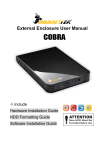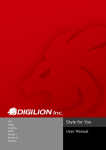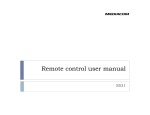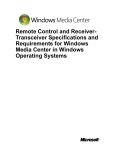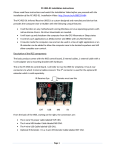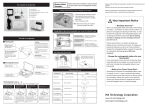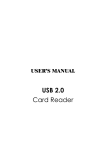Download DIGILION Smart Card Readers User Manual
Transcript
JoyOne (with IR Receiver) User Manual 1 DIGILION Smart Card Readers User Manual Thank you for choosing DIGILION product. Please follow the instructions to install DIGILION smart card reader. DO NOT download or upgrade with unknown drivers. If you have any questions, please contact our customer service specialist. This manual is suitable for following smart card readers in Windows System. JoyOne (with IR Receiver) 2 1. Driver Installation Step1: Download driver installer from DIGILION’s website. Unzip the file. Windows ME / 2000 / XP / 2003 Double click on “setup.exe” to install the driver. Windows Vista / 2008 / 7 Click right button on “setup.exe” Select “Run as administrator” to start installation. Step2: Firstly, “Preparing to Install” window will open. Step3: Then the screen shows “If the reader is plug in now, please unplug it.” Step4: When the screen shows that the driver installation is completed, please click “Finish”. 3 2. Smart Card Reader Installations Step1: Plug the USB into USB port. Step2: When the Smart Card Reader is connected to computer, the system will find a new installment immediately and start searching the driver. Please choose “install automatically”, and then click “next” to continue. Step3: The computer will show that the smart card reader installation has completed, click “Finish” and you can start using the device. Note: Some computers will not show Steps 2 and 3. Instead, it will automatically install the driver, and users may use Smart Card Reader immediately. 4 3. Setup IR Receiver in Windows 7 System Step1: After installation is finished, plug smart card reader to computer. Step2: Move your cursor to “Computer” in pc, click on right button and then select “Computer management”. Step3: Click left button to “Device Manager” in “Computer Management” window. Find the yellow exclamation mark “eHome Infrared Receiver. (USBCIR)” from “Universal Serial USB Controller”. Step4: Click right button on “eHome Infrared Receiver (USBCIR)”, and select “Update driver software” Step5: System will ask you that how do you want to search for driver software, please select “Browse my computer for driver software” Step6: Then, select “Let me pick from a list of device driver on my computer”. Step7: Select “USB Composite Device” *DO NOT select “eHome Infrared Receiver (USBCIR)”, it will cause incompletion in installation and mal-function. Step8: Then the system will appear “Update installment has been completed”. 5