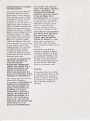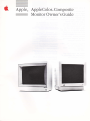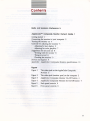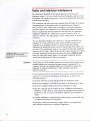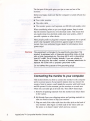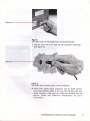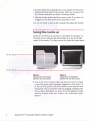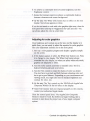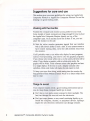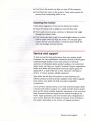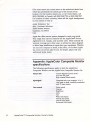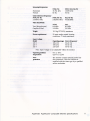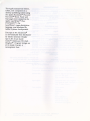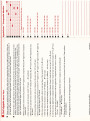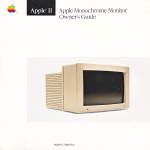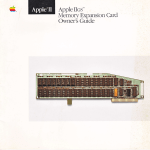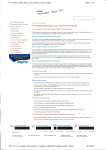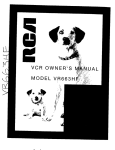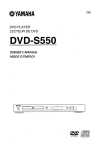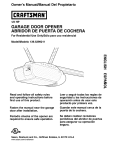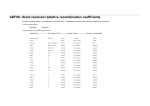Download Apple Composite Monitor Specifications
Transcript
r.
AppleColor" Composite Monitor
Owners Guide
Apple ll, Apple ll Plus, Apple lle, Apple llc
LIMITED WARRANTY ON MEDIA
IN NO EVENT W'ILL APPLE BE
AI\D REPI.I\CEMENT
LIABLE FOR DIRECT, INDIRECT,
SPECIAL, INCIDENTAI., OR
If you discover physical defects in
the manuals distributed with an
Apple product or in the media on
which a software product is distributed, Apple will replace the media
or manuals at no charge to you,
provided you return the item to be
replaced with proof of purchase to
Apple or an authorized Apple dealer
during the 90day period after you
purchased the software. In addition,
Apple will replace damaged software
media and manuals for as long as
the software product is included in
Apple's Media Exchange Program.
While not an upgrade or uPdate
method, this program offers addi-
tional protection for up to two years
or more from the date of your
original purchase. See your authorized Apple dealer for program
coverage and details. In some
countries the replacement perid
may be different; check with your
authorized Apple dealer.
ALL IMPLIED VARRAIITIES ON
THE MEDIA AI\ID MANUAIS,
INCLUDING IMPLIED
VARRANTIES OF MERCIIAI\T.
CONSEQUENTIAL DAMAGES
RESULTING FROM AI{Y DEFECT
IN THE SOFTWARE OR ITS
DOCUMENTATION, even if advised
of the possibility of such damages.
In particular, Apple shall have no
liability for any programs or datz
stored in or used with Apple
products, including the costs of
recovering such programs or data.
THE WARRANTY AND REMEDIES
SET FORTH ABOYE ARE EXCLU.
STVE AND IN LIEU OF AIL
OTHERS, ORAL OR WRITTEN,
E)aREsS OR IMPUED. No Apple
dealer, agent, or employee is
authorized to make any modification, extension, or addition to this
warranty.
Some states do not allow the
exclusion or limitation of implied
warranties or liability for incidental
or consequential damages, so the
above limitation or exclusion may
not apply to you. This warranty
gives you specific legal rights, and
you may also have other rights
which vary flrom state to state.
ABILITY AND FITNESS FOR A
PARTICUI.A,R PURPOSE, ARE
LIMITED IN DURATION TO
NII\ETY (90) DAYS FROM THE
DATE OF THE ORIGINAL RETAIL
PURCIIASE OF THIS PRODUCT.
Even though Apple has tested the
software and reviewed the
documentation, APPLE MAKES NO
WARRANTY OR REPRESENTA.
TION, EITHER EXPRESS OR
IMPLIED,
VITH
RESPECT TO
soFTwARE, rTS QUALITY,
PERFORMAIICE, MERCTIANT-
ABILITY, OR FITI\ESS FOR A
PARTICI'I^AR PURPOSE. .&S A
RESULT, THIS SOFTWARE IS
SOLD 'AS IS,' AND YOU THE
PURCIIASER ARE ASSUMING THE
ENTIRE RISK AS TO ITS
QUALTTY AND PERFOR"&IANCE.
WARNING
This equipment has been certified
to comply with the limits for a Class
B computing device, pursuant to
Subpart J of Part 15 of FCC Rules.
See instructions if interference to
radio or television reception is
suspected.
3,
:
Apple. Apple Color., Comp o site
:
Monitor Owner's Guide
u
INc.
This manual is copyrighted by
I
Lppt s CoMPUTER,
Applelink and Laseru(riter are
trademarks of Apple computer'
Apple or by Apple's suPPliers,
with all rights ieserved. Under AppleCare is a-registered
the copyright laws, this manual service mark of Apple
Computer, Inc.
may not be copied, in whole or
in part, wifiout
-the-writtel Macintosh is a trademark of
Laboratories, Inc,
used wittr express
allow copies ro u"
permission of its owner'
orhers, whether o, nolioii,
all of the material purchased ITC Garamond, ITC Avant
may be sold, given, or lent to
Garde Gothic, andITC Zapf
another person. Under the law, Dingbats are registered
copying includes translating Eademarks of International
into another langtage.
Typeface Corporation.
;::Til:,'j#lA"':HJ:"i yit?"
-""alroi"
t", igj}tt
@
Apple Computer, Inc., 1986
20525 Mariani Avenue
Cupertino, California 9501'4
(408) 995-1010
Apple, the Apple logo, and
AppleColor are :rldemzrks of
Apple Computer, Inc.
Microsoft is a registered
trademark of Microsoft
Corporation.
PosTScRIPT is a trademark of
Adobe Systems IncorPorated.
Simultaneously published in the
United States and Canada.
Contents
Rodlo ond lelevlslon inlerference iv
AppleCotorn Composlte Monitor Owner's Gulde
Getting sarted 1
connecting the monitor to your computer 2
Tuming the monitor on 4
Controls for adjusting the monitor 5
Adjusting for text display 5
Adjusting for color graphics 7
Suggestions for care and use 8
\trorkhg with the monitor 8
Things to avoid 8
Cleaning the monitor 9
Service and zupport 9
Appendix: AppleColor Composite Moniror specifications L0
Figures
Figure
1
The video jack on the AppleColor Composite
Monitor
Figure 2
Figure 3
Figure 4
Figure 5
Figure 6
3
The video jack (monitor port) on the computer 3
AppleColor Composite Monitor On-Off button 4
AppleColor Composite Monitor IIe On-Off butron
Back panel controls 6
Front panel controls 6
Rqdio ond lelevision interfelence
The equipment described in this manual generates and uses radiofrequenry energy. If it is not installed and used properly--{hat is, in strict
accordance with Apple's instructions-it may cause interference with radio
and television reception.
This equipment has been tested and complies with the limits for a Class B
computing device in accordance with the specifications in Subpart J'
Part 15, of FCC rules, These rules are designed to provide reasonable
protection against such interference in a residential installation. However,
there is no guarantee that the interference will not occur in a particular
installation, especially if a "rabbit-ear" television antenna is used. (A
rabbit-ear antenna is the telescoping-rod type usually found on television
receivers.)
A shlelded coble uses o metollic wrop
oround the wires to reduce the
potentiol effects of rodio-frequency
interference.
lmporlont
You can determine whether your computer is causing interference by
turning it off. If the interference stops, it was probably caused by the
computer or its peripheral devices. To further isolate the problem,
disconnect the peripheral devices and their inpuy'output (I,/O) cables one
at a time. If the interference stoPs, it was caused by either the peripheral
device or the I,/O cable. These devices usually require shielded I/O cables.
For Apple peripheral devices, you can obtain the ProPer shtelded cable
from your authorized Apple dealer. For non-Apple peripheral devices,
contact the manufacturer or dealer for assistance.
This product wos FcC-certified under test conditions thot included use of
shielded cobles ond connectors between system components, lt is
importont thot you use shielded cobles ond connectors io reduce the
possibllity of cousing interference to rodio, television, ond other
electronic devices.
If your computer does cause interference to radio.or television reception,
you can try to correct the interference by using one or more of the
following measures:
r Turn the television or radio antenna until the interference stops.
r Move the computer to one side or the other of the television or radio.
r Move the computer farther away from the television or radio.
r
Plug the computer into an outlet that is on a different circuit than the
television or radio. Clhat is, make certain the computer and the radio or
television set are on circuits controlled by different circuit breakers or
fuses.)
r
Consider installing a rooftop television antenna with a coaxial cable lead-
in between the antenna and television.
If necessary, consult your authorized Apple dealer or an experienced
radioltelevision technician for additional suggestions.
IV
Apple,
AppleColor." Composite
Monitor Owner's Guide
The AppleColorrM Composite Monitor and the AppleColor
Composite Monitor IIe are the ideal companions for Apple
computers in both design and functionality. You will find either
monitor easy to set up and operate. Both monitors feature
r Affractive styling to match your Apple computer
I
r
r
r
r
Your choice of white-only text or color graphics display
Text display in either 40-column or 80-column widths
Simultaneous display of color graphics and 4O-column text
High-contrast screen
Easy-to-clean screen and cabinet
This guide describes how to set up and use the AppleColor
Composite Monitor and the AppleColor Composite Monitor IIe.
To get the best results from your monitor, just follow the step-bystep instructions below as they pertain to your model.
Getting storted
Here is the order of activities for setting up your monitor. The
sections that follow explain each step in detail.
1. Connect the monitor to your computer and to a power outlet.
2. Turn the monitor on.
3. Adjust the monitor display for rexr and color.
The l'ast part of this guide gives you tips on care and use of the
monitor.
Before you begin, make sure that the computer is turned off and that
you have
r
r
r
Your color monitor
The video cable
The monitor power cord (separate on 220/240-volt models only)
\flhen considering where to put your Apple system, keep in mind
that the monitor requires its own electrical outlet. This means that
you need at, least two electrical outlets near your system-three if
you add a printer or other device.
Many people prefer to plug their computer equipment into a special
power strip equipped with protection against surges in electrical
curent. See your authorized Apple dealer for information about
power strips.
Worning
Thls equlpment ls lntended to be electrlcolly grounded. Thls
product ls equlpped wlth o three-wlre groundlng plug-o plug
wlth o third (groundlng) pin. This plug will fit only o groundingVpe AC outlet, Thls ls o sofety feoture. lf you ore unoble to
lnsert the plug lnto the outlet, contoct o llcensed electrlcion to
reploce the outlet with o properly grounded outlet.
Do not defeot the purpose of the grounding plug!
Connecting lhe monilor fo your compuler
This section shows you how to connect the monitor to the computer
and to a power source. If you haven't akeady done so, remove the
monitor from its carton-reach underthe monitor with both hands
and lift upward. For the moment, put the monitor on a work area
where you can easily get at its back side. Then follow these steps:
1. Remove all packing materials from the monitor and return them
to the carton.
*
By the uay: Save your shipping carton and packing materials in
case you need to store or ship your monitor.
2. Plug one end of the video cable into the video jack on the back of
your monitor. (See Figure 1.) Both ends of the video cable are
the same, so it doesn't matter which end you connect.
AppleColorrM Composite Monitor Owner's Guide
VideoJock
Flgure I
The vldeo jock on the AppleColor Composite Monltor
3. Plug the other end of the cable into the computer's video jack.
(See Figure 2.)
VldeoJock
Flgure 2
The vldeo Jock (monitor port) on the computer
ee
About your cables: Apple computers and all Apple devices
come with shielded cables. If you use other devices with your
Apple computer, make sure the cables are shielded. See the
section "Radio and Television Interference" for more
information.
Connecting the monltor to your computer
4. If your monitor has a separate power cord, plug it into the power
socket in the back panel of the monitor. Make sure you get a firm
fit. A loose connection can cause a flickering display.
5. Plug the monitor power cord into a pov/er outlet. If you have not
plugged in your other power cords, plug them in now.
You are now ready to start up the computer and adjust the monitor.
Turning the monilor on
Locate the On-Off button and press it. (See Figure 3 and Figure 4.)
The green power indicator light should light up in the lower-right
corner of the monitor. If it does not turn on, press the button again.
On-Off bution
On-Off button
Figure 3
Figure 4
AppleColor Composite
Monitor On-Off button
AppleColor Composite
Monitor lle On-Otf button
*
Note: If the power indicator light still does not come on, check
to see if the power cable is properly plugged in at both ends. If it
is, find out if the power to the wall socket or power strip has been
interrupted. (You can test the outlet by plugging something else
into it-like a desk lamp or a radio.If the test appliance works
and the monitor does not, consult your authorized Apple
dealer.)
AppleColorrM Composite Monitor Owner's Gulde
Conlrols for odjusling the monitor
Because the AppleColor Composite Monitor has two modes of
operation-text and color-adjusting the monitor's picture takes
two stages: adjusting the text display and then adjusting the color
(graphics) display. If you don't have a program that displays color
graphics, adjust only for text.
*
The epplelle and SO-Column Display: To display text in 80column form, an Apple IIe must have an 80-column card or
extended 80-column card. Also, the program displaying the
text, must be written to display 80 columns. The monitor alone
can't change a 4O-column program into an 80-column display.
If you dso intend to adjust the display for color, you need a
program that displays a color graphic. It doesn't, matter whether
this is a test pattern, a business graph, or a game, as long as it gives
you some steady pattern of colors to work with. The more colors,
the better!
Adjusting for lext disploy
To work through this section, you'll need a program that puts text on
the screen (preferably in 80-column format).
1. Insert the disk you've chosen for text display into your system's
startup disk drive. (See your owner's guide if you don't know how
to locate the startup drive or how to insert a disk into the drive.)
2. Turn the computer on. The computer's power light and the disk
drive's in-use light come on. The disk drive whirs. Soon some
text appears on the screen.
Three controls-Vertical Uold, Vertical Size, and Horizontal
Hold-are on the back panel of the monitor. An icon identifies
dach control. (See Figure 5.)
Controls for odJusting the monltor
Verticol Hold
Verticol
Size
Hor2ontol Hold
Figure 5
Bock ponel controls
3. If the display is moving vertically, turn the Vertical Hold control
until the display becomes stable.
4. If the display is moving horizontally, turn the Horizontal Hold
control until the display becomes stable.
5. If the display looks stretched so that draracters on the top and
bottom lines are partially lost, or if the characters look squashed,
turn the Vertical Size control until you have lengthened or
shortened the display to the desired degree.
To reach the monitor's front panel controls, open the door on the
lower portion of the front panel. (Ihe door clicks open and shut.)
Figure 6 shows the position of each front panel control.
Brlghtness
Controst
Color control
Tlnt
White Only
Flgure 6
Front ponel controls
AppleColorrM Composite Monltor Owner's Guide
6. To achieve a comfortable level of screen brightness, turn the
Brightness control.
7. Rotate the Contrast control to achieve a comfortable balance
between characters and screen background.
& By the uay:The \flhite Only button
has no effect on the text
display. Text always appears in white.
if you do not intend to work with color graphics right away, close the
front panel door and skip to "Suggestions for Care and Use." You
can always adjust the color at a later time.
Adjusting for color grophics
Once brightness and contrast are set for text, and the display is in
stable form, you arc ready to adjust the monitor for color graphics.
The color adjustment controls are on the front panel.
1. Start up a color graphics program and display a graphic sample
on the screen.
2. If the display appears in white, the tVhite Only button is on. Press
it to change to color display. The lVhite Only button always
overides the color display, so when you qelect white-only mode,
graphics are displayed in white.
3. Turn the Color control dockwise to intensify color. Try for a
balance between pale and vivid colors.
4. Turn ttre Tint control to create the shades of color you desire.
You may have to go back and forttr between adjusting color and
tint to get a good balance. Depending on your environment and
viewing needs, you might also need to readjust brightness and
contrast for color, too.
.? By the uay: The Tint control on the 220/240-volt AppleColor
Composite Monitor IIe has no effect on the display.
*
If the monitor does not respond properly to the controls,
contact your authorized Apple dealer.
Note:
Close the control panel door. Your AppleColor Composite
Monitor is ready for work. But before you begin working, tzke a
moment to read about the proper care of your Apple computer
system.
Controls for odjusting the
monitor
7
Suggeslions for cqre ond use
This section gives you some guidelines for using your AppleColor
Composite Monitor or AppleColor Composite Monitor IIe and for
keeping it in good working order.
Working with the monitor
Position the computer and monitor as you prefer for your work.
Some models of Apple computers arelarge enough for you to place
the AppleColor Composite Monitor directly on top of the
computer's case. Try it and see if you like it there. If not, you can
place the monitor to the side.
*
Note: An active monitor generates signals that can interfere
with a disk drive's abilicy to read a disk. If your system seems to
have trouble reading disks, move the disk drive(s) away from
the monitor.
You'll probably want to use white-only display for text programs,
such as word processing, and reserve color for graphics programs.
If you choose color mode w-hile text is on the screen, the text will be
white. If you display a graphic while in white-only mode, the
graphic will be white. Some software mixes color graphics and text
in a single display. If the text in such a display contains color
splotches, white-only mode will make the text easier to read.
To keep your eyes from tiring, avoid staring into the monitor for
long periods of time without a break. Focus on a distant object from
time to time.
Things to qvoid
Your computer system needs a good working environment just
you do. Keep these computer health tips in mind.
as
I
Don't leave your Apple system exposed to direct sunlight. The
heat can damage the case and even the electronics.
I
Don't put cups, glasses, or any vessel containing liquids on or
beside the computer, monitor, or peripheral devices. Spilling
liquid into any electronic instrument can damage circuitry.
AppleColorrM Composite Monitor Owner's Guide
a
r
r
Don't leave the monitor on after you turn off the computer.
Don't block the vents on the monitor. These vents prevent the
monitor from overheating while in use.
Cleoning lhe monitor
Follow these suggestions if you need to clean your monitor:
r Clean the cabinet with a damp (not wet) lint-free cloth.
I
Don't. apply aerosol sprays, solvents, or abrasives that might
damege the cabinet finish.
r
If the screen gets dirq/, apply a household
glass cleaner to a clean
cloth or paper towel and wipe the screen. Do not spray glass
cleaner directly onto the screen. It could run down inside the
case and damage electrical circui[s.
Service ond support
To help you get the best performance from your system, Apple
Computer, Inc. has established a worldwide network of full-support
authorized Apple dealers. If you need answers to technical
questions or information about product updates, your authorized
Apple dealer can help you. Apple's Technical Support organizar.ion
backs each dealer and international technical support group via
ApplelinkrM, a state-of-the-art online electronic information
service, to ensure prompt, reliable assistance.
Your dealer has the latest information on new hardware and
software products as well as product updates. If you wish to upgrade
your system, your dealer can help you select compatible
components.
If your product requires service, your local authorized Apple dealer
is trained and ready to support you. Apple provides factory-quality
parts and the latest available diagnostic equipment to the more than
three thousand authorized Apple service centers throughout the
world. Apple guarantees parts and warranty labor. (Regulations in
each country determine the length of warranty. Some restrictions
may apply, depending on the country of original purchase.)
Service ond
support
9
If for some reason you cannot return to the authorized dealer from
whom you purchased your system, go to the nearest service
location. For the location nearest you, in the United States, call
(800) 538-9696; inCanada, call (800) 258-7796 or (800) 268-7537.
For locations in other countries, either call the Apple headquarters
in your country or write to
Apple Computer, Inc.
Attn: Customer Relations
20525 Mariani Avenue
Cupertino, CA 9501.4
USA
Apple also offers service optiorrs designed to meet your needs.
They range from carry-in contracts like the LppleCarP Service
Agreement (u.S., Canada, and Australia only), which extends full
warranty coverage up to three years, to self-service plans designed
to allow large installations to repair their own equipment. \flhether
you use your computer at home, in the office, or at school, Apple
has a low-cost service plan for you. For details, please visit your
authorized Apple dealer.
Appendix AppleColor Composite Monitor
specificotions
The following specifications apply to both the AppleColor
Composite Monitor and the AppleColor Composite Monitor IIe.
Picture tube
14-inch diagonal (l3-inch view)
0.52 mm slot pitch
High contrast (black matrix)
Inputsignal
Composite-only sync negative f .0 *.5
volts peak to peak, internally terminated
with 75 ohm resistor
(berontmb
Power switch
frntrast
Brightness
Color
Tint
'i?hite Only button
Vertical Size (back)
Vertical Hold (back)
Horizontal Hold (back)
l0
AppleColorrM Composite Monitor Owner's Guide
Scannfngfr,equenci€s
Horizonal
Vertical
NTSC/6O
L5.734 kHz
60 ttz
Cobr rcfenence ftequency
NTSC/60 Hz
3.579545 MHz
NTSC/'O-PAV5O
L5.659
kHz
50 Hz
Hz
PAUSOHz
NTSC/5O
3.562456 MHz 4.433678M2
Vidobandsddh
PAL
8.0 MHz
3.8 MHz
Graphics (Cplor)
NTSC
8.0 MHz
3.0 MHz
wdib
12.5 kg (27.55lb> maximum
Fowerrcqufuement
50 wans under normal viewing
conditions; 75 watts maximum.
Text (Monochrome)
Inputvoftage
lilodd
l2O v
22O v
240 v
Qperatrrgrarge Fower@uency
t08-L32
5040 Hz
198-242
504A Hz
216-264
50-50 Hz
Note: Input voltage is not adjustable within the monitor.
Operafingambient
ternperature
Fuse
pncbcrion
00c to 500c
(32oF to t22oF)
The monitor contains internal power line
fuse protection. This fuse should be
replaced with the same type by a qualified
service technician.
Appendix: AppleColor Composite Monitor
specificotions
II
This Apple manual was written,
edited, and composed on a
desktop publishing sysrem using
the Apple Macintoshru Plus and
Microsoft@ \[ord. Proof and
final pages were created on the
Apple Lasert$Triterw Plus.
POSTSCRIPT*, the
Laser\flriter's page-description
language, was developed by
Adobe Systems Incorporated.
Text type is ITC Garamond@
(a downloadable font distributed
by Adobe Systems). Display
type is ITC Avant Garde
Gothic@. Bullets are ITC Zapf
Dingbats@. Program listings are
set in Apple Courier, a
monospaced font.
rrrrrrrr
\ llI[!!ll
*s r