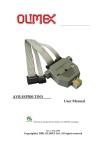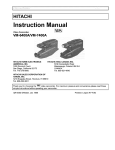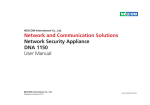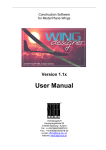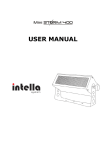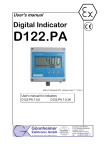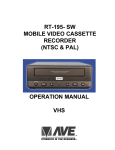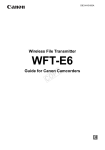Download Creative SoundWorks 500DAB User`s guide
Transcript
Nemo UG.book Page 1 Monday, April 25, 2005 10:05 AM ENGLISH User’s Guide Creative SoundWorks 500DAB Information in this document is subject to change without notice and does not represent a commitment on the part of Creative Technology Ltd. No part of this manual may be reproduced or transmitted in any form or by any means, electronic or mechanical, including photocopying and recording, for any purpose without the written permission of Creative Technology Ltd. Copyright © 2005 Creative Technology Ltd. All rights reserved. Version 1.0 April 2005 The Creative logo and SoundWorks are registered trademarks or trademarks of Creative Technology Ltd. in the United States and/or other countries. All other logos, brands and product names are trademarks or registered trademarks of their respective holders and are hereby recognised as such. All specifications are subject to change without notice. Actual contents may differ slightly from those pictured. Safety & Regulatory Information Important Notice WARNING: To prevent fire or shock hazard, do not expose this appliance to rain or moisture. The serial number for your Creative SoundWorks 500DAB is located on the rear. Please write this number down and keep it in a secure place. This is for your security. Compliance WARNING: DO NOT OPEN To prevent the risk of electric shock, do not remove the radio's cover. There are no user-serviceable parts inside. This product conforms to the following: EMC Directive 89/336/EEC as amended by 92/31/EEC and 93/68/EEC. Mains operated products for the European market comply with LVD Directive 73/23/EEC as amended by 93/68/ EEC. Communication/RF wireless products for the European market comply with Directive R&TTE 1999/5/ EC. Fully compliant with ETS 300 401. Nemo UG.book Page 2 Monday, April 25, 2005 10:05 AM IMPORTANT SAFETY INSTRUCTIONS Read Instructions Heat Object and Liquid Entry Read all safety and operating instructions before operating the product. Do not place this product anywhere near heat sources such as radiators, stoves, and other products (including amplifiers) that produce heat. Never push any object through the product’s openings, as this can result in a fire, electric shock or damage. Do not spill liquids on the product. Power Sources Servicing This radio is specifically designed for operation within the electrical range(s) specified on the provided power adapter and use outside of this range shall be at your own risk. Please contact your local electric utility company if you have any questions about the electrical voltage at your intended location of use. Do not attempt to service the product yourself. Refer all servicing to qualified service personnel. Retain Instructions Keep all safety and operating instructions for future reference. Heed Warnings Take note of all warnings on the product and in the operating instructions. Follow Instructions Follow all operating and usage instructions. Cleaning Polarisation Do not use attachments or accessories not recommended by Creative as they may cause hazards. The product may be equipped with a polarised alternatingcurrent line plug, a safety feature. As one blade is wider than the other, this plug can only fit into the power outlet in one way. If you cannot insert the plug fully into the outlet, reverse the plug. If the plug still fails to fit, contact your electrician to replace your obsolete outlet. Do not force the plug into the outlet. Water and Moisture Power-cord Protection Do not use this product near any water source or water hazard. Arrange the power-cord to minimise the risk of damage from traffic or other hazards. Pay particular attention to the area near the plug head, the power source outlet and the connection from the product. Unplug this product from the power source before cleaning. Do not use liquid or aerosol cleaners. Use a damp cloth for cleaning. Attachments Placement Place the product on a stable surface or recommended stand, or sold with the product. Otherwise, the product may fall and cause injury to a person, and damage to the product. Follow the manufacturer’s instructions for mounting the product. Ventilation To ensure reliable operation and to prevent overheating, do not block or cover ventilation openings and slots with fabrics or impermeable material. Do not place in a built-in installation such as a bookcase or rack unless there is proper ventilation or Creative’s instructions have been adhered to. Lightning Unplug the product from the power source during lightning storms or if unused for long periods of time. This will prevent lightning and power-line surge damage to the product. Overloading Do not overload wall outlets, extension cords, or integral power circuits as this can result in a risk of fire or electric shock. Damage Requiring Service Unplug the product from the power source. Call for servicing when: a) the power-supply cord or plug is damaged. b) objects have fallen through or liquids have been spilled into the product’s openings. c) the product has been exposed to rain or water. d) the product does not operate normally when following the operating instructions e) the product behaves differently. f) the product has been dropped or damaged in any way. Replacement Parts When replacing parts, check that the service technician has used replacement parts specified by Creative or have the same characteristics as the original parts. Unauthorised substitutions may result in fire, electric shock, or other hazards. Safety Check After servicing or repairing the product, get the service technician to perform safety checks to be sure that the product is working properly. Nemo UG.book Page iii Monday, April 25, 2005 10:05 AM Contents 7 1 Your DAB/FM Radio A Glossary 2 Setting Up Your DAB/FM Radio B General Specifications 3 Using Your SoundWorks 500DAB DAB Mode . . . . . . . . . . . . . . . . . . . . . . . . . . . . . . . . . . 3-1 Selecting DAB mode . . . . . . . . . . . . . . . . . . . . . 3-1 Scanning stations in DAB mode . . . . . . . . . . . . 3-2 Tuning to stations . . . . . . . . . . . . . . . . . . . . . . . 3-5 Viewing additional information (INFO display) 3-6 FM Mode . . . . . . . . . . . . . . . . . . . . . . . . . . . . . . . . . . . . 3-7 Selecting FM mode . . . . . . . . . . . . . . . . . . . . . . 3-7 Adjusting the FM tuning step . . . . . . . . . . . . . . 3-8 Scanning stations in FM mode . . . . . . . . . . . . . 3-8 Selecting audio mode (Auto or Mono) . . . . . . . 3-9 4 Using Basic Functions Storing and recalling your stations . . . . . . . . . . 4-1 Setting the sleep timer . . . . . . . . . . . . . . . . . . . . 4-1 Checking the sleep timer setting . . . . . . . . . . . . 4-2 Setting the alarm . . . . . . . . . . . . . . . . . . . . . . . . 4-2 Resetting the radio . . . . . . . . . . . . . . . . . . . . . . . 4-5 Viewing your radio’s software version . . . . . . . 4-5 Using the AUX IN jack . . . . . . . . . . . . . . . . . . . 4-6 iii Nemo UG.book Page iv Monday, April 25, 2005 10:05 AM Introduction Thank you for selecting Creative’s new high-performance Creative SoundWorks 500DAB. This radio uses a revolutionary technology: DAB (Digital Audio Broadcast). With DAB, you can enjoy interference-free reception and crystal-clear sound from your favourite DAB stations. Information such as radio services, song titles, and special announcements is available on your radio’s liquid crystal display (LCD). Besides DAB radio, SoundWorks 500DAB also offers FM radio, two full-range speakers that provide spacious sound, and individual bass and treble controls to suit your preference. To conveniently recall your favourite stations, your radio stores up to 6 DAB and 6 FM stations. The clock and date display on your radio are retrieved automatically through the DAB transmission. The built-in alarm clock wakes you to a radio broadcast or an alarm tone. Connectors are provided for your headphones and your external audio devices, such as CD, MP3 or MiniDisc players. To experience radio entertainment at its best, read this manual to set up and use your SoundWorks 500DAB properly. Keep this manual for future reference. Package Contents iv • • • • • • SoundWorks 500DAB (stereo DAB/FM radio) Power adapter Attached telescopic antenna (removable) Stereo-to-stereo cable Customer Support Services and Warranty leaflet User’s Guide Nemo UG.book Page 1 Monday, April 25, 2005 10:05 AM 1 Your DAB/FM Radio This chapter describes and shows you the location of the various controls, jacks and elements on your SoundWorks 500DAB. 5 6 2 3 1 4 Figure 1-1: Front panel controls and rear panel view Controls, Jacks and Elements Function 1. TUNING knob Turn to select options, scan or switch stations and select ensembles. Press to confirm selection or activate a function. 2. Liquid Crystal Display (LCD) Backlit display 3. Headphone jack Connect stereo headphones with a 3.5 mm (1/8-inch) stereo plug to this jack. 4. AUX IN jack Connect an external device such as a CD, MP3 or MiniDisc player to this jack with a 3.5 mm stereo-to-stereo cable. 5. Power connector Connect the power adapter to this connector. 6. Antenna connector You may disconnect the provided telescopic antenna and install your outdoor antenna to this connector for better reception. Consult your dealer for more information, if necessary. Your DAB/FM Radio 1-1 Nemo UG.book Page 2 Monday, April 25, 2005 10:05 AM 2 3 4 5 6 7 1 8 11 10 9 Figure 1-2: Top panel view Controls, Jacks and Elements Function 1. INFO button Press to change the INFO display on your LCD. 2. DAB/FM button Press to switch between DAB and FM mode. 3. ALARM button Press to activate and set your alarm. 4. SNOOZE button Press to temporarily turn off your alarm. Press to mute a radio broadcast or the audio from a connected external audio device. 5. SLEEP button Press to activate and set your sleep delay timer. This function turns off your radio after a preset period of time. 6. VOLUME knob Turn to adjust the volume of your radio. Turn the knob clockwise to increase the volume level and counterclockwise to decrease the volume level. 7. BASS knob Turn to adjust the bass level of your radio. 8. TREBLE knob Turn to adjust the treble level of your radio. 9. PRESETS buttons Press to recall a stored radio station. 10. AUTOTUNE button Press to perform a quick scan or full scan in DAB mode. Press to perform an automatic scan in FM mode. 11. STANDBY button Press to turn on your radio or to put it on standby. 1-2 Your DAB/FM Radio Nemo UG.book Page 1 Monday, April 25, 2005 10:05 AM 2 Setting Up Your DAB/FM Radio • Your DAB/FM radio may receive radio interference from electronic devices such as mobile phones, computers and televisions, including their cables, when they are being used. If you experience such interference, increase the distance between the radio and such devices. • The power adapter supplied may vary in different regions, and is intended for use with this radio only. • Disconnect the power adapter from the wall outlet if the radio is not used for a long period. 1. Place the radio on a flat surface, preferably in an interference-free location. 2. Connect the power adapter to your radio and power outlet (Figure 2-1). Turn on the power outlet, if needed. SoundWorks 500DAB goes into Standby mode. Figure 2-1: Connecting your power adapter Setting Up Your DAB/FM Radio 2-1 Nemo UG.book Page 1 Monday, April 25, 2005 10:05 AM 3 Using Your SoundWorks 500DAB Creative SoundWorks 500DAB goes into Standby mode when it is connected to the power outlet. The radio displays the radio mode it is in, as shown in Figure 3-1. Figure 3-1 The radio displays the correct time in DAB and FM mode, after you perform a full scan in DAB mode for the first time. Your radio retrieves the time information from a DAB station. DAB Mode Selecting DAB mode You may need to perform an automatic full scan (see “Scanning stations in DAB mode” on page 3-2) if you are not able to receive any signal during the automatic quick scan. 1. When the radio is in Standby mode, press the STANDBY button. The display below appears. When doing this step for the first time, the radio automatically performs a quick scan in DAB mode, as shown in Figure 3-6. Figure 3-2 2. If you are not in DAB mode, press the DAB/FM button. The display below appears, and the radio switches to DAB mode. Figure 3-3 While in DAB mode, you can select FM mode at anytime using step 2 above. 3-1 Using Your SoundWorks 500DAB Nemo UG.book Page 2 Monday, April 25, 2005 10:05 AM Scanning stations in DAB mode There are three ways to scan for stations: • Automatic full scan • Quick scan • Manual scan When scanning stations for the first time, opt for the automatic full scan. Automatic full scan To do an automatic full scan 1. Press and hold the AUTOTUNE button to begin automatic scanning of all ensembles* in Band III (see “Glossary” on page A-1). This may take a few minutes, during which you will see the displays in the sequence below. When a station is detected, it plays immediately. • LCD displays may vary from region to region. • Extend or adjust the antenna, or relocate the radio, to find the best reception. ** Figure 3-4 2. To preview another station, turn the TUNING knob until the name of another station appears. 3. Press the TUNING knob to select and listen to the new station. • * A group of stations being broadcasted on the same frequency or channel is called an ensemble. • ** The empty block indicates the minimum required level for reception and the filled blocks indicate current signal strength. For more information on the display shown, see “Viewing additional information (INFO display)” on page 3-6. Using Your SoundWorks 500DAB 3-2 Nemo UG.book Page 3 Monday, April 25, 2005 10:05 AM • When a station is unavailable or no signal is present, one of the messages similar to Figure 3-5 appears. Figure 3-5 Quick scan To do a quick scan Press the AUTOTUNE button to begin automatic scanning of available ensembles in your country or region. This may take a few seconds, during which you will see the displays in the sequence below. When a station is detected, it plays immediately. Figure 3-6 When a station is not available or its signal is not present, one of the messages similar to Figure 3-5 appears. 3-3 Using Your SoundWorks 500DAB Nemo UG.book Page 4 Monday, April 25, 2005 10:05 AM Manual (MAN) scan This option enables you to manually scan for stations within the same ensemble, or for other ensembles in the Band III frequency (see “Glossary” on page A-1) that are broadcasted in your country or region. To manually scan in an ensemble 1. Press and hold the TUNING knob for two seconds until the display below appears. Figure 3-7 The radio begins scanning for ensembles randomly. When an ensemble is detected, its name and frequency appear, and if supported, a station from the ensemble plays. Ensemble Frequency Figure 3-8 If this ensemble is unsupported, no station is played. To scan in another ensemble, see the next section. 2. Press the TUNING knob to select the ensemble. The name of the current station playing appears. Station name Figure 3-9 3. To select another station, turn the TUNING knob. 4. To end manual scanning, press the TUNING knob. MAN is replaced by DAB on the LCD. Using Your SoundWorks 500DAB 3-4 Nemo UG.book Page 5 Monday, April 25, 2005 10:05 AM To manually scan in another ensemble 1. Follow step 1 on page 3-4. 2. Turn the TUNING knob to go to another ensemble (see “Glossary” on page A-1). The displays similar to Figure 3-10 appear. Figure 3-10 3. Press the TUNING knob to select the new ensemble. A station from the ensemble plays. 4. To select another station, turn the TUNING knob. A display similar to Figure 3-11 appears. Figure 3-11 5. To end manual scanning, press the TUNING knob. MAN is replaced by DAB on the LCD. In Manual tune mode, you can only view the default INFO display. Tuning to stations To turn Autoselect mode on or off Turn the TUNING knob to select a station, and then press and hold the TUNING knob for two seconds. A display similar to Figure 3-12 appears. Figure 3-12 3-5 Using Your SoundWorks 500DAB Nemo UG.book Page 6 Monday, April 25, 2005 10:05 AM Using Autoselect The Autoselect mode enables you to switch between stations without having to preview them. When in Autoselect mode, turn the TUNING knob and wait two seconds to switch between stations. To preview stations, turn Autoselect off. Turn the TUNING knob and press it when the name of the station you want appears on the LCD. Autoselect is disabled by default. To store a station as a preset, see “Storing and recalling your stations” on page 4-1. Viewing additional information (INFO display) INFO displays contain useful information such as program type, ensemble name, and signal strength, including radio services, song titles, and special announcements sent by your DAB provider. To view additional information While playing a station, press the INFO button. Additional information appears at the bottom row of the display. Each time you press the INFO button, a new INFO display similar to the ones below appear. Program type1 Ensemble name2 Dynamic lable segment5 Signal strength indicator3 Time and date4 Figure 3-13 Using Your SoundWorks 500DAB 3-6 Nemo UG.book Page 7 Monday, April 25, 2005 10:05 AM • There are 5 different INFO displays available for DAB mode: 1 Indicates genre of music being played. 2 Name of a group of stations broadcasted on the same frequency. The number of ensembles you can receive depends on your location. 3Empty block indicates minimum level required for signal reception, and filled blocks indicate current signal level. 4Time and date are obtained automatically from a DAB transmission in your country or region. Depending on the station’s broadcast, time is displayed in the 12-hour or 24-hour format. 5Displays scrolling text messages such as song title, artiste’s name, and traffic reports. FM Mode Selecting FM mode 1. When the radio is in Standby mode, press the STANDBY button. The display below appears. Figure 3-14 2. If you are not in FM mode, press the DAB/FM button. The display below appears, and the radio switches to FM mode. Figure 3-15 3-7 Using Your SoundWorks 500DAB Nemo UG.book Page 8 Monday, April 25, 2005 10:05 AM Adjusting the FM tuning step To scan your FM stations using a different tuning step, follow the steps below: 1. Make sure you are in FM mode (see above). 2. Press and hold the INFO button until you see a display similar to Figure 3-16. Figure 3-16 3. Press the INFO button twice. A display similar to Figure 3-17 appears. Figure 3-17 4. Press the TUNING knob to select the tuning step you want: 50 or 100 kHz. 5. To exit this display, press the INFO button. Scanning stations in FM mode To switch radio modes, see “Selecting DAB mode” on page 3-1. You can scan for FM stations manually, or use the automatic scanning (autotune) method below. Autotune To do an autoscan Press the AUTOTUNE button to scan for FM stations in ascending frequency. To scan in descending frequency, press and hold the AUTOTUNE button. Automatic scanning for an FM station begins. Once a station is successfully scanned, a display similar to Figure 3-18 appears, and you hear the FM station’s broadcast. Figure 3-18 Using Your SoundWorks 500DAB 3-8 Nemo UG.book Page 9 Monday, April 25, 2005 10:05 AM Manual tune To manually scan Turn the TUNING knob clockwise or anticlockwise until you hear an FM station's broadcast, or see the frequency you want. A display similar above appears. To store a station as a preset, see “Storing and recalling your stations” on page 4-1. Selecting audio mode (Auto or Mono) This option is available in FM mode only. 3-9 Using Your SoundWorks 500DAB Follow the steps below to set your radio’s audio output to Auto or Mono. During an FM station’s broadcast, press the TUNING button to select an audio mode. In Auto mode, the radio plays the program’s default output: stereo or mono. In Mono mode, the radio plays mono output only. Some stations sound better in this mode because of their mode of transmission. Nemo UG.book Page 1 Monday, April 25, 2005 10:05 AM 4 Using Basic Functions Storing and recalling your stations Your radio can store up to 6 DAB and 6 FM radio stations as presets. 1. To store a station you are listening to, press and hold the PRESETS button you want to store the station in. You hear a beep and the display shows Preset x stored (where "x" is the preset number selected) to confirm that you have stored the station. A new preset overrides an existing one when you store a new station over it. 2. To recall a station, press a PRESETS button. If you select an empty preset, the display shows Preset x empty (where "x" is the preset number selected). Setting the sleep timer This option turns the radio off automatically after a specified period. Press the SLEEP button repeatedly to increase the specified period by 15 minutes (to a maximum of 90 minutes) or to turn off the timer. A letter "s" appears on the display as shown in Figure 4-1, to show that the sleep mode has been enabled. Figure 4-1 Using Basic Functions 4-1 Nemo UG.book Page 2 Monday, April 25, 2005 10:05 AM Checking the sleep timer setting 1. Press and hold the SLEEP button for two seconds. The amount of time left is displayed on the bottom-right corner of the display. 2. To deactivate the sleep timer, press the SLEEP button repeatedly until the display in Figure 4-2 appears. Figure 4-2 When you press the STANDBY button, the sleep delay mode is deactivated. Setting the alarm Your radio automatically retrieves the time information from a station during a DAB transmission. 1. To set your alarm in FM mode, switch your radio to DAB mode first to obtain the correct time, and then switch back to FM mode. 2. When your radio is broadcasting or in Standby mode, press and hold the ALARM button. A display similar to Figure 4-3 appears. The current time is shown on the left of the LCD. The minute section of your alarm time flashes. Figure 4-3 3. Turn the TUNING knob to increase or decrease the value. 4-2 Using Basic Functions Nemo UG.book Page 3 Monday, April 25, 2005 10:05 AM 4. Press the TUNING knob to go to the hours section. A display similar to Figure 4-4 appears. The current time is shown on the left of the LCD. The hour section of your alarm time flashes. Figure 4-4 5. 6. 7. 8. Repeat step 2. Press the TUNING knob to go to the Alarm Type submenu. Turn the TUNING knob to select BEEP or RADIO*. Press the TUNING knob to confirm the selection. The display similar to Figure 4-5 shows that the alarm has been activated. Figure 4-5 • When the alarm is activated, an asterisk (*) appears on the display when the radio is broadcasting or in Standby mode. Standby mode Broadcast mode Figure 4-6 • * RADIO works only in Standby mode. Using Basic Functions 4-3 Nemo UG.book Page 4 Monday, April 25, 2005 10:05 AM To activate the alarm Press the ALARM button. The ON alarm status appears. An asterisk also appears on the LCD similar to Figure 4-6. Figure 4-7 To deactivate the alarm Press the ALARM button. The OFF alarm status appears. The asterisk on the LCD disappears. Figure 4-8 To stop the alarm after it rings Press the STANDBY or ALARM button. To turn on the Snooze function Press the SNOOZE button. A letter "z" appears before the asterisk, as shown in Figure 4-9. The alarm rings five minutes later. Figure 4-9 4-4 Using Basic Functions Nemo UG.book Page 5 Monday, April 25, 2005 10:05 AM To turn off the Snooze function Press the STANDBY or ALARM button. • The alarm automatically turns off after one hour. • When the radio is playing, you can press the SNOOZE button to mute the radio. To turn off the mute function, press the SNOOZE button again. Resetting the radio You may want to erase your settings on your radio, including your presets, alarm and sleep delay settings. 1. Turn off and turn on the main power supply to your radio. 2. Press and release the STANDY button, and immediately press and hold the TUNING knob for two seconds. A display similar to Figure 4-10 appears and the radio scans for a radio station. Figure 4-10 Viewing your radio’s software version You may need to do this if you need to contact Customer Support Services for assistance. Press and hold the INFO button until you see a display similar to Figure 4-11. To exit this display, press the INFO button three times. Software version number Figure 4-11 Using Basic Functions 4-5 Nemo UG.book Page 6 Monday, April 25, 2005 10:05 AM The software version may vary. Using the AUX IN jack Use the 3.5 mm stereo-to-stereo cable provided to connect an external device, like your CD or MP3 player to the AUX IN jack on your radio. See “Your DAB/FM Radio” on page 1-1. After connecting the external audio device, a display similar to Figure 4-12 appears. Radio broadcasts are disabled until the external device is disconnected from your radio. To listen to a radio station, disconnect the external audio device from your radio. Figure 4-12 To increase the radio volume, you may need to adjust the volume on your external audio device. 4-6 Using Basic Functions Nemo UG.book Page 1 Monday, April 25, 2005 10:05 AM A Glossary This chapter describes and defines new terminologies used in this user’s guide. DAB Digital Audio Broadcasting is a new method for the digital transmission of radio signals using a network of terrestrial transmitters, which provides listeners with better sound quality, more choice and information. This method was developed in Europe within the framework of EUREKA Project 147. DAB uses the MPEG Audio Layer II system and the Coded Orthogonal Frequency Division Multiplex (COFDM) technologies, which convert music or speech from analog signal into digital code. Through DAB, it is possible to broadcast a group of stations on the same frequency, also known as ensemble. The number of ensembles you can receive depends on your location and region. There are 41 frequencies on BAND III, identified from 5A to 13F (see “Band III Frequencies” on page A-2, Table 1). Each of them is identified by a label or name. DAB heightens your listening pleasure with near crystal-clear CD quality sound without any annoying interference or signal distortion. DAB also transmits text on your radio’s LCD screen, allowing broadcasters to send programme-associated data such as album title and song lyrics as well as provide additional services, such as traffic information, sports, weather or stock market updates! Ensemble A group of stations broadcasted on a single frequency or channel. Also known as multiplex. Glossary A-1 Nemo UG.book Page 2 Monday, April 25, 2005 10:05 AM Band III Frequencies Table 1: List of DAB Band III Frequencies Frequency block Frequency (MHz) 5A 5B 5C 5D 6A 6B 6C 6D 7A 7B 7C 7D 8A 8B 8C 8D 9A 9B 9C 9D 10A 174.928 MHz 176.640 MHz 178.352 MHz 180.064 MHz 181.936 MHz 183.648 MHz 185.360 MHz 187.072 MHz 188.928 MHz 190.640 MHz 192.352 MHz 194.064 MHz 195.936 MHz 197.648 MHz 199.360 MHz 201.072 MHz 202.928 MHz 204.640 MHz 206.352 MHz 208.064 MHz 209.936 MHz Frequency block Frequency (MHz) 10N 10B 10C 10D 11A 11N 11B 11C 11D 12A 12N 12B 12C 12D 13A 13B 13C 13D 13E 13F 210.096 MHz 211.648 MHz 213.360 MHz 215.072 MHz 216.928 MHz 217.088 MHz 218.640 MHz 220.352 MHz 222.064 MHz 223.936 MHz 224.096 MHz 225.648 MHz 227.360 MHz 229.072 MHz 230.784 MHz 232.496 MHz 234.208 MHz 235.776 MHz 237.488 MHz 239.200 MHz For more information on DAB coverage and availability in your country or region, visit www.worlddab.org/ or www.bbc.co.uk/digitalradio/ A-2 Glossary Nemo UG.book Page 1 Monday, April 25, 2005 10:05 AM B General Specifications These specifications apply to Creative SoundWorks 500DAB operating from the supplied power adapter. Frequency range ❑ DAB: • Band III (174 – 240 MHz) • Decodes all DAB transmission mode 1- 4. ❑ FM: • 87.5 – 108 MHz Audio frequency range ❑ 45 Hz - 20 kHz Amplifier power ❑ Two 4.5 W RMS/ch into 3-inch (76 mm) full range speakers Antenna type ❑ RF F - connector 75 ohms for antenna connection (telescopic antenna attached) LCD display ❑ 16 x 2 characters ❑ Blue backlight Input voltage ❑ 9 V AC Input connector ❑ 3.5 mm auxiliary input for portable players, for example, CD and MP3 players Output connector ❑ 3.5 mm for headphones Dimensions (W x H x D) ❑ 300 mm X 142 mm X 117 mm Weight: ❑ 1.92 kg General Specifications B-1 Nemo UG.book Page 2 Monday, April 25, 2005 10:05 AM Nemo UG.book Page 3 Monday, April 25, 2005 10:05 AM Nemo UG.book Page 4 Monday, April 25, 2005 10:05 AM