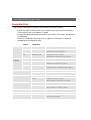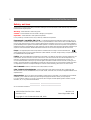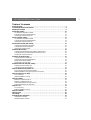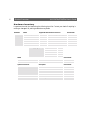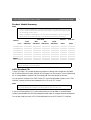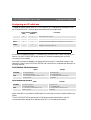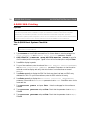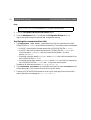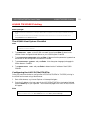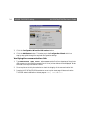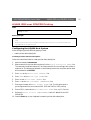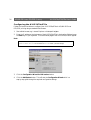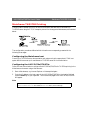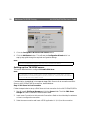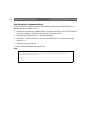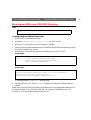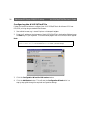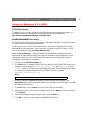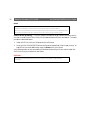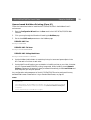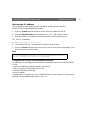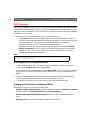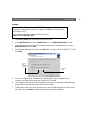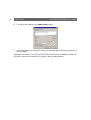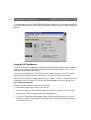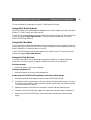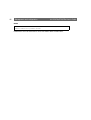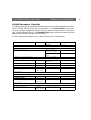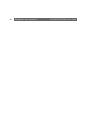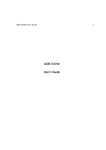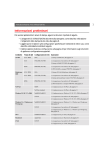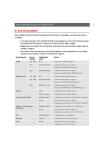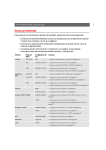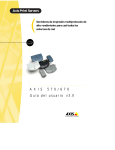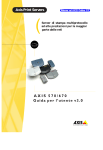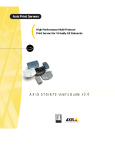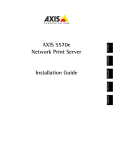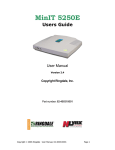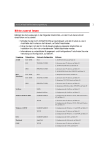Download Axis 670e User`s guide
Transcript
1 AXIS 5470e/570/670e User’s Guide Read Me First To get your print server quickly up and running, follow the instructions below: • Connect the AXIS 5470e/570/670e to your network and to your printer as described in Connecting the Printer to the Network, on page 8. • Proceed to the setup sections that are relevant to your network environment, as described in the table below. • Proceed to Management and configuration, on page 43 for information on supported management and configuration tools. Environment Data Streams Network Configuration Actions AS/400 SCS / IPDS SNA 1. AS/400 SNA Printing, on page 10 SCS TN5250E (TCP/IP) 1. Assigning an IP address, on page 9 2. AS/400 TN5250E Printing, on page 13 IPDS PPR/PPD (TCP/IP) 1. Assigning an IP address, on page 9 2. AS/400 IPDS over PPR/PPD Printing, on page 15 IBM Mainframe SCS / IPDS SNA 1. Mainframe SNA Printing, on page 18 SCS / IPDS TN3270E (TCP/IP) 1. Assigning an IP address, on page 9 2. Mainframe TN3270E Printing, on page 21 IPDS PPR/PPD (TCP/IP) 1. Assigning an IP address, on page 9 2. Mainframe IPDS over PPR/PPD Printing, on page 25 NetWare Windows 95/98/NT/2000 NDPS 1. Setup for NetWare, on page 31 Standard NetWare 1. Queue-based NetWare Printing (IPX), on page 34 NetBIOS/NetBEUI 1. Setup for Windows 95/98, 2000 & NT, on page 27 TCP/IP 1. Assigning an IP address, on page 9 2. Setup for Windows 95/98, 2000 & NT, on page 27 Windows 3.1/WfW NetBIOS/NetBEUI 1. Setup for Windows 3.1 & WfW, on page 29 TCP/IP 1. Assigning an IP address, on page 9 2. Setup for Windows 3.1 & WfW, on page 29 OS/2 NetBIOS/NetBEUI 1. Setup for OS/2, on page 35 Macintosh AppleTalk 1. Setup for Macintosh, on page 36 UNIX TCP/IP 1. Assigning an IP address, on page 9 2. Setup for UNIX, on page 39 2 AXIS 5470e/570/670e User’s Guide Safety notices Take some time to read through the safety notices before installing the AXIS 5470e/570/670e. Please observe all safety markings and instructions when using this product. Warning! - must be observed to avoid bodily injuries. Caution! - must be observed to avoid loss of data or damage to your equipment. Important: - must be observed to avoid operational impairment. Do not proceed any of the above notices, until you have fully understood the implications. Electromagnetic Compatibility (EMC) USA - This equipment generates and radiates radio frequency energy and if not installed and used in accordance with the instruction manual, may cause interference to radio communications. It has been tested and found to comply with the limits for a Class A computing device pursuant to Subpart B of Part 15 of FCC rules, which are designed to provide reasonable protection against such interference when operated in a commercial environment. Operation of this equipment in a residential area is likely to cause interference in which case the user at his own expense will be required to take whatever measures may be required to correct the interference. Shielded cables should be used with this unit to ensure compliance with the Class A limits. Europe - This digital equipment fulfils the requirements for radiated emission according to limit B of EN55022/1994, and the requirements for immunity according to EN50082-1/1992 residential, commercial, and light industry (Compliance is not valid for unshielded network and printer cables). Liability - Every care has been taken in the preparation of this manual; if you detect any inaccuracies or omissions, please inform your local Axis office, which can be found on the cover of this document. Axis Communications AB cannot be held responsible for any technical or typographical errors and reserves the right to make changes to the product and manuals without prior notice. Axis Communications AB makes no warranty of any kind with regard to the material contained within this document, including, but not limited to, the implied warranties of merchantability and fitness for a particular purpose. Axis Communications AB shall not be liable nor responsible for incidental or consequential damages in connection with the furnishing, performance or use of this material. Axis’ Trademarks - NetPilot, ThinWizard, AXIS 5470e/570/670e, IP Installer. Other Trademark Acknowledgments - Adobe Acrobat Reader, Apple, Ethernet, EtherTalk, IBM, LAN Manager, LAN Server, Macintosh, Microsoft, Novell NetWare, OS/2, OS/400, AS/400, TokenTalk, UNIX, Windows, are registered trademarks of the respective holders. Support Services - Should you require technical assistance, please contact your Axis dealer. If your questions cannot be answered immediately, your Axis dealer will forward your queries through the appropriate channels to ensure you a rapid response. If you are connected to Internet, you can find on-line manuals, technical support, software updates, application software, corporate information, etc., on any of the locations listed below. WWW: http://www.axis.com FTP server: ftp://ftp.axis.com/pub/axis All local Axis Offices are listed on the document cover. AXIS 5470e/570/670e User’s Guide Part No:17735 Copyright © Axis Communications AB, 2000 Revision 1.0 Dated: September 2000 AXIS 5470e/570/670e User’s Guide Table of Contents Product Overview . . . . . . . . . . . . . . . . . . . . . . . . . . . . . . . . . . . . . . . . . . . . . . . . . . . . . . . . . . . . . . 4 Connecting the Printer to the Network . . . . . . . . . . . . . . . . . . . . . . . . . . . . . . . . . . . . . . . . . . . . . 8 Assigning an IP address . . . . . . . . . . . . . . . . . . . . . . . . . . . . . . . . . . . . . . . . . . . . . . . . . . . . . . . . . 9 AS/400 SNA Printing . . . . . . . . . . . . . . . . . . . . . . . . . . . . . . . . . . . . . . . . . . . . . . . . . . . . . . . . . . 10 The AS/400 Host System Checklist . . . . . . . . . . . . . . . . . . . . . . . . . . . . . . . . . . . . . . . . . . . . . . 10 Configuring the AXIS 5470e/570/670e . . . . . . . . . . . . . . . . . . . . . . . . . . . . . . . . . . . . . . . . . . . 11 Verifying the communication link . . . . . . . . . . . . . . . . . . . . . . . . . . . . . . . . . . . . . . . . . . . . . . . 12 AS/400 TN5250E Printing . . . . . . . . . . . . . . . . . . . . . . . . . . . . . . . . . . . . . . . . . . . . . . . . . . . . . 13 The AS/400 Host System Checklist . . . . . . . . . . . . . . . . . . . . . . . . . . . . . . . . . . . . . . . . . . . . . . 13 Configuring the AXIS 5470e/570/670e . . . . . . . . . . . . . . . . . . . . . . . . . . . . . . . . . . . . . . . . . . . 13 Verifying the communication link . . . . . . . . . . . . . . . . . . . . . . . . . . . . . . . . . . . . . . . . . . . . . . . 14 AS/400 IPDS over PPR/PPD Printing . . . . . . . . . . . . . . . . . . . . . . . . . . . . . . . . . . . . . . . . . . . . . 15 Configuring the AS/400 Host System . . . . . . . . . . . . . . . . . . . . . . . . . . . . . . . . . . . . . . . . . . . . 15 Configuring the AXIS 5470e/670e . . . . . . . . . . . . . . . . . . . . . . . . . . . . . . . . . . . . . . . . . . . . . . . 16 Verifying the communication . . . . . . . . . . . . . . . . . . . . . . . . . . . . . . . . . . . . . . . . . . . . . . . . . . . 17 Mainframe SNA Printing . . . . . . . . . . . . . . . . . . . . . . . . . . . . . . . . . . . . . . . . . . . . . . . . . . . . . . . 18 Configuring the Mainframe Host System for SNA printing . . . . . . . . . . . . . . . . . . . . . . . . . . . . 18 Configuring the AXIS 5470e/570/670e for SNA Printing . . . . . . . . . . . . . . . . . . . . . . . . . . . . . 19 Verifying the communication link . . . . . . . . . . . . . . . . . . . . . . . . . . . . . . . . . . . . . . . . . . . . . . . 20 Mainframe TN3270E Printing . . . . . . . . . . . . . . . . . . . . . . . . . . . . . . . . . . . . . . . . . . . . . . . . . . . 21 Configuring the Mainframe host . . . . . . . . . . . . . . . . . . . . . . . . . . . . . . . . . . . . . . . . . . . . . . . . 21 Configuring the AXIS 5470e/570/670e . . . . . . . . . . . . . . . . . . . . . . . . . . . . . . . . . . . . . . . . . . . 21 Setting up the TN3270E server . . . . . . . . . . . . . . . . . . . . . . . . . . . . . . . . . . . . . . . . . . . . . . . . . 22 Verifying the Communication . . . . . . . . . . . . . . . . . . . . . . . . . . . . . . . . . . . . . . . . . . . . . . . . . . 24 Mainframe IPDS over PPR/PPD Printing . . . . . . . . . . . . . . . . . . . . . . . . . . . . . . . . . . . . . . . . . . 25 Configuring the Mainframe host . . . . . . . . . . . . . . . . . . . . . . . . . . . . . . . . . . . . . . . . . . . . . . . . 25 Configuring the AXIS 5470e/670e . . . . . . . . . . . . . . . . . . . . . . . . . . . . . . . . . . . . . . . . . . . . . . . 26 Setup for Windows 95/98, 2000 & NT . . . . . . . . . . . . . . . . . . . . . . . . . . . . . . . . . . . . . . . . . . . . 27 TCP/IP Printing using AXIS Print System . . . . . . . . . . . . . . . . . . . . . . . . . . . . . . . . . . . . . . . . . 27 NetBIOS/NetBEUI Printing using AXIS Print Monitor . . . . . . . . . . . . . . . . . . . . . . . . . . . . . . 28 Setup for Windows 3.1 & WfW . . . . . . . . . . . . . . . . . . . . . . . . . . . . . . . . . . . . . . . . . . . . . . . . . . 29 TCP/IP Printing . . . . . . . . . . . . . . . . . . . . . . . . . . . . . . . . . . . . . . . . . . . . . . . . . . . . . . . . . . . . 29 NetBIOS/NetBEUI Printing . . . . . . . . . . . . . . . . . . . . . . . . . . . . . . . . . . . . . . . . . . . . . . . . . . . 29 Setup for NetWare . . . . . . . . . . . . . . . . . . . . . . . . . . . . . . . . . . . . . . . . . . . . . . . . . . . . . . . . . . . . 31 NetWare Using NDPS over IP . . . . . . . . . . . . . . . . . . . . . . . . . . . . . . . . . . . . . . . . . . . . . . . . . . 31 NetWare Using NDPS over IPX . . . . . . . . . . . . . . . . . . . . . . . . . . . . . . . . . . . . . . . . . . . . . . . . 32 Queue-based NetWare Printing (Pure IP) . . . . . . . . . . . . . . . . . . . . . . . . . . . . . . . . . . . . . . . . . 33 Queue-based NetWare Printing (IPX) . . . . . . . . . . . . . . . . . . . . . . . . . . . . . . . . . . . . . . . . . . . . 34 Setup for OS/2 . . . . . . . . . . . . . . . . . . . . . . . . . . . . . . . . . . . . . . . . . . . . . . . . . . . . . . . . . . . . . . . 35 TCP/IP Printing . . . . . . . . . . . . . . . . . . . . . . . . . . . . . . . . . . . . . . . . . . . . . . . . . . . . . . . . . . . . 35 NetBIOS/NetBEUI Printing . . . . . . . . . . . . . . . . . . . . . . . . . . . . . . . . . . . . . . . . . . . . . . . . . . . 35 Setup for Macintosh . . . . . . . . . . . . . . . . . . . . . . . . . . . . . . . . . . . . . . . . . . . . . . . . . . . . . . . . . . . 36 Setup for UNIX . . . . . . . . . . . . . . . . . . . . . . . . . . . . . . . . . . . . . . . . . . . . . . . . . . . . . . . . . . . . . . 39 IPP Printing . . . . . . . . . . . . . . . . . . . . . . . . . . . . . . . . . . . . . . . . . . . . . . . . . . . . . . . . . . . . . . . . . 40 Management and configuration . . . . . . . . . . . . . . . . . . . . . . . . . . . . . . . . . . . . . . . . . . . . . . . . . . 43 Configuration overview . . . . . . . . . . . . . . . . . . . . . . . . . . . . . . . . . . . . . . . . . . . . . . . . . . . . . . . 43 AS/400 Parameter Checklist . . . . . . . . . . . . . . . . . . . . . . . . . . . . . . . . . . . . . . . . . . . . . . . . . . . . 47 3 4 Product Overview AXIS 5470e/570/670e User’s Guide Product Overview The AXIS 5470e, AXIS 570 and AXIS 670e (collectively referred to as AXIS 5470e/570/670e in this document) are LAN attached multiprotocol print servers that print IBM and ASCII data streams to any ASCII printer. Supporting IBM Mainframes, AS/400, NetWare, UNIX, LAN Server Manager, Windows, OS/2 and Apple EtherTalk, these products are ideal for IBM Mainframe and AS/400 sites that are migrating from pure IBM networks to LAN environments. A more comprehensive description of the AXIS 5470e/570/670e is presented in the AXIS 5470e/570/670e User’s Manual which is available from the AXIS Product CD and the AXIS Website at http://www.axis.com The AXIS 5470e Network Print Server AXIS 5470e/570/670e User’s Guide Product Overview The AXIS 570 Network Print Server LPT1 Printer Connector LPT2 Printer Connector External Power Supply Connector Ethernet 10base2 Connector Ethernet 10baseT Connector COM1 Printer Connector Test Button Network Indicator Power Indicator The AXIS 670e Network Print Server LPT1 Printer Connector COM1 Printer Connector Ring Speed Switch (recessed) LPT2 Printer Connector External Power Supply Connector Token Ring STP Connector Token Ring UTP Connector Test Button Network Indicator Power Indicator 5 6 Product Overview AXIS 5470e/570/670e User’s Guide Hardware Inventory Unpack and check all the items using the following check list. Contact your dealer if anything is missing or damaged. All packing materials are recyclable. Hardware Model Supported Data Streams & Protocols Part Number Print Server AXIS 5470e Copier SCS+IPDS TCP/IP+SNA, Digital Copier support 0096-021-01 AXIS 5470e IPDS SCS+IPDS TCP/IP+SNA 0096-007-01 AXIS 5470e SNA SCS TCP/IP+SNA 0096-013-01 AXIS 5470e TCP/IP SCS TCP/IP 0096-001-01 AXIS 570 SCS TCP/IP+SNA 0056-1 AXIS 670e SCS+IPDS TCP/IP+SNA 0057-6 Power Supply Type (PS-B) Europe 13267 UK 13268 Australia 13269 USA 13270 Japan 13936 Media Title Part Number CD AXIS Product CD Revision no.1.0 Printed Materials AXIS 5470e/570/670e User’s Guide 17735 Optional accessories Description Part Number Cables Serial Printer Cable 13281 Parallel Printer Cable 13360 Centronics to Mini-Centronics Cable 16453 Printer Cable Extension 13522 Ribbons Self-adhesive velcro ribbons 13282 & 13283 Kits Flash Loading Kit 0041-4 AXIS 5470e/570/670e User’s Guide Product Overview Product Model Summary Note: • The AXIS 5470e is available in four versions, distinguished only by various support of the SNA protocol, supported data streams and Digital Copier support. The table below displays the specific functionality for each version. • After the installation is completed, you can verify which functionality your version of the AXIS 5470e supports by printing a test page. This is done by pressing the test button once. Features AXIS 5470e Copier IPDS SNA TCP/IP 0096-001-01 AXIS 570 AXIS 670e 0056-1 0057-6 X X 0096-021-01 0096-007-01 0096-013-01 SNA support X X X IPDS support X X SCS support X X X X X X 3270DS support X X X X X X TN3270E X X X X X X TN5250E X X X X X X Digital Copier Support X Part no X X Note: All models may not be available in all countries in which Axis operates. Please contact your local sales representative for more information. AXIS Product CD The AXIS Product CD provides an easy-to-use electronic catalog, that includes all of the latest AXIS Utilities Software, Product Software, White Papers, User Documents, Technical References, etc. It is compatible for use within all of the supported Axis computing environments. You can view the contents of the AXIS Product CD via an Adobe Reader interface or an HTML interface. However, all documents presented on the CD are in PDF format. Note: If the Adobe Acrobat Reader 3.0 is not installed on to your system, you can download it by clicking the Acrobat Reader button located on the starting page of the AXIS Product CD. If you do not have access to a CD-drive, please contact your local dealer to receive diskettes containing the available Axis Utilities software and hard copies of the appropriate documentation. You can also create your own AXIS Utilities diskettes from the AXIS Product CD interface. 7 8 Connecting the Printer to the Network AXIS 5470e/570/670e User’s Guide Connecting the Printer to the Network Follow the instructions below to connect your printer to the network: 1. Switch off the printer and disconnect the AXIS 5470e/570/670e external power supply. 2. Locate the serial number, found on the underside label of the AXIS 5470e/570/670e, and write it down. You will need this number during the network configuration. Note: Each AXIS 5470e/570/670e is pre-configured with a unique node address that is identical to its serial number. 3. AXIS 5470e - Connect the AXIS 5470e to your printer, either directly to the parallel printer port, or using the optional printer cable extension with the optional velcro ribbons. AXIS 570/670e - Connect the printer to the LPT1, LPT2 or the COM1 port on your AXIS 570/670e using an appropriate printer cable. 4. Connect your AXIS 5470e/570/670e to the network using an appropriate network cable. If you are connecting the AXIS 5470e to a Fast Ethernet network, the twisted pair cable must be of category 5 or better. 5. Switch on the printer and connect the external power supply to the AXIS 5470e/570/670e. The power indicator lights up. If the network indicator starts to flash, the AXIS 5470e/570/670e is correctly connected to the network. 6. Press and release the test button on the AXIS 5470e/570/670e to print a test page. If the AXIS 5470e/570/670e is correctly connected to the printer, the AXIS 5470e/570/670e internal test page will be printed. AXIS 5470e/570/670e User’s Guide Assigning an IP address Assigning an IP address To establish communication with the TCP/IP network, an IP Address must be assigned to your AXIS 5470e/570/670e. Choose an appropriate method from the table below: Server Platform Availability UNIX Windows ARP X RARP X BOOTP X DHCP X AXIS IP Installer Comments Requires the IP address for each new device to be downloaded individually. Cannot be used over routers. X Downloads the IP Address to each device automatically Similar to RARP, although can operate on the entire network. X Automatic but temporary assignment of IP address from a central pool. X An Axis software tool that sets the IP address of each device. AXIS IP Installer is available on the AXIS Product CD. Note: Refer to Setting the IP address, on page 37, for setting the IP address in the Macintosh environment. All methods are enabled by default. This means that if you have a DHCP server running on your network, the AXIS 5470e/570/670e will receive its IP address immediately after you have connected it to the network. As the ARP command is available in all supported environments, it is described in detail in the table below. Refer to the AXIS 5470e/570/670e User’s Manual for a comprehensive description of the other methods. AXIS 5470e & 570 Print Servers: Syntax Win. 95, 98, NT & 2000 UNIX arp -s <Internet address> <Ethernet address> ping <Internet address> arp -d <Internet address> arp -s <host name> <Ethernet address> temp ping <host names> Example arp -s 192.168.3.191 00-40-8c-10-00-86 ping 192.168.3.191 arp -d <192.168.3.191> arp -s npsname 00:40:8c:10:00:86 temp ping npsname AXIS 670e Print Servers: Win. 95, 98, NT& 2000 UNIX Syntax arp -s 802.5 <Internet address> <node address> ping <Internet address> arp -d <Internet address> arp -s <host name> <Node address> temp ping <host names> Example arp -s 802.5 192.168.3.191 00-02-31-48-00-61 ping 192.168.3.191 arp -d <192.168.3.191> arp -s npsname 00:02:31:48:00:61 temp ping npsname If you are using host names, you can map a unique host name to the IP address. Refer to your system manuals or to your network administrator for instructions on how this is performed on your system. The AXIS 5470e/570/670e supports WINS (Windows Internet Name Service), which is recommended when setting the IP address using DHCP in Windows environments. 9 10 AS/400 SNA Printing AXIS 5470e/570/670e User’s Guide AS/400 SNA Printing Important! SNA is not available for all AXIS 5470e units. Please refer to Product Model Summary, on page 7. If you are using OS/400 Version 3 Release 1or higher, the AS/400 host in 5494 CU Mode will be configured automatically. The information provided in this section describes this automated configuration procedure. For information regarding manual configuration, refer to the AXIS Network Print Servers technical reference that is supplied on the AXIS Product CD or see the Technical Notes that are available on the Axis Web site. The AS/400 Host System Checklist Note: The AS/400 Parameter Checklist, on page 47 is a table where you can enter the values described in this section for future reference. 1. Type DSPNETA on the AS/400 command line. For future reference, note the values of the Local network ID and Default local location parameters. Press F3. 2. AXIS 5470e/570: Type WRKLIND *ELAN (AXIS 670e: WRKLIND *TRLAN)to get a list of all line descriptions on the system. Type 5 in front of the line description and press Enter. 3. Press F11 to display keywords. 4. For your future reference, note the values of the Local adapter address(ADPTADR) and Maximum Controllers (MAXCTL) parameters. Press return to view the active switched controllers display and verify that the number of controllers does not exceed MAXCTL. 5. Press Enter repeatedly to display the SSAP list. Make sure there is at least one SSAP entry dedicated for SNA. For your future reference, note the SSAP value for this entry. 6. Press Enter repeatedly to display the Autocreate controller (AUTOCRTCTL) parameter. Ensure that the AUTOCRTCTL parameter is set to *YES. Press F3 to return to the command line. 7. Type DSPSYSVAL QCHRID and press Enter. Note the code page for future reference. Press F3. 8. Type DSPSYSVAL QAUTOCFG and press Enter. Check that the parameter is set to ON(1). Press F3. 9. Type DSPSYSVAL QAUTORMT and press Enter. Check that the parameter is set to ON(1). Press F3. AXIS 5470e/570/670e User’s Guide AS/400 SNA Printing 10. Type DSPMODD QRMTWSC on the command line to check that the mode description exists on the system. Press F3. Refer to the AXIS 5470e/570/670e User’s Manual for information regarding the QRMTWSC mode. 11. Type DSPUSRPRF QUSER. Make sure that the QUSER Status is *ENABLED and has its Maximum Storage Allowed parameter set to *NOMAX. Press F3. 12. Use the command WRKCFGSTS *CTL xxxx*, where xxxx are the first 4 characters of the AXIS 5470e/570/670e LU Name, to delete any previously created Controller and Device descriptions specific to your AXIS 5470e/570/670e. Delete the Device Descriptions (indented text) first and then the Controllers. You can print a test page if you are unsure of the AXIS 5470e/570/670e LU Name. Configuring the AXIS 5470e/570/670e Important! To perform the instructions presented in this section, you should first assign an IP address to your AXIS 5470e/570/670e using one of the methods presented in Assigning an IP address, on page 9. If your network does not support the TCP/IP protocol suite, you can still configure the AXIS 5470e/570/670e using the AXIS Netpilot™ installation tool which is available on the AXIS Product CD. After you have completed the procedures in The AS/400 Host System Checklist on page 10, follow the instructions below to configure the AXIS 5470e/570/670e for SNA printing in the AS/400 environment using a Web browser: 1. Start a Web browser, e.g. Internet Explorer or Netscape Navigator. 2. Enter the IP address or the host name of the AXIS 5470e/570/670e in the location field and press the Enter key on your keyboard. The internal Web pages of the AXIS 5470e/570/670e will appear. 11 12 AS/400 SNA Printing AXIS 5470e/570/670e User’s Guide Note: To protect the admin pages and the Configuration Wizard from unauthorized use, enter a password (default Pass) in the Root Password field under admin | General Settings. 3. Click the Configuration Wizard for IBM sessions button. 4. Click the Add Session button. This will start the Configuration Wizard which is a step-by-step guide through the required IBM configuration settings. Verifying the communication link 1. Type WRKCFGSTS *CTL xxxx* , where xxxx is the first four characters of the AXIS 5470e/570/670e LU Name, on the AS/400 command line. The following items are displayed: • One APPC controller with the same name as the AXIS 5470e/570/670e LU Name. • One APPC device with the same name as the AXIS 5470e/570/670e LU Name, one controlling session (QRMTWSC) and the currently active (default = 1) printer sessions(QRMTWSC). • One twinax controller named xxxxxRMT, where xxxxx is the first five characters of the AXIS 5470e/570/670e LU Name. • One twinax printer device named xxxxPRT0z where xxxx is the first four characters of the AXIS 5470e/570/670e LU Name and z is the printer device number. The status of all items should now be ACTIVE or VARIED ON. 2. Type STRPRTWTR xxxxPRT0z on the AS/400 command line, where xxxxPRT0z is the printer device name. This will start the writer for this printer device. 3. Press the AXIS 5470e/570/670e test button once to print a test page. Ensure that the SNA status is defined on the test page as Idle, Actv or LU-1. AXIS 5470e/570/670e User’s Guide AS/400 TN5250E Printing AS/400 TN5250E Printing Before you begin: • Make sure that the AS/400 host is running OS/400 V3R2 or higher with TCP/IP support installed and configured. • Make sure that the latest PTFs are installed. Information about which PTFs to use can be obtained from http://as400service.rochester.ibm.com/ The AS/400 Host System Checklist Note: The AS/400 Parameter Checklist, on page 47 is a table where you can enter the values described in this section for future reference. 1. Type WRKCTLD *VWS on the AS/400 command line and press Enter. Determine the number of auto-configured virtual devices on your AS/400 system. Press F3. 2. Type DSPSYSVAL QAUTOVRT and press Enter. Make sure that the parameter is greater than the number of auto-configured virtual devices. Press F3. 3. Type DSPSYSVAL QCHRID and press Enter. Note the system language (code page) for future reference. Press F3. 4. Type WRKTCPSTS *IFC and press Enter to determine the IP address of the AS/400. Press F3. Configuring the AXIS 5470e/570/670e Follow the instructions below to configure the AXIS 5470e/570/670e for TN5250E printing in the AS/400 environment using a Web browser: 1. Start a Web browser, e.g. Internet Explorer or Netscape Navigator. 2. Enter the IP address or the host name of the AXIS 5470e/570/670e in the location field and press the Enter key on your keyboard. The internal Web pages of the AXIS 5470e/570/670e will appear. Note: To protect the admin pages and the Configuration Wizard from unauthorized use, enter a password (default Pass) in the Root Password field under admin | General Settings. 13 14 AS/400 TN5250E Printing AXIS 5470e/570/670e User’s Guide 3. Click the Configuration Wizard for IBM sessions button. 4. Click the Add Session button. This takes you to the Configuration Wizard which is a step-by-step guide through the required configuration settings. Verifying the communication link 1. Type WRKCFGSTS *DEV xxxx*, where xxxx are the first four characters of the printer device name, on the AS/400 command line. A list of printer devices will be displayed. Make sure that a virtual printer device is active. 2. Direct a printout to this printer device to check the integrity of the communication link. 3. Press the AXIS 5470e/570/670e test button once to print a test page. Make sure that the TN5250E status is defined on the test page as Idle, Actv or LU-1. AXIS 5470e/570/670e User’s Guide AS/400 IPDS over PPR/PPD Printing AS/400 IPDS over PPR/PPD Printing Note: AXIS 570 and some AXIS 5470e versions do not support IPDS. Please refer to Product Model Summary, on page 7. Before you begin: • Make sure that the AS/400 host is running OS/400 V3R6 or higher with TCP/IP support installed and configured. • Make sure that the latest PTFs are installed. Information about which PTFs to use can be obtained from http://as400service.rochester.ibm.com/ Configuring the AS/400 Host System When configuring the AS/400 host system you must: • create a printer device description Creating a Printer Device Description Follow the instructions below to create a printer device description: 1. Issue the command CRTDEVPRT. 2. Select a name for the printer device and enter it at the Device Description (DEVD) line. The name may comprise the letters A-Z and the numerals 0-9, but must begin with a letter. A maximum of 10 characters are allowed. In the following instructions, the printer device name will be referred to as AXISPR1. 3. Enter *LAN at the Device class (DEVCLS) line. 4. Enter *IPDS at the Device type (TYPE) line. 5. Enter 0 at the Device model (MODEL) line. 6. Enter *IP at the LAN attachment (LANATTACH) line. 7. Enter a port number at the Port number (PORT) line. The Axis print server is pre-configured with the port numbers 5001, 5002 and 5003 for IPDS printing. 8. Enter a FGID number at the Font Identifier (FONT) line, e.g. 11 (Courier). 9. Define the Remote location (RMTLOCNAME). Use the IP address of the AXIS 5470e/670e. 10. Press the Enter key on your keyboard to create the printer device description. 15 16 AS/400 IPDS over PPR/PPD Printing AXIS 5470e/570/670e User’s Guide Configuring the AXIS 5470e/670e Follow the instructions below to configure your AXIS 5470e/670e for AS/400 IPDS over PPR/PPD printing using a standard Web browser: 1. Start a Web browser, e.g. Internet Explorer or Netscape Navigator. 2. Enter the IP address or the host name of the AXIS 5470e/670e in the location field and press the Enter key on your keyboard. The internal Web pages of the AXIS 5470e/670e will appear. Note: To protect the admin pages and the Configuration Wizard from unauthorized use, enter a password (default Pass) in the Root Password field under admin | General Settings. 3. Click the Configuration Wizard for IBM sessions button. 4. Click the Add Session button. This will start the Configuration Wizard which is a step-by-step guide through the required configuration settings. AXIS 5470e/570/670e User’s Guide AS/400 IPDS over PPR/PPD Printing Verifying the communication Follow the instructions below to verify the communication to the AXIS 5470e/670e: 1. Type WRKCFGSTS *DEV AXISPR1 on the AS/400 command line and press Enter. The previously created printer device will be displayed. The status of the printer device should be VARIED OFF. 2. Vary on the printer device by typing 1 in the Opt field. Press Enter. 3. Press F5 to refresh the display. The printer device should now be VARIED ON. 4. Start the printer writer by typing STRPRTWTR AXISPR1 on the AS/400 command line. Press Enter. 5. Press F5 to refresh the display. The printer device should now be ACTIVE/WRITER. 6. Direct a printout to this printer device. A successful printout verifies the communication link between the AS/400 and the AXIS 5470e/670e. 17 18 Mainframe SNA Printing AXIS 5470e/570/670e User’s Guide Mainframe SNA Printing Note: SNA is only available for AXIS 5470e units with the SNA option. Please refer to Product Model Summary, on page 7. Configuring the Mainframe Host System for SNA printing Important! When using a concentrator gateway between the host and your print server, it is not necessary to define separate VTAM Major Node and PU definitions for the AXIS 5470e/570/670e. You will instead be working with the gateway VTAM definitions. Since the AXIS 5470e/570/670e will appear to the host as one or several LU’s attached to the gateway PU, you need only add LU definitions to the gateway major node definition and then proceed to step 3 below. 1. Define a VTAM Major Node Definition where the Print Server definitions will be placed. Using a channel attached 3174 as a gateway to the host, this definition is typically defined as a Local Major Node. If you are using a remotely attached gateway via a 37X5 communications controller or a LAN attached 3172, you will be working with a Switched Major Node definition. 2. Add the Print Server PU and LU definitions to the major node definition. Note: For Switched major Node definitions you will need to: • Add the IDBLK (default = E07) and IDNUM (default = last 5 digits of the AXIS 5470e/570/670e MAC address) entries to the PU definition. • Code a PATH definition using the full 12 digit MAC address of the unit. Example: An AXIS 5470e/570/670e with a MAC/node address 00408C1B06D4 will be defined as: PA5470e1 PATH DIALNO=010400408C1B06D4, GID=1, PID=1, GRPNM=gggggg 3. Ensure that the corresponding VTAM Logon-mode entries are available and that the appropriate LU session types (LU1 or LU3) are used. 4. Vary ACTive the VTAM Major Node definition for the AXIS 5470e/570/670e. AXIS 5470e/570/670e User’s Guide Mainframe SNA Printing Configuring the AXIS 5470e/570/670e for SNA Printing Important! To be able to perform the instructions presented in this section, you should first assign an IP address to your AXIS 5470e/570/670e using one of the methods presented in Assigning an IP address, on page 9. If your network does not support the TCP/IP protocol suite, you can still configure the AXIS 5470e/570/670e using AXIS Netpilot. Follow the instructions below to configure the AXIS 5470e/570/670e for SNA printing in the Mainframe environment using a Web browser: 1. Start a Web browser, e.g. Internet Explorer or Netscape Navigator. 2. Enter the IP address or the host name of the AXIS 5470e/570/670e in the location field and press the Enter key on your keyboard. The internal Web pages of the AXIS 5470e/570/670e will appear. Note: To protect the admin pages and the Configuration Wizard from unauthorized use, enter a password (default Pass) in the Root Password field under admin | General Settings. 3. Click the Configuration Wizard for IBM sessions button. 4. Click the Add Session button. This will start the Configuration Wizard which is a step-by-step guide through the required configuration settings. 19 20 Mainframe SNA Printing AXIS 5470e/570/670e User’s Guide Verifying the communication link 1. Power on the Print Server and wait for 2 minutes. 2. Press the AXIS 5470e/570/670e test button once to print a test page and ensure that the SNA status is defined as Idle, Actv, LU-1 or LU-3. The AXIS 5470e/570/670e is now ready for use in the SNA environment. Notes: If the LAN media at the remote (Print Server) location differs from that at the host location (e.g. Remote LAN = Ethernet and Host LAN = Token Ring), the MAC address definitions must be modified, as outlined below: Print Server Modifications: The AXIS 5470e/570/670e Host MAC address (H1_MAC_ADDR) must be bit-order reversed for each byte, e.g. if the host address is 08005AB77D49 the converted address will be 10005AEDBE92. Host Modifications: The required Host modifications are dependent upon the VTAM definition for the Major Node where the Print Server definition is placed. • Case 1 - VTAM Major Node definition is a Switched Major Node. The MAC address of the AXIS 5470e/570/670e must be bit-order reversed in the PATH entry. An AXIS 5470e/570/670e with a MAC/node address of 00408C1B06D4 will be defined using the MAC/node address 000231D8602B as follows: PA5701 PATH DIALNO=0104000231D8602B, GID=1, PID=1, GRPNM=gggggg • Case 2 - VTAM Major Node definition is a Local Major Node. When using a channel attached controller as gateway to the host, the MAC address of the AXIS 5470e/570/670e is configured in the gateway. The address must be reversed, as in case 1 above. AXIS 5470e/570/670e User’s Guide Mainframe TN3270E Printing Mainframe TN3270E Printing Communication between the AXIS 5470e/570/670e and Mainframe host is achieved via a TN3270E server using the TCP/IP transport protocol for the supported data streams, as illustrated below: The configuration procedures defined within this section are consequently presented in the following three stages: Configuring the Mainframe host Consult your TN3270E server documentation and make sure that the appropriate VTAM host system definitions are set up for mainframe-to-TN3270E server SNA communication. Configuring the AXIS 5470e/570/670e Follow the instructions below to configure the AXIS 5470e/570/670e for TN3270e printing in the Mainframe environment using a Web browser: 1. Start a Web browser, e.g. Internet Explorer or Netscape Navigator. 2. Enter the IP address or the host name of the AXIS 5470e/570/670e in the location field and press the Enter key on your keyboard. The internal Web pages of the AXIS 5470e/570/670e will appear. Note: To protect the admin pages and the Configuration Wizard from unauthorized use, enter a password (default Pass) in the Root Password field under admin | General Settings. 21 22 Mainframe TN3270E Printing AXIS 5470e/570/670e User’s Guide 3. Click the Configuration Wizard for IBM sessions button. 4. Click the Add Session button. This will start the Configuration Wizard which is a step-by-step guide through the required configuration settings. Note: The AXIS 5470e/570/670e supports eight concurrent TN3270E host sessions. Setting up the TN3270E server This section describes how to configure Microsoft’s SNA Server. Note: For information on how to configure other TN3270E-capable servers, please refer to the AXIS 5470e/570/670e User’s Manual, supplied on the AXIS Product CD or the Technical Notes featured on the AXIS Website at http://www.axis.com Communication is established in two separate stages, SNA Server-to-Host connection and SNA Server to AXIS 5470e/570/670e connection, described below: Stage 1: SNA Server-to-Host Connection Follow the steps below to set-up a SNA Server-to-Host connection for the AXIS 5470e/570/670e: 1. Start Microsoft SNA Server Manager and click the Servers folder. The Main SNA Server Manager Window is featured in the illustration below. 2. Insert a new Connection to the host under Connections. Refer to the online help for assistance on how to configure the connection. 3. Select the new connection and Insert a 3270 Application LU (LUA) to this connection. AXIS 5470e/570/670e User’s Guide Mainframe TN3270E Printing 4. Set the LU Number to the LU Number specified in the host. 5. Set the LU Name to the name you want to use for the printer device. This is the same name that you specify in the TN3270E Printer Name parameter of the AXIS 5470e/570/670e. 6. Click OK. SNA Server Manager Main Window Stage 2: SNA Server - AXIS 5470e/570/670e connection 1. Select the new LUA and drag it to the TN3270 connection definition (highlighted in the SNA Server Manager Window above). 2. Select the properties of the LUA. 3. Click on the TN3270 tab in the properties popup window. 4. Select Generic Printer Type. 5. Click on the IP Address List tab. 6. Specify the IP Address of the client(s) that you want to assign to this LU. This is the IP address of the AXIS 5470e/570/670e, i.e. the same as the INT_ADDR parameter in the Print Server. 7. Click OK. 23 24 Mainframe TN3270E Printing AXIS 5470e/570/670e User’s Guide Verifying the Communication Follow the instructions below to verify communication from the AXIS 5470e/570/670e to the Mainframe host via the SNA Server: 1. Activate the connection you created in step 2 of the above SNA Server - AXIS 5470e/570/670e connection procedures. The status of the connection should be “active”. 2. Make sure the corresponding LU in the host is activated. 3. Activate the TN3270 connection to the AXIS 5470e/570/670e. The LUA should change status to SSCP. 4. Send a print job from the host. The AXIS 5470e/570/670e is now ready for use. Note: You can check the status of the TN3270E connection by printing a test page from the print server. This is done by pressing the test button once. Make sure the TN3270E status (St:) line for your server connection is defined as either: - SSCP - LU-1 - LU-3 AXIS 5470e/570/670e User’s Guide Mainframe IPDS over PPR/PPD Printing Mainframe IPDS over PPR/PPD Printing Note: Some AXIS 5470e versions are not available with IPDS. Please refer to Product Model Summary, on page 7. Configuring the Mainframe host 1. Specify the TCP/IP address space name. 2. Define the Communication Control Unit, e.g. 3172, to MVS. 3. Modify the TCP/IP profile on your MVS system, if necessary. 4. Verify the communication between the AXIS 5470e/670e and the IBM Mainframe, by pinging the AXIS 5470e/670e from the host. 5. Define the AXIS 5470e/670e as a writer-controlled printer to JES2 or to JES3. JES2 Example: FSS (FSS1) PROC=SAMPPROC,HASPFSSM=HASPFSSM, PRT1 FSS=FSS1,MODE=FSS,PRMODE=(LINE, PAGE,), CLASS=C,UCS=0,SEP=NO,SEPDS=NO,CKPTPAGE=100, START=YES,MARK=NO,TRKCELL=YES JES3 Example: FSSDEF,TYPE=WTR,FSSNAME=FSS3,PNAME=SAMPPRO3,SYSTEM=SYS1, TERM=NO DEVICE,DTYPE=PRTAFP1,JNAME=PRT1,JUNIT=(,SYS1,,ON),FSSNAME=FSS3, MODE=FSS,PM=(LINE,PAGE,),CHARS=(YES,GT12), CARRIAGE=(TES,A868),CKPNTPG=100,HEADER=YES,WC=(C) In the example above JNAME=PRT1 have been used. 6. Define the printer to PSF with a PRINTDEV statement, including the IP address and port number. Please, refer to the AXIS 5470e/570/670e User’s manual for a more comprehensive description of the setup procedures. The AXIS 5470e/570/670e User’s Manual is available from the AXIS Product CD or the Axis Website at http://www.axis.com 25 26 Mainframe IPDS over PPR/PPD Printing AXIS 5470e/570/670e User’s Guide Configuring the AXIS 5470e/670e Follow the instructions below to configure your AXIS 5470e/670e for Mainframe IPDS over PPR/PPD printing using a standard Web browser: 1. Start a Web browser, e.g. Internet Explorer or Netscape Navigator. 2. Enter the IP address or the host name of the AXIS 5470e/670e in the location field and press the Enter key on your keyboard. The internal Web pages of the AXIS 5470e/670e will appear. Note: To protect the admin pages and the Configuration Wizard from unauthorized use, enter a password (default Pass) in the Root Password field under admin | General Settings. 3. Click the Configuration Wizard for IBM sessions button. 4. Click the Add Session button. This will start the Configuration Wizard which is a step-by-step guide through the required configuration settings. AXIS 5470e/570/670e User’s Guide Setup for Windows 95/98, 2000 & NT Setup for Windows 95/98, 2000 & NT TCP/IP Printing using AXIS Print System AXIS Print System is the preferred utility for installing TCP/IP printers in Windows 95, Windows 98, Windows 2000 and Windows NT 4.0. AXIS Print System allows you to locate and install network printers. If you choose Custom Installation while installing the AXIS Print System, you will be able to set the IP address of the AXIS 5470e/570/670e using the comprised AXIS IP Installer. For peer-to-peer printing, AXIS Print System must be installed on all printing clients, while it is only necessary to install it on the server for client-server printing. Install the AXIS Print System software, if you have not already done so. The latest AXIS Print System software is available on the Axis WWW home page at http://www.axis.com/ You will need firmware 6.0 or later in your AXIS 5470e/570/670e print server. AXIS firmware is available on the AXIS Product CD and the Axis web site. Once installed, the AXIS Print System is automatically initialized on system start-up. To install a printer with the AXIS Print System, use the Installation Wizard that is available from the AXIS Print System user interface. If you need help, please see the AXIS Print System’s built-in Help system or refer to the User’s Manual. Notes: • For TCP/IP printing in Windows NT 3.5x environments, you should use the AXIS Print Monitor. • In Windows NT and Windows 2000, the user needs sufficient access rights on the domain server in order to manage printers on local computers via Axis Print System. 27 28 Setup for Windows 95/98, 2000 & NT AXIS 5470e/570/670e User’s Guide NetBIOS/NetBEUI Printing using AXIS Print Monitor For peer-to-peer printing, the AXIS Print Monitor must be installed on all printing clients, while it is only necessary to install it on the server for client-server printing. Install the AXIS Print Monitor software, if you have not already done so. It can be downloaded from the AXIS Product CD and from the AXIS WWW home page at http://www.axis.com/. Once installed, the AXIS Print Monitor is automatically initialized on system start-up. Important! As the AXIS Print Monitor is an integral part of AXIS Print System, you should NOT install an independent version of AXIS Print Monitor if AXIS Print System is already installed on your client. To install a printer with the AXIS Print Monitor, use the Add Printer Wizard, available in your Windows operating system. The AXIS Print Monitor’s built-in Help system describes, in step-by-step fashion, how to install your printers as NetBIOS/NetBEUI, LPR or Raw TCP/IP printers. If you need help, start the AXIS Print Monitor Help system from the AXIS Utilities folder or see the User’s Manual. Notes: • As the AXIS 5470e/570/670e emulates the behavior of a local printer port, you must select the Local Printer (Windows 95 and Windows 98) or My Computer (Windows NT) alternative when performing the instructions in the Add Printer Wizard. • For TCP/IP printing, it is recommended that you use the AXIS Print System Utility. AXIS 5470e/570/670e User’s Guide Setup for Windows 3.1 & WfW Setup for Windows 3.1 & WfW TCP/IP Printing To enable TCP/IP printing in Windows 3.1 and Windows for Workgroups environments, it is recommended that you use a shareware LPR spooler that can be downloaded from ftp://ftp.axis.com/pub/axis/software/prt_srv/utility/wlprs/ NetBIOS/NetBEUI Printing AXIS Print Utility for Windows is the preferred tool for NetBIOS/NetBEUI printing in Windows 3.1 and Windows for Workgroups environments. Install the AXIS Print Utility for Windows software, if you have not already done so. It can be downloaded from the software\prt_srv\utility\axpuw\1.04 folder on the AXIS Product CD and from the Axis WWW home page at http://www.axis.com/ Peer-to-peer printing - This print method is recommended for smaller networks and requires that all users install the AXIS Print Utility for Windows on their workstations. Follow these steps to install your AXIS 5470e/570/670e for peer-to-peer printing at a Windows for Workgroups or Windows 3.1 workstation: 1. Double-click the AXIS Print Utility icon. 2. In the Port menu, click Add. In the NPS Port list, select the AXIS 5470e/570/670e port to be installed. The ports appear as <name>.LP1, <name>.LP2, and <name>.CM1, where <name> is either AX followed by the last six digits of the AXIS 5470e/570/670e serial number or a name you have previously given the AXIS 5470e/570/670e, for example AX100B35.LP1 or DevDept.LP1. Note: LP2 and CM1 are not available for the AXIS 5470e. 3. Accept or change the suggested Windows port name, and type any comments in the Description field. Make a note of the Windows port name as you will need this later. Click OK to install the Windows port. 4. In the Port menu, click Connect to bring up the Windows Printers dialog. 5. Select a printer driver from the list of Installed Printers, or click Add>> to install a new driver. Click Connect... 6. Select the Windows port name, defined in step 3, from the Ports list. 7. Click OK to close the Connect dialog, and Close to close Printers. 29 30 Setup for Windows 3.1 & WfW AXIS 5470e/570/670e User’s Guide Notes: Windows 3.1 requires network support such as LAN Server or LAN Manager Workstation software to be installed in order to redirect a local printer port to a network device. AXIS Print Utility for Windows must be running when you print through the AXIS 5470e/570/670e. We strongly recommend that you copy the AXIS Print Utility icon to your StartUp folder. Client-server printing - This print method is suitable for larger networks and requires only one user to install the AXIS Print Utility for Windows software onto their workstation. The setup procedure is described below: 1. Install AXIS Print Utility for Windows onto the file server. 2. Set up your AXIS 5470e/570/670e from the file server as described in Peer-to-peer printing, on page 29, but you must additionally check the Share box for your printer. Your shared printers can now be used by all Windows clients and you do not need to install the AXIS Print Utility for Windows on the clients. Important: The server setup described above should only be made on a Windows for Workgroups workstation. AXIS 5470e/570/670e User’s Guide Setup for NetWare Setup for NetWare NetWare Using NDPS over IP Important: If you want to print in NDPS mode, make sure that you have NDPS software installed on your NetWare file server. Note: You can select to install the connected printers as Public or Controlled Access printers. Having assigned an IP address to the AXIS 5470e/570/670e as described in Assigning an IP address, on page 9, you are now ready to install the AXIS 5470e/570/670e for NDPS printing over IP. Follow the instructions below: 1. Connect the AXIS 5470e/570/670e to the NetWare network, if it is not already connected. Refer to Connecting the Printer to the Network, on page 8 for more information. 2. Start the NetWare Administrator. Create an NDPS Manager object, if you do not have one available. 3. Proceed to create the printer object as a public or controlled access printer. Please refer to the appropriate Novell documentation for instructions on creating NDPS Manager objects and the NDPS printers. Notes: The HP-JETADMIN parameter of the AXIS 5470e/570/670e must be set to YES in order for the communication between the AXIS 5470e/570/670e and the NDPS gateway to be enabled. NDPS requires NetWare 4.11, or higher. During the creation of the printer object, you must choose the IP address of the AXIS 5470e/570/670e. To print using TCP/IP, Axis print server firmware 6.1 or later is required. In order to print using IPX/SPX, Axis print server firmware 5.51 or later is needed. 31 32 Setup for NetWare AXIS 5470e/570/670e User’s Guide NetWare Using NDPS over IPX Installing the AXIS 5470e/570/670e as a Public Access printer: 1. Make sure that the NDPS Gateway is configured to automatically create a public access printer. 2. Connect the AXIS 5470e/570/670e to the NetWare network, if it is not already connected. Refer to Connecting the Printer to the Network, on page 8 for more information. 3. Use the AXIS NetPilot to set the HP_JETADMIN parameter of the AXIS 5470e/570/670e to Yes. The HP_JETADMIN parameter must be set to enable communication between the AXIS 5470e/570/670e and the NDPS Gateway. Please refer to Using AXIS NetPilot, on page 45. Please refer to the appropriate Novell documentation for instructions on creating NDPS Manager objects and the NDPS printers. Notes: You can also set the HP_JETADMIN parameter of the AXIS 5470e/570/670e to Yes via any standard web browser. Please refer to Using a Standard Web Browser, on page 43. The Public Access print servers are immediately available for everyone on the network. The Axis Gateway will appear in NetWare 5.1 and later releases. To use the Axis Gateway with earlier versions of NetWare, you can download the Axis Gateway Configuration utility from www.axis.com. To print using TCP/IP, Axis print server firmware 6.1 or later is required. In order to print using IPX/SPX, Axis print server firmware 5.51 or later is needed. AXIS 5470e/570/670e User’s Guide Setup for NetWare Queue-based NetWare Printing (Pure IP) Follow the instructions below to install the AXIS 5470e/570/670e in the NetWare Pure IP environment: 1. Start the Configuration Wizard from the User mode in the AXIS 5470e/570/670e Web interface. 2. Click your way through the Wizard until reaching the NetWare page. 3. Set the three NDS mode parameters on the NetWare page: PSERVER NDS Tree Example:NW5TREE PSERVER NDS File Server Example:FILESERVERNAME PSERVER NDS Distinguished Name: Example:AXISXXXXXX.CONTEXT 4. Use the NetWare Administrator to create the printer, print server and queue objects in the NDS tree and to link them to each other. 5. Use the Add Printer Wizard on your workstation to install the printer on your client. Note that only NDS queue based PSERVER printing is supported. When installing, choose Network Printer and browse to the queue you have just created. Alternatively, choose Local Printer and select the queue you have just captured. Any configuration and management of the AXIS 5470e/570/670e can be performed from any standard Web browser. Please refer to Using a Standard Web Browser, on page 43. Notes: • In Pure IP environments, RCONAG6.NLM must be running on at least one file server in the specified tree. • If you have both IPX and IP enabled in your network, you can use AXIS NetPilot to install the AXIS 5470e/570/670e and to connect print queues. See Queue-based NetWare Printing (IPX), on page 34. • Pure IP requires that you run NetWare 5 or higher. 33 34 Setup for NetWare AXIS 5470e/570/670e User’s Guide Queue-based NetWare Printing (IPX) AXIS NetPilot is the recommended tool you should use when you are installing the AXIS 5470e/570/670e in the NetWare (IPX) environment. Install the AXIS NetPilot software if you have not already done so. It is supplied on the AXIS Product CD and can also be downloaded from the Axis WWW home page on http://www.axis.com/ Note: The AXIS NetPilot software must be installed on a Windows platform running a NetWare client. Follow the instructions detailed below to install your AXIS 5470e/570/670e using the AXIS NetPilot Installation Wizard: 1. Start AXIS NetPilot by double-clicking the AXIS NetPilot icon. The icon is located in the folder where AXIS NetPilot was installed. 2. Locate the AXIS 5470e/570/670e in the ‘New Axis Units’ folder. Select it and click the Install button on the AXIS NetPilot toolbar. If your network is large, it could take a few seconds before the print server appears in the folder. 3. Choose the with Installation Wizard option and click OK. The Installation Wizard will then guide you through the installation process. Should you require assistance with any of the operations click the Help icon and follow the instructions provided in the Help window. 4. After you have completed the installation, you must use the Add Printer Wizard to install the printer on your client. When installing, choose Network Printer and browse to the queue you have just created. Alternatively, choose Local Printer and select the queue you have just captured. When you have completed the instructions on the screen you are ready to print in your NetWare environment. Connecting additional print queues Follow the instructions below to enhance your installation by adding extra print queues: 1. In the AXIS NetPilot, select the Network Print Server to be set up by clicking its icon. 2. Choose Network from the Setup menu or click the Network button on the toolbar. 3. Select the NetWare tab, select the printer port and click the Connect... button. 4. A new window opens that allows you to create new print queues and connect print queues to the AXIS 5470e/570/670e. AXIS 5470e/570/670e User’s Guide Setup for OS/2 Setup for OS/2 TCP/IP Printing The AXIS 5470e/570/670e supports LPR Printing in the OS/2 environment. Installing the AXIS 5470e/570/670e - Follow the instructions below to install the AXIS 5470e/570/670e using the lprportd service method: 1. Open the OS/2 System window, select TCP/IP and TCP/IP Configuration. 2. Select Printing, type a number, e.g. 3, in the Maximum number of LPD ports field. The Remote print server and Remote print server's printer fields should remain empty. 3. Select Autostart, select lprportd, click the Autostart check box and select Detached. 4. Exit and Save. 5. Restart your OS/2 client. Creating a print queue - Continue with the instructions below to create a print queue: 1. Open the Template group. Create an new printer from Templates by dragging the Printer icon to the desktop with the right mouse button. 2. Select a printer driver and double-click the Output port named \PIPE\LPD0. 3. Enter the host name or the IP address of the AXIS 5470e/570/670e in the LPD server field. 4. Enter one of the AXIS 5470e/570/670e logical printer names, e.g. pr1, in the LPD printer field. NetBIOS/NetBEUI Printing AXIS Print Utility for OS/2 is the preferred tool for NetBIOS/NetBEUI printing in OS/2 environments. Install the AXIS Print Utility for OS/2 software, if you have not already done so. It can be downloaded from the AXIS Product CD in the software\prt_srv\utility\axpu\1_16 folder or from the Axis WWW home page at http://www.axis.com/. Please refer to the AXIS 5470e/570/670e User’s Manual for more information. 35 36 Setup for Macintosh AXIS 5470e/570/670e User’s Guide Setup for Macintosh Having connected the AXIS 5470e/570/670e to your network, you are now ready to set up your AXIS 5470e/570/670e for printing in Macintosh environments using AppleTalk. Basic configuration in AppleTalk is performed simply by opening the Chooser window and selecting a printer. The method for choosing a printer varies depending on which LaserWriter printer driver version you are using: • The LaserWriter 7.0 driver assumes that you use a standard Post-Script driver, and cannot take advantage of any printer-specific features. • The LaserWriter 8.0 driver uses PPD files that contain printer descriptions. This gives you full control over any features your printer might have. Follow the instruction below to choose a printer for LaserWriter 8.0 (you will find information on the LaserWriter 7.0 driver in the AXIS 5470e/570/670e User’s Manual): 1. Open the Chooser from the Apple menu. 2. Click the LaserWriter, alternatively the LaserWriter 8.0 Icon. 3. If your network has more than one zone, click the name of the default zone. If your network has no zones, this box does not appear. 4. Click the name of the printer you want to use. The default printer name is shown as: AXIS<nnnnnn>_<port>, where <nnnnnn> is the last six digits of the serial number, and <port> is LPT1, LPT2, or COM1 respectively. Note: LPT2 and COM1 are not available for the AXIS 5470e. 5. Click Setup..., and then Select Auto Setup. If the printer, as well as the print server, support bi-directional printing, the installation will be performed automatically. If not, you will be prompted to select a PPD file matching your printer. Click OK. 6. Click the Close box. This completes the configuration. Repeat this procedure for each Macintosh using the AXIS 5470e/570/670e. In order to verify your communication to the chosen port, simply print a document from the Macintosh computer to the chosen printer. The basic installation can be considered complete if the print test is satisfactory. The AXIS 5470e/570/670e is now ready for use as a print server. AXIS 5470e/570/670e User’s Guide Setup for Macintosh Setting the IP address Follow the step-by step procedure to set the IP address, enabling access to the AXIS 5470e/570/670e via any standard Web browser: 1. Open the Chooser and select a network printer driver, any LaserWriter will do. 2. Select the Axis printer port which name ends with "_CFG" and close the Chooser. 3. Open a text editor, e.g. SimpleText and write a text file containing the following: INT_ADDR: <IP address> Example: INT_ADDR: 171.16.2.143 4. Print the above text file. The settings will be stored in the print server. 5. Open the Chooser and select the printer port you wish to use for printing documents. Close the Chooser when you are finished. Note: The _CFG port disappears 60 minutes after the AXIS 5470e/570/670e has been powered on. If you want it to reappear, you must restart the AXIS 5470e/570/670e. Changing the AXIS 5470e/570/670e parameters in AppleTalk. In AppleTalk, you can change a limited number of the parameters of the AXIS 5470e/570/670e. You can: • enable and disable binary data transfers for your printing • select the type of binary transfer protocol to use • specify the AppleTalk printer type • set the IP address (By assigning an IP address to your AXIS 5470e/570/670e, you have access to all of print server’s parameters via any standard Web browser or via FTP.) 37 38 Setup for Macintosh AXIS 5470e/570/670e User’s Guide The following example describes the how to set the AXIS 5470e/570/670e parameters in AppleTalk. Important: DO NOT use the parameter values from this example when configuring your AXIS 5470e/570/670e. You should select values that are appropriate for your printers and network settings. 1. Open the Chooser. 2. Select a network printer driver, any LaserWriter will do. 3. Select the printer port which name ends with "_CFG". 4. Close the Chooser. 5. Open a text editor, e.g. SimpleText. Write a text file containing the parameters you want to set: Parameters that you do not want to set should be excluded from the text file. Refer to the Parameter List in the AXIS 5470e/570/670e User’s Manual for information about which values that are valid for each parameter. 6. Print the text file. The settings will be stored in the print server. 7. Open the Chooser and select the printer port you wish to use for printing documents. 8. Close the Chooser. AXIS 5470e/570/670e User’s Guide Setup for UNIX Setup for UNIX Before you start: To establish communication with the TCP/IP network, you must assign an IP address to your AXIS 5470e/570/670e Print Server. Refer to Assigning an IP address, on page 9. Having performed the basic TCP/IP setup procedures, you are now able to print in interactive mode using FTP or Reverse Telnet protocols. However, if you want to integrate the AXIS 5470e/570/670e into your host spooler, you can use the Axis automatic installation script axinstall. This utility software is resident on the AXIS 5470e/570/670e and can be downloaded to your host using FTP. It can also be downloaded from the software\prt_srv\utility\axinstall\latest folder on the AXIS Product CD and from the Axis WWW home page at http://www.axis.com/. Follow the procedure below to download axinstall to your host using FTP: 1. Log in to the AXIS 5470e/570/670e by typing: ftp <host name> or ftp <IP address> in the UNIX shell window. 2. Enter root as the user id and pass as the password. 3. Download the axinstall utility by typing: get axinstall Follow the procedure below to install the AXIS 5470e/570/670e using the axinstall script: 1. Type the command: sh axinstall in the UNIX shell window. 2. Follow the instructions that appear when the script is started. When the AXIS 5470e/570/670e is installed, it will appear as it is directly connected to the host printer spooler. 39 40 IPP Printing AXIS 5470e/570/670e User’s Guide IPP Printing With IPP (the Internet Printing Protocol), a user with an Internet connection can send a document to any printer connected to the Internet. IPP is platform-independent and can be used to print over any LAN or WAN that supports TCP/IP. See the AXIS 5470e/570/670e User’s Manual for detailed information on IPP printing. In order to print to a remote printer using IPP, you need the following: • An IPP client installed on your computer together with appropriate printer drivers. The IPP client is a tool that adds destination printers to your printer list. Windows 2000 comes with an integrated IPP client. See the AXIS 5470e/570/670e User’s Manual for information on obtaining IPP clients for other operating systems. • The printer to which you want to send your print job needs to be connected to a server with IPP functionality; the AXIS 5470e/570/670e fulfills this function as it can receive remote print jobs. The IPP-functionality of the AXIS 5470e/570/670e print server is automatically activated upon installation. Note: Free AXIS 5470e/570/670e firmware with integrated IPP functionality can be obtained from the Axis website: http://www.axis.com. Printing with IPP in Windows 2000 1. Select the IPP printer to which you want to send your document. Choose the destination printer from the Select Printer field (In File | Print). If your destination printer does not exist in your Select Printer list, you need to add it. Adding an IPP-printer to your printer list is described in Adding an IPP printer in Windows 2000, on page 40. 2. When you press Print, the print job is sent over the Internet to the AXIS 5470e/570/670e print server, which then forwards the print job to the destination printer. 3. The recipient of the print job can collect the print job at the destination printer. Adding an IPP printer in Windows 2000 Before you print to an IPP printer you will need to know: • the http:// address of the print server. The http:// address contains the IP address or host name of the print server, the port number (631) and the printer port name. • the brand and model of the destination printer in order to install the appropriate printer driver. • the printer port of the print server to which the printer is connected. AXIS 5470e/570/670e User’s Guide IPP Printing Example: The IP address of the print server is 171.16.5.218, the port number is always 631, the printer is connected to the Axis print server port LPT1 and the printer is an HP DeskJet 1120C. This means that the http:// address of the print sever is: http://171.16.5.218:631/LPT1 1. Choose File | Print from the document you wish to print. 2. In the Select Printer field, click the Add Printer icon. The Add Printer Wizard will start. 3. The Wizard will ask you if you want to install a local printer or a network printer. Choose Network Printer and click Next. 4. Enter the http: address of the printer in the URL field, e.g. http://171.16.5.218:631/LPT1 and click Next: Axis print server IP-address or host name Printer port name 5. If you do not have a driver corresponding to the destination printer installed on your computer, the Wizard will prompt you to install one. Click OK. 6. The Installation Wizard will ask you to select a printer driver corresponding to the destination printer. Select the printer driver from the list and click OK. 7. The Wizard will ask you if you want the printer to be your default destination printer. Make your choice and click Next to complete the Add Printer Wizard installation. 41 42 IPP Printing AXIS 5470e/570/670e User’s Guide 8. The new printer is added to your Select Printer window: 9. You are now ready to print using IPP: specify your new destination printer from the printer list and click Print. Please see the IPP section in the AXIS 5470e/570/670e User’s Manual for detailed information on IPP and for instructions on installing IPP-printers in other operating systems. AXIS 5470e/570/670e User’s Guide Management and configuration Management and configuration Configuration overview The following table shows which configuration and management tools that are available for the AXIS 5470e/570/670e. Operating System Protocols Configuration/Management methods IPX/SPX (NetWare) AXIS NetPilot, HP JetAdmin, Novell Utilities TCP/IP Web Browser, AXIS ThinWizard(*), (UNIX, Windows 95/98/NT/2000, Windows AXIS Print System(**), FTP, Telnet, SNMP, HP Web JetAdmin 3.1/WfW) NetBIOS/NetBEUI (Windows 95/98/NT/2000, Windows 3.1/WfW, OS/2) AXIS Print System, AXIS NetPilot AppleTalk Web browser, Mac-FTP, AXIS NetPilot via a PC platform in the same network. * The AXIS ThinWizard server cannot run in Windows 3.1 or Windows for Workgroups environments. ** AXIS Print System is the recommended management tool for small office environments. Note: Please refer to the AXIS 5470e/570/670e User’s Manual for a comprehensive description of the supported configuration and management tools. Using a Standard Web Browser Having assigned an IP address to your AXIS 5470e/570/670e you can manage and configure your print server from any standard Web browser. Follow the procedures below to access the AXIS 5470e/570/670e internal Web management pages: 1. Enter the IP address or host name of the AXIS 5470e/570/670e as a URL in your browser, as follows: Examples: http://192.36.253.96 http://salesdept 2. Press the Enter key on your keyboard. 43 44 Management and configuration AXIS 5470e/570/670e User’s Guide The Home Page of the AXIS 5470e/570/670e will now be displayed in your browser, where links to the AXIS 5470e/570/670e Configuration, Management, Status, Account, and Help services are available. Using AXIS ThinWizard The AXIS ThinWizard management tool allows you to manage and upgrade multiple ThinServer products. You can find, monitor and upgrade your Axis print servers remotely in any TCP/IP network using a standard Web browser. The internal home pages of Axis ThinServer products integrate directly into AXIS ThinWizard, giving you direct access to the services described in Using a Standard Web Browser above. Install AXIS ThinWizard on a designated server in your network. The AXIS ThinWizard software is available on the AXIS Product CD, but can also be downloaded from the Axis WWW home page at http://www.axis.com/. Follow the instructions below to use AXIS ThinWizard: 1. Start a Web browser from a client in your network. 2. Enter the IP address or the host name of the server, where you installed AXIS ThinWizard. 3. Enter the user id and the password and click the Log in button. 4. The AXIS ThinWizard interface appears. Select a network group from the list. If the list is empty, you must first create a group. In that case, just click the Network Groups button and follow the instructions. AXIS 5470e/570/670e User’s Guide Management and configuration For more information, please refer to the AXIS ThinWizard on-line help. Using AXIS Print System AXIS Print System is the recommended management tool to use for network printing in Windows 95/98/NT & 2000 in small office environments. The AXIS Print System software can be downloaded from the AXIS Product CD and from the Axis WWW home page at http://www.axis.com/. For more information please refer to the AXIS 5470e/570/670e User’s Manual. Using AXIS NetPilot The AXIS NetPilot configuration software provides an alternative tool for conveniently configuring and monitoring of the AXIS 5470e/570/670e. It can be installed on Windows platforms running NetBIOS/NetBEUI or NetWare clients running IPX. The AXIS NetPilot software can be downloaded from the AXIS Product CD and from the Axis WWW home page at http://www.axis.com/. Using the Test Button The following operations can be performed by pressing the test button in different sequences. Please refer to Product Overview, on page 4, to identify the location of the test button. Printing a test page: • Press the test button once to print a test page. Printing the parameter list: • Press the test button twice to print the parameter list. Resetting the AXIS 5470e/570/670e parameters to the factory default settings: 1. Remove the external power supply to switch off the AXIS 5470e/570/670e. 2. Press and hold down the test button, while you reconnect the external power supply. Continue to hold down the test button until the network indicator starts to flash at one second intervals. This should take about 5 seconds. 3. Release the test button and wait until the network indicator flashes at least five times. 4. Press and hold down the test button again until the network indicator remains constantly lit. 5. Restart the AXIS 5470e/570/670e by disconnecting and reconnecting the external power supply. 45 46 Management and configuration AXIS 5470e/570/670e User’s Guide Notes: All parameters except the node address (NODE_ADDR.), the IP address (IP_ADDR.) and DHCP enabled or disabled (DHCP_ENABLE.) are reset. Please refer to the User’s Manual for more information about the test button. AXIS 5470e/570/670e User’s Guide Management and configuration AS/400 Parameter Checklist This table is a summary of the AS/400 parameters and the corresponding keywords for the SNA 5494, TN5250E and PPR/PPD protocol configurations. In the “My Print Server” column you can enter the unique configuration values of your print server for future reference. This will be of help in the configuration process. The Information field column contains the names of the Web page information fields where you enter these values. Enter the values that are relevant to your network environment in the table below: AS/400 Parameters Keywords Information Field SNA 5494 Network Attribute Local Network ID Default Local Location Line Description Local Adapter Address Maximum Controllers SSAP for SNA System Values System Language Local 5494 Network Name Host Network Name Host LU Name ADPTADR Host MAC Address MAXCTL Local SAP Value QCHRID Code page System Language TN5250E TCP/IP Internet Address System Values System Language Host IP Address QCHRID Code page System Language QCHRID Code page System Language PPR/PPD System Values System Language My Print Server Model: 47 48 Management and configuration AXIS 5470e/570/670e User’s Guide