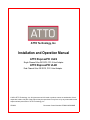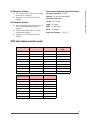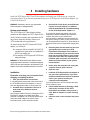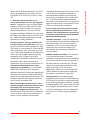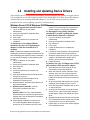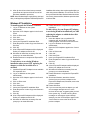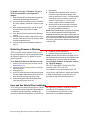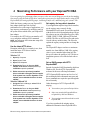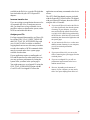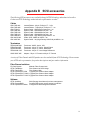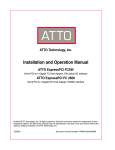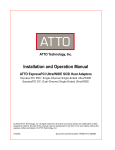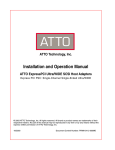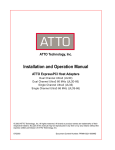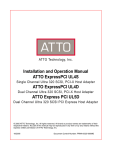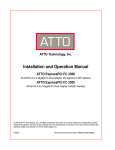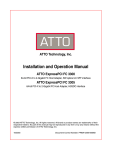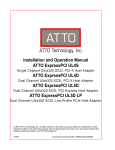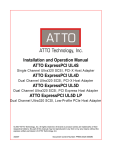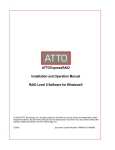Download ATTO EPCI-UL4S Specifications
Transcript
ATTO Technology, Inc. Installation and Operation Manual ATTO ExpressPCI UL4S Single Channel Ultra 320 SCSI, PCI-X Host Adapter ATTO ExpressPCI UL4D Dual Channel Ultra 320 SCSI, PCI-X Host Adapter © 2003 ATTO Technology, Inc. All rights reserved. All brand or product names are trademarks of their respective holders. No part of this manual may be reproduced in any form or by any means without the express written permission of ATTO Technology, Inc. 07/2003 Document Control Number: PRMA-0325-000MD Contents 1 SCSI is a key technology for storage ......................................... 1 SCSI Advantages Glossary 2 ATTO ExpressPCI provides Ultra320 SCSI solutions ............... 3 What’s new in Ultra320 Common features UL4D specific features UL4S specific features Environment and physical specifications SCSI host adapter selection guide 3 Installing hardware ...................................................................... 5 System requirements Installation 3.1 Cabling and termination ..................................... 7 Cable types Setting up cables and terminaton 3.2 Installing and Updating Device Drivers ............. 9 Windows Server 2003 & Windows 2000/XP Windows NT Installation Re-flashing Firmware in Windows Linux and Sun Solaris Driver Installation Updating Drivers and Re-flashing Firmware in Mac OS X Updating Drivers and Re-flashing Firmware in Mac OS 9 4 Maximizing Performance with your ExpressPCI HBA .............. 13 Use the latest ATTO driver Set registry for large block transfers Set up RAID groups with ATTO ExpressRAID Increase transfer size Analyze your I/Os 5 Troubleshooting ........................................................................... 15 General suggestions Windows 2000/XP Windows NT Macintosh Appendix A Standards and compliances ..................................... i Appendix B SCSI accessories ....................................................... ii Appendix C Fibre Channel host adapter guide ............................ iii Appendix D Contact ATTO Technology, Inc. ............................... iv 1 SCSI is a key technology for storage Ultra320 SCSI represents the seventh generation of SCSI technology, an I/O interface that increases performance while maintaining backward compatibility and legacy support. From its roots in 5 MB/sec. transfer rates, SCSI has evolved as the leading interface for disk drive connections in high performance servers. It features maximum data transfer rates of 320 MB/second, full backward compatibility with older versions of SCSI protocols and additional features to improve performance and reliability. Exhibit 1-1 How SCSI has evolved. Narrow Fast/ Narrow Data transfer rates When implemented in a PCI-X environment that delivers 1 GB/sec., Ultra320 is a powerful storage technology. All forms of digital content, from email, video, film, and audio, to streaming video, and imaging, are driving the unprecedented growth in storage that pushes the I/O bandwidth, requiring more advanced interfaces to handle data transfer. Ultra Ultra/WIDE Ultra2 Ultra3 Ultra160 Ultra320 <5 MB/sec 10 MB/sec 20 MB/sec 40 MB/sec 80 MB/sec 160 MB/sec 320 MB/sec SCSI-1 SCSI-2 SCSI-3 SCSI-3 SCSI-3 SCSI-3 SCSI-3 Specification SPI-1 SPI-1 SPI-1 SPI-1 SPI-2 SPI-3 SPI-4 Transfer type Single-Ended Single-Ended HVD Single-Ended HVD Single-Ended HVD LVD LVD LVD SCSI protocol SCSI Advantages ❖Backward compatible with older versions of SCSI. Newer adapters will negotiate to the lower speeds of legacy devices. ❖Minimal investment to upgrade technology. Older equipment may still be used with newer equipment. Upgrade does not require replacement of infrastructure. ❖Fastest desktop and server storage technology. Ultra320 SCSI is 2.5 times faster than gigabit Ethernet, 60% faster than 2-Gigabit Fibre Channel, and 3.2 times faster than standard Fibre Channel. Glossary Some terms used in the storage industry are defined below. More information is available through the ATTO Technology website (www.attotech.com) and the SCSI Trade Association (www.scsita.org). Term Definition ANSI American National Standards Institute Asynchronous Information Protection AIP: although most Ultra320 traffic is sent synchronously and protected by CRC, some information is still sent asynchronously. AIP implements CRC-level error checking on asynchronous traffic ensuring endto-end data integrity. bit Smallest unit of data a computer can process: a single binary digit with a value of either 0 or 1 byte an ordered set of 8 bits CRC Cyclic Redundancy Checking, an error-correcting code which calculates a numeric value for received and transmitted data. If no error has occurred during transmission, the CRC for both received and transmitted data should be the same. destination address A value in the frame header of each frame which identifies the port in the node where the frame is being sent 1 ATTO Technology ExpressPCI UL4D and UL4S Installation and Operation Manual Definition domain validation Before sending data, domain validation verifies that the physical connection is capable of handling the negotiated transfer speed. If the system determines that Ultra320 speeds are not feasible, a slower speed is enforced. double transition clocking Increases the data line frequency to equal that of the request signal, allowing sampling on both the leading and trailing edges of the request signal. Clocking can be set to ensure compatibility with legacy devices flow control The target indicates to the initiator when the last packet of a data stream will be transferred so that the initiator can flush FIFOs and terminate pre-fetch sooner than previously possible. Basically, the target warns the initiator that the transfer is almost complete so that it can prepare for the next transfer while the target completes the current transfer. host A processor, usually a CPU and memory, which communicates with devices over an interface HVD High voltage differential: uses two wires, transmitting a signal on one and its inverse on the other. At the receiving end, the difference between the two signals is measured and interpreted. Noise on the bus will affect both the signal and its inverse equally, so the difference between the two lines will remain the same and the noise cannot be misread as a signal. initiator device A component which originates a command LED Light-emitting diode: a type of diode that emits light when current passes through it. Visible LEDs are used as indicator lights on all sorts of electronic devices. LVD Low voltage differential. SCSI signalling method that combines the benefits of HVD and single-ended technologies, allowing longer cabling configurations while consuming less power than HVD technology. originator An initiating device; a component which originates a command packetization Creates information units (IUs) from commands, data, status information, etc. which are passed as synchronous transfers. Maximizes bus use, minimizes command overhead and allows multiple commands to be transferred in a single connection pre-compensation Although SCSI transfer speeds have changed dramatically over the past several generations, cable specifications have remained constant. Higher speed and frequency signals have a greater potential for reflection and distortion over distance. Pre-compensation techniques slightly modify the SCSI signal to reduce the chance of these types of problems. Quick Arbitration Select (QAS) Arbitration The process of devices negotiating for control of the bus with built-in “quiet times” so that fast and legacy devices have an opportunity to take control of the bus. A fair, but somewhat inefficient process. QAS speeds up the arbitration process by eliminating the bus free phase. When combined with packetization, reduces command overhead and maximizes bus use. read and write data streaming Minimizes data transfer overhead by allowing a target to send one data stream (LQ) packet followed by multiple data packets. Minimizes overhead of data transfers because the target can send one data stream packet followed by multiple data packets receiver The ultimate destination of data transmission; a terminal device SCSI Small Computer Systems Interface: a processor-independent standard for system-level interface between a computer and intelligent devices including hard disks, floppy disks, CD-ROM, printers, scanners, etc. single-ended An electrical signal protocol that transmits information through changes in voltage. Single-ended SCSI uses standard TTL signal and ground pairs to transmit information over the SCSI bus. training pattern SCSI is a parallel bus technology that is dependent on signals being transmitted on parallel wires simultaneously. At higher speeds, minute differences in wire lengths and transmission characteristics could cause problems. Training pattern testing measures these minute differences and compensates for them. V path™ Technology The ATTO ExpressPCI UL4S with Vpath Technology offers data transfer rates of 320 MB/sec. With one external connector and one internal connector, Vpath Technology allows both faster and slower devices to run without impacting the speed of faster devices. 2 Glossary Term 2 ATTO ExpressPCI provides Ultra320 SCSI solutions The Ultra320 SCSI host adapter represents the seventh generation of SCSI technology, an I/O interface that is committed to increased performance while maintaining backward compatibility and legacy support. The ATTO ExpressPCI UL4S is a single channel Ultra 320 SCSI, PCI-X host adapter while the ATTO ExpressPCI UL4D is a dual channel Ultra 320 SCSI, PCI-X Host Adapter. Today’s computing applications continue to strain the host PCI bus and storage subsystem. To bring better performance and reliability to today’s professional applications, the ATTO ExpressPCI UL4D and UL4S adapters deliver up to 640 MB/sec. data throughput, and take advantage of the new PCI-X bus interface and improvements in the SCSI standard. ATTO ExpressPCI UL4D and UL4S adapters deliver the high bandwidth demanded in data-intensive environments such as real-time and high-definition video editing, web server and database engines. What’s new in Ultra320 The Ultra3 SCSI specifications originally included five features: ❖Double Transition Clocking ❖Domain Validation ❖Cyclic Redundancy Check (CRC) ❖Packetization ❖Quick Arbitration Select (QAS) Ultra320 SCSI supports all Ultra3 features plus: ❖Free-Running Clock ❖Read and Write Data Streaming ❖Flow Control ❖Training Pattern ❖Pre-Compensation ❖Asynchronous Information Protection (AIP) ❖ ❖ ❖ ❖ ❖ ❖ ❖ ❖ ❖ ❖ ❖ ❖ ❖ Common features ❖ Supports data transfer speeds of up to 320 MB/sec. per channel ❖ Supports Ultra 320 Specifications including: 3 ATTO Technology ExpressPCI UL4D and UL4S Installation and Operation Manual Packetized SCSI Double transition clocking Quick Arbitration Select (QAS) Cyclical Redundancy Checking (CRC) Domain Validation (DV) Asynchronous Information Protection (AIP) ❖ Free-running clock ❖ Flow control Advanced Data Streaming (ADS™) provides controlled acceleration of data transfers. ❖ Embedded RISC processor for low overhead ❖ Bus mastering eliminates CPU processing time as a bottleneck ❖ Tagged command queuing allows threads to be processed efficiently ❖ Disconnect/reconnect eliminates wait time between transfers ❖ Optimized scatter/gather lists Backward compatible with legacy SCSI devices ASPI (Windows®) and SCSI Manager 4.3 (Macintosh®) compatible Automatic and upper-byte termination Flash ROM for easy field upgrades RAID ready Accelerated PCI bus management ❖ PCI Bus Master rate of 1-GB/sec. ❖ PCI-X 1.0a compliant ❖ PCI 2.2 compliant ❖ 64-bit/133 Mhz PCI-X (backward compatible with standard PCI) density 68-pin connectors ❖ Supports up to 30 SCSI bus IDs (15 per channel) UL4S specific features ❖ One external high-density 68-pin connector and one internal high-density 68-pin connector ❖ VPath-enabled data transfers to increase configuration flexibility ❖ Supports up to 30 SCSI bus IDs (15 per channel) Environment and physical specifications Operating temperature 0-50oC Humidity 10-90% non-condensing Short Card Form Factor 6.521 inches Height 4.2 inches MTBF 150,000 hours MTTR <15 minutes Length Power Requirements: 1A @ 5V SCSI host adapter selection guide Single Channel ExpressPCI Ultra 320 Express PCI Ultra 3 Express PCI Ultra Wide 320 MB/sec 160 MB/sec. 40 MB/sec. 133 MHZ Bus ID support 30 30 15 EPCI-UL4S EPCI-UL3S EPCI-PSC Max. transfer rate LVD HVD 64-bit 32-bit 33/66 MHZ Part number Dual Channel--- 2 ExpressPCI Ultra 320 independent channels Max. transfer rate Express PCI Ultra 3 640 MB/sec 320 MB/sec. 133 MHZ Bus ID support 30 30 EPCI-UL4S EPCI-UL3D LVD 64-bit 32-bit 33/66 MHZ Part number 4 Features and benefits UL4D specific features ❖ Two external VHDCI and two internal high- 3 Installing hardware Install the ATTO ExpressPCI Ultra320 host adapter and attach your SCSI devices to it using the instructions below. To get the best performance from your ATTO Express Ultra320 host adapters, use Ultra320 SCSI devices. WARNING Remember to back up your system data before changing or installing hardware. System requirements The ATTO Express PCI host adapter package contains the host adapter, the ATTO Express ProTools CD and a warranty and registration card. If any of these items are missing, contact your ATTO authorized sales representative. To install and use the ATTO ExpressPCI SCSI adapter you will need: ❖A computer with an available 64-bit PCI-X expansion slot (preferred) or a standard 64bit PCI expansion slot. 3 If you need to change this setting, refer to the ExpressPCI Utilities Installation and Operation manual. Also refer to your SCSI device documentation to determine the current SCSI ID and how to change it. Wide (16-bit) SCSI devices can be assigned IDs 0-6 and 8-15, while Narrow (8bit) devices can only be assigned IDs ranging from 0-6. 4 Review system documentation to select an appropriate slot to install your ATTO ExpressPCI SCSI adapter. The combined power consumption of your expansion slots must not exceed the limits for your system. If you have more than one expansion card installed, make sure power consumption is within the limits outlined in your system documentation. 5 Power down the computer and unplug the computer from all power sources. 6 Open the case. 7 Install the ATTO ExpressPCI host adapter in any open PCI expansion slot. If you have questions about how to install an expansion card in your system, consult your computer’s documentation. ❖The complete ATTO ExpressPCI SCSI host adapter package. WARNING ATTO ExpressPCI host adapters contain components that are sensitive to electrostatic discharge (ESD). ESD can cause damage to the ExpressPCI host adapter. Please follow standard methods to avoid ESD. Installation Remember to back up your system data before changing or installing hardware. 1 Plan your SCSI device connections. If connecting both internal and external devices to the ATTO ExpressPCI SCSI adapter, be sure to have the appropriate cables to connect devices. 2 Set SCSI device termination. Devices at both ends of the SCSI bus must be terminated. Devices in the middle of the bus, including the ATTO ExpressPCI adapter, must have termination removed or disabled. The ATTO ExpressPCI SCSI UL4S and UL4D adapters will select proper termination if left in auto termination mode. Set SCSI IDs. Each device on the SCSI bus requires a unique SCSI ID, one different from the host adapter ID. The default setting for the ATTO ExpressPCI adapter is 7. For best performance, ATTO recommends using PCI-X expansion slots. 8 Connect SCSI devices by inserting a SCSI cable to the connector on the ATTO ExpressPCI host adapter until you hear a click. Refer to Chapter 3.1 when selecting cables. 9 Close the case on the computer and power it up. 5 ATTO Technology ExpressPCI UL4D and UL4S Installation and Operation Manual Refer to the ATTO ExpressPCI Utilities Installation and Operation manual for more information on changing host adapter settings. Installation and configuration 10 ATTO ExpressPCI host adapters come preconfigured to operate properly in a variety of common system setups. However, some systems or setups may benefit by tuning the adapter for optimal performance. 6 3.1 Cabling and termination Cables and devices must be chosen to maximize performance and minimize the electrical noise from the high-speed data transfers available with the SCSI protocol. Cabling and termination methods become important considerations. The following table lists the maximum number of devices you may connect at specific cable Exhibit 3.1-1 STA terms distances using differential and single-ended SCSI in various SCSI environments. The development of SCSI capabilities Bus speed Bus width Max. bus lengths, meters MB/sec. max. bits Single-ended LVD HVD Max. device support SCSI-1 5 8 6 - 25 8 Fast SCSI 10 8 3 - 25 8 Fast Wide SCSI 20 16 3 - 25 16 Wide Ultra/WIDE SCSI 40 16 - - 25 16 Wide Ultra/WIDE SCSI 40 16 1.5 - - 8 Wide Ultra/WIDE SCSI 40 16 3 - - 4 Ultra2 SCSI 80 16 - 12 - 16 Ultra3 SCSI 160 16 - 12 - 16 Ultra320 SCSI 320 16 - 12 - 16 Cable types Use high quality Ultra320-rated, well-insulated SCSI cables to ensure error free communications. The illustration at right depicts several internal and external cable connectors. Setting up cables and terminaton The ExpressPCI Ultra320 SCSI host adapter supports two types of SCSI signaling: Low Voltage Differential (LVD) and Single-Ended. Devices on the same SCSI bus must use the same signaling, either LVD or Single-Ended. To set up cabling and termination: 1 2 Determine whether you are using a single channel or dual channel host adapter model. One external connector indicates a single channel host adapter; two external connectors indicate a dual channel host adapter. Determine if SCSI devices will be installed internally or externally. varies by host adapter and type of attached devices. Refer to Exhibit 3.1-1 for details on maximum cable length. Total bus cable length, If you combine Wide 16-bit and Narrow 8-bit devices on the same connector, connect the Wide devices first (closest to the connector). 7 ATTO Technology ExpressPCI UL4D and UL4S Installation and Operation Manualv 3 Determine which terminator to use Use an LVD terminator if you are only using LVD devices. Although you can use a Single-Ended terminator, all devices will be limited to Ultra SCSI speeds. Single-Ended devices require a Single-Ended terminator. If you use an LVD terminator with Single-Ended devices, the system may hang or devices may not be seen on the SCSI bus. Some termination manufacturers provide automatically sensing terminators. External terminators should be attached to the last external device in the SCSI chain. Don’t use any other termination on the external SCSI chain. The last device on an internal SCSI chain should also be terminated. This can be done in several ways. Many Single-Ended Ultra SCSI and earlier devices provide a jumper setting for applying termination: place a jumper over the pins designated for termination on the last device on the internal cable. Check with your drive manufacturer if you are not sure which pins to use. LVD Ultra2 and Ultra3 SCSI devices cannot supply their own termination. Use an internal ribbon cable which has a SCSI terminator attached to the end of it, connect the unterminated end of the cable to the host adapter card and the internal drives to the subsequent connectors. The terminator should be at the opposite end of the cable from the host adapter card. Wide (16-bit) and Narrow (8-bit) devices can be connected together on the same connector of the host adapter card, but wide devices must be attached first, followed by narrow devices. To terminate the SCSI bus, the cable or adapter used to convert from a wide (68-pin) connector to a narrow (50-pin) connector provides partial termination, allowing upper 8-bits (or byte) of the wide SCSI bus to be properly terminated. A narrow terminator should be used on the last narrow device to terminate the rest of the SCSI bus. A SCSI bus without partial termination between the wide and narrow devices may at first appear to work correctly, but occasional I/O errors will occur without proper termination. If you use both internal and external connectors and mix Single-Ended and LVD devices on the same bus, even if using different connectors, the host adapter card will operate with Single-Ended signaling at UltraSCSI speeds. when both internal and external connectors are used, the host adapter card detects the presence of devices and turns off termination. If devices are removed from one connector of the card, the host adapter will automatically detect the change, and enable its own termination. Software controlled termination: You may have to override the host adapter’s automatic termination if only narrow devices are attached to one connector and wide devices are attached to the other connector on the same bus. The host adapter must supply partial termination to the upper 8-bits (byte), but it will not do so automatically. Please refer to your ExpressPCI Utilities manual for instructions on setting the host adapter’s termination to Upper Byte. Termination power: host adapters supply termination power to the bus at all times and many SCSI devices are also able to supply termination power. SCSI signal quality, particularly with long or marginal quality cables, may be improved if the device supplies the termination power. Contact your device manufacturer for more information on your device’s ability to supply termination power. Automatic termination: 8 Cables and termination Please refer to the documentation for your SCSI devices to determine they are Wide or Narrow, UltraWIDE SCSI, Ultra2 SCSI, Ultra3 or Ultra 320. 3.2 Installing and Updating Device Drivers After installing the ATTO ExpressPCI host adapter, you must configure your system to recognize and use it by installing drivers for your operating system. If you already have one or more ExpressPCI adapters installed and you are installing additional adapter(s), you do NOT need to perform any of these procedures unless you are updating a previously installed driver. Windows Server 2003 & Windows 2000/XP channel. Proceed through the wizard with the default settings to complete the installation. To install or upgrade the ExpressPCI driver 1 2 3 4 5 Log on to Windows as the system administrator. Insert your ExpressPCI Installation Disk Run Setup.exe Click Install Follow the instructions to complete the installation. To add drivers to an existing Windows installation if you are NOT replacing the adapter to which the boot disk drive is attached. NOTE Complete this installation procedure before attaching any devices to the adapter. If another driver has been loaded before the ExpressPCI driver is loaded and you are using ATTO striping, you may experience data corruption. 1 Log on to Windows as the system administrator. 2 Insert your ExpressPCI Installation Disk 3 Run Setup.exe 4 Click Install 5 Follow the instructions to complete the installation. 6 Shut down Windows when the Setup window prompts you to do so. 7 Install your ExpressPCI adapter into an available PCI expansion slot. 8 Restart Windows. Windows should detect your ExpressPCI adapter. 9 Windows Server 2003/XP: Insert the ExpressPCI Installation disk when prompted............................................................... Windows 2000: The Found New Hardware Wizard will appear: proceed through the wizard defaults and insert the ExpressPCI Installation disk when prompted. 10 When adapter installation is complete, the Found New Hardware Wizard will appear showing an ATTO Phantom Device for each To add support to an existing Windows installation if you ARE replacing the adapter to which the boot disk drive is attached 1 2 3 4 5 6 7 8 Log on to Windows as the system administrator. Insert your ExpressPCI Installation Disk Run Setup.exe Click Install Follow the instructions to complete the installation Leaving the existing adapter in the system with the devices attached, shut down Windows Attach the desired devices from your previous adapter to the ExpressPCI adapter and, if desired, remove the previous adapter. Restart Windows. To install a new copy of Windows onto a SCSI disk attached to the ExpressPCI adapter. 1 2 3 4 5 6 7 8 Start Windows text mode setup as per the instructions provided with Windows. When the first blue window, Windows Setup, appears, press F6. The setup program will display a prompt in the status window on the bottom left of the monitor. Setup will continue to load files At the new window with instructions to specify additional mass storage devices, press S. Insert the ExpressPCI installation disk in drive A: and press Enter. At the screen from which you would normally select a driver, a list of ExpressPCI adapters should appear. Select your adapter and press Enter. Windows Setup will load the files from the disk. ATTO ExpressPCI device should now be listed as detected in the screen which appears. Repeat steps 3-7 for any other vendor-supplied driver installation disks. 9 ATTO Technology ExpressPCI UL4D and UL4S Installation and Operation Manual installation disk and any other vendor-supplied disks you used during custom installation. This is normal. The first time you inserted the disks, Windows loaded the drivers into memory; the second time, Windows copied the driver to the hard disk. Windows NT Installation To install/upgrade the Windows NT driver Log on to Windows as the system administrator. 2 Open the SCSI Adapters applet in the Control Panel 3 Click on Drivers tab. 4 Click Add... 5 Click Have Disk... 6 Insert your ExpressPCI Installation Disk 7 Enter the path for it under Copy manufacturer’s files from 8 Click OK 9 A list of ExpressPCI adapters will be displayed. Select your adapter and click OK. 10 Windows will install the necessary files and prompt you to restart Windows. 11 Restart Windows to complete the ExpressPCI installation. 1 To add a driver to an existing Windows installation when you are NOT replacing the adapter to which the boot disk drive is attached. Install the ExpressPCI adapter into an available PCI expansion slot. 2 Log on to Windows as the system administrator. 3 Open the SCSI Adapters applet in the Control Panel 4 Click on Drivers tab. 5 Click Add... 6 Click Have Disk... 7 Insert your ExpressPCI Installation Disk 8 Enter the path for it under Copy manufacturer’s files from 9 Click OK 10 A list of ExpressPCI adapters will be displayed. Select your adapter and click OK 11 Windows will install the necessary files and prompt you to restart Windows. 1 12 Restart Windows to complete the ExpressPCI installation. To add a driver for your ExpressPCI adapter to an existing Windows installation if you ARE replacing the adapter to which the boot disk drive is attached 1 2 3 4 5 6 7 8 9 10 11 12 13 14 15 Insert the adapter into an available PCI expansion slot, but DO NOT remove the existing adapter or disconnect devices from it. Log on to Windows as the system administrator. Open the SCSI Adapters applet in the Control Panel Click on Drivers tab. Click Add... Click Have Disk... Insert your ExpressPCI Installation Disk Enter the path for it under Copy manufacturer’s files from Click OK A list of ExpressPCI adapters will be displayed. Select your adapter and click OK Windows will install the necessary files and prompt you to restart Windows. Restart Windows to complete the ExpressPCI installation. Shut down Windows, attach the desired devices from your previous adapter to the ExpressPCI adapter and, if desired, remove the previous adapter. Restart Windows. If you removed the previous adapter, you will see messages stating that one or more services did not start, suggesting that you look in the system log. To avoid receiving these messages on subsequent system startup attempts, use the SCSI Adapters applet in the Control Panel to remove the driver for the previous adapter. 10 Install, update drivers After all other drivers have been processed, press Enter and proceed with the rest of the Windows Installation procedure. NOTE When Windows begins copying files to your hard disk, you will again be prompted to insert the ExpressPCI 9 To install a new copy of Windows NT onto a SCSI disk attached to your ExpressPCI adapter. 1 2 3 4 5 6 Start Windows NT text mode setup as per the instructions provided with Windows NT. Press F6 when the first blue window, Windows NT Setup, appears. Setup will continue to load files. After loading the setup files, you will be given several choices. Press Enter to install Windows. From the list of devices detected by Windows, press S. Choose Other to install the ExpressPCI driver and any other drivers for which you have OEMsupplied installation disks. Insert the ExpressPCI installation diskette in drive A: Press Enter Windows should load the driver, detect the presence of the ExpressPCI adapter, then return to the screen of step 3. The ExpressPCI driver should now be included in the list of devices. Repeat steps 3 - 8 for any other vendor-supplied driver installation disks. 9 After all other drivers have been processed, press Enter and proceed with the rest of the Windows Installation procedure. NOTE When Windows begins copying files to your hard disk, you will be prompted to insert the ExpressPCI installation disk and any other vendor-supplied disks you used during custom installation. This is normal. The first time you inserted the disks, Windows loaded the drivers into memory; the second time, Windows copied the driver to the hard disk. 7 8 Re-flashing Firmware in Windows ATTO typically releases adapter firmware and drivers simultaneously. We recommend that both the firmware and drivers be updated to ensure proper operation. 6 Follow the on-line instructions. 7 Remove the disk and reboot the PC. NOTE Firmware must be loaded from a floppy or from the internal hard drive because the CD-ROM drivers are not loaded at this point in the system boot process. To re-flash the firmware to the latest version: To re-flash the firmware to the latest version for Ultra320 adapters: The ATTO ExpressPCI Configuration Tool, available on the ATTO web site, www.attotech.com/software/index.html, will verify drivers and firmware versions and attempt to flash. Instructions for using this utility are provided as part of the download process. 1 2 3 4 5 Obtain the latest firmware from the ATTO web site www.attotech.com. Extract the firmware to a floppy disk by executing the self-extracting file. Reboot the PC. An ATTO Technology banner will announce that the host adapter was detected. Enter Control-Z when prompted to begin the setup utility. Select the Upgrade Flash ROM option and insert the disk into the drive slot. Linux and Sun Solaris Driver Installation ATTO offers Linux and Sun Solaris drivers which are compatible with the ExpressPCI host adapters. A complete download package, including all necessary installation instructions, is available on the ExpressPCI Utilities CD-ROM or directly from the ATTO Technology web site, www.attotech.com. Please refer to these documents for installation instructions. 11 ATTO Technology ExpressPCI UL4D and UL4S Installation and Operation Manual Mac OS X drivers, including installer packages, can be downloaded directly from the ATTO web site, www.attotech.com. The driver installers will automatically unionist existing drivers and properly install the new drivers on your system. After installing, the new adapter driver you will need to update the firmware. The ATTO ExpressPCI Configuration Tool, available on the ATTO web site, www.attotech.com/software/index.html, will verify drivers and firmware versions and attempt to flash. Instructions for using this utility are provided as part of the download process. Updating Drivers and Re-flashing Firmware in Mac OS 9 To re-flash the firmware to the latest version: 1 2 3 Obtain the latest firmware and updater program from the ATTO web site www.attotech.com and download to your host. Create a folder or drive where you want the program files to be placed. Using a compression utility capable of handling hqx files, extract the files by clicking Save. 4 5 6 7 8 Open the program file folder and click on the ExpressPCI Updater program. Select the appropriate option and hit Enter. A message will inform you which ExpressPCI cards were updated. Type Q to quit. Re-boot the Macintosh system. 12 Install, update drivers Updating Drivers and Re-flashing Firmware in Mac OS X 4 Maximizing Performance with your ExpressPCI HBA If you are getting less performance than you expect, there are several things you can do such as making sure you are using the latest ATTO driver, setting the registry entry for large block transfers, using ATTO ExpressRAID for setting up RAID groups, increasing transfer size, and analyzing your system’s I/Os. While the factory settings on your ExpressPCI host adapter should provide excellent performance for a wide range of applications, you may improve performance by modifying some of the system factors which affect your ExpressPCI host adapter. For example, the ATTO driver can transfer well over a megabyte with one SCSI command. NOTE You must use an ATTO driver when using ATTO ExpressRAID software. Use the latest ATTO driver Determine which drive is currently in use, then install the latest ATTO driver found at www.attotech.com. Windows NT 1 Open My Computer 2 Open Control Panel 3 Open SCSI Adapters 4 Examine the Driver tab for your SCSI adapter. If the driver is not express2.sys, install the express2.sys driver. 5 Either remove the previously-installed driver or disable it using the Devices applet. If the system has a built in Symbios or LSI adapter, do not disable the driver for that adapter. Windows 2000 and XP 1 Using the Device Manager, select SCSI & RAID Controllers 2 Examine the Driver tab for your SCSI adapter. If the driver is not express2.sys, install the express2.sys driver. 3 Either remove the previously-installed driver or disable it using the Devices applet. If the system has a built in Symbios or LSI adapter, do not disable the driver for that adapter. Set registry for large block transfers If your application requires large block transfers, set the registry entry correctly for the MaximumSGList keyword. Several files supplied with the device driver download package can set this value to any one of the following sizes: 64Kb, 128KB, 256Kb, 512KB, 1MB and NT default (64KB). The files are ASCII text files and can be viewed with any suitable editor. The files also explain the registry setting and how to change the setting. The ExpressPCI adapter can have a maximum transfer size from 64KB to 1MB. If the registry value is set to a number higher than 0xff, the driver will reduce the setting to 0xff. The driver installation process will set the default value to 0xff. Set up RAID groups with ATTO ExpressRAID Instead of using the RAID functionality built into Windows OS, use the ATTO ExpressRAID software for the most efficient performance. ATTO ExpressRAID requires one less level of driver through which commands must pass and fewer commands are required to pass through the driver hierarchy. Other advantages of ATTO ExpressRAID striping: ❖ You can boot your system off striped drives ❖ Stripe sets created with ExpressRAID are recognizable by DOS and Windows ❖ You can stripe removable-media drives with ExpressRAID. If you have purchased the striping option, additional information about ExpressRAID is 13 ATTO Technology ExpressPCI UL4D and UL4S Installation and Operation Manual Increase transfer size If you are writing to an application that uses a lot of sequential disk I/O to a contiguous area on disk, you should use as large a transfer size as possible to reduce overhead on the system, on the SCSI bus and within disk drives. Analyze your I/Os For large sequential data transfers, use Direct I/O by selecting FILE_FLAG_WRITE_THROUGH and FILE_FLAG_NO_BUFFERING flags with your CreateFile call to avoid the overhead of copying data from one area of memory to another, to reduce the number of SCSI commands which must be executed and to leave system pages available for other data. If your application requires a small number of I/Os and the transfers are rather small, however, you may get better performance by letting the system cache your data in the system pages. You might want to use over-lapped I/O using the FILE_FLAG_OVERLAPPED option with the CreateFile call. Overlapped I/O allows the application to send many commands to the device at once. The ATTO Disk Benchmark program, included with the ExpressPCI Utilities on the CD shipped with your ExpressPCI adapter, shows the effect of using the above I/O modes. ❖ If you turn off Direct I/O and set the file size to a value significantly less than the amount of memory in your computer, you will get some artificially high transfer rates because very little I/O is actually being performed by the SCSI device: all the activity is involved in transferring data between the application and the system pages. ❖ As you increase the file size to a value more than the amount of memory in your computer, you will see marked performance degradation. ❖ If you turn on Direct I/O, you can see the effect of removing the system pages from the overhead picture. ❖ If you use overlapped I/O, you will see performance improvements in the low to medium transfer sizes. ❖ However, depending on the amount of memory in your computer, you may not be able to use queue depths greater than 4 or 5. 14 Performance maximization available in the file Stripe.txt on the CD which has been included with your ATTO ExpressPCI adapters. 5 Troubleshooting This chapter contains solutions for the most common problems you might encounter. If you need additional assistance, please refer to the ATTO Technology web site (www.attotech.com) or contact an ATTO Technology authorized representative. General suggestions ❖Check each cable connection on every device. Verify all cables are in proper working condition. Loose or broken cables are often the cause of errors or problems. ❖Check that your SCSI devices are plugged into an AC outlet and are turned on before you add power to your computer. ❖Verity that all devices and busses are properly terminated. See Chapter 3.1 for more information. ❖Verify that all devices attached to the ATTO ExpressPCI SCSI adapter have unique SCSI IDs. The ATTO ExpressPCI SCSI adapter has a default SCSI ID of 7. ❖If the same device shows up at several different SCSI IDs, either its SCSI ID is set the same as the ATTO ExpressPCI SCSI ID, or the cable is defective. ❖If a device doesn’t appear and cables and termination are set properly, try lengthening the SCSI Reset Delay using the ExpressPCI Utilities found on the CD that came with your host adapter. ❖PC users should make sure that SCSI adapter firmware and Windows drivers are at the same revision level. Unless indicated otherwise, the latest drivers and firmware can be downloaded from the ATTO Technology website (www.attotech.com) Windows 2000/XP ❖If using an Intel-based PC, SCSI drives should be booted up before the host computer. If the PC is powered up before the drives, the drives may not be visible to Windows 2000/XP. If the devices connected to the ATTO ExpressPCI host adapter are not accessible: 1 Right-click My Computer and select Properties. 2 Select the Hardware tab and select Device Manager. 3 If the ATTO ExpressPCI host adapter does not appear under the SCSI and RAID controllers, shut down and make sure the ATTO ExpressPCI host adapter is properly seated in the PCI slot (remove power from the PC, remove its case, check the PCI slot, replace the case, apply power). 4 Reload the driver. 5 If the adapter has been identified but there is an exclamation point (!) on the listing, right click on the listing and select Uninstall. Reboot system and repeat the installation process. If problems persist, contact your authorized ATTO Technology representative. ❖If the card has been recently re-flashed with new firmware, the new Windows driver must be installed. Follow the procedure in Chapter 3.2. ❖All of the external devices connected to the host adapter should be identified. If they do not appear in the Device Manager, the external devices or connection may not be working properly. ❖For Intel-based PCs, check the computer CMOS setup and verify that the PCI slots are configured correctly. Procedures vary greatly: refer to the manual supplied with your system or call the computer supplier for configuration assistance. ❖If these do not solve the problem, re-flash the host adapter and re-install the Windows 2000/XP driver. 15 ATTO Technology ExpressPCI UL4D and UL4S Installation and Operation Manual 1 Open the SCSI Adapters utility in the Control Panel under Settings. 2 Verify the ATTO ExpressPCI host adapter 64-bit PCI SCSI host adapter appears under the Devices List. 3 If it does not appear in the Device List, verify that the adapter is seated properly in the PCI slot (remove power from the PC, remove its case, check the PCI slot, replace the case, apply power). 4 If it has been identified, click on the Drivers Tab to see if the ATTO ExpressPCI host adapter driver has been started. It will say Started in the right hand column of the window. If the ATTO ExpressPCI host adapter driver appears but is not started, check on the device status. In the Control Panel click on Devices and scroll down to express2. Click Startup button. Startup type should be Boot. Click on Hardware profiles, status should be Enabled. 5 If ExpressPCI does not appear in the Device List, try reloading the driver software as described in Chapter 3.2 of this manual. 6 If it is started, go back to the Devices tab of the SCSI adapters utility window and double click on the ATTO ExpressPCI host adapter description, and then on the bus it is assigned to. All of the external devices connected in the loop should be identified. If they do not appear in the Device List, the external devices or connection are not working properly. ❖If the card has been recently re-flashed with new firmware, the new NT driver must be installed. ❖For Intel-based PCs, check the computer CMOS setup and verify that the PCI slots are configured correctly. Procedures vary greatly: refer to the manual supplied with your system or call the computer supplier for configuration assistance. ❖If these suggestions do not solve the problem, re-flash the host adapter and reinstall the Windows NT driver. Macintosh ❖Power up SCSI drives before booting up your machine. If the Macintosh host is powered up before the drives, the drives may not automatically mount (depending on when the drives were powered on). ❖Re-flash the card using the updater program (See Chapter 3.2). Select the unconditional flash option when attempting to re-flash the host adapter. 16 Troubleshooting Windows NT ❖If using an Intel-based PC, SCSI drives should be booted up before the host computer. If the PC is powered up before the drives, the drives may not be visible to Windows NT. If the devices connected to ATTO ExpressPCI host adapter are not accessible: Appendix A Standards and compliances The equipment described in this manual generates and uses radio frequency energy. The Technical Specification sheet for a particular ATTO ExpressPCI host bus adapter list certifications for that model. FCC standards: radio and television interference WARNING This equipment has been tested and found to comply with the limits for a Class A digital device, pursuant to Part 15 of the FCC Rules. These limits are designed to provide reasonable protection against harmful interference in a residential installation. This equipment generates, uses, and can radiate radio frequency energy and, if not installed and used in accordance with the instruction manual, may cause interference to radio communications. However, there is no guarantee that interference will not occur in a particular installation. If this equipment does cause interference to radio or television reception, which can be determined by turning the equipment off and on, the user is encouraged to try to correct the interference by one or more of the following measures: ❖ Reorient or relocate the receiving antenna ❖ Increase the separation between the equipment and receiver ❖ Connect the equipment into an outlet on a circuit different from that to which the receiver is connected ❖ Consult the dealer or an experienced radio/TV technician for help Canadian standards This Class A digital apparatus complies with Canadian ICES-003. Cet appareil numérique de la classe A est conforme à la norme NMB-003 du Canada. European standards Declaration of Conformity This following statement applies to the ATTO Express PCI host bus adapter. This device has been tested in the basic operating configuration and found to be compliant with the following European Union standards: Application of Council Directive: 89/336/EEC Standard(s) to which conformity is declared: EN55024:1998 This Declaration will only be valid when this product is used in conjunction with other CE approved devices and when the entire system is tested to the applicable CE standards and found to be compliant. i ATTO Technology ExpressPCI UL4D and UL4S Installation and Operation Manual Appendix B SCSI accessories The following SCSI accessories are available through ATTO Technology and authorized resellers. Contact an ATTO Technology authorized sales representative to order. Cables CBL-F68R-681 CBL-F68R-682 CBL-FP68-C3 CBL-U68E-681 CBL-F68E-686 CBL-F68E-003 CBL-HD60-681 CBL-VHDC-003 CBL-V68E-001 Internal Ribbon - 68-pin “P/68-pin “P” - 0.5m Internal Ribbon - Triple 68-pin “P/68-pin “P” - 1m System Cable - HD68/50-pin Centronics - 1m System Cable - HD68/HD68 fine pitch - 1m System Cable - HD68/HD68 fine pitch - 2m System Cable - HD68/HD68 fine pitch - 3m System Cable - High Density 60-pin/HD68 - 1m Cable, SCSI, VHDCI to VHDCI - 3m System Cable - Very High Density VHDCI 68-pin/HD/68 - 1m Terminators TERM-V68E-002 TERM-F68A-SE TERM-F68A-DE TERM-V68L-LVD Terminator, VHDCI, Active, LVD Terminator - 68-pin “P” Active, Single-Ended Terminator - 68-pin “P” Active, Differential Terminator - 68-pin “P” Low Voltage Differential ADAP-50AF-68P Adapter - 50-pin “A” Female to 68-pin “P” Female A variety of Fibre Channel and SCSI products are also available from ATTO Technology. Please contact your ATTO sales representative for product descriptions and part number information. Fibre Channel solutions FC Rack System ATTO FibreBridge ATTO FibreCenter ATTO ExpressPCI FCSW ATTO ExpressPCI FC 2600 ATTO ExpressPCI FC 3305 Modular Fibre Channel rack Fibre Channel to SCSI bridge Fibre Channel Hub 1-gigabit Fibre Channel Host Adapter 1-gigabit Fibre Channel Host Adapter 2-gigabit Fibre Channel Host Adapter Software ATTO AcelWare ATTO ExpressRAID ATTO ExpressPCI Utilities SAN (Storage Area Network) volume management Creates RAID groups across storage in networks Configuration and management software ii Appendix C Fibre Channel host adapter guide ATTO Technology offers a number of SCSI and Fibre Channel solutions for storage. The following chart compares the features of ExpressPCI Fibre Channel host adapters. Supported platforms: Sun Solaris; Linux; NetWare; SCO Unix; Windows 2000, 95/98, NT, and Macintosh OS and OS X. Complete RAID packages are also available and include an ExpressPCI SCSI host adapter, ExpressRAID software and appropriate cable(s). Add "-KIT" suffix to host adapter product code (i.e. EPCI-UL3D-KIT) ExpressPCI Express PCI ExpressPCI ExpressPCI Express PCI FCSW FC 2600 FC 3300 FC 3321 FC 3305 Fibre Channel ports Optical interface 1 1 Fixed SW SC Copper interface 1 2 Fixed SW LC Fixed SW LC HSSDC 1 HSSDC Max. transfer rate 200 MB/sec. full duplex 200 MB/sec. full duplex 400 MB/sec. full duplex 400 MB/sec. per channel full duplex 400 MB/sec. full duplex Class 2 transfers 7 7 7 7 7 7 7 7 7 7 7 7 7 7 7 7 7 7 7 7 64- and 32-bit PCI support 7 7 7 7 7 Windows® XP/2000/NT; Windows 95/98; Linux and Macintosh® OS, OS X 7 7 7 7 7 RAID support 7 7 7 7 7 500 m 25 m (175 m with MIA) 500 m 500 m 25 m (175 m with MIA) EPCI-FCSW-000 EPCI-2600-000 EPCI-3300-000 EPCI-3321-000 EPCI-3305-000 Class 3 transfers Full duplex 66 MHz backward compatible with 33 MHz Max. cable length Part number Complete RAID packages are also available. To receive the ATTO ExpressPCI host adapter, ExpressRAID software and appropriate cable(s), add “-KIT” to host adapter product code (i.e., EPCI-2600-000-KIT) when ordering. iii ATTO Technology ExpressPCI UL4D and UL4S Installation and Operation Manual Appendix D Contact ATTO Technology, Inc. Customer service, sales information and technical support are available by phone Monday through Friday, Eastern Standard Time 8:00 a.m. to 8:00 p.m., or by e-mail and web site 24-hours a day. ATTO Technology, Inc. 155 CrossPoint Parkway Amherst, New York 14068 (716) 691-1999 • voice (716) 691-9353 • fax http://www.attotech.com ATTO Technology can also be reached via e-mail at the following addresses: Sales Support: [email protected] Technical Support: [email protected] iv