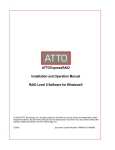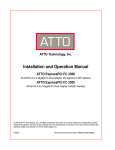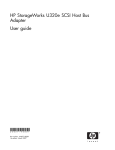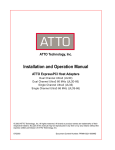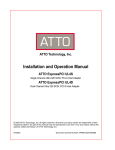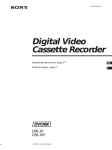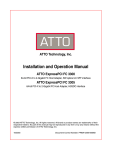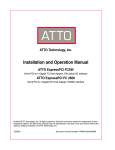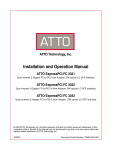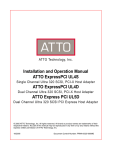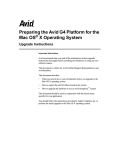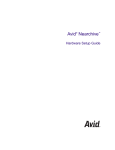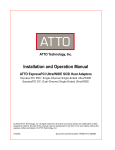Download ATTO Utilities - ATTO Technology
Transcript
ATTO Technology, Inc. ATTO Utilities Installation and Operation Manual ATTO Configuration Tool for Windows, Linux, Mac OS X BIOS Utilities ATTO Utilities for Windows • • • • • • Alamode Benchmark LUN Masking FC API Domain Validation ExpressRAID © 2005 ATTO Technology, Inc. All rights reserved. All brand or product names are trademarks of their respective holders. No part of this manual may be reproduced in any form or by any means without the express written permission of ATTO Technology, Inc. 8/2005....................................................................... Document Control Number: PRMA-0267-000MD Contents Glossary 1.0 ATTO Configuration Tool ...............................................................1 To install from the ATTO website To install from CD Using the Configuration Tool Navigating the ATTO Configuration Tool About panel 1.1 Fibre Channel NVRAM settings ..........................................8 BIOS PCI Memory Write/Invalidate Button PCI Latency Timer Hard Address Enable Button Hard Address Frame Size Device Discovery Connection Mode options Data Rate Node Name Port Name Interrupt Coalesce Additional Settings for ExpressPCI FCSW/3300/3305 adapters World Wide Name Duplex Mode IOCB Allocation Per Target Loop Reset Delay Execution Throttle Loop Arbitration Fairness Class 2 Options Enable LUNs 1.2 SCSI NVRAM settings ..........................................................11 Controller ID Termination Selection Timeout (ms) Fallback Sync Rate (MB/s) Bus Reset Delay (sec.) Quick Arbitrate & Select (Ultra320 only) Wide IDs Specified Target LUNs Allow Disconnect Tagged Command Queuing Sync Offset Sync Enabled for this ID Sync Rate (MB/s) Wide Transfers 1.3 Troubleshooting ...................................................................13 Messages from NVRAM Tab Actions An error occurred loading NVRAM data. Warning: NVRAM could not be read, defaults returned. ATTO Technology Inc. An error occurred updating the NVRAM. Feature bounds checking Messages from Flash Tab Actions This is not a flash file, or it is corrupt. This HBA is not compatible with the selected flash file. A valid file was not selected. An error occurred reading from the flash file, the file may be corrupt. An error occurred updating the flash. 2.0 BIOS Configuration Utility ..............................................................15 To access the SCSI BIOS Configuration Utility To access the Fibre Channel BIOS Configuration Utility Common BIOS Configuration Utility functions Selectable Boot Device Update flash ROM Display device list Reset defaults Format disk drives Save parameters and exit Discard parameters and exit Configure Stripe Groups 2.1 FC BIOS Configuration Utility .............................................17 Adapter Node Name Adapter Number Class 2 Options Connect Speed Connection Mode options Current Boot Node Name Current Boot LUN Number Device Discovery Enable LUNs Enable Selectable Boot Execution Throttle Frame Size Hard Address Enable BIOS Interrupt Level Interrupt Coalesce I/O Address IOCB Allocation Per Target Loop Arbitration Fairness Loop Reset Delay PCI Latency Timer PCI Memory Write/Invalidate 2.2 SCSI BIOS Configuration Utility .........................................19 Bus Reset Delay (sec.) Channel Number Firmware Version (Ultra320 only) BIOS Initiator ID Interrupt Level I/O Address Max Single-Ended Sync Rate PCI Burst Size (Ultra3, Ultra/WIDE only) PCI Bus Parity (Ultra3, Ultra/WIDE only) ATTO Utilities Installation and Operation Manual Quick Arbitrate & Select (Ultra320 only) Reset Bus on Startup SCSI Termination Selection Timeout SCSI device settings Parameters presented in SCSI device settings table Enable Disconnect Enable LUNs (Ultra3, Ultra/WIDE) Enable LUNs (Ultra320) Enable Synchronous SCSI Enable Wide SCSI Sync Offset Sync Rate Tagged Command Queuing 3.0 ATTO Utilities for Windows ............................................................23 To install Windows Utilities Configuration Tools 3.1 Configuring Mode Pages: Alamode Utility ........................24 Exceptions To use Alamode 3.2 ATTO Disk Benchmark ........................................................25 To run ATTO Disk Benchmark Benchmark fields Performing multiple benchmark tests 3.3 FC LUN Masking Utility ........................................................27 Main screen Adapter List Device List Adding a new device to an adapter Using the Edit LUN Mask Dialog box Saving and applying your changes 3.4 SNIA FC Host Adapter API ..................................................29 3.5 Domain Validation Testing ..................................................31 To run ATTO SCSI Domain Validation Application 3.6 ExpressPCI SCSI Setup Utility ............................................33 To modify NVRAM settings 3.7 ATTO ExpressRAID ..............................................................35 RAID Level 0 ATTO ExpressRAID Advantages Supports removable devices (SCSI only) Optimizes SCSI requests Interleave size, from 2KB to 512KB An ATTO stripe group is recognized under BIOS and DOS SCSI Inquiry and Read Capacity commands are emulated. 3.7.1 Installing ExpressRAID ..........................................37 ATTO Technology Inc. Installation requirements ATTO recommendations Installation instructions 3.7.2 Creating a RAID 0 Group .......................................38 3.8 Troubleshooting ...................................................................39 Appendix A Contact ATTO Technology, Inc. ......................................i ATTO Utilities Installation and Operation Manual Glossary Some terms used in the Fibre Channel industry are defined below. More information is available through the ATTO Technology website (www.attotech.com), the Fibre Channel Industry Association (www.fibrechannel.com), Cern (www.cern.ch), the Storage Area Networking Industry Association (www.snia.org), and the Fibre Channel Consortium (www.iol.unh.edu/consortiums, click on FC). Term Definition ANSI American National Standards Institute arbitrate process of selecting one L_Port from a collection of ports which ask for use of the arbitrated loop at the same time arbitrated loop a loop topology (FC-AL) in which two or more ports are interconnected, but only two ports can communicate at one time. Low-cost solution which may or may not use hubs and switches. autonegotiation hardware senses and automatically responds depending on configuration BER Bit Error Rate: a measure of transmission accuracy; the ratio of bits received in error to bits sent bit Smallest unit of data a computer can process: a single binary digit, either 0 or 1 bus a collection of unbroken signal lines used to transmit information from one part of a computer system to another. Taps on the lines connect devices to the bus. Byte an ordered set of 8 bits channel a point-to-point link which transports data from one point to another CPU Central Processing Unit: the portion of the computer that performs computations. CRC Cyclic Redundancy Check: an error-correcting code which calculates a numeric value for received and transmitted data. If no error has occurred during transmission, the CRC for both received and transmitted data should be the same. destination address a value in the frame header of each frame which identifies the port in the node where the frame is being sent device driver a program that allows a microprocessor to direct the operation of a peripheral device DMA Direct Memory Access: a way to move data from a storage device directly to RAM without using the CPU’s resources DMA bus master Allows a peripheral to control the flow of data to and from system memory by block as opposed to allowing the processor to control the data by bytes (PIO or programmed I/O) fabric A Fibre Channel switch or two or more Fibre Channel switches interconnected to physically transmit data between any two N_Ports on the switch or switches. FC Fibre Channel F_port A port in the Fibre Channel fabric where a N_port may attach FL_port A port in the Fibre Channel fabric where a NL_port may attach in an arbitrated loop frame an indivisible unit for transfer of information in Fibre Channel frame header the first field in the frame containing the address and other control information about the frame. full duplex a communication protocol which allows transmission in both directions at the same time half duplex a communication protocol which allows transmission in both directions, but only one direction at a time ATTO Technology Inc. Term Definition host a processor, usually a CPU and memory, which communicates with devices over an interface initiator device A component which originates a command L_port a port in an arbitrated loop, either a NL_port or a FL_port LED Light-emitting diode: a type of diode that emits light when current passes through it. Visible LEDs are used as indicator lights on all sorts of electronic devices. LUN Logical Unit Number: an identifier for a logical unit (0-7) multi-mode fiber an optical fiber which can carry several beams of light at once. N_port a port attached to a node used with point-to-point or fabric configurations NL_ port a port attached to a node in Fibre Channel arbitrated loop or fabric loop configuration originator an initiating device; a component which originates a command parity checking A method which verifies the accuracy of data transmitted over the SCSI bus by adding one bit in the transfer to make the sum of all the bits either odd or even (for odd or even parity). An error message occurs if the sum is not correct. PCI Peripheral Component Interconnect. Allows peripherals to be connected directly to computer memory, bypassing the slower ISA and EISA busses. point-to-point a topology where two ports communicate port an access point in a device: see N_port, NL_port, etc. port address also port number. The address, assigned by the PCI bus, through which commands are sent to a host adapter board. receiver the ultimate destination of data transmission; a terminal device SCSI Small Computer Systems Interface: a processor-independent standard for systemlevel interface between a computer and intelligent devices including hard disks, floppy disks, CD-ROM, printers, scanners, etc. single-mode fiber an optical fiber with a small core which supports one wavelength (ray of light). The core radius is nearly equal to the wavelength of the source. topology logical layout of the parts of a computer system or network and their interconnections transceiver a transmitter/receiver module transfer rate the rate at which bytes or bits are transferred, as in megabytes or gigabits per second. ATTO Utilities Installation and Operation Manual 1.0 ATTO Configuration Tool The ATTO Configuration Tool is a utility program that displays information about installed adapters, drivers and devices and provides a mechanism to change NVRAM settings on ATTO Fibre Channel and SCSI adapters. This program executes under f. Click on Click here to start your download. ® • Windows XP/2000/Server 2003 • Linux® 2.4 and 2.6 kernels, x86 and Itanium • Macintosh® OS X 10.2.4 or later 2 • Note Java version 1.4 or later script must be enabled through your browser. The ATTO Configuration Tool displays • The names of ATTO adapters installed in the system • Information about the drivers controlling the adapters, including version information for both the currently executing driver and the flash image • Information about the devices attached to ATTO adapters. You may also use the Configuration Tool to • Update the flash image when a new version is released by ATTO • Modify the NVRAM setting • Revert to default factory settings. The factory settings on your Celerity or ExpressPCI host adapter should provide excellent performance for a wide range of applications. However, some applications may benefit from modification of the adapter NVRAM settings that tune the adapter for a specific performance range. To install from the ATTO website 1 From www.attotech.com, download the ATTO Configuration Tool a. Click on Support b. Click on Downloads c. Under Software, click on ATTO Configuration Tool and Hardware Flash Files. d. Log in. e. Click on the configuration tool for your Operating System. 1 ATTO Technology Inc. After the download has completed, process the downloaded file • • 3 On OS X: expand the .tgz file, then double click on the installer icon On Windows: run the downloaded .exe file On Linux: double click on the .bin file. If the executable bit is not set, run sh /path/to/bin Follow the instructions for installing the application. To install from CD The version on the CD included with your adapter may be older than the version on web site. Please check for newer versions. • On Windows: use the HTML menu to select the configuration tool installation. • On OS X: find the configuration tool folder and double click on the installer. Follow the installation instructions. • On Linux: use the HTML menu to select the configuration tool installation. Using the Configuration Tool 1 Locate the application icon in the folder you created during installation. 2 Double-click the icon to start the application. Note ATTO Celerity and ExpressPCI host adapters are designed to operate properly using factory settings. Entering invalid or incorrect settings when using an NVRAM configuration utility such as the ATTO Configuration Tool may cause your host adapter to function incorrectly. CAUTION Back up system data when installing or changing hardware configurations. The main screen has three windows: Device Listing, Configuration Options and Status. See Exhibit 1-1 on page 2. Navigating the ATTO Configuration Tool The Device Listing window at the left of the display screen lists all devices currently connected to the system. • • Expand the device tree by clicking the + to reveal additional detail on connected devices. In OS X, click on the right arrow to reveal additional details. Collapse the branch by clicking the - . In OS X, click on the down arrow to hide additional details. Information and options for a device highlighted in the device listing is presented in the Configuration Options window in the right window pane. The tabs and panels that display are determined by the currently selected device in the Device Listing. The following chart specifies the tabs that display for the indicated device type. Exhibit 1-1 Tree Node Tab(s) Displayed Adapter Basic Info, Flash, Advanced Channel NVRAM, PCI info SCSI Devices Basic Info Local Host Basic Info The following tabs display in the Configurations Options window when you select a specific adapter in the Device Listing window. • The Basic Info tab provides basic information about the device currently highlighted in the device listing; no changes are possible from this screen or information about the host when the Local Host is highlighted. See Exhibit 1-2 on page 3 and Exhibit 1-3 on page 4. • The Flash tab provides information about the current revision of flash loaded on a highlighted host adapter. See Exhibit 1-4 on page 5. The ATTO Configuration Tool opening screen 2 ATTO Utilities Installation and Operation Manual Click on the Browse button at the bottom of the tab to search for new flash files on your system such as FlashBundle_2004_02_20.21P. Click on the Update button to automatically update your host adapter. • The Advanced tab rescans the SCSI busses attached to the adapter. You must unmount all Volumes connected to the adapter before rescanning. After the rescan is complete, all Volumes detected during the rescan are mounted. See Exhibit 1-5 on page 5. If an OS or an adapter does not support this feature, the panel will display a message. The current status of the Configuration Tool is represented in the Status window at the bottom of the display screen. About panel The About panel, selected from the About menu item in the Help tab, is an informational screen only. The panel displays a list of components installed for the ATTO Configuration Tool, the tool’s version number and contact information for ATTO Technology Inc. When you select a specific channel under an ATTO host adapter in the Device Listing, the NVRAM panel displays the NVRAM parameters applicable to the adapter and channel selected. See Exhibit 1-6 for a view of the screen and Chapters 1.1, 1.2 and 1.3 for information about NVRAM settings. PCI information is displayed in the PCI Info tab. See Exhibit 1-7 on page 7. Exhibit 1-2 The Basic Info tab when you choose Local Host from the Device Listing. 3 ATTO Technology Inc. Exhibit 1-3 The Basic Info tab when a device is chosen from the Device Listing 4 ATTO Utilities Installation and Operation Manual Exhibit 1-4 The Flash tab Exhibit 1-5 The Advanced tab on Mac OS X for the UL3 and UL4 SCSI host bus adapter families 5 ATTO Technology Inc. Exhibit 1-6 NVRAM screen when you highlight a channel in the Device Listing 6 ATTO Utilities Installation and Operation Manual Exhibit 1-7 The PCI information page. 7 ATTO Technology Inc. 1.1 Fibre Channel NVRAM settings The settings in the NVRAM tab vary depending upon the selected adapter and the operating system. Settings unsupported by that OS are not displayed. ATTO Celerity and ExpressPCI host adapters are designed to operate properly using factory settings. Entering invalid or incorrect settings when using an NVRAM configuration utility such as the ATTO Configuration Tool may cause your host adapter to function incorrectly. CAUTION Back up system data when installing or changing hardware configurations. Use caution when making changes to NVRAM settings and only make changes to those you are familiar with. Once you have made the desired changes, click one of the following buttons. • Commit: saves the changes. Changes do not take effect until you reboot the system. • Defaults: restores the adapter to factory default settings. The Commit button must be clicked to save any changes. • Restore: reverts to the NVRAM settings saved the last time the Commit button was used. Clicking Commit is not necessary. BIOS Choices: Enabled, Scan Only, Disabled Default: Disabled If enabled and disk drives or a bootable CD are detected during the bus scan, the BIOS driver remains resident. If disabled, the BIOS starts, resets the adapter chip and unloads the driver. If Scan Only is selected, the BIOS driver scans the bus and displays the devices attached, then unloads itself after a brief delay. PCI Memory Write/Invalidate Button Choices: Default, Disabled Default: Default The host’s BIOS setting is overwritten and the PCI memory write/invalidate setting is disabled. PCI Latency Timer Choices: 8, 16, 24, 32, 40, 48, 56, 64, 80, 96, 112, 128, 160, 192, 224, 248 Default: see below Specifies how long the host adapter maintains control of the PCI bus. Larger values allow the adapter to remain on the bus longer, improving performance, especially for large files. However, controlling the PCI bus for too long can starve IO to other devices, adversely affecting their performance. As a default, the computer system firmware/BIOS will automatically set this value. However, adjusting the value for the ATTO adapter will override the system default, allowing you to achieve specific performance results. Note Set the Latency timer to 32 for Media 100 Finish Hard Address Enable Button Choices: Enabled, Disabled Default: Disabled When a Fibre Channel loop is initialized, each device selects and configures itself to an available ID. Hard Address Enable permits the host to select the value entered in the Hard Address field. Hard Address Choices: None, 0-125 Default: 0 The value used as the FC-AL hard address. A hexadecimal value to represent the address if hard addressing is enabled. Frame Size Choices: 512, 1024, 2048 Default: 1024 (FCSW); 2048 (all other models) Changes the size of the FC packet of information being sent. Typically, the initiator and target will negotiate the desired frame size, starting with the largest value. The frame size should be set to the largest value for normal operation. However, some older devices may not properly negotiate frame size: use Frame Size to specify the size rather than permitting negotiation. 8 ATTO Utilities Installation and Operation Manual Device Discovery Choices: Node WWN, Port WWN Default: Node WWN Specifies the type of device discovery the adapter performs. Use the Port WWN when the adapter requires separate paths to a device and the device is dual ported. A dual ported device has one path when the Node WWN is specified and two paths when the Port WWN is specified. Connection Mode options • • • • • Choices: AL, PTP, AL Preferred, PTP Preferred, Auto Default: AL Preferred Auto (ExpressPCI FC 3321, 3322, 3342) Arbitrated Loop (AL): Connects to either an FCAL Arbitrated Loop or a Fabric Loop Port (FL Port) on a switch. Point-to-point (PTP): Connects to a direct Fabric connection, such as an F port on a switch. AL Preferred: Allows the card to determine what kind of connection to use, but tries to connect in loop mode first, then point-to-point mode. PTP Preferred: Allows the card to determine what kind of connection is to use, but tries to connect in point-topoint mode first, then Loop mode. Auto: Allows the card to determine what kind of connection to use, with no preferences Data Rate Choices: 1 Gb/sec., 2 Gb/sec., 4Gb/sec, Auto Default: Auto Selects the Fibre Channel transmission rate. Auto indicates the adapter determines the rate based upon the devices connected. Node Name The Node WWN assigned to this channel of the adapter. than one interrupt before interrupting the CPU. When this methodology is chosen there is less overhead to service the interrupts. However, the coalescing time may delay the delivery of the completion for a single interrupt. Additional Settings for ExpressPCI FCSW/3300/3305 adapters The following parameters displays on NVRAM panels when the adapter is an FCSW, 3300 or 3305. World Wide Name Displays the IEEE (Institute of Electrical and Electronic Engineers) World Wide Name assigned to the selected host adapter. The IEEE is a professional standards organization. Duplex Mode Choices: Half, Full Default: Full Allows full or half duplex Fibre Channel communication between the adapter and other FC devices. IOCB Allocation Per Target Choices: 1-512 Default: 256 Specifies the number of concurrent I/Os or commands that remain outstanding in the buffer. Loop Reset Delay Choices: 0-255 Default: 5 (sec.) Specifies the amount of time before accessing a device after the previous access resulted in an error. Increase this value if some of your devices are not recognized by the system at startup. Port Name The Port WWN assigned to this channel of the adapter. Execution Throttle Interrupt Coalesce Specifies the maximum number of concurrent commands that can be active for a port. Increasing this value may increase performance, but you may saturate a drive with commands, decreasing performance. Choices: None, Low, Medium, High Default: Low Specifies the time period an adapter chip delays an interrupt. This allows the adapter chip to queue up more 9 ATTO Technology Inc. Choices: 1-255 Default: 16 Loop Arbitration Fairness Choices: Enabled, Disabled Default: Enabled Loop arbitration fairness is an algorithm that ensures that all NL_Ports on an arbitrated loop have equal access to the loop. Each L_Port has an arbitration priority assigned to it based on its AL_PA (arbitrated loop physical address). The access fairness algorithm creates a window in which all L_Ports are given an opportunity to win access to the loop, regardless of assigned priority. Some loops may require certain NL ports to have more access to the loop than just one access per window. You may need to disable Loop Arbitration Fairness. Some Fibre Channel devices cannot execute arbitration fairness algorithms. If you have exhausted the obvious configuration issues and drivers do not load or performance is intermittent, change this setting. Class 2 Options Choices: Disabled, ACK_1 Only, ACK_0 Capable Default: Disabled Select the appropriate option if you choose to take advantage of Class 2 Fibre Channel class of service. Enable LUNs Choices: Yes, No Default: Yes Enables/disables Logical Unit Numbers (LUNs) for a particular ID. LUNs label multiple storage units that share the same ID. Disabling LUNs affects all target IDs connected to the host adapter. If you are connecting devices that do not support LUNs, select No. 10 ATTO Utilities Installation and Operation Manual 1.2 SCSI NVRAM settings The settings in the NVRAM tab vary depending upon the selected adapter and the operating system. ATTO Celerity and ExpressPCI host adapters are designed to operate properly using factory settings. Entering invalid or incorrect settings when using an NVRAM configuration utility such as the ATTO Configuration Tool may cause your adapter to function incorrectly. CAUTION Back up system data when installing or changing hardware configurations. Use caution when making changes to NVRAM settings and only make changes to those you are familiar with. Once you have made the desired changes, click one of the following buttons. • Commit : activates the changes which take effect after rebooting your system. • Defaults: restores the adapter to factory default settings. The Commit button must be clicked to save any changes. Exhibit 1.2-1 The SCSI NVRAM settings screen. • Restore: reverts to the NVRAM settings saved the last time the Commit button was used. Clicking Commit is not necessary. The upper part of the NVRAM Config panel contains common NVRAM settings that pertain to the entire channel. The lower part contains settings that can be set for each SCSI ID on the channel. Controller ID Choices: 0-15 Default: 7 The ExpressPCI SCSI adapter is normally set to SCSI ID 7 because ID 7 has the highest priority on the bus. The setting should remain at ID 7 unless you are instructed to change it by an ATTO Technical Support representative. Termination Choices for PSC, PSCd, DC, UL3S, UL3D: Auto, None, Upper 8, Full Default: Auto Choices for UL4S, UL4D: Auto, High Default: Auto Set to Automatic unless there is narrow SCSI cable connected to either the internal or external connector. Selection Timeout (ms) Choices:1ms - 1 sec. Default: 250 ms Specifies the amount of time a device has to respond to being selected. The time value can be lowered to speed up the boot process. If the value is lower than the recommended 250 ms, some devices may not have enough time to respond. Fallback Sync Rate (MB/s) Choices: 40/20, 20/10 and 10/5 Default: 40/20 Specifies the maximum synchronous transfer rate to be negotiated when the adapter detects a Single-Ended SCSI bus. The bus is Single-Ended when UltraSCSI devices are connected to the bus. Bus Reset Delay (sec.) Read only; no choices Default: 3 Sets the time delay between the reset of the SCSI bus and the scanning of the SCSI bus. This is a read only parameter. 11 ATTO Technology Inc. Quick Arbitrate & Select (Ultra320 only) Sync Offset Choices: Disabled, Enabled Choices for PSC, PSCd, DC: 1-16 Default: Enabled Default:16 Choices for for UL3S, UL3D:1-62 Default: 62 If enabled, improves performance by reducing the time required to gain control of the SCSI bus. QAS can only be enabled if all target settings are set to Sync DT-IU and all devices on the bus support QAS. Wide IDs Choices: Enabled (targets 0-15), Disabled (targets 0-7) Default: Enabled This setting is available only in Mac OS X and for Ultra 3 or Ultra/WIDE ExpressPCI host adapters. Specified Target Choices: 0 to 15 or 0 to 7 if WideID is disabled Default: 0 Specifies the target ID to which settings are applied. LUNs Choices: Disable ID, 0, 0-7, 0-63 Choices for UL4S, UL4D: 0-127 Default: 127 The defaults offer the best performance possible. The value should not be changed unless instructed by an ATTO Technical Support representative. Sync Enabled for this ID Choices: Enabled, Disabled Default: Enabled Specifies whether the selected target transfers data at synchronous transfer rates or at the asynchronous rate. The maximum synchronous rate to negotiate is specified in the Sync Rate parameter. Sync Rate (MB/s) Choices: varies by adapter, see diagram below Default: 0-7 Specifies the number of LUNs that the driver addresses when scanning for devices, determined as follows. This setting is not available in Mac OS X. • • • • Disable ID: Target ID is bypassed and not scanned 0: Scan LUN 0 for this target ID 0-7: Scan LUNs 0 to 7 for this target ID 0-63: Scan LUNs 0 to 63 for this target ID Allow Disconnect Choices: Enabled, Disabled Default: Enabled Specifies if a device is allowed to disconnect from the SCSI bus during SCSI command processing. The device determines when it disconnects. This setting does not force the device to disconnect. Tagged Command Queuing Choices: Enabled, Disabled Default: Enabled Default: varies by adapter, see diagram below If synchronous transfers are enabled, the sync rate specifies the maximum rate at which the ExpressPCI host adapter negotiates with the selected target ID. Set the rate to the maximum value supported by the host adapter. If excessive SCSI errors occur, if you have long cables or if there are many devices on the bus, you may want to reduce the Sync Rate value. Slowing the transfer rate may increase the reliability of the SCSI bus. Wide Transfers Choices: Disabled, Enabled Default: Enabled Specifies if the initiator negotiates wide data transfers. If the parameter is disabled, narrow data transfers are negotiated. Wide Transfers is automatically set to enabled when the Sync Rate specifies a DT rate. The DT sync rates must have wide data transfers. Specifies to the driver if SCSI commands can use the Tag Command feature to send multiple commands to a device. Exhibit 1.2-2 Possible sync rates for various ATTO storage adapters. SyncRate (MB/sec.) Sync DT IU 320 UL4D, UL4S 160 UL4D, UL4S 80 Sync DT Sync ST WIDE UL3D, UL3S, UL4D UL4S UL3D, UL3S, UL4D UL4S UL3D, UL3SUL4D, UL4S UL3D, UL3S, UL4D UL4S Sync ST Narrow All UL3D, UL3S, UL4D, UL4S 20 All All 10 All All 40 5 5 NA NA Possible sync rates for various ATTO storage adapters As ync All All 12 ATTO Utilities Installation and Operation Manual 1.3 Troubleshooting You may see an error message informing you about an unexpected event or incorrect information discovered by the application. Using the help text presented with the error message, correct the issue before proceeding. Warnings and error messages are posted in the Status area of the configuration utility. Messages from NVRAM Tab Actions An error occurred loading NVRAM data. The first time a channel is highlighted, the application tries to read NVRAM from the card. This message usually indicates that the application could not communicate with the driver, probably because the application does not support the driver version in use. Warning: NVRAM could not be read, defaults returned. NVRAM is corrupt and the driver returns to the default configuration. The defaults are presented via the graphical user interface. These defaults may be modified but the defaults or modifications must be committed (saved) in order to correct NVRAM. An error occurred updating the NVRAM. The driver cannot put the new settings on the card; no changes are made to the card. Feature bounds checking When the Commit button is clicked, each NVRAM feature must be validated before being sent to the card. If any one of these features is deemed inappropriate based on the implemented checks, further NVRAM feature validation checks are stopped and the message is displayed, for example: Execution Throttle is greater than the maximum allowable value of 255. No NVRAM configuration changes have been made to your card. The exact message varies based on the first field with an out-of-range value. 13 ATTO Technology Inc. Messages from Flash Tab Actions This is not a flash file, or it is corrupt. The ATTO-created flash file is corrupt or the Configuration Tool does not recognize the file as a flash file. Only ATTO-created flash files may be selected using the flash file dialog box. This HBA is not compatible with the selected flash file. ATTO flash files are created based on the type of card flashed. ATTO flash files are only compatible with certain ATTO cards. When a flash file is selected, the flash file is inspected to determine if it is compatible. A valid file was not selected. You clicked the Cancel button on the flash file selection dialog. An error occurred reading from the flash file, the file may be corrupt. You selected a compatible flash file but the contents are corrupt. An error occurred updating the flash. You tried to flash a card when the firmware was not able to accept a flash. The card has been prepared for firmware updating, but the machine must be rebooted for the changes to take effect. You need to repeat this process after rebooting to actually update the firmware. Some firmware upgrades need to prepare the existing firmware in order to successfully update the adapter. Rebooting allows the changes made during the preparation process to take effect, and the same file should be flashed again. 14 ATTO Utilities Installation and Operation Manual 2.0 BIOS Configuration Utility The BIOS driver for all ATTO host adapters has a built-in BIOS Configuration Utility which manages the adapter and the devices connected to the adapter. The BIOS Configuration Utility for ATTO host adapters uses a standard menu/choice model. The Main Menu presents the functions available from the utility: selecting an item on the menu may bring up a secondary menu or a dialog box. The dialog box displays the items managed by that dialog box. The menus for SCSI and Fibre Channel adapters contain many choices with similar functions as outlined below. Choices specific to Fibre Channel adapters are described in Chapter 2.1 and choices for SCSI adapters are described in Chapter 2.2. To access the SCSI BIOS Configuration Utility 1 2 To access the Fibre Channel BIOS Configuration Utility 1 During the Fibre Channel BIOS driver startup, press Ctrl-F at the prompt after the adapter boot string displays. If you do not press Ctrl-F within 3 seconds, you must reboot and start again. 2 The Fibre Channel BIOS Configuration Utility starts and displays the following menu FC Configuration Utility Main Menu Configure Adapter Channels Selectable Boot Device Reset All Parameters During the SCSI BIOS driver startup, press Ctrl-Z at the prompt after the adapter boot string displays. If you do not press Ctrl-Z within 3 seconds, you must reboot and try again. Display Device List The SCSI BIOS Configuration Utility starts and displays the following menu Configure Stripe Groups SCSI Configuration Utility Main Menu Format Disk Drives Update Flash ROM Save Parameters and Exit Discard Changes and Exit Adapter Menu Display Device List Format Disk Drives Configure Stripe Groups Save Parameters and Exit Discard Changes and Exit 3 Select the Adapter Menu and the following menu displays SCSI Configuration Utility Adapter Menu Select Adapter Channels Configure Adapter Channels Selectable Boot Device Update Flash ROM 15 ATTO Technology Inc. Common BIOS Configuration Utility functions The functions available in both the SCSI and Fibre Channel configuration utilities are described below. Selectable Boot Device Allows you to select a disk drive or stripe group from which the system BIOS loads the operating system. Select the primary drive from any stripe set or any nonstriped drive. Changing from No to Yes displays candidate disk drives. If the selectable boot option is enabled, the BIOS driver routes any drive 80h I/O requests to the designated selectable boot drive. The Operating System is loaded from this drive. If a SCSI drive is selected as the Boot device, Enable Selectable Boot value becomes Yes. To disable a SCSI boot device, starting from IDE drive, press the spacebar to change the value to No. To choose another SCSI boot device, change the Enable Selectable Boot to No, then press the spacebar again to see the candidate drives. The OS assigns drive letters using its own rules. DOS and Windows 95 assign drive letters to drives in the same order as their post selectable-boot drive numbers, so drive C: is always be assigned to the boot drive. Windows NT uses its own algorithm, usually following the same order as the original BIOS drive numbering. Update flash ROM You can update the flash ROM on your ATTO host adapter using a floppy diskette. The floppy disk can be created from the CD or from the latest download from the ATTO web site. You must boot into Windows or DOS to create the floppy. After creating the floppy disk, choose the Update Flash ROM from the appropriate menu. The host adapter flash is updated automatically after you confirm that you want to proceed with the task. Display device list A display-only dialog box listing all devices detected in the SCSI bus scan. Scroll the list to see all devices. Reset defaults All host adapter default settings are automatically reset to the manufacturer’s defaults. The Fibre Channel Configuration Utility presents this function on an adapter basis. All channels are affected. The SCSI Configuration Utility presents this function on the Configure Adapter Channels dialog box and applies to currently selected channel. Format disk drives 1 Select drives to format by checking boxes for each drive. 2 Press the Enter key. A confirmation message displays. 3 Confirm the selected drives to be formatted. During the formatting process, the check boxes turn into status fields, displaying either Formatting (blinking, red) or Completed for each drive. When the format is complete, a message box displays. Close the message box is closed; the application returns to the main menu. If an error occurs during the formatting, an error message displays and formatting for the drive which has the error does not complete. Formatting continues on all other drives. More than one disk drive may be formatted at one time as long as each supports the SCSI disconnect feature. Save parameters and exit Saves all changes you have made and exits the utility. The host reboots. Discard parameters and exit Discards all changes you have made, defaulting back to previous settings, and exits the utility. The host reboots. Configure Stripe Groups IFf the adapter has been enabled to manage stripe groups, a dialog box guides you to create or delete stripe groups. To create a stripe group, supply a stripe group name, specify an interleave size be specified, and select disks to stripe. 16 ATTO Utilities Installation and Operation Manual 2.1 FC BIOS Configuration Utility Default NVRAM settings work for most applications, but your particular hardware configuration may require some changes. Fibre Channel host adapter NVRAM settings may be changed from the adapter’s BIOS Configuration Utility. The Configure Adapter Channels menu selection displays a dialog that contains the parameters for a specific adapter. The parameters vary by Fibre Channel family and adapter. Current Boot Node Name Adapter Node Name Display only. Shows the LUN address assigned to the current boot device. Display only: the IEEE (Institute of Electrical and Electronic Engineers World Wide Name unique to each adapter. Adapter Number Choices: Variable Default: 0 Choices depend upon the number of Fibre Channel adapters installed in your computer and the number of channels per adapter. If one single channel adapter is installed, 0 is the only choice. If two dual channel adapters are installed, choices are 0, 1, 2 and 3. Select the channel which you wish to view or modify. Class 2 Options Choices: Disabled, ACK_1 Only, ACK_0 Capable Default: Disabled Select the appropriate option if you choose to take advantage of Class 2 Fibre Channel class of service. Connect Speed Choices: 1 Gb/sec., 2 Gb/sec., 4Gb/sec, Auto Default: Auto Selects the Fibre Channel transmission rate. If Auto chosen, the adapter determines the rate based upon the devices connected. Connection Mode options Choices: AL, PTP, AL Preferred, PTP Preferred, Auto Default: AL Preferred Auto (ExpressPCI FC 3321, 3322, 3342) • Arbitrated Loop (AL): Connects to either an FCAL Arbitrated Loop or a Fabric Loop Port (FL Port) on a switch. • Point-to-point (PTP): Connects to a direct Fabric connection, such as an F port on a switch. • AL Preferred: Allows the card to determine what kind of connection to use, but tries to connect in loop mode first, then point-to-point mode. • PTP Preferred: Allows the card to determine what kind of connection is to use, but tries to connect in point-to-point mode first, then Loop mode. • Auto: Allows the card to determine what kind of connection to use, with no preferences 17 ATTO Technology Inc. Display only. Shows the IEEE worldwide address assigned to the current boot device. Current Boot LUN Number Device Discovery Choices: Node WWN, Port WWN Default: Node WWN Specifies the type of device discovery the adapter performs. Use the Port WWN when the adapter requires separate paths to a device and the device is dual ported. A dual ported device has one path when the Node WWN is specified and two paths when the Port WWN is specified. Enable LUNs Choices: Yes, No Default: Yes Specifies the Logical Unit Numbers (LUNs) for a particular ID. LUNs label multiple storage units that share the same ID. Disabling LUNs affects all target IDs connected to the host adapter. If you are connecting devices that do not support LUNs, select No. Enable Selectable Boot Choices: Yes, No Default: No Specifies a boot device to use other than BIOS device 80. If you select yes, a screen listing the devices connected to the host adapter displays. Select the device from which you wish to boot and press Enter. Execution Throttle Choices: 1-255 Default: 16 Specifies the maximum number of concurrent commands active for a port. Increasing this value may increase performance, but you may saturate a drive with commands, decreasing performance. Frame Size Choices: 512, 1024, 2048 Default: 2048 Changes the size of the FC packet of information being sent. Typically, the initiator and target will negotiate the desired frame size, starting with the largest value. The frame size should be set to the largest value for normal operation. However, some older devices may not properly negotiate frame size: use Frame Size to specify the size rather than permitting negotiation. Hard Address Enable Choices: Yes, No Default: No When a Fibre Channel loop is initialized, each device selects and configures itself to an available ID. Hard Address Enable permits the host to select the value entered in the Hard Address field. BIOS Choices: Enabled, Scan Only, Disabled Default: Disabled If enabled and disk drives or a bootable CD are detected during the bus scan, the BIOS driver remains resident. If disabled, the BIOS starts, resets the adapter chip and unloads the driver. If Scan Only selected, the BIOS driver scans the bus and displays the devices attached, then unloads itself after a brief delay. Interrupt Level Displays the interrupt level assigned by the BIOS to the adapter. Interrupt Coalesce Choices: None, Low, Medium, High Default: Low Specifies the time period an adapter chip delays an interrupt. This allows the adapter chip to queue up more than one interrupt before interrupting the CPU. When this methodology is chosen there is less overhead to service the interrupts. However, the coalescing time may delay the delivery of the completion for a single interrupt. I/O Address This field displays the PCI slot in which this host adapter is installed. IOCB Allocation Per Target Choices: 1-512 Default: 256 Specifies the number of concurrent I/Os or commands that remain outstanding in the buffer. Loop Arbitration Fairness Choices: Yes, No Default: Yes Loop arbitration fairness is an algorithm that ensures that all NL_Ports on an arbitrated loop has equal access to the loop. Each L_Port has an arbitration priority assigned to it based on its AL_PA (arbitrated loop physical address). The access fairness algorithm creates an access window in which all L_Ports are given an opportunity to win access to the loop, regardless of assigned priority. Some loops may require certain NL ports to have more access to the loop than just one access per window. You may need to disable Loop Arbitration Fairness. Some Fibre Channel devices cannot execute arbitration fairness algorithms. If you have exhausted the obvious configuration issues and drivers do not load or performance is intermittent, change this setting. Loop Reset Delay Choices: 0-255 Default: 5 (sec.) Specifies the amount of time before accessing a device after the previous access resulted in an error. Increase this value if some of your devices are not recognized by the system at startup. PCI Latency Timer Choices: 8, 16, 24, 32, 40, 48, 56, 64, 80, 96, 112, 128, 160, 192, 224, 248 Default: see below Specifies how long the host adapter maintains control of the PCI bus. Larger values allow the adapter to remain on the bus longer, improving performance, especially for large files. However, controlling the PCI bus for too long can starve IO to other devices, adversely affecting their performance. As a default, the computer system firmware/BIOS will automatically set this value. However, adjusting the value for the ATTO adapter will override the system default, allowing you to achieve specific performance results. Note Set the Latency timer to 32 for Media 100 Finish PCI Memory Write/Invalidate Choices: Enabled, Disabled Default: Disabled Setting to disabled overrides the host’s BIOS setting. 18 ATTO Utilities Installation and Operation Manual 2.2 SCSI BIOS Configuration Utility The default NVRAM settings work for most applications, but your particular hardware configuration may require some changes. SCSI host adapter NVRAM settings may be changed from the adapter’s BIOS Configuration Utility. The Configure Adapter Channels menu selection displays a dialog that contains the parameters that are managed for the specific adapter. The parameters available vary by SCSI family and specific adapter within a family. The default NVRAM settings work for most applications, but your particular hardware configuration may require some changes. SCSI host adapter NVRAM settings may be changed from the utility. Bus Reset Delay (sec.) Choices: 0-255 Default: 3 Initiator ID Choices: 0-15 Default: 7 The ExpressPCI SCSI adapter is normally set to SCSI ID 7 because ID 7 has the highest priority on the bus. The setting should remain at ID 7 unless you are instructed to change it by an ATTO Technical Support representative. Interrupt Level Displays the interrupt level assigned by the BIOS to the adapter. I/O Address Displays the PCI I/O memory address assigned by the BIOS to the adapter. Sets the time delay between the reset of the SCSI bus and the scanning of the SCSI bus. You may need to modify if devices require a longer time to respond following reset. Max Single-Ended Sync Rate Channel Number Specifies the maximum synchronous transfer rate to be negotiated when the adapter detects a Single-Ended SCSI bus. The bus is Single-Ended when UltraSCSI devices are connected to the bus. Choices: Variable Default: 0 Choices depend upon the number of ExpressPCI adapters installed in your computer and the number of channels per adapter. If one single channel ExpressPCI adapter is installed, 0 is the only choice. If two dual channel adapters are installed, choices are 0, 1, 2 and 3. Change to select the channel whose parameters are to be viewed and/or modified. Firmware Version (Ultra320 only) Displays the version of firmware loaded in onboard flash. BIOS Choices: Enabled, Scan Only, Disabled Default: Disabled If enabled and disk drives or a bootable CD are detected during the bus scan, the BIOS driver remains resident. If disabled, the BIOS starts, resets the adapter chip and unloads the driver. If Scan Only selected, the BIOS driver scans the bus and displays the devices attached, then unloads itself after a brief delay. 19 ATTO Technology Inc. Choices: Variable by adapter type Default: 20 (Narrow)/40 (Ultra/Wide) PCI Burst Size (Ultra3, Ultra/WIDE only) Choices: Disabled, 8, 16, 32, 64, 128, 256 or 512 bytes Default: 512 bytes Sets the burst rate threshold for SCSI operations when moving data across the PCI bus. PCI Bus Parity (Ultra3, Ultra/WIDE only) Choices: Yes, No Default: Yes Indicates if an interrupt should be generated for a PCI Bus Parity error. If you choose Yes, the interrupt is generated Quick Arbitrate & Select (Ultra320 only) Choices: Disabled, Enabled Default: Enabled Improves performance by reducing the time required to gain control of the SCSI bus if all target settings are set to Sync DT-IU and all devices on the bus support QAS. Reset Bus on Startup Enable LUNs (Ultra3, Ultra/WIDE) Choices: Yes, No Default: Yes If enabled, the SCSI bus is reset upon adapter initialization. If disabled, the SCSI bus is still scanned for devices, but the bus is not reset. SCSI Termination Choices: Automatic, High Default: Automatic Set to Automatic unless there is narrow SCSI cable connected to either the internal or external connector. Selection Timeout Choices:25ms - 1 sec. (Ultra3, Ultra/WIDE) 1ms - 1 sec. (Ultra320) Default:250 ms Choices: Checked, Unchecked Default: Checked Indicates if the associated LUN scanned by ATTO drivers. Each available LUN has a check box; the default has a check in each LUN check box. Remove the check mark to leave a LUN undetected. Changes may be discarded and replaced with factory default settings by choosing Reset to Defaults. Enable LUNs (Ultra320) Choices: Disable ID, 0, 0-7, 0-63 Default: 0-7 Specifies the number of Logical Unit Numbers (LUNs) the driver addresses when scanning for devices. The number of LUNs to scan is determined as follows: Specifies the amount of time a device has to respond to being selected. Lower to speed up the boot process. If the value is lower than the recommended 250 ms, it may be too fast for some devices to respond. • • • • SCSI device settings Select SCSI Device Settings and press Enter to display parameters for each SCSI Target ID. Set individual configuration parameters for each possible SCSI target for the current adapter from the SCSI Target Parameter screen. The dialog box displays a table with 16 rows, each representing a specific target ID for the SCSI bus attached to the selected channel. Enable Synchronous SCSI Parameters presented in SCSI device settings table Enable Disconnect Choices: Yes, No Default: Yes Yes allows the device to disconnect from the SCSI bus during SCSI command processing. The device determines when it disconnects. This setting does not force the device to disconnect. Disable ID: Target ID is bypassed and not scanned 0: Scan LUN 0 for this target ID 0-7: Scan LUNs 0 to 7 for this target ID 0-63: Scan LUNs 0 to 63 for this target ID Choices: Async, Sync ST, Sync DT, Sync DT-IU Default: Variable by adapter type Specifies whether the selected target transfers data at synchronous transfer rates or at the asynchronous rate. The maximum synchronous rate to negotiate is specified in the Sync Rate parameter. Enable Wide SCSI Choices: Yes, No Default: Yes If enabled, the ExpressPCI adapter tries to transfer SCSI data in a Wide mode to all devices to aid compatibility with older, narrow devices that do not respond to Wide transfer negotiation. If the synchronous SCSI parameter is set to Sync DT or Sync DT-IU, only WIDE negotiation is permitted. Sync Offset Choices:1-16 for PSC, PSCd, DC 1-62 for UL3S, UL3D 1-127 for UL4S, UL4D Default:16 for PSC, PSCd, DC 62 for UL3S, UL3D 127 for UL4S, UL4D The default values offer the best performance possible. DO NOT change this setting unless instructed by an ATTO Technical Support representative. 20 ATTO Utilities Installation and Operation Manual Sync Rate Tagged Command Queuing Choices: varies by adapter, see Exhibit 2.2-1 Default: varies by adapter, see Exhibit 2.2-1 Choices: Yes, No Default: Yes If synchronous transfers are enabled, the sync rate sets the Specifies to the driver that SCSI commands can use the maximum rate at which the ExpressPCI host adapter Tag Command feature. The driver can send multiple negotiates with each device attached to it. Set the rate to commands to a device when tag commands are enabled. the maximum value supported by the host adapter. If excessive SCSI errors occur, you have long cables or there are many devices on the bus and you may want to reduce the Sync Rate value. Slowing the transfer rate may increase the reliability of the SCSI bus. Exhibit 2.2-1 Sync rate parameters for various ATTO storage adapters SyncRate (MB/sec.) Sync DT IU 320 UL4D, UL4S 160 UL4D,UL4S 80 Sync DT Sync ST WIDE UL3D,UL3S, UL4D UL4S UL3D,UL3S,UL4D UL4S UL3D,UL3SUL4D, UL4S UL3D,UL3S,UL4D UL4S Sync ST Narrow All UL3D,UL3S,UL4D, UL4S 20 All All 10 All All 40 5 5 NA NA 21 ATTO Technology Inc. Async All All 22 ATTO Utilities Installation and Operation Manual 3.0 ATTO Utilities for Windows The ATTO Utilities for Windows is a collection of programs that provide adapter management, device management and SAN management functionality. These utilities execute on the Windows NT/2000/XP/Server2003/Server 2003 for Itanium platforms. To install Windows Utilities The ATTO Utilities for Windows are included in the CD that was delivered with your adapter. An easy-to-use HTML-based menu is launched automatically upon inserting the CD in your system CD-ROM drive. The adapter tools can be installed from this menu. Configuration Tools ATTO provides a full suite of configuration tools and supplemental utilities to enhance the performance of the ATTO host adapters. The suite is comprised of the following utilities. Alamode configures disk mode pages. is a disk benchmark program used to measure disk performance. Bench32 sets up disk striping. The application is available on an ExpressRAID CD. ExpressRAID 23 ATTO Technology Inc. SNIA FC AP installs the ATTO Vendor library needed to access the SNIA metrics for ATTO FC adapters. allows the selection of devices on a SAN that are visible to the system. FC LUN Masking tests the connection between an adapter and the devices on the SCSI bus. SCSI Domain Validation sets up the NVRAM parameters for SCSI ExpressPCI adapters, especially the UL3 adapter family, because UL3 drivers cannot be managed through the Configuration Tool. ExpressPCI Setup Utility The suite content varies according to the adapter purchased. The Fibre Channel specific utilities are not present in the SCSI suite and the SCSI specific utilities are not present in the FC suite. The ExpressRAID application is available as a separate package. 3.1 Configuring Mode Pages: Alamode Utility Alamode.exe is a Windows utility to optimize disk drive performance by configuring mode pages without requiring specific knowledge of mode page parameters. A mode page or mode parameter page is a group of related settings or parameters that govern certain aspects of how a disk drive operates. Most drives come from the factory set for maximum compatibility to work safely and reliably with the widest range of hosts and systems. However, these out-of-the-box settings may disable some high-performance features that your ATTO host adapter could use. Depending on your requirements, mode pages can be configured to affect performance, computability, data integrity and other characteristics. Alamode optimizes all mode pages at once. You do not have to select which pages to optimize or which parameters to optimize. Changing mode page settings is quite safe. However you may change the drive’s mode pages back to Factory Defaults without losing data. Exceptions • You cannot optimize IDE drives because they don’t have mode pages. • You cannot optimize drives that are striped in a RAID group. You may optimize the drives before striping them, or break up the group into individual drives, optimize them, and then rebuild the group. The second method, however, destroys any data on the existing RAID volume. • If you plan on formatting the drive and setting its mode pages, set the mode pages first using Alamode. To use Alamode 1 Launch the application. 2 Select the drive you want to optimize. 3 Click the button corresponding to the type of application that the drive uses: • Digital Video • Pre-press • Default (return the drive to its factory default settings) You should shut down and restart the system before continuing to use the drive to ensure that the drive behaves according to the new settings. Exhibit 3.1-1 The Alamode screen. 24 ATTO Utilities Installation and Operation Manual 3.2 ATTO Disk Benchmark The ATTO Utilities for Windows suite includes a utility for benchmarking drives to measure peak and sustained throughput for disk reads and disk writes. To run ATTO Disk Benchmark 1 Launch the application. 2 3 4 5 6 Select the drive letter for the disk to benchmark. Select the transfer sizes to test. Select the I/O option. Click the Start button. Wait for benchmark to run through the desired transfer sizes. The Test Results Display at the bottom of the window is updated as the test progresses. The y-axis of the graph represents the transfer sizes in the selected range and the x-axis represents the transfer speeds in MB/sec. I/O speeds for each transfer size are also displayed textually to the right of the graph in KB/sec. Clicking the Stop button stops the test. When the test completes, the results can be saved or printed. 7 8 9 If errors were detected, a dialog box displays the errors in a table with the following four columns and a button: • Benchmark Transfer Size: Transfer size at which the error occurred • Buffer Index: Index into the data block at which the error occurred. • Actual Value: The value read from the file. • Expected Value: The value written to the file. • Log to File: Logs the error table to a *.log file and closes the dialog. The file is given the same name as the test file and saved in the same directory. If the test was not previously saved, errors are logged to the generic file Bench32Error.log in the root of the test drive. If the log file already exists, the new errors are appended to the previously recorded errors. This is the only way to save detected errors. They are not saved in the test document file. 10 If the I/O comparison option was selected and errors were not detected, the message No errors detected is displayed. Note Additional information on using Bench32 is available by using the Help menu in the application. Benchmark fields The fields of the benchmark are defined below. 25 ATTO Technology Inc. • Drive: Select the logical drive to benchmark. A test can be performed on any system drive. • Transfer Size: Select the range of transfer sizes used for reading and writing data to the test drive. Transfer speeds are displayed for each size in the range. If the first size is greater than the second size, the test is not performed for any transfer sizes. • Total Length: Select the total size of the data file to be created on the test drive. This file is deleted upon completion of testing. • Direct I/O: If this option is checked, file I/O on the test drive is performed with no system buffering or caching. Combine this option with Overlapped I/O for maximum asynchronous performance • Radio Button Group • Overlapped I/O: to perform queued I/O. Upon selection, the Queue Depth option displays to select the maximum number of read or write commands that may be executed simultaneously. • I/O Comparison: to compare the data read from the test file to the data written on a per block basis. You can select the data pattern for comparison from the Test Pattern dropdown box. • Run Continuously: to run the test continuously for a specified number of minutes. The test stops before the specified time if any errors are detected. • Neither: if you do not want to perform overlapped I/O or I/O comparisons. The following fields do not affect the benchmark but are informational, providing documentation of the test environment. • Stripe Group: If the test drive is a stripe group, select its name from the list box. The names and quantities of drives in the stripe group is printed to the Description box. Select Clear to clear the contents of the Description box. • Controlled by: The drop-down list box contains a list of all ATTO host adapters on the system. Select the adapter to which the drive is connected. • Description: Enter additional information about the test that can be saved or printed. Be sure to enter additional information after making a selection from the Stripe Group dropdown box, as this erases the current description. Performing multiple benchmark tests The ATTO Disk Bench supports four command line parameters for uninterrupted testing: testfile: Opens and executes the test named testfile errors generated from all tests in the list are logged to with the extension .bmk or .tst (prior versions of Disk one file: textfile.log. Bench). /p testfile: Same as testfile, only the test is printed to textfile: Opens the text file named textfile. This file the default system printer instead of being executed. contains a list of test file names that have an extension /p textfile: Same as textfile, only the tests in the list of .bmk or .tst. Each test in this list is opened and is printed to the default system printer instead of being executed in order. Stopping one test in the list prevents executed. further tests from being executed. Error logging is the same as the command line parameter testfile, but all Exhibit 3.2-1 The Bench 32 window before and after a test has been run. 26 ATTO Utilities Installation and Operation Manual 3.3 FC LUN Masking Utility ATTO host adapter drivers allow you to select which devices and Logical Unit Numbers (LUNs) on a SAN are visible to Windows operating systems. Many devices, including RAID controllers and SCSI-to-Fibre Channel bridges, use LUNs to allow access to multiple drive units through a single World Wide Name (WWN). However, you may not want to allow all users connected to one device to have access to all devices. The ATTO LUN masking capability allows you, as the administrator, to select which LUNs each user may access, allowing greater flexibility in configuring a Fibre Channel SAN. Main screen The main user screen allows you to monitor and manage all LUN masking functions. The screen is divided into two sub-sections: Adapters and Devices. Adapter List The Adapters List displays information about all the adapters detected or configured on this system. The first column displays the WWN of the adapter. If the adapter is installed, the second column displays the model of the adapter. If it is not installed, text indicates that. Clicking on an adapter in the adapter list updates the device list in the bottom window. Device List The Device List displays information about all devices detected or configured for the adapter that is currently selected in the adapter list. The first column displays the Node WWN. The second column displays the current LUN mask configuration. If no LUNs are masked, the word none displays in this column. If the entire device is masked, the word all displays. 27 ATTO Technology Inc. Adding a new device to an adapter 1 Select the adapter in the Main Window adapter list. 2 Click on the Add Device button at the bottom of the screen 3 Enter the Node Name (WWN) of the device or select a WWN from the drop down box 4 Select the type of WWN to use. 5 Click OK. 6 The device name displays in that adapter’s Device List on the bottom half of the main window. Save this change to the registry. Using the Edit LUN Mask Dialog box 1 Double click the WWN of the device you wish to edit in the Devices List or select it and click the Edit LUN Mask button. If you do not see the device listed, you may need to add it. 2 Select Mask all LUNs or Mask LUN List to enter the specific LUNs you wish to mask. 3 When you have completed configuring the LUN mask for this device, click the OK button. Saving and applying your changes 1 Click the Save Changes button on the bottom of the windows. Note You must have Write Access to the registry key and all its sub-keys to save changes. Consult your system administrator if you cannot save changes. HKEY_LOCAL_MACHINE\SYSTEM\CurrentControlS et\Services • If you forget to save before closing the utility, a prompt displays to remind you. • If you want the changes to take effect immediately, click the Apply Changes button before exiting but after saving. This causes the driver to reread the registry settings and alter its internal device database. • You may need to run Windows Disk Administrator (Windows NT) or the Volume Manager (Windows 2000) to see devices that you have just un-masked. Exhibit 3.3-1 • If Windows is unable to see devices or LUNs that you have just un-masked, you may need to reboot the system. ATTO LUN Masking Utility screen. 28 ATTO Utilities Installation and Operation Manual 3.4 SNIA FC Host Adapter API API, or Application Programming Interface, is a set of commands used by an application directing the operating system to perform certain tasks. ATTO host adapters use API Version 1.0 as defined by the Storage Network Industry Association (SNIA) Fibre Channel Work Group. The Common HBA API Version 1.0, released in October 2000, is a vendor-neutral format for reporting information about host adapters to upper level software applications. It is commonly used in applications that provide the following • • • query information about adapter properties and port information query information about attached storage resource event notification. 29 ATTO Technology Inc. ATTO host adapters support the API on Windows NT and Windows 2000 systems. The API has two major parts: the ATTO library and the registry key. The registry entry is made in KEY_LOCAL_MACHINE\Software\SNIA and points to the location of the ATTO library. The ATTO vendor library is installed in the same location as the ExpressFC driver. A related component, the common library, is provided by the SAN-aware application provider. 30 ATTO Utilities Installation and Operation Manual 3.5 Domain Validation Testing Domain Validation tests the physical connection between host adapter and devices to ensure that the desired data transfer speeds can be achieved. Eliminating the guesswork of determining transfer rates, Domain Validation is a handy tool for configuring SCSI busses. As SCSI performance has increased steadily over the past several years, it has become more important to verify that the connection between the host adapter and storage devices (i.e. cables, connectors, targets, etc.) is capable of handling high-speed data transfers. Previously, users had to manually decrease transfer rates by trial and error until data was transferred successfully. Domain Validation (DV) eliminates guesswork by verifying the connection. The ATTO SCSIDV utility performs Domain Validation on your storage connection. The three DV tests can be selected in the SCSIDV Main Screen. Basic Integrity Test performs a simple integrity check to determine the fastest valid mode of operation between initiator and target, detecting most physical configuration problems such as path width errors, expander errors, gross cable errors, incorrect termination, or a damaged transceiver. performs a more advanced integrity check. A data pattern intended to stress the physical domain is written to and then read from memory on the device and compared with the original data pattern. If data compare errors are detected, fallback is attempted until a valid mode of operation is found. Problems detected by the Enhanced Integrity Test include cables with incorrect impedance, bad SCSI device spacing, poor termination, marginal transceivers, excessive crosstalk and excessive system noise. Enhanced Integrity Test varies driver signal strength by +/- 20% and verifies the integrity of the subsystem using the same methods as the Enhanced Integrity Test. Failure indicates that Margining Test 31 ATTO Technology Inc. the subsystem is close to failure because inferior components are significantly degrading SCSI bus signals and thus lowering the signal margins. This can result in sudden subsystem failure or intermittent integrity errors. To run ATTO SCSI Domain Validation Application 1 Launch the application. 2 Select the adapter channel of the SCSI bus. 3 Select the test(s) to be run. 4 Select the negotiation parameters located in the Fallback Scheme grouping. The SDV test starts with the highest values and, if a problem is detected, test with the next lower set of values. 5 Select the target device(s) to be tested. The test is performed between the initiator and each target device selected. 6 Start the test by pressing the Start button. When the test is complete, a message panel displays. The panel shows the negotiated SCSI parameters for each device. The left side of the screen shows the negotiated value after the test runs and the right side shows the value before the test being run. The column labeled Changed? indicates if the negotiated value changed as a result of the SCSI Domain Validation tests. If the value did change, the connection between the initiator and the target device may not have been optimized. The SCSI Domain Validation application help text provides useful information about setting up the tests. Review the help text for more detailed explanation of the application. Exhibit 3.5-1 The Domain Validation Utility screen. 32 ATTO Utilities Installation and Operation Manual 3.6 ExpressPCI SCSI Setup Utility The ExpressPCI Setup Utility changes the same NVRAM parameters as described for the ATTO Configuration Tool earlier in this manual. The ExpressPCI Setup Utility must be used for the UL3 family of adapters to change NVRAM parameters. Specific IDs may also be selected using the CTRL and SHIFT keys while left-clicking with the mouse. Additional information on using SCSI Utility is available by accessing the Help menu in the application. To modify NVRAM settings 1 Locate the ExpressPCI Setup Utility application icon on your hard drive. 2 Double-click the icon to start the application. 3 Make the desired changed to the IDs. Multiple IDs can be modified simultaneously using the buttons at the bottom of the Main Menu. Exhibit 3.6-1 The SCSI Setup Utility screen. 33 ATTO Technology Inc. 4 Save your changes and exit the application. 34 ATTO Utilities Installation and Operation Manual 3.7 ATTO ExpressRAID ATTO ExpressRAID, which can be purchased from your ATTO dealer, creates virtual disk arrays on physical drives to increase capacity and performance. RAID (Redundant Array of Independent Disks) is a storage system using multiple disk drives to increase capacity and performance. Large amounts of data can be supported over many smaller drives when the drives are combined into one large “virtual” drive. Management is easier because, instead of several drives to consider when deploying data as in a JBOD (Just a Bunch of Disks) configuration, the system only has one address or LUN on a storage bus or network. RAID overlaps disk seeks, minimizing aggregate seek time delays for the storage group as a whole. Data are written in equal, short operations to each member of the RAID group in turn so that when the first member of a group begins writing to disk, the second member is available to take data. This continues until the last member of a group is writing to disk, and the first member of a group is ready for data. RAID Level 0 RAID Level 0 is used when performance is more important than data-protection. RAID Level 0, also called striping, maps data across several disk drives. A single, larger drive is created from several smaller ones. Data is stored onto the physical drives in consecutive “stripes,” defined by the interleave setting in the RAID application. Files that are larger than the interleave size are distributed sequentially across the disk drives. Because data is spread across several drives, the actual throughput is a function of the aggregate performance of all the drives in the stripe group instead of just a single drive. Throughput is equal to the number of drives times the speed of the slowest drive in the stripe set. You should strictly follow a backup policy to protect data stored on RAID 0 volumes. ATTO ExpressRAID Advantages ATTO provides a disk striping method implemented at the HBA driver level. The support exists in the Windows driver, the BIOS driver and the DOS driver. Supports removable devices (SCSI only) Removable drives report their presence during any bus scan as long as they are powered up, even without 35 ATTO Technology Inc. media present. Once Windows sees a drive at a particular bus/ID combination, Disk Manager always reports the drive as present. The ATTO striping code reports all removable drives to Windows which assigns a drive letter. The ATTO driver intercepts I/O to any drive that is a member of an ATTO stripe group. If the drive is the primary stripe member then the I/O is performed against the stripe group. If the drive is not the primary and it is a removable drive, the ATTO stripe driver returns an error indicating MEDIA not available. This mechanism retains the drive mapping assigned by the initial scan. If the removable media is replaced with a non-striped set of media the system has direct access to the media. The ATTO striping driver recognizes that media has changed in removable drives. The driver then institutes a rescan of all removable drives that it controls. Any changes to primary drives and stripe groups is recorded in the driver. The reconfiguration of the removable drives is dynamic and does not require Disk Administrator to be run. Optimizes SCSI requests The maximum number of SCSI I/O requests generated is given by the number of disks in the stripe group since the HBA driver has access to the scatter gather information. For example, to satisfy a 1 megabyte I/O request to a pair of striped drives with an interleave value of 64KB, the ATTO driver generates two SCSI requests. Interleave size, from 2KB to 512KB Stripe interleave defines how many logical blocks are used from one drive in the stripe before the next drive’s blocks are used. An interleave size of 64KB indicates that 64KB of data comes from one drive and the next 64KB comes from the next drive in the stripe group. Performance optimization attained with striping only occurs when the read or write command is requesting more than two times the interleave size. Therefore, the size of the stripe interleave should be matched to the average size of the read and write commands of the applications you are using. ATTO striping provides interleave sizes from 2KB to 512KB (default setting is 64KB). Please refer to the documentation provided with the applications you plan on using with the stripe group for information on average read and write transfer sizes to assist you in determining the best interleave setting in for your ExpressRAID stripe group. An ATTO stripe group is recognized under BIOS and DOS If you are unsure of what interleave setting is best for your needs, you may set up the RAID group using a different interleave setting and comparing the results using a benchmarking utility such as ATTO Bench32. ATTO drivers support striping at the miniport driver level in Windows by detecting composite drives during the initial power-on bus scan. During this scan, composite drives are reported to the system only on the last target ID of the stripe group. The miniport driver intercepts any SCSI command sent to the stripe group and either emulates the command, sends it to whatever drives in the stripe group are required to satisfy the request, or rejects it as an illegal command. Any command sent to one of the other drives in the stripe set is rejected with a SCSI Selection Timeout error. CAUTION ATTO ExpressPCI Ultra320 and Ultra3/UltraWIDE drivers created before version 1.02 and 1.68 support up to 64KB interleave sizes. If your stripe group has an interleave size greater than 64KB, the stripe group is inaccessible to these adapters. The utility reports members are missing from the stripe group. DO NOT repair the stripe group with the RAIDUTIL.EXE program or all data on the stripe disk group is lost. Use a supported driver available from the ATTO web site www.attotech.com. The boot drive can be a stripe group. Drivers support striping consistently for all operating systems by combining drives rather than partitions. You may boot the system off a striped set of drives and all operating systems can access the striped drives. SCSI Inquiry and Read Capacity commands are emulated. Inquiry data is fabricated to indicate a manufacturer ID of ATTO and a device ID of whatever stripe group name was assigned when the group was created. Commands such as Test Unit Ready and Prevent/Allow media removal are sent to all drives in the group. When an error occurs on any or all drives in a stripe set, the first error which is detected is returned with the command. Exhibit 3.7-1 The ExpressRAID Utility screen. 36 ATTO Utilities Installation and Operation Manual 3.7.1 Installing ExpressRAID The ATTO ExpressRAID application runs under the Windows NT, Windows 2000, Windows XP, Windows Server 2003 and DOS operating systems. Installation requires basic hardware, the ATTO Technology CD and some basic understanding. Installation requirements To successfully install and use your ExpressRAID software, you need: • One or more ATTO ExpressPCI host adapters. Refer to the adapter Installation and Operation manual for instructions. • Two or more hard drives, installed and identified • Your complete ExpressRAID product. ATTO recommendations Where to install: ATTO ExpressRAID should be installed on your desktop. Note The procedures to create an ATTO ExpressRAID Level 0 array differ based upon whether you are planning to boot from and install your operating system on the array, or whether you are creating an array for inclusion to a pre-existing fully operational computer with an operating system installed. Although RAID 0 volumes can be created between different types and models of drives, use similar types/models to ensure the access time of the array equals the average access time of a single drive rather than the access time for the slowest drive in the array. Drive types/models: Maximum partition size: Some operating system file systems impose maximum partition sizes. Research the limitations of your operating system file system before attempting to create your drive array. 37 ATTO Technology Inc. A maximum of 32 drives in any one stripe group can be used. Maximum number of drives: Maximum performance: For maximum performance, use dual channel host adapters with drives equally distributed across busses, allowing data to be transferred to all striped drives most efficiently. ATTO ExpressRAID only supports drives attached to ATTO ExpressPCI host adapters. Third Party SCSI adapters: When creating and deleting stripe groups for any operating system other than Windows 2000 or Windows NT, you must run all ATTO ExpressPCI/ATTO ExpressRAID utilities from a true DOS prompt only, not a DOS window. DOS prompt for non-Windows systems: Since RAID 0 does not provide fault tolerance, establish a backup policy to protect data stored on RAID 0 volumes. Backups: Installation instructions 1 Insert the ATTO ExpressRAID CD into your computer. 2 Select Install SCSI Software or Install Fibre Channel Software, depending on your application, when prompted. 3 Select Install ATTO Tools when prompted. 4 Follow the on-screen instruction to complete the installation process. 3.7.2 Creating a RAID 0 Group If you plan to boot from a stripe group and there is a disk error, you may want to install ATTO ExpressRAID in the host adapter ROM. If you plan to boot from a stripe group and there is a disk error, you may want to install ATTO ExpressRAID in the host adapter ROM so that you can delete the stripe group in the ROM. The desktop version does not allow you to access or alter a stripe group. Install the desktop version for ease of use. 8 Select OK. 9 Repeat the steps until you have selected all of the disks you wish to include in your RAID group. 10 Verify that all the disks you have selected display in the Members window. 11 From the Interleave field, select one of the interleave sizes for your RAID group. Choices range from 2 to 512KB. 1 Launch the ExpressRAID application. 2 The RAID Configuration screen displays. Maximize the application window. 12 From the Group menu, select Save. 3 Click in the white area of the Stripe Group window to select it 4 From the Edit menu, select Insert. 5 Enter a stripe group name and click OK. 14 During boot, the ATTO ExpressPCI banner is displayed. Press CTRL-F for Fibre Channel adapters or CTRL-Z for SCSI adapters to access the ATTO BIOS Utilities. 6 The Members window is selected automatically. From the Edit menu select Insert. 15 A message stating RAID has been enabled for your adapter(s) is displayed. Select the disk you wish to include in your RAID group 17 The RAID group displays as a single drive. Use Disk Administrator to partition and format the RAID group as you would any drive. 7 13 Exit the utility and reboot your system. 16 Save and exit the utility. 38 ATTO Utilities Installation and Operation Manual 3.8 Troubleshooting The following suggestions may help if you are having problems. • If you are installing a SCSI boot drive, check your CMOS setup and verify that your DRIVE TYPE is set to NOT INSTALLED. • Make sure that each device is powered up and has completed its self check before booting your machine. Have you partitioned your drive, and then activated that partition? • Did you format the drive for your operating system? • Reboot your system any time you make changes to the stripe group. If problems persist, contact your ATTO Technology Technical Support representative. • As a last resort, you may use the ATTO Boot Configuration Utility CHECK CONDITION: WHERE IS IT? to low level format a troublesome device. However, this erases all information on the disk. • Using the Device Manager, ensure that all drives are visible to the operating system. • If drives are not visible, check all cable connections and terminations on each device. • 39 ATTO Technology Inc. 40 ATTO Utilities Installation and Operation Manual Appendix A Contact ATTO Technology, Inc. Customer service, sales information and technical support are available by phone Monday through Friday, Eastern Standard Time 8:00 a.m. to 8:00 p.m., or by e-mail and web site 24-hours a day. ATTO Technology, Inc. 155 CrossPoint Parkway Amherst, New York 14068 (716) 691-1999 • voice (716) 691-9353 • fax http://www.attotech.com ATTO Technology can also be reached via e-mail at the following addresses: Sales Support: Technical Support: i ATTO Technology Inc. [email protected] [email protected]