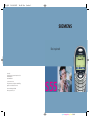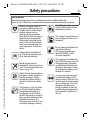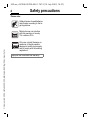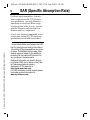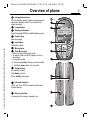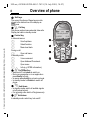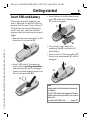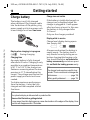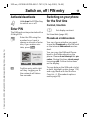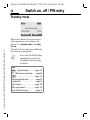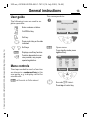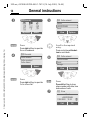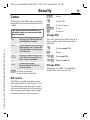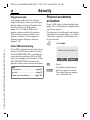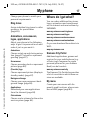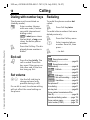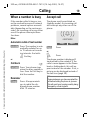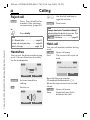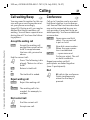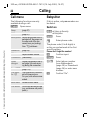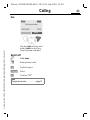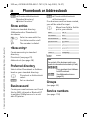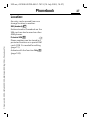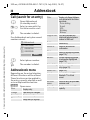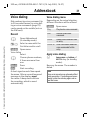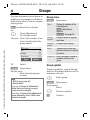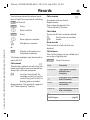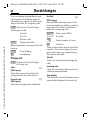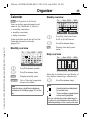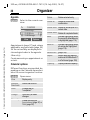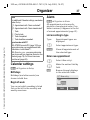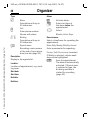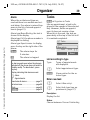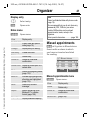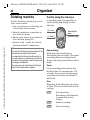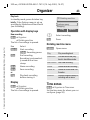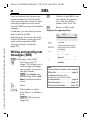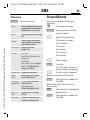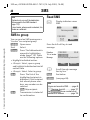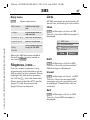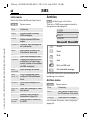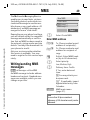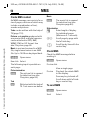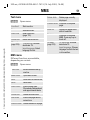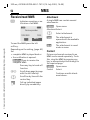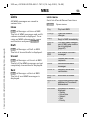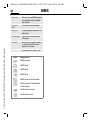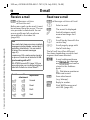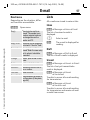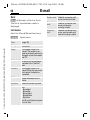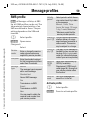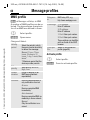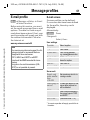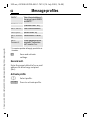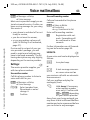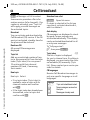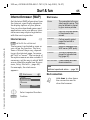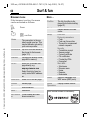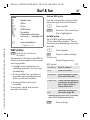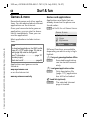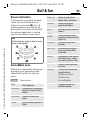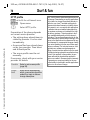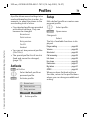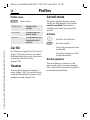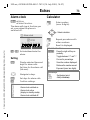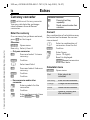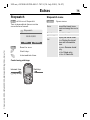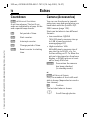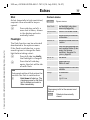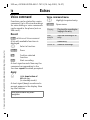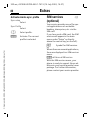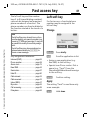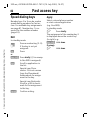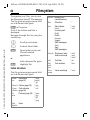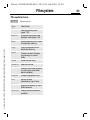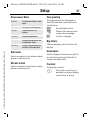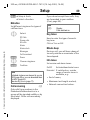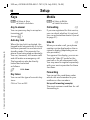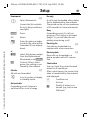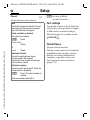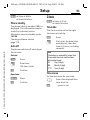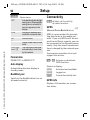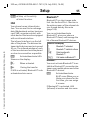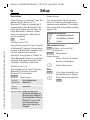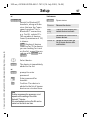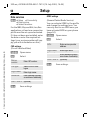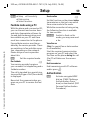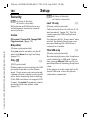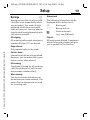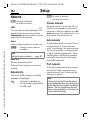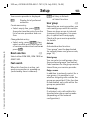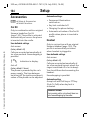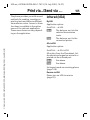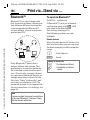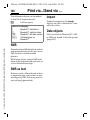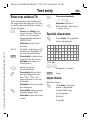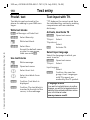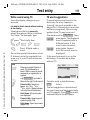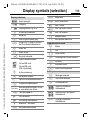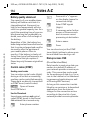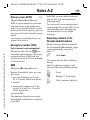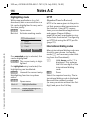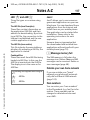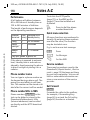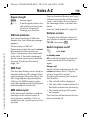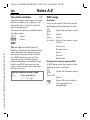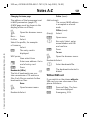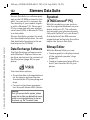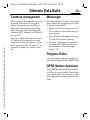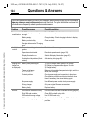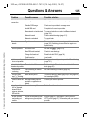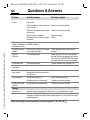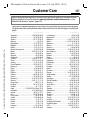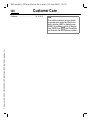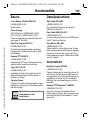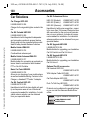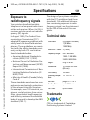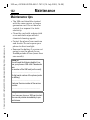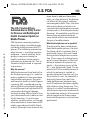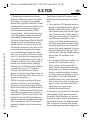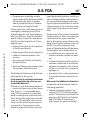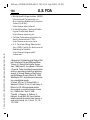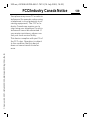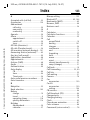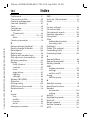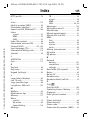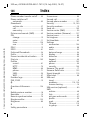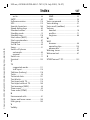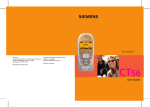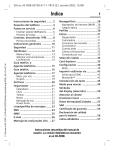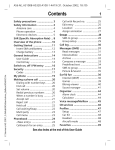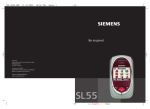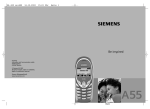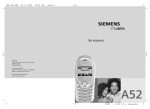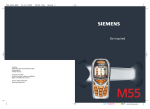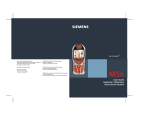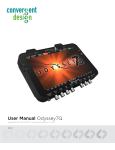Download Siemens S55 User guide
Transcript
S55.QXD 26.08.2002 16:49 Uhr Seite 1 s Be inspired Issued by Information and Communication mobile Haidenauplatz 1 D-81667 Munich © Siemens AG 2002 All rights reserved. Subject to availability. Rights of modification reserved. Siemens Aktiengesellschaft www.my-siemens.com cyan magenta yellow black S55 am, A31008-H5700-A40-1-7619 (14. July 2003, 16:54) Contents © Siemens AG 2002, I:\Mobil\L55\S55_Marlin\am\S55\fug\S56L_MarlinIVZ.fm Contents Safety precautions ..................... 3 SAR (Specific Absorption Rate) .. 5 Overview of phone .................... 7 Getting started ........................... 9 Insert SIM card/battery ............. 9 Charge battery ....................... 10 Switch on, off / PIN entry ......... 11 Switching on your phone for the first time ..................... 11 Standby mode ........................ 12 General instructions ................. 13 User guide ............................. 13 Menu controls ........................ 13 Security .................................... 15 Codes .................................... 15 Prevent accidental activation .. 16 My phone ................................. 17 Calling ...................................... 18 Dialing with number keys ....... 18 End call .................................. 18 Set volume ............................. 18 Redialing ................................ 18 When a number is busy .......... 19 Accept call ............................. 19 Reject call .............................. 20 Handsfree .............................. 20 Hold call ................................. 20 Call waiting/Swap ................... 21 Conference ............................ 21 Babysitter ............................... 22 Phonebook or Addressbook ..... 24 Phonebook ............................... 25 <New entry> .......................... 25 Call (search for an entry) ........ 26 Change entry ......................... 26 1 Addressbook .............................28 <New entry> ..........................28 Read/change an entry .............29 Call (search for an entry) .........30 Addressbook menu .................30 Voice dialing ...........................31 Groups ......................................32 Records .....................................33 Durat/charges ...........................34 Organizer ..................................35 Calendar .................................35 Alarm .....................................37 Tasks ......................................39 Notes .....................................40 Missed appointments .............41 Dictating machine ..................42 Time zones .............................43 SMS ...........................................44 Writing and sending text messages (SMS) ..............44 Picture&Sound .......................45 SMS to group ..........................46 Read SMS ..............................46 Ringtones, icons ... .................47 Lists .......................................47 Archive ...................................48 MMS ..........................................49 Writing/sending MMS messages ...............................49 Receive/read MMS ..................52 Lists .......................................53 S55 am, A31008-H5700-A40-1-7619 (14. July 2003, 16:54) © Siemens AG 2002, I:\Mobil\L55\S55_Marlin\am\S55\fug\S56L_MarlinIVZ.fm 2 Contents E-mail ....................................... 55 Write/send e-mails .................. 55 Receive e-mail ........................ 56 Read new e-mail .................... 56 Lists ....................................... 57 Message profiles ...................... 59 SMS profile ............................ 59 MMS profile ........................... 60 E-mail profile ......................... 61 Voice mail/mailbox ................... 63 Cell broadcast .......................... 64 Surf & fun ................................. 65 Internet browser (WAP) .......... 65 Games & more ....................... 68 Profiles ..................................... 71 Extras ....................................... 73 Alarm clock ............................ 73 Calculator .............................. 73 Currency converter ................. 74 Stopwatch ............................. 75 Countdown ........................... 76 Camera (Accessories) ............. 76 Voice command ..................... 78 Remote synchronization ......... 79 SIM services (optional) ........... 80 Fast access key ......................... 81 My menu .................................. 83 Filesystem ................................ 84 Setup ........................................ 86 Display ................................... 86 Audio ..................................... 88 Keys ....................................... 90 Mobile ................................... 90 Clock ..................................... 93 Connectivity ........................... 94 Security ................................100 Network ...............................102 Accessories ...........................104 Print via.../Send via .... ............105 Infrared (IrDA) ......................105 Bluetooth™ ..........................106 Text entry ...............................109 Special characters .................109 Input menu ..........................109 Predef. text ...........................110 Display symbols (selection) ....113 Notes A-Z ................................114 Siemens Data Suite .................122 Questions & Answers ..............124 Customer Care ........................127 Accessories .............................129 Specifications .........................131 Exposure to radiofrequency signals ..................................131 Technical data .....................131 Trademarks ..........................131 Maintenance ...........................132 U.S. FDA ..................................133 FCC/Industry Canada Notice ...139 Ten Driving Safety Tips ...........140 Intellectual Property ...............142 Index .......................................143 S55 am, A31008-H5700-A40-1-7619 (14. July 2003, 16:37) Safety precautions 3 © Siemens AG 2002, I:\Mobil\L55\S55_Marlin\am\S55\fug\S56L_Security.fm Safety Note for parents precautions Read the operating instructions and safety precautions carefully before use. Explain to your children the contents and the hazards associated with using the phone. When in a hospital, switch off your phone. Mobile phones can interfere with the functioning of medical devices such as hearing aids or pacemakers. Keep at least 20cm/9 inches between phone and pacemaker. When using the mobile phone, hold it to the ear that is farther away from the pacemaker. For more information, consult your doctor. Always use the handsfree kit (p. 104) with an external antenna for calls while driving! ! Mobile phones must be switched off at all times in an aircraft. To prevent accidental activation, see (p. 72). Switch off near service stations, fuel depots, chemical plants or blasting operations. Mobile phones can interfere with the operation of technical installations. The ringtone (p. 89), info tones (p. 89) and handsfree talking are reproduced through the loudspeaker. Do not hold the phone to the ear when it rings or when you have switched on the handsfree function (p. 20). Otherwise, there is a risk of serious lasting damage to hearing. The SIM card may be removed. Caution! Small parts could be swallowed by children. The voltage (V) specified on the power supply unit must not be exceeded. Do not view the activated infrared interface [Class 1 LED product (classification under IEC 60825-1)] with an optical magnifier. Only use original Siemens batteries (100% mercury-free) and charging devices. Otherwise, considerable health risks and damage to the product cannot be excluded: the battery could explode, for instance. You may only open the phone to replace the battery (100% mercury-free) or SIM card. You must not open the battery under any circumstances. Any other changes to this device are strictly prohibited, as they will invalidate the type approval criteria required for operation of the unit. S55 am, A31008-H5700-A40-1-7619 (14. July 2003, 16:37) Safety precautions 4 Please note: Safely dispose of used batteries and phones according to the legal regulations. © Siemens AG 2002, I:\Mobil\L55\S55_Marlin\am\S55\fug\S56L_Security.fm Mobile phones can interfere with the operation of nearby TVs, radios or PCs. Only use original Siemens accessories to avoid possible damage to health and property and to comply with the existing regulations. Improper use invalidates the warranty! S55 am, A31008-H5700-A40-1-7619 (14. July 2003, 16:43) SAR (Specific Absorption Rate) © Siemens AG 2001, I:\Mobil\L55\S55_Marlin\am\S55\fug\S56L_SAR.fm SAR (Specific Absorption Rate) THIS SIEMENS S55 PHONE MEETS THE GOVERNMENT’S REQUIREMENTS FOR EXPOSURE TO RADIO WAVES. Your wireless Siemens S55 phone is a radio transmitter and receiver. It is designed and manufactured not to exceed the emission limits for exposure to radiofrequency (RF) energy set by the Federal Communications Commission of the U.S. Government. These limits are part of comprehensive guidelines and establish permitted levels of RF energy for the general population. The guidelines are based on standards that were developed by independent scientific organizations through periodic and thorough evaluation of scientific studies. The standards include a substantial safety margin designed to assure the safety of all persons, regardless of age and health. The exposure standard for wireless mobile phones employs a unit of measurement known as the Specific Absorption Rate, or SAR. The SAR limit set by the FCC is 1.6 W/kg.* Tests for SAR are conducted using standard operating positions specified by the FCC with the phone transmitting at its highest certified power level in all tested frequency bands. Although the SAR is determined at the highest certified power level, the actual SAR level of the phone while operating can be well below the maximum value. This is because the phone is designed to operate at mul- 5 tiple power levels so as to use only the power required to reach the network. In general, the closer you are to a wireless base station antenna, the lower the power output. Before a phone model is available for sale to the public, it must be tested and certified to the FCC that it does not exceed the limit established by the government-adopted requirement for safe exposure. The tests are performed in positions and locations (for example, at the ear and worn on the body) as required by the FCC for each model. The highest SAR value for this Siemens S55 phone when tested for use at the ear is 0.52 W/kg, and when worn on the body, as described in this user guide, is 0.36 W/kg. (Body-worn measurements differ among phone models, depending upon available accessories and FCC requirements.) While there may be differences between the SAR levels of various phones and at various positions, they all meet the government requirement for safe exposure. The FCC has granted an Equipment Authorization for this Siemens S55 phone with all reported SAR levels evaluated as in compliance with the FCC RF emission guidelines. SAR information on this Siemens S55 phone is on file with the FCC and can be found under the Display Grant section of http://www.fcc.gov/oet/fccid after searching on FCC ID PWX-S55. S55 am, A31008-H5700-A40-1-7619 (14. July 2003, 16:43) 6 SAR (Specific Absorption Rate) For body worn operation, to maintain compliance with FCC RF exposure guidelines, use only Siemens approved accessories. When carrying the phone while it is on, use the specific Siemens belt clip that has been tested for compliance. © Siemens AG 2001, I:\Mobil\L55\S55_Marlin\am\S55\fug\S56L_SAR.fm Use of non-Siemens-approved accessories may violate FCC RF exposure guidelines and should be avoided. * In the United States and Canada, the SAR limit for mobile phones used by the public is 1.6 watts/kg (W/kg) averaged over one gram of tissue. The standard incorporates a substantial margin of safety to give additional protection for the public and to account for any variations in measurements. Additional information on Specific Absorption Rates (SAR) can be found on the Cellular Telecommunications Industry Association (CTIA) web-site at: http://www.wow-com.com For SAR information in other regions please look under product information at: www.my-siemens.com S55 am, A31008-H5700-A40-1-7619 (14. July 2003, 16:37) Overview of phone Overview of c Integrated antenna phone Do not interfere with the phone unnecessarily above the battery cover. This reduces the signal strength. d Loudspeaker e Display indicators Signal strength/GPRS available/battery level. © Siemens AG 2002, I:\Mobil\L55\S55_Marlin\am\S55\fug\S56L_Overview.fm f Control key See next page g Input keys Numbers, letters h Microphone i Plus-Minus key • During a call:volume loud-quiet. • In menus, lists and WAP pages: scroll up and down. • In standby mode: Ò Press key briefly: displays current profile. Ó Hold key down: start voice control. j Dictation key (in standby mode): Hold down: record. Press briefly: play back. k Infrared interface (IrDA, e.g. for PC/PDA communication with mobile phone). l Device interface Connection for charger, headset, etc. _ 7 ª g Service provider 11/05/02 12:30 New SMS Menu S55 am, A31008-H5700-A40-1-7619 (14. July 2003, 16:37) Overview of phone 8 c Soft keys The current functions of these keys are displayed in the bottom line of the display as §text§/icons © Siemens AG 2002, I:\Mobil\L55\S55_Marlin\am\S55\fug\S56L_Overview.fm d A Call key Dial phone number/name selected, take calls. Display last calls in standby mode. e Control key In lists and menus: G Scroll up/down. Select function. D Menu level back. C During a call: Open call menu. D In standby mode: E Voice command. F Open Address/Phonebook. D Open menu. Info (e.g. GPRS information). C B On/Off/End key • Switched off: hold down to switch on. • During a conversation or in an application: press briefly to finish. • In menus:press briefly to go back one level. • In standby mode: hold down to switch off phone. f g * h # Hold down Hold down • In standby mode: switch all audible signals on/off (except alarm). • For incoming calls: switch off ringtones only. In standby mode: switch key lock on/off. _ ª g Service provider 11/05/02 12:30 New SMS Menu S55 am, A31008-H5700-A40-1-7619 (14. July 2003, 16:46) Getting started Getting started Insert SIM card/battery The service provider supplies you with a SIM card on which all the important data for your line is stored. If the SIM card has been delivered in credit-card size, snap the smaller segment out and remove any rough edges. 9 • Insert battery into the phone sideways p, then press downwards q, until it engages. q p • Remove the cover upwards, in the direction of the arrow n. r © Siemens AG 2002, I:\Mobil\L55\S55_Marlin\am\S55\fug\S56L_Startup.fm n • To remove, push down the retaining flap r, and then lift out battery. • Insert cover in the lower edge s, then press downwards t, until it engages. • Insert SIM card in the opening with contacts pointing downwards and push gently until it engages (make sure the angled corner is in the correct position o). t s o Note Always switch off phone before removing the battery! Only 3V SIM cards are supported. Please contact your service provider if you have an older card. Functions with SIM card .............page 121 S55 am, A31008-H5700-A40-1-7619 (14. July 2003, 16:46) 10 Getting started Charge battery The battery is not fully charged when delivered. Plug charger cable into the bottom of the phone, plug power supply unit into a power socket and charge for at least two hours. Charge icon not visible If the battery is totally discharged, no charge icon is displayed when the charger is plugged in. It will appear after two hours at most. In this case the battery is fully charged after 3-4 hours. Only use the charger provided! Display while in service Charge level display during operation (empty-full): © Siemens AG 2002, I:\Mobil\L55\S55_Marlin\am\S55\fug\S56L_Startup.fm a d g Display when charging is in progress h During charging. Charging time An empty battery is fully charged after about 2 hours. Charging is only possible in an ambient temperature of 41 °F to 104 °F (the charge icon flashes as a warning when the temperature is 41 °F above/below this range). The voltage specified on the power supply unit must not be exceeded. A beep sounds when the battery is nearly empty. The battery level is only shown correctly during an unbroken charging/discharging cycle. You should therefore not remove the battery unnecessarily and where possible not finish the loading process early. Note The charger heats up when used for long periods. This is normal and not dangerous. Performance...............................page 118 Battery quality statement............page 114 To obtain maximum performance from the battery, it must be fully charged and then emptied at least five times. Note Your phone's display is delivered with a protective film. Remove this film before getting started. In rare cases, the static discharge may cause discoloration at the edges of the display. However this will disappear within 10 minutes. S55 am, A31008-H5700-A40-1-7619 (14. July 2003, 16:46) Switch on, off / PIN entry Switch on, off / PIN entry Activate/deactivate B Hold down On/Off/End key to switch on or off. Enter PIN The SIM card can be protected with a 4-8 digit PIN. © Siemens AG 2002, I:\Mobil\L55\S55_Marlin\am\S55\fug\S56L_Startup.fm J Enter the PIN using the number keys. Input is shown as a series of asterisks; if you make a mistake, press §Clear§. Please enter your PIN: **** Clear §OK§ OK Confirm entry with right soft key. Logging on to the network will take a few seconds. 11 Switching on your phone for the first time Contrast, time/date G Set display contrast. Set time/date (page 93). Phonebook or Addressbook You can choose whether you want to use the Phonebook on the SIM card or the internal Addressbook as standard. You can copy the SIM card Phonebook to the Addressbook on the phone. Please do not interrupt this procedure. During this time, do not accept incoming calls. Follow instructions on the display. To copy data on the SIM card at a later time, highlight entries (page 116) and copy these with the function Copy into 9 (Phonebook options menu page 26). S55 am, A31008-H5700-A40-1-7619 (14. July 2003, 16:46) 12 Switch on, off / PIN entry Standby mode _ g Service provider 11/05/2002 12:30 My menu Menu © Siemens AG 2002, I:\Mobil\L55\S55_Marlin\am\S55\fug\S56L_Startup.fm When the name of the service provider appears on the display, the phone is in standby mode and ready for use. The left soft key may have different functions pre-assigned. B Press the On/Off/End key repeatedly to return to standby mode from any situation. Note _ Signal strength.............. page 119 } SIM services (optional)........ page 80 §SOS§.......................................... page 115 Change standard index................ page 24 Change PIN ................................. page 15 Other network ............................ page 102 SIM card problems..................... page 119 Clear SIM card barring ................. page 16 S55 am, A31008-H5700-A40-1-7619 (14. July 2003, 16:46) General instructions General instructions User guide The following icons are used to explain operation: J B A © Siemens AG 2002, I:\Mobil\L55\S55_Marlin\am\S55\fug\S56L_Startup.fm D < > §Menu§ L 13 This corresponds to: n Enter numbers or letters. _ g Service provider 11/05/2002 On/Off/End key. My menu 12:30 Menu Call key. Press control key on the side indicated. Soft keys §Menu§ From standby mode: press right soft key. Displays a soft-key function. Function dependent on service provider, may require special registration. Open menu. o SMS Z ] Ñ Menu controls [ The steps needed to reach a function are shown in a condensed form in this user guide, e.g. to display call list for missed calls: My menu §Menu§KRecordsKCalls missed E É ~ m Select Records Z Select. Press top of control key. S55 am, A31008-H5700-A40-1-7619 (14. July 2003, 16:46) General instructions 14 p Z Records [ Z ] Ñ My menu © Siemens AG 2002, I:\Mobil\L55\S55_Marlin\am\S55\fug\S56L_Startup.fm §Select§ É ~ m Press. Z Records Calls missed Calls received Calls dialed F s Press. Press right soft key to open the Calls missed list. Options Scroll to the required entry. Press control key at the bottom to scroll down. Select §Select§ Z Calls missed Office +55523765489 Carol View Select Press right soft key to open the Records submenu. q r Z Calls missed +55523765489 Carol Garage View §View§ t Options Press. Press left soft key to show phone number with date, time and number of calls. N View Carol +55523765489 11/05/2002 12:30 Call OK §5§ S55 am, A31008-H5700-A40-1-7619 (14. July 2003, 16:46) Security Security Codes §Select§ The phone and SIM card are protected against misuse by several security codes. © Siemens AG 2002, I:\Mobil\L55\S55_Marlin\am\S55\fug\S56L_Startup.fm Keep these confidential numbers in a safe place where you can access them again if required. PIN Protects your SIM card (personal identification number). PIN2 This is needed to set the charge detail display and to access additional functions requiring special SIM cards. PUK PUK2 Key code. Used to unlock SIM cards after the wrong PIN has been entered repeatedly. Phone code Protects your phone. Must be entered at the first security setting. §Menu§KSetupKSecurity Kthen select function PIN control The PIN is usually requested each time the phone is switched on. You can deactivate this feature but you risk unauthorized use of the phone. Some service providers do not permit deactivation of the control. J 15 Press. Enter PIN. §OK§ Confirm input. §Change§ Press. §OK§ Confirm. Change PIN You can change the PIN to any 4-8 digit number you find easier to remember. J Enter current PIN. §OK§ Press. J , §OK§ Enter new PIN. J , §OK§ Repeat new PIN. Change PIN2 (display only if PIN 2 is available). Proceed as with Change PIN. S55 am, A31008-H5700-A40-1-7619 (14. July 2003, 16:46) 16 Security Chg.phonecode You define and enter the phone code (4-8 digits) when you call up a phone code-protected function for the first time (e.g. Babysitter page 22). It is then valid for all phone code-protected functions. After three incorrect entries the phone is locked. If this happens please contact Siemens Service (page 127). © Siemens AG 2002, I:\Mobil\L55\S55_Marlin\am\S55\fug\S56L_Startup.fm Clear SIM-card barring If the PIN is entered incorrectly three times, the SIM card is barred. Enter the PUK (MASTER PIN), provided by your service provider with the SIM card, according to instructions. If the PUK (MASTER PIN) has been lost, please contact your service provider. Note Screensaver................................. page 86 Key lock ....................................... page 90 Further security settings............. page 100 Prevent accidental activation Even if PIN entry is deactivated (see page 15), confirmation is required to switch on phone. This prevents the phone from being switched on accidentally, e.g. when carried in a pocket or while you are on an aircraft. B Hold down. Please confirm switch on OK Cancel §OK Press. The phone switches on. §Cancel§ Press or take no action. The switching-on operation is broken off. S55 am, A31008-H5700-A40-1-7619 (14. July 2003, 16:37) My phone My phone Change your phone to match your personal requirements. Ring tones Assign individual ring tones to caller groups or for special dates (page 89). Animations, screensavers, logos, applications © Siemens AG 2002, I:\Mobil\L55\S55_Marlin\am\S55\fug\S56L_MyPhone.fm Adjust your phone in the following ways to give it a personal touch and make it just as you want it: Animations Choose a start-up and closing animation (page 87) as well as a personal greeting (page 87). Screensaver Choose an analog clock or a personal picture (page 86). (Provider) logo Choose a personal picture (display in standby mode).(page 87) Background image Choose your own permanent background image (page 86). Applications Download your own applications from the Internet.(page 68) Color scheme Choose a color scheme for the entire service system (page 86). 17 Where do I get what? You can order additional ring tones, logos, animations and screensavers on the Internet and receive them by SMS/MMS: www.my-siemens.com/ringtones www.my-siemens.com/logos www.my-siemens.com/screensaver www.my-siemens.com/animations Or you can download them direct via WAP: wap.my-siemens.com Siemens City Portal Additional applications, games and services for your mobile phone (e.g. a Photo Logo Composer to create personal pictures for your Address Book) can be found at: www.my-siemens.com/city The Siemens City Portal also provides a list of countries in which these services are available. My menu Create your own menu with frequently used functions, phone numbers or WAP pages (page 83). S55 am, A31008-H5700-A40-1-7619 (14. July 2003, 16:37) Calling 18 Calling Dialing with number keys Redialing The phone must be switched on (standby mode). To redial the phone number last called: J © Siemens AG 2002, I:\Mobil\L55\S55_Marlin\am\S55\fug\S56L_Phone.fm A Enter number (always with area code, if necessary with international dialing code). §Clear§ A short press clears the last digit, a long press clears the entire phone number. Press the Call key. The displayed phone number is dialed. End call B Press End key briefly. The call is ended. Press this key even if the person on the other end of the line has hung up first. Set volume ÒÓ Use the left side key to change volume (only possible during a call). If a car kit is used, its volume setting will not affect the usual setting on the phone. A Press Call key twice. A Press the Call key once. A ... to dial. To redial other numbers that were dialed previously: G Select required phone number from list, then press ... Note Save phone number (Phonebook.)................................page 25 º Save phone number (Addressbook)..............................page 28 §Options§ Call lists.......................page 33 §Hold ...........................................page 20 ; menu§ Call menu....................page 22 §Forward§ Set call forwarding......page 90 §Handsfr.§ Handsfree ..................page 20 Microphone off .............................page 22 Voice dialing.................................page 31 Auto key lock ................................page 90 Phone number transmission off/on (Hide ID).......................................page 90 International dialing codes..........page 116 Phone number memo.................page 118 Control codes (DTMF)................page 114 S55 am, A31008-H5700-A40-1-7619 (14. July 2003, 16:37) Calling 19 When a number is busy Accept call If the number called is busy or cannot be reached because of network problems, several options are available (depending on the service provider). An incoming call or any other use of the phone interrupts these functions. The phone must be switched on (standby mode). An incoming call will interrupt any other use of the phone. i Either +5552764556 © Siemens AG 2002, I:\Mobil\L55\S55_Marlin\am\S55\fug\S56L_Phone.fm Automatic redial of last number §Auto dial§ Press. The number is automatically redialed for up to 15 minutes at increasing intervals. End with: or B End key. L Call back §Call back§ Press. Your phone rings when the busy number is free. Press the Call key to dial the number. Reminder §Prompt§ Press. A beep reminds you to redial the displayed phone number after 15 minutes. Reply §Reply§ Reject Press. or A Press. The phone number is displayed if transmitted by the network. If the caller's name appears in the Phonebook or Addressbook, this will appear instead of the number. If set, a picture can be displayed instead of the bell icon (page 28). Note Please make sure you have accepted the call before holding the phone to your ear. This will avoid your hearing possibly being damaged by a loud ringtone. S55 am, A31008-H5700-A40-1-7619 (14. July 2003, 16:37) Calling 20 Reject call §Reject§ Press. The call will be forwarded if this has been set previously (page 90). or B Press briefly. © Siemens AG 2002, I:\Mobil\L55\S55_Marlin\am\S55\fug\S56L_Phone.fm Note Missed calls.......................... page 33 Accept call using any key............. page 90 Switch off ringer ......................... page 119 Handsfree You can put the phone aside during a call. You can then hear the caller via the loudspeaker. _ Carol Handsfr. Note Always deactivate "handsfree talking" before holding the phone to your ear. This will avoid damage to your hearing. ; menu§ Call menu .....................page 22 Hold call You can call another number during a call. ; menu§ Open call menu Hold The current call is put on hold. _ §Handsfr.§ Activate handsfree talking. Handsfr. Back Now dial the new number (Phonebook/Addressbook F). When the new connection is established: Switch on. _ g Connection put on hold v % menu Use the left side key to regulate volume. §Handsfr.§ Deactivate. g v §Yes§ ÒÓ g % menu ; menu§ Open call menu. Swap Swap back and forth between the calls. S55 am, A31008-H5700-A40-1-7619 (14. July 2003, 16:37) Calling Call waiting/Swap L You may need to register for this service with your service provider and set your phone accordingly (page 90). During a call, you may be advised that there is another call waiting. You will hear a special tone during the call. You have the following options: Accept the waiting call © Siemens AG 2002, I:\Mobil\L55\S55_Marlin\am\S55\fug\S56L_Phone.fm §Swap§ Accept the waiting call and put the current call on hold To swap between the two calls, proceed as above. Conference §Yes§ Press. The following is displayed: "Return to call on hold?" Return to held call. or §No§ The held call is ended. Reject waiting call §Reject§ or §Forward§ Reject the waiting call. The waiting call is forwarded, for example, to mailbox. End current call B End the current call. §Reply§ Accept new call. L Call up to 5 parties one by one and link them together in a conference call. Some of the functions described may not be supported by your service provider or may have to be enabled specially. You have established a connection: ; menu§ J ; menu§ End the current call: B 21 Open menu and Hold select. The current call is put on hold. Now dial a new number. When the new connection is established ... ... open menu and Conference select. The call on hold is added in. Repeat procedure until all participants are linked together (max. 5 participants). End B All calls in the conference finish simultaneously when the End key is pressed. S55 am, A31008-H5700-A40-1-7619 (14. July 2003, 16:37) Calling 22 Call menu Babysitter The following functions are only available during a call: If this is active, only one number can be dialed. ; menu§ Open menu. Swap (page 21) Hold (page 21) © Siemens AG 2002, I:\Mobil\L55\S55_Marlin\am\S55\fug\S56L_Phone.fm Microphone Switch microphone on/off. If switched off, the person on the other end of the line cannot hear you (muting). Also: * hold down. Handsfree (page 20) Volume Adjust handset volume. Conference (See above) Durat/ charges Display call duration and (if set, page 34) costs accruing during the connection. Switch on §Menu§KSetupKSecurity KBabysitter §Select§ Press. J Enter phone code: The phone code (4 to 8 digits) is set by you and entered at the first security setting. Please don't forget the number! §OK§ Confirm input. §Change§ Press. R/ J Send DTMF (page 114) Call transfer L The original call is connected to the second one. For you, both calls are now ended. Main menu Access to main menu. Call status List all held and active calls (e.g. conference call participants ). §OK§ Select phone number from Addressbook (page 29) or Phonebook (page 26) or enter new number. Confirm "On". S55 am, A31008-H5700-A40-1-7619 (14. July 2003, 16:37) Calling Use _ g Service provider 11/05/2002 12:30 © Siemens AG 2002, I:\Mobil\L55\S55_Marlin\am\S55\fug\S56L_Phone.fm Carol Use the right soft key and hold it down to dial (e.g. Carol's phone number). Switch off # J Hold down. Enter phone code. §OK§ Confirm input. §Change§ Press. §OK§ Confirm "Off". Note Change phone code..................... page 16 23 S55 am, A31008-H5700-A40-1-7619 (14. July 2003, 16:37) 24 Phonebook or Addressbook Phonebook §Menu§KPhonebook/Addressbook (Standard directory) or KSelect function. Addressbook Show entries Entries in standard directory (Addressbook or Phonebook) are shown. J /G Select a name with the © Siemens AG 2002, I:\Mobil\L55\S55_Marlin\am\S55\fug\S56L_Pref_Book.fm A first letter and/or scroll. The number is dialed. <New entry> Create new entry in standard directory. Phonebook (see page 25) Addressbook (see page 28) Preferred directory Select either Phonebook or Addressbook as your standard directory. F Phonebook or Addressbook select. §Select§ Set as standard. §Menu§KPhonebook/Addressbook KBusinesscard If no business card has been created, you will be asked for input. G Move from field to field to put in your details. Name: Fax 2: First name: URL: Phone/mobile: Street: Phone/office: ZIP code: Phone: City: Fax: Country: E-mail: Birthday: E-mail 2: Company: §Save§ Press. Note The content of the business card corresponds to international standards (vCard). ¹,· Copy numbers from Addressbook/Phonebook. §Options§ See Addressbook menu (page 30). Groups Businesscard (see page 32) Create your own business card. Send this by SMS, infrared or Bluetooth™ to another GSM phone or to a suitable PC/printer. Service numbers (see page 118) S55 am, A31008-H5700-A40-1-7619 (14. July 2003, 16:37) Phonebook © Siemens AG 2002, I:\Mobil\L55\S55_Marlin\am\S55\fug\S56L_Phonebook.fm Phonebook Entries in the Phonebook (on the SIM card) are managed separately from those in the Addressbook. You can, however, exchange data between the Phonebook and the Addressbook. 25 Name: Enter first and/or last names. Location: Default: SIM <New entry> H If the Phonebook is set as standard (Addressbook as standard, page 24): Record no.: F Open Phonebook (in standby mode). N Phonebook <Special books> <New entry> Carol D G J O Ú Each entry is automatically assigned a record number. You can also dial using the record number (page 26). H §Save§ Select Select <New entry>. Select input fields. Fill in the input fields described below. The maximum number of letters available is displayed at the top of the screen. Number: Always enter phone number with prefix. Select the storage location such as SIM or Protected SIM (page 27). Note Changing the record number. Press to store the new entry. O Temporary swap to Addressbook (page 28). §+List International dialing code ................................page 116 Store control codes ....................page 114 Text entry ...................................page 109 <Special books>: <Own numbrs>: Enter personal phone numbers (page 117), VIP: Assign important phone numbers to group, <Service numb.>: see page 118. S55 am, A31008-H5700-A40-1-7619 (14. July 2003, 16:37) Phonebook 26 Call (search for an entry) F Open Phonebook. J/G Select a name with first A letter and/or scroll. Dial number. © Siemens AG 2002, I:\Mobil\L55\S55_Marlin\am\S55\fug\S56L_Phonebook.fm Icons in the open entry ¢,¡ Storage location (page 27) Call using record no. A record number is automatically assigned to every new entry in Phonebook. J # A Phonebook menu The following functions are available, depending on the current situation. Some functions may be applied to the current entry as well as multiple highlighted entries: §Options§ Display entry. Change Open the entry to edit. New entry Create new entry. Copy into 9 Copy new entry/entries into Addressbook. Delete Delete entry. Delete all Delete all entries after confirmation. Mark Activate highlighting mode, the entry currently selected is highlighted (page 116). Mark all Activate highlighting mode, all entries are highlighted (page 116). Enter record number. Press. Press. Change entry G Select entry in Phonebook. §Options§ G Press and Change select. §Save§ Press. J Select input field. Edit. Open menu. View Send/Print... (page 105) Import Import entries and appointments via IrDA/Bluetooth™ in vCard format. Capacity Display maximum and available capacity. S55 am, A31008-H5700-A40-1-7619 (14. July 2003, 16:37) Phonebook Location: An entry can be moved from one storage location to another. © Siemens AG 2002, I:\Mobil\L55\S55_Marlin\am\S55\fug\S56L_Phonebook.fm SIM (standard) ¢ Entries stored in Phonebook on the SIM card can also be used on other GSM phones. Protected SIM ¡ L Phone numbers can be stored in a protected location on a special SIM card. A PIN 2 is needed for editing (page 15). Activate with the function Only , (page 100). 27 S55 am, A31008-H5700-A40-1-7619 (14. July 2003, 16:37) Addressbook 28 © Siemens AG 2002, I:\Mobil\L55\S55_Marlin\am\S55\fug\S56L_Adressbook.fm AddressbookThe Addressbook can store up to 500 entries, each with a variety of telephone and fax numbers as well as additional address details. These entries are managed separately from those in the Phonebook in the phone memory. However you can exchange data between the Addressbook and the Phonebook on the SIM card. §Group§ D Entries can be organized by groups (page 32). Select with §Change§. Make further entries, field by field. Phone/mobile: URL: Phone/office: Street: Phone: ZIP code: Fax: City: <New entry> Fax 2: Country: If the Addressbook has been selected as standard: E-mail: Birthday: E-mail 2: Company: F Open Addressbook (in standby mode). N Addressbook <Groups> <New entry> Carol Import D Ú Select Input fields Select the individual fields that you want. Select <New entry>. N Addressbook Last name: §Smith§ First name: Clear J Bitmap §Select§ Assign an individual picture to an Addressbook entry. This picture will appear in the display when there is a call from this particular number (see Filesystem, page 84). Save Enter first and/or last name. §Setup§ Press, then mark the selected input fields. §Save§ Save the new entry. S55 am, A31008-H5700-A40-1-7619 (14. July 2003, 16:37) © Siemens AG 2002, I:\Mobil\L55\S55_Marlin\am\S55\fug\S56L_Adressbook.fm Addressbook Note <Groups> Group functions (page 32). Birthday After entering the date of birth, the "reminder box" can be activated. Now you can enter the date and time of the reminder in the organizer calendar. Copy data from another Ad¹ dressbook entry. §Import§ The phone is ready to receive multiple vCard entries via IrDA or Bluetooth™ (page 105). §+List§ Copy international dialing code from the list (page 116). O Temporarily switch to the Phonebook. Synchronizing with a PC Using XTNDConnect® PC (page 122) you can synchronize your Addressbook with Outlook® or Lotus Notes™. Using Remote sync. you can synchronize your mobile with an organizer stored on the Internet (page 79). Read/change an entry F G §View§ Open Addressbook (in standby mode). Select required entry. Press. 29 R Smith, John §Smith§, John Group: §No group§ ¿ 055512345 Change §Change§ Save Open entry. J Make changes. §OK§ Save the setting. §Options§ See below. Right soft key: When you jump from line to line while reading, the right soft key changes depending on the type of data: Press this key to activate the relevant application: §VoiceDial Voice dialing menu (page 31). §E-mail§ Create e-mail (page 55). §Link§ Visit URL (page 65). §Show§ Display corresponding picture. S55 am, A31008-H5700-A40-1-7619 (14. July 2003, 16:37) Addressbook 30 Call (search for an entry) F Filter Display only those Addressbook entries with the following criteria: • Voice dialing • E-mail • URL • Birthday • Bitmap Copy to SIM Copy entry/entries with name and selected phone number to SIM card. Delete Delete entry. Delete all Delete all entries after confirmation. Mark Switch on highlighting mode (page 116). Mark all Activate highlighting mode, all entries are highlighted (page 116). Open Addressbook (in standby mode). J /G Select a name with the A first letter and/or scroll. The number is dialed. © Siemens AG 2002, I:\Mobil\L55\S55_Marlin\am\S55\fug\S56L_Adressbook.fm If an Addressbook entry has several numbers stored: R Addressbook ¿ 0555123454 v 0555987654 À 0555222345 Select G A Select phone number. The number is dialed. Addressbook menu Voice dialing Apply voice dialing to an entry (page 31). Send/Print... (page 105) Depending on the actual situation, different functions will be offered. These functions can be applied to the entry currently selected as well as to multiple selected entries: Import Import entries via IrDA/ Bluetooth™ in vCard format. As buisinessc. Define an entry as your own business card. §Options§ View Capacity Display maximum and free capacity. Open menu. Display entry. Change Open entry for changes. New entry Create new entry. Move Assign entry to a group. S55 am, A31008-H5700-A40-1-7619 (14. July 2003, 16:37) Addressbook Voice dialing Voice dialing menu Dial numbers by voice command. Up to 20 recorded names for voice dialing or voice commands (page 78) can be saved on the mobile (not on the SIM card). Depending on the actual situation, different functions will be offered. §Options Open menu. Play Play back a voice command. New Record a new voice command. Delete J /G Select a name with the Delete voice command from an entry. Delete all §Options§ Open menu. Voice dialing Select. After confirmation delete all voice commands for this entry. Apply voice dialing Record F © Siemens AG 2002, I:\Mobil\L55\S55_Marlin\am\S55\fug\S56L_Adressbook.fm 31 Open Addressbook (in standby mode). first letter and/or scroll. F Choose phone numbers, if there are more than one. §Record§ Press. §Start§ Start recording. A short signal sounds. Now speak the name. After a second beep and message in the display, repeat the name. A beep now confirms the recording, which is saved automatically. Ó Long press on bottom of left side key (in standby mode). Now say the name. The number is dialed. Note Noisy environments may adversely affect voice recognition. If recording was unsuccessful, press the side key again and repeat the name. S55 am, A31008-H5700-A40-1-7619 (14. July 2003, 16:37) Groups 32 Groups 9 groups are preset in your phone to enable you to arrange your Addressbook entries clearly. You can rename seven groups. §Menu§KAddressbookKGroups Group menu §Options§ Open menu. Open Display all members of the selected group. §View Addressbook, page 29. §Options See page 30. Group symbol Assign a symbol to a group, see below. Rename group Change name of group. Move Transfer one or more highlighted entries from one group to another. Delete all After confirmation, delete all members of the current group. or F Open Addressbook (in standby mode). <Groups> Select (the number of entries is listed behind the group name). © Siemens AG 2002, I:\Mobil\L55\S55_Marlin\am\S55\fug\S56L_Groups.fm £ Groups VIP Hobby Business Open VIP (5) (23) (11) Options Select. §Options§ Open menu. Rename group Select and give group a name. Note • SMS to group (page 46). • Special cases: No group: Contains all Addressbook entries that do not belong to a group (name cannot be changed). Receiving: Contains vCard Addressbook entries received by IrDA or SMS (name cannot be changed). Group symbol Assign a symbol to a group that appears on the display when one of its members calls you. G Select group. §Options Open menu. Group symbol Select. H Choose a symbol. §OK§ Confirm. S55 am, A31008-H5700-A40-1-7619 (14. July 2003, 16:37) Records Records Your phone stores the phone numbers of calls for convenient redialing. §Menu§KRecords §Select§ G §Select§ G A Press. Select call list. Press. Select phone number. © Siemens AG 2002, I:\Mobil\L55\S55_Marlin\am\S55\fug\S56L_Records.fm Calls received Accepted calls are listed. Requirement: L The network supports the "Caller Identity" feature. Calls dialed Access to the last numbers dialed. A Fast access in standby mode. Dial phone number. Erase records The contents of all call lists are deleted. Display information on the phone number. Call list menu The call list menu can be called up if an entry is highlighted. or §View§ 33 10 phone numbers can be stored in each call list: Calls missed L The phone numbers of calls that you have received but not answered are stored for call back purposes. Icon for missed call (in standby mode). Press the control key (on the left) to display phone number. Requirement: The network supports the "Caller Identity" feature. §Options§ Open list menu. View View entry. Correct no. Load number to display and edit there if necessary. Save no.to 9 Store entry in the Addressbook/Phonebook. Delete Delete entry after confirmation. Delete all Delete all entries in call list after confirmation. Note Durat/charges ..............................page 34 S55 am, A31008-H5700-A40-1-7619 (14. July 2003, 16:37) Durat/charges 34 Durat/ charges You can display charge details and the duration of different types of calls while you speak, as well as setting a unit limit for outgoing calls. §Menu§KRecordsKDurat/charges Select type of call: © Siemens AG 2002, I:\Mobil\L55\S55_Marlin\am\S55\fug\S56L_TimeCharge.fm (PIN 2 query) Special SIM cards allow you or the service provider to define a credit or a period, after which the phone is barred for outgoing calls. Last call §Change§ Press, enter PIN 2. All calls A/c limit Activate. Remain. units §Select§ L A/c limit Display the data. When displayed, you may do the following: §Reset§ Clear display. §OK§ End display. Charge sett. §Menu§KRecordsKDurat/charges KCharge sett. Conv. L (PIN 2 query) Enter the currency in which the charge details are to be shown. Personal rate L (PIN 2 query) Enter the charges per unit/period. J §OK§ Enter number of units. Confirm. Then confirm the credit or reset the counter. The status display for prepaid cards may vary, depending on the service provider. All calls Total cost, incoming and outgoing calls. Incoming calls Costs for incoming calls are also calculated/communicated. Auto display Call duration and call charges are automatically displayed for each call. S55 am, A31008-H5700-A40-1-7619 (14. July 2003, 16:37) Organizer Organizer Calendar 35 Weekly overview §Menu§KOrganizerKCalendar You can enter appointments and tasks in the Calendar. It offers a Tu Nov 2002 M T W T F W45 S S • monthly overview, • weekly overview, • daily overview. © Siemens AG 2002, I:\Mobil\L55\S55_Marlin\am\S55\fug\S56L_Organizer.fm Time and date must be set for the Calendar to work correctly (page 93). H §Day§ Monthly overview Tu G Nov 2002 W45 Day Scroll by the hour from 0:00 to 24:00 hours. Scroll between days. Display the daily overview. Daily overview Tu G H Week Agenda Nov 2002 W45 Agenda Scroll between weeks. Scroll between days. §Week§ Display weekly view. §Agenda§ List of the day's appointments and tasks. Note Calendar days in bold face indicate appointments or birthdays (page 37) on this day. Month Agenda Each day is divided into six blocks of four hours (morning + afternoon). H Scroll between days. Note Appointments are displayed by vertical bars. Time overlaps in appointment entries are highlighted. You can use the plus-minus side keys on the phone to scroll between the months or weeks depending on the current overview. S55 am, A31008-H5700-A40-1-7619 (14. July 2003, 16:37) Organizer 36 Agenda §Agenda§ Select in the current overview. 11/05/2002 <New entry> q 20:00 Movie i 13:00 Garage Delete selected entry. Delete all Delete all entries after confirmation. Delete untill Delete all entries prior to a certain date. Tu w v Delete done Delete all completed tasks. Mark Activate highlighting mode, the currently selected entry is highlighted (page 116). Appointments (page 37) and, where applicable, any open tasks (page 39) for the current day are displayed in chronological order in the agenda. Mark all Activate highlighting mode, all entries are highlighted (page 116). <New entry> Create new entry as appointment or as task. Import Import tasks and appointments via IrDA/Bluetooth™ in vCal format.(page 108) Calendar options Capacity Display available capacity. View © Siemens AG 2002, I:\Mobil\L55\S55_Marlin\am\S55\fug\S56L_Organizer.fm Delete Options Different functions are provided, depending on the Calendar item selected or the current organizer function: §Options§ Open menu. View Display entry. Activate/ Deactivate Switch alarm on/off. Done Change task to "completed." Change Open entry to make changes. New entry Create new entry as Appointment (page 37) or Task (page 39). Send/Print... (page 105) S55 am, A31008-H5700-A40-1-7619 (14. July 2003, 16:37) Organizer © Siemens AG 2002, I:\Mobil\L55\S55_Marlin\am\S55\fug\S56L_Organizer.fm Note For additional Calendar settings, see below under Setup. i Appointment with "alarm activated". j Appointment with "alarm deactivated". o Task. r Priority task. p Task completed. q Task deadline exceeded. Synchronize with PC With XTNDConnect® PC (page 122) you can synchronize your appointments with Outlook® or Lotus Notes™. With Remote sync. you can synchronize your phone with an organizer stored on the Internet (page 79). For this a time zone must be set (page 93). Calendar settings §Menu§KOrganizerKSetup Birthdays Birthdays (and other events) are shown in bold face. Begin of week You can set which weekday is listed first on the left in the monthly and weekly overviews. 37 Alarm §Menu§KOrganizerKAlarm All appointment entries are displayed in chronological order. If an alarm is missed, it appears in the list of missed appointments (page 41). List according to type Types G §Select§ Appointment types are displayed. Select appointment type. Show all appointments of the selected type. Enter new appointment G F §Edit§ Select <New entry>. Make the entries field by field. Browse through displays in the selection fields. Y New entry Type: §Memo§ Description: Edit Save S55 am, A31008-H5700-A40-1-7619 (14. July 2003, 16:37) Organizer 38 Type: Memo. v Call. w © Siemens AG 2002, I:\Mobil\L55\S55_Marlin\am\S55\fug\S56L_Organizer.fm Alarm: u x Description with up to 50 characters. Enter phone number. Shown with alarm. Meeting. End date: End time: H Select: Minutes, Hours, Days. Reoccurrence: Select a timeframe for repeating the appointment: Speech memo. None, Daily, Weekly, Monthly, Annual. Recording a voice memo at the end of input procedure (see also page 42). Enter a parameter for repeating: Location: Location of appointment, e.g. meeting room. Start time: J Activate alarm. Enter start time of the alarm before the appointment. Description with up to 50 characters. Description: Display in the agenda list. Start date: §On§ Forever, Until, Occurrences (number) If Weekly is selected, certain weekdays can be highlighted. §Save§ Save the appointment. The alarm is automatically activated. If Speech memo is selected as type, the dictating machine is started for recording (page 42). S55 am, A31008-H5700-A40-1-7619 (14. July 2003, 16:37) Organizer Tasks Alarm When the set date and time are reached there is an audible and a visual alarm. If an alarm is missed it appears in the list of missed appointments (page 41). Alarm type Memo/Meeting: the text is shown in the display. Alarm type Call: the phone number is displayed for dialing. © Siemens AG 2002, I:\Mobil\L55\S55_Marlin\am\S55\fug\S56L_Organizer.fm 39 §Menu§KOrganizerKTasks Like an appointment, a task is displayed in the agenda of the selected day. However, unlike an appointment it does not require a time. When this is the case, the task appears daily at the top of the list until it is marked completed. Y Tasks Types <New entry> o 11/05 21:15 Alarm type Speech memo: to display, press the key on the right side of the phone. §Pause§ The alarm stops for 5 minutes. §Off§ The alarm is stopped. Note An alarm sounds even when the phone is switched off (the phone does not switch to standby mode). To deactivate it, press any key. Display indicating that alarms are set: y Alarm. u Appointments. Deactivate all alarms.................... page 72 Set alarm tone.............................. page 88 Clock............................................ page 93 §Options§...................................... page 36 w Select List according to type Types G §Select§ Types of appointments are displayed. Select appointment type. Show entries for the selected type. Enter new task G G Select <New entry>. Select task type (see appointments, page 37). Description: Display the list. Status: Choose between: Done or Outstanding S55 am, A31008-H5700-A40-1-7619 (14. July 2003, 16:37) Organizer 40 Priority: Select between 1 (high) - 5 (low). Default is 3. Use date When Yes is selected, the following option is provided. Notes §Menu§KOrganizerKNotes Use your phone as a notepad. å Notes <New entry> Shopping list Flight number © Siemens AG 2002, I:\Mobil\L55\S55_Marlin\am\S55\fug\S56L_Organizer.fm Expire time: Enter date and time. Alarm: Enter a time (0-99) and a time unit (minutes, hours, days) at which an audible/visual notification of an impending task should be made. §Save§ Save task. Select New entry G J Select <New entry>. Enter text, 150 characters maximum. §Options§ Open menu. Save Store entry. Text entry menu §Options§ Open menu. Save Store entry. T9 input (page 110) T9 preferred: Activate/ deactivate T9. Input language: Select language for text. Line feed Enter line break. Delete text Delete note. Send Send entry as SMS message. S55 am, A31008-H5700-A40-1-7619 (14. July 2003, 16:37) Organizer Display entry G Select entry. §View§ Open note. Notes menu §Options§ View Open menu. Display entry. © Siemens AG 2002, I:\Mobil\L55\S55_Marlin\am\S55\fug\S56L_Organizer.fm Confidential Protect note with phone code (page 15). Change Display entry for editing. New entry Create new note. Delete Delete entry. Delete all Delete all notes after confirmation. Note Protect confidential data with phone code (page 15). We recommend that you do not store any passwords (PIN, TAN etc.) as notes. A total of 500 entries can be stored (appointments, tasks, notes) in the organizer. Enter special characters.............page 109 Missed appointments §Menu§KOrganizerKMissed alarms Events with an alarm to which you have not reacted are listed for reading. Y Missed alarms j 11/03 21:15 w q 11/05 12:30 u j 11/05 18:00 v Delete untill Delete all entries prior to a certain date. Mark Switch to highlighting mode (page 116). Mark all Activate highlighting mode, all entries are highlighted (page 116). Send Send entry as SMS message. Import Import notices via IrDA/ Bluetooth™ in vNotes format (page 108). Capacity Display available capacity. 41 View Options Missed appointments menu §Options§ Open menu. View Display entry. Delete Delete entry. Delete all Delete all entries after confirmation. Send/Print... (page 105) S55 am, A31008-H5700-A40-1-7619 (14. July 2003, 16:37) 42 Organizer Dictating machine Control using the side keys Use the dictating machine to record short voice memos. In standby mode, the operation is made quickly and simply via the side key. • Use your phone as a dictating machine when on the move. • Record a memo as a reminder or as a note for others. • Add a voice memo to an alarm in the Calendar (page 38). Ò Loud Ó Quiet Record/play back (dictation key) © Siemens AG 2002, I:\Mobil\L55\S55_Marlin\am\S55\fug\S56L_Organizer.fm • Record a call - useful for remembering numbers or addresses. Note The use of this feature may be subject to legal restrictions under criminal law. It is important to inform the other party to the conversation in advance if you want to record the conversation, and to keep such recordings confidential. You may only use this feature if the other party to the conversation agrees. New recording Hold down the dictation key throughout the recording. The maximum possible recording period is shown. Recording starts after a short beep. Pause For a recording pause release the dictation key for a maximum of 10 seconds. If you press the key again, recording is resumed, otherwise it will finish. Save Releasing the dictation key for longer than 10 seconds will finish the recording. §Stop§ End recording. Recording is automatically saved with a time stamp. §Save§ Name recording. §Save§ Save recording. S55 am, A31008-H5700-A40-1-7619 (14. July 2003, 16:37) Organizer 43 Play back In standby mode, press dictation key briefly. If the Options menu is set up accordingly, Handsfree will be offered (see following). Operation with display keys New recording © Siemens AG 2002, I:\Mobil\L55\S55_Marlin\am\S55\fug\S56L_Organizer.fm §Menu§KOrganizer KDictating machine The list of recordings is opened. x Dictating machine New Customer query Shopping Play Options G Select recording. §Play§ Press. Dictating machine menu New Select. §Record§ Start recording §Options§ §Pause§ Recording pause. §Stop§ End recording. Play Play recording back. Handsfree Activate/deactivate playback in handsfree mode. Recording is automatically saved with a time stamp. Open menu. New record Start new recording. §Save§ Name recording. Delete Delete selected recording. §Save§ Save recording. Delete all Delete all entries after confirmation. Play back recording before storing it. Rename Replace time/date stamp of recording with a name. or §Play§ Display §Menu§KOrganizer KDictating machine The list of recordings is opened. Time zones §Menu§KOrganizerKTime zones Set the time zone for where you currently are.(page 93) S55 am, A31008-H5700-A40-1-7619 (14. July 2003, 16:48) SMS 44 SMS You can transmit and receive very long messages (up to 760 characters) on your phone: these are automatically composed from several "normal" SMS messages (note higher charges). In addition, you can insert pictures and sounds in an SMS. © Siemens AG 2002, I:\Mobil\L55\S55_Marlin\am\S55\fug\S56L_Messages.fm Depending on the service provider, e-mails and faxes can also be sent and e-mails received via SMS (change setting if necessary, page 59). Writing and sending text messages (SMS) §Menu§KMessagesKNew SMS Text input using "T9" J (page 110) allows you to create longer messages very quickly, using just a few key strokes. A N/ J §Clear§ Press briefly to delete letter by letter, hold down to delete an entire word. Press. Dial number or select from Phone- or Addressbook. §Groups§ SMS to group (page 46). §OK§ Confirm. Send SMS to service center for transmission. The sent SMS is saved in the "Sent" list. §OK§ Return to Edit mode. Display in the uppermost line: ™ SMS 1 We start at 8 739 ™ T9 active. abc/Abc/ ABC/123 Switch between uppercase/lower-case letters and digits SMS Display title. 1 Number of SMS messages required. 739 Number of characters still available. Note Insert pictures & sounds into text .page 45 SMS profile...................................page 59 If necessary Message type, Validity period, Service center will be requested ........................ page 59 SMS status report.......................page 119 Enter special characters.............page 109 S55 am, A31008-H5700-A40-1-7619 (14. July 2003, 16:48) SMS Picture&Sound Text menu §Options§ © Siemens AG 2002, I:\Mobil\L55\S55_Marlin\am\S55\fug\S56L_Messages.fm Send 45 Open text menu. Enter recipient's phone number/select from Phonebook/ Addressbook, then send. Save Save composed text in draft list. Picture& Sound Add pictures, animations and sounds into message (see following text). Insert text Insert text blocks (page 110). Format Line feed Small font, Medium font, Large font Underline Left, Right, Center (align) Mark text (highlight text using control key) Delete text Delete the whole text. Insert from... Insert entry from Phonebook/Addressbook. T9 input (page 109) T9 preferred: Activate/ deactivate T9. Input language: Select language for text. Print via IrDA Send SMS to a suitable printer. Send via ... Select an SMS profile for transmission (page 59). Insert pictures and sounds into message. J §Options§ G Compose message. Open text menu at the end of a word. Select Picture&Sound The menu contains: Fix animations Fix sounds Own animat. Own pictures G §Select§ F Own sounds Select range. Confirm. The first entry of the selected range is displayed. Scroll to entry required. When Fix animations/Fix sounds: §Select§ the selection is added to the SMS. When Own animat./Own pictures/ Own sounds: §Load§ the selection is displayed/ played back. §Select§ the selection is added to the SMS. S55 am, A31008-H5700-A40-1-7619 (14. July 2003, 16:48) SMS 46 Note Playback only occurs if the destination phone supports the EMS standard (page 115). In input mode, when sound is selected, it is shown as a wildcard. Read SMS ] _ g Service provider SMS to group 11/05/2002 ] © Siemens AG 2002, I:\Mobil\L55\S55_Marlin\am\S55\fug\S56L_Messages.fm You can send an SMS message as a "circular" to a recipient group. §Options§ Open menu. Send Select. §Groups§ Press. The Addressbook is opened in highlighting mode (page 116). There are the following options: Display indicates a new SMS. 12:30 Menu Press the left soft key to read message. Date/time 11/05/2002 23:45 Tel. no./sender 55536989876 Message Are we meeting tomorrow? • Highlight individual entries. • <Groups> Select, open a group and highlight individual entries/all entries there • <Groups> Select. Select a group. §Send§ Press. The first of the highlighted recipients is displayed. If this recipient has several phone numbers, one number can be selected. §Skip§ Skip recipient. §Send§ Transmission is started after confirmation. Reply Options F Scroll through message line by line. §Reply§ See below. §Options§ (see page 48). Note Pictures and sounds in SMS ........page 45 T Message store full.............page 117 Use §highlighted§ phone number/e-mail address/WAP address ...............page 118 S55 am, A31008-H5700-A40-1-7619 (14. July 2003, 16:48) SMS Lists Reply menu © Siemens AG 2002, I:\Mobil\L55\S55_Marlin\am\S55\fug\S56L_Messages.fm §Reply§ 47 Open reply menu. Write mess. Create a new reply text. Change Edit received SMS or add new text. Answer is YES Add YES to the SMS. Answer is NO Add NO to the SMS. Call back Delay Thanks Add a standard text as a reply to the SMS. When the SMS has been edited in the edit mode, it can be saved or sent with §Options§. Ringtones, icons ... You can receive ringtones, icons, screensavers and animations via an SMS in which a link is shown. Please highlight this link and by pressing the Call key A, start the download. Please ensure that the HTTP profile (page 70) and the connection (page 98) are configured. All SMS messages are archived in different lists, according to their status: Inbox §Menu§KMessagesKInboxKSMS The list of received SMS messages is displayed. ] SMS Inbox ƒ In the next week … Tomorrow, please brin … Call me! View Options Draft §Menu§KMessagesKDraftKSMS The list of the not yet transmitted SMS messages is displayed. Unsent §Menu§KMessagesKUnsent KSMS The list of the concatenated SMS messages not yet completely sent is displayed. Transmission can be restarted. Sent §Menu§KMessagesKSent KSMS The list of sent SMS messages is displayed. S55 am, A31008-H5700-A40-1-7619 (14. July 2003, 16:48) SMS 48 Lists menu Each list offers different functions: §Options§ Open menu. View View entry. Reply Directly answer incoming SMS messages. Delete Delete selected SMS messages. © Siemens AG 2002, I:\Mobil\L55\S55_Marlin\am\S55\fug\S56L_Messages.fm Delete all Delete all SMS messages after confirmation. Send Dial number or select from Phonebook, then send. Change Open SMS message to edit. Capacity Display free capacity on SIM card/phone. In case of segments: number of concatenated SMS messages. Mark a.unread Mark message as unread. Save no.to 9 Copy a highlighted phone number to Phone/Addressbook. Archive Move SMS message to archive. Print via IrDA Send SMS message to a suitable printer. Send via ... Select an SMS profile for transmission (page 59). Picture& Sound Save pictures or tones from the SMS. Archive §Menu§KMessagesKArchive The list of SMS messages stored in the phone is displayed. A:\SMS INBOX DRAFT UNSENT … ƒ ‚ „ ¢ X Options Select Unread Read Draft Sent Entry on SIM card. Concatenated message. Different functions are available, depending on context: Archive menu §Options§ Open menu. View View entry. Send Dial number or select from the Phonebook, then send. Change Open editor for changes. For further services, see Filesystem, page 84. S55 am, A31008-H5700-A40-1-7619 (14. July 2003, 16:48) MMS © Siemens AG 2002, I:\Mobil\L55\S55_Marlin\am\S55\fug\S56L_Messages.fm MMS The Multimedia Messaging Service enables you to send texts, pictures (including photos) and sounds in a combined message to another mobile phone or an e-mail address. All elements of an MMS message are merged to form a "slide show". Depending on your phone's settings, you will receive either the complete message automatically or notification that an MMS has been saved in the network, giving sender and size details. You may then download it to your phone to read it. Ask your service provider whether this service is available. You may need to register for this service separately. Writing/sending MMS messages §Menu§KMessagesKNew MMS An MMS message includes address header and content. Standard messages are available, which you can change as you like. 49 New MMS Create MMS MMS templ. 1 MMS templ. 2 Select G Select Create MMS. Enter MMS address N/ J To: Phone number/e-mail N/ J J G G address of recipient(s). Cc: Phone number/e-mail address for recipient of copy. Subject: Enter MMS header (up to 40 characters). Select priority: Low, Medium, High Delivery time: Yes/No If Yes, enter date and time. R You may attach your business card. Y If applicable, import appointment entry from Calendar. §Options§ MMS main menu (page 51). Note No more than 20 phone numbers/ addresses, (of 50 characters each) can be addressed. S55 am, A31008-H5700-A40-1-7619 (14. July 2003, 16:48) MMS 50 Create MMS content Music An MMS message can consist of a series of pages, each one of which may include a combination of text, sounds and pictures. §Insert§ Texts can be written with the help of T9 (page 110). © Siemens AG 2002, I:\Mobil\L55\S55_Marlin\am\S55\fug\S56L_Messages.fm Pictures and graphics produced with accessories such as digital cameras can be attached in JPEG, BMP, WBMP, PMG or GIF format. See also Filesystem, page 84. Music is sent and received in a MIDI file, single tones/noises in an AMR file. Up to 16 KB can be played back. §Options§ Open menu. The music list is opened for selection (see also Filesystem page 84). Slide duration Enter length of display for individual pages (Minimum 0.1 seconds). J ÒÓ G Scroll page by page with the left side key. Scroll line by line with the control key. Check MMS Check the MMS message before sending it: Open menu. New slide Select. §Options§ The following input is possible on each page: Preview slide Picture/animation §Insert§ The picture list is opened for selection (see also Filesystem, page 84). Preview Text §Edit§ Write text with the help of T9. Text menu see below. View a single page. Play back the whole MMS in the display. Press any key to break off. Scroll down with left side key or control key. To send MMS §Options§ Open menu. Send Select. S55 am, A31008-H5700-A40-1-7619 (14. July 2003, 16:48) MMS Text menu © Siemens AG 2002, I:\Mobil\L55\S55_Marlin\am\S55\fug\S56L_Messages.fm §Options§ Delete slide Open menu. Line feed Start new line. Save Save MMS text. Insert text Insert text block (page 110). Delete text Delete the whole text. T9 input (page 109) T9 preferred: Activate/ deactivate T9. Input language: Select language for text. MMS menu Different functions are available, depending on context: §Options§ Open menu. Insert line Extend address field by one line. MMS editor Open MMS to edit. Save Store MMS in the draft list. Send Send MMS. Insert from... Insert number from Phonebook/Addressbook and appointments/tasks. Delete text Delete the whole text. New slide Insert new page behind current one. Remove Item Delete element on a page. 51 Delete page currently displayed. Preview slide Playback of complete page. Slide list Display the pages available for selection. Preview Playback of complete MMS. Press any key to break off. T9 input (page 109) T9 preferred: Activate/ deactivate T9. Input language: Choose language in which the text is to be written. S55 am, A31008-H5700-A40-1-7619 (14. July 2003, 16:48) MMS 52 Receive/read MMS ‰ Attachment Indicates reception or notification of an MMS. _ g Service provider ‰ © Siemens AG 2002, I:\Mobil\L55\S55_Marlin\am\S55\fug\S56L_Messages.fm 11/05/2002 12:30 A single MMS can contain several attachments. §Options§ Open menu. Attachment Select. G Select attachment. §Open§ To read the MMS press the left soft key. The attachment is opened with the available application. §Save§ Depending on the setting, (page 60) the The attachment is saved under a name. Content Menu • complete MMS is played back or • the notification is opened. §Receiving§ Press to receive the complete MMS. ÒÓ G J Press any key to break off function. Scroll down page by page with the left side key. Scroll line by line with the control key. Call up individual pages directly by number key. Pictures and sounds received in an MMS can be saved separately. To do this, stop the MMS by pressing any key, or alternatively scroll through to the required page. §Options§ Open menu. Content Select. Continue as with attachment above. S55 am, A31008-H5700-A40-1-7619 (14. July 2003, 16:48) MMS Lists Lists menu All MMS messages are saved in various lists: Each list offers different functions: Inbox §Menu§KMessagesKInboxKMMS §Options§ Open menu. Play Play back MMS. Change Open edit mode for changes. Reply Reply to MMS immediately. Receive MMS Only start inward transmission of MMS when notification is highlighted (page 60). Receiv.all MMS Start receipt of all MMS messages. Forward Forward MMS to new recipients. The list of the MMS messages not yet completely transmitted is displayed. Delete Delete selected MMS messages. Sent Delete all Delete all entries after confirmation. Mark a.unread Mark MMS as unread. Save no.to 9 Copy phone number/e-mail address into Phonebook/ Addressbook. Attributes Information on MMS is displayed: • Sender • Arrival time • Subject • Size • Priority The list of MMS messages and notifications received is displayed. To receive an MMS subsequently, open notification and press §Receiving§. Draft © Siemens AG 2002, I:\Mobil\L55\S55_Marlin\am\S55\fug\S56L_Messages.fm 53 §Menu§KMessagesKDraftKMMS The list of stored drafts is displayed. Unsent §Menu§KMessagesKUnsentKMMS §Menu§KMessagesKSentKMMS The list of sent MMS messages is displayed. S55 am, A31008-H5700-A40-1-7619 (14. July 2003, 16:48) MMS 54 Capacity Size of current MMS as well as capacity still available are shown. Preview slide Play back current page. Slide list Display pages available for selection. © Siemens AG 2002, I:\Mobil\L55\S55_Marlin\am\S55\fug\S56L_Messages.fm Attachment Open list of attachments received. Content Selection of page contents to be archived, such as picture or sound. Save Store MMS in outbox list. Icon: ‰ ‡ † Ý Þ Û Ü Importance: MMS unread MMS read MMS draft MMS sent MMS read and forwarded. MMS read with dispatched confirmation. Notification unread. Notification read. S55 am, A31008-H5700-A40-1-7619 (14. July 2003, 16:48) E-mail E-mail Your phone has its own e-mail client. You can use it to create and receive e-mails. Write/send e-mails §Menu§KMessagesKNew e-mail Enter e-mail address N/ J To: E-mail address of © Siemens AG 2002, I:\Mobil\L55\S55_Marlin\am\S55\fug\S56L_Messages.fm recipient(s). A file from the file system (e.g. ringtone) can be inserted in an e-mail as an attachment (page 84). §Attach.§ G Open file system. Select file to be inserted. §Mark Highlight file. §OK§ Copy file as an attachment. E-mail editor menu Bcc: E-mail address for blind copy recipient. §Options§ Attach.: See below. Insert line Extend address field by one line. Delete Delete line in address field. T9 input (page 109) T9 preferred: Activate/ deactivate T9. Input language: Select language for text. ters such as @ (page 109). T9 helps you write e-mails (page 110). J Add attachments Cc: E-mail address for the copy recipient. * Press briefly to write special charac- J 55 Subject: Enter e-mail header (up to 200 characters). Content: Enter text. §Options§ Open menu. Send Send e-mail. Open menu. Insert from... Insert entry from Phonebook/Addressbook. Attach. See above. Save Save in draft list. Send e-mail Establish connection with server and send e-mail. If necessary, select different access (page 98). Send later Transfer to outbox list to be sent later. S55 am, A31008-H5700-A40-1-7619 (14. July 2003, 16:48) E-mail 56 Receive e-mail © Siemens AG 2002, I:\Mobil\L55\S55_Marlin\am\S55\fug\S56L_Messages.fm §Menu§KMessagesKInbox KReceive e-mail Before an e-mail can be read, it must be retrieved from the server. The service provider is dialed with the set access profile and all e-mails are transmitted to the inbox list (page 98). Note The e-mail client always receives complete messages including header, content and, if applicable, attachments. You can restrict the size of the received messages (page 61). A maximum of 50 e-mails can be stored in the phone. E-mail size is limited to 99 KB. Synchronizing with a PC With XTNDConnect® PC (page 122) you can synchronize your incoming/outgoing emails with Outlook® or Lotus Notes™. E-mail ‹ Š Œ with Importance attachment ” Unread Read Draft “ Sent Read new e-mail §Menu§KMessagesKInboxKE-mail G Select e-mail. §View§ The e-mail is displayed. # G ÒÓ Switch between small, normal and large font sizes. Scroll line by line with the control key. Scroll page by page with the left side key. The left soft key offers different functions depending on which text segment has been selected: º E-mail addresses/phone numbers in the message are §highlighted§ and can be stored in the Addressbook. A Dial phone number or start new e-mail. §Save§ Save attachment (e.g. bitmap). §Reply§ Reply to sender. §Link§ Start WAP browser and visit URL (page 65). S55 am, A31008-H5700-A40-1-7619 (14. July 2003, 16:48) E-mail Read menu Lists Depending on the situation, different functions are available. All e-mails are stored in various lists: §Options§ Reply © Siemens AG 2002, I:\Mobil\L55\S55_Marlin\am\S55\fug\S56L_Messages.fm 57 Open menu. The original e-mail is retrieved. The sender is entered as recipient and can be changed as can the header and CC. Inbox §Menu§KMessagesKInboxKE-mail The list of received e-mails is displayed. G Reply to all As above, but all recipients are listed in "Send to" field. §View§ Forward The original e-mail is retrieved. Enter the new recipient to whom it should be forwarded. Draft Change To edit, open e-mail in edit mode. Delete Delete selected e-mail. Delete all Delete all e-mails in the inbox or outbox. Font size Select font size. Save attach. The attachment is stored in the file system (Filesystem, page 84). Select e-mail. The e-mail is displayed for reading. §Menu§KMessagesKDraftKE-mail The list of draft e-mails is displayed. Unsent §Menu§KMessagesKUnsent KE-mail The list of not yet transmitted emails is displayed. §Menu§KMessagesKUnsent KSend e-mail Transfer to server all e-mails waiting for transmission. §Menu§KMessagesKUnsent KSend/rec. mail Transfer to server all e-mails waiting for transmission and receive all new e-mails from server. S55 am, A31008-H5700-A40-1-7619 (14. July 2003, 16:48) E-mail 58 Sent §Menu§KMessagesKSentKE-mail The list of transmitted e-mails is displayed. List menu Each list offers different functions: © Siemens AG 2002, I:\Mobil\L55\S55_Marlin\am\S55\fug\S56L_Messages.fm §Options§ Open menu. View (page 56) Change Edit e-mail. Reply The original e-mail is retrieved. The sender is entered as recipient and can be changed, as can the header and CC. Reply to all As above, but all recipients are listed in the "Send to" field. Forward The original e-mail is retrieved. Enter the new recipient to whom it should be forwarded. Delete Delete selected e-mail in phone. Delete all Delete all e-mails in phone. Sort Sort • By subject • By sender • By recipient • By date/time • By status Not all sort criteria are possible in all lists. Send e-mail Establish connection with server and send e-mails. Receive email Establish connection with server and receive incoming e-mails. Send/rec. mail Establish connection with server, send e-mails and receive incoming e-mails. S55 am, A31008-H5700-A40-1-7619 (14. July 2003, 16:48) Message profiles © Siemens AG 2002, I:\Mobil\L55\S55_Marlin\am\S55\fug\S56L_Messages.fm Message profiles SMS profile §Menu§KMessagesKSetupKSMS Up to5 SMS profiles can be set. The transmission characteristics of an SMS are defined in these. The presetting depends on the SIM card inserted. G Select profile. §Options§ Open menu. Change sett. Select. Service center Enter or change the servicecenter phone numbers as supplied by service provider. Recipient Enter the standard recipient for this transmission profile or select from Phonebook. Message Manual type The message type is requested for each message. Standard text Normal SMS message. Fax Transmission via SMS. E-mail Transmission via SMS. New You may need to obtain the required code number from your service provider. Validity period 59 Select period in which the service center should try to deliver the message: Manual, 1 hour, Three hours, Six hours, 12 hours, 1 day, 1 week, Maximum* *Maximum period that the service provider permits. Status re- You will receive confirmation port L whether delivery of a message has been successful or unsuccessful. This service may be subject to a charge. Direct re- The reply to your message is ply L handled via your service center when Direct reply is activated (for information please contact your service provider). SMS via GPRS Send SMS automatically by GPRS (if available). Requirement: GPRS is activated (page 94). Ensure that your service provider offers this function. Save aft. send Sent SMS messages are saved Sent in the list. L Activate profile G Select profile. §Activate§ Press to activate profile. S55 am, A31008-H5700-A40-1-7619 (14. July 2003, 16:48) Message profiles 60 MMS profile §Menu§KMessagesKSetup KMMS A number of MMS profiles can be selected. The transmission characteristics of an MMS are defined in these. G Select profile. §Options§ Open menu. Relayserv- MMS relay URL, e.g. er http://www.webpage.com IP settings 1. IP address: Enter IP address. 2. IP address: Enter IP address 1. Port: Enter port number. 2. Port: Enter port number. These settings can be different from those of the WAP browser. Conn.profile: Select or set connection profile (page 98). © Siemens AG 2002, I:\Mobil\L55\S55_Marlin\am\S55\fug\S56L_Messages.fm Change sett.Select. Validity period Select the period in which the service center should try to deliver the message: Manual, 1 hour, Three hours, Six hours, 12 hours, 1 day, 1 week, Maximum* *) Maximum period that the service provider permits. Def. priority Send priority: Medium, High, Low Default duration Length of display for an MMS page (standard requirement). Retrieval Receive complete MMS or only notification of arrival. At once Receive complete MMS immediately. Auto.homenet Receive complete MMS immediately in home network Manual Only the notification is received. Activate profile G Select profile. §Activate§ Press to activate profile. S55 am, A31008-H5700-A40-1-7619 (14. July 2003, 16:48) Message profiles E-mail profile §Menu§KMessagesKSetup KE-mail KSelect function. Before using this service, you must set the server access and your e-mail options. The data for these may already have been entered. If not, your service provider will supply you with the relevant information. See also the Internet at: © Siemens AG 2002, I:\Mobil\L55\S55_Marlin\am\S55\fug\S56L_Messages.fm www.my-siemens.com/s55 Note Your service provider must support the following protocols for successful data exchange with the e-mail server: POP3, IMAP4 and SMTP or eSMTP. E-mails will be MIME-encoded for transmission. Encryption of e-mail transmission (SSL, APOP) is not possible at present. 61 E-mail access 5 access profiles can be defined. If no access data have been defined for the profile, the entry card is displayed. Alternatively: §Options§ Press. Change sett. Select, then: User settings Provider Select supplier. Login name: Your name. E-mail addr.: * Your e-mail address, e.g.:[email protected] Reply-t.addr.: Additional e-mail address for replies. User ID: * Your user ID. Password: * Your password. Server sett. Downl. only mails smaller than <10> KB Leave copy on server? Set maximum size for incoming e-mails. E-mails will remain on the server after retrieval or will be deleted. POP3 server: * Enter Internet address if the server type is POP3 and SMTP. POP3 Port: * (standard value: 110) * Your service provider will supply you with this information. S55 am, A31008-H5700-A40-1-7619 (14. July 2003, 16:48) Message profiles 62 IMAP4 * Enter Internet address if the server type is IMAP4 and SMTP. IMAP4 Port: * (Standard value: 143) SMTP server: * Enter Internet address. SMTP port: * (default value: 25) © Siemens AG 2002, I:\Mobil\L55\S55_Marlin\am\S55\fug\S56L_Messages.fm SMTP Authen- Authentication: Yes/No tic.: SMTP A user password will be Password: required if "Authentication" is set on Yes. * Your service provider will supply you with this information. §OK§ Save and activate settings. General sett. Enter the preset default of an e-mail address for blind-copy recipient (Bcc). Activate profile G Select profile. §Activate§ Press to activate profile. S55 am, A31008-H5700-A40-1-7619 (14. July 2003, 16:48) Voice mail/mailbox Voice mail/ mailbox §Menu§KMessagesKSetup KVoice message Most service providers supply an external voicemail service. A caller can leave a voice message for you using this service if • your phone is switched off or not ready to receive, • you do not want to answer, © Siemens AG 2002, I:\Mobil\L55\S55_Marlin\am\S55\fug\S56L_Messages.fm • or you are making a phone call (and Call Waiting is not activated, page 21). If voice mail is not part of your service provider's package, you will need to register and settings may have to be made manually. The following description may vary slightly, depending on the service provider. L Settings: The service provider supplies you with two phone numbers: Save mailbox number Call this phone number to listen to voice mails left for you. §Menu§KMessagesKSetup KVoice message N/ J Select number from Phonebook or enter/ change it. §OK§ Confirm. 63 Save call fowarding number Calls are forwarded to this phone number. §Menu§KSetupKMobile KForwarding Ke.g. UnansweredKSet Enter call forwarding number. §OK§ Registration with network. Forwarding will be confirmed in a few seconds. Further information on call forwarding can be found on page 90. L Listen to A new voice mail can be displayed as follows: \ Icon plus beep. or ] A text message announces a new voice mail or you receive a call with an automatic announcement. Call your mailbox and play the message(s) back. 1 Hold down (if necessary enter mailbox number once only). Confirm with §OK§ or §Mailbox§ depending on your service provider. Away from your home network you may have to dial a different Mailbox number and enter a password before you can listen to any messages. S55 am, A31008-H5700-A40-1-7619 (14. July 2003, 16:48) 64 Cell broadcast Cell broadcast §Menu§KMessagesKCell broadcast Some service providers offer information services (info channels). If reception is activated, your "Topic list" will supply you with messages on the activated topics. © Siemens AG 2002, I:\Mobil\L55\S55_Marlin\am\S55\fug\S56L_Messages.fm Broadcast You can activate and deactivate the Cell Broadcast (CB) service. If the CB service is activated, standby time for the phone will be reduced. Read new CB All unread CB messages are displayed. Topic list Add an unrestricted number of topics to this personal list from the topic index (Topic index).You can preset 10 entries with their channel numbers (ID) and, if necessary, their names. New topic New topic Select. • If no topic index (Topic index) is available, enter a topic with its channel number and confirm with§OK§. • If the topic index has already been transmitted, select a topic and confirm with §OK§. Selection from a list §Options§ Open list menu. If a topic is selected in the list you can view it, activate/ deactivate it, edit it or delete it. Auto display CB messages are displayed in standby mode, longer mesages are scrolled automatically. This display can be activated/deactivated for all or only new messages. To "full page view": #, then press §View CB§. Topic index L The list of topics is displayed for you to choose from. If nothing is displayed, you must enter the channel numbers (ID) manually (Topic list). Please contact your service provider for details. CB languages Receive Cell Broadcast messages in only one specific language or in all languages. Displays p, o … ƒ Topic activated/deactivated. New messages received on the topic. Messages already read. S55 am, A31008-H5700-A40-1-7619 (14. July 2003, 16:37) Surf & fun Surf & fun Internet browser (WAP) Start menu Get the latest WAP information from the Internet, specifically adapted to the display options of your phone. You can also download games and applications onto your phone. Internet access may require registration with the service provider. Home The connection to the provider's portal is set up. This may be defined or pre-set by your service provider. Bookmarks Up to 50 URLs are stored in the phone for fast access. Resume Call up recently visited pages that are still in memory. Inbox Inbox for messages from WAP server (WAP push). Profiles The list of profiles is displayed for activation/setting (page 67). Internet access §Menu§KSurf & funKInternet © Siemens AG 2002, I:\Mobil\L55\S55_Marlin\am\S55\fug\S56L_Surf&Fun.fm 65 L The browser is activated as soon as you call up the function. The functions of the soft keys vary, depending on the internet page, for example "link" or "menu." The contents of the option menus are also variable. If necessary, set the way in which WAP access should be made (see Browser menu, Setup, Start with..., page 66). For example, the start menu appears: É Í Start menu 1 Home 2 Bookmarks 3 Resume Select G §Select§ Select required function Confirm. Exit browser Close browser and clear down connection. Note Additional operational advice .....page 120 End connection B Hold down to clear down the connection and to close the browser. S55 am, A31008-H5700-A40-1-7619 (14. July 2003, 16:37) Surf & fun 66 Browser menu More ... If the browser is active, the menu can be activated as follows: Profiles The list of profiles is displayed for activation/setting (page 67). Reset Restart session and clear cache. Setup Font size Protocol parameters • Push • Push can force online • Timeout for unanswered network requests Security • Connection prompt • Secure prompt • Current certificate • CA certificates • Private Key PINs • Encryption Start with... • Start menu • Browser menu • Home • Resume • Bookmarks Inbox Inbox for messages from WAP server (WAP push). About Openwave Display browser version. A Press E Í or © Siemens AG 2002, I:\Mobil\L55\S55_Marlin\am\S55\fug\S56L_Surf&Fun.fm Home confirm. The connection to the provider's portal is set up. This may be defined or pre-set by your service provider. Bookmarks Up to 50 URLs are stored in the phone for fast access (page 121). Resume Call up most recently visited page still in memory. Go to... Enter URL to access WAP page directly, e.g. wap.my-siemens.com Select from list of most recently visited WAP addresses. Show URL Show URL of current page. Reload Reload page. Disconnect End connection. More ... See below. Exit brows- Close browser and clear er down connection. Your Internet browser is licensed by: S55 am, A31008-H5700-A40-1-7619 (14. July 2003, 16:37) Surf & fun Notes Í É Ê Ë Ì * © Siemens AG 2002, I:\Mobil\L55\S55_Marlin\am\S55\fug\S56L_Surf&Fun.fm 0 67 Activate WAP profile Browser menu Offline. Online. GPRS Online. No network. Select special characters, such as @, ~, \, see page 109 or press repeatedly for: . ,? ! @ / & ~ + - = WAP profiles §Menu§KSurf & funKInternet KProfiles Preparation of the phone for WAP Internet access depends on the current service provider: • Settings have already been installed by provider. You can start immediately. • Access profiles for a number of providers have already been set. Select profile and activate. • Access profile must be set manually. If necessary, check with service provider for details. You can change the current profile each time you access the Internet. G §Select§ Select profile. Activate. The current profile is highlighted. Set WAP profile Up to 5 WAP profiles can be set (if not barred by provider). The entries may vary depending on service provider: G Select profile. §Edit§ Open to make settings. Profile name Enter/change name. WAP param. IP address: Enter IP address.* Port: L Enter port number.* Homepage: Enter homepage, if not set by the service provider. Linger time: Time in seconds after which a connection should be ended if no input or data exchange takes place. Account sett. Selection or ending of access profile (page 98). * depends on service provider, if necessary, enter 2nd IP address and 2nd port §Save§ Save settings. S55 am, A31008-H5700-A40-1-7619 (14. July 2003, 16:37) 68 Surf & fun Games & more Games and applications Download games and other applications. You are advised about relevant applications on the Internet. Applications and links that are already stored on the phone are found under: Once you have selected a game or application, you can start to download it immediately. Then you can use the application. §Menu§KSurf & funKGames & more Games & more ¦ Application § Game É MySiemens © Siemens AG 2002, I:\Mobil\L55\S55_Marlin\am\S55\fug\S56L_Surf&Fun.fm Most applications include instructions. Note To download applications, the WAP profile (page 67), HTTP profile (page 70) and access (page 98) must be configured. Java™ information ..................... page 117 Sounds (ringer)/ silent alert on/off........................... page 88 Applications and games can be found at: wap.my-siemens.com or on the Internet at: www.my-siemens.com/city Options Select Different functions are available depending on which entry is highlighted: § Carry out game/application offline §Select§ Executable application can be started immediately. ¦ Load game/application online §Select§ Only description file (page 117); application has still to be loaded. É Load link (optional) §Internet§ The selected Internet page is loaded. S55 am, A31008-H5700-A40-1-7619 (14. July 2003, 16:37) Surf & fun Receive information If information required by an application that has already been installed is received via SMS, the ¦ symbol appears in the display. By pressing the control key (on the left), the relevant application is started and the information is processed. © Siemens AG 2002, I:\Mobil\L55\S55_Marlin\am\S55\fug\S56L_Surf&Fun.fm Note The following key control is used for many games (virtual joystick): 123 456 789 Games&More menu All functions required for editing and managing your applications and folders are found in the Options menu: §Options§ Delete all Delete all applications/ folders after confirmation. Rename Rename highlighted applications/folders. Move Move applications between folders. HTTP profile The list of profiles is displayed for activation/setting (page 70). Reinstall Reinstall an application (update). More Info Download further instructions via Internet (WAP), if available. Details Show details of the application/folder (name, version, size, path, producer, date). Sort Set sort criteria (alphabetical, time). Security Prompts before downloading applications: Confirm everytime Confirm once No confirmation Capacity Display maximum and available capacity. Open menu. Start Start application. Download An application is downloaded from the Internet and installed. New folder Create and name new folder. Delete Delete selected application/ folder. 69 S55 am, A31008-H5700-A40-1-7619 (14. July 2003, 16:37) Surf & fun 70 HTTP profile §Menu§KSurf & funKGames & more §Options§ G Open menu. Select HTTP profile. Preparation of the phone depends on current service provider: © Siemens AG 2002, I:\Mobil\L55\S55_Marlin\am\S55\fug\S56L_Surf&Fun.fm • The settings have already been installed by provider. You can start immediately. • Access profiles have already been set by your provider. Then select and activate profile. • The access profile must be set manually. If necessary, check with your service provider for details. Provider Select or set access profile (page 98). Linger time: Enter time in seconds after which a connection should be ended if no input or data exchange takes place. WAP can be used to download applications from the Internet. Downloading or running applications will not affect or change the software already installed on your Java™-enabled mobile phone. Siemens excludes all warranty or liability claims with respect to or in connection with applications or software that were installed subsequently by the customer, and were not included in the original delivery package. This also applies to functions enabled subsequently at the customer's instigation. The purchaser bears sole risk for the loss of, damage to, and any defects arising in, this device or the applications or software and for any direct damage or consequential damage of whatever nature resulting from the use of these applications or software. For technical reasons, such applications or software and subsequent enabling of certain functions will be lost in the event of the device being replaced/re-supplied and may be lost if it is repaired. In these cases, the purchaser will need to download the application again or re-enable it. Siemens does not warranty or guarantee or accept any liability for the customer's ability to download or enable applications again or to do so free of charge. S55 am, A31008-H5700-A40-1-7619 (14. July 2003, 16:37) Profiles Profiles A profile allows several settings to be made with one function in order, for example, to adapt the phone to the surrounding level of noise. • Five standard profiles are provided with default settings. They can however be changed: Normal envi. Noisy environ. © Siemens AG 2002, I:\Mobil\L55\S55_Marlin\am\S55\fug\S56L_Profile.fm Headset • You can set two personal profiles (<No Title>). • The special profile Aircraft mode is fixed and cannot be changed, (page 72). Activate §Menu§KProfiles Select default profile or personal profile. Activate profile. ¾ Normal envi. ½ Quiet environ. ¾ Noisy environ. Options ½ Edit a default profile or create a new personal profile: G Select profile. §Options§ Open menu. The list of available functions is displayed: Car Kit §Select§ Setup Change sett. Select. Quiet environ. G 71 Select Active profile. Ringer setting ..............................page 88 Volume ........................................page 88 Silent alert ...................................page 88 Call screening ..............................page 89 Info tones .....................................page 89 Key tones .....................................page 89 Illumination ...................................page 87 Big letters .....................................page 87 GPRS ...........................................page 94 When you have finished setting a function, return to the profile menu where you can change an additional setting. S55 am, A31008-H5700-A40-1-7619 (14. July 2003, 16:37) Profiles 72 Aircraft mode Profile menu §Options§ Open menu. Change sett. Change profile settings. Copy from Copy settings from another profile. Rename Change personal profile (except default profiles). © Siemens AG 2002, I:\Mobil\L55\S55_Marlin\am\S55\fug\S56L_Profile.fm Car Kit If a Siemens original Car Kit is used, (page 130) the profile is activated automatically as soon as the phone is inserted into the cradle (page 104). Headset If an original Siemens headset is used, (page 129), the profile is activated automatically as soon as the headset is used (page 104). All alarms (appointments, alarm clock) are deactivated. This profile cannot be modified. The phone is switched off when you select this profile. Activate G §Select§ Scroll to Aircraft mode. Activate profile. A security prompt must be confirmed. The phone switches itself off automatically. Normal operation The next time you switch on the phone and return to normal operation, the profile set previously will be activated automatically. S55 am, A31008-H5700-A40-1-7619 (14. July 2003, 16:37) Extras Extras Alarm clock §Menu§KExtras KSelect function. The alarm will ring at the time you set, even when the phone is switched off. y Alarm clock z 07:30 Mo Tu We Th Fr Sa Su © Siemens AG 2002, I:\Mobil\L55\S55_Marlin\am\S55\fug\S56L_Extras.fm Edit On §On§ / §Off§ Activate/deactivate the alarm. Setting §Edit§ H Display selected time and days for alarm calls: Set time for the alarm call (hh:mm). Navigate to days. §Edit§ Set days for alarm calls. §OK§ Confirm settings. Note y y z Alarm clock switched on. Alarm clock active (display in standby mode). Alarm clock switched off. 73 Calculator J Enter number (max. 8 digits). Select calculator. J # Repeat procedure with other numbers. Result is displayed. Calculator functions §. = + - * /§ Press the right soft key repeatedly. ± Toggle between "+" and "-". % Convert to percentage. Ï Save the number displayed. Ð Retrieve the number saved. e Exponent (max. two digits). * 0 Special keys: Set decimal point. Add (hold down). S55 am, A31008-H5700-A40-1-7619 (14. July 2003, 16:37) Extras 74 Currency converter §Menu§KExtrasKCurrency converter You may calculate the exchange rates between three different currencies. Enter the currency If no currency has yet been entered, press §OK§ for first input. © Siemens AG 2002, I:\Mobil\L55\S55_Marlin\am\S55\fug\S56L_Extras.fm Otherwise: §Options§ Open menu New entry Select, then if: • Only euro currencies: §List§ Press and select 1st euro currency: §Select§§ Confirm. F Convert Any combination of calculations may be carried out between the currencies entered. G Select a combination of currencies from the list. §Select§ Confirm. J # Select next field. §List§ Press and select 2nd euro currency. §Select§ Confirm. §OK§ Confirm. • Euro currencies and/or other currencies: J Enter symbols for the currencies. §OK§ Confirm. J Calculator functions §§. =§§ Press right soft key repeatedly: Ð Recall a saved number from calculator. Enter exchange rate. Save with §Options§ and §OK§. Enter figure (max. 12 digits). Result is displayed. §Repeat§ Repeat conversion with other data. Calculator menu §Options§ Open menu. Start Enter value to be calculated. New entry Enter two new currencies. Change Change the two currencies. Delete Delete the two currencies. Delete all Delete all currency pairs after confirmation. S55 am, A31008-H5700-A40-1-7619 (14. July 2003, 16:37) Extras Stopwatch Stopwatch menu §Menu§KExtrasKStopwatch Two intermediate times can be recorded and saved. ç Stopwatch 00:00:00,000 Start © Siemens AG 2002, I:\Mobil\L55\S55_Marlin\am\S55\fug\S56L_Extras.fm §Reset§ # * Options Reset to zero. Start/stop. Intermediate time. Control using side keys: Intermed. time (ÒKey at top) 75 Start/stop §Options§ Open menu. Save Record the time(s) measured and assign an icon to them. Reset Reset stopwatch. Stopwatch list Display the stored times. View Display the stored times and intermediate times. Rename Rename stored entry. Delete Delete entry. Delete all Delete list. S55 am, A31008-H5700-A40-1-7619 (14. July 2003, 16:37) Extras 76 Countdown © Siemens AG 2002, I:\Mobil\L55\S55_Marlin\am\S55\fug\S56L_Extras.fm §Menu§KExtrasKCountdown A set time elapses. The last 3 seconds are indicated by a beep. At the end a special beep sounds. §Set§ Set period of time. §Start§ Start counter. §Stop§ Interrupt counter. §Edit§ Change period of time. §Reset§ Reset counter to starting time. Camera (Accessories) You can use the phone to immediately view, save and send photos you have taken with the QuickPic IQP5002 camera (page 129). Shots can be taken in two different formats: • Low resolution: QQVGA 160x120 pixels, memory size up to 6 KB to send as picture message(page 49). • High resolution: VGA 640x480 pixels, memory size of one shot up to 40 KB - e.g. for further editing on PC. To allow the picture to be viewed on the phone display, a QQVGA picture is created for every VGA shot. §Camera§ Press when the camera has been attached (in standby mode). or §Menu§KExtrasKCamera First, the number of shots still available is shown (dependent on resolution chosen). §OK§ Confirm. The last shot taken is shown. G Scroll through photos. S55 am, A31008-H5700-A40-1-7619 (14. July 2003, 16:37) Extras Shot Camera menu A shot (especially in high resolution) requires a few seconds to be processed. © Siemens AG 2002, I:\Mobil\L55\S55_Marlin\am\S55\fug\S56L_Extras.fm Ò 77 §Options§ Open menu. Use flash Use flashlight (only when camera is plugged in) Full screen Switch to full screen mode. Delete Flashlight Delete current picture after confirmation. Delete all The flash function can be activated/ deactivated in the options menu. Delete all pictures after confirmation. Move Move currently selected picture to another folder (if necessary, first choose resolution). See also file system, page 84. Move all See above. Send via ... Send picture by: MMS or E-mail. Info Display number of shots still available. Setup Set resolution: Low High & Low Press side key on left; a new shot is taken, shown in the display and automatically saved. If the flash is switched on, a command is given to charge the flashlight before taking a shot: Ò Ò Press left side key briefly; the flashlight is charged. Press the left side key again; the shot will be taken with flash. Note Photograph without flash when the function Use flash is switched on: Ò Hold down left side key. The charging process for the flashlight is omitted and a shot is taken immediately. Note If the memory is full or the camera is not attached: §Delete§ Delete picture currently shown. S55 am, A31008-H5700-A40-1-7619 (14. July 2003, 16:37) Extras 78 Voice command Functions can be started by a voice command. Up to 20 voice recordings for voice dialing or voice commands can be saved in the phone (not on SIM card!). G Highlight required entry. §Options§ Open menu. Playing Play back the recording belonging to the entry. Record §Menu§KExtrasKVoice command New sample Start new recording for an entry. Delete Delete entry. G Select a function. Delete all Delete all recordings. §Record§ Press. §Yes§ Confirm selected function. §Start§ Start recording. A list with available functions is displayed. © Siemens AG 2002, I:\Mobil\L55\S55_Marlin\am\S55\fug\S56L_Extras.fm Voice command menu A short signal sounds. Now say the command corresponding to the function: repeat this when prompted. Apply Ó Hold down bottom of left side key (in standby mode). A short signal (beep) sounds and a prompt appears in the display. Now say the function. Noisy environments may affect recognition. S55 am, A31008-H5700-A40-1-7619 (14. July 2003, 16:37) Extras Remote synchronization §Menu§KExtrasKRemote sync. You can use this function remotely to access externally filed data (addresses, calendar, etc.) and synchronize these with the data on your phone. The data can, for example, be saved on a company computer or the Internet. Syncronize © Siemens AG 2002, I:\Mobil\L55\S55_Marlin\am\S55\fug\S56L_Extras.fm §Sync§ Computer is selected and synchronization started. Sync. setting §Setup§ Start synchronization. Sync. Profile A number of profiles can be defined. G Select profile. §Options§ Open menu. Change Select. Highlight database areas to be synchronized: Server sett. Sync. mode Fast: Only data that has changed will be synchronized in both directions. Slow: All data will be synchronized in both directions. Provider Select or set the connection profile (page 98). ServerName E.g. http://sync.yourcompany.com/ Server port Enter port number, e.g. 80. Login name: Enter user name (Login name). Password: Enter password (shown as a series of asterisks). HTTP authent. Depends on server provider. HTTP name: Enter user name. HTTP passw.: Enter passwort. Address path Index name with path details: • Addresses • Calender • Tasks • Notes Addresses Calendar Tasks Notes 79 §Save§ Save settings. S55 am, A31008-H5700-A40-1-7619 (14. July 2003, 16:37) Extras 80 Activate remote sync. profile Sync. setup Select. Sync. Profile Select. G §Select§ Select profile. Activate. The current profile is selected. SIM services (optional) Your service provider may offer special applications such as mobile banking, share prices, etc. via the SIM card. If you have such a SIM card, the SIM services will appear in the main menu under "Extras" or directly above the control key (on the left). } © Siemens AG 2002, I:\Mobil\L55\S55_Marlin\am\S55\fug\S56L_Extras.fm L Symbol for SIM services. Where there are several applications, these are displayed in a SIM services menu. §Menu§KExtrasKSIM services With the SIM services menu, your phone is ready to support future additions in your service provider's user package. For further information, please contact your service provider. S55 am, A31008-H5700-A40-1-7619 (14. July 2003, 16:37) Fast access key © Siemens AG 2002, I:\Mobil\L55\S55_Marlin\am\S55\fug\S56L_FastDial.fm Fast access The left soft key and the number keys 2 to 9 (speed dialing numbers) key can each be assigned an important phone number or a function. The phone number can then be dialed or the function started at the touch of a button. 81 Left soft key For fast access, a function/phone number may be assigned to the left soft key. Change _ g Note The left soft key may already have a function allocated by your service provider (e.g. access to } SIM card services). It may not be possible to modify this soft key assignment. The left soft key may also sometimes be replaced automatically by ] /\ to access a new message. §Internet§ Press briefly. Key assignments available: §Edit§ Scroll to application in list. Internet (WAP) .............................page 65 Phone number .............................page 28 Alarm clock ..................................page 73 New SMS .....................................page 44 Illumination...................................page 87 Hide ID .........................................page 90 Calls missed.................................page 33 Calls received ..............................page 33 Inbox (SMS) .................................page 47 My menu ......................................page 83 Call screening ..............................page 89 Filesystem....................................page 84 Service provider 11/05/2002 23:45 Internet Menu • Assign a new application (e.g. New SMS) to the soft key. • Special case Phone number. Pick a name (e.g. "Carol") from the Phonebook/Addressbook to assign to the soft key. §Select§ Confirm setting. Apply The setting "Carol" is used here only as an example. §Carol§ Hold down. S55 am, A31008-H5700-A40-1-7619 (14. July 2003, 16:37) Fast access key 82 Speed dialing keys Apply Number keys 2 to 9 can be used as speed dialing numbers for fast access. For available key assignments see page 81. Number key 1 is reserved for the mailbox number (page 63). Select a stored phone number or start a stored application (e.g. New SMS). Edit In standby mode: © Siemens AG 2002, I:\Mobil\L55\S55_Marlin\am\S55\fug\S56L_FastDial.fm J §Set§ Press a number key (2- 9). If the key is not yet assigned: Press. or §New SMS§ Press briefly (if, for example New SMS is assigned). §Edit§ Scroll to application in the list. Special case Phone number. Pick out a name from the Phonebook/ Addressbook for assignment to the key. Special case Bookmarks. Scroll to a URL in bookmark list for assignment to the key. §Select§ Confirm setting. In standby mode: 3 Press briefly. The assignment of the number key 3 is displayed above the control key (to right) e.g.: §New SMS§ Hold down. Or simply 3 Hold down. S55 am, A31008-H5700-A40-1-7619 (14. July 2003, 16:37) My menu My menu §Menu§KMy menu Createn menu with frequently used functions, phone numbers or WAP pages. The list with 10 possible entries is preset. You can, however, change it as much as you want. © Siemens AG 2002, I:\Mobil\L55\S55_Marlin\am\S55\fug\S56L_MyMenu.fm Note For fast access from standby mode you can set the functionMy menu on the left soft key (page 81). Activate G Select the required entry. 83 Change sett. You can replace each preset entry (1-10) with another entry from the selection list of My menu. G §Options§ Select the required entry. Press. Change sett. Select. §Set§ G §Set§ Press. Select the new entry from the selection list. Press. §Select§ Press. or §Options§ If you have selected a phone number or a WAP favorite as a new entry, the corresponding application is started. Press. Activate Select. Reset all §Select§ Press. or A If the entry selected is a phone number, you can also call it with the Call key. §Options§ Press. Reset all Select. After confirmation and entering the phone code, the default entries are reset. S55 am, A31008-H5700-A40-1-7619 (14. July 2003, 16:37) Filesystem 84 Filesystem To organize your files, you can use the file system like a PC file manager. The file system assigns special folders to different data types. §Menu§KFilesystem A list of the folders and files is displayed. Internet Browser files (miscellaneous) Misc Other files *.* Sms Sub-indexes: Inbox: Incoming mail Draft: Drafts Unsent: Unsent SMS messages Sent: Sent SMS messages *.smo *.smi Navigate through this list using the control key: © Siemens AG 2002, I:\Mobil\L55\S55_Marlin\am\S55\fug\S56L_Explorer.fm G C §Open§ Scroll up and down. Go back from folder. Open folder or execute file with related application or with unknown file types: §Mark§ Highlight file. Index structure The file system assigns special folders to different data types. Anima- Animations tion (page 87) *.bmx (anim) *.gif Camera Photos (page 76) *.jpg Colour Color scheme scheme (page 86) *.col Pictures *.bmp *.jpg *.gif *.png Pictures (page 50) Data Inbox objects Sounds Ringtones, melodies and sounds *.mid *.amr *.mmf Text Text files *.txt Text modules Text modules *.tmo Voice memo Voice recordings *.vmo S55 am, A31008-H5700-A40-1-7619 (14. July 2003, 16:37) Filesystem File system menu © Siemens AG 2002, I:\Mobil\L55\S55_Marlin\am\S55\fug\S56L_Explorer.fm §Options Open menu Open Open folder. Mark See highlighting mode (page 116). Mark all All entries highlighted, see highlight mode (page 116). Move Place highlighted file or folder in temporary memory. Copy Copy highlighted file into temporary memory. Paste Transfer content of temporary memory to current folder. Delete Delete current entry. Delete all Delete all entries. New folder Create a new folder and give it a name (only one folder depth available). Rename Change highlighted entry. Sort Set sort criteria (alphabetical, type, time). Attributes Display information on file or folder selected. Drive info Display capacity used and available. 85 S55 am, A31008-H5700-A40-1-7619 (14. July 2003, 16:49) 86 © Siemens AG 2002, I:\Mobil\L55\S55_Marlin\am\S55\fug\S56L_Setup.fm Setup Setup Display Logo §Menu§KSetupKDisplay KSelect function. Choose picture to be displayed instead of the provider logo. Language Color scheme Set display text language. When "automatic" is set, the language of your service provider is used. If a language that you do not understand happens to be set, the phone can be reset to the language of your service provider with the following input (in standby mode): Select color scheme for the whole service system. *#0000# A T9 input T9 preferred Activate/deactivate intelligent text entry. Input language Select language for text entry. Languages with T9 support are marked by the T9 icon. Background Set background graphic for display. Activate color scheme G §Select§ Select color scheme. Activate. Load color scheme Up to three color schemes can be included in the selection list. These can be loaded by WAP, for example. §Options§ Load Open menu. Select color scheme. Screensaver The screensaver shows a picture on the display after a specified period of time. The function is ended by an incoming call or by pressing any key. Note You can also receive individual logos, screensavers and animations by SMS (page 44), MMS (page 49) or WAP (page 65). See also My phone (page 17). S55 am, A31008-H5700-A40-1-7619 (14. July 2003, 16:49) © Siemens AG 2002, I:\Mobil\L55\S55_Marlin\am\S55\fug\S56L_Setup.fm Setup 87 Screensaver Menu Own greeting Enable Activate/deactivate screensaver. Style Analog clock or Bitmap. Enter greeting to be displayed instead of animation when phone is switched on. Bitmap Select picture in file system. Preview Display screensaver. Timeout Set period after which the screensaver starts. Big letters Security Phone-code protected termination of screensaver. Choose between two font sizes for display. Start anim. §Edit§ J §OK§ Activate/deactivate. Delete old message and create new message. Confirm changes. Illumination Select animation to be shown when phone is switched on. Switch display illumination on/off or set on Automatic (switched off increases standby time). Shutdn animat Contrast Select animation to be shown when phone is switched off. Set display contrast. G Press the control key repeatedly to adjust display contrast up or down. S55 am, A31008-H5700-A40-1-7619 (14. July 2003, 16:49) Setup 88 Audio Volume §Menu§KSetupKAudio KSelect function You can set the tones to match your needs. Set different volumes for types of call/functions. G © Siemens AG 2002, I:\Mobil\L55\S55_Marlin\am\S55\fug\S56L_Setup.fm Ringer setting On/Off Activate/deactivate all tones. Beep Reduce ringtone to a short signal (beep). Note k Display: Beep. j Display: Ringer off. Switch ringtones on/off............... page 119 §Select§ G Silent alert is activated automatically if the maximum volume has been set for the ringtone. This is to remind you not to hold the ringing phone to your ear, so that avoid damaging your hearing. d Calls Group calls All calls Alarm Alarm clock Messages Cell broadcast Press. Set volume. Display for rising volume. Silent alert To avoid the disturbance caused by a ringing phone, you can activate the silent alert function as an alternative. The silent alert can also be activated in addition to the ringer (e.g. in noisy environments). This function is deactivated when the battery is charged. Select: §Select§ Confirm. Note Please make sure you have accepted the call before holding the phone to your ear. This will avoid your hearing possibly being damaged by a loud ringtone. If two independent phone numbers are registered on your phone, you can set different volumes for them (page 120). S55 am, A31008-H5700-A40-1-7619 (14. July 2003, 16:49) Setup §Menu§KSetupKAudio KSelect a function. If you do not accept these calls, they are forwarded to your mailbox (if set, page 90). Melodies Set different ringtones for types of call/functions. © Siemens AG 2002, I:\Mobil\L55\S55_Marlin\am\S55\fug\S56L_Setup.fm G §Select§ G §Select§ Select: Note l Display: Filter switched on. Key tones d Calls Group calls All calls Alarm Alarm clock Messages Cell broadcast Press. How to enter the type of acoustic key tone: Click or Tone or Still Minute beep During a call, you will hear a beep after every minute as a reminder of the time elapsed. Info tones Choose ringtone. Set service and alarm tones: Confirm. On/Off Note Individual ringtones can be sent to you via SMS (page 44) or you can download them via WAP (page 65). See also My phone (page 17). Call screening 89 L Only calls from numbers in the Phonebook/Addressbook or in a group will be signaled audibly or by silent alert. Other calls are merely displayed. Activate/deactivate tones. Extended If switched on, a wider range of service tones is available, e.g.: • End of menu, • Maximum text length reached, • Network connection broken. S55 am, A31008-H5700-A40-1-7619 (14. July 2003, 16:49) Setup 90 Keys Mobile Any to answer Call waiting You can press any key to accept an incoming call. If you are registered for this service, you can check whether it is set and you can activate/deactivate it (see also page 21). §Menu§KSetupKKeys KSelect a function (except B ). © Siemens AG 2002, I:\Mobil\L55\S55_Marlin\am\S55\fug\S56L_Setup.fm Auto key lock When the key lock is activated, the keypad locks automatically if no key has been pressed for one minute in standby mode. This prevents the phone from being used accidentally. You can, however, still receive calls and still make an emergency call. The keypad can also be directly locked and unlocked as follows. # Hold down. Key tones You can set the type of acoustic key tone: Click or Tone or Still §Menu§KSetupKMobile KSelect function. Hide ID L L When you make a call, your phone number can be displayed on the recipient's display (depending on service providers). To suppress this display, you can activate the "Hide ID" mode for the next call or for all subsequent calls. You may need to register separately with your service provider for these functions. Forwarding You can set the conditions under which calls are forwarded to your mailbox or other numbers. Set up call forwarding (example): The most common condition for call forwarding is: S55 am, A31008-H5700-A40-1-7619 (14. July 2003, 16:49) Setup Unanswered G Select Unanswered. L (covers the Not reachable, No reply, Busy conditions, see right). §Select§ Set © Siemens AG 2002, I:\Mobil\L55\S55_Marlin\am\S55\fug\S56L_Setup.fm J Press. Select. Enter the phone number to which the caller will be forwarded (if not already done). or · §OK§ select this phone number from the Addressbook/ Phonebook or via §Mailbox§. Confirm. After a short pause, the setting is confirmed by the network. All calls All calls are forwarded. n L Icon in top line of display in standby mode. Not reachable Forwarding occurs if phone is switched off or is out of range. 91 No reply A call is only forwarded after a delay that is determined by the network. The period can be set to a maximum of 30 seconds in 5 second intervals. Busy Forwarding occurs if a call is in progress. If Call waiting is activated (page 21), you will hear the call waiting tone during a call. Receiving fax L Fax calls are forwarded to a number with a fax connection. Receiving data L Data calls are forwarded to a phone number with a PC connection. Check status You can check the current forward status for all conditions. After a short pause, the current situation is transmitted by the network and displayed. p o s Condition set. Not set. Display if status is unknown (e.g. with a new SIM card). S55 am, A31008-H5700-A40-1-7619 (14. July 2003, 16:49) Setup 92 Clear all © Siemens AG 2002, I:\Mobil\L55\S55_Marlin\am\S55\fug\S56L_Setup.fm All set diversions are cleared. L §Menu§KSetupKMobile KSelect function. Note Note that the forward is stored in the network and not in the phone (for example when the SIM card is changed). Fact. settings Check condition or delete it First select the condition. §Select§ Press. Check status Select. Alternative input in standby mode: or Delete (Phone code protected) Select. Reactivate forward The last forward has been stored. Proceed as with "Set forward". The stored phone number is displayed. Confirm phone number. Edit phone number Proceed as with "Set forward". When the stored number is displayed: §Delete§ Press. The phone number is deleted. Enter new number and confirm. The phone is reset to the default values (factory setting) (does not apply to SIM card or network settings). *#9999#A Format filesys The file system memory is formatted and all data that has been saved is deleted, including Addressbook, ringtones, organizer entries, etc. Save important data in advance (page 122). S55 am, A31008-H5700-A40-1-7619 (14. July 2003, 16:49) Setup §Menu§KSetupKMobile KSelect function. Phone identity The phone identity number (IMEI) is displayed. This information may be useful for customer service. Alternative input in standby mode: #06# * Checking software version page 119. Clock §Menu§KSetupKClock KSelect function Time/date The clock must be set to the right time once at start-up. §Edit§ J © Siemens AG 2002, I:\Mobil\L55\S55_Marlin\am\S55\fug\S56L_Setup.fm Auto off The phone switches off each day at the set time. Activate: §Time§ J §OK§ Press. Enter time (24-hour clock). Confirm. 93 Press. First enter the date (day/ month/year), then the time (24 hours, including seconds). Note If the battery is removed for longer than 30 seconds, the clock must be reset. Setting date format: DD: Day (2-digit) MM: Month (2-digit) YYYY: Year (4-digit) Time zones Deactivate: §Manual§ Press. §OK§ Confirm. Set the time zone for your area. F Select the required time zone from list ... §Set§ ... press to set. S55 am, A31008-H5700-A40-1-7619 (14. July 2003, 16:49) Setup 94 §Options§ © Siemens AG 2002, I:\Mobil\L55\S55_Marlin\am\S55\fug\S56L_Setup.fm DST Open menu. Activate/deactivate daylight saving time. When daylight saving time is activated, a sun icon appears on the display. View Display the selected time zone with name and date. Set Set time zone. Rename Assign a new name to time zone. Auto timezoneL The time zone is switched automatically to local time by the network. Format date DD.MM.YYYY or MM/DD/YYYY Auto display Activate/deactive time display in standby mode. Buddhist year Switch to the Buddhist date (not on all model variants). Connectivity §Menu§KSetup KConnectivity KSelect function. GPRS (General Packet Radio Service) L GPRS is a new method for transmitting data faster in the mobile network. If you use GPRS and if the network has sufficient capacity, you can be connected to the Internet permanently. Only the actual transmission time is charged by the network operator. Some service providers do not yet support this service. §Yes§ / §No§ Activate or deactivate GPRS function. Shown in display: « ª Activated and available. Logged on. Connection briefly lost. GPRS info Display of information on connection status. S55 am, A31008-H5700-A40-1-7619 (14. July 2003, 16:49) Setup §Menu§KSetup KConnectivity KSelect function. IrDA © Siemens AG 2002, I:\Mobil\L55\S55_Marlin\am\S55\fug\S56L_Setup.fm Your phone has an infrared interface. You can use this to exchange data (Addressbook entries, business card, SMS, organizer entries) with other devices that are also equipped with an infrared interface. The infrared interface is on the left side of the phone. The distance between both devices must not exceed 30 cm. The infrared window of each of the two devices should be placed as close to one another as possible. §Edit§ Activate/deactivate IrDA. Shown on the display: ¬ When activated. During the transfer. If IrDA is activated, Bluetooth™ is deactivated and vice versa. 95 Bluetooth™ Bluetooth™ is a short-range radio link. Use the Send/Print... function in the options menu of the relevant device to send data by this route (page 106). You can activate/deactivate Bluetooth™, give your phone a Bluetooth™ name, and manage the list of known Bluetooth™ devices. Shown in the display ß Bluetooth™ activated. â Bluetooth™ visible for others. á Data transfer with Bluetooth™. ã Call made via Bluetooth™. Bluetooth™ You must activate Bluetooth™ to establish a Bluetooth™ connection between your mobile phone and other Bluetooth™ devices. §Edit§ Activate/deactivate. My BT name: When you activate your phone for the first time, you can assign it a name. If Bluetooth™ is activated, IrDA (infrared) is inactive and vice versa. S55 am, A31008-H5700-A40-1-7619 (14. July 2003, 16:49) Setup 96 Visib.t.others Known devices If this function is activated, then the address of this device or its Bluetooth™ name is transmitted if requested by other Bluetooth™ devices. Your phone can be "seen" by other Bluetooth™ devices. Under these circumstances, data can be sent or received. You can include in this list a maximum of 10 devices with which you communicate regularly. This simplifies connection setup when sending (page 106). §Edit§ Press. © Siemens AG 2002, I:\Mobil\L55\S55_Marlin\am\S55\fug\S56L_Setup.fm Visibility is set to: Off Displays in devices list: ä Confidential and linked. µ Confidential, not linked. à Linked. Add new device to list: Your phone cannot be "seen" by other Bluetooth™ devices. Known devices such as Bluetooth™ headsets and Car Kits continue to function. §Menu§KSetup KConnectivity KBluetooth §Options§ Open menu. Automatic: Your phone is "visible" to other Bluetooth™ devices for several minutes. A prompt then asks if the "visibility" should be continued. Known devices Select. The list of known devices is displayed. Visibility is set to: On Your phone can be "seen" by other Bluetooth™ devices as long as Bluetooth™ is activated. §Options§ Open menu. Activate/ Deactivate Activate/deactivate Bluetooth™. Known devices See below. My BT name Assign a name to the phone that will appear on the other party’s display. If the phone does not have a Bluetooth™ name, it will use its own device address, which cannot be changed. G Either §Select§ G Select <New entry>. List of most recently connected devices is shown. Select entry and confirm §Select§. S55 am, A31008-H5700-A40-1-7619 (14. July 2003, 16:49) © Siemens AG 2002, I:\Mobil\L55\S55_Marlin\am\S55\fug\S56L_Setup.fm Setup 97 or Lists menu §Accessories§ Search for Bluetooth™ headsets, along with devices that use the "open speech protocol" for a Bluetooth™ connection, e.g. Car Kit, certain PCs. The number of devices found (a maximum of 10) is shown. §Options§ Open menu. Rename Rename the device. New entry The list of most recently connected devices is shown. Delete Delete device from the list of known devices. G §Select§ or §Select§ J §OK§ §View§ Display of devices found so far. If the device you are looking for is not on the list, repeat the procedure with §Options§ and §Repeat§. Select device. The device is immediately added to the list. prompt to enter password. Enter password for headset. Confirm. The device is added to the list of known devices as a trusted item. Note Whether a password is necessary or not depends on the setting of the other Bluetooth™ device. Only one headset and one Car Kit can be present on the list at one time. Delete all Delete all entries from the list of known devices after confirmation. S55 am, A31008-H5700-A40-1-7619 (14. July 2003, 16:49) Setup 98 Data services §Menu§KSetup KConnectivity KData services KSelect function. GPRS settings If it has not been pre-installed, enter the data or enter the required settings (your service provider will supply you with information on this): §Options Open menu. §Edit§ Select. For the MMS, Wap and Mail,Java,Rms applications, at least one connection profile must be set up and activated. © Siemens AG 2002, I:\Mobil\L55\S55_Marlin\am\S55\fug\S56L_Setup.fm CSD settings (Circuit Switched Data) §Options Open menu. §Edit§ Select. Dial-up number Enter ISP number. Call type: Select ISDN or analogue. Login name: Enter login name. Password: Enter password (shown as a series of asterisks). DNS1 / DNS 2: (optional). §Save§ Save settings (General Packet Radio Service) You can activate GPRS for the profile and change the settings here. You can only start to use GPRS once you have activated GPRS on your phone (page 94). APN: Enter service provider address. Login name: Enter login name. Password: Enter password (shown as a series of asterisks). DNS1 / DNS 2: (optional). §Save§ Save settings. S55 am, A31008-H5700-A40-1-7619 (14. July 2003, 16:49) Setup §Menu§KSetup KConnectivity KData services KSelect function. © Siemens AG 2002, I:\Mobil\L55\S55_Marlin\am\S55\fug\S56L_Setup.fm Fax/data mode using a PC 99 Send vce/fax L Set this function on the phone before transmission so that you can switch from voice mode to fax mode. With the phone and a connected PC, you can transmit and receive faxes and data. Appropriate software for fax and data communication must be available on your PC and there must be a connection to the phone. While the connection is being set up, the following function is available for two seconds: Fax and data services must be enabled by the service provider. There are variations in fax and data reception, depending on the network. Please ask your service provider about this. Voice/fax rec (Only if a special fax or data number is not available). Start the required communication program on your PC and select the function on the phone during the call (the PC will take over the connection). §Edit§ Set the required mode. Rec fax/data L Your service provider has given you a number for telephoning and a fax/data number. The call is signaled by a special ringtone and the type of call (fax or data) is displayed. Now start the communication program on your PC to receive the fax/ data. §Voice/fx§ Switch to Send vce/fax mode; you may now send a fax. End transmission End transmission with PC software and/or press B. Authentication §Edit§ Activate encrypted WAP dial-up (CHAP Challenge Authentication Procedure) or deactivate it (PAP Personal Authentication Procedure). S55 am, A31008-H5700-A40-1-7619 (14. July 2003, 16:49) 100 Setup Security §Menu§KSetupKSecurity KSelect a function Both phone and SIM card are protected against misuse by several security codes. Codes PIN control, Change PIN, Change PIN2, Chg.phonecode, (page 15). Babysitter © Siemens AG 2002, I:\Mobil\L55\S55_Marlin\am\S55\fug\S56L_Setup.fm (Phone code protected) Only one phone number can be dialed. Hold down the right soft key (page 22). Only , (PIN 2 protected) L Dialling options are restricted to SIMprotected numbers in the Phonebook. If only area codes are entered, relevant phone numbers can be added to these manually before dialing. If the SIM card does not support PIN 2 input, the whole Phonebook can be protected with the phone code (page 25). §Menu§KSetupKSecurity KSelect a function Last 10 only (Phone code protected) L Calls are limited to the call list of "dialed numbers" (page 33). This list can be specially filled with phone numbers: First delete call list, then create "new entries" by dialing the phone numbers and ending the call before a connection is made. This SIM only (Phone code protected) L By entering a phone code, the phone can be linked to a SIM card. Operation using a different SIM card is not possible without knowing the phone code. If the phone is to be used with a different SIM card, enter the phone code when requested. S55 am, A31008-H5700-A40-1-7619 (14. July 2003, 16:49) Setup Barrings L Status check The following information can be displayed after a status check: Barring restricts the use of your SIM card (this is not supported by all service providers). You need a 4-digit password, which your service provider will give you. You may need to register each barring separately with your service provider. p o s All outgoing All outgoing calls except emergency numbers 999 and 112 are barred. Clear all All barrings are deleted. A password which the service provider will give you is needed for this function. Outgo internat Only national calls can be made. © Siemens AG 2002, I:\Mobil\L55\S55_Marlin\am\S55\fug\S56L_Setup.fm 101 Out.int.x home International calls are not permitted. However, you can make calls to your home country when abroad. All incoming The phone is barred for all incoming calls (forwarding of all calls to mailbox provides a similar effect). When roaming You do not receive calls when you are outside your home network. This means that no charges are incurred for incoming calls. Barring set. Barring not set. Status unknown (e.g. new SIM card). S55 am, A31008-H5700-A40-1-7619 (14. July 2003, 16:49) Setup 102 §Menu§KSetupKNetwork KSelect function. Network §Menu§KSetupKNetwork KSelect function Line Choose network L This function is only displayed if it is supported by the service provider. Two separate phone numbers must be registered on the phone. Select Select phone number in current use. © Siemens AG 2002, I:\Mobil\L55\S55_Marlin\am\S55\fug\S56L_Setup.fm ‘ Display current phone number. Note Settings for phone numbers ....... page 120 Block line (Phone code protected) You may limit usage to one phone number. Network info The list of GSM networks currently available is displayed. ² Indicates forbidden service providers (depending on SIM card). Network search is restarted. This is useful if you are not on your home network or want to register on a different network. The network list is rebuilt when Auto network is set. Auto network Activate/deactivate, see also Choose network above. If "Automatic network" is activated, the next network on the list is dialed in ranking order of your "preferred networks". Alternatively select a different network manually from the list of the available GSM networks. Pref. network Enter your preferred service providers here for when you leave your home network (e.g. if there are differences in price). Note If the signal strength of the preferred network is inadequate when you switch on the phone, the phone may register in a different network. This can change when the telephone is next switched on or if another network is selected manually. S55 am, A31008-H5700-A40-1-7619 (14. July 2003, 16:49) Setup Your service provider is displayed: §List§ Display list of preferred networks. Create new entry: • Select empty line, press §Entry§, then select another entry from the list of service providers and confirm. Change/delete entry: © Siemens AG 2002, I:\Mobil\L55\S55_Marlin\am\S55\fug\S56L_Setup.fm • Select entry, press §Change§, then select another entry from the list of service providers and confirm or press §Clear§. Band selection L Select either GSM 900, GSM 1800 or GSM 1900. Fast search When this function is active, network reconnection is speeded up (and standby time is reduced). §Menu§KSetupKNetwork KSelect function User group 103 L Depending on service provider, you can create groups with this service. These can have access to internal (company) information, for example, or special tariffs may apply. Check with your service provider for details. Activate Activate/deactive function. "User group" must be deactivated for normal phone use (phone code, page 15). Select group You can select or add groups other than preferred groups (see below). Code numbers for the groups are obtained from your service provider. Outgo. access In addition to network control for a user group, it is possible to set whether outgoing calls outside the group are permitted. If the function is deactivated, only calls within the group are permitted. Preferred grp If activated, only calls within this standard user group can be made (depending on the network configuration). S55 am, A31008-H5700-A40-1-7619 (14. July 2003, 16:49) Setup 104 Accessories §Menu§KSetupKAccessories KSelect function. Car Kit © Siemens AG 2002, I:\Mobil\L55\S55_Marlin\am\S55\fug\S56L_Setup.fm Only in combination with an original Siemens handsfree Car Kit (page 130). The profile is activated automatically as soon as the phone is inserted into the cradle. User-definable settings Auto answer (factory default: off) Calls are accepted automatically after a few seconds. Eavesdropping is possible! ± Indication in display. Auto off (factory default: 2 hours) The phone is powered by the car's power supply. The time between switching off the ignition and deactivation of the phone can be adjusted. Automatic settings: • Permanent illumination: switched on. • Key lock: switched off. • Charging the phone battery. • Automatic activation of the Car Kit profile when phone is inserted in cradle. Headset Only in conjunction with an original Siemens headset (page 129). The profile is automatically activated when headset is plugged in. User-definable settings Auto answer (factory default: off) Calls are accepted automatically after a few seconds (except where the ringer is switched off or set to beep). You should therefore be wearing the headset. Eavesdropping is possible! Automatic setting Accept call with Call key or PTT key (Push To Talk) when key lock is activated. Automatic answer If an incoming call is not noticed, there is a risk of eavesdropping by the caller. S55 am, A31008-H5700-A40-1-7619 (14. July 2003, 16:37) Print via.../Send via .... Print via.../ The phone provides you with several Send via .... methods for sending, receiving or printing texts and data via different transmission routes. Access to these functions is available in the option menu of the relevant application. These menu items can vary depending on the application. 105 Infrared (IrDA) By IrDA Application option: Send/Print... KIrDA §Send§ The data are sent via the selected transmission route. §Print§ The data are sent to the connected printer. © Siemens AG 2002, I:\Mobil\L55\S55_Marlin\am\S55\fug\S56L_SendPrint.fm All via IrDA Application option: Send/Print... KAll via IrDA All entries from the Phonebook, Addressbook and organizer are sent or printed via the infrared port. §Send§ See above. §Print§ See above. Set import mode on receiving phone (page 108). Receive via IrDA Please turn on IrDA to receive (page 95). S55 am, A31008-H5700-A40-1-7619 (14. July 2003, 16:37) 106 Print via.../Send via .... Bluetooth™ © Siemens AG 2002, I:\Mobil\L55\S55_Marlin\am\S55\fug\S56L_SendPrint.fm Bluetooth™ is a short-range radio link. It permits wireless communication between different terminal devices equipped with Bluetooth™ such as phones, phone accessories, printers and PCs. To send via Bluetooth™ Send/Print...KBluetooth If Bluetooth™ is not yet activated, confirm the query with §Yes§. IrDA may need to be deactivated (for settings see page 95). The following options are now available: Known devices A list of known devices is shown. Use this function when you are sure that the device sought is within reception range. Every Bluetooth™ device has a unique address and a name. This guarantees a connection between the intended communication partners. The security concept is based on a password that both devices exchange when they connect for the first time. These "trustworthy" partners can be included in a list. The password prompt is not required for future connections. For settings, see page 95. Note In some countries, there may be restrictions on the use of Bluetooth™ devices. Check with the relevant authorities. G Select device. §Select§ Send. Display in device list: ä Confidential and linked. µ Confidential, not linked. à Linked. S55 am, A31008-H5700-A40-1-7619 (14. July 2003, 16:37) Print via.../Send via .... Search device Device addr. Search for Bluetooth™ devices. The device just found is shown in the display. You can directly enter the device address in order to set up a connection. J Enter device address. Search is ended and devices that have been found are displayed. §OK§ Send. Select device. G Select device. §OK§ Send. • Device sought is found: §View§ G §Select§ © Siemens AG 2002, I:\Mobil\L55\S55_Marlin\am\S55\fug\S56L_SendPrint.fm 107 Send. • More than 10 devices found: The search will finish when 10 devices have been found. If the device you are looking for is not on the list displayed: §Options§ Open menu. Retry Repeat search. If the device you are looking for is found, continue as above. • If time limit is exceeded: The search is ended if the maximum amount of time available is exceeded. Last connect. The list of most recently connected devices is shown. To receive via Bluetooth™ Bluetooth™ must be activated (page 95). Received files are indicated by an icon above the left soft key. • Known device: If the sender is a device that is on the list of known devices, data will be received immediately. • Unknown device: With an unknown device it may be necessary to enter a password. This password will not be saved and can be reset with each new connection. J Enter password. §OK§ Start transmission. S55 am, A31008-H5700-A40-1-7619 (14. July 2003, 16:37) Print via.../Send via .... 108 The unknown device can be added to the list of known devices. §OK§ Confirm query. Shown in the display: ß Bluetooth™ switched on. â Bluetooth™ visible to others. á Bluetooth™ with data transfer. ã Call takes place via Bluetooth™. © Siemens AG 2002, I:\Mobil\L55\S55_Marlin\am\S55\fug\S56L_SendPrint.fm SMS Phonebook and Addressbook entries and appointments can be sent as an SMS to other suitable mobile phones. With larger items, several SMS messages may be generated and sent as a concatenated message. SMS as text Business cards, Addressbook entries or appointments can be sent as text messages by SMS (this may result in several being generated). Import Enable transmission for several objects via IrDA or Bluetooth™ one after the other. Data objects Files received via Bluetooth™, IrDA or SMS are stored in the file system (page 84). S55 am, A31008-H5700-A40-1-7619 (14. July 2003, 16:49) Text entry Text entry Enter text without T9 Press number key repeatedly until the required letter appears. The cursor will jump forward after a brief interval. Example: 2 Press once briefly for a, twice for b etc. The first letter in each name is automatically written in UPPER CASE. Hold down to write the number. © Siemens AG 2002, I:\Mobil\L55\S55_Marlin\am\S55\fug\S56L_Text.fm Ä,ä/1-9 §Clear H # * Numbers and letters with accents are displayed after the relevant letters. Press briefly to delete the letter before the cursor, hold down to erase the whole word. Move the cursor (forwards/back). Press briefly: Move back and forth between abc, Abc, T9abc, T9Abc, 123. Status shown in top line of display. Hold down: All input modes are displayed. 109 0 Press once/repeatedly: . ,? ! ’ " 0 - ( ) @ / : _ Hold down: Writes 0. 1 Writes blank. Press twice = jumps a line. Special characters * Press briefly. The symbols chart is displayed: 1) ¿ ¡ _ ; . , ? ! " ’ * ( ) & # [ ] ¤ ¥ $ £ { } % ~ : € @ \ < = > | / + - ^ § Γ ∆ Θ Λ Ξ Π Σ Φ Ψ Ω 1) Line skip G, H Navigate to symbol. §Select§ Press. Input menu With text input: * Hold down. The input menu is displayed: Press briefly: Select special symbols (page 109). Format (SMS only) Hold down: Open the input menu. Mark text Input language Copy/Add S55 am, A31008-H5700-A40-1-7619 (14. July 2003, 16:49) Text entry 110 Predef. text Text input with T9. Text blocks can be stored in the phone for adding to your SMS messages. "T9" deduces the correct word from the individual key entries by making comparisons with an extensive dictionary. Write text blocks §Menu§KMessagesKPredef. text §Options§ J © Siemens AG 2002, I:\Mobil\L55\S55_Marlin\am\S55\fug\S56L_Text.fm §Options§ Select New entry. Write text block. Select Save. Accept the default name or give it a new name, then save with §OK§. Use text blocks J §Options§ G G Write message. Open text menu. Select Insert text. Select text block from the list. §Select§ Confirm. Text block is displayed. §Select§ Confirm. The text block is inserted to the right of the cursor, in the message. Activate, deactivate T9 §Options§ Open text menu. T9 input Select. T9 preferred Select. §Edit§ Activate T9. Select Input language Select the language in which you want to write. §Options§ Open text menu. T9 input Select. Input language Select. §Select§§ Confirm; the new language is set. Languages with T9 support are marked by the T9 symbol. T9 language versions If you want to load a dictionary in another language, you will find a large selection to download, plus related installation instructions, in the Internet under: www.my-siemens.com/t9 S55 am, A31008-H5700-A40-1-7619 (14. July 2003, 16:49) Text entry Write a word using T9 T9 word suggestions Since the display changes as you proceed If several options are found in the dictionary for a key sequence (a word), the most probable is displayed first. If the word you want has not been recognized, the next suggestion from T9 may be correct. it is best to finish a word without looking at the display. Simply press the keys once only where the relevant letter is located. For "hotel," for example, type: # press T9Abc briefly then 468 3 5 1 © Siemens AG 2002, I:\Mobil\L55\S55_Marlin\am\S55\fug\S56L_Text.fm 111 Press. A blank ends a word. Do not use special characters such as Ä. Instead, write the standard character, e.g. A, and T9 will do the rest for you. 0 The word must be §highlighted§. Then » » D # * press again. Repeat until the correct word is displayed. If the word you want is not in the dictionary, it can also be written without T9. Note Entering a period finishes a word, if it is followed by a blank. Within a word, a period represents an apostrophe or hyphen: e.g. §provider.s§ = provider’s. Move to the right. Ends a word. Press briefly: Switch between: abc, Abc, T9abc, T9Abc, digits. Status indicator in the top line of the display. Hold down: All input modes are displayed. Press briefly: Select special symbols (page 109). Hold down: Open input menu (page 109). press again. The displayed word is replaced with a different word. If this word is also incorrect, ™ SMS 1 At 8 we are ___ Spell 748 » To add a word to the dictionary: §Spell§ Select. The last suggestion is deleted and the word may now be entered without T9 support. Press §Save§ to add it automatically to the dictionary. S55 am, A31008-H5700-A40-1-7619 (14. July 2003, 16:49) Text entry 112 Correct a word Words written using T9: H » §Clear§ Move left or right, word by word, until the required word is §highlighted§. Scroll through the T9 word suggestions again. Deletes the character to the left of the cursor and displays a new possible word! © Siemens AG 2002, I:\Mobil\L55\S55_Marlin\am\S55\fug\S56L_Text.fm Words not written using T9: H §Clear§ J Move letter by letter to the left/right. Deletes the character to the left of the cursor. Characters are inserted at the cursor position. Note Within a "T9 word", individual letters may not be edited without first removing T9. In most cases it is better to rewrite the complete word. T9® Text Input is licensed under one or more of the following: U.S. Pat. Nos. 5, 818, 437, 5, 953, 541, 5, 187, 480, 5, 945, 928, and 6, 011, 554; Canadian Pat. No. 1,331,057; United Kingdom Pat. No. 2238414B; Hong Kong Standard Pat. No. HK0940329; Republic of Singapore Pat. No. 51383; Euro.Pat. No. 0 842 463 (96927260.8) DE/ DK, FI, FR, IT, NL, PT, ES, SE, GB; and additional patents are pending worldwide. S55 am, A31008-H5700-A40-1-7619 (14. July 2003, 16:37) Display symbols (selection) © Siemens AG 2002, I:\Mobil\L55\S55_Marlin\am\S55\fug\S56L_DisplaySymbols.fm Display symbols (selection) Display indicators _ h d n j k Signal strength. Charging. Loading status, e.g. 50%. All calls are fowarded. l Ringer only, if caller is stored in the Phonebook/Addressbook. v ² p,o N Ì ± Auto answer feature on. Organizer/Extras icons On the SIM card (PIN 2 protected). In phone memory. Soft keys Phone numbers/names: On the SIM card No network access. Function activated/deactivated. ] \ ™ Text input with T9. IrDA activated. ¬ IrDA during transmission. Bluetooth™ activated. ß « Activated and available. Memo. Call. Appointment. Dictating mach./voice memory. Birthday. Important event. Alarm clock/stopwatch. Message received. Voice mail received. Unanswered call. Phonebook/Addressbook. ABC/ Indicates whether upper- or lowAbc/abc er-case letters are active. WAP No network. Headset mode. u v w x { t y/ç i Alarm set. y Alarm active. µ Key lock activated. ¢ ¡ ª Registered. © GPRS Download. Ê WAP Online. Ë WAP via GPRS Online. Ringer off. Short ringtone (beep) only. 113 º · ¹ O Store in Phonebook/ Addressbook. Retrieve from Phonebook/ Addressbook. Change Phonebook/ Addressbook. S55 am, A31008-H5700-A40-1-7619 (14. July 2003, 16:50) 114 Notes A-Z Battery quality statement Notes A-Z 0 © Siemens AG 2002, I:\Mobil\L55\S55_Marlin\am\S55\fug\S56L_A-Z.fm The capacity of your mobile phone battery will reduce each time it is charged/emptied. Storage at too high or low temperatures will also result in a gradual capacity loss. As a result the operating time of your mobile phone may be considerably reduced, even after a full recharge of the battery. Regardless of this, the battery has been designed and manufactured so that it can be recharged and used for six months after the purchase of your mobile phone. After six months, if the battery is clearly suffering from loss of performance, we recommend that you replace it. Please buy only Siemens original batteries. Control codes (DTMF) Sending conrol codes You can enter control codes (digits) during a call so that an answering machine can be controlled remotely. These digits are directly transmitted as DTMF tones (control codes). ; menu§ Open call menu. Send DTMFSelect. Use the Phonebook Save phone numbers and control codes (DTMF tones) in the Phone/ Addressbook like a normal entry. J Enter phone number. J 0 J §Save§ Press until a "+" appears on the display (pause for connection setup). Enter DTMF signals (digits). If necessary enter further pauses of three seconds each to ensure correct processing at destination. Enter a name. Press. You can also store just the DTMF tones (digits) without a phone number and send these during a call. Dial-up access CSD (Circuit Switched Data) Data transfer is made via a data connection to a default IP address of your network provider or service provider. This connection can be used for the exchange of data (e.g. for access to the Internet or for downloading games and applications as well as for using WAP services). As long as this connection is established to use services or to download applications from the Internet, charges for the connection accrue according to the price list of your network provider or service provider. S55 am, A31008-H5700-A40-1-7619 (14. July 2003, 16:50) Notes A-Z Dial-up access GPRS (General Packet Radio Service) L © Siemens AG 2002, I:\Mobil\L55\S55_Marlin\am\S55\fug\S56L_A-Z.fm GPRS is a new method for transmitting data faster in the mobile network. If you use GPRS and if the network has sufficient capacity, you can be connected to the Internet permanently. 115 With EMS, pictures and sounds can also be sent (e.g. as screensavers and ringtones). This can result in messages exceeding the length of a single SMS. In this case individual text messages are concatenated to form a single message. Some service providers do not yet support this service. Extending numbers in the Phonebook/Addressbook Emergency number (SOS) When entering a phone number in the Phonebook/Addressbook, digits can be replaced by a question mark "?": Only to be used in real emergencies! By pressing the soft key, §SOS§ you can make an emergency call on any network without a SIM card and without entering a PIN (not available in all countries). EMS (Enhanced Messaging Service) Besides (formatted) texts, you can also send • pictures (bitmaps) up to max. 32 x 32 pixels (black and white), • sounds, • animations (sequence of 4 pictures) 8 x 8 and 16 x 16 pixels (black and white), using the EMS. The elements listed above can be transmitted individually or together in an SMS. # Hold down. This space must be filled in before dialing. Select the phone number to call from the Phonebook/Addressbook: A J A Press. Replace "?" with digits. Press, number is dialed. S55 am, A31008-H5700-A40-1-7619 (14. July 2003, 16:50) Notes A-Z 116 Highlighting mode HTTP With some applications (e.g. Addressbook) one or more entries in a list can be highlighted to carry out a function jointly. (Hypertext Transfer Protocol) §Options§ Mark text Open menu. Activate marking mode. N Addressbook o Anne o Barbara p Carol © Siemens AG 2002, I:\Mobil\L55\S55_Marlin\am\S55\fug\S56L_A-Z.fm Mark text Options If an unmarked entry is selected, this can be highlighted: §Mark text§ The current entry is highlighted. HTTP is the name given to the protocol that governs data transmission in the Internet. Using HTTP connections you can download applications and games (Games & More, page 68) as well as polyphonic ringtones from the Internet. Configuring an HTTP link using the HTTP profile (page 70). International dialing codes Many international dialing codes are stored in your phone. In standby mode (0 not necessary when dialing from the Phonebook): 0 If a highlighted entry is selected, the highlighting can be deleted: §Unmark§ Unmark the current entry. Highlighting function in options menu: §Options§ Open menu. Mark all Highlight all entries. Unmark all Delete highlighting on all marked entries. §+List§ Hold down until a "+" is displayed. This replaces the first two digits of the international dialing code. Press. Select the required country. The international dialing code is displayed. Now add the national number (in many countries without the first digit) and press the Call key. S55 am, A31008-H5700-A40-1-7619 (14. July 2003, 16:50) Notes A-Z JAD ¦ and JAR § Three file types occur when using Java™: The JAD file (Java Descriptor) These files contain information on the application (JAR file) and their address for downloading. By activating a JAD file, the connection to the Internet is established and the executable application is loaded. © Siemens AG 2002, I:\Mobil\L55\S55_Marlin\am\S55\fug\S56L_A-Z.fm The JAR file (Java archive) This file includes the executable application. By activating a JAR file, the application is started. Combined files These files result from JAR files being loaded via JAD files. In this case the JAD file is inserted into the JAR file. The display icon is the same as for JAR files. The following icons appear when using Java™: ¦ § JAD file JAR file 117 Java™ Java™ allows you to use numerous games and applications on your mobile phone. You can download these applications from the Internet and install them on your mobile phone. The application can be started after installation. Please refer to the operating instructions for each application. Siemens does not guarantee that the downloaded and installed Java applications will work well with your mobile phone (page 70). T Message memory full The SIM memory is full when the message icon flashes. No more SMS messages can be received. Delete or save messages (page 48). Outside your own home network If you are outside your "home" network your phone will automatically dial a different GSM network (page 102). Own numbers You can enter your "own numbers" in the Phonebook (e.g. fax) for information. These numbers can be changed or deleted and also sent as an SMS. S55 am, A31008-H5700-A40-1-7619 (14. July 2003, 16:50) Notes A-Z 118 Performance A full battery will deliver between 60 to 300 hours of standby time or 100 to 360 minutes of talktime. © Siemens AG 2002, I:\Mobil\L55\S55_Marlin\am\S55\fug\S56L_A-Z.fm The length of performance depends on the operating conditions: Operation carried out Time Decrease in the (mins) standby time by Calling 1 30 - 60 minutes Display back light * 1 30 minutes Network search 1 5 - 10 minutes To do this the HTTP profile (page 70), or the WAP profile (page 67) must be installed and activated. A Press to dial the phone number/download. Quick menu selection All menu functions are numbered internally. By entering these numbers one after the other, the function may be started at once. E.g. to write a new text message: * key input, games, organizer, etc. If the phone is exposed to extreme heat, standby time is reduced considerably. Avoid exposing the phone to direct sunlight or placing it on a radiator. Phone number memo You can type in a phone number on the keypad during a phone call. The person you are talking to will hear this. The number can be stored or dialed after the current call has ended. Phone number/URL in SMS Phone numbers §highlighted§ in the text can be dialed or stored in the Phonebook/Addressbook. URLs (Internet addresses) can be called up directly and the HTTP download started. §Menu§ 5 1 Press. for Messages for New SMS Service numbers There may be numbers saved in the Phonebook (<Special books>, <Service numb.>, page 25) that were put there by your service provider. You can call local or nationwide information services or use services of the service provider. Set Forward §Forward§ Forwards the caller to the mailbox, for example, if forwarding Busy (page 90) is set and the Call waiting (page 90) function is activated. S55 am, A31008-H5700-A40-1-7619 (14. July 2003, 16:50) Notes A-Z Signal strength < Strong signal. > A weak signal reduces the call quality and may lead to loss of connection. Change your location. SIM card problems © Siemens AG 2002, I:\Mobil\L55\S55_Marlin\am\S55\fug\S56L_A-Z.fm You have inserted your SIM card. Despite this, the following message appears: Please insert your SIM card Please ensure that the card is correctly inserted and the contacts are clean; if necessary, clean them with a dry cloth. If the card is damaged, please contact your service provider. See also "Questions & Answers" page 124. SMS Push This function allows you to call up an Internet address (URL) straight from a text message. After selecting it, the URL is highlighted. By pressing the Call key, the WAP browser is automatically started and the highlighted Internet address is called up. SMS status report If the phone was unable to send the message to the service center, a retry option is available. If this attempt also fails, contact your service provider. 119 The confirmation Message sent! only indicates transmission to the service center, which then tries to deliver the message within a certain timeframe. See also "validity period", page 59. Software version To display the software version of your phone in standby mode enter: * # 0 6 #, then press §Info§. Switch ringtones on/off * Hold down. In standby mode All sounds (including the ringtone) can be switched off and then on again. During a call Switch off the ringtone only for the current call/alarm (not if "Any key answer" page 90 is active): Accepting or refusing the call ends this function. • The call will still be displayed. • The silent alert remains active if it has been switched on previously. • The sound settings will remain unchanged. The function will end when the mobile is switched off. S55 am, A31008-H5700-A40-1-7619 (14. July 2003, 16:50) Notes A-Z 120 Two phone numbers L Special settings can be given to each phone number (e.g. ringtone, call forwarding etc.). Switch to the required number first. To switch the phone number/line in standby mode: 0 §Line 1§ Press. Press. WAP WAP usage Start with... You can set which functions are to be displayed after Internet access: A Open the browser menu. More ... Select. Setup Select. Start with... Select, then select from the list: Start menu © Siemens AG 2002, I:\Mobil\L55\S55_Marlin\am\S55\fug\S56L_A-Z.fm (Wireless Application Protocol) WAP is a technical standard that provides the basis for connecting mobile radio networks with the Internet. WAP allows you to surf the Internet using a mobile phone, download games and applications and to use WAP services such as news, stock market data and information services. Special characters for WAP usage 0 Press repeatedly for: . ,? ! ’ " 0 - ( ) @ / : _ Browser menu Home Resume Bookmarks Directly enter Internet address (URL) A WAP page must be shown in the display (online or offline): A Go to URL J Open the browser menu. Select. Enter URL and confirm. The connection is established. S55 am, A31008-H5700-A40-1-7619 (14. July 2003, 16:50) Notes A-Z Online (save): Changing the home page The address of the homepage is set in WAP parameters (page 67). A WAP page must be shown in the display (online or offline): A Open the browser menu. More ... Press. Profiles Select. Select the profile, for example: e-Commerce Select. © Siemens AG 2002, I:\Mobil\L55\S55_Marlin\am\S55\fug\S56L_A-Z.fm §Edit§ The entry card is displayed. WAP param., then select Home J Enter new address. Go to end of entry card. §Save§ Press. Bookmarks (URLs) L The list of bookmarks can contain a maximum of 10 entries or files. Each file can contain further bookmarks or files. A 121 Add bookmark The current WAP address is accepted as a bookmark. Offline (save): (Empty) Select. §Menu§ Open menu. G New entry Select, enter name/header and URL and confirm. §Save§ Press. A To use: Open the browser menu. Bookmarks Select. G §Go§ Select bookmark/file. The bookmark selected is dialed. Without SIM card Save: If you switch on the phone without a SIM card, you can use some of the phone functions. Open browser menu. §Menu§ Press soft key. The functions are displayed. §SOS§ Emergency, SOS. Bookmarks Select. S55 am, A31008-H5700-A40-1-7619 (14. July 2003, 16:37) 122 © Siemens AG 2002, I:\Mobil\L55\S55_Marlin\am\S55\fug\S56L_Data Suite.fm Siemens Data Suite Siemens Data Suite Siemens Data Suite is a software package on the CD-ROM enclosed in this pack. You can use it to increase the functionality of your mobile together with a Windows® PC. Phone and PC are connected with one another via infrared (IrDA) or Bluetooth™ link or a data cable. Synctool (XTNDConnect® PC) Siemens Data Suite contains the modules described briefly below. You will find detailed information in the online help on the CD-ROM. A detailed list of the PIM versions supported can be found in the online help in the Siemens Data Suite. Data Exchange Software The Data Exchange software works with Windows® Explorer like an extra drive, and mirrors the contents of the file system (page 84) on your phone. You have these options: • Access the data in the applications on the phone and synchronize these with the PC by easy drag and drop. • Convert voice phone messages into the well-known WAV format. Warning! When you access the file system, please ensure that no files are deleted that are essential to running applications on the mobile phone, e.g. the "Licenses" index. With this module you can synchronize the organize databases on your phone with your PC. The software synchronizes your phone automatically with Outlook® or Lotus Notes™. Bitmap Editor With the Bitmap Editor you can: • Create a graphic to display instead of the network operator's logo (page 87). • Create a screensaver (page 86) on the PC and transfer this to your phone. S55 am, A31008-H5700-A40-1-7619 (14. July 2003, 16:37) © Siemens AG 2002, I:\Mobil\L55\S55_Marlin\am\S55\fug\S56L_Data Suite.fm Siemens Data Suite 123 Contacts management Messenger With Contacts Management you can organize the contacts from your phone's Addressbook and Phonebook and even synchronize these with other phones (including your Siemens DECT handset) or Outlook® on your PC. With Messenger you have the convenient option of organizing your SMS activities from your PC: You can create new entries on your PC, delete or change entries, and copy these onto your phone. If you don't have Outlook® on your PC, it is possible to import or export a text file. • Save your text messages on your PC in order to free up memory on your phone. • You can write messages with your PC and send them by phone. • Pictures, ringtones or animations that meet the EMS standard can be included in SMS messages (page 115). Ringtone Editor You can create your own ringtones with the Ringtone Editor (MIDI files). GPRS Modem Assistant The GPRS Modem Assistant enables a GPRS link to be created from a laptop, which gives you Internet access with laptop and mobile while on the road. S55 am, A31008-H5700-A40-1-7619 (14. July 2003, 16:37) 124 Questions & Answers Questions & Answers If you have questions relating to use of your handset, we are ready to help you at our website www.my-siemens.com/customercare around the clock. For your information we have listed below some frequently asked questions and answers. Problem Possible causes Phone cannot On/Off key not pressed long be switched on. enough. Possible solution Press On/Off key for at least two seconds. Battery empty. Charge battery. Check charging indicator in display. Battery contacts dirty. Clean contacts. See also below under "Charging error" © Siemens AG 2002, I:\Mobil\L55\S55_Marlin\am\S55\fug\S56L_FAQ.fm Standby time is Frequent use of organizer and too short. games. Speed search activated. Deactivate speed search (page 103). Display illumination on. Switch off display illumination (page 87). Unintentional keystrokes (illumination!). Activate key lock (page 90). Charging error Battery totally discharged. (charge icon not displayed). SIM error Restrict use if necessary. 1) Plug in charger cable, battery is on charge. 2) Charge icon appears after approx. 2 hours. 3) Charge battery. Temp. out of range 41 °F to 104 °F. Make sure the ambient temperature is right, wait for a while, then recharge. Contact problem. Check power supply and connection to the phone. Check battery contacts and device interface, clean them if necessary, then insert battery again. No power supply. Use different power socket, check power supply. Wrong charger. Only use original Siemens accessories. Battery faulty. Replace battery. SIM card not inserted correctly. Check that the SIM card is inserted correctly (page 9). Dirty SIM card contacts. Clean SIM card with a dry cloth. SIM card with wrong voltage. Use 3V SIM cards only. SIM card damaged (e.g. broken). Carry out a visual check. Change SIM card at service provider. S55 am, A31008-H5700-A40-1-7619 (14. July 2003, 16:37) Questions & Answers Problem Possible causes Possible solution No network connection. Weak signal. Move higher, to a window or an open space. Outside GSM range. Check service provider's coverage area. Invalid SIM card. Complain to the service provider. 125 New network not authorized. Try manual selection or select a different network (page 102). Network barred. Phone loses network. © Siemens AG 2002, I:\Mobil\L55\S55_Marlin\am\S55\fug\S56L_FAQ.fm Calls not possible. Check network barrings (page 101). Network overloaded. Try again later. Signal too weak. Reconnection to another service provider is automatic (page 102). Switching phone off and on again can speed this up. Second line set. Set first line‘ (page 102). New SIM card inserted. Check for new barrings. Charge limit reached. Reset limit with PIN 2 (page 34). Credit used up. Load credit. Certain uses of Call restrictions in place phone not possible. Barrings can be set by service provider. Check barring (page 101). No entries in AdPhonebook is fulll. dressbook possible. Delete entries in Phonebook or transfer to Addressbook (page 25). Voice mail not functioning Set call forwarding to mailbox (page 90). Call forwarding to mailbox not set. SMS memory is full. SMS (text message) T flashing. To free up capacity, delete (page 48) or file (page 48) text messages (SMS). Function cannot be Not supported by service set. provider or registration required. Contact your service provider. Capacity problems Handset memory full. with, for example, Games & More, ringtones, pictures, SMS archive. Delete files in the relevant areas. No WAP access, downloading not possible. Activate (page 67), set (page 67) WAP profile or HTTP profile (page 70). If necessary ask your service provider. Profile not activated, profile settings wrong/incomplete. S55 am, A31008-H5700-A40-1-7619 (14. July 2003, 16:37) 126 Problem Questions & Answers Possible causes Text message cannot Service provider does not support be sent. this service. Possible solution Contact your service provider. Phone number for service center not Set service center (page 59). set or incorrect. SIM card contract does not support this service. Contact your service provider. Service center overloaded. Repeat message. Recipient does not have a compatible phone. Check. © Siemens AG 2002, I:\Mobil\L55\S55_Marlin\am\S55\fug\S56L_FAQ.fm EMS pictures and Destination phone does not support sounds not displayed the EMS standard. at destination phone. No Internet access possible. Incorrect WAP profile set, or wrong or incomplete settings. Check settings or ask contact service provider. PIN error/ PIN2 error. Three wrong entries. Enter the PUK (MASTER PIN) supplied with the SIM card according to the instructions. If the PUK (MASTER PIN) has been lost, please contact your service provider. Phone code error. Three wrong entries. Contact Siemens Service (page 127). Service provider Code failure. No authorization for this service. Contact your service provider. Too few/too many menu entries. Functions may have been added or deleted by the service provider via the SIM card. Check with your service provider. No fax possible. Wrong settings in the PC. Check settings (page 99). No authorization for this service. Contact your service provider. Charge pulse is not transmitted. Contact your service provider. Charge meter does not work. Damage Severe shock. Remove battery and SIM and re-insert them. Do not dismantle the phone! Phone became wet. Remove battery and SIM. Dry immediately with a cloth, but do not apply heat. Dry connector contacts thoroughly. Stand mobile upright in an air current. Do not dismantle the phone! Reset all settings to factory default (see also page 92): *#9999#A XXX english, A31nnn-Xnnnn-Xn-n-nnnn (14. July 2003, 16:51) Customer Care Customer Care 127 Simple, straightforward support for technical and operational queries is available from our online support service on the Internet: www.my-siemens.com/customercare or in the "Questions & Answers" section, page 124. © Siemens AG 2002, I:\Mobil\L55\S55_Marlin\am\S55\fug\S56L_Hotline.fm If repair work is necessary please contact one of our service centres. In some countries repair and replace services are impossible where the products are not sold through our authorised dealers. Abu Dhabi .........................................0 26 42 38 00 Argentina .....................................0 80 08 88 98 78 Australia..........................................13 00 66 53 66 Austria.............................................05 17 07 50 04 Bahrain .....................................................40 42 34 Bangladesh.......................................0 17 52 74 47 Belgium.............................................0 78 15 22 21 Bolivia ...............................................0 21 21 41 14 Bosnia Herzegovina..........................0 33 27 66 49 Brazil............................................0 80 07 07 12 48 Brunei ..................................................02 43 08 01 Bulgaria................................................02 73 94 88 Cambodia ............................................12 80 05 00 Canada ........................................1 88 87 77 02 11 China ...........................................0 21 50 31 81 49 Croatia ..............................................0 16 10 53 81 Czech Republic...............................02 33 03 27 27 Denmark ..............................................35 25 86 00 Dubai ................................................0 43 96 64 33 Egypt.................................................0 23 33 41 11 Estonia.................................................06 30 47 97 Finland............................................09 22 94 37 00 France.............................................01 56 38 42 00 Germany *....................................0 18 05 33 32 26 Greece.........................................0 80 11 11 11 16 Hong Kong...........................................28 61 11 18 Hungary ..........................................06 14 71 24 44 Iceland ...................................................5 11 30 00 India.............................22 24 98 70 00 Extn: 70 40 Indonesia .....................................0 21 46 82 60 81 Ireland.............................................18 50 77 72 77 Italy .................................................02 66 76 44 00 Ivory Coast...........................................05 02 02 59 Jordan...............................................0 64 39 86 42 Kenya.....................................................2 72 37 17 Kuwait....................................................2 45 41 78 Latvia .....................................................7 50 11 18 Lebanon...............................................01 44 30 43 Libya ...............................................02 13 50 28 82 Lithuania ...........................................8 52 74 20 10 Luxembourg........................................ 43 84 33 99 Macedonia ...........................................02 13 14 84 Malaysia....................................+ 6 03 77 12 43 04 Malta .......................................+ 35 32 14 94 06 32 Mauritius ................................................2 11 62 13 Mexico .......................................01 80 07 11 00 03 Morocco ...............................................22 66 92 09 Netherlands .................................0 90 03 33 31 00 New Zealand...................................08 00 27 43 63 Nigeria ..............................................0 14 50 05 00 Norway.................................................22 70 84 00 Oman ....................................................... 79 10 12 Pakistan ..........................................02 15 66 22 00 Paraguay ..........................................8 00 10 20 04 Philippines ........................................0 27 57 11 18 Poland.............................................08 01 30 00 30 Portugal ............................................8 08 20 15 21 Qatar....................................................04 32 20 10 Romania .........................................02 12 04 60 00 Russia..........................................8 80 02 00 10 10 Saudi Arabia .....................................0 22 26 00 43 Serbia .............................................01 13 22 84 85 Singapore ............................................62 27 11 18 Slovak Republic ..............................02 59 68 22 66 Slovenia ............................................0 14 74 63 36 South Africa ....................................08 60 10 11 57 Spain.................................................9 02 11 50 61 Sweden.............................................0 87 50 99 11 Switzerland .....................................08 48 21 20 00 Taiwan ............................................02 23 96 10 06 Thailand ............................................0 22 68 11 18 Tunisia .................................................71 86 19 02 Turkey..........................................0 21 65 79 71 00 Ukraine ........................................8 80 05 01 00 00 United Arab Emirates........................0 43 31 95 78 United Kingdom ...........................0 87 05 33 44 11 USA .............................................1 88 87 77 02 11 Vietnam................................................45 63 22 44 XXX english, A31nnn-Xnnnn-Xn-n-nnnn (14. July 2003, 16:51) 128 Customer Care Zimbabwe ............................................04 36 94 24 Note When calling customer service, please have ready your receipt and the phone identity number (IMEI, to display press #06#), the software version (to display press #06#, then §Info§) and if available, your Siemens Service customer number. © Siemens AG 2002, I:\Mobil\L55\S55_Marlin\am\S55\fug\S56L_Hotline.fm * * S55 am, A31008-H5700-A40-1-7619 (14. July 2003, 16:38) Accessories Accessories Basics Data/Applications Li-Ion Battery 700mAh EBA-510 L36880-N5601-A100 Spare battery. Data Cable DCA-500 L36880-N5601-A110 For connecting the phone to the serial RS232 port of the PC. © Siemens AG 2002, I:\Mobil\L55\S55_Marlin\am\S55\fug\S56L_Accessory.fm Travel Charger ETC-500 (Euro): L36880-N5601-A104 ETC-510 (UK): L36880-N5601-A105 Travel charger with an extended input voltage range of 100-240V. Desk Top Charger EDC-510 L36880-N4501-A101 The desktop charger enables convenient charging of the mobile phone and an additional battery. Headset PTT HHS-510 L36880-N5601-A108 Headset with PTT key to activate voice recognition and to accept and end calls. Carry Set FCS-510 L36880-N5601-A119 Includes a belt clip and a retaining clip for discreetly fastening the mobile phone on clothes or in a bag. Carrying Cases A range of carrying cases is available at specialty shops or you can visit the Siemens Mobile Store online: Original Siemens Accessories www.siemens.com/ mobilestore 129 Data Cable USB DCA-510 L36880-N5601-A111 For connecting the phone to the USB port of the PC. With load function. SyncStation DSC-500 L36880-N5601-A103 Table cradle for your mobile phone. Allows data exchange and simultaneously charges the phone via the power supply unit. Features a desktop charger, a data cable (USB) and a Y adapter. Innovations QuickPic Camera IQP-500 L36880-N5701-A109 Camera that plugs into the mobile phone. Allows you to take photos and send them via the mobile phone to other mobile phones using MMS or via email to a PC. Integrated flashlight that can be switched on or off as required. Headset PTT Bluetooth™ HHB-500 L36880-N5701-A107 Smart and convenient headset with no cable to get in the way. Can be used on any phone that supports the Bluetooth™ headset profile. S55 am, A31008-H5700-A40-1-7619 (14. July 2003, 16:38) 130 Accessories Car Solutions Car Charger ECC-500 L36880-N5601-A106 Charger for the cigarette lighter socket in the car. © Siemens AG 2002, I:\Mobil\L55\S55_Marlin\am\S55\fug\S56L_Accessory.fm Car Kit Portable HKP-500 L36880-N5601-A109 Handsfree kit with integrated loudspeaker and microphone and auto answer feature. Simply plug into the cigarette lighter socket. Ideal for easy transfer between vehicles. Mobile Holder HMH-500 L36880-N5601-A116 Cradle without antenna port. Mobile Holder Antenna HMH-510 L36880-N5601-A117 Mobile holder for connecting an external antenna. Ideal in combination with Headset PTT or Car Kit Portable. Basic Car Pack HKB-500 L36880-N5601-A118 Allows in-car charging of your mobile phone as well as handsfree talking. Contains a Car Charger, a Headset PTT and a Y adapter. Car Kit Comfort HKC-501 L36880-N5701-A100 Handsfree kit with first-class digital call quality and supreme ease of use. Includes all components needed for installation. An individual antenna solution can be obtained from your specialist dealer. Car Kit Professional Voice HKV-510 (English): L36880-N5701-A102 HKV-520 (French): L36880-N5701-A103 HKV-500 (German): L36880-N5701-A101 Handsfree kit with voice recognition, capacity for more than 150 names. Electronics box with connection for fax and e-mail transmission via your notebook. Includes all components needed for installation. An individual antenna solution can be obtained from your specialist dealer. Car Kit Upgrade HKO-500 L36880-N5701-A104 Mobile Holder for upgrading your handsfree Car Kit Comfort and Car Kit Voice I. Car Kit Upgrade HKO-510 L36880-N5701-A105 Mobile Holder for upgrading your handsfree Car Kit Voice II. Optional Car Kit accessories Car Handset HKO-550: L36880-N3015-A123 VDA Adapter Cable HKO-560: L36880-N4001-A121 Car Data Adapter HKO-530: L36880-N5701-A108 Push To Talk Key HKO-520: L36880-N4501-A135 Products can be obtained in specialty shops or you can visit the Siemens Mobile Store online: Original Siemens Accessories www.siemens.com/ mobilestore S55 am, A31008-H5700-A40-1-7619 (14. July 2003, 16:38) Specifications Specifications Exposure to radiofrequency signals © Siemens AG 2001, I:\Mobil\L55\S55_Marlin\am\S55\fug\S56L_Specification.fm Your wireless handheld portable telephone is a low power radio transmitter and receiver. When it is ON, it receives and also sends out radiofrequency (RF) signals. In August 1996, The Federal Communications Commission (FCC) adopted RF exposure guidelines with safety levels for hand-held wireless phones. Those guidelines are consistent with the safety standards previously set by both U.S. and international standards bodies: The design of your phone complies with the FCC guidelines (and those standards). For additional information concerning exposure to radio frequency signal, see the statement by the FDA at the end of this user guide. Technical data GSM class: • International Commission of NonIonizing Radiation Protection (ICNIRP) 1996 • Ministry of Health (Canada) Safety Code 6 Those standards were based on comprehensive and periodic evaluations of the relevant scientific literature. For example, over 120 scientists, engineers, and physicians from universities, government health agencies, and industry reviewed the available body of research to develop the ANSI standard (C95.1). 4 (33 dBm - 850 MHz) 1 (30 dBm 1.900 MHz) BlueTooth™ class: 2 (1 mW) Frequency range: 824 - 894 MHz 1.850 - 1.990 MHz 2.402-2.4835 GHz Weight: 83 g / 2.96 oz. Dimensions: 101x44/41x21 mm (69 ccm) LiIon battery: 700 mAh • American National Standards Institute (ANSI) C95.1 (1992) • National Council of Radiation Protection and Measurement (NCRP) Report 86 (1986) 131 Operating temper- 14 °F to 131 °F ature: SIM card: plug-in 3 V / 1.8 V Standby Time: up to 300 hours Talk Time: up to 6 hours Trademarks CPS is a trademark of Cambridge Positioning Systems Limited. S55 am, A31008-H5700-A40-1-7619 (14. July 2003, 16:38) 132 Maintenance Maintenance Maintenance tips • The SIM card should be treated with the same care as a cheque guarantee card. Do not bend or scratch it or expose it to static electricity. © Siemens AG 2001, I:\Mobil\L55\S55_Marlin\am\S55\fug\S56L_Maintenance.fm • Clean the card with a damp cloth or an antistatic wipe without chemical cleaning agents. • Protect the phone from moisture and shocks. Do not expose your phone to direct sunlight. • Remove the battery if you are not going to use the phone for extended periods of time (more than one month). Phone ID You will need the following details if you lose your phone or SIM card. Please enter here the number of the SIM card (on the card): .............................................................. 15-digit serial number of the phone (under the battery): .............................................................. Customer Service number of the service provider: .............................................................. Lost phone If you lose your phone or SIM card contact your service provider immediately to prevent misuse. S55 am, A31008-H5700-A40-1-7619 (14. July 2003, 16:52) U.S. FDA U.S. FDA © Siemens AG 2001, I:\Mobil\L55\S55_Marlin\am\S55\fug\S56L_fda.fm The U.S. Food and Drug Administration's (FDA) Center for Devices and Radiological Health Consumer Update on Mobile Phones FDA has been receiving inquiries about the safety of mobile phones, including cellular phones and PCS phones. The following summarizes what is know — and what remains unknown — about whether these products can pose a hazard to health, and what can be done to minimize any potential risk. This information may be used to respond to questions. Why the concern? Mobile phones emit low levels of radio frequency energy (i.e., radio frequency radiation) in the microwave range while being used. They also emit very low levels of radio frequency energy (RF), considered non-significant, when in the stand-by mode. It is well known that high levels of RF can produce biological damage through heating effects (this is how your microwave oven is able to cook food). However, it is not known whether, to what extent, or through what mechanism, lower levels of RF might cause adverse health effects as well. Although some research has 133 been done to address these questions, no clear picture of the biological effects of this type of radiation has emerged to date. Thus, the available science does not allow us to conclude that mobile phones are absolutely safe, or that they are unsafe. However, the available scientific evidence does not demonstrate adverse health effects associated with the use of mobile phones. What kinds of phones are in question? Questions have been raised about hand-held mobile phones, the kind that have a built-in antenna that is positioned close to the user's head during normal telephone conversation. These types of mobile phones are of concern because of the short distance between the phone's antenna — the primary source of the RF — and the person's head. The exposure to RF from mobile phones in which the antenna is located at greater distances from the user (on the outside of a car, for example) is drastically lower than that from hand-held phones, because a person's RF exposure decreases rapidly with distance from the source. The safety of so-called “cordless phones,” which have a base unit connected to the telephone wiring in a house and which operate at far lower power levels and frequencies, has not been questioned. S55 am, A31008-H5700-A40-1-7619 (14. July 2003, 16:52) 134 U.S. FDA © Siemens AG 2001, I:\Mobil\L55\S55_Marlin\am\S55\fug\S56L_fda.fm How much evidence is there that handheld mobile phones might be harmful? Briefly, there is not enough evidence to know for sure, either way; however, research efforts are on-going. The existing scientific evidence is conflicting and many of the studies that have been done to date have suffered from flaws in their research methods. Animal experiments investigating the effects of RF exposures characteristic of mobile phones have yielded conflicting results. A few animal studies, however, have suggested that low levels of RF could accelerate the development of cancer in laboratory animals. In one study, mice genetically altered to be predisposed to developing one type of cancer developed more than twice as many such cancers when they were exposed to RF energy compared to controls. There is much uncertainty among scientists about whether results obtained from animal studies apply to the use of mobile phones. First, it is uncertain how to apply the results obtained in rats and mice to humans. Second, many of the studies showed increased tumor development used animals that had already been treated with cancercausing chemicals, and other studies exposed the animals to the RF virtually continuously — up to 22 hours per day. For the past five years in the United States, the mobile phone industry has supported research into the safe- ty of mobile phones. This research has resulted in two findings in particular that merit additional study: 1. In a hospital-based, case-control study, researchers looked for an association between mobile phone use and either glioma (a type of brain cancer) or acoustic neuroma (a benign tumor of the nerve sheath). No statistically significant association was found between mobile phone use and acoustic neuroma. There was also no association between mobile phone use and gliomas when all types of gliomas were considered together. It should be noted that the average length of mobile phone exposure in this study was less than three years. When 20 types of glioma were considered separately, however, an association was found between mobile phone use and one rare type of glioma, neuroepithelliomatous tumors. It is possible with multiple comparisons of the same sample that this association occurred by chance. Moreover, the risk did not increase with how often the mobile phone was used, or the length of the calls. In fact, the risk actually decreased with cumulative hours of mobile phone use. Most cancer causing agents increase risk with increased exposure. An ongoing study of brain cancers by the National Cancer Institute is expected to bear on the accuracy and repeatability of these results.1 S55 am, A31008-H5700-A40-1-7619 (14. July 2003, 16:52) © Siemens AG 2001, I:\Mobil\L55\S55_Marlin\am\S55\fug\S56L_fda.fm U.S. FDA 2. Researchers conducted a large battery of laboratory tests to assess the effects of exposure to mobile phone RF on genetic material. These included tests for several kinds of abnormalities, including mutations, chromosomal aberrations, DNA strand breaks, and structural changes in the genetic material of blood cells called lymphocytes. None of the tests showed any effect of the RF except for the micronucleus assay, which detects structural effects on the genetic material. The cells in this assay showed changes after exposure to simulated cell phone radiation, but only after 24 hours of exposure. It is possible that exposing the test cells to radiation for this long resulted in heating. Since this assay is known to be sensitive to heating, heat alone could have caused the abnormalities to occur. The data already in the literature on the response of the micronucleus assay to RF are conflicting. Thus follow-up research is necessary. 2 FDA is currently working with government, industry, and academic groups to ensure the proper followup to these industry-funded research findings. Collaboration with the Cellular Telecommunications Industry Association (CTIA) in particular is expected to lead to FDA providing research recommendations and scientific oversight of new CTIA-funded research based on such recommendations. 135 Two other studies of interest have been reported recently in the literature: • Two groups of 18 people were exposed to simulated mobile phone signals under laboratory conditions while they performed cognitive function tests. There were no changes in the subjects' ability to recall words, numbers, or pictures, or in their spatial memory, but they were able to make choices more quickly in one visual test when they were exposed to simulated mobile phone signals. This was the only change noted among more than 20 variables compared.3 • In a study of 209 brain tumor cases and 425 matched controls, there was no increased risk of brain tumors associated with mobile phone use. When tumors did exist in certain locations, however, they were more likely to be on the side of the head where the mobile phone was used. Because this occurred in only a small number of cases, the increased likelihood was too small to be statistically significant.4 In summary, we do not have enough information at this point to assure the public that there are, or are not, any low incident health problems associated with use of mobile phones. FDA continues to work with all parties, including other federal agencies S55 am, A31008-H5700-A40-1-7619 (14. July 2003, 16:52) 136 U.S. FDA © Siemens AG 2001, I:\Mobil\L55\S55_Marlin\am\S55\fug\S56L_fda.fm and industry, to assure that research is undertaken to provide the necessary answers to the outstanding questions about the safety of mobile phones. What is known about cases of human cancer that have been reported in users of hand-held mobile phones? Some people who have used mobile phones have been diagnosed with brain cancer. But it is important to understand that this type of cancer also occurs among people who have not used mobile phones. In fact, brain cancer occurs in the U.S. population at a rate of about 6 new cases per 100,000 people each year. At that rate, assuming 80 million users of mobile phones (a number increasing at a rate of about 1 million per month), about 4800 cases of brain cancer would be expected each year among those 80 million people, whether or not they used their phones. Thus it is not possible to tell whether any individual's cancer arose because of the phone, or whether it would have happened anyway. A key question is whether the risk of getting a particular form of cancer is greater among people who use mobile phones than among the rest of the population. One way to answer that question is to compare the usage of mobile phones among people with brain cancer with the use of mobile phones among appropriately matched people without brain cancer. This is called a case-control study. The current case-control study of brain cancers by the National Cancer Institute, as well as the follow-up research to be sponsored by industry, will begin to generate this type of information. What is FDA's role concerning the safety of mobile phones? Under the law, FDA does not review the safety of radiation emitting consumer products such as mobile phones before marketing, as it does with new drugs or medical devices. However, the agency has authority to take action if mobile phones are shown to emit radiation at a level that is hazardous to the user. In such a case, FDA could require the manufacturers of mobile phones to notify users of the health hazard and to repair, replace or recall the phones so that the hazard no longer exists. Although the existing scientific data do not justify FDA regulatory actions at this time, FDA has urged the mobile phone industry to take a number of steps to assure public safety. The agency has recommended that the industry: • Support needed research into possible biological effects of RF of the type emitted by mobile phones; • Design mobile phones in a way that minimizes any RF exposure to the user that is not necessary for device function; and S55 am, A31008-H5700-A40-1-7619 (14. July 2003, 16:52) U.S. FDA • Cooperate in providing mobile phone users with the best possible information on what is known about possible effects of mobile phone use on human health. At the same time, FDA belongs to an interagency working group of the federal agencies that have responsibility for different aspects of mobile phone safety to ensure a coordinated effort at the federal level. These agencies are: • National Institute for Occupational Safety and Health © Siemens AG 2001, I:\Mobil\L55\S55_Marlin\am\S55\fug\S56L_fda.fm • Environmental Protection Agency • Federal Communications Commission • Occupational Health and Safety Administration • National Telecommunications and Information Administration The National Institutes of Health also participates in this group. In the absence of conclusive information about any possible risk, what can concerned individuals do? If there is a risk from these products — and at this point we do not know that there is — it is probably very small. But if people are concerned about avoiding even potential risks, there are simple steps they can take to do so. For example, time is a key factor in how much exposure a person receives. Those persons who spend long periods of time on their 137 hand-held mobile phones could consider holding lengthy conversations on conventional phones and reserving the hand-held models for shorter conversations or for situations when other types of phones are not available. People who must conduct extended conversations in their cars every day could switch to a type of mobile phone that places more distance between their bodies and the source of the RF, since the exposure level drops off dramatically with distance. For example, they could switch to: • a mobile phone in which the antenna is located outside the vehicle, • a hand-held phone with a built-in antenna connected to a different antenna mounted on the outside of the car or built into a separate package, or • a headset with a remote antenna to a mobile phone carried at the waist. Where can I find additional information? For additional information, see the following websites: • Federal Communications Commission (FCC) RF Safety Program (select “Information on Human Exposure to RF Fields from Cellular and PCS Radio Transmitters”): http://www.fcc.gov/oet/rfsafety. S55 am, A31008-H5700-A40-1-7619 (14. July 2003, 16:52) 138 U.S. FDA • World Health Organization (WHO) International Commission on Non-Ionizing Radiation Protection (select Qs & As): http://www.who.int/emf • United Kingdom, National Radiological Protection Board: http://www.nrpb.org.uk © Siemens AG 2001, I:\Mobil\L55\S55_Marlin\am\S55\fug\S56L_fda.fm • Cellular Telecommunications Industry Association (CTIA): http://www.wow-com.com • U.S. Food and Drug Administration (FDA) Center for devices and Radiological Health: http://www.fda.gov/cdhr/ consumer/ 1 Muscat et al. Epidemiological Study of Cel- lular Telephone Use and Malignant Brain Tumors. In: State of the Science Symposium; 1999 June 20; Long Beach, California. 2 Tice et al. Tests of mobile phone signals for activity in genotoxicity and other laboratory assays. In: Annual Meeting of the Environmental Mutagen Society; March 29, 1999, Washington, DC; and personal communication, unpublished results. 3 Preece, AW, Iwi, G, Davies-Smith, A, Wesnes, K, Butler, S, Lim, E, and Varey, A. Effect of a 915- MHz simulated mobile phone signal on cognitive function in man. Int. J. Radiat. Biol., April 8, 1999. 4 Hardell, L, Nasman, A, Pahlson, A, Hallquist, A and Mild, KH. Use of cellular telephones and the risk for brain tumors; a case-control study. Int. J. Oncol, 15: 113116, 1999. S55 am, A31008-H5700-A40-1-7619 (14. July 2003, 16:52) FCC/Industry Canada Notice FCC/Industry Your phone may cause TV or radio interference (for example, when using Canada a telephone in close proximity to reNotice ceiving equipment). The FCC or Industry Canada can require you to stop using your telephone if such interference cannot be eliminated. If you require assistance, please contact your local service facility. © Siemens AG 2001, I:\Mobil\L55\S55_Marlin\am\S55\fug\S56L_fda.fm This device complies with part 15 of the FCC rules. Operation is subject to the condition that this device does not cause harmful interference. 139 S55 am, A31008-H5700-A40-1-7619 (14. July 2003, 16:38) 140 Ten Driving Safety Tips When available, use a hands-free device. © Siemens AG 2001, I:\Mobil\L55\S55_Marlin\am\S55\fug\S56L_Driving_Tips.fm Ten Driving Safety Tips Your Siemens wireless phone gives you the power to communicate by voice — almost anywhere, anytime. But an important responsibility accompanies the benefits of wireless phones, one that every user must uphold. When driving a car, driving is your first responsibility. When using your wireless phone behind the wheel of a car, practice good common sense and remember the following tips: Get to know your phone and its features such as speed dial and redial. Carefully read your instruction manual and learn to take advantage of valuable features most phones offer including, automatic redial and memory dial — most phones can store up to 99 numbers in memory dial. Also, work to memorize the phone keypad so you can use the speed dial function without taking your attention off the road. A number of hands-free wireless phone accessories are readily available today. Whether you choose an installed mounted device for your phone or a speaker phone accessory, take advantage of these devices if they are available to you. Position your phone within easy reach. Make sure you place your wireless phone within easy reach and where you can grab it without removing your eyes from the road. If you get an incoming call at an inconvenient time, let your voice mail answer it for you. Suspend conversations during hazardous driving conditions or situations. Let the person you are speaking to know you are driving; if necessary, suspend the call in heavy traffic or hazardous weather conditions. Rain, sleet, snow and ice can be hazardous, but so is heavy traffic. As a driver, your first responsibility is to pay attention to the road. Do not take notes or look up phone numbers while driving. If you are reading an address book or business card while driving a car, or writing a “to do” list, then you are not watching where you are going. It’s common sense. Don’t get caught in a dangerous situation because you are reading or writing and not paying attention to the road or nearby vehicles. S55 am, A31008-H5700-A40-1-7619 (14. July 2003, 16:38) Ten Driving Safety Tips © Siemens AG 2001, I:\Mobil\L55\S55_Marlin\am\S55\fug\S56L_Driving_Tips.fm Dial sensibly and assess the traffic. If possible, place calls when you are not moving or before pulling into traffic. Try to plan your calls before you begin your trip, or attempt to coincide your calls with times you may be stopped at a stop sign, red light or otherwise stationary. But if you need to dial while driving, follow this simple tip — dial only a few numbers, check the road and your mirrors, then continue. Do not engage in stressful or emotional conversations that may be distracting. Stressful or emotional conversations and driving do not mix — they are distracting and even dangerous when you are behind the wheel. Make people you are talking with aware you are driving and if necessary, suspend phone conversations that have the potential to divert your attention from the road. Use your phone to call for help. Your wireless phone is one of the greatest tools you can own to protect yourself and your family in dangerous situations — with your phone at your side, help is only three numbers away. Dial 9-1-1 in the case of fire, traffic accident, road hazard, or medical emergency. Remember, it is a free call on your wireless phone. 141 Use your phone to help others in emergencies. Your wireless phone provides you a perfect opportunity to be a “good Samaritan” in your community. If you see an auto accident, crime in progress or other serious emergencies where lives are in danger, call 91-1, as you would want others to do for you. Call roadside assistance or a special wireless non-emergency assistance number when necessary. Certain situations you encounter while driving may require attention, but are not urgent enough to merit a call to 9-1-1. But you can still use your wireless phone to lend a hand. If you see a broken-down vehicle posing no serious hazard, a broken traffic signal, a minor traffic accident where no one appears injured, or a vehicle you know to be stolen, call roadside assistance or other special non-emergency wireless numbers. “The wireless industry reminds you to use your phone safely when driving.” For more information, please call 1 (888) 901-SAFE, or visit our Web site at: www.wow-com.com Provided by the Cellular Telecommunications Industry Association (CTIA) S55 am, A31008-H5700-A40-1-7619 (14. July 2003, 16:38) 142 © Siemens AG 2001, I:\Mobil\L55\S55_Marlin\am\S55\fug\S56L_intellectual_property.fm Intellectual Property Intellectual Property Intellectual Property Restrictions All Intellectual Property, as defined below, which is owned by or otherwise the property of Siemens Information and Communications Mobile, LLC (“Siemens”), its affiliates, partners or suppliers, relating to the Phone, including but not limited to accessories, parts or software relating thereto (the “Phone System”), is proprietary under federal laws, state laws and International treaty provisions. Intellectual Property includes, but is not limited to, inventions (patentable or unpatentable), patents, trade secrets, copyrights, software, computer programs, and related documentation and other works of authorship. You may not infringe or otherwise violate the rights secured by the Intellectual Property. Moreover, you agree that you will not (and will not attempt to) disassemble, decompile, reverse engineer, prepare derivative works from, modify or make any other effort to create source code from the software. No title to ownership in the Intellectual Property is transferred to you through purchase or possession of the Phone or its components. All applicable rights of the Intellectual Property shall remain with Siemens, its affiliates, partners or suppliers. Siemens will have no liability with respect to any claim of patent infringement which is based upon the combination of the Product or parts furnished hereunder with software, apparatus or devices not furnished by Siemens, nor will Siemens have any liability for the use of ancillary equipment or software not furnished by Siemens which is attached to or used in connection with the Product, The foregoing states the entire liability of Siemens with respect to infringement of patents by the Product or any parts thereof. Laws in the United States and other countries preserve for Siemens certain exclusive rights for copyrighted Siemens software, such as the exclusive rights to reproduce and distribute copies of such Siemens software. Siemens software may be used only in the Product in which the software was originally embodied when purchased, and such software in such Product may not be replaced, copied, distributed. modified in any way, or used to produce any derivative thereof. No other use including, without limitation, alteration, modification, reproduction, distribution. or reverse engineering of such Siemens software or exercise of rights in such Siemens software is permitted. No license is granted by implication, estoppel or otherwise under Siemens patent rights or copyrights. S55 am, A31008-H5700-A40-1-7619 (14. July 2003, 16:37) Index © Siemens AG 2002, I:\Mobil\L55\S55_Marlin\am\S55\fug\S56L_MarlinSIX.fm Index A Accepted calls (call list) .................. 33 Accessories .................................... 129 Addressbook call entry ...................................... 30 new entry..................................... 28 read entry .................................... 29 Agenda ............................................. 36 Alarm ................................................ 73 appointment................................ 38 switch off ..................................... 39 type............................................... 39 All calls (diversion) .......................... 91 All calls (Duration/costs)................. 34 All incoming (network barring) ... 101 Answering service (external) ......... 63 Any key (call accept) ....................... 90 Application, download ................... 68 Appointments .................................. 37 Archive (SMS) .................................. 48 Audio ................................................ 88 Authentication ................................ 99 Auto display CB .................................................. 64 time .............................................. 94 Time/costs .................................... 34 Auto redial previous numbers ....... 19 Auto timezone ................................. 94 B Babysitter ......................................... 22 Band selection ............................... 103 Battery charge .......................................... 10 insert .............................................. 9 operating times ......................... 118 quality declaration .................... 114 Birthday Addressbook ................................ 29 calendar ....................................... 37 143 Bitmap editing............................... 122 Bluetooth™ .............................. 95, 106 Bookmarks (WAP) ........................... 65 Browser, WAP .................................. 66 Business card ................................... 24 C Calculator ........................................ 73 Calculator functions ....................... 73 Calendar........................................... 35 Call accept/finish ................................ 19 barring ....................................... 101 charges ........................................ 34 conference .................................. 21 end ............................................... 18 fowarding .................................... 90 hold .............................................. 20 menu............................................ 22 reject ............................................ 20 several simultaneously .............. 21 swap (change) ............................ 21 Call back ........................................... 19 Call forwarding ......................... 22, 90 Call lists ............................................ 33 Call waiting ...................................... 21 Camera ............................................. 76 Car accessories ................................ 130 Car Kit accessories ................................ 130 setting ........................................ 104 CB services ....................................... 64 Cell Broadcast (CB) ......................... 64 Charges/units .................................. 34 Charging battery ............................. 10 Clock ................................................. 93 Close-down animation ................... 87 Color scheme .................................. 86 Command (voice control) .............. 78 S55 am, A31008-H5700-A40-1-7619 (14. July 2003, 16:37) 144 Index © Siemens AG 2002, I:\Mobil\L55\S55_Marlin\am\S55\fug\S56L_MarlinSIX.fm Conference ...................................... 21 Connection profile .......................... 98 Contacts management ................. 123 Contrast (display) ............................ 87 Costs ................................................. 34 Countdown ...................................... 76 Credit limit ....................................... 34 (Time/costs) ................................. 34 CSD .........................................114, 115 data............................................... 98 Currency converter ......................... 74 D Data exchange (settings) ............... 94 Data Exchange Software .............. 122 Data objects ................................... 108 Date format ..................................... 94 Dialing with number keys .............. 18 Dial-up access (connection)........... 98 Dictating machine ........................... 42 Display ............................................ 113 color scheme ............................... 86 contrast ........................................ 87 icons ........................................... 113 large letters ................................. 87 lighting ......................................... 87 settings ........................................ 86 Display URL (WAP)........................... 66 Diversion .......................................... 90 Driving safety ................................ 140 DTMF tones (tone code) .............. 114 Duration/costs ................................. 34 E E-mail lists ............................................... 57 profile ........................................... 61 receive .......................................... 56 write ............................................. 55 Emergency number ...................... 115 EMS ................................................ 115 Entry no. (Phonebook) ................... 25 Extras ............................................... 73 F Factory settings .............................. 92 Fast access key ................................ 81 Fast network search ..................... 103 Fax/data operation ......................... 99 File system ....................................... 84 Filter Addressbook entries .................. 30 Incoming calls ............................. 89 Flashlight ......................................... 77 Folder (file system)......................... 85 Forwarding (call) ............................ 22 Frequency band ............................ 103 G Games & More ................................ 68 Games (download) ......................... 68 Getting started .................................. 9 GPRS modem assistant ...................... 123 settings ........................................ 98 switch on/off ............................... 94 Group ............................................... 32 SMS to group .............................. 46 H Handset volume.............................. 18 Handsfree function......................... 20 Headset accessories ................................ 129 setting ........................................ 104 Hide ID ............................................. 90 Highlighting mode ....................... 116 Hold call ........................................... 20 Home network .............................. 102 Hotline Siemens ............................ 127 HTTP ............................................... 116 S55 am, A31008-H5700-A40-1-7619 (14. July 2003, 16:37) Index © Siemens AG 2002, I:\Mobil\L55\S55_Marlin\am\S55\fug\S56L_MarlinSIX.fm HTTP profile ..................................... 70 I Icons ............................................... 113 Identity number (IMEI) ................... 93 Illumination (display) ..................... 87 Import via IrDA, Bluetooth™ ........ 108 Inbox e-mail ........................................... 57 MMS ............................................. 53 SMS ............................................... 47 Index (file system) .......................... 84 Information services (CB) ............... 64 Infrared (IrDA) .........................95, 105 Input language (T9) ...................... 110 International dialing code ............ 116 Internet ............................................ 65 J JAD/JAR file .................................... 117 Java ................................................. 117 K Key lock ............................................ 90 Key tones ......................................... 90 Keypad (settings) ............................ 90 L Large letters (display) ..................... 87 Last 10 only ................................... 100 Logo, provider logo ........................ 86 Lost phone, SIM card .................... 132 M Mailbox............................................. 63 Maintenance tips .......................... 132 Memory .......................................... 117 Menu control .......................................... 13 My menu ...................................... 83 Speed dialing ............................. 118 Message 145 CB ................................................. 64 e-mail ........................................... 55 MMS ............................................. 49 SMS ........................................ 44, 46 Messenger ..................................... 123 Microphone on/off ......................... 22 Minute beep .................................... 89 Missed appointments ..................... 41 Missed calls (call list) ...................... 33 MMS lists ............................................... 53 profile .......................................... 60 receive ......................................... 52 write ............................................. 49 Muting (microphone) .................... 22 My menu.......................................... 83 My phone ........................................ 17 N Network barring ....................................... 101 connection ................................ 102 settings ...................................... 102 New folder (file system) ................ 85 Notes ................................................ 40 Notes A-Z ....................................... 114 Number busy ................................... 19 Numbers dialed (call list) ............... 33 O Only , Only this SIM ................................. 100 Operating times of battery .......... 118 Organizer ......................................... 35 Own (phone) number .................. 117 P Phone (settings) ............................. 90 Phone barring ............................... 100 Phone code ...................................... 15 Phone identity number. (IMEI) ..... 93 S55 am, A31008-H5700-A40-1-7619 (14. July 2003, 16:37) © Siemens AG 2002, I:\Mobil\L55\S55_Marlin\am\S55\fug\S56L_MarlinSIX.fm 146 Index Phone number transfer on/off....... 90 Phone switches off automatic..................................... 93 Phonebook archive site .................................. 27 call ................................................ 26 new entry..................................... 25 Pictures and sounds (SMS) ............ 45 PIN change ......................................... 15 enter ............................................. 11 Error ............................................ 126 use ................................................ 15 PIN 2 ................................................. 15 POP3 ................................................. 61 Preferred Phonebook ...................... 24 Prefix................................................. 18 Prevent accidental activation ........ 16 Print via ... ...................................... 105 Profiles e-mail ........................................... 61 HTTP ............................................. 70 MMS ............................................. 60 phone ........................................... 71 SMS ............................................... 59 WAP .............................................. 67 Provider logo ................................... 86 PUK, PUK2 ........................................ 15 Q Questions & Answers.................... 124 R Redial previous number ................. 18 Reminder .......................................... 19 Remote synchronization ................ 79 Ringtone editor ............................. 123 Ringtones ......................................... 89 S Safety precautions ............................ 3 Screensaver ..................................... 86 Second call ...................................... 21 Second phone number ................ 102 Security .................................... 15, 100 Security numbers............................ 15 Send via ... ..................................... 105 Service center (SMS) ...................... 59 Service numbers (Siemens) ......... 127 Service tones ................................... 89 Set ringtone..................................... 88 Set time/date ................................... 93 Settings accessories ................................ 104 audio ............................................ 88 clock ............................................. 93 data exchange ............................ 94 display .......................................... 86 diversion ...................................... 90 keypad ......................................... 90 network ..................................... 102 phone........................................... 90 security ...................................... 100 Siemens City portal ........................ 17 Siemens Data Suite ...................... 122 Signal strength .............................. 119 Silent alert ....................................... 88 SIM card insert .............................................. 9 problems ........................... 119, 124 remove barring ........................... 16 SIM services (optional)................... 80 SMS archive ......................................... 48 lists ............................................... 47 pictures and sounds ................... 45 profile .......................................... 59 read .............................................. 46 T9 input ..................................... 110 to group ....................................... 46 S55 am, A31008-H5700-A40-1-7619 (14. July 2003, 16:37) © Siemens AG 2002, I:\Mobil\L55\S55_Marlin\am\S55\fug\S56L_MarlinSIX.fm Index write ............................................. 44 SMTP ................................................. 62 Software version ........................... 119 SOS ................................................. 115 Special characters ......................... 109 Speed dialing keys .......................... 82 Standard values ............................... 92 Standby mode ................................. 12 Standby time ................................. 118 Start menu (WAP) ........................... 65 Start-up animation .......................... 87 Stopwatch ........................................ 75 Surf & Fun ........................................ 65 Swap ................................................. 21 Switch off phone automatic..................................... 93 manual ......................................... 11 Switch on ......................................... 11 Synctool ......................................... 122 T T9 suggested words ....................... 111 text input ................................... 110 Talktime (battery) ......................... 118 Tasks ................................................. 39 Technical data ............................... 131 Text blocks ..................................... 110 Text input with T9 ......................... 110 Text input without T9 ................... 109 Text message (SMS) ....................... 44 Time zones ....................................... 93 Tone code (DTMF) ........................ 114 U Unanswered calls ............................ 91 Upper and lower cases ................. 109 User group ..................................... 103 V Validity 147 MMS ............................................. 60 SMS .............................................. 59 Voice command .............................. 78 Voice dialing .................................... 31 Voice mail (mailbox) ...................... 63 Volume handset ........................................ 18 profiles ......................................... 71 ringtone ....................................... 88 W WAP browser ........................................ 66 operating tips............................ 120 parameters .................................. 67 Warning tones ................................. 89 Welcome text .................................. 87 X XTNDConnect® PC ........................ 122