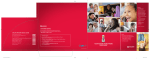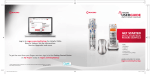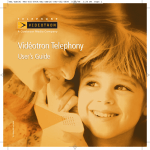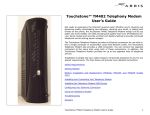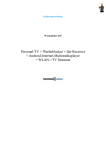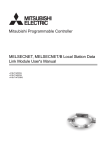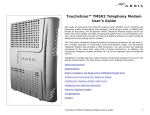Download Scientific Atlanta DPX2213 User guide
Transcript
92_Cable_CoverBro_EN.indd 1 11/6/07 7:47:39 AM Customer Service: For any questions concerning your Rogers Home Phone, do not hesitate to contact our Customer Support team at 1 888 ROGERS1 (1 888 764-3771). Technical Support and Repair Service: Contact us if you have any problems with your Rogers Home Phone line or have technical questions: E-mail at [email protected] • Dial 1 888 ROGERS1 when you are away from home and request Technical Support. • Dial from a Rogers Home Phone line and request Technical Support. • 92-CABCIR-1007 USER GUIDE Calling Features Quick Codes Welcome to the Family. Now you can call other Rogers customers without paying Long Distance charges. Use these quick codes to access the Calling Features you want. Calling Features Press Access Voicemail from home Activate Call Forward – All calls With your new Rogers Home Phone service, you can call friends and family in Canada who have Rogers Home Phone, Rogers Wireless or Fido® service without paying Long Distance charges. • Call any time you want • Talk as long as you want • When you call Rogers Home Phone, Rogers Wireless or Fido customers, it’s a local call This benefit is free of charge and is a standard part of your Rogers Home Phone service. We call it My Home Connections.™ It is not a Long Distance plan and it doesn’t interfere with any Rogers Long Distance plan. Activate Call Forward – No Answer Activate Call Forward – Busy Line Activate Call Return – Last Activate Call Return – Busy Call Screen Disable Call Waiting – Per call Call Display Blocking – Per call Assign Number to Speed Call Three-Way Calling For more information, visit rogers.com/myhomeconnections or call 1 888 ROGERS1 (1 888 764-3771). 92_Cable_CoverBro_EN.indd 2 11/6/07 7:47:53 AM Contents Making Calls – The Fundamentals. . . . . . . . . . . . 3 Dialing Local Calls. . . . . . . . . . . . . . . . . . . . . . . . . . . . . . . . Emergency Services. . . . . . . . . . . . . . . . . . . . . . . . . . . . . . . Long Distance Calling and Plans . . . . . . . . . . . . . . . . . . . . Free Long Distance Calling to other Rogers Customers. . Long Distance Lock. . . . . . . . . . . . . . . . . . . . . . . . . . . . . . . Directory Assistance . . . . . . . . . . . . . . . . . . . . . . . . . . . . . . Operator . . . . . . . . . . . . . . . . . . . . . . . . . . . . . . . . . . . . . . . Message Relay Service for the Hearing- or Speech-impaired (711 Service). . . . . . . . . . . . . . . . . . . . 4 4 4 4 5 6 6 6 Rogers Home Phone Calling Features . . . . . . . . . 7 Call Display . . . . . . . . . . . . . . . . . . . . . . . . . . . . . . . . . . . . . 8 Call Display Blocking. . . . . . . . . . . . . . . . . . . . . . . . . . . . . . 8 Per-Call Display Blocking . . . . . . . . . . . . . . . . . . . . . . . . . . 9 Call Forward – All Calls. . . . . . . . . . . . . . . . . . . . . . . . . . . . 9 Call Forward – Busy. . . . . . . . . . . . . . . . . . . . . . . . . . . . . . 10 Call Forward – No Answer . . . . . . . . . . . . . . . . . . . . . . . . 10 Call Return – Busy/Last. . . . . . . . . . . . . . . . . . . . . . . . . . . 11 Call Transfer. . . . . . . . . . . . . . . . . . . . . . . . . . . . . . . . . . . . 12 Call Screen. . . . . . . . . . . . . . . . . . . . . . . . . . . . . . . . . . . . . 12 Anonymous Caller Rejection . . . . . . . . . . . . . . . . . . . . . . 14 Call Trace. . . . . . . . . . . . . . . . . . . . . . . . . . . . . . . . . . . . . . 14 Call Waiting. . . . . . . . . . . . . . . . . . . . . . . . . . . . . . . . . . . . 15 Distinctive Ring . . . . . . . . . . . . . . . . . . . . . . . . . . . . . . . . 16 Speed Call . . . . . . . . . . . . . . . . . . . . . . . . . . . . . . . . . . . . . 17 Three-Way Calling. . . . . . . . . . . . . . . . . . . . . . . . . . . . . . . 18 Voicemail. . . . . . . . . . . . . . . . . . . . . . . . . . . . . . . . See Insert Additional Information. . . . . . . . . . . . . . . . . . . 19 Customer Support Details. . . . . . . . . . . . . . . . . . . . . . . . . Common Problems – Troubleshooting . . . . . . . . . . . . . . Checking your Rogers Home Phone Terminal. . . . . . . . . Frequently Asked Questions. . . . . . . . . . . . . . . . . . . . . . . The Rogers Family of Products. . . . . . . . . . . . . . . . . . . . . ROG_000092_CABLE_BRO.indd 1 20 20 25 28 35 11/7/07 10:15:30 AM Making Calls – The Fundamentals Making Calls – The Fundamentals In this section, you’ll find general information about how to use Rogers Home Phone. Dialing Local Calls. . . . . . . . . . . . . . . . . . . . . . . . . . . . . . . . Emergency Services. . . . . . . . . . . . . . . . . . . . . . . . . . . . . . . Long Distance Calling and Plans . . . . . . . . . . . . . . . . . . . . Free Long Distance Calling to other Rogers Customers. . Long Distance Lock. . . . . . . . . . . . . . . . . . . . . . . . . . . . . . . Directory Assistance . . . . . . . . . . . . . . . . . . . . . . . . . . . . . . Operator . . . . . . . . . . . . . . . . . . . . . . . . . . . . . . . . . . . . . . . Message Relay Service for the Hearing- or Speech-impaired (711 Service). . . . . . . . . . . . . . . . . . . . . 2 ROG_000092_CABLE_BRO.indd 2-3 4 4 4 4 5 6 6 6 3 11/7/07 10:15:30 AM Dialing Local Calls Rogers Home Phone provides you with access to the basic and advanced calling features that you’ve come to expect. Rogers Home Phone residential telephone service includes: • Basic service • Emergency services (911) • Service for the hearing- or speech-impaired To contact emergency services (fire department, police, ambulance), dial . In municipal systems where it is available, Rogers Home Phone service fully supports the enhanced 911 emergency service by making your name, address and telephone number available to the emergency centre serving your area. Long Distance Calling and Plans As a Rogers Home Phone customer, you have access to our Long Distance service, allowing you to make Long Distance calls to anywhere in North America and abroad. For even greater savings, Rogers offers a selection of Long Distance Plans designed to meet your needs. Visit rogers.com/homephone for information about Long Distance plans and rates. Free Long Distance Calling to other Rogers Customers – anywhere in Canada You can use your Rogers Home Phone to call any Rogers Home Phone, Rogers Wireless or Fido® customer across the country without paying Long Distance charges. This isn’t a promotion, it’s here to stay and it doesn’t cost you anything. It is a standard part of your Rogers Home Phone service! • You can talk for as long as you want, whenever you want. • There are no restrictions on the time of day or the length of the call. • There are no new digits to dial, no extra charges to pay, and you don’t have to sign up. To take advantage of this benefit, just pick up the phone and start dialing. As long as you have your local and Long Distance service with Rogers, these calls are automatically free. The free Long Distance calling applies to calls: Originating from Ending at Rogers Home Phone Rogers Wireless or Fido – including pre-paid Rogers Home Phone Rogers Internet Phone Service ROG_000092_CABLE_BRO.indd 4-5 For more information, visit rogers.com/myhomeconnections or call Rogers Home Phone – Customer Service at 1 888 ROGERS1. Helpful Hints: • You must have your Local and Long Distance service with Rogers. Emergency Services 4 We call this free calling My Home Connections, and that’s what will appear on your invoice when you call Rogers Home Phone, Rogers Wireless, or Fido customers. • Calls made using a Calling Card or calls made with operator assistance will still incur Long Distance charges. •You still get great Long Distance rates with the Long Distance plan you chose. It isn’t a Long Distance plan and it doesn’t cost you anything. Long Distance Lock When the feature is turned on, no one will be able to make Long Distance or international Long Distance calls from your Rogers Home Phone. Note: You must enable Long Distance Lock before you can activate it by calling 1 888 ROGERS1 and requesting Rogers Home Phone – Customer Service. Long Distance Lock does not prevent collect calls. You must separately request that they be blocked by calling 1 888 ROGERS1 and requesting Rogers Home Phone – Customer Service. To activate Long Distance Lock: 1. Pick up your phone and dial . 2. Enter your Long Distance Lock PIN* and press when prompted. The default Long Distance Lock PIN is the last four digits of your phone number. For example, if your phone number is (123) 555-1234, your default PIN is 1234. 3. Listen for the confirmation message and then hang up. Outgoing Long Distance calls are now locked out. To change your Long Distance Lock PIN: 1. Pick up your phone and dial . 2. Press and then press the PIN you want to change. to identify Long Distance Lock as 3. Enter your current Long Distance Lock PIN* and press when prompted. The default Long Distance Lock PIN is the last four digits of your phone number. For example, if your phone number is (123) 555-1234, your default PIN is 1234. 4. Enter the new Long Distance Lock PIN and press . *This is different from your Voicemail PIN. 5 11/7/07 10:15:30 AM 5. Re-enter the new Long Distance Lock PIN and press your selection. to confirm 6. Listen for the confirmation message and then hang up. To deactivate Long Distance Lock: 1. Pick up your phone and dial . 2. Enter your Long Distance Lock PIN* and press when prompted. The default Long Distance Lock PIN is the last four digits of your phone number. For example, if your phone number is (123) 555-1234, your default PIN is 1234. 3. Listen for the confirmation message and then hang up. Outgoing Long Distance calls are now allowed. *This is different from your Voicemail PIN. If you need help finding a telephone number, call Directory Assistance. Your account will be charged on a per-use basis. Visit rogers.com/homephone for pricing details. • For local and North American Long Distance numbers, dial • For international Directory Assistance, dial . . Operator If you need help placing a call, our operators can assist you 24 hours a day, 7 days a week. Just dial . Several services are available, including collect and bill-to-third-party calls. Charges apply. For collect or bill-to-third-party calls, use our automated operator assistance service by dialing , followed by the 10-digit telephone number that you want to reach. Message Relay Service for the Hearing- or Speech-impaired (711 Service) Rogers Home Phone Calling Features This section contains information about the wide range of features available with Rogers Home Phone. You have the power to choose the Calling Features that meet your needs and the flexibility to change your features at any time. Basically, you can build and rebuild your perfect home phone service whenever you want. Call Display (M). . . . . . . . . . . . . . . . . . . . . . . . . . . . . . . . . . 8 Call Display Blocking (M) . . . . . . . . . . . . . . . . . . . . . . . . . . 8 Per-Call Display Blocking (F). . . . . . . . . . . . . . . . . . . . . . . . 9 Call Forward – All Calls (M,P). . . . . . . . . . . . . . . . . . . . . . . 9 Call Forward – Busy (M) . . . . . . . . . . . . . . . . . . . . . . . . . . 10 Call Forward – No Answer (M). . . . . . . . . . . . . . . . . . . . . 10 Call Return - Busy/Last (M,P). . . . . . . . . . . . . . . . . . . . . . . 11 Call Transfer (M). . . . . . . . . . . . . . . . . . . . . . . . . . . . . . . . 12 Call Screen (M) . . . . . . . . . . . . . . . . . . . . . . . . . . . . . . . . . 12 Anonymous Caller Rejection (M). . . . . . . . . . . . . . . . . . . 14 Call Trace (P) . . . . . . . . . . . . . . . . . . . . . . . . . . . . . . . . . . . 14 Call Waiting (M) . . . . . . . . . . . . . . . . . . . . . . . . . . . . . . . . 15 Distinctive Ring (M). . . . . . . . . . . . . . . . . . . . . . . . . . . . . . 16 Speed Call (M). . . . . . . . . . . . . . . . . . . . . . . . . . . . . . . . . . 17 Three-Way Calling (M,P). . . . . . . . . . . . . . . . . . . . . . . . . . 18 The Message Relay Service provides telephone accessibility to persons with hearing problems who use telecommunication devices for the deaf, such as teletypewriters, or other types of specialized devices to place or receive calls. M = Monthly subscription P = Pay-per-use F = Free A hearing person can contact someone who is hearing- or speechimpaired via the Message Relay Service by dialing . Voicemail instructions are listed separately. They can be found in the enclosed insert or downloaded from rogers.com/downloads by selecting the Home Phone tab. There is no charge for local calls. Rogers Home Phone Calling Features Directory Assistance • For TTY to Voice, dial . • For Voice to TTY, dial 1 800 855-0511. • For TTY to TTY, dial 1 800 855-1155. 6 ROG_000092_CABLE_BRO.indd 6-7 7 11/7/07 10:15:30 AM Call Display With Call Display, you can see the caller’s name and number before you answer the phone. To use this feature, you require a Call Display compatible phone with a display screen. To override this feature and display your Call Display information on specific calls: 1. Pick up your phone and dial . 2. Dial the number. Your name and number will be displayed. How to use Call Display: Because this service is always on, you never need to activate it. When your phone rings, the caller’s name and number are displayed after the first ring. Helpful Hints: Per-Call Display Blocking Per-Call Display Blocking allows you to prevent your name and number from being displayed on the current outgoing call. Instead, your name and number will appear as “Private” to those you are calling. You must activate this feature prior to each call that you make. To block your personal Call Display information for this call only: • Some Call Display compatible phones have advanced features that allow you to display a list of callers as well as the date and time the calls were placed. Consult the manufacturer’s user guide for more information about your phone. • If some calls display as “Private Name” or “Private Number”, the caller has intentionally blocked display of his or her number and/or name. • The Call Display feature may not be available or may not display correct information for calls made from public, business or cellular telephones, calls placed by operators or some Long Distance calls. 1. Pick up your phone and dial 2. Dial the phone number that you want to call. The call recipient’s Call Display will show “Private Name – Private Number”. Call Forward – All Calls Using this feature, you can have all of your incoming calls forwarded to an alternate phone number, such as your cell phone, pager or voicemail. To activate Call Forward – All Calls: 1. Pick up your phone and dial • If you are using the Call Forward feature, information about calls initially intended for your line cannot be displayed. To display the full 10-digit telephone number and avoid this problem, do not program an area code into your phone. Refer to the phone manufacturer’s user guide to learn how to delete the area code. . 2. Dial the full phone number to which you want your calls forwarded. 3. If someone answers after you dial the number, ensure that you stay on the line for a minimum of five seconds or Call Forward will not be activated. • Unlisted phone numbers will still appear on your Call Display unless the caller uses Call Display Blocking. • Some Call Display compatible phones allow you to program your area code into your phone. This means that calls being displayed show only the 7-digit telephone number (without the area code). If you are in a 10-digit dialing area and attempt to redial this number, the call will fail. . If the line is busy or there is no answer: 1. Pick up your phone and dial again. 2. Redial the phone number to which you want your calls forwarded. You will hear two beeps, confirming that Call Forward is activated. 3. Hang up your phone. To confirm that Call Forward – All Calls is activated: 1. Pick up your phone and dial Forward is activated. . If you hear a busy tone, Call To deactivate Call Forward – All Calls: Call Display Blocking If you subscribe to the Call Display Blocking feature, your name and number will never be displayed to the people you call. Instead, your name and number will appear as “Private” to those you are calling. 8 ROG_000092_CABLE_BRO.indd 8-9 1. Pick up the handset, wait for the tone and dial . 2. Listen for two beeps and hang up. 9 11/7/07 10:15:31 AM To deactivate Call Forward – No Answer: Helpful Hints: • If someone tries to call you while Call Forward is on, your phone will ring briefly to remind you that the service is activated. You can make outgoing calls, but you cannot receive any calls. • If you subscribe to the Voicemail service and forward calls to an alternate number, your Voicemail service will not receive messages. • If you forward your calls to a phone number outside your local calling area, the usual Long Distance charges will be billed to your account if the call is answered at that number. • You can only activate this service from your Rogers Home Phone telephone line. 1. Pick up your phone and dial confirmation tone. This feature lets you automatically forward your incoming calls to an alternate phone number when your phone line is in use. To activate Call Forward – Busy: 1. Pick up your phone and dial confirmation tone. and listen for the 2. Enter the 10-digit forward-to number. 3. Hang up your phone. When your line is busy, all incoming calls will be forwarded to the alternate number you specified. Call Return – Busy This feature allows you to automatically redial a busy number. You will be alerted with a special ring when the line becomes available. 1. Hang up your phone after receiving a busy signal. 2. Pick up your phone and wait for a dial tone. and hang up again. 4. The previously busy number will be monitored for the next 30 minutes. When the number is no longer busy, your phone will alert you with a special ring. 5. When you hear the special ring, answer your phone.The previously busy number will be dialed automatically. How to deactivate Call Return – Busy: 1. Pick up your phone and dial . A message will confirm that the service has been cancelled. Helpful Hints: • This feature will not work while you are using Three-Way Calling. To deactivate Call Forward – Busy: 1. Pick up your phone and dial confirmation tone. and listen for the 2. Hang up your phone. Incoming calls will no longer be forwarded when your line goes unanswered. 3. Dial Call Forward – Busy and listen for the 2. Hang up your phone. When your line is busy, all incoming calls will be forwarded to the alternate number you specified. • If you make more than one call resulting in a busy signal and use the Call Return – Busy feature after receiving the busy signal on each line, the service will alert you when one of the lines becomes free. However, you will not know which caller’s line has become free unless you subscribe to the Call Display feature. Call Forward – No Answer This type of Call Forward automatically forwards your unanswered incoming calls to an alternate phone number. To activate Call Forward – No Answer: 1. Pick up your phone and dial confirmation tone. and listen for the 2. Enter the 10-digit forward-to number. 3. Hang up your phone. All unanswered calls will now be forwarded to the number you assigned. 10 ROG_000092_CABLE_BRO.indd 10-11 Call Return – Last Use this feature when you want to automatically redial the number of the last incoming call. If that number is busy, you’ll be alerted with a special ring when the line becomes available. How to use Call Return – Last: 1. Pick up your phone and dial . You will hear a message that provides the number of the last caller. 11 11/7/07 10:15:31 AM 2. To automatically redial this number, press . Note: If the last caller’s number is busy, a message will offer to monitor the line for 30 minutes and alert you with a special ring when it is free. When the special ring occurs, pick up the phone to automatically dial the number. How to deactivate Call Return – Last: Pick up the phone and dial service has been cancelled. . A message will confirm that the 3. Enter the number that you want to add to your Call Screen list and then press again. To add the last number that called you to your Call Screen list: 1. Pick up your phone and dial 2. Press . 3. Press and then press 2. Press • Call Return will not work while you are using Three-Way Calling. again. To remove a number from your Call Screen list: 1. Pick up your phone and dial Helpful Hints: . . . 3. Enter the number that you want to remove from your Call Screen list and then press again. The number has now been removed from your Call Screen list and calls from that number will be accepted. Call Transfer During a call, you can use this feature to transfer the person you’re speaking with to another local phone number. To use Call Transfer: 1. While connected to a caller whom you want to transfer, press the hang-up (or LINK/FLASH) button on your phone. 2. After you hear a dial tone, dial the local number to which you want to transfer the current call. 3. Once the new call has been answered, hang up your phone to transfer the call to that number. Call Screen Using this feature, you can reject incoming calls from a list of numbers that you specify. Callers whose numbers are included in your Call Screen list will hear an announcement indicating that you are not accepting calls from their number. To remove ALL numbers from your Call Screen list: 1. Pick up your phone and dial 2. Press . 3. Press . 4. Press again. . Your Call Screen list is now empty and no calls will be blocked. To deactivate Call Screen: 1. Pick up your phone and dial Call Screen feature is on. . A recording indicates that the 2. Press . The Call Screen feature is now turned off and all calls to your number will reach your phone. To activate Call Screen: 1. Pick up your phone and dial Call Screen feature is off. . A recording indicates that the 2. Press . The Call Screen feature is now turned on and calls from numbers specified in your Call Screen list will not reach your phone. To assign numbers to your Call Screen list: 1. Pick up your phone and dial 2. Press . . 12 ROG_000092_CABLE_BRO.indd 12-13 13 11/7/07 10:15:31 AM Anonymous Caller Rejection Call Waiting This type of call screening allows you to reject incoming calls from private or blocked numbers. When a call from a private or blocked number arrives, the caller will hear an announcement indicating that you are not accepting calls from anonymous numbers. Call Waiting will alert you to an incoming call with a brief tone. You can then choose to answer the call or ignore the alert. To activate Anonymous Caller Rejection: When you hear a Call Waiting alert tone, your three options are: 1. Pick up your phone and dial and listen for a busy signal. 2. Hang up. All callers who would normally appear as “Private” on your Call Display will now hear an announcement indicating that you are not accepting calls from anonymous numbers. Additionally, your phone will not even ring during these types of calls. To deactivate Anonymous Caller Rejection: 1. Pick up your phone and dial . Once you hear a busy signal, Anonymous Caller Rejection has been deactivated. Call Trace If you ever receive a threatening, harassing or obscene call, you can use the Call Trace feature to trace the number from which the call was made. The details of the trace are collected by Rogers and sent to your local police service upon request. Note: This service allows you to trace only the last incoming call. Call Trace should only be used in serious situations. We cannot release these phone records to you. After using this feature, you must contact your local police service to inform them you have initiated a trace. How to use Call Trace: 1. Hang up after receiving the call. 2. Pick up your phone, dial and wait for the recorded message indicating that the call has been traced. Now that you have submitted your trace request, contact your local police service and report the incident. Helpful Hints: • Call Trace works for calls whose display was blocked at the caller’s request. • The information provided by Call Trace will only be available to your local police service. 14 ROG_000092_CABLE_BRO.indd 14-15 By applying distinctive tones, you can have this service let you know if the incoming call is local or Long Distance. To end your current conversation and answer the call waiting: 1. Quickly end the current conversation and hang up. Your phone will instantly ring and you can answer the call waiting. To place the current conversation on hold to take the call waiting: 1. Briefly press the hang-up (or LINK/FLASH) button to answer the call waiting when you hear the beep. Your original caller will be put on hold and you will be connected with the call waiting. 2. To return to your first caller or alternate between calls, briefly press the hang-up (or LINK/FLASH) button. 3. If you end either of your conversations by hanging up, your phone will instantly ring, allowing you to resume the conversation on hold. To ignore the Call Waiting: 1. Simply do not respond to the Call Waiting alert tone. If you subscribe to Voicemail, the Call Waiting caller will have an opportunity to leave a message. Helpful Hints: • Call Waiting is temporarily suspended if you are using Three-Way Calling. Additional callers will receive a busy signal. If you subscribe to Voicemail, your calls will be routed directly to your Voicemail. • To resume the Call Waiting feature, end the three-way call. Visual Call Waiting If you have Call Waiting and Call Display, you will automatically receive Visual Call Waiting. To help you decide whether or not to answer your call waiting, the number of the incoming caller will be displayed on your phone. Note: This requires a phone that is Call Display compatible. 15 11/7/07 10:15:31 AM Deactivating Call Waiting If you have an important call and do not want to be distracted by someone else trying to call you, you can temporarily deactivate Call Waiting. To temporarily deactivate Call Waiting before making a call: 1. Pick up your phone and dial . You will hear two short beeps followed by the dial tone, indicating that Call Waiting has been temporarily deactivated. 2. Make your call. Call Waiting will be reactivated automatically when you end the current call. To temporarily deactivate Call Waiting during a call: 1. Briefly press the hang-up (or LINK/FLASH) button and then dial . Remember that pressing the hang-up (or LINK/FLASH) button while there is a call waiting will result in the current caller being put on hold, allowing you to speak to the new caller. 2. Wait for the two brief beeps, indicating that Call Waiting has been temporarily deactivated. Your current conversation will automatically resume. Call Waiting will be reactivated automatically once you end the current call. Helpful Hint: • You cannot deactivate the service WHILE there is a call waiting. phone only when they hear their distinctive ring, or allow you to assign one of the distinctive rings to your fax machine. The Distinctive Ring feature can be used to share a single phone line with a fax machine. Please consult your fax machine owner’s manual to program it to answer Distinctive Ring phone calls. For more information about using the Distinctive Ring feature with a fax machine, please refer to page 24 of this user guide. Note: Distinctive Ring does not allow multiple, simultaneous incoming or outgoing calls. It is still one physical line. Helpful Hints: • By default, you will hear a different ring when receiving a Long Distance call. This is a free service provided by Rogers and works in conjunction with Distinctive Ring. • You can deactivate/reactivate the Long Distance ring by dialing . Speed Call Speed Call allows you to define unique two-digit Speed Call codes for up to 30 frequently used phone numbers in your speed dial list. You can then quickly dial a number in the list by entering its associated code. To set up your Speed Call list: 1. Pick up your phone and dial . Listen for the dial tone. Call Waiting with a Building Access System or Enterphone® 2. Enter the two-digit code that you want to assign to the phone number (you can enter any number between 20 and 49). Some apartment buildings and condominiums have an internal phone system to allow residents to unlock the building door for visitors. To answer a visitor calling from the lobby while you’re on an outside call: 3. Enter the full phone number that you want to associate with the new two-digit code. 1. After hearing the special “lobby” call waiting tone, press answer the visitor call.* to 2. To end the lobby call and return to your original call, press the “FLASH/HOOK” key on your phone. *If pressing the key does not switch the call to the lobby, press the “FLASH/HOOK” key instead. Distinctive Ring Distinctive Ring lets you add up to two additional phone numbers to your service and each of the numbers are assigned a distinctive ring. These unique rings allow different members of your household to answer the 16 ROG_000092_CABLE_BRO.indd 16-17 4. Press and wait until you hear three beeps followed by a dial tone. This sequence indicates that you have successfully programmed a Speed Call number. 5. Repeat steps 2-4 for each number that you want to program. 6. Once you have finished entering the codes, simply hang up your phone. To make calls using Speed Call: 1. Pick up your phone and wait for a dial tone. 2. Dial one of your programmed two-digit codes. 3. Press . The phone number associated with the code will be dialed for you automatically. 17 11/7/07 10:15:31 AM To update numbers on your Speed Call list: 1. Press and wait for a dial tone. 2. Dial the two-digit code that you want to update. 3. Enter the updated phone number that you want to associate with the two-digit code. 4. Press . 5. Repeat steps 2-4 for each Speed Call code that you want to update. 6. Once you have finished updating your codes, hang up your phone. Three-Way Calling With Three-Way Calling, you can conference in two other callers with local numbers. (Note: If you do not subscribe to this feature, a per-use charge will be applied.) You cannot add a Long Distance number to a three-way call. To use Three-Way Calling: 1. Dial the FIRST person’s phone number as you normally would. 2. Once they have answered, ask the FIRST person to hold while you conference someone else into the call. 3. Press and release the hang-up (or Link/Flash) button quickly. You will hear a new dial tone. 4. Dial , followed by the SECOND person’s phone number. 5. Once the SECOND person has answered, press and release the hang-up (or Link/Flash) button quickly. Both the FIRST and SECOND parties should now be on the line with you. If the SECOND person does not answer: Quickly press and release the hang-up (or Link/Flash) button twice to return to the FIRST person. If you want to end the conversation with the SECOND person only: Ask the SECOND caller to hang up or press the hang-up (or Link/Flash) button again. • If either the FIRST or SECOND person hangs up, your call will not be interrupted. However, if you hang up, the three-way call will end. • Using Three-Way Calling temporarily disables all Call Waiting features for the duration of the call. Call Waiting is restored once the three-way call ends. 18 ROG_000092_CABLE_BRO.indd 18-19 Additional Information In this section, you can find solutions to any additional questions you may have. You’ll find answers to Frequently Asked Questions, find out how to contact Customer Support and, with Troubleshooting tips, you’ll find out how to solve many of the problems that you may experience. Customer Support Details . . . . . . . . . . . . . . . . . . . . . . . . 20 Troubleshooting. . . . . . . . . . . . . . . . . . . . . . . . . . . . . . . . 20 No dial tone or cannot place calls. . . . . . . . . . . . . . . . . 20 Cannot receive calls. . . . . . . . . . . . . . . . . . . . . . . . . . . . 21 Static and/or hum on the line. . . . . . . . . . . . . . . . . . . . 21 I receive a fast busy signal when placing a call . . . . . . 22 Caller information is not being displayed on my phone . . . . . . . . . . . . . . . . . . . . . . . . . . . . . . . . . 22 I am having a problem programming my fax machine to accept incoming faxes. . . . . . . . . . . . . . . . 23 Checking your Rogers Home Phone Terminal. . . . . . . . . 25 The Power light is flashing or is out. . . . . . . . . . . . . . . 26 The Telephone 1 and/or Telephone 2 lights are flashing. . . . . . . . . . . . . . . . . . . . . . . . . . . . . . . . . . . . . . 26 The Battery light is flashing. . . . . . . . . . . . . . . . . . . . . . 26 The Battery light is off. . . . . . . . . . . . . . . . . . . . . . . . . . 26 How to reset the Rogers Home Phone Terminal. . . . . 27 Frequently Asked Questions. . . . . . . . . . . . . . . . . . . . . . 28 General Questions. . . . . . . . . . . . . . . . . . . . . . . . . . . . . 28 Questions about Rogers Home Phone . . . . . . . . . . . . . 29 Questions about Call Waiting. . . . . . . . . . . . . . . . . . . . 30 Questions about Call Forwarding. . . . . . . . . . . . . . . . . 31 Questions about Call Display. . . . . . . . . . . . . . . . . . . . . 31 Questions about Call Screening . . . . . . . . . . . . . . . . . . 32 Questions about Free Long Distance to other Rogers Customers. . . . . . . . . . . . . . . . . . . . . . . . . . . . . . 33 The Rogers Family of Products . . . . . . . . . . . . . . . . . . . . 35 Additional Information Helpful Hints: Additional information on Voicemail is listed separately and can be found in the enclosed insert or downloaded from rogers.com/downloads by selecting the Home Phone tab. 19 11/7/07 10:15:31 AM Customer Support Details If you require assistance with your Rogers Home Phone, contact Customer Support any time, day or night. 6. Check the LED pattern on your Rogers Home Phone Terminal to ensure that it is working correctly. See page 25 for details. •If your Rogers Home Phone Terminal is NOT working correctly, follow the steps on page 27 to reset it. Customer Service: •If you still do not hear a dial tone from any of your jacks, call 1 888 ROGERS1 and request Rogers Home Phone – Technical Support from another phone number. For any questions concerning your Rogers Home Phone, do not hesitate to contact our Customer Service department at 1 888 ROGERS1. Technical Support and Repair Service: Contact us if you have any problems with your Rogers Home Phone line or have technical questions: 1. Visit us at rogershelp.com 2. E-mail us at [email protected] 3. Dial from a Rogers Home Phone service line. 4. Dial 1 888 ROGERS1 when you are away from home. Troubleshooting In this section, you’ll find simple answers to common problems you may experience with your service. Using this information, you can quickly solve most problems yourself. If a problem with your service persists, please contact Rogers Home Phone – Technical Support. Problem: I cannot hear a dial tone. I cannot place calls. Solution: 1. Try placing a call from a different phone in your home. Problem: I cannot receive calls. My phone does not ring. Solution: 1. Ensure that you hear a dial tone and can place a call. If you can’t, refer to the above steps, “I cannot hear a dial tone.” 2. Ensure that the Call Forward – All Calls feature is not on (dial to deactivate it). 3. Make sure that your phone ringer is on and loud enough to hear (refer to your phone manual for instructions). 4. Ensure that all your phones are properly connected to their jacks, that they are not off the hook and that they are plugged into a wall outlet (if they require power). 5. If you are using a cordless phone, make sure that the handset is in range of its base and that it is properly charged. If none of the steps above resolved the no dial tone/unable to receive calls, please call 1 888 ROGERS1 and request Rogers Home Phone – Technical Support. 2. Ensure that all your phones are properly connected to their jacks, that they are not off the hook and that they are plugged into a wall outlet (if they require power). Problem: 3. If you are using a cordless phone, make sure that the handset is in range of its base and that it is properly charged. Solution: I hear static and/or a hum while on a call. 4. Ensure that a telephone splitter has not been connected between your Rogers Home Phone Terminal and the telephone jack. 1. Unplug each of your phones from its jack and try connecting a single phone to isolate the problem to a specific phone or jack. (Note: If possible, use a corded phone for the steps below.) 5. Unplug each of your phones from its jack and try connecting a single phone to isolate the problem to a specific phone or jack. •If you do not hear static or a hum, the problem may be with one of your other phones or jacks. •If you still hear static or a hum, try step 1 with another phone on a different jack. •If you hear a dial tone, it may indicate a problem with one of your jacks. •If you do not have a dial tone from any of your jacks, go to step 6 below. 20 ROG_000092_CABLE_BRO.indd 20-21 21 11/7/07 10:15:31 AM •If you still hear static or a hum after trying all your phones on all of your jacks, try the steps below. 2.Check each of your phones for stuck buttons, damaged keypads or other damage. Problem: My Call Display only shows 7-digits of a phone number. I am unable to redial missed calls directly from my Call Display list. 3. Check each of your jacks for physical damage or loose wiring. Solution: 4.If none of the steps above eliminated the static or hum, call 1 888 ROGERS1 and request Rogers Home Phone – Technical Support. Some Call Display compatible telephones allow you to program your area code into your phone. This means that calls being displayed show only the 7-digit telephone number (without the area code). If you are in a 10-digit dialing area and attempt to redial this number, the call will fail. Problem: I receive a fast busy signal when trying to place a call. Solution: To display the full 10-digit telephone number and avoid this problem, do not program an area code into your phone. Refer to the phone manufacturer’s user guide to learn how to delete the area code. All outgoing lines in your area may be in use preventing you from placing a call. These situations do not last long. Please try to place your call later. We apologize for the inconvenience. If the above does not work, call 1 888 ROGERS1 and request Rogers Home Phone – Technical Support. Problem: Caller information is not being displayed. I am having a problem programming my fax machine to accept incoming faxes. Solution: Solution: 1. Ensure that you are subscribed to the Call Display feature. See page 8. 2.Make sure that the phone is compatible with Call Display (refer to your telephone manual). 3.Check both the phone power adapter and electrical outlet to ensure that your phone is plugged in properly. Call Display phones should be plugged directly into the phone outlet, with no answering machines, fax machines, extension cords or jack splitters between the Call Display phone and the jack. These components may prevent the Call Display information from being sent to your phone. 4.Verify that your Rogers Home Phone Terminal is functioning correctly by checking the LED patterns as illustrated on page 25. Problem: Depending on which features you subscribe to, your fax machine may not be correctly programmed to accept incoming faxes. Verify the following information to ensure your fax machine is set up properly: 1. Is your fax machine properly installed and powered on? • No – Please review the manufacturer’s documentation. • Yes – Go to step 2. 2. Has the ring pattern required to activate your fax machine been set? • No – Please set the activation ring pattern on your fax machine. • Yes – Go to step 3. Refer to your fax manufacturer’s User Guide for instructions. If none of the above suggestions work, call 1 888 ROGERS1 and request Rogers Home Phone – Technical Support. 22 ROG_000092_CABLE_BRO.indd 22-23 23 11/7/07 10:15:31 AM Note: Rogers offers a feature called Distinctive Ring that is perfect for fax machines. Distinctive Ring allows you to have multiple phone numbers with corresponding Distinctive Rings for each number. You can assign a specific phone number, with its own distinctive ring, for your fax machine. This is all done without installing new lines in your home. The Distinctive Ring patterns are: 1st Distinctive Ring – 2 long rings 1st Virtual Line 2nd Distinctive Ring – 2 short and 1 long ring 2nd Virtual Line Checking your Rogers Home Phone Terminal Understanding the Phone Terminal LED Pattern Use the pictures below to identify your Rogers Home Phone Terminal. Arris TM402G/110 (front) Arris TM502G/NA (front) Some common ring patterns to avoid are: 1 ringThis is used to announce incoming local calls. If your fax machine is set to 1 ring, all incoming local calls will activate your fax machine. 3 rings (1 long and This is used to announce incoming Long 2 short) (by default Distance calls. If your fax machine is this is turned on) set to 1 long ring and 2 short rings, all incoming Long Distance calls will activate your fax machine. Tip: Dial to activate/deactivate the Long Distance ring characteristic. By default, this is deactivated. If you do plan on using a fax machine on your line, Rogers suggests that you turn off the Long Distance ring notification. •No – Set your fax machine activation ring pattern to one that your phone is capable of making. The front of your Rogers Home Phone Terminal contains a series of LED indicators (lights) that indicate the status of various elements that provide your phone service. During normal operation, all of the lights on the ARRIS Home Phone Terminal will remain on and steady except for the Link LED. All of the lights on the Scientific Atlanta Rogers Home Phone Terminal will remain on and steady except for the Link, US and DS LEDs. From time to time, one or more lights on your Rogers Home Phone Terminal may flash or go out. This section contains information about troubleshooting changes in the normal LED light pattern. Additional Information 3.Is your phone capable of making the ring pattern to activate your fax machine? Scientific Atlanta DPX2213 (front) • Yes – Go to step 4. 4.If none of the above works, please contact Rogers Customer Support at 1 888 ROGERS1. 24 ROG_000092_CABLE_BRO.indd 24-25 25 11/7/07 10:15:32 AM Problem: The Power light is flashing or is out. Solution: If the Power light begins to flash or is out, the Rogers Home Phone Terminal is not receiving AC power. Confirm that both ends of the AC power cable are properly connected. If the AC power cable is properly connected and the Power light is still out, call 1 888 ROGERS1 and request Rogers Home Phone – Technical Support. 2. If the battery light is still off, call 1 888 ROGERS1 and request Rogers Home Phone – Technical Support. How to reset your Rogers Home Phone Terminal If you do not hear a dial tone, resetting your Rogers Home Phone Terminal may resolve the problem: 1. Look at the back of your Rogers Home Phone Terminal and use the pictures below to identify your model and the location of the reset button. Problem: 2. Press and hold the reset button with a paperclip until the lights on the front of the terminal turn off. The Telephone 1 and/or Telephone 2 lights are flashing. 3. Release the reset button. Solution: 4. The terminal will begin the start-up sequence, which takes approximately 5 minutes. If Telephone 1 and/or Telephone 2 lights are flashing, one or more phones are off the hook. 5. The LED on the front of your Rogers Home Phone Terminal should now be lit and steady. Confirm that all of your phones are properly hung up. 6. If this does not resolve your problem, call 1 888 ROGERS1 and request Rogers Home Phone – Technical Support. Problem: The Battery light is flashing. Arris TM402G/110 (back) Solution: If the Battery light is flashing, the battery is either low or is being charged (after installation or replacement). • Note: you can still use your phone while it is charging. •If the battery was not recently installed or replaced, call 1 888 ROGERS1 and request Rogers Home Phone – Technical Support. Arris TM502G/NA-4 (back)Scientific Atlanta DPX2213 (back) Problem: The Battery light is off. Solution: If the Battery light is off, try the following steps: 1. Check the bottom of your Rogers Home Phone Terminal and ensure that a battery is present. Scientific Atlanta DPX2213 (back) •If there is no battery, call 1 888 ROGERS1 and request Rogers Home Phone – Technical Support. •If there is a battery, remove it and securely reinsert it (you should hear a click). The battery light may begin flashing to indicate that it is charging. 26 ROG_000092_CABLE_BRO.indd 26-27 27 11/7/07 10:15:32 AM Frequently Asked Questions In this section, you’ll find some common questions about Rogers Home Phone. You can find out what makes this service different and what you can do with your service, and you can find answers to any concerns you may have about Rogers Home Phone. General Questions Q: What should I do if my old phone company calls me? If your old phone company calls to try to win you back, remember that you switched for a reason. We value your business, and your complete satisfaction is important to us. We want to ensure that you really do have a better home phone service built around you. Call 1 888 ROGERS1 and request Rogers Home Phone – Customer Service if your old phone company calls you, and we can help you analyze their offer and ensure that you have the best products and services for your needs. Q: I’m moving. Can I keep my phone number? If you’re moving within the same service area, you can indeed keep your phone number in most cases. If you are moving outside of your current service area, we will provide you with a new phone number. Call Rogers 30 days before you move and we’ll help you connect your services at your new address. No matter what services you move, we can install them with one quick visit. Just call us as soon as you can before you move and you’ll be connected, comfortable, entertained and at ease before you know it. Q: How do I change the name on my account? Updating your contact information is quick and easy. Just call 1 888 ROGERS1 and request Rogers Home Phone – Customer Service. Q: Can I change my phone number? Yes. To have your phone number changed, please call 1 888 ROGERS1 and request Rogers Home Phone – Customer Service. Q: Will I continue to receive my White Pages and Yellow Pages Directories every year? Questions about Rogers Home Phone Q: How does Rogers Home Phone work? Rogers Home Phone uses Rogers cable lines to deliver your phone service. Simply put, instead of getting your phone service over the telephone company’s wires, you’ll get it through Rogers cable lines. Rogers Home Phone uses the same physical cable as your other services. However, the data and services will be routed through a dedicated, monitored network. You don’t have to have TV or Internet service with Rogers in order to have Rogers Home Phone. If you do have other Rogers services, we want to assure you that our Network Engineering Team carefully plans each maintenance event to ensure that activity to upgrade and improve one service does not impact other services. For example, when maintenance is performed on the Rogers Digital Cable network, it rarely impacts the Rogers Yahoo! Hi-Speed Internet service. Q: Will my Rogers Home Phone service continue to work during a power outage? Your Rogers Home Phone Terminal has a battery back-up that allows you to use your telephone service while the power is out. Provided that the battery in your Rogers Home Phone Terminal is correctly installed and fully charged, you will be able to make and receive calls for up to 5 hours. Note: Cordless phones cannot work in the event of a power outage. We recommend that you keep at least one corded phone in your home in case of a power outage. Q: How do I add or remove Calling Features from my service? You can choose features individually or in packages. To add or remove features, please call 1 888 ROGERS1 and request Rogers Home Phone – Customer Service. Remember, you can add or change your Calling Features at any time. Q: Is Rogers Home Phone compatible with fax machines? Rogers Home Phone supports most types of telephone devices. Because of the wide variety of fax machines, however, we cannot guarantee full compatibility with every type of fax machine. Yes. Q: Will I be listed in the White Pages Telephone Directory? Yes. Unless you choose a non-published number, your listing will appear in the next White Pages Telephone Directory. 28 ROG_000092_CABLE_BRO.indd 28-29 29 11/7/07 10:15:32 AM Q: Is Rogers Home Phone compatible with dial-up modems? Rogers Home Phone supports most types of telephone devices. Because of the wide variety of modems, however, we cannot guarantee full compatibility with every type of modem. If you use a dial-up Internet service, we highly recommend switching to the Rogers Yahoo! Hi-Speed Internet Ultra-Lite service, which provides faster speeds than dial-up at a similar cost, and you may qualify for a bundle discount on your phone service. For more information about Better Choice Bundles™ and Rogers Yahoo! Hi-Speed Internet service, please visit rogers.com/bundles or call 1 888 ROGERS1 and request Rogers Home Phone – Customer Service. Q: Does Rogers Home Phone work with home alarm systems? Yes. Rogers Home Phone works with the majority of home alarm systems such as ADT, Alarmforce, Chubb and many more. Questions about Call Forwarding Q: If I activate Call Forward – All Calls, can callers still leave me Voicemail messages? No. If you subscribe to the Voicemail service and forward calls to an alternate number, your Voicemail service will not receive messages. Q: Can I still make outgoing calls if I activated the Call Forward – All Calls feature? Yes. You can make outgoing calls, but you cannot receive any calls. Q: Why do I still hear my phone ring briefly when I activate Call Forward – All Calls? If someone tries to call you while Call Forward is on, your phone will ring briefly to remind you that the feature is activated. The Rogers Home Phone service is easily incorporated into an existing home alarm system because it uses a dedicated, private cable network, not Voice over Internet Protocol (VoIP) or the Internet, to transmit information to the alarm company. Your alarm company does not need to make any adjustments or upgrades to work with your new Rogers Home Phone service. Q: If I activate Call Forward – All Calls with a Long Distance Note: If your phone number has changed, you should provide the new number to your alarm company immediately so that they can update your account with accurate contact information. Q: Can I activate Call Forward – All Calls for my home telephone Q: How can I temporarily disconnect my Rogers Home Phone while I’m away for an extended period of time? If you want to temporarily disconnect all your telephone services and suspend your billing while retaining your telephone number, you can subscribe to the Seasonal Service by calling 1 888 ROGERS1 and requesting Rogers Home Phone – Customer Service. Q: I do not want my phone to ring differently on Long Distance calls. Can this be disabled? Yes. This feature can be activated/deactivated by dialing . Questions about Call Waiting Q: How do I use Call Waiting with the Enterphone or intercom telephone number, will I be charged for a Long Distance call? Yes. If you forward your calls to a phone number outside your local calling area, the usual Long Distance charges will be billed to your account if the call is answered at the distant number. number from a remote location? No. You can only activate this service from your Rogers Home Phone phone line. Questions about Call Display Q: I subscribe to Call Display. Why can’t I see the caller ID details for all of my calls? Some of the reasons why the caller ID details may not be displayed include: •If some calls display as “Private Name” or “Private Number,” the caller has intentionally blocked display of his or her number and/or name. •The Call Display feature may not be available or may not display correct information for calls made from public, business or cellular telephones, calls placed by operators or some Long Distance calls. •If you are using the Call Forwarding feature, information about calls initially intended for your line cannot be displayed. system in my building? It is easy. Refer to page 16 for information on how to use Call Waiting with an intercom system or Enterphone. 30 ROG_000092_CABLE_BRO.indd 30-31 31 11/7/07 10:15:32 AM Questions about Call Screening Q: How do I deal with unwanted phone calls (e.g., telemarketing/ repeated wrong numbers)? If you receive unwanted phone calls, such as repeated wrong numbers or telemarketing calls, Rogers Home Phone has a number of features and tips to help you: A. For repeated wrong numbers: Everyone receives wrong number calls occasionally. The best way to handle these occasional wrong number calls is to politely advise callers of the mistake and hang up. However, this can become a major annoyance if you continue to receive repeated wrong number calls despite your efforts. In this situation, try the following: •Use the Call Display feature to help you decide whether or not to answer calls from wrong numbers that you recognize. •Subscribe to the Call Screen feature and block the wrong number from calling you. •You may also want to consider changing your number and ensuring it is non-published. Important: If the calls are of a harassing or abusive nature, please use the Call Trace feature and follow the instructions on page 14. Details of the traced call will only be released to your local police service. B. For unwanted telemarketing calls: You can choose to avoid telemarketing calls by: •Using the Call Display feature to help you decide whether or not to answer calls from numbers that you suspect to be telemarketers. •Subscribing to the Anonymous Call Rejection service (any calls from Private Number/Private Name will be intercepted and the caller will be advised that your number will not accept these types of calls). •Subscribing to the Call Screen feature and block the specific telemarketer numbers from calling you. Q: How do I deal with fax machines calling my home number? Almost all fax calls made to your Rogers Home Phone number are the result of a wrong number. The person faxing will usually realize this when their fax is not completed. Unfortunately, some faxes are sent out by an unattended, automated fax computer program that attempts to redial your number repeatedly until the fax has been successfully sent. 32 ROG_000092_CABLE_BRO.indd 32-33 To stop receiving fax calls: •Be patient. Generally, even the most persistent fax computer program will give up after a few attempts. •Use the Call Display feature to help you decide whether or not to answer calls from suspected fax numbers. •Subscribe to the Call Screen feature and block the fax number from calling you. •You may also want to consider changing your number and ensuring it is non-published. Questions about Free Long Distance to other Rogers Customers Q: Do I really get free Long Distance to other Rogers customers? Yes. With Rogers Home Phone, you can call any Rogers Home Phone, Rogers Wireless or Fido customer in Canada without paying Long Distance charges. This isn’t a promotion, it’s here to stay and it doesn’t cost you anything. It is a standard part of your Rogers Home Phone service! • You can talk for as long as you want, whenever you want. • There are no restrictions on the time of day or the length of the call. • There are no new digits to dial, no extra charges to pay, and you don’t have to sign up. We call this free calling My Home Connections, and that’s what will appear on your invoice when you call Rogers Home Phone, Rogers Wireless or Fido customers. For more information, visit rogers.com/myhomeconnections or call 1 888 ROGERS1 and request Rogers Home Phone – Customer Service. Q: Are there any restrictions on when or how long I can call for free? No. You can call whenever you want and talk for as long as you want, as long as the calls are to other Rogers Home Phone, Rogers Wireless or Fido customers. Please note: •You must have both your Local and Long Distance service with Rogers. •Calls made using a Calling Card or calls made with operator assistance will still incur Long Distance charges. •You still get great Long Distance rates to the other places you call with the Long Distance plan you chose. My Home Connections isn’t a Long Distance plan and it doesn’t cost you anything. 33 11/7/07 10:15:32 AM Q: How do I use My Home Connections? It’s simple – just dial 1 + area code + phone number as you always would, and talk for as long as you’d like! There are no extra charges to pay and nothing to sign up for. These Long Distance calls are automatically free because you are a Rogers Home Phone customer. Q: How will these calls appear on my invoice? All your Rogers Long Distance calls will be indicated on your invoice. The free calls to Rogers Wireless, Fido or Rogers Home Phone customers have an “R” in the Code column, and “0.00” in the Cost per min column. You will see a line on your invoice summarizing the free Long Distance you receive each month. We call this benefit My Home Connections, so that is how these calls will be grouped on your invoice. THE ROGERS FAMILY OF PRODUCTS Better Choice Bundles™ Convenient billing and savings every month The more Rogers products you have, the more you save. And by bundling your services together, you’ll receive only one monthly bill. Here’s how the savings work: 1 other service and save 5% on both, every month 2 other services and save 10% on all, every month 3 other services and save 15% on all, every month Visit rogers.com/bundles for more information on these services. Learn more about other Rogers products and services. Rogers Wireless Stay in touch on Canada’s most reliable wireless network. Rogers Wireless is proven to be Canada’s most reliable wireless network, with the fewest dropped calls and the clearest reception1. So your connections have never been stronger. Choose from a great selection of value-packed wireless plans, including Couples and Family Plans that let you share minutes with family members and call each other for free. Plus, with a great selection of the latest MP3 phones and new services like Rogers MusicStore™ , you can stay entertained on the go. PersonalTVTM It’s TV like never before. PersonalTV from Rogers makes it easy to customize your TV experience with: •Over 170 channels in 100% digital picture and sound •CD quality music from 40 commercial free digital music channels •Access to thousands of movies and shows any time you want with On Demand •The most multicultural channels in over 20 languages You can’t get all this on satellite! 34 ROG_000092_CABLE_BRO.indd 34-35 35 11/7/07 10:15:32 AM Rogers™ Yahoo!® Hi-Speed Internet Get more out of your Internet experience. Now, you can explore more, discover more and do more online with Rogers Yahoo! Hi-Speed Internet. Choose from a selection of speed options and get as much speed as you need. Enjoy unlimited hours online without tying up your phone line. Exclusive to Rogers Yahoo! Hi-Speed Internet customers, we offer an all-in-one security software suite featuring Norton AntiVirus™ – the world’s most trusted anti-virus software2 at no additional charge. So you can enjoy total peace of mind online. Plus, you’ll enhance your online experience with leading-edge services like online radio and photo albums at no extra cost. Free Long Distance to other Rogers Customers: Customers with Rogers Home Phone and Long Distance service whose accounts are in good standing and whose service is billed on the appropriate platform as identified by Rogers will not be billed for Long Distance charges for calls made to other Rogers Home Phone, Rogers Wireless and Fido customers in Canada. Standard per-minute and other wireless plan charges plus taxes are excluded. Better Choice Bundles: Discount begins after promotional period ends and applies to eligible recurring monthly service fees; 24-month commitment required. Installation fees, connection and/or relocation fees are extra. Early cancellation fees and other conditions apply. See rogers.com/bundles for details. Rogers Wireless: 1 Most reliable network claim refers to call clarity and dropped calls test results as conducted by Rogers and a recognized third-party research company in the majority of urban Canadian centres within the Rogers Wireless footprint, comparing voice services of the major wireless providers. PersonalTV: Basic Cable and Digital Cable Box required to receive digital programming. All channels receive digital signals where Digital Cable permits. Channels and services may vary by region. Rogers Yahoo! Hi-Speed Internet: 2 Norton AntiVirus is the #1 selling anti-virus product from December 2000 through January 2007 based on the NPD Group/Retail Tracking Service. ™ Trademarks of Rogers Communications Inc. used under license or of Rogers Cable Communications Inc. or of Rogers Wireless Partnership. ®Fido is a registered trademark of Fido Solutions Inc. ™Norton AntiVirus is a trademark or registered trademark of Symantec Corporation or its affiliates in the U.S. and other countries. ®YAHOO! is a trademark of Yahoo! Inc., used under license. All other brands, names and logos are trademarks of their respective owners; all rights reserved. 92-CAR-CAB-EN-1107 36 ROG_000092_CABLE_BRO.indd 36 11/7/07 10:15:33 AM Calling Features Quick Codes Welcome to the Family. Now you can call other Rogers customers without paying Long Distance charges. Use these quick codes to access the Calling Features you want. Calling Features Press Access Voicemail from home Activate Call Forward – All calls With your new Rogers Home Phone service, you can call friends and family in Canada who have Rogers Home Phone, Rogers Wireless or Fido® service without paying Long Distance charges. • Call any time you want • Talk as long as you want • When you call Rogers Home Phone, Rogers Wireless or Fido customers, it’s a local call This benefit is free of charge and is a standard part of your Rogers Home Phone service. We call it My Home Connections.™ It is not a Long Distance plan and it doesn’t interfere with any Rogers Long Distance plan. Activate Call Forward – No Answer Activate Call Forward – Busy Line Activate Call Return – Last Activate Call Return – Busy Call Screen Disable Call Waiting – Per call Call Display Blocking – Per call Assign Number to Speed Call Three-Way Calling For more information, visit rogers.com/myhomeconnections or call 1 888 ROGERS1 (1 888 764-3771). 92_Cable_CoverBro_EN.indd 2 11/6/07 7:47:53 AM 92_Cable_CoverBro_EN.indd 1 11/6/07 7:47:39 AM Customer Service: For any questions concerning your Rogers Home Phone, do not hesitate to contact our Customer Support team at 1 888 ROGERS1 (1 888 764-3771). Technical Support and Repair Service: Contact us if you have any problems with your Rogers Home Phone line or have technical questions: E-mail at [email protected] • Dial 1 888 ROGERS1 when you are away from home and request Technical Support. • Dial from a Rogers Home Phone line and request Technical Support. • 92-CABCIR-1007 USER GUIDE home & away Voicemail TM User Guide With a suite of exciting new features that revolve around your lifestyle, Rogers Home Phone Home & Away Voicemail is Voicemail, reinvented. You now have the ability to customize and manage your service to simplify your life. 114-RHPs-IN-HA-EN-1107 ROG-000114-04_RHPc_HomeAway.indd 1 11/14/07 2:34:02 PM Home & Away Voicemail Rogers Home Phone Home & Away Voicemail is Voicemail, reinvented. When you can’t answer the phone, Voicemail allows callers to leave you a message that you can retrieve at a later time. Home & Away Voicemail lets you do even more, with a suite of exciting new features that revolve around your lifestyle! You now have the ability to customize and manage your service to simplify your life. You can unite your home phone and wireless Voicemail into one convenient mailbox, manage your messages through e-mail, and much more. And it all comes standard – once you’ve signed up for Home & Away Voicemail, you can activate any of the features below at no extra charge. Now with Home & Away Voicemail: • Online-Voicemail: Receive Voicemail messages in your email inbox – view, listen, and forward messages online, from anywhere. • Duo-Access: Manage one mailbox for all your home phone and wireless voice messages. • Multi-User: Keep your family’s Voicemail messages separate with up to 5 personal mailboxes. • Voicemail-Notifier: Get notified of new messages as soon as they arrive, with a call to a pager or alternate telephone number, no matter where you are. For more information on the enhanced features, please turn to page 6. 3 ROG-000114-04_RHPc_HomeAway.indd 3 11/14/07 2:34:03 PM To activate your Voicemail for the first time: 1. Dial from your home phone. 2. Enter your temporary password. Note – Your temporary password is the last four digits of your telephone number. For example, if your phone number is (555) 555-1234, then your temporary password is 1234. 3. Press the button to begin setting up your mailbox. 4. Enter your new Voicemail password (your new password must be 4-10 digits). 5. Press to confirm your new password. 6. Record your first and last name after you hear the tone. 7.Press after you’ve recorded your name, and press to confirm. 8.Press to record your own personal greeting (you can also press to choose a standard greeting). 9.Record your personal greeting after you hear the tone. 10. Press after you have recorded your personal greeting and listen to the playback. 11. If you’re satisfied with your recording, press Voicemail activation. to complete your Notification of new message: If there is at least one new Voicemail message to be collected, you will be notified by a “stuttering” dial tone when you pick up your telephone. Certain telephones will also have a message waiting indicator light or display. Please consult your telephone owner’s manual for further information. To access your Voicemail: From home: 1. Dial . 2. Enter your password. You are now in the Voicemail Main Menu. 3. From the voicemail Main Menu, enter voicemail messages. to listen to your new Away from home, as a local call: 1. Dial your home telephone number. (Note: Your home phone will ring.) 2. Once you hear your recorded greeting, press . 3. Enter your Voicemail password. You are now in the Voicemail Main Menu. 4. From the voicemail Main Menu, enter voicemail messages. to listen to your new 4 ROG-000114-04_RHPc_HomeAway.indd 4 11/14/07 2:34:03 PM Away from home, as a toll-free call: 1. Dial 1 87ROGERSVM (1 877 643-7786). 2. Enter your 10-digit telephone number. 3. Enter your password. You are now in the Voicemail Main Menu. 4. From the voicemail Main Menu, enter 1 1 to listen to your new voicemail messages. Personalizing your Voicemail To change the number of rings before calls are directed to your Voicemail: 1. Pick up your phone and dial *9 4. After the tone, enter the desired number of rings (from 2-9) before unanswered calls are directed to your Voicemail. You will hear two beeps to confirm you have successfully made the change. To record a Personal Greeting: 1. Pick up your phone and dial . Then enter your password. 2. Press 4 3 1 2 . 3. After the beep, record your Personal Greeting. Press # when complete. • To accept and save the outgoing message, press 1 . • To re-record your outgoing message, press *. • To use a standard system greeting message, press 3 . To change the recorded name for your Voicemail: 1. Pick up your phone and dial . Then enter your password. 2. Press 4 3 3 2 . 3. After the beep, record your name and press # . 4. Press # and then press 1 . To change your Voicemail password: 1. Pick up your phone and dial * 9 8 . Then enter your password. 2. Press 4 2 1 and then enter your new password. 3. Press # and then press 1 . 5 ROG-000114-04_RHPc_HomeAway.indd 5 11/14/07 2:34:03 PM Listen to your messages from your email inbox: Here is a sample of the email you will receive in your inbox when someone leaves a Voicemail on your home phone. It contains the information below and will have an attached audiofile that you can download and listen to the Voicemail message. YOU HAVE NEW VOICEMAIL You have a new Voicemail Message from (647) 405-0996 received on Friday November 09, 2007 at 10:03 AM. To play your Voicemail Message double click the attached file or click here to LOGIN to Online-Voicemail to veiw and manage all your messages. From: (647) 405-0996 Received: Friday November 09, 2007 at 10:03 AM Duration: 15 seconds ©2007 Rogers Communications Inc. All rights reserved 7 ROG-000114-04_RHPc_HomeAway.indd 7 11/14/07 2:34:03 PM Duo-Access Interested in saving time and managing your Rogers Home Phone and Rogers Wireless Voicemail? Activate the Duo-Access service and share your Voicemail box between the two services or between two Rogers Home Phone numbers.2 If you also have Online-Voicemail activated you will receive Voicemail messages for your shared Voicemail box through email. To sign up for Duo-Access: 1. Call 1 888 ROGERS1 and request Rogers Home Phone – Customer Service. 2. Provide them with the home phone or wireless phone numbers that you would like have to share the Voicemail service. 3. Your Voicemail boxes will begin to be shared within 48 hours. Note: If you have activated Duo-Access, you will also be notified on both your Home Phone and Wireless Phone that you have a new Voicemail message. Multi-Mailbox Have a large family or roommates and you’d like to have multiple personal and private mailboxes on one Home Phone number? Multi-Mailbox allows you to create up to 5 separate mailboxes, each with a private password and separate message storage. With Multi-Mailbox each person can manage their personal mailboxes separately. Note: Each unique mailbox can be set up with Online-Voicemail and DuoAccess. To sign up for Multi-Mailbox: 1. Call 1 888 ROGERS1 and request Rogers Home Phone – Customer Service. 2. Provide them with the number of sub-mailboxes you would like added. You can add up to 5 separate sub-mailboxes. To set up each of the sub-mailboxes: * 1. Dial 9 8 from your home phone. 2. Press a key to select the desired sub-mailbox (“ 0 ” is main and 1 – 4 for sub-mailboxes.) 8 ROG-000114-04_RHPc_HomeAway.indd 8 11/14/07 2:34:03 PM 3. Enter your temporary password. Your temporary password is the last four digits of your telephone number. For example, if your phone number is (555) 555-1234, then your temporary password is 1234. 4. Press the # button to begin setting up your mailbox. 5. Enter your new Voicemail password (your new password must be 4-10 digits). 6. Press 1 to confirm your new password. 7. Record your first and last name after you hear the tone. 8. Press # after you’ve recorded your name, and press 1 to confirm. 9. Press 1 to record your own personal greeting (you can also press 2 to choose a standard greeting). 10. Record your personal greeting after you hear the tone. 11. Press # after you have recorded your personal greeting and listen to your message. 12. If you’re satisfied with your recording, press 1 to complete your Voicemail activation. To access your sub-mailboxes: From home: 9 8. 1. Dial 2. Press a key between 0 and 4 to select the desired sub-mailbox 2. Enter your password. You are now in the Voicemail Main Menu. 3. From the voicemail Main Menu, enter 1 1 to listen to your new voicemail messages. * Away from home, as a local call: 1. Dial your home telephone number. (Note: Your home phone will ring) 2. Once you hear your recorded greeting, press 9 . 2. Press a key between 0 and 4 to select the desired sub-mailbox 3. Enter your Voicemail password. You are now in the Voicemail Main Menu. 4. From the Voicemail Main Menu, enter 1 1 to listen to your new voicemail messages. Away from home, as a toll-free call: 1. Dial 1 87ROGERSVM (1 877 643-7786). 2. Enter your 10-digit telephone number. 2. Press a key between 0 and 4 to select the desired sub-mailbox 3. When prompted, enter your password. You are now in the Voicemail Main Menu. 4. From the voicemail Main Menu, enter 1 1 to listen to your new voicemail messages. 9 ROG-000114-04_RHPc_HomeAway.indd 9 11/14/07 2:34:03 PM Voicemail-Notifier Want to be notified on your pager or at another telephone number that you have a new Home Phone voicemail? Activate the Voicemail-Notifier feature and be notified of new messages as soon as they arrive, no matter where you are. To sign up for Voicemail-Notifier: 1. Call 1 888 ROGERS1 and request Rogers Home Phone – Customer Service. 2. Provide them with the number at which you would like to be notified when you receive a voicemail. Please specify whether this number is a pager or telephone number. Voicemail Group Distribution Lists Personalized lists can be created and modified to allow quick communication to several people with a single call. For example, your hockey team’s practice time has been changed. If you have created a Distribution List for all the team members, you can send them a single voicemail to fill them in on the change with just one call. Otherwise, you need to call each person individually. Note: Group Distribution Lists can only include Rogers Home Phone and Rogers Wireless numbers. To create a Distribution List: 1. Dial . 2. Press . 3. Press . 4. Press for Distribution List. 5. Press to create a new Distribution List. 6. A group number is automatically assigned to the group. Say the name you wish to associate with this group. Press to keep this name or press to change it. 7. Enter the mailbox number (phone number) of the person you wish to include in the group. Enter the sub-mailbox number when prompted, if applicable. 8. Follow the prompts to enter another subscriber to the Distribution List or press if there are no other subscribers you wish to add to the Distribution List. 10 ROG-000114-04_RHPc_HomeAway.indd 10 11/14/07 2:34:03 PM To send a message to the Distribution List: 1. Dial . 2. Press to create a message. 3. Enter a group number you wish to forward the message to. 4. Press . 5. Record your message and press when done. 6. You now have the following options: Press to send the message Press to review the message Press to erase the message Press to continue recording from the last point in the message Press for delivery options Press to cancel the messageDTo create a Distribution List: 1. Dial 9 8 . * 11 ROG-000114-04_RHPc_HomeAway.indd 11 11/14/07 2:34:03 PM Advanced commands while reviewing your messages: During Message After Message Rewind Rewind Pause/continue Pause/continue Fast-forward N/A Listen to the message again Listen to the message again Date/time/length of message Date/time/length of message N/A N/A Erase the message Erase the message N/A N/A Save the message Save the message Help Help Return to Main Menu Cancel Skip message in progress N/A Helpful hints to get the most from your Voicemail To find out when a message was left: Press 5 when reviewing a message to hear the date, time and duration of the message as well as the name of the caller who left the message (including their telephone number, if available). To fast-forward to the end of a message: Press 3 3 to advance to the end of the message. To review the message again: Press 1 1 while you are listening to a message to return to the beginning. When you are leaving a Voicemail message for someone else: Save time and skip their greeting message by pressing # during the greeting message to advance to the tone to leave your message immediately. Erase your message and start over by pressing message. * to re-record your 1. Customers must select one email address at which they receive messages per Voicemail box. Can receive an audio file containing Voicemail messages on any .WAV enabled device. Standard data charges apply when downloading messages. 2. Rogers Home Phone customers can share their Voicemail box with one pre-paid Wireless or one Home Phone number billed from the same account as their Home Phone service. Standard per-minute and other Wireless charges apply. ™Trademarks of Rogers Communications Inc. or of Rogers Wireless used under license. 114-RHPc-IN-HA-EN-1107 12 ROG-000114-04_RHPc_HomeAway.indd 12 11/14/07 2:34:03 PM