Download Roland LX-10F Owner`s manual
Transcript
* 5 1 0 0 0 1 3 6 1 9 - 0 1 * Information AFRICA EGYPT Al Fanny Trading Office 9, EBN Hagar Al Askalany Street, ARD E1 Golf, Heliopolis, Cairo 11341, EGYPT TEL: (022)-417-1828 REUNION MARCEL FO-YAM Sarl 25 Rue Jules Hermann, Chaudron - BP79 97 491 Ste Clotilde Cedex, REUNION ISLAND TEL: (0262) 218-429 SOUTH AFRICA T.O.M.S. Sound & Music (Pty)Ltd. 2 ASTRON ROAD DENVER JOHANNESBURG ZA 2195, SOUTH AFRICA TEL: (011)417 3400 Paul Bothner(PTY)Ltd. Royal Cape Park, Unit 24 Londonderry Road, Ottery 7800 Cape Town, SOUTH AFRICA TEL: (021) 799 4900 ASIA CHINA Roland Shanghai Electronics Co.,Ltd. 5F. No.1500 Pingliang Road Shanghai 200090, CHINA TEL: (021) 5580-0800 Roland Shanghai Electronics Co.,Ltd. (BEIJING OFFICE) 10F. No.18 3 Section Anhuaxili Chaoyang District Beijing 100011 CHINA TEL: (010) 6426-5050 HONG KONG Tom Lee Music 11/F Silvercord Tower 1 30 Canton Rd Tsimshatsui, Kowloon Hong Kong TEL: 825-2737-7688 Parsons Music Ltd. 8th Floor, Railway Plaza, 39 Chatham Road South, T.S.T, Kowloon, HONG KONG TEL: 2333 1863 INDIA Rivera Digitec (India) Pvt. Ltd. 411, Nirman Kendra Mahalaxmi Flats Compound Off. Dr. Edwin Moses Road, Mumbai-400011, INDIA TEL: (022) 2493 9051 INDONESIA When you need repair service, call your nearest Roland Service Center or authorized Roland distributor in your country as shown below. PHILIPPINES CURACAO URUGUAY POLAND JORDAN G.A. Yupangco & Co. Inc. 339 Gil J. Puyat Avenue Makati, Metro Manila 1200, PHILIPPINES TEL: (02) 899 9801 Zeelandia Music Center Inc. Orionweg 30 Curacao, Netherland Antilles TEL:(305)5926866 Todo Musica S.A. Francisco Acuna de Figueroa 1771 C.P.: 11.800 Montevideo, URUGUAY TEL: (02) 924-2335 ROLAND POLSKA SP. Z O.O. ul. Kty Grodziskie 16B 03-289 Warszawa, POLAND TEL: (022) 678 9512 MUSIC HOUSE CO. LTD. FREDDY FOR MUSIC P. O. Box 922846 Amman 11192 JORDAN TEL: (06) 5692696 SINGAPORE Instrumentos Fernando Giraldez Calle Proyecto Central No.3 Ens.La Esperilla Santo Domingo, Dominican Republic TEL:(809) 683 0305 TAIWAN ECUADOR ROLAND TAIWAN ENTERPRISE CO., LTD. 9F-5, No. 112 Chung Shan North Road Sec. 2 Taipei 104 TAIWAN R.O.C. TEL: (02) 2561 3339 THAILAND Theera Music Co. , Ltd. 100-108 Soi Verng Nakornkasem, New Road,Sumpantawong, Bangkok 10100 THAILAND TEL: (02) 224-8821 OCEANIA AUSTRALIA/ NEW ZEALAND Roland Corporation Australia Pty.,Ltd. 38 Campbell Avenue Dee Why West. NSW 2099 AUSTRALIA For Australia Tel: (02) 9982 8266 For New Zealand Tel: (09) 3098 715 CENTRAL/LATIN AMERICA ARGENTINA OMNI MUSIC 75 Avenida Norte y Final Alameda Juan Pablo II, Edificio No.4010 San Salvador, EL SALVADOR TEL: 262-0788 GUATEMALA Casa Instrumental Calzada Roosevelt 34-01,zona 11 Ciudad de Guatemala Guatemala TEL:(502) 599-2888 HONDURAS Almacen Pajaro Azul S.A. de C.V. BO.Paz Barahona 3 Ave.11 Calle S.O San Pedro Sula, Honduras TEL: (504) 553-2029 MARTINIQUE Musique & Son Z.I.Les Mangle 97232 Le Lamantin Martinique F.W.I. TEL: 596 596 426860 Gigamusic SARL 10 Rte De La Folie 97200 Fort De France Martinique F.W.I. TEL: 596 596 715222 MEXICO BARBADOS NICARAGUA A&B Music Supplies LTD 12 Webster Industrial Park Wildey, St.Michael, Barbados TEL: (246)430-1100 BRAZIL Roland Brasil Ltda. Rua San Jose, 211 Parque Industrial San Jose Cotia - Sao Paulo - SP, BRAZIL TEL: (011) 4615 5666 CHILE KOREA COLOMBIA Cosmos Corporation 1461-9, Seocho-Dong, Seocho Ku, Seoul, KOREA TEL: (02) 3486-8855 Centro Musical Ltda. Cra 43 B No 25 A 41 Bododega 9 Medellin, Colombia TEL: (574)3812529 MALAYSIA COSTA RICA VIET THUONG CORPORATION 386 CACH MANG THANG TAM ST. DIST.3, HO CHI MINH CITY VIET NAM TEL: (08) 9316540 EL SALVADOR Casa Veerkamp, s.a. de c.v. Av. Toluca No. 323, Col. Olivar de los Padres 01780 Mexico D.F. MEXICO TEL: (55) 5668-6699 PT Citra Intirama Jl. Cideng Timur No. 15J-15O Jakarta Pusat INDONESIA TEL: (021) 6324170 VIET NAM Mas Musika Rumichaca 822 y Zaruma Guayaquil - Ecuador TEL:(593-4)2302364 Instrumentos Musicales S.A. Av.Santa Fe 2055 (1123) Buenos Aires ARGENTINA TEL: (011) 4508-2700 Comercial Fancy II S.A. Rut.: 96.919.420-1 Nataniel Cox #739, 4th Floor Santiago - Centro, CHILE TEL: (02) 688-9540 Roland Asia Pacific Sdn. Bhd. 45-1, Block C2, Jalan PJU 1/39, Dataran Prima, 47301 Petaling Jaya, Selangor, MALAYSIA TEL: (03) 7805-3263 DOMINICAN REPUBLIC SWEE LEE MUSIC COMPANY PTE. LTD. 150 Sims Drive, SINGAPORE 387381 TEL: 6846-3676 JUAN Bansbach Instrumentos Musicales Ave.1. Calle 11, Apartado 10237, San Jose, COSTA RICA TEL: 258-0211 Bansbach Instrumentos Musicales Nicaragua Altamira D'Este Calle Principal de la Farmacia 5ta.Avenida 1 Cuadra al Lago.#503 Managua, Nicaragua TEL: (505)277-2557 PANAMA SUPRO MUNDIAL, S.A. Boulevard Andrews, Albrook, Panama City, REP. DE PANAMA TEL: 315-0101 PARAGUAY Distribuidora De Instrumentos Musicales J.E. Olear y ESQ. Manduvira Asuncion PARAGUAY TEL: (595) 21 492147 PERU Audionet Distribuciones Musicales SAC Juan Fanning 530 Miraflores Lima - Peru TEL: (511) 4461388 TRINIDAD AMR Ltd Ground Floor Maritime Plaza Barataria Trinidad W.I. TEL: (868) 638 6385 VENEZUELA Instrumentos Musicales Allegro,C.A. Av.las industrias edf.Guitar import #7 zona Industrial de Turumo Caracas, Venezuela TEL: (212) 244-1122 PORTUGAL Roland Iberia, S.L. Branch Office Porto Edifício Tower Plaza Rotunda Eng. Edgar Cardoso 23, 9ºG 4400-676 VILA NOVA DE GAIA PORTUGAL TEL:(+351) 22 608 00 60 ROMANIA EUROPE BELGIUM/FRANCE/ HOLLAND/ LUXEMBOURG Roland Central Europe N.V. Houtstraat 3, B-2260, Oevel (Westerlo) BELGIUM TEL: (014) 575811 CROATIA ART-CENTAR Degenova 3. HR - 10000 Zagreb TEL: (1) 466 8493 CZECH REP. CZECH REPUBLIC DISTRIBUTOR s.r.o Voctárova 247/16 CZ - 180 00 PRAHA 8, CZECH REP. TEL: (2) 830 20270 DENMARK Roland Scandinavia A/S SKAGERRAKVEJ 7 POSTBOX 880 DK-2100 OPENHAGEN, DENMARK TEL: 3916 6200 FINLAND Roland Scandinavia As, Filial Finland Vanha Nurmijarventie 62 01670 Vantaa Finland TEL: (0)9 68 24 020 GERMANY/AUSTRIA Roland Elektronische Musikinstrumente HmbH. Oststrasse 96, 22844 Norderstedt, GERMANY TEL: (040) 52 60090 GREECE/CYPRUS STOLLAS S.A. Music Sound Light 155, New National Road Patras 26442, GREECE TEL: 2610 435400 HUNGARY Roland East Europe Ltd. 2045 Torokbalint, FSD Park, building 3. TEL: (23) 511011 IRELAND Roland Ireland G2 Calmount Park, Calmount Avenue, Dublin 12 Republic of IRELAND TEL: (01) 4294444 ITALY Roland Italy S. p. A. Viale delle Industrie 8, 20020 Arese, Milano, ITALY TEL: (02) 937-78300 NORWAY Roland Scandinavia Avd. Kontor Norge Lilleakerveien 2 Postboks 95 Lilleaker N-0216 Oslo NORWAY TEL: 2273 0074 KUWAIT EASA HUSAIN AL-YOUSIFI & SONS CO. Al-Yousifi Service Center P.O.Box 126 (Safat) 13002 KUWAIT TEL: 00 965 802929 LEBANON FBS LINES Piata Libertatii 1, 535500 Gheorgheni, ROMANIA TEL: (266) 364 609 Chahine S.A.L. George Zeidan St., Chahine Bldg., Achrafieh, P.O.Box: 16-5857 Beirut, LEBANON TEL: (01) 20-1441 RUSSIA OMAN Roland Music LLC Dorozhnaya ul.3,korp.6 117 545 Moscow, RUSSIA TEL: (095) 981-4967 SERBIA Music AP Ltd. Sutjeska br. 5 XS - 24413 Palic, SERBIA TEL: (024) 539 395 SLOVAKIA DAN Acoustic s.r.o. Povazská 18. SK - 940 01 Nové Zámky TEL: (035) 6424 330 SPAIN Roland Iberia, S.L. Paseo García Faria, 33-35 08005 Barcelona SPAIN TEL: 93 493 91 00 SWEDEN Roland Scandinavia A/S SWEDISH SALES OFFICE Mårbackagatan 31, 4 tr. SE-123 43 Farsta Sweden TEL: (0)8 683 04 30 SWITZERLAND Roland (Switzerland) AG Landstrasse 5, Postfach, CH-4452 Itingen, SWITZERLAND TEL: (061)975-9987 UKRAINE EURHYTHMICS Ltd. P.O.Box: 37-a. Nedecey Str. 30 UA - 89600 Mukachevo, UKRAINE TEL: (03131) 414-40 TALENTZ CENTRE L.L.C. Malatan House No.1 Al Noor Street, Ruwi SULTANATE OF OMAN TEL: 2478 3443 QATAR Al Emadi Co. (Badie Studio & Stores) P.O. Box 62, Doha, QATAR TEL: 4423-554 SAUDI ARABIA aDawliah Universal Electronics APL Behind Pizza Inn Prince Turkey Street aDawliah Building, PO BOX 2154, Alkhobar 31952 SAUDI ARABIA TEL: (03) 8643601 SYRIA Technical Light & Sound Center PO BOX 13520 BLDG No.17 ABDUL WAHAB KANAWATI.ST RAWDA DAMASCUS, SYRIA TEL: (011) 223-5384 TURKEY ZUHAL DIS TICARET A.S. Galip Dede Cad. No.37 Beyoglu - Istanbul / TURKEY TEL: (0212) 249 85 10 U.A.E. Zak Electronics & Musical Instruments Co. L.L.C. Zabeel Road, Al Sherooq Bldg., No. 14, Ground Floor, Dubai, U.A.E. TEL: (04) 3360715 UNITED KINGDOM Roland (U.K.) Ltd. Atlantic Close, Swansea Enterprise Park, SWANSEA SA7 9FJ, UNITED KINGDOM TEL: (01792) 702701 MIDDLE EAST BAHRAIN Moon Stores No.1231&1249 Rumaytha Building Road 3931, Manama 339 BAHRAIN TEL: 17 813 942 IRAN MOCO INC. No.41 Nike St., Dr.Shariyati Ave., Roberoye Cerahe Mirdamad Tehran, IRAN TEL: (021)-2285-4169 NORTH AMERICA CANADA Roland Canada Ltd. (Head Office) 5480 Parkwood Way Richmond B. C., V6V 2M4 CANADA TEL: (604) 270 6626 Roland Canada Ltd. (Toronto Office) 170 Admiral Boulevard Mississauga On L5T 2N6 CANADA TEL: (905) 362 9707 U. S. A. Roland Corporation U.S. 5100 S. Eastern Avenue Los Angeles, CA 90040-2938, U. S. A. TEL: (323) 890 3700 ISRAEL Halilit P. Greenspoon & Sons Ltd. 8 Retzif Ha'alia Hashnia St. Tel-Aviv-Yafo ISRAEL TEL: (03) 6823666 As of Jan. 1,2010 (ROLAND) LX-10F_e.book 3 ページ 2010年1月14日 木曜日 午後10時45分 Before using this unit, carefully read the sections entitled: “IMPORTANT SAFETY INSTRUCTIONS” Owner’s manual p. 3), “USING THE UNIT SAFELY” (Owner’s manual p. 8), and “IMPORTANT NOTES” (Owner’s manual p. 10). These sections provide important information concerning the proper operation of the unit. Additionally, in order to feel assured that you have gained a good grasp of every feature provided by your new unit, Owner’s manual should be read in its entirety. The manual should be saved and kept on hand as a convenient reference. WARNING: To reduce the risk of fire or electric shock, do not expose this apparatus to rain or moisture. CAUTION RISK OF ELECTRIC SHOCK DO NOT OPEN ATTENTION: RISQUE DE CHOC ELECTRIQUE NE PAS OUVRIR CAUTION: TO REDUCE THE RISK OF ELECTRIC SHOCK, DO NOT REMOVE COVER (OR BACK). NO USER-SERVICEABLE PARTS INSIDE. REFER SERVICING TO QUALIFIED SERVICE PERSONNEL. The lightning flash with arrowhead symbol, within an equilateral triangle, is intended to alert the user to the presence of uninsulated “dangerous voltage” within the product’s enclosure that may be of sufficient magnitude to constitute a risk of electric shock to persons. The exclamation point within an equilateral triangle is intended to alert the user to the presence of important operating and maintenance (servicing) instructions in the literature accompanying the product. INSTRUCTIONS PERTAINING TO A RISK OF FIRE, ELECTRIC SHOCK, OR INJURY TO PERSONS. IMPORTANT SAFETY INSTRUCTIONS SAVE THESE INSTRUCTIONS WARNING - When using electric products, basic precautions should always be followed, including the following: 1. 2. 3. 4. 5. 6. 7. 8. 9. Read these instructions. Keep these instructions. Heed all warnings. Follow all instructions. Do not use this apparatus near water. Clean only with a dry cloth. Do not block any of the ventilation openings. Install in accordance with the manufacturers instructions. Do not install near any heat sources such as radiators, heat registers, stoves, or other apparatus (including amplifiers) that produce heat. Do not defeat the safety purpose of the polarized or grounding-type plug. A polarized plug has two blades with one wider than the other. A grounding type plug has two blades and a third grounding prong. The wide blade or the third prong are provided for your safety. If the provided plug does not fit into your outlet, consult an electrician for replacement of the obsolete outlet. 10. Protect the power cord from being walked on or pinched particularly at plugs, convenience receptacles, and the point where they exit from the apparatus. 11. Only use attachments/accessories specified by the manufacturer. 12. Use only with the cart, stand, tripod, bracket, or table specified by the manufacturer, or sold with the apparatus. When a cart is used, use caution when moving the cart/apparatus combination to avoid injury from tip-over. 13. Unplug this apparatus during lightning storms or when unused for long periods of time. 14. Refer all servicing to qualified service personnel. Servicing is required when the apparatus has been damaged in any way, such as power-supply cord or plug is damaged, liquid has been spilled or objects have fallen into the apparatus, the apparatus has been exposed to rain or moisture, does not operate normally, or has been dropped. For the U.K. IMPORTANT: THE WIRES IN THIS MAINS LEAD ARE COLOURED IN ACCORDANCE WITH THE FOLLOWING CODE. BLUE: NEUTRAL BROWN: LIVE As the colours of the wires in the mains lead of this apparatus may not correspond with the coloured markings identifying the terminals in your plug, proceed as follows: The wire which is coloured BLUE must be connected to the terminal which is marked with the letter N or coloured BLACK. The wire which is coloured BROWN must be connected to the terminal which is marked with the letter L or coloured RED. Under no circumstances must either of the above wires be connected to the earth terminal of a three pin plug. Copyright © 2010 ROLAND CORPORATION All rights reserved. No part of this publication may be reproduced in any form without the written permission of ROLAND CORPORATION. Roland is a registered trademark or trademark of Roland Corporation in the United States and/or other countries. LX-10F_e.book 4 ページ 2010年1月14日 木曜日 午後10時45分 o ot tal ur Us o ey i dig n pia E y o j n Lessons at home! Play together with your family Dividing the keyboard for two-person performance (Twin Piano) • • • p. 27 No Check your own performance Recording your performance • • • p. 41 Nig U Play P Play along with a metronome Performing with the metronome • • • p. 22 LX-10F_e.book 5 ページ 2010年1月14日 木曜日 午後10時45分 Select and listen to the song you want to play! Listening to songs • • • p. 37 Playing back songs on external media • • • p. 62 Play along with the song one hand at a time Playing parts individually • • • p. 38 Now I can play it! Night-time or early morning lessons Using the Headphones • • • p. 18 Play using different sounds Performing with various sounds • • • p. 21 Slow down the tempo for difficult passages Changing the song’s tempo • • • p. 40 LX-10F_e.book 6 ページ 2010年1月14日 木曜日 午後10時45分 Contents USING THE UNIT SAFELY ..................... 8 IMPORTANT NOTES ........................... 10 Adjusting the Piano Sound to Your Taste (Piano Designer) ...................... 34 Names of Things and What They Do 12 What is Piano Designer?.................................................34 Using Piano Designer......................................................34 Piano Designer Settings .................................................35 Before You Play.................................. 14 Listening to Songs ............................. 37 Getting Ready to Play ..................................................... 14 Connecting the Speaker Cable............................. 14 Connecting the Pedal Cord ................................... 14 Connecting the Power Cord.................................. 14 Opening/Closing the Lid ........................................ 14 Opening/Closing the Top Lid................................ 15 Using the Music Rest ................................................ 15 Turning the Power On/Off ............................................ 16 Turning the Power On ............................................. 16 Turning the Power Off ............................................. 16 Adjusting the Sound’s Volume.................................... 17 Adjusting the Brightness of the Display .................. 17 Using the Headphones................................................... 18 Connecting the Headphones................................ 18 Using the Headphone Hook.................................. 18 Listening to Demo Songs .............................................. 19 Using the Pedals ............................................................... 20 About the Adjuster ................................................... 20 Playing Back Songs ..........................................................37 Playing Parts Individually...............................................38 Playing All Songs Consecutively (All Songs Play)..39 Adjusting the Volume of the Song Playback..........39 Changing the Song’s Tempo........................................40 Changing the Pitch of the Song (Playback Transpose).......................................................40 Performing ......................................... 21 Performing with Various Sounds................................ 21 Performing with the Metronome ............................... 22 Changing the Metronome’s Tempo ................... 22 Changing the Metronome’s Time Signature... 23 Adjusting the Metronome’s Volume.................. 23 Adding a Count-in to Synchronize Your Performance (Count-in) .......................................... 24 Adding Reverberation to the Sound (Reverb) ....... 25 Adjusting the Depth of the Reverb Effect ........ 25 Performing with Two layered Tones (Dual Play)... 26 Dividing the Keyboard for Two-person Performance (Twin Piano)............................................. 27 Changing the Way in Which the Sound is Heard (Twin Piano Mode)....................................... 28 Playing Different Tones in the Left and Right Sides of the Keyboard (Split Play)............................... 29 Changing the Tones of the Left and Right Zones ............................................................................. 30 Changing the Keyboard’s Split Point ................. 31 Transposing the Keyboard (Transpose) ................... 32 Disabling the Buttons (Panel Lock)............................ 33 6 Recording Your Performance ........... 41 Recording Your Keyboard Performance...................41 Erasing Your Recorded Performance.........................43 Saving Your Recorded Performance..........................44 Deleting a Saved Song....................................................46 Advanced Recording Methods ....................................48 Recording Each Hand Separately.........................48 Recording a Performance You Play Along with a Song ..................................................................51 LX-10F_e.book 7 ページ 2010年1月14日 木曜日 午後10時45分 Various Settings................................. 53 Connecting to Other Devices ............ 60 Basic Operation in Function Mode ............................ 53 Adjusting the Keyboard Sensitivity (Key Touch)... 54 Sounds Settings ................................................................ 55 Adjusting the Sound’s Brilliance (Brilliance).... 55 Matching the Pitch with Other Instruments (Master Tuning).......................................................... 55 Changing the Equalizer Settings (Equalizer) ... 55 Volume Settings................................................................ 56 Adjusting the Dual Play Volume Balance (Dual Balance)............................................................. 56 Adjusting the Volume (Master Gain) .................. 56 Using the Sound of a Specific Part as a “Guide” (Mute Volume) ........................................... 56 Changing the Parts Assigned to the Track Buttons During SMF Playback (Track Assign).. 56 Metronome Setting ......................................................... 57 Changing How the Metronome Marks the Beat (Metronome Pattern).............................. 57 Playing Back at a Fixed Tempo (Tempo Mute) ............................................................. 57 Performing Settings ........................................................ 57 Specifying What the Key Transpose will Affect (Transpose Mode)......................................... 57 Changing the Pitch of the Tone in Octave Steps (Octave Shift) .................................................. 57 Pedal Settings.................................................................... 58 Changing How the Pedal Effects Are Applied (Damper Pedal Part) ................................................. 58 Changing How the Pedals Work (Center/Left Pedal Func) ......................................... 58 Switching On/Off the Display of Lyrics (Lyrics)...... 58 Setting the Type of CD To be Played Back (CD/Audio Type) ............................................................... 58 Changing the Language Displayed in the Screen (Language).......................................................................... 58 Storing Your Settings (Memory Backup) ............................................................. 59 Restoring the Factory Settings (Factory Reset) ..... 59 Connecting a Media.........................................................60 Installing the CD Drive .............................................60 Installing the Floppy Disk Drive............................60 Connecting USB Memory........................................60 Initializing the Memory (Format Media)............61 Changing the External Memory Setting (Ext. Memory Mode)..................................................61 Playing Back Songs on External Media ..............62 Adjusting the Volume of an Audio File or Music CD ..................................................................63 Changing the Tempo of an Audio File or Music CD ..................................................................63 Changing the Playback Pitch of a Song (Playback Transpose)................................................63 Minimizing the Sounds in the Center (Center Cancel) ...........................................................63 Switching VIMA TUNES Recommended Tones (Recommended Tone) .............................................63 Saving Your Recorded Performance on External Memory..................................................64 Deleting a Song From External Memory ...........64 Copying the Song......................................................65 Connecting to Audio Equipment................................66 Having Audio from an External Device be Sounded Through the LX-10F...............................66 Connecting Speakers to the LX-10F and Outputting Sounds ...................................................66 Connecting to MIDI Devices .........................................67 Connecting a MIDI Sequencer to the LX-10F ..67 Producing Sounds from a MIDI Sound Module by Playing the LX-10F ..............................67 Preventing Doubled Notes When Connected to a Sequencer (Local Control)..............................68 MIDI Transmit Channel Settings (MIDI Transmit Ch.)...................................................68 Sending Recorded Performance Data to a MIDI Device (Composer MIDI Out) ...................68 Connecting a Computer.................................................69 Changing the USB Driver Settings (USB Driver).................................................................69 Using the V-LINK Function ............................................70 Specifying the V-LINK Transmit Channel ..........70 Appendices Troubleshooting ...............................................................71 Error Messages...................................................................74 Tone List...............................................................................75 Internal Song List ..............................................................78 Parameters Stored in Memory Backup .....................79 Music Files That the LX-10F Can Use .........................80 Main Specifications ..........................................................81 Index......................................................................................83 7 LX-10F_e.book 8 ページ 2010年1月14日 木曜日 午後10時45分 USING THE UNIT SAFELY About WARNING and CAUTION Notices About the Symbols The symbol alerts the user to important instructions or warnings.The specific meaning of the symbol is determined by the design contained within the triangle. In the case of the symbol at left, it is used for general cautions, warnings, or alerts to danger. Used for instructions intended to alert the user to the risk of death or severe injury should the unit be used improperly. Used for instructions intended to alert the user to the risk of injury or material damage should the unit be used improperly. The symbol alerts the user to items that must never be carried out (are forbidden). The specific thing that must not be done is indicated by the design contained within the circle. In the case of the symbol at left, it means that the unit must never be disassembled. * Material damage refers to damage or other adverse effects caused with respect to the home and all its furnishings, as well to domestic animals or pets. The symbol alerts the user to things that must be carried out. The specific thing that must be done is indicated by the design contained within the circle. In the case of the symbol at left, it means that the power-cord plug must be unplugged from the outlet. ALWAYS OBSERVE THE FOLLOWING • Do not open or perform any internal modifications on the unit. ................................................................................................................................................... Do not excessively twist or bend the power cord, nor place heavy objects on it. Doing so can damage the cord, producing severed elements and short circuits. Damaged cords are fire and shock hazards! .................................................................................................................................................. • • Do not attempt to repair the unit, or replace parts within it (except when this manual provides specific instructions directing you to do so). Refer all servicing to your retailer, the nearest Roland Service Center, or an authorized Roland distributor, as listed on the “Information” page. ................................................................................................................................................... • Never install the unit in any of the following locations. • Subject to temperature extremes (e.g., direct sunlight in an enclosed vehicle, near a heating duct, on top of heat-generating equipment); or are • • • • • • • Damp (e.g., baths, washrooms, on wet floors); or are Exposed to steam or smoke; or are Subject to salt exposure; or are Humid; or are Exposed to rain; or are Dusty or sandy; or are Subject to high levels of vibration and shakiness. • This unit, either alone or in combination with an amplifier and headphones or speakers, may be capable of producing sound levels that could cause permanent hearing loss. Do not operate for a long period of time at a high volume level, or at a level that is uncomfortable. If you experience any hearing loss or ringing in the ears, you should immediately stop using the unit, and consult an audiologist. .................................................................................................................................................. • Do not allow any objects (e.g., flammable material, coins, pins); or liquids of any kind (water, soft drinks, etc.) to penetrate the unit. ................................................................................................................................................... .................................................................................................................................................. • • Make sure you always have the unit placed so it is level and sure to remain stable. Never place it on stands that could wobble, or on inclined surfaces. ................................................................................................................................................... • The unit should be connected to a power supply only of the type described in the operating instructions, or as marked on the rear panel of unit. Immediately turn the power off, remove the power cord from the outlet, and request servicing by your retailer, the nearest Roland Service Center, or an authorized Roland distributor, as listed on the “Information” page when: • • • ................................................................................................................................................... • • • Use only the attached power-supply cord. Also, the supplied power cord must not be used with any other device. ................................................................................................................................................... 8 The power-supply cord or the plug has been damaged; or If smoke or unusual odor occurs Objects have fallen into, or liquid has been spilled onto the unit; or The unit has been exposed to rain (or otherwise has become wet); or The unit does not appear to operate normally or exhibits a marked change in performance. .................................................................................................................................................. LX-10F_e.book 9 ページ 2010年1月14日 木曜日 午後10時45分 USING THE UNIT SAFELY In households with small children, an adult should provide supervision until the child is capable of following all the rules essential for the safe operation of the unit. ................................................................................................................................................... • • • • Protect the unit from strong impact. (Do not drop it!) Never climb on top of, nor place heavy objects on the unit. .................................................................................................................................................. Never handle the power cord or its plugs with wet hands when plugging into, or unplugging from, an outlet or this unit. ................................................................................................................................................... .................................................................................................................................................. • • Do not force the unit’s power-supply cord to share an outlet with an unreasonable number of other devices. Be especially careful when using extension cords— the total power used by all devices you have connected to the extension cord’s outlet must never exceed the power rating (watts/amperes) for the extension cord. Excessive loads can cause the insulation on the cord to heat up and eventually melt through. ................................................................................................................................................... Before using the unit in a foreign country, consult with your retailer, the nearest Roland Service Center, or an authorized Roland distributor, as listed on the “Information” page. ................................................................................................................................................... • • • • • • DO NOT play a CD-ROM disc on a conventional audio CD player. The resulting sound may be of a level that could cause permanent hearing loss. Damage to speakers or other system components may result. ................................................................................................................................................... • Do not put anything that contains water (e.g., flower vases) on this unit. Also, avoid the use of insecticides, perfumes, alcohol, nail polish, spray cans, etc., near the unit. Swiftly wipe away any liquid that spills on the unit using a dry, soft cloth. The unit should be located so that its location or position does not interfere with its proper ventilation. Whenever you suspect the possibility of lightning in your area, pull the plug on the power cord out of the outlet. .................................................................................................................................................. • Be careful when opening/closing the lid so you do not get your fingers pinched (p. 14). Adult supervision is recommended whenever small children use the unit. .................................................................................................................................................. • When using the stool, please observe the following points: • • • • Always grasp only the plug on the power-supply cord when plugging into, or unplugging from, an outlet or this unit. • ................................................................................................................................................... At regular intervals, you should unplug the power plug and clean it by using a dry cloth to wipe all dust and other accumulations away from its prongs. Also, disconnect the power plug from the power outlet whenever the unit is to remain unused for an extended period of time. Any accumulation of dust between the power plug and the power outlet can result in poor insulation and lead to fire. ................................................................................................................................................... Before cleaning the unit, turn off the power and unplug the power cord from the outlet (p. 16). .................................................................................................................................................. • ................................................................................................................................................... • • • Try to prevent cords and cables from becoming entangled. Also, all cords and cables should be placed so they are out of the reach of children. Check to make sure the screws securing the unit to the stand have not become loose. Fasten them again securely whenever you notice any loosening. Disconnect the power cord. Disconnect all cords coming from external devices. Raise the adjusters on the stand (p. 20). Close the lid. .................................................................................................................................................. • • • If you need to move the instrument, take note of the precautions listed below. At least two persons are required to safely lift and move the unit. It should be handled carefully, all the while keeping it level. Make sure to have a firm grip, to protect yourself from injury and the instrument from damage. Do not use the stool as a toy, or as a stepping stool. Do not allow two or more persons to sit on the stool. Do not adjust the height while sitting on the stool. Do not sit on the stool if the bolts holding the stool legs are loose. (If the bolts are loose, immediately retighten them using the supplied tool.) Never insert your hand into the gap (the metal height adjustment mechanism) under the seat lid. Doing so may cause your hand to be pinched or injured. .................................................................................................................................................. • Always keep the following small parts that may be removed out of the reach of small children to avoid accidental ingestion of these parts. • • • Screws for assembling the stand you may remove Included wing nut for headphone hook Included stereo 1/4” plug adaptor (if a stereo 1/4”plug adaptor is included with your headphones) .................................................................................................................................................. ................................................................................................................................................... 9 LX-10F_e.book 10 ページ 2010年1月14日 木曜日 午後10時45分 IMPORTANT NOTES Power Supply • Do not connect this unit to same electrical outlet that is being used by an electrical appliance that is controlled by an inverter (such as a refrigerator, washing machine, microwave oven, or air conditioner), or that contains a motor. Depending on the way in which the electrical appliance is used, power supply noise may cause this unit to malfunction or may produce audible noise. If it is not practical to use a separate electrical outlet, connect a power supply noise filter between this unit and the electrical outlet. • Before connecting this unit to other devices, turn off the power to all units. This will help prevent malfunctions and/or damage to speakers or other devices. • Although the LCD and LEDs are switched off when the POWER switch is switched off, this does not mean that the unit has been completely disconnected from the source of power. If you need to turn off the power completely, first turn off the POWER switch, then unplug the power cord from the power outlet. For this reason, the outlet into which you choose to connect the power cord’s plug should be one that is within easy reach and readily accessible. • The pedals of this unit are made of brass. Brass eventually darkens as the result of the natural oxidization process. If the brass becomes tarnished, polish it using commercially available metal polisher. • Since wood will expand and contract depending on how it is used and the environment in which it is located, products made of wood may experience a gradual loosening of the screws over time. To ensure that your piano remains in safe, optimal condition, you should regularly check the tightness of the screws in the locations shown in the illustration. If you find that any screws are loose, use a screwdriver to tighten them. Placement • Using the unit near power amplifiers (or other equipment containing large power transformers) may induce hum. To alleviate the problem, change the orientation of this unit; or move it farther away from the source of interference. • This device may interfere with radio and television reception. Do not use this device in the vicinity of such receivers. • Noise may be produced if wireless communications devices, such as cell phones, are operated in the vicinity of this unit. Such noise could occur when receiving or initiating a call, or while conversing. Should you experience such problems, you should relocate such wireless devices so they are at a greater distance from this unit, or switch them off. • Do not expose the unit to direct sunlight, place it near devices that radiate heat, leave it inside an enclosed vehicle, or otherwise subject it to temperature extremes. Also, do not allow lighting devices that normally are used while their light source is very close to the unit (such as a piano light), or powerful spotlights to shine upon the same area of the unit for extended periods of time. Excessive heat can deform or discolor the unit. • When moved from one location to another where the temperature and/or humidity is very different, water droplets (condensation) may form inside the unit. Damage or malfunction may result if you attempt to use the unit in this condition. Therefore, before using the unit, you must allow it to stand for several hours, until the condensation has completely evaporated. • Do not allow rubber, vinyl, or similar materials to remain on the unit for long periods of time. Such objects can discolor or otherwise harmfully affect the finish. • Do not allow objects to remain on top of the keyboard. This can be the cause of malfunction, such as keys ceasing to produce sound. • Do not paste stickers, decals, or the like to this instrument. Peeling such matter off the instrument may damage the exterior finish. Maintenance • To clean the unit, use a dry, soft cloth; or one that is slightly dampened. Try to wipe the entire surface using an equal amount of strength, moving the cloth along with the grain of the wood. Rubbing too hard in the same area can damage the finish. • Never use benzine, thinners, alcohol or solvents of any kind, to avoid the possibility of discoloration and/or deformation. 10 Maintenance (Polished-finish pianos) • Since your piano has a polished finish that is as delicate as that found on finely crafted wooden furniture, it needs careful, periodic care. • For regular dusting, use a soft, clean cloth and/or a piano-use feather duster. Be sure to wipe gently. Even tiny granules of grit can damage the surface of the unit if you use too much pressure when wiping. • If the cabinet gets dirty, wipe it with a soft cloth that has been soaked with water, then squeezed dry. Afterwards, wipe it again with a soft dry cloth. Do not use any cleaners or detergents, since they might deteriorate the surface of the cabinet, and produce cracks. Do not use dusting cloths that contain chemicals. • If the cabinet’s surface loses its luster, wipe it thoroughly with a soft cloth dampened with a little of the piano polishing liquid. • About piano polishing liquid • Use polishing liquid as directed by the instructions for the product. • Use only polishing liquid that is intended for use on polishedfinish pianos. Using any other polishing liquid may cause scratches, deformation, or discoloration. To purchase polishing liquid, contact your nearby musical instrument dealer. • Use the polishing liquid only on the polished surfaces of the cabinet. Always wipe the surface with the grain using straight, even strokes. Do not repeatedly wipe the same places using too much pressure, since that might result in the loss of luster. • Be sure to keep the polishing liquid out of the reach of small children. If the polishing liquid is accidentally swallowed, first get them to vomit, then take them to a doctor. Repairs and Data • Please be aware that all data contained in the unit’s memory may be lost when the unit is sent for repairs. Important data should always be backed up on a USB memory, or written down on paper (when possible). During repairs, due care is taken to avoid the loss of data. However, in certain cases (such as when circuitry related to memory itself is out of order), we regret that it may not be possible to restore the data, and Roland assumes no liability concerning such loss of data. LX-10F_e.book 11 ページ 2010年1月14日 木曜日 午後10時45分 IMPORTANT NOTES Additional Precautions • • Use a reasonable amount of care when using the unit’s buttons, sliders, or other controls; and when using its jacks and connectors. Rough handling can lead to malfunctions. • Never strike or apply strong pressure to the display. • When connecting / disconnecting all cables, grasp the connector itself—never pull on the cable. This way you will avoid causing shorts, or damage to the cable’s internal elements. • A small amount of heat will radiate from the unit during normal operation. • To avoid disturbing your neighbors, try to keep the unit’s volume at reasonable levels. You may prefer to use headphones, so you do not need to be concerned about those around you (especially when it is late at night). When you need to transport the unit, pack it in shock-absorbent material. Transporting the unit without doing so can cause it to become scratched or damaged, and could lead to malfunction. • Do not apply undue force to the music rest while it is in use. • Some connection cables contain resistors. Do not use cables that incorporate resistors for connecting to this unit. The use of such cables can cause the sound level to be extremely low, or impossible to hear. For information on cable specifications, contact the manufacturer of the cable. • Rear side of the disk Write (can write new data onto disk) Write Protect Tab The identification label should be firmly affixed to the disk. Should the label come loose while the disk is in the drive, it may be difficult to remove the disk. • Store all disks in a safe place to avoid damaging them, and to protect them from dust, dirt, and other hazards. By using a dirty or dustridden disk, you risk damaging the disk, as well as causing the disk drive to malfunction. Handling USB memory (Using Optional USB Memory) • Do not connect or disconnect USB memory while it is being read from, or written to (i.e., while the USB memory access indicator will blink). • Carefully insert the USB memory all the way in—until it is firmly in place. • Never touch the External Memory connector. Also, avoid getting the terminals dirty. • USB memories are constructed using precision components; handle the USB memories carefully, paying particular note to the following. • To prevent damage to the USB memories from static electricity, be sure to discharge any static electricity from your own body before handling the USB memories. • Do not touch or allow metal to come into contact with the contact portion of the USB memories. • Do not bend, drop, or subject USB memories to strong shock or vibration. • Do not keep USB memories in direct sunlight, in closed vehicles, or other such locations. • Do not allow USB memories to become wet. • Do not disassemble or modify the USB memories. Before opening or closing the keyboard lid, always make sure that no pets or other small animals are located on top of the instrument (in particular, they should be kept away from the keyboard and its lid). Otherwise, due to the structural design of this instrument, small pets or other animals could end up getting trapped inside it. If such a situation is encountered, you must immediately switch off the power and disconnect the power cord from the outlet. You should then consult with the retailer from whom the instrument was purchased, or contact the nearest Roland Service Center. (Using Optional Floppy Disk Drive) Never attempt to remove a floppy disk from the drive while the drive is operating (the indicator is lit); damage could result to both the disk and the drive. Handling Floppy Disks • Floppy disks contain a plastic disk with a thin coating of magnetic storage medium. Microscopic precision is required to enable storage of large amounts of data on such a small surface area. To preserve their integrity, please observe the following when handling floppy disks: • Never touch the magnetic medium inside the disk. • Do not use or store floppy disks in dirty or dusty areas. • Do not subject floppy disks to temperature extremes (e.g., direct sunlight in an enclosed vehicle). Recommended temperature range: 10 to 50 degree C (50 to 122 degree F) • Do not expose floppy disks to strong magnetic fields, such as those generated by loudspeakers. Protect (prevents writing to disk) • Handling the Floppy Disk Drive • Floppy disks have a “write protect” tab which can protect the disk from accidental erasure. It is recommended that the tab be kept in the PROTECT position, and moved to the WRITE position only when you wish to write new data onto the disk. Unfortunately, it may be impossible to restore the contents of data that was stored on a unit’s memory or a USB memory once it has been lost. Roland Corporation assumes no liability concerning such loss of data. • • • Please be aware that the contents of memory can be irretrievably lost as a result of a malfunction, or the improper operation of the unit. To protect yourself against the risk of loosing important data, we recommend that you periodically save a backup copy of important data you have stored in the unit’s memory on a USB memory. Handling CD-ROMs (Using Optional CD-Drive) • Avoid touching or scratching the shiny underside (encoded surface) of the disc. Damaged or dirty CD-ROM discs may not be read properly. Keep your discs clean using a commercially available CD cleaner. * GS ( ) is a registered trademark of Roland Corporation. * XGLite ( ) is a registered trademark of Yamaha Corporation. * MMP (Moore Microprocessor Portfolio) refers to a patent portfolio concerned with microprocessor architecture, which was developed by Technology Properties Limited (TPL). Roland has licensed this technology from the TPL Group. * All product names mentioned in this document are trademarks or registered trademarks of their respective owners. 11 LX-10F_e.book 12 ページ 2010年1月14日 木曜日 午後10時45分 Names of Things and What They Do 1 2 3 4 5 6 7 17 26 21 22 23 24 25 1 [Volume] slider 7 Adjusts the overall volume of the LX-10F (p. 17). 2 3 Allows you to adjust the piano sound to your taste, for example by adjusting the string resonance (p. 34). [Reverb] button Adds reverberation similar to what you would hear when performing in a concert hall (p. 25). [Piano Designer] button 8 Display This shows the sound name, song number, tempo and time signature. [Transpose] button Transposes the keyboard and/or song. • Transposing the keyboard (p. 32). • Transposing the song playback (p. 40). 4 6 Tone buttons Here you can select the sound you’ll hear when you play the keyboard (p. 21). 12 10 [–] ( ) [+] ( ) buttons • Change the value of settings such as sounds or functions. • Select the sound to be played from the keyboard (p. 21). • Select a song (p. 37). • Fast-forward/rewind a song (p. 37). [Function] button Takes you to Function mode, where you can make a variety of settings, including those that change the sound or various other functions (p. 53). [▲] [▼] buttons Use these buttons to select items in the Piano Designer or in Function mode. [Twin Piano] button • Divides the keyboard into two separate sections, allowing two people to perform in the same registers (p. 27). • Allows you to perform with a split keyboard (p. 29). 5 9 11 [Song] (Tempo) button • Indicates the name of the currently selected song (p. 37). • Changes the metronome’s tempo or time signature (p. 22). 8 LX-10F_e.book 13 ページ 2010年1月14日 木曜日 午後10時45分 Names of Things and What They Do 7 8 9 10 18 12 11 19 12 13 14 15 20 [Metronome] button 19 Turns the internal metronome on/off (p. 22). 13 [ [ 15 16 20 21 22 18 • Allows you to play back your performance separately for each hand (p. 38). • Records your performance separately for each hand (p. 48). • Holding down the [Right] button will disable all button operations (Panel Lock) (p. 33). 23 [Display Contrast] knob 24 MIDI Out/In connectors You can connect these to external MIDI devices to transfer performance data (p. 67). USB connector You can connect this to your computer for transferring performance data (p. 69). [Power] switch 25 External Memory connector Here you can connect USB memory, a CD drive, or a floppy disk drive, and use it to play or save songs (p. 60). Output jacks (L/Mono, R) You can connect an audio device or external powered speakers here to reproduce the LX-10F’s sound (p. 66). Input jacks (L/Mono, R) Here you can connect an audio device or another electronic musical instrument, and listen to the connected device through the LX-10F’s speakers (p. 66). Track buttons Turns the power on/off (p. 16). Phones jacks Here you can connect headphones (p. 18). This adjusts the brightness of the screen (p. 17). 17 AC In (AC Inlet) Connect the included power cord here (p. 14). ] (Rec) button This lets you record your own performance into the LX-10F (p. 41). Pedal connector Connect the pedal cord of the dedicated stand to this connector (p. 14). ] (Play/Stop) button • Stops/starts playback of an internal song or a recorded performance (p. 37). • Starts/stops recording of your performance (p. 41). 14 16 26 Pedals • These are used mainly when playing piano (p. 20). • You can assign a variety of functions to the pedals (p. 58). 13 LX-10F_e.book 14 ページ 2010年1月14日 木曜日 午後10時45分 Before You Play Getting Ready to Play Before connecting cables to the bottom panel (the back edge of the LX-10F’s bottom), you’ll need to remove the rear board upper. To remove the rear board upper, remove the three screws from the locations shown in the illustration. Connecting the Power Cord Check before you connect the power cord. • Make sure that the [Power] switch is off (p. 16). • Make sure that the [Volume] slider is minimized (p. 17). 1. Connect the included power cord to the AC Inlet located at the rear of the bottom panel. Rear Board Upper 2. Plug the other end of the power cord into an AC outlet. fig.PowerCord.eps Connecting the Speaker Cable Plug the speaker cable extending from the stand into the speaker connector located at the rear of the LX-10F’s bottom panel. Pay attention to the shape of the speaker cable’s connector, and insert it until you hear it click securely into place. AC outlet 1 fig.SpeakerCable.eps 2 You must use the power cord included with the LX-10F. Opening/Closing the Lid Connecting the Pedal Cord Plug the pedal cord extending from the stand into the Pedal connector located at the rear of the LX-10F’s bottom panel. To open the lid, use both hands to lift it lightly. The lid of the LX-10F is designed to close softly even if you remove your hands from it. However, it will close quite abruptly if it has been opened only slightly. Be careful not to pinch your fingers in the gap. fig.PedalCord.eps 1. To open the lid, use both hands to lift it. 14 LX-10F_e.book 15 ページ 2010年1月14日 木曜日 午後10時45分 Before You Play 2. To close the lid, use both hands to gently lower it. Using the Music Rest You can place music books or sheet music on the top edge of the opened lid. If you need to move the piano, make sure the lid is closed first to prevent accidents. Opening/Closing the Top Lid The top lid must be opened or closed by an adult. Do not force the top lid backward; doing so will damage it. Tips for Placing Music Be careful not to pinch your fingers in the gap. Opening the Top Lid • Insert the sheet music into the groove on the top edge of the lid. • Crease sheet music so that it will stay open. If this does not work, use paper clips to secure it. 1. Lift up the top lid. 2. Raise the topstick located at the right edge. • If the sheet music is thin, attach it to a clipboard before placing it on the music Rest. 3. Gently lower the top lid. Top lid Topstick Closing the Top Lid 1. Lift up the top lid. 2. Fold down the topstick. 3. Gently lower the top lid. 15 LX-10F_e.book 16 ページ 2010年1月14日 木曜日 午後10時45分 Before You Play Turning the Power On/Off 9 Once the connections have been completed (p. 14), turn on power to your various devices in the order specified. By turning on devices in the wrong order, you risk causing malfunction and/or damage to speakers and other devices. ON OFF 1 2 Turning the Power On Turning the Power Off 1. Move the [Volume] slider all the way to the left to 1. Move the [Volume] slider all the way to the left to minimize the volume. minimize the volume. 2. Press the [Power] switch. 2. Press the [Power] switch. The power will turn on, and [Piano] button and [Reverb] button will light. The screen goes blank and the power is turned off. After a brief interval, you’ll be able to produce sounds by playing the keyboard. • This unit is equipped with a protection circuit. A brief interval (a few seconds) after power up is required before the unit will operate normally. • Always make sure to have the volume level turned down before switching on power. Even with the volume all the way down, you may still hear some sound when the power is switched on, but this is normal, and does not indicate a malfunction. 3. Use the [Volume] slider to adjust the volume (p. 17). 16 If you need to turn off the power completely, first turn off the POWER switch, then unplug the power cord from the power outlet. Refer to Power Supply (p. 10). LX-10F_e.book 17 ページ 2010年1月14日 木曜日 午後10時45分 Before You Play Adjusting the Sound’s Volume Here’s how to adjust the volume of your keyboard playing or the playback volume of an internal song or USB memory song. If headphones are connected, use the [Volume] slider to adjust the headphone volume. Min Max 1. Turn the [Volume] slider to adjust the overall volume. Adjust the volume while you play the keyboard to produce sound. Turning the knob toward the right will increase the volume, and turning it toward the left will decrease the volume. Adjusting the Brightness of the Display You can adjust the brightness of the LX-10F’s display. 1. Turn the [Display Contrast] knob to adjust the brightness. * You may notice something like vertical lines in the screen, but this is due to the characteristics of a liquid crystal display, and is not a malfunction. You can minimize this by using the [Display contrast] knob to adjust the brightness of the screen. * The brightness may be affected by the temperature. 17 LX-10F_e.book 18 ページ 2010年1月14日 木曜日 午後10時45分 Before You Play Using the Headphones You can use headphones to enjoy the LX-10F without disturbing those around you, such as at night. Connecting the Headphones Using the Headphone Hook The LX-10F has two headphone jacks, two people can also use headphones simultaneously. Whenever you are not using the headphones, you can hang them on the headphone hook of the LX-10F. Attaching the Headphone Hook Wing nut Headphone hook 1. Press and twist the headphone hook included with the LX-10F into the hole in the bottom left of the LX-10F (refer to the figure above). 2. Turn the headphone hook wing nut to secure the headphone hook. Do not hang anything other than headphones on the headphone hook. Doing so may damage the instrument or the hook. 1. Plug the headphones into the Phones jack. If headphones are connected, no sound will be output from the LX-10F’s speakers. Cautions when Using Headphones • To prevent damage to the cord’s internal conductors, avoid rough handling. When using headphones, mainly try to handle either the plug or the headset. • Your headphones may be damaged if the volume of a device is already turned up when you plug them in. Minimize the volume before you plug in the headphones. • Excessive input will not only damage your hearing, but may also strain the headphones. Please enjoy music at an appropriate volume. Use headphones that have a stereo 1/4” phone plug. 2. Use the LX-10F’s [Volume] slider to adjust the headphone volume (P.17). If headphones are connected, a headphone symbol is shown in the lower left of the screen. • 18 LX-10F_e.book 19 ページ 2010年1月14日 木曜日 午後10時45分 Before You Play Listening to Demo Songs The LX-10F comes with demo songs. * You won’t be able to play back demo songs if there is an unsaved performance. You’ll need to either delete or save your performance before playing demo songs (p. 42). 2 1 1. Hold down the [Twin Piano] button and press the [Function] button. Listening to the Piano Designer demo songs The indicators of the four tone buttons, the [Twin Piano] button, the [Piano Designer] button, and the [Function] button flash. Button with tone demo Demo content [Piano] Piano tone demo song [E. Piano] E. Piano tone demo song [Strings] Strings tone demo song [Others] Demo song using Guitar tones [Piano Designer] Demo songs using the Piano Designer function (p. 34) to demonstrate varieties of sounds 1. In step 2, press the [Piano Designer] button. The piano designer demo screen will appear. 2. Press the [▲] or [▼] button to select the type of demo. 3. Press a blinking tone button. The demo song for the button you pressed will play. You can repeat steps 2 and 3 to hear other demo songs. * All rights reserved. Unauthorized use of this material for purposes other than private, personal enjoyment is a violation of applicable laws. * No data for the music that is played will be output from MIDI Out. 2. Press one of the Tone buttons. The songs will play consecutively, starting with the demo song you selected. The button for the song currently being played back flashes on and off. When playback of the last song is reached, playback continues by returning to the first song and playing that again. 3. To stop playback, press the blinking button. 4. Press the [Twin Piano] button to exit Demo mode. The indicators of the four tone buttons, the [Twin Piano] button, the [Piano Designer] button, and the [Function] button will return to their original state. 19 LX-10F_e.book 20 ページ 2010年1月14日 木曜日 午後10時45分 Before You Play Using the Pedals The pedals perform the following operations. You’ll use them mainly when playing piano. You can switch the function of the sostenuto pedal and soft pedal (p. 58). If you disconnect the pedal cord from the LX-10F while the power is turned on, the pedal effect will remain applied. You must connect or disconnect the pedal cord while the LX-10F’s power is switched off. Soft Pedal About the Adjuster Sostenuto Pedal Damper Pedal If you feel that the pedal is unstable (for example if you’ve moved the LX-10F to a different location), you can adjust the adjuster located on the bottom of the pedals as follows. Damper Pedal (right pedal) Use this pedal to sustain the sound. While this pedal is held down, notes will be sustained for an extended time even if you release your fingers from the keyboard. With the damper pedal on an acoustic piano, when you step on the pedal it will at first offer only a slight amount of resistance, but as you press down further it will start to feel much heavier. On the LX-10F, this change in the feeling of resistance is simulated. On an acoustic piano, when you step on the damper pedal, you’ll first hear the sound of the dampers releasing the strings. Then, you should also be able to hear the sound of strings adjacent to the ones for the notes actually played resonate sympathetically, resulting in a rich, resounding tone. Additionally, when using half-pedaling techniques, the core of the sound disappears rapidly while a rich, spacious resonance remains, producing a unique form of reverberation. On the LX-10F, the unique, lingering tones produced by the half-pedaling technique are reproduced in addition to released-string sounds (Damper Noise) and resonating sounds (Damper Resonance). You can modify the sound of the damper releasing the string and the sound of the sympathetic vibration (p. 35). Sostenuto Pedal (center pedal) The notes you are pressing when this pedal is depressed will be sustained. Soft Pedal (left pedal) This pedal is used to make the sound softer. Playing with the soft pedal depressed produces a sound that is not as strong as when otherwise played with the equivalent strength. This is the same function as the left pedal of an acoustic piano. The softness of the tone can be varied subtly by the depth to which you press the pedal. 20 Adjuster Turn the adjuster to lower it until the adjuster is in firm contact with the floor. The pedal may be damaged if there is a gap between the adjuster and the floor. In particular, when you’ve placed the LX-10F on carpet, you must turn the adjuster until it is pressing firmly against the floor. LX-10F_e.book 21 ページ 2010年1月14日 木曜日 午後10時45分 Performing Performing with Various Sounds In addition to piano sounds, the LX-10F lets you enjoy performing with many other sounds (over 300 types). These sounds are called “Tones.” The Tones are divided into four groups, each of which is assigned to a different Tone button. Let’s start by performing with a piano tone. When you turn on the power, the “Grand Piano1” Tone is selected. fig.Panel 2 1 1. Press the [Piano] button. Tone name Tone number The currently selected tone number and tone name are shown. 2. Press the [-] or [+] button. A different tone is selected. About the tones you can select Button Description [Piano] button Selects a variety of instruments, including grand pianos, honky-tonk pianos, and historical instruments. [E. Piano] button Selects various electric piano sounds used in pop or rock, as well as the sound of instruments played using mallets. [Strings] button Selects the sounds of string instruments such as violins, as well as other instruments used in orchestras, which are appropriate when used for Dual play with a piano sound. [Others] button Selects a variety of sounds such as organ, bass, and GM2 sounds (p. 80). * If you select a tone number from 35 through 42, the keyboard will act as a drum set. * If you’ve selected a tone to which the Rotary effect is applied, pressing the [Others] button will change the modulation speed of the Rotary effect. * For some tones, there are keys that do not produce sound. * For details on the tones, refer to “Tone list” (p. 75). 21 LX-10F_e.book 22 ページ 2010年1月14日 木曜日 午後10時45分 Performing Performing with the Metronome You can sound the metronome while you perform. The LX-10F contains a versatile metronome feature. You can change the metronome’s volume and time signature, or change the way in which it divides the beats. While the song plays, the metronome will sound at the tempo and time signature of the song. fig.Panel 1. Press the [Metronome] button. The [Metronome] button will blink, and the display will indicate “Tempo.” The metronome will sound. The [Metronome] button will blink red and green according to the currently selected time signature; red indicates the strong beats, and green indicates the weak beats. You can press the [Metronome] button once again to stop the metronome. Changing the Metronome’s Tempo fig.Panel 2 1. 1 Press the [Metronome] button. The metronome will sound. 2. Press the [-] or [+] button. Correspondence between beat and tempo display Beat Tempo fig.table 22 0/4, 2/4, 3/4, 4/4, 5/4, 6/4, 7/4 2/2 =5–250 =10–500 3/8 6/8, 9/8, 12/8 =20–999 =7–333 LX-10F_e.book 23 ページ 2010年1月14日 木曜日 午後10時45分 Performing Changing the Metronome’s Time Signature 3 1. 2 1 Press the [Metronome] button. The metronome will sound. 2. Press the [Song] (Tempo) button. The [Song] (Tempo) button will light orange, and the display will indicate the time signature. 3. Press the [-] or [+] button. If you specify “0/4” only the weak beats will sound. If you record your performance, it will be recorded with the time signature you specify here. When you play back a song, the metronome’s time signature will be set to the time signature of that song. Available time signatures 2/2, 0/4, 2/4, 3/4, 4/4, 5/4, 6/4, 7/4, 3/8, 6/8, 9/8, 12/8 You can change the way in which the metronome’s beats are sounded (p. 57). * You can’t change the metronome’s time signature while a song is playing. Adjusting the Metronome’s Volume fig.Panel 1. While holding down the [Metronome] button, press the [-] or [+] button. The display will indicate the metronome’s volume. If you set the metronome’s volume to “0” the metronome will not sound. Metronome volume range 0–10 23 LX-10F_e.book 24 ページ 2010年1月14日 木曜日 午後10時45分 Performing Adding a Count-in to Synchronize Your Performance (Count-in) A series of sounds rhythmically played to indicate the tempo before a song starts is called a “count-in.” If you sound a count-in, it will be easier for you to synchronize your own performance to the tempo of the playback. fig.Panel 1 1. Press the [Metronome] button. The metronome will sound. 2. Press the [ ] button. A two-measure count sound will be produced before the song starts playing. 24 2 LX-10F_e.book 25 ページ 2010年1月14日 木曜日 午後10時45分 Performing Adding Reverberation to the Sound (Reverb) You can add a pleasant reverberation to the sounds you play from the keyboard, producing the impression that you are performing in a concert hall. This effect is called “Reverb.” fig.Panel 1. Press the [Reverb] button. The [Reverb] button will light. If you press the [Reverb] button once again, the button will go out and the reverb effect will be eliminated. Adjusting the Depth of the Reverb Effect fig.Panel 1. While holding down the [Reverb] button, press the [-] or [+] button. The display will indicate the depth of the reverb effect values. Reverb depth range 1–10 Higher values apply deeper reverb. The adjusted setting will return to its original values when you turn off the power. If you wish, you can have this setting be retained even while the power is turned off (p. 59). * You can’t specify the depth of the reverb effect independently for each sound. Reverb is applied at the same depth for each sound. * The depth of the reverb effect for the song that’s playing will not change. * The reverb effect is not applied if Twin Piano mode (p. 28) is set to “individual.” What are Effects? In addition to reverb, the LX-10F provides a wide variety of other “effects” that can modify the sound in various ways. An appropriate effect is selected for each different tone. * Some tones do not have an effect. 25 LX-10F_e.book 26 ページ 2010年1月14日 木曜日 午後10時45分 Performing Performing with Two layered Tones (Dual Play) You can play two tones simultaneously from each note of the keyboard. This feature is called “Dual Play.” As an example, here’s how to layer piano and strings tones. fig.Panel 1. Hold down the [Piano] button and press the [Strings] button. Tone 1 Tone2 Both buttons will light. When you play the keyboard, you’ll hear both the piano and the strings tones. About the tones Tone name Corresponding button How to select tones Tone 1 Left tone button Press the [-] or [+] button. Tone 2 Right tone button Hold down the Tone button for Tone 2 (the rightmost of the lit Tone buttons), and press the [-] or [+] button. When you press any tone button, Dual play will be cancelled; you’ll hear only the tone of the button you pressed. You can change the pitch of tone 2 in steps of an octave (p. 57). When you press a damper pedal while using Dual play, the effect will apply to both tone 1 and tone 2, but you may change this so that the effect applies to only one tone (p. 58). You can change the volume balance of the two tones (p. 56). 26 * Dual play is not available if Split Play or Twin Piano are turned on. * For some combinations of sounds, the effect is not applied to tone 2, and this may affect how the tone sounds. LX-10F_e.book 27 ページ 2010年1月14日 木曜日 午後10時45分 Performing Dividing the Keyboard for Two-person Performance (Twin Piano) You can divide the keyboard into left and right zones so that two people can play the same range of pitches, just as though there were two pianos. This function is called “Twin Piano.” For example, you could use Twin Piano to allow a student to play along with their teacher. fig.Panel 1. Press the [Twin Piano] button. The [Twin Piano] button will light. When you turn Twin Piano on, the keyboard, the pedals, and the tone will change to the following settings. fig.Panel Conventional keyboard C1 C2 C3 C4 C5 C6 C7 C8 Twin Piano C3 C4 C5 Grand Piano 1 The damper pedal for the left area C6 divide point C3 C4 C5 C6 Grand Piano 1 The damper pedal for the right area When you press the [Twin Piano] button a number of times, the Twin Piano function will turn off and the [Twin Piano] button will go out. * Since some effects (p. 25) will no longer be applied if Twin Piano is turned on, this may change the sound of the tone. 27 LX-10F_e.book 28 ページ 2010年1月14日 木曜日 午後10時45分 Performing Changing the Way in Which the Sound is Heard (Twin Piano Mode) fig.Panel 1. Hold down the [Twin Piano] button and press the [-] or [+] button. Setting Description Pair The sound of the right-hand keyboard zone will be heard more loudly from the right speaker than from the left speaker. The sound of the left-hand keyboard zone will be heard more loudly from the left speaker than from the right speaker. Individual The sound of the right-hand keyboard zone will be heard only from the right speaker. The sound of the left-hand keyboard zone will be heard only from the left speaker. * The reverb effect will be turned off. * For some tones, the sound may not be split between left and right. * If you play in the left-hand keyboard zone, you won’t hear sound from the headphones that are connected to the right Phones jack. Conversely, when you play in the right-hand keyboard zone, you won’t hear sound from the left headphones. The settings you change will return to their original values when you turn off the power. If you wish, you can have this setting be remembered even while the power is turned off (p. 59). 28 LX-10F_e.book 29 ページ 2010年1月14日 木曜日 午後10時45分 Performing Playing Different Tones in the Left and Right Sides of the Keyboard (Split Play) You can play different tones in the left and right sides of the keyboard, divided at a certain key. This feature is called “Split Play,” and the key at which the keyboard is divided is called the “Split Point.” fig.Panel 1. Press the [Twin Piano] button a number of times. Right-hand Tone The Split screen will appear. Left-hand Tone When Split is turned on, the keyboard settings will be as follows. fig.Panel Split Point (Power-up default: F 3) A0 B0 C1 D1 E1 F1 G1 A1 B1 C2 … Left-hand Tone C3 C4 C5 B7 C8 Right-hand Tone Press the [Twin Piano] button a number of times to turn off Split play; the [Twin Piano] button will go out. 29 LX-10F_e.book 30 ページ 2010年1月14日 木曜日 午後10時45分 Performing Changing the Tones of the Left and Right Zones Changing the right-hand tone fig.Panel 2 1 1. Press a tone button. The number and name of tone currently selected for the right-hand zone are shown. 2. Press the [-] or [+] button. A different tone is selected. Changing the left-hand tone fig.Panel 1 2 1. Hold down the [Twin Piano] button and press a tone button. The number and name of the tone currently selected for the left-hand zone are shown. 2. While holding down the [Twin Piano] button, press the [-] or [+] button. A different tone is selected. You can change the pitch of the left-hand sounds in steps of an octave (p. 57). 30 LX-10F_e.book 31 ページ 2010年1月14日 木曜日 午後10時45分 Performing Changing the Keyboard’s Split Point fig.Panel Range in which you can specify the split point (B1–B6) A0 C1 B1 C2 C3 C4 C5 C6 B6 C7 C8 Split Point Power-up default: F 3 The Split Point belongs to the left-hand section of the keyboard 1. Hold down the [Twin Piano] button and press the key that you want to be the new split point. The key you pressed becomes the new split point, and that key will be shown in the display. When you release the [Twin Piano] button, the display will return to its previous indication. The changed setting will revert to its original state when you turn off the power. If you wish, you can have this setting be remembered even while the power is turned off (p. 59). 31 LX-10F_e.book 32 ページ 2010年1月14日 木曜日 午後10時45分 Performing Transposing the Keyboard (Transpose) “Transpose” means to shift the pitches produced by the keyboard. The Transpose function makes it easy to do the following. • The pitch of your accompaniment can be adjusted to a singer’s vocal range without changing your fingering (i.e., without changing the keys you play). • A song written in a difficult key with numerous sharps ( ) or flats ( ) can be performed in a key that’s easier for you to play. 1. Hold down the [Transpose] button and play the key that’s the tonic of the key into which you want to transpose. The current transposition setting is shown while you hold down the [Transpose] button. You can also change the transposition setting by using the [-] or [+] buttons while holding down the [Transpose] button. Transposition range -6–0–5 (semitone units) If a setting other than 0 is selected, the [Transpose] button will be lit. To return to the original value (0), hold down the [Transpose] button and press both of the [-] or [+] buttons simultaneously. You can use the [Transpose] button to turn the Transpose function on/off (if the transposition setting is other than “0”). The LX-10F allows you to transpose both the keyboard and the song, or just the keyboard, or just the song (p. 56). With the factory settings, the keyboard and the song will be transposed together. If the Transpose Mode (p. 56) is set to “Song” (the song playback), the Transpose function will not affect the pitches of the keyboard. Example: Use C major fingering to play a song written in E major 1. Hold down the [Transpose] button and press the E note (the tonic note for the key of E major). Counting from C as a reference point, the tonic note for the key of E major is four chromatic steps higher, so the display indicates “+4.” fig.Panel If you play CEG It will sound E G B The transposition value will return to “0” when you switch songs or turn off the power. 32 LX-10F_e.book 33 ページ 2010年1月14日 木曜日 午後10時45分 Performing Disabling the Buttons (Panel Lock) The Panel Lock setting lets you disable all of the LX-10F’s buttons. In this state, the settings will not change even if you inadvertently press a button while performing. fig.Panel 1. Hold down the [Right] button for a while. Panel Lock will be activated. The upper right of the display will show a “padlock” symbol, and all button operations will be disabled. To cancel Panel Lock, once again hold down the [Right] button for a while. Panel Lock will also be cancelled when you turn off the power. * If you activate Panel Lock while a song is playing or being recorded, playback or recording will stop. * You can’t activate Panel Lock while in Function mode (p. 53) or while in the Demo Song screen. 33 LX-10F_e.book 34 ページ 2010年1月14日 木曜日 午後10時45分 Adjusting the Piano Sound to Your Taste (Piano Designer) What is Piano Designer? The LX-10F lets you adjust the piano sound to your taste by modifying various aspects of a grand piano’s sound, such as its strings, pedal, and keyboard resonances, as well as the keyboard touch sensitivity. This function is called “Piano Designer.” fig.piano Hammer Noise String Resonance Key Touch Adjusting the piano sound to your taste Temperament Using Piano Designer fig.piano 1 2 3 5 1. Press the [Piano Designer] button. Parameter The [Piano Designer] button will light, and the Piano Designer screen will appear. The “Grand Piano 1” tone will be selected. 2. Press the [▲] or [▼] button to select the item that you want to edit (p. 35). Value 3. Use the [-] or [+] buttons to adjust the value. 4. Repeat steps 2–3 to adjust the piano sound to your taste. 5. Press the [Piano Designer] button to return to the tone select screen. The settings you’ve adjusted will return to their original values when you turn off the power. If desired, you can have these settings be remembered even while the power is turned off (p. 59). 34 LX-10F_e.book 35 ページ 2010年1月14日 木曜日 午後10時45分 Adjusting the Piano Sound to Your Taste (Piano Designer) Piano Designer Settings Parameter Value Description Lid 0–6 Adjusts the extent to which the lid of the grand piano is open. The sound will become more mellow as you close the lid of the piano in the screen. The sound will become brighter as you open the lid of the piano in the screen. Master Tuning 415.3–440.0–466.2 Hz This adjusts the LX-10F’s standard pitch (the pitch of the middle A note). Damper Resonance Off, 1–10 This adjusts the damper resonance of the acoustic piano sound (the sympathetic vibration produced in strings other than those actually played when you press the damper pedal). Higher settings will make the sympathetic vibration louder. Key Touch Fixed, Super Light, Light, Medium, Heavy, Super Heavy Adjusts the touch sensitivity of the keyboard. If you select “Fixed,” notes will sound at a uniform volume regardless of how strongly you play the keyboard. Key Touch Offset -10–0–9 This lets you make further detailed adjustments to the keyboard sensitivity as appropriate for the strength of your fingers. Higher settings will produce a heavier playing feel. Hammer Noise -2–0–2 This adjusts the sound produced when the hammer of an acoustic piano strikes the string. Higher settings will produce a louder sound of the hammer striking the string. Hammer Response Off, 1–10 This adjusts the time from when you play a key until the piano sound is heard. Higher settings will produce slower response. Duplex Scale Off, 1–10 This adjusts the sympathetic vibrations of an acoustic piano’s Duplex Scale (p. 36). Higher settings will make the sympathetic vibration louder. String Resonance Off, 1–10 This adjusts the string resonance of the acoustic piano sound (the sympathetic vibrations of strings for previously played notes that occur when you play another note). Higher settings will make the sympathetic vibration louder. Key Off Resonance Off, 1–10 This adjusts sympathetic vibrations such as an acoustic piano’s key-off sound (the subtle sound that occurs when you release a note). Higher settings will make the sympathetic vibration louder. Cabinet Resonance Off, 1–10 Adjusts the body resonance of the grand piano itself. Higher values will produce a larger body resonance. Damper Noise Off, 1–10 This adjusts the damper noise of the acoustic piano sound (the sound of the damper releasing the strings when you press the damper pedal). * No damper noise will be heard if Damper Resonance is set to “Off.” Temperament Equal, Just Major, Just Minor, Arabic, Kirnberger, Meantone, Pythagorean, Werckmeister You can play classical styles such as Baroque using historic temperaments (tuning methods). Most modern songs are composed for and played in equal temperament, the most common tuning in use today. But at one time, there were a wide variety of other tuning systems in existence. By playing in the temperament that was in use when a composition was created, you can experience the sonorities of chords originally intended for that song. For details, refer to “Temperaments” (p. 36). C–B When playing with tuning other than equal temperament, you need to specify the temperament key for tuning the song to be performed (that is, the note that corresponds to C for a major key or to A for a minor key). If you choose an equal temperament, there’s no need to select a temperament key. Temperament Key This lets you specify the amount of “stretch tuning,” a tuning method specifically for pianos, in which the high range is tuned slightly sharper, and the low range is tuned slightly flatter. If you select “Preset,” a standard tuning curve created for the LX-10F will be used. Off, Preset, User Stretch Tuning (User: -50–0–+50) If you select “User,” you’ll be able to edit the stretched tuning yourself. Play the key whose pitch you want to adjust, then use the [-] or [+] buttons to adjust its pitch. 35 LX-10F_e.book 36 ページ 2010年1月14日 木曜日 午後10時45分 Adjusting the Piano Sound to Your Taste (Piano Designer) Temperaments Temperament Qualities Equal In this tuning, each octave is divided into twelve equal steps. Every interval produces about the same amount of slight dissonance. Just Major This tuning eliminates ambiguities in the fifths and thirds. It is unsuited to playing melodies and cannot be transposed, but is capable of beautiful sonorities. Just Minor The Just tunings differ from major and minor keys. You can get the same effect with the minor scale as with the major scale. Arabic This tuning is suitable for the music of Arabia. Kirnberger This is an improvement of the Meantone and Just tunings that provides a high degree of freedom of modulation. Performances are possible in all keys (III). Meantone This scale makes some compromises in just intonation, enabling transposition to other keys. Pythagorean This tuning, devised by the philosopher Pythagoras, eliminates dissonance in fourths and fifths. Dissonance is produced by third-interval chords, but melodies are euphonious. Werckmeister This temperament combines the Meantone and Pythagorean tunings. Performances are possible in all keys (first technique, III). What is the Duplex Scale? The Duplex Scale is a system of sympathetically vibrating strings sometimes included in grand pianos. These sympathetically vibrating strings are not struck directly with hammers, but sound by vibrating in sympathy with the vibrations of other strings. By resonating with the overtones, these strings add richness and brilliance to the sound. These sympathetic strings are added only to the high register above approximately C4. Since they do not have a damper (a mechanism that stops them from sounding), they will continue sounding even after you play a note and then release it to stop the sound of the string that was actually struck. 36 LX-10F_e.book 37 ページ 2010年1月14日 木曜日 午後10時45分 Listening to Songs Playing Back Songs Here’s how to listen to the built-in songs. The LX-10F provides 74 built-in piano songs. You can also play back songs from a separately sold floppy disk drive, CD drive, or USB memory (p. 62). fig.Panel 2 1. 1 3 Press the [Song] (Tempo) button a number of times. The [Song] (Tempo) button will light red. 2. Press the [-] or [+] button to select a song. The display will indicate “Preset Song.” 3. Press the [ ] button. When the song has played to its end, playback will stop. To pause the playback, press the [ The next time you press the [ you paused. ] button once again. ] button, playback will resume from where Fast-forward and rewind Operation Button To beginning of next song Press the [ ] button. To beginning of current song Press the [ ] button. Fast-forward the song Hold down the [ ] button while the song is playing. Rewind the song Hold down the [ ] button while the song is playing. About the display fig.screen Song number Media Song name “PU” is shown as the measure number if the song starts on a weak beat. Tempo Time signature Measure number For details on the names of the internal songs, refer to “List of internal songs” (p. 78). 37 LX-10F_e.book 38 ページ 2010年1月14日 木曜日 午後10時45分 Listening to Songs Playing Parts Individually The parts of an internal song can be selected and played individually. This allows you to practice playing the left or right-hand part of a song while listening to the other hand played automatically. Performance parts and tracks Track button Each part is assigned to the track buttons as shown in the illustration. Muting You can “mute” a specific part so that it will not be heard. * The [Accomp] button will not light if you’ve selected a song that does not contain an accompaniment. Left-hand part Accompaniment part Right-hand part fig.Panel 2 1. 2. Play back a song (p. 37). Press the track button for the part that you don’t want to be played. The light for the button you pressed will go out, and the selected part will not be heard. When you press the track button once again so it’s lit, the part will be heard again. You can change the volume of the muted part (p. 56). By playing back a song with the accompaniment part muted, you can skip the introduction. The mute setting will be cancelled when you switch songs. Practicing the right-hand part by itself 1. Press the [Right] button. LX-10F will play go out The button will go out. 2. Press the [ ] button. The LX-10F will play the left-hand part and accompaniment part, allowing you to practice the righthand part separately. Accompaniment part 38 Left-hand part Right-hand part LX-10F_e.book 39 ページ 2010年1月14日 木曜日 午後10時45分 Listening to Songs Playing All Songs Consecutively (All Songs Play) You can have the LX-10F play all internal songs (or all songs in internal memory, or all songs in USB memory) repeatedly in succession. This function is called “All Songs Play.” fig.Panel 1. Hold down the [Song] (Tempo) button and press the [ button. ] All Songs Play will be selected, and the screen will show an icon to indicate this. * The All Songs Play function will turn off when you stop playback or turn off the power. Adjusting the Volume of the Song Playback You can adjust the volume at which the song plays. This is helpful when you want to adjust the volume balance between your keyboard playing and the song playback; for example, when you’re practicing along with a song. fig.Panel 1. Hold down the [ ] button and press the [-] or [+] button. The volume of song playback is shown while you hold down the [ Song volume range * ] button. 0–10 The song playback volume is reset to “10” when you turn off the power. 39 LX-10F_e.book 40 ページ 2010年1月14日 木曜日 午後10時45分 Listening to Songs Changing the Song’s Tempo You can change the tempo at which a song plays back. When you’re practicing along with an internal song, this allows you to slow down the tempo of a difficult song in order to play it more comfortably. fig.Panel 2 1. 1 Press the [Song] (Tempo) button a number of times. The [Song] (Tempo) button will light green, and the display will indicate “Tempo.” 2. Press the [-] or [+] button. The tempo will change. If desired, you can make the song play back at a fixed tempo without allowing its tempo to change (p. 57). Changing the Pitch of the Song (Playback Transpose) You can change the key of a song’s playback. This is called the “Playback Transpose” function. ig.Panel 1. Play back the song (p. 37). 2. Hold down the [Transpose] button and press the [-] or [+] button. The song’s key will change in semitone steps. f Transposition range -6–0–5 (semitone units) While you hold down the [Transpose] button, the Playback Transpose setting is displayed. If the value is anything other than 0, the [Transpose] button will be lit. The transposition setting will return to “0” when you select a different song. If you hold down the [Transpose] button and press both of the [-] [+] buttons simultaneously, the setting will return to its original value (0). You can use the [Transpose] button to turn the Playback Transpose function on/off (if the transposition setting is other than “0”). The LX-10F allows you to transpose both the keyboard and the song, or just the keyboard, or just the song (p. 57). With the factory settings, the keyboard and the song will be transposed together. * 40 The Playback Transpose function will not apply if “Transpose Mode” (p. 57) is set to “Keyboard.” LX-10F_e.book 41 ページ 2010年1月14日 木曜日 午後10時45分 Recording Your Performance Recording Your Keyboard Performance It’s easy to record your own performances. You can play back a recorded performance to check your playing, or perform along with a recorded performance. Getting ready to record fig.Panel 1 2 1. 4 Press the [Song] (Tempo) button a number of times. The [Song] (Tempo) button will light red, and the display will indicate “Internal Song.” 2. Press the [-] button a number of times. The display will indicate “New Song.” 3. Select the tone that you want to use for performing (p. 21). If desired, sound the metronome (p. 22). 4. Press the [ The [ ] button. ] button will light, the [ ] button will blink, and the LX-10F will enter recording-standby mode. If you decide not to record, press the [ ] button once again. Starting/stopping recording fig.Panel 1. Press the [ ] button or play the keyboard. A two-measure count will be heard (the measure number will be shown as “-2” then “-1” in the lower right of the display), and then recording will start. When recording starts, the [ ] button and [ ] button will light. A count sound will not sound if you initiated recording by playing the keyboard. 2. Press the [ ] button. Recording will stop. 41 LX-10F_e.book 42 ページ 2010年1月14日 木曜日 午後10時45分 Recording Your Performance Listening to the recorded performance fig.Panel 2 1 1. Press the [ ] button. You will return to the beginning of the recorded performance. 2. Press the [ ] button. The recorded performance will play. Playback will stop when you press the [ ] button once again. If you press the [ ] button while the metronome is sounding, there will be a two-measure count (count-in) before playback begins. The recorded performance will be lost when you turn off the power. If you want to keep your recorded performance, you must save it to internal memory (p. 44) or to USB memory (p. 64). You won’t be able to play back another song if there is an unsaved performance. You’ll need to either erase (p. 43) or save (p. 44) your performance before playing another song. If the following indication appears The confirmation message shown at right will appear if you attempt to select another song while the previously recorded song has not yet been saved. Please save your recorded performance to internal memory or USB memory (p. 64). • If you decide to erase your recorded performance, press the [ ] button. • If you don’t want to erase your recorded performance, press the [ 42 ] button. LX-10F_e.book 43 ページ 2010年1月14日 木曜日 午後10時45分 Recording Your Performance Erasing Your Recorded Performance Here’s how to erase your recorded performance. fig.Panel 1 1. Hold down the [Song] (Tempo) button and press the [ 2 ] button. A confirmation message will appear. If you decide not to erase the performance, press the [ 2. Press the [ ] button. ] button. The recorded performance will be erased. If you hold down the [ will be erased. ] button while pressing a track button, the performance of only that track A recorded performance will be erased when you turn off the power. 43 LX-10F_e.book 44 ページ 2010年1月14日 木曜日 午後10時45分 Recording Your Performance Saving Your Recorded Performance If you’ve recorded a performance, your recorded performance will be lost if you turn off the LX-10F’s power before saving the song. If you want to keep your recorded performance, it is convenient to save it in internal memory. Songs saved in internal memory will not be lost when you turn off the power. You can also save your recorded performances on USB memory (sold separately) or on a floppy disk (sold separately) (p. 64). fig.Panel 1 2 3 4 5 Getting ready to save 1. Press the [Function] button. You’ll enter Function mode (p. 53). 2. Press the [▲] or [▼] button to choose “File Menu.” 3. Press the [ 4. Press the [▲] or [▼] button to choose “Save Song.” 5. Press the [ ] button to go to the “File Menu.” ] button. A screen will appear, allowing you to edit the song name. 44 LX-10F_e.book 45 ページ 2010年1月14日 木曜日 午後10時45分 Recording Your Performance Editing the song name fig.Panel Switches the type of character • Letters • Symbols • Numerals Inserts a character Deletes a character Select the character to change Change the character 1. Use the buttons shown in the illustration above to edit the song name. 2. Press the [ 2 ] button to finalize the song name. A screen will appear, allowing you to select the save destination for the song. Selecting the save destination for the song fig.Panel 2 3 1 Press the [▼] button. 1. 2. Press the [-] or [+] button to select the save destination. No song has been saved in song numbers shown as “Empty” in the song name column. Choose a song number in which no song has been saved. If you want to save your song by overwriting an existing song you no longer need, select the song number of that unwanted song. Song number 3. Press the [ Song name ] button. The song will be saved. Never turn off the power while the screen indicates “Executing...” * You can’t select another song if the recorded performance has not yet been saved. Either press the [ ] button to save it (p. 42). recorded performance, or press the [ ] button to erase your 45 LX-10F_e.book 46 ページ 2010年1月14日 木曜日 午後10時45分 Recording Your Performance Deleting a Saved Song Here’s how to delete a song that you saved to internal memory. If you want to delete all the songs that are saved in internal memory, initialize the memory (p. 61). You can also delete songs from USB memory (sold separately) or a floppy disk (sold separately) (p. 64). fig.Panel 1 2 3 4 5 Getting ready to delete 1. Press the [Function] button. You’ll enter Function mode (p. 53). 2. Press the [▲] or [▼] button to choose “File Menu.” 3. Press the [ 4. Press the [▲] or [▼] button to select “Delete Song.” 5. Press the [ ] button to go to the “File Menu.” ] button. A screen will appear, allowing you to choose the song to be deleted. 46 LX-10F_e.book 47 ページ 2010年1月14日 木曜日 午後10時45分 Recording Your Performance Choosing the song to delete fig.Panel 2 1 1. Press the [▼] button. 2. Press the [-] or [+] button to select the song that you want to delete. Deleting the song fig.Panel 1 1. Press the [ 2 ] button. A confirmation message will appear. 2. Press the [ ] button. The selected song will be deleted. If you decide not to delete the song, press the [ ] button. Never turn off the power while the screen indicates “Executing...” 47 LX-10F_e.book 48 ページ 2010年1月14日 木曜日 午後10時45分 Recording Your Performance Advanced Recording Methods Recording Each Hand Separately You can separately record your left-hand performance to the [Left] button and your right-hand performance to the [Right] button. You can also separately re-record each hand afterward. Getting ready to record fig.Panel 2 1. 3 1 4 Press the [Song] (Tempo) button a number of times. The [Song] (Tempo) button will light red, and the display will indicate “Internal Song.” 2. Press the [-] button a number of times. The display will indicate “New Song.” 3. Press the [ ] button. The [ ] button will light, the [ ] button and the button of the track to be recorded will blink, and the LX-10F will enter recording-standby mode. If you decide not to record, press the [ 4. ] button once again. Press the button for any track that you don’t want to record, so it’s not lit. Your performance can be recorded separately to the relevant track buttons. Recorded performances and the track buttons The performances you record are assigned to the track buttons as follows. Conventional performance (using the entire keyboard to play a single tone), Dual play Track button Recorded performance Record with only a single button specified Your performance will be recorded on the specified track. Record with multiple buttons specified Your performance will be recorded on only one track The priority order for recording will be: [Right] button → [Left] button → [Accomp] button. Twin Piano (p. 27), Split Play (p. 29) Recorded performance Track button 48 Twin Piano Split Play [Right] button Right Right-hand tone [Left] button Left Left-hand tone LX-10F_e.book 49 ページ 2010年1月14日 木曜日 午後10時45分 Recording Your Performance Recording and stopping fig.Panel 1. Press the [ ] button. You’ll hear a two-measure count, and then recording will begin. Alternatively, you can start recording by playing the keyboard instead of pressing the [ there will be no count-in. When recording begins, the [ ] button and [ ] button. In this case, ] button will light. During the count, “-2” then “-1” will be shown as the measure number in the lower right of the screen. 2. To stop recording, press the [ ] button. Additional recording fig.Panel 1 1. Press the [ 5 2 6 3 4 ] button. You’ll return to the beginning of the recorded performance. 2. Press the [ ] button. If you want to erase the previously recorded performance and re-record a new ] button. performance, press the [ 3. 4. If you want to record onto a different track, press the [ ] button. Press the button of the track that you want to record, so it’s blinking. ] button will light, the [ The [ If you decide not to record, press the [ ] button will blink, and the LX-10F will enter recording-standby mode. ] button once again. If you select a previously recorded track for recording, your new performance will be overwritten onto that track, erasing the previously recorded performance. 49 LX-10F_e.book 50 ページ 2010年1月14日 木曜日 午後10時45分 Recording Your Performance 5. Press the [ ] button. You’ll hear a two-measure count, and then recording will begin. Alternatively, you can start recording by playing the keyboard instead of pressing the [ be no count-in. When recording begins, the [ ] button and [ ] button. In this case, there will ] button will light. During the count, “-2” then “-1” will be shown as the measure number in the lower right of the screen. * 6. If you record additional material without erasing the previously recorded performance, the song’s tempo and time signature will remain as they were when first recorded. To stop recording, press the [ ] button. When you re-record If you re-record from the beginning, the previously recorded performance will be erased as the new recording proceeds. If you want to record an entire performance, erase the previously recorded performance first (p. 43). fig.zu 1st Pass 2nd Pass The first Performance is preserved Listening to the recorded performance fig.Panel 1 1. Press the [ 2 ] button. You’ll return to the beginning of the recorded performance. 2. Press the [ ] button. The recorded performance will play back. Press the [ ] button once again to stop playback. Your recorded performance will be lost when you turn off the power. If you want to keep your recorded performance, you must save it to internal memory (p. 44) or USB memory (p. 64). You can’t play back another song if a recorded performance exists. Erase or save your recorded performance, and then play back the desired song (p. 42). By holding down one of the track buttons and pressing the [ ] button, you can erase the performance of just that track. If you erase the performance from all tracks, the display will indicate “New Song.” 50 LX-10F_e.book 51 ページ 2010年1月14日 木曜日 午後10時45分 Recording Your Performance Recording a Performance You Play Along with a Song Here’s how you can record a performance that you play along with an internal song or a song from internal memory. The part you select using the track buttons will be recorded, replacing the previous content of that part. During recording, you won’t hear the sound of the track whose button you selected. * You can’t record along with a song from a music CD, or with a song that consists of audio data. Getting ready to perform 1. Select the song that you want to play back (p. 37). 2. Select the tone that you want perform (p. 21). 3. Specify the tempo for recording (p. 40). * The tempo of your recorded performance will be the tempo of the song you selected for recording. When you record a performance that you play along with a song, it will be recorded with the time signature of that song. Getting ready to record fig.Panel 1 3 2 1. Press the [ ] button (Add On recording). 2. Press the [ ] button once again. 3. Press the track button of the part that you want to record, so it’s blinking. With this setting, you will be listening to the selected song while you record. The [ ] button will light, the [ ] button will blink, and the LX-10F will enter recording-standby mode. If you decide to cancel recording, press the [ ] button once again. Recorded performances and the track buttons The performances you record are assigned to the track buttons as follows. Track button Performance part [Right] button Right-hand part [Left] button Left-hand part [Accomp] button Other performances 51 LX-10F_e.book 52 ページ 2010年1月14日 木曜日 午後10時45分 Recording Your Performance Recording and stopping fig.Panel 1. ] button. Press the [ You’ll hear a two-measure count, and then recording will begin. Alternatively, you can start recording by playing the keyboard instead of pressing the [ there will be no count-in. When recording begins, the [ ] button and [ ] button. In this case, ] button will light. During the count, “-2” then “-1” will be shown as the measure number in the lower right of the screen. 2. ] button. Press the [ Recording will stop. Listening to the recorded performance fig.Panel 1 1. Press the [ 2 ] button. You’ll return to the beginning of the recorded performance. 2. Press the [ ] button. The recorded performance will play back. Press the [ ] button once again to stop playback. Your recorded performance will be lost when you turn off the power. If you don’t want to lose your recorded performance, you must save it to internal memory (p. 44) or to USB memory (p. 64). You can’t play back another song if a recorded performance exists. Erase or save your recorded performance, and then play back the desired song (p. 42). 52 LX-10F_e.book 53 ページ 2010年1月14日 木曜日 午後10時45分 Various Settings Basic Operation in Function Mode “Function mode” lets you make various settings for playback and recording. Entering Function mode fig.Panel 2 1 3 2. Press the [▲] or [▼] button to choose the setting that you 1. Press the [Function] button. The [Function] button will light, and you’ll be in Function mode. want to edit. fig.Screen 3. Press the [ ] button to go to the editing screen. Editing a setting fig.Panel 3 1 1. Press the [-] or [+] button to edit the setting. By pressing the [-] [+] buttons simultaneously you can return the setting to its factory-set value. 2 3. Press the [Function] button to exit Function mode. The button indicators will return to their previous state. The edited settings will revert to their original value when you turn off the power. For some settings, you can specify that they retain their edited state even when you turn off the power (p. 59). For details on the settings that can be saved in this way, refer to “Items retained by Memory Backup” (p. 79). 2. Press the [Song] (Tempo) button to return to the previous screen. If you want to edit other settings, refer to step 2 of “Entering Function mode” and choose the setting that you want to edit. 53 LX-10F_e.book 54 ページ 2010年1月14日 木曜日 午後10時45分 Various Settings Settings you can change Function Page Key Touch p. 54 Save Song p. 44 Copy Song p. 65 Delete Song p. 46 Format Media p. 61 Adjusting the Keyboard Sensitivity (Key Touch) You can change the touch sensitivity, or response of the keys. You can adjust the keyboard touch as appropriate for the playing strength of the person who is performing. File Menu 54 Brilliance p. 55 Master Tuning p. 55 Equalizer p. 55 Dual Balance p. 56 Master Gain p. 56 Mute Volume p. 56 Track Assign p. 56 Metronome Pattern p. 57 Tempo Mute p. 57 Transpose Mode p. 57 Octave Shift p. 57 Damper Pedal Part p. 58 Center Pedal Func p. 58 Left Pedal Func p. 58 Local Control p. 68 MIDI Transmit Ch. p. 68 Composer MIDI Out p. 68 USB Driver p. 69 Ext. Memory Mode p. 61 V-LINK Transmit Ch. p. 70 Lyrics p. 58 Recommended Tone p. 63 CD/Audio Type p. 58 Language p. 58 Memory Backup p. 59 Factory Reset p. 59 Setting Description Fixed The sound plays at one set volume, regardless of the force used to play the keys. Super Light This setting produces the lightest keyboard touch. Light You can achieve fortissimo (ff) play with a less forceful touch than usual, so the keyboard feels lighter. This setting makes it easy to play, even for children. Medium This sets the standard keyboard touch. You can play with the most natural touch. This is the closest to the touch of an acoustic piano. Heavy You have to finger the keyboard more forcefully than usual in order to play fortissimo (ff), so the keyboard touch feels heavier. Dynamic fingering adds even more feeling to what you play. Super Heavy This setting produces the heaviest keyboard touch. These settings can also be edited from Piano Designer (p. 35). LX-10F_e.book 55 ページ 2010年1月14日 木曜日 午後10時45分 Various Settings Sounds Settings 3. Press the [ Adjusting the Sound’s Brilliance (Brilliance) ] button. fig.d-EQ-Param.eps Here’s how to adjust the brilliance of your keyboard playing or the playback brilliance of an internal song or USB memory song. Increasing the value will make the sound brighter. Setting -10 (Mellow)–10 (Bright) 4. Use the [▲] or [▼] buttons to select an item. fig.d-EQ-Param.eps Matching the Pitch with Other Instruments (Master Tuning) When playing ensemble with other instruments and in other such instances, you can match the standard pitch to another instrument. The standard pitch generally refers to the pitch of the note that’s played when you finger the middle A key. For a cleaner ensemble sound while performing with one or more other instruments, ensure that each instrument’s standard pitch is in tune with that of the other instruments. This tuning of all the instruments to a standard pitch is called “master tuning.” Setting 5. Use the [-] [+] buttons to change the setting for the selected item. Indication Setting Description EQ Number 1–4 Selects a set of preset equalizer settings. High Gain -12–+12 dB Adjusts the level of the highfrequency range. High Freq 1.25 k–16 k (Hz) Frequency point in the highfrequency range. Generally, this changes the level at and over this frequency. High Mid Gain -12–+12 dB Adjusts the level of the mid- to high-frequency range. High Mid Freq 16–16 k (Hz) Frequency point in the mid- to high-frequency range. This changes the level of the specified bandwidth centered on this frequency. High Mid Q 0.5, 1.0, 2.0, 4.0, 8.0 Changes the bandwidth of the mid- to high-frequency range. The bandwidth affected by the controls narrows as the value increases. Low Mid Gain -12–+12 dB Adjusts the level of the lowfrequency range to midrange. Low Mid Freq 16–16 k (Hz) Frequency point in the lowfrequency range to midrange. This changes the level of the specified bandwidth centered on this frequency. Low Mid Q 0.5, 1.0, 2.0, 4.0, 8.0 Changes the bandwidth of the lowfrequency range to midrange. The bandwidth affected by the controls narrows as the value increases. Low Gain -12–+12 dB Adjusts the level of the lowfrequency range. Low Freq 100–1k (Hz) Frequency point in the lowfrequency range. Generally, this changes the level at and below this frequency. 415.3 Hz–440.0 Hz–466.2 Hz When the instrument is shipped from the factory, this is set to “440.0 Hz.” These settings can also be edited from Piano Designer (p. 35). Changing the Equalizer Settings (Equalizer) You can use the equalizer to modify the tonal character of the sound by boosting or reducing just the low-frequency or high-frequency range of the sound. 1. Enter Function mode, choose “Equalizer,” and press the [ ] button (p. 53). fig.d-EQ-Param.eps 2. Press the [+] button to switch “On.” fig.d-EQ-Param.eps * Sounds may become distorted as the Gain level increases. 55 LX-10F_e.book 56 ページ 2010年1月14日 木曜日 午後10時45分 Various Settings Volume Settings Adjusting the Dual Play Volume Balance (Dual Balance) You can adjust the volume balance between the two tones (tone 1 and tone 2) used for Dual Play. Setting 9-1 (tone 1 is louder)–9-9 (same volume)–1-9 (tone 2 is louder) Adjusting the Volume (Master Gain) If you are playing the LX-10F through a connected external system, there may be cases in which the volume from your external system is too low even when the LX-10F’s volume is turned to the maximum setting. In such cases, you can adjust the master gain setting as follows. Adjusting the master gain will also affect the volume of the internal speakers and headphones. Changing the Parts Assigned to the Track Buttons During SMF Playback (Track Assign) Ordinarily, when playing back SMF music files for Roland Piano Digital instruments (p. 80), the left-hand part is assigned to the [Left] button, and the right-hand part is assigned to the [Right] button. However, right-hand and left-hand part assignments in certain SMF music files may differ. If these are set to “Auto,” and as a result you are unable to use the track buttons to control the left- and right-hand parts properly, change the setting to “2/1 Part” or “3/4 Part.” * This setting can be used for SMF format songs other than the internal preset songs. It will not affect internal preset songs. Setting Description Auto The part assigned to each track will be determined automatically, depending on the song file. 2/1 Part Assigns Part 1 to the [Right] button, Part 2 to the [Left] button, and the remaining parts to the [Accomp] button. 3/4 Part Assigns Part 4 to the [Right] button, Part 3 to the [Left] button, and the remaining parts to the [Accomp] button. * The sound may distort if you increase the volume excessively. Setting -12–0–12 dB After changing this setting, try selecting the song once again. Using the Sound of a Specific Part as a “Guide” (Mute Volume) If desired, you can specify that the sound of a track will play at a reduced volume rather than going completely silent when you press a track button and turn off its indicator. This setting lets you play a specific part at a reduced volume and use it as a “guide” for your playing. Setting Description 0–10 Increasing the value will make the sound louder. When you turn off the power, the track mute volume will be reset to “0.” 56 LX-10F_e.book 57 ページ 2010年1月14日 木曜日 午後10時45分 Various Settings Metronome Setting Performing Settings Changing How the Metronome Marks the Beat (Metronome Pattern) Specifying What the Transpose will Affect (Transpose Mode) You can set the metronome to play at even smaller intervals. This setting specifies what the transpose will affect. The metronome will sound when you enter the setting screen. You can use the transpose to change the pitch of both the song and the keyboard, the pitch of only the song, or the pitch of only the keyboard. Setting Description Normal usual sound - dotted half note Setting Description Keyboard Keyboard notes Transpose (p. 32) Song Song playback Playback Transpose (p. 40) Keyboard & Song Keyboard notes and song playback half note dotted quarter note quarter note dotted eighth note eighth note sixteenth note Double note added to back beat of every beat Triplet added notes sound every beat as a triplet Shuffle notes added to create a shuffle Playing Back at a Fixed Tempo (Tempo Mute) Changing the Pitch of the Tone in Octave Steps (Octave Shift) You can change the pitch of the Tone 2 in Dual Play (p. 26) and Lower tone in Split Play (p. 29) an octave at a time. Altering the pitch in one-octave units in this way is called “Octave Shift.” For example, you can raise the pitch of the Lower Tone to the same pitch of the Upper Tone in Split Play. Setting -2–0–+2 Some of the internal songs have a tempo that varies during the song. If desired, you can make these songs play at a fixed tempo. Setting Description On Tempo changes recorded in the song will be ignored, and the song will play at a fixed tempo. Off The song will play according to the tempo changes it contains. If Tempo Mute is turned on, the tempo indication in the screen will be highlighted. fig.d-EQ-Param.eps 57 LX-10F_e.book 58 ページ 2010年1月14日 木曜日 午後10時45分 Various Settings Pedal Settings Setting the Type of CD To be Played Back (CD/Audio Type) Changing How the Pedal Effects Are Applied (Damper Pedal Part) The LX-10F may be unable to correctly recognize the type of CD being used. In such instances, you can specify the type of CD manually. When you press the damper pedal during Dual play or Split play, the pedal effect is normally applied to both tones, but you can also select the tone to which the effect is to be applied. Setting Description Right & Left All enabled Right Applied only to the Tone 1 (in dual mode)/Right-hand Tone (in split mode) Left Applied only to the Tone 2 (in dual mode)/Left-hand Tone (in split mode) Setting Description Auto The CD type is detected automatically Type A Type B Stereo Changing How the Pedals Work (Center/Left Pedal Func) General CDs for Player Piano contain audio and MIDI data, and the data format may vary from one CD to the next. If the CD’s data format does not match the LX-10F’s settings, a “beep” will sound. Certain general Piano player CDs may not be playable on the LX-10F. Commercial Audio CD (CDs other than those designed for use with the player piano) * Note that some commercial player piano CDs cannot be played back on the LX-10F. When you turn on the power, the left pedal functions as the soft pedal, and the center pedal functions as the sostenuto pedal (p. 20). You can change the function of the pedal to a variety of other operations. Changing the Language Displayed in the Screen (Language) You can change the language that is displayed in the screen. Setting Description Soft Sets function to soft pedal. * Selectable only for the left pedal. Sostenuto Sets function to sostenuto pedal. * Selectable only for the center pedal. Play/Stop The pedal will have the same function as the [ button. Layer Pressing the pedal will layer on Tone 2, used for Dual play. * The Layer function can be applied only when using Dual play. Octave Pressing the pedal will layer on a sound one octave higher. * The Octave function cannot be applied while using Twin Piano, Dual play, or Split play. * “Layer” and “Octave” cannot be specified simultaneously for the center and left pedals. Switching On/Off the Display of Lyrics (Lyrics) This lets you specify whether lyrics will be displayed in the screen when you play back song data that contains lyrics. Setting Description On Lyrics will be displayed. Off Lyrics will not be displayed. This is set to “On” at the factory. 58 Setting English, Japanese ] LX-10F_e.book 59 ページ 2010年1月14日 木曜日 午後10時45分 Various Settings Storing Your Settings (Memory Backup) Restoring the Factory Settings (Factory Reset) The settings you edit in Function mode will return to their factoryset values when you turn off the power, but the “Memory Backup” function lets you store these settings so that they will not change even when you turn off the power. 1. Enter Function mode, choose “Memory Backup,” and press the [ ] button (p. 53). fig.d-Backup2.epsfig.d-EQ-Param.eps When you execute the “Factory Reset” function, the settings you’ve edited in Function mode will be restored to their factory-set state. Execute this function when you want the settings you saved using the Memory Backup function to be restored to the state they were in when you purchased the LX-10F. When you execute “Factory Reset,” all stored settings will be erased and returned to the factory settings. This function will not erase the songs from internal memory or external memory such as separately sold USB memory. If you want to erase internal memory or external memory such as USB memory, refer to “Initializing the Memory (Format Media)” (p. 61). 2. To store the settings, press the [ ] button. If you decide not to store the settings, press the [Song] (Tempo) button. 1. Enter Function mode, choose “Factory Reset,” and press the [ ] button (p. 53). fig.d-EQ-Param.eps fig.d-EQ-Param.eps 2. To execute Factory Reset, press the [ 3. To execute the operation, press the [ If you decide to cancel, press the [ ] button. ] button. ] button. If you decide not to execute Factory Reset, press the [Song] (Tempo) button. fig.d-EQ-Param.eps fig.d-EQ-Param.eps When the memory backup has been completed, the Function mode menu screen will appear. 3. If you’re sure you want to execute, press the [ ] button. To cancel, press the [ ] button. fig.d-EQ-Param.eps Never turn off the power while the settings are being saved. For details on the items that are saved, refer to “Parameters Stored in Memory Backup” (p. 79). The factory reset will be executed. Never turn off the power while the Factory Reset is being executed. When the factory reset is completed, the following screen will appear. fig.d-EQ-Param.eps 4. Turn the power off, and then on again (p. 16). 59 LX-10F_e.book 60 ページ 2010年1月14日 木曜日 午後10時45分 Connecting to Other Devices Connecting a Media You will be able to accomplish the following once you’ve connected external media (CD drive, floppy disk drive, or USB memory). Device What you can do CD drive Play back music CDs, SMF music files, and songs from a VIMA CD-ROM (VIMA TUNES sold by Roland) Floppy disk drive Play back SMF music files, and save performance data USB memory Play back SMF music files, save performance data, and play back audio files * If you’re using new USB memory, you’ll need to initialize (format) it on the LX-10F. For details, refer to “Initializing the Memory” (p. 61). Installing the CD Drive Installing the Floppy Disk Drive Attach the CD drive as shown the figure, using the mounting holes on the LX-10F’s bottom panel. * For details of the attachment or connecting, refer to the owner’s manual of the CD drive. fig.aaa Attach the floppy disk drive as shown the figure, using the mounting holes on the LX-10F’s bottom panel. * For details of the attachment or connecting, refer to the owner’s manual of the floppy disk drive. fig.aaa * Use a CD drive sold by Roland. We cannot guarantee operation if any other CD drive is used. * Use a floppy disk drive sold by Roland. We cannot guarantee operation if any other floppy disk drive is used. Connecting USB Memory Precautions Concerning Use of the CD • You cannot play back CD-R/RW disks to which audio tracks have been added or CDs containing both audio tracks and data (CD Extra). Connect the USB memory to the External Memory connector as shown the figure. fig.aaaa • The LX-10F is capable of playing back only commercial CDs that conform the official standards-those that carry the “COMPACT DISC DIGITAL AUDIO” logo. • The usability and sound quality of audio discs that incorporate copyright protection technology and other non-standard CDs cannot be guaranteed. • For more detailed information on audio discs featuring copyright protection technology and other non-standard CDs, please consult the disc vendor. • You cannot save songs and styles to CDs, and you cannot delete songs or styles recorded to CDs. Furthermore, you cannot format CDs. 60 * Carefully insert the USB memory all the way in—until it is firmly in place. * Use a USB memory sold by Roland. We cannot guarantee operation if any other USB memory is used. LX-10F_e.book 61 ページ 2010年1月14日 木曜日 午後10時45分 Connecting to Other Devices 5. Press the [ Initializing the Memory (Format Media) ] button. A confirmation message will appear. fig.aaaa Here’s how you can completely erase all songs that were saved in internal memory, USB memory (sold separately), or a floppy disk (sold separately). Once an initialization is performed, all songs that have been saved in memory will be erased. The erased data cannot be recovered, so we recommend that you check the contents of memory before you proceed. If you’re using new USB memory (sold separately) or floppy disk (sold separately) with the LX-10F for the first time, you’ll need to initialize (format) the USB memory or a floppy disk before using it. The LX-10F can’t use USB memory or a floppy disk that has not been initialized. If you press the [ ] button, you’ll return to the previous screen without initializing. 6. Press the [ ] button. Initialization will begin. The entire contents of the selected memory will be erased. Caution when Initializing the Memory If you want to initialize USB memory or a floppy disk, make the following preparations before you proceed. • Connect your USB memory to the external memory connector. • Connect your floppy disk drive to the external memory connector, and insert a disk in the drive. 1. Enter Function mode, choose “File Menu,” and press the ] button (p. 53). [ 2. Press the [▲] or [▼] button to choose “Format Media.” fig.aaaa • Never turn off the power while “Executing...” is shown in the display. • If the screen indicates “Error,” please refer to “Error Messages” (p. 74). • Initializing the LX-10F’s internal memory will not initialize settings other than the contents of internal memory. If you want to return settings other than the contents of internal memory to their factory-set condition, execute the Factory Reset operation (p. 59). • Don’t disconnect the USB memory until USB memory initialization has been completed. • While a floppy disk is being initialized, do not eject the disk from the floppy disk drive or disconnect the cable of the disk drive. 3. Press the [ ] button. If you decide not to execute Format Media, press the [Song] (Tempo) button. fig.aaaa Changing the External Memory Setting (Ext. Memory Mode) In some cases, when USB memory is connected to the external memory connector, it may take longer for data to be loaded, or data may fail to be loaded successfully. If this occurs, you may be able to solve the problem by changing the external memory setting. 1. Enter Function mode, choose “Ext. Memory Mode,” and press the [ ] button (p. 53). 2. Press the [-] or [+] button to edit the setting. 4. Press the [-] or [+] button to select the memory that you want to initialize. Setting Mode 1, Mode 2 Display Description Internal Memory Internal memory External Memory USB memory Disk Floppy disk 3. If you change this setting, turn on the power once again. This setting is remembered even when the power is turned off. 61 LX-10F_e.book 62 ページ 2010年1月14日 木曜日 午後10時45分 Connecting to Other Devices Playing Back Songs on External Media You can play back songs from a CD, USB memory, or a floppy disk. You can play back songs that are music data (p. 80) or audio files (p. 73). 1. Prepare the external media that contains the song you 3. Select the song that you want to play back. want to play. Refer to “Selecting a song” below. Insert the floppy disk into the floppy disk drive, or the CD into the CD drive. 4. Press the [ ] button. For details on operations during playback, refer to step 3 of “Playing Back Songs” (p. 37). 2. Press the [Song] (Tempo) button a number of times. The [Song] (Tempo) button will light red, and the song select screen will appear. Selecting a song Button operations Select a song * Press the [-] or [+] button to select a song. Order in which memories are selected 1. The song to be newly recorded Select a memory 2. Songs from CD, USB memory, or Select a song floppy disk Display Discription External Memory USB memory CD CD-ROM Music CD Music CD Disk Floppy Disk * This cannot be selected if nothing is connected to the external memory connector. Select a memory Select a song 3. Songs from internal memory * This cannot be selected if there are no songs. Select a memory Select a song 4. Internal songs Select a song that’s inside a folder • 62 To select a song that’s inside a folder, select the folder and press the [ ] button. • To exit the folder, select “Up” and press the [ * If a folder contains 500 or more files and/or folders, some of the files and folders may not be displayed. ] button. Shown for audio files LX-10F_e.book 63 ページ 2010年1月14日 木曜日 午後10時45分 Connecting to Other Devices Adjusting the Volume of an Audio File or Music CD You can adjust only the volume of an audio file or music CD. 1. Play back the audio file or music CD (p. 62). 2. Hold down the [ ] button and press the [-] or [+] Minimizing the Sounds in the Center (Center Cancel) Sounds on a music CD or audio file that are heard from the center (typically the vocal or melody instrument) can be minimized in the playback. 1. Play back the audio file or music CD (p. 62). button. 2. Press the [Right] button so its light is turned off. Setting 0–10 The volume of the melody or vocal will decrease. * For some songs, the sound heard from the center may not disappear completely. Changing the Tempo of an Audio File or Music CD You can change the tempo of an audio file or a song from a music CD. 1. Press the [Song] (Tempo) button a number of times. The [Song] (Tempo) button will light green, and the display will indicate “Audio Tempo.” 2. Press the [-] or [+] button. Setting 75–100–125 (%) If you select a different song or turn off the power, the tempo will revert to a setting of “100.” Changing the Playback Pitch of a Song (Playback Transpose) You can also change the playback pitch for a music CD song or an audio file (Playback Transpose; p. 40). 1. Play back the audio file or music CD (p. 62). 2. While holding down the [Transpose] button, press the [-] To turn off the Center Cancel function, press the [Right] button. The Center Cancel function will also be turned off when you select a different song. * For some songs, using Center Cancel may affect the tonal character. Switching VIMA TUNES Recommended Tones (Recommended Tone) You can connect a commercially available USB CD drive to the LX10F, and play back separately sold CD-ROMs created for the VIMA (VIMA TUNES p. 80). Songs on VIMA CD-ROM (VIMA TUNES) are programmed with “recommended tones” suitable for each song. When you select a song from a VIMA CD-ROM (VIMA TUNES), recommended tones will be assigned to the LX-10F’s [E. Piano], [Strings], and [Others] tone buttons, and these three tone buttons will blink. When you press a flashing Tone button, the recommended tone is then selected, enabling you to perform the selected song using a tone matched to that song as it plays back. You can set the LX-10F so that the recommended tones are automatically assigned or not assigned. 1. Enter Function mode, choose “Recommended Tone,” and press the [ 2. Press the [-] or [+] button to switch “On” or “Off.” Setting Description On When you select a song from a VIMA CD-ROM (VIMA TUNES), recommended tones will automatically be assigned to the LX-10F’s [E. Piano], [Strings], and [Others] tone buttons. Off The recommended tones are not used, and only the LX-10F’s internal tones can be selected. or [+] button. Setting -6–0–5 (semitone units) * If you’ve selected a music CD song or audio file, using Playback Transpose may affect the tonal character. ] button (p. 53). This is set to “On” at the factory. 63 LX-10F_e.book 64 ページ 2010年1月14日 木曜日 午後10時45分 Connecting to Other Devices Saving Your Recorded Performance on External Memory Deleting a Song From External Memory Here’s how to delete a song that you saved on USB memory or a floppy disk. Here’s how to save your recorded performance to USB memory or a floppy disk. Getting ready to delete Getting ready to save 1. Enter Function mode, choose “File Menu,” and press the [ 1. Enter Function mode, choose “File Menu,” and press the [ ] button (p. 53). 2. Press the [▲] or [▼] button to choose “Save Song.” ] button (p. 53). 2. Press the [▲] or [▼] button to choose “Delete Song.” fig.aaaa fig.aaaa 3. Press the [ 3. Press the [ ] button. ] button. Selecting the song to delete Changing the name of a song 1. Press the [-] or [+] button to select either “External Memory” or “Disk.” 1. Edit the song name (p. 45). fig.aaaa fig.aaaa Choosing a save destination, and saving 2. Press the [▼] button. 3. Press the [-] or [+] button to select the song that you want to delete. 1. Press the [-] or [+] button to choose “External Memory” or “Disk.” fig.aaaa Deleting the song 1. Press the [ ] button. A confirmation message will appear. fig.aaaa 2. Press the [▼] button. 3. Press the [-] or [+] button to select the save destination. 4. Press the [ ] button. Never turn off the power while the display indicates “Executing...” * You can’t select another song if the recorded performance has not been saved. Please save the recorded performance (p. 42). * If you want to erase an unwanted song and replace it with the newly saved song, select the number of the unwanted song. 64 2. Press the [ ] button. The selected song will be deleted. If you decide not to delete, press the [ ] button. Never turn off the power while the display indicates “Executing...” * You can’t select another song if the recorded performance has not been saved. Please save the recorded performance (p. 42). LX-10F_e.book 65 ページ 2010年1月14日 木曜日 午後10時45分 Connecting to Other Devices Copying the Song Songs that have been saved in internal memory can be copied to USB memory. Alternatively, songs stored on a USB memory device can be copied to internal memory. Getting ready to copy Copying the song 1. Enter Function mode, choose “File Menu,” and press the 1. Press the [ [ ] button (p. 53). 2. Press the [▲] or [▼] button to choose “Copy Song.” ] button. The selected song will be copied. * You cannot copy songs on audio files. fig.aaaa Never turn off the power while “Executing...” is shown in the display. Save and Copy A song you’ve recorded can be saved in internal memory or USB memory. 3. Press the [ ] button. Selecting the song to copy Songs saved in internal memory can be copied to external memory, such as USB memory. fig.aaaa LX-10F Save Recorded Song Save 1. Press the [-] or [+] button to select either “External Memory” or “Disk.” fig.aaaa 1 2 Copy 3 4 Copy 2. Press the [▼] button. 3. Press the [-] or [+] button to select the song that you want LX-10F Internal Memory External Memory USB Memory, Floppy Disk Drive (Sold Separately) to copy. If you choose “Copy all,” all songs in the copy-source memory will be copied. 4. Press the [ ] button. 5. Press the [-] or [+] button to select the copy-destination number. fig.aaaa Numbers for which a song name is shown already contain a song. If you select a number at which a song has already been saved, and execute the copy operation, the previously saved song will be deleted. If you don’t want to delete an existing song, select an unused number. 65 LX-10F_e.book 66 ページ 2010年1月14日 木曜日 午後10時45分 Connecting to Other Devices Connecting to Audio Equipment If you connect the LX-10F to powered speakers or to an audio system that has line input jacks, you’ll be able to hear the LX-10F’s sound from your powered speakers or audio system. If you connect your portable audio player or other audio playback device to the LX-10F, you’ll be able to hear its sound via the LX-10F. Use audio cables (sold separately) to make connections. Caution when making audio connections To prevent malfunction and/or damage to speakers or other devices, always turn down the volume, and turn off the power on all devices before making any connections. When connection cables with resistors are used, the volume level of equipment connected to the inputs jacks may be low. If this happens, use connection cables that do not contain resistors. Having Audio from an External Device be Sounded Through the LX-10F. fig.aaaa Connecting Speakers to the LX-10F and Outputting Sounds fig.aaaa Output jacks Input jacks 1/4" plug Amplified Speakers, Audio System, etc. RCA PIN Output (Line out) jack Portable audio player, etc. 1. Turn the volume all the way down on the LX-10F and on the audio device. Input (Line In) jacks 1. Turn the volume all the way down on the LX-10F and on the speaker. 2. Turn off the power to the LX-10F and audio device. 2. Turn off the power to the LX-10F and speakers. 3. Use audio cables (sold separately) to make the 3. Use audio cables (sold separately) to make the connection. 4. Switch on the connected audio device. 5. Switch on the LX-10F. 6. Adjust the volume level on the LX-10F and the connected audio device. The sounds from the connected audio device are played by the LX10F. Adjust the volume by using the controls of your audio device. Turning Off the Power 1. Turn the volume all the way down on the LX-10F and on the audio device you’re about to connect. 2. Turn off the LX-10F. 3. Turn off the connected audio device. 66 connection. 4. Switch on the LX-10F. 5. Switch on the connected speakers. 6. Adjust the volume level on the LX-10F and the connected speakers. When you play the LX-10F’s keyboard, the sound is played from the connected speakers. Turning Off the Power 1. Turn the volume all the way down on the LX-10F and on the speakers you’re about to connect. 2. Turn off the connected speakers. 3. Turn off the LX-10F. LX-10F_e.book 67 ページ 2010年1月14日 木曜日 午後10時45分 Connecting to Other Devices Connecting to MIDI Devices By connecting an external MIDI device and exchanging performance data, you can control one device from the other. For instance, you can output sound from the other instrument or switch Tones on the other instrument. What’s MIDI? MIDI, short for “Musical Instrument Digital Interface,” was developed as a universal standard for the exchange of performance data between electronic instruments and computers. The LX-10F is equipped with MIDI connectors to let it exchange performance data with external devices. These connectors can be used to connect the LX-10F to an external device for even greater versatility. Connecting a MIDI Sequencer to the LX-10F fig.aaaa Producing Sounds from a MIDI Sound Module by Playing the LX-10F fig.aaaa MIDI Out/In connectors MIDI Out connector MIDI cable MIDI cable OUT MIDI IN THRU MIDI Sequencer When the LX-10F is connected to a MIDI sequencer, set it to “Local Off” (p. 68). MIDI OUT IN MIDI Sound Module Making the Connection 1. Turn the volume all the way down on the LX-10F and on the MIDI device. 2. Switch off the power to the LX-10F and the MIDI device. 3. Use a MIDI cables (sold separately) to connect the MIDI connectors to each other. 4. Switch on the power to the LX-10F and the connected MIDI device. 5. Adjust the volume level on the LX-10F and the connected MIDI device. 6. You should also set the MIDI transmit channel as needed. For details on the MIDI transmit channel, refer to “MIDI Transmit Channel Settings (MIDI Transmit Ch.)” (p. 68). 67 LX-10F_e.book 68 ページ 2010年1月14日 木曜日 午後10時45分 Connecting to Other Devices 1. Enter Function mode, choose “Local Control,” and press Preventing Doubled Notes When Connected to a Sequencer (Local Control) When you have a MIDI sequencer connected, set this parameter to Local Off. Since the Thru function of your sequencer will normally be turned on, notes played on the keyboard or played back by the sequencer will be transmitted to the sound generator by the two routes (1) and (2) shown in the illustration, causing notes to be sounded in duplicate or to be cut off unnaturally. To prevent this, the setting called “Local Off” is used to disconnect the route in (1). the [ ] button (p. 53). 2. Press the [-] or [+] button to switch “On” or “Off.” Setting Description On The Local Control is set to On. The keyboard and sequencer are connected to the internal sound generator. Off The Local Control is set to Off. The keyboard and sequencer are not connected to the internal sound generator. Playing the keyboard or playing back a song will not produce sound. fig.aaaa (1) Local On Sequencer MIDI IN Sound Generator MIDI OUT Memory MIDI OUT Each note played is sounded twice MIDI IN (2) Soft Thru On MIDI Transmit Channel Settings (MIDI Transmit Ch.) This setting specifies the MIDI channel on which the LX-10F will transmit. MIDI uses sixteen “MIDI channels,” which are numbered 1 through 16. By connecting MIDI devices and specifying the appropriate MIDI channel for each device, you can play or select sounds on those devices. The LX-10F will receive all sixteen channels (1–16). Local On: The keyboard and sequencer are connected to the internal sound generator. 1. Enter Function mode, choose “MIDI Transmit Ch.,” and press the [ ] button (p. 53). fig.aaaa Sound is emitted 2. Press the [-] or [+] button to edit the setting. Setting (Channel) Sound Generator Off, 1–16 Local On When set to “Off,” none of the data describing what you play on the keyboard will be transmitted. Local Off: The keyboard and sequencer are not connected to the internal sound generator. No sound will be produced by the keyboard when it is played. fig.aaaa No sound produced Sending Recorded Performance Data to a MIDI Device (Composer MIDI Out) When Composer MIDI Out is “On,” you can send performance data recorded with the LX-10F to a connected MIDI device or computer. 1. Enter Function mode, choose “Composer MIDI Out,” and press the [ ] button (p. 53). Sound Generator Local Off 68 2. Press the [-] or [+] button to switch “On” or “Off.” Setting Description On Performance data is transmitted. Off Performance data is not transmitted. LX-10F_e.book 69 ページ 2010年1月14日 木曜日 午後10時45分 Connecting to Other Devices Connecting a Computer The following become possible once you connect a USB cable (available separately) between the USB connector on the LX-10F’s left end of the bottom panel and the USB connector of your computer. • You can use the LX-10F to play sounds from SMF music files played back with MIDI software. • By exchanging MIDI data with sequencer software, you can save songs recorded with the LX-10F to your computer, and enjoy a variety of musical control and editing features. fig.aaa Changing the USB Driver Settings (USB Driver) Normally, you don’t need to install a driver in order to connect the LX-10F to your computer. However, if some problem occurs, or if the performance is poor, using the Roland original driver may solve the problem. Specify the USB driver you want to use, and then install the driver. 1. Enter Function mode, choose “USB Driver,” and press the ] button (p. 53). [ 2. Press the [-] or [+] button to switch “Generic” or “Original.” Setting Description Generic Choose this if you want to use the standard USB driver that was included with your computer. Normally, you should use this mode. Original Choose this if you want to use a USB driver downloaded from the Roland website. USB connector If you change this setting, turn on the power once again. This setting is remembered even when the power is turned off. Computer USB cable USB connector * Connect the LX-10F to your computer as shown right. For details on downloading and installing the Roland original driver, refer to the Roland website. Roland website Here you can download the original driver, and view the installation procedure and operating requirements. Roland website: http://www.roland.com/ 69 LX-10F_e.book 70 ページ 2010年1月14日 木曜日 午後10時45分 Connecting to Other Devices Using the V-LINK Function Connecting the LX-10F to a V-LINK compatible image device allows you to control the images with the LX-10F. * To prevent malfunction and/or damage to speakers or other devices, always turn down the volume, and turn off the power on all devices before making any connections. V-LINK V-LINK ( ) is a function that allows music and images to be performed together. By using MIDI to connect two or more V-LINK compatible devices, you can easily enjoy performing a wide range of visual effects that are linked to the expressive elements of a music performance. fig.aaa 1. Hold down the [Reverb] button and press the [Transpose] button. Specifying the V-LINK Transmit Channel fig.aaa Here’s how to specify the channel on which messages used to control video will be sent. 1. Enter Function mode, choose “V-LINK Transmit Ch.,” and press the [ When the V-LINK function is on, the V-LINK icon appears on the screen. 2. Use the [-] or [+] button to edit the setting. Setting You can control images using the twelve keys at the left end of the keyboard. fig.aaa A0 B0 C1 D1 E1 F1 G1 A0 – G#1 * While V-LINK is switched on, no sound is produced when you press any of the twelve keys at the left end of the keyboard. To cancel V-LINK, hold down the [Reverb] button and press the [Transpose] button. 70 ] button (p. 53). 1–16 LX-10F_e.book 71 ページ 2010年1月14日 木曜日 午後10時45分 Troubleshooting If you think there’s a problem, read this first. Symptom Cause/Action Page Power does not turn on Is the power cord connected correctly? p. 14 Nothing appears in the screen Since the LX-10F uses a liquid crystal screen, it may happen that no text or graphics appear in the screen if the temperature is below zero degrees Celsius (32 degrees Fahrenheit). — Is the pedal connected correctly? Plug the cable firmly into the pedal connector. p. 14 If you disconnect the pedal cord from the LX-10F while the power is on, the pedal effect may remain “stuck” in the On condition. You must power-off the LX-10F before connecting or disconnecting the pedal cord. — Could you have changed how the pedal effect is applied? If the damper pedal part is set to Right, the pedal will apply only to the right tone; if it is set to Left, the pedal will apply only to the left tone. p. 58 Could Twin Piano be turned on? If Twin Piano is on, the right pedal will affect only the right-hand keyboard zone and the left pedal will affect only the left-hand keyboard zone. p. 27 Could you have changed the function of the pedal? If you’ve switched the function of the soft pedal or sostenuto pedal, these pedals will not operate as the soft pedal or sostenuto pedal. p. 58 Are you using (optional) Roland USB memory? Reliable performance cannot be guaranteed if you use non-Roland USB memory products. — If you are unable to read or write USB memory successfully, change the External Memory setting. p. 61 “Buzz” is heard from external devices Are the external devices connected to more than one AC power outlet? If you connect external devices, be sure to connect them to the same AC outlet. — Device connected to the Input jacks have insufficient volume Could you be using a connection cable that contains a resistor? Use a connection cable that does not contain a resistor. — Is the speaker cable connected correctly? p. 14 Could the LX-10F’s volume or the volume of the connected equipment be turned down? p. 17 Could headphones be connected? Could there be a plug inserted in a headphone jack? The speakers will not produce sound if headphones or plug are connected to the headphone jacks. p. 18 Has Local Control been set to “Off”? When Local Control is set to Off, no sound is produced by playing the keyboard. Set Local Control to On. p. 68 Could Twin Piano mode be set to “Individual”? If headphones are connected when Twin Piano is “on” and the mode is set to “Individual,” notes played in the lefthand keyboard zone will not be heard from the headphones connected to the right Phones jack. Similarly, notes played in the right-hand keyboard zone will not be heard from the headphones connected to the left Phones jack. p. 28 Has Local Control been set to “Off”? When Local Control is set to Off, no sound is produced by playing the song. Set Local Control to On. p. 68 Could the song volume be set to “0”? p. 39 Is V-LINK switched on? When V-LINK is on, the lowest twelve notes of the keyboard are used to control the image, and will not produce sound. p. 70 Are all devices powered on? — Are the MIDI cables connected correctly? p. 67 Do the MIDI channels of the LX-10F and the connected device match? p. 68 Pedal does not work, or is “stuck” Unable to read from/write to USB memory No sound No sound No sound when you play back a song No sound from the leftmost notes of the keyboard No sound (when a MIDI device is connected) 71 LX-10F_e.book 72 ページ 2010年1月14日 木曜日 午後10時45分 Troubleshooting Symptom Cause/Action Page Is the speaker cable connected correctly? p. 14 Could you have made Transpose settings? p. 32 Is the Master Tune setting appropriate? p. 55 Is the setting for the Temperament correct? p. 35 Is the settings for the Stretch Tuning correct? p. 35 The maximum simultaneous polyphony is 128 voices. If you are playing along with a song and making heavy use of the damper pedal, the number of notes the LX-10F is attempting to produce may exceed the maximum polyphony, meaning that some of the notes will drop out. — Is the LX-10F in Dual play? p. 26 When the LX-10F is connected to an external sequencer, set the Local Control to off. Alternatively, the sequencer could be set so its Soft Thru feature is Off. p. 68 The wrong instrument is selected when you press the [E. Piano], [Strings], or [Others] button Tone buttons [E. Piano] [Strings] [Others] also operate as buttons that select “Recommended Tones.” With the factory settings, connecting a commercially-available CD-ROM drive to the external memory connector and selecting a song from a CD-ROM produced for the VIMA (VIMA TUNES) will automatically cause sounds appropriate for that song to be assigned to the [E. Piano], [Strings], and [Others] Tone buttons, so that you can select “recommended” sounds by pressing one of these buttons. You can also make settings so that “recommended” sounds are not automatically assigned. p. 63 Effect does not apply When you are using Dual play or Split play, and different effects are specified for the two selected tones, the effect will not be applied to Tone 2 (when using Dual play) or the left-hand tone (when using Split play). — Reverberation remains even if You defeat the Reverb effect The LX-10F’s piano sound faithfully simulates the depth and resonance of an acoustic piano, and this may give the impression of reverberation even if you’ve defeated the Reverb effect. Also, you may be able to eliminate some reverberation by reducing the value set for “Cabinet Resonance.” — The sound of the higher notes suddenly changes from a certain key On an acoustic piano, the approximately one and a half octaves of notes at the top of the keyboard will continue sounding regardless of the damper pedal. These notes also have a somewhat different tonal character. LX-10F faithfully simulate this characteristic of acoustic pianos. On the LX-10F, the range that is unaffected by the damper pedal will change according to the key transpose setting. — Is the speaker cable connected correctly? p. 14 If you hear this in headphones: Piano sounds that have a brilliant and crisp character contain substantial high-frequency components that may sound as though a metallic ringing has been added. This is because the character of an actual piano is being faithfully reproduced, and is not a malfunction. This ringing is more obtrusive if the reverb effect is applied heavily, so you may be able to minimize it by decreasing the reverb. — Notes don’t sound right Sound is not loud enough Only the high sounds are heard Pitch of the keyboard or song is incorrect Not all the notes you play are sounded Sounds are heard twice (doubled) when the keyboard is played High-pitched ringing is heard If you don’t hear this in headphones: It is likely that there is some other reason (such as resonances within the unit). Please contact your dealer or a nearby Roland service center. If you set the volume to the maximum setting, the sound may be distorted depending on how you perform. If this occurs, turn down the volume. Alternatively, lower the master gain. Low notes sound wrong, or are buzzy If you don’t hear this in headphones: Performing at high volumes may cause the speakers or objects near the LX-10F to resonate. Fluorescent lights or glass doors may also resonate sympathetically. In particular, this is more likely to occur for lower notes and higher volumes. You can take the following measures to minimize resonances. • Locate the speakers 10–15 cm away from walls or other surfaces. • Keep the volume down. • Move away from the objects that are resonating. If you hear this in headphones: It is likely that there is some other reason. Please contact your dealer or a nearby Roland service center. 72 p. 17 p. 56 — LX-10F_e.book 73 ページ 2010年1月14日 木曜日 午後10時45分 Troubleshooting Symptom Cause/Action Page Song won’t play Could the screen be indicating “OK to erase Song?” You can’t play back an internal song if internal memory contains performance data you recorded. Erase the performance data you recorded before you play back the song. P.43 Only the sound of a particular instrument in a song does not play Could a track be muted? If the button indicator is out, the music on that track is not heard. Press the track button so the indicator is illuminated. p. 38 Sound is heard from a muted track Could the track mute volume be set to other than “0”? If you set this to “0,” the sound of a muted track will be completely inaudible. p. 56 Song volume is low Could the song volume be lowered? p. 39 Could the Audio files of the format be played? Audio files of the following format can be played back. • File extension “.WAV” • 16-bit linear • “44.1 kHz” sampling rate — Is the filename extension “MID”? Files with other filename extensions cannot be handled as song data. — When playing a song from USB memory, the tempo may become unstable if there is an excessive amount of performance data. — The song name will not be shown if the song information in the file is empty or consists only of spaces. — Is the filename extension “MID”? Files with other filename extensions cannot be handled as song data. — Has one of the track buttons for recording been selected? p. 48 p. 51 You cannot record audio files. — Your recorded performance will disappear if you switch off the LX-10F’s power or select a song. There is no way to recover the lost performance. Before you turn off the power, save your recorded performance in internal Memory. p. 44 Song does not play correctly Can’t play back a song saved in USB memory Song tempo becomes unstable Song name in USB memory is not shown Can’t record / play back Can’t record The recorded performance disappeared Functions that cannot be used with audio file playback • Reverb (p. 25) • Saving to internal memory (p. 44) • Playback (muting) of individual parts (p. 38) 73 LX-10F_e.book 74 ページ 2010年1月14日 木曜日 午後10時45分 Error Messages Indication Meaning Error: 1 You can only read the music file. It can not be saved. Error: 2 An error occurred during writing. The external media’s protect tab may be in the “Protect” (writing prohibited) position, or the external media may not yet be initialized. Error: 10 No external media is inserted. Insert the external media and try again. Error: 11 There is not sufficient free memory in the save destination. Either insert other external media or delete unneeded files and try again. Error: 14 An error occurred during reading. The external media may be corrupted. Insert other external media and try again. Alternatively, you can initialize the external media. Error: 15 The file is unreadable. The data format is not compatible with the LX-10F. Error: 16 Data was not called up in time for playback of the song. After waiting several seconds, you may be able to play back the song by pressing the [ ] button again. Error: 18 This audio format is not supported. Please use 44.1 kHz 16-bit linear WAV format audio files. Error: 30 The internal memory capacity of the LX-10F is full. Error: 40 The LX-10F cannot deal with the excessive MIDI data sent from the external MIDI device. Reduce the amount of MIDI data sent to the LX-10F. Error: 41 A MIDI cable has been disconnected. Connect it properly and securely. Error: 43 A MIDI transmission error has occurred. Check the MIDI cable and connected MIDI device. Error: 51 There may be a problem with the system. Repeat the procedure from the beginning. If it is not solved after you have tried several times, contact the Roland service center. Error: 65 The External Memory connector was subjected to excessive current. Make sure that there is no problem with the external media, then turn the power off, then on again. * External Media: USB memory, Floppy Disk, CD-ROM, etc. 74 LX-10F_e.book 75 ページ 2010年1月14日 木曜日 午後10時45分 Tone List Piano Others No. Name No. Name No. Name 44 Piano 1 1 Grand Piano1 1 ChurchOrgan1 45 Piano 1w 2 Piano + Str. 2 ChurchOrgan2 46 Piano 1d 3 Harpsichord 3 Combo Jz.Org 47 Piano 2 4 Grand Piano2 4 Ballad Organ 48 Piano 2w 5 Piano + Pad 5 Accordion 49 Piano 3 6 Grand Piano3 6 Nason flt 8’ 50 Piano 3w 7 MagicalPiano 7 Gospel Spin 51 Honky-tonk 8 Rock Piano 8 Full Stops 52 Honky-tonk w 9 Piano+Choir 9 Mellow Bars 53 E.Piano 1 10 Honky-tonk 10 Light Organ 54 Detuned EP 1 11 Coupled Hps. 11 Lower Organ 55 Vintage EP 12 ’60s Organ 56 ’60s E.Piano 13 Aerial Choir 57 E.Piano 2 14 Jazz Scat 58 Detuned EP 2 15 Harpvox 59 St.FM EP 16 Glass Pad 60 EP Legend 17 Angels Choir 61 EP Phase 18 Beauty Vox 62 Harpsichord 19 Soft Pad 63 Coupled Hps. 20 Female Aahs 64 Harpsi.w 21 Male Aahs 65 Harpsi.o 22 Thum Voice 66 Clav. 23 Lunar Strngs 67 Pulse Clav. 24 Decay Choir * 68 Celesta 25 Dcy ChoirPad * 69 Glockenspiel 26 Nylon-str.Gt 70 Music Box 27 Steel-str.Gt 71 Vibraphone 28 Jazz Guitar 72 Vibraphone w 29 AcousticBass 73 Marimba 30 A.Bass+Cymbl E. Piano No. 1 2 Name Pop E.Piano Vintage EP 3 FM E. Piano 4 Vibraphone 5 6 EP Belle Celesta 7 ’60s E.Piano 8 Clav. 9 10 Mallet Isle Morning Lite 11 Marimba 12 Stage Phaser 13 14 15 Ballad Bells ’70s E.Piano E.Grand Strings 74 Marimba w No. Name 31 FingeredBass 75 Xylophone 1 Rich Strings 32 BrassSection 76 TubularBells 2 OrchestraStr 33 Alto Sax 77 Church Bell 3 Orchestra 34 Tenor Sax 78 Carillon 4 ChamberWinds GM2 79 Santur 5 Harp 35 STANDARD Set 80 Organ 1 6 Violin 36 ROOM Set 81 TremoloOrgan 7 Velo Strings 37 POWER Set 82 ’60s Organ 8 Flute 38 ELEC.Set 83 Organ 2 9 Cello 39 ANALOG Set 84 Perc.Organ 1 10 OrchestraBrs 40 JAZZ Set 85 Chorus Organ 11 PizzicatoStr 41 BRUSH Set 86 Perc.Organ 2 12 DecayStrings 42 ORCH.Set 87 Rock Organ * 035–042 are drum sets. 88 Church Org.1 43 89 Church Org.2 * * Tones indicated by “*” are suitable for playing layered with a piano tone. SFX Set 75 LX-10F_e.book 76 ページ 2010年1月14日 木曜日 午後10時45分 Tone List 76 No. Name No. Name No. Name 90 Church Org.3 136 Attack Pulse 182 AnalogBrass2 91 Reed Organ 137 Violin 183 Soprano Sax 92 Puff Organ 138 Slow Violin 184 Alto Sax 93 Accordion 1 139 Viola 185 Tenor Sax 94 Accordion 2 140 Cello 186 Baritone Sax 95 Harmonica 141 Contrabass 187 Oboe 96 Bandoneon 142 Tremolo Str. 188 English Horn 97 Nylon-str.Gt 143 PizzicatoStr 189 Bassoon 98 Ukulele 144 Harp 190 Clarinet 99 Nylon Gt o 145 Yang Qin 191 Piccolo 100 Nylon Gt 2 146 Timpani 192 Flute 101 Steel-str.Gt 147 Strings 193 Recorder 102 12-str.Gt 148 Orchestra 194 Pan Flute 103 Mandolin 149 ’60s Strings 195 Bottle Blow 104 Steel+Body 150 Slow Strings 196 Shakuhachi 105 Jazz Guitar 151 Syn.Strings1 197 Whistle 106 Hawaiian Gt 152 Syn.Strings3 198 Ocarina 107 Clean Guitar 153 Syn.Strings2 199 Square Lead1 108 Chorus Gt 1 154 Choir 1 200 Square Lead2 109 Mid Tone Gt 155 Choir 2 201 Sine Lead 110 Muted Guitar 156 Voice 202 Saw Lead 1 111 Funk Guitar1 157 Humming 203 Saw Lead 2 112 Funk Guitar2 158 Synth Voice 204 Doctor Solo 113 Chorus Gt 2 159 Analog Voice 205 Natural Lead 114 Overdrive Gt 160 OrchestraHit 206 SequencedSaw 115 Guitar Pinch 161 Bass Hit 207 Syn.Calliope 116 DistortionGt 162 6th Hit 208 Chiffer Lead 117 Gt Feedback1 163 Euro Hit 209 Charang 118 Dist.Rtm Gt 164 Trumpet 210 Wire Lead 119 Gt Harmonics 165 Dark Trumpet 211 Solo Vox 120 Gt Feedback2 166 Trombone 1 212 5th Saw Lead 121 AcousticBass 167 Trombone 2 213 Bass+Lead 122 FingeredBass 168 Bright Tb 214 Delayed Lead 123 Finger Slap 169 Tuba 215 Fantasia 124 Picked Bass 170 MuteTrumpet1 216 Warm Pad 125 FretlessBass 171 MuteTrumpet2 217 Sine Pad 126 Slap Bass 1 172 French Horn1 218 Polysynth 127 Slap Bass 2 173 French Horn2 219 Space Voice 128 Synth Bass 1 174 Brass 1 220 Itopia 129 WarmSyn.Bass 175 Brass 2 221 Bowed Glass 130 Synth Bass 3 176 Synth Brass1 222 Metallic Pad 131 Clav.Bass 177 Synth Brass3 223 Halo Pad 132 Hammer 178 AnalogBrass1 224 Sweep Pad 133 Synth Bass 2 179 Jump Brass 225 Ice Rain 134 Synth Bass 4 180 Synth Brass2 226 Soundtrack 135 RubberSyn.Bs 181 Synth Brass4 227 Crystal LX-10F_e.book 77 ページ 2010年1月14日 木曜日 午後10時45分 Tone List No. Name No. Name 228 Synth Mallet 274 Telephone 1 229 Atmosphere 275 Telephone 2 230 Brightness 276 DoorCreaking 231 Goblins 277 Door 232 Echo Drops 278 Scratch 233 Echo Bell 279 Wind Chimes 234 Echo Pan 280 Helicopter 235 Star Theme 281 Car Engine 236 Sitar 1 282 Car Stop 237 Sitar 2 283 Car Pass 238 Banjo 284 Car Crash 239 Shamisen 285 Siren 240 Koto 286 Train 241 Taisho Koto 287 Jetplane 242 Kalimba 288 Starship 243 Bagpipe 289 Burst Noise 244 Fiddle 290 Applause 245 Shanai 291 Laughing 246 Tinkle Bell 292 Screaming 247 Agogo 293 Punch 248 Steel Drums 294 Heart Beat 249 Woodblock 295 Footsteps 250 Castanets 296 Gun Shot 251 Taiko 297 Machine Gun 252 Concert BD 298 Laser Gun 253 Melodic Tom1 299 Explosion 254 Melodic Tom2 255 Synth Drum 256 TR-808 Tom 257 Elec.Perc. 258 Reverse Cym. 259 Gt FretNoise 260 Gt Cut Noise 261 BsStringSlap 262 Breath Noise 263 Fl.Key Click 264 Seashore 265 Rain 266 Thunder 267 Wind 268 Stream 269 Bubble 270 Bird 1 271 Dog 272 Horse Gallop 273 Bird 2 * In the tone group “Others” when you hold down the [-] or [+] button to switch tone in succession, the tones will stop changing at number 35 and number 44. To select the next sound, release the [-] or [+] button, then press it again. 77 LX-10F_e.book 78 ページ 2010年1月14日 木曜日 午後10時45分 Internal Song List No. Song Name Composer 46 Türkischer Marsch Wolfgang Amadeus Mozart 47 Ständchen Franz Peter Schubert 48 Humoreske Antonín Dvořák 49 Blumenlied Gustav Lange 50 Alpenglöckchen Theodor Oesten 51 Menuett G dur Ludwig van Beethoven 52 Venezianisches Gondellied Felix Mendelsshon 53 Alpenabendröte Theodor Oesten 54 Farewell to the Piano Ludwig van Beethoven 55 Brautchor Wilhelm Richard Wagner 56 Battle of Waterloo Wilma Anderson-Gilman 57 Wiener Marsch Carl Czerny 58 Le Coucou Louis Claude Daquin 59 Menuett G dur Johann Sebastian Bach 60 Spinnerlied Albert Ellmenreich 61 Gavotte François Joseph Gossec 62 Heidenröslein Gustav Lange 63 Zigeuner Tanz Heinrich Lichner 64 La Cinquantaine Gabriel Marie 65 Csikos Post Hermann Necke 66 Dolly’s Dreaming Awakening Theodor Oesten 67 La Violette Louis Streabbog 68 Fröhlicher Landmann Robert Alexander Schumann 69 Sonatine op.36-1 Muzio Clementi 70 Sonatine op.20-1 Friedrich Kuhlau 71 Sonatine No.5 Ludwig van Beethoven 72 Late Night Chopin (*) John Maul 73 Fly Free (*) John Maul 74 L’éveil de l’amour (*) Masashi Hirashita No. Song Name Composer 1 Polonaise op.53 Fryderyk Franciszek Chopin 2 Valse, op.34-1 Fryderyk Franciszek Chopin 3 Nocturne No.20 Fryderyk Franciszek Chopin 4 Die Forelle Franz Peter Schubert=Franz Liszt 5 Reflets dans l’Eau Claude Achille Debussy 6 My Pleasure (*) Masashi Hirashita 7 La Fille aux Cheveux de Lin Claude Achille Debussy 8 La Campanella Franz Liszt 9 Trio Grande (*) John Maul 10 Scherzo No.2 Fryderyk Franciszek Chopin 11 Étude, op.10-12 Fryderyk Franciszek Chopin 12 Sonate No.15 Wolfgang Amadeus Mozart 13 Liebesträume 3 Franz Liszt 14 Étude, op.10-3 Fryderyk Franciszek Chopin 15 Je te veux Erik Satie 16 Valse, op.64-1 Fryderyk Franciszek Chopin 17 Golliwog’s Cakewalk Claude Achille Debussy 18 Fantaisie-Impromptu Fryderyk Franciszek Chopin 19 Arabesque 1 Claude Achille Debussy 20 An der schönen, blauen Donau Johann Strauss, Sohn 21 Auf Flügeln des Gesanges Felix Mendelsshon 22 Mazurka No.5 Fryderyk Franciszek Chopin 23 Gymnopédie 1 Erik Satie 24 Étude, op.25-1 Fryderyk Franciszek Chopin 25 Clair de Lune Claude Achille Debussy 26 Étude, op.10-5 Fryderyk Franciszek Chopin 27 Dr. Gradus ad Parnassum Claude Achille Debussy 28 Grande Valse Brillante Fryderyk Franciszek Chopin 29 La prière d’une Vierge Tekla Badarzewska 30 Course en Troïka Peter Ilyich Tchaikovsky 31 To The Spring Edvard Hagerup Grieg 32 Valse, op.64-2 Fryderyk Franciszek Chopin * All rights reserved. Unauthorized use of this material for purposes other than private, personal enjoyment is a violation of applicable laws. 33 Radetzky Marsch Johann Baptist Strauss * No data for the music that is played will be output from MIDI Out. 34 Träumerei Robert Alexander Schumann 35 Moments Musicaux 3 Franz Peter Schubert 36 Prèlude, op.28-15 Fryderyk Franciszek Chopin 37 Harmonious Blacksmith Georg Friedrich Händel 38 Ungarische Tänze 5 Johannes Brahms 39 Türkischer Marsch Ludwig van Beethoven 40 Nocturne No.2 Fryderyk Franciszek Chopin 41 Frühlingslied Felix Mendelsshon 42 Präludium Johann Sebastian Bach 43 Jägerlied Felix Mendelsshon 44 Menuet Antique Maurice Ravel 45 Für Elise Ludwig van Beethoven 78 * Songs marked by an asterisk (*) are original songs composed for the Roland Corporation. The copyrights to these songs are owned by the Roland Corporation. LX-10F_e.book 79 ページ 2010年1月14日 木曜日 午後10時45分 Parameters Stored in Memory Backup Page Parameter Lid p. 35 Master Tuning p. 35, p. 55 Damper Resonance p. 35 Key Touch p. 35, p. 54 Key Touch Offset p. 35 Hammer Noise p. 35 Hammer Response p. 35 Duplex Scale p. 35 String Resonance p. 35 Key Off Resonance p. 35 Cabinet Resonance p. 35 Damper Noise p. 35 Temperament (Temperament, Temperament Key) p. 35 Stretch Tuning p. 35 Brilliance p. 55 Equalizer (On/Off, Parameter Settings) p. 55 Dual Balance p. 56 Track Assign p. 56 Transpose Mode p. 57 Damper Pedal Part p. 58 MIDI Transmit Ch. p. 68 V-LINK Transmit Ch. p. 70 Lyrics p. 58 CD/Audio Type p. 58 Language p. 58 Reverb (On/Off, Depth) p. 25 Split Point p. 31 Twin Piano Mode p. 28 USB Driver Setting p. 69 Ext. Memory Mode p. 61 Piano Designer Settings Function Mode Settings Other Settings Settings stored immediately, whenever a change is made (Memory Backup procedure not needed) 79 LX-10F_e.book 80 ページ 2010年1月14日 木曜日 午後10時45分 Music Files That the LX-10F Can Use What Are Music Files? Music files contains musical information such as how long the key for a corresponding pitch is played, the force applied to the key played, and other such information. When the performance data (music file) is sent by the USB memory or CD-ROM, the song will be played exactly as specified by the data. This is different than an audio CD, since the music file does not contain a recording of the sound itself. This makes it possible to change tempos and keys freely, allowing you to use it in many different ways. Regarding Copyright Use of the song data contained in the LX-10F or any other song data supplied with it for any purpose other than private, personal enjoyment without the permission of the copyright holder is prohibited by law. Additionally, this data must not be copied, nor used in a secondary copyrighted work without the permission of the copyright holder. Please be aware that if you create derivative works that are based on existing copyrighted material, such as commercially available SMF music files, such works may violate copyright law if used for any purpose other than personal enjoyment. Roland takes no responsibility for any copyright violation you may commit by creating such works. The LX-10F Allows You To Use the Following Music Files VIMA TUNES VIMA TUNES is a Roland specification for music files that contains image and lyric data, allowing you to enjoy songs with lyrics and images simultaneously. When data bearing the “VIMA TUNES” logo is played back on a device that bears the same logo, lyrics can be shown on the screen of a connected external display or television, letting you enjoy karaoke or watch a slide show. * This instrument (LX-10F) is not able to play back VIMA TUNES images. * You can specify whether the recommended tones will be assigned automatically (p. 63). General MIDI 2 The upwardly compatible General MIDI 2 recommendations pick up where the original General MIDI left off, offering enhanced expressive capabilities, and even greater compatibility. Issues that were not covered by the original General MIDI recommendations, such as how sounds are to be edited, and how effects should be handled, have now been precisely defined. Moreover, the available sounds have been expanded. General MIDI 2 compliant sound generators are capable of reliably playing back music files that carry either the General MIDI or General MIDI 2 logo. In some cases, the conventional form of General MIDI, which does not include the new enhancements, is referred to as “General MIDI 1” as a way of distinguishing it from General MIDI 2. SMF Music Files SMFs (Standard MIDI Files) use a standard format for music file that was formulated so that files containing music file could be widely compatible, regardless of the manufacturer of the listening device. An enormous variety of music is available, whether it be for listening, for practicing musical instruments, for Karaoke, etc. SMF with Lyrics “SMF with Lyrics” refers to SMF (Standard MIDI File) that contains the lyrics. When Music Files carrying the “ ” logo are played back on a compatible device (one bearing the same logo), the lyrics will appear in its display. General MIDI The General MIDI is a set of recommendations which seeks to provide a way to go beyond the limitations of proprietary designs, and standardize the MIDI capabilities of sound generating devices. Sound generating devices and music files that meets the General MIDI standard bears the General MIDI logo. Music files bearing the General MIDI logo can be played back using any General MIDI sound generating unit to produce essentially the same musical performance. 80 GS Format The GS Format is Roland’s set of specifications for standardizing the performance of sound generating devices. In addition to including support for everything defined by the General MIDI, the highly compatible GS Format additionally offers an expanded number of sounds, provides for the editing of sounds, and spells out many details for a wide range of extra features, including effects such as reverb and chorus. Designed with the future in mind, the GS Format can readily include new sounds and support new hardware features when they arrive. Since it is upwardly compatible with the General MIDI, Roland’s GS Format is capable of reliably playing back GM Scores equally as well as it performs GS music files (music files that have been created with the GS Format in mind). XGlite XG is a tone generator format of Yamaha Corporation, that defines the ways in which voices are expanded or edited and the structure and type of effects, in addition to the General MIDI 1 specification. XGlite is a simplified version of XG tone generation format. You can play back any XG music files using an XGlite tone generator. However, keep in mind that some music files may play back differently compared to the original files, due to the reduced set of control parameters and effects. LX-10F_e.book 81 ページ 2010年1月14日 木曜日 午後10時45分 Main Specifications LX-10F: Digital Piano <Keyboard> Keyboard 88 keys (PHA III Ivory Feel Keyboard with Escapement) Touch: 100 levels, Fixed Touch Touch Sensitivity Hammer Response: 10 levels Keyboard Mode Whole, Dual (volume balance adjustable), Split (split point adjustable), Twin Piano <Sound Generator> Conforms to GM2/GS/XGlite Piano Sound SuperNATURAL Piano Sound Max. Polyphony 128 voices Tones 337 tones (including 8 drum sets, 1 SFX set) Temperament 8 types, selectable temperament Key Stretched Tuning Preset, User tuning (adjustable in individual notes: -50.0– +50.0 cent), Off Master Tuning 415.3–466.2 Hz (adjustable in increments of 0.1 Hz) Transpose Transpose: -6–+5 (in semitones) Playback Transpose (with Audio CD/Audio File): -6–+5 (in semitones) Reverb (Off, 1–10), 4-band Digital Equalizer Effects Only for Piano Tones: Open/close lid (7 levels), Cabinet Resonance (Off, 10 levels), Hammer Noise (5 levels), Damper Noise (Off, 10 levels), Duplex Scale (Off, 10 levels), Damper Resonance (Off, 10 levels), String Resonance (Off, 10 levels), Key Off Resonance (Off, 10 levels) Only for Organ Tones: Rotary Speaker Effect (Slow/Fast) <Recorder> Tracks 3 tracks Songs Recorder section: 1 song Internal Memory: Max. 99 songs Note Storage Approx. 30,000 notes Control Song Select, Play/Stop, Rec, Rewinding, Fast-forwarding, Previous song, Next song, Track Mute, Mute Volume, Tempo, Tempo Mute, All Songs Play, Count-in, Song Volume Center Cancel (only for audio playback) Tempo Quarter note = 10 to 500 Audio Playback Speed: 75–125% Resolution 120 ticks per quarter note Beat: 2/2, 0/4, 2/4, 3/4, 4/4, 5/4, 6/4, 7/4, 3/8, 6/8, 9/8, 12/8 Metronome Volume: 10 levels Metronome Pattern: 11 patterns 81 LX-10F_e.book 82 ページ 2010年1月14日 木曜日 午後10時45分 Main Specifications <Internal Memory> Songs Max. 99 songs Storage format Standard MIDI Files (Format 0) <External Memory> External Storage USB Memory Floppy Disk (when using an optional floppy disk drive) Types of data that can be played Standard MIDI Files (Format 0/1) Roland Original Format (i-Format) Audio File (WAV 44.1 kHz / 16-bit Linear Format) Audio CDs (CD-DA) (when using a CD drive) Storage format Standard MIDI Files (Format 0) <Others> Internal Songs 74 songs Rated Power Output 60 W x 2 Speakers 16 cm x 2 (with Speaker box), (8 cm x 12 cm) x 2, 5 cm x 2 Display 128 x 64 dots Graphic monochrome LCD (with backlit) Language English, Japanese Lyrics Yes (Built-in Display) Control Volume, LCD Contrast Pedal Damper (Progressive Damper Action Pedal, capable of continuous detection), Soft (capable of continuous detection, function assignable), Sostenuto (function assignable) Other Function Panel Lock, V-LINK Connectors AC inlet, Pedal connector, Input jacks (L/Mono, R), Output jacks (L/Mono, R), USB connector, MIDI connectors (In, Out), Phones jack (Stereo) x 2, External Memory connector Power Consumption 140 W 1410 (W) x 446 (D) x 1070 (H) mm (with top lid close) 55-9/16 (W) x 17-9/16 (D) x 42-1/8 (H) inches Dimensions (including piano stand) 1410 (W) x 453 (D) x 1124 (H) mm (with top lid open) 55-9/16 (W) x 17-7/8 (D) x 44-1/4 (H) inches Weight (including piano stand) 93.6 kg/206 lbs 6 oz Accessories Owner’s Manual, Power Cord, Roland 60 Classical Piano Masterpieces, Headphones Hook, Cord Clamps (*1), Stabilizer (*1), Felt (*1) Options Headphones, USB Memory, USB Floppy Disk Drive, USB CD Drive (*1) Supplied with the stand * In the interest of product improvement, the specifications and/or appearance of this unit are subject to change without prior notice. 82 LX-10F_e.book 83 ページ 2010年1月14日 木曜日 午後10時45分 Index A AC inlet ............................................................................................. Adjuster ........................................................................................... All Songs Play ................................................................................ Arabic ............................................................................................... Audio Equipment ......................................................................... Audio file ......................................................................................... G 13 20 39 36 66 73 B Backward button .......................................................................... 12 Brilliance ............................................................................ 54–55, 79 button] ............................................................................................. 12 C Cabinet Resonance ............................................................... 35, 79 CD drive ........................................................................................... 60 CD/Audio Type ................................................................ 54, 58, 79 Center Cancel ................................................................................ 63 Center Pedal Func ........................................................................ 54 Center/Left Pedal Func .............................................................. 58 Composer MIDI Out ............................................................. 54, 68 Computer ........................................................................................ 69 Connecting Pedal cord ................................................................................ 14 Power cord .............................................................................. 14 Speaker cable ......................................................................... 14 Copy .................................................................................................. 65 Count-in ........................................................................................... 24 D Damper Noise ......................................................................... 35, 79 Damper Pedal Part ......................................................... 54, 58, 79 Damper Resonance .............................................................. 35, 79 Delete ............................................................................................... 64 Deleting ........................................................................................... 46 Demo Songs ................................................................................... 19 Display .............................................................................................. 12 [Display Contrast] knob ............................................................. 13 Dual Balance .................................................................... 54, 56, 79 Dual Play .......................................................................................... 26 Duplex Scale .................................................................... 35–36, 79 E Effects ............................................................................................... 25 Equal ................................................................................................. 36 Equalizer ............................................................................ 54–55, 79 Erasing .............................................................................................. 43 Ext. Memory Mode ........................................................ 54, 61, 79 External Memory connector .................................................... 13 F Factory Reset .......................................................................... 54, 59 File Menu ......................................................................................... 54 Floppy disk drive .......................................................................... 60 Forward button ............................................................................. 12 [Function] button ......................................................................... 12 Function mode ............................................................................. 53 General MIDI ................................................................................... 80 General MIDI 2 ............................................................................... 80 Generic ............................................................................................. 69 GS Format ........................................................................................ 80 H Hammer Noise ........................................................................ 35, 79 Hammer Response ................................................................ 35, 79 Headphone Hook ......................................................................... 18 Headphones ................................................................................... 18 I Individual ......................................................................................... 28 Initializing ........................................................................................ 61 Input jack ......................................................................................... 13 J Just Major ........................................................................................ 36 Just Minor ........................................................................................ 36 K Key Off Resonance ................................................................ 35, 79 Key Touch .......................................................................... 35, 54, 79 Key Touch Offset .................................................................... 35, 79 Kirnberger ....................................................................................... 36 L Language ........................................................................... 54, 58, 79 Left Pedal Func .............................................................................. 54 Lid ......................................................................................... 14, 35, 79 Local Control ........................................................................... 54, 68 Local Off ........................................................................................... 68 Local On ........................................................................................... 68 Lyrics ................................................................................... 54, 58, 79 M Master Gain .............................................................................. 54, 56 Master Tuning .......................................................... 35, 54–55, 79 Meantone ........................................................................................ 36 Memory Backup ..................................................................... 54, 59 Metronome ..................................................................................... 22 [Metronome] button ................................................................... 13 Metronome Pattern .............................................................. 54, 57 MIDI ................................................................................................... 67 MIDI Out/In connector ................................................................ 13 MIDI sequencer ............................................................................. 67 MIDI Sound Module ..................................................................... 67 MIDI Transmit Ch. ........................................................... 54, 68, 79 Music Files ....................................................................................... 80 Mute Volume .......................................................................... 54, 56 Muting .............................................................................................. 38 N Noise ................................................................................................. 35 83 LX-10F_e.book 84 ページ 2010年1月14日 木曜日 午後10時45分 Index O Octave Shift ............................................................................. 54, 57 Opening/Closing Lid ............................................................................................... 14 Original ............................................................................................ 69 Output jack ..................................................................................... 13 P Pair ..................................................................................................... 28 Panel Lock ....................................................................................... 33 Parts .................................................................................................. 38 Pedal connector .................................................................... 13–14 Pedal cord ....................................................................................... 14 Pedals ............................................................................................... 13 Phones jack .................................................................................... 13 Piano Designer .............................................................................. 34 [Piano Designer] button ............................................................ 12 Play/Stop button .......................................................................... 13 Playback Transpose .............................................................. 40, 63 Playing back ............................................................................ 37, 62 Power cord ..................................................................................... 14 [Power] switch ............................................................................... 13 Pythagorean .................................................................................. 36 Transpose Mode ............................................................. 54, 57, 79 Tuning .............................................................................................. 35 Twin Piano ....................................................................................... 27 [Twin Piano] button ..................................................................... 12 Twin Piano Mode ................................................................... 28, 79 U USB connector ............................................................................... 13 USB Driver ................................................................................ 54, 69 USB Driver Setting ........................................................................ 79 USB Memory ................................................................................... 60 V VIMA TUNES ................................................................................... 80 V-LINK ............................................................................................... 70 V-LINK Transmit Ch. ....................................................... 54, 70, 79 V-LINK Transmit Channel ........................................................... 70 [Volume] slider .............................................................................. 12 W Werckmeister ................................................................................. 36 X XGlite ................................................................................................. 80 R [Rec] button ................................................................................... 13 Recommended Tone ........................................................... 54, 63 Recording ........................................................................................ 41 Reverb ....................................................................................... 25, 79 [Reverb] button ............................................................................ 12 Rewind button .............................................................................. 12 S Save ................................................................................................... 64 Saving ............................................................................................... 44 SMF Music Files ............................................................................. 80 SMF with Lyrics ............................................................................. 80 [Song] (Tempo) button .............................................................. 12 Speaker cable ................................................................................ 14 Speaker connector ...................................................................... 14 Split Point ................................................................................. 31, 79 Stretch Tuning ............................................................................... 79 Stretched Tuning ......................................................................... 35 String Resonance .................................................................. 35, 79 T Temperament ......................................................................... 35, 79 Temperament Key ................................................................ 35, 79 Temperaments .............................................................................. 36 Tempo ....................................................................................... 22, 40 Tempo Mute ........................................................................... 54, 57 Time Signature .............................................................................. 23 Tone button ................................................................................... 12 Track Assign ..................................................................... 54, 56, 79 Track button ................................................................................... 13 Tracks ................................................................................................ 38 [Transpose] button ...................................................................... 12 Transpose ........................................................................................ 32 84 LX-10F_e.book 85 ページ 2010年1月14日 木曜日 午後10時45分 For EU Countries For China LX-10F_e.book 86 ページ 2010年1月14日 木曜日 午後10時45分 For EU Countries This product complies with the requirements of EMCD 2004/108/EC and LVD 2006/95/EC. For the USA FEDERAL COMMUNICATIONS COMMISSION RADIO FREQUENCY INTERFERENCE STATEMENT This equipment has been tested and found to comply with the limits for a Class B digital device, pursuant to Part 15 of the FCC Rules. These limits are designed to provide reasonable protection against harmful interference in a residential installation. This equipment generates, uses, and can radiate radio frequency energy and, if not installed and used in accordance with the instructions, may cause harmful interference to radio communications. However, there is no guarantee that interference will not occur in a particular installation. If this equipment does cause harmful interference to radio or television reception, which can be determined by turning the equipment off and on, the user is encouraged to try to correct the interference by one or more of the following measures: – Reorient or relocate the receiving antenna. – Increase the separation between the equipment and receiver. – Connect the equipment into an outlet on a circuit different from that to which the receiver is connected. – Consult the dealer or an experienced radio/TV technician for help. This device complies with Part 15 of the FCC Rules. Operation is subject to the following two conditions: (1) this device may not cause harmful interference, and (2) this device must accept any interference received, including interference that may cause undesired operation. Unauthorized changes or modification to this system can void the users authority to operate this equipment. This equipment requires shielded interface cables in order to meet FCC class B Limit. For Canada NOTICE This Class B digital apparatus meets all requirements of the Canadian Interference-Causing Equipment Regulations. AVIS Cet appareil numérique de la classe B respecte toutes les exigences du Règlement sur le matériel brouilleur du Canada. For C.A. US (Proposition 65) WARNING This product contains chemicals known to cause cancer, birth defects and other reproductive harm, including lead. For the USA DECLARATION OF CONFORMITY Compliance Information Statement Model Name : Type of Equipment : Responsible Party : Address : Telephone : LX-10F Digital Piano Roland Corporation U.S. 5100 S. Eastern Avenue, Los Angeles, CA 90040-2938 (323) 890-3700 Information AFRICA EGYPT Al Fanny Trading Office 9, EBN Hagar Al Askalany Street, ARD E1 Golf, Heliopolis, Cairo 11341, EGYPT TEL: (022)-417-1828 REUNION MARCEL FO-YAM Sarl 25 Rue Jules Hermann, Chaudron - BP79 97 491 Ste Clotilde Cedex, REUNION ISLAND TEL: (0262) 218-429 SOUTH AFRICA T.O.M.S. Sound & Music (Pty)Ltd. 2 ASTRON ROAD DENVER JOHANNESBURG ZA 2195, SOUTH AFRICA TEL: (011)417 3400 Paul Bothner(PTY)Ltd. Royal Cape Park, Unit 24 Londonderry Road, Ottery 7800 Cape Town, SOUTH AFRICA TEL: (021) 799 4900 ASIA CHINA Roland Shanghai Electronics Co.,Ltd. 5F. No.1500 Pingliang Road Shanghai 200090, CHINA TEL: (021) 5580-0800 Roland Shanghai Electronics Co.,Ltd. (BEIJING OFFICE) 10F. No.18 3 Section Anhuaxili Chaoyang District Beijing 100011 CHINA TEL: (010) 6426-5050 HONG KONG Tom Lee Music 11/F Silvercord Tower 1 30 Canton Rd Tsimshatsui, Kowloon Hong Kong TEL: 825-2737-7688 Parsons Music Ltd. 8th Floor, Railway Plaza, 39 Chatham Road South, T.S.T, Kowloon, HONG KONG TEL: 2333 1863 INDIA Rivera Digitec (India) Pvt. Ltd. 411, Nirman Kendra Mahalaxmi Flats Compound Off. Dr. Edwin Moses Road, Mumbai-400011, INDIA TEL: (022) 2493 9051 INDONESIA When you need repair service, call your nearest Roland Service Center or authorized Roland distributor in your country as shown below. PHILIPPINES CURACAO URUGUAY POLAND JORDAN G.A. Yupangco & Co. Inc. 339 Gil J. Puyat Avenue Makati, Metro Manila 1200, PHILIPPINES TEL: (02) 899 9801 Zeelandia Music Center Inc. Orionweg 30 Curacao, Netherland Antilles TEL:(305)5926866 Todo Musica S.A. Francisco Acuna de Figueroa 1771 C.P.: 11.800 Montevideo, URUGUAY TEL: (02) 924-2335 ROLAND POLSKA SP. Z O.O. ul. Kty Grodziskie 16B 03-289 Warszawa, POLAND TEL: (022) 678 9512 MUSIC HOUSE CO. LTD. FREDDY FOR MUSIC P. O. Box 922846 Amman 11192 JORDAN TEL: (06) 5692696 SINGAPORE Instrumentos Fernando Giraldez Calle Proyecto Central No.3 Ens.La Esperilla Santo Domingo, Dominican Republic TEL:(809) 683 0305 TAIWAN ECUADOR ROLAND TAIWAN ENTERPRISE CO., LTD. 9F-5, No. 112 Chung Shan North Road Sec. 2 Taipei 104 TAIWAN R.O.C. TEL: (02) 2561 3339 THAILAND Theera Music Co. , Ltd. 100-108 Soi Verng Nakornkasem, New Road,Sumpantawong, Bangkok 10100 THAILAND TEL: (02) 224-8821 OCEANIA AUSTRALIA/ NEW ZEALAND Roland Corporation Australia Pty.,Ltd. 38 Campbell Avenue Dee Why West. NSW 2099 AUSTRALIA For Australia Tel: (02) 9982 8266 For New Zealand Tel: (09) 3098 715 CENTRAL/LATIN AMERICA ARGENTINA OMNI MUSIC 75 Avenida Norte y Final Alameda Juan Pablo II, Edificio No.4010 San Salvador, EL SALVADOR TEL: 262-0788 GUATEMALA Casa Instrumental Calzada Roosevelt 34-01,zona 11 Ciudad de Guatemala Guatemala TEL:(502) 599-2888 HONDURAS Almacen Pajaro Azul S.A. de C.V. BO.Paz Barahona 3 Ave.11 Calle S.O San Pedro Sula, Honduras TEL: (504) 553-2029 MARTINIQUE Musique & Son Z.I.Les Mangle 97232 Le Lamantin Martinique F.W.I. TEL: 596 596 426860 Gigamusic SARL 10 Rte De La Folie 97200 Fort De France Martinique F.W.I. TEL: 596 596 715222 MEXICO BARBADOS NICARAGUA A&B Music Supplies LTD 12 Webster Industrial Park Wildey, St.Michael, Barbados TEL: (246)430-1100 BRAZIL Roland Brasil Ltda. Rua San Jose, 211 Parque Industrial San Jose Cotia - Sao Paulo - SP, BRAZIL TEL: (011) 4615 5666 CHILE KOREA COLOMBIA Cosmos Corporation 1461-9, Seocho-Dong, Seocho Ku, Seoul, KOREA TEL: (02) 3486-8855 Centro Musical Ltda. Cra 43 B No 25 A 41 Bododega 9 Medellin, Colombia TEL: (574)3812529 MALAYSIA COSTA RICA VIET THUONG CORPORATION 386 CACH MANG THANG TAM ST. DIST.3, HO CHI MINH CITY VIET NAM TEL: (08) 9316540 EL SALVADOR Casa Veerkamp, s.a. de c.v. Av. Toluca No. 323, Col. Olivar de los Padres 01780 Mexico D.F. MEXICO TEL: (55) 5668-6699 PT Citra Intirama Jl. Cideng Timur No. 15J-15O Jakarta Pusat INDONESIA TEL: (021) 6324170 VIET NAM Mas Musika Rumichaca 822 y Zaruma Guayaquil - Ecuador TEL:(593-4)2302364 Instrumentos Musicales S.A. Av.Santa Fe 2055 (1123) Buenos Aires ARGENTINA TEL: (011) 4508-2700 Comercial Fancy II S.A. Rut.: 96.919.420-1 Nataniel Cox #739, 4th Floor Santiago - Centro, CHILE TEL: (02) 688-9540 Roland Asia Pacific Sdn. Bhd. 45-1, Block C2, Jalan PJU 1/39, Dataran Prima, 47301 Petaling Jaya, Selangor, MALAYSIA TEL: (03) 7805-3263 DOMINICAN REPUBLIC SWEE LEE MUSIC COMPANY PTE. LTD. 150 Sims Drive, SINGAPORE 387381 TEL: 6846-3676 JUAN Bansbach Instrumentos Musicales Ave.1. Calle 11, Apartado 10237, San Jose, COSTA RICA TEL: 258-0211 Bansbach Instrumentos Musicales Nicaragua Altamira D'Este Calle Principal de la Farmacia 5ta.Avenida 1 Cuadra al Lago.#503 Managua, Nicaragua TEL: (505)277-2557 PANAMA SUPRO MUNDIAL, S.A. Boulevard Andrews, Albrook, Panama City, REP. DE PANAMA TEL: 315-0101 PARAGUAY Distribuidora De Instrumentos Musicales J.E. Olear y ESQ. Manduvira Asuncion PARAGUAY TEL: (595) 21 492147 PERU Audionet Distribuciones Musicales SAC Juan Fanning 530 Miraflores Lima - Peru TEL: (511) 4461388 TRINIDAD AMR Ltd Ground Floor Maritime Plaza Barataria Trinidad W.I. TEL: (868) 638 6385 VENEZUELA Instrumentos Musicales Allegro,C.A. Av.las industrias edf.Guitar import #7 zona Industrial de Turumo Caracas, Venezuela TEL: (212) 244-1122 PORTUGAL Roland Iberia, S.L. Branch Office Porto Edifício Tower Plaza Rotunda Eng. Edgar Cardoso 23, 9ºG 4400-676 VILA NOVA DE GAIA PORTUGAL TEL:(+351) 22 608 00 60 ROMANIA EUROPE BELGIUM/FRANCE/ HOLLAND/ LUXEMBOURG Roland Central Europe N.V. Houtstraat 3, B-2260, Oevel (Westerlo) BELGIUM TEL: (014) 575811 CROATIA ART-CENTAR Degenova 3. HR - 10000 Zagreb TEL: (1) 466 8493 CZECH REP. CZECH REPUBLIC DISTRIBUTOR s.r.o Voctárova 247/16 CZ - 180 00 PRAHA 8, CZECH REP. TEL: (2) 830 20270 DENMARK Roland Scandinavia A/S SKAGERRAKVEJ 7 POSTBOX 880 DK-2100 OPENHAGEN, DENMARK TEL: 3916 6200 FINLAND Roland Scandinavia As, Filial Finland Vanha Nurmijarventie 62 01670 Vantaa Finland TEL: (0)9 68 24 020 GERMANY/AUSTRIA Roland Elektronische Musikinstrumente HmbH. Oststrasse 96, 22844 Norderstedt, GERMANY TEL: (040) 52 60090 GREECE/CYPRUS STOLLAS S.A. Music Sound Light 155, New National Road Patras 26442, GREECE TEL: 2610 435400 HUNGARY Roland East Europe Ltd. 2045 Torokbalint, FSD Park, building 3. TEL: (23) 511011 IRELAND Roland Ireland G2 Calmount Park, Calmount Avenue, Dublin 12 Republic of IRELAND TEL: (01) 4294444 ITALY Roland Italy S. p. A. Viale delle Industrie 8, 20020 Arese, Milano, ITALY TEL: (02) 937-78300 NORWAY Roland Scandinavia Avd. Kontor Norge Lilleakerveien 2 Postboks 95 Lilleaker N-0216 Oslo NORWAY TEL: 2273 0074 KUWAIT EASA HUSAIN AL-YOUSIFI & SONS CO. Al-Yousifi Service Center P.O.Box 126 (Safat) 13002 KUWAIT TEL: 00 965 802929 LEBANON FBS LINES Piata Libertatii 1, 535500 Gheorgheni, ROMANIA TEL: (266) 364 609 Chahine S.A.L. George Zeidan St., Chahine Bldg., Achrafieh, P.O.Box: 16-5857 Beirut, LEBANON TEL: (01) 20-1441 RUSSIA OMAN Roland Music LLC Dorozhnaya ul.3,korp.6 117 545 Moscow, RUSSIA TEL: (095) 981-4967 SERBIA Music AP Ltd. Sutjeska br. 5 XS - 24413 Palic, SERBIA TEL: (024) 539 395 SLOVAKIA DAN Acoustic s.r.o. Povazská 18. SK - 940 01 Nové Zámky TEL: (035) 6424 330 SPAIN Roland Iberia, S.L. Paseo García Faria, 33-35 08005 Barcelona SPAIN TEL: 93 493 91 00 SWEDEN Roland Scandinavia A/S SWEDISH SALES OFFICE Mårbackagatan 31, 4 tr. SE-123 43 Farsta Sweden TEL: (0)8 683 04 30 SWITZERLAND Roland (Switzerland) AG Landstrasse 5, Postfach, CH-4452 Itingen, SWITZERLAND TEL: (061)975-9987 UKRAINE EURHYTHMICS Ltd. P.O.Box: 37-a. Nedecey Str. 30 UA - 89600 Mukachevo, UKRAINE TEL: (03131) 414-40 TALENTZ CENTRE L.L.C. Malatan House No.1 Al Noor Street, Ruwi SULTANATE OF OMAN TEL: 2478 3443 QATAR Al Emadi Co. (Badie Studio & Stores) P.O. Box 62, Doha, QATAR TEL: 4423-554 SAUDI ARABIA aDawliah Universal Electronics APL Behind Pizza Inn Prince Turkey Street aDawliah Building, PO BOX 2154, Alkhobar 31952 SAUDI ARABIA TEL: (03) 8643601 SYRIA Technical Light & Sound Center PO BOX 13520 BLDG No.17 ABDUL WAHAB KANAWATI.ST RAWDA DAMASCUS, SYRIA TEL: (011) 223-5384 TURKEY ZUHAL DIS TICARET A.S. Galip Dede Cad. No.37 Beyoglu - Istanbul / TURKEY TEL: (0212) 249 85 10 U.A.E. Zak Electronics & Musical Instruments Co. L.L.C. Zabeel Road, Al Sherooq Bldg., No. 14, Ground Floor, Dubai, U.A.E. TEL: (04) 3360715 UNITED KINGDOM Roland (U.K.) Ltd. Atlantic Close, Swansea Enterprise Park, SWANSEA SA7 9FJ, UNITED KINGDOM TEL: (01792) 702701 MIDDLE EAST BAHRAIN Moon Stores No.1231&1249 Rumaytha Building Road 3931, Manama 339 BAHRAIN TEL: 17 813 942 IRAN MOCO INC. No.41 Nike St., Dr.Shariyati Ave., Roberoye Cerahe Mirdamad Tehran, IRAN TEL: (021)-2285-4169 NORTH AMERICA CANADA Roland Canada Ltd. (Head Office) 5480 Parkwood Way Richmond B. C., V6V 2M4 CANADA TEL: (604) 270 6626 Roland Canada Ltd. (Toronto Office) 170 Admiral Boulevard Mississauga On L5T 2N6 CANADA TEL: (905) 362 9707 U. S. A. Roland Corporation U.S. 5100 S. Eastern Avenue Los Angeles, CA 90040-2938, U. S. A. TEL: (323) 890 3700 ISRAEL Halilit P. Greenspoon & Sons Ltd. 8 Retzif Ha'alia Hashnia St. Tel-Aviv-Yafo ISRAEL TEL: (03) 6823666 As of Jan. 1,2010 (ROLAND) * 5 1 0 0 0 1 3 6 1 9 - 0 1 *






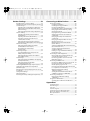


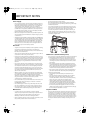
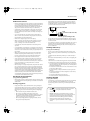
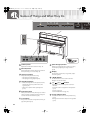




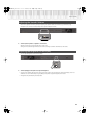
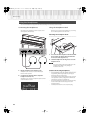





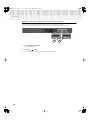
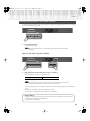
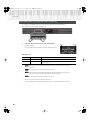
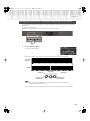
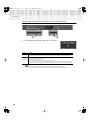


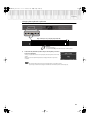

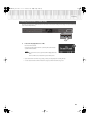
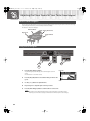
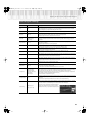



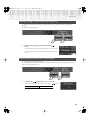

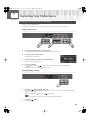
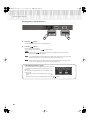

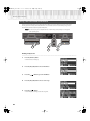
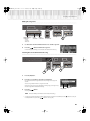
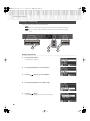


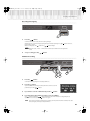




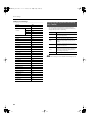

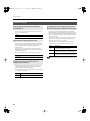



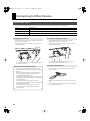
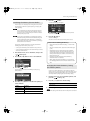

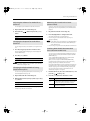

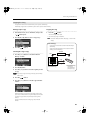

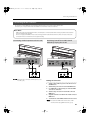

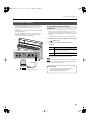
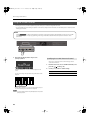
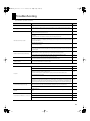
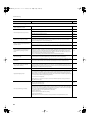
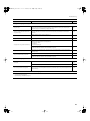

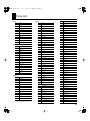


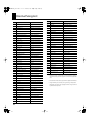

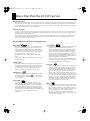

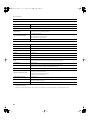

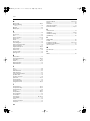
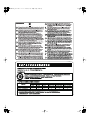

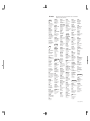


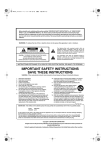
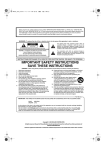
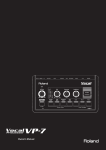
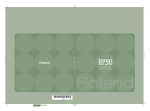
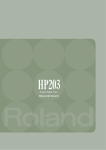
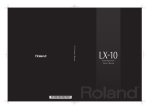
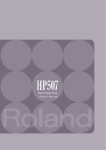
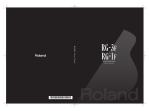
![1. Pulse el botón [Session Partner]](http://vs1.manualzilla.com/store/data/006245288_1-16cf83a5e267162992a2d33e7f0fd79d-150x150.png)