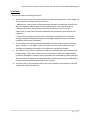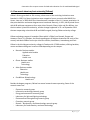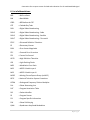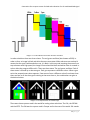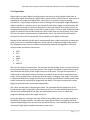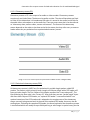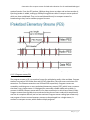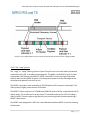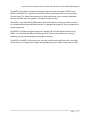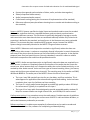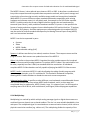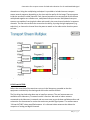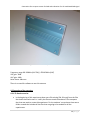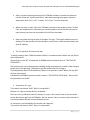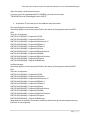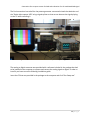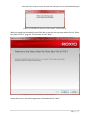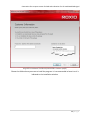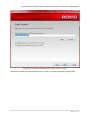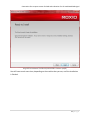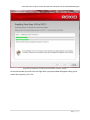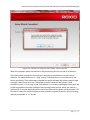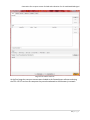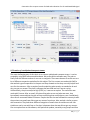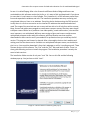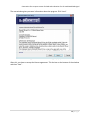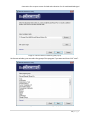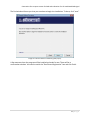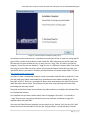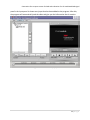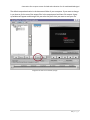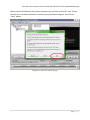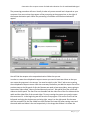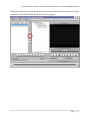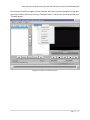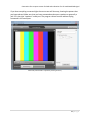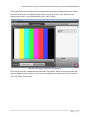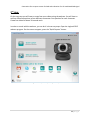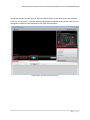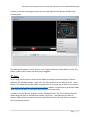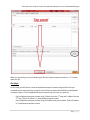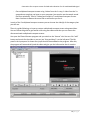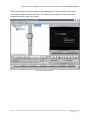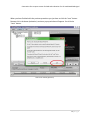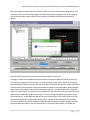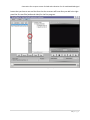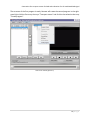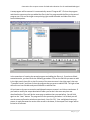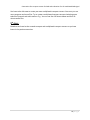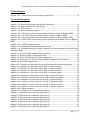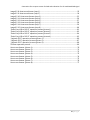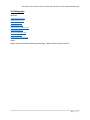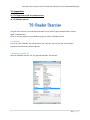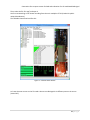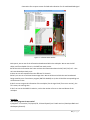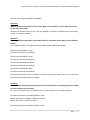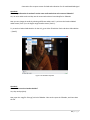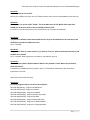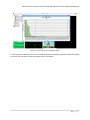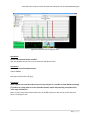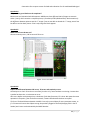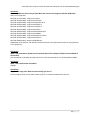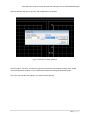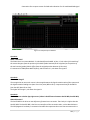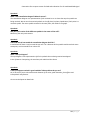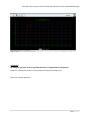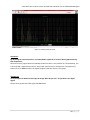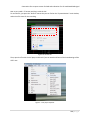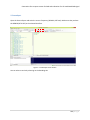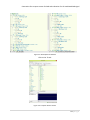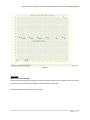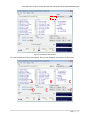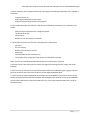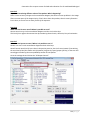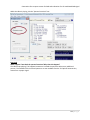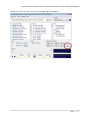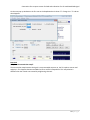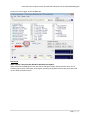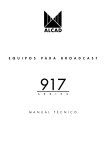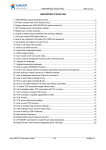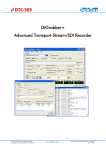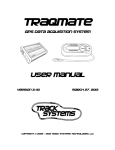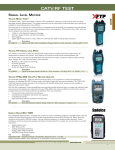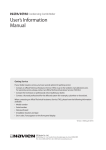Download Philips 14AA3322/40B Installation guide
Transcript
Generation of a transport stream for DVB and realisation of a HF-modulated DVB-signal Author: Athanasios Natsiopoulos Institution: Odisee university college Department: Electronics ICT Supervisor: Patrik Debbaut Academic year 2014-2015 Generation of a transport stream for DVB and realisation of a HF-modulated DVB-signal 2. Abstract: This thesis is written to help the future students to understand and get familiar with the digital television techniques and apply their knowledge in specially designed experiments. There was a series of experiments, from previous thesis students, that were tested for their functionality, plenitude and relativity in understanding the digital television. They were corrected as for the exercise flow easiness, the details at each step, the accuracy of the information and the conciseness in questions and tasks. In addition, there were extra questions and tasks added so, the students can expand their knowledge and test their skills even more. The devices that they will have in their disposal, were used so that we can have realistic results that can be recreated by the students in the laboratory. Through this stage I got confident enough to use special equipment, that I have never used before and capture analog videos, convert them in digital, create transport streams out of them and broadcast them through the laboratory television network. Although my knowledge in digital television was limited, through all this testing and experimenting process, I got familiar with the equipment and the software I used and adding some more effort, I was able to take it a few steps further in creating my own multiplexed transport stream, broadcasting it and creating a new exercise on this that the students can expand their skills. Future thesis students will be able to use this work to create questions and problems-to-solve for an advanced level of students. 2|Page Generation of a transport stream for DVB and realisation of a HF-modulated DVB-signal 3. Preface: There are four parts consisting this thesis. At the first part a correction of the exercises is made and new questions were added. All the corrections that were made are results of: - Malfunctions, such as parts of the experiments that were not working, software that was not updated in the exercises and misleading images in the exercise progress. - Missing information, like sentences that were necessary for the flow of the experiment, or information that was needed for the connections of the devices and hardware. - Content of the questions and the tasks. If the aforementioned were not helping enough in understanding and testing the knowledge in digital television they were changed or there were new added. The second part includes the detailed procedure that was made to create an analog signal, transform it into digital, make a transport stream from each video that was recorded and broadcast the results to the laboratory’s television network. The third part of the thesis, states the creation of a multiplexed transport stream and broadcasting it. There were internet sources and contacts made, with widely known companies worldwide, to obtain some information that could lead in reaching the goal. The instruments and devices that were used were mostly professional provided by the university and the software was found on the internet. The fourth part is the complete exercise that was created for the students to test and expand their skills and creativity. 3|Page Generation of a transport stream for DVB and realisation of a HF-modulated DVB-signal 4. A few words about my host university (Odisee): Odisee’s history goes back to 19th century, when some of the consisting institutions were founded. In 1995, 8 of these institutions were merged to form a new unit called KAHO SintLieven. Later on, in 2002 KAHO Sint-Lieven became a member of the K.U. Leuven association. At that point bachelor and master degrees were introduced. Recently, in 2011, KAHO joined forces with HUB with new campuses at four major cities. Brussels, Ghent, Aalst and Sint-Niklaas. Just the time when I joined this university, another change happened. In 22nd of September 2014 the two cooperating universities HUB and KAHO merged, forming Odisee university college Odisee technology campus is located at Ghent which is 50km from Brussels, Bruges and Antwerp. Ghent, is in Flanders, the Dutch-speaking part of Belgium situated at the north of the country and about 300km from major cities like London, Amsterdam, Luxembourg and Paris. Odisee is the third largest university college in Flanders with 17.000 students, offering bachelor, master and doctoral degrees in various fields depending on the campus: Brussels: Business studies Applied social studies Education Health care Ghent: Business studies Health care Technology Aalst: Business studies Education Health care Technology Sint-Niklaas: Biotechnology Health care Besides the degree programs, Odisee has several research teams operating. Some of the research teams are: - Electronics research group Information technology research group Energy and automation research group Laboratory for light and lighting technology Electromechanical engineering research group Chemistry research group Biotech – Biochemistry and biotechnology research group Laboratory for food chemistry and meat technology 4|Page Generation of a transport stream for DVB and realisation of a HF-modulated DVB-signal - Construction and surveying research group Concrete technology Building physics Geomatics – Surveying Laser scanning – 3D modeling Structural mechanics – Dynamics The last but not least is the participation in numerous international programs. Odisee has contacts with universities, companies and associations all around the world. Apart from these individual contacts, Odisee works on a strategic policy of active participation in E.U. programs. 5|Page Generation of a transport stream for DVB and realisation of a HF-modulated DVB-signal 5. Table of contents: 1. Title…….…………….…………………………………………………………………………………………..………………………1 2. Abstract….……………………………………………………………………………………………………………………………..2 3. Preface…………………………………………………………………………………………………………………………………..3 4. A few words about my host university…………………………………………………………………………………..4 5. Table of contents…………………………………………………………………………………..………………………………6 6. List of abbreviations…………………………………………………………………………………………..………………….7 7. Glossary…………………………………………………………………………………………………………………………………9 8. Acknowledgements………………………………………………………………………………………………………..…...10 9. Document body……………………………………………………………………………………………..…………………….11 9.1 From an analog video to a multiplexed transport stream………………..…………………………….11 9.1.1 Analog video……………………………………………………………………………………………………..….11 9.1.2 Digital video………………………………………………………………………………………………..………..14 9.1.3 The way to the transport stream………………………………………………………………..………..15 9.1.3.1 Elementary stream (ES)………………………………………………………………………..…..16 9.1.3.2 Packetized elementary stream (PES)…………………………………………………………16 9.1.3.3 Program stream (PS)…………………………………………………………………………………17 9.1.3.4 Transport stream (TS)……………………………………………………………………………….18 9.1.3.5 The “.mpg” format……………………………………………………………………………………19 9.1.4 Multiplexing……………………………………………………………………………………………....………..23 9.1.5 Multiplexed transport stream…………………………………………………………………….………..24 9.2 Visiosat AVT100…………………………………………………………….……………………………………………...25 9.3 Correction of the exercises…………………………………………………….……..…………..……………….…26 9.3.1 TS-Reader exercise……………………………………………………………………………..………………..26 9.3.2 DekTec DTU-235 exercise.…………………………………………………………………….………………30 9.3.3 DTA-115 exercise…………….……………..……………………………………....……………………………31 9.4 Creation of a transport stream out of an analog signal…………………………….……….………….32 9.5 Creation of a multiplexed transport stream…………………………………………….……………………46 9.6 Multiplexed transport stream exercise………………………………………………………………………….61 9.7 Conclusion…………………………………………………………………………………………………………………….79 10. List of figures…………….…………………………………………………………………………………..…………………..80 11. List of illustrations……….……………………………………………………………………………………..……………..80 12. Bibliography……………………………………………………………………………………………..………………………..82 13. Appendices…………………………………………………………………………………………………………………………83 13.1 Full apposition of the corrected exercises………………………………………….………………………83 13.1.1 TSReader exercise………….…………………………………………………….………………………...83 13.1.2 DekTec DTU-235 exercise……………………………………..…………….……………………..…101 13.1.3 DTA-115 exercise……………………….……………….………………….…………………..…………117 6|Page Generation of a transport stream for DVB and realisation of a HF-modulated DVB-signal 6. List of abbreviations: BER = Bit Error Rate BW = Band Width CBER = BER before the FEC CRT = Cathode Ray Tube DVB = Digital Video Broadcasting DVB-C = Digital Video Broadcasting - Cable DVB-S = Digital Video Broadcasting - Satellite DVB-T = Digital Video Broadcasting – Terrestrial EDTV = Enhanced Definition Television ES = Elementary Stream EVM = Error Vector Magnitude FEC = Forward Error Correction FPS = Frames Per Second HDTV = High Definition Television LED = Light Emitting Diode MER = Modulation Error Ratio MP2 = MPEG-1 Audio Layer II MP3 = MPEG-1 Audio Layer III MPEG = Moving Picture Experts Group (or MPG) NTSC = National Television System Committee OFDM = Orthogonal Frequency Division Multiplex PAL = Phase Alternating Line PAT = Program Association Table PID = Packet Identifier PS = Program Stream PSI = Program Specific Information PSK = Phase Shift Keying QAM = Quadrature Amplitude Modulation 7|Page Generation of a transport stream for DVB and realisation of a HF-modulated DVB-signal QEF = Quasi Error Free QPSK = Quadrature Phase Shift Keying RF = Radio Frequency RMS = Root Mean Square SDTV = Standard Definition Television SER = Symbol Error Rate SNR = Signal-to-Noise Ratio SPTS = Single Program Transport Stream TS = Transport Stream TV = Television UHD = Ultra High Definition UHDTV = Ultra High Definition Television UHF = Ultra High Frequency VBER = Viterbi Bit Error Rate VHF = Very High Frequency VCR = Video cassette recorder DOS = Disk Operating System 8|Page Generation of a transport stream for DVB and realisation of a HF-modulated DVB-signal 7. Glossary: Attenuator: Is an electronic device that reduces the power of a signal without noticeably distorting its waveform. An attenuator is effectively the opposite of an amplifier. While an amplifier provides gain, an attenuator provides loss. Blog: A blog is a discussion or informational site published on the internet and consisting of discrete entries typically displayed in reverse chronological order. Code rate: The code rate of a forward error correction code is the proportion of the datastream that is useful. For example, if the code rate is x/n, for every x bits of useful information, the coder generates totally n bits of data, of which x-n are redundant. Constellation: Constellation in electronics is an area where a lot of dots or marks are present. More detailed, a constellation diagram is a representation of a signal modulated by a digital modulation scheme such as quadrature amplitude modulation (QAM) or phase-shift keying (PSK). It displays the signal as a two-dimensional scatter diagram in the complex plane at symbol sampling instants. In a more abstract sense, it represents the possible symbols that may be selected by a given modulation scheme as points in the complex plane. Measured constellation diagrams can be used to recognize the type of interference and distortion in a signal. DOS: DOS (Disk Operating System) is the command terminal where someone can control their computer by typing and executing commands in the window command line. Forum: An Internet forum, or message board, is an online discussion site where people can hold conversations in the form of posted messages. Depending on the access level of a user or the forum set-up, a posted message might need to be approved by a moderator before it becomes visible. Forums have a specific set of jargon associated with them. For example a single conversation is called a "thread", or topic. A discussion forum is hierarchical or tree-like in structure: a forum can contain a number of subforums, each of which may have several topics. Within a forum's topic, each new discussion started is called a thread, and can be replied by as many people as so wish. Depending on the forum's settings, users can be anonymous or have to register with the forum and then subsequently log in, in order to post messages. On most forums, users do not have to log in to read existing messages. Guard interval: Guard intervals are used to ensure that distinct transmissions do not interfere with one another. These transmissions may belong to different users or to the same user. The purpose of guard interval is to introduce immunity to propagation delays, echoes and reflections, to which digital data is normally very sensitive. Transport stream: It is a format for transmission of audio and video data and is capable of carrying multiple programs. Usually it is used for terrestrial and satellite broadcasts. 9|Page Generation of a transport stream for DVB and realisation of a HF-modulated DVB-signal 8. Acknowledgements: At this point I would like to thank: - Both institutes. The T.E.I. of Crete and Odisee university college for all the paperwork needed and for accepting my application even after the deadline. All the people who were involved in this procedure and the support that I had from them. - My supervisor, Prof. Patrik Debbaut for all his help during the whole duration of the thesis. - My family and my relatives for all the financial support. - The international and the accommodation office of Odisee university college for all their help, great co-operation and professionalism. - The companies that I contacted for their support and willingness to provide me with their software’s unreleased versions. I would also like to thank the European Union for this great program called Erasmus+. This was my second Erasmus movement and through all this experience I have met countless people and formed great memories. As a two times Erasmus student I faced all the aspects that this program can have. It can be a social program, by meeting new people from whole Europe and from all over the world. It can give you the opportunity to become friends and interact with people from different cultures, with different habits and way of life. It is entertaining and fun through its whole duration. But, also, it can be all about studying, trying to test your limits and push them even further. Erasmus is a great combination of beautiful experiences. It is a different way of life that concentrates experiences of a lifetime in a short time period. 10 | P a g e Generation of a transport stream for DVB and realisation of a HF-modulated DVB-signal 9. Document body: In the first part of the document body we will focus on the correction of the exercises. The procedure followed to conduct the experiments was very specific. We had to follow exactly the same procedure as the students are going to do and use the same devices that they will have in their disposal. The results that we wanted to have were to check if the experiments were functioning as they should, were well focused to their purpose of understanding the digital television, were sufficiently carried out by a student and the instructions were enough that the students could follow them. In the second part you can find the process of creating a transport stream out of an analog signal. During this process, an analog signal created by a colour television pattern generator is driven using special equipment to the computer. There it is converted in digital signal in “.mpg” form and transformed in a transport stream that is broadcasted through the laboratory television network. In the third part is the whole, detailed procedure of the creation of a multiplexed transport stream. It starts from the first stages of searching, installing, understanding and getting familiar with the software and it goes step by step through the last stage that was the creation of a multiplexed transport stream and broadcasting it in the laboratory environment through the internal television network. 9.1 From analog video to the multiplexed transport stream: 9.1.1 Analog video: Analog video is a video signal transferred by an analog signal. An analog color video signal contains luminance, brightness (Y) and chrominance (C) of an analog television image. When combined into one channel, it is called composite video. We can liken the analog video with the human eye. When the eye receives an image hundreds of thousands of fibres send the signal to the brain at the same time, to represent the whole scene. In analog television, when a camera captures the image, an electrical signal is formed to represent the changing brightness and colour of each part. This signal is sent to the monitor through a single channel. There, the signal is transformed back into light and the image is assembled on the viewing screen in its proper position. This last part it the analog video. In black and white television we can have every value from black till white and every possible value in between (grey). 11 | P a g e Generation of a transport stream for DVB and realisation of a HF-modulated DVB-signal Image 9.1.1.1: Black & white and colour television waveform. In colour television there are three colours. The red, green and blue (also known as RGB). In order to form an image in black and white there are two states. When electrons are emitted it means that the spot is white and when not, it is black. In this way and scanning the screen from top to bottom with high speed, the image is formed and the black and white video is created. In colour video the progress differs a bit. There are three states. The red, green and blue. Each of these states is formed by an electron gun. Each gun represents a different colour. When a gun emits the proportionate colour appears. If we want to form a different colour from these three there are two or all the three guns emitting at the same time so, the combination can give us the desired colour. Image 9.1.1.2: Representation of an RGB image. There were three systems used in the world for analog colour television. The PAL, the SECAM and the NTCS. The PAL was the system used in Europe and in the most of the world. PAL stands 12 | P a g e Generation of a transport stream for DVB and realisation of a HF-modulated DVB-signal for Phase Alternating Line. It was broadcasting at 625-line and 25 frames per second and used a quadrature amplitude modulated subcarrier, carrying the chrominance information added to the luminance video signal to form a composite video baseband signal. The frequency of this subcarrier is 4.43 MHz. The name "Phase Alternating Line" describes the way that the phase of part of the colour information on the video signal is reversed with each line, which automatically corrects phase errors in the transmission of the signal by cancelling them out, at the expense of vertical frame colour resolution. Lines where the colour phase is reversed, compared to NTSC, are often called PAL or “phase-alternation” lines, which justifies one of the expansions of the acronym, while the other lines are called NTSC lines. Early PAL receivers relied on the human eye to do that cancelling. However, this resulted in a comb-like effect known as “Hanover bars” on larger phase errors. Thus, most receivers now use a chrominance analog delay line, which stores the received colour information on each line of display. An average of the colour information from the previous line and the current line is then used to drive the picture tube. The effect is that phase errors result in saturation changes, which are less objectionable than the equivalent hue changes of NTSC. A minor drawback is that the vertical colour resolution is poorer than the NTSC system's, but since the human eye also has a colour resolution that is much lower than its brightness resolution, this effect is not visible. The 4.43 MHz frequency of the colour carrier is a result of 283.75 colour clock cycles per line plus a 25 Hz offset to avoid interferences. Since the line frequency (number of lines per second) is 15625 Hz, the colour carrier frequency calculates as follows: 4.43361875 MHz (exact frequency) = 283.75 × 15625 Hz + 25 Hz. The original colour carrier is required by the colour decoder to recreate the colour difference signals. Since the carrier is not transmitted with the video information it has to be generated locally in the receiver. In order that the phase of this locally generated signal can match the transmitted information, a 10 cycle burst of colour subcarrier is added to the video signal shortly after the line sync pulse, but before the picture information, during the so-called back porch. This colour burst is not actually in phase with the original colour subcarrier, but leads it by 45 degrees on the odd lines and lags it by 45 degrees on the even lines. This swinging burst enables the colour decoder circuitry to distinguish the phase of the R-Y vector which reverses every line. Image 9.1.1.3: PAL structure. 13 | P a g e Generation of a transport stream for DVB and realisation of a HF-modulated DVB-signal 9.1.2 Digital video: Digital video is a type of digital recording system that works by using a digital rather than an analog video signal. More specific, digital video is audio/visual in a binary format. Information is represented as a sequence of digital data, rather than in a continuous signal as analog information is. Digital video comprises a series of orthogonal bitmap digital images displayed in rapid succession at a constant rate. In the context of video these images are called frames. We measure the rate at which frames are displayed in frames per second. Since every frame is an orthogonal bitmap digital image it comprises a raster of pixels. If it has a width of W pixels and a height of H pixels we say that the frame size is WxH. Pixels have only one property, their color. The color of a pixel is represented by a fixed number of bits. The more bits the more subtle variations of colors can be reproduced. This is called the color depth of the video. Because of the relatively high bit rate of uncompressed video, video compression is extensively used. In the case of compressed video each frame requires a small percentage of the original bits. Nowadays, there are a lot of different compression methods and algorithms. The most common video compression formats are: .MP4 .AVI .MKV .WMV .FLV .MPEG-2 There are two types of compressions. The constant and the variable. At the constant bitrate the bits per second are kept in a constant rhythm. Each image in the video is compressed the same and the details and quality of the image can drop in some cases. This type of compression is usually used in video where we do not need a lot of details or we are not so interested in the image. At the variable bitrate, the bits per second rhythm is changing. Each image in the video is compressed differently. Images that have a lot of details and demand of a better quality have smaller compression comparing to images with less details. This type of compression creates bigger file sizes but better compressed image quality. Also, there are two types of displaying the video. The interlaced and the progressive. At the interlaced the image is projected in alternative sets of lines. The odd-numbered lines first and then the even-numbered lines and again the odd-numbered lines and so on. While the progressive display projects the image line by line. During the digital era, starting in the early 1970s to early 1980s, there is a constant progress in the quality of the digital videos. It started from simple digital videos of low quality that were separated depending on the continent that you wanted to use it and nowadays there are videos of extremely high quality playable everywhere in the world. 14 | P a g e Generation of a transport stream for DVB and realisation of a HF-modulated DVB-signal A small history of the resolution is presented below: Standard-definition television (SDTV): o 480i (NTSC-compatible) o 576i (PAL-compatible) Enhanced-definition television (EDTV): o 480p (720 × 480 progressive scan) o 576p (720 × 576 progressive scan) High-definition television (HDTV): o 720p (1280 × 720 progressive scan) o 1080i (1920 × 1080 split into two interlaced fields of 540 lines) o 1080p (1920 × 1080 progressive scan) Ultra-high-definition television (UHDTV) o 2160p (3840 × 2160 progressive scan, also: "4K UHD") o 4320p (7680 × 4320 progressive scan, also: "8K UHD") o 8640p (15360 × 8640 progressive scan. It is still in experimental state) Image 9.1.2.1: Video resolution progress. 9.1.3 The way to the transport stream: In order to reach the lever where we can create a transport stream, requires that we have passed a few levels before. Everything begins with the elementary stream. Then it moves on to the packetized elementary stream. Following the program stream, until we reach our final stream kind, the transport stream. 15 | P a g e Generation of a transport stream for DVB and realisation of a HF-modulated DVB-signal 9.1.3.1 Elementary stream (ES): Elementary stream or ES is the output of an audio or video encoder. Elementary streams contain only one kind of data. The data can be audio or video. The sizes of these data are fixed to 8 bits for the video when it is broadcasted (10 when it is stored in the studio) and 16 bits for the audio either at broadcast or at the studio use. There are some cases that it can be referred as “elementary data, audio or video, stream or bitstream”. The format of the elementary stream depends on the codec or the data carried in the stream, but they often carry a common header when they are packetized into a packetized elementary stream. Image 9.1.3.1.1: ES structure (from the presentation of Walter Fischer in Belgium 2008). 9.1.3.2 Packetized elementary stream (PES): All elementary streams in MPEG are first packetized in variable-length packets called PES packets. The packets, which primarily have a length of 64 kbytes, begin with a PES header of 6 bytes minimum length. The first 3 bytes of this header represent the “start code prefix”. The byte following the start code is the “stream ID”. After that there are two “packet length” bytes and after these 6 bytes of PES header, an “optional PES header” is transmitted which is an optional extension of the PES header and is adapted to the requirements of the elementary stream currently being transmitted. At the end of the optional PES header there may also be stuffing bytes. Following the complete PES header, the actual payload of the elementary stream is transmitted which can usually be up to 64 kbytes long or even longer in special cases, plus the 16 | P a g e Generation of a transport stream for DVB and realisation of a HF-modulated DVB-signal optional header. From the PES packets, 184-byte-long pieces are taken and to these another 4byte-long header is added, making up 188-byte-long packets called “transport stream packets” which are then multiplexed. They can be multiplexed directly in transport streams for broadcasting or they can be saved as program streams. Image 9.1.3.2.1: PES (from the presentation of Walter Fischer in Belgium 2008). 9.1.3.3 Program stream (PS): The program stream or PS is a container format for multiplexing audio, video and data. Program streams are used on DVD-Video discs and HD DVD video discs, but with some restrictions and extensions. The filename extensions are VOB and EVO respectively. Program streams are created by combining one or more packetized elementary streams (PES), which have a common time base, into a single stream. It is designed for reasonably reliable media such as disks, in contrast to MPEG transport stream which is for data transmission in which loss of data is likely. Program streams have variable size records and minimal use of start codes which would make over the air reception difficult, but has less overhead. Program stream coding layer allows only one program of one or more elementary streams to be packaged into a single stream, in contrast to transport stream, which allows multiple programs. 17 | P a g e Generation of a transport stream for DVB and realisation of a HF-modulated DVB-signal Image 9.1.3.3.1: PS structure 9.1.3.4 Transport stream (TS): Transport stream or TS is a container of multiple multiplexed programs including audio and video. To create a transport stream, packets of one program are multiplexed together. All the multiplexed data streams of all the programs are then multiplexed again and combined to form a complete data stream which is called an “MPEG-2 transport stream”. An MPEG-2 transport stream contains the 188-byte-long transport stream packets of all programs with all their video, audio and data signals. For each program there is one MPEG encoder which encodes all elementary streams, generates a PES structure and then packetizes these PES packets into transport stream packets. The transport streams of all the programs are then combined in a multiplexed MPEG-2 data stream to form one overall transport stream. There are often up to 6, 8 or 10 or even 20 programs in one transport stream. The data rates can vary during the transmission but the overall data rate has to remain constant. A program can contain video and audio, only audio (audio broadcast) or only data, and the structure is thus flexible and can also change during the transmission. To be able to determine the current structure of the transport stream during the decoding, the transport stream also carries lists describing the structure, called “tables”. Transport streams can be found in “.ts”, “.trp” which are direct broadcast formats and “.mpg” formats. 18 | P a g e Generation of a transport stream for DVB and realisation of a HF-modulated DVB-signal Image 9.1.3.4.1: MPEG PES & TS structure (from the presentation of Walter Fischer in Belgium 2008). 9.1.3.5 The “.mpg” format: The “.mpg” or “.mpeg” (Moving Pictures Expert Group) format is the most widely known and used video storing file. It includes six subcategories. The MPEG-1 and MPEG-2 which are low compressed video formats, the MPEG-3, MPEG-4 and MPEG-7 which are high compressed video formats and the MPEG-21 which is a multipurpose standard. All the subcategories are evolutions and updates from the first one. The MPEG-1 provides a video resolution of 352x240 pixels at 30 frames per second (fps). This video quality is slightly lower than the VCR videos. The MPEG-2 offers resolutions of 720x480 and 1280x720 pixels at 60 fps combined with full CD quality audio. This is sufficient for all the major TV standards and even for HDTV. Encoding a video in MPEG-2 format requires significantly more processing power than decompressing a MPEG-2 data stream. The MPEG-3 was designed for HDTV but it was abandoned because MPEG-2 was fully covering the demands. 19 | P a g e Generation of a transport stream for DVB and realisation of a HF-modulated DVB-signal The MPEG-4 is a graphics and video compressing algorithm that was based in MPEG-1 and MPEG-2 standards. The compression method that uses wavelet based files can create smaller files than jpeg. This allows the transmission of video and images over a narrower bandwidth and can mix video with text, graphics, 2D and 3D animation layers. The MPEG-7, also called MCDI (Multimedia Content Description Interface), provides a tool set for completely describing multimedia content. It is designed to be generic and not targeted to a specific application. The MPEG-21 includes the Rights Expression Language (REL) and the Rights Data Dictionary (RDD). It is a standard that defines the description of content and processes for accessing, searching, storing and protecting the copyrights of content. The MPEG-1 and MPEG-2 formats are the ones that hold the most significant role in the video history and are an integral part in digital video broadcasting. Let’s inspect them more carefully. 20 | P a g e Generation of a transport stream for DVB and realisation of a HF-modulated DVB-signal Image 9.1.3.5.1: MPEG through the years. The MPEG-1 format, is a standard for lossy compression of video and audio. It is designed to compress VHS-quality raw digital video and CD audio down to 1.5 Mbit/s without excessive quality loss, making video CDs, digital cable or satellite TV and digital audio broadcasting possible. Today, MPEG-1 has become the most widely compatible lossy audio/video format in the world, and it is used in a large number of products and technologies. Perhaps the most known part of the MPEG-1 standard is the MP3 audio format that it introduced. The MPEG-1 can be separated in five parts: 21 | P a g e Generation of a transport stream for DVB and realisation of a HF-modulated DVB-signal Systems (storage and synchronization of video, audio, and other data together) Video (compressed video content) Audio (compressed audio content) Conformance testing (testing the correctness of implementations of the standard) Reference software (example software showing how to encode and decode according to the standard) Systems: MPEG-1 Systems specifies the logical layout and methods used to store the encoded audio, video, and other data into a standard bitstream, and to maintain synchronization between the different contents. This file format is specifically designed for storage on media, and transmission over data channels that are considered relatively reliable. Only limited error protection is defined by the standard, and small errors in the bitstream may cause noticeable defects. This structure was later named an MPEG program stream, because the MPEG-1 Systems design is essentially identical to the MPEG-2 Program Stream structure. Video: MPEG-1 Video uses such compression methods to significantly reduce the data rate required by a video stream. It reduces or completely discards information in certain frequencies and areas of the picture that the human eye has limited ability to fully perceive. It also exploits temporal (over time) and spatial (across a picture) redundancy common in video to achieve better data compression than would not be possible otherwise. Audio: MPEG-1 Audio uses psychoacoustics to significantly reduce the data rate required by an audio stream. It reduces or completely discards certain parts of the audio that the human ear cannot hear, either because they are in frequencies where the ear has limited sensitivity, or are masked by other louder sounds. It also uses four types of channel encoding. Mono, joint stereo, stereo and dual (two uncorrelated mono channels). The sampling rates for the audio are 32000, 44100 and 48000 Hz. The audio part of the MPEG-1 format consists of three layers. The Layer I uses 384-sample frame size for very low delay, and finer resolution. This is advantageous for applications like teleconferencing and studio editing. It also has lower complexity than Layer II to facilitate real-time encoding The Layer II is a lossy audio format designed to provide high quality at about 192 kbit/s for stereo sound. Typically is an update from the Layer I. The Layer III is a lossy audio format designed to provide acceptable quality at about 64 kbit/s for monaural audio over single-channel links, and 128 kbit/s for stereo sound. Conformance testing: It is a procedure to test the conformance. Provides two sets of guidelines and reference bitstreams for testing the conformance of MPEG-1 audio and video decoders, as well as the bitstreams produced by an encoder. Reference software: It includes some examples of software that can be used to encode and decode audio and video. Also, software for multiplexing and demultiplexing. 22 | P a g e Generation of a transport stream for DVB and realisation of a HF-modulated DVB-signal The MPEG-2 format, is also referred some times as H222 or H262. It describes a combination of lossy video compression and lossy audio data compression methods, which permit storage and transmission of movies using currently available storage media and transmission bandwidth. While MPEG-2 is not as efficient as newer standards backwards compatibility with existing hardware and software means it is still widely used, for example in the DVD-Video standard. MPEG-2 is widely used as the format of digital television signals that are broadcasted by terrestrial (over-the-air), cable, and direct broadcast satellite TV systems. It also specifies the format of movies and other programs that are distributed on DVD and similar discs. TV stations, TV receivers, DVD players, and other equipment are often designed to this standard. MPEG-2 was the second of several standards developed by the Moving Pictures Expert Group (MPEG) and is an international standard. MPEG-2 can also be separated in parts: Systems Video MPEG-2 Audio Advanced audio coding (AAC) Systems: It defines two distinct, but related, container formats. The transport stream and the program stream. Both streams are updated versions of the MPEG-1. Video: It is similar to the previous MPEG-1 standard, but also provides support for interlaced video, the format used by analog broadcast TV systems. MPEG-2 video is not optimized for low bit-rates, especially less than 1 Mbit/s at standard definition resolutions. All standardscompliant MPEG-2 Video decoders are fully capable of playing back MPEG-1 Video streams. MPEG-2 audio: It enhances MPEG-1's audio by allowing the coding of audio programs with more than two channels, up to 5.1 multichannel. This method is backwards-compatible, allowing MPEG-1 audio decoders to decode the two main stereo components. Advanced audio coding: It specifies a rather different, non-backwards-compatible audio format. AAC is more efficient than the previous MPEG audio standards, and is in some ways less complicated than its predecessor, MPEG-1 Audio, Layer 3. It supports from 1 to 48 channels at sampling rates of 8 to 96 kHz, with multichannel, multilingual, and multiprogram capabilities. 9.1.4 Multiplexing: Multiplexing is a method by which multiple analog message signals or digital data streams are combined into one channel over a shared medium. The aim is to save valuable bandwidth, time and space. The multiplexed signal is transmitted over a communication channel, which can be a physical transmission medium (e.g. cable or air). The multiplexing divides the capacity of the 23 | P a g e Generation of a transport stream for DVB and realisation of a HF-modulated DVB-signal high-level communication channel into several low-level logical channels, one for each message signal or data stream to be transferred. A reverse process, known as demultiplexing, can extract the original channels on the receiver side. The device that performs the multiplexing is called multiplexer and the device that performs the reverse process is called demultiplexer. There are several types of multiplexing methods: Space division multiplexing Frequency division multiplexing Time division multiplexing Polarisation division multiplexing Orbital angular momentum multiplexing Code division multiplexing The usage of multiplexing since the very early years that it was discovered is very wide. The areas that it was used and it is currently used are: Telegraphy Telephony Video processing Digital broadcasting Analog broadcasting Image 9.1.4.1: Multiplexing and demultiplexing structure. 9.1.5 Multiplexed transport stream: A multiplexed transport stream is the result of the combination of two or more transport streams with the multiplexing. When delivering more than one programs it is more convenient and easy to include them in one broadcast instead of having as many broadcasts as the 24 | P a g e Generation of a transport stream for DVB and realisation of a HF-modulated DVB-signal channels are. Using the multiplexing technique it is possible to include into one transport stream several programs depending on the sizes and the quality of the image. These programs inside the stream are called channels. Each channel represents one stream and all the streams multiplexed together are called as one, multiplexed transport stream. Multiplexed transport streams are capable of carrying both video and sound in the same channel and also in separate channels. The user who receives the stream has the ability, by using the right equipment (e.g. television), to choose the channel that they want to watch or the radio station that they want to listen. Image 9.1.5.1: Multiplexed transport stream structure (from the presentation of Walter Fischer in Belgium 2008). 9.2 Visiosat AVT100: Before the correction of the exercises a set-up in the laboratory preceded so that the equipment could be fully functioning and the results could be realistic. The first thing that had to be done was to install an antenna. The roof antenna was not available so the laboratory TV network couldn’t function. We used an indoor antenna connected to the laboratory’s network and run some tests to get the best available position and orientation for the antenna to receive the maximum possible signal power. The antenna was a “Visiosat AVT100” indoor amplified antenna. It’s a discreet indoor antenna that allows the reception of analog and digital channels. 25 | P a g e Generation of a transport stream for DVB and realisation of a HF-modulated DVB-signal Image 9.2.1: Visiosat AVT100 amplified indoor antenna. Frequency range: 88-240MHz (VHF-FM) / 470-862MHz (UHF) VHF gain: 18db UHF gain: 18db Noise factor: 4db max. There is no need for software to use this antenna. 9.3 Correction of the exercises: 9.3.1 TS-Reader exercise: In the beginning of this experiment there was a file missing (file: 61.mpg) from the files that had to be used to start it. Luckily the file was stored somewhere in the computer that that was used to create this experiment. For the students’ convenience there was a folder created that includes all the files that are going to be needed for all the experiments. 26 | P a g e Generation of a transport stream for DVB and realisation of a HF-modulated DVB-signal After a couple of openings/closings of the TSReader software I noticed that when we need to access the “input source select” table when opening the program it doesn’t always work with “Ctrl + click”. It needs “Ctrl + Enter” from the keyboard. When you want to open a file at the TSReader you have to be careful to select “all files” from the dropdown box. Otherwise you may be unable to see the file that you want to open because you have not selected this kind of file to be shown. Next remark was during the play of the video “61.mpg”. The English subtitles were not working. This was because the channel didn’t transmit any. It was transmitted only with Spanish subtitles. The 12th question of the exercise was: “In which frequency does TV3HD broadcast? Which is its network name? Where can you find all these information? We can find it on the NIT. It broadcasts on 658MHz and the network name is “TELEVISIO DE CATALUNYA”.” The question was a bit confusing and misleading during the experiment so with a slide change it guides you to the right spot. The question and the answer after the change is: In what frequency does TV3HD broadcasts? Which is the provider’s name? Where can you find all these information? It broadcasts on 658MHz and the provider’s name is “TELEVISIO DE CATALUNYA”. We can find the information on the NIT. At question 14 it says: Try to watch the channel “AXN”. Why it’s not possible? Because it is a pay-tv channel and it is scrambled. There are not any indications that the channel is a pay-tv. We cannot come to this conclusion by the data that we get from the TSReader. We can assume it but it can be a private channel or a private broadcast that we are not allowed to access. So, there was a remark added to the answer and it became: Try to watch the channel “AXN”. Why it is not possible? 27 | P a g e Generation of a transport stream for DVB and realisation of a HF-modulated DVB-signal Because it is a pay-tv channel and it is blocked. (REMARK: We can understand that it is not possible to playback this channel by the “stream selection” menu where it says in the “other streams” box that it contains private data. It’s not clear that it is a pay-tv.) At question 18 there was only a clarification added to guide the teacher precisely. The question and answer were: Are the video bitrates fixed or variable? They are variable. We can see it on the Active PIDs chart. After the clarification they became: Are the video bitrates fixed or variable? They are variable. We can see it only on the Active PIDs by rate chart. At question 23 there is a remark made and the answer was changed. The original question and answer were: Why does the snapshots of the TV channels look so weird? Because there are errors on the reception. We don’t know if there are errors at the reception. We can only understand that there are some parts missing during the playback. This can be due to: bad weather bad transmission, bad reception conditions, program’s playback disability, errors at the broadcasting video codecs, errors at the reception, etc. So after this, they became: Why do the snapshots of the TV channels look so weird? Because there are some parts of the file missing during the playback. At the 3rd step entitled: “Recording Live TV with the Hauppauge Receiver and TSReader” at the directions, it states that: “If you are using the Hauppauge WinTV-HVR 900C, you must select as input “HCWHVR900.dll”” The input dll “HCWHVR900.dll” was not appearing as an option in the software’s selection menu and the device name was written wrong. After some efforts we discovered that it was working with another input. 28 | P a g e Generation of a transport stream for DVB and realisation of a HF-modulated DVB-signal After the change, the directions became: If you are using the Hauppauge WinTV-HVR 900H, you must select as input “HCWDVBTSource.dll (Haupaugge Generic DVB-T)” At question 27 there was just a note added to help the teacher. The original question and answer were: How many different services do you find? Write the names of the programs and their dPMT PIDs: There are 11 programs: PMT PID 4112 (0x1010) - Program 4112 EEN PMT PID 4128 (0x1020) - Program 4128 Canvas PMT PID 4144 (0x1030) - Program 4144 Ketnet op 12 PMT PID 4160 (0x1040) - Program 4160 Radio 1 PMT PID 4176 (0x1050) - Program 4176 Radio 2 PMT PID 4192 (0x1060) - Program 4192 Klara PMT PID 4208 (0x1070) - Program 4208 Studio Brussel PMT PID 4224 (0x1080) - Program 4224 MNM PMT PID 4240 (0x1090) - Program 4240 Klara Continuo PMT PID 4256 (0x10a0) - Program 4256 Sporza PMT PID 4288 (0x10c0) - Program 4288 Nieuws+ And they became: How many different services do you find? Write the names of the programs and their dPMT PIDs: There are 11 programs: PMT PID 4112 (0x1010) - Program 4112 EEN PMT PID 4128 (0x1020) - Program 4128 Canvas PMT PID 4144 (0x1030) - Program 4144 Ketnet op 12 PMT PID 4160 (0x1040) - Program 4160 Radio 1 PMT PID 4176 (0x1050) - Program 4176 Radio 2 PMT PID 4192 (0x1060) - Program 4192 Klara PMT PID 4208 (0x1070) - Program 4208 Studio Brussel PMT PID 4224 (0x1080) - Program 4224 MNM PMT PID 4240 (0x1090) - Program 4240 Klara Continuo PMT PID 4256 (0x10a0) - Program 4256 Sporza PMT PID 4288 (0x10c0) - Program 4288 Nieuws+ (Depending on the position, the weather conditions and the time of the measurement we may find more or less programs). 29 | P a g e Generation of a transport stream for DVB and realisation of a HF-modulated DVB-signal At question 28 there was an extra sub-question added to make the students more familiar with the software. The original questions and answers were: Which is the constellation, Guard Interval and Code Rate of the multiplex? The constellation is 64-QAM, the Guard Interval is ¼ and Code Rate is 1/2. And they became: What is the constellation, Guard Interval and Code Rate of the multiplex? Which is the bandwidth of the channel? The constellation is 64-QAM, the Guard Interval is ¼ and the Code Rate is 1/2. The bandwidth of the channel is 8MHz. 9.3.2 DecTek DTU-235 exercise: A general remark about the DekTec exercise is that nowadays in the area we can only receive channel number 22. Every other channel is not available anymore. At question 11 because of the non-availability of the channels the answer had to be changed. The original question and answer were: By seeing the system spectrum: how many DVB-T signals are we receiving? Write (approx.) their frequencies: We are receiving 4 DVB-T multiplex. Their frequencies are (approx.) 480Mhz, 620Mhz, 660Mhz and 670Mhz. And they became: By observing the system spectrum: how many DVB-T signals do we receive? Write (approximately) their frequencies: We receive a lot of signals. Because nowadays at the area there is only channel no.22 broadcasting, this is the only DVB-T signal that we receive. Every other signal is noise or interference. The frequency of channel no.22 is 480MHz and it’s the highest frequency that we receive in this graph. 30 | P a g e Generation of a transport stream for DVB and realisation of a HF-modulated DVB-signal Figure 9.3.2.1: The spectrum with the receiving frequencies. A couple of steps later, there was a functionality problem with the exercise’s software that worth mentioning. The latest version of RFXpert was installed to the computer (version: 2.6.1). Although, at the part of the exercise that we had to record a transport stream, it couldn’t. After some searching on the internet with no results, I decided to contact the program’s company, DekTec. After a lot of e-mails with the support service of the company, we found out that there was a bug with the software and it was not able to record. The result was to provide me with a beta version that was not released yet (version 2.6.2). Luckily the new version was fully functioning and the rest of the exercise went smoothly. 9.3.3 DTA-115 exercise: In the beginning of this exercise the device connecting information before and after the image were confusing and they were changed with a simpler explanation. The original sentences were: After that, insert the attenuator between the antenna and the TV EXPLORER. Then connect the main output of the DTA to the TV EXPLORER. They were replaced by: Connect the attenuator to the TVexplorer and then connect the main output of the DTA-115 to the attenuator. 31 | P a g e Generation of a transport stream for DVB and realisation of a HF-modulated DVB-signal 9.4 Creation of a transport stream out of an analog signal: The concept of this experiment is to use the colour TV pattern generator in order to create a transport stream able to be broadcasted through the laboratory’s TV network. In the beginning the Promax GV-298 TV pattern generator was used to get familiar with devices like this. Since this device is small and it does not have lots of capabilities, getting familiar with it can happen within a few testings. Image 9.4.1: Promax GV-298 TV pattern generator. The device that was finally used was a Philips PM5518-TN colour TV pattern generator. It has advanced features and covers a wide range of patterns. 32 | P a g e Generation of a transport stream for DVB and realisation of a HF-modulated DVB-signal Image 9.4.2: Philips 5518-TN colour TV pattern generator. Getting familiar with this device takes a bit more effort. It covers a very wide range of patterns and its features are a lot more, comparing with the previous one. The main available patterns that it can create are: Colour bars Grey scale Multi burst VCR Dots Grid Chessboard Moving circle Table White There are many more patterns that can be created by combining the main ones. 33 | P a g e Generation of a transport stream for DVB and realisation of a HF-modulated DVB-signal The pattern generator was firstly connected to an oscilloscope to check the integrity of the produced signals. Later on there was a colour TV connected parallel to the oscilloscope so that the check could be completed -Almost at the end of the thesis progress, some new Samsung TVs were received for the laboratory, so the signals were tested there too. These new TVs were digital smart LED TVs. The signal was of better quality and more stable. The overall quality was better because of the characteristics and the settings of the digital TV. After a thorough check to all the features of the pattern generator, it was ready for use. Image 9.4.3: Samsung Smart LED TV & Philips 14AA3322-40B colour CRT television. The oscilloscope was disconnected and replaced by Roxio video capture USB, the device that would lead the signal to the computer and do the conversion from analog to digital. 34 | P a g e Generation of a transport stream for DVB and realisation of a HF-modulated DVB-signal Image 9.4.4: Roxio video capture USB. 35 | P a g e Generation of a transport stream for DVB and realisation of a HF-modulated DVB-signal The final connection has to be like: the pattern generator connected to both the television and the “Roxio video capture USB” using a signal splitter so that we can observe the signal playing on the TV while recording it. Image: 9.4.5: Connection of the television and oscilloscope with the pattern generator. The analog to digital converter was provided with a software included in the package that had to be installed to the computer to capture and convert the analog signal to digital. In order to install it you have to use the following installation guide: Insert the CD that was provided in the package to the computer and click “Run Setup.exe” 36 | P a g e Generation of a transport stream for DVB and realisation of a HF-modulated DVB-signal Image 9.4.6: Installation of “Roxio Easy VHS to DVD 3” software (step 1). At the next window, select the installation language that you prefer. Image: 9.4.7: Installation of “Roxio Easy VHS to DVD 3” software (step 2). Wait a bit till the setup load. 37 | P a g e Generation of a transport stream for DVB and realisation of a HF-modulated DVB-signal Image 9.4.8: Installation of “Roxio Easy VHS to DVD 3” software (step 3). When the setup load completely you will be able to see the start-up setup wizard for the “Roxio Easy VHS to DVD 3” program. You just have to click “Next”. Image 9.4.9: Installation of “Roxio Easy VHS to DVD 3” software (step 4). Accept the terms in the license agreement indicated and click “Next”. 38 | P a g e Generation of a transport stream for DVB and realisation of a HF-modulated DVB-signal Image 9.4.10: Installation of “Roxio Easy VHS to DVD 3” software (step 5). At the next step you have to insert the key provided with the package. You can find this key on the back of the CD-case. 39 | P a g e Generation of a transport stream for DVB and realisation of a HF-modulated DVB-signal Image 9.4.11: Installation of “Roxio Easy VHS to DVD 3” software (step 6). Choose the folder where you want to install the program. It is recommended to leave it as it is indicated on the installation window. 40 | P a g e Generation of a transport stream for DVB and realisation of a HF-modulated DVB-signal Image 9.4.12: Installation of “Roxio Easy VHS to DVD 3” software (step 7). At the next window, you will just have to click “Install” to let the installation progress start. 41 | P a g e Generation of a transport stream for DVB and realisation of a HF-modulated DVB-signal Image 9.4.13: Installation of “Roxio Easy VHS to DVD 3” software (step 8). You will have to wait some time, depending on the machine that you use, until the installation is finished. 42 | P a g e Generation of a transport stream for DVB and realisation of a HF-modulated DVB-signal Image 9.4.14: Installation of “Roxio Easy VHS to DVD 3” software (step 9). At the next window you click finish and right after a pop-up window will appear asking you to restart the computer, click “Yes”. 43 | P a g e Generation of a transport stream for DVB and realisation of a HF-modulated DVB-signal Image 9.4.15: Installation of “Roxio Easy VHS to DVD 3” software (step 10). When the computer restart the software is fully functioning and you can use all its features. There were videos created for all the patterns and pattern combinations using the above software. The output videos are in “.mpg” format, something that is very convenient for our further processing. These videos were inserted to a special software that could create a simple transport stream out of each one. The software’s name is tsMuxer and it doesn’t need installation to run it. It’s an easy to use, free software. It is as easy as adding the videos with the simple drag and drop method, clicking the start muxing button and the videos are ready in a few seconds or minutes depending on the size of the video and the power of the computer. The files that it creates are simple transport streams without programs (channels), fully functioning and fully compatible in “.ts” format. 44 | P a g e Generation of a transport stream for DVB and realisation of a HF-modulated DVB-signal Image 9.4.16: TsMuxer software. At the final stage the transport streams were loaded to the StreamXpress software and using the DTA-115 PCI card on the computer they were broadcasted to the laboratory’s network. 45 | P a g e Generation of a transport stream for DVB and realisation of a HF-modulated DVB-signal Image 9.4.17: Loaded .ts at the StreamXpress program. 9.5 Creation of a multiplexed transport stream: The most challenging part of this thesis is to create a multiplexed transport stream. It can be created by using both software and hardware. We preferred the software way. The path to finally find this software and use it was not an easy path. There were dozens of emails sent to a lot of different companies specialized in this subject. The first contact was made with DekTec that we had a good cooperation in the past and they showed us that they are really helpful and care for the customer. After a couple of emails explaining what exactly we needed to do and why, we got our answer. They had a software that we could use but it was at a price. Unfortunately, the price was quite high (975€) so, it was not an option. The next effort was made with Promax. After an email, fully describing who we are and what we want, they immediately answered that they do not have something that could help our case. Immediately after this we contacted Rohde & Schwarz. Despite the fact that we followed the same style with the previous two emails we did not get any answer from them. Also, we had a similar process with manzanita. They had three different categories of emails that we could use to ask. We tried them one by one with four or five days in between them but we did not get any answer. Our next option was an old software, with periodical updates, tested by many people and free 46 | P a g e Generation of a transport stream for DVB and realisation of a HF-modulated DVB-signal for use. It is called ffmpeg. After a lot of search to different kinds of blogs and forums we concluded that this software can do the job for us. It is easy to find and download it if you know its name but it is not known to a lot of people. This is because it is a DOS software started from linux and expanded to windows and mac. The installation procedure was very confusing and complicated either on linux or on windows. Everything had to be done using the DOS terminal. Luckily there is a click-to-run version on the internet for windows that we downloaded and used. The usage of the terminal was not an easy task but with a lot of help from online sources, blogs, forums and guides we managed to create some transport streams. But they were simple transport streams with a lot of problems. Low video quality, sound malfunctions, noise and the most important, not multiplexed. While we were trying to figure out how we could create a multiplexed transport stream with this software, we found another one that could be downloaded in demo version and if you needed it for professional use you could buy the full version. This program was Xmuxer by elecard. After a thoroughly check on their website and making sure that the demo version could do our multiplexed transport stream, we decided to give it a try. You can either download it from their webpage or ask for it sending an email. There are two versions of this software. The “Lite” and the “Pro”. We used both of them. There is a short guide following on how to install the program. The installation procedure is exactly the same in both versions. The installation folder consists of only one “.exe” file. You run this file and the following window pops up. You just have to click “next”. Image 9.5.1: Elecard Xmuxer installation guide (step 1). 47 | P a g e Generation of a transport stream for DVB and realisation of a HF-modulated DVB-signal The next window gives you some information about the program. Click “next”. Image 9.5.2: Elecard Xmuxer installation guide (step 2). After this, you have to accept the license agreement. Tick the box on the bottom of the window and then “next”. 48 | P a g e Generation of a transport stream for DVB and realisation of a HF-modulated DVB-signal Image 9.5.3: Elecard Xmuxer installation guide (step 3). The following window gives you the choice to select the folder where you want to install the program. If you do not have any special preference, keep it like it is. Then click “next”. 49 | P a g e Generation of a transport stream for DVB and realisation of a HF-modulated DVB-signal Image 9.5.4: Elecard Xmuxer installation guide (step 4). At the next window, you can select the group of the program if you want and then click “next”. Image 9.5.5: Elecard Xmuxer installation guide (step 5). 50 | P a g e Generation of a transport stream for DVB and realisation of a HF-modulated DVB-signal The final window informs you that you are about to begin the installation. To do so, click “next”. Image 9.5.6: Elecard Xmuxer installation guide (step 6). A few moments later the program will be installed and ready for use. There will be a confirmation window. You need to untick the “Run Elecard registration” box and click finish. 51 | P a g e Generation of a transport stream for DVB and realisation of a HF-modulated DVB-signal Image 9.5.7: Elecard Xmuxer installation guide (step 7). At the demo version that we use it is possible to use all types of files as input but, using specific types of files, causes some problems in the output file. After some tests on the file types, the files that are the most suitable for use, as input, are the “.mpg” files. So, before you use this program, if your files are not already in “.mpg” format, it is advised to convert them. You can do this using an online video converter, where you choose the output format that you wish, you upload the video, it processes it and then you download the converted output video. The site is http://video.online-convert.com. In order to create a multiplexed transport stream you need a video file and an audio file. In our case we used some videos downloaded from youtube and some videos created by the “Roxio Easy VHS to DVD 3” device so, we needed to demux them and separate the video file from the audio file before we use them. The software that we were using could separate these files, something that was very helpful. The guide that follows shows how to demux the videos and how to multiplex the demuxed files into multiplexed streams. Let’s suppose that you have a video called “Learn a language in 6 months”. It is already in “.mpg” format so we are going to add it directly to our software and demux it to get the separate video and audio files. You open the Elecard Xmuxer program and you switch to the “demux” tab. You can click “add” button and search for the video or you can just “drag and drop” it to the left panel. The left 52 | P a g e Generation of a transport stream for DVB and realisation of a HF-modulated DVB-signal panel is the input panel. It shows every input that has been added to the program. After this, the program will automatically load the video and give you the information that it contains. Image 9.5.8: How to use Xmuxer (step 1). 53 | P a g e Generation of a transport stream for DVB and realisation of a HF-modulated DVB-signal At the next step you click at the double arrow, pointing right, button to load the data of the video to the output panel (the right one). The output panel shows you the structure of the output file that the program will create. Image 9.5.9: How to use Xmuxer (step 2). 54 | P a g e Generation of a transport stream for DVB and realisation of a HF-modulated DVB-signal The default output destination is the document folder of your computer. If you want to change it you have to click to one of the output files in the output panel and then click output. A popup window will appear and through this you select the place that you want to save your file. Image 9.5.10: How to use Xmuxer (step 3). 55 | P a g e Generation of a transport stream for DVB and realisation of a HF-modulated DVB-signal When you have finished with the previous procedure you just have to click the “start” button. Because this is the demo (evaluation) version a pop-up window will appear. You click the “Later” button. Image 9.5.11: How to use Xmuxer (step 4). 56 | P a g e Generation of a transport stream for DVB and realisation of a HF-modulated DVB-signal The processing procedure will start. Usually it takes only some seconds but it depends on your computer. You can monitor the progress of the processing at the progress bar on the right of the output destination path. When the processing is finished a confirmation window will appear. Image 9.5.12: How to use Xmuxer (step 5). You will find the outputs at the output destination folder that you set. In order to create the multiplexed transport stream you need at least two videos so that you can create the programs in the stream. You need to switch to the “Mux” tab to start creating the multiplexed transport stream. With the same way like before you add the output files of the previous step to the left panel of this tab. Because we need at least two videos, we are going to use another video called “How to find and do work you love”. We add all four files of the two videos to the left panel. The four files are the audio and the video files of the first video and the audio and the video files of the second video. To start creating the stream you need to create the structure of it. In the beginning we will form the first program. Click on the first file of the left panel and using the single arrow, pointing right, move it to the right panel. Do the same with the second file in the row. Make sure that the two files have the same starting name and the word audio and video in the end respectively. In the image that follows it is shown the 57 | P a g e Generation of a transport stream for DVB and realisation of a HF-modulated DVB-signal button that you have to use and the form that the structure will have after you add in the right panel the first two files (audio and video) for the first program. Image 9.5.13: How to use Xmuxer (step 6). 58 | P a g e Generation of a transport stream for DVB and realisation of a HF-modulated DVB-signal The structure of the first program is ready. Now we will create the second program. In the right panel right-click the first entry that says “Transport stream” and click the last selection that says “Create program”. Image 9.5.14: How to use Xmuxer (step 7). 59 | P a g e Generation of a transport stream for DVB and realisation of a HF-modulated DVB-signal A new program will be created. It is automatically named “Program #2”. Click on the program and then the same way that you added the files in the first program add the files to the second program too. Click on the single arrow pointing right to add the audio and video files of the second video packet. Image 9.5.15: How to use Xmuxer (step 8). In the meantime of creating the second program and adding the files to it, if you have clicked somewhere else, you have to do the following procedure. Click on the file that you want to add in the right panel, then click on the first entry of the tree structure in the right panel, that says “Transport stream” and then click on the program that you want to add the file. The right arrow will now turn into clickable and you will be able to add the files. All you have to do now to create the multiplexed transport stream is to click on start button. If you need to modify the output destination folder you can do it the same way that was described before. There will be the same pop-up window that you saw before. You will click again to the “Later” button. The program will start processing and when it is finished you will see the same confirmation window as previously. You click “Ok”. Your multiplexed transport stream is ready. Because the version that we use is the demo, if the output file is longer will be limited to 10 minutes. The broadcasting can be done using the StreamXpress program along with the DTA-115 PCI card on the computer. It has to be done using the main board so the 60 | P a g e Generation of a transport stream for DVB and realisation of a HF-modulated DVB-signal students can receive the signal in their own plugs on their desks. This way each student can receive the same signal and do their experiments on it. 9.6 Multiplexed transport stream exercise: Multiplexed transport stream exercise This exercise aims to make you familiar with the process of creating a multiplexed transport stream using both analog and digital videos. Also, it tries to make you fully comfortable in using the software and devices needed for this exercise and challenge you to create your own multiplexed videos at home. The programs that we are going to use are: - Roxio Easy VHS to DVD 3 Logitech webcam software v2.2 tsMuxer (It doesn’t need an installation) Xmuxer If these programs are not already installed in your computer, please follow the installation guides to install them. 1st step: Use the colour pattern generator along with the Roxio device and its software and capture four videos of four different patterns. (About 30s each video) 61 | P a g e Generation of a transport stream for DVB and realisation of a HF-modulated DVB-signal It is very easy to capture a video with Roxio device. In order to do so, open the program and click on the “Record, Edit and Save” button. “Roxio Easy VHS to DVD 3” operation process (picture 1). 62 | P a g e Generation of a transport stream for DVB and realisation of a HF-modulated DVB-signal If you have everything connected right the next screen will show up, showing the pattern that you have selected. Make sure that you have connected earphones or speakers or generally a jack 3.5 in the right “speakers” sound port. The program cannot function without a plug connected in the sound port. “Roxio Easy VHS to DVD 3” operation process (picture 2). 63 | P a g e Generation of a transport stream for DVB and realisation of a HF-modulated DVB-signal To start recording the pattern motif you just have to press the “rec” button on the bottom right of the program’s window. “Roxio Easy VHS to DVD 3” operation process (picture 3). 64 | P a g e Generation of a transport stream for DVB and realisation of a HF-modulated DVB-signal The program will start recording and you will be able to see the recording duration too. When you have finished your recording and you want to stop it, press the “stop” button on the bottom right corner. In the same position as the “start” button. “Roxio Easy VHS to DVD 3” operation process (picture 4). The file that you have created will be saved at the “My Videos” folder of the current user that you are logged in your computer. If you want to change the save folder you can do it from the “file” tab. Select “preferences”. 65 | P a g e Generation of a transport stream for DVB and realisation of a HF-modulated DVB-signal 2nd step: On the next step you will have to create four more videos using the webcam. You will have to ask four different questions to four different classmates. One question for each classmate. Create four videos of about 30 seconds each. In order to record with the webcam, you can do it in three easy steps. Open the Logitech C615 webcam program. On the screen to appear, press the “Quick Capture” button. “Logitech C615” operation process (picture 1). 66 | P a g e Generation of a transport stream for DVB and realisation of a HF-modulated DVB-signal At the next window you will have to select the video option on the left of the screen and then press the record button. If you are experiencing problems with the quality of the video you can change the resolution from the panel on the right of the window. “Logitech C615” operation process (picture 2). 67 | P a g e Generation of a transport stream for DVB and realisation of a HF-modulated DVB-signal In order to stop the recording just press the red “stop” button at the bottom middle of the preview panel. “Logitech C615” operation process (picture 3). The video will be saved in “.wmv” format in the “Logitech webcam” folder which is in the “My Videos” folder of the current user that you are logged in. 3rd step: On this step you will have to convert all the videos to transport streams using the TSmuxer software. This software accepts “.mpg” files. The files created from the webcam are in “.wmv” format. This means that you will have to convert them. A very easy way to do so is by using the http://video.online-convert.com/convert-to-mpeg-1 website. You will have to upload the video, press convert and when it is finished, download the converted video. In order to use the TSmuxer program run the “tsMuxerGUI.exe” file. On the window that will appear drag and drop on the top panel, named “input files:”, the video that you want to convert. Select where you want to save the output files from the “Browse” button and press the “Start Muxing” button. 68 | P a g e Generation of a transport stream for DVB and realisation of a HF-modulated DVB-signal TSmuxer operation process. When the processing is over the new output files are simple transport streams in “.ts” format, ready for use. 4th step: On this step you will have to create multiplexed transport streams using the files that you recorded earlier and the Xmuxer program. You will have to create three different multiplexed transport streams. The multiplexed transport streams that you have to create are: - One multiplexed transport stream using 2 videos from the 1st step and 2 videos from the 2nd step. Total of 4 videos in 1 multiplexed transport stream. One multiplexed transport stream using all 8 videos that you recorded. Total of 8 videos in 1 multiplexed transport stream. 69 | P a g e Generation of a transport stream for DVB and realisation of a HF-modulated DVB-signal - One multiplexed transport stream using 1 video from the 1st step, 1 video from the 2nd step and one song that you have on your computer (you can also use the sample sound files from windows). Total of 2 videos and 1 audio in 1 multiplexed transport stream. Note: You have to demux the sound file as well before you use it. In each of the 3 multiplexed transport streams you can choose the video(s) of the category that you will use. There is a guide following, on how to create a multiplexed transport stream using two videos. You can follow this guide to get familiar with using two videos and then you can create the aforementioned multiplexed transport streams. You open the Elecard Xmuxer program and you switch to the “demux” tab. You can click “add” button and search for the video or you can just “drag and drop” it to the left panel. The left panel is the input panel. It shows every input that has been added to the program. After this, the program will automatically load the video and give you the information that it contains. How to use Xmuxer (picture 1). 70 | P a g e Generation of a transport stream for DVB and realisation of a HF-modulated DVB-signal At the next step you click at the double arrow, pointing right, button to load the data of the video to the output panel (the right one). The output panel shows you the structure of the output file that the program will create. How to use Xmuxer (picture 2). 71 | P a g e Generation of a transport stream for DVB and realisation of a HF-modulated DVB-signal The default output destination is the document folder of your computer. If you want to change it you have to click to one of the output files in the output panel and then click output at the bottom of the right panel. A pop-up window will appear and through this you select the place that you want to save your file. Image 9.5.10: How to use Xmuxer (picture 3). 72 | P a g e Generation of a transport stream for DVB and realisation of a HF-modulated DVB-signal When you have finished with the previous procedure you just have to click the “start” button. Because this is the demo (evaluation) version a pop-up window will appear. You click the “Later” button. How to use Xmuxer (picture 4). 73 | P a g e Generation of a transport stream for DVB and realisation of a HF-modulated DVB-signal The processing procedure will start. Usually it takes only some seconds but it depends on your computer. You can monitor the progress of the processing at the progress bar on the right of the output destination path. When the processing is finished a confirmation window will appear. How to use Xmuxer (picture 5). You will find the outputs at the output destination folder that you set. In order to create the multiplexed transport stream you need at least two videos so that you can create the programs in the stream. You need to switch to the “Mux” tab to start creating the multiplexed transport stream. With the same way like before you add the output files of the previous step to the left panel of this tab. Because we need at least two videos, we are going to use another video called “How to find and do work you love”. We add all four files of the two videos to the left panel. The four files are the audio and the video files of the first video and the audio and the video files of the second video. To start creating the stream you need to create the structure of it. In the beginning we will form the first program. Click on the first file of the left panel and using the single arrow, pointing right, move it to the right panel. Do the same with the second file in the row. Make sure that the two files have the same starting name and the word audio and video in the end respectively. In the image that follows it is shown the 74 | P a g e Generation of a transport stream for DVB and realisation of a HF-modulated DVB-signal button that you have to use and the form that the structure will have after you add in the right panel the first two files (audio and video) for the first program. How to use Xmuxer (picture 6). 75 | P a g e Generation of a transport stream for DVB and realisation of a HF-modulated DVB-signal The structure of the first program is ready. Now we will create the second program. In the right panel right-click the first entry that says “Transport stream” and click the last selection that says “Create program”. How to use Xmuxer (picture 7). 76 | P a g e Generation of a transport stream for DVB and realisation of a HF-modulated DVB-signal A new program will be created. It is automatically named “Program #2”. Click on the program and then the same way that you added the files in the first program add the files to the second program too. Click on the single arrow pointing right to add the audio and video files of the second video packet. How to use Xmuxer (picture 8). In the meantime of creating the second program and adding the files to it, if you have clicked somewhere else, you have to do the following procedure. Click on the file that you want to add in the right panel, then click on the first entry of the tree structure in the right panel, that says “Transport stream” and then click on the program that you want to add the file. The right arrow will now turn into clickable and you will be able to add the files. All you have to do now to create the multiplexed transport stream is to click on start button. If you need to modify the output destination folder you can do it the same way that was described before. There will be the same pop-up window that you saw before. You will click again to the “Later” button. The program will start processing and when it is finished you will see the same confirmation window as previously. You click “Ok”. Your multiplexed transport stream is ready. Because the version that we use is the demo, if the output file is longer will be limited to 10 minutes. 77 | P a g e Generation of a transport stream for DVB and realisation of a HF-modulated DVB-signal You have to be able now to create your own multiplexed transport streams. You can try to use more programs and more files. Try to create a multiplexed transport stream simulating some television channels and radio stations. E.g.: You can use four 10-minute videos and four 10minute audio files. 5th step: Broadcast and receive the created transport and multiplexed transport streams as you have learnt in the previous exercises. 78 | P a g e Generation of a transport stream for DVB and realisation of a HF-modulated DVB-signal 9.7 Conclusion: Concluding this thesis, there is a series of fully corrected experiments that the students will have in their disposal to practice their skills in digital television. Also there are two guides and one exercise. The first guide for the creation of a simple transport stream out of an analog signal can be very useful to understand the differences between the analog and the digital signals on the television. The second guide for the creation of a multiplexed transport stream is a very realistic simulation on the techniques and the way that a digital television channel broadcasts. The exercise is made for the students to test their skills, expand their knowledge in digital television broadcasting techniques and challenge their creativity. Through all this, someone can learn or get more familiar with the equipment, the devices and the software that was used. Also there are devices that are not used in our everyday life and this is an opportunity to work with them and expand the knowledge. The reader can understand the way that digital television works, by solving simple exercises in the beginning and moving on to more complicated and more difficult work till the simulation of a television channel which was the limit. With further equipment, hi-tech hardware and more powerful software the results could be equal to broadcasting our own television channel. The next step could be the simulation of a digital television channel called “Odisee” broadcasting locally at the area or privately inside the university campus. 79 | P a g e Generation of a transport stream for DVB and realisation of a HF-modulated DVB-signal 10 List of figures: Figure 9.3.2.1: The spectrum with the receiving frequencies……………………………………………………31 11. List of illustrations: Image 9.1.1.1: Black & white and colour television waveform.………………………………..………………12 Image 9.1.1.2: Representation of an RGB image………………………………………………………………………12 Image 9.1.1.3: PAL structure…………………………………………………………………………………………………….13 Image 9.1.2.1: Video resolution progress…………………………………………………………………………………15 Image 9.1.3.1.1: ES structure (from the presentation of Walter Fischer in Belgium 2008)……….16 Image 9.1.3.2.1: PES (from the presentation of Walter Fischer in Belgium 2008)…………………….17 Image 9.1.3.3.1: PS structure (from the presentation of Walter Fischer in Belgium 2008)……….18 Image 9.1.3.4.1: MPEG PES & TS structure (from the presentation of Walter Fischer in Belgium 2008)……………………………………………………………………………………………………………………………………….19 Image 9.1.3.5.1: MPEG through the years………………………………………………………………………………..21 Image 9.1.4.1: Multiplexing and demultiplexing structure……………………………………………………….24 Image 9.1.5.1: Multiplexed transport stream structure (from the presentation of Walter Fischer in Belgium 2008)………………………………………………………………………………………………………………………25 Image 9.2.1: Visiosat AVT100 amplified indoor antenna……………………………….……….………………..26 Image 9.4.1: Promax GV-298 TV pattern generator…………………………………….……….………………….32 Image 9.4.2: Philips 5518-TN colour TV pattern generator…………………………………..………………….33 Image 9.4.3: Samsung Smart LED TV & Philips 14AA3322-40B colour CRT television……………….34 Image 9.4.4: Roxio video capture USB………………………………………………………………………………………35 Image: 9.4.5: Connection of the television and oscilloscope with the pattern generator……..….36 Image 9.4.6: Installation of “Roxio Easy VHS to DVD 3” software (step 1)………………………..………37 Image 9.4.7: Installation of “Roxio Easy VHS to DVD 3” software (step 2)………………………………..37 Image 9.4.8: Installation of “Roxio Easy VHS to DVD 3” software (step 3)………..………………………38 Image 9.4.9: Installation of “Roxio Easy VHS to DVD 3” software (step 4)……………………..…………38 Image 9.4.10: Installation of “Roxio Easy VHS to DVD 3” software (step 5)…………………..………….39 Image 9.4.11: Installation of “Roxio Easy VHS to DVD 3” software (step 6)…………………..………….40 Image 9.4.12: Installation of “Roxio Easy VHS to DVD 3” software (step 7)……………………..……….41 Image 9.4.13: Installation of “Roxio Easy VHS to DVD 3” software (step 8)…………………..………….42 Image 9.4.14: Installation of “Roxio Easy VHS to DVD 3” software (step 9)…………………..………….43 Image 9.4.15: Installation of “Roxio Easy VHS to DVD 3” software (step 10)…………………………….44 Image 9.4.16: TsMuxer software………………………………………………………………………………………………45 Image 9.4.17: Loaded .ts at the StreamXpress program……………………………………………………………46 Image 9.5.1: Elecard Xmuxer installation guide (step 1)……………………………………………..……………47 Image 9.5.2: Elecard Xmuxer installation guide (step 2)……………………………………..……………………48 Image 9.5.3: Elecard Xmuxer installation guide (step 3)………………………………………..…………………49 Image 9.5.4: Elecard Xmuxer installation guide (step 4)………………………………………..…………………50 Image 9.5.5: Elecard Xmuxer installation guide (step 5)………………………………………..…………………50 Image 9.5.6: Elecard Xmuxer installation guide (step 6)………………………………………..…………………51 Image 9.5.7: Elecard Xmuxer installation guide (step 7)………………………………………..…………………52 80 | P a g e Generation of a transport stream for DVB and realisation of a HF-modulated DVB-signal Image 9.5.8: How to use Xmuxer (step 1)……………………………………………………………..………………….53 Image 9.5.9: How to use Xmuxer (step 2)……………………………………………………………..………………….54 Image 9.5.10: How to use Xmuxer (step 3).…………………………………………………………..………………...55 Image 9.5.11: How to use Xmuxer (step 4).…………………………………………………………..…………………56 Image 9.5.12: How to use Xmuxer (step 5).…………………………………………………………..…………………57 Image 9.5.13: How to use Xmuxer (step 6).……………………………………………………………..………………58 Image 9.5.14: How to use Xmuxer (step 7).…………………………………………………………..…………………59 Image 9.5.15: How to use Xmuxer (step 8).……………………………………………………………..………………60 “Roxio Easy VHS to DVD 3” operation process (picture 1)………………………………………………….…….62 “Roxio Easy VHS to DVD 3” operation process (picture 2)………………………………………………………..63 “Roxio Easy VHS to DVD 3” operation process (picture 3)………………………………………………………..64 “Roxio Easy VHS to DVD 3” operation process (picture 4)………………………………………………………..65 “Logitech C615” operation process (picture 1)…………………………………………………………………………66 “Logitech C615” operation process (picture 2)…………………………………………………………………………67 “Logitech C615” operation process (picture 3)…………………………………………………………………………68 TSmuxer operation process……………………………………………………………………………………………………..69 How to use Xmuxer (picture 1)…………………………………………………………………………………………………70 How to use Xmuxer (picture 2)…………………………………………………………………………………………………71 How to use Xmuxer (picture 3)…………………………………………………………………………………………………72 How to use Xmuxer (picture 4)…………………………………………………………………………………………………73 How to use Xmuxer (picture 5)…………………………………………………………………………………………………74 How to use Xmuxer (picture 6)…………………………………………………………………………………………………75 How to use Xmuxer (picture 7)…………………………………………………………………………………………………76 How to use Xmuxer (picture 8)…………………………………………………………………………………………………77 81 | P a g e Generation of a transport stream for DVB and realisation of a HF-modulated DVB-signal 12. Bibliography Websites: www.wikipedia.org www.elecard.com www.promax.es www.dektec.com www.rohde-schwarz.com www.ffmpeg.org www.hauppauge.com www.roxio.com www.plextor-digital.com Books: Digital video and audio broadcasting technology – Walter Fischer (Second edition) 82 | P a g e Generation of a transport stream for DVB and realisation of a HF-modulated DVB-signal 13. Appendices: 13.1 Full apposition of the corrected exercises 13.1.1 TSReader exercise TS-Reader Exercise The goal of this exercise is to understand how DVB-T works, how it is processed and what is inside a digital TV broadcasting. To do so, we are going to use three different programs: WinTV, TSReader and VLC. 1. Installation First of all, install TSReader, VLC and WinTV on your computer. You can find how to install these programs in the attached installation guides. 2. Analyzing a recorded .TS Open the TSReader with the “ctrl” key pressed and select “FileLoop.dll”. Figure 2.1: TSReader Input Source 83 | P a g e Generation of a transport stream for DVB and realisation of a HF-modulated DVB-signal Then, select the file “61.mpg” and open it. You are now watching a one minute recording from the main multiplex of TV3 (Catalonia’s public national broadcaster). The TSReader should now look like this: Figure 2.2: TSReader Main Window Let’s see what we can see on the TS reader. We can now distinguish six different parts on the screen (named A-F): 84 | P a g e Generation of a transport stream for DVB and realisation of a HF-modulated DVB-signal Figure 2.3: TSReader Main Window A: At part A, we can see all the information broadcasted within the multiplex. We can see the PAT tables, and if we double click on it, the PMT from each service. B: This box is the information box. Here we have the information about the PAT, PMT, CAT, NIT... that we have selected previously on A. C: Here we can see snapshots from the different TV channels. D: On D, we can see a real-time bitrate usage chart. We see all the active PIDs that are broadcasted being sorted by rate. If we select a program (PMT PID 0xXXXX) on A, then all the PIDs corresponding to it will be shown in blue. E: On E we can see general information of the multiplex, like the signal level (if we use a receiver), the file’s name, the running time... F: On F we can see the MPEG-2 statistics, such as the number of errors or the total bitrate of the multiplex. Question1 How many programs do we receive? 6 programs: 4 TV services (TV3, Super3/33, 3.24 and Esport3) and 2 radio services (Catalunya Ràdio and Catalunya Informació). 85 | P a g e Generation of a transport stream for DVB and realisation of a HF-modulated DVB-signal Now select the Program 801 (PMT PID 0x006e). Question2 Which is the PID of the ES video stream of TV3? What is its resolution? Is it 4:3 or 16:9? What is the format that it is encoded? The PID of the ES video stream of TV3, is PID 111 (0x006f). Its resolution is 720x576i and its aspect ratio is 16:9. It is encoded in MPEG-2 Question3 How many different audios does it has? Write the PID of each audio stream. Why are there different audios? It has 4 different audios. The different PIDS are 0x0070, 0x0072, 0x0073 and 0x0074. Stream Type: 0x03 MPEG-1 Audio Elementary Stream PID 112 (0x0070) Stream Type: 0x03 MPEG-1 Audio Elementary Stream PID 114 (0x0072) Stream Type: 0x06 Dolby AC3 Audio Elementary Stream PID 115 (0x0073) Stream Type: 0x03 MPEG-1 Audio Elementary Stream PID 116 (0x0074) The audio goes with the video. It is possible to include several audio streams in one service, to reproduce the video with the preferred audio available. Question4 Do all the audios have the same encoding format and bitrate? Write the encoding format, the sample rate and the bitrate for each audio. No. Three of the audios are in .mp2 (MPEG1 Layer 2), and the other one is in Dolby Digital AC3. Elementary Stream PID 112 (0x0070) MPEG-1 Audio MPEG1 Audio: Bitrate 160 Kbps Sample Rate 48 KHz MPEG1 Audio: Layer II Mode Joint Stereo Elementary Stream PID 114 (0x0072) MPEG-1 Audio 86 | P a g e Generation of a transport stream for DVB and realisation of a HF-modulated DVB-signal MPEG1 Audio: Bitrate 96 Kbps Sample Rate 48 KHz MPEG1 Audio: Layer II Mode Single Channel Elementary Stream PID 115 (0x0073) Dolby AC3 Audio AC3: Bitrate 192 Kbps Sample Rate 48 KHz AC3: Mode complete main Coding 2/0 L, R Elementary Stream PID 116 (0x0074) MPEG-1 Audio MPEG1 Audio: Bitrate 96 Kbps Sample Rate 48 KHz MPEG1 Audio: Layer II Mode Single Channel Question5 Where can you see if this program has subtitles? Does it has subtitles? How many different subtitles does it has? Write the PIDs of the subtitles ES. Yes, it has subtitles. We can see it on the PMT. We have two different subtitle streams. The PIDs are: Elementary Stream PID 801 (0x0321) Elementary Stream PID 811 (0x032b) Now we are going to check if we are able to see the stream with VLC. Select the “PMT PID 0x006e Program 801” on the “A” window. Then, go to Playback VLC Play. Then, select ALL in both “Audio Streams” and “Other Streams” boxes, and click on “Start”. 87 | P a g e Generation of a transport stream for DVB and realisation of a HF-modulated DVB-signal Figure 2.4: Stream Selection Window Now, the VLC player should start to run and you should be able to watch the TV program. On the VLC: Go to Audio Audio Track. Figure 2.5: VLC Snapshot 88 | P a g e Generation of a transport stream for DVB and realisation of a HF-modulated DVB-signal Question6 How many audio tracks do we have? Are the same audio tracks that we’ve seen on TSReader? Yes, we see 4 audio tracks and they are the same tracks that we have identified on TSReader. Now you can change the audio by selecting a different audio track. Try to listen the Catalan dubbed audio stream (Track 1) or the English original audio stream (Track 2). Try to see the Catalan DVB subtitles. On the VLC, go to Video Subtitles Track and select DVB subtitles – [Català]. Figure 2.6: TSReader Snapshot Question7 Are we able to see the Catalan subtitles? Yes, they work perfectly. Now, open the .mpg file “44.mpg” with the TSReader. Close and re-open the TSReader, and then select the file. 89 | P a g e Generation of a transport stream for DVB and realisation of a HF-modulated DVB-signal Question8 How many services can we find? We can find 3 different services: One TV (TV3HD) and two radio services (CatalunyaMúsica and iCat.cat). Question9 Now, we see a TV service called “TV3HD”. This is the HD version of TV3. Which video codec does TV3HD use? Is the same codec as the normal (SD) version of TV3? It’s H.264. It is not the same codec as the normal version of TV3 (which uses MPEG2). Question10 Is it possible to watch an HDTV channel with the VLC? Try from the TSReader (in the same way as we did before) to watch the TV3HD on the VLC. Yes, it is possible. Question11 Is it possible to listen to a radio station? Try to listen to “iCat.cat”. What is the format that iCat.cat and CatMusic are encoded? Yes, it is possible. Both programs are encoded in .mp2 (MPEG1 Layer II). Question12 In what frequency does TV3HD broadcasts? Which is the provider’s name? Where can you find all these information? It broadcasts on 658MHz and the provider’s name is “TELEVISIO DE CATALUNYA”. We can find the information on the NIT. Open now the file called “69.mpg”. Question13 List all the programs that we can see on this multiplex: PMT PID 300 (0x012c) - Program 140 ANTENA 3 PMT PID 500 (0x01f4) - Program 141 NEOX PMT PID 1000 (0x03e8) - Program 142 NOVA PMT PID 1100 (0x044c) - Program 261 Discovery MAX PMT PID 1400 (0x0578) - Program 262 AXN PMT PID 1900 (0x076c) - Program 269 GUIDE PLUS+ PMT PID 1950 (0x079e) - Program 271 RADIO MARCA PMT PID 1965 (0x07ad) - Program 273 Vaughan Radio. 90 | P a g e Generation of a transport stream for DVB and realisation of a HF-modulated DVB-signal Question14 Try to watch the channel “AXN”. Why it is not possible? Because it is a pay-tv channel and it is blocked. (REMARK: We can understand that it is not possible to playback this channel by the “stream selection” menu where it says in the “other streams” box that it contains private data. It’s not clear that it is a pay-tv.) Question15 At the TSReader, go to: View Chart Video Bitrate line chart. Attach a snapshot of the graph. What can we see here? We can see how the bitrate of the different streams changes in time. Figure 2.7: Video Bitrate Line Chart Restart the TSreader and now select the chart “Active PIDs by rate”. Question16 Attach a snapshot of the Active PIDS chart. By seeing the chart, would you be able to guess the kind of services that corresponds to the higher bars? How about the small bars? The higher bars are the video streams, and the small ones are the audio streams (either audios of the TV channels or radio channels). 91 | P a g e Generation of a transport stream for DVB and realisation of a HF-modulated DVB-signal Figure 2.8: Active PIDs chart arranged by weight It is also possible to see that information on the D window (that we have previously introduced). Holding the mouse over one bar will show the streams that it corresponds. 92 | P a g e Generation of a transport stream for DVB and realisation of a HF-modulated DVB-signal Figure 2.8.1: Active PIDs main window Restart the TSReader, again, and now select the chart “Active PIDs by PID”. This is useful to see graphically the percentage (%) of usage of the overall MUX bitrate for every service. Question17 Attach a snapshot of the chart. What is the bar on the right side (labeled 0x1ffff)? What are these used for? It corresponds to the null packets. They are used to maintain the overall constant flux. 93 | P a g e Generation of a transport stream for DVB and realisation of a HF-modulated DVB-signal Figure 2.9: Active PIDs chart arranged by name Question18 Are the video bitrates fixed or variable? They are variable. We can see it only on the Active PIDs by rate chart. Question19 Which is the overall multiplex bitrate? Around 20Mbps. Now open the file called “39.mpg”. Question20 What happens now, with the video bit-rate of every channel? Is it variable or fixed? Which percentage (%) of the mux is using each TV service (ES Video stream)? Explain it by attaching a snapshot of the “mux usage stacked area”. Now it is fixed. Every video stream always uses the 20.09% of the mux. We can see on the chart that there is no change in time: 94 | P a g e Generation of a transport stream for DVB and realisation of a HF-modulated DVB-signal Figure 2.10: Mux Usage Chart Question21 Is it better to broadcast with fixed or variable bitrate? Why? It is better to broadcast with variable bitrate because then we allow every TV channel to take the bitrate that it needs. For example, a football match or scenes with a lot of motion, in general, need more bitrate than a static image. Question22 If the ES bitrates are variable, is the overall bitrate of the multiplex variable too? No, the overall bitrate is always constant (fixed). Now open the file called “mux2a.ts” Question23 Why do the snapshots of the TV channels look so weird? Because there are some parts missing during the playback. (REMARK: We don’t know if there are errors at the reception. We can only understand that there are some parts missing during the playback. This can be due to: bad weather bad transmission, bad reception conditions program’s playback disability, errors at the broadcasting video codecs, errors at the reception, etc.) 95 | P a g e Generation of a transport stream for DVB and realisation of a HF-modulated DVB-signal Question24 Why are there green blocks on the snapshots? Because we can’t decode whole IPB sequence. MPEG uses three different kinds of images to transmit video: I (Intra), which contains a complete picture, P (Predictive) and B (Bidirectional). Both contain only the difference between pictures and the “I” image. If we are not able to decode the “I” image, we will not be able to see the whole picture. That is why the green blocks appear. Question25 What kind of errors do we see? We see continuity errors, CRC errors and TEI errors. Figure: 2.11: Error chart Question26 Explain the difference between CRC errors, TEI errors and continuity errors: Continuity errors: Each TS carries out a counter from 0 to 15. If some numbers are missing, it means that a packet has been lost, so it becomes an error. CRC errors: Before transmitting them, a checksum of the data from every TS is done. We repeat the same operation in reception; if the results do not match, it means that the data has been corrupted. TEI Errors: The Reed-Solomon decoder in MPEG-2 can only correct 8 bytes for every transport stream, so if a TS comes with more than 8 bytes wrong, the packed is flagged as Errored (changing a bit in the TS header) and it must not be decoded by the MPEG decoder. 96 | P a g e Generation of a transport stream for DVB and realisation of a HF-modulated DVB-signal 3. Recording Live TV with the Hauppauge Receiver and TSReader Close the TSReader. Then, restart the program but keep holding the Ctrl key while you are doing it. TSReader will ask you what kind of source you want to select. If you are using the Hauppauge WinTV-HVR 900H, you must select as input “HCWDVBTSource.dll (Haupaugge Generic DVB-T)” Figure 3.1: TSReader input select window If you are using the WinTV-HVR 930C, you must select also “HCWDVBTSource.dll (Haupaugge Generic DVB-T)”: 97 | P a g e Generation of a transport stream for DVB and realisation of a HF-modulated DVB-signal Figure 3.2: TSReader input select window Now we are going to tune in the VRT multiplex. VRT, broadcasts on channel 22 (482MHz). To do it, configure as follows: Figure 3.3: TSReader tuner configuration window 98 | P a g e Generation of a transport stream for DVB and realisation of a HF-modulated DVB-signal Question27 How many different services do you find? Write the names of the programs and their dPMT PIDs: There are 11 programs: PMT PID 4112 (0x1010) - Program 4112 EEN PMT PID 4128 (0x1020) - Program 4128 Canvas PMT PID 4144 (0x1030) - Program 4144 Ketnet op 12 PMT PID 4160 (0x1040) - Program 4160 Radio 1 PMT PID 4176 (0x1050) - Program 4176 Radio 2 PMT PID 4192 (0x1060) - Program 4192 Klara PMT PID 4208 (0x1070) - Program 4208 Studio Brussel PMT PID 4224 (0x1080) - Program 4224 MNM PMT PID 4240 (0x1090) - Program 4240 Klara Continuo PMT PID 4256 (0x10a0) - Program 4256 Sporza PMT PID 4288 (0x10c0) - Program 4288 Nieuws+ (Depending on the position, the weather conditions and the time of the measurement we may find more or less programs) Question28 What is the constellation, Guard Interval and Code Rate of the multiplex? Which is the bandwidth of the channel? The constellation is 64-QAM, the Guard Interval is ¼ and the Code Rate is 1/2. The bandwidth is 8MHz. Question29 What is the overall bitrate of the Mux? 15Mbps. Question30 Copy the PID usage chart. What are the three big “pie slices”? The three big pie slices are the video streams of the 3 TV channels broadcasted in the mux. 99 | P a g e Generation of a transport stream for DVB and realisation of a HF-modulated DVB-signal Figure 3.4: PID Usage chart Record “EEN”. To do so, select a channel first, then press Ctrl+R, write an output file name with the complete path (for example “C:\Users\Computer\Desktop\recordings\een.mpg”), and then press start. Press Ctrl+R again to stop the recording. Question31 What do we have recorded? A .PS or a .TS? We have recorded a .PS. Question32 Play the recording with the VLC and paste a snapshot: 100 | P a g e Generation of a transport stream for DVB and realisation of a HF-modulated DVB-signal Figure 3.5: VLC Snapshot 13.1.2 DekTec DTU-235 exercise: DekTec DTU-235 Exercise The goal of this exercise is to become familiar with the DekTec DTU-235 USB probe, and help you understand some parameters of the DVB-T broadcastings. We will work with two programs created by DekTec that you need to install on your computer before starting the exercise. You can follow the step-by-step installation guides if you don’t know how to install them. This exercise complements the Promax and the TSReader exercises: if you have already done both of them, you can skip some of the questions. 1.RFXpert 101 | P a g e Generation of a transport stream for DVB and realisation of a HF-modulated DVB-signal Open the RFXpert and click on connect. The configuration is as follows: Figure 1.1: RFExpert connecting dialogue After clicking on “Connect”, the device is properly connected to the computer, and the tuner should start working without problems if you installed the software according the installation guide. This is the main window that appears. It is called “System Monitor”: 102 | P a g e Generation of a transport stream for DVB and realisation of a HF-modulated DVB-signal Figure 1.2: RFExpert System Monitor Question1 What is the EVM? The EVM is the Error Vector Module. It’s calculated from the MER. In fact, it’s the value of the module of the vector that goes from the position of the ideal symbol received (at the I-Q plane) to the position of the real received symbol (which differs from the original position because of the noise). It’s measured in %RMS (Root Mean Square), and the lower it is, the better the signal is. Question2 What is the Margin? The margin that we see on the screen is the margin between the Signal-to-Noise value of the system and the Signal-to-Noise leading to a Quasi-Error-Free point (BER=1.0E-4). It represents how far the MER is from the QEF (Quasi Error Free). The higher the margin is, the better the signal is. Question3 Look at the error window (top right corner). What is the difference between PreFEC BER, PostFEC BER, SER and ErrorSec? The PreFEC BER is the bit error rate before any forward error correction. That’s why it is higher than the PostFEC BER. The PostFEC BER is the bit error rate after all the correction codes, such as Reed Solomon. The SER (Segment Error Ratio) is a numerical number that represents the errors that are measured in a 103 | P a g e Generation of a transport stream for DVB and realisation of a HF-modulated DVB-signal segment (188 bytes) of the digital Transport Stream. The lower it is, the better the signal is. ErrorSEC: it represents the Errored Seconds. An Errored Second is a second that has, at least, one error on the transport stream. Question4 What can we see on the “Modulation Scheme” tab? Explain the different parameters that we can see: Constellation: the constellation is the way that the symbols are related to the bits combinations. In our case (VRT’s TV service) it’s 64QAM, which means that every symbol carries 6 bits per symbol. Code Rate: is the proportion of the useful data (redundant). In our case it’s ½. This means that for every bit of information, the coder has generated 2 bits of data (one of them is not redundant). Guard Interval: the guard interval is the space of time between two consecutive transmitted symbols. The higher it is, the less amount of data can be transmitted. Transmission: is the number of carriers that are being broadcasted. It can be 8K (6817 carriers) or 2K (1705 carriers). Hierarchy: it shows if the transmission has a hierarchical mode or not. The hierarchical transmission is used when two different MPEG TS (Transport Streams) are broadcasted at the same time. Mirroring: it’s an effect induced by the imbalance of the IQ. Now go to the “Modulation Detail” tab. Here you can find two graphs; one is the Constellation Diagram, and the other one is the Eye Diagram. Figure 1.3: Constellation and Eye Diagram 104 | P a g e Generation of a transport stream for DVB and realisation of a HF-modulated DVB-signal Question5 What is the Constellation Diagram? What do we see? The constellation diagram is a representation of the received errors. It shows the way the symbols are being received. We can see the received symbols on the I/Q plane (In phase, Quadrature). Each point is a received symbol. The more symbols received in the same place, the redder is the graph. Question6 Why don’t we receive all the different symbols in the center of the cells? Because of the noisy environment. Question7 If the EVM was 0, how would the constellation diagram look like? It would look like there is only one red dot per cell. This is because all the symbols would reach the exact same point, as there would be no noise at all. Question8 What is the Eye Diagram? The eye diagram is the representation of all the symbols that are being received overlapped. It has 4 features: the opening, the overshoot, the width and the closure. Question9 Is the Eye Diagram received in good condition? What problems do you see? No, it has a lot of noise. We see distortion because of the noise, peak distortion, jitter effects and intersymbolic interferences. Go now to the Spectrum Detail tab: 105 | P a g e Generation of a transport stream for DVB and realisation of a HF-modulated DVB-signal Figure 1.4: Spectrum Detail Question10 By seeing the spectrum: how can you determine that it is a digital DVB-T transmission? Because it’s almost flat: we don’t see any peak produced by any analog carrier. Observe the System Spectrum: 106 | P a g e Generation of a transport stream for DVB and realisation of a HF-modulated DVB-signal Figure 1.5: Whole Spectrum Detail Question11 By observing the system spectrum: how many DVB-T signals do we receive? Write (approximately) their frequencies: We receive a lot of signals. Because nowadays at the area there is only channel no.22 broadcasting, this is the only DVB-T signal that we receive. Every other signal is noise or interference. The frequency of channel no.22 is 480MHz and it’s the highest frequency that we receive in this graph. Question 12 Go to the Spectrum Detail tab and copy the image. What do you see? Do you think it is a digital signal? We can see a perfect DVB-T flat signal with 8MHz BW. 107 | P a g e Generation of a transport stream for DVB and realisation of a HF-modulated DVB-signal Now try to record a .TS stream and play it with the VLC. To record a file, just press the “Record” button that you can find on the “System Monitor” main window, and write a file name for the recording: Figure 1.6: Record Tab Then, open the file with the VLC player and check if you can watch and listen all the broadcastings of the VRT’s mux: Figure 1.7: VLC player snapshot 108 | P a g e Generation of a transport stream for DVB and realisation of a HF-modulated DVB-signal 2.StreamXpert Open the Stream Expert and write the correct frequency (482MHz, VRT mux). Make sure that you have the DEMOD (DTU-235) as the selected interface: Figure 2.1: StreamXpert main window You can select a service by selecting on the decoding tab: 109 | P a g e Generation of a transport stream for DVB and realisation of a HF-modulated DVB-signal Figure 2.2: StreamXpert main window with channel selection and video decoding On the PID window, you can see all the contents of the .TS arranged by ascending PID number: 110 | P a g e Generation of a transport stream for DVB and realisation of a HF-modulated DVB-signal Figure 2.3: StreamXpert PID window Click on the .TS tab: Figure 2.4: Transport Stream content 111 | P a g e Generation of a transport stream for DVB and realisation of a HF-modulated DVB-signal Question13: How many services do we receive? How many TV and radio services are being broadcasted? We receive a total of 12 services: 3 TV and 9 radios. Expand a TV service information. Question14: Are the video & audio bitrates fixed or variables? All the bitrates are variable. Question15: Is there any channel that broadcasts in 4:3 aspect ratio? No, all the channels are broadcasting in the aspect ratio of 16:9. Question16: Why is the Chroma in 4:2:0? Would a Chroma format of 4:2:2 be decodable by the receivers? It’s 4:2:0 because that is the standard of DVB-T. A 4:2:2 transmission would not be decodable by the televisions because they wouldn’t know how to interpret the signal. The 4:2:2 gives better accuracy, but it’s only used for professional purposes. Now, take a look at all the different tables that are being broadcasted: Question17: What can you find at the PAT? At the PAT (Program Association Table) we can find what the PMT does, the .TS carry and its PIDs. 112 | P a g e Generation of a transport stream for DVB and realisation of a HF-modulated DVB-signal Figure 2.5: Tables of the TS Question18: What can you find at the CAT? At the CAT (Conditional Access Table) we can check if any service is scrambled. No service is scrambled on the VRT mux. Question19: What can you find at the PMT? At the PMT (Program Map Table) we can find the PIDs of the different ES (Elementary Streams) associated with the program. Question20: What can you find at the NIT? At the NIT (Network Information Table) we can find the network (physical) information of the broadcasting; such as the frequency, guard interval… Question21: What can you find at the SDT? At the SDT (Service Descriptor Table) we can find a more detailed description of all the services contained in the ES, such as the provider, the name, etc. Question22: What can you find at the EIT? At the EIT (Event Information Table) we can find the information, name, and duration of the present 113 | P a g e Generation of a transport stream for DVB and realisation of a HF-modulated DVB-signal event and the following event that is being broadcasted. Question23: What can you find at the TDT? At the TDT (Time and Date Table) we can find the Greenwich Mean Time (UTC). Question24: What can you find at the TOT? At the TOT (Time Offset Table) we can find the local time-offsets (if applicable) depending on the region of broadcast. Question25: What can you find at the MIP? At the MIP we can find the information about the synchronization of all the transmitters of the same network (SFN, single frequency network). 114 | P a g e Generation of a transport stream for DVB and realisation of a HF-modulated DVB-signal Figure 2.6: PID Grid Question26: What can we see at the grid? At the grid we can see all the used PIDs in a more visual way. On the X axis we have the units, and on the Y axis we have the hundreds. Every different kind of PID has its own color. Select the PCR tab and select a service to analyze: 115 | P a g e Generation of a transport stream for DVB and realisation of a HF-modulated DVB-signal Figure 2.7: PCR tab Question27: What do we see at the PCR tab? What is the PCR? The PCR is every copy from the SCT (System Time Clock). It has to be transmitted at least every 40ms in order to let the decoder to lock on the transmission. If it doesn’t happen, we have a “PCR error”. As we can see on PCR Interval, all the PCR are under 40ns. On the PCR_AC Snapshot we see the PCRs that are being received in a period of time. On PCR Density we can see the deviation of the received PCR versus the ideal reception (which should be 0). Finally, on the TR 101 290 tab you can find if any error has occurred: 116 | P a g e Generation of a transport stream for DVB and realisation of a HF-modulated DVB-signal Figure 2.8: Error Table TR 101 290 13.1.3 DTA-115 exercise: DTA-115 EXERCISE The goal of this exercise is to understand how the different features that compose a video signal work and what are the consequences of changing them. To learn about these features we’ll use the Dektec DTA 115 modulator and the StreamXpress software, designed to read a proper formatted transport stream or SDSDI file from the local PC hard drive and connect it to a DekTec output device for real-time streaming You will have to install the StreamXpress. Read the StreamXpress installation guide to help you. 117 | P a g e Generation of a transport stream for DVB and realisation of a HF-modulated DVB-signal Figure 1: Antenna attenuator Connect the attenuator to the TVexplorer and then connect the main output of the DTA-115 to the attenuator. Double click on the StreamXpress icon and open the “DTU_recordedTS”. The StreamXpress should look like this: NOTE: The default file extension is .TS and .TRP for MPEG-2 Transport Streams. If the file extension is not .TS or .TRP, it may not show up in the list of available files. In that case just select the *.* filter and you’ll be able to see the file. As long as the file is an MPEG-2 TS, StreamXpress will be able to open the file no matter of its extension. 118 | P a g e Generation of a transport stream for DVB and realisation of a HF-modulated DVB-signal Figure 2: StreamXpert Main Window Let’s see what we can find on StreamXpress. We can now distinguish several parts on the screen: 119 | P a g e Generation of a transport stream for DVB and realisation of a HF-modulated DVB-signal A: Part A represents the Transport Stream Info. It will display the following information if it’s available in the stream: - Transport Stream ID. Each program detected into the stream. Program name and total bitrate of the program. B: This window represents the PID info. It will display the following information if it is available in the stream: - Each PID and its association with a program number. The bitrate of the PID. PCR presence. Whether or not the stream is scrambled. C: This window represents the File info. It will display file’s information: - File name. File size in bytes. Number of full packets in the file. Packet Size. Estimated Rate for the TS and the Line. The number of the trailing bytes and not part of a full MPEG TS packet NOTE: The line rate includes Reed-Solomon 16 bytes extra information, if present. D: ASI rate control. Here we’ll have the chance to change some settings from the output rate of the playback. E: Here the user can select the part of the RF spectrum where the modulated signal is going to be sent. Enter the cannel to access the center frequency of the digital modulated signal. F: In this section the type of modulation and settings such as bandwidth, forward error correction will dictate the symbol rate and therefore the data rate throughput that needs to be sent to the modulator. As with most modulators the data rate needs to be very close to the theoretical data rate in order to function properly. 120 | P a g e Generation of a transport stream for DVB and realisation of a HF-modulated DVB-signal Create a loop to start the exercises. Just click on the “Edit” button and press the “Sub Loop…” option: Figure 3. Sub Loop option The next window will appear. Select the “Sub loop” option and then write the length of the loop. Figure 3.2. Sub Loop option parameters Click on play button. Now you will be able to see the loop on the TV EXPLORER. 121 | P a g e Generation of a transport stream for DVB and realisation of a HF-modulated DVB-signal If you don’t see anything press the magnifying glass button and check that the blue LEDs “T” and “D” are switched on. Figure 4. Promax’s Satellite/Terrestrial and Analog Digital buttons. Also you will have to check the tuning frequency, it has to be the same at the StreamXpress and at the TV EXPLORER. NOTE: Only CBR Transport Streams are supported Exercise1 Explain the differences between DVB-H, DVB-C and DVB-T. DVB-H: is a modulation standard for terrestrial handheld broadcasting used by countries that adopted DVB standards DVB-T: is a modulation standard for terrestrial broadcasting used by countries that adopted DVB standards. DVB-C: is a modulation standard for cable TV used by countries that adopted DVB standards. Exercise2 Explain the differences between QPSK, 16-QAM, 64-QAM constellations. Both 16 and 64-QAM are divided in groups of bits, as many as are needed to generate the N modulation states. That’s why we talk about N-QAM. In the 16-QAM case, every 4 entrance bits, which provide 16 different values (0 - 15), the amplitude and the phase of the carrier are altered to derivative 16 unique modulated states. With QPSK the difference is the distribution of the symbols. They are equally separated around a circle. QPSK can code 2 bits per symbol and the bit assignment it’s made by Gray code which can achieve a less bit error rate. It’s also used to duplicate the data rate keeping the same bandwidth of the signal. Exercise3 What do you see when you change the constellation? Try with N-QAM and QPSK. Comment the differences. If the change it’s between N-QAM, the only difference we will notice it’s the modulation error rate. The symbols will appear more scattered, but the image it’s barely the same, you won’t distinguish any differences. 122 | P a g e Generation of a transport stream for DVB and realisation of a HF-modulated DVB-signal Exercise4 What happen if you change the guard interval, the frequency or the 8k value? The image doesn’t appear in all of them. Changing the frequency to 7MHz the spectrum is smaller and we can not receive right the constellation, there are too many scattered symbols. With all of these features, we can’t see the video signal, because is not possible to decode correctly. Now we are going to inject some errors. To do so, click on the “Tools” button and select the “Error injection…” option: The following window will show up: 123 | P a g e Generation of a transport stream for DVB and realisation of a HF-modulated DVB-signal Exercise5 Play a little introducing different values of lost packets. What’s happening? Doesn’t seem to be any changes at the constellation diagram, but there are some problems in the image. There are some parts of the image missing. That’s due to these lost packets, there is some information lost in them, so we can not see some frames of the sequence. Exercise6 What does the bit error cause? Where is possible to see it? We can see the errors in the constellation diagram and also in the video loop. This kind of error affects the transmission by introducing channel noise, distortion, bit synchronization… Exercise7 What does the byte error cause? Where is it possible to see it? We also can see it in the constellation diagram and the video loop. We will see the same kind of errors than in the previous exercise, but in this case instead of introducing the error bite by bite (the smaller unit information) it affects by bytes (groups of 8 bits), so the error will seem bigger introducing the same probability number in both options. Go to the settings tab and click at the “RF Output Control”. 124 | P a g e Generation of a transport stream for DVB and realisation of a HF-modulated DVB-signal While the video is playing, tick the “Spectral Inversion” box. Exercise 8 What happens if we check the spectral inversion? Why does this happen? The video stops playing. This happens because we inverted the spectrum without any additional process. The new data of the inversed spectrum are not readable from the TV Explorer because they cannot form a proper signal. 125 | P a g e Generation of a transport stream for DVB and realisation of a HF-modulated DVB-signal On the main screen click the “more” box on the right side of the program: 126 | P a g e Generation of a transport stream for DVB and realisation of a HF-modulated DVB-signal On the next pop-up window on the first row at the dropdown box it shows “0”. Change it to “1” and see what happens. Exercise 9 Why does the transmission stops? The transmission stops because the signal is not processable anymore so, the TV explorer cannot read and play it. This happens because we added an inner artificial interpolation. This interpolation is different than the normal ones caused by neighboring channels. 127 | P a g e Generation of a transport stream for DVB and realisation of a HF-modulated DVB-signal On the main screen again, untick the RMX box: Exercise 10 What happens if we untick the RMX box? Why does this happen? When we untick the RMX box the out rate and the transport stream rate become the same. This is something that causes malfunction to the signal, resulting the playback device to play some parts and not the whole transport stream. 128 | P a g e