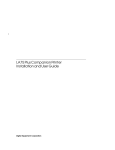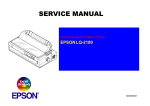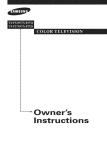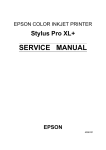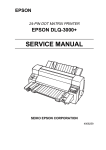Download EPSON LQ-670 -- Service Manual
Transcript
EPSON IMPACT DOT MATRIX PRINTER EPSON LQ-670 SERVICE MANUAL SEIKO EPSON CORPORATION 4007875 NOTICE All rights reserved. Reproduction of any part of this manual in any form whatsoever without SEIKO EPSON’s express written permission is forbidden. The contents of this manual are subjects to change without notice. All efforts have been made to ensure the accuracy of the contents of this manual. However, should any errors be detected, SEIKO EPSON would greatly appreciate being informed of them. The above notwithstanding SEIKO EPSON can assume no responsibility for any errors in this manual or the consequences thereof. EPSON is a registered trademark of SEIKO EPSON CORPORATION. General Notice: Other product names used herein are for identification purposes only and may be trademarks or registered trademarks of their respective companies. Copyright 1997 by SEIKO EPSON CORPORATION Nagano, Japan ii PRECAUTIONS Precautionary notations throughout the text are categorized relative to 1) personal injury and 2) damage to equipment. WARNING CAUTION Signals a precaution which, if ignored, could result in serious or fatal personal injury. Great caution should be exercised in performing procedures preceded by WARNING Headings. Signals a precaution which, if ignored, could result in damage to equipment. The precautionary measures itemized below should always be observed when performing repair/maintenance procedures. WARNING 1. ALWAYS DISCONNECT THE PRODUCT FROM BOTH THE POWER SOURCE AND PERIPHERAL DEVICES PERFORMING ANY MAINTENANCE OR REPAIR PROCEDURES. 2. NO WORK SHOULD BE PERFORMED ON THE UNIT BY PERSONS UNFAMILIAR WITH BASIC SAFETY MEASURES AS DICTATED FOR ALL ELECTRONICS TECHNICIANS IN THEIR LINE OF WORK. 3. WHEN PERFORMING TESTING AS DICTATED WITHIN THIS MANUAL. DO NOT CONNECT THE UNIT TO A POWER SOURCE UNTIL INSTRUCTED TO DO SO. WHEN THE POWER SUPPLY CABLE MUST BE CONNECTED, USE EXTREME CAUTION IN WORKING ON POWER SUPPLY AND OTHER ELECTRONIC COMPONENTS. CAUTION 1. REPAIRS ON EPSON PRODUCT SHOULD BE PERFORMED ONLY BY EPSON CERTIFIED REPAIR TECHNICIAN. 2. MAKE CERTAIN THAT THE SOURCE VOLTAGE IS THE SAME AS THE RATED VOLTAGE, LISTED ON THE SERIAL NUMBER/RATING PLATE. IF THE EPSON PRODUCT HAS A PRIMARY AC RATING DIFFERENT FROM AVAILABLE POWER SOURCE, DO NOT CONNECT IT TO THE POWER SOURCE. 3. ALWAYS VERIFY THAT THE EPSON PRODUCT HAS BEEN DISCONNECTED FROM THE POWER SOURCE BEFORE REMOVING OR REPLACING PRINTED CIRCUIT BOARDS AND/OR INDIVIDUAL CHIPS. 4. IN ORDER TO PROTECT SENSITIVE MICROPROCESSORS AND CIRCUITRY, USE STATIC DISCHARGE EQUIPMENT, SUCH AS ANTI-STATIC WRIST STRAPS, WHEN ACCESSING INTERNAL COMPONENTS. 5. REPLACE MALFUNCTIONING COMPONENTS ONLY WITH THOSE COMPONENTS BY THE MANUFACTURE; INTRODUCTION OF SECOND-SOURCE ICs OR OTHER NONAPPROVED COMPONENTS MAY DAMAGE THE PRODUCT AND VOID ANY APPLICABLE EPSON WARRANTY. iii PREFACE This manual describes functions, theory of electrical and mechanical operations, maintenance, and repair of EPSON LQ-670. The instructions and procedures included herein are intended for the experience repair technician, and attention should be given to die precautions on the preceding page. The Chapters are organized as follows: CHAPTER 1. GENERAL DESCRIPTION Provides a general product overview, lists specifications, and illustrates the main components of the printer. CHAPTER 2. OPERATING PRINCIPLES Describes the theory of printer operation. CHAPTER 3. DISASSEMBLY AND ASSEMBLY Includes a step-by-step guide for product disassembly and assembly. CHAPTER 4. ADJUSTMENT Includes a step-by-step guide for adjustment. CHAPTER 5. TROUBLESHOOTING Provides EPSON-approved techniques for troubleshooting. CHAPTER 6. MAINTENANCE Describes preventive maintenance techniques and lists lubricants and adhesives required to service the equipment. APPENDIX Describes connector pin assignments, circuit diagrams, circuit board component layout and exploded diagram. The contents of this manual are subject to change without notice. iv REVISION SHEET Revision Issued Data Contents Rev. A May 28, 1997 First issue v TABLE OF CONTENTS CHAPTER 1. CHAPTER 2. CHAPTER 3. CHAPTER 4. CHAPTER 5. CHAPTER 6. APPENDIX GENERAL DESCRIPTION OPERATING PRINCIPLES DISASSEMBLY AND ASSEMBLY ADJUSTMENT TROUBLESHOOTING MAINTENANCE vi Chapter 1 Product Descriptions 1.1 Specifications .......................................................................................................1-1 1.1.1 Features................................................................................................................................... 1-1 1.2 Hardware Specifications......................................................................................1-3 1.2.1 Printing Method ...................................................................................................................... 1-3 1.2.2 Printing Specifications........................................................................................................... 1-4 1.2.3 Paper Handling Specifications.............................................................................................. 1-5 1.2.4 Paper Specification ................................................................................................................ 1-6 1.2.5 Printable Area ....................................................................................................................... 1-10 1.2.6 Ribbon Cartridge .................................................................................................................. 1-14 1.2.7 Input data buffer ................................................................................................................... 1-14 1.2.8 Electrical Specification ........................................................................................................ 1-14 1.2.9 Reliability............................................................................................................................... 1-14 1.2.10 Environmental Condition................................................................................................... 1-15 1.2.11 Safety Approvals................................................................................................................. 1-15 1.2.12 CE Marking .......................................................................................................................... 1-15 1.2.13 Acoustic Noise.................................................................................................................... 1-15 1.3 Firmware Specification ......................................................................................1-16 1.3.1 Control Codes and Fonts..................................................................................................... 1-16 1.3.2 Interface Specification ......................................................................................................... 1-18 1.3.2.1 Parallel interface (Forward channel) ....................................................................... 1-18 1.3.2.2 Parallel Interface (Reverse channel) ....................................................................... 1-20 1.3.2.3 Optional Interface .................................................................................................... 1-21 1.3.2.4 Interface Selection................................................................................................... 1-21 1.3.2.5 Manual selection...................................................................................................... 1-21 1.3.2.6 Automatic selection ................................................................................................. 1-21 1.3.2.7 Interface state and interface selection..................................................................... 1-21 1.3.3 Prevention Hosts from Data Transfer Timeout.................................................................. 1-21 1.4 Operation.............................................................................................................1-22 1.4.1 Control Panel ........................................................................................................................ 1-22 1.4.1.1 Usual Operation ...................................................................................................... 1-22 1.4.1.2 Switches .................................................................................................................. 1-24 1.4.1.3 Indicators(LED) ....................................................................................................... 1-25 1.4.1.4 Buzzer ..................................................................................................................... 1-26 1.4.2 Default Setting ...................................................................................................................... 1-27 1.4.3 Bi-d Adjustment .................................................................................................................... 1-28 1.4.4 Initialization ........................................................................................................................... 1-29 1.4.5 Errors ..................................................................................................................................... 1-29 1.5 Main Components...............................................................................................1-30 1.5.1 C214 Main Board .................................................................................................................. 1-30 1.5.2 C214PSB Board .................................................................................................................... 1-30 1.5.3 C214 PNL Board.................................................................................................................... 1-31 1.5.4 Printer Mechanism ............................................................................................................... 1-31 1.5.5 Housing ................................................................................................................................. 1-31 Chapter 1 Product Description 1.1 Specifications This specifications provide characteristics of the serial impact dot matrix printer LQ-670. 1.1.1 Features LQ-670 is a 24pin serial impact dot matrix printer for the VAR(value added reseller) market. The major features of this printer are; Columns Printing Speed Feeding Method Feeder Paper/Media Fonts Character tables Input buffer Acoustic noise Reliability Interface Control code Copy capability Control panel functions Printable area :106 columns (10cpi) :High speed draft 300cps :Draft 250cps :LQ 83cps at 10cpi :Friction feed (front manual, rear CSF) :Push tractor feed (rear) :Rear push tractor CSF Bin1/Bin2 (Option) Roll paper holder (Option) :Single sheet, Continuous paper, Multi part paper, Envelope, Card, Label and Roll paper. :9LQ & 1 Draft Bitmap and 4 Scarable typefaces :8 Bar code fonts :Standard version 11 tables NLSP version 20 tables :64 Kbytes :55dB(A) (ISO7779 pattern) :Total print volume 6.5 million lines(except print head) :(MTBF) 5000 POH :Print head life 200 million strokes/wire :Ribbon life 2 million characters :Bi-directional parallel interface (IEEE-1284 nibble mode supported) Type B/I/F level 2 (Option) :ESC/P 2 and IBM 2390 Plus emulation :1 original + 4 copies :Font, Condensed, Pause, Tear off, Bin, LF/FF, Load/Eject, Micro Adjust and the default settings :70 lines are available at A4. (Top margin 0 mm setting and Bottom margin 0 mm setting are available) Ribbon Cartridge Power Switch Printer Cover Print Head Adjust Lever Control Panel Release lever Edge Guide Paper Feed Knob Stacker Paper Guide Push Tractor I/F Connector Figure 1-1. Exterior of LQ-670 Rev. A 1-1 LQ-670 Service Manual Consumables and optional units Table 1-1. Consumables and Optional Units Name Ribbon cartridge High capacity cut sheet feeder (Bin1) High capacity cut sheet feeder (Bin1) Second bin cut sheet feeder (Bin2) Second bin cut sheet feeder (Bin2) Roll paper holder Serial I/F card 32KB intelligent serial I/F card 32KB intelligent parallel I/F card Local Talk I/F card 32KB IEEE-488 I/F card Coax I/F card Twinax I/F card Ethernet I/F card IEEE-1284 parallel I/F card Multi Protocol Ethernet I/F card Part Number S015016 C806781 (EAI version) C806782 (Non-EAI version) C806791 (EAI version) C806792 (Non-EAI version) #8310 C82305* / C82306* C82307* / C82308* C82310* / C82311* C82312* C82313* C82314* C82315* C82331* C82345* C82346* Note*): The number represented by an asterisk varies, depending on the country. 1-2 Rev. A Chapter 1 Product Description 1.2 Hardware Specifications This section describes hardware specification for the LQ-670. 1.2.1 Printing Method Printing Method Number of pins Print pin arrangement Print pin diameter Color Print direction : Impact dot matrix : 24 pins : 12x2 staggered : 0.0079 inch (0.20 mm) : Black : Bi-direction with logic seeking Head Center Figure 1-2. Pin Configuration Rev. A 1-3 LQ-670 Service Manual 1.2.2 Printing Specifications Copy capability :1 original + 4 copies Print speed and printable columns Table 1-2. Print Speed and Printable Columns Printing Mode Character Pitch Printable Columns Print Speed(cps) Normal Copy High speed Draft 10cpi 106 300 200 Draft 10cpi 106 250 167 12cpi 127 300 200 15cpi 159 375 250 Draft condensed 17cpi 181 214 143 20cpi 212 250 167 LQ 10cpi 106 83 70 12cpi 127 100 83 15cpi 159 125 104 LQ condensed 17cpi 181 143 119 20cpi 212 167 139 Note) When the power supply voltage drops to the lower limit, the printer stops printing and then starts printing the rest of that line again but at the slower speed than before. Note) When the head temperature rises to the upper limit, the printer stops printing. When the head temperature falls to the normal level, the printer starts printing again but slower than before. Resolution Table 1-3. Resolution Printing Mode High speed draft Draft Draft condensed LQ 8 pins bit image 24 pins bit image Raster graphics Control code 1-4 Horizontal density 90dpi 120dpi 240dpi 360dpi 60, 80, 90 or 120dpi 120 or 240dpi 60,90,120 or 180dpi 360dpi 180 or 360dpi Vertical density 180dpi 180dpi 180dpi 180dpi 60dpi 60dpi 180dpi 180dpi 180 or 360dpi Adjacent dot print No No No N0 Yes No Yes No Yes : ESC/P 2 and IBM 2390 Plus emulation (Refer to control code) Rev. A Chapter 1 Product Description 1.2.3 Paper Handling Specifications Feeding method Feeder Paper path :Friction feed Push tractor feed :Rear push tractor CSF Bin1/Bin2 (Option) Roll paper holder(Option) (front manual, rear CSF) (rear) :Manual Insertion Front in, front out CSF Rear in, front out Tractor Rear in, front out Line Spacing :1/6 inch or programmable in increments of 1/360 inch Feed speed :Refer to the table 1-4. Release Lever :The release lever must be set according to the table 1-5. Paper thickness lever :The paper thickness lever must be set at the proper position according to the table 1-6. Table 1-4. Feeding Speed 1/6 inch feed Continuous feed Normal mode 60 msec 0.127MPS(m/sec) 5.0 IPS(inches/sec) Copy mode 70 msec 0.092 MPS(m/sec) 3.6 IPS(inches/sec) Table 1-5. Release Lever Position Lever Position Friction Paper path/Feeder Manual insertion(front) CSF Bin1 CSF Bin2 Roller paper holder Push tractor feed(rear) Tractor Paper/Media Cut sheet(Single sheet& Muti part) Card Cut sheet(Single sheet & Multi part) Envelope, Card Cut sheet(Single sheet) Roll paper Continuous paper(Single sheet & Multi part) Table 1-6. Paper Thickness Lever Position Lever Position 0 1 2 3 4 5 6 Rev. A Paper thickness (inch) Minimum Maximum 0.0024 0.0047 0.0047 0.0075 0.0075 0.0102 0.0102 0.0126 0.0126 0.0142 0.0142 0.0157 0.0157 0.0205 Paper thickness (mm) Minimum Maximum 0.065 0.12 0.12 0.19 0.19 0.26 0.26 0.32 0.32 0.36 0.36 0.40 0.40 0.52 1-5 LQ-670 Service Manual 1.2.4 Paper Specification This section describes printable area and types of paper that can be used in this printer. Cut Sheets The following table shows specification for cut sheets. Table 1-7. Cut Sheet (Single sheet, Not Multi Part) Width (inch) (mm) Length (inch) (mm) Thickness(inch) (mm) 2 Weight (g/m ) (lb) Quality Front Entry(Manual Insertion) Rear Entry(CSF bin1) Rear Entry(CSF bin2) Minimum Maximum Minimum Maximum Minimum Maximum 3.6 11.7 3.9 11.7 3.9 11.7 91 297 100 297 100 297 3.5 16.5 3.6 16.5 8.3 16.5 90 420 92 420 210 420 0.0025 0.0055 0.0025 0.0055 0.0025 0.0055 0.065 0.14 0.065 0.14 0.065 0.14 52 90 52 90 52 90 14 24 14 24 14 24 Plain paper, Reclaimed paper, Not curled, not folded, not crumpled. Note): Printing on reclaimed paper is available only under the normal temperature and humidity condition. Table 1-8. Cut Sheet (Multi Part) Width Length (inch) (mm) (inch) (mm) Copies Total thickness (inch) (mm) 2 Weight (g/m ) (one sheet of multi part) (lb) Quality Jointing Front Entry (Manual Insertion) Minimum Maximum 3.6 11.7 91 297 3.5 16.5(11.7) 90 420(297) ( ):Value of line glue one side of form. 1 original + 4 copies 0.0047 0.015 0.12 0.39 40 58 12 15 Plain paper, Reclaimed paper Not curled, not folded, not crumpled Line glue at the top or one side of form Rear Entry (CSF) Minimum Maximum 3.9 11.7 100 297 3.6 16.5 92 420 1 original + 4 copies 0.0047 0.015 0.12 0.39 40 58 12 15 Plain paper, Reclaimed paper Not curled, not folded, not crumpled Line glue at the top of form Note):Printing on multi part. Don’t use CSF 2nd bin. 1-6 Rev. A Chapter 1 Product Description Envelope Table 1-9. Envelope Specification Envelope (No.6) Width (inch) (mm) Length (inch) (mm) Envelope Width (inch) (No.10) (mm) Length (inch) (mm) Total thickness (inch) (mm) Weight Quality 2 (g/m ) (lb) Front Entry (Manual Insertion) Minimum Maximum 6.5 165 3.6 92 9.5 241 4.1 105 0.0063 0.0197 0.16 0.52 The difference of thickness at the printable area is within 0.0098 inch (0.25mm) 45 91 12 24 BOND paper, PLANE paper or AIR MAIL. No glue at a flap, Not curled, not folded, not crumpled Rear Entry (CSF) Minimum Maximum 6.5 165 3.6 92 9.5 241 4.1 105 0.0063 0.0197 0.16 0.52 The difference of thickness at the printable area is within 0.0098 inch (0.25mm) 45 91 12 24 BOND paper, PLANE paper or AIR MAIL. No glue at a flap, Not curled, not folded, not crumpled Note1): Printing on envelope is available only under normal temperature and humidity conditions. Note2): Set the longer side of envelope horizontally. Note3): Don’t use CSF 2nd bin. Card Table 1-10. Card Specification Front Entry (Manual Insertion) Rear Entry(CSF) Minimum Maximum Minimum Maximum Width (inch) 4.1 5.8 4.1 5.8 (mm) 105 148 105 148 Length (inch) 4.1 5.83 4.1 5.8 (mm) 105 148 105 148 Thickness (inch) 0.0087 0.0087 (mm) 0.22 0.22 2 Weight (g/m ) 192 192 (lb) 51 51 Quality Plain paper, Reclaimed paper Plain paper, Reclaimed paper Not curled, not folded, not crumpled Not curled, not folded, not crumpled Note1): Printing card is available only under normal temperature and humidity conditions. Note2): Don’t use CSF 2nd bin. Rev. A 1-7 LQ-670 Service Manual Continuous paper (Single sheet and Multi part) Table 1-11. Continuous Paper (Single Sheet and Multi Part) Rear Entry (Tractor) Width Length(one page) Minimum 4 101.6 4 101.6 (inch) (mm) (inch) (mm) Copies Total thickness (inch) (mm) 2 Weight (g/m ) (not multi part) (lb) 2 Weight (g/m ) (one sheet of multi part) (lb) Quality Jointing Maximum 12 304.8 22 558.8 1 original + 4 copies 0.0025 0.065 52 14 40 12 Plain paper, Reclaimed paper Carbonless multi part paper Point glue or paper staple(both side) 0.015 0.39 82 22 58 15 Continuous paper with Labels Table 1-12. Continuous Paper with Labels Rear Entry (Tractor) Minimum Label size Base sheet width Base sheet length (one page) Base sheet Thickness Total thickness Label weight Maximum See the figure below. (inch) (mm) (inch) (mm) (inch) (mm) (inch) 4 101.6 4 101.6 0.0028 0.07 0.0063 0.16 12 304.8 22 558.8 0.0035 0.09 0.0075 0.19 2 (g/m ) (lb) 68 17 Quality A VERY CONTINUOUS FORM LABELS, A VERY MINI-LINE LABELS or the same quality labels Note): Printing on label is available only under the normal temperature and humidity conditions. Note): The base sheet of labels must be continuous paper. 2.5 inch (63.5mm) min. 15/16 inch (23.8mm) min. Label R 0.1 inch(2.5mm) min. Figure 1-3. Label Size 1-8 Rev. A Chapter 1 Product Description Roll paper Table 1-13. Roll Paper Specification Width Length Thickness Weight Quality Rev. A (inch) (mm) (inch) (mm) (inch) (mm) 2 (g/m ) (lb) Rear Entry (Roll paper holder) Minimum Maximum 8.5 216 ----0.0028 0.0035 0.07 0.09 52 82 14 22 Plain paper, Reclaimed paper. Not curled, not folded, not crumpled. 1-9 LQ-670 Service Manual 1.2.5 Printable Area Cut sheets Printable Area Figure 1-4. Printable Area for Cut Sheet Table 1-14. Printable Area for Cut Sheet PW PL LM RM TM BM 1-10 (Width) (Length) (Left margin) (Right margin) (Top margin) (Bottom margin) Single sheet (Refer to section 1.2.4) (Refer to section 1.2.4) 3 mm or more(PW<=297mm) 3 mm or more(PW<=297mm) 0.0mm or more 0.0mm or more Multi part (Refer to section 1.2.4) (Refer to section 1.2.4) 3 mm or more(PW<=297mm) 3 mm or more(PW<=297mm) 0.0mm or more 0.0mm or more Rev. A Chapter 1 Product Description Envelope and card RM LM TM Printable Area BM Figure 1-5. Printable Area for Envelope Printable Area Figure 1-6. Printable Area for Card Table 1-15. Printable Area for Envelope and Card PW PL LM RM TM BM (Width) (Length) (Left margin) (Right margin) (Top margin) (Bottom margin) Envelope (Refer to section 1.2.4) (Refer to section 1.2.4) 3 mm or more 3 mm or more 0.0mm or more *1 0.0mm or more Card (Refer to section 1.2.4) (Refer to section 1.2.4) 3 mm or more 3 mm or more 0.0mm or more *1 0.0mm or more Note *1): When loading the paper from CSF, TM(Top margin) is 4.2 mm or more. Rev. A 1-11 LQ-670 Service Manual Continuous paper Perforation Printable Area Perforation Figure 1-7. Printable Area for Continuous Paper Table 1-16. Printable Area for Continuous Paper PW PL LM RM TM BM 1-12 (Width) (Length) (Left margin) (Right margin) (Top margin) (Bottom margin) Continuous paper (Refer to section 1.2.4) (Refer to section 1.2.4) 13mm or more 13mm or more 4.2mm or more 4.2mm or more Rev. A Chapter 1 Product Description Roll paper PW LM BM TM Printable Area BM Figure 1-8. Printable Area for Roll Paper Table 1-17. Printable Area for Roll Paper PW PL LM RM TM BM Rev. A (Width) (Length) (Left margin) (Right margin) (Top margin) (Bottom margin) Continuous paper (Refer to section 1.2.4) (Refer to section1.2.4) 3mm or more 3mm or more 0.0mm or more 0.0mm or more 1-13 LQ-670 Service Manual 1.2.6 Ribbon Cartridge Type Color Ribbon life Dimensions : Fabric : Black : 2 million characters (LQ 10cpi, 48 dots/character) :120.5mm(W) x 101.5mm(D) x 23.5mm(H) 1.2.7 Input data buffer 0 Kbyte or 64 Kbyte* Note*): Depends on default settings. 1.2.8 Electrical Specification 120V version Rated voltage Input voltage range Rated frequency range Input frequency range Rated current Power consumption Insulation resistance Dielectric strength : AC120V : AC103.5 to 132V : 50 to 60 Hz : 49.5 to 60.5 Hz : 0.7A(max.2.2A) : Approx.30W (ISO/IEC10561 Letter pattern) Energy Star Compliant : 10 MΩ min.(between AC line and chassis, DC 500V) : AC1000 Vrms. 1min.or AC1200 Vrms. 1 sec.(between AC line and chassis) 230 V version Rated voltage Input voltage range Rated frequency range Input frequency range Rated current Power consumption Insulation resistance Dielectric strength : AC220 to 240V : AC198 to 264V : 50 to 60Hz : 49.5 to 60.5Hz : 0.4A (max.1.1A) : Approx.30W (ISO/IEC10561 Letter pattern) Energy Star Compliant : 10MΩ min. (between AC line and chassis, DC 500V) : AC1500 Vrms. 1min.(between AC line and chassis) 1.2.9 Reliability Total print volume (MTBF) Print head life Ribbon life 1-14 : 6.5 million lines (except print head) : 5000 POH : 200 million strokes/wire : 2 million characters Rev. A Chapter 1 Product Description 1.2.10 Environmental Condition Temperature Operating Non-operating Humidity Operating Non-operating : 5 to 35 °C(without condensation) : 15 to 25 °C (without condensation and during printing on multi part paper, envelope, card or label) : −30 to 60 °C : 10 to 80% RH (without condensation) : 30 to 60% RH (without condensation and during printing on multi part paper, envelope, card or label) : 0 to 85% RH (without condensation) Resistance to shock Operating Non-operating : 1G, within 1ms : 2G, within 2ms Resistance to vibration Operating Non-operating : 0.25G,10 to 55 Hz : 0.50G,10 to 55 Hz 1.2.11 Safety Approvals 120V version Safety standards EMI 230V version Safety standards EMI : UL1950 with D3 CSA C22.2 No.950 with D3 : FCC part15 subpart B class B : CSA C108.8 class B : EN60950(VDE, NEMKO) : EN55022(CISPR pub.22) class B : AS/NZS 3548 class B 1.2.12 CE Marking 230V version Low Voltage Directive 73/23/EEC : EN60950 EMC Directive 89/336/EEC : EN55022 class B : EN61000-3-2 : EN61000-3-3 : EN50082-1 : IEC801-2 : IEC801-3 : IEC801-4 1.2.13 Acoustic Noise Level Rev. A : Approx. 55 dB(A) (ISO 7779 pattern) 1-15 LQ-670 Service Manual 1.3 Firmware Specification This section provides detailed information about LQ-670 firmware. 1.3.1 Control Codes and Fonts Control codes: :ESC/P 2 and IBM 2390 Plus emulation Typefaces :Bit map font EPSON Draft 10CPI, 12CPI, 15CPI EPSON Roman 10CPI, 12CPI, 15CPI, Proportional EPSON Sans Serif 10CPI, 12CPI, 15CPI, Proportional EPSON Courier 10CPI, 12CPI, 15CPI EPSON Prestige 10CPI, 12CPI EPSON Script 10CPI EPSON OCR-B 10CPI EPSON Orator 10CPI EPSON Orator-S 10CPI EPSON Script C Proportional EPSON Draft(Arabic) 10CPI, 12CPI EPSON Draft(Hebrew) 10CPI, 12CPI EPSON Miriam 10CPI, Proportional EPSON David 10CPI, Proportional EPSON Naskh 10CPI, Proportional EPSON Kufi 10CPI, Proportional :Scalable font EPSON Roman EPSON Sans Serif EPSON Roman T EPSON Sans Serif H 10.5pt., 8pt.-32pt.(every 2pt.) 10.5pt., 8pt.-32pt.(every 2pt.) 10.5pt., 8pt.-32pt.(every 2pt.) 10.5pt., 8pt.-32pt.(every 2pt.) :Bar code Ean-13 EAN-8 Interleaved 2 of 5 UPC-A UPC-E Code 39 Code 128 POSTNET International character sets :14 countries and legal U.S.A, France, Germany, U.K., Denmark 1, Sweden, Italy, Spain 1, Japan, Norway, Denmark 2, Spain 2, Latin America, Korea, Legal Note)The international and legal characters are these 12 codes; 23H, 24H, 5BH, 5CH, 5DH. 5EH, 60H, 7BH, 7CH, 7DH, 7EH. 1-16 Rev. A Chapter 1 Product Description Character tables :The standard version has 11 character tables and the NLSP version has 20 charater tables, as shown in the following table. Table 1-18. Character Tables Standard version NLSP version Character table Italic table PC437(US Standard Europe) PC850(Multilingual) PC860(Portuguese) PC861(Icelandic) PC863(Canadian-French) PC865(Nordic) Abicomp BRASCII Roman 8 ISO Latin 1 Italic table PC437(US, Standard Europe) PC850(Multilingual) PC860(Portuguese) PC861(Icelandic) PC865(Nordic) Bitmap font EPSON Draft EPSON Roman EPSON Sans Serif EPSON Courier EPSON Prestige EPSON Script EPSON OCR-B EPSON Orator EPSON Orator-S EPSON Script C Scalable font EPSON Roman EPSON Sans Serif EPSON Roman T EPSON Sans Serif H EPSON Draft EPSON Roman EPSON Sans Serif EPSON Courier EPSON Prestige EPSON Script EPSON OCR-B EPSON Orator EPSON Orator-S EPSON Script C EPSON Roman EPSON Sans Serif EPSON Roman T EPSON Sans Serif H PC864(Arabic) EPSON Draft EPSON Roman EPSON Draft EPSON Roman EPSON Sans Serif EPSON Courier EPSON Prestige EPSON Script (Not supported) EPSON Draft(Arabic) EPSON Naskh EPSON Kufi (Not supported) EPSON Draft(Hebrew) EPSON Miriam EPSON David (Not supported) PC437 Greek PC852(East Europe) PC853(Turkish) PC855(Cyrillic) PC857(Turkish) PC866(Russian) PC869(Greek) MAZOWIA(Poland) Code MJK(CSFR) ISO 8859-7 (Latin/Greek) ISO Latin 1T(Turkish) Bulgaria(Bulgarian) Estonia(Estonia) PC744(LST 1283:1993) ISO 8859-2 PC866 LAT.(Latvian) PCAPTEC(Arabic) PC708(Arabic) PC720(Arabic) PCAR864(Arabic) Hebrew7 *1 Hebrew8 *1 PC862(Hebrew) *1 Note *1) Note) Rev. A (Not supported) These fonts are not selected in the default setting mode. ESC R command is effective on the character tables with bold weight. 1-17 LQ-670 Service Manual 1.3.2 Interface Specification This printer provides bi-directional 8-bit parallel interface and Type-B optional interface slot as standard. 1.3.2.1 Parallel interface (Forward channel) [Transmission mode] [Adaptable connector] [Synchronization] [Handshaking] [Signal level] : 8 bit parallel, IEEE-1284 compatibility mode : 57-30360 (Amphenol) or equivalent : /STROBE pulse : BUSY and /ACKNLG signals : TTL compatible (IEEE-1284 level 1 device) Table 1-19. Connector Pin Assignment and Signals Pin No. Signal Name 1 /STROBE Return GND Pin 19 2∼9 DATA1∼8 20∼27 In 10 /ACKNLG 28 Out 11 BUSY 29 Out 12 PE 28 Out 13 14 31 32 SLCT /AFXT /INIT /ERROR 28 30 30 29 Out In In Out 36 18 35 17 16,33 19-30 15,34 /SLIN Logic H +5V Chassis GND 30 ---------- In Out Out ----- NC --- --- In/Out * Function description In Stroke pulse. Input data is latched at falling edge of the signal. Each signal represents information of parallel data from 1 bit to 8 bit. The data is 1 at “HIGH” and is 0 at “LOW”. This signal (negative pulse) indicates that the printer has received data and is ready to accept next one. The pulse width is 5µs. This signal’s “HIGH” level indicates that the printer is not ready to accept data. On the other hand, “LOW” means the printer can take data. (Refer to the next page for conditions when this signal becomes high level) This signal’s “HIGH” level indicates that the printer is in a state of paper-out error.(Refer to the next page for the condition when this signal becomes high level.) Always at high level when the printer is powered on. Not used. This signal’s negative pulse initializes printer. This signal’s low level means the printer is in a state of error. (Refer to the next page for conditions when the signal becomes low level) Not used. This line is pulled up to +5V through 3.9 kΩ resistor. This line is pulled up to +5V through 1.0 kΩ resistor. Chassis GND. Signal GND. Not connected. Note)*In/Out shows the direction of signal flow from the printer's point of view. Note)If the signal is “LOW” and active state, the signal is marked with “/”. 1-18 Rev. A Chapter 1 Product Description BUSY signal is active (high level) under the following conditions. In the process of receiving data. In the condition of being input buffer full In the condition of being /INIT signal active(low level) During hardware initialization In the condition of being /ERROR or PE signal active(low level, high level, respectively) In the self test mode In the adjustment mode In the default-setting mode /ERROR signal is active(low level) under the following conditions. In the condition of the release lever error In the condition of the paper-out error In the condition of the paper-jam error PE signal is active(high level) under the following condition. In the condition of paper-out error Note)It becomes possible to input the data without outside equipment by setting appropriate connecting. Figure 1-9. Data Transmission Timing Table 1-20. Maximum and Minimum Timings for Data Transmission Parameter tsetup thold tstb tready tbusy treply tack tnbusyt tnext ttout* ttin** Minimum 500 nsec 500 nsec 500 nsec 0 ----500 nsec 0 0 ----- Maximum --------500 nsec --10 us ----120 nsec 200 nsec Note) * Rise and fall time of output signals. ** Rise and fall time of input signals. Rev. A 1-19 LQ-670 Service Manual 1.3.2.2 Parallel Interface (Reverse channel) [Transmission mode] [Adaptable connector] [Synchronization] [Handshaking] [Signal Level] [Data transmission timing] [Extensibility request] [Device ID] : IEEE 1284 nibble mode : 57-30360(Amphenol) or equivalent : /STROBE pulse : BUSY and /ACKNLG signals : IEEE-1284 level 1 device TTL compatible : Refer to the IEEE-1284 specification : The printer responds to the extensibility request in the affirmative, when the request is 00H or 04H, which mean; 00H:Request nibble mode of reverse channel transfer 04H:Request device ID in nibble mode of reverse channel transfer. : [00H] [3AH] MFG: EPSON; CMD:ESCPL2,PRPXL24, BDC; MDL;LQ-670; CLS:PRINTER; Table 1-21. Connector Pin Assignment and Signals Pin No. Signal Name Return GND Pin 19 20∼27 28 29 In/Out* Function description 1 2∼9 10 11 HostClk DATA1∼8 PtrClk PtrBusy, DataBit-3,7 In In Out Out AckDataReq, DataBit-2, 6 28 Out 13 Xflag, DataBit-1, 5 28 Out 14 31 32 HostBusy /INIT /Data Avail, DataBit-0, 4 30 30 29 In In Out 36 18 1284-Active Logic-H 30 --- In Out 35 +5V --- Out Chassis GND ----- ----- Host clock signal Parallel input data to the printer. Printer clock signal. Printer busy signal and reverse channel transfer data bit 3 or 7. Acknowledge data request signal and reverse channel transfer data bit 2 or 6. X-flag signal and reverse channel transfer data bit1 or 5. Host busy signal. Not used. Data available signal and reverse channel transfer data bit0 or 4. 1284 active signal. A high signal indicates that all other signals sourced by the peripheral are in a valid state. This line is pulled up to +5V through 1.0 kΩ resistor. Chassis GND. Signal GND. 12 NC --- --- Not connected. 17 16,33, 19-30 15,34 Note*): In/Out refers to the direction of signal flow/from the printer’s point of view. 1-20 Rev. A Chapter 1 Product Description 1.3.2.3 Optional Interface Type-B optional interface cards are available. Table 1-22. Optional Interface Reply message Main-Type ESC/P2 MT24p,PW106cl10cpi,PRG(W0xxxx)rev IBM 2390 Plus MT24p,PW106c110cpi,PRG(W0xxxx)rev Product-Name Emulation-Type Entity-Type LQ-670 ESCPL2-00 EPSONLQ2 LQ-670 PRPXL24-01 EPSONPRPXL24 1.3.2.4 Interface Selection The printer has 2 interfaces; the parallel interface and Type B optional interface. These interfaces are selected manually by Default setting or selected automatically. 1.3.2.5 Manual selection Out of 2 interfaces can be selected by Default Setting. 1.3.2.6 Automatic selection The automatic interface selection is enabled by Default Setting. In this automatic interface selection mode, the printer is initialized to the idle state scanning which interface receives data when it is powered on. Then the interface that receives data first is selected. When the host stops data transfer and the printer is in stand-by state for the seconds specified by Default Setting, the printer is returned to the idle state. As long as the host sends data or the printer interface is busy state, the selected interface is let as it is. 1.3.2.7 Interface state and interface selection When the parallel interface is not selected, the interface gets into a busy state. When the Type-B serial interface card is installed and it is not selected, the interface sends XOFF and sets the DTR signal MARK. When the optional interface is not selected, the printer sends disable commands to the optional interface. When the printer is initialized or returned to the idle state, the parallel interface gets into a ready state, the serial interface sends XON and sets the DTR SPACE and the printer sends enable commands to the optional interface. Caution that the interrupt signal such as a /INIT signal on the parallel interface is not effective while that interface is not selected. 1.3.3 Prevention Hosts from Data Transfer Timeout Generally, hosts abandons data transfer to peripherals when a peripheral is in busy state for dozens of seconds continuously. To prevent hosts from this kind of timeout, the printer receives data very slowly, several bytes per minute, even if the printer is in busy state. This slowdown is started when the rest of the input buffer becomes several hundreds of bytes. At last, when the input buffer is full, the printer is in busy state continuously. Rev. A 1-21 LQ-670 Service Manual 1.4 Operation 1.4.1 Control Panel There are 7 switches and 8 LEDs on the panel as shown below. Operate Paper Out Pause Micro Adjust LF/FF 3sec Load/Eject Draft Roman Sans Serif Courier Prestige Script Others Font Condensed Tear Off/Bin Tear Off Bin 1 Bin 2 Card LED Off LED On LED Blinks Figure 1-10. Control Panel 1.4.1.1 Usual Operation Operate This switch turns the printer on and off. It is the secondary switch. Pause This switch alternates printer activity between printing and non-printing. Holding it down over 3 seconds when the printer is in the stand by state, the Micro Adjust function is enabled. Pressing it again, this function is disabled. Load/Eject Pressing it loads cut sheet or continuous paper when the printer is out of paper. Pressing it ejects cut sheet to the stacker or continuous paper to the paper park. LF/FF Pressing it shortly executes line feed. Holding it down for a few seconds executes form feed when continuous paper is used, or ejects cut sheet to the stacker when cut sheet is used. Tear Off When continuous paper is used, pressing it moves a page to the Tear-off position. And pressing it again moves a next page to the TOF position. 1-22 Rev. A Chapter 1 Product Description Bin Pressing it selects CSF bin number or the Card mode* when cut sheet is used. Note*) Card mode is for using post card or envelope. Font Pressing it selects one of following fonts. Draft, Roman, Sans serif, Courier, Prestige, Script and Others *. Note*) Others means the font selected in the Default Setting Mode. Condensed Pressing it alternates condensed and non-condensed mode. Micro Adjust Micro Adjust ↑/↓ switches is effective when the Micro Adjust function is enabled by Pause switch. Pressing the Micro Adjust ↑/↓ switches execute micro feed backward and forward by 1/80 inch. The TOF adjustment is enabled in the TOF position after loading, and the Tear-off adjustment is enabled in the Tear-off position. Rev. A 1-23 LQ-670 Service Manual 1.4.1.2 Switches Operation in normal mode In normal mode, pressing panel switches executes following function. Table 1-23. Operation in Normal Mode Switch Operate Pause Function Turn the printer on and off. Alternates printing and no-printing status. Enables Micro Adjust function, holding it down for 3 seconds. Loads or ejects the paper. Executes micro feed forward, when this function is enabled. Executes line feed, pressing it shortly. Executes form feed, holding it down for a few seconds. Executes micro feed backward, when this function is enabled. Advances continuos paper to the Tear-off position. Selects CSF bin ½ or Card mode. Selects font. Alternates condensed mode and non-condensed mode. Load/Eject LF/FF Tear Off/Bin Font Condensed Operation at power on Turning the printer on while pressing panel switches executes the function shown below. Table 1-24. Operation in Power On Switch Load/Eject LF/FF Font Load/Eject & LF/FF Condensed &Tear Off/Bin Pause Font & Condensed The others Function LQ self test Draft self test Default setting Data dump Clear EEPROM Bi-d adjustment Quiet mode Not available Operation in default setting mode The switches are used in default setting mode as follows: Table 1-25. Operation at Default Setting Mode Switch Font Tear Off/ Bin The others 1-24 Function Selects the Menu Changes the setting Not available Rev. A Chapter 1 Product Description 1.4.1.3 Indicators(LED) This printer displays present conditions and errors on the indicators. Indication in normal mode Table 1-26. LED Indicators LED Printer Status Pause Paper out error Paper jam error Paper eject error Head hot Micro Adjust Tear off Bin selection Condensed Font selection Fatal error Pause *1 On On On Paper Out *2 --On Blink Tear Off/Bin Condensed Font ------- ------- ------- On Blink --- --- --- Blink Blink --------Blink ------------Blink ----*3 *3 ----Blink --------On --Blink ----------*4 Blink *1 Pause (Orange) It is on when the printer is paused, and it is off when the printer is not paused. It blinks when the Micro Adjust function is enabled or the printer is in the head hot status. *2 Paper Out (Red) It is on when the printer is in the paper out status, and it is off when the printer is out of this status. *3Tear Off/Bin (Green) 2 LEDs display the status of CSF bin selection when cut sheet is used. Only a right LED is on when Bin1 is selected, only a left LED is on when Bin2 is selected, and both LEDs are on when the Card mode is selected. Both LEDs blinks when continuous paper is in the Tear-off position and both LEDs are off when continuous paper is out of the Tear-off position. *4Font (Green) The status of Font selection is displayed by 3 Font LEDs. Rev. A 1-25 LQ-670 Service Manual 1.4.1.4 Buzzer When the printer detects errors, it displays errors on the LEDs and also the buzzer beeps as warning sign. Table 1-27. Buzzer Warning sign Paper out error Paper jam error Paper eject error Release lever operation error Illegal panel operation Beeper sounds ❍❍❍ ●●●●● ❍❍❍ ●●●●● ❍ Note) ❍ : Beeper sounds approx. 100ms and interval is approx.100ms. ● : Beeper sounds approx. 500ms and interval is approx.100ms. 1-26 Rev. A Chapter 1 Product Description 1.4.2 Default Setting Setting Method Several printer settings loaded at each power-on can be changed in this operation. The method is described in the guidance sheets (language selection sheet and printer setting sheet) which are printed out at first in the setting mode if desired. User is requested to operate 2 switches watching 6 LEDs on the control panel. The lights turn on and off, and blink in one of the patterns described in the guidance sheets. This setting mode uses the menus of 3 types as follows; Language menu: : List of the languages to be used for the printer setting sheet Main menu : List of items to be set(ex. “CG table”, “Auto line feed”) Submenus : Lists of value/setting of the each item(ex. “PC437”, “ON”) 1) Language selection sheet is printed out. The sheet describes how to select a language among the five; English, French, German, Italian and Spanish in all languages. 2) Font LEDs indicate the top item on “Language menu”. 3) The selection can be changed with Font switch. 4) When Tear off/Bin switch is pressed, the setting sheet is printed out in the language. 5) Font LEDs indicate the top item on “main menu”. 6) The selection can be changed with Font switch. 7) When Tear off/Bin switch is pressed, printer changes the indication to the “submenu” of the selected item. 8) Condensed & Tear off/Bin LEDs indicate the current setting/value on the submenu. 9) The setting/value can be changed with Tear off/Bin switch. 10) When Tear off/Bin switch is pressed, printer memorizes the last setting/value, and changes its indication to the main menu.(Back to (5)). 11) The other items can be changed in the same manner. Setting Mode (Factory setting) Table 1-28. Setting Menu Item Character table International character set for Italic table *4 Font *1 Page Length for tractor High speed draft Print Direction Software I/f mode Auto I/F wait time Input buffer Skip over perforation Auto tear off Auto line feed Auto CR (IBM 2390 Plus)*2 A.G.M (IBM 2390 Plus)*2 0 slash Buzzer * Refer to the next page for Notes. Rev. A Setting/Value Standard version: Italic, PC 437, PC850, PC860, PC863, PC865, PC861, BRASCII, Abicomp, ISO Latin1, Roman8 NLSP version: Italic, PC437, PC437 Greek, PC850, PC852, PC853, PC855, PC857, PC864, PC866, PC869, ISO Latin 1T, ISO8859-7 MAZOWIA, Code MJK, Bulgaria, Estonia, PC774, ISO 8859-2, PC866LAT. PCAPTEC*5, PC708*5, PC720*5, PCAR864*5, PC860*5, PC861*5, PC865*5 Italic U.S.A, Italic France, Italic Germany, Italic U.K., Italic Denmark, Italic Sweden, Italic Italy, Italic Spain OCR-B, Orator, Orator-S, Script C, Roman T, Sans serif H 3 inch, 3.5 inch, 4 inch, 5.5 inch, 6 inch, 7 inch, 8 inch, 8.5 inch,11 inch, 70/6 inch, 12 inch, 14 inch, 17 inch On, Off Auto, Bi-d, Uni-d ESC/P2, IBM2390 Plus Auto, Parallel I/F, Option I/F 10sec., 30sec. On, off On, Off, Others On, Off On, Off On, Off On, Off On, Off On, Off 1-27 LQ-670 Service Manual Note*1): One of these fonts selected in the default setting is corresponding to others(=other fonts) on the control panel. Following fonts are not selected in the default setting mode. Draft, Roman, Sans serif, Courier, Prestige and Script Note*2) : These settings are effective when IBM 2390 Plus emulation is selected. Note*3): Settings with bold weight mean the standard factory settings. Note*4): “Italic Denmark” is as same as “Italic Denmark 1”, and “Italic Spain” is as same as “Italic Spain 1”. Note*5): Hebrew7, Hebrew8, PC862 are not selected in the default setting mode. 1.4.3 Bi-d Adjustment Bi-d adjustment can be adjusted by users. By using this mode, the gap of lines; line for right printing direction and line for left printing direction can be adjusted. The setting value is stored in the EEPROM of the main control board and retained even after the power is turned off. Bi-d adjustment method is as follows. 1) Turning the printer on while pressing Pause switch. The guide to adjust Bi-d alignment in this mode is printed and first alignment pattern is printed. 2) Select most closely aligned number by pressing LF/FF(↓) and Load/Eject(↑) switches. Font LEDs show the pattern number which is selected at that time. The selection is advanced one by one as the switch is pressed, and the combination of On/Off/ Blink of those three LEDs is also changed by according to the selection. 3) Fix the selected number by pressing Font switch. Selected number is fixed and next alignment pattern is printed. 4) Repeat 2)-3) until finishing Bi-d. adjustment for LQ mode. Following adjustment is executed. 1. Bi-d adjustment for draft mode 2. Bi-d adjustment for draft copy mode 3. Bi-d adjustment for LQ mode 5) Turn the printer off. Note) The setting values are stored into non-volatile memory and retained even if EEPROM is reset. 1-28 Rev. A Chapter 1 Product Description 1.4.4 Initialization Power-On initialization The initialization of this level is activated by power-on or cold reset command(remote RS command). This initialization is; to initialize the printer mechanism. to execute Operator initialization. Operator Initialization The initialization of this level is activated by /INIT signal(negative pulse). This initialization is; to clear the all buffers of data. to cancel the download character definition. to make the printer stand-by state, if no errors occur. to execute Software initialization. Software Initialization The initialization of this level is activated by the control code ESC @. This initialization is; to clear the unprinted data. to make the printer’s setting defaults. 1.4.5 Errors This printer goes to the error state when the following condition is detected, and changes ERROR signal to ”LOW” and “BUSY” signal to “HIGH” , and stops taking data. Also, the printer goes unprintable condition automatically. Fatal errors is detected. Paper out error or paper jam error is detected. Paper eject error is detected. When the present paper path and the position of release lever do not match. (Release lever operation error) Fatal errors Carriage control error, Power supply voltage error and CG access error. Paper out error When printer fails to load a sheet, it goes paper out error. Paper eject error When printer fails to eject a sheet, it goes paper eject error. Paper jam error When printer fails to feed a sheet, it goes paper jam error. Rev. A 1-29 LQ-670 Service Manual 1.5 Main Components This printer consists of the following components. C214MAIN Board C214 PSB/PSE Board C214 PNL Board Printer Mechanism(M-5060) Housing 1.5.1 C214 Main Board This main board consists of 16bitCPU TMP96C041AF (IC11) which is driven by 17.20MHz clock drive frequency, Gate array E05B42(IC10), 2/4M Flash-EPROM(IC7), or 8M PROM(IC8), 4/8/32M MROM (IC4) for CG, 8M PROM (IC5), 1MPSRAM (IC6), EEPROM 93C46(IC9), Reset IC RST592D (C12), PF Motor drive circuit, CR motor drive circuit and print head drive circuit. Gate Array(IC10) Reset IC(IC12) EEPROM(IC9) CPU(IC11) PSRAM(IC5) PROM(IC8) PROM(IC5) Flash-EPROM(IC7) Print Head Driver PF Motor Driver IC CR Motor Driver IC Figure 1-11. C214 Main Board 1.5.2 C214PSB Board This board consists of fuse, filter circuit, primary side diode bridge, switching FET, transformer and chopper IC for +5V generation. Also, the secondary switch is used for power and is operated by On/Off of the power switch on the operation panel of the printer. Fuse Filter Circuit Diode Bridge SwitchingFET Chopper IC for +5V generation Transformaer Figure 1-12. C214 PSB Board 1-30 Rev. A Chapter 1 Product Description 1.5.3 C214 PNL Board This panel board consists of one switch as power switch, 6 non lock type switches and 8 LEDs. 1.5.4 Printer Mechanism This unit consists of carriage mechanism, paper feed mechanism, cut sheet/transformer change over mechanism, platen gap adjustment mechanism and print head. 1.5.5 Housing The housing of this printer consists of upper housing, printer cover, front sheet guide, rear sheet guide and lower housing. Rev. A 1-31 Chapter 2 Operating Principles 2.1 Printer Mechanism Operation..............................................................................2-1 2.1.1 Printing Mechanism ............................................................................................................... 2-1 2.1.2 Carriage Mechanism .............................................................................................................. 2-3 2.1.3 Ribbon Advance Mechanism................................................................................................. 2-5 2.1.4 Paper Advance Mechanism ................................................................................................... 2-6 2.1.4.1 Paper Advance Mechanism ...................................................................................... 2-6 2.1.4.2 Paper Advance Detector Mechanism........................................................................ 2-7 2.1.4.3 Release Lever Mechanism........................................................................................ 2-9 2.1.5 Platen Gap Adjustment ........................................................................................................ 2-10 2.2 Power Supply Operation ....................................................................................2-11 2.2.1 Power Supply Circuit ........................................................................................................... 2-11 2.2.1.1 Power Supply Overview............................................................................................2-11 2.2.1.2 Power Supply Circuit Operation .............................................................................. 2-12 2.2.2 Control Circuit ...................................................................................................................... 2-13 2.2.2.1 Operating Principles of the Control Circuit .............................................................. 2-13 2.2.2.2 EEPROM Control Circuit ......................................................................................... 2-14 2.2.2.3 System Reset Circuit............................................................................................... 2-14 2.2.2.4 Power Off Detector Circuit....................................................................................... 2-15 2.2.2.5 Print Head Driver Circuit.......................................................................................... 2-15 2.2.2.6 CR Motor Driver Circuit ........................................................................................... 2-16 2.2.2.7 PF Motor Driver Circuit............................................................................................ 2-16 2.2.2.8 Operation Panel Control Circuit............................................................................... 2-17 2.2.2.9 Interface(I/F) Circuit................................................................................................. 2-18 2.2.2.10 Head Temperature Detector Circuit....................................................................... 2-18 2.2.2.11 Head Drive Voltage Measurement Circuit ............................................................. 2-18 2.2.2.12 Rear and Front Paper End Detector Circuit .......................................................... 2-18 2.2.2.13 Paper Width Detector Circuit................................................................................. 2-18 2.2.2.14 Carriage Home Position (HP) Detector Circuit ...................................................... 2-18 2.2.2.15 Release Lever Detector Circuit ............................................................................. 2-18 2.2.2.16 Adjust Lever Detector Circuit................................................................................. 2-18 LQ-670 Service Manual 2.1 Printer Mechanism Operation This section describes the printer mechanism(M-5060) and explains how it works. 2.1.1 Printing Mechanism The printing mechanism of this printer is composed of head, ink ribbon and ribbon mask. The print head is an 24-pin(12pins X 2) head for impact dot printing.(Refer to Chapter 1) Each wire has its own drive coil. Actuating Plate Actuating Spring Stopper Wire Resetting Spring Head Driving Coil Iron Core Wire Ink Ribbon Ribbon Mask Paper Platen Figure 2-1.Print Head Operation Principles 1. A drive signal, transmitted from the control circuit to the prinhead drive circuit, is converted to the proper printhead driving voltage, which energizes a corresponding coil. The energized coil then causes the iron core to become magnetized. 2. The magnetic force draws the actuating plate toward the core, and the dot wire, which is connected to the core, rushes toward the platen. 3. When the dot wire impacts the platen, pressing against the ribbon and paper, it prints a dot. 4. When the driving voltage stops energizing the coil, the magnetic force vanishes from the iron core. The actuating plate returns to its original position (the position before coil was energized) with spring action. The dot wire also returns to its original position. The mechanism is equipped with a built-in thermistor for head temperature detection. The temperature detected by the thermistor is converted to an electric signal and fed back to the control circuit. In order to keep the same print quality, the drive mode of the print head is changed over according to the paper type and head temperature. This drive mode minimizes the degradation or damage to the dot wires in the print head, which is caused by temperature rise of the print head from continuous printing, and also keeps print quality when the surrounding temperature is extremely low. (Refer to section 1.2.2 for the changes of print speed by the temperature of the head) The next page shows print head specification. Rev. A 2-1 Chapter 2 Operating Principles Table 2-1. Print Head Specification Category Print Method Number of pin wires Wire diameter Print head life Weight Coil direct current resistance Response Frequency Drive Voltage Drive Condition Environmental condition Print drive method 2-2 Specification Impact dot matrix 24-pin (12X2) 0.20mm 200 million strokes/wire 115 ± 12g 39.3 ± 2.7 Ω (at 25 °C) Normal Mode : 1500Hz Buzzer : 1.5KHz 42 ± 3V • Normal Drive • Thick paper (using multipart or thick papers) • Buzzer function Temperature : 5∼55 °C Humidity : 10∼85% Constant voltage drive method Rev. A LQ-670 Service Manual 2.1.2 Carriage Mechanism Carriage Mechanism consists of the carriage movement mechanism and platen gap adjustment mechanism. Carriage Movement Mechanism The figure below shows carriage mechanism. The top of the carriage is supported by the CR guide frame, and down side is by the CR guide shaft. Since the carriage motor is stepping motor, the carriage moves freely, and the rotation of the motor is conveyed to the timing belt pulley and drive the timing belt. A part of the timing belt is attached to the head carriage, which is moved right and left on the carriage guide shaft by the rotation of the carriage motor. The timing belt is pre-pressed by the spring and adjust the elastic motion of the belt which is caused by temperature changes, and keep a certain belt strength and tension. The carriage home position detector uses photo coupler method and is located on the right edge of the mechanism. The detector is detected when the carriage flag interrupts the light emitted from the photo coupler. The carriage home position control performs open loop control after the HP detector detects standard position. After the location is determined for the carriage to move by the printing data, the control circuit calculates the pulse of the motor phase corresponding to the distance to move, and outputs that information to the motor. Therefore, the detection of mis-location is detected when the home signal is detected during printing or initialization and the printer goes to the error state. Also, the moving speed of the carriage is controlled by carriage motor drive frequency according to the printing data. CR Motor CR Home Position Detector CR Guide Frame Flag Spring Timing Belt Carriage CR Guide Shaft Figure 2-2. Carriage Mechanism Table 2-2. Specification of the Carriage HP Detector Category Method Voltage Switch Mode Rev. A Specification Photoelectric transfer method 5VDC ± 5% Open : In the detector range Close : Out of the detector range 2-3 Chapter 2 Operating Principles Table 2-3. CR Motor Specification Category Type Coil Resistance Drive Voltage Drive Resolution Drive Method Current Consumption Drive Frequency 2-4 Specification 200-pole, HB-type Stepping motor 3.5Ω ± 10% 42V±5% 0.106mm/step (1-2 phase) Constant current drive 1-2 phase, W1-2 phase Rated speed : 0.68A/phase At the waiting mode : 0.2A/phase 667∼7200Hz Rev. A LQ-670 Service Manual 2.1.3 Ribbon Advance Mechanism The ribbon advance mechanism consists of the rack mounted on the carriage guide frame, the pinion mounted on the carriage unit, planetary gear, combination gear and ratchet RD. When the carriage unit is moved right and left on the carriage guide shaft by the CR motor, the pinion is rotated by the rack and the motive power is conveyed to the planetary gear. When the carriage unit moves to left, the pinion is rotated by the rack, and the motive force is conveyed to the planetary gear. Also, when the carriage unit moves to the right side, the driving force from the planetary gear is once conveyed into the combination gear, and the combination gear drives the ratchet RD. Then the ratchet RD rolls up the ribbon. Planetary Gear Carriage Guide Frame Pinion Combination Gear Carriage Unit Ribbon Cartridge Ink Ribbon Ratchet RD Ribbon Advance Roller Figure 2-3. Ribbon Advance Mechanism Rev. A 2-5 Chapter 2 Operating Principles 2.1.4 Paper Advance Mechanism The paper feed mechanism of this printer consists of the platen roller, paper feed roller, paper eject roller, PF motor, tractor unit, PW detector, PE (rear/front) detectors, release detector, and CSF mechanism(option). This printer performs paper advance by moving the paper horizontally. Mechanism Frame Roller Assembly, PF,Support Tractor Transmission Gear Roller PF Drive Paper Bail Roller To CSF Mechanism Roller Assembly, Paper Eject, Drive Platen Roller PF Motor Tractor Gear Figure 2-4. Paper Advance Mechanism 2.1.4.1 Paper Advance Mechanism Driving force of the PF motor is conveyed through the paper feed gears to roller assembly, paper eject drive, paper bail roller, platen roller, roller assembly, PF support and roller, PF drive, and advances paper. The driving force conveyed to the tractor gear is sent to the CSF drive gear in case the CSF is mounted. Also, the tractor transmission gear conveys driving force to the tractor gear by the release mechanism and enables the push tractor to feed the paper. Friction Advance Mechanism The paper is held between paper eject and the roller assemblies located under the carriage guide shaft (2 for each up and down; total 4) Paper Load : Front automatic feed (manual feed), paper load from the CSF Paper Eject : Front paper eject Push tractor Mechanism By changing the release lever from the cut sheets position to the continuous paper position manually, the mode is changed from friction mode to tractor mode. In the tractor mode, the driving force for paper load is conveyed to the tractor side, and the contact to the roller is lost by the release mechanism. Paper Load : Tractor Paper Eject : Front paper eject Table 2-4. Paper Advance Specification Category Type Coil Resistance Drive Voltage Drive Method Micro paper sending Drive Frequency Rated Current 2-6 Specification 2-phase 96 poles Hybrid type Stepping Motor 16.0Ω ± 10% (at 25 °C, per phase) 42V ± 5% Bi-pola constant current drive 1-2, 2-2 phase, W1-2 phase, 1/360 inch(1-2 phase) 600∼7000Hz 0.535A (constant speed) Rev. A LQ-670 Service Manual 2.1.4.2 Paper Advance Detector Mechanism Paper advance detector mechanism consists of PW detector and PE (rear/front) detectors. The function of this mechanism is to feedback information about monitoring paper edges, paper width and paper jam, and to control paper advance. The detector’s reading operation is constantly performed. The timing to feedback the red signals is necessarily selected by CPU according to the operation of PF motor and CR motor. The table below shows specification of the detectors and their functions. Print Head TOP Detector CR Motor Mask Guide Looking from the front face. Rear PE Detector Platen Roller Assembly, PF, Support Looking from the top. TOP Detector Print Head Front PE Detector Roller Assembly, Paper Eject, Drive Mask Guide Figure 2-5. Paper Advance Detector Mechanism Table 2-5. Detector Function and Operation Detectors PW detector Operation Paper width measurement (detects right and left edges) Paper top edge detector(detects top and bottom edges) Detects if there is any paper or not PE detectors (Rear/Front) Detects top and bottom margin Detects if there is any paper or not Front paper detector only Detects paper top margin Rev. A Function Determines right and left margin Determines top and bottom margin Detects paper jam after checking paper loading and ejecting. Determines top and bottom margin Detects paper jam and paper out (if PW detector does not detect the paper out) after checking paper loading and ejecting. Front entry in case of cut sheet auto feed 2-7 Chapter 2 Operating Principles Table 2-6. Front Paper End Detector Category Type Switch Rating Switch Mode Specification Mechanism type 0.6∼1.0mA, 5VDC ± 5% Paper in : Open Paper out : Close Table 2-7. Rear Paper End Detector Category Type Switch Rating Switch Mode Specification Mechanism type 0.6∼1.0mA, 5VDC ± 5% Paper in : Open Paper out : Close Table 2-8. TOP Detector Specification Category Type Voltage Switch Mode 2-8 Specification Photoelectric transfer method 5VDC ± 5% Paper in : Short Paper out : Close Rev. A LQ-670 Service Manual 2.1.4.3 Release Lever Mechanism Release lever mechanism consists of the release lever, tractor transmission gear and the release detector. The setting of the release lever enables to add or release the pressure to the paper advance rollers and also to change over the tractor drive(continuous paper mode) which can be done by releasing or conveying the driving force of the PF motor to the tractor transmission gear and tractor gear, and the friction drive(cut sheet mode). The release lever moves the rink release lever through the lever release support, and presses the roller assembly, PF support to the paper strongly or weakly. In the cut sheet mood, the driving force of PF motor is conveyed to the paper feed(advance) mechanism. The roller assembly, PF support press the cut sheet actively, and paper advance is performed. In the continuous paper mode, the paper advance is performed by conveying the driving force of PF motor to the tractor gear through the tractor transmission gear. In this mode, the roller assembly, PF support is just to push the paper lightly. The release detector detects if the release mechanism is set for cut sheet mood or for continuous paper mood. According to the detector, the main control recognizes an appropriate mode. The table below shows specification of the release detector. Table 2-9. Specification of the Release Detector Category Type Switch Rating Switch mode Specification Mechanism type 0.6∼1.0mA, 5VDC±5% Friction mode :Open Tractor mode :Close Tractor Gear Release Detector Tractor Transmission Gear Roller, PF Drive Release Lever Figure 2-6. Release Mechanism Rev. A 2-9 Chapter 2 Operating Principles 2.1.5 Platen Gap Adjustment Platen gap (the gap between platen surface and print head) allows the printer to use different thickness of paper by setting appropriate gap so that the different thickness of paper can avoid getting printing dirt or picking the ribbon accidentally. Adjustment mechanism consists of the CR guide shaft, parallelism adjustment bush, adjust lever and PG detector. The rotating center of the CR guide shaft is angled to the rotating center of the adjust lever. Rotating the adjust lever enables the print head to get closer to or away from the platen surface. The parallelism adjustment bush should set the CR guide shaft parallel to the platen surface. The PG detector detects the position of the adjust lever and changes the printing speed to the copy mode when using the thick paper and setting the adjust lever more than 2 levels. Adjsut Lever PG Detector CR Guide Shaft Print Head Rotation Center of the CR Guide Shaft Figure 2-7. Platen Gap Adjustment Mechanism Table 2-10. PG Detector Specification Category Type Switch Rating Switch Mode 2-10 Specification Mechanism Type 0.6∼1.0mA, 5VDC±5% Normal Mode : Open Copy Mode : Short (more than 2 levels) Rev. A LQ-670 Service Manual 2.2 Power Supply Operation 2.2.1 Power Supply Circuit The power supply part of this printer consists of AC cable and power supply board. The power supply board provides CD current, which is necessary for the printer mechanism and control circuit. There are two kinds of board according to the input voltage; C214PSB(100-120VAC) and C214PSE(220-240VAC). Refer to the table below. Table 2-11. Power Supply Board Board C214PSB C214PSE Input voltage 85-138VAC 187- 276VAC Input frequency range 47-63Hz Fuse F1 Rating 4A/125V, 250V T2.0A/250V 2.2.1.1 Power Supply Overview The power supply board has two power outputs for use by various control circuits and drive mechanisms. The table below shows the output voltages and applications for the two DC output supply voltages. Table 2-12. Output Voltages and Application Output voltage Rev. A +42V Range of the output voltage 39.9∼441.V Rated output current 0.8A Range of output current 0∼3.0A +5V 4.75∼5.25V 0.7A 0∼0.7A Applications •Print head drive •CR motor drive •PF motor drive •Logic line •Detector •Operation panel LEDs 2-11 Chapter 2 Operating Principles 2.2.1.2 Power Supply Circuit Operation In the power supply circuit, at first, the input AC power goes to the filter circuit, where removes the noise, and goes to the diode bridge for full-wave rectification and is smoothed by the electrolytic capacitor. Then it goes to the switching regulator on the primary side. This regulator uses ZC-RCC (ringing choke converter) type and effectively generates +42VDC in the secondary side. Also, +42VDC generates +5VDC by the DC-DC converter(chopper IC). Power supply switch is mounted on the operation panel, and the PSC(power supply control signal) turns ON/OFF the switching FET through the photo coupler in the primary side. Therefore, input voltage is in the primary side when the AC cable is plugged in. When it is off, the current consumption is less than 1W. Also, since C11 is constantly charged, current does not come in suddenly. PSC turns on the power in the open state and turn off at the GND level. If the harness connecting with the operation panel is broken or disconnected and the PSC is in the open state, the power will be always on. +42, +5V Lines Over voltage Protection Circuit When the output level of the +42V exceeds 55V, the switching FET in the primary side goes off via the Zener diode (ZD52, ZD87), Transistor Q55, Q54, Q82 and photo coupler PC1. When the output level of the +5V exceeds 10V, the switching FET in the primary side goes off via the Zener diode (ZD53) Transistor Q55, Q54, Q82 and photo coupler PC1. In order to recover from this, plug off the AC cable and leave the C11 about 5 minutes in order to let it discharge electricity, and remove the cause of the over voltage and turn the power on again. Over Current Protection Circuit When the output current drops to 11Ω in case of +42V, and 4.2Ω in case of +5V, and lasted longer than 1 second, over current is detected and the switching FET in the primary side goes off via transistor Q53, Q54 Q82 and photo coupler PC1. However, if +42V or +5V shorts just before the Over current protection circuit works, peripheral elements of Q1 are destroyed in case of +42V. In case of +5V, peripheral elements of Q5 are destroyed. In order to recover from this, plug off the AC cable and leave the C11 about 5 minutes in order to let it discharge electricity, and remove the cause of the over voltage and turn the power on again. Power Down Detector When the output voltage of +42V becomes low and unable to maintain stable voltage, the power down signal (PWDN) is output to the control circuit by OP. AMP (IC52B). Output Voltage Stabilization +42V is fed back to the primary side via Zener diode(ZD51, ZD81∼86 and photo coupler PC1) and stabilizes the output voltage. +5V stabilizes the output voltage by chopper IC. The figure below shows power supply circuit block diagram. [Secondary Side] [Primary Side] Diode Bridge Smoothing Circuit EMI Filter Fuse AC Power Supply ZC-RCC Switching Circuit Half Wave Rectifier/Smoothing Circuit PC101 DC-DC Convertor +5VDC +42VDC Constant VoltageCircuit Protection Circuit Power Down Sensor Circuit PWDN PSC Figure 2-8. Power Supply Circuit Block Diagram 2-12 Rev. A LQ-670 Service Manual 2.2.2 Control Circuit This section describes main function of the control circuit. The main circuit is mounted on the C214 main board. 2.2.2.1 Operating Principles of the Control Circuit This printer’s control circuit includes a TM96C041AFCPU that runs at 17.20MHz, an E05B42 gate array, a 8M PROM, or 2M/4M Flash-ROM, 1M PS-RAM, 32M MROM, EEPROM, Reset IC and various drive elements. The table below shows each function of the main components of the main board. Table 2-13. Functions of the Main Board Component TMP96C041AF Address IC11 E05B42 IC10 8Mbit PROM 2/4M bit Flash ROM IC8 (IC7) 8Mbit MROM 1Mbit PS-RAM PST592D IC5 IC6 IC12 93C46 IC9 SLA7024M TEA3718SDP Function As CPU, controls C214 main. •Detects analog signal by A/D converter •Controls CR motor and PF motor •Controls EEPROM •Outputs Address/Data Gate array •Address latch of the address/data bus from the CPU •Generation of printing data, control of pulse width, the delay of the printing timing •Interface control Parallel/Type-B •Operation panel control •PF motor control, CR motor current change over •Registers control program If this is installed instead of IC8, •Registers control program Character generate (CG) Various buffers Reset IC •System reset 3 wires system; serial In/out put EEPROM •Backup of the setting values •Backup of threshold •Backup of Bi-D value, default setting and Maintenance data, such as the starting year, month, etc. CR motor drive PF motor drive IC3 IC1,2 Head Head Driver Head Thermistor CG DRAM Operation Panel PG Sensor PE-Rear Sensor PE-Front Sensor Parallel I/F Type-B I/F (OP.) Gate Array E05B42 (IC10) Flash-ROM /PROM Address/Data Bus CPU TMP96C01AF (IC11) Reset IC Release Lever PW(TOP) Sensor CR Home Position EEPROM PF Motor Driver CR Motor Driver Figure 2-9.Control Circuit Block Diagram Rev. A 2-13 Chapter 2 Operating Principles 2.2.2.2 EEPROM Control Circuit EEPROM(IC9) uses three lines serial in/output 1kbit EEPROM and records default setting values and destination parameter. Control signals of EEPROM; CS,CK,DO, DI are attached in the CPU port P70∼73 and, are controlled. When the power off is detected, the CPU writes the necessary data to the EEPROM before the +5V line drops out of the normal range. The other CPU access is done during power supply, but the access for safety is not done when the CPU is in the reset state. EEPROM (IC9) CPU (IC11) Power-off INTO CS CK P70 P71 P72 DI DO P73 Figure 2-10. EEPROM Circuit 2.2.2.3 System Reset Circuit The reset IC(IC12) of this printer sends reset signal to the CPU and gate array until +5V line for control stabilizes after the power is turned on, and prevents the printer from going to mis-operation. Gate Array (IC10) +5V ResetIC (IC12) /RESET CPU (IC11) VOUT /RESET MRES P26 Figure 2-11. Reset Circuit 2-14 Rev. A LQ-670 Service Manual 2.2.2.4 Power Off Detector Circuit Power-Down signal from the power supply board is sent to the port INTO of the CPU. The CPU initializes the port P26 and sends a signal to the manual reset port MRES in the Reset IC(IC12) in order to let IC12 to output the reset signal.(Refer to Figure 2-9) When the Power Down signal breaks into during the waiting mode, the CPU considers it as POWER-OFF immediately and performs POWER-OFF operation. If Power Down signal breaks into during the printing operation, the CPU stops printing immediately and checks if the Power Down signal is output after a certain time passed, which is about 10ms. If the Power-Down signal is output, the CPU considers it as POWER OFF and performs POWER OFF operation. After the POWER OFF is detected, the CPU holds at least 32 bite writing time for the EEPROM. After writing is completed, the CPU reset the whole circuit system by setting the port P26 “HIGH”. 2.2.2.5 Print Head Driver Circuit The print head driver circuit of this printer consists of the gate array, NPN transistor with Zener Diode built in and print head. Also, this circuit outputs the print signal from the port HD1∼HD24 in the gate array to the transistor and drives the print head. The built in Zener Diode absorbs back electromotive force, which is caused by the coil of the print head. Gate Array (IC10) NPN Transistor (Q1-Q24) Print Head HD1 HD24 Figure 2-12. Print Head Driver Circuit Rev. A 2-15 Chapter 2 Operating Principles 2.2.2.6 CR Motor Driver Circuit The CR motor driver circuit of this printer consists of CPU, gate array, CR motor drive IC SLA7024M (IC3) and CR motor. The CPU sends phase data; INA, /INA, INB and/INB from the port PGO0-3 to the CR motor IC. The current setting is de-coded in the CRFA0-3 and CRFB0-3 of the gate array by the CPU and is output to the CR motor drive IC. The CR motor driver IC outputs phase signals; CRA, /CRA, CRB, /CRB to the CR motor. The CR motor is driven at open loop control uni-pola rated current type by the drive IC. Gate Array (IC10) CRRFA0-3 CRRFB0-3 CR Motor Drive (IC3) CR Motor CPU (IC11) REFA/B INA /INA INB /INB PGO0-3 OUTA /OUTA OUTB /OUTB CRA CR/A CRB CR/B Figure 2-13.CR Motor Driver Circuit 2.2.2.7 PF Motor Driver Circuit The PF motor driver circuit of this printer consists of CPU, gate array, PF motor drive IC(IC1, IC2) and PF motor. The CPU sends phase data(PFPHASEA/B) to the PF motor drive IC via the gate array. Also, the current control signals;PF10A/1A, PF10B/1B are outputs to the PF motor drive IC via gate array for current setting. The PF motor drive IC outputs phase signals; PFA, /PFA, PFB, /PFB to the PF motor. The CR motor is driven at open loop control bi-pola rated current type by the driver ICSLA7024M(IC3). Also, the current is controlled by the /PFHOLD signal from the gate array when the reset is performed. Gate Array (IC10) CPU (IC11) PFI0A/1A PFI0B/1B PFPHASEA/B /PFHOLD PF Motor Drive IC (IC1, IC2) PF Motor I00/1 PHASE OUTA OUTB REF PFA PF/A PFB PF/B Figure 2-14.PF Motor Driver Circuit 2-16 Rev. A LQ-670 Service Manual 2.2.2.8 Operation Panel Control Circuit The panel control circuit consists of panel switches and gate array. The gate array detects the switch condition by the port SW0-SW5 and controls LED by LED0-9. Also, the POWER OFF signal(PSC) by the power switch on the operation panel is directly sent to the power supply circuit. Gate Array (IC10) Power Supply Circuit C214PSB/PSE PSC Operation Panel SW0-5 Switches LED0-9 LEDs POWER SW Figure 2-15. Operation Panel Control Circuit Rev. A 2-17 Chapter 2 Operating Principles 2.2.2.9 Interface(I/F) Circuit The interface of this printer consists of gate array, parallel I/F connector and optional type-B I/F connector. Input of parallel I/F is pulled up by 3.3KΩ resistance and goes to 10Ω resistance, which is serially connected to the port DIN0-7 of the gate array. The output is done from the port in the gate array via LS06. The input signal of Type-B I/F; /CMREQ, /WRRDY, /RDREQ and output signal INH are connected to the gate array via 100Ω resistance which is connected serially. The input signals are pulled up by 1KΩ resistance, and are connected to the gate array serially. The output signals are output from the gate array via serially connected 100Ω resistance. 2.2.2.10 Head Temperature Detector Circuit This printer has the thermistor in the print head, which monitors the head temperature in order to prevent the head coil from being degraded or worn out by the continuous high duty printing. The head temperature signal HTMP measures the resistance value of the thermistor as voltage in the A/D converter of the CPU port AN0 by sending the current to the 1.21KΩ±1% resistor, which is connected serially to the thermistor. 2.2.2.11 Head Drive Voltage Measurement Circuit The head voltage drive circuit consists of the partial pressure resistance and CPU. Drive voltage is pressured 1/9 by resistance and is input to the port of CPU as VREF signal, and is measured by A/D converter in the CPU inside. 2.2.2.12 Rear and Front Paper End Detector Circuit The PE detector circuit of this printer consists of PE detectors(each at front and rear) by micro-switch and CPU. Each detector opens when there is a paper, and shorts when there is no paper. 2.2.2.13 Paper Width Detector Circuit The paper width detector circuit consists of the paper width detector on the mask holder and CPU. The paper width detector uses photoelectric transfer method and detects top and bottom of the paper and paper width. The signal of the paper width detector is input to the port P52 of CPU, and is detected its level by the A/D converter. When there is a paper, the paper width detector shorts and opens when there is no paper. 2.2.2.14 Carriage Home Position (HP) Detector Circuit The HP detector circuit of this printer consists of photoelectric transfer method type detector and CPU. The HP detector detects the carriage home position. The output of the HP detector is input to the port P53 of CPU and is detected its level by the A/D converter which is built inside. When the carriage is in the home position, the detector opens, and shorts when the carriage is out of home position. 2.2.2.15 Release Lever Detector Circuit The release lever detector circuit consists of the release lever detector micro switch and gate array. The release lever detector signal(RELEASE) is detected in the port of the gate array. The detector opens at the friction mode and shorts at the tractor mode. 2.2.2.16 Adjust Lever Detector Circuit The adjust lever detector circuit of this printer consists of the micro switch detector and CPU. The detector shorts, and printing speed becomes copy mode when the adjust level is more than 2 levels. The detector opens, and printing speed becomes normal when the adjust level is less than 1 level. 2-18 Rev. A Chapter 3 Disassembly and Assembly 3.1 Overview.............................................................................................. 3-1 3.1.1 Precautions for Disassembling the Printer .............................. 3-1 3.1.2 Tools ........................................................................................... 3-1 3.1.3 Service Check After Repair ....................................................... 3-2 3.1.4 Specifications for Screws.......................................................... 3-3 3.2 Printer Disassembly and Assembly................................................... 3-4 3.2.1 HOUSING, UPPER Removal ...................................................... 3-5 3.2.2 Printer Mechanism Removal ..................................................... 3-6 3.2.3 C214 MAIN Board Removal ....................................................... 3-7 3.2.4 C214 PSB/PSE Board Removal ................................................. 3-8 3.2.5 EP-ROM Replacement................................................................ 3-9 3.2.6 Printhead Removal................................................................... 3-10 3.2.7 Ribbon Mask Removal ............................................................. 3-11 3.2.8 PAPER EXIT ASSY. Removal................................................... 3-12 3.2.9 Ribbon Mask Holder Removal................................................. 3-13 3.2.10 PW Detector (Top) Removal .................................................. 3-14 3.2.11 MOTOR, CR Removal............................................................. 3-15 3.2.12 Carriage Assy. Removal ........................................................ 3-16 3.2.12.1 RATCHET, RD Removal............................................... 3-18 3.2.13 PAPER GUIDE Removal......................................................... 3-19 3.2.14 Platen Removal ...................................................................... 3-22 3.2.15 MOTOR, PF Removal ............................................................. 3-23 3.2.16 DETECTOR, HP Removal....................................................... 3-24 3.2.17 DETECTOR, PG Removal....................................................... 3-24 3.2.18 DETECTOR, REL Removal..................................................... 3-24 3.2.19 DETECTOR, PE, FRONT Removal......................................... 3-25 3.2.20 DETECTOR, PE, REAR Removal ........................................... 3-26 3.2.21 LEVER, RELEASE Removal................................................... 3-27 3.2.22 Tractor ASSY. Removal ......................................................... 3-28 Chapter 3 Disassembly and Assembly 3.1 Overview This section describes procedures for disassembling the main components of EPSON LQ670. Unless otherwise specified, disassembled units or components can be reassembled by reversing the disassembly procedure. Therefore, no assembly procedures are included in this section. Precautions for any disassembly or assembly procedure are described under the heading "WORK POINT". Any adjustments required after disassembling the units are described under the heading "REQUIRED ADJUSTMENT". 3.1.1 Precautions for Disassembling the Printer See the precautions below when disassembling and assembling EPSON LQ-670. WARNING Disconnect the AC power cable before disassembling or assembling the printer. Be careful with the printhead when you handle it, as it may be very hot just after the printing. Leave the printer for five minutes or more after disconnecting the AC cable, to completely discharge high electric charge remains in the electrolyte capacitor on the power supply board. Do not touch the heat sink, attached to the switching FET (Q1) on the power supply board, just after power off as it may be very hot. Never touch the heat sink attached to the switching FET (Q1) while the AC cable is connected to the AC outlet, as it is not electrically isolated. CAUTION Use only specified tools for disassembly and assembly of the printer. Use only specified lubricants and adhesives with the printer. (See Chapter 6 for details) Follow the instructions only described in this manual when you perform an adjustment. (See Chapter 4 for details) 3.1.2 Tools The table below lists the tools and the instruments required for disassembling, assembling or adjusting the printer. Use only tools that meets these specifications. Table 3-1. Tool and Instrument List Name Specification EPSON Part No. Phillips Screwdriver No.2 B743800200 Box Driver 7.0mm diagonal B741700200 Tweezers B741000100 E-Ring Holder Size : #2.5 B740800400 E-Ring Holder Size : #4 B740800600 Soldering Iron B740200100 Thickness Gauge t = 0.42 mm B776702201 Digital Multi-Meter OHM/Voltage/Current ----Oscilloscope Min. 50MHz ----Note) All tools and instruments listed above are commercially available. Rev. A 3-1 LQ-670 Service Manual 3.1.3 Service Check After Repair After completing repair of the product, use the check list shown below, to verify status of repaired product and all the repair work performed before returning the product to the users. This list can be used as a record of all service work performed with the product. Table 3-2. Repair Status Check List Category Printer Mechanism Component Printhead Item to Check Are all wires print properly? Carriage Mechanism Does the carriage move smoothly? zNoisy? zAny dirt or excessive oil? Is the Carriage motor at the normal temperature? (Not too hot?) Is paper advance smoothly? zNoisy? zPaper is jamming? Is the paper-feed motor at the normal temperature? (Not too hot?) Are all types of paper advance smoothly? Is the tractor feeding paper smoothly? Paper Feed Mechanism Paper Path Are all paper paths clear of an obstructions? Is the platen free of damage? Ribbon Mask Is the ribbon mask free of damage? Self-Test Was the self-test printing successful? On-line Test Was the on-line printing successful? Adjustment Platen-Gap ROM Bi-D Alignment Version Is the gap adjusted correctly? (PG = Is the bi-directional alignment made properly? Latest version = ( ) Operation Packing 3-2 Ribbon Cartridge Attachments Has the ribbon cartridge been removed from the printer? Have all relevant attachments been packed together with the printer? Status Checked, OK Not necessary Checked, OK Not necessary Checked, OK Not necessary Checked, OK Not necessary Checked, OK Not necessary Checked, OK Not necessary Checked, OK Not necessary Checked, OK Not necessary Checked, OK Not necessary Checked, OK Not necessary Checked, OK Not necessary Checked, OK Not necessary Checked, OK Not necessary Checked, OK Not necessary Checked, OK Not necessary Checked, OK Not necessary Checked, OK Not necessary Rev. A Chapter 3 Disassembly and Assembly 3.1.4 Specifications for Screws The table below lists the abbreviations used in this manual for small parts, such as screws and washers. Table 3-3. Abbreviations and Screw Type Abbreviation CB Description Cross-recessed Bind-head Screw CBS Cross-recessed Bind-head S-Tight Screw CBB Cross-recessed Bind-head B-Tight Screw CP Cross-recessed Pan-head Rev. A Screw Type 3-3 LQ-670 Service Manual 3.2 Printer Disassembly and Assembly This section describes procedures for disassembling the main components of the printer. Since re-assembling the printer can be done by simply performing the disassembly procedures in reverse order, this chapter does not describe the assembly procedures. If necessary, special notes on re-assembling or adjusting a component are given at the end of each procedure. CAUTION Before disassembling any part of the printer, note the warnings in Section 3.1.1. Make sure to remove any cables and the accessories attached to the printer; such as the ribbon cartridge, the sheet guide, the platen knob, from the printer before disassembly. Note) Exploded diagrams in APPENDIX show you how each component fit together. Refer to them as necessary. The flowchart below show you the basic order for disassembly. START HOUSING, UPPER Removal EP-ROM Removal Printhead Removal Printer Mechanism Removal PAPER EXIT ASSY. Removal C214 MAIN Board Removal Ribbon Mask Holder Removal C214 PSB/PSE Board Removal PW DETECTOR (Top) Removal MOTOR, CR Removal MOTOR, PF Removal CARRIAGE ASSY. Removal PAPER GUIDE Removal PLATEN ASSY. Removal RATCHET, RD Removal Ribbon Mask Removal HP DETECTOR Removal LEVER, RELEASE Removal PG DETECTOR Removal TRACTOR ASSY. Removal REL DETECTOR Removal PE DETECTOR (FR) Removal PE DETECTOR (RE) Removal Figure 3-1. Disassembly Flowchart 3-4 Rev. A Chapter 3 Disassembly and Assembly 3.2.1 HOUSING, UPPER Removal 1. Remove the platen knob from the printer. 2. Remove two screws (CBB/M4x14) fixing [COVER, WIRE] and remove it. 3. Disconnect the cable of the control panel from a connector CN15 on C214 MAIN board. 4. Remove two screws (CBB/M4x14) fixing [HOUSING, UPPER]. 5. Unhook two tabs fixing [HOUSING, UPPER] to lower housing, at both front and rear, and remove it by lifting it upward. CBB (M4x14) COVER, WIRE CBB (M4x14) HOUSING, UPPER Hooks (Front/Rear) Figure 3-2. HOUSING UPPER Removal Rev. A 3-5 LQ-670 Service Manual 3.2.2 Printer Mechanism Removal 1. Remove [HOUSING, UPPER] (See Section 3.2.1) 2. Disconnect all cables of the Printer Mechanism from the C214 MAIN board: zCN5 (ÕPW Detector (Top)) zCN6 (ÕPrinthead (Front)) zCN7 (ÕPrinthead (Rear)) zCN8 (ÕPF Motor) zCN9 (ÕCR Motor) zCN10 (ÕREL Detector) zCN11 (ÕPG Detector) zCN12 (ÕHP Detector) zCN13 (ÕPE Detector (Rear)) zCN14 (ÕPE Detector (Front)) 3. Remove four screws (Mechanism fixing screw) and take out the Printer Mechanism from the lower housing. PRINTER MECHANISM Mechanism Fixing Screw (4) Figure 3-3. PRINTER MECHANISM Removal 3-6 Rev. A Chapter 3 Disassembly and Assembly 3.2.3 C214 MAIN Board Removal 1. Remove [HOUSING, UPPER] (See Section 3.2.1) 2. Remove Printer Mechanism (See Section 3.2.2) 3. Remove seven screws (5: CBB/M3x12, 2: CBS/M3x4) fixing the shield plate, and remove the shield plate. 4. Remove two screws (CBS/M3x12) fixing [COVER, CONNECTOR, UPPER], and remove [COVER, CONNECTOR, UPPER]. 5. Disconnect the cable of power supply unit from a connector CN3 on C214 MAIN board. 6. Remove four screws (CBB/M3x12) fixing C214 MAIN board, and remove C214 MAIN board together with [GROUND PLATE, I/F, UPPER]. 7. Remove [GROUND PLATE, I/F, UPPER] from C214 MAIN board. 8. Remove [GUIDE, I/F BOARD;B] from C214 MAIN board by unhooking two tabs. 9. Remove two screws (CP/M3x12) fixing [GROUND PLATE, I/F] and remove it from C214 MAIN board. CAUTION Be careful with the edges of the shield plate, as they are very sharp. Make sure to match a RED marking on the cable of the motors, to pin 1 of connector on C214 MAIN board when you re-connect them. CBS (M3x4) CBB (M3x12) SHIELD PLATE COVER, CONNECTOR, UPPER GROUND PLATE, I/F, UPPER GUIDE, I/F BOARD; B C214 MAIN BOARD Figure 3-4. C214 MAIN Board Removal Rev. A 3-7 LQ-670 Service Manual 3.2.4 C214 PSB/PSE Board Removal 1. Remove [HOUSING, UPPER] (See Section 3.2.1) 2. Remove the Printer Mechanism (See Section 3.2.2) 3. Remove the shield plate (See Section 3.2.3 at step 3) 4. Disconnect the cable of C214 PSB/PSE board from a connector CN3 on C214 MAIN board. 5. Remove the AC inlet assembly from a connector CN1 on C214 PSB/PSE board. 6. Remove three screws (CBB/M3x12) and one plane-washer fixing C214 PSB/PSE board to the lower housing, and take out C214 PSB/PSE board. Cable (connected to CN3 / C214 MAIN) CBB (M3x12) Plain Washer C214 PSB/PSE BOARD Figure 3-5. C214 PSB/PSE Board Removal 3-8 Rev. A Chapter 3 Disassembly and Assembly 3.2.5 EP-ROM Replacement When the program ROM (EP-ROM) on C214 MAIN board need to be replaced (for program version-up), follow the instruction below. 1. Remove two screws (CBB/M4x14) fixing [COVER, WIRE] and remove it. 2. Remove the EP-ROM from the IC socket IC8 on C214 MAIN board. CHECK POINT When you remove or re-install the EP-ROM, be careful not to damage the lead terminals of the IC. EP-ROM COVER, WIRE Figure 3-6. EP-ROM Removal Rev. A 3-9 LQ-670 Service Manual 3.2.6 Printhead Removal 1. Open the printer cover. 2. Remove two screws (CBS/M3x10) fixing the printhead to the carriage assembly, and remove the printhead. 3. Disconnect the cables connected to the printhead. CAUTION Make sure that C214 MAIN board operates correctly, before replacing the printhead to new one. Otherwise, it may be damaged again if C214 MAIN board is defective. CBS (M3x10) PRINTHEAD UNIT Figure 3-7. PRINTHEAD Removal REQUIRED ADJUSTMENT PG Adjustment (See Chapter 4, Section 4.2.1) 3-10 Rev. A Chapter 3 Disassembly and Assembly 3.2.7 Ribbon Mask Removal 1. Remove the printhead (See Section 3.2.6) 2. Remove the ribbon mask from the ribbon mask holder, by unhooking the tabs that hold the ribbon mask in place. CHECK POINT Be careful not to damage or deform the ribbon mask when you handle it. RIBBON MASK HOLDER RIBBON MASK Figure 3-8. RIBBON MASK Removal Rev. A 3-11 LQ-670 Service Manual 3.2.8 PAPER EXIT ASSY. Removal 1. Remove [HOUSING, UPPER] (See Section 3.2.1) 2. Remove two screws (CBS/M3x6) fixing the Paper Exit Assy. to the Printer Mechanism. 3. First, slightly pulling the Paper Exit Assy. toward you, then lifting it upward to remove it. CHECK POINT When re-installing the Paper Exit Assy., fix it while pushing it against the Printer Mechanism. PAPER EXIT ASSY. Figure 3-9. PAPER EXIT ASSY. Removal 3-12 Rev. A Chapter 3 Disassembly and Assembly 3.2.9 Ribbon Mask Holder Removal 1. Remove [HOUSING, UPPER] (See Section 3.2.1) 2. Remove the Printhead (See Section 3.2.6) 3. Remove the Paper Exit Assy.(See Section 3.2.8) 4. Unhook the cables (to Printhead / PW Detector) from a cable hook on the Carriage Assy. 5. Unhook two tabs fixing the Ribbon Mask Holder to the Carriage Assy., and slightly pulling it forward. 6. Disconnect the cable from PW Detector attached on the Ribbon Mask Holder, and remove the Ribbon Mask Holder. CHECK POINT When re-assembling the Ribbon Mask Holder, make sure that the cable of PW Detector is correctly guided at the back of the Carriage Assy., as shown below, and is not contacting the CR guide shaft and the paper feed roller assembly. Hooks (on Carriage ASSY.) CONNECTOR (to PW DETECTOR) RIBBON MASK HOLDER Figure 3-10. RIBBON MASK HOLDER Removal Rev. A 3-13 LQ-670 Service Manual Cable (to PW DETECTOR) CARRIAGE ASSY. (viewed from right-hand side) CR Guide Shaft PW DETECTOR ROLLER, PF, DRIVE RIBBON MASK HOLDER Figure 3-11. Cable Rooting 3.2.10 PW Detector (Top) Removal 1. Remove [HOUSING, UPPER] (See Section 3.2.1) 2. Remove the Printhead (See Section 3.2.6) 3. Remove the Paper Exit Assy. (See Section 3.2.8) 4. Remove the Ribbon Mask Holder (See Section 3.2.9) 5. Remove one screw (CB/M2.5x6) fixing the PW Detector (Top) and remove it. CAUTION When you fixing the PW Detector (Top) to the Ribbon Mask Holder, be careful not to damage a screw hole on the Ribbon Mask Holder. zTightening Torque: 0.1±0.02Nm (1.0±0.2Kgf-cm) PW DETECTOR CB (M2.5x6) RIBBON MASK HOLDER Figure 3-12. PW DETECTOR Removal 3-14 Rev. A Chapter 3 Disassembly and Assembly 3.2.11 MOTOR, CR Removal 1. Remove the Printer Mechanism (See Section 3.2.2) 2. Unhook the cable of [MOTOR, CR] from a cable hook at the bottom of the Printer Mechanism. 3. Remove [TENSION SPRING, 14.5] attached at the top right of the Printer Mechanism, to loosen the timing belt. 4. Remove four screws (CBS/M3x6) fixing the CR motor assembly to the Printer Mechanism, and remove it. 5. Remove two screws (CBS/M3x6) and remove [MOTOR, CR] from [MOUNTING PLATE, MOTOR, CR]. REQUIRED ADJUSTMENT Bi-D Alignment Adjustment (See Chapter 4 Adjustment) Motor Cover TENSION SPRING, 14.5 TIMING BELT MOTOR, CR CBS (M3x6) CBS (M3x6) Figure 3-13. MOTOR, CR Removal Rev. A 3-15 LQ-670 Service Manual 3.2.12 Carriage Assy. Removal 1. Remove the Printer Mechanism (See Section 3.2.2) 2. Remove [TENSION SPRING, 14.5] attached at the top right of the Printer Mechanism, to loosen the timing belt. 3. Remove [CAP, LEVER] and [HOLDER, ADJUST, LEVER]. 4. Remove an hexagonal nut which fixing the adjust lever to the carriage guide shaft, and remove the adjust lever. 5. Take out the head FFC from the cable holder at the bottom of the Printer Mechanism. 6. Remove [HOLDER, CABLE, UPPER] from [FRAME, CR], by slightly slide it to right while unhooking a locking tab. 7. Remove two screws (CBS/M3x6) fixing [GUIDE, CR] at both ends and remove it. 8. Remove [LEVER, PULLEY, DRIVEN], [SHAFT, LEVER, PULLEY, DRIVEN] and the driven pulley. 9. Remove [BUSH, PARALLELISM] by rotating it to match the tabs and a hole of the frame. 10. Remove [CR GUIDE SHAFT] together with the carriage ASSY. and remove the [CR GUIDE SHAFT] from the carriage ASSY. CAUTION Be careful not to lose the oil pad and a pressure spring in the carriage ASSY., as it can easily come off when removing [CR GUIDE SHAFT]. CHECK POINT Remove the printhead, before reinstalling the oil pad and a pressure spring into the carriage ASSY. When attaching the timing belt to the carriage ASSY., be sure to attach it as shown in figure below. REQUIRED ADJUSTMENT Platen-Gap Adjustment (See Section 4 Adjustment) Bi-D Alignment Adjustment (See Section 4 Adjustment) 3-16 Rev. A Chapter 3 Disassembly and Assembly CAP, LEVER LEVER, PULLEY, DRIVEN HOLDER, ADJUST, LEVER TENSION SPRING, 14.5 SHAFT, LEVER, PULLEY, DRIVEN Adjust Lever Hexagonal Nut Figure 3-14. CARRIAGE ASSY. Removal (1) GUIDE, CR CARRIAGE ASSY. CR GUIDE SHAFT Figure 3-15. CARRIAGE ASSY. Removal (2) Rev. A 3-17 LQ-670 Service Manual 3.2.12.1 RATCHET, RD Removal 1. Remove the Carriage ASSY. (See Section 3.2.12) 2. Remove the Ribbon Cartridge Holder from the Carriage ASSY., by unhooking three tabs. 3. Take out [RATCHET, RD] from the Ribbon Cartridge Holder. CHECK POINT When re-installing the Ribbon Cartridge Holder to the Carriage ASSY., first, hook the bottom part of the Ribbon Cartridge Holder to the Carriage ASSY. and hold it. Then, turn up the upper side of the Ribbon Cartridge Holder to the Carriage ASSY. to fix it. RATCHET, RD Ribbon Cartridge Holder Figure 3-16. RATCHET, RD Removal 3-18 Rev. A Chapter 3 Disassembly and Assembly 3.2.13 PAPER GUIDE Removal 1. 2. 3. 4. 5. 6. 7. Remove the Printer Mechanism. (See Section 3.2.2) Remove the paper exit ASSY. (See Section 3.2.8) Remove the carriage ASSY. (See Section 3.2.12) Remove the CR motor cover from [FRAME, CR] and [MOTOR, CR]. Remove [DETECTOR, HP] and [DETECTOR, PG]. Remove [GEAR, 20] from [FRAME ASSY., RIGHT] by unhooking a tab. Remove four screws (CBS/M3x6) fixing [FRAME,CR] to the frame assembly RIGHT and LEFT, and remove [FRAME, CR]. 8. Remove [GEAR, 14] and [COMBINATION GEAR, 16, 16] from the both ends of [ROLLER, PF, DRIVE]. 9. Remove an E-shaped retaining ring (#2) from the left end of [ROLLER, PF, DRIVE]. 10. Remove the shaft holder at the both end of [ROLLER, PF, DRIVE]. 11. Remove a screw (CBS/M3x6) fixing the CR motor frame to [FRAME ASSY., LEFT]. 12. Take out [DETECTOR, PF, FRONT] from the paper guide. 13. Slide [ROLLER, PF, DRIVE] to right once to dismount the one end of the shaft from [FRAME ASSY., LEFT], then slide it to left to remove it. 14. Remove an E-shaped retaining ring (#4) fixing [COMBINATION GEAR, 8, 30], and remove [COMBINATION GEAR, 8, 30] and [GEAR, 36] from [FRAME ASSY., LEFT]. 15. Remove four screws (CBS/M3x6) fixing the paper guide and remove it. CAUTION Be careful not to damage the actuator of [DETECTOR, PE, REAR] while removing [ROLLER, PF, DRIVE]. GEAR, 20 (WHITE) Figure 3-17. PAPER GUIDE ASSY. Removal (1) Rev. A 3-19 LQ-670 Service Manual ROLLER, PF, DRIVE GEAR, 16 Hook GEAR, 36 COMBINATION GEAR, 8, 30 Hook Figure 3-18. PAPER GUIDE ASSY. Removal (2) CBS (M3x6) FRAME, CR CBS (M3x6) Figure 3-19. PAPER GUIDE ASSY. Removal (3) 3-20 Rev. A Chapter 3 Disassembly and Assembly ROLLER, PF, DRIVE Shaft Holder Retaining Ring (#2) (E-shaped) Shaft Holder Figure 3-20. PAPER GUIDE ASSY. Removal (4) Slit of PAPER GUIDE PAPER GUIDE Actuator (DETECTOR, PE, REAR) CBS (M3x6) CBS (M3x6) Figure 3-21. PAPER GUIDE ASSY. Removal (5) Rev. A 3-21 LQ-670 Service Manual 3.2.14 Platen Removal 1. 2. 3. 4. 5. Remove the Printer Mechanism (See Section 3.2.2) Remove the Paper Exit ASSY. (See Section 3.2.8) Remove the Carriage ASSY. (See Section 3.2.12) Remove the Paper Guide (See Section 3.2.13) Rotate the platen shaft holder at the both ends of the platen, to match a tab to a cutout of the frame assembly. 6. Slide the platen to left once, and remove it to upward. Shaft Holder Retaining Ring (E-shaped) PLATEN Shaft Holder Retaining Ring (E-shaped) Washer (bent) Washer (flat) Figure 3-22. PLATEN Removal 3-22 Rev. A Chapter 3 Disassembly and Assembly 3.2.15 MOTOR, PF Removal 1. Remove the Printer Mechanism (See Section 3.2.2) 2. Take out the cable of [MOTOR, PF] from the cable holder at the bottom of Printer Mechanism. 3. Remove tow screws (CBS/M3x6) fixing [MOTOR, PF] to [FRAME ASSY., LEFT] and remove it. MOTOR, PF (located inside [FRAME ASSY., LEFT]) CBS (M3x6) Figure 3-23. MOTOR, PF Removal Rev. A 3-23 LQ-670 Service Manual 3.2.16 DETECTOR, HP Removal 1. Remove the Printer Mechanism (See Section 3.2.2) 2. Unhook [DETECTOR, HP] form [FRAME, CR] and remove it. 3. Disconnect the cable from [DETECTOR, HP]. 3.2.17 DETECTOR, PG Removal 1. Remove the Printer Mechanism (See Section 3.2.2) 2. Unhook [DETECTOR, PG] from [FRAME ASSY., RIGHT] and remove it. 3. Disconnect the cable from [DETECTOR, PG]. 3.2.18 DETECTOR, REL Removal 1. Remove the Printer Mechanism (See Section 3.2.2) 2. Unhook [DETECTOR, REL] from [FRAME ASSY., RIGHT] and remove it. 3. Disconnect the cable from [DETECTOR, REL]. DETECTOR, HP DETECTOR, PG DETECTOR, REL Figure 3-24. DETECTOR HP / PG / REL Removal 3-24 Rev. A Chapter 3 Disassembly and Assembly 3.2.19 DETECTOR, PE, FRONT Removal 1. Remove the Printer Mechanism (See Section 3.2.2) 2. Remove the Paper Exit ASSY. (See Section 3.2.8) 3. Unhook the detector holder from both the Paper Guide Frame and a shaft of [ROLLER, PF, DRIVE]. 4. Unhook [DETECTOR, PF, FRONT] from the holder and remove it. CHECK POINT Make sure to hook the detector holder to [ROLLER, PF, DRIVE] when reinstalling it. DETECTOR, PE, FRONT Holder Figure 3-25. DETECTOR, PE, FRONT Removal DETECTOR, PE, FRONT (with Holder) ROLLER, PAPER EJECT, DRIVE (Shaft) Rotate Hook two tabs Figure 3-26. DETECTOR, PE, FRONT Installation Rev. A 3-25 LQ-670 Service Manual 3.2.20 DETECTOR, PE, REAR Removal 1. Remove the Printer Mechanism (See Section 3.2.2) 2. Unhook three tabs of [HOLDER, CABLE, LOWER] at the bottom of the Printer Mechanism, and remove it from the Printer Mechanism. 3. Remove a screw (CBS/M3x6) fixing [DETECTOR, PE. REAR]. 4. Remove the detector holder from [FRAME, BASE] by unhooking the fixing tabs and remove it. 5. Unhook [DETECTOR, PF, REAR] from the holder and remove it. DETECTOR, PE, REAR Figure 3-27. DETECTOR, PE, REAR Removal 3-26 Rev. A Chapter 3 Disassembly and Assembly 3.2.21 LEVER, RELEASE Removal 1. Remove the Printer Mechanism (See Section 3.2.2) 2. Remove two E-shaped retaining rings (#4) that fixing [LEVER, RELEASE] to [FRAME ASSY., RIGHT]. 3. Remove [LEVER, RELEASE] from [FRAME ASSY., RIGHT], together with [COMBINATION GEAR, 16, 16]. CHECK POINT Be careful not to lose [GEAR, 20] and a washer when removing [LEVER, RELEASE] as they may be popped out by [COMPRESSION SPRING, 20]. Make sure that [GEAR, 20] moves smoothly when moving [LEVER, RELEASE]. Make sure to match the position marking on [LEVER, RELEASE] and [COMBINATION GEAR, 16, 16], as shown in figure below, when reinstalling [LEVER, RELEASE]. COMBINATION GEAR, 16,16 SPUR GEAR, 20 (White) SPUR GEAR, 20 (Black / for Tractor) COMPRESSION SPRING, 1.96 Washer GEAR, 20 (Black) LEVER, RELEASE Retaining Ring (E-shape) Figure 3-28. LEVER, RELEASE Removal LEVER, RELEASE T COMBINATION GEAR, 16,16 F COMBINATION GEAR, 16,16 F T LEVER, RELEASE Figure 3-29. LEVER, RELEASE Installation Rev. A 3-27 LQ-670 Service Manual 3.2.22 Tractor ASSY. Removal 1. Remove the Printer Mechanism (See Section 3.2.2) 2. Remove two hexagonal nuts fixing [SHAFT, TR, GUIDE] at the both side of the mechanism. 3. Rotate the shaft holder attached to the right end of [SHAFT, TR, DRIVE] to match the tabs to a cutout of [FRAME ASSY., RIGHT], and remove it. 4. Remove the Tractor ASSY. from the Printer Mechanism. CHECK POINT When re-assemble the Tractor ASSY., make sure to match the position marking on [TRACTOR, RIGHT] and [TRACTOR, LEFT], as shown in figure below, while inserting [SHAFT, TR, DRIVE] into them. Shaft Holder SHAFT, TR, DRIVE SHAFT, TR, GUIDE TRACTOR, LEFT PAPER SUPPORT TRACTOR, RIGHT Hexagonal Nut Hexagonal Nut Shaft Holder Position Mark Figure 3-30. TRACTOR ASSY. Removal 3-28 Rev. A Chapter 4 Adjustments 4.1 Adjustment Overview ...........................................................................................4-1 4.1.1 Required Adjustments ........................................................................................................... 4-1 4.1.2 Required Adjustment Tools ................................................................................................... 4-1 4.2 Adjusting and Resetting the Printer....................................................................4-2 4.2.1 Platen Gap Adjustment .......................................................................................................... 4-2 4.2.2 Factory Settings...................................................................................................................... 4-3 4.2.3 Bi-d Adjustment ...................................................................................................................... 4-5 Chapter 4 Adjustments 4.1 Adjustment Overview 4.1.1 Required Adjustments This section describes what adjustments are required after any part is removed or replaced. The following table shows the relationship between the repaired item and the adjustment. Table 4-1. Required Adjustments Required / Adjustment Print Head Removal or Replacement Printer Mechanism Replacement Main Board Replacement Timing Belt Replacement Platen Roller Replacement or Removal CR Unit Replacement or Removal CR Motor Removal or Replacement PW(TOP) Detector Replacement EEPROM Initialization Platen Gap Factory Settings ❍ (*2) Bi-d Print Alignment ---(*1) --- ❍ ❍ --❍ ❍ ❍ ❍ --- ❍ ----- ❍ ❍ --- --- ❍ --- --- --- ❍ --- ❍ ❍ --- Note*1): --- means adjustment is not required. Note*2): ❍ means adjustment is required. 4.1.2 Required Adjustment Tools The following table shows the tools required for each adjustment. Table 4-2. Required Adjustment Tools Adjustment Platen Gap Factory Settings Bi-d Print Alignment Rev. A Required Tool Thickness Gauge Settings Diskette Settings Diskette Page 4-2 4-3 4-3 4-1 LQ-670 Service Manual 4.2 Adjusting and Resetting the Printer 4.2.1 Platen Gap Adjustment This adjustment consists of platen parallelism adjustment and platen gap adjustment. Parallelism adjustment is to adjust parallelism of track(CR guide shaft) that platen roller and print head moved. Since the core of parallelism adjustment bushing is tilted to the CR guide shaft, it is possible to move the CR guide shaft closer to or away from the platen roller by rotating the bushing. Parallelism adjustment is performed by equalizing the gap between the platen roller and CR guide shaft in the right and left edges of the printable area. On the other hand, the platen gap adjustment is to set the gap between the platen roller side and print head at the specified value. Since the core of the CR guide shaft is also tilted, it is possible to move the print head closer to or away from the platen roller by rotating the shaft. 1. 2. 3. 4. 5. 6. 7. 8. Remove the upper housing. (Refer to section 3.2.4) Remove the paper eject unit. (Refer to section 3.2.5) Remove the print head. (Refer to section 3.2.2) Remove the ribbon mask. (Refer to section 3.2.3) Install the print head. Set the adjust lever to the “0” column position. Loosen a little bit the hexagon nut securing the PG adjust lever and CR guide shaft. Rotate the CR guide shaft so that the big hole of the countersinking located on the right edge of the CR guide comes towards you. 9. Move the carriage unit to the left edge. 10. Set the thickness gauge to 0.43mm and insert it vertically between the print head and platen roller. 11. Insert the screwdriver into the hole of the countersinking located on the right edge of the CR guide shaft and rotate the screwdriver until the platen roller and print head touches each other lightly. 12. Move the carriage unit to the right edge. 13. Insert the thickness gauge between the print head and platen roller. 14. Continue performing adjustment steps 8 to 12 rotating the parallelism adjustment bushing until the parallelism gap of right and left becomes under 0.02mm. 15. When the parallelism gap of right and left becomes less than 0.02mm, move the carriage unit to the center position of the printable area. 16. Insert the thickness gauge between the print head and platen roller, and rotate the CR guide shaft so that the platen gap becomes 0.435 ± 0.015mm. 17. After the adjustment is over, tighten the hexagon nut securing the adjust lever. 18. Install the ribbon mask. CAUTION ;Do not rotate the platen roller during this adjustment. Frame Assembly, Left Frame Assembly, Right ` A Hole of Contersinking Parallelism Adjustment Bushing B A B < 0.02 Figure 4-1. Platen Gap Adjustment 4-2 Rev. A Chapter 4 Adjustments 4.2.2 Factory Setting 1. 2. 3. 4. 5. Unplug the cable of the printer from the AC socket. Connect the printer and the PC by the parallel interface cable. Plug in the cable of the printer and turn on the printer. Set the release lever at the tractor side and also set the 12-inch continuous paper (1p). Load “GWBASIC” and execute the adjustment program. Following menu will be displayed. 3URJUDP/4D 6HWWLQJ 95 95 95 ✼✼ ✼ ✼ >3ULQWVHOHFW@ SLQV ! SLQV 6. In this menu, select 24 pins by moving the cursor with the ↑ or ↓ and press ENTER key. After 24 pins is selected, the following Setting file menu for default setting is shown. 3URJUDP/4D 6HWWLQJ SLQV95 95 95 ✼✼✼✼ >6HWWLQJILOH@ !'()67' ,7$/,& 86$67' (8567' 1/63 5866,$1 In this Menu, select DEFSTD by moving the cursor with the ↑or ↓ and press ENTER key. After the default setting, following menu will be displayed. 3URJUDP/4D 6HWWLQJ'()67' SLQV95 95 95 ✼✼ ✼ ✼ [ 3URFHVVVHOHFW@ ! ,QOLQH 2XW*RLQJ Table 4-3. Destination Setting Destination EUL(Middle East), Japan EAI, EAI(Latin), EAL, ESP, EHK, ETT Europe Standard, EDG, EUL(Nordic), EFS, EIS, EBS Destination Code DEFSTD USASTD Destination EDG(NLSP) -- Destination Code NLSP RUSSIA EURSTD -- ITALIC 8. In this Menu, select In line by moving the cursor with the ↑or ↓ and press ENTER key. After the selection is made, the following menu is displayed. 3URJUDP/4D 6HWWLQJ'()67' SLQV95 95 95 ✼✼,QOLQH✼✼ >&DUULDJH:LGWK@ ! FROXPQ FROXPQ Rev. A 4-3 LQ-670 Service Manual 9. In this menu, Select 106 column by moving the cursor with the ↑or ↓ and press ENTER key. After the selection is made, the following menu is displayed. 3URJUDP/4D 6HWWLQJ'()67' SLQV95 95 95 ✼✼,QOLQH✼✼ >0DLQ0(18@ %L'$GMXVW (QYHORSH !))SDSHU 68%0(18 $+RUL]RQWDO 3&XWVKHHW $3&XWVKHHW 10. In this menu, select FF paper by moving the cursor with the ↑or ↓ and press ENTER key. Perform the test printing for one sheet of the continuous paper. 11. After setting, go to Bi-D adjustment or complete the program regularly and turn off the printer. CAUTION ;Since the setting values are registered in EEPROM of the main board after the test printing, make sure to perform test printing after adjustment program is completed. ;If the wrong destination is input, the correct printer performance can not be guaranteed. ;Since this printer uses the secondary switching and AC voltage is charged on the primary side, make sure to plug off the AC cable when you pull in or out the interface. ;Since GWBASIC system and all other necessary files are included in the disk of the adjustment program, load from the disk when you perform adjustment. ;In the adjustment program, other items which is not necessary for this adjustment are also included. However, we can not guarantee the normal printer operation if the item, which is not on the manual, is selected. 4-4 Rev. A Chapter 4 Adjustments 4.2.3 Bi-d Adjustment Bi-d adjustment can be done either by the panel operation or adjustment program. This section describes Bi-d adjustment by the program. 1. 2. 3. 4. 5. Plug off the cable of the printer from the AC socket. Connect the printer and the PC by the parallel interface. Plug in the cable of the printer and turn on the printer. Set the release lever to the tractor side and set the 12-inch continuous paper(1p). Load “GWBASIC” and execute the adjustment program. After setting destination and printing, following main menu is displayed. 3URJUDP/4D 6HWWLQJ'()67' SLQV95 95 95 ✼✼,QOLQH✼✼ >0DLQ0(18@ !%L'$GMXVW (QYHORSH ))SDSHU 68%0(18 $+RUL]RQWDO 3&XWVKHHW $3&XWVKHHW 6. Select Bi-D Adjust by moving the moving the cursor with the ↑or ↓ and press ENTER key. After the selection is made, the following menu is displayed. %L'$GMXVWPHQW! 0RGH 0RGH 0RGH &DQFHO3ULQW6SHHG9DOXH:ULWH'HIDXOW >(6&@>63$&(@>↑↓@>←→@>5(7@>+20(@ 7. Select Mode 1 by moving the cursor with the ↑or ↓ and press SPACE key. 4 lines of Bi-D pattern will be printed. Under 0.1mm Figure 4-2. Bi-D Adjustment Rev. A 4-5 LQ-670 Service Manual 8. If 4 lines are not straight vertically, you can adjust by changing setting values with ← or→ key. If the second and fourth lines are printed right side, compared with the first and third lines, change the setting value by pressing ← key. Then, printing pattern with the new setting will be printed by pressing SPACE key. If the second and fourth lines are printed left side, compared with the first and third lines, change the setting value by pressing → key. Then, printing pattern with the new setting will be printed by pressing SPACE key. Repeat the procedure until the 4 lines line up vertically and Bi-d dispersion becomes under 0.1mm. After adjustment of Mode 1 is completed, repeat the same procedure for Mode 2 and Mode 4. 9. After adjustment is completed at each mode, the setting value is registered by pressing ENTER key. 10. To exit the program, press ESC and complete the program regularly and turn off the printer. CAUTION ;Since the setting values are registered in EEPROM of the main board when the printer is turned off, make sure to turn off the printer after adjustment program is completed. ;Since this printer uses the secondary switching and AC voltage is charged on the primary side, make sure to plug off the AC cable when you pull in or out the interface. ;Since GWBASIC system and all other necessary files are included in the disk of the adjustment program, load from the disk when you perform adjustment. ;In the adjustment program, other items which is not necessary for this adjustment are also included. However, we can not guarantee the normal printer operation if the item, which is not on the manual, is selected. 4-6 Rev. A Chapter 5 Troubleshooting 5.1 Overview................................................................................................................5-1 5.2 Unit Level Troubleshooting .................................................................................5-2 5.3 Repairing the Power Supply Circuit Board ......................................................5-11 5.4 Repairing the Main Board ..................................................................................5-14 5.5 Repairing the Printer Mechanism......................................................................5-17 LQ-670 Service Manual 5.1 Overview This chapter contains flowcharts and checkpoint tables to help you troubleshoot the printer. Flowcharts let you isolate a faulty unit based on abnormal symptoms. The checkpoint tables let you identify the faulty part or unit by checking the values or ranges listed for each component. Units Exchange Repair of the primary side Repair of the secondary side Repairing Power Supply Board Repairing Main Board Repairing Printer Mechanism END Figure 5-1. Troubleshooting Process Flowchart The first step of repairing is the unit exchange. Servicemen need to find defective units and replace them. After repairing, it is necessary to perform appropriate adjustments (Refer to Chapter 4 for Adjustment) and Lubrication (Refer to Chapter 6 for Maintenance). The table below shows tools required for the troubleshooting. Table 5-1. Tools Required for the Troubleshooting Name Oscilloscope Multimeter Specification Recommended more than 50MHz Analog is OK, but Digital multimeter is recommended. Also, this printer has self-diagnosis function which beeps when the printer detects error conditions. Following table shows error conditions and buzzer sounds to indicate errors. Table 5-2. Indicators and Buzzer Error Condition Paper out error Paper Jam error Paper eject error Head Hot Fatal error Pause Paper Out On On On Blink On Blink Blink --- Indicator Tear Off/ Condensed Bin ----------------Blink Font Buzzer --------- ❍X3 ●X5 ❍X3 ----- Note) ❍ indicates that the beep sounds for 100ms with an interval of 100ms. ● indicates that the beep sounds for 500ms with an interval of 100ms. Rev. A 5-1 LQ-670 Service Manual 5.2 Unit Level Troubleshooting You may be able to identify the defective unit just from the symptom displayed. The table below provides the symptoms for a number of failures. Once you identify the problem, refer to the flowchart listed in the right-hand column of the table below to determine the cause of the problem. Table 5-3. Symptoms and Problem Descriptions Symptom The printer does not operate even when the power is turned on. Printer goes to the error state when the power is turned on. Abnormal printing during the self-test Abnormal paper feed Control panel does not work correctly Abnormal operation when the power is on. 5-2 Problem Description •LED of the control panel does not indicate. •Mechanism does not perform the initialization. •One or more than two LEDs are on or blinking, indicating error. •After initialization, the printer goes to error state. •No printing operation. •One or more than two dots are missing. •Poor printing quality. •Printer does not feed a paper at all. •Abnormal printing area. •Paper Jam often occurs. •The printer does not response to the switch operation correctly. •Panel buttons do not work. •Abnormal indication on the control panel •Self test is normal, but the data from the PC is not printed correctly. •Printer does not print. •PC indicates error when the printer operates. Flowchart No. Flowchart 1 Flowchart 2 Flowchart 3 Flowchart 4 Flowchart 5 Flowchart 6 Rev. A LQ-670 Service Manual [Printer does not work when the power is turned on ] Go back to START Is the NO power supply voltage normal? Input normal power supply. YES Is the fuse on the power supply board disconnected? NO Is output voltage of the power supply board normal?(Refer to Table 5-4) YES NO YES Replace the main control board. Replace the fuse F1 and remove all output connectors. YES Does the fuse get dis- NO connected when power is turned on? A Is the voltage normal? Normal? NO Replace the printer Mechanism. YES Replace the power supply board. YES Normal? NO Normal? NO Is the main control board replaced? YES NO A YES END Figure 5-2. Flowchart 1 Rev. A 5-3 LQ-670 Service Manual [Printer goes error conditions when the power is turned on] START Select an error type.(Refer to Table5-2) YES Foreign objects Is it fatal error? NO Is power supply on or under the CR gudie shaft? If so, remove it. YES Is +42Vof CN2 in the power supplyboard normal? normal? NO Normal? NO power, move the carriage manually. YES More than +40V Normal? NO YES YES Replace the power supply board Normal? YES Normal? NO Replace the main board Normal? YES Replace the main board Normal? NO Replace the power supply board Normal? NO Replace the printer mechanism YES Replace the printer mechanism YES NO YES NO YES NO Go to other trouble shooting YES Replace the main board Is detector caused by foreign objects, YES such as jammed paper? If so, remove it. Is there any other error? Does the NO carriage move smoothly? NO Turn off the END Normal? NO Replace the power supply board END Figure 5-3. Flowchart 2 5-4 Rev. A LQ-670 Service Manual [Abnormal printing during the self-test] Perform sel-test Are all NO the dots printed OK? YES Does NO the printer print? B YES Does the carriage move? NO YES Measure the coil resistance of the print head. Is NO coil resistance normal? Replace the print head. YES NO Normal? YES Is printing result YES Reset the adjust abnormally lever. dark or light? NO Print YES somethingelse? NO Go to other trouble shooting. Normal? YES NO END Perform platen gap adjustment Replace the main board. Normal? Normal? YES NO Replace the printer mechanism. NO B END END Figure 5-4. Flowchart 3 Rev. A 5-5 LQ-670 Service Manual [Abnormal paper feed] Is the paper set correctly? NO Set the paper correctly. YES Turn off the power supply. Rotate the platen knob manually and check if it rotates smoothly. Does the knob rotate smoothly? YES Replace the printer mechanism. Is the PF motor driven normally when the power is turned on? Turn on the power. Check if the paper is fed by SW on the panel. YES NO Replace the printer mechanism. YES NO Is it driven? Is paper fed normally? Normal? NO YES Replace the main board Replace the main board Normal? YES NO Replace the main board Figure 5-5. Flowchart 4 5-6 Rev. A LQ-670 Service Manual [Abnormal control panel operation] Turn the power on without feeding paper Does the LED indicate paper out? NO YES Check output voltage of the power supply board. Is voltage normal? YES Replace the control panel Operate each switch to test the printer operation, checking LED indications. Are all switches&LED displays normal? NO NO Replace the control panel YES Replace the power supply board. Normal? YES NO Replace the main board. YES Normal? NO Replace the printer mechanism END Figure 5-6. Flowchart 5 Rev. A 5-7 LQ-670 Service Manual [Abnormal operation at power on] Perform the self-test. Is the self-test normal? NO Go to other troubleshooting YES NO Is the I/F mode set "Auto"? Set I/Fmode "Auto" by the control panel operation. (Default setting) YES Exchange the interface cable. YES Normal? NO Replace the Main Board YES Normal? NO Replace the powersupply board. END Figure 5-7. Flowchart 6 5-8 Rev. A LQ-670 Service Manual Table 5-4. Output Voltage of the Power Supply Board Connector No. Pin No. 1.2 3,4 5.6 7,8 CN2 Output voltage GP +42V GL +5V Note) Each head coil resistance can be measured between the number of each common terminal and the same wire number. Direct current resistance: 39.3±2.7Ω (at 25 °C) R F R L View A 1-24 :Wire Number C :Common Terminal T:Thermistor Terminal Figure 5-8. Print Head Connector Pin Alignment Rev. A 5-9 LQ-670 Service Manual Refer to the tables below and it can be easily determined if a particular part is defective or not by checking the coil resistance of the motor or continuity of the transistor using multimeter. Table 5-5. Coil Resistance of the Motor Connector No. CN9 (CR motor) Common pin No. 5 Test pin No. Test method Meter Reading 1,2,3,4 3.5Ω±10% (At 25 °C) -- 1,2,3,4 Place one lead of the multimeter on pin 5 and the other lead on each terminal of 4-phase. Place one lead of the mulimeter on one pin and the other lead on each pin. CN8 (PF Motor) 16Ω±10% (At 25 °C) Table 5-6. Test Points of the Print Head Driver Transistor No. Q1∼Q24 Test Method* Connect the lead of the multimeter between the base of the transistor and collector or between the base and the emitter. Also, reverse + and − and check it. Meter Reading It is normal as long as it is not completely opened or not completely closed. Note*)Turn off the printer and set the multimeter for measuring resistance or diode checking mode. Table 5-7. Test Points of the Detectors Detector Connector No. CN14 (Front PE detector) CN13 (Rear PE detector) CN10 (Release detector) CN5 (PG switch) 5-10 Test Method Connect one lead of the multimeter on the pin 1 and, the other side to the pin2 and change over the actuator of the detector. Connect one lead of the multimeter on the pin 1 and, the other side to the pin2 and change over the actuator of the detector. Connect one lead of the multimeter on the pin 1 and, the other side to the pin2 and change over the actuator of the detector. Connect one lead of the multimeter on the pin 1 and, the other side to the pin2 and change over the actuator of the detector. Normal Values Change over Open/Short Change over Open/Short Change over Open/Short Change over Open/Short Rev. A LQ-670 Service Manual 5.3 Repairing the Power Supply Circuit Board This section explains problems related to the power supply circuit board(C214PSB). Since the table below lists likely causes according to the order of frequently seen symptoms, find an appropriate symptom and check the checkpoint. Table 5-8. Repairing the C214PSB Board Symptom Normal voltage is not output. Condition Even the fuse F1 is replaced, it shorts soon. All output voltage is defective. •If +42V is not output normally, other voltages become abnormal. Cause Line filter circuit is broken. Rectifier/smo othing circuit is defective. Diode bridge DB1 is defective. Switching FET Q1 is defective. Checkpoint Check if C4 or L1 from C1 is connected to the AC line. Solution Replace appropriate parts. •Check if DB1 is connected to AC line or not. •Check all elements on the + side of the primary side such as C11 and T1. Replace the power supply board, DB1 or appropriate parts. If DB1 shorts, there is a possibility that it happened because of short circuit occurred in the end of the circuit. Check if DC voltage(about 170V in case of 124PSB) is output between + terminal (pin 3) and − terminal(pin 4) of CB1. •There is a possibility that output voltage of DB1 is not output because of the defective elements in the end of the circuit. Check the waveform (pin 11) of the coil in the T1 on the primary side and also if the switching operation of Q1 is normal or not. Replace the power supply board, DB1 or appropriate parts. Replace the power supply board, Q1 or appropriate parts. Figure 5-9. Waveform of the Switching Rev. A 5-11 LQ-670 Service Manual Table 5-9. Repairing C214PSB Board (Con.) Symptom Normal voltage is not output. Condition All output voltage is defective. •If +42V is not output normally, other voltages become abnormal. Cause T1 is defective. Diode D51 is defective. All the output voltage is defective Power supply control signal line(PSC) is shorted. Over current protection circuit is defective. Over voltage protection circuit is defective. Checkpoint Check the voltage (pin 6, 7)which is charged to the coil of the primary side. Also, check the output voltage on the secondary side. •It is possible that output voltage of T1 is not out because of defective elements on the end of the secondary side. Check if +42V is output between C51/C51. Check is PSC line, CN2; or harness of 10-pin is not fell down to GND. Check if the transistor Q28 is On.(Collector is Gp level) •If the transistor is Off, elements in the end of PC2 circuit or main switching circuit(Q1, Q31) is defective. •If it is on, elements around Q53 or Q54 are defective. ❑Check if the transistor Q82 is On or not. (Collector is Gp level) •If it is Off, elements in the end of PC2 circuit or main switching circuit(Q1, Q31) is defective. •If it is On, the elements around Q54, Q55, ZD52, ZD87 or Q82 are defective. ❑If +5V is too high, Q82 becomes On. •If it is Off, elements in the end of PC2 circuit or main switching circuit(Q1, Q31) is defective. •If it is on, elements around Q54, Q55, ZD53 or Q82 are defective. Solution Replace the power supply board, T1 or appropriate parts. Replace the power supply board,C51/51 or appropriate parts. Replace the power supply board, harness or appropriate parts. Replace the power supply board, Q82, Q53, Q54 or appropriate parts. Replace the power supply board, Q82, Q54, Q55 or appropriate parts. Since the PC2 is photo thylistor, once it becomes on, it does not become Off until electric is discharged from C11. Therefore, it takes sometime until electricity goes through again. 5-12 Rev. A LQ-670 Service Manual Table 5-10. Repairing the C214PSB Board (Con.) Symptom Normal voltage is not output. Condition All the output voltage is defective Cause +42V stabilization circuit is defective. Checkpoint Check the waveform of 1pin in the Photo coupler PC1. If it is unloaded, the waveform with periodical pattern can be seen. •If the waveform is abnormal, the elements around PC1, ZD51, ZD81∼85, or peripheral elements are defective. •If the wavaform is normal, check the switching waveform of Q1, Q2, Q3 and also check the operation of peripheral elements and Q1/Q2/Q3. Solution Replace the power supply board or appropriate parts. Figure 5-10. Waveform of PC1 +5V output is abnormal, +35V output is normal. Rev. A IC51 is defective. Check output voltage at 9,10 pin of IC51. •If output is abnormal, IC51 is defective. Smoothing circuit is defective. Check if the normal voltage (about+5V) is provided between +/− terminals of C54. If there is no output, L51 or C54 is defective. Replace the power supply board, IC51 or peripheral elements. Replace the power supply board, L51 or C54. 5-13 LQ-670 Service Manual 5.4 Repairing the Main Board Refer to the following table for repairing the main board. Table 5-11. Repairing the C214 Main Board Symptom The printer does not work at all. Condition Reset signal is not canceled. Cause Defective operation of the reset circuit VOUT signal is output. CPU does not work. Clock signal is not generated. Checkpoint After the power is turned on, check 1pin of IC12 stays LOW for a while. •Reset signal is generated in the IC21 and sent to the CPU and gate array. Check if +5V is normal and also check pin 7 and pin 8 of CN3. Check the signal of pin 26 and 27 in the IC11 (clock signal of CPU) Solution Replace the main board. Replace the power supply board Replace the main board or CRU1. Figure 5-11.Clock Signal of CPU PROM(IC8) or Flash ROM(IC7) is defective. Check the waveform of 22 pin of IC 7 or IC8. •If there is no waveform, gate array(IC10) is defective. Replace the main board. Figure 5-12. Chip Select Signal 5-14 Rev. A LQ-670 Service Manual Table 5-12. Repairing C214 Main Board (Con.) Symptom Printer goes to error state. Condition Fatal error. Cause +42V monitor circuit is defective. Carriage control circuit is defective. Checkpoint Check the voltage of 3 or 4 pin in CN3. •If the voltage is normal, CPU is defective. Check the output signal of pin 1, 8,11,18 and input signal of pin 5, 6,16,17 of IC3. •If the phase signal of the motor is not input, gate array IC25 is defective. •If the drive waveform is not output, IC7 is defective. Solution Replace the main board or power supply circuit board. Replace the main board or IC3. Pin 5 of IC3 Pin 1 of IC3 Figure 5-13. Waveform of the Carriage Motor Drive Abnormal printing Print head control is abnormal. Print head control circuit is defective. Measure the base voltage of Q1∼Q24 and collector voltage. •When the input signal is not detected on the base side, gate array is defective. •If the output waveform is not detected in the collector, driver transistor is defective. Replace the main board or corresponding transistor. Base Collector Figure 5-14. Head Drive Signal Rev. A 5-15 LQ-670 Service Manual Table 5-13. Repairing the C214 Main Board (Con.) Symptom Paper feed operation is abnormal. Condition PF motor control is abnormal. Cause PF motor control circuit is defective. Checkpoint Check the phase signal of pin 8 and output signal of pin 1 and pin 15 of IC1 or IC2. •If phase signal of the motor is not input, gate array IC10 is defective. •If the drive wave form is not output, IC1 or IC2 is defective. Solution Replace the main board, IC1 or IC2. Pin 8 of IC1 Pin 15 of IC1 Figure 5-15. Waveform of the PF Motor Drive Control panel is abnormal. Switch, LED or LCD is abnormal. Control panel circuit is defective. Data from the host computer is not received correctly. Indication of Data communication error or data turns out be unidentified. Interface elements are defective. Power can not be turned off. Default setting values can not be stored. 5-16 Check the connection between the harness of the control panel and main board. •Check if the harness is broken or not. If harness is broken, CPU(IC10) or gate array IC25 is defective. Replace the interface cable. •If self-test is performed normally, interface elements are defective. Replace the main board or control panel. CPU is defective. --- Signal line(PSC) of the power supply board shorts. EEPROM is defective or defective writing Check if pin 20 of the operation panel becomes GND level when the power is turned off. --- Replace the main board. Replace the main board, power supply board or control panel. Replace the main board. Replace the main board. Rev. A LQ-670 Service Manual 5.5 Repairing the Printer Mechanism This section provides instruction for repairing the printer mechanism. It describes various problems, symptom, likely causes, checkpoints, and solutions. Table 5-14. Repairing the Printer Mechanism Symptom CR motor is abnormal Carriage does not move even after the power is turned on. Condition CR does not move even the power is turned on. CR motor rotates, but carriage does not move. Cause Foreign objects are attached to mechanism. CR motor is defective The pulley drive is defective. Timing belt is defective. Printing is abnormal. Abnormal paper feed. Rev. A Carriage moves to left side a little bit, but stops. Carriage does not move smoothly. Carriage stops after moving to the right or left edges. Carriage moves but no image is printed. HP sensor is defective. The printer does not print a particular dot. Printing result is uneven or too light. Printing is performed, but no paper feed, or paper feed is not done smoothly. Checkpoint Move the timing belt manually and check if the motor rotates or not. Measure the coil resistance of the motor. 3.5Ω±10%. (Refer to Table 5-5) •If the motor gets shortcircuit, check if the driver circuit also got shortcircuit. Check if the pulley is broken or worn out. Check if the timing belt is installed on the carriage, also, the notched part of the timing belt is worn out or not. Check if carriage moves smoothly by hand. --- Solution Remove the foreign objects. Replace CR motor or main board. Replace the pulley drive. Replace the timing belt or reinstall again. Clean CR guide shaft and lubricate it, or replace the CR motor. Replace the HP sensor. Head FFC is disconnected or there is no continuity. Print head is defective Check if head FFC is connected or bent. Replace the FFC. Measure head coil resistance. 39.3±2.7Ω Print head is defective. Check if the head wire is broken or not. Replace the print head(If necessary replace the driver) Replace the print head. Print head is defective Foreign objects are in the paper path. Check if the head wire is broken or not. Check the paper path visually. Replace the print head. Remove the foreign objects. PF motor is not driven correctly. Check if foreign objects are attached to the motor or drive gear, or gears are damaged or worn out. Remove the foreign objects or replace the gears. 5-17 LQ-670 Service Manual Table 5-15. Repairing the Printer Mechanism (Con.) Symptom Paper feed is abnormal. Condition Printing is performed, but no paper feed, or paper feed is not done smoothly. Cause PF motor is defective. Ribbon feed is abnormal. The ribbon is not fed. The ribbon cartridge is defective. Printing result is dirty. False printing Ink spots or dirt are seen around the printing area. Printing is performed even if there is no paper. Ribbon is caught or stuck by the ribbon mask. Ribbon feed mechanism of the carriage unit is defective. Hole of the ribbon mask is defective. Platen gap adjustment is not done correctly. PE sensor is defective. PW(TOP) detector is defective. 5-18 Checkpoint Measures coil resistance of PF motor. 16Ω±10% (Refer to the Table 5-5) •If the coil is short circuit, check the driver too . Remove the ribbon cartridge. Then rotate the ribbon feed roller manually to check if the ribbon is fed normally. Check if the ribbon is fed normally by self-test. Solution Replace the PF motor (If necessary, replace the driver) Check if foreign objects are caught in the ribbon feed mechanism, or parts are worn out. Check if the ribbon mask is broken. Replace the parts of the printer mechanism or carriage unit. Check the platen gap. Check PE detector. (Refer to the Table 5-7) --- Replace the ribbon cartridge. Replace the Ribbon mask. Replace the ribbon mask. Perform the platen gap adjustment. (Refer to Chapter4) Replace the PE sensor. Replace the PW(TOP) detector. Rev. A Chapter 6 Maintenance 6.1 Preventive Maintenance.......................................................................................6-1 Chapter 6 Maintenance 6.1 Preventive Maintenance Preventive Maintenance is important to keep the printer in the best condition and to prevent troubles in advance. Use the denatured alcohol to clean the exterior case and use the vacuum cleaner if necessary, to remove dust and paper debris in the printer inside. CAUTION ;Do not use thinner, trichloroethylene, or ketone-based solvents on the plastic components of the printer. ;Never use the oil and the grease other than those specified in this manual, and using different type of lubrication can damage the printer and the components. ;Disconnect the printer from the AC socket before performing maintenance. The influence that grease and oil give is great and especially in low temperature. Therefore, EPSON has been tested and analyzed various grease and oil extensively and chooses the best one for that printer. Table 6-1. Lubrication Type Grease Oil Name G-26 O-8 Quantity 40g 40cc Availability EPSON EPSON Part No. B702600001 1019753 Table 6-2. Lubrication Points Ref. No. 1 2 3 4 5 6 7 8 9 10 Rev. A Lubrication Points Contact area of the frame, base, shaft and release Contact area around the gear 20 of the release lever Contact area of ratchet and RD carriage unit (2points) Side of shafts for sending ribbon in the carriage unit (3points) Oil pad The platen gap adjustment slots on the right frame Contact area of carriage unit guide, CR 60mm from the left edge of CR guide rack Rack parts of the CR guide (3 points) Gear teeth of the gear18 and 36 Lubricant G-26(3-5mg) G-26(3-5mg) G-26(3-5mg) G-26(3-5mg) O-8 (0.3cc) G-26(2mm width) G-26(3-5mg) G-26(2mm width) G-26(3-5mg) G-26(3-5mg) 6-1 LQ-670 Service Manual Figure 6-1. Lubrication Points 6-2 Rev. A Appendix A.1 Connector Summary........................................................................................... A-1 A.2 Circuit Diagram ................................................................................................... A-5 A.3 Component Layout.............................................................................................. A-8 A.4 Exploded Diagram............................................................................................. A-10 A.5 Dimension and Weight...................................................................................... A-16 LQ-670 Service Manual A.1 Connector Summary Figure A-1 illustrates how primary components are connected. Table A-1 summarizes functions and sizes of the connectors. AC Power Supply Power supply board Main Board Printer Mechanism CN3 CN5 PW(TOP) Detector CN6 Print Head Paralle I/F CN1 CN7 Type-B I/F CN2 CN8 PF Motor CN9 CR Motor CN10 Release Detector CN11 PG Detector CN12 HP Detector CN13 (Rear)PE Detector CN14 (Front) PE Detector CN1 CN2 CN15 Control Panel Figure A-1. Cable Connections Table A-1. Connector Summary Board Main Board Power Supply Board Rev. A Connector No. CN1 Pin 36 CN2 36 CN3 CN5 CN6 CN7 CN8 CN9 CN10 CN11 CN12 CN13 CN14 CN15 CN1 CN2 10 4 17 15 4 5 2 2 3 2 2 22 2 10 Description Parallel I/F (Refer to Chapter 1 for pin alignment) Type-B I/F (Refer to Chapter 1 for pin alignment) Power On input, Power Off output PW (TOP) Detector Print Head, Thermistor Print Head PF Motor CR Motor Release Detector PG Detector HP Detector (Rear) PE Detector (Front) PE Detector Control Panel AC line input DC output, Power off signal A-1 Appendix Table A-2. Connector Pin Assignment-CN3 Pin 1 2 3 4 5 6 7 8 9 10 I/O ----------------O I Signal GP GP +42V +42V GND GND +5V +5V PWDN PSC Function Ground Ground +42VDC +42VDC Ground Ground +5VDC +5VDC Power-down signal Power switch Table A-3. Connector Pin Assignment-CN5 Pin 1 2 3 4 I/O ------I Signal A +5V GND E Function +5VDC +5VDC Ground PW(TOP) Detector Table A-4. Connector Pin Assignament-CN6 Pin 1 2 3 4 5 6 7 8 9 10 11 12 13 14 15 16 17 A-2 I/O O O O O O O ------O O O O O O --I Signal HD5 HD1 HD13 HD9 HD21 HD17 +42V +42V +42V HD24 HD16 HD12 HD8 HD20 HD4 +5V HTMP Function Pin 5 drive signal Pin 1 drive signal Pin 13 drive signal Pin 9 drive signal Pin 21 drive signal Pin 17 drive signal +42VDC +42VDC +42VDC Pin 24 drive signal Pin 16 drive signal Pin 12 drive signal Pin 8 drive signal Pin 20 drive signal Pin 4 drive signal +5VDC Thermistor signal Rev. A LQ-670 Service Manual Table A-5. Connector Pin Assignmen-CN7 Pin 1 2 3 4 5 6 7 8 9 10 11 12 13 14 15 I/O O O O O O ------O O O O O O O Signal Name HD3 HD11 HD2 HD19 HD7 +42V +42V +42V HD22 HD15 HD18 HD23 HD10 HD14 HD6 Function Pin 3 drive signal Pin 11 drive signal Pin 2 drive signal Pin 19 drive signal Pin 7 drive signal +42VDC +42VDC +42VDC Pin 22 drive signal Pin 15 drive signal Pin 18 drive signal Pin 23 drive signal Pin 10 drive signal Pin 14 drive signal Pin 6 drive signal Table A-6. Connector Pin Assignment-CN8 Pin 1 2 3 4 I/O O O O O Signal Name PFA PFB PF-A PF-B Function PF motor A -phase signal PF motor B-phase signal PF motor/A-phase signal PF motor / B-phase signal Table A-7. Connector Pin Assignment-CN9 Pin 1 2 3 4 5 I/O O O O O --- Signal Name CRA CR-A CRB CR-B CRCOM Function CR motor A phase signal CR motor / A-phase signal CR motor B phase signal CR motor /B-phase signal CR motor common Table A-8. Connector Pin Assignment-CN10 Pin 1 2 I/O I --- Signal Name RELEASE GND Function Release Lever Signal GND Table A-9. Connector Pin Assignment-CN11 Pin 1 2 I/O I --- Signal Name PG GND Function PG Detector signal GND Table A-10. Connector Pin Assingment-CN12 Pin 1 2 3 Rev. A I/O I ----- Signal Name PG GND +5V Function PG Detector signal GND +5VDC A-3 Appendix Table A-11. Connector Pin Assignment-CN13 Pin 1 2 I/O I --- Signal Name PE[REAR] GND Function (Rear) PE detector signal GND Table A-12. Connector Pin Assignment-CN14 Pin 1 2 I/O I --- Signal Name PE[FRONT] GND Function (Front) PE detector signal GND Table A-13. Connector Pin Assignment-CN15 Pin 1 2 3 4 5 6 7 8 9 10 11 12 13 14 15 16 17 18 19 20 21 22 A-4 I/O --O O O O O O O O --I I I ----I I I I I O O Signal Name --LED9 LED2 LED3 LED5 LED4 LED8 LED7 LED6 +5V SW4 SW3 SW5 ----SW1 SW0 COPEN SW2 PSC LED1 LED0 Function GND LED 9 drive signal LED 2 drive signal LED 3 drive signal LED 5 drive signal LED 4 drive signal LED 8 drive signal LED 7 drive signal LED 6 drive signal +5VDC SW4 signal SW3 signal SW5 signal GND GND SW1 signal SW0 signal --SW2 signal Power On signal LED 1 drive signal LED 0 drive signal Rev. A LQ-670 Service Manual A.2 Circuit Diagram Figure A-2. C214Main Board Circuit Diagram Rev. A A-5 Appendix : Heat Sink (Q1, D51) Figure A-3. C214PSB Board Circuit Diagram A-6 Rev. A LQ-670 Service Manual : Heat Sink (Q1, D51) Figure A-4. C214PSE Board Circuit Diagram Rev. A A-7 Appendix A.3 Component Layout Figure A-5. C214 Main Board Component Layout A-8 Rev. A LQ-670 Service Manual Figure A-6. C214 PSB Board Component Layout Figure A-7. C214 PSE Board Component Layout Rev. A A-9 Appendix A.4 Exploded Diagram Figure A-8. Exploded Diagram A-10 Rev. A LQ-670 Service Manual Figure A-9. Exploded Diagram Rev. A A-11 Appendix Figure A-10. Exploded Diagram A-12 Rev. A LQ-670 Service Manual Table A-14. Parts Reference Table Ref. No. 100 101 102 103 104 105 106 107 108 109 110 111 112 113 114 115 116 117 118 119 120 121 122 123 124 200 300 330 400 450 500 501 502 503 504 505 506 507 508 509 510 511 512 513 514 515 516 517 518 Rev. A Description Upper Housing Front Cover Lower Housing Assembly Logo Plate Printer Cover Assembly Front Edge Guide Assembly Upper Shield Board Shield Plate Wire Cover I/F Guide Board Grounding Plate Upper I/F Grounding Plate I/F Grounding Plate Knob Mechanism Fixing Screw Upper Cover Connector C.P. Screw M3X4 C.B.(O) Screw M4 X8 Plain Washer 3X0.5X8 C.B.S. Screw M3X4 C.B.S. Screw M3X6 C.B.B. Screw M3X12 C.B.B Screw M4X14 Hexagon Nut M4 Harness Main Board Assembly Power Supply Board Assembly Harness Power Cable Panel Unit Printer Mechanism Platen Shaft Holder Platen Shaft Holder(Gray) Belt Drive Pulley F Cut Washer Plain Washer 4.2X0.3X8 Spur Gear 20 Paper Support Base Rubber Adjust Lever Holder Parallelism Adjust Bushing Lever Cap (Front) PE Detector Holder Upper Cable Holder Lower Cable Holder Ribbon Mask Holder Rear Slider Combination Gear 10, 17.5 Spur Gear 11 Parts Price List Name Housing, Upper Cover, Printer Housing, Assembly, Lower Logo Plate Cover Assembly, Printer; B Sheet, Guide Assembly Shield Plate, Upper Shield Plate Cover, Wiring Guide, I/F Board Grounding Plate Grounding Plate, I/F, Upper Grounding Plate, IF Knob Printer Mechanism Mounting Screw Cover, Connector, Upper C.P. Screw M3X4 C.B.(O) Screw M4 X8 F/ZG Plain Washer 3X0.5X8 C.B.S. Screw M3X4 C.B.S. Screw M3X6 C.B.B. Screw M3X12 C.B.B Screw M4X14 Hexagon Nut M4 Harness Board Assembly, Main Board Assembly, Power Supply Harness Power Cable Panel Unit Printer Mechanism, M-5060-100 Platen Shaft Holder Platen Shaft Holder (Gray) Belt Driven Pulley F Cut Washer Plain Washer 4.2X0.3X8, L/NA Spur Gear, 20 Paper Support Base Rubber Holder, Adjust Lever Bushing, Parallelism, Adjust Cap, Lever Holder, Detector, PE, Front Holder, Cable, Upper Holder, Cable, Lower Holder, Ribbon, Mask Slider, Rear Combination Gear, 10, 17.5 Spur Gear, 11 A-13 Appendix Table A-15. Parts Reference Table (Con.) Ref. No. 519 520 521 522 523 524 526 527 528 529 530 531 532 533 534 535 536 537 538 539 540 541 542 543 544 545 546 547 548 549 550 551 552 553 554 555 556 557 558 559 560 561 562 563 564 565 566 567 A-14 Description Combination Gear 9.17 Combination Gear 14,26 Ratchet, RD RD Platen Lever Driven Pulley CR Motor Cover Release Shaft Release Lever Release Gear PF Roller Driven Paper Guide Lever Change PF Holder Driven PF Bearing Driven Paper Eject Roller Driven Paper Eject Holder Lever Paper Eject Lever Driven Combination Gear 8,30 Spur Gear 36 (Spur) Gear 18 Combination Gear, 16,16 Spur Gear 16 Spur Gear 20 Spur Gear 20 Base Frame CR Frame CR Guide Gap Adjustment Lever Ribbon Mask CR Motor Mounting Plate Driven Pulley Lever Paper Guide Tractor Cover Paper Eject Frame CR Guide Shaft Planetary Shaft RD Driven Pulley Shaft Lever PF Drive Shaft TR Drive Shaft TR Drive Shaft Front Slider Oil Pad Timing Belt Platen PF Drive Roller Paper Eject Drive Roller (Left) Push Tractor (Right) Push Tractor Compression Spring 1.96 Parts Price List Name Combination Gear, 9.17 Combination Gear, 14,26 Ratchet, RD Lever, RD, Platen Pulley, Driven Cover, Motor, CR Shaft, Release Lever, Release Release Gear Roller, Paper Load, Driven Lever, Paper Guide, Change Holder, Paper Load, Driven Bearing, Paper Load, Driven Roller, Paper Eject, Driven Holder, Lever, Paper Eject Lever, Paper Eject, Driven Combination Gear, 8,30 Spur Gear,36 Spur Gear,18 Combination Gear, 16,16 Spur Gear,16 Spur Gear, 20 Spur Gear, 20 Frame, Base Frame, CR Guide, CR Lever, Gap, Adjust Ribbon Mask Mounting Plate, Motor, CR Lever, Pulley, Driven Paper Guide Cover, Tractor Frame, Paper Eject Shaft, CR Guide Shaft RD, Planet Shaft, Lever, Pulley, Driven Shaft, Paper Load, Driven Shaft, TR Drive Shaft, TR, Guide Slider, Front Oil Pad Timing Belt Platen Roller, PF, Drive Roller, Paper Eject, Drive Tractor, Left Tractor, Right Compression Spring, 1.96 Rev. A LQ-670 Service Manual Table A-16. Parts Reference Table (Con.) Ref. No 568 569 570 571 572 573 575 576 577 578 579 580 581 582 583 584 585 586 587 588 589 590 591 592 600 601 602 603 604 605 606 607 608 609 610 611 612 613 650 Rev. A Description Tension Spring 14.5 Compression Spring 1.47 Tension Spring 0.55 Compression Spring 1.96 Compression Spring 1.47 Compression Spring 1.96 Right Frame Assembly Left Frame Assembly Bushing Assembly Driven PW P.C.B Assembly Ribbon Cartridge Holder Assembly Head Cable Assembly Leaf Detector B2 HP Detector HP Harness (Front) PF Harness PG Harness RE Harness (Rear) PE Harness CR Motor PF Motor (Front)PE Detector (Rear) PE Detector Compression Spring 0.049 C.B. Screw M2.5X5 C.B. Screw M3X6 Hexagon Nut M4 Plain Washer 3X0.5X8 Plain Washer 5.2X0.3X10 Plain Washer 8X0.5X15 Leaf Spring 8.2X0.25X15 Leaf Spring E-Shaped Retaining Ring (#3) E-Shaped Retaining Ring (#4) E-Shaped Retaining Ring (#6) Crescent Retaining Ring C.B.S. Screw M3X6 C.B.S. Screw M3X10 Print Head Parts Price List Name Extension Spring, 14.5 Compression Spring, 1.47 Extension Spring, 0.55 Compression Spring, 1.96 Compression Spring,1.47 Compression Spring, 1.96 Frame Assembly, Right Frame Assembly, Left Bushing Assembly, Driven P.C.B Assembly, PW Holder Assembly, Ribbon Cartridge Cable Assembly, Head Detector Leaf; B2 Detector, HP;D Harness, HP Harness, PE Front Harness, PG Harness, RE Harness, PE, Rear Motor, CR Motor, PF Detector, PE, Front Detector, PE, Rear Compression Spring, 0.049 C.B. Screw M2.5X5 C.B. Screw M3X6 Hexagon Nut M4 Plain Washer 3X0.5X8 Plain Washer 5.2X0.3X10 Plain Washer 8X0.5X15 Leaf Spring 8.2X0.25X15 Leaf Spring Retaining Ring ETWJ-3 Retaining Ring ETWJ-4 Retaining Ring ETWJ-6 Retaining Ring C.B.S. Screw M3X6 C.B.S. Screw M3X10 Print Head, DH24-0C0 A-15 Appendix A.5 Dimension and Weight Exterior Dimension Body only : 469mm (W) X 390mm (D) X 256mm (H) Body including CSF 1 bin : 469mm (W) X 620mm (D) X 446mm (H) Body including CSF1 & 2 bins : 469mm (W) X 693mm.(D) X 446mm (H) Weight Body only : About 9.1Kg Body including CSF 1bin : About 10.9Kg Body including CSF 1& 2 bins : About 11.7Kg Figure A-11.Dimension of LQ-670 A-16 Rev. A EPSON OVERSEAS MARKETING LOCATIONS EPSON AMERICA, Inc. EPSON DEUTCHLAND GmBH 20770 Madrona Avenue, P.O. Box 2842 Torrance, CA 90509-2842 Phone: (800)922-8911 Fax: (310)782-5220 EPSON UK LTD. Zülpicher Straße 6, 4549 Düsseldorf Germany Campus 100, Maylands Avenue, Hemel Hempstead, Herts, HP2 7TJ U.K. Phone: (+44)01442-61144 Fax: (+44)01442-227227 EPSON IBERICA, S.A. 68 bis, rue Marjolin 92300, Levallois-Perret France Phone: (1)4087-3737 Telex: 610657 EPSON ITALIA S.P.A. Avda. de Roma, 18-26 08290 Cerdanyola del Valles Balcerona, Spain Phone: 582.15.00 Fax: 582.15.55 EPSON AUSTRALIA PTY. LIMITED V. le F. lli Casiraghi, 427 20099 Sesto S. Giovanni MI Italy Phone: 2-262331 Fax: 2-2440750 EPSON SINGAPORE PTE. LTD. 1/70 Gibbes Street, Chatswood 2067 NSW Australia Phone: 2-9903-9000 Fax: 2-9903-9177 EPSON HONG KONG LTD. No.1 Temasek Avenue #36-00 Millenia Tower Singapore 039192 Phone: (065)3377911 Fax: (065)3341185 EPSON TAIWAN TECHNOLOGY & TRADING LTD. Rooms 4706-10, 47/F China Resource Bldg. 26 Harbour Road, Wanchai, Hong Kong Phone: 2585-4300 Fax: 2827-7083 EPSON PORTUGAL, S.A. Phone: (0211)56030 Telex: 8584786 EPSON FRANCE S.A. 10F, No. 287 Nonking E. Road, Sec. 3, Taipei, Taiwan, R.O.C. Phone: (02)717-7360 Fax: (02)712-9164 R. do Progresso, 471, 1° Perafita 4460 Matosinhos, Portugal Phone: (02)996 14 02 Fax: (02)996 14 11 SEIKO EPSON CORPORATION Imaging & Information Products Division 80 Harashinden, Hirooka, Shiojiri-Shi, Nagano-Ken 399-07 JAPAN Phone: 0263-52-2552 Fax: 0263-54-4007 As of September, 1996 EPSON SEIKO EPSON CORPORATION