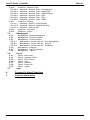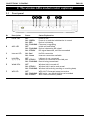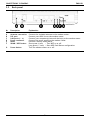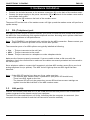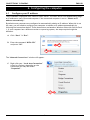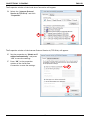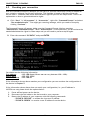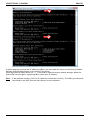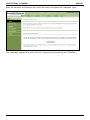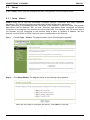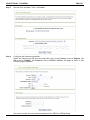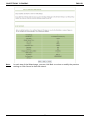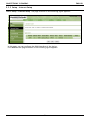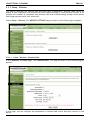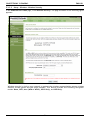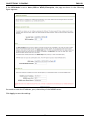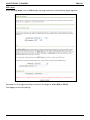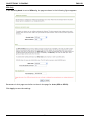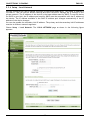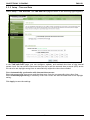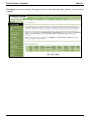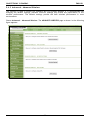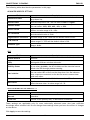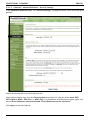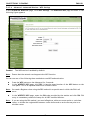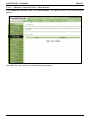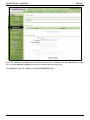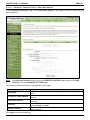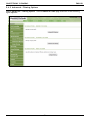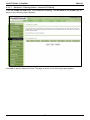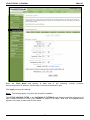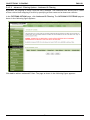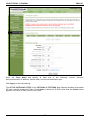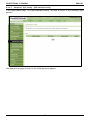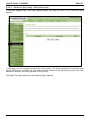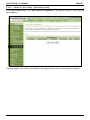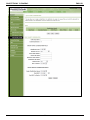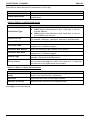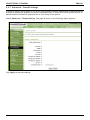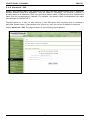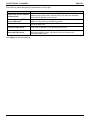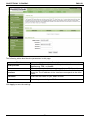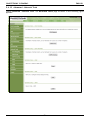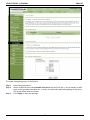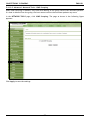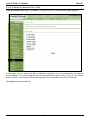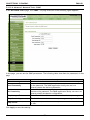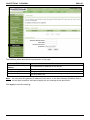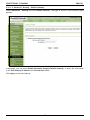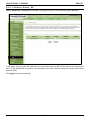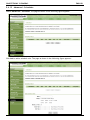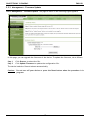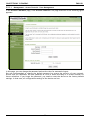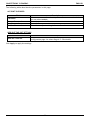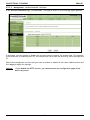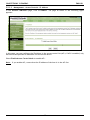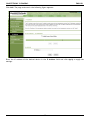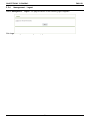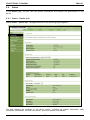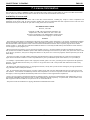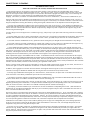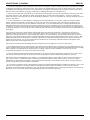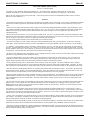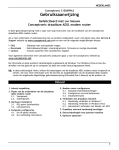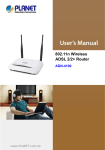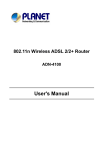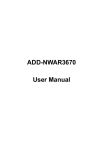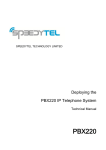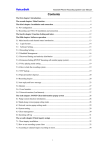Download Conceptronic C150APRA2 User manual
Transcript
CONCEPTRONIC C150APRA2 ENGLISH Conceptronic C150APRA2 Extended User Manual Congratulations on the purchase of your Conceptronic wireless ADSL modem router. This user manual gives you a step-by-step explanation of how to install and use the Conceptronic wireless ADSL modem router. When you need more information or support for your product, we advise you to visit our Service & Support website at www.conceptronic.net/support and select one of the following options: FAQ Downloads Contact : Frequently Asked Questions database : Manuals, Drivers, Firmware and more downloads : Contact Conceptronic Support For general information about Conceptronic products visit the Conceptronic website at www.conceptronic.net. The information in this quick installation guide is based on Windows 7 and Vista, but can differ from your computer when you are using a different operating system. 1 CONCEPTRONIC C150APRA2 ENGLISH Table of contents 1. Introduction 1.1 1.2 1.3 2. Safety Precautions Features Package contents The wireless ADSL modem router explained 2.1 2.2 3. Front panel Back panel Hardware Installation 3.1 3.2 4. DSL (Telephone) port LAN port(s) Configuring the computer 4.1 4.2 5. Configure your IP address Checking your connection Modem router configuration 5.1 5.2 5.3 Factory default settings Web-based configuration Setup 5.3.1 5.3.2 5.3.3 5.3.3.1 5.3.3.2 5.3.4 5.3.5 5.3.6 5.4 Setup - Wizard Setup - Internet Setup Setup - Wireless Setup - Wireless - Wireless Basic Setup - Wireless - Wireless Security Setup - Local Network Setup - Time and Date Setup - Logout Advanced 5.4.1 5.4.2 5.4.2.1 5.4.2.2 5.4.2.3 5.4.2.4 5.4.3 5.4.4 5.4.4.1 5.4.4.2 5.4.5 5.4.5.1 5.4.5.2 5.4.5.3 5.4.6 5.4.6.1 5.4.6.2 5.4.6.3 5.4.7 5.4.8 5.4.9 Advanced – Port Forwarding Advanced – Advanced Wireless Advanced – Advanced Wireless – Advanced Settings Advanced – Advanced Wireless – MAC Filtering Advanced – Advanced Wireless – Security Settings Advanced – Advanced Wireless – WPS Settings Advanced – DMZ Advanced – Parental Control Advanced – Parental Control - Block Website Advanced – Parental Control – Block MAC Address Advanced – Filtering Options Advanced – Filtering Options – Inbound IP Filtering Advanced – Filtering Options – Outbound IP Filtering Advanced – Filtering Options – Bridge Filtering Advanced – QOS Config Advanced – QOS Config – QOS Interface Config Advanced – QOS Config – QOS Queue Config Advanced – QOS Config – QOS Classify Config Advanced – Firewall Settings Advanced – DNS Advanced – Dynamic DNS 2 CONCEPTRONIC C150APRA2 5.4.10 5.4.10.1 5.4.10.2 5.4.10.3 5.4.10.4 5.4.10.5 5.4.10.6 5.4.11 5.4.11.1 5.4.11.2 5.4.11.3 5.4.12 5.4.13 5.5 5.6.1 5.6.2 5.6.3 5.6.4 5.6.5 5.6.6 5.6.7 5.7 Advanced – Network Tools Advanced – Network Tools – Port Mapping Advanced – Network Tools – IGMP Proxy Advanced – Network Tools – IGMP Snooping Advanced – Network Tools – UPnP Advanced – Network Tools – ADSL Advanced – Network Tools – SNMP Advanced – Routing Advanced – Routing – Static Routing Advanced – Routing – Default Gateway Advanced – Routing – RIP Advanced – Schedules Advanced – Logout Management 5.5.1 5.5.2 5.5.3 5.5.3.1 5.5.3.2 5.5.3.3 5.5.4 5.5.5 5.5.6 5.6 ENGLISH Management – System Management Management – Firmware Update Management – Access Controls Management – Access Controls – User Management Management – Access Controls – Services Management – Access Controls – IP Address Management – Diagnosis Management – Log Configuration Management – Logout Status Status – Status – Status – Status – Status – Status – Status – Device Info Wireless Clients DHCP Clients Logs Statistics Route Info Logout Help 6. Frequently Asked Questions 7. License Information 3 CONCEPTRONIC C150APRA2 ENGLISH 1. Introduction The C150APRA2 supports multiple line modes. It provides four 10/100 base-T Ethernet interfaces at the user end. The device provides high speed ADSL broadband connection to the Internet or Intranet for high-end users, such as net cafes and office users. It provides high performance access to the Internet, downstream up to 24 Mbps and upstream up to 1 Mbps. The device supports WLAN access. It can connect to the Internet through a WLAN AP or WLAN device. It complies with IEEE 802.11, 802.11b/g specifications, WEP, WPA, and WPA2 security specifications. In the IEEE 802.11n mode, 1T1R can reach the maximum wireless transmission rate of 150 Mbps. 1.1 Safety Precautions Refer to the following instructions to prevent the device from risks and damage caused by fire or electric power: Use volume labels to mark the type of power. Use the power adapter packed within the device package. Pay attention to the power load of the outlet or prolonged lines. An overburden power outlet or damaged lines and plugs may cause electric shock or fire accident. Check the power cords regularly. If you find any damage, replace the power cords at once. Proper space left for heat dissipation is necessary to avoid damage caused by overheating to the device. The long and thin holes on the device are designed for heat dissipation to ensure that the device works normally. Do not cover these heat dissipation holes. Do not put this device close to a place where a heat source exits or high temperature occurs. Avoid the device from direct sunshine. Do not put this device close to a place where it is over damp or watery. Do not spill any fluid on this device. Do not connect this device to any PCs or electronic products, unless our customer engineer or your broadband provider instructs you to do this, because any wrong connection may cause power or fire risk. Do not place the device on an unstable surface or support. 4 CONCEPTRONIC C150APRA2 1.2 ENGLISH Features The device supports the following features: 802.11b/g/n Various line modes External PPPoE dial-up access Internal PPPoE and PPPoA dial-up access 1483 Bridged, 1483 Routed, and MER access Multiple PVCs (up to eight) that can be isolated from each other A single PVC with multiple sessions Multiple PVCs with multiple sessions Binding of ports with PVCs 802.1Q DHCP server NAT and NAPT Static routing Firmware upgrade through Web or TFTP Restore to the factory defaults DNS 1.3 Virtual server DMZ Web user interface Telnet CLI System status displaying PPP session PAP, CHAP, and MS-CHAP IP filter IP QoS Remote access control Line connection status test Remote management through telnet or HTTP Backup and restoration of configuration file Ethernet interface supports crossover detection, auto-correction and polarity correction UPnP Package contents The following items are present in the package of the Conceptronic wireless ADSL modem router: Conceptronic wireless ADSL modem router (C150APRA2) Antenna for wireless connections Power supply 12V DC, 800mA Network (LAN) cable Phone cable (RJ-11) Product CD-ROM This multi language user manual Warranty card & CE declaration booklet 5 CONCEPTRONIC C150APRA2 ENGLISH 2. The wireless ADSL modem router explained 2.1 Front panel Nr Description Status Status Explanation A Power LED OFF ON - GREEN ON - RED ON - FLASHING Power is OFF Power is on and the initialization is normal Device is initiating Firmware is upgrading B ADSL LED OFF Initial self test failed ON – FLASHING Device is detecting DSL signal ON - STEADY DSL signal detected, self test succeeded C Internet LED ON - Red ON - Green D LAN LEDs (1, 2, 3, 4) OFF LAN port is not connected ON - STEADY A device is connected to the LAN port ON - FLASHING Data is being transmitted E WLAN LEDs OFF Wireless LAN is turned off ON - STEADY Wireless LAN is active and normal ON - FLASHING Wireless LAN activity (sending or receiving data) F WPS LED OFF WPS (Wi-Fi Protected setup) not active ON - FLASHING WPS active, new WLAN clients can be added ON – STEADY WPS client successfully added No DSL connection Internet connection available 6 CONCEPTRONIC C150APRA2 2.2 ENGLISH Back panel Nr Description Explanation A B C D E F Antenna connection DSL port LAN ports (1 – 4) Power connector Reset WLAN / WPS button G Power button Connect the included antenna to the modem router. Connect your ADSL line to the modem router. Connect your computer(s)/network device(s) to the modem router. Connect the power supply to the modem router. Perform a factory reset (hold). Short press (1 sec) : Turn WiFi on or off. Long press (> 3 sec) : Start WPS Push Button configuration. Turn the modem router on or off. 7 CONCEPTRONIC C150APRA2 ENGLISH 3. Hardware Installation Connect the included antenna to the antenna connection [A] on the back of the modem router. Connect the power supply to the power connection [D] on the back of the modem router and to an available wall socket. Press the power [G] button on the back of the modem router. The power LED on the front of the modem router will light up and the modem router will perform a system startup. 3.1 DSL (Telephone) port Most ADSL providers require a splitter between your phone line and the ADSL modem that prevents the ADSL line from interfering with regular telephone services. Not using such a splitter could lead to connection problems or bad performance. Note: The C150APRA2 is not delivered with a splitter for the ADSL connection. Please contact your telephone or internet provider for the correct ADSL splitter. The connection ports of an ADSL splitter are typically labelled as following: Line : This port connects to the wall jack ADSL : This port connects to the router Phone : This port connects to a telephone or other telephone device Make sure the lines are properly connected. If you are unable to hear a dial tone with the telephone, check the connections to make sure the cables are securely attached and connected to the correct port. Use a telephone cable to connect the Conceptronic wireless ADSL modem router (B) to your local analog telephone line (or splitter). The ADSL led will light up when an ADSL signal has been detected. Note: If - 3.2 the ADSL LED on the front does not lit up, make sure that: The wireless ADSL modem router is powered on (the power LED should burn). There is an ADSL signal on the line. The Internet LED will only be green when correct DSL and user account settings are applied into the Web Interface of the ADSL modem router. LAN port(s) Connect the network (LAN) cable to 1 of the 4 LAN ports on the back panel of the wireless ADSL modem routerand to the network card of your computer. The LAN LED of the used LAN port will lit up, indicating that the computer is connected. (Your computer must be switched on and the LAN connection must be enabled). 8 CONCEPTRONIC C150APRA2 ENGLISH 4. Configuring the computer 4.1 Configure your IP address The C150APRA2 is equipped with a built-in DHCP server. The DHCP server will automatically assign an IP address to each connected computer if the connected computer is set to ―Obtain an IP address automatically‖. By default most computers are configured to automatically obtain an IP address. When this is not the case, you will need to configure your computer to obtain an IP address automatically by following the instructions below. These instructions are based on Windows Vista with Service Pack 1. If your computer has a different version or operaring system, the steps required might be different. A. Click ―Start‖ ―Run‖. B. Enter the command ―NCPA.CPL‖ and press ―OK‖. B B The ―Network Connections‖ window will appear. C. Right click your ―Local Area Connection‖ (wired or wireless, depending on the connection you use) and select ―Properties‖. C 9 CONCEPTRONIC C150APRA2 ENGLISH The Properties window of the Local Area Connection will appear. D. Select the ―Internet Protocol Version 4 (TCP/IPv4)‖ and click ―Properties‖. D D The Properties window of the Internet Protocol Version 4 (TCP/IPv4) will appear. E. Set the properties to ―Obtain an IP address automatically‖ and press ―OK‖ to save the settings. F. Press ―OK‖ in the properties window of the Local Area Connection to save the settings. E E 10 CONCEPTRONIC C150APRA2 4.2 ENGLISH Checking your connection With the Command Prompt of Windows you can verify if you have received a correct IP address on your (wired or wireless) Local Area Connection. This example is based on Windows Vista with Service Pack 1. Windows Vista needs administrative rights to perform the steps below. There is an explanation on how to gain administrative rights. A. Click ―Start‖ ―All programs‖ ―Accessories‖, right click ―Command Prompt‖ and select ―Run as administrator‖. You might get a warning message, which you need to accept by clicking ―Continue‖. The Command Prompt will appear. Make sure the Command Prompt title bar mentions ―Administrator: Command Prompt‖. When ―Administrator‖ is not mentioned, you do not have the needed administrative rights for these steps and you will need to perform step A again. B. Enter the command ―IPCONFIG‖ and press ENTER. B You should see the IPv4 Address Subnet Mask Default Gateway following information : 192.168.0.xxx (Where xxx can vary between 100 ~ 199). : 255.255.255.0 : 192.168.0.1 If the information shown above matches your configuration you can continue the configuration of the device in Chapter 5. If the information shown above does not match your configuration (i.e. your IP address is 169.254.xxx.xxx) please check the options below: 1. 2. 3. Power off and power on the device. Reconnect the LAN cable to the device and to your computer. Renew the IP address of your computer with the following commands: - ―IPCONFIG /RELEASE‖ to release the incorrect IP address. - ―IPCONFIG /RENEW‖ to receive a new IP address from the device. 11 CONCEPTRONIC C150APRA2 ENGLISH 3 3 If above steps do not solve the IP address problem, you can reset the device to the factory default settings with the Reset button on the back of the device. Press and hold the Reset button for +/- 15 seconds to load the factory default settings. When the Status LED is active again, repeat step B to renew your IP address. Note: If the problem remains, check if all cables are connected correctly. The ADSL port should be connected to the ADSL line and the LAN port to the computer. 12 CONCEPTRONIC C150APRA2 ENGLISH 5. Modem router configuration This chapter describes how to configure the C150APRA2 using the built-in Quick Start Wizard. After completing the steps in this chapter your router has been set up for an ADSL connection and will be able to connect to the internet. 5.1 Factory default settings The C150APRA2 is preconfigured with several settings. The preconfigured settings can be found below: IP Address Username Password Wireless SSID Wireless Channel Wireless Security UPnP : : : : : : : 192.168.0.1 (DHCP Server for LAN/WLAN clients Enabled) admin (select this user) admin (small characters) C150APRA2 Channel 6 WPA2 disabled (can be enabled when internet connection is configured) When you have changed settings in the configuration of the C150APRA2, they will be saved to the memory of the router. To restore the factory default settings, press and hold the reset button on the back of the device for +/- 15 seconds. 5.2 Web-based configuration The configuration of the C150APRA2 is web based. You will need a web browser for the configuration of the device. Note: For configuration of the router it is advised to use a LAN cable connection to the device instead of a wireless connection. A. Start your web browser (like: Internet Explorer, FireFox, Safari or Chrome). B. Enter the IP address of the device in the address bar of your web browser (by default: http://192.168.0.1/). C. You will first get a login window asking you for a Username and Password. Select the user ―admin‖ from the dropdown list, enter the password for the administrator (default = ‗admin‘) and click ―Login‖ to enter the web-based configuration. 13 CONCEPTRONIC C150APRA2 ENGLISH When the Username and Password are correct the router will display the ―overview‖ page: The ―overview‖ page shows a quick menu for configuring and maintaining the C150APRA2. 14 CONCEPTRONIC C150APRA2 5.3 ENGLISH Setup In the ―Setup‖ menu, you can configure the basic configuration for your modem router. 5.3.1 Setup - Wizard Wizard helps you to fast and accurately configure Internet connection and other important parameters. The following sections describe these various configuration parameters. When subscribing to a broadband service, be aware of the Internect connection mode. The physical WAN device can be Ethernet, DSL, or both. Technical information about properties of Internet connection is provided by your Internet service provider (ISP). For example, your ISP should inform you whether you are connected to the Internet using a static or dynamic IP address, and the protocol, such as PPPoA or PPPoE, that you use to communicate on the Internet. Step 1 Choose Setup > Wizard. The page as shown in the following figure appears: Step 2 Click Setup Wizard. The page as shown in the following figure appears: There are four steps to configure the device. Click Next to continue. 15 CONCEPTRONIC C150APRA2 ENGLISH Step 3 Set the time and date. Then, click Next. Step 4 Configure the Internet connection. Select the country and ISP from the drop-down list. If the Country is set to Belgium, the ISP is set to FullADSL, the Protocol is set to PPPoE or PPPoA, the page as shown in the following figure appears: You need to enter the user name and password for PPPoE or PPPoA dialup. 16 CONCEPTRONIC C150APRA2 ENGLISH If the Protocol is set to Dynamic IP, the page as shown in the following figure appears: If the Protocol is set to Static IP, the page as shown in the following figure appears: You need to enter the information of the IP address, subnet mask, and gateway. 17 CONCEPTRONIC C150APRA2 ENGLISH If the Protocol is set to Bridge, the page as shown in the following figure appears: If you click Scan, the system automatically searches the available PVCs. After the searching is complete, the result appears next to the Scan button. After setting, click Next. 18 CONCEPTRONIC C150APRA2 ENGLISH Step 5 Configure the wireless network. Enter the information and click Next. Step 6 View the configuration information of the device. To modify the information, click Back. To effect the configuration, click Apply. 19 CONCEPTRONIC C150APRA2 Note: ENGLISH In each step of the Wizard page, you can click Back to review or modify the previous settings or click Cancel to exit the wizard. 20 CONCEPTRONIC C150APRA2 ENGLISH 5.3.2 Setup - Internet Setup Choose Setup > Internet Setup. The page as shown in the following figure appears: In this page, you can configure the WAN interface of the device. Click Add and the page as shown in the following figure appears: 21 CONCEPTRONIC C150APRA2 ENGLISH 22 CONCEPTRONIC C150APRA2 ENGLISH The following table describes the parameters in this page. ATM PVC CONFIGURATION Field VPI VCI Service Category Description Virtual Path Identifier (VPI) is the virtual path between two points in an ATM network. Its value range is from 0 to 255. Virtual Channel Identifier (VCI) is the virtual channel between two points in an ATM network. Its value range is from 32 to 65535 (0 to 31 is reserved for local management of ATM traffic). Select UBR with PCR, UBR without PCR, CBR, Non Realtime VBR, or Realtime VBR from the drop-down list. Peak Cell Rate Set the maximum transmission rate of the cell in ATM transmission. Sustainable Cell Rate Set the minimum transmission rate of the cell in ATM transmission. Maximum Burst Size Set the maximum burst size of the cell in ATM transmission. CONNECTION TYPE Field Protocol Encapsulation Mode 802.1Q VLAN ID Description Select PPP over ATM (PPPoA), PPP over Ethernet (PPPoE), MAC Encryption Routing (MER), IP over ATM (IPoA), or Bridging from the drop-down list. Select LLC or VCMUX from the drop-down list. Usually, you can select LLC. If you enter a value, packets from the interface is tagged with the set 802.1q VLAN ID. Its value range is 0-4094, while 0 indicates to disable this function. NETWORK ADDRESS TRANSLATION SETTINGS Field Enable Bridge Service Service Name Description Select or deselect the check box to enable or disable the WAN connection. The name to identify the WAN connection. You need not modify it. 23 CONCEPTRONIC C150APRA2 ENGLISH 5.3.3 Setup - Wireless This section describes the wireless LAN and some basic configuration. Wireless LANs can be as simple as two computers with wireless LAN cards communicating in a pear-to-pear network or as complex as a number of computers with wireless LAN cards communicating through access points that bridge network traffic to a wired LAN. Choose Setup > Wireless. The WIRELESS SETTINGS page as shown in the following figure appears: 5.3.3.1 Setup – Wireless - Wireless Basic In the WIRELESS SETTINGS page, click Wireless Basic. The page as shown in the following figure appears: In this page, you can configure the parameters of wireless LAN clients that may connect to the device. 24 CONCEPTRONIC C150APRA2 ENGLISH The following table describes the parameters in this page. Field Enable Wireless Enable MultiAP Isolation Wireless Network Name (SSID) Visibility Status Country Wireless Channel 802.11 Mode Band Width Description Select or deselect the check box to enable or disable the wireless function. Select or deselect the check box to enable or disable multiAP isolation. If this function is enabled, clients of different SSIDs cannot access each other. Network name. It can contain up to 32 characters. It can consist of letters, numerals, and/or underlines. Visible indicates that the device broadcasts the SSID. Invisible indicates that the device does not broadcast the SSID. Select the country where you are in from the drop-down list. Select the wireless channel used by the device from the dropdown list. You can select Auto Scan or a value from CH1—CH13. Auto Scan is recommended. Select the 802.11 mode of the device from the drop-down list. The device supports 802.11b, 802.11g, 802.11n, 802.11b/g, 802.11n/g, and 802.11b/g/n. You can set the bandwidth only in the 802.11n mode. You can set the bandwidth of the device to 20M or 40M. Click Apply to save the settings. 25 CONCEPTRONIC C150APRA2 5.3.3.2 ENGLISH Setup – Wireless - Wireless Security In the WIRELESS SETTINGS page, click Wireless Security. The page as shown in the following figure appears: Wireless security is vital to your network to protect the wireless communication among wireless stations, access points and the wired network. This device provides the following encryption modes: None, WEP, Auto (WPA or WPA2), WPA2 Only, and WPA Only. 26 CONCEPTRONIC C150APRA2 ENGLISH WEP If the Security Mode is set to WEP, the page as shown in the following figure appears: The following table describes the parameters in this page. Field WEP Key Length Choose WEP Key WEP Keys 1—4 Authentication Description You can select 64 bits or 128 bits from the drop-down list. If you select 64 bits, you need to enter 10 hexadecimal numbers or 5 characters. If you select 128 bits, you need to enter 26 hexadecimal numbers or 13 characters. Select the WEP key from the drop-down list. Its value range is 1— 4. Set the 64 bits or 128 bits key, in the format of Hex or ASCII. Select the authentication mode from the drop-down list. You can select Open or Share Key. Click Apply to save the settings. 27 CONCEPTRONIC C150APRA2 ENGLISH Auto (WPA or WPA2) If the Security Mode is set to Auto (WPA or WPA2), the page as shown in the following figure appears: The following table describes the parameters in this page. Field WPA Mode Group Key Update Interval Pre-Shared Key Description You can select Auto (WPA or WPA2)-PSK or Auto (WPA or WPA2)-WPA for Enterprise from the drop-down list. Set the interval for updating the key. Set the preshared key to identify the workstation. 28 CONCEPTRONIC C150APRA2 ENGLISH If the WPA Mode is set to Auto (WPA or WPA2)-Enterprise, the page as shown in the following figure appears: You need to enter the IP address, port, shared key of the RADIUS server. Click Apply to save the settings. 29 CONCEPTRONIC C150APRA2 ENGLISH WPA2 Only If the Security Mode is set to WPA2 only, the page as shown in the following figure appears: Parameters in this page are similar to those in the page for Auto (WPA or WPA2). Click Apply to save the settings. 30 CONCEPTRONIC C150APRA2 ENGLISH WPA Only If the Security Mode is set to WPA only, the page as shown in the following figure appears: Parameters in this page are similar to those in the page for Auto (WPA or WPA2). Click Apply to save the settings. 31 CONCEPTRONIC C150APRA2 ENGLISH 5.3.4 Setup - Local Network You can configure the LAN IP address according to the actual application. The preset IP address is 192.168.0.1. You can use the default settings and DHCP service to manage the IP settings of the private network. The IP address of the device is the base address used for DHCP. To use the device for DHCP in your LAN, the IP address pool used for DHCP must be compatible with the IP address of the device. The IP address available in the DHCP IP address pool changes automatically if the IP address of the device changes. You can also enable the secondary LAN IP address. The primary and the secondary LAN IP addresses must be in different network segments. Choose Setup > Local Network. The LOCAL NETWORK page as shown in the following figure appears: 32 CONCEPTRONIC C150APRA2 ENGLISH By default, Enable DHCP Server is selected for the LAN interface of the device. DHCP service provides IP settings to workstations configured to automatically obtain IP settings that are connected to the device through the Ethernet port. When the device is used for DHCP, it becomes the default gateway for DHCP client connected to it. If you change the IP address of the device, you must also change the range of IP addresses in the pool used for DHCP on the LAN. The IP address pool can contain up to 253 IP addresses. Click Apply to save the settings. In the LOCAL NETWORK page, you can assign LAN IP addresses for specific computers according to their MAC addresses. Click Add to add static DHCP reservation. The page as shown in the following figure appears: The following table describes the parameters in this page. Field Enable Computer Name IP Address MAC Address Description Select the check box to reserve the IP address for the designated PC with the configured MAC address. Enter the computer name. It helps you to recognize the PC with the MAC address. For example, Father‘s Laptop. Enter the IP address of the computer. Enter the MAC address of the computer. Click Apply to save the settings. After the DHCP reservation information is saved, the DHCP reservations list displays the information. If the DHCP reservations list is not empty, you can select one or more items and click Edit or Delete. The NUMBER OF DYNAMIC DHCP CLIENTS page displays the DHCP clients (PCs or Laptops) currently connected to the device and the detailed information of the connected computers. 33 CONCEPTRONIC C150APRA2 ENGLISH 5.3.5 Setup - Time and Date Choose Setup > Time and Date. The TIME AND DATE page as shown in the following figure appears: In the TIME AND DATE page, you can configure, update, and maintain the time of the internal system clock. You can set the time zone that you are in and the network time protocol (NTP) server. You can also set daylight saving time to automatically adjust the time when needed. Select Automatically synchronize with Internet time servers. Select the appropriate time server and the time zone from the corresponding drop-down lists. Select Enable Daylight Saving if necessary. Enter the correct the start and end time of the daylight saving. Click Apply to save the settings. 34 CONCEPTRONIC C150APRA2 ENGLISH 5.3.6 Setup - Logout Choose Setup > Logout. The page as shown in the following figure appears: Click Logout to log out of the configuration page. 35 CONCEPTRONIC C150APRA2 5.4 ENGLISH Advanced This section contains advanced features used for network management, security and administrative tools to manage the device. You can view the status and other information of the device, to examine the performance and troubleshoot. 5.4.1 Advanced – Port Forwarding This function is used to open ports in your device and re-direct data through these ports to a single PC in your network (WAN-to-LAN traffic). It allows remote users to access services in your LAN, such as FTP for file transfers or SMTP, and POP3 for e-mail. The device receives remote requests for these services at your public IP address. It uses the specified TCP or UDP protocol and port, and redirects these requests to the server on your LAN with the specified LAN IP address. Note that the specified private IP address must be within the available IP address range of the subnet where the device is in. Choose Advanced > Port Forwarding. The page as shown in the following figure appears: Click Add to add a virtual server. See the following figure: 36 CONCEPTRONIC C150APRA2 ENGLISH Select a service for a preset application or enter the name in the Custom Server field. Enter an IP address in the Server IP Address field, to appoint the corresponding PC to receive forwarded packets. The port table displays the ports that you want to open on the device. The Protocol indicates the type of protocol used by each port. 37 CONCEPTRONIC C150APRA2 ENGLISH Click Apply to save the settings. The page as shown in the following figure appears. A virtual server is added. 38 CONCEPTRONIC C150APRA2 ENGLISH 5.4.2 Advanced – Advanced Wireless This function is used to modify the standard 802.11g wireless settings. It is recommended not changing the default settings, because incorrect settings may affect the performance of the wireless performance. The default settings provide the best wireless performance in most environments. Choose Advanced > Advanced Wireless. The ADVANCED WIRELESS page as shown in the following figure appears: 39 CONCEPTRONIC C150APRA2 ENGLISH 5.4.2.1 Advanced – Advanced Wireless – Advanced Settings In the ADVANCED WIRELESS page, click Advanced Settings. The page as shown in the following figure appears: 40 CONCEPTRONIC C150APRA2 ENGLISH The following table describes the parameters in this page. ADVANCED WIRELESS SETTINGS Field Transmission Rate Multicast Rate Transmit Power Beacon Period RTS Threshold Fragmentation Threshold DTIM Interval Preamble Type Description Select the transmission rate of the wireless network from the drop-down list. Select the multicast transmission rate of the wireless network from the drop-down list. You can select Lower or Higher. Select the power for data transmission from the drop-down list. You can select 100%, 80%, 60%, 40%, or 20%. By default, the wireless beacon frame sends the data once every 100ms. Its value range is 20—1024. The threshold of transmission request. Its value range is 0—2347 and the default value is 2346. Its value range is 256—2346 and the default value is 2345. Data beacon proportion (transmission quantity indication). Its value range is 1—255 and the default value is 100. Select the preamble code from the drop-down list. You can select long or short. SSID Field Enable Wireless Wireless Network Name (SSID) Visibility Status User Isolation Description Select or deselect the check box to enable or disable the wireless function. Set the wireless network name, that is, SSID. SSID is used to distinguish different wireless networks. Select whether to hide the AP. You can select Visible or Invisible. If you select Invisible, the AP is hidden and the terminal cannot obtain the SSID through passive scanning. Select whether users of the AP can communicate with each other. You can select Off or On from the drop-down list. On indicates that computers connected to the device cannot communicate with each other. Disable WMM Advertise Select whether to disable WMM. You can select Off or On. Max Clients Set the maximum number of clients that can be connected to the AP at the same time. Its value range is 0—32. GUEST/VIRTUAL ACCESS POINTS-1—3 Field Enable Wireless Guest Network Description Select or deselect the check box to enable or disable the wireless interface. Guest SSID Similar to the primary SSID, it identifies a wireless AP. These settings are applicable only for more technically advanced users who have sufficient knowledge about wireless LAN. Do not change these settings unless you know the effect of changes on the device. Click Apply to save the settings. 41 CONCEPTRONIC C150APRA2 ENGLISH 5.4.2.2 Advanced – Advanced Wireless – MAC Filtering In the ADVANCED WIRELESS page, click MAC Filtering. The page as shown in the following figure appears: Click Add and the page as shown in the following figure appears: 42 CONCEPTRONIC C150APRA2 ENGLISH The following table describes the parameters in this page. Field User Name Current PC’s MAC Address Other MAC Address Schedule Manual Schedule Description Enter the name that identifies your configuration. For example, kids. Enter the MAC address of the computer that connects to the device. Enter the MAC address of another device that is included in MAC filtering. Select the time of MAC filter from the drop-down list. You can select always or never. If you select this check box, you need to manually set the time of MAC filtering. Click Apply to save the settings. 43 CONCEPTRONIC C150APRA2 ENGLISH 5.4.2.3 Advanced – Advanced Wireless – Security Settings In the ADVANCED WIRELESS page, click Security Settings. The page as shown in the following figure appears: Select the desired SSID from the drop-down list. Select the encryption type from the Security Mode drop-down list. You can select None, WEP, AUTO (WPA or WPA2), WPA Only, or WPA2 Only. For parameters of different encryption types, see section Error! Reference source not found. "Error! Reference source not found.‖. Click Apply to save the settings. 44 CONCEPTRONIC C150APRA2 5.4.2.4 ENGLISH Advanced – Advanced Wireless – WPS Settings In the ADVANCED WIRELESS page, click WPS Settings. The WIRELESS WPS page as shown in the following figure appears: Enabled: The WPS service is enabled by default. Note: Ensure that the network card supports the WPS function. You can use one of the following there methods to use WPS authentication: Press the WPS button on the side panel for 3 seconds. In the WIRELESS WPS page, click PBC. It has the same function of the WPS button on the side panel. This is an optional method on wireless clients. Note: You need a Registrar when using the PBC method in a special case in which the PIN is all zeros. In the WIRELESS WPS page, enter the PIN code provided by the station and click PIN. PIN entry is a mandatory method of setup for all WPS certified devices. Note: If you are using the PIN method, you need a Registrar, either an access point or a wireless router, to initiate the registration between a new device and an active access point or a wireless router. 45 CONCEPTRONIC C150APRA2 ENGLISH 5.4.3 Advanced – DMZ Choose Advanced > DMZ. The page as shown in the following figure appears: In this page, you can enable a DMZ host. In this way, access from Internet to the WAN IP address of the device is forwarded to the DMZ host and network server of the internal LAN is protected. Click Apply to save the settings. 46 CONCEPTRONIC C150APRA2 ENGLISH 5.4.4 Advanced – Parental Control Choose Advanced > Parental Control. The PARENTAL CONTROL page as shown in the following figure appears: This page provides two useful tools for restricting Internet access. Block Website allows you to quickly create a list of websites that you wish to prevent users from accessing. Block MAC Address allows you to control Internet access by clients or PCs connected to the device. 47 CONCEPTRONIC C150APRA2 5.4.4.1 ENGLISH Advanced – Parental Control - Block Website In the PARENTAL CONTROL page, click Block Website. The page as shown in the following figure appears: Click Add. The page as shown in the following page appears: 48 CONCEPTRONIC C150APRA2 ENGLISH Enter the website in the URL field. Select the time to block websites from the Schedule drop-down list, or select Manual Schedule and set the corresponding time and days. Click Submit to add the website to the BLOCK WEBSITE table. 49 CONCEPTRONIC C150APRA2 5.4.4.2 ENGLISH Advanced – Parental Control – Block MAC Address In the PARENTAL CONTROL page, click Block MAC Address. The page as shown in the following figure appears: Note: The Block MAC Address feature from the PARENTAL CONTROL page refers to the MAC Filtering from the ADVANCED SETTINGS page. The following table describes the parameters in this page. Field User Name Current PC’s MAC Address Other MAC Address Schedule Manual Schedule Description Enter the name that identifies your configuration. For example, kids. Enter the MAC address of the computer that connects to the device. Enter the MAC address of another device that is included in MAC filtering. Select the time of MAC filter from the drop-down list. You can select always or never. If you select this check box, you need to manually set the time of MAC filtering. Click Apply to save the settings. 50 CONCEPTRONIC C150APRA2 ENGLISH 5.4.5 Advanced – Filtering Options Choose Advanced > Filtering Options. The FILTERING OPTIONS page as shown in the following figure appears: 51 CONCEPTRONIC C150APRA2 5.4.5.1 ENGLISH Advanced – Filtering Options – Inbound IP Filtering In the FILTERING OPTIONS page, click Inbound IP Filtering. The INCOMING IP FILTERING page as shown in the following figure appears: Click Add to add an inbound IP filter. The page as shown in the following figure appears: 52 CONCEPTRONIC C150APRA2 ENGLISH Enter the Filter Name and specify at least one of the following criteria: protocol, source/destination IP address, subnet mask, and source/destination port. Click Apply to save the settings. Note: The settings apply only when the firewall is enabled. The ACTIVE INBOUND FILTER in the INCOMING IP FILTERING page displays detailed information of each created inbound IP filter. Click Delete to delete an IP filter. Note that the Delete button appears only when at least one IP filter exists. 53 CONCEPTRONIC C150APRA2 5.4.5.2 ENGLISH Advanced – Filtering Options – Outbound IP Filtering By default, all outgoing IP traffic from the LAN is allowed. The outbound filter allows you to create a filter rule to block outgoing IP traffic by specifying a filter name and at least one criterion. In the FILTERING OPTIONS page, click Outbound IP Filtering. The OUTGOING IP FILTERING page as shown in the following figure appears: Click Add to add an outbound IP filter. The page as shown in the following figure appears: 54 CONCEPTRONIC C150APRA2 ENGLISH Enter the Filter Name and specify at least one of the following criteria: protocol, source/destination IP address, subnet mask, and source/destination port. Click Apply to save the settings. The ACTIVE OUTBOUND FILTER in the OUTGOING IP FILTERING page displays detailed information OF each created outbound IP filter. Click Delete to delete an IP filter. Note that the Delete button appears only when at least one IP filter exists. 55 CONCEPTRONIC C150APRA2 5.4.5.3 ENGLISH Advanced – Filtering Options – Bridge Filtering In the FILTERING OPTIONS page, click Bridge Filtering. The page as shown in the following figure appears: This page is used to configure bridge parameters. In this page, you can modify the settings or view the information of the bridge and its attached ports. Click Add to add a bridge filter. The page as shown in the following figure appears: 56 CONCEPTRONIC C150APRA2 ENGLISH The following table describes the parameters in this page. Field Protocol Type Destination MAC Address Source MAC Address Frame Direction Time schedule Wan interface Description Select the protocol type to be mapped from the drop-down list. You can select PPPoE, IPv4, IPv6, AppleTalk, IPX, NetBEUI, or IGMP. Enter the destination MAC address to be mapped. Enter the source MAC address to be mapped. Select the frame direction to be mapped from the drop-down list. The device supports frame direction from LAN to WAN and that from WAN to LAN. Select the time that you want to apply the rule from the dropdown list. You can select always or never. Select the WAN interface to be mapped from the drop-down list. Click Apply to save the settings. 57 CONCEPTRONIC C150APRA2 ENGLISH 5.4.6 Advanced – QOS Config Choose Advanced > QoS Config. The page as shown in the following figure appears: 58 CONCEPTRONIC C150APRA2 5.4.6.1 ENGLISH Advanced – QOS Config – QOS Interface Config In the QoS CONFIG page, click QoS Interface Config. The page as shown in the following figure appears: Click Edit and the page as shown in the following figure appears: 59 CONCEPTRONIC C150APRA2 ENGLISH In this page, you can configure the uplink bandwidth and downlink bandwidth of each interface. The uplink rate and the downlink rate are limited according to the configured bandwidth. Click Apply to save the settings. 60 CONCEPTRONIC C150APRA2 5.4.6.2 ENGLISH Advanced – QOS Config – QOS Queue Config In the QoS CONFIG page, click Qos Queue Config. The page as shown in the following figure appears: In this page, you can configure the priority of the queue. The device supports the following three priority levels: high, medium, low. The device handles packets of the high queue priority first, then packets of medium, and finally packets of low priority. Click Add. The page as shown in the following figure appears: 61 CONCEPTRONIC C150APRA2 ENGLISH Click Apply to save the settings. 62 CONCEPTRONIC C150APRA2 5.4.6.3 ENGLISH Advanced – QOS Config – QOS Classify Config In the QoS CONFIG page, click QoS Classify Configuration. The page as shown in the following figure appears: This page displays the classes. Click Add and the page as shown in the following figure appears: 63 CONCEPTRONIC C150APRA2 ENGLISH 64 CONCEPTRONIC C150APRA2 ENGLISH The following table describes the parameters in this page. Field Traffic Class Name Enable Classification Description Enter the name of the traffic class. Select or deselect the check box to enable or disable QoS classification. SPECIFY TRAFFIC CLASSIFICATION RULES Field Classification Type Physical Lan Port Description Select L1&L2 or L3&L4 from the drop-down list. L1&L2 maps to the features of layer 1 and layer 2, such as the MAC address. L3&L4 maps to the features of layer 3 and layer 4, such as the IP address and the port. Select the physical port of the packet from the drop-down list. For example, ethernet1, ethernet2, ethernet3, and ethernet4. Source MAC Address Enter the source MAC address of the packet. Source MAC Mask Use mask 000000ffffff to mask the MAC address. 00 indicates not mapped and ff indicates mapped. Destination MAC Address Enter the destination MAC address of the packet. Destination MAC Mask Ethernet Type 802.1p Priority Use mask 000000ffffff to mask the MAC address. 00 indicates not mapped and ff indicates mapped Select the layer 2 protocol type from the drop-down list. For example, IP protocol and IPX protocol. Select the 802.1p priority of the packet from the drop-down list. You can select no assign or a value in the range of 0—7. Note that this function is not supported at the moment. SPECIFIC TRAFFIC CLASSIFICATION RESULT Field Assign Classification Queue Description Specify the queue to which the packet belongs. You can set the queue in the classification configuration. Mark DSCP Attach the DSCP mark to the mapped packet. Mark 802.1p Priority Attach the 802.1p mark to the mapped packet. Click Apply to save the settings. 65 CONCEPTRONIC C150APRA2 ENGLISH 5.4.7 Advanced – Firewall Settings A denial-of-service (DoS) attack is one of the most common network attacks and is characterized by an explicit attempt by attackers to prevent legitimate users of a service from using that service. It usually leads to overload of system server or core dump of the system. Choose Advanced > Firewall Settings. The page as shown in the following figure appears: Click Apply to save the settings. 66 CONCEPTRONIC C150APRA2 ENGLISH 5.4.8 Advanced – DNS Domain name system (DNS) is an Internet service that translates domain names into IP addresses. Because domain names are alphabetic, they are easier to remember. The Internet, however, is actually based on IP addresses. Each time you use a domain name, a DNS service must translate the name into the corresponding IP address. For example, the domain name www.example.com might be translated to 198.105.232.4. The DNS system is, in fact, its own network. If one DNS server does not know how to translate a particular domain name, it asks another one, and so on, until the correct IP address is returned. Choose Advanced > DNS. The page as shown in the following figure appears: 67 CONCEPTRONIC C150APRA2 ENGLISH The following table describes the parameters in this page. Field Obtain DNS server address automatically Use the following DNS server addresses WAN Connection Description If you select this radio button, the device automatically obtains IP address of the DNS server from the ISP. You need not manually enter the IP address of the server. If you select this radio button, you need to manually enter the IP address of the server provided by the ISP. Select the WAN interface of the DNS server to be connected from the drop-down list. Preferred DNS server Enter the IP address of the primary DNS server. Alternate DNS server Enter the IP address of the secondary DNS server. If the primary DNS server fails to work, the device tries to connect the secondary DNS server. Click Apply to save the settings. 68 CONCEPTRONIC C150APRA2 ENGLISH 5.4.9 Advanced – Dynamic DNS The device supports dynamic domain name service (DDNS). The dynamic DNS service allows a dynamic public IP address to be associated with a static host name in any of the many domains, and allows access to a specified host from various locations on the Internet. Click a hyperlinked URL in the form of hostname.dyndns.org and allow remote access to a host. Many ISPs assign public IP addresses using DHCP, so locating a specific host on the LAN using the standard DNS is difficult. For example, if you are running a public web server or VPN server on your LAN, DDNS ensures that the host can be located from the Internet even if the public IP address changes. DDNS requires that an account be set up with one of the supported DDNS service providers (DyndDNS.org). Choose Advanced > Dynamic DNS. The page as shown in the following page appears: Click Add to add dynamic DNS. The page as shown in the following figure appears: 69 CONCEPTRONIC C150APRA2 ENGLISH The following table describes the parameters in this page. Field DDNS provider Hostname Interface Description Select the DDNS provider from the drop-down list. You can select DynDns.org, TZO, or GnuDIP. Enter the host name that you register with your DDNS provider. Select the interface that is used for DDNS service from the dropdown list. The IP address of the interface corresponds to the host name. Username Enter the user name of your DDNS account. Password Enter the password of your DDNS account. Click Apply to save the settings. 70 CONCEPTRONIC C150APRA2 ENGLISH 5.4.10 Advanced – Network Tools Choose Advanced > Network Tools. The NETWORK TOOLS page as shown in the following figure appears: 71 CONCEPTRONIC C150APRA2 ENGLISH 5.4.10.1 Advanced – Network Tools – Port Mapping In the NETWORK TOOLS page, click Port Mapping. The page as shown in the following figure appears: In this page, you can bind the WAN interface and the LAN interface to the same group. Click Add to add port mapping. The page as shown in the following figure appears: 72 CONCEPTRONIC C150APRA2 ENGLISH To create a mapping group, do as follows: Step 1 Step 2 Step 3 Enter the group name. Select interfaces from the Available Interfaces list and click the <- arrow button to add them to the grouped interface list, in order to create the required mapping of the ports. The group name must be unique. Click Apply to save the settings. 73 CONCEPTRONIC C150APRA2 ENGLISH 5.4.10.2 Advanced – Network Tools – IGMP Proxy In the NETWORK TOOLS page, click IGMP Proxy. The page as shown in the following figure appears: IGMP proxy enables the device to issue IGMP host messages on behalf of hosts that the system discovered through standard IGMP interfaces. The device serves as a proxy for its hosts after you enable the function. Select Enable IGMP Proxy and select the desired WAN and corresponding LAN interface. Click Apply to save the settings. 74 CONCEPTRONIC C150APRA2 ENGLISH 5.4.10.3 Advanced – Network Tools – IGMP Snooping When IGMP snooping is enabled, only hosts that belong to the group receive the multicast packets. If a host is deleted from the group, the host cannot receive the multicast packets any more. In the NETWORK TOOLS page, click IGMP Snooping. The page as shown in the following figure appears: Click Apply to save the settings. 75 CONCEPTRONIC C150APRA2 ENGLISH 5.4.10.4 Advanced – Network Tools – UPnP In the NETWORK TOOLS page, click Upnp. The page as shown in the following figure appears: In this page, you can enable universal plug and play (UPnP) and then the system serves as a daemon. UPnP is widely applied in audio and video software. It automatically searches devices in the network. If you are concerned about UPnP security, you can disable it. Select the WAN and LAN interfaces at which you want to enable UPnP and click Apply to save the settings. 76 CONCEPTRONIC C150APRA2 ENGLISH 5.4.10.5 Advanced – Network Tools – ADSL In the NETWORK TOOLS page, click ADSL. The page as shown in the following figure appears: In this page, you can select the ADSL modulation. Normally, you are recommended to keep the factory defaults. The device supports the following modulation types: G.Dmt, G.lite, T1.413, ADSL2, AnnexL, ADSL2+, and AnnexM. The device negotiates the modulation mode with the DSLAM. Click Apply to save the settings. 77 CONCEPTRONIC C150APRA2 ENGLISH 5.4.10.6 Advanced – Network Tools – SNMP In the NETWORK TOOLS page, click SNMP. The page as shown in the following figure appears: In this page, you can set the SNMP parameters. The following table describes the parameters in this page. Field Enable SNMP Agent Read Community Set Community Description Select or deselect the check box to enable or disable SNMP agent. Universal character to obtain the device information. It is similar to the password. The SNMP application entity can use it to directly obtain the device information. Universal character to modify the device configuration. It is similar to the password. The SNMP application entity can use it to directly modify the device configuration. Trap Manager IP Enter the address of the server that receives the trap message. Trap Community The field that is included in the trap message sent by the device. Trap Version Select the trap version from the drop-down list. You can select v1 or v2c. Click Apply to save the settings. 78 CONCEPTRONIC C150APRA2 ENGLISH 5.4.11 Advanced – Routing Choose Advanced > Routing. The page as shown in the following page appears: This page contains the following function items: static route, default gateway, and RIP settings. 79 CONCEPTRONIC C150APRA2 ENGLISH 5.4.11.1 Advanced – Routing – Static Routing Choose Advanced > Routing and click Static Route. The page as shown in the following figure appears: This page displays the information of existing static routes. Click Add and the page as shown in the following figure appears: 80 CONCEPTRONIC C150APRA2 ENGLISH The following table describes the parameters in this page. Field Destination Network Address Subnet Mask Use Gateway IP Address Use Interface Description The destination IP address of the device. The subnet mask of the destination IP address. The gateway IP address of the device. Select the interface of the static routing used by the device from the drop-down list. Note: You can enter the gateway IP address of the device in the Use Gateway IP Address field or set the User Interface, but cannot apply the two settings at the same time. Click Apply to save the settings. 81 CONCEPTRONIC C150APRA2 ENGLISH 5.4.11.2 Advanced – Routing – Default Gateway Choose Advanced > Routing and click Default Gateway. The page as shown in the following figure appears: In this page, you can select Enable Automatic Assigned Default Gateway, or enter the information in the Use Gateway IP Address and Use Interface fields. Click Apply to save the settings. 82 CONCEPTRONIC C150APRA2 ENGLISH 5.4.11.3 Advanced – Routing – RIP Choose Advanced > Routing and click RIP. The page as shown in the following figure appears: In this page, you can view the interfaces on your device that use RIP and the version of the protocol used. If you enable RIP, the device communicates with other devices using the routing information protocol (RIP). Click Apply to save the settings. 83 CONCEPTRONIC C150APRA2 ENGLISH 5.4.12 Advanced – Schedules Choose Advanced > Schedules. The page as shown in the following figure appears: Click Add to add a schedule rule. The page as shown in the following figure appears: 84 CONCEPTRONIC C150APRA2 ENGLISH The following table describes the parameters in this page. Field Name Day(s) All Day – 24 hrs Description Set the name of the schedule. You can select one, more, or all of the seven days in a week. If you select the check box, the rule applies throughout the 24 hours of the day. Start Time Set the start time of the firewall. End Time Set the end time of the firewall. Click Apply to save the settings. 5.4.13 Advanced – Logout Choose Advanced > Logout. The page as shown in the following figure appears: Click Logout to log out of the configuration page. 85 CONCEPTRONIC C150APRA2 5.5 ENGLISH Management 5.5.1 Management – System Management Choose Management > System Management. The System page as shown in the following figure appears: In this page, you can restart the device, back up the current settings to a file, update the backup file, and restore the factory default settings. The following table describes the buttons in this page. Button Description Reboot Restart the device. Specify the path to back up the current configuration in a Backup Setting configuration file on your computer. You can rename the configuration file. Click Browse… to select the configuration file of device and click Update Setting Update Setting to update the configuration of the device. Restore Default Setting Caution: Reset the device to default settings. Do not turn off your device or press the Reset button when the procedure is in progress. 86 CONCEPTRONIC C150APRA2 ENGLISH 5.5.2 Management – Firmware Update Choose Management > Firmware Update. The page as shown in the following figure appears: In this page, you can upgrade the firmware of the device. To update the firmware, do as follows: Step 1 Step 2 Click Browse…to select the file. Click Update Firmware to update the configuration file. The device loads the file and reboots automatically. Caution: Do not turn off your device or press the Reset button when the procedure is in progress 87 CONCEPTRONIC C150APRA2 ENGLISH 5.5.3 Management – Access Controls Choose Management > Access Controls. The ACCESS CONTROLS page as shown in the following figure appears: This page contains Account Password, Services, and IP Address. 88 CONCEPTRONIC C150APRA2 5.5.3.1 ENGLISH Management – Access Controls – User Management In the ACCESS CONTROLS page, click Account Password. The page as shown in the following figure appears: In this page, you can change the password and set the time for automatic logout. You are recommended to change the default password to ensure the security of your network. Ensure that you remember the new password or write it down and keep it in a safe location for future reference. If you forget the password, you need to reset the device to the factory default settings. In that case, all configuration settings of the device are lost. 89 CONCEPTRONIC C150APRA2 ENGLISH The following table describes the parameters in this page. ACCOUNT PASSWORD Field Current Password New Password Description Select a user name from the drop-down list to access the device. You can select admin. Enter the password of the user. Enter the new password. Confirm Password Enter the new password again for confirmation. Username WEB IDLE TIME OUT SETTINGS Field Web Idle Time Out Description Set the time after which the system automatically exits the configuration page. Its value range is 5—30 minutes. Click Apply to apply the settings. 90 CONCEPTRONIC C150APRA2 5.5.3.2 ENGLISH Management – Access Controls – Services In the ACCESS CONTROLS page, click Services. The page as shown in the following figure appears: In this page, you can enable or disable the services that are used by the remote host. For example, if telnet service is enabled at port 23, the remote host can access the device by telnet through port 23. Select the management services that you want to enable or disable at the LAN or WAN interface and click Apply to apply the settings. Caution: If you disable the HTTP service, you cannot access the configuration page of the device any more. 91 CONCEPTRONIC C150APRA2 5.5.3.3 ENGLISH Management – Access Controls – IP Address In the ACCESS CONTROLS page, click IP Address. The page as shown in the following figure appears: In this page, you can configure the IP address in the access control list (ACL). If ACL is enabled, only devices of the specified IP addresses can access the device. Select Enable Access Control Mode to enable ACL. Note: If you enable ACL, ensure that the IP address of the host is in the ACL list. 92 CONCEPTRONIC C150APRA2 ENGLISH Click Add. The page as shown in the following figure appears: Enter the IP address of the desired device in the IP Address field and click Apply to apply the settings. 93 CONCEPTRONIC C150APRA2 ENGLISH 5.5.4 Management – Diagnosis Choose Management > Diagnosis. The page as shown in the following figure appears: In this page, you can test the connection status of the device. Click Return Diagnostics Test to run diagnostics. The page as shown in the following figure appears: Note: The above diagnostics information is an example. In your situation, the results can be different. 94 CONCEPTRONIC C150APRA2 ENGLISH 5.5.5 Management – Log Configuration Choose Management > Log Configuration. The SYSTEM LOG page as shown in the following figure appears: In this page, you can enable the log function. You can set Mode to Local, Remote, or Both. Local indicates to save the log in the local computer. Remote indicates to send the log to the remote log server. Both indicates to save the log in the local computer and the remote log server. To log the events, do as follows: Step 1 Step 2 Select Enable Log. Select a mode from the drop-down list. If you select Remote or Both, enter the IP address and port number of the server. Step 3 Step 4 Click Apply to apply the settings. Click View System Log to view the detail information of the system log. 95 CONCEPTRONIC C150APRA2 5.5.6 ENGLISH Management – Logout Choose Management > Logout. The page as shown in the following figure appears: Click Logout to log out of the configuration page. 96 CONCEPTRONIC C150APRA2 5.6 ENGLISH Status In the Status page, you can view the system information and monitor the performance of the device. 5.6.1 Status – Device Info Choose Status > Device Info. The page as shown in the following figure appears: The page displays the summary of the device status, including the system information, WAN connection information, wireless information, and local network information. 97 CONCEPTRONIC C150APRA2 ENGLISH 5.6.2 Status – Wireless Clients Choose Status > Wireless Clients. The page as shown in the following page appears: The page displays authenticated wireless stations and their statuses. 5.6.3 Status – DHCP Clients Choose Status > DHCP Clients. The page as shown in the following page appears: This page displays all client devices that obtain IP addresses from the device. You can view the host name, IP address, MAC address, and expiration time of the IP address. 98 CONCEPTRONIC C150APRA2 ENGLISH 5.6.4 Status – Logs Choose Status > Logs. The page as shown in the following figure appears: This page displays the system log. Click Refresh to refresh the system log shown in the box. 99 CONCEPTRONIC C150APRA2 ENGLISH 5.6.5 Status – Statistics Choose Status > Statistics. The page as shown in the following figure appears: This page displays the statistics information of the network and data transmission. The information helps technicians to identify whether the device is functioning properly. The information does not affect the functions of the device. 100 CONCEPTRONIC C150APRA2 ENGLISH 5.6.6 Status – Route Info Choose Status > Route Info. The page as shown in the following figure appears: The table displays destination routes commonly accessed by the network. 5.6.7 Status – Logout Choose Staus > Logout. The page as shown in the following figure appears: Click Logout to log out of the configuration page. 101 CONCEPTRONIC C150APRA2 5.7 ENGLISH Help The Help menu will help you with information about all the items in the configuration of the device. 102 CONCEPTRONIC C150APRA2 ENGLISH 6. Frequently Asked Questions Below you will find some frequently asked questions for the device. Question Why are all the indicators off? Why is the LAN indicator not on? Why is the DSL indicator not on? Why does the Internet access fail when the DSL indicator is on? Why does the web configuration page of the device fail to be accessed? How to restore the default configuration after incorrect configuration? Answer Check the connection between the power adapter and the power socket. Check whether the power switch is turned on. Check the following: The connection between the device and the PC, the hub, or the switch. The running status of the computer, hub, or switch. The cables that connects the device and other devices: – If the device connects to a computer, use the cross over cable. – If the device connects to a hub or a switch, use the straight-through cable. Check the connection between the DSL interface of the device and the socket. Ensure that the following information is entered correctly: VPI and VCI User name and password Choose Start > Run from the desktop. Enter Ping 192.168.0.1 (the default IP address of the device) in the DOS window. If the web configuration page still cannot be accessed, check the following configuration: The type of the network cable The connection between the device and the computer The TCP/IP properties of the network card of the computer Keep the device powered on and press the Reset button for 5 seconds. Then, the device automatically reboots and is restored to the factory default configuration. The default configuration of the device is as follows: IP address: 192.168.0.1 Subnet mask: 255.255.255.0. Password of user admin: admin Enjoy the use of your Conceptronic C150APRA2! 103 CONCEPTRONIC C150APRA2 ENGLISH 7. License Information This Conceptronic product C150APRA2 includes copyrighted third-party software licensed under the terms of the GNU General Public License. Please see The GNU General Public License for the exact terms and conditions of this license. Availability of source code Conceptronic. has eposed the full source code of the GPL licensed software, including any scripts to control compilation and installation of the object code. All future firmware updates will also be accompanied with their respective source code. For more information on how you can obtain our open source code, please visit our web site. GNU GENERAL PUBLIC LICENSE Version 2, June 1991 Copyright (C) 1989, 1991 Free Software Foundation, Inc. Temple Place, Suite 330, Boston, MA 02111-1307 USA Everyone is permitted to copy and distribute verbatim copies of this license document, but changing it is not allowed. Preamble The licenses for most software are designed to take away your freedom to share and change it. By contrast, the GNU General Public License is intended to guarantee your freedom to share and change free software--to make sure the software is free for all its users. This General Public License applies to most of the Free Software Foundation's software and to any other program whose authors commit to using it. (Some other Free Software Foundation software is covered by the GNU Library General Public License instead.) You can apply it to your programs, too. When we speak of free software, we are referring to freedom, not price. Our General Public Licenses are designed to make sure that you have the freedom to distribute copies of free software (and charge for this service if you wish), that you receive source code or can get it if you want it, that you can change the software or use pieces of it in new free programs; and that you know you can do these things. To protect your rights, we need to make restrictions that forbid anyone to deny you these rights or to ask you to surrender the rights. These restrictions translate to certain responsibilities for you if you distribute copies of the software, or if you modify it. For example, if you distribute copies of such a program, whether gratis or for a fee, you must give the recipients all the rights that you have. You must make sure that they, too, receive or can get the source code. And you must show them these terms so they know their rights. We protect your rights with two steps: (1) copyright the software, and (2) offer you this license which gives you legal permission to copy, distribute and/or modify the software. Also, for each author's protection and ours, we want to make certain that everyone understands that there is no warranty for this free software. If the software is modified by someone else and passed on, we want its recipients to know that what they have is not the original, so that any problems introduced by others will not reflect on the original authors' reputations. Finally, any free program is threatened constantly by software patents. We wish to avoid the danger that redistributors of a free program will individually obtain patent licenses, in effect making the program proprietary. To prevent this, we have made it clear that any patent must be licensed for everyone's free use or not licensed at all. The precise terms and conditions for copying, distribution and modification follow. 104 CONCEPTRONIC C150APRA2 ENGLISH GNU GENERAL PUBLIC LICENSE TERMS AND CONDITIONS FOR COPYING, DISTRIBUTION AND MODIFICATION 0. This License applies to any program or other work which contains a notice placed by the copyright holder saying it may be distributed under the terms of this General Public License. The "Program", below, refers to any such program or work, and a "work based on the Program" means either the Program or any derivative work under copyright law: that is to say, a work containing the Program or a portion of it, either verbatim or with modifications and/or translated into another language. (Hereinafter, translation is included without limitation in the term "modification".) Each licensee is addressed as "you". Activities other than copying, distribution and modification are not covered by this License; they are outside its scope. The act of running the Program is not restricted, and the output from the Program is covered only if its contents constitute a work based on the Program (independent of having been made by running the Program). Whether that is true depends on what the Program does. 1. You may copy and distribute verbatim copies of the Program's source code as you receive it, in any medium, provided that you conspicuously and appropriately publish on each copy an appropriate copyright notice and disclaimer of warranty; keep intact all the notices that refer to this License and to the absence of any warranty; and give any other recipients of the Program a copy of this License along with the Program. You may charge a fee for the physical act of transferring a copy, and you may at your option offer warranty protection in exchange for a fee. 2. You may modify your copy or copies of the Program or any portion of it, thus forming a work based on the Program, and copy and distribute such modifications or work under the terms of Section 1 above, provided that you also meet all of these conditions: a) You must cause the modified files to carry prominent notices stating that you changed the files and the date of any change. b) You must cause any work that you distribute or publish, that in whole or in part contains or is derived from the Program or any part thereof, to be licensed as a whole at no charge to all third parties under the terms of this License. c) If the modified program normally reads commands interactively when run, you must cause it, when started running for such interactive use in the most ordinary way, to print or display an announcement including an appropriate copyright notice and a notice that there is no warranty (or else, saying that you provide a warranty) and that users may redistribute the program under these conditions, and telling the user how to view a copy of this License. (Exception: if the Program itself is interactive but does not normally print such an announcement, your work based on the Program is not required to print an announcement.) These requirements apply to the modified work as a whole. If identifiable sections of that work are not derived from the Program, and can be reasonably considered independent and separate works in themselves, then this License, and its terms, do not apply to those sections when you distribute them as separate works. But when you distribute the same sections as part of a whole which is a work based on the Program, the distribution of the whole must be on the terms of this License, whose permissions for other licensees extend to the entire whole, and thus to each and every part regardless of who wrote it. Thus, it is not the intent of this section to claim rights or contest your rights to work written entirely by you; rather, the intent is to exercise the right to control the distribution of derivative or collective works based on the Program. In addition, mere aggregation of another work not based on the Program with the Program (or with a work based on the Program) on a volume of a storage or distribution medium does not bring the other work under the scope of this License. 3. You may copy and distribute the Program (or a work based on it, under Section 2) in object code or executable form under the terms of Sections 1 and 2 above provided that you also do one of the following: a) Accompany it with the complete corresponding machine-readable source code, which must be distributed under the terms of Sections 1 and 2 above on a medium customarily used for software interchange; or, b) Accompany it with a written offer, valid for at least three years, to give any third party, for a charge no more than your cost of physically performing source distribution, a complete machine-readable copy of the corresponding source code, to be distributed under the terms of Sections 1 and 2 above on a medium customarily used for software interchange; or, c) Accompany it with the information you received as to the offer to distribute corresponding source code. (This alternative is allowed only for noncommercial distribution and only if you received the program in object code or executable form with such an offer, in accord with Subsection b above.) The source code for a work means the preferred form of the work for making modifications to it. For an executable work, complete source code means all the source code for all modules it contains, plus any associated interface definition files, plus the scripts used to control compilation and installation of the executable. However, as a special exception, the source code distributed need not include anything that is normally distributed (in either source or binary form) with the major components (compiler, kernel, and so on) of the operating system on which the executable runs, unless that component itself accompanies the executable. If distribution of executable or object code is made by offering access to copy from a designated place, then offering equivalent access to copy the source code from the same place counts as distribution of the source code, even though third parties are not compelled to copy the source along with the object code. 4. You may not copy, modify, sublicense, or distribute the Program except as expressly provided under this License. Any attempt otherwise to copy, modify, sublicense or distribute the Program is void, and will automatically terminate your rights under this License. However, parties who have received copies, or rights, from you under this License will not have their licenses terminated so long as such parties remain in full compliance. 105 CONCEPTRONIC C150APRA2 ENGLISH 5. You are not required to accept this License, since you have not signed it. However, nothing else grants you permission to modify or distribute the Program or its derivative works. These actions are prohibited by law if you do not accept this License. Therefore, by modifying or distributing the Program (or any work based on the Program), you indicate your acceptance of this License to do so, and all its terms and conditions for copying, distributing or modifying the Program or works based on it. 6. Each time you redistribute the Program (or any work based on the Program), the recipient automatically receives a license from the original licensor to copy, distribute or modify the Program subject to these terms and conditions. You may not impose any further restrictions on the recipients' exercise of the rights granted herein. You are not responsible for enforcing compliance by third parties to this License. 7. If, as a consequence of a court judgment or allegation of patent infringement or for any other reason (not limited to patent issues), conditions are imposed on you (whether by court order, agreement or otherwise) that contradict the conditions of this License, they do not excuse you from the conditions of this License. If you cannot distribute so as to satisfy simultaneously your obligations under this License and any other pertinent obligations, then as a consequence you may not distribute the Program at all. For example, if a patent license would not permit royalty-free redistribution of the Program by all those who receive copies directly or indirectly through you, then the only way you could satisfy both it and this License would be to refrain entirely from distribution of the Program. If any portion of this section is held invalid or unenforceable under any particular circumstance, the balance of the section is intended to apply and the section as a whole is intended to apply in other circumstances. It is not the purpose of this section to induce you to infringe any patents or other property right claims or to contest validity of any such claims; this section has the sole purpose of protecting the integrity of the free software distribution system, which is implemented by public license practices. Many people have made generous contributions to the wide range of software distributed through that system in reliance on consistent application of that system; it is up to the author/donor to decide if he or she is willing to distribute software through any other system and a licensee cannot impose that choice. This section is intended to make thoroughly clear what is believed to be a consequence of the rest of this License. 8. If the distribution and/or use of the Program is restricted in certain countries either by patents or by copyrighted interfaces, the original copyright holder who places the Program under this License may add an explicit geographical distribution limitation excluding those countries, so that distribution is permitted only in or among countries not thus excluded. In such case, this License incorporates the limitation as if written in the body of this License. 9. The Free Software Foundation may publish revised and/or new versions of the General Public License from time to time. Such new versions will be similar in spirit to the present version, but may differ in detail to address new problems or concerns. Each version is given a distinguishing version number. If the Program specifies a version number of this License which applies to it and "any later version", you have the option of following the terms and conditions either of that version or of any later version published by the Free Software Foundation. If the Program does not specify a version number of this License, you may choose any version ever published by the Free Software Foundation. 10. If you wish to incorporate parts of the Program into other free programs whose distribution conditions are different, write to the author to ask for permission. For software which is copyrighted by the Free Software Foundation, write to the Free Software Foundation; we sometimes make exceptions for this. Our decision will be guided by the two goals of preserving the free status of all derivatives of our free software and of promoting the sharing and reuse of software generally. 106 CONCEPTRONIC C150APRA2 ENGLISH NO WARRANTY 11. BECAUSE THE PROGRAM IS LICENSED FREE OF CHARGE, THERE IS NO WARRANTY FOR THE PROGRAM, TO THE EXTENT PERMITTED BY APPLICABLE LAW. EXCEPT WHEN OTHERWISE STATED IN WRITING THE COPYRIGHT HOLDERS AND/OR OTHER PARTIES PROVIDE THE PROGRAM "AS IS" WITHOUT WARRANTY OF ANY KIND, EITHER EXPRESSED OR IMPLIED, INCLUDING, BUT NOT LIMITED TO, THE IMPLIED WARRANTIES OF MERCHANTABILITY AND FITNESS FOR A PARTICULAR PURPOSE. THE ENTIRE RISK AS TO THE QUALITY AND PERFORMANCE OF THE PROGRAM IS WITH YOU. SHOULD THE PROGRAM PROVE DEFECTIVE, YOU ASSUME THE COST OF ALL NECESSARY SERVICING, REPAIR OR CORRECTION. 12. IN NO EVENT UNLESS REQUIRED BY APPLICABLE LAW OR AGREED TO IN WRITING WILL ANY COPYRIGHT HOLDER, OR ANY OTHER PARTY WHO MAY MODIFY AND/OR REDISTRIBUTE THE PROGRAM AS PERMITTED ABOVE, BE LIABLE TO YOU FOR DAMAGES, INCLUDING ANY GENERAL, SPECIAL, INCIDENTAL OR CONSEQUENTIAL DAMAGES ARISING OUT OF THE USE OR INABILITY TO USE THE PROGRAM (INCLUDING BUT NOT LIMITED TO LOSS OF DATA OR DATA BEING RENDERED INACCURATE OR LOSSES SUSTAINED BY YOU OR THIRD PARTIES OR A FAILURE OF THE PROGRAM TO OPERATE WITH ANY OTHER PROGRAMS), EVEN IF SUCH HOLDER OR OTHER PARTY HAS BEEN ADVISED OF THE POSSIBILITY OF SUCH DAMAGES. END OF TERMS AND CONDITIONS How to Apply These Terms to Your New Programs If you develop a new program, and you want it to be of the greatest possible use to the public, the best way to achieve this is to make it free software which everyone can redistribute and change under these terms. To do so, attach the following notices to the program. It is safest to attach them to the start of each source file to most effectively convey the exclusion of warranty; and each file should have at least the "copyright" line and a pointer to where the full notice is found. , 1 April 1989 Ty Coon, President of Vice This General Public License does not permit incorporating your program into proprietary programs. If your program is a subroutine library, you may consider it more useful to permit linking proprietary applications with the library. If this is what you want to do, use the GNU Library General Public License instead of this License. 107 CONCEPTRONIC C150APRA2 ENGLISH GNU LESSER GENERAL PUBLIC LICENSE Version 2.1, February 1999 Copyright (C) 1991, 1999 Free Software Foundation, Inc. 51 Franklin Street, Fifth Floor, Boston, MA 02110-1301 USA Everyone is permitted to copy and distribute verbatim copies of this license document, but changing it is not allowed. [This is the first released version of the Lesser GPL. It also counts as the successor of the GNU Library Public License, version 2, hence the version number 2.1.] Preamble The licenses for most software are designed to take away your freedom to share and change it. By contrast, the GNU General Public Licenses are intended to guarantee your freedom to share and change free software--to make sure the software is free for all its users. This license, the Lesser General Public License, applies to some specially designated software packages--typically libraries--of the Free Software Foundation and other authors who decide to use it. You can use it too, but we suggest you first think carefully about whether this license or the ordinary General Public License is the better strategy to use in any particular case, based on the explanations below. When we speak of free software, we are referring to freedom of use, not price. Our General Public Licenses are designed to make sure that you have the freedom to distribute copies of free software (and charge for this service if you wish); that you receive source code or can get it if you want it; that you can change the software and use pieces of it in new free programs; and that you are informed that you can do these things. To protect your rights, we need to make restrictions that forbid distributors to deny you these rights or to ask you to surrender these rights. These restrictions translate to certain responsibilities for you if you distribute copies of the library or if you modify it. For example, if you distribute copies of the library, whether gratis or for a fee, you must give the recipients all the rights that we gave you. You must make sure that they, too, receive or can get the source code. If you link other code with the library, you must provide complete object files to the recipients, so that they can relink them with the library after making changes to the library and recompiling it. And you must show them these terms so they know their rights. We protect your rights with a two-step method: (1) we copyright the library, and (2) we offer you this license, which gives you legal permission to copy, distribute and/or modify the library. To protect each distributor, we want to make it very clear that there is no warranty for the free library. Also, if the library is modified by someone else and passed on, the recipients should know that what they have is not the original version, so that the original author's reputation will not be affected by problems that might be introduced by others. Finally, software patents pose a constant threat to the existence of any free program. We wish to make sure that a company cannot effectively restrict the users of a free program by obtaining a restrictive license from a patent holder. Therefore, we insist that any patent license obtained for a version of the library must be consistent with the full freedom of use specified in this license. Most GNU software, including some libraries, is covered by the ordinary GNU General Public License. This license, the GNU Lesser General Public License, applies to certain designated libraries, and is quite different from the ordinary General Public License. We use this license for certain libraries in order to permit linking those libraries into non-free programs. When a program is linked with a library, whether statically or using a shared library, the combination of the two is legally speaking a combined work, a derivative of the original library. The ordinary General Public License therefore permits such linking only if the entire combination fits its criteria of freedom. The Lesser General Public License permits more lax criteria for linking other code with the library. We call this license the "Lesser" General Public License because it does Less to protect the user's freedom than the ordinary General Public License. It also provides other free software developers Less of an advantage over competing non-free programs. These disadvantages are the reason we use the ordinary General Public License for many libraries. However, the Lesser license provides advantages in certain special circumstances. For example, on rare occasions, there may be a special need to encourage the widest possible use of a certain library, so that it becomes a de-facto standard. To achieve this, non-free programs must be allowed to use the library. A more frequent case is that a free library does the same job as widely used non-free libraries. In this case, there is little to gain by limiting the free library to free software only, so we use the Lesser General Public License. In other cases, permission to use a particular library in non-free programs enables a greater number of people to use a large body of free software. For example, permission to use the GNU C Library in non-free programs enables many more people to use the whole GNU operating system, as well as its variant, the GNU/Linux operating system. Although the Lesser General Public License is Less protective of the users' freedom, it does ensure that the user of a program that is linked with the Library has the freedom and the wherewithal to run that program using a modified version of the Library. The precise terms and conditions for copying, distribution and modification follow. Pay close attention to the difference between a "work based on the library" and a "work that uses the library". The former contains code derived from the library, whereas the latter must be combined with the library in order to run. 108 CONCEPTRONIC C150APRA2 ENGLISH GNU LESSER GENERAL PUBLIC LICENSE TERMS AND CONDITIONS FOR COPYING, DISTRIBUTION AND MODIFICATION 0. This License Agreement applies to any software library or other program which contains a notice placed by the copyright holder or other authorized party saying it may be distributed under the terms of this Lesser General Public License (also called "this License"). Each licensee is addressed as "you". A "library" means a collection of software functions and/or data prepared so as to be conveniently linked with application programs (which use some of those functions and data) to form executables. The "Library", below, refers to any such software library or work which has been distributed under these terms. A "work based on the Library" means either the Library or any derivative work under copyright law: that is to say, a work containing the Library or a portion of it, either verbatim or with modifications and/or translated straightforwardly into another language. (Hereinafter, translation is included without limitation in the term "modification".) "Source code" for a work means the preferred form of the work for making modifications to it. For a library, complete source code means all the source code for all modules it contains, plus any associated interface definition files, plus the scripts used to control compilation and installation of the library. Activities other than copying, distribution and modification are not covered by this License; they are outside its scope. The act of running a program using the Library is not restricted, and output from such a program is covered only if its contents constitute a work based on the Library (independent of the use of the Library in a tool for writing it). Whether that is true depends on what the Library does and what the program that uses the Library does. 1. You may copy and distribute verbatim copies of the Library's complete source code as you receive it, in any medium, provided that you conspicuously and appropriately publish on each copy an appropriate copyright notice and disclaimer of warranty; keep intact all the notices that refer to this License and to the absence of any warranty; and distribute a copy of this License along with the Library. You may charge a fee for the physical act of transferring a copy, and you may at your option offer warranty protection in exchange for a fee. 2. You may modify your copy or copies of the Library or any portion of it, thus forming a work based on the Library, and copy and distribute such modifications or work under the terms of Section 1 above, provided that you also meet all of these conditions: a) The modified work must itself be a software library. b) You must cause the files modified to carry prominent notices stating that you changed the files and the date of any change. c) You must cause the whole of the work to be licensed at no charge to all third parties under the terms of this License. d) If a facility in the modified Library refers to a function or a table of data to be supplied by an application program that uses the facility, other than as an argument passed when the facility is invoked, then you must make a good faith effort to ensure that, in the event an application does not supply such function or table, the facility still operates, and performs whatever part of its purpose remains meaningful. (For example, a function in a library to compute square roots has a purpose that is entirely well-defined independent of the application. Therefore, Subsection 2d requires that any application-supplied function or table used by this function must be optional: if the application does not supply it, the square root function must still compute square roots.) These requirements apply to the modified work as a whole. If identifiable sections of that work are not derived from the Library, and can be reasonably considered independent and separate works in themselves, then this License, and its terms, do not apply to those sections when you distribute them as separate works. But when you distribute the same sections as part of a whole which is a work based on the Library, the distribution of the whole must be on the terms of this License, whose permissions for other licensees extend to the entire whole, and thus to each and every part regardless of who wrote it. Thus, it is not the intent of this section to claim rights or contest your rights to work written entirely by you; rather, the intent is to exercise the right to control the distribution of derivative or collective works based on the Library. In addition, mere aggregation of another work not based on the Library with the Library (or with a work based on the Library) on a volume of a storage or distribution medium does not bring the other work under the scope of this License. 3. You may opt to apply the terms of the ordinary GNU General Public License instead of this License to a given copy of the Library. To do this, you must alter all the notices that refer to this License, so that they refer to the ordinary GNU General Public License, version 2, instead of to this License. (If a newer version than version 2 of the ordinary GNU General Public License has appeared, then you can specify that version instead if you wish.) Do not make any other change in these notices. Once this change is made in a given copy, it is irreversible for that copy, so the ordinary GNU General Public License applies to all subsequent copies and derivative works made from that copy. This option is useful when you wish to copy part of the code of the Library into a program that is not a library. 109 CONCEPTRONIC C150APRA2 ENGLISH 4. You may copy and distribute the Library (or a portion or derivative of it, under Section 2) in object code or executable form under the terms of Sections 1 and 2 above provided that you accompany it with the complete corresponding machine-readable source code, which must be distributed under the terms of Sections 1 and 2 above on a medium customarily used for software interchange. If distribution of object code is made by offering access to copy from a designated place, then offering equivalent access to copy the source code from the same place satisfies the requirement to distribute the source code, even though third parties are not compelled to copy the source along with the object code. 5. A program that contains no derivative of any portion of the Library, but is designed to work with the Library by being compiled or linked with it, is called a "work that uses the Library". Such a work, in isolation, is not a derivative work of the Library, and therefore falls outside the scope of this License. However, linking a "work that uses the Library" with the Library creates an executable that is a derivative of the Library (because it contains portions of the Library), rather than a "work that uses the library". The executable is therefore covered by this License.Section 6 states terms for distribution of such executables. When a "work that uses the Library" uses material from a header file that is part of the Library, the object code for the work may be a derivative work of the Library even though the source code is not. Whether this is true is especially significant if the work can be linked without the Library, or if the work is itself a library. The threshold for this to be true is not precisely defined by law. If such an object file uses only numerical parameters, data structure layouts and accessors, and small macros and small inline functions (ten lines or less in length), then the use of the object file is unrestricted, regardless of whether it is legally a derivative work. (Executables containing this object code plus portions of the Library will still fall under Section 6.) Otherwise, if the work is a derivative of the Library, you may distribute the object code for the work under the terms of Section 6. Any executables containing that work also fall under Section 6, whether or not they are linked directly with the Library itself. 6. As an exception to the Sections above, you may also combine or link a "work that uses the Library" with the Library to produce a work containing portions of the Library, and distribute that work under terms of your choice, provided that the terms permit modification of the work for the customer's own use and reverse engineering for debugging such modifications. You must give prominent notice with each copy of the work that the Library is used in it and that the Library and its use are covered by this License. You must supply a copy of this License. If the work during execution displays copyright notices, you must include the copyright notice for the Library among them, as well as a reference directing the user to the copy of this License. Also, you must do one of these things: a) Accompany the work with the complete corresponding machine-readable source code for the Library including whatever changes were used in the work (which must be distributed under Sections 1 and 2 above); and, if the work is an executable linked with the Library, with the complete machine-readable "work that uses the Library", as object code and/or source code, so that the user can modify the Library and then relink to produce a modified executable containing the modified Library. (It is understood that the user who changes the contents of definitions files in the Library will not necessarily be able to recompile the application to use the modified definitions.) b) Use a suitable shared library mechanism for linking with the Library. A suitable mechanism is one that (1) uses at run time a copy of the library already present on the user's computer system, rather than copying library functions into the executable, and (2) will operate properly with a modified version of the library, if the user installs one, as long as the modified version is interfacecompatible with the version that the work was made with. c) Accompany the work with a written offer, valid for at least three years, to give the same user the materials specified in Subsection 6a, above, for a charge no more than the cost of performing this distribution. d) If distribution of the work is made by offering access to copy from a designated place, offer equivalent access to copy the above specified materials from the same place. e) Verify that the user has already received a copy of these materials or that you have already sent this user a copy. For an executable, the required form of the "work that uses the Library" must include any data and utility programs needed for reproducing the executable from it. However, as a special exception, the materials to be distributed need not include anything that is normally distributed (in either source or binary form) with the major components (compiler, kernel, and so on) of the operating system on which the executable runs, unless that component itself accompanies the executable. It may happen that this requirement contradicts the license restrictions of other proprietary libraries that do not normally accompany the operating system. Such a contradiction means you cannot use both them and the Library together in an executable that you distribute. 7. You may place library facilities that are a work based on the Library side-by-side in a single library together with other library facilities not covered by this License, and distribute such a combined library, provided that the separate distribution of the work based on the Library and of the other library facilities is otherwise permitted, and provided that you do these two things: a) Accompany the combined library with a copy of the same work based on the Library, uncombined with any other library facilities. This must be distributed under the terms of the Sections above. b) Give prominent notice with the combined library of the fact that part of it is a work based on the Library, and explaining where to find the accompanying uncombined form of the same work. 110 CONCEPTRONIC C150APRA2 ENGLISH 8. You may not copy, modify, sublicense, link with, or distribute the Library except as expressly provided under this License. Any attempt otherwise to copy, modify, sublicense, link with, or distribute the Library is void, and will automatically terminate your rights under this License. However, parties who have received copies, or rights, from you under this License will not have their licenses terminated so long as such parties remain in full compliance. 9. You are not required to accept this License, since you have not signed it. However, nothing else grants you permission to modify or distribute the Library or its derivative works. These actions are prohibited by law if you do not accept this License. Therefore, by modifying or distributing the Library (or any work based on the Library), you indicate your acceptance of this License to do so, and all its terms and conditions for copying, distributing or modifying the Library or works based on it. 10. Each time you redistribute the Library (or any work based on the Library), the recipient automatically receives a license from the original licensor to copy, distribute, link with or modify the Library subject to these terms and conditions. You may not impose any further restrictions on the recipients' exercise of the rights granted herein. You are not responsible for enforcing compliance by third parties with this License. 11. If, as a consequence of a court judgment or allegation of patent infringement or for any other reason (not limited to patent issues), conditions are imposed on you (whether by court order, agreement or otherwise) that contradict the conditions of this License, they do not excuse you from the conditions of this License. If you cannot distribute so as to satisfy simultaneously your obligations under this License and any other pertinent obligations, then as a consequence you may not distribute the Library at all. For example, if a patent license would not permit royalty-free redistribution of the Library by all those who receive copies directly or indirectly through you, then the only way you could satisfy both it and this License would be to refrain entirely from distribution of the Library. If any portion of this section is held invalid or unenforceable under any particular circumstance, the balance of the section is intended to apply, and the section as a whole is intended to apply in other circumstances. It is not the purpose of this section to induce you to infringe any patents or other property right claims or to contest validity of any such claims; this section has the sole purpose of protecting the integrity of the free software distribution system which is implemented by public license practices. Many people have made generous contributions to the wide range of software distributed through that system in reliance on consistent application of that system; it is up to the author/donor to decide if he or she is willing to distribute software through any other system and a licensee cannot impose that choice. This section is intended to make thoroughly clear what is believed to be a consequence of the rest of this License. 12. If the distribution and/or use of the Library is restricted in certain countries either by patents or by copyrighted interfaces, the original copyright holder who places the Library under this License may add an explicit geographical distribution limitation excluding those countries, so that distribution is permitted only in or among countries not thus excluded. In such case, this License incorporates the limitation as if written in the body of this License. 13. The Free Software Foundation may publish revised and/or new versions of the Lesser General Public License from time to time. Such new versions will be similar in spirit to the present version, but may differ in detail to address new problems or concerns. Each version is given a distinguishing version number. If the Library specifies a version number of this License which applies to it and "any later version", you have the option of following the terms and conditions either of that version or of any later version published by the Free Software Foundation. If the Library does not specify a license version number, you may choose any version ever published by the Free Software Foundation. 14. If you wish to incorporate parts of the Library into other free programs whose distribution conditions are incompatible with these, write to the author to ask for permission. For software which is copyrighted by the Free Software Foundation, write to the Free Software Foundation; we sometimes make exceptions for this. Our decision will be guided by the two goals of preserving the free status of all derivatives of our free software and of promoting the sharing and reuse of software generally. NO WARRANTY 15. BECAUSE THE LIBRARY IS LICENSED FREE OF CHARGE, THERE IS NO WARRANTY FOR THE LIBRARY, TO THE EXTENT PERMITTED BY APPLICABLE LAW. EXCEPT WHEN OTHERWISE STATED IN WRITING THE COPYRIGHT HOLDERS AND/OR OTHER PARTIES PROVIDE THE LIBRARY "AS IS" WITHOUT WARRANTY OF ANY KIND, EITHER EXPRESSED OR IMPLIED, INCLUDING, BUT NOT LIMITED TO, THE IMPLIED WARRANTIES OF MERCHANTABILITY AND FITNESS FOR A PARTICULAR PURPOSE. THE ENTIRE RISK AS TO THE QUALITY AND PERFORMANCE OF THE LIBRARY IS WITH YOU. SHOULD THE LIBRARY PROVE DEFECTIVE, YOU ASSUME THE COST OF ALL NECESSARY SERVICING, REPAIR OR CORRECTION. 16. IN NO EVENT UNLESS REQUIRED BY APPLICABLE LAW OR AGREED TO IN WRITING WILL ANY COPYRIGHT HOLDER, OR ANY OTHER PARTY WHO MAY MODIFY AND/OR REDISTRIBUTE THE LIBRARY AS PERMITTED ABOVE, BE LIABLE TO YOU FOR DAMAGES, INCLUDING ANY GENERAL, SPECIAL, INCIDENTAL OR CONSEQUENTIAL DAMAGES ARISING OUT OF THE USE OR INABILITY TO USE THE LIBRARY (INCLUDING BUT NOT LIMITED TO LOSS OF DATA OR DATA BEING RENDERED INACCURATE OR LOSSES SUSTAINED BY YOU OR THIRD PARTIES OR A FAILURE OF THE LIBRARY TO OPERATE WITH ANY OTHER SOFTWARE), EVEN IF SUCH HOLDER OR OTHER PARTY HAS BEEN ADVISED OF THE POSSIBILITY OF SUCH DAMAGES. END OF TERMS AND CONDITIONS 111