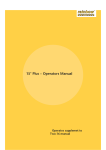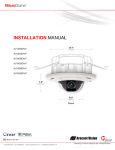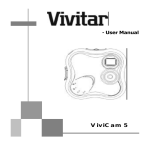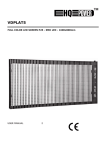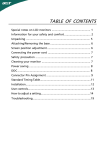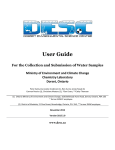Download Vivitar Vivicam 50 User Manual
Transcript
- Quickstart Vivicam 50 CONTENTS 1. Camera Precautions .....................................................2 2. Vivicam Introduction ................................................... 3 3. Meet The Vivicam ........................................................ 5 4. Ready To Take Pictures ...............................................9 5. Installing Vivicam Driver and Utility Software..........12 6. Transferring Pictures To Your Computer ................20 7. Using The Vivicam as a PC Camera .........................24 8. SUPPLEMENT .............................................................25 1.Camera Precautions Follow these guidelines when using your Vivicam: n Keep the camera from the following environments - High temperature places such as direct sunlight spot, heater, closed vehicle or other hot sources. - Excessive humidity and dusty places. - Shaking place. n Do not use the camera outdoors if it is raining or snowing. n If the lens or the viewfinder gets dirty, please clean them by lens brush or soft cloth. Never touch the lens with the fingers. n Do not open the camera case or attempt your own repairs, it may create the risk of the electrical shock. n Do not open the battery compartment when the camera power is on. n Be sure to download the pictures before replacing or removing the batteries in order to avoid losing your image data. 2.Vivicam lntroduction 2.1 Specification n Resolution choices : Digital Camera mode : 640 x 480 pixels (VGA) 320 x 240 pixels (CIF) PC Camera mode : 640 x 480 pixels 320 x 240 pixels 160 x 120 pixels n Focus : Standard mode : 0.9m to infinity from camera Macro mode : 25cm ~ 30cm n 24 bit full collor n Memory : Built-in 8MB SDRAM n File Format : BMP n Flash Light : none n Self-timer : 10 seconds n Power : AAA alkaline battery x 2 n Interface : USB n Auto Power Off : Automatically turn off power if inactive for about 60 seconds 2.2 Accessories 1. Camera Cradle 2. Two AAA alkaline battery 3. Camera hand strap 4. Camera driver and utility software CD 5. USB cable 6. Camera pouch 7. Quickstart Guide 3.Meet The Vivicam 3.1 General Guide Front Back 3.2 LCD Panel lndicator 1n Picture Counter n : Total number of pictures you have captured n : Memory full 2 n n 3 lmage Resolution : 640 x 480 pixels (default setting) : 320 x 240 pixels Shooting Environmentt n : Outdoor (default setting) n : Indoor 4 n 5 Continuous Capture : Continuous capture mode Picture Delete n : Delete all pictures n : Delete last picture 6 n 7 Self-timer mode : Self-timer mode Low Battery warning : When this icon appears with blinking and long beeps. It indicates the low battery power. lmportant Note: The camera will stop shooting function. Please replace the two batteries in four hours and be sure to download the pictures before replacing battery. ? 3.3 Camera Function Selection n Press Mode button to select the function you need. The function icon on LCD panel will blink then press Shutter button until you hear 2 beeps to n Function Mode Status 4.Ready To Taking Pictures 4.1 Turn Power On n Power on : Press Mode button and camera will beep. n Power off : Press Mode button until camera sound 2 beeps (The camera will be automatically turn off power if inactive for about 60 seconds ) 4.2 Taking Pictures n Select focus mode : Standard mode (0.9m ~ infinity) Normally use this mode. : Macro mode (25cm ~ 30cm) For taking a close-up picture n Press Shutter button to take picture and camera will n LCD Panel will show : : the number of pictures you had taken. : Memory is full. 4.3 Self-timer Capture n Press Mode select to n Press Shutter n The self-timer LED will blink and the camera will beep for 10 seconds n Shooting ¬ If you want to leave " Self-timer capita " function just press Mode select to 4.4 Continuous Capture n Press Mode select to (The camera will automatically switch to CIF mode) n Press Shutter continuously to take pictures n Picture counter will continuously accumulate. n STOP : When your finger leave memory full. Shutter button or 4.5 Delete Pictures 1. Delete all pictures n Press Mode select to n Press n Shutter until you hear 2 beeps The camera will delete all pictures and the picture counter will refresh to " 0 " 2. Delete last picture n Press Mode select to n Press n Shutter until you hear 2 beeps The camera will delete last picture and the picture counter will show result. 4.6 Selecting the image resolution n : 640 x 480 pixels (default setting) n : 320 x 240 pixels 4.7 Selecting a shooting environment n : Outdoor mode (default setting, normally use this mode.) n : Indoor mode ( Optional use this setting for taking picture indoor ) u Important Note: If the environment is too dark or the lens cover is not open, the camera will stop shooting function and will sound 3 beeps when you press Shutter button. 5. Installing Vivicam Driver and Utility Software 5.1 Computer System Requirements Please check your PC system requirements before installing the software : 1. Windows 98, ME, 2000, XP 2. Pentium or higher CPU 3. CD-ROM drive 4. Mouse 5. USB port 5.2 Installation of Vivicam TWAIN Driver and AVI Maker for Windows 2000 / ME / 98 1. Turn on your computer 2. lnsert the camera software CD into the CD-ROM drive As shown Click the "lnstall Vivicam TWAIN Driver" 3. To select the language by popping up the source list as follows. Click " OK " to next setup procedure. 4. Your computer will display as follows Click " Next " and follow setup procedure. 5. The TWAIN driver and AVI Maker installation complete. Click " Finish " to finish installation. 5.3 Installation of Vivicam TWAIN Driver and AVI Maker for Windows XP Please follow the steps to install the drivers for Windows XP 1.Insert the CD installation disk into your CD-ROM drive. (In case, you already plug-in digital camera to PC first, please refer SUPPLEMET at below.) 2.The Digital Camera Window Install Shell appears. Click Install Vivicam Twain Driver on the Software Installer dialogue box. (or double click the CD drive icon in My Computer and run InstallMgr.exe in the root directory of the CD) 3. Follow the onscreen instructions to complete the installaction and it will finish installing all the necessary files on your computer. 4. Please plug-in your Digital Camera with USB cable. 5. System will detect Digital Camera. 6. When the Found New Hardware Wizard window appears. Please select Install from a list or specific location [ Advanced], and click Next to continue. 7. When the following window appears. Please select Search removable media [floppy CD-ROM...] , and click Next to continue. 8. System copies files and the following screen appears: 9. Click Finish to continue the installation. 10. Then the Found New Hardware Wizard window appears again. Please select Install from a list or specific location [Advanced], and click Next to continue. 11. When the following window appears. Please select Search removable media [floppy, CDROM...] , and click Next to continue. 12. System copies files and the following screen appears: 13. Click Finish to complete the installation 5.4 lnstalling Other Utility Software 1. lnsert the camera software CD into the CD-ROM drive 2. As shown Click the utility software you want to install. 6. Transferring Pictures To Your Computer Once you have TWAIN driver and utility software installed in your PC. You may start download pictures from Vivicam. 6.1 Connecting Vivicam to PC Use the USB cable connect to your computer Vivicam 50 Computer 6.2 Windows will complete the following USB device setup: - Dual-Mode DSC (Controller) - Dual-Mode DSC (Video Camera) - Dual-Mode DSC (Still Camera) 6.3 Transfert des photos à partir de votre appareil photo 6.3 Transferring Pictures From Vivicam 1. Opening " Photo lmpression 2000 " application software. 2. Click " Get Photo " button. 3. Click " Camera/Scanner " button then the " Select Source " list appears. 4. Select " Vivicam30&40&50 " 5. Choose the destination album for your pictures from the " Select Album " list. 6. Click " Acquire " button then the Vivicam TWAIN software window opens. 7. The pictures you taken will automatically display in the TWAIN window. 8. Choose pictures that you want or click " Select All " for select all pictures then click " Transfer " button. 6.4 Create AVI Video File from AVI Maker 1. Use the Continuous Capture Mode of Vivicam to take pictures. 2. Connect your Vivicam to PC with USB cable and start the AVI maker from Windows programs menu. 3. AVI Maker will automatically read the continuousp ictures from Vivicam. And show the window as follows. 4. After you select the Compression Quality and Click the " Create " then you will see the " Save As " Window as follows when you choice the AVI file name and directory you want to save the AVI Maker will start to create AVI video file. 5. Then the AVI video file will show on Windows Media Player! 7. Using Vivicam as a PC Camera You can connect Vivicam to your computer and use it as a PC camera. 1. Connect a USB cable to Vivicam and to your PC's USB port. The LCD panel will show 2. See the documentation of the PC camera software you are using for about using the camera as a PC camera. (selecting " Vivicam30&40&50 Dual-Mode DSC (Video Camera) " if the software have video capture source list.) ? mportant Note: Do not disconnect the USB cable while you are running Vivicam as a PC camera in order to avoid the function failure. SUPPLEMENT If you plug-in your Digital Camera first without installing drivers. Please follow the steps to complete of installation for Digital Camera. 1.Insert the CD installation disk into your CD-ROM drive. 2.When the Found New Hardware Wizard window appears. Please select Install from a list or specific location [Advanced], and click Next to continue. 3. When the following window appears. Please select Search removable media [floppy, CDROM...] , and click Next to continue. 4.System copies files and then the following screen appears. Please click Finish to continue the installation. 5.Then the Found New Hardware Wizard window appears again. Please select Install from a list or specific location [Advanced], and click Next to continue. 6. When the following window appears. Please select Search removable media [floppy, CDROM ...] , and click Next to continue. 7. System copies files and then the following screen appears. Please click Finish to continue the installation. 8. Please double click the CD drive icon in My Computer and run InstallMgr.exe in the root directory of the CD. 9. Click Install Vivicam Twain Driver on the Software Installer dialogue box, and follow the onscreen instructions to complete the installation. Setup will finish installing all the necessary files on your computer. It will prompt you to restart your computer. Click Yes and then Finish to restart your computer and to complete Setup. 10. After computer restarting, the following window appears. Please select Install the software automatically [Recommended], and click Next to continue.. 11. System copies files and the following screen appears. Please click Finish to continue the installation 12. When the following window appears. Please select Install the software automatically [Recommended], and Click Next to continue. 13. System copies files and the following screen appears. Please click Finish to complete the installation.