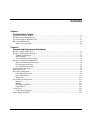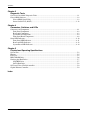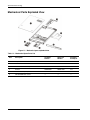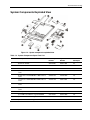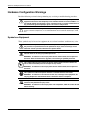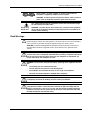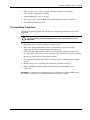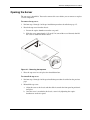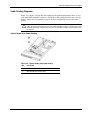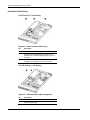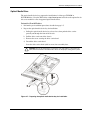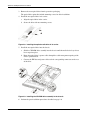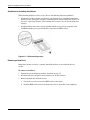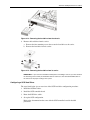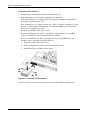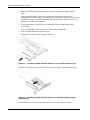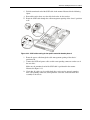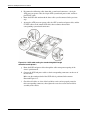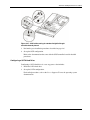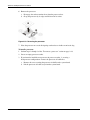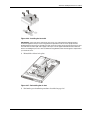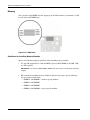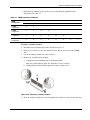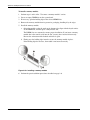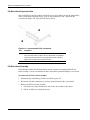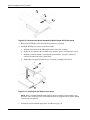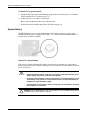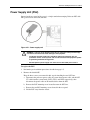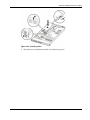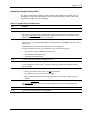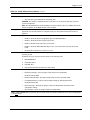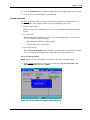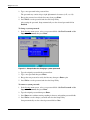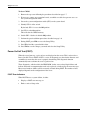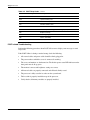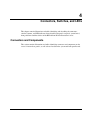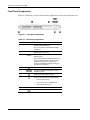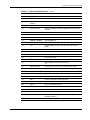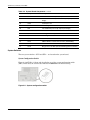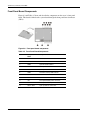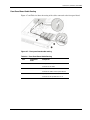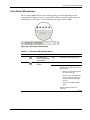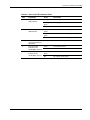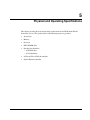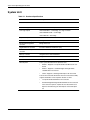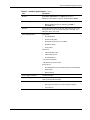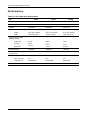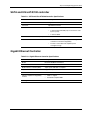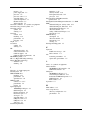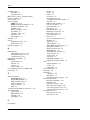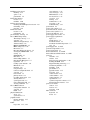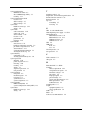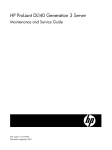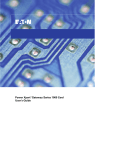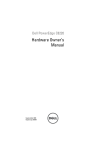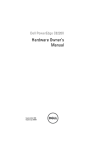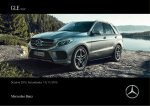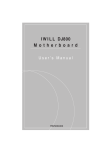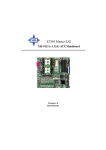Download HP ProLiant DL140 Specifications
Transcript
HP ProLiant DL140 Generation 2 Server
Maintenance and Service Guide
December 2005 (Third Edition)
Part Number 381737-003
© Copyright 2006 Hewlett-Packard Development Company, L.P.
The information contained herein is subject to change without notice. The only warranties for HP products and
services are set forth in the express warranty statements accompanying such products and services. Nothing herein
should be construed as constituting an additional warranty. HP shall not be liable for technical or editorial errors
or omissions contained herein.
Intel and Xeon are US registered trademarks of Intel Corporation. Microsoft and Windows are US registered
trademarks of Microsoft Corporation. UNIX is a registered trademark of The Open Group. Linux is a U.S.
registered trademark of Linus Torvalds. OpenServer is a U.S. registered trademark of The SCO Group. Torx is a
trademark of Camcar-Textron Screw & Mfg. Co.
Other products or system names appearing in this document are trademarks or registered trademarks of their
respective owners. Further, the © or TM symbols are not used in the text.
HP ProLiant DL140 G2 Server Maintenance and Service Guide
December 2005 (Third Edition)
Part Number 381737-003
Audience Assumptions
This guide is for an experienced service technician. HP assumes you are qualified in the servicing of computer
equipment and trained in recognizing hazards in products with hazardous energy levels and are familiar with
weight and stability precautions for rack installations.
Contents
Chapter 1
Illustrated Parts Catalog
Customer Self Repair (CSR) ..................................................................................................................... 1-1
Mechanical Parts Exploded View ............................................................................................................. 1-2
System Components Exploded View ........................................................................................................ 1-3
HP Contact Information ............................................................................................................................ 1-6
Before You Contact HP ...................................................................................................................... 1-6
Chapter 2
Removal and Replacement Procedures
Hardware Configuration Tools.................................................................................................................. 2-1
Hardware Configuration Warnings ........................................................................................................... 2-2
Symbols on Equipment ....................................................................................................................... 2-2
Rack Warnings.................................................................................................................................... 2-3
Server Warnings and Precautions ....................................................................................................... 2-4
Hardware Configuration Information........................................................................................................ 2-4
Electrostatic Discharge Information ................................................................................................... 2-4
Pre-installation Procedures ................................................................................................................. 2-5
Post-installation Procedures................................................................................................................ 2-6
Powering Down the Server........................................................................................................................ 2-6
Opening the Server .................................................................................................................................... 2-7
Drive Bay Configuration ........................................................................................................................... 2-8
Cable Routing Diagrams..................................................................................................................... 2-9
Optical Media Drive ......................................................................................................................... 2-11
Hard Drives....................................................................................................................................... 2-13
System Board Configuration ................................................................................................................... 2-27
Processor........................................................................................................................................... 2-27
Memory............................................................................................................................................. 2-34
PCI Expansion Boards ...................................................................................................................... 2-37
System Battery .................................................................................................................................. 2-42
System Fans............................................................................................................................................. 2-44
System Fan Connections................................................................................................................... 2-44
Power Supply Unit (PSU) ....................................................................................................................... 2-47
HP ProLiant DL140 G2 Server Maintenance and Service Guide
iii
Contents
Chapter 3
Diagnostic Tools
Overview of Available Diagnostic Tools...................................................................................................3-1
PhoenixBIOS Software ..............................................................................................................................3-2
PhoenixBIOS Setup Utility .................................................................................................................3-3
Power-On Self Test (POST)..............................................................................................................3-12
Chapter 4
Connectors, Switches, and LEDs
Connectors and Components .....................................................................................................................4-1
Front Panel Components .....................................................................................................................4-2
Rear Panel Components ......................................................................................................................4-3
System Board Components .................................................................................................................4-4
Front Panel Board Components...........................................................................................................4-8
Status LED Indicators ..............................................................................................................................4-10
Front Panel LED Indicators...............................................................................................................4-11
Rear Panel LED Indicators................................................................................................................4-12
System Board LED Indicators...........................................................................................................4-14
Chapter 5
Physical and Operating Specifications
System Unit................................................................................................................................................5-2
Memory......................................................................................................................................................5-5
Processor ....................................................................................................................................................5-5
IDE CD-ROM Drive..................................................................................................................................5-6
Non-hot-plug Hard Drives .........................................................................................................................5-7
SCSI Hard Drive .................................................................................................................................5-7
SATA Hard Drive ...............................................................................................................................5-8
SATA and Ultra ATA/100 controller ........................................................................................................5-9
Gigabit Ethernet Controller........................................................................................................................5-9
Index
iv
HP ProLiant DL140 G2 Server Maintenance and Service Guide
1
Illustrated Parts Catalog
This chapter provides the illustrated parts breakdown and spare parts lists for the
HP ProLiant DL140 Generation 2 server. Information for contacting HP is also provided.
Customer Self Repair (CSR)
What is customer self repair?
HP's customer self-repair program offers you the fastest service under either warranty or
contract. It enables HP to ship replacement parts directly to you so that you can replace them.
Using this program, you can replace parts at your own convenience.
A convenient, easy-to-use program:
•
An HP support specialist will diagnose and assess whether a replacement part is required
to address a system problem. The specialist will also determine whether you can replace
the part.
•
Replacement parts are express-shipped. Most in-stock parts are shipped the very same
day you contact HP. You may be required to send the defective part back to HP, unless
otherwise instructed.
•
Available for most HP products currently under warranty or contract. For information on
the warranty service, refer to the HP website
(http://h18004.www1.hp.com/products/servers/platforms/warranty/index.html).
For more information about HP's customer self-repair program, contact your local service
provider. For the North American program, refer to the HP website
(http://www.hp.com/go/selfrepair).
Customer replaceable parts under the CSR program are identified in Table 1-1and Table 1-2.
NOTE: Table items marked with an asterisk (*) are not shown in the figures.
HP ProLiant DL140 Generation 2 Server Maintenance and Service Guide
1-1
Illustrated Parts Catalog
Mechanical Parts Exploded View
Figure 1-1: Mechanical parts exploded view
Table 1-1: Mechanical Spare Parts List
Item
Description
Assembly
Number
Spare Part
Number
Customer
Self Repair
1
Top cover
—
—
—
2
Front bezel
389103-001
389323-001
Yes
3
PCI riser board assembly
378839-001
389313-001
Yes
4
Air duct
390942-001
390981-001
Yes
5
Hard disk drive (HDD) carrier
—
—
—
6
IDE CD-ROM drive carrier
—
—
—
1-2
HP ProLiant DL140 Generation 2 Server Maintenance and Service Guide
Illustrated Parts Catalog
System Components Exploded View
Figure 1-2: System components exploded view
Table 1-2: System Components Spare Parts List
Item
Description
Assembly
Number
Spare Part
Number
Customer
Self Repair
1
System fan module
389107-001
389321-001
Yes
2
Processor heat sink
389009-001
389320-001
Yes
3
Processor
a) Intel Xeon 2.8-GHz/800 MHz 1 MB on-die L2
cache
349931-105
373580-005
Yes
b) Intel Xeon 3.4-GHz/800 MHz 1 MB on-die L2
cache*
349931-102
373583-005
Yes
c) Intel Xeon 2.8-GHz/800 MHz 2 MB on-die L2
cache*
370461-006
399919-001
Yes
d) Intel Xeon 3.4-GHz/800 MHz 2 MB on-die L2
cache*
370461-003
383098-001
Yes
e) Intel Xeon 3.6-GHz/800 MHz 2 MB on-die L2
cache*
370461-002
383099-005
Yes
a) 512-MB PC2-3200 ECC registered DIMM
345112-051
359241-005
Yes
b) 1-GB PC2-3200 ECC registered DIMM *
345113-051
359242-005
Yes
c) 2-GB PC2-3200 ECC registered DIMM *
345114-061
359243-005
Yes
4
Memory
continued
HP ProLiant DL140 Generation 2 Server Maintenance and Service Guide
1-3
Illustrated Parts Catalog
Table 1-2: System Components Spare Parts List continued
Item
Description
Assembly
Number
Spare Part
Number
Customer
Self Repair
Boards
5
System board
389104-001
389310-001
No
6
Front panel board
389105-001
389319-001
Yes
7
64-bit/133 MHz SCSI controller board (with low
profile bracket)
374653-001
391742-001
Yes
8
64-bit/133 MHz low profile SCSI controller board
332541-002
389324-001
Yes
9
64-bit/133 MHz PCI-X riser board assembly
389313-001
Yes
391845-001
Yes
10
a) Standard height PCI-X riser board*
389894-001
b) Low-profile PCI-X riser board
389895-001
PCI Express riser board
390124-001
Mass storage devices
11
12
13
Optical media drive
Yes
a) IDE CD-ROM drive (24X)
147488-9D0
390535-001
b) DVD-ROM drive (8X)
168003-9D2
383981-005
Non-hot-plug SCSI hard drive
Yes
a) 36 GB
271837-027
372659-005
b) 72 GB
332854-001
332934-005
Non-hot-plug SATA hard drive
Yes
a) 80 GB
384482-001
373311-005
b) 160 GB
332650-003
373312-005
c) 250 GB
352561-001
373313-005
Signal cable kits*
14
IDE data cable assembly
389916-001
390494-001
Yes
15
SCSI cable assembly
389572-001
390491-001
Yes
16
SATA cable assembly
389571-001
390492-001
Yes
Power
17
500W power supply unit
389108-001
389322-001
Yes
18
3V 200-mAh internal lithium battery for system
board
—
234556-001
Yes
continued
1-4
HP ProLiant DL140 Generation 2 Server Maintenance and Service Guide
Illustrated Parts Catalog
Table 1-2: System Components Spare Parts List continued
Item
Description
Assembly
Number
Spare Part
Number
Customer
Self Repair
19
SATA RAID ASR2120 controller board (with low
profile bracket)*
325447-002
391610-001
Yes
20
Processor mounting frame*
390125-001
390396-001
No
21
USB floppy disk drive*
335118-001
336780-005
Yes
22
Return kit*
—
382204-001
—
Miscellaneous signal cable kits*
23
Front panel board cable assembly*
389915-001
390493-001
Yes
24
SCSI LED cable assembly*
346082-001
382156-001
Yes
25
USB port 2.0 cable assembly*
389714-001
389326-001
Yes
Network Interface Card (NIC) options*
26
10/1000BCM VD PCI-X board
268496-002
268794-001
Yes
27
PCI Gigabit switch adapter
012415-001
366603-001
Yes
28
10/100/1000-T PCI NIC board
353376-001
353446-001
Yes
29
PCI Express Gigabit NIC board
012429-001
366605-001
Yes
30
PCI-X Gigabit DP UTP board
313559-001
313586-001
Yes
31
PCI Express dual port 4x IB adapter board
374301-001
374931-001
Yes
32
PCI Express dual port 4x IB controller board
374291-001
374932-001
Yes
HP ProLiant DL140 Generation 2 Server Maintenance and Service Guide
1-5
Illustrated Parts Catalog
HP Contact Information
For the name of the nearest HP authorized reseller:
•
In the United States, see www.hp.com/service_locator.
•
In other locations, refer to the HP website at www.hp.com.
For HP technical support:
•
In North America:
— Call 1-800-HP-INVENT (1-800-474-6836). This service is available 24 hours a day,
7 days a week. For continuous quality improvement, calls may be recorded or
monitored.
— If you have purchased a Care Pack (service upgrade), call 1-800-633-3600. For more
information about Care Packs, refer to the HP website at www.hp.com.
•
Outside North America, call the nearest HP Technical Support Phone Center. For
telephone numbers for worldwide Technical Support Centers, refer to the HP website at
www.hp.com.
Before You Contact HP
Be sure to have the following information available before you call HP:
1-6
•
Technical support registration number (if applicable)
•
Product serial number
•
Product model name and number
•
Applicable error messages
•
Add-on boards or hardware
•
Third-party hardware or software
•
Operating system type and revision level
HP ProLiant DL140 Generation 2 Server Maintenance and Service Guide
2
Removal and Replacement Procedures
This chapter provides subassembly/module-level removal and replacement procedures for the
HP ProLiant DL140 Generation 2 server.
Review the specifications of a new component before installing it to make sure it is
compatible with the server. When you integrate new components into the system, record its
model and serial number, and any other pertinent information for future reference. After
completing any removal or replacement procedure, run the diagnostics program to verify that
all components operate properly.
Hardware Configuration Tools
In performing any hardware configuration procedure you may need the following tools:
•
T-15 Torx screwdriver
•
Flat-blade screwdriver
The following references and software tools may also be used:
•
HP ProLiant DL140 Generation 2 Server Support CD
•
IPMI Event Log
•
Diagnostics software
NOTE: The figures used in this chapter to illustrate procedural steps are labeled numerically (i.e., 1,
2…). When these figures are used in substep items, the alphabetically labeled instructions correspond
to the numbered labels on the related figure (i.e., Label 1 corresponds to step a, label 2 corresponds to
step b, etc.).
NOTE: The procedures described in this chapter assume that the server is out of the rack and is
positioned on a flat, stable surface.
HP ProLiant DL140 Generation 2 Server Maintenance and Service Guide
HP CONFIDENTIAL Codename: Ace Part Number: 381737-003 Last Saved On: 12/8/05 2:14 PM
2-1
Removal and Replacement Procedures
Hardware Configuration Warnings
Read the following sections before performing any servicing or troubleshooting procedure.
WARNING: Only authorized technicians trained by HP should attempt to repair this
equipment. Because of the complexity of the individual boards and subassemblies, no
one should attempt to make repairs at the component level or to make modifications to
any printed wiring board. Improper repairs can create a safety hazard.
CAUTION: Whenever installing hardware or performing maintenance procedures requiring
access to internal components, it is recommended that all server data be backed up to avoid
loss.
Symbols on Equipment
These symbols may be located on equipment in areas where hazardous conditions may exist.
WARNING: This symbol, in conjunction with any of the following symbols, indicates
the presence of a potential hazard. The potential for injury exists if warnings are not
observed. Consult your documentation for specific details.
This symbol indicates the presence of hazardous energy circuits or electric shock
hazards. Refer all servicing to qualified personnel.
WARNING: To reduce the risk of injury from electric shock hazards, do not open this
enclosure. Refer all maintenance, upgrades, and servicing to qualified personnel.
This symbol indicates the presence of electric shock hazards. The area contains no
user or field serviceable parts. Do not open for any reason.
WARNING: To reduce the risk of injury from electric shock hazards, do not open this
enclosure
This symbol on an RJ-45 receptacle indicates a network interface connection.
WARNING: To reduce the risk of electric shock, fire, or damage to the equipment, do
not plug telephone or telecommunications connectors into this receptacle.
This symbol indicates the presence of a hot surface or hot component. If this surface is
contacted, the potential for injury exists.
WARNING: To reduce the risk of injury from a hot component, allow the surface to cool
before touching.
2-2
HP ProLiant DL140 Generation 2 Server Maintenance and Service Guide
HP CONFIDENTIAL Codename: Ace Part Number: 381737-003 Last Saved On: 12/8/05 2:14 PM
Removal and Replacement Procedures
These symbols, on power supplies or systems, indicate that the
equipment is supplied by multiple sources of power.
WARNING: To reduce the risk of injury from electric shock, remove all
power cords to completely disconnect power from the system.
This symbol indicates that the component exceeds the recommended weight
for one individual to handle safely.
Weight in kg
Weight in lb
WARNING: To reduce the risk of personal injury or damage to the equipment,
observe local occupational health and safety requirements and guidelines for
manual material handling.
Rack Warnings
CAUTION: This ProLiant server is intended for rack-mount operation. The server bezel is
made from glossy material. For safety purposes, do not place the server in the visual field of
users to prevent any accidents arising from light bouncing off the bezel’s surface.
ACHTUNG: Entsprechend der Bildschirmabeitsplatzverordnung, darf das Gerät nicht im
Gesichtsfeld des Bedieners aufgestellt werden, da das Gehäuse eine glänzende Front
aufweist.
WARNING: To reduce the risk of personal injury or damage to equipment, always
ensure that the rack is adequately stabilized before extending a component outside the
rack. A rack may become unstable if more than one component is extended for any
reason. Extend only one component at a time.
WARNING: To reduce the risk of personal injury or damage to the equipment, be sure
that:
•
The leveling jacks are extended to the floor.
•
The full weight of the rack rests on the leveling jacks.
•
The stabilizers are attached to the rack, if it is a single rack installation.
•
The racks are coupled together in multiple rack installations.
WARNING: When installing the server in a Telco rack, make certain that the rack frame
is adequately secured to the building structure at the top and bottom.
WARNING: To reduce the risk of personal injury or damage to the equipment, at least
two people are needed to safely unload the rack from the pallet. An empty 42U rack
weighs 115 kg (253 lb), is over 2.1 m (7 ft) tall, and may become unstable when being
moved on its casters. Do not stand in front of the rack as it rolls down the ramp from
the pallet. Handle the rack from both sides.
HP ProLiant DL140 Generation 2 Server Maintenance and Service Guide
HP CONFIDENTIAL Codename: Ace Part Number: 381737-003 Last Saved On: 12/8/05 2:14 PM
2-3
Removal and Replacement Procedures
Server Warnings and Precautions
WARNING: Hazardous voltages are present inside the server. Always disconnect AC
power from the server and other associated assemblies while working inside the unit.
Serious injury may result if this warning is not observed.
WARNING: To reduce the risk of personal injury from hot surfaces, allow the hot-plug
drives and the internal system components to cool before touching them.
WARNING: To reduce the risk of electric shock or damage to the equipment:
•
Do not disable the power cord grounding plug. The grounding plug is an important
safety feature.
•
Plug the power cord into a grounded (earthed) electrical outlet that is easily
accessible at all times.
•
Disconnect all power cords to completely remove power from the system.
CAUTION: Protect the server from power fluctuations and temporary interruptions with a
regulating uninterruptible power supply (UPS). This device protects the hardware from
damage caused by power surges and voltage spikes and keeps the system in operation
during a power failure.
CAUTION: The server must always be operated with the system top cover closed. Proper
cooling is not achieved if the system top cover is removed.
Hardware Configuration Information
Electrostatic Discharge Information
An electrostatic discharge (ESD) can damage static-sensitive devices or microcircuitry.
Proper packaging and grounding techniques are necessary precautions to prevent damage. To
prevent electrostatic damage, observe the following precautions:
2-4
•
Transport products in static-safe containers such as conductive tubes, bags, or boxes.
•
Keep electrostatic-sensitive parts in their containers until they arrive at static-free
stations.
•
Cover workstations with approved static-dissipating material. Use a wrist strap connected
to the work surface, and properly grounded (earthed) tools and equipment.
•
Keep work area free of nonconductive materials, such as ordinary plastic assembly aids
and foam packing.
HP ProLiant DL140 Generation 2 Server Maintenance and Service Guide
HP CONFIDENTIAL Codename: Ace Part Number: 381737-003 Last Saved On: 12/8/05 2:14 PM
Removal and Replacement Procedures
•
Make sure that you are always properly grounded (earthed) when touching a
static-sensitive component or assembly.
•
Avoid touching pins, leads, or circuitry.
•
Always place drives with the Printed Circuit Board (PCB) assembly-side down.
•
Use conductive field service tools.
Pre-installation Procedures
Perform the steps below before you open the server or before you remove or replace any
component:
WARNING: Failure to properly turn off the server before you open the server or before
your start installing/ removing components may cause serious damage as well as
bodily harm.
1. Turn off the server and all the peripherals connected to it.
Refer to the “Powering Down the Server” section on the next page for detailed
instructions on how to completely power down the server.
2. Unplug all cables from the power outlets to avoid exposure to high energy levels that
may cause burns when parts are short-circuited by metal objects such as tools or jewelry.
If necessary, label each one to expedite reassembly.
3. Disconnect telecommunication cables to avoid exposure to shock hazard from ringing
voltages.
4. Remove the top cover according to the instructions described on page 2-7.
5. Follow the ESD precautions listed in the previous page when handling a server
component.
IMPORTANT: To streamline the configuration process, read through the entire installation/removal
procedure first and make sure you understand them before you before you begin.
HP ProLiant DL140 Generation 2 Server Maintenance and Service Guide
HP CONFIDENTIAL Codename: Ace Part Number: 381737-003 Last Saved On: 12/8/05 2:14 PM
2-5
Removal and Replacement Procedures
Post-installation Procedures
Perform the steps below after installing or removing a server component:
1. Be sure all components are installed according to the described step-by-step instructions.
2. Check to make sure you have not left loose tools or parts inside the server.
3. Reinstall any expansion board(s), peripheral(s), board cover(s), bracket (s) and system
cable(s) that have previously been removed.
4. If you have removed the air duct and/or the PCI riser board bracket, reinstall it.
5. Reinstall the top cover.
6. Connect all external cables and the AC power cord to the system.
on the front panel to turn on the server.
7. Press the power button
Powering Down the Server
The server does not completely power down when the power button is pressed. The button
toggles between On and Standby. The standby position removes power from most electronics
and the drives, but some internal circuitry remains active. To completely remove all power
from the system, disconnect all power cords from the server.
To power down the server:
1. Shut down server as directed by the OS documentation.
2. Press the power button
to toggle to Standby.
This places the server in standby mode changing the power LED indicator to amber. In
this mode, the main power supply output is disabled. Standby does not completely
disable or remove power from the system.
3. Disconnect the AC power cord from the AC outlet and then from the server.
4. Be sure that the power LED indicator is turned off and that the fan noise has stopped.
5. Disconnect all external peripheral devices from the server.
2-6
HP ProLiant DL140 Generation 2 Server Maintenance and Service Guide
HP CONFIDENTIAL Codename: Ace Part Number: 381737-003 Last Saved On: 12/8/05 2:14 PM
Removal and Replacement Procedures
Opening the Server
The top cover is detachable. You need to remove this cover before you can remove or replace
a server component.
To remove the top cover:
1. Perform steps 1 through 3 of the pre-installation procedures described on page 2-5.
2. Detach the top cover from the chassis:
a. Loosen the captive thumbscrew on the rear panel.
b. Slide the cover approximately 1.25 cm (0.5 in) toward the rear of the unit, then lift
the cover to detach it from the chassis.
Figure 2-1: Removing the top cover
3. Place the top cover in a safe place for reinstallation later.
To reinstall the top cover:
1. Perform steps 1 through 4 of the post-installation procedures described on the previous
page.
2. Reinstall the top cover:
a. Align the cover to the chassis and then slide it towards the front panel to position it
into place.
b. Once the cover is attached to the chassis, secure it by tightening the captive
thumbscrew on the rear panel.
HP ProLiant DL140 Generation 2 Server Maintenance and Service Guide
HP CONFIDENTIAL Codename: Ace Part Number: 381737-003 Last Saved On: 12/8/05 2:14 PM
2-7
Removal and Replacement Procedures
Figure 2-2: Reinstalling the top cover
3. Perform steps 6 and 7 of the post-installation procedures.
Drive Bay Configuration
The server supports three drive bays— two drive bays for 1-inch hard disk drives and one
drive bay for a slim-type optical media drive.
Go to the HP website at http://www.hp.com/ and refer to the options list for this server model
for the latest information on supported hard drives and optical media drives.
Figure 2-3: Drive bay configuration
Item
2-8
Description
1
1-inch hard disk drive bays (two)
2
Optical media device bay
HP ProLiant DL140 Generation 2 Server Maintenance and Service Guide
HP CONFIDENTIAL Codename: Ace Part Number: 381737-003 Last Saved On: 12/8/05 2:14 PM
Removal and Replacement Procedures
Cable Routing Diagrams
Figure 2-4 to Figure 2-6 show the cable routing for the optional optical media drive, as well
as for both SCSI and SATA hard drives. For detailed cable routing procedures for each type
of drive, refer to the corresponding step(s) in the drive configuration sections later in this
chapter.
CAUTION: Route the drive cables neatly. If necessary, secure them using the pre-installed
cable clips located on the chassis base. The cables should be routed in a position where they
will not be pinched or crimped by the top cover, nor should they hamper proper airflow inside
the chassis.
Optical Media Drive Cable Routing
Figure 2-4: Optical media drive cable routing
Item
Description
1
IDE data cable
2
Optical media drive power cable
HP ProLiant DL140 Generation 2 Server Maintenance and Service Guide
HP CONFIDENTIAL Codename: Ace Part Number: 381737-003 Last Saved On: 12/8/05 2:14 PM
2-9
Removal and Replacement Procedures
Hard Drive Cable Routing
SCSI Hard Drive Cable Routing
Figure 2-5: SCSI hard drive cable routing
No.
Description
1
SCSI drive power cables
2
SCSI drive data cable when the controller card is
installed in the standard height/full-length PCI-X riser
board slot.
3
SCSI drive data cable when the controller card is
installed in the low profile PCI-X riser board slot
SATA Hard Drive Cable Routing
Figure 2-6: SATA hard drive cable routing when
2-10
No.
Description
1
SATA drive power cable
2
SATA drive data cable
HP ProLiant DL140 Generation 2 Server Maintenance and Service Guide
HP CONFIDENTIAL Codename: Ace Part Number: 381737-003 Last Saved On: 12/8/05 2:14 PM
Removal and Replacement Procedures
Optical Media Drive
The optical media device bay supports the installation of a slim-type CD-ROM or
DVD-ROM drive. Go to the HP website at http://www.hp.com/ and refer to the options list for
this server model for a list of supported optical media drives.
To install a CD or DVD drive:
1. Perform the pre-installation procedures described on page 2-5.
2. Prepare the optical media device bay for installation:
a. Pull up the optical media device bay release lever, then push the drive carrier
partially out through the front of the chassis.
b. Pull the drive carrier out of the chassis.
c. Remove the screw securing the drive carrier bezel.
d. Detach the drive carrier bezel.
Store the drive carrier bezel (with its screw) for reassembly later.
CAUTION: Do not discard the drive carrier bezel. If the optical drive is removed in the
future, this bezel must be reinstalled in the chassis for the proper cooling of the system.
Figure 2-7: Preparing the optical media device bay for installation
HP ProLiant DL140 Generation 2 Server Maintenance and Service Guide
HP CONFIDENTIAL Codename: Ace Part Number: 381737-003 Last Saved On: 12/8/05 2:14 PM
2-11
Removal and Replacement Procedures
3. Remove the new optical drive from its protective packaging.
The optical drive option kits include mounting screws for drive installation.
4. Install the new optical drive in its carrier:
a. Align the optical drive in the carrier.
b. Secure the drive with two mounting screws.
Figure 2-8: Installing the optical media drive in its carrier
5. Install the new optical drive into the chassis:
a. Slide the CD-ROM drive assembly into the chassis until the media device bay release
lever snaps into place.
b. Route the optical drive’s power cables through the cable management opening of the
chassis’ partition wall.
c. Connect the IDE data and power cables to their corresponding connectors on the rear
of the drive.
Figure 2-9: Installing the CD-ROM drive assembly in the chassis
6. Perform the post-installation procedures described on page 2-6.
2-12
HP ProLiant DL140 Generation 2 Server Maintenance and Service Guide
HP CONFIDENTIAL Codename: Ace Part Number: 381737-003 Last Saved On: 12/8/05 2:14 PM
Removal and Replacement Procedures
Hard Drives
The server’s two 1-inch hard disk drive bays support both non-hot-plug SCSI and SATA
drives. Hard drives installed in the server are labeled as Device 0 and Device 1 from left to
right when viewed from the front of the server. Refer to Figure 2-10 for related illustration.
Figure 2-10: Hard drive device numbers
Hard Drive Support
The default system comes with a single hard drive, the type and capacity of which varies
based on the server model. Your ProLiant server currently supports the following drive
capacities:
•
SCSI HDD
− 36 GB
−
•
72 GB
SATA HDD
− 80 GB
−
160 GB
−
250 GB
The SCSI drive and the 80 GB SATA drive options include only the hard disk. Use the HDD
carriers and mounting screws included with your server to install these drives.
The 160- and 250-GB SATA drive options come with a hot-plug HDD carrier. You need to
remove the drives from their default carriers before installing them in the server. Use the
HDD carriers and mounting screws included with your server to install these drives.
HP ProLiant DL140 Generation 2 Server Maintenance and Service Guide
HP CONFIDENTIAL Codename: Ace Part Number: 381737-003 Last Saved On: 12/8/05 2:14 PM
2-13
Removal and Replacement Procedures
Guidelines for Installing Hard Drives
When installing hard drives in the server, observe the following important guidelines:
•
Install only hard drive models specified for your ProLiant server. Installing unsupported
hard drives may damage the system by consuming power and generating heat in excess of
the server’s operating tolerance. This condition may result in a loss of system and/or data
integrity.
•
Install hard disks in the drive carriers included with the server chassis using four of the
six HDD mounting screws pre-installed in each of the two HDD carriers.
Figure 2-11: HDD mounting screws
Removing a Hard Drive
Instructions on how to remove a currently installed hard drive are described in the next
section.
To remove a hard drive:
1. Perform the pre-installation procedures described on page 2-5.
2. Disconnect the data and power cables from the rear of the hard drive.
3. Remove the hard drive from the chassis:
a. Loosen the screw that secures the HDD carrier to the chassis.
b. Push the HDD carrier towards the front of the chassis, then slide it out completely.
2-14
HP ProLiant DL140 Generation 2 Server Maintenance and Service Guide
HP CONFIDENTIAL Codename: Ace Part Number: 381737-003 Last Saved On: 12/8/05 2:14 PM
Removal and Replacement Procedures
Figure 2-12: Removing the hard drive from the chassis
4. Remove the hard drive from its carrier:
a. Remove the four mounting screws that secure the hard drive to the carrier.
b. Remove the hard drive from its carrier.
Figure 2-13: Removing the hard drive from its carrier
IMPORTANT: If you removed a hard drive without plans of installing a new one, you must reinstall
the mounting screws at their pre-installed location for future use, then reinstall the HDD carrier in
the chassis for the proper cooling of the system.
Configuring a SCSI Hard Drive:
The steps listed below give an overview of the SCSI hard drive configuration procedure:
1. Install the SCSI hard drive.
2. Install the SCSI controller board.
3. Route the SCSI drive cables.
4. Set up the SCSI configuration.
Refer to the documentation that came with the SCSI controller board for detailed
procedures.
HP ProLiant DL140 Generation 2 Server Maintenance and Service Guide
HP CONFIDENTIAL Codename: Ace Part Number: 381737-003 Last Saved On: 12/8/05 2:14 PM
2-15
Removal and Replacement Procedures
To install a SCSI hard drive:
1. Perform the pre-installation procedures described on page 2-5.
2. Select which drive bay you will use to install the new hard drive.
If the desired drive bay is occupied, remove the currently installed drive following the
procedures described on page 2-14.
If the desired drive bay is empty, perform step 3 of the “To remove a hard drive” section
on page 2-14, then remove four mounting screws from the HDD carrier. You will use
these screws to install the new drive.
3. Install the new SCSI hard drive in its carrier:
If you are installing the new drive in a previously occupied drive bay, use the HDD
carrier and mounting screws you removed from the old drive.
If you are installing the new drive in an empty drive bay, use the HDD carrier and
mounting screws you removed from that drive bay.
a. Align the new hard drive on the carrier.
b. Secure the hard drive assembly with the four mounting screws.
c. Slide the hard drive assembly into the chassis.
Figure 2-14: Installing a SCSI hard drive
Proceed to the next section for instructions on how to install the SCSI controller board.
2-16
HP ProLiant DL140 Generation 2 Server Maintenance and Service Guide
HP CONFIDENTIAL Codename: Ace Part Number: 381737-003 Last Saved On: 12/8/05 2:14 PM
Removal and Replacement Procedures
To install the SCSI controller board:
The SCSI controller card can be installed in the low profile 64-bit/133 MHz PCI-X riser
board slot or in the standard height/full-length 64-bit/133 MHz PCI-X riser board slot.
1. Remove the PCI riser board assembly following the procedures described on page 2-38.
2. Identify the slot that is compatible with the SCSI controller board you intend to install.
3. Pull out the slot cover from the selected slot.
Store it for reassembly later.
CAUTION: Do not discard the slot cover. If the expansion board is removed in the future,
the slot cover must be reinstalled to maintain proper cooling.
Figure 2-15: Removing the cover of the low–profile expansion slot
Figure 2-16: Removing the cover of the standard height/full-length expansion slot
HP ProLiant DL140 Generation 2 Server Maintenance and Service Guide
HP CONFIDENTIAL Codename: Ace Part Number: 381737-003 Last Saved On: 12/8/05 2:14 PM
2-17
Removal and Replacement Procedures
4. Remove the SCSI controller board from its protective packaging, handling it by the
edges.
Some controller boards can only be installed in one slot but other boards can be
configured to fit in either slot by replacing the default bracket (attached to the board) with
a different sized one. The different sized bracket and instructions on how to attach it to
the board is included in the option kit.
5. Verify that the board’s default bracket is compatible with the configuration of the
selected slot.
If it is not compatible, replace the bracket with one that is compatible.
6. Slide the SCSI controller board into the slot.
Firmly press the board to seat it properly on the slot.
Figure 2-17: Installing the SCSI controller board in the low–profile expansion slot
In Figure 2-18, the plane section of the PCI riser board assembly is dimmed out for clarity.
Figure 2-18: Installing the SCSI controller board in the standard height/full-length
expansion slot
Proceed to the next section for instructions on how to route the SCSI drive cables.
2-18
HP ProLiant DL140 Generation 2 Server Maintenance and Service Guide
HP CONFIDENTIAL Codename: Ace Part Number: 381737-003 Last Saved On: 12/8/05 2:14 PM
Removal and Replacement Procedures
To route the SCSI drive cables:
Cable routing for SCSI hard drive varies depending on which expansion slot you installed the
SCSI controller board—in the low–profile slot or in the standard height/full-length slot, and
to a certain extent, to the location of the cable connectors on the SCSI controller board you
installed.
Figure 2-19: SCSI cable parts
Item
Description
1
Connector end
2
240 mm location
3
Terminator end
To route the SCSI drive cables when the controller board is installed in the low-profile
expansion slot:
1. Reinstall the PCI riser board assembly following the procedures described on page 2-41.
2. Route the SCSI cable towards the SCSI hard drive:
a. Connect the cable to the corresponding connector on the SCSI controller board.
b. Fold the connector end of the SCSI cable in the manner illustrated in the following
figure, then route the cable towards the air duct.
The marked side of the cable should be facing down.
HP ProLiant DL140 Generation 2 Server Maintenance and Service Guide
HP CONFIDENTIAL Codename: Ace Part Number: 381737-003 Last Saved On: 12/8/05 2:14 PM
2-19
Removal and Replacement Procedures
Figure 2-20: SCSI cable routing for low-profile controller boards phase 1
c. Use the two retainer tabs on the air duct to secure the cable.
d. Open the protective mylar sheet on the air duct.
e. Lay the cable flat in the slot on the air duct surface.
Figure 2-21: SCSI cable routing for low-profile controller boards phase 2
2-20
HP ProLiant DL140 Generation 2 Server Maintenance and Service Guide
HP CONFIDENTIAL Codename: Ace Part Number: 381737-003 Last Saved On: 12/8/05 2:14 PM
Removal and Replacement Procedures
f.
Fold the terminated end of the SCSI cable in the manner illustrated in the following
figure.
g. Reattach the mylar sheet over the cable back to the air duct surface.
h. Route the SCSI cable through the cable management opening of the chassis’ partition
wall.
Figure 2-22: SCSI cable routing for low-profile controller boards phase 3
i.
Route the power cable through the cable management opening of the chassis’
partition wall.
j.
Connect the SCSI and power cables to their corresponding connectors on the rear of
the new drive.
Make sure the terminated end of the SCSI cable is positioned in the manner
illustrated in Figure 2-23.
k. Check that all cables are clear of the hard drive carrier and are properly routed to
their corresponding connectors, then tighten the screw that secures the hard drive
assembly to the chassis.
HP ProLiant DL140 Generation 2 Server Maintenance and Service Guide
HP CONFIDENTIAL Codename: Ace Part Number: 381737-003 Last Saved On: 12/8/05 2:14 PM
2-21
Removal and Replacement Procedures
Figure 2-23: SCSI cable routing for low-profile controller boards phase 4
3. Perform the post-installation procedures described on page 2-6.
4. Set up the SCSI configuration.
Refer to the documentation that came with the SCSI controller board for detailed
procedures.
To route the SCSI drive cables when the controller board is installed in the standard
height/full-length expansion slot:
1. Connect the SCSI cable to the SCSI controller board:
a. Connect the cable to the corresponding connector on the SCSI controller board.
b. Fold the connector end of the SCSI cable in the manner illustrated in the following
figure.
c. Attach a tie wrap (included in the SCSI cable option kit) in the 240 mm location of
the cable.
2-22
HP ProLiant DL140 Generation 2 Server Maintenance and Service Guide
HP CONFIDENTIAL Codename: Ace Part Number: 381737-003 Last Saved On: 12/8/05 2:14 PM
Removal and Replacement Procedures
Figure 2-24: SCSI cable routing for standard height/full-length
controller boards phase 1
2. Route the SCSI cable towards the SCSI hard drive:
a. Align the assembly with the system board expansion slots, then press it down to
ensure full connection to the system board.
b. Tighten the two captive thumbscrews to secure the assembly to the chassis.
c. Route the SCSI cable between the IDE data cable and the power supply unit making
sure it lays flat between this space.
Figure 2-25: SCSI cable routing for standard height/full-length
controller boards phase 2
HP ProLiant DL140 Generation 2 Server Maintenance and Service Guide
HP CONFIDENTIAL Codename: Ace Part Number: 381737-003 Last Saved On: 12/8/05 2:14 PM
2-23
Removal and Replacement Procedures
d. Disconnect the following cables from their system board connectors— the 8-pin
ATX processor power cable, the 24-pin ATX system board power cable, and the 42
pin I C PSU cable.
e. Route the SCSI cable underneath the three cables you disconnected in the previous
step.
f.
Arrange the ATX processor power cable, the ATX system board power cable, and the
2
I C PSU cable over the routed SCSI cable, then reconnect them to their
corresponding system board connectors.
Figure 2-26: SCSI cable routing for standard height/full-length
controller boards phase 3
g. Route the SCSI and power cables through the cable management opening of the
chassis’ partition wall.
h. Connect the SCSI and power cables to their corresponding connectors on the rear of
the new drive.
Make sure the terminated end of the SCSI cable is positioned in the manner
illustrated Figure 2-27.
i.
2-24
Check that all cables are clear of the hard drive carrier and are properly routed to
their corresponding connectors, then tighten the screw that secures the hard drive
assembly to the chassis.
HP ProLiant DL140 Generation 2 Server Maintenance and Service Guide
HP CONFIDENTIAL Codename: Ace Part Number: 381737-003 Last Saved On: 12/8/05 2:14 PM
Removal and Replacement Procedures
Figure 2-27: SCSI cable routing for standard height/full-length
controller boards phase 4
3. Perform the post-installation procedures described on page 2-6.
4. Set up the SCSI configuration.
Refer to the documentation that came with the SCSI controller board for detailed
procedures.
Configuring a SATA Hard Drive:
Configuring a SATA hard drive is a two-step process that includes:
1. Install the SATA hard drive.
2. Set up the SATA configuration.
For detailed procedures, refer to the Server Support CD or to the operating system
documentation.
HP ProLiant DL140 Generation 2 Server Maintenance and Service Guide
HP CONFIDENTIAL Codename: Ace Part Number: 381737-003 Last Saved On: 12/8/05 2:14 PM
2-25
Removal and Replacement Procedures
To install a SATA hard drive:
1. Install the SATA hard drive following the procedures described in the “To install a SCSI
hard drive” section on page 2-16.
2. Route the SATA drive cables:
a. Route the SATA and power cables through the cable management opening of the
chassis’ partition wall.
b. Connect the SATA and power cables to their corresponding connectors on the rear of
the new drive.
c. Check that all cables are clear of the hard drive carrier and are properly routed to
their corresponding connectors, then tighten the screw that secures the hard drive
assembly to the chassis.
Figure 2-28: Routing the SATA drive cables
3. Perform the post-installation procedures described on page 2-6.
4. Set up the SATA configuration.
For detailed procedures, refer to the Server Support CD or to the operating system
documentation.
2-26
HP ProLiant DL140 Generation 2 Server Maintenance and Service Guide
HP CONFIDENTIAL Codename: Ace Part Number: 381737-003 Last Saved On: 12/8/05 2:14 PM
Removal and Replacement Procedures
System Board Configuration
Refer to the following sections for instructions on how to remove or replace the processors,
the memory modules, the expansion boards, and the system battery.
Processor
The server’s two mPGA604 (604-pin) sockets support dual-core Intel Xeon 800 MHz FSB
processors with 1 and 2 MB on-die L2 cache. The location of the two processor sockets (U6
and U18) is shown in Figure 2-29.
Figure 2-29: Intel mPGA604 processor sockets
Guidelines for Installing a Processor
When installing a processor in the server, observe the following important guidelines:
•
Processor socket 0 (U6) must always be populated. If no processor is installed in this
socket, the system will fail to boot and halt during POST. This error prevents the system
from functioning properly.
The default system comes with a single processor installed in the processor socket 0. The
empty processor socket 1 is protected by an air baffle.
HP ProLiant DL140 Generation 2 Server Maintenance and Service Guide
HP CONFIDENTIAL Codename: Ace Part Number: 381737-003 Last Saved On: 12/8/05 2:14 PM
2-27
Removal and Replacement Procedures
Figure 2-30: Processor socket numbers
•
Handle the processor and heat sink with care. Damage to either may affect processor
performance.
•
The pins beneath the processor are very fragile. Do not bend or damage them.
•
Always use a new heat sink when replacing processors. Failure to use new components
can cause damage to the processor.
•
Be sure that the server has the most recent ROM version. Failure to flash the ROM before
installing processors can cause system failure.
•
To prevent the heat sink from tilting to one side during installation/removal procedures,
observe a diagonally opposite pattern (an “X” pattern) when loosening and tightening the
four spring-loaded screws.
To remove a processor:
1. Perform the pre-installation procedures described on page 2-5.
2. If necessary, remove any accessory boards or cables that prevent access to the air duct.
3. Lift the air duct away from the processor sockets.
Keep it for reinstallation later.
2-28
HP ProLiant DL140 Generation 2 Server Maintenance and Service Guide
HP CONFIDENTIAL Codename: Ace Part Number: 381737-003 Last Saved On: 12/8/05 2:14 PM
Removal and Replacement Procedures
Figure 2-31: Removing the air duct
4. Locate the processor you want to remove.
5. Remove the heat sink:
a. Loosen the four spring-loaded screws a few threads out, observing a diagonally
opposite pattern, then loosen them completely to release the heat sink from the
processor base.
b. Lift the heat sink away from the system board.
Figure 2-32: Removing the heat sink
HP ProLiant DL140 Generation 2 Server Maintenance and Service Guide
HP CONFIDENTIAL Codename: Ace Part Number: 381737-003 Last Saved On: 12/8/05 2:14 PM
2-29
Removal and Replacement Procedures
6. Remove the processor:
a. Disengage the socket retention lever from the processor base.
b. Grasp the processor by its edges and lift it out of its socket.
Figure 2-33: Removing the processor
7. Place the processor on a static-dissipating work surface or inside an anti-static bag.
To install a processor:
1. Perform steps 1 through 3 of the “To remove a processor” section on page 2-28.
2. Locate an empty processor socket.
3. If you intend to install the new processor in processor socket 1—creating a
dual-processor configuration—remove the processor air baffle first.
a. Remove the screw securing the processor air baffle to the system board.
b. Lift the processor air baffle away from the system board.
2-30
HP ProLiant DL140 Generation 2 Server Maintenance and Service Guide
HP CONFIDENTIAL Codename: Ace Part Number: 381737-003 Last Saved On: 12/8/05 2:14 PM
Removal and Replacement Procedures
Figure 2-34: Removing the processor air baffle
CAUTION: Do not discard the processor air baffle. If the processor in processor socket 1
is removed in the future, the air baffle must be reinstalled to maintain proper cooling.
4. Disengage the socket retention lever from the processor base.
5. Install the processor:
a. Hold the processor by its edges and align it over the empty processor socket.
Make sure that pin 1 of the processor (indicated by the gold triangle on the corner) is
properly aligned with hole 1 of the socket (indicated by a notch). The pins are keyed
in such a way that you cannot install the processor in the wrong orientation without
bending the pins.
b. Insert the processor into the socket.
c. Engage the socket retention lever back into place.
HP ProLiant DL140 Generation 2 Server Maintenance and Service Guide
HP CONFIDENTIAL Codename: Ace Part Number: 381737-003 Last Saved On: 12/8/05 2:14 PM
2-31
Removal and Replacement Procedures
Figure 2-35: Installing a processor
A heat sink must be installed for the processor to function properly. The heat sink model for
your ProLiant server already has a thermal interface material pre-applied on the bottom
protected by a plastic cover. Make sure that this material has no scratches or gaps. If it does
have any scratches or gaps, contact your HP Customer Support provider for replacement.
CAUTION: To prevent overheating or a possible system crash, use only a heat sink model
specified for the HP ProLiant DL140 Generation 2 server.
6. Remove and discard the plastic cover protecting the thermal interface material.
Be careful not to touch or scratch the thermal interface material.
7. Install the heat sink:
a. Align then insert the heat sink on top of the processor.
CAUTION: Do not over tighten the heat sink’s spring-loaded screws to prevent them from
breaking off. A maximum torque of 6 in-lb is set for the system.
b. Tighten the four spring-loaded screws a few threads in, observing a diagonally
opposite pattern, then tighten them completely to secure the heat sink to the processor
base.
2-32
HP ProLiant DL140 Generation 2 Server Maintenance and Service Guide
HP CONFIDENTIAL Codename: Ace Part Number: 381737-003 Last Saved On: 12/8/05 2:14 PM
Removal and Replacement Procedures
Figure 2-36: Installing the heat sink
IMPORTANT: If the heat sink is removed for any reason, it is critical that more thermal interface
material be applied to the processor's integrated heat spreader in order to ensure proper thermal
bonding between the processor and the heat sink. Clean the contact surface of both the processor and
heat sink with an alcohol pad, and re-apply a thin layer of an HP approved thermal interface material
before re-installing the processor. HP recommends using ShinEtsu G751 thermal grease compound for
your ProLiant server.
8. Reinstall the air duct in its place.
Figure 2-37: Reinstalling the air duct
9. Perform the post-installation procedures described on page 2-6.
HP ProLiant DL140 Generation 2 Server Maintenance and Service Guide
HP CONFIDENTIAL Codename: Ace Part Number: 381737-003 Last Saved On: 12/8/05 2:14 PM
2-33
Removal and Replacement Procedures
Memory
The system has eight DIMM slots that support up to 16 GB maximum system memory (2 GB
in each of the eight DIMM slots).
Figure 2-38: DIMM slots
Guidelines for Installing Memory Modules
Observe the following important guidelines when installing memory modules:
•
Use only HP supported PC2-3200 (400 MHz) registered ECC DIMMs in 512 MB, 1 GB,
or 2 GB capacities
IMPORTANT: Use only HP supplied DIMMs. DIMMs from other sources can adversely affect data
integrity.
•
HP recommends installing memory modules in progressively larger capacity following
the slot sequence listed below:
— DIMMA1 and DIMMB1 – smallest capacity modules
— DIMMA2 and DIMMB2
— DIMMA3 and DIMMB3
— DIMMA4 and DIMMB4 – largest capacity modules
2-34
HP ProLiant DL140 Generation 2 Server Maintenance and Service Guide
HP CONFIDENTIAL Codename: Ace Part Number: 381737-003 Last Saved On: 12/8/05 2:14 PM
Removal and Replacement Procedures
•
Install memory modules in pairs of the same size following the population order
illustrated in the Table 2-1.
Table 2-1: DIMM Population Guidelines
DIMM
Configuration
DIMM Slot Label
DIMMA1
DIMMB1
DIMMA2
DIMMB2
2-DIMM
configuration
4-DIMM
configuration
6-DIMM
configuration
8-DIMM
configuration
DIMMA3
DIMMB3
DIMMA4
DIMMB4
To remove a memory module:
1. Perform the pre-installation procedures described on page 2-5.
2. If necessary, remove any accessory boards or cables that prevent access to the DIMM
slots.
3. Locate the memory module you want to remove.
4. Remove the selected memory module:
a. Completely open the holding clips securing the module.
This forces the module up in the slot and makes it easier to remove.
b. Gently pull the memory module upward to remove it from its slot.
Figure 2-39: Removing a memory module
5. Place the memory module on a static-dissipating work surface or inside an anti-static bag.
HP ProLiant DL140 Generation 2 Server Maintenance and Service Guide
HP CONFIDENTIAL Codename: Ace Part Number: 381737-003 Last Saved On: 12/8/05 2:14 PM
2-35
Removal and Replacement Procedures
To install a memory module:
1. Perform steps 1 and 2 of the “To remove a memory module” section.
2. Locate an empty DIMM slot on the system board.
3. If necessary, open the holding clips of the selected DIMM slot.
4. Remove the memory module from its protective packaging, handling it by the edges.
5. Install the memory module:
a. Orient the module so that the notch on its bottom edge aligns with the keyed surface
of the DIMM slot, and then press it fully into the slot.
The DIMM slots are structured to ensure proper installation. If you insert a memory
module but it does not fit easily into the slot, you may have inserted it incorrectly.
Reverse the orientation of the module and insert it again.
b. Firmly press the holding clips inward to secure the memory module in place.
If the holding clips do not close, the module is not inserted correctly.
Figure 2-40: Installing a memory module
6. Perform the post-installation procedures described on page 2-6.
2-36
HP ProLiant DL140 Generation 2 Server Maintenance and Service Guide
HP CONFIDENTIAL Codename: Ace Part Number: 381737-003 Last Saved On: 12/8/05 2:14 PM
Removal and Replacement Procedures
PCI Expansion Boards
System Board PCI Expansion Slots
There are three PCI expansion slots on the system board. Figure 2-40 shows the location of
these slots.
Figure 2-40: System board PCI expansion slots
Item
Component
Code
Component
Function
1
SLOT2
64-bit/133 MHz
PCI-X slot
Supports a low profile 64-bit/
133 MHz PCI-X riser board
2
SLOT1
64-bit/133 MHz
PCI-X slot
Supports a standard height/
full-length 64-bit/ 133 MHz
PCI-X riser board
3
CN25
PCI Express slot
Supports a full-length PCI
Express x8 riser board
HP ProLiant DL140 Generation 2 Server Maintenance and Service Guide
HP CONFIDENTIAL Codename: Ace Part Number: 381737-003 Last Saved On: 12/8/05 2:14 PM
2-37
Removal and Replacement Procedures
PCI Riser Board Expansion Slots
The two PCI-X riser boards attached to the PCI riser board assembly convert the functionality
of the system board expansion slots to a pair of slots positioned at a 90° angle from the
system board. Figure 2-41 shows the PCI-X riser boards.
Figure 2-41: System default PCI-X riser boards
Item
1
Component
Standard height/full-length 64-bit/133 MHz PCI-X riser board
Users have the option to replace this riser board with a PCI Express
model using the PCI Express riser board option kit. This will allow
support for PCI Express x8 expansion boards.
2
Low profile 64-bit/133 MHz PCI-X riser board
PCI Riser Board Assembly
The following sections described procedures on how to remove and reinstall the PCI riser
board assembly, as well as instructions on how to install the optional PCI Express riser board.
To remove the PCI riser board assembly:
1. Perform the pre-installation procedures described on page 2-5.
2. Disconnect all cables connecting an existing expansion board to the system board.
3. Remove the PCI riser board assembly:
a. Loosen the two captive thumbscrews that secure the assembly to the chassis.
b. Lift the assembly away from the chassis.
2-38
HP ProLiant DL140 Generation 2 Server Maintenance and Service Guide
HP CONFIDENTIAL Codename: Ace Part Number: 381737-003 Last Saved On: 12/8/05 2:14 PM
Removal and Replacement Procedures
Figure 2-42: Removing the PCI riser board assembly
To install the PCI Express riser board:
Installing the PCI Express riser board option allows the use of high bandwidth-intensive
peripherals in your ProLiant server.
NOTE: For ease of reading, the PCI riser board assembly will simply be referred to as “assembly” in
the succeeding sections. Furthermore, in some figures, the plane section of the PCI riser board
assembly is dimmed out for clarity.
1. Remove the PCI riser board assembly following the procedures described in the previous
section.
2. Remove the default standard height/full-length PCI-X riser board from the assembly:
Keep the three screws you removed in this step for installing the PCI Express riser board
later.
a. Remove the two screws securing the riser board to the assembly.
b. Pull the riser board away from the assembly.
c. Remove the spare screw located on the third tab of the assembly (from the slot cover
side).
HP ProLiant DL140 Generation 2 Server Maintenance and Service Guide
HP CONFIDENTIAL Codename: Ace Part Number: 381737-003 Last Saved On: 12/8/05 2:14 PM
2-39
Removal and Replacement Procedures
Figure 2-43: Removing the default standard height/full-length PCI-X riser board
3. Remove the PCI Express riser board from its protective packaging.
4. Install the PCI Express riser board on the assembly:
a. Align the riser board on the full-length bracket side of the assembly.
b. Secure the riser board to the assembly using the three screws you removed in step 2.
c. Align the assembly with the system board expansion slots, then press it down to
ensure full connection to the system board.
d. Tighten the two captive thumbscrews to secure the assembly to the chassis.
Figure 2-44: Installing the PCI Express riser board
NOTE: When a standard height/full-length expansion board is installed on the PCI Express riser
board slot, make sure that the corner of the expansion board is engaged to the PCI retainer bracket
located on the system board. :
5. Perform the post-installation procedures described on page 2-6.
2-40
HP ProLiant DL140 Generation 2 Server Maintenance and Service Guide
HP CONFIDENTIAL Codename: Ace Part Number: 381737-003 Last Saved On: 12/8/05 2:14 PM
Removal and Replacement Procedures
To reinstall the PCI riser board assembly:
1. Align the assembly with the system board expansion slots, then press it down to ensure
full connection to the system board.
2. Tighten the two captive thumbscrews to secure the assembly to the chassis.
Figure 2-45: Reinstalling the PCI riser board assembly
3. Perform the post-installation procedures described on page 2-6.
Installing a PCI Expansion Board
Guidelines for Installing PCI Expansion Boards
The system supports up to two expansion boards at a time. Use only HP supported expansion
boards that meet the following specifications:
•
PCI or PCI-X compliant
— Connector: 32 or 64 bits wide, 3.3 V
— Speed
PCI board speed: 66 MHz
PCI-X board speed: 100 or 133 MHz
— Form factor: low profile or standard height/full-length boards
•
PCI Express x8 compliant (available only when the optional PCI Express riser board is
installed)
HP ProLiant DL140 Generation 2 Server Maintenance and Service Guide
HP CONFIDENTIAL Codename: Ace Part Number: 381737-003 Last Saved On: 12/8/05 2:14 PM
2-41
Removal and Replacement Procedures
To install a PCI expansion board:
1. Install the PCI expansion board following the procedures described in the “To install the
SCSI controller board” section on page 2-17.
2. Connect the necessary cable(s) to the board.
Refer to the documentation that came with the board.
3. Perform the post-installation procedures described on page 2-6.
System Battery
The HP ProLiant server uses nonvolatile memory that requires a battery to retain system
information when power is removed. The battery, a 3 V 200-mAh internal lithium battery, is
located on the system board (BT1).
Figure 2-46: System battery
If the server no longer automatically displays the correct date and time, the system battery
that provides power to the real-time clock may need to be replaced. Under normal use, battery
life is 5 to 10 years.
WARNING: Note the following reminders when replacing the system battery.
•
Replace the battery with the same type as the battery recommended by HP. Use of
another battery may present a risk of fire or explosion.
•
A risk of fire and chemical burn exists if the battery is not handled properly. Do not
disassemble, crush, puncture, or short external contacts, or expose the battery to
temperatures higher than 60° C (140° F).
•
Do not dispose of used battery in water or fire. Dispose of used batteries according
to manufacturer's instructions.
CAUTION: Loss of BIOS settings occurs when the battery is removed. BIOS settings must be
reconfigured whenever the battery is replaced.
2-42
HP ProLiant DL140 Generation 2 Server Maintenance and Service Guide
HP CONFIDENTIAL Codename: Ace Part Number: 381737-003 Last Saved On: 12/8/05 2:14 PM
Removal and Replacement Procedures
To replace the system battery:
1. Remove the PCI riser board assembly following the procedures described on page 2-38.
2. If necessary, remove any accessory boards or cables that prevent access to the battery
socket.
3. Replace the battery:
IMPORTANT: Do not bend the spring latch during battery replacement. For proper operation, the
latch must maintain a position of contact with the battery.
a. Insert a small flat-blade screwdriver or a similar tool between the battery and spring
latch to dislodge the battery from its socket.
b. Lift up the old battery to remove it.
c. Insert a new battery with the positive polarity (+ side) facing up, and ensure that it is
seated completely.
Ensure the spring latch is in place, and that it holds the battery firmly.
Figure 2-47: Replacing the battery
4. Perform the post-installation procedures described on page 2-6.
HP ProLiant DL140 Generation 2 Server Maintenance and Service Guide
HP CONFIDENTIAL Codename: Ace Part Number: 381737-003 Last Saved On: 12/8/05 2:14 PM
2-43
Removal and Replacement Procedures
System Fans
The server has six system fans located on the chassis’ center wall. Refer to Figure 2-48 for
the location of these system fans.
Figure 2-48: System fans
System Fan Connections
Figure 2-50 and Table 2-2 identifies the system fans by their device number and shows their
corresponding cable connectors.
Figure 2-50: System fan connections
2-44
HP ProLiant DL140 Generation 2 Server Maintenance and Service Guide
HP CONFIDENTIAL Codename: Ace Part Number: 381737-003 Last Saved On: 12/8/05 2:14 PM
Removal and Replacement Procedures
Table 2-2: System Fan Connections
Device Number
Connector
System fan 1 to 4
CN1 to CN4 on the front panel board
System fan 5
CN35 on the system board
System fan 6
CN37 on the system board
Note: System fans 1 to 5 are for the memory modules and processors, while
system fan 6 is for the PCI slots and system chipsets.
To replace a system fan:
A new system fan can be installed to allow the server to operate properly in case a default
system fan becomes defective.
1. Perform the pre-installation procedures described on page 2-5.
2. Locate the system fan you want to replace.
3. Remove the system fan you want to replace:
a. Disconnect the fan cable from its corresponding board connector.
If you are replacing system fan 1 – 4, release the fan cable from the cable clips
securing it to the base of the chassis.
If you are replacing system fan 5 or 6, pull the fan cable through the opening in the
center wall
b. Tug the fan cable upward to release the fan from its bracket, then pull the fan away
from the bracket.
Figure 2-49: Removing a system fan from the chassis
HP ProLiant DL140 Generation 2 Server Maintenance and Service Guide
HP CONFIDENTIAL Codename: Ace Part Number: 381737-003 Last Saved On: 12/8/05 2:14 PM
2-45
Removal and Replacement Procedures
4. Install a new system fan:
a. Insert the new fan into the vacated fan bracket.
b. Connect the fan cable to its corresponding board connector.
If you are replacing system fan 1 – 4, connect the fan cable to the corresponding
connector on the front panel board, then secure it through its fastener on the base of
the chassis.
If you are replacing system fan 5 or 6, route the fan cable through the opening in the
center wall, then connect them to their corresponding connectors on the system
board.
Figure 2-50: Installing a new system fan
5. Perform the post-installation procedures described on page 2-6.
2-46
HP ProLiant DL140 Generation 2 Server Maintenance and Service Guide
HP CONFIDENTIAL Codename: Ace Part Number: 381737-003 Last Saved On: 12/8/05 2:14 PM
Removal and Replacement Procedures
Power Supply Unit (PSU)
Located on the rear panel of the server is a single standard autoranging 500-watts PSU with
PFC (power factor correction) function.
Figure 2-51: Power supply unit
WARNING: Take note of the following reminders to reduce the risk of personal injury
from electric shock hazards and/or damage to the equipment.
•
Installation of power supply units should be referred to individuals who are
qualified to service server systems and are trained to deal with equipment capable
of generating hazardous energy levels.
•
DO NOT open the power supply unit. There are no serviceable parts inside it.
To replace the PSU:
1. Perform the pre-installation procedures described on page 2-5.
2. Remove the default PSU:
Keep the three screws you removed in this step for installing the new PSU later.
a. Disconnect the processor power cable, the system board power cable, and the PSU
2
I C cable from the system board (CN15, CN21, and CN18 respectively), then
disconnect the power cables of all installed drives from the PSU.
b. Remove the PSU mounting screw located between the PSU fans.
c. Remove the two PSU mounting screws located in the rear panel.
d. Lift the PSU away from the chassis.
HP ProLiant DL140 Generation 2 Server Maintenance and Service Guide
HP CONFIDENTIAL Codename: Ace Part Number: 381737-003 Last Saved On: 12/8/05 2:14 PM
2-47
Removal and Replacement Procedures
Figure 2-52: Removing the PSU
3. Install the new PSU:
CAUTION: Do not over tighten the PSU’s screws to prevent them from breaking off. A
maximum torque of 7 ± 1 is set for the system.
a. Position the new PSU in the PSU section of the chassis.
b. Insert the PSU mounting screw located between the PSU fans.
c. Insert the two PSU mounting screws located in the rear panel.
2
d. Reconnect the processor power cable, the system board power cable, and the PSU I C
cable to their respective system board connectors, then reconnect the power cables of
all installed drives to the PSU.
2-48
HP ProLiant DL140 Generation 2 Server Maintenance and Service Guide
HP CONFIDENTIAL Codename: Ace Part Number: 381737-003 Last Saved On: 12/8/05 2:14 PM
Removal and Replacement Procedures
Figure 2-53: Installing a PSU
4. Perform the post-installation procedures described on page 2-6.
HP ProLiant DL140 Generation 2 Server Maintenance and Service Guide
HP CONFIDENTIAL Codename: Ace Part Number: 381737-003 Last Saved On: 12/8/05 2:14 PM
2-49
3
Diagnostic Tools
This chapter gives an overview of the diagnostics tools supported by HP ProLiant DL140
Generation 2 server. It also describes the basic functions of the PhoenixBIOS Software.
Overview of Available Diagnostic Tools
The following utilities assist in diagnosing problems, testing hardware, and monitoring and
managing server operations.
Table 3-1: Diagnostic Tools
Tool
What it is
How to run it
User
Diagnostics
A tool to assist testing and/or
verifying operation of
hardware. If problems are
found, the diagnostics
package isolates failures
down to the replaceable part,
whenever possible.
Diagnostics and utilities must be accessed
when a system configuration error is detected
during Power-On Self-Test (POST).
The IPMI Event Log is a log
that is generated by the
management controller (U45)
when it detects significant or
critical system management
events. This includes
messages for events such as
‘temperature threshold
exceeded’, ‘voltage threshold
exceeded’, ‘power fault’, etc.
To view the IPMI event log:
IPMI Event Log
PhoenixBIOS
Setup Utility
A hardware configuration
program used to manage
memory, processor, and
system settings.
Check the HP website at www.hp.com for the
most recent version of the HP ProLiant DL140
Generation 2 User Diagnostics.
1.
Access the PhoenixBIOS Setup Utility.
2.
In the Advanced menu screen, select the
IPMI field, then press Enter.
3.
Select System Event Log, then press
Enter.
Run BIOS Setup directly by pressing the F10
key during POST.
Refer to the “PhoenixBIOS Setup Utility” section
on page 3-3 for more information.
continued
HP ProLiant DL140 Generation 2 Server Maintenance and Service Guide
3-1
Diagnostic Tools
Table 3-1: Diagnostic Tools continued
Tool
What it is
How to run it
HP ROMPaq
Utility
A utility that upgrades the
current system ROM.
Run this utility from the HP ROMPaq Utility
bootable floppy after powering up the server.
Check the HP website at www.hp.com for the
most recent version of the HP ProLiant DL140
Generation 2 ROM.
Note: For more information about the diagnostic tools described in this table, and other tools
available for your server, refer to the Servers Troubleshooting Guide located inside the HP ProLiant
DL140 Generation 2 Server Support CD. For the most recent version of this guide, go to
www.hp.com.
PhoenixBIOS Software
PhoenixBIOS software is a ROM BIOS-based diagnostic tool that monitors system activity
and performs constant hardware testing to ensure proper system operation. ROM BIOS is a
set of programs permanently stored in an EEPROM chipset (U54) located on the system
board. These programs micro-manage the hardware devices installed on your computer.
The PhoenixBIOS software serves three functions:
•
Configure the system settings via the PhoenixBIOS Setup Utility
Using the Setup program, you can install, configure, and optimize the hardware devices
on your system (clock, memory, disk drives, etc.).
•
Initialize hardware at boot via POST routines
At power-on or reset, the software performs Power-On Self Test (POST) routines to test
system resources and run the operating system.
•
Perform run-time routines
Using the software, perform basic hardware routines that can be called from DOS and
Windows applications.
3-2
HP ProLiant DL140 Generation 2 Server Maintenance and Service Guide
Diagnostic Tools
PhoenixBIOS Setup Utility
NOTE: For ease of reading, PhoenixBIOS Setup Utility will be simply referred to as “Setup” or “Setup
Utility” in this guide.
NOTE: The screenshots used in this guide display default system values. These values may not be the
same those in your server.
PhoenixBIOS Setup Utility is a hardware configuration program built into your system's
Basic Input/Output System (BIOS). Since most systems are already properly configured and
optimized, there is normally no need to run this utility.
You will need to run this utility under the following conditions:
•
When changing the system configuration including:
— Setting the system time and date
— Configuring the hard drives
— Specifying the boot device sequence
— Configuring the power management modes
— Setting up system passwords or making other changes to the security setup
•
When a configuration error is detected by the system and you are prompted ("Run Setup"
message) to make changes to the BIOS settings.
NOTE: If you repeatedly receive “Run Setup” messages, the battery located on the system board (BT1)
may be defective. In this case, the system cannot retain configuration values in CMOS. Ask a qualified
technician for assistance.
The Setup Utility loads the configuration values in a battery-backed nonvolatile memory
called CMOS RAM. This memory area is not part of the system RAM, which allows
configuration data to be retained when power is turned off. The values take effect when the
system is booted. POST uses these values to configure the hardware. If the values and the
actual hardware do not agree, POST generates an error message. You must run this utility to
change the BIOS settings from the default or current configuration.
HP ProLiant DL140 Generation 2 Server Maintenance and Service Guide
3-3
Diagnostic Tools
Accessing the Setup Utility
1. Turn on the monitor and the server.
If the server is already turned on, save your data and exit all open applications, then
restart the server.
2. During POST, press F10.
If you fail to press F10 before POST is completed, you will need to restart the server.
The first page to be displayed will be the Main menu showing the Setup Utility’s menu
bar. Use the left (←) and right (→) arrow keys to move between selections on the menu
bar.
Figure 3-1: Setup Utility’s Main menu
3-4
HP ProLiant DL140 Generation 2 Server Maintenance and Service Guide
Diagnostic Tools
Navigating Through the Setup Utility
Use the keys listed in the legend bar on the bottom of the Setup screen to work your way
through the various menu and submenu screens of the Setup Utility. Table 3-2 lists these
legend keys and their respective functions.
Table 3-2: Setup Utility’s Navigation Keys
Key
Function
←and →
To move between selections on the menu bar.
↑ and ↓
To move the cursor to the field you want.
The currently selected field will be highlighted. The right side of each menu screen displays a field
help panel—Item Specific Help panel. This panel displays the help text for the currently selected
field. It updates as you move the cursor to each field.
+ and -
To select a value for the currently selected field (only if it is user-configurable).
Press the (+) or (-) keys repeatedly to display each possible entry, or the Enter key to choose from a
pop-up menu.
A parameter that is enclosed in square brackets [ ] is user-configurable.
Grayed-out parameters are not user-configurable for one of the following reasons:
•
The field value is auto-configured or auto-detected.
•
The field value is informational only.
•
The field is password-protected.
Enter
To select a field value or display a submenu screen.
►
Indicates a submenu field.
To view a submenu screen, use the ↑ and ↓ keys to move the cursor to the submenu you want,
then press Enter.
Esc
F1 or Alt-H
If you press this key:
•
On one of the primary menu screens, the Exit menu displays.
•
On a submenu screen, the previous screen displays.
•
When you are making selections from a pop-up menu, closes the pop-up without making a
selection.
To bring up the General Help window.
The General Help window describes other Setup navigation keys that are not displayed on the
legend bar.
F9
Press to load default system values.
F10
Press to save changes and close the Setup Utility.
HP ProLiant DL140 Generation 2 Server Maintenance and Service Guide
3-5
Diagnostic Tools
Setup Utility Primary Menus
The Setup Utility’s menu bar displays the six primary menu selections. Table 3-3 lists these
menus and their corresponding functions.
Table 3-3: Setup Utility's Primary Menus
Menu
Function
Main
Use this menu to:
Advanced
•
View BIOS information including ROM ID, version number and build date
•
Set the system time and date.
•
Configure drive settings for available IDE and SATA devices.
•
Select which options to run during system boot-up.
•
View the amount of available conventional and extended memory detected during boot-up.
•
Set the server asset text and view the system serial number.
Use this menu to:
•
Clear all configuration data in a section of memory for ESCD (Extended System Configuration
Data) which stores the configuration settings for non-PnP plug-in devices.
•
Enable or disable support for the legacy USB bus.
•
Enable or disable RAID (Redundant Array of Inexpensive Disks) function for SATA devices.
•
Select which LAN port will be used for IPMI-related functions. By default, the system uses the
10/100 Mbps LAN port (LAN1).
•
View the MAC (Media Access Control) address of each of the three LAN ports.
•
Configure settings for available PCI devices, as well as other PCI-related options.
•
Enable or disable the USB host controller.
•
Enable or disable the processor’s Hyper-Threading function.
Hyper-Threading (HT) is an Intel technology that enables a processor to execute two threads in
parallel—allowing the system to multi-task more effectively thus significantly boosts computing
performance.
•
Configure settings for the serial port.
•
Configure console redirection settings to allow the system to be displayed on a remote terminal
for online server management.
•
Enable or disable the DIMM slots.
•
View the specification version for the IPMI and BMC firmware
•
Configure LAN-related settings.
•
View and/or clear the event log.
continued
3-6
HP ProLiant DL140 Generation 2 Server Maintenance and Service Guide
Diagnostic Tools
Table 3-3: Setup Utility's Primary Menus continued
Menu
Function
•
Enable or disable the hardware watchdog timer.
•
View real-time system temperature and voltage data.
CAUTION: Be cautious in setting field values in this menu as any incorrect value may cause the
system to malfunction.
Note: The SATA RAID option will be available in the future release of the PhoenixBIOS. Visit our HP
website for updates on the BIOS with this feature enabled.
Security
Use this menu to safeguard and protect the system from unauthorized use by setting up access
passwords. For more information on using this menu, go to the “System Passwords” section on
page 3-9.
Power
Use this menu to:
Boot
•
Enable or disable the power-saving options (they are NOS dependent).
•
Enable or disable the modem ring power-up function.
•
Enable or disable system wake-up at a preset time.
•
Enable or disable the WOL (Wake-On-LAN) function of the onboard LAN controllers (U127 and
U129)
•
Set the mode of operation if a power loss occurs.
Use this menu to set the preferred drive sequence in which the Setup Utility attempts to boot the
operating system.
By default, the server searches for boot devices in the following order:
Exit
1.
IDE CD-ROM drive
2.
Removable device
3.
Hard disk drive
4.
PXE (Preboot Execution Environment, remote boot)
Use this menu to select an exit option to quit from the Setup Utility. Options include:
•
Exit Saving Changes - Saves changes made and close the Setup Utility.
Keyboard shortcut: F10
•
Exit Discarding Changes - Discards changes made and close the Setup Utility.
•
Load Setup Defaults - Loads the factory-default settings for all Setup parameters.
Keyboard shortcut: F9
•
Discard Changes - Discards all changes made to the Setup Utility and loads previous
configuration settings.
•
Save Changes - Saves all changes made to the Setup Utility.
Note: A USB CD-ROM drive connected to the server will not be considered a bootable device. It will not be displayed
in the Boot menu.
HP ProLiant DL140 Generation 2 Server Maintenance and Service Guide
3-7
Diagnostic Tools
Boot-time Diagnostic Screen
The boot-time diagnostic screen displays basic and important information about the current
server configuration and is necessary for troubleshooting and may be required when asking
for technical support. These information include:
•
Processor specifications
•
Serial port IO address
•
System BIOS version and release date
•
PS/2 mouse connection
•
BMC firmware version
•
Available SATA drives and PCI devices
•
Size of the system and video memory, as
well as the memory size allotted for the
cache RAM and option ROM
•
MAC address of each of the three LAN
ports
•
•
Status of the wake-on LAN function
Server asset text and system serial
number
It is recommended that you check this screen during the initial system setup and each time
you install, remove, or upgrade accessories.
To view the boot-time diagnostic screen:
You first need to enable the display of the diagnostic screen during bootup. Follow the steps
below.
1. In the Main menu screen, select Boot Options.
2. Select the Boot-time Diagnostic Screen field.
3. Press the plus (+) or minus (-) key to set the field to Enabled.
4. Press F10 to save the changes you made and close the Setup Utility.
5. Reboot the server.
The diagnostic screen is displayed briefly at the end of POST.
Figure 3-2: Boot-time diagnostic screen
3-8
HP ProLiant DL140 Generation 2 Server Maintenance and Service Guide
Diagnostic Tools
6. Press the Pause/Break key to continue displaying the screen until another key is pressed.
7. Press any key to continue with the system bootup.
System Passwords
The Security menu lets you set system passwords that would provide different levels of
protection for the server. There are three types of passwords that you can set:
•
Supervisor password
Entering this password will allow the user to access and change all settings in the Setup
Utility.
•
User password
Entering this password will restrict a user’s access to the Setup menus. A user can only
access and modify the following fields:
— Main menu: System Time and System Date
— Security menu: Set User password
•
Power-on password
When the Password on Boot field is enabled, a password will be required to boot up the
server. To enable or disable this field, a supervisor password must first be set.
To set a system password:
NOTE: A Supervisor password should be set first before a User password can be defined.
1. In the Security menu screen, select a set password field—Set User Password or Set
Supervisor Password, then press Enter.
Figure 3-3: Setup window for setting a system password
HP ProLiant DL140 Generation 2 Server Maintenance and Service Guide
3-9
Diagnostic Tools
2. Type a new password in the password box.
The password may consist of up to eight alphanumeric characters (A-Z, a-z, 0-9).
3. Retype the password to verify the first entry, then press Enter.
4. Press F10 to save the password and close the Setup Utility.
After setting the password, Setup automatically sets the selected password field to
Enabled.
To change a system password:
1. In the Security menu screen, select a set password field—Set User Password or Set
Supervisor Password, then press Enter.
Figure 3-4: Setup window for changing a system password
2. Type the original password in the password box.
3. Type a new password then press Enter.
4. Retype the new password to verify the first entry then press Enter again.
5. Press F10 to save the password and close the Setup Utility.
To remove a system password:
1. In the Security menu screen, select a set password field—Set User Password or Set
Supervisor Password, then press Enter.
2. Type the original password then press Enter.
3. Press Enter twice without entering anything in the new and confirm password fields.
4. Press F10 to save the changes you made and close the Setup Utility.
Setup automatically sets the selected password field to Clear.
3-10
HP ProLiant DL140 Generation 2 Server Maintenance and Service Guide
Diagnostic Tools
To reset a system password:
If you have forgotten the user password or the supervisor password, the server will continue
to function normally but you will not be able to access the Setup Utility.
If you have enabled the Password on Boot field and have forgotten both the user password
and the supervisor password, you will not be able to reboot the server.
If you have forgotten the user password, you can use the supervisor password to reset it.
However, if it is the supervisor password that you have forgotten, you need to clear the
CMOS and reset the BIOS settings.
Recording Custom Setup Values
Write down the settings in the Setup Utility and keep them in a safe place. If the custom
values ever need restoring (after a CMOS clear, for example), you must run the Setup Utility
and enter these custom settings again. A record of these custom settings will make this much
easier.
Loading System Defaults
If your system fails after you make changes in the Setup menus, reboot the server, enter Setup
and load the system default settings to correct the error. These default settings have been
selected to optimize your server’s performance.
To load the system defaults:
1. Reboot the server in a normal manner.
2. During POST, press F10 to access the Setup Utility.
3. Press F9 to load the default values.
4. Press F10 to save the changes you made and close the Setup Utility.
Clearing CMOS
You may need to clear the Setup configuration values (CMOS) if the configuration has been
corrupted, or if incorrect settings made in the Setup Utility have caused error messages to be
unreadable. Clearing the CMOS data remove all system passwords.
The clear CMOS switch is switch 2 of the system configuration switch (SW1). Refer to
page 4-6 for the location of this switch.
HP ProLiant DL140 Generation 2 Server Maintenance and Service Guide
3-11
Diagnostic Tools
To clear CMOS:
1. Remove the top cover following the procedures described on page 3-7.
2. If necessary, remove any expansion boards, assemblies or cables that prevent access to
the system configuration switch.
3. Locate the system configuration switch (SW1) on the system board.
4. Identify SW1-2 of the switch.
By default, SW1-2 is set to the Off position.
5. Set SW1-2 to the On position.
This will clear the CMOS memory.
6. Switch SW1-2 back to its default Off position.
7. Perform the post-installation procedures described on page 3-6.
8. During POST, press F10 to access the Setup Utility.
9. Press F9 to load the system default values.
10. Press F10 to save the changes you made and close the Setup Utility.
Power-On Self Test (POST)
When the server boots up, a series of tests are displayed on the screen. This is referred to as
Power–On Self–Test or POST. POST is a series of diagnostic tests that checks firmware and
assemblies to ensure that the server is properly functioning. This diagnostic function
automatically runs each time the server is powered on.
These diagnostics, which reside in the BIOS ROM, isolate server-related logic failures and
indicate the board or component that needs to be replaced, as indicated by the error messages.
Most server hardware failures will be accurately isolated during POST. The number of tests
displayed depends on the configuration of the server.
POST Error Indicators
When POST detects a system failure, it either:
3-12
•
Displays a POST error message, or
•
Emits a series of beep codes
HP ProLiant DL140 Generation 2 Server Maintenance and Service Guide
Diagnostic Tools
Recoverable POST Errors
Whenever a non-fatal error occurs during POST, an error message describing the problem
appears onscreen. These text messages are displayed in normal video (white text on black
background). It shows the details of the error. The following is an example of a POST error
message:
Error message 1 of 1:
Error code 0103
Keyboard not detected - Keyboard error
In some cases an error message may include recommendations for troubleshooting or require
that you press the Enter key to display recommendations. Follow the instructions on the
screen.
Table 3-4 lists down the most common POST error messages with their corresponding
troubleshooting recommendation. It is recommended that you correct the error before
proceeding, even if the server appears to boot successfully.
If your system displays one of the messages marked below with an asterisk (*), write down
the code and message and contact your HP Customer Support provider.
When no POST error message is displayed but the server stops during POST, listen for beep
codes.
Table 3-4: POST Error Messages
Error code
Error message
Description/corrective action
0200
Failure Fixed Disk
Fixed disk is not working or not configured properly.
0210
Stuck key
Mouse error
1.
Run Setup and check if the fixed-disk type is correctly
identified.
2.
Check to see if fixed disk is attached properly.
Stuck key on keyboard.
1.
Locate the stuck key on your keyboard and release it.
2.
Reboot the server.
Mouse not working.
Verify the mouse cable is securely connected to the mouse port
(not the keyboard port) on the rear panel of the server.
If the problem persists, replace the mouse or contact your HP
Customer Support provider.
continued
HP ProLiant DL140 Generation 2 Server Maintenance and Service Guide
3-13
Diagnostic Tools
Table 3-4: POST Error Messages continued
Error code
Error message
Description/corrective action
0211
Keyboard error
Keyboard not working.
Verify that the keyboard cable is securely connected to the
keyboard port (not the mouse port) on the rear panel of the server.
If the problem persists, replace the keyboard or contact your HP
Customer Support provider.
0212
Keyboard Controller Failed *
Keyboard controller failed test.
0220
Monitor type does not match
CMOS - Run SETUP
The attached monitor cannot be correctly identified in by Setup.
System battery is dead Replace and run SETUP
The CMOS clock battery indicator shows the system battery is
dead.
0250
0251
System CMOS checksum bad
- Default configuration used
Run Setup and check if the monitor type is correctly identified.
1.
Replace the system battery following the procedures on
page 3-43.
2.
Run Setup to reconfigure the system.
The settings in the Setup Utility have been corrupted or modified
incorrectly, perhaps by an application program that changes data
stored in CMOS.
You can either:
•
Load the system default values following the procedures on
page 3-11.
•
Access Setup and enter your own custom values.
If the error persists, check the system battery or contact your HP
Customer Support provider.
0260
System timer error *
The timer test failed. Requires repair of the system board.
0270
Real time clock error *
Real-Time Clock (RTC) fails BIOS hardware test. May require
board repair.
0271
Check date and time settings
BIOS found date or time out of range and reset the RTC. May
require setting legal date (1991-2099).
Access Setup and check the values in the System Time and
System Date fields of the Main menu.
continued
3-14
HP ProLiant DL140 Generation 2 Server Maintenance and Service Guide
Diagnostic Tools
Table 3-4: POST Error Messages continued
Error code
Error message
Description/corrective action
02D0
System cache error - Cache
disabled *
RAM cache failed and BIOS disabled the cache.
Invalid System Configuration
Data
Problem with the CMOS data.
You can do any of the following:
•
Load the system default values following the procedures on
page 3-11.
•
Access Setup and enter your own custom values.
•
Clear the CMOS memory then restart the server. For
instructions, refer to the “Clearing CMOS” section on
page 3-11.
If the error persists, check the system battery or contact your HP
Customer Support provider.
Operating system not found
Operating system cannot be located on any of the boot drives.
•
Verify that the priority boot drive has power and that its IDE or
SCSI cable is connected properly.
•
Verify that the desired boot drive has power and its SCSI
cable is connected.
•
Verify that the IDE or SCSI cable is securely plugged into their
respective system board connector.
•
Verify that the boot device is enabled in the Setup Utility.
•
Verify that the boot device has an operating system installed.
•
If you have a diskette drive installed, verify that there is no
non-bootable floppy present in it.
If the problem persists, contact your HP Customer Support
provider.
Terminal POST Errors
There are several POST routines that issue a POST terminal error and shut down the system
if they fail. Before shutting down the system, the terminal-error handler issues a beep code
signifying the test point error, writes the error to port 80h, attempts to initialize the video, and
writes the error in the upper left corner of the screen (using both mono and color adapters).
HP ProLiant DL140 Generation 2 Server Maintenance and Service Guide
3-15
Diagnostic Tools
POST Beep Codes
The POST routines cannot display messages when an error occurs if any of the following are
present:
•
The error occurs before the video display is initialized.
•
The video configuration fails, either there’s no graphics card installed or the one installed
is faulty.
•
An external ROM module does not properly checksum to zero.
•
The system memory cannot be initialized.
During these instances the server unit emits a buzzing sound followed by a series of audible
beeps. An external ROM module (e.g. VGA) can also issue audible errors, usually consisting
of one long tone followed by a series of short tones. If you get a blank screen on boot, but
hear beeps, count the beeps and refer to the following table for their corresponding meaning.
If you miss the beep code:
1. Turn off the server by pressing the power button for five seconds or more.
2. Restart the server by pressing the power button.
3. Listen for the signal again.
The routine derives the beep code from the test point error as follows:
1. The 8-bit error code is broken down to four 2-bit groups (Discard the most significant
group if it is 00).
2. Each group is made one-based (1 through 4) by adding 1.
3. Short beeps are generated for the number in each group.
Example:
Test point 01Ah = 00 01 10 10 = 1-2-3-3 beeps
Table 3-5 lists the checkpoint codes written at the start of each test and the beep codes issued
for terminal errors.
3-16
HP ProLiant DL140 Generation 2 Server Maintenance and Service Guide
Diagnostic Tools
Table 3-5: POST Beep Codes
Code
Beep
Description
02h
Verify real mode
03h
Disable non-maskable interrupts
04h
Get processor type
06h
Initialize system hardware
07h
Disable shadow and execute code from the ROM
08h
Initialize chipset with initial POST values
09h
Set IN POST flag
0Ah
Initialize processor registers
0Bh
Enable processor cache
0Ch
Initialize caches to initial POST values
0Eh
Initialize I/O component
0Fh
Initialize the local bus IDE
10h
Initialize power management
11h
Load alternate registers with initial POST values
12h
Restore processor control word during warm boot
13h
Initialize PCI bus mastering devices
14h
Initialize keyboard controller
16h
1-2-2-3
BIOS ROM checksum
17h
Initialize cache before memory auto size
18h
8254 timer initialization
1Ah
8237 DMA controller initialization
1Ch
Reset programmable interrupt controller
20h
1-3-1-1
Test DRAM refresh
22h
1-3-1-3
Test 8742 keyboard controller
24h
Set ES segment register to 4 GB
28h
Auto size DRAM
29h
Initialize POST Memory Manager (PMM)
2Ah
Clear 512 KB base RAM
2Ch
1-3-4-1
RAM failure on address line xxxx
2Eh
1-3-4-3
RAM failure on data bits xxxx of low byte of memory bus
2Fh
Enable cache before system BIOS shadow
continued
HP ProLiant DL140 Generation 2 Server Maintenance and Service Guide
3-17
Diagnostic Tools
Table 3-5: POST Beep Codes continued
Code
Beep
Description
32h
Test processor bus-clock frequency
33h
Initialize Phoenix Dispatch Manager
36h
Warm start shut down
38h
Shadow system BIOS ROM
3Ah
Auto size cache
3Ch
Advanced configuration of chipset registers
3Dh
Load alternate registers with CMOS values
41h
Initialize extended memory for ROM pilot
42h
Initialize interrupt vectors
45h
POST device initialization
46h
2-1-2-3
Check ROM copyright notice
47h
Initialize I20 support
48h
Check video configuration against CMOS
49h
Initialize PCI bus and devices
4Ah
Initialize all video adapters in system
4Bh
Quiet boot start (optional)
4Ch
Shadow video BIOS ROM
4Eh
Display BIOS copyright notice
4Fh
Initialize multi-boot
50h
Display processor type and speed
51h
Initialize EISA board
52h
Test keyboard
54h
Set key click if enabled
55h
Enable USB devices
58h
2-2-3-1
Test for unexpected interrupts
59h
Initialize POST display service
5Ah
Display prompt ”Press F2 to enter SETUP”
5Bh
Disable processor cache
5Ch
Test RAM between 512 and 640 KB
60h
Test extended memory
62h
Test extended memory address lines
64h
Jump to user patch 1
continued
3-18
HP ProLiant DL140 Generation 2 Server Maintenance and Service Guide
Diagnostic Tools
Table 3-5: POST Beep Codes continued
Code
Beep
Description
66h
Configure advanced cache registers
67h
Initialize multiprocessor APIC
68h
Enable external and processor caches
69h
Setup System Management Mode (SMM) area
6Ah
Display external L2 cache size
6Bh
Load custom defaults (optional)
6Ch
Display shadow-area message
6Eh
Display possible high address for UMB recovery
70h
Display error messages
72h
Check for configuration errors
76h
Check for keyboard errors
7Ch
Set up hardware interrupt vectors
7Dh
Initialize Intelligent System Monitoring (ISM)
7Eh
Initialize coprocessor if present
80h
Disable onboard super I/O ports and IRQs
81h
Late POST device initialization
82h
Detect and install external RS232 ports
83h
Configure non-MCD IDE controllers
84h
Detect and install external parallel ports
85h
Initialize PC-compatible PnP ISA devices
86h
Re-initialize onboard I/O ports.
87h
Configure system board configurable devices (optional)
88h
Initialize BIOS data area
89h
Enable non-maskable interrupts
8Ah
Initialize extended BIOS data area
8Bh
Test and initialize PS/2 mouse
8Ch
Initialize floppy controller
8Fh
Determine number of ATA drives (optional)
90h
Initialize hard-disk controllers
91h
Initialize local-bus hard-disk controllers
92h
Jump to user patch 2
93h
Build MP table for multi-processor boards
continued
HP ProLiant DL140 Generation 2 Server Maintenance and Service Guide
3-19
Diagnostic Tools
Table 3-5: POST Beep Codes continued
Code
Beep
Description
95h
Install CD-ROM for boot
96h
Clear huge ES segment register
97h
Fix up MP table
98h
1-2
Search for option ROMs. One long, two short beeps on
checksum failure
99h
Check for SMART drive (optional)
9Ah
Shadow option ROMs
9Ch
Set up power management
9Dh
Initialize security engine (optional)
9Eh
Enable hardware interrupts
9Fh
Determine number of ATA and SCSI drives
A0h
Set time of day
A2h
Check key lock
A4h
Initialize typematic rate
A8h
Erase F2 prompt
AAh
Scan for F2 key stroke
ACh
Enter Setup
AEh
Clear boot flag
B0h
Check for errors
B1h
Inform ROM pilot about the end of POST.
B2h
POST done, prepare to boot operating system
B4h
1
One short beep before boot
B5h
Terminate quiet boot (optional)
B6h
Check password (optional)
B7h
Initialize ACPI BIOS
B9h
Prepare boot
BAh
Initialize SMBIOS
BBh
Initialize PnP option ROMs
BCh
Clear parity checkers
BDh
Display multiboot menu
BEh
Clear screen (optional)
BFh
Check virus and backup reminders
continued
3-20
HP ProLiant DL140 Generation 2 Server Maintenance and Service Guide
Diagnostic Tools
Table 3-5: POST Beep Codes continued
Code
Beep
Description
C0h
Try to boot with INT 19
C1h
Initialize POST Error Manager (PEM)
C2h
Initialize error logging
C3h
Initialize error display function
C4h
Initialize system error handler
C5h
PnP and dual CMOS (optional)
C6h
Initialize note dock (optional)
C7h
Initialize note dock late
C8h
Force check (optional)
C9h
Extended checksum (optional)
CAh
Redirect Int 15h to enable remote keyboard
CBh
Redirect Int 13h to memory technologies devices such as ROM,
RAM, PCMCIA, and serial disk
CCh
Redirect Int 10h to enable remote serial video
CDh
Re-map I/O and memory for PCMCIA
CEh
Initialize digitizer and display message
D2h
Unknown interrupt
The following are for boot block in flash ROM.
E0h
Initialize the chipset
E1h
Initialize the bridge
E2h
Initialize the processor
E3h
Initialize system timer
E4h
Initialize system I/O
E5h
Check force recovery boot
E6h
Checksum BIOS ROM
E7h
Go to BIOS
E8h
Set huge segment
E9h
Initialize multiprocessor
EAh
Initialize OEM special code
EBh
Initialize PIC and DMA
ECh
Initialize memory type
EDh
Initialize memory size
continued
HP ProLiant DL140 Generation 2 Server Maintenance and Service Guide
3-21
Diagnostic Tools
Table 3-5: POST Beep Codes continued
Code
Beep
Description
EEh
Shadow boot block
EFh
System memory test
F0h
Initialize interrupt vectors
F1h
Initialize runtime clock
F2h
Initialize video
F3h
Initialize System Management Manager (SSM)
F4h
Output one beep
F5h
Clear huge segment
F6h
Boot to mini DOS
F7h
Boot to full DOS
POST-related Troubleshooting
Perform the following procedures when POST fails to run or display error messages or emit
beep codes.
If the POST failure is during a routine bootup, check the following:
3-22
•
All external cables and power cables should be firmly plugged in.
•
The power outlet to which the server is connected is working.
•
The server and monitor are both turned on. The bicolor power status LED indicator on the
front panel must be lit up green.
•
The monitor's contrast and brightness settings are correct.
•
All internal cables are properly connected and all boards firmly seated.
•
The processor is fully seated in its socket on the system board.
•
The heat sink is properly installed on top of the processor.
•
Verify that the all memory modules are properly installed.
HP ProLiant DL140 Generation 2 Server Maintenance and Service Guide
Diagnostic Tools
If the POST failure occurs after installing an accessory, check the following:
1. Remove the top cover according to the instructions described on page 3-7.
2. If necessary, remove any expansion boards, assemblies or cables that prevent access to
the system components.
3. Check the following:
•
If you have installed a PCI expansion board, verify that the board is firmly seated in
its slot and any switches or jumpers on the board are properly set.
Refer to the documentation provided with the expansion board.
•
All internal cabling and connections are in their proper order.
•
If you have changed any switches on the system board, verify that each one is
properly set.
4. Perform the post-installation procedures described on page 3-6.
5. Turn on the monitor.
6. If the server still does not work, repeat steps 1 and 2.
7. Remove all accessories, except the primary boot hard disk drive.
8. Repeat steps 4 and 5.
If the server now works, replace the boards and accessories one at a time to determine which
one is causing the problem.
HP ProLiant DL140 Generation 2 Server Maintenance and Service Guide
3-23
4
Connectors, Switches, and LEDs
This chapter contains illustrations and tables identifying and describing the connectors,
switches, buttons, and LED indicators located on the front panel, rear panel, system board,
front panel board and hard drives of the HP ProLiant DL140 Generation 2 server.
Connectors and Components
This section contains illustrations and tables identifying connectors and components on the
server’s front and rear panels, as well as those located on the system and front panel boards.
HP ProLiant DL140 Generation 2 Server Maintenance and Service Guide
4-1
Connectors, Switches, and LEDs
Front Panel Components
Figure 4-1 and Table 4-1 show and describe the components on the front panel of the server.
Figure 4-1: Front panel components
Table 4-1: Front Panel Components
Item
1
Icon
Component
Hard disk drive (HDD) bays
The server supports both SATA and SCSI
hard drives.
2
Optical media device bay
3
Unit identification (UID) button with LED
indicator (blue)
Press to illuminate the UID LED indicators on
the front and rear panels. This is to mark a
particular unit within a server group for
purpose of identification during servicing or
maintenance procedures.
4-2
4
System health LED indicator (amber)
5
Activity/link status LED indicators for NIC 1
and NIC 2 (green)
6
HDD activity LED indicator (green)
7
Power status LED indicator (green/amber)
•
Powers up the server.
•
Places the server in standby mode.
•
Powers down the server.
8
Thumbscrews for the front bezel
9
USB 2.0 ports
HP ProLiant DL140 Generation 2 Server Maintenance and Service Guide
Connectors, Switches, and LEDs
Rear Panel Components
Figure 4-2 and Table 4-2 show and describe the components on the rear panel of the server.
Figure 4-2: Rear panel components
Table 4-2: Rear Panel Components
Item
Icon
Component
1
Ventilation holes
2
Thumbscrew for the top cover
3
Thumbscrews for the PCI riser board assembly
4
Low profile 64-bit/133 MHz PCI-X riser board slot
cover
5
Standard height/ full-length 64-bit/133 MHz PCI-X
riser board slot cover
6
Power supply cable socket
7
GbE LAN ports for NIC 1 and NIC 2 (RJ-45)
8
UID button with LED indicator (blue)
This button mirrors the function of the UID button
located on the front panel.
9
USB 2.0 ports (black)
10
Video port (blue)
11
Serial port (teal)
12
PS/2 keyboard port (purple)
13
PS/2 mouse port (green)
14
10/100 Mbps LAN port for IPMI management (RJ-45)
Note: The three LAN ports each has its own LED indicators for activity/link
status and network speed.
HP ProLiant DL140 Generation 2 Server Maintenance and Service Guide
4-3
Connectors, Switches, and LEDs
System Board Components
Figure 4-3 and Table 4-3 show and describe the system board components on the server.
Figure 4-3: System board components
Table 4-3: System Board Components
Item
Component Code
Component
1
LAN1
10/100 Mbps LAN port for IPMI management
2
JK2
PS/2 mouse port
3
JK1
PS/2 keyboard port
4
CN11
Serial port
5
CN9
Video port
continued
4-4
HP ProLiant DL140 Generation 2 Server Maintenance and Service Guide
Connectors, Switches, and LEDs
Table 4-3: System Board Components continued
Item
Component Code
Component
6
CN5 and CN8
USB 2.0 ports
7
LED1
UID button with LED indicator (blue)
8
LANCN1 and
LANCN2
GbE LAN ports for NIC 1 and NIC 2
9
U9 and U12
Pulse H5007 XFORM 10/100 Base-T transformer modules
10
U127 and U129
Broadcom BCM5721 NetXtreme Gigabit Ethernet controllers
A and B
11
CN39
4-pin SCSI cable LED connector
12
U82
ICS9DB108AFT clock buffer
13
U15
ICS932S208 clock generator
14
DIMMA1 to DIMMA4
Bank A DIMM slots
15
DIMMB1 to DIMMB4
Bank B DIMM slots
16
U17
Intel E7520 MCH (memory controller hub) chipset (north
bridge)
17
U45
Analog Devices ADM1026 hardware monitor chipset
18
U18
Intel mPGA604 processor 1 socket
19
U6
Intel mPGA604 processor 0 socket
20
—
Processor air baffle
21
CN40
9-pin connector for the front USB 2.0 ports
22
—
Airflow regulator for the front system fans
1-4
23
CN35 and CN37
4-pin system fan connectors (for system fans 5 and 6)
24
BUZ1
Internal buzzer
25
CN15
8-pin ATX processor power connector
26
SATA1 and SATA2
7-pin 150-MBps SATA connectors
27
SW2
NMI (non-maskable interrupt) switch
28
SW1
System configuration switch (dip switch)
29
CN21
24-pin ATX system board power connector
30
CN18
4-pin I2C connector for PSU
31
—
PCI retainer bracket
32
CN12
Front panel board connector
33
BT1
3 V internal lithium system battery
34
U54
BIOS flash EEPROM (Electrically Erasable Programmable
Read-Only Memory)
35
CN16
IDE data cable connector
continued
HP ProLiant DL140 Generation 2 Server Maintenance and Service Guide
4-5
Connectors, Switches, and LEDs
Table 4-3: System Board Components continued
Item
Component Code
Component
36
U52
SMSC LPC47M192 Super I/O chipset
37
U40
Intel 82801ER ICH5R (I/O controller hub) chipset (south
bridge)
38
CN25
PCI Express slot
39
CN26
LPC debug connector
40
U26
Intel 6700 PXH (PCI-X hub) chipset (PCI bridge)
41
SLOT1 and SLOT2
64-bit/133 MHz 3.3 V PCI-X slots
42
U34
ATI Rage XL VGA chipset
43
U51
Samsung K4S643232H-TC60 VGA SDRAM
44
U122
IC61LV25616-10T BMC SRAM
45
U139
SMSC LAN91C113I-NC LAN controller (10/100 Mbps)
46
U119
BMC flash EEPROM
47
U120
QLogic Zircon UL BMC (Baseboard Management Controller)
System Switches
The two system switches—SW1 and SW2— are located on the system board.
System Configuration Switch
Figure 4-4 and Table 4-4 show and describe the use of the system configuration switch
(SW1). In the table, the switch status indicated in bold text is the default setting.
Figure 4-4: System configuration switch
4-6
HP ProLiant DL140 Generation 2 Server Maintenance and Service Guide
Connectors, Switches, and LEDs
Table 4-4: System Configuration Switch Settings
Switch
Status
Function
SW1-1
On
Boot block enabled
Off
Normal boot
On
Clear CMOS settings and restore system defaults
Off
Normal CMOS settings
SW1-3
—
Reserved
SW1-4
—
Reserved
SW1-2
NMI Switch
If the system crashes or stops operating properly, you can use the NMI switch (SW2) to
mechanically force the server to issue a non-maskable interrupt. This will perform a memory
dump—writing the contents of the server's CPU registers and RAM to a network server or to
diskettes. This memory dump can later be analyzed to determine the cause of the problem.
The NMI switch is recessed beneath a small button on the system board. Figure 4-5 show the
location use of this switch. By the default the NMI switch is always enabled.
Figure 4-5: NMI switch
NOTE: Use of the NMI switch is not supported in all NOS. As of the present, NMI implementation is not
available for systems running on Solaris and Linux operating systems.
HP ProLiant DL140 Generation 2 Server Maintenance and Service Guide
4-7
Connectors, Switches, and LEDs
Front Panel Board Components
Figure 4-3 and Table 4-5 show and describe the components on the server’s front panel
board. This board is linked to the system board through the front panel board connector
(CN12).
Figure 4-6: Front panel board components
Table 4-5: Front Panel Board Components
4-8
Item
Component
Code
Component
1
SW2
Power button
2
LED6
Front UID LED indicator
3
LED5
System health indicator
4
LED4
Activity/link status LED indicator for NIC 1
5
LED3
Activity/link status LED indicator for NIC 2
6
LED2
Hard drive activity LED indicator
7
SW1
Front UID button
8
LED1
Power status LED indicator
9
JP1
Front panel board power connector
10
CN9
Front panel board system board connector
11
CN1 to CN4
4-pin system fan connectors
HP ProLiant DL140 Generation 2 Server Maintenance and Service Guide
Connectors, Switches, and LEDs
Front Panel Board Cable Routing
Figure 4-7 and Table 4-6 show the routing of the cables connected to the front panel board.
Figure 4-7: Front panel board cable routing
Table 4-6: Front Panel Board Cable Routing
Item
Component
Code
Component
1
JP1
Front panel board power connector
Connects to the PSU.
2
CN9
Front panel board system board connector
Connects to CN12 on the system board
3
CN1 to CN4
4-pin system fan connectors
Connects to the system fans 1 to 4.
HP ProLiant DL140 Generation 2 Server Maintenance and Service Guide
4-9
Connectors, Switches, and LEDs
To route the front panel board cables:
NOTE: For ease of reading, front panel board will be simply referred to as “FPB” in the following
procedures.
CAUTION: Route the FPB cables neatly. If necessary, secure them using the pre-installed
cable clips located on the chassis base. The cables should be routed in a position where they
will not be pinched or crimped by the top cover, nor should they hamper proper airflow inside
the chassis.
1. Perform the pre-installation procedures described on page 4-5.
2. Remove the PCI riser board assembly following the procedures described on page 4-37.
3. Connect the FPB system board cable to the CN12 connector on the system board.
4. Route the FPB power and system board cables through the cable management opening of
the chassis’ partition wall.
5. Disconnect the drive and power cables of the available hard drives.
6. Route the FPB power and system board cables underneath the hard drive cables you
disconnected in the previous step.
7. Arrange the drive and power cables of the available hard drives over the routed FPB
cables, then reconnect them to their corresponding connectors on the rear of the drives.
8. Connect the FPB cables to their FBP connectors.
a. Connect the FPB power cable to the JP1 connector.
b. Connect the FPB system board cable to the CN9 connector.
c. Connect the FPB fan cables to their corresponding connectors, then secure it through
their fasteners on the base of the chassis.
Refer to Figure 2-50 on page 2-43 for an illustration of the system fan cable
connections.
9. Perform the post-installation procedures described on page 4-6.
Status LED Indicators
This section contains illustrations and descriptions of the internal and external status LED
indicators located on the:
• Front panel
• Rear panel
• System board
These LED indicators aid in problem diagnosis by indicating the status of system components
and operations of the server.
4-10
HP ProLiant DL140 Generation 2 Server Maintenance and Service Guide
Connectors, Switches, and LEDs
Front Panel LED Indicators
The set of status LED indicators on the front panel allows constant monitoring of basic
system functions while the server is operating. These LEDs are mounted on the front panel
board. Figure 4-8 and Table 4-7 show and describe the function of these LEDs.
Figure 4-8: Front panel LED indicators
Table 4-7: Front Panel LED Indicators Status
Item
Icon
Component
Status
Description
1
UID LED indicator
(recessed underneath
the UID button)
Blue
A UID button has been pressed
2
System health LED
indicator
Off
System health is normal.
Amber
A pre-failure system threshold has
been breached. This may be any of
the following:
•
At least one fan failure (system
fan or processor fan)
•
At least one of the temperature
sensors reached critical level
(system or processor thermal
sensors)
•
At least one memory module
failure
A power supply unit error has
occurred.
continued
HP ProLiant DL140 Generation 2 Server Maintenance and Service Guide
4-11
Connectors, Switches, and LEDs
Table 4-7: Front Panel LED Indicators Status continued
Item
Icon
3
4
5
Component
Status
Description
Activity/link status
LED indicators for NIC
1 and NIC 2
Solid
green
An active network link exists.
Flashing
green
An ongoing network data activity
exists.
Off
The server is off-line.
Flashing
green
Ongoing drive activity
Off
No drive activity
Green
The server has AC power and is
powered on.
Amber
The server has AC power and is in
standby mode.
Off
The server is powered off (AC
power disconnected).
HDD activity LED
indicator
Power status LED
indicator (recessed
underneath the power
button)
Rear Panel LED Indicators
The set of status LED indicators located on the rear panel facilitates monitoring of network
activity and aid in unit identification. Figure 4-9 and Table 4-8 show and describe the
function of these LEDs.
Figure 4-9: Rear panel LED indicators
4-12
HP ProLiant DL140 Generation 2 Server Maintenance and Service Guide
Connectors, Switches, and LEDs
Table 4-8: Rear Panel LED Indicators Status
Item
Component
Status
Description
1
NIC activity/link status
LED indicators
Solid green
An active network link exists.
Flashing
green
An ongoing network data activity exists.
Off
The server is off-line
Steady
amber
The LAN connection is using a GbE link.
Steady
green
The LAN connection is using a 100 Mbps link.
Off
The LAN connection is using a 10 Mbps link.
2
NIC network speed
LED indicators
3
UID LED indicator
(recessed beneath the
UID button)
Blue
A UID button has been pressed.
4
Link status LED
indicator for the
10/100 Mbps LAN port
Green
A network link exists.
Off
No network link exists.
Flashing
green
Network activity exists.
Off
No network activity exists.
5
Activity status LED
indicator for the
10/100 Mbps LAN port
HP ProLiant DL140 Generation 2 Server Maintenance and Service Guide
4-13
Connectors, Switches, and LEDs
System Board LED Indicators
There are several internal LEDs located on the system board. Figure 4-10 and Table 4-9 show
and describe the function of these LEDs.
Figure 4-10: System board LED indicators
Table 4-9: System Board Power LED Indicators
4-14
Item
Component
Code
Function
Status
Description
1
LED1
Rear UID LED
indicator (recessed
beneath the rear UID
button, blue)
On
A UID button has been
pressed.
2
LED11
BMC heartbeat LED
indicator
On
BMC is functional.
3
LED2 to LED5
LED7 to LED10
POST (Power-On Self
Test) LED indicators
(green)
On/Off
Indicate the status of the
ongoing POST routine.
HP ProLiant DL140 Generation 2 Server Maintenance and Service Guide
5
Physical and Operating Specifications
This chapter provides physical and operating specifications for the HP ProLiant DL140
Generation 2 server. The specifications for the following items are provided:
•
System unit
•
Memory
•
Processor
•
IDE CD-ROM drive
•
Non-hot-plug hard drive
— SCSI hard drive
— SATA hard drive
•
SATA and Ultra ATA/100 controller
•
Gigabit Ethernet controller
HP ProLiant DL140 Generation 2 Server Maintenance and Service Guide
5-1
Physical and Operating Specifications
System Unit
Table 5-1: Hardware Specifications
Item
Description
Processor socket
Dual Intel mPGA604 socket
Processor support
Intel Xeon 800 MHz FSB processor
Core logic chipset
Intel E7520 MCH – north bridge, core logic controller
Intel 82801ER ICH5R – south bridge
Intel 6700 PXH – PCI bridge
Super I/O chipset
SMSC LPC47M192
Hardware monitoring chipset
Analog Devices ADM1026
Baseboard management
controller
QLogic Zircon UL
Gigabit Ethernet controller
Broadcom BCM5721 NetXtreme (two)
Onboard 10/100 Mbps LAN
controller
SMSC LAN91C113I-NC LAN
Memory controller
Integrated in the Intel E7520 MCH
Storage controller
Integrated in the Intel 82801ER ICH5R
VGA controller
ATI Rage XL VGA with 8 MB video memory
I/O subsystem
Three system board level PCI expansion slots:
•
SLOT2 – Supports a low profile 64-bit/ 133 MHz PCI-X riser
board
•
SLOT1 – Supports a standard height/ full-length 64-bit/
133 MHz PCI-X riser board
•
CN25 – Supports a full-length PCI Express x8 riser board
Two PCI-X riser boards attached to the PCI riser board assembly
supports installation of two expansion boards at a time:
•
Low profile 64-bit/133 MHz PCI-X riser board
•
Standard height/full-length 64-bit/133 MHz PCI-X riser board
Users have the option to replace this riser board with a PCI
Express x8 model using the PCI Express riser board option
kit.
continued
5-2
HP ProLiant DL140 Generation 2 Server Maintenance and Service Guide
Physical and Operating Specifications
Table 5-1: Hardware Specifications continued
Item
Description
Memory
Eight DDR2-400 DIMM slots, 4 DIMMs per processor
Maximum system memory capacity: 16 GB (2 GB per DIMM)
Media storage
•
Two HDD bays for 1-inch SATA or SCSI drives
•
Optical media device bay for slim-type CD-ROM or
DVD-ROM drive
I/O ports
PS/2 keyboard port, PS/2 mouse port, USB 2.0 ports (two on the
front panel, two on the rear panel), video port, serial port, and
LAN ports (three, rear panel)
Status LED indicators
Front panel:
•
Unit identification
•
System health status
•
Activity/link status for NIC 1 and NIC 2
•
Hard drive activity
•
Power status
Rear panel:
•
LAN activity/link status *
•
LAN network speed *
•
Unit identification **
* For all three LAN ports.
** Mounted in the system board.
System board
•
Unit identification (recessed underneath the rear UID button)
•
POST status
•
BMC heartbeat
Power supply unit (PSU)
1U 500-watts PSU
System management function
IPMI 2.0 compliant with dedicated 10/100 Mbps LAN port for
online system health monitoring
Thermal solution
•
Five system fans for the memory modules and processors
•
One system fan for the PCI slots and system chipsets
•
Two PSU fans
HP ProLiant DL140 Generation 2 Server Maintenance and Service Guide
5-3
Physical and Operating Specifications
Table 5-2: Physical Dimensions
Item
Description
System board platform
BTX (Balanced Technology eXtended)
System board dimensions
Length
295 mm (11.6 in.)
Width
412 mm (16.2 in.)
Server dimensions
Height
43.2 mm (1.7 in)
Width
426.36 mm (16.79 in)
Depth
679.5 mm (26.75 in)
Server weight (maximum
configuration)
15.87 kg (35 lb)
Table 5-3: Environmental Specifications
Item
Description
Temperature
Operating
10° to 35°C (50° to 95°F)
Non-operating (unpacked)
0° to 50°C (32° to 122°F)
Storage (unpacked)
5° to 40°C (41° to 104°F)
Shipping (packed)
-40° to 70°C (-40° to 158°F)
Relative humidity (non-condensing)
Operating
10% to 90% RH
Non-operating
5% to 95% RH
Note: Operating temperature has an altitude derating of 1° C per 300 M to 3000 M.
Table 5-4: Power Supply Requirements
Item
Description
Model
Delta DPS-500GB H
PSU type
1U 500-watts
Input type
AC
continued
5-4
HP ProLiant DL140 Generation 2 Server Maintenance and Service Guide
Physical and Operating Specifications
Table 5-4: Power Supply Requirements continued
Item
Description
Input requirements
Input voltage range
90 VAC to 264 VAC (wide range, single phase)
Normal voltage range
100 VAC to 240 VAC
Input frequency range
47 Hz to 63 Hz.
Inrush current
40 A max; 60 A peak for 1 ms
Maximum input current
8.2 A at 100 VAC; 4.1 A at 200 VAC
Maximum wet-bulb temperature
28°C (82.4°F)
Memory
Table 5-5: Memory Specifications
Item
Description
Size
512 MB, 1 GB, and 2 GB
Speed
400 MHz (PC2-3200)
Type
DDR2-400 registered ECC DIMMs
Processor
The server’s two mPGA604 (604-pin) sockets support dual-core Intel Xeon 800 MHz FSB
processors in the Flip Chip Micro Pin Grid Array (FC-mPGA4) package.
•
Operating frequency: 2.8, 3.4, and 3.6 GHz
•
On-die L2 cache: 1 and 2 MB
•
Process Technology: 90 nm
NOTE: The server supports Intel Xeon processors with HT (Hyper-Threading) technology.
HP ProLiant DL140 Generation 2 Server Maintenance and Service Guide
5-5
Physical and Operating Specifications
IDE CD-ROM Drive
Table 5-6: IDE CD-ROM Drive Specifications
Item
Description
Dimensions
Height
12.7 mm (0.5 in)
Width
128 mm (5.04 in)
Depth
137.2 mm (5.4 in)
Weight
<.34 kg (<.75 lb)
Applicable disk formats
CD-DA, CD-ROM (mode 1 and 2); CD-XA (mode 2, Form 1 and 2),
CD-1 Ready; CD-Extra; Video CD, Photo CD (single and multiple
session)
Disk diameter
120 mm, 80 mm (4.7 in, 3.15 in)
Disk thickness
1.2 mm (.047 in)
Capacity
550 MB (mode 1, 120 mm)
640 MB (mode 2, 120 mm)
Block size
Mode 0 – 2352 and 2638 bytes
Mode 1 and 2 – 2048, 2336, 2340, and 2352 bytes
Data transfer rates
Sustained
Burst
•
1x – 150 KB/s
•
24x (outer side) – 3.6 MB/s
16.6 MB/s
Access times (typical)
Full stroke
300 ms
Random
140 ms
Track pitch
1.6 µm
Cache/buffer
128 KB
Startup time
<10s
Stop time
Single session
<4s
Multi-session
<30s
continued
5-6
HP ProLiant DL140 Generation 2 Server Maintenance and Service Guide
Physical and Operating Specifications
Table 5-6: IDE CD-ROM Drive Specifications continued
Item
Description
Laser parameters
Type
Semiconductor laser
Wave length
795 nm
Output power
<0.25 mW
Operating conditions
Temperature
5° to 55° C (41° to 131° F)
Humidity
10% to 90% RH
Non-hot-plug Hard Drives
SCSI Hard Drive
Table 5-7: SCSI Hard Drive Specifications
Item
36 GB
Model
72 GB
HP SCSI Ultra320 Hard Drive
Capacity
36419.2 MB
72837.2 MB
Interface
Ultra320 SCSI
Ultra320 SCSI
Height
25.4 mm (1.0 in)
25.4 mm (1.0 in)
Width
101.6 mm (4.0 in)
101.6 mm (4.0 in)
0.4 ms
3.8 ms
8 ms
0.55 ms
4.9 ms
10 ms
Rotational Speed
15,000 rpm
10,000 rpm
Maximum transfer rate
(synchronous)
320 MB/s
320 MB/s
Bytes per sector
512
512
Logical blocks
71,132,000
142,264,000
10° to 35°C (50° to 95°F)
10° to 35°C (50° to 95°F)
Physical dimensions
Seek time (typical reads,
including settling)
Single track
Average
Full-stroke
Physical configuration
Operating temperature
HP ProLiant DL140 Generation 2 Server Maintenance and Service Guide
5-7
Physical and Operating Specifications
SATA Hard Drive
Table 5-8: SATA Hard Drive Specifications
Item
80 GB
Model
160 GB
250 GB
HP Serial-ATA (SATA) Hard Drive
Capacity
80,000 MB
160,000 MB
250,000 MB
Interface
Serial ATA
Serial ATA
Serial ATA
Height
26.11 mm (1.028 in)
26.11 mm (1.028 in)
26.11 mm (1.028 in)
Width
101.6 mm (4.0 in)
101.6 mm (4.0 in)
101.6 mm (4.0 in)
0.9 ms
9.0 ms
17.0 ms
0.9 ms
1.0 ms
9.0 ms
10 ms
17.8 ms
18.0 ms
Rotational Speed
7,200 rpm
7,200 rpm
7,200 rpm
Maximum transfer rate
(synchronous)
1.5 GB/s
1.5 GB/s
1.5 GB/s
Bytes per sector
512
512
512
Logical blocks
156,301,488
312,581,808
488,397,168
5° to 55°C (41° to 131°F)
5° to 55°C (41° to 131°F)
5° to 55°C (41° to 131°F)
Physical dimensions
Seek time (typical reads,
including settling)
Single track
Average
Full-stroke
Physical configuration
Operating temperature
5-8
HP ProLiant DL140 Generation 2 Server Maintenance and Service Guide
Physical and Operating Specifications
SATA and Ultra ATA/100 controller
Table 5-9: SATA and Ultra ATA/100 Controller Specifications
Item
Description
Model
Integrated with Intel 82801ER ICH5R
Connector
7-pin SATA connector
Protocol
SATA and Ultra ATA/100 compatible
•
2 channel Ultra ATA/100 (only one channel is used
by the system)
•
2 channel SATA
Maximum data transfer rate (SATA)
1.5 GB/s
Features
•
Alert Standard Format (ASF) System Management
controller for network manageability
•
PCI Rev 2.3 and ACPI 2.0 compliant power
management logic
Gigabit Ethernet Controller
Table 5-10: Gigabit Ethernet Controller Specifications
Item
Description
Model
Broadcom BCM5721 NetXtreme
Network interface
10/100/1000Base-T Ethernet
Media interface controller (MAC)
Triple speed, IEEE 802.3 compliant
System interface
Single lane 4-pin PCI-X
Connector
RJ-45
Industry-compliant manageability
features
•
IPMI 1.5 support
•
Standards-compliant WOL
Package
15 x 15 mm
HP ProLiant DL140 Generation 2 Server Maintenance and Service Guide
5-9
Index
A
C
AC power
connector 4-3
disconnecting, warning 2-4
power-down procedures 2-6
air duct
installing 2-33
part number 1-2
removing 2-28
cable routing
caution 2-9
diagrams 2-9
cautions
cable routing 2-9
ESD 2-4
improper airflow 2-4
power fluctuations 2-4
CMOS RAM
clear switch 4-7
clearing 3-11
definition 3-3
invalid configuration data message 3-15
POST error messages 3-14
resetting 3-11
component-level repairs, warnings 2-2
console redirection 3-6
core logic chipset
north bridge 5-2
PCI bridge 5-2
south bridge 5-2
core logic controller 5-2
CSR program
customer replaceable list 1-1
overview 1-1
website 1-1
Customer Self Repair See CSR program
B
Baseboard Management Controller See BMC
Basic Input/Output System See PhoenixBIOS Setup
Utility
battery
location 2-42
part number 1-4
POST error message 3-14
replacement warnings 2-42
replacing 2-43
beep codes 3-16
BMC
controller 4-6
flash EEPROM 4-6
heartbeat LED indicator 4-14
boot block switch 4-7
boot sequence
configuring 3-7
default settings 3-7
boot-time diagnostic screen
information display 3-8
viewing 3-8
BTX
Balanced Technology eXtended See system
board, platform
buttons
power button 4-2
UID button, front 4-2
UID button, rear 4-3
D
depth 5-4
diagnostics
accessing 3-1
HP ROMPaq Utility 3-2
IPMI Event Log 3-1
overview 3-1
PhoenixBIOS software 3-2
User Diagnostics 3-1
DIMM slots
configuring 3-6
location 2-34
DIMM specifications
HP ProLiant DL140 Generation 2 Server Maintenance and Service Guide
Index-1
Index
size 5-5
speed 5-5
type 5-5
dip switch See system configuration switch
drive bay configuration
hard drive 2-13
optical media drive 2-11
overview 2-8
DVD-ROM drive
installing 2-11
part number 1-4
G
General Help window 3-5
H
E
EEPROM
BIOS 4-5
BMC 4-6
PhoenixBIOS software 3-2
electric shock
symbol 2-2
warning 2-2
Electrically Erasable Programmable Read-Only
Memory See EEPROM
electrostatic discharge See ESD
environmental specifications
relative humidity 5-4
temperature 5-4
ESCD
clearing configuration data 3-6
definition 3-6
ESD
prevention 2-4
work area recommendations 2-4
events log
description 3-1
viewing 3-1
exploded view
mechanical parts 1-2
system components 1-3
Extended System Configuration Data See ESCD
F
FC-mPGA4
Flip Chip Micro Pin Grid Array See processor
front bezel, part number 1-2
front panel 4-2
front panel board
cable routing 4-9
components 4-8
layout 4-8
part number 1-4
system board connector 4-5
Index-2
hard drive
activity indicator 4-12
cable routing, SATA 2-10
cable routing, SCSI 2-10
caution, unsupported drives 2-14
device numbers 2-13
HDD mounting screws 2-14
installation guidelines 2-14
installing SATA drive 2-25
installing SCSI drive 2-15
removing from carrier 2-15
removing from chassis 2-14
SATA, part number 1-4
SATA, specifications 5-8
SCSI, part number 1-4
SCSI, specifications 5-7
supported drives 2-13
hardware configuration
backing up data 2-2
battery 2-42
boot-time diagnostic screen 3-8
ESD prevention 2-4
hard drive 2-13
memory 2-34
opening the server 2-7
optical media drive 2-11
PCI expansion boards 2-37
post-installation procedures 2-6
power supply unit 2-47
pre-installation procedures 2-5
processor 2-27
references 2-1
server warnings 2-4
streamlining the process 2-5
symbols in equipment 2-2
system fans 2-44
tools 2-1
hardware monitoring
IPMI Event Log 3-1
onboard controller 5-2
system health indicator 4-11
hardware specifications
10/100 Mbps LAN controller 5-2
BMC 5-2
core logic chipset 5-2
Gigabit Ethernet controller 5-2
hardware monitoring controller 5-2
I/O ports 5-3
I/O subsystem 5-2
media storage 5-3
HP ProLiant DL140 Generation 2 Server Maintenance and Service Guide
Index
memory 5-3
power supply unit 5-3
processor 5-2
processor socket 5-2
super I/O chipset 5-2
system management 5-3
thermal solution 5-3
VGA controller 5-2
hazardous conditions See symbols on equipment
hazardous energy circuits symbol 2-2
hazardous voltages
symbol 2-2
warning 2-4
heat sink
caution 2-28
installing 2-32
part number 1-3
removing 2-29
height 5-4
hot surface
symbol 2-2
warning 2-4
HP
authorized reseller 1-6
contact information 1-6
technical support 1-6
technical support requirements 1-6
HP ROMPaq Utility 3-2
HT See Hyper-Threading technology
Hyper-Threading technology
definition 3-6
enabling 3-6
I
I/O ports See input/output ports
I/O subsystem 5-2
IDE CD-ROM drive
installing 2-11
part number 1-4
specifications 5-6
IDE data cable
connector 1-4, 4-5
part number 1-4
routing 2-9
input/output ports
10/100 Mbps LAN port 4-3
GbE LAN ports 4-3
PS/2 keyboard port 4-3
PS/2 mouse port 4-3
serial port 4-3
super I/O chipset 5-2
USB ports, front 4-2
USB ports, rear 4-3
video port 4-3
installation guidelines
hard drive 2-14
memory module 2-34
PCI expansion boards 2-41
processor 2-27
Integrated Ultra ATA/100 controller,
specifications 5-9
Intelligent Platform Management Interface See IPMI
IPMI
dedicated LAN port, activity status 4-13
dedicated LAN port, link status 4-13
default dedicated LAN port 4-3
onboard controller 5-2
setting a dedicated LAN port 3-6
Setup menu 3-6
IPMI Event Log
description 3-1
onboard controller 5-2
Setup menu 3-6
viewing 3-1
Item Specific Help panel 3-5
K
keyboard
POST error message 3-14
PS/2 connector 4-3
kits
return kit, part number 1-5
signal cable, part number 1-4
L
labels See symbols on equipment
LAN controllers
10/100 Mbps LAN controller 4-6
GbE LAN controller 4-5
LAN ports
10/100 Mbps LAN port 4-3
connection speed indicator 4-13
dedicated for IPMI management 4-3
GbE LAN ports 4-3
MAC address 3-6
legend bar 3-5
M
MAC address 3-6
mass storage devices
drive bay configuration 2-8
part number 1-4
HP ProLiant DL140 Generation 2 Server Maintenance and Service Guide
Index-3
Index
mechanical parts
illustrated 1-2
spare parts list 1-2
Media Access Control See MAC address
memory controller 5-2
memory dump 4-7
memory modules
DIMM slots 2-34
DIMM specification guidelines 2-34
installation guidelines 2-34
installing 2-36
module orientation 2-36
part number 1-3
population order 2-35
removing 2-35
specifications 5-5
menu bar 3-6
mouse
POST error message 3-13
PS/2 connector 4-3
multi-boot support 3-7
air duct 1-2
battery 1-4
boards 1-4
front bezel 1-2
front panel board 1-4
front panel board cable assembly 1-5
heat sink 1-3
IDE data cable assembly 1-4
mass storage devices 1-4
memory modules 1-3
NIC options 1-5
optical media drive 1-4
PCI Express riser board 1-4
PCI-X riser board 1-4
power supply unit 1-4
processor 1-3
processor mounting frame 1-5
return kit 1-5
SATA cable 1-4
SATA hard drive 1-4
SATA RAID controller board 1-5
SCSI cable assembly 1-4
SCSI controller board 1-4
SCSI hard drive 1-4
SCSI LED cable assembly 1-5
signal cable kit 1-4
system board 1-4
system fan 1-3
USB floppy disk drive 1-5
USB port 2.0 cable assembly 1-5
N
NIC indicators
activity/link status, front 4-12
activity/link status, rear 4-13
connection speed 4-13
NIC options, part number 1-5
NMI switch
default setting 4-7
function 4-7
location 4-7
memory dump 4-7
non-maskable interrupt See NMI switch
north bridge 4-5
O
onboard controllers
10/100 Mbps LAN 5-2
Gigabit Ethernet LAN 5-2
hardware monitoring 5-2
memory controller 5-2
storage controller 5-2
VGA 5-2
operating system, POST error messages 3-15
optical media drive
cable routing 2-9
IDE connector 4-5
installing 2-11
part numbers 1-4
parts
catalog, illustrated 1-1
storing 2-4
transporting 2-4
Password on Boot 3-9
PCI bridge 4-6
PCI devices
configuring 3-6
PCI chipset 5-2
PCI expansion board support 2-41
PCI expansion boards
installation guidelines 2-41
installing 2-42
PCI retainer bracket 2-40
PCI riser board assembly 2-38
riser board expansion slots 2-38
system board expansion slots 2-37
PCI expansion slots
PCI-X riser board 2-38
system board 2-37
P
part numbers
Index-4
HP ProLiant DL140 Generation 2 Server Maintenance and Service Guide
Index
PCI Express riser board
installing 2-39
option 2-38
part number 1-4
PCI retainer bracket
location 4-5
reminder 2-40
PCI riser board assembly
installing the PCI Express riser board 2-39
reinstalling 2-41
removing 2-38
PCI-X riser board
location 2-38
part number 1-4
personal injury, warning 2-2
PhoenixBIOS Setup Utility
"Run Setup" message 3-3
accessing 3-4
additional navigation keys 3-5
Advanced menu 3-6
BIOS flash EEPROM 4-5
BIOS settings loss 2-42
Boot menu 3-7
Boot-time Diagnostic Screen 3-8
clearing the CMOS RAM 3-11
closing 3-7
CMOS RAM 3-3
Exit menu 3-7
General Help window 3-5
Item Specific Help panel 3-5
legend bar 3-5
loading system defaults 3-11
Main menu 3-6
menu bar 3-6
navigation keys 3-5
non-user-configurable field 3-5
overview 3-3
Power menu 3-7
primary menus 3-6
recording Setup values 3-11
Security menu 3-7
system passwords 3-9
user-configurable field 3-5
viewing a submenu 3-5
PhoenixBIOS software
configuration function 3-3
overview 3-2
POST 3-12
physical dimensions
server 5-4
system board 5-4
population order
memory modules 2-35
processors 2-27
POST
beep codes 3-15, 3-16
error indicators 3-12
errors messages 3-13
LED indicators 4-14
non-fatal errors 3-13
overview 3-12
running 3-12
terminal error 3-15
test points 3-16
troubleshooting 3-22
power button 4-2
power cord, warning 2-4
power fluctuations, caution 2-4
power sources symbol 2-3
power status indicator 4-12
power supply cable socket 4-3
power supply requirements
input 5-5
inrush current 5-5
maximum current 5-5
maximum wet-bulb temperature 5-5
type 5-4
power supply unit See PSU
power-down procedures 2-6
power-on password 3-9
Power-On Self-Test See POST
Preboot Execution Environment See PXE
processor
air baffle 2-27
air duct 2-28
dual-processor configuration 2-30
flashing the ROM 2-28
Hyper-Threading technology 3-7
installation guidelines 2-27
installing 2-30
part number 1-3
population order 2-27
removing 2-28
socket location 2-27
socket numbers 2-27
socket platform 5-5
specifications 5-5
system board power connector 4-5
thermal interface material 2-32
processor air baffle
caution 2-31
location 4-5
removing 2-30
PS/2 connectors
keyboard 4-3
mouse 4-3
HP ProLiant DL140 Generation 2 Server Maintenance and Service Guide
Index-5
Index
PSU
I2C connector 4-5
model 5-4
part number 1-4
replacement warnings 2-47
replacing 2-47
specifications 5-4
type 5-3
PXE
boot sequence 3-7
setting remote boot 3-7
R
rack
stabilization 2-3
weight 2-3
RAID, enabling 3-6
rear panel 4-3
Redundant Array of Inexpensive Disks See RAID
relative humidity, environmental specifications 5-4
remote wake-up See WOL
return kit, part number 1-5
RJ-45 connector See LAN ports
RJ-45 receptacle symbol 2-2
S
SATA cable
connectors 4-5
part number 1-4
routing 2-26
SATA hard drive configuration
installing SATA hard drive 2-26
Setup menu 3-6
SATA RAID controller board, part numbers 1-5
screwdriver symbol 2-2
SCSI cable
part number 1-4
parts 2-19
routing 2-19
SCSI controller board
installation 2-17
part numbers 1-4
SCSI hard drive configuration
installing SCSI controller board 2-17
installing SCSI hard drive 2-16
routing SCSI drive cables 2-19
Serial Advanced Technology Attachment See hard
drive
serial port
configuring 3-6
location 4-3
Index-6
server boards illustration
front panel board 4-8
system board 4-4
server dimensions
depth 5-4
height 5-4
width 5-4
signal cable kit, part number 1-4
south bridge 4-6
specifications
environmental 5-4
Gigabit Ethernet controller 5-9
hardware 5-2
IDE CD-ROM drive 5-6
Integrated Ultra ATA/100 controller 5-9
physical dimensions 5-4
power supply requirements 5-4
processor 5-5
SATA hard drive 5-8
SCSI hard drive 5-7
system unit 5-2
standby mode
activating 2-6
effects 2-6
status LEDs
front panel 4-11
rear panel 4-12
system board 4-14
storage controller 5-2
super I/O chipset 5-2
supervisor password 3-9
SW1 switch See system configuration switch
SW2 switch See NMI switch
symbols on equipment 2-2
system board
components 4-4
configuration 2-27
dimensions 5-4
internal LEDs 4-14
layout 4-4
part number 1-4
platform 5-4
power connector 4-5
system board LEDs
BMC status 4-14
location 4-14
POST 4-14
UID 4-14
system components
illustrated 1-3
spare parts list 1-3
HP ProLiant DL140 Generation 2 Server Maintenance and Service Guide
Index
system configuration
CMOS clear switch 4-7
PhoenixBIOS Setup Utility 3-3
resetting 3-11
system configuration switch
location 4-6
SW1-1 settings 4-7
SW1-2 settings 4-7
system date
POST error message 3-14
setting 3-6
system fans
cable connections 2-44
center wall 2-44
device number 2-44
location 2-44
part number 1-3
replacing 2-45
system health
critical errors 4-11
hardware monitoring controller 5-2
pre-failure component error 4-11
status indicator 4-11
system management function 5-3
viewing the events log 3-1
system memory
configuring 2-34
viewing system memory size 3-6
system passwords
changing 3-10
power-on password 3-9
removing 3-10
resetting 3-11
setting 3-9
supervisor password 3-9
user password 3-9
system structure
front panel 4-2
mechanical parts 1-2
rear panel 4-3
system board 4-4
system components 1-3
system switches
NMI switch (SW2) 4-7
system configuration switch (SW1) 4-6
system time
POST error message 3-14
setting 3-6
T
telephone symbol 2-2
temperature, environmental specifications 5-4
thermal interface material 2-32
thermal solution 5-3
top cover
reinstalling 2-7
removing 2-7
U
UID See unit identification
uninterruptible power supply See UPS
unit identification
LED indicator, front 4-11
LED indicator, rear 4-13
UID button, front 4-2
UID button, rear 4-3
UPS 2-4
USB ports
front 4-2
rear 4-3
User Diagnostics 3-1
user password 3-9
V
VGA controller 5-2
video port 4-3
W
Wake-On-LAN See WOL
warnings
battery replacement 2-42
component-level repairs 2-2
hazardous voltages 2-4
hot surface 2-4
improper repairs 2-2
personal injury 2-2
power cords disconnection 2-4
PSU replacement 2-47
technician notes 2-2
watchdog timer 3-7
weight
equipment symbol 2-3
server specification 5-4
width 5-4
WOL 3-7
work area recommendations 2-4
HP ProLiant DL140 Generation 2 Server Maintenance and Service Guide
Index-7