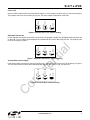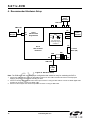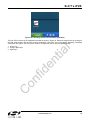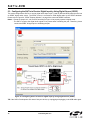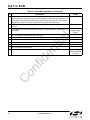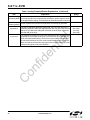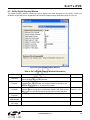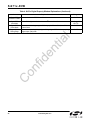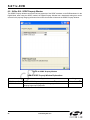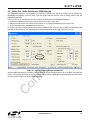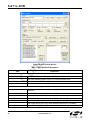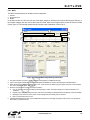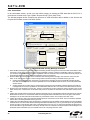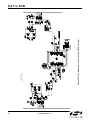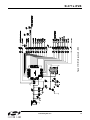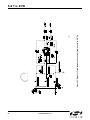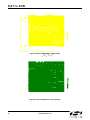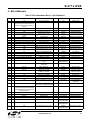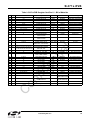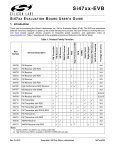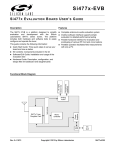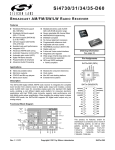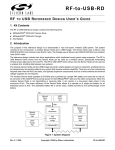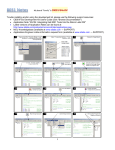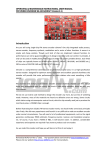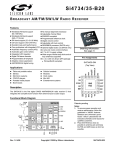Download Silicon Laboratories Si47xx-EVB User guide
Transcript
Si 4 7 1 x - EVB S i471 X E V A L U A T I O N B O A R D U S E R ’ S G U I D E 1. Introduction Thank you for purchasing the Silicon Laboratories Inc. Si471x FM Transmitter Evaluation Board (EVB). This EVB and associated software has been designed to speed the overall development process and decrease the required development time from EVB to product launch. We are looking forward to working with you, and have posted support articles, answers to frequently asked questions, and application notes at www.mysilabs.com. The Si471x EVB kit should include the following important items: Si471x FM Transmitter customer welcome and evaluation letter Si471x EVB baseboard Revision 1.3 (Firmware 1.B) Si471x daughter card Rev 1.2 with Si471x chip pre-mounted EVB characterization report Si471x CD including: Development application GUI 2. Overview The Si471x Evaluation Kit includes an evaluation board (EVB) to facilitate evaluation of the Si471x using the associated software. The EVB consists of a baseboard with a pre-mounted daughter card—Si471x is pre-installed on the daughter card. The Si471x comes in a 3 x 3 mm 20-pin QFN package. Several input/output (I/O) connections provide access to the various subsystems on the EVB. Refer to Figure 1 for the location of the various I/O connectors/devices. The Si471x family includes: Si4710 - FM Transmitter Si4711 - FM Transmitter with RDS Si4712 - FM Transmitter with Received Power Scan (RPS) Si4713 - FM Transmitter with RDS and RPS This Firmware 1.B release supports Si471x with RDS and limiter as the new feature. On the Si47xx GUI itself, it exposes the overmodulation, loud detection, and silence detection features that have been available from the previous release. This document references the Si471x data sheet. Note: The Si471x Firmware 1.B uses library R4, which is not backwards compatible with the Si471x part that uses library R1 (e.g. Alpha 0, Alpha 1, Alpha 2, and Alpha 3). 3. Description The following sections refer to both the image in Figure 1 and the silkscreen on the Si471x EVB. It is recommended to refer to both when using this guide. Preliminary Rev. 0.4 2/07 Copyright © 2007 by Silicon Laboratories Silicon Laboratories Confidential. Information contained herein is covered under non-disclosure agreement (NDA). Si471x-EVB Si471x-EVB J6 U10 J5/J13 J7 U9 J19 J27 J52 J30 J45 J44 J57 J41 X1 J61 J54 J68 J69 R73 R74 J75 J76 U18 D1 J79 J74 PB1 SW1 J78 Figure 1. Baseboard Connectors, Jumpers and Devices (Alpha 2) Baseboard Power Connectors/Devices: J79 USB connector (using USB power) J78 External power connector J76 Terminal block (TB) power connector SW1 Switch to select between USB power or Ext power R73 Potentiometer to adjust Vio voltage R74 Potentiometer to adjust Vdd voltage J61 J68 J69 2 Jumper: Baseboard power select (3.3 V or terminal block (TB)) Jumper: Si471x VIO power select (3.3 V or adjustable voltage via R73 or TB) Jumper: Si471x VDD power select (3.3 V or adjustable voltage via R74 or TB) Preliminary Rev. 0.4 Si471x-EVB Baseboard Audio I/O Connectors/Devices: J7 J6 J19 J30 U9 U10 RCA input RCA output Line/SPDIF input Line/SPDIF output S/PDIF Translator CODEC J5 J13 J41 J44 J45 Jumper: Analog audio right channel select (RCA or Line In) Jumper: Analog audio left channel select (RCA or Line In) Jumper: For GPO3/DCLK pin, select between GPO3 or DCLK Jumper: Si471x Audio1 select (Transmit or Receive) Jumper: Si471x Audio 2 select (Transmit or Receive) Baseboard Clock Connectors/Devices: X1 32.768 kHz crystal oscillator J52 Jumper: select Int RCLK or Ext RCLK J54 Ext RCLK SMA connector input J57 Jumper: disable Int RCLK Baseboard MCU Connectors/Devices: U18 C8051F342 MCU J79 USB connector to communicate with the MCU J74 JTAG connector for the MCU PB1 Push button to reset the MCU D1 LED to confirm power supply to the MCU Baseboard to Daughter Board Connectors: J27 Si471x daughter card connector J75 Expansion card connector (reserved) Preliminary Rev. 0.4 3 Si471x-EVB J1 L2 U1 R4 C8 R2 J2 Antenna Figure 2. Daughterboard Connectors and Devices Daughterboard Components: U1 Si471x FM Transmitter Chip L2 Tuning Inductor R2 0 Ω resistor to connect FM TX output to 6cm trace built-in antenna C8 2 pF capacitor to connect FM TX output to J1 SMA connector R4 50 Ω terminator resistor J1 J2 SMA connector for FM transmitter output Header for putting external antenna Figure 3. Fully Assembled EVB 4 Preliminary Rev. 0.4 Si471x-EVB 3.1. Jumper or Solder Bump Configuration The EVB for the Si471x has two different ways to setup jumpers: 1. Berg stick jumper (if the Bergstick headers are installed). 2. Solder bump jumper. If you have an EVB that doesn't have the header installed, then use the solder bump jumper to select the desired settings. The solder bumps and Bergstick jumpers exist in parallel, so only use one of them. If using the Bergstick jumpers, then remove solder from the solder bumps associated with live Bergstick jumpers. If using the solder bumps, then please make sure there are no jumpers placed on the associated Bergstick jumpers. Figure 4. Solder Bump Jumper (circled) Table 1. EVB Configuration Matrix Jumper Description Choices Type Default Setting J61 Select baseboard power source +3.3 V/terminal block Jumper +3.3 V J68 Select Vio power source +3.3 V/terminal block/adjustable via R73 Jumper +3.3 V J69 Select Vdd power source +3.3 V/terminal block/adjustable via R74 Jumper +3.3 V J15 Select analog audio in RCA in/Line in Jumper RCA In J31 Select analog audio in RCA in/Line in Jumper RCA In J41 Select GPO3 connection GPIO3/DCLK Jumper GPIO3 J44 Select audio 1 configuration TX/RX Jumper RX J45 Select audio 2 configuration TX/RX Jumper TX J52 Select RClk source Int RCLK/Ext RClk Solder bump Int RClk J57 Disable Int RClk Enable/Disable Jumper unconnected (Enable) Preliminary Rev. 0.4 5 Si471x-EVB 3.2. Si471x Base Board 3.2.1. Power Supply Network DAUGHTER BOARD SW1 LDO 1.25-3.9V (R73) J78 EXT LDO 1.25-7V (R74) ADJ Jumper J69 +3.3V 11 VDD VIO TB +3.3V J79 USB ADJ Jumper J68 10 TB LDO +3.3V (U17) Si471x TB Jumper J61 +3.3V Vmcu VIO Vm Vio Vdd Gnd VDD J77 Terminal Block (TB) Figure 5. Power Supply Block Diagram The EVB can be powered from 3 different kinds of power supplies: 1. USB power supply via J79 2. Ext DC power supply via power jack J78 3. Three separate power supplies (Vdd, Vio, Vmcu) via terminal block J76 The EVB has three different rails: Vdd, Vio, and Vmcu. Vdd and Vio are routed directly to the daughter board to power the Vdd and Vio pins on the Si471x chip, while Vmcu is used to power the entire base board. USB Power Supply & EXT DC Power Supply Switch SW1 is used to select between the USB supply and Ext DC supply. There are 2 modes that the user can use with the USB or the EXT DC supply: 1. Fixed +3.3 V 2. Adjustable Vdd and Vio 6 Preliminary Rev. 0.4 Si471x-EVB Fixed +3.3V ADJ +3.3V TB J68 J69 Vmcu +3.3V Vdd TB Vio ADJ +3.3V TB Only one LDO is being used in this mode which outputs a +3.3 V supply to all three Vdd, Vio, and Vmcu supplies. The jumpers need to be set according to Figure 6. This is the default configuration of the EVB. J61 Figure 6. Default Fixed +3.3 V Jumpers Setting Adjustable Vdd and Vio ADJ +3.3V TB J68 J69 Vmcu +3.3V Vdd TB Vio ADJ +3.3V TB In case Vdd and Vio supplies to the Si471x chip need to be adjusted or swept, two adjustable LDOs have been put on the EVB. The Vio supply can be adjusted via potentiometer R73, while Vdd supply via R74. The jumpers need to be set according to Figure 7. J61 Figure 7. Adjustable Vdd and Vio Jumpers Setting Terminal Block Power Supply ADJ +3.3V TB J68 J69 Vmcu +3.3V Vdd TB Vio ADJ +3.3V TB If the terminal block supplies are used, then jumpers J61, J68 and J69 need to be set to TB according to Figure 8. The user then needs to connect three different power supplies, one each for Vdd, Vio and Vmcu. J61 Figure 8. Terminal Block Jumpers Setting Preliminary Rev. 0.4 7 Si471x-EVB 3.2.2. Microcontroller TC_BCLK (for digital tx/rx make sure to connect this) Jumper J41 DAUGHTER BOARD MD_GPIO3 MS_GPIO2 MD_GPIO1 J79 USB J74 JTAG SD_GPO1 GPO1 GPO2 GPO3/ DCLK Jumper J65 MCU C8051F342 PB1 Reset S_GPO3/DCLK MD_GP4 MS_RSTB 19 18 17 RST~ 5 Si471x SEN~ SCLK SDIO 6 7 8 MS_SENB MS_SCLK MS_SDIO Figure 9. MCU Block Diagram The Si471x evaluation environment uses a Silicon Laboratories' C8051F342 microcontroller to control the Si471x and to provide USB connectivity to the EVB (via J79). The LED D1 illuminates to confirm that power is being properly supplied to the C8051F342 and that firmware has been loaded. Push-button PB1 manually resets the C8051F342. The JTAG connector J74 is used to program the C8051F342 at production time, and is not necessary for further development. 8 Preliminary Rev. 0.4 Si471x-EVB 3.2.3. Reference Clock for the Si471x DAUGHTER BOARD Jumper J57 DIS_INT_RCLK X1 32.768kHz INT RClk Si471x INT_RCLK Jumper J52 9 RCLK EXT_RCLK J54 EXT RClk Figure 10. Reference Clock Block Diagram The Si471x accepts a 32.768 kHz reference clock at the RCLK pin. On the EVB, this clock is provided by a precision crystal oscillator. The user has the option of not using the oscillator and bringing in the reference clock from an external source through SMA connector J54. When the user chooses to provide an external RCLK jumper J52 has to be set accordingly. Also the user has the option to turn off the onboard crystal oscillator by installing jumper J57. Preliminary Rev. 0.4 9 Si471x-EVB 3.2.4. Audio I/O EVB In Analog/Digital 471x Audio2 Analog Audio2 Select J7 RCA In Jumper J5&J13 AUDIO2 DOUT 0 AUDIO1: Digital TX DFS1 14 DIO1 13 SI471x (daughter board) CODEC IN LINE IN S/PDIF IN J6 RCA Out 0 0 1 1 CODEC OUT AUDIO1 To_TX 1 J19 SPDIF In (white) 16 LIN 15 RIN 0 EVB Out N/A Audio1 Select AUDIO2: Analog TX 1 J19 Line In (white) 471x Audio1 Digital J30 Line Out (black) LINE OUT DIN From_RX Jumper J45 From_RX To_TX SPDIF DOUT IN Jumper J44 S/PDIF OUT DIN SPDIF OUT J30 SPDIF Out (black) Digital Input Select Note: Jumper J44 and J45 are automatically configured in EVB Rev 1.3. Figure 11. Audio I/O Block Diagram The EVB for the Si471x Alpha 3 supports three different kinds of configurations: 1. Analog to Analog 2. Analog to Digital 3. Digital to Digital Analog to Analog: This configuration provides a way for the user to evaluate the Si471x analog audio input for FM transmission. The input to the EVB is an analog audio provided via the RCA input connector J7 or LINE In connector J19 (white). Jumpers J5 and J13 are set to RCA input by default. The user has to change this jumper accordingly if LINE In is being used. Then the analog audio input is routed directly through a switch to the Si471x Rin/Lin inputs pin 15 and 16 (Audio2). Analog to Digital: This configuration provides a way for the user to evaluate the Si471x digital audio input for FM Transmission using an analog audio input. The input to the EVB is an analog audio provided via the RCA input connector J7 or LINE In connector J19 (white). Jumpers J5 and J13 are set to RCA input by default. The user has to change this jumper accordingly if LINE In is being used. Then the analog audio input is converted by CODEC U10 to a serial audio digital data before it is routed to the Si471x digital audio input DIO and DFS pin 13 and 14 (Audio1). The DCLK input is routed to the GPO3/DCLK pin 17. Make sure that jumper J41 is set to DCLK to ensure proper operation. Digital to Digital: This configuration provides a way for the user to evaluate the Si471x digital audio input for FM Transmission using an S/PDIF digital audio commonly found in sound cards. The input to the EVB is a digital S/PDIF data provided via the S/PDIF In connector J19 (white). The digital S/PDIF input is converted by S/PDIF Translator U9 to a serial audio digital data before it is routed to the Si471x digital audio input DIO and DFS pin 13 and 14 (Audio1). The DCLK input is routed to the GPO3/DCLK pin 17. Make sure that jumper J41 is set to DCLK to ensure proper operation. 10 Preliminary Rev. 0.4 Si471x-EVB IMPORTANT: Jumper Settings Because of the many possibilities available to configure the EVB, please make sure that these four jumpers are set accordingly: 1. 2. 3. 4. J41: GPO3/DCLK setting J44: TX/RX setting for Audio1 I/O J45: TX/RX setting for Audio2 I/O J5– J13: Analog Audio Source, RCA or Line In J41: GPO3/DCLK Setting Upper - DCLK digital audio clock Lower - GPO3 digital control signal For configuring the Si471x digital audio input, make sure that the jumper is set in the Upper position so that the DCLK signal will be routed to the Si471x. J44: TX/RX setting for Audio1 I/O Upper - Audio1 is set to FM transmit (pin 13&14 will be the digital audio input). Lower - Audio1 is set for FM receive (pin 13&14 will be analog/digital audio output). J45: TX/RX setting for Audio2 I/O Upper - Audio2 is set to FM transmit (pin 15&16 will be the analog/digital audio input). Lower - Audio2 is set for FM receive (pin 15&16 will be the digital audio output). Please refer to the jumper setting instructions found in the Si471x GUI software when configuring the board. J5–J13: Analog Audio Source, RCA or Line In Upper - RCA inputs are used for analog audio source. Lower - Line inputs are used for analog audio source 3.3. Si471x Daughter Card 3.3.1. Si471x FM Transmitter Chip The Si471x (U1) and its bypass capacitors and tuning inductor (L2) are located on the daughter card. The FM Transmit output can be configured in three different ways: 1. Built-in antenna 2. External antenna 3. RF output Built-in Antenna To use the 6 cm trace built-in antenna, please make sure to put a 0ohm resistor in R2 and remove R3 resistor. External Antenna To use an external antenna, please remove both R2 and R3 resistors. Put the external antenna in the J2 header connector. Rf Output To analyze the performance of the Si471x FM Transmitter Output, please put a 0ohm resistor in R3 and remove R2 resistor. The FM RF output will be available through the SMA connector J1. Refer to “AN306: Antenna Interface" for a more complete study of the antenna interface for the Si471x. Preliminary Rev. 0.4 11 Si471x-EVB 4. Recommended Hardware Setup Analog Audio Generator RCA Cable J7 RCA IN SMA Cable RF Analyzer J1 FM OUT J19 Si471x FM Transmitter Daughterboard Jumpers Setting DCLK TX GPIO3 J41 RX RX J44 J45 S/PDIF Audio Generator TX Note: J44 and J45 are automatically configured in EVB Rev1.3 J76 Si471x FM Transmitter Baseboard Terminal Block (TB) USB J79 SW1 EXT pwr USB pwr J77 EXT Jack USB Cable PC w/ USB port Figure 12. Hardware Setup Note: The EVB comes with a default jumper configuration that should be ready for evaluating the Si471x. 1. Connect the USB cable from PC to the EVB USB connector J79. The USB connection will serve as a dual purpose: supplying the power to the EVB and controlling the EVB. 2. Connect an analog audio generator to the RCA input connector J7 using an RCA cable or connect an SPDIF digital audio generator to connector J19 using an SPDIF cable. 3. Connect an RF analyzer from the FM output SMA connector J1 using an SMA cable. 12 Preliminary Rev. 0.4 Si471x-EVB 5. Getting Started - Software Installation (Firmware 1.B) The Si471x Windows GUI (graphical user interface) Software is designed and intended for use only with the Si471x evaluation board (EVB). This user guide is written to support Firmware Revision 1.B. The GUI software revision number is available under help\about. The GUI software development program uses host machine USB port to communicate with the Si471x EVB and is tested for use with Windows XP and Windows 2000. Note: If you have installed previous version of the GUI, please make sure that: 1. The old version is removed. 2. The Si47xx GUI folder located in “C:\Program Files\Silcon Laboratories Inc” is deleted. Failure to remove the old version and its folder will cause Si47xx GUI to not function properly. Below is a couple of screen shots illustrating how to remove the old Si471xx GUI and its folder. Figure 13. Si47xx GUI Removal Preliminary Rev. 0.4 13 Si471x-EVB Figure 14. Delete the Si47xx Folder Entirely After the old version has been removed, insert the Silicon Laboratories, Inc. Si471x CD into the host machine CD drive and launch Windows Explorer. Open the CD to explore the contents in a window like the one shown in Figure 15. Figure 15. Installation and Setup Start Screen Important: Open and read the ReleaseNotes.txt file at this point. It may contain information that is not captured here, and which could be very important to the functionality of the EVB or Software. Run the Setup.Exe and follow the instructions on the screen. Note: If you get this Error message: "This setup requires the .NET Framework version [1]"; then you should install the .NET Framework that is provided on the CD and re-run the setup. After installation is finished, an Si47XXGui icon will appear on your desktop. Launch the software by clicking this is icon on the desktop as shown in Figure 16. 14 Preliminary Rev. 0.4 Si471x-EVB Figure 16. Launching Si471x FM Transmitter Application The first Si471x window is the Initialization window as shown in Figure 19. Select the target device by clicking on the EVB serial number with the Si471x name underneath. Click open, and a new window displaying "Initializing Transmitter" will appear. There are three modes to configure the Si471x with the Alpha 3 release: 1. Analog Input 2. Analog to Digital Input 3. Digital Input Preliminary Rev. 0.4 15 Si471x-EVB 5.1. Configuring the Si471x to Receive Analog Input This mode configures the Si471x to receive analog audio input at pin 15 and 16 (LIN and RIN). The user has the ability to provide analog audio from RCA In connector (J7) or Line In (J19). Please set jumpers J5 and J13 accordingly. Figure 17 shows the configuration setting for analog audio input. Figure 17. Configuring Si471x to Receive Analog Input 16 Preliminary Rev. 0.4 Si471x-EVB 5.2. Configuring the Si471x to Receive Digital Input by Using Analog Source This mode configures the Si471x to receive digital audio input at pin 13 and 14 (DIN and DFS), but the user still provides an analog audio source to the EVB. It is useful for a user who wants to test digital input on the Si471x but does not have a digital audio source. The analog audio source is converted to digital audio through the CODEC, which can be configured to output various digital audio formats. Please refer to Figure 23, “CODEC Property Window,” on page 25 to control the CODEC. Note: Please set jumper J41, J44, and J45 according to Figure 18 to properly operate in digital mode. Figure 18. Configuring Si471x to Receive Digital Input by Using Analog Source Preliminary Rev. 0.4 17 Si471x-EVB 5.3. Configuring the Si471x to Receive Digital Input by Using Digital Source (SPDIF) This mode configures the Si471x to receive digital audio input at pin 13 and 14 (DIN and DFS) when the user has an SPDIF digital audio source. The SPDIF source is converted to PCM digital audio by the SPDIF translator. Please refer to Figure 24, “SPDIF Property Window,” on page 26 to control the SPDIF translator. Notes: - Please set jumper J41, J44, and J45 according to Figure 19 to properly operate in digital mode. - The Si471x requires the digital audio signal to be present when initializing the part. Therefore, please connect the SPDIF IN signal prior to initializing the part. Figure 19. Configuring Si471x to Receive Digital Input by Using Digital Source (SPDIF) TIP. If the Si471x Development GUI doesn't find your device, try unplugging and plugging in the USB cable again. 18 Preliminary Rev. 0.4 Si471x-EVB 6. Development Using Si471x GUI (Firmware 1.B) 6.1. Si47xx GUI - Main Window 1 2 3 15 16 4 17 5 9 6 10 7 12 8 13 18 19 11 20 21 22 14 23 Figure 20. Si471x FM Transmitter Window Table 2. Control Bit Explanations # Explanation Range 1 Transmit frequency display. Enter the desired FM transmit frequency in this window. 76–108 MHz 2 Transmit power display. Enter the desired FM transmit power in this window. 88–120 dBuV 3 RF on or off. Turning this button on will enable the FM transmit, while turning this button off will disable the FM transmit. On/Off 4 Varactor Value. This is an indicator showing the tuning cap value of the Si471x chip. Each number represents 0.25 pF. If the varactor value is manually overwritten in the property window, the indicator will change from automatic mode to manual mode. 1–191 5 Audio Deviation. Enter the desired audio deviation in this window. 0–90 kHz 6 Pilot Deviation. Enter the desired pilot deviation in this window. 0–90 kHz 7 RDS Deviation. Enter the desired RDS deviation in this window (Si4711/13 only). 0–7.5 kHz 8 Total Deviation. This is an indicator only displaying the sum of the audio, pilot and RDS deviation. If the total deviation exceeds 75 kHz, the indicator will turn red and a warning sign is displayed. 0–187.5 kHz 9 Input Mute Left/Right. Turning this button will mute the Left or Right audio channel. On/Off 10 Turn on or off the pilot tone for stereo or mono FM transmit mode. On/Off 11 Turn on or off the L-R channel for stereo or mono FM transmit mode. On/Off 12 Turn on or off the RDS transmission (Si4711/13 only). On/Off 13 Modulation On. Clicking this button on will modulate the audio, pilot, and RDS signal according to the audio, pilot, and RDS deviation. Turning this button off will turn off modulation for all audio, pilot, and RDS signal. On/Off Preliminary Rev. 0.4 19 Si471x-EVB Table 2. Control Bit Explanations (Continued) # Explanation Range 14 Audio Level Indicators: Overmodulation, Audio input level below low-level threshold (silence detection), and Audio input level below high-level threshold (loud detection). To enable these three indicators please check off the Enable Interrupts box. These three indicators are sticky bit, in order to clear these bits, press the Reset button. — 15 Pre-Emphasis. Click one of the three buttons to set the pre-emphasis either to Off, 50 us or 75 us. Off, 50 us, 75 us 16 Si471x EVB audio input setting indicator: Analog In / Digital (Analog In to CODEC) / Digital (SPDIF) Analog, Digital CODEC, Digital SPDIF 17 Turn on or off the compressor for the audio signal 18 Attack time. Set the attack time for the compressor in millisecond On/Off 0.5–5 ms 19 Release time. Set the release time for the compressor in millisecond 100–1000 ms 20 Threshold. Set the threshold for the compressor –40 to 0 dBFS 21 Input Gain. Set the compressor gain. 0 to 20 dB 22 Turn on or off the limiter feature On/Off 23 Set the limiter release time constant 20 0.5,1,2,3,4,5,6,7,8, 9,10,20,30,40,50, 75,100 ms Preliminary Rev. 0.4 Si471x-EVB 6.2. Si47xx GUI - Analog Property Window This Analog Property Window controls the various analog audio input properties on the Si471x. Clicking on Windows→Properties when in Analog Mode will launch the Analog Property Window as shown in Figure 21. Figure 21. Si471x Analog Property Window Table 3. Analog Property Window Explanations Item Explanation GUI Update Rate Set the GUI update rate between the computer and the EVB. (Sec) Range 0.2–10 Sec Reference Clock This is the internal Reference Clock Frequency on the chip and it is calcuFrequency lated by dividing RCLK by the prescaler. 31130–34406 Hz Reference Clock Reference Clock Prescaler allow the user to have an RCLK from 32 kHz to Prescaler 40 MHz. Any RCLK that the user supplies should be divided by this prescaler to get as close to 32.768 kHz as possible. 1–4095 Varactor Capaci- This field allows the user to manually overwrite the tuning capacitance. 0 tor Overwrite indicates that the tuning cap is automatically adjusted. Any number other than 0 (1 to 191) will indicate that the tuning cap is manually adjusted. automatic: 0, manual: 1–191 Audio Level Low Set the threshold in which an interrupt will be generated when the audio Threshold (dBFS) input level falls below this threshold for the duration greater than the Audio Level Low Distortion setting. This may be called silence detection indicator –70 to 0 Audio Level Low Set the duration for the audio level low before an interrupt is generated. Duration (mSec) 0–65535 Preliminary Rev. 0.4 21 Si471x-EVB Table 3. Analog Property Window Explanations (Continued) Item Explanation Range Audio Level High Set the threshold in which an interrupt will be generated when the audio Threshold (dBFS) input level rises above this threshold for the duration greater than the Audio Level High Duration setting. This may also be called loud detection indicator. –70 to 0 Audio Level High Set the duration for the audio level high before an interrupt is generated. Duration (mSec) 0–65535 Line Input Attenuation The Si471x chip has 4 attenuator setting (636, 416, 301, and 190 mVp). It will tell the maximum audio input signal that the user can give to the LIN and RIN input. The attenuator setting will determine the audio input impedance (LIN and RIN) of the chip. 190 mVp, 301 mVpk, 416 mVp, 636 mVpk Maximum Line Input Level The maximum line input level is like a fine adjustment of the max audio input signal that the user supply to the chip. This number has to be less than or equal to the attenuation setting. The max line input level will correspond to the max audio deviation set in the audio deviation window on the main GUI. Make sure that the actual audio input signal does not exceed this limit, otherwise the audio signal will become distorted. 0–636 mVpk 22 Preliminary Rev. 0.4 Si471x-EVB 6.3. Si47xx Digital Property Window This Digital Property Window controls the various digital audio input properties on the Si471x. Clicking on Windows→Properties when in Digital Mode will launch the Digital Property Window as shown in Figure 22. Figure 22. Si471x Digital Property Window Table 4. Si471x Digital Property Window Explanations Item Explanation Range Reference Clock Frequency This is the internal Reference Clock Frequency on the chip and it is calcu- 31130–34406 Hz lated by dividing RCLK by the prescaler. Reference Clock Prescaler Reference Clock Prescaler allow the user to have an RCLK from 32 kHz to 40 MHz. Any RCLK that the user supplies should be divided by this prescaler to get as close to 32.768 kHz as possible. Varactor Capacitor This field allows the user to manually overwrite the tuning capacitance. 0 Overwrite indicates that the tuning cap is automatically adjusted. Any number other than 0 (1 to 191) will indicate that the tuning cap is manually adjusted. 1–4095 automatic: 0, manual: 1–191 Digital Sample Precision Select the precision of the digital audio input Digital Mono Mode Enable Select between Digital Stereo or Mono On/Off Digital Swap Left - Right Select whether the DIN L-R data is normal or swapped On/Off Preliminary Rev. 0.4 8, 16, 20, 24 bits 23 Si471x-EVB Table 4. Si471x Digital Property Window Explanations (Continued) Item Explanation Range Digital DFS Inversion Enable Select whether the DFS Frame Clock is normal or inverted On/Off Digital DFS Late Mode Select PCM digital audio data between I2S or Left Justified On: Left-Justified, Off: I2S Digital DFS Pulse Mode Select between using a regular 50% duty cycle Frame Clock, or a Pulse Frame Clock On/Off Digital DCLK Falling Edge Select between using rising edge or falling edge of DCLK when sampling Digital Input (DIN) data On/Off 24 Preliminary Rev. 0.4 Si471x-EVB 6.4. Si47xx GUI - CODEC Property Window This CODEC Property Window controls the various properties of the CODEC on the EVB baseboard. In the Digital Mode, when using the Analog In to CODEC method, the Digital Property Window has a baseboard setting that can be selected in the property category pull-down menu where the window will become the CODEC Property Window. Figure 23. CODEC Property Window Table 5. CODEC Property Window Explanations Item CODEC Precision Explanation Range 16, 20, 24 bits Select the CODEC digital audio output precision CODEC Output Format Select the CODEC digital audio format between I S or Left Justified Left-Justified or I2S 2 CODEC Sampling Rate Select the precision of the CODEC digital audio output CODEC Channel Swap Select whether the CODEC digital output L-R data is normal or swapped CODEC Invert Clock Select between using rising edge or falling edge of DCLK when sampling Digital Input (DIN) data Preliminary Rev. 0.4 32 or 48 kHz On / Off On / Off 25 Si471x-EVB 6.5. Si47xx GUI - SPDIF Property Window This SPDIF Property Window controls the various properties of the SPDIF translator on the EVB baseboard. In the Digital Mode, when using the SPDIF method, the Digital Property Window has a baseboard setting that can be selected in the property category pull-down menu where the window will become the SPDIF Property Window. Figure 24. SPDIF Property Window Table 6. SPDIF Property Window Explanations Item Explanation SPDIF Output Format Select the SPDIF digital audio format between SPDIF Invert Clock 26 Range I2S or Left Justified Select between using rising edge or falling edge of DCLK when sampling Digital Input (DIN) data Preliminary Rev. 0.4 Left-Justified or I2S On / Off Si471x-EVB 6.6. Si47xx GUI - Register Map Window The register map window allows the user to manually program the device by sending commands to the chip. Refer to “AN305: Si4710/11 FM Transmitter Programming Guide” to be able to manually program the device. Clicking on Windows→Register Map will launch the Register Map Window as shown in Figure 25. Figure 25. Si471x Register Map Window Preliminary Rev. 0.4 27 Si471x-EVB 6.7. Si47xx GUI - Received Power Scan Window The Received Power Scan Window is only available with the Si4712/13 devices. It enables the user to scan the entire FM band to find an empty channel. The frequency of this channel can then be used to transmit. Clicking on Windows→Power Scan will launch the Received Power Scan Window as shown in Figure 26 Figure 26. Si4712/13 Received Power Scan Window 28 Preliminary Rev. 0.4 Si471x-EVB 6.8. Si47xx GUI - Radio Data Service (RDS) Window The RDS/RBDS feature is only available in the Si4711/13 part and the Si47xx GUI allows user to evaluate the RDS/RBDS transmission on these parts. This user guide assumes that the user is already familiar with the RDS/RBDS standard. User may refer to the following documents if needs to be familiar with the RDS/RBDS standard: 1. United States RBDS Standard by National Radio Systems Committee, April 9, 1998. 2. RDS Universal Encoded Communication Protocol Version 5.1 by European Broadcasting Union, August 1997. 3. Silicon Labs AN243: Using RDS/RBDS with the Si4701/03 In order for the user to transmit RDS please check the RDS On box. Failure to turn on RDS means that the RDS data will not be transmitted. The following picture illustrated the RDS On box that should be turned on. Figure 27. Turning on RDS in the Main GUI Window After the RDS transmission is enabled, click on Window -> RDS Transmit Data to go to the RDS Transmit Data screen. This window allows the user to play around with what kind of RDS data will be transmitted and also allows the user to gain insight to the Si471x RDS capability. Preliminary Rev. 0.4 29 Si471x-EVB Figure 28. RDS Transmit Window Table 7. RDS Window Explanations Item Explanation General RDS / RBDS Selection Program Type (PTY) PTY Dynamic PI Select either RDS format (Europe) or RBDS format (US). Select the available Program Type (PTY) from the pulldown menu. Select whether the PTY will be dynamic or static. Enter Program Identification (PI) code here. Program Service Program Service Boxes Load Messages Load the PS messages to the Si4711/13 chip. Repeat Count Enter how many time each PS will be repeated before sending the next PS. Message Count Enter how many messages of the loaded PS that will actually be transmitted. Mix 30 Enter up to 12 different Program Service (PS). Each PS consists of a maximum 8 characters. Select the mix percentage between transmitting the Program Service or Buffers. Alternate Frequency Part of RDS Group Type 0 (PS): Enter Alternate Frequency if it is available. Artificial Head Part of RDS Group Type 0 (PS): Enter whether Artificial Head is On or Off. Preliminary Rev. 0.4 Si471x-EVB Table 7. RDS Window Explanations Item Stereo Audio Compression Explanation Part of RDS Group Type 0 (PS): Enter whether the transmitted audio is Stereo or Mono. Part of RDS Group Type 0 (PS): Enter whether the Audio Compression is On or Off. Traffic Program Part of RDS Group Type 0 (PS): Enter whether Traffic Program is available or not. Traffic Announcement Part of RDS Group Type 0 (PS): Enter whether Traffic Announcement is available or not. Speech Part of RDS Group Type 0 (PS): Enter between Speech or Music transmission. Buffers Radio Text Radio Text: A/B Flag Enter the RDS Group Type 2 Radio Text (RT) messages that will be uploaded to either the circular or FIFO buffer. Part of RDS Group Type 2 (RT): Enter whether the A/B Flag is set or not in entering the RT. This A/B Flag will tell the receiver to clear the display when the flag toggles from one state to the other. Radio Text: Add to Circular Add the RT messages that are typed into the circular buffers. Radio Text: Add to FIFO Add the RT messages that are typed into the FIFO buffers. Manual Group Entry: B Enter manual RDS entry block B. With this window you can practically transmit all RDS Group Type 0 through 15. Manual Group Entry: C Enter manual RDS entry block C. With this window you can practically transmit all RDS Group Type 0 through 15. Manual Group Entry: D Enter manual RDS entry block D. With this window you can practically transmit all RDS Group Type 0 through 15. Manual Group Entry: Add to Add the RDS manual entry into the circular buffers. Circular Manual Group Entry: Add to Add the RDS manual entry into the circular buffer. FIFO Circular Indicator showing the data that will be sent to the circular buffers. Circular: Size (Blocks) Indicator showing the size (in blocks) of the circular buffer. The total size of the buffer is 128 which is shared between the circular and FIFO buffers. To adjust the size, please change the size in the FIFO buffers. Circular: Delete Group Delete a group that is selected in the Circular Indicator window. Circular: Clear Buffer & Send Clear the data that is currently in the circular buffer and load it with the new one that is displayed in the circular indicator window. FIFO Indicator showing the data that will be sent to the FIFO buffers. FIFO: Size (Blocks) Indicator showing the size (in blocks) of the FIFO buffer. Adjusting the size of the FIFO, will also adjust the size of the circular buffer. The total of those two buffers are 128 blocks. FIFO: Add Time This will get the current time and format it into RDS Group Type 4 Clock & Time (CT), sent to the FIFO indicator window and have it ready to be loaded into the FIFO buffers. FIFO: Delete Group Delete a group that is selected in the FIFO Indicator window. FIFO: Clear Buffer & Send Clear the data that is currently in the FIFO buffer and load it with the new one that is displayed in the FIFO indicator window. Preliminary Rev. 0.4 31 Si471x-EVB There are 16 different group types in the RDS/RBDS standard, and for every group the following information is always transmitted: 1. Program Identification (PI) 2. Program Type (PTY) The Si47xx GUI makes it easy to send data in 3 of the following group types: 1. Group Type 0: Program Service (PS) 2. Group Type 2: Radio Text (RT) 3. Group Type 4: Clock Time (CT) It is possible to send data in the other group types, but the user has to manually enter the data in hexadecimal code. Because of the complexity of the RDS/RBDS standard, the explanation of the RDS Transmit Data window is divided into three sections: Basic, Intermediate, and Advanced. 32 Preliminary Rev. 0.4 Si471x-EVB 6.8.1. Basic The RDS Transmit Window is divided into three categories: 1. General 2. Program Service 3. Buffers In the basic section, we will cover two out of the three categories, which are the General and Program Service. In the General category the user can set the PI and PTY data, while in the Program Service user will set the PS data (Group Type 0). The following diagram shows a step-by-step explanation of how to do it: 1 3 2 4 5 Figure 29. Basic RDS Sending Message Illustration 1. First select whether you want to transmit in RDS format (Europe) or RBDS format (US) 2. Type in the Program Identification in this field. Program Identification is a 16bit code assigned to individual station. 3. Select the Program Type in the pulldown menu here. There are a lot of different program types and some of the examples are: news, information, sports, talk, rock, etc. 4. Enter the Program Service (PS) in the boxes provided: a. You can enter a maximum of 12 different PS messages, in which each PS message can contain a maximum of 8 characters. b. Repeat Count: Enter how many times you want each PS message is transmitted before sending the next PS message. c. Message Count: Enter how many of the 12 PS message that you actually want to transmit. d. Mix: Put 100 percent here for now. 5. Click Send Message button here. Now the RDS will transmit the PS message along with the PI and PTY. You should see these data in your RDS receiver. Preliminary Rev. 0.4 33 Si471x-EVB 6.8.2. Intermediate In the intermediate section, we will cover the buffers category of sending the RDS data with the Si4711/13, in particular we will send Group Type 2 (Radio Text) and Group Type 4 (Clock Time). The following diagram shows a step-by-step procedure to send the buffers data in addition to the General and Program Service data covered in the basic section. 1 2 3a 3 5 6 4 Figure 30. Intermediate RDS Sending Message Illustration 1. Select the Mix percentage that you want between transmitting the data in Program Service and the data in the Buffers. 100% means that you will always transmit the PS message regardless of what is contained in the Buffers, while 0% means that you will always transmit the data in the Buffers regardless of what is contained in the PS. If the buffers are empty though, the PS messages will be transmitted all the time regardless of the mix percentage. 2. Enter the Radio Text message that will be transmitted. After entering the RT message, click either the "Add to Circular" button or the "Add to FIFO" button. The RT message will be encoded according to the RDS Group Type 2 rule. a. Clicking "Add to Circular" button means that you upload the RT message into the Circular Buffer Indicator Window. Note that the message itself has not been uploaded into the Circular Buffer inside the Si4711/13 until the Clear Buff & Send is clicked. b. Clicking "Add to FIFO" means that you upload the RT message into the FIFO Buffer Indicator Window. Note that the message itself has not been uploaded into the FIFO Buffer inside the Si4711/13 until the Clear Buff & Send is clicked. 3. Enter the size of the FIFO that you want here. The Si4711/13 buffer has a total of 128 blocks, which is shared by the circular buffer and the FIFO. Therefore the circular buffer size (shown in 3a) will be the remainder of the 128 blocks minus the FIFO size. 4. Clicking this "Clear Buff & Send" button will upload the message from the Circular Buffer Indicator Window into the Circular Buffer inside the Si4711/13. Circular buffer holds the message that will be transmitted over and over again. Note that the messages in the circular buffer will be transmitted only if the PS Mix value is set to anything other than 100%. 5. Clicking the "Add Time" button here will automatically upload the current time into the FIFO. The CT time data is uploaded into the Si4711 according the RDS Group Type 4 rule. 6. Clicking the "Clear Buff & Send" button will upload the message from the FIFO Buffer Indicator Window into the FIFO Buffer inside the Si4711/13. FIFO buffer holds the message that will be transmitted only once. A good example of using FIFO buffer is when you want to send the time data. Time is something that occurs only once, so it will not be beneficial to upload time to the circular buffer and get transmitted continuously. We will cover how to send time in step #5. Note that the messages in the FIFO buffer will be transmitted only if the PS Mix value is set to anything other than 100%. 34 Preliminary Rev. 0.4 Si471x-EVB 6.8.3. Advanced 1 2 3 4 5 6 8 7 9 Figure 31. Advanced RDS Sending Message Illustration 1. Dynamic: This tells whether the PTY code is static or dynamic. 2. Alternate Frequency: This provides the ability to inform the receiver of a single alternate frequency. This field is transmitted along with the Group Type 0 (PS). 3. Miscellaneous bits in Group Type 0 (PS): a. Artificial Head: 0 = Not Artificial Head, 1 = Artificial Head b. Stereo: 0 = Mono, 1 = Stereo c. Audio Compressor: 0 = Not compressed, 1 = Compressed d. Traffic Program (TP): 0 = No TP, 1 = TP e. Traffic Announcement (TA): 0 = No TA, 1 = TA f. Speech: 0 = Speech, 1= Music 4. A/B Flag: This is an important flag in the RDS Group Type 2 (RT). Checking this box when a Radio Text is uploaded means that the RT is uploaded with the flag set. Unchecking this box when an RT is uploaded means that the flag is not set. This flag tells the receiver that when the flag toggles from set to reset or vice versa, the receiver will clear the display before showing the next RT. 5. Manual Group Entry: This is the box if used needs to upload the RDS data manually. User can use this box for uploading message from Group Type that the Si47xx GUI does not have encoding support, in which users has to encode the message into hexadecimal code by themselves. 6. Circular Buffer Indicator: This displays the message that gets uploaded into the Circular Buffer in hexadecimal code. This can be useful to see how the Group Type 0 (PS), Type 2 (RT), and Type 4 (CT) is encoded into RDS data. 7. Delete Circular Buffer Group: This deletes a group that is selected in the Circular Buffer Indicator. 8. FIFO Buffer Indicator: This displays the message that gets uploaded into the FIFO buffer in hexadecimal code. 9. Delete FIFO Buffer Group: This deletes a group that is selected in the FIFO Buffer Indicator. Preliminary Rev. 0.4 35 Si471x-EVB 7. Schematics Figure 32. Si471x Baseboard - Block Diagram 7.1. Si471x Baseboard 36 Preliminary Rev. 0.4 Figure 33. Si471x Baseboard - Daughter Card Interface Si471x-EVB Preliminary Rev. 0.4 37 Figure 34. Si471x Baseboard - Signal Multiplexers Si471x-EVB 38 Preliminary Rev. 0.4 Figure 35. Si471x Baseboard - CODEC Si471x-EVB Preliminary Rev. 0.4 39 Figure 36. Si471x Baseboard - Audio Input and SPDIF Translator Si471x-EVB 40 Preliminary Rev. 0.4 Figure 37. Si471x Baseboard - MCU Si471x-EVB Preliminary Rev. 0.4 41 Figure 38. Si471x Baseboard - Power Supply Si471x-EVB 42 Preliminary Rev. 0.4 Si471x-EVB Figure 39. Si471x Daughter Card 7.2. Si471x Daughter Card 43 Preliminary Rev. 0.4 Figure 40. Daughter Card Headphone Schematic (applies only to Si472x) Si471x-EVB 44 Preliminary Rev. 0.4 Si471x-EVB 8. Layout 8.1. Si471x Baseboard Figure 41. Si471x Baseboard - Primary Assembly Silkscreen Figure 42. Si471x Baseboard - Secondary Assembly Silkscreen 45 Preliminary Rev. 0.4 Si471x-EVB Figure 43. Si471x Baseboard - Primary Side Figure 44. Si471x Baseboard - Ground Plane 46 Preliminary Rev. 0.4 Si471x-EVB Figure 45. Si471x Baseboard - Power Plane Figure 46. Si471x Baseboard - Secondary Side 47 Preliminary Rev. 0.4 Si471x-EVB 8.2. Si471x Daughter Card Figure 47. Si471x Daughter Card - Primary Assembly Silkscreen Figure 48. Si471x Baseboard - Secondary Assembly Silkscreen 48 Preliminary Rev. 0.4 Si471x-EVB Figure 49. Si471x Baseboard - Primary Side Figure 50. Si471x Baseboard - Ground Plane 49 Preliminary Rev. 0.4 Si471x-EVB Figure 51. Si471x Baseboard - Power Plane Figure 52. Si471x Baseboard - Secondary Side 50 Preliminary Rev. 0.4 Si471x-EVB 9. Bill of Materials Table 8. Si47xx Baseboard Rev1.3 - Bill of Materials Item Qty REFDES Description Value MFG/Vendor MFG/Vendor_PN 2.1 mm power plug CAP,SM,0402,0.1UF,10% 0.1 UF CUI VENKEL CONN_PJ-01 C0402X7R160-104KNE RADIAL CAP CAP,SM,0805 CAP,SM,7343,15UF,10% CAP,SM,0603,1UF,X7R 4.7 UF 0.1 UF 15 UF 1 UF Kemet T350B475K016AS VISHAY VENKEL 293D156X9020D2T C0603X7R100-105KNE 2 5 1 8 8 1 1 1 J78 C1,C2,C4,C11,C13,C28,C31,C33,C34, C35,C36,C39,C40,C42,C43,C46,C50, C52,C54,C55,C57,C61,C62,C68,C71, C73,C74 C72 C70 C60 C18,C19,C21,C22,C24,C29,C38,C44, C69 C20,C41 C23,C26,C27,C30,C53 C59 C32,C37,C45,C47,C48,C49,C51,C65 C5,C6,C7,C8,C9,C10,C16,C17 C25 C58 C56 15 16 17 18 19 20 1 2 2 15 1 1 D1 FB1,FB2 C100, C101 J5,J13,J41,J44,J45,J61,J65 J62 J76 21 2 J27,J75 22 23 24 2 2 4 J24,J54 J32,J51 J68, J69 25 26 27 28 29 2 1 1 1 1 J6,J7 J30 J19 J74 J79 30 1 PB1 31 28 32 33 34 35 36 1 2 2 1 4 R8,R9,R20,R48,R49,R50,R51,R52, R53,R54,R55,R56,R57,R58,R59,R60, R62,R63,R68,R69,R71,R72,R75,R77, R79,R81,R82,R91 R80 R10,R11 R12,R13 R43 R17,R27,R36,R19 37 1 38 1 1 2 1 27 3 4 5 6 1 1 1 9 7 8 9 10 11 12 13 14 CAP,SM,0402 CAP,SM,0402,.01UF,10%,25V CAP,SM,0402,22PF,10% CAP,SM,3216,16V CAP,SM,0805 CAP,SM,0402,220PF,5% CAP,SM,3216,10V,10%,6.8UF CAP,SM,0805,25V,10%,4.7UF 24 pf MURATA GRM1555C1H240JZ01D 0.01 uF Kemet C0402C103K3RACTU 22 Pf PANASONIC-ECG ECJ-0EC1H220J 10 UF VISHAY 293D106X9016A2 10 UF MURATA 220 PF PANASONIC - ECG ECJ-0EC1H221J 6.8 UF EPCOS INC B45196H2685K109 4.7 UF MURATA GRM21BR61E475KA12 L LED,T-1 3/4.RED DIFFUSED LITEON LTL-10223W FERRITE BEAD,SM STEWARD MI0805K400R-00 RES,SM,0805 0 ohm Venkel CONN,TH,1X3,HDR SAMTEC TSW-103-07-G-S CONN,TH,2X10,HDR SAMTEC TSW-110-07-G-D PCB TERMINAL BLOCK, 4 POSIMOUSER 651-1803293 TION ELECTRONICS CONN,TH,TFM,HDR,2X20,0.05X0 SAMTEC TFM-120-02-S-D-A .05IN PITCH SMA_VERTICAL Digikey ARFX1231-ND CONN,TH,1X8,HDR SAMTEC TSW-108-07-G-S CONN,TH,1X3,HDR\ SAMTEC TSW-103-07-G-S\ CONN,TH,1X1,HDR TSW-101-07-G-S CONN,RCA,RIGHT ANGLE CUI RCJ-2123 MINIJACK,3.3V,8MBPS SHARP GP1FD310TP MINIJACK,RCVR,3.3V,8MBPS SHARP GP1FD210RP HEADER,SHROUDED,5X2 3M 2510-6002UB CONN,TH,USB,RCPT,TYPE B 67068-0000 MOLEX/WALDOM ELECTRO BUTTON,SM, PANASONIC - ECG EVQ-PPBA25 LIGHT-TOUCH,160GF,6X3.5MM RES,SM,0402 0R VENKEL CR0402-16W-000T RES,SM,0402 RES,SM,0402 RES,SM,0402 RES,SM,0402 RES,SM,0402 22.1 10K 5.6K 33 47K R31 RES,SM,0402,300,1%,1/16W 301 R38 RES,SM,0402,100,1%,1/16W 100 Preliminary Rev. 0.4 VENKEL KOA SPEER KOA SPEER VENKEL YAGEO CORPORATION YAGEO CORPORATION YAGEO CORPORATION CR0402-16W-22R1FT RK73H1ELTP1002F RK73H1ELTP5601F CR0402-16W-330GT RC0402FR-0747KL 9C04021A3010FLHF3 RC0402FR-07100RL 51 Si471x-EVB Table 8. Si47xx Baseboard Rev1.3 - Bill of Materials (Continued) Item Qty REFDES Description Value MFG/Vendor MFG/Vendor_PN RES,SM,0402,160K,5% 160K VENKEL CR0402-16W-164JT RES,SM,0402 RES,SM,0402 RES,SM,0805 RES,SM,0402,1% RES,SM,0402,1% RES,SM,0402 RES,SM,0402 RES,SM,0402 RES,SM,0603 VARISTOR,SM,O603 VARISTOR,SM,O402 RES,SM,0402,680,1%,1/16W SWITCH_3PIN SPDT_SWITCH,SC70-6 VOLTAGE_REG,3_3 V,500MA,SOT223 OCTAL_BUFFER,TSSOP-20 IC,SINGLE_SCHMITT_TRIGGER _BUFFER IC,SM,OPAMP,SOT23-8 VOLTAGE_REG,ADJV V,200MA 1K 2K 470 51.1K 140K 330K 124K 39.2K 1K VENKEL VENKEL VENKEL ROHM PANASONIC-ECG ROHM ROHM ROHM VENKEL LITTLEFUSE INC LITTLEFUSE INC ROHM e-switch FAIRCHILD NATIONAL SEMICONDUCT ST TEXAS_ INSTRUMENTS MAXIM NATIONAL SEMICONDUCT WOLFSON CR0402-16W-102J CR0402-16W-202J CR0805-8W-471J MCR01MZPF5112 ERJ-2RKF1403X MCR01MZPJ334 MCR01MZPF1243 MCR01MZPF3922 CR0603-10W-1001FT V5.5MLA0603H V0402MHS03 MCR01MZPF6810 eg2472 NC7SB3157P6X LM2937IMP-3.3 FAIRCHILD SEMICONDUC SILICON LABORATORIES CIRRUS FSA266K8X 39 12 40 41 42 43 44 45 46 47 48 49 50 51 52 53 54 1 4 1 1 1 1 2 2 1 1 2 1 1 7 1 R1,R2,R4,R6,R15,R16,R18,R22,R23, R26,R29,R34 R85 R61,R70,R76,R83 R47 R46 R45 R44 R21,R28 R25,R33 R84 R86 R87,R88 R24 SW1 U1,U3,U8,U11,U13,U18,U21 U17 55 56 1 3 U14 U7,U12, 57 58 3 1 U2,U4,U5 U16 59 1 U10 60 1 U6 61 1 U22 62 1 U9 63 64 1 1 X1 X2 65 1 66 1 R30,R32,R35,R37,R39,R40,R41,R42, R92,R93,R94,R95 J76 67 2 Screw Pan 440x3/4 68 2 Spacer nyln rnd 4x.25 69 3 Screw Pan 440x3/8 70 5 1/4 Tapped spacer 71 72 2 2 73 4 74 1 Steel nut, Size 2-56 Width 0.187' Steel Screw Head Diameter 0.162', Length 0.25', Size 2-56 Nylon Washer, Diameter 0.187', Size #2 Battery Holder 9 V 75 1 "I" 6" 26AWG W/SKT 9 V Snap 52 681 IC,SM,WM8731,WOLFSON,QFN28 IC,SM,UHS DUAL SPST,8 LEAD US8 IC,SM,C8051F342,MCU,LQFP32,9X9MM IC,SM,CS8427DS,SPDIF_TRANSLATOR,28TSSO 32_768KHZ,OSCILLATOR,SM XTAL,12.288MHZ,18PF Res,sm,0402 4P Plug 180Deg terminal block Preliminary Rev. 0.4 49.9 74LCX541TTR SN74LVC1G17DBVR MAX4232AKA-T LP2986-5.0 WM8731 C8051F342GQ CS8427-CZ ECS_INC CITIZEN AMERICA CORP Venkel ECS-327SMO CS10-12.288MABJ-UT MOUSER ELECTRONICS MOUSER ELECTRONICS MOUSER ELECTRONICS MOUSER ELECTRONICS MOUSER ELECTRONICS Newark Newark 651-1803594 CR0402-16W-49R9FT 561-P440.75 561-K4.25 561-P440.375 561-TSP3 18M5986 18M6002 Newark 94F9852 MOUSER ELECTRONICS MOUSER ELECTRONICS 1BH080 121-0626/M-GR Si471x-EVB Table 9. Si471x-EVB Daughter Card Rev1.2 - Bill of Materials Item Qty REFDES Description Value MFG/Vendor MFG/Vendor_PN 1 2 3 4 5 6 7 8 9 10 11 2 1 1 1 2 1 1 3 2 1 1 C4,C6 C2 C7 C10 C3,C5 C1 C9 C11,C12,C13 C14,C15 C17 J1 22 PF 22 NF 0.1 UF 0.1 UF 0.47 UF NP NP NP NP NP MURATA MURATA MURATA MURATA VENKEL VENKEL VENKEL MURATA VENKEL GRM185R71E220KA61D GRM185R71E223KA61D GRM185R71C104KA88D GRM185R71C104KA88D C0603X7R160-474KNE YAZAKI RA2EJ2-6G 12 1 J28 NP YAZAKI RA2EJ2-6G 13 14 1 3 J25 J4,J5,J6 MCX_VERT SAMTEC DIGI-KEY SFM-120-02-S-D-A J611-ND 15 16 1 16 NP SAMTEC TSW-112-07-G-T 17 18 19 2 1 1 J11 J3,J9,J10,J12,J13,J14,J15,J16, J17,J18,J19,J20,J21,J22,J23,J24 J7,J8 J2 J29 NP NP NP SAMTEC SAMTEC DIGIKEY TSW-103-07-G-S TSW-102-07-G-S CP-3543N-ND 20 21 22 23 24 25 26 27 28 29 30 31 3 1 1 1 1 2 1 1 1 4 1 1 F1,F2,F3 L2 L5 L7 R2, C16,L3 C8 R4 R10 R3,R7,R8,R9 U1 U2 CAP,SM,0402,X7R CAP,SM,0402,X7R CAP,SM,0402,X7R CAP,SM,0402,X7R CAP,SM,0603,X7R CAP,SM,0603,X7R CAP,SM,0603,X7R CAP,SM,0402,X7R CAP,SM,0603,X7R CAP,SM,0603,X7R SMA,EDGE-MOUNT, GOLD PLATED SMA,EDGE-MOUNT, GOLD PLATED CONN, SM, 2X20, SFM CONN, THRU--HOLE, MCX JACK, .100 LAYOUT HEADER, 3X12 SOLDER BUMP JUMPER, RES, SM, 0402 CONN, TH, 1X3, HDR CONN, TH, 1X2, HDR CONN,AUDIO JACK,3.5MM,STEREO Ferrite Bead,SM,0603 IN, SM, 0603 IN, SM, 0603 IN, SM, 0603 RES, SM, 0603 RES, SM, 0603 RES,SM,0603 RES, SM, 0603 RES, SM, 0402 RES,SM,0603 IC, SM, SI4710,MLP20 3X3 IC,SM,HEADPHONE AMP NP 120 nH NP NP 0R NP 2 pF 49.9 R NP NP MURATA MURATA MURATA BLM18BD252SN1D lqw18anr12j00d LQW18ANR27J00D CR0603-16W-000T CR0603-16W-000T 06035J2R0ABTTR CR0603-16W-000T CR0603-16W-103JT CR0603-16W-203JB SI4710 LM4910MA 1 U4 1 1 X1 A1 VENKEL VENKEL AVX VENKEL VENKEL VENKEL SILAB NATIONAL SEMICONDUCTOR CALIFORNIA MICRO DEVICES Epson 32 33 IC,SM,ESD PROTECTION DIODE,SOT23-3 XTAL, SM, 32.768 4710 RF Daughter Card PCB Preliminary Rev. 0.4 NP NP GRM1555C1H101JZ01D C0603X7R160-334KNE CM1213-01ST FC-135 53 Si471x-EVB DOCUMENT CHANGE LIST Revision 0.2 to Revision 0.3 Updated Section “4. Recommended Hardware Setup” to include digital input support. Updated Section “5. Getting Started - Software Installation (Firmware 1.B)” to include digital input support. Updated Section “6. Development Using Si471x GUI (Firmware 1.B)” to include digital input properties. Revision 0.3 to Revision 0.4 Added RDS feature. Added Limiter feature. Added Overmodulation Indicator. Updated all schematics and layout images. Added Table 8, “Si47xx Baseboard Rev1.3 - Bill of Materials,” on page 51 and Table 9, “Si471x-EVB Daughter Card Rev1.2 - Bill of Materials,” on page 53. 54 Preliminary Rev. 0.4 Si471x-EVB NOTES: Preliminary Rev. 0.4 55 Si471x-EVB CONTACT INFORMATION Silicon Laboratories Inc. 400 West Cesar Chavez Austin, TX 78701 Tel: 1+(512) 416-8500 Fax: 1+(512) 416-9669 Toll Free: 1+(877) 444-3032 Email: [email protected] Internet: www.silabs.com The information in this document is believed to be accurate in all respects at the time of publication but is subject to change without notice. Silicon Laboratories assumes no responsibility for errors and omissions, and disclaims responsibility for any consequences resulting from the use of information included herein. Additionally, Silicon Laboratories assumes no responsibility for the functioning of undescribed features or parameters. Silicon Laboratories reserves the right to make changes without further notice. Silicon Laboratories makes no warranty, representation or guarantee regarding the suitability of its products for any particular purpose, nor does Silicon Laboratories assume any liability arising out of the application or use of any product or circuit, and specifically disclaims any and all liability, including without limitation consequential or incidental damages. Silicon Laboratories products are not designed, intended, or authorized for use in applications intended to support or sustain life, or for any other application in which the failure of the Silicon Laboratories product could create a situation where personal injury or death may occur. Should Buyer purchase or use Silicon Laboratories products for any such unintended or unauthorized application, Buyer shall indemnify and hold Silicon Laboratories harmless against all claims and damages. Silicon Laboratories and Silicon Labs are trademarks of Silicon Laboratories Inc. Other products or brandnames mentioned herein are trademarks or registered trademarks of their respective holders. 56 Preliminary Rev. 0.4