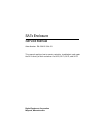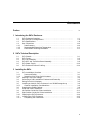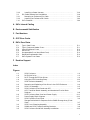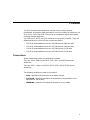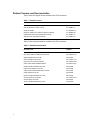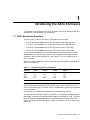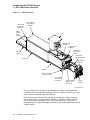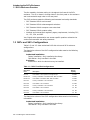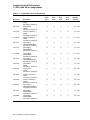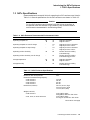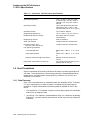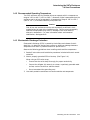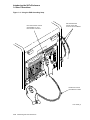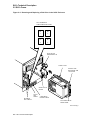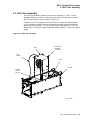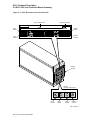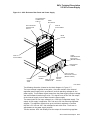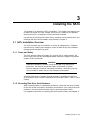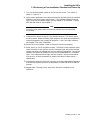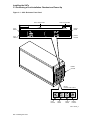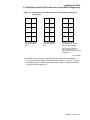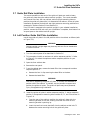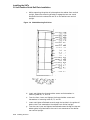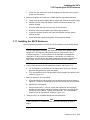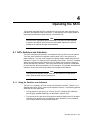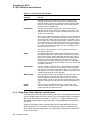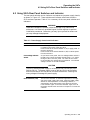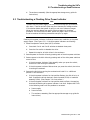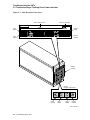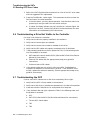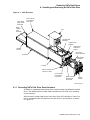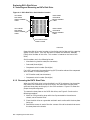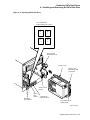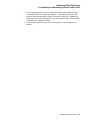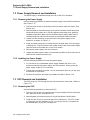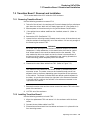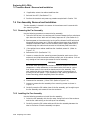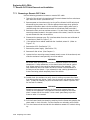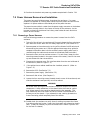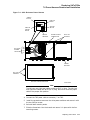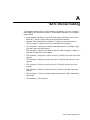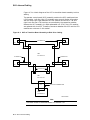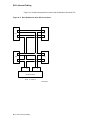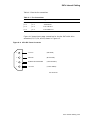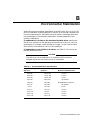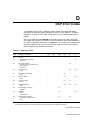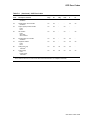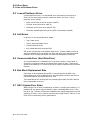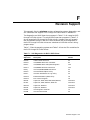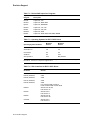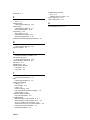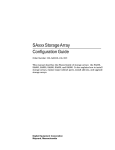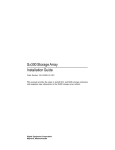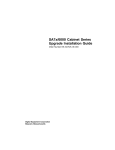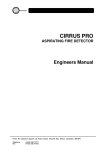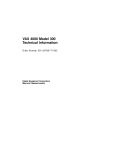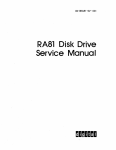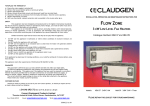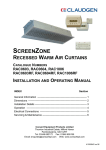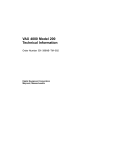Download Manx SA7x Service manual
Transcript
SA7x Enclosure Service Manual Order Number: EK–OSA7X–SM. C01 This manual explains how to operate, maintain, troubleshoot, and repair the SA7x family of disk enclosures: the SA70, SA71, SA72, and SA73. Digital Equipment Corporation Maynard, Massachusetts October 1993 While Digital believes the information included in this publication is correct as of the date of publication, it is subject to change without notice. Digital Equipment Corporation makes no representations that the interconnection of its products in the manner described in this document will not infringe existing or future patent rights, nor do the descriptions contained in this document imply the granting of licenses to make, use, or sell equipment or software in accordance with the description. NOTE: This equipment generates, uses, and may emit radio frequency energy. The equipment has been type tested and found to comply with the limits for a Class A digital device pursuant to Part 15 of the FCC rules. These limits are designed to provide reasonable protection against harmful interference in a commercial installation. This equipment generates, uses, and can radiate radio frequency energy and, if not installed and used in accordance with the instruction manual, may cause harmful interference to radio communications. Any changes or modifications made to this equipment may void the user’s authority to operate the equipment. Operation of this equipment in a residential area may cause interference in which case the user, at his own expense, will be required to take whatever measures may be required to correct the interference. Restricted Rights: Use, duplication, or disclosure by the U.S. Government is subject to restrictions as set forth in subparagraph (c) (1) (ii) of the Rights in Technical Data and Computer Software clause at DFARS 252.227-7013. ©Digital Equipment Corporation 1991, 1992, 1993. All Rights Reserved. Printed in the United States of America. DEC, DSA, DSDF, HSC, HSC50, HSC70, KDA, KDA50, KDB50, KDM, MicroVAX, PDP-11, RA, SA, SDI, UDA, UNIBUS, VAXsimPLUS, and the DIGITAL logo are trademarks of Digital Equipment Corporation. This document was prepared using VAX DOCUMENT Version 2.1. Contents Preface . . . . . . . . . . . . . . . . . . . . . . . . . . . . . . . . . . . . . . . . . . . . . . . . . . . . . . . . . . . . ix 1 Introducing the SA7x Enclosure 1.1 1.2 1.3 1.4 1.4.1 1.4.2 1.4.3 SA7x Enclosure Overview . . . . . . . . . . . . . RA7x and SA7x Configurations . . . . . . . . . SA7x Specifications . . . . . . . . . . . . . . . . . . User Precautions . . . . . . . . . . . . . . . . . . . . Data Recovery . . . . . . . . . . . . . . . . . . . Recommended Operating Temperature Electrostatic Discharge Protection . . . . . . . . . . . . . . . . . . . . . . . . . . . . . . . . . . . . . . . . . . . . . . . . . . . . . . . . . . . . . . . . . . . . . . . . . . . . . . . . . . . . . . . . . . . . . . . . . . . . . . . . . . . . . . . . . . . . . . . . . . . . . . . . . . . . . . . . . . . . . . . . . . . . . . . . . . . . . . . . . . . . . . . . . . . . 1–1 1–6 1–9 1–10 1–10 1–11 1–11 . . . . . . . . . . . . . . . . . . . . . . . . . . . . . . . . . . . . . . . . . . . . . . . . . . . . . . . . . . . . . . . . . . . . . . . . . . . . . . . . . . . . . . . . . . . . . . . . . . . . . . . . . . . . . . . . . . . . . . . . . . . . . . . . . . . . . . . . . . . . . . . . 2–1 2–3 2–5 2–6 2–10 2–14 SA7x Installation Overview . . . . . . . . . . . . . . . . . . . . . . . . . . . . . . Power and Safety . . . . . . . . . . . . . . . . . . . . . . . . . . . . . . . . . . . Recording Disk Drive Serial Numbers . . . . . . . . . . . . . . . . . . . Selecting Line Input Voltage . . . . . . . . . . . . . . . . . . . . . . . . . . . . . Performing a Post-Installation Checkout and Power-Up . . . . . . . . Setting Drive Unit Numbers . . . . . . . . . . . . . . . . . . . . . . . . . . . . . Installing an Add-On SA7x Enclosure in an SA900 Storage Array General Installation Considerations . . . . . . . . . . . . . . . . . . . . . Preparing the SA900 Cabinet . . . . . . . . . . . . . . . . . . . . . . . . . . . . Guide Rail Plate Installation . . . . . . . . . . . . . . . . . . . . . . . . . . . . . Left Position Guide Rail Plate Installation . . . . . . . . . . . . . . . . . . Right Position Guide Rail Plate Installation . . . . . . . . . . . . . . . . . Preparing the SA7X Enclosure . . . . . . . . . . . . . . . . . . . . . . . . . . . . Installing the SA7X Enclosure . . . . . . . . . . . . . . . . . . . . . . . . . . . . Completing the Installation . . . . . . . . . . . . . . . . . . . . . . . . . . . . . . . . . . . . . . . . . . . . . . . . . . . . . . . . . . . . . . . . . . . . . . . . . . . . . . . . . . . . . . . . . . . . . . . . . . . . . . . . . . . . . . . . . . . . . 3–1 3–1 3–1 3–2 3–2 3–5 3–6 3–6 3–9 3–11 3–11 3–13 3–14 3–15 3–19 2 SA7x Technical Description 2.1 2.2 2.3 2.4 2.5 2.6 SA7x SA7x SA7x SA7x SA7x SA7x Chassis . . . . . . . . . . . . . . . . . . . . . . . Frame . . . . . . . . . . . . . . . . . . . . . . . . Fan Assembly . . . . . . . . . . . . . . . . . . OCP and Transition Board Assembly Power Supply . . . . . . . . . . . . . . . . . . Enclosure Internal Cabling . . . . . . . . 3 Installing the SA7x 3.1 3.1.1 3.1.2 3.2 3.3 3.4 3.5 3.5.1 3.6 3.7 3.8 3.9 3.10 3.11 3.11.1 iii 4 Operating the SA7x 4.1 4.1.1 4.1.2 4.2 4.3 4.4 4.4.1 4.4.2 SA7x Switches and Indicators . . . . . . . . . . . . . . Using the Switches and Indicators . . . . . . . . Using Drive Power Switches and Indicators Using SA7x Rear Panel Switches and Indicator . Applying Power to the SA7x Enclosure . . . . . . . Placing RA7x Drives On Line and Off Line . . . . Placing a Drive On Line . . . . . . . . . . . . . . . . Taking a Drive Off Line . . . . . . . . . . . . . . . . . . . . . . . . . . . . . . . . . . . . . . . . . . . . . . . . . . . . . . . . . . . . . . . . . . . . . . . . . . . . . . . . . . . . . . . . . . . . . . . . . . . . . . . . . . . . . . . . . . . . . . . . . . . . . . . . . . . . . . . . . . . . . . . . . . . . . . . . . . . . . . . . . . . . . . . . . . . . . . . . 4–1 4–1 4–4 4–5 4–6 4–7 4–7 4–8 Identifying Problems . . . . . . . . . . . . . . . . . . . . . . . . . . . . . . . Troubleshooting a Dead Enclosure . . . . . . . . . . . . . . . . . . . . . If the Fault Indicator Is Lit . . . . . . . . . . . . . . . . . . . . . . . If the Fault Indicator Is Not Lit . . . . . . . . . . . . . . . . . . . . Troubleshooting a Flashing Drive Power Indicator . . . . . . . . Troubleshooting Excessive Drive Errors or a Fault Condition Reading OCP Error Codes . . . . . . . . . . . . . . . . . . . . . . . . . . . Troubleshooting a Drive Not Visible to the Controller . . . . . . Troubleshooting the OCP . . . . . . . . . . . . . . . . . . . . . . . . . . . . . . . . . . . . . . . . . . . . . . . . . . . . . . . . . . . . . . . . . . . . . . . . . . . . . . . . . . . . . . . . . . . . . . . . . . . . . . . . . . . . . . . . . . . . . . 5–1 5–1 5–1 5–2 5–3 5–5 5–5 5–6 5–6 5 Troubleshooting the SA7x 5.1 5.2 5.2.1 5.2.2 5.3 5.4 5.5 5.6 5.7 6 Replacing RA7x Disk Drives 6.1 6.1.1 6.1.2 6.1.3 6.1.4 6.2 Installing and Removing an RA7x Disk Drive . . Recording RA7x Disk Drive Serial Numbers Reversing the RA70 Shoe Plate . . . . . . . . . . Installing an RA7x Disk Drive . . . . . . . . . . . Removing an RA7x Disk Drive . . . . . . . . . . . Installing and Removing a Drive Position Filler . . . . . . . . . . . . . . . . . . . . . . . . . . . . . . . . . . . . . . . . . . . . . . . . . . . . . . . . . . . . . . . . . . . . . . . . . . . . . . . . . . . . . . . . . . . . . . . . . . . . . . . . . . . . . . . . . . . . . . . . 6–2 6–3 6–4 6–6 6–6 6–8 . . . . . . . . . . . . . . . . . . . . . . . . . . . . . . . . . . . . . . . . . . . . . . . . . . . . . . . . . . . . . . . . . . . . . . . . . . . . . . . . . . . . . . . . . . . . . . . . . . . . . . . . . . . . . . . . . . . . . . . . . . . . . . . . . . . . . . . . . . . . . . . . . . . . . . . . . . . . . . . . . . . . . . . . . . . . . . . . . . . . . . . . . . . . . . . . . . . . . . . . . . . . . . . . . . . . . . . . . . . . . . . . . . . . . . . . . . . . . . . . . . . . . . . . . . . . . . . . . . . . . . . . . . . . . . . . . . . . . . . . . . . . . . . . . . . . . . . . . . . . . . . . . . . . . . . . . . . . . . . . . . . . . . . . . . . . . . . . . . . . . . . . . . . . . . . . . . . . . . . . . . . . . . . . . . . . . . . . . . . . . . . . . . . . . . . . . . . . . . . . . . . . . . . . . . . . . . . . . . . . 7–2 7–4 7–4 7–4 7–4 7–4 7–5 7–6 7–6 7–8 7–9 7–9 7–9 7–10 7–10 7–10 7–11 7–12 7–13 7–15 7–15 7 Replacing SA7x FRUs 7.1 7.2 7.2.1 7.2.2 7.3 7.3.1 7.3.2 7.4 7.4.1 7.4.2 7.5 7.5.1 7.5.2 7.6 7.6.1 7.6.2 7.7 7.7.1 7.7.2 7.8 7.8.1 iv Required Tools . . . . . . . . . . . . . . . . . . . . . . . . Power Supply Removal and Installation . . . . Removing the Power Supply . . . . . . . . . . Installing the Power Supply . . . . . . . . . . . OCP Removal and Installation . . . . . . . . . . . . Removing the OCP . . . . . . . . . . . . . . . . . . Installing the OCP . . . . . . . . . . . . . . . . . . TB2 Removal and Installation . . . . . . . . . . . . Removing Transition Board 2 . . . . . . . . . . Installing Transition Board 2 . . . . . . . . . . Transition Board 1 Removal and Installation Removing Transition Board 1 . . . . . . . . . . Installing Transition Board 1 . . . . . . . . . . Fan Assembly Removal and Installation . . . . Removing the Fan Assembly . . . . . . . . . . Installing the Fan Assembly . . . . . . . . . . Remote OCP Cable Removal and Installation Removing a Remote OCP Cable . . . . . . . . Installing a Remote OCP Cable . . . . . . . . Power Harness Removal and Installation . . . Removing a Power Harness . . . . . . . . . . . . . . . . . . . . . . . . . . . . . . . . . . . . . . . . . . . . . . . . . . . . . 7.8.2 7.9 7.9.1 7.9.2 7.10 Installing a Power Harness . . . . . . SDI Cable Removal and Installation . . Removing an Enclosure SDI Cable . Installing an Enclosure SDI Cable . SA7x Checkout . . . . . . . . . . . . . . . . . . . . . . . . . . . . . . . . . . . . . . . . . . . . . . . . . . . . . . . . . . . . . . . . . . . . . . . . . . . . . . . . . . . . . . . . . . . . . . . . . . . . . . . . . . . . . . . . . . . . . . . . . . . . . . . . . . . . . . . . . . . . . . . . . . . . . . . . . . 7–16 7–18 7–18 7–20 7–20 Type I Data Errors . . . . . . . . . . . . . . . . . Type II Data and Header Errors . . . . . . Loss-of-Positioner Errors . . . . . . . . . . . . Soft Errors . . . . . . . . . . . . . . . . . . . . . . . Unrecoverable Error (Hard Data Error) . Bad Block Replacement Rate . . . . . . . . . RA7x System Error Rates . . . . . . . . . . . . . . . . . . . . . . . . . . . . . . . . . . . . . . . . . . . . . . . . . . . . . . . . . . . . . . . . . . . . . . . . . . . . . . . . . . . . . . . . . . . . . . . . . . . . . . . . . . . . . . . . . . . . . . . . . . . . . . . . . . . . . . . . . . . . . . . . . . . . . . . . . . . . . . . . . . . . . . . . . . . . . . . . . . . . . . . . . . . . . . . . . E–1 E–1 E–2 E–2 E–2 E–2 E–2 SA7x Enclosure . . . . . . . . . . . . . . . . . . . . . . . . . . . . . . . . . . . . . . . . . . RA70 Disk Drive . . . . . . . . . . . . . . . . . . . . . . . . . . . . . . . . . . . . . . . . . RA71 Through RA73 Disk Drives . . . . . . . . . . . . . . . . . . . . . . . . . . . . Using the ESD Grounding Strap . . . . . . . . . . . . . . . . . . . . . . . . . . . . . SA70 Enclosure Assembly . . . . . . . . . . . . . . . . . . . . . . . . . . . . . . . . . . Removing and Replacing a Disk Drive in the SA70 Enclosure . . . . . . . SA7x Fan Assembly . . . . . . . . . . . . . . . . . . . . . . . . . . . . . . . . . . . . . . . SA7x Enclosure Front Panel and OCP . . . . . . . . . . . . . . . . . . . . . . . . . OCP, Transition Board Assembly, and Associated Circuits Block Diagram . . . . . . . . . . . . . . . . . . . . . . . . . . . . . . . . . . . . . . . . . . . . . . . . SA7x Enclosure Rear Panel and Power Supply . . . . . . . . . . . . . . . . . . Power Supply Block Diagram . . . . . . . . . . . . . . . . . . . . . . . . . . . . . . . . SA7x Enclosure Front Panel . . . . . . . . . . . . . . . . . . . . . . . . . . . . . . . . Storage Device Add-On Sequence for the SA900 Storage Array (Front View) . . . . . . . . . . . . . . . . . . . . . . . . . . . . . . . . . . . . . . . . . . . . . . . . . . SA7x Front Clamping Assembly . . . . . . . . . . . . . . . . . . . . . . . . . . . . . SA900 and SA7x Chassis Retaining Brackets . . . . . . . . . . . . . . . . . . . SA7x Enclosure Guide Rail Assembly Installation . . . . . . . . . . . . . . . . 1–2 1–3 1–4 1–12 2–2 2–4 2–5 2–8 A SA7x Internal Cabling B Environmental Stabilization C Part Numbers D OCP Error Codes E RA7x Error Rates E.1 E.2 E.3 E.4 E.5 E.6 E.7 F Revision Support Index Figures 1–1 1–2 1–3 1–4 2–1 2–2 2–3 2–4 2–5 2–6 2–7 3–1 3–2 3–3 3–4 3–5 2–9 2–11 2–13 3–4 3–7 3–8 3–9 3–10 v 3–6 3–7 3–8 3–9 4–1 4–2 5–1 6–1 6–2 6–3 6–4 7–1 7–2 7–3 7–4 7–5 7–6 7–7 7–8 7–9 7–10 A–1 A–2 A–3 A–4 A–5 A–6 SA900 Mounting Rail Holes . . . . . . . . . . . . . . . . . . . . . . . . Installing the SA7x Enclosure in the SA900 . . . . . . . . . . . SA900 SDI Cable Connections . . . . . . . . . . . . . . . . . . . . . . SA900 Power Cords—SA7x Enclosures . . . . . . . . . . . . . . . SA7x Enclosure Front Panel . . . . . . . . . . . . . . . . . . . . . . . SA7x Enclosure Rear Panel . . . . . . . . . . . . . . . . . . . . . . . . SA7x Enclosure Front Panel . . . . . . . . . . . . . . . . . . . . . . . SA70 Enclosure . . . . . . . . . . . . . . . . . . . . . . . . . . . . . . . . . RA7x Disk Drive Serial Number Location . . . . . . . . . . . . . Reversing the RA7x Shoe Plate . . . . . . . . . . . . . . . . . . . . . Replacing RA70 Disk Drive . . . . . . . . . . . . . . . . . . . . . . . . SA7x Enclosure . . . . . . . . . . . . . . . . . . . . . . . . . . . . . . . . . Cabinet with Stabilizer Foot . . . . . . . . . . . . . . . . . . . . . . . SA7x Enclosure Rear Panel and Power Supply . . . . . . . . . Transition Board 2 . . . . . . . . . . . . . . . . . . . . . . . . . . . . . . . Removing TB1 . . . . . . . . . . . . . . . . . . . . . . . . . . . . . . . . . . Installing the Fan Assembly . . . . . . . . . . . . . . . . . . . . . . . Removing Acoustic Panels . . . . . . . . . . . . . . . . . . . . . . . . . Cable Routing . . . . . . . . . . . . . . . . . . . . . . . . . . . . . . . . . . SA7x Enclosure Power Harness . . . . . . . . . . . . . . . . . . . . . SA7x Enclosure Internal SDI Cables . . . . . . . . . . . . . . . . . SA7x Enclosure Cabling Block Diagram . . . . . . . . . . . . . . Power Harness Cabling . . . . . . . . . . . . . . . . . . . . . . . . . . . OCP to Transition Board Assembly to Disk Drive Cabling . TB2 to Fan . . . . . . . . . . . . . . . . . . . . . . . . . . . . . . . . . . . . . Rear Bulkhead to Drive SDI Connections . . . . . . . . . . . . . 4-Pin DC Power Connector . . . . . . . . . . . . . . . . . . . . . . . . . . . . . . . . . . . . . . . . . . . . . . . . . . . . . . . . . . . . . . . . . . . . . . . . . . . . . . . . . . . . . . . . . . . . . . . . . . . . . . . . . . . . . . . . . . . . . . . . . . . . . . . . . . . . . . . . . . . . . . . . . . . . . . . . . . . . . . . . . . . . . . . . . . . . . . . . . . . . . . . . . . . . . . . . . . . . . . . . . . . . . . . . . . . . . . . . . . . . . . . . . . . . . . . . . . . . . . . . . . . . . . . . . . . . . . . . . . . . . . . . . . . . 3–12 3–16 3–18 3–20 4–2 4–6 5–4 6–3 6–4 6–5 6–7 7–2 7–3 7–5 7–7 7–8 7–11 7–13 7–14 7–17 7–19 A–2 A–3 A–4 A–5 A–6 A–7 Related Courses . . . . . . . . . . . . . . . . . . . . . . . . . . . . . . Related Documentation . . . . . . . . . . . . . . . . . . . . . . . . Authorized Disk Drive Installations . . . . . . . . . . . . . . . RA7x Fixed Disk Configurations . . . . . . . . . . . . . . . . . SA7x Configurations . . . . . . . . . . . . . . . . . . . . . . . . . . SA7x Enclosure Recommended Environmental Limits . SA7x Enclosure Specifications . . . . . . . . . . . . . . . . . . . RA7x Drive Unit Numbers . . . . . . . . . . . . . . . . . . . . . H9A00 External SDI Cables . . . . . . . . . . . . . . . . . . . . SA7x Switch and Indicator Functions . . . . . . . . . . . . . OCP Controls and Indicators . . . . . . . . . . . . . . . . . . . . Power Supply Controls and Indicators . . . . . . . . . . . . . SA7x Problems and Troubleshooting References . . . . . Authorized Disk Drives Installations . . . . . . . . . . . . . . Fan Connections . . . . . . . . . . . . . . . . . . . . . . . . . . . . . Thermal Stabilization Specifications . . . . . . . . . . . . . . SAxxx Cable Part Numbers . . . . . . . . . . . . . . . . . . . . . . . . . . . . . . . . . . . . . . . . . . . . . . . . . . . . . . . . . . . . . . . . . . . . . . . . . . . . . . . . . . . . . . . . . . . . . . . . . . . . . . . . . . . . . . . . . . . . . . . . . . . . . . . . . . . . . . . . . . . . . . . . . . . . . . . . . . . . . . . . . . . . . . . . . . . . . . x x 1–1 1–6 1–7 1–9 1–9 3–5 3–17 4–3 4–4 4–5 5–1 6–1 A–7 B–1 C–1 Tables 1 2 1–1 1–2 1–3 1–4 1–5 3–1 3–2 4–1 4–2 4–3 5–1 6–1 A–1 B–1 C–1 vi . . . . . . . . . . . . . . . . . . . . . . . . . . . . . . . . . . . . . . . . . . . . . . . . . . . C–2 C–3 C–4 D–1 E–1 E–2 F–1 F–2 F–3 F–4 H9A00 External SDI Cable Part Numbers . SAxxx Assembly Part Numbers . . . . . . . . . RA7x Part Numbers . . . . . . . . . . . . . . . . . . OCP Error Codes . . . . . . . . . . . . . . . . . . . . RA7x Error Rate Table . . . . . . . . . . . . . . . . Allowable RA7x System Error Rate . . . . . . VAX Diagnostics for RA71–RA73 Drives . . Retired VAX Supervisor Programs . . . . . . . Operating Systems for RA71–RA73 Drives SDI Controllers for RA71–RA73 Drives . . . . . . . . . . . . . . . . . . . . . . . . . . . . . . . . . . . . . . . . . . . . . . . . . . . . . . . . . . . . . . . . . . . . . . . . . . . . . . . . . . . . . . . . . . . . . . . . . . . . . . . . . . . . . . . . . . . . . . . . . . . . . . . . . . . . . . . . . . . . . . . . . . . . . . . . . . . . . . . . . . . . . . . . . . . . . . . . . . . . . . . . . . . . . . . . . . . . . . . . . . . . . . . . . . . . . C–1 C–2 C–2 D–1 E–1 E–3 F–1 F–2 F–2 F–2 vii Preface The SA7x Enclosure Service Manual explains how to install, operate, troubleshoot, and perform field level repairs of the SA7x family of enclosures: the SA70, SA71, SA72, and SA73. The manual is intended for Digital Multivendor Customer Services engineers. The SA70, SA71, SA72, and SA73 enclosures are physically identical. They are differentiated only by the RA7x disk drives they contain: • The SA70 accommodates one to four RA70 disk drives (280 MB each). • The SA71 accommodates one to four RA71 disk drives (700 MB each). • The SA72 accommodates one to four RA72 disk drives (1 GB each). • The SA73 accommodates one to four RA73 disk drives (2 GB each). Conventions Special terminology used in the publication includes: The term ‘‘SA7x’’ refers to the SA70, SA71, SA72, and SA73 enclosures collectively. The term ‘‘RA7x’’ refers to the RA70, RA71, RA72, and RA73 disk drives collectively. The following notations are used in this manual: • Note—Identifies information that is of special interest. • CAUTION—Identifies information that pertains to the protection of the equipment or loss of data. • WARNING—Identifies information that pertains to your safety. ix Related Courses and Documentation Table 1 lists the Digital courses related to the SA7x enclosure. Table 1 Related Courses Title Order Number AC Power & Grounding EY–B730–PO DSA Architecture Level 1 Course EY–5593E–IV Electrical Safety EY–B737E–PO Electrical Safety and Lockout/Tagout Procedures EY–E038E–SO RA70/BA27 Disk Drive Maintenance Course EY–5805E–IV VAXsimPLUS Maintenance Course EY–7687E–PO Table 2 lists the documentation related to the SA7x enclosure. Table 2 Related Documentation x Document Title Document Order Number DSA Troubleshooting Flowchart EK–DSATF–TM Disk Drive Technical Description Manual EK–ORA70–TD BA27 Maintenance Print Set MP–01429 SAxxx Configuration Guide EK-SAXXX–CG RA7x Disk Drive Service Manual EK–ORA7X–SM RA7x/SA7x Pocket Reference Guide EK–RSA7X–PG RA70 Field Maintenance Print Set MP–01428 RA71/RA72 Support Print Set EM–01434 RA71/RA72 Field Maintenance Print Set MP–01434 RA73 Support Print Set EM–01439 RA73 Field Maintenance Print Set MP–01439 SA7x Enclosure User Guide EK–OSA7X–UG SA7x Support Print Set EM–01435 SA7x Field Maintenance Print Set MP–01435 1 Introducing the SA7x Enclosure This chapter is an overview of the SA7x enclosure, lists SA7x configurations and specifications, and discusses user precautions. 1.1 SA7x Enclosure Overview The term ‘‘SA7x’’ refers to the family of enclosures that includes: • The SA70—Accommodates one to four RA70 disk drives (280 MB each) • The SA71—Accommodates one to four RA71 disk drives (700 MB each) • The SA72—Accommodates one to four RA72 disk drives (1 GB each) • The SA73—Accommodates one to four RA73 disk drives (2 GB each) For all of these designations, the enclosure itself is physically identical. What differentiates an SA70 enclosure from an SA71 enclosure is the type of drives installed in each (RA70s and RA71s). See Figure 1–1 for an illustration of an SA7x enclosure. Table 1–1 lists the the types of disk drives that are authorized for installation in each SA7x enclosure. Table 1–1 Authorized Disk Drive Installations Enclosure RA70 RA71 RA72 RA73 SA70 SA71 SA72 SA73 Yes Yes Yes Yes No Yes Yes Yes No Yes Yes Yes No Yes1 Yes1 Yes 1A maximum of three drives may be installed. The SA7x enclosure provides mounting space, power, cooling, and control for up to four RA7x disk drives. Each disk drive is independently powered and operated by the enclosure. The enclosure is installed as a component in a storage array cabinet. The RA7x disk drive used in the SA7x enclosure is a random-access Winchester technology drive with a formatted storage capacity of 280 MB to 2 GB. The drive features modular components that can be replaced with minimum down time. Figure 1–2 shows an RA70 disk drive. Figure 1–3 shows an RA71 through RA73 disk drive. Introducing the SA7x Enclosure 1–1 Introducing the SA7x Enclosure 1.1 SA7x Enclosure Overview Figure 1–1 SA7x Enclosure LEFT REAR DISK DRIVE POSITION RIGHT REAR DISK DRIVE POSITION REAR COVER (NOT SHOWN) FAN TRANSITION BOARD 2 TRANSITION BOARD 1 OPERATOR CONTROL PANEL POWER SUPPLY RA70 DISK DRIVE SHOWN CHASSIS MOUNTING SCREWS FRAME DRIVE POWER SWITCH PANEL LEFT FRONT DISK DRIVE POSITION RIGHT FRONT DISK DRIVE POSITION FRONT COVER CXO-1845D_S You can combine SA7x enclosures into shadow sets. When using shadow sets, remember that when replacing the power supply or transition boards 1 or 2, you need to remove the power from the enclosure. RA7x disk drive can be used with any disk drive controller using a standard disk interface (SDI), including KDA50, KDB50, or KDM50 controller modules, hierarchical storage controllers (HSCs), and UDA controllers. The drive is compatible with the Digital Storage Architecture (DSA) and Mass Storage Control Protocol (MSCP). 1–2 Introducing the SA7x Enclosure Introducing the SA7x Enclosure 1.1 SA7x Enclosure Overview Figure 1–2 RA70 Disk Drive SERIAL NUMBER LABEL HDA CHASSIS HDA FRONT PANEL CONTROLS AND INDICATORS SERIAL NUMBER LOCATION CHASSIS SHOE PLATE SHOE PLATE J4 4-PIN POWER J3 20-PIN REMOTE OPERATOR CONTROL PANEL CONNECTOR ELECTRONIC CONTROL MODULE (ECM) SET J2 8-PIN SDI CONNECTOR (PORT B) J1 8-PIN SDI CONNECTOR (PORT A) CXO-1878B_S Introducing the SA7x Enclosure 1–3 Introducing the SA7x Enclosure 1.1 SA7x Enclosure Overview Figure 1–3 RA71 Through RA73 Disk Drives FRONT VIEW 4-PIN POWER 20-PIN OCP REAR VIEW 8-PIN SDI-PORT B 8-PIN SDI-PORT A BOTTOM VIEW SHOE PLATE CXO-3518A-MC 1–4 Introducing the SA7x Enclosure Introducing the SA7x Enclosure 1.1 SA7x Enclosure Overview The major subassemblies of the SA7x enclosure are: • Chassis • Frame • Operator control panel (OCP) • Transition board 1 (TB1) • Transition board 2 (TB2) • Power supply • Fan assembly • Enclosure-internal cables Figure 1–1 shows the major subassemblies of the SA7x enclosure. Except for the RA70 disk drive description, Figure 1–1 is accurate for all SA7x enclosures. The frame slides into the chassis and contains the mounting facilities for the other subassemblies. The disk drives fit into recesses located in the front and rear of the frame. The OCP is mounted above the front disk drives and plugs into TB1. TB1 interfaces the OCP to TB2. TB2 is located above the front disk drives and interfaces drive signals through TB1 to the OCP. The power supply is located in the rear of the frame, below the rear disk drives. The fan assembly is fitted into the central portion of the frame. Interconnecting cables for the subassemblies run along the outer sides of the frame behind acoustic paneling. RA7x disk drives may be mounted in any of the four disk drive positions. Installation procedures suggest to install the first two drives in the rear positions and the second two drives in the front positions. Caution The SA7x enclosure will accommodate a single RA7x disk drive. However, if only one drive is installed in the enclosure, a drive position filler is required to route cooling air and prevent overheating. See Section 6.2 for instructions on installing and removing a drive position filler. The disk drive is installed in an enclosure with the rear panel of the drive, which contains interface connectors, facing outward. The drives are operated from four sets of switches and indicators on the enclosure OCP, one set for each disk drive in the enclosure. SDI bus cables from the disk drives are routed inside the enclosure to a cable bulkhead at the top rear of the enclosure. The enclosure power supply provides operating power to the major subassemblies of the enclosure. The rear panel of the power supply contains the Master On/Off switch for the enclosure. Each RA7x disk drive is powered and controlled independently. A drive can be operated with other disk drive positions unoccupied or while maintenance is being performed on another drive. The power switches for the disk drives are located on the front panel of the enclosure. Each drive power switch contains a symbol to indicate its associated drive and an indicator that lights when power is applied to the drive. Introducing the SA7x Enclosure 1–5 Introducing the SA7x Enclosure 1.1 SA7x Enclosure Overview The fan assembly circulates cooling air throughout the frame of the SA7x enclosure. The air is drawn in through holes in the front panel on the enclosure and is exhausted through holes in the rear panel. The SA7x enclosure meets the following environmental and safety standards: • DEC Standard 102 for environment • DEC Standard 103 for electromagnetic emissions • DEC Standard 104 for computer room noise level • DEC Standard 119 for product safety • National and international regulatory agency requirements, including FCC, UL, IEC, CSA, and VDE Your Digital sales representative can answer specific questions related to the various environmental and safety standards. 1.2 RA7x and SA7x Configurations Tables 1–2 and 1–3 show authorized RA7x disk drive and SA7x enclosure configurations. The description column of the RA7x configuration table contains the following information: Authorized installation: Factory installation—Only installed at the factory. Field add-on—Only installed in the field. Enclosure: Enclosures in which the disk drive may be installed. Table 1–2 RA7x Fixed Disk Configurations Formatted Storage Capacity RA7x Disk Drive Description RA70–A Field add-on: SA70 options in storage arrays. 0.28 GB RA70E–SA Factory installation: MicroVAX 3500, 3600, and 3900 0.28 GB RA70E–SF Field add-on: MicroVAX 3500, 3600, and 3900 0.28 GB RA71–AF Factory installation: SA71 enclosure 0.70 GB RA71–AK Field add-on: SA71 enclosure 0.70 GB RA72–AF Factory installation: SA71 enclosure 1.0 GB RA72–AK Field add-on: SA72 enclosure 1.0 GB RA73–AF Factory installation: SA73 enclosure 2.0 GB RA73–AK Field add-on: SA73 enclosure 2.0 GB The description column of the SA7x configuration table contains the following information: Authorized installation: Factory installation—Only installed at the factory. Field add-on—Only installed in the field. 1–6 Introducing the SA7x Enclosure Introducing the SA7x Enclosure 1.2 RA7x and SA7x Configurations Storage Array: Systems and storage arrays in which the disk drive or enclosure may be installed. Table 1–3 SA7x Configurations RA70 Disk Drive RA71 Disk Drive RA72 Disk Drive RA73 Disk Drive Formatted Storage Capacity Enclosure Description SA70–HK Field add-on SA550/SA650/SA8501 120-240 Vac, 50-60 Hz 2 0 0 0 0.56 GB SA70–JK Field add-on SA550/SA650/SA8501 120-240 Vac, 50-60 Hz 4 0 0 0 1.12 GB SA70–LK Storage array building block DECsystem 5800/VAX 60002 120-240 Vac, 50-60 Hz 2 0 0 0 0.56 GB SA70–MK Storage array building block DECsystem 5800/VAX 60002 120-240 Vac, 50-60 Hz 4 0 0 0 1.12 GB SA71–CK Field add-on SA550/SA650/SA850 120-240 Vac, 50-60 Hz 0 1 0 0 0.70 GB SA71–EK Field add-on SA900 120-240 Vac, 50-60 Hz 0 1 0 0 0.70 GB SA71–FK Field add-on SA900 120-240 Vac, 50-60 Hz 0 4 0 0 2.8 GB SA71–GK Factory installation SA900 120-240 Vac, 50-60 Hz 0 1 0 0 0.70 GB SA71–HK Factory installation SA900 120-240 Vac, 50-60 Hz 0 4 0 0 2.8 GB SA71–JK Field add-on SA550/SA650/SA850 120-240 Vac, 50-60 Hz 0 4 0 0 2.8 GB SA71–LK Field add-on SA600/SA800 120-240 Vac, 50-60 Hz 0 1 0 0 0.70 GB SA71–MK Field add-on SA600/SA800 120-240 Vac, 50-60 Hz 0 4 0 0 2.8 GB SA72–CK Field add-on SA550/SA650/SA850 120-240 Vac, 50-60 Hz 0 0 1 0 1.0 GB 1 To install in an SA600 or SA800 storage array first upgrade the storage array as described in Chapter 5. 2 Adding the first SA7x to a VAX 6000 or DECsystem 5800 system without internal storage devices requires an upgrade kit: 60 Hz system—Upgrade Kit 62X34–UA 50 Hz system—Upgrade Kit 62X34–UB Continued on next page Introducing the SA7x Enclosure 1–7 Introducing the SA7x Enclosure 1.2 RA7x and SA7x Configurations Table 1–3 (Continued) SA7x Configurations RA70 Disk Drive RA71 Disk Drive RA72 Disk Drive RA73 Disk Drive Formatted Storage Capacity Enclosure Description SA72–EK Field add-on SA900 120-240 Vac, 50-60 Hz 0 0 1 0 1.0 GB SA72–FK Field add-on SA900 120-240 Vac, 50-60 Hz 0 0 4 0 4.0 GB SA72–GK Factory installation SA900 120-240 Vac, 50-60 Hz 0 0 1 0 1.0 GB SA72–HK Factory installation SA900 120-240 Vac, 50-60 Hz 0 0 4 0 4.0 GB SA72–JK Field add-on SA550/SA650/SA850 120-240 Vac, 50-60 Hz 0 0 4 0 4.0 GB SA72–LK Field add-on SA600/SA800 120-240 Vac, 50-60 Hz 0 0 0 1 1.0 GB SA72–MK Field add-on SA600/SA800 120-240 Vac, 50-60 Hz 0 0 4 0 4.0 GB SA73–CK Field add-on SA550/SA650/SA850 120-240 Vac, 50-60 Hz 0 0 1 0 2.0 GB SA73–EK Field add-on SA900 120-240 Vac, 50-60 Hz 0 0 0 1 2.0 GB SA73–FK Field add-on SA900 120-240 Vac, 50-60 Hz 0 0 0 4 8.0 GB SA73–GK Factory installation SA900 120-240 Vac, 50-60 Hz 0 0 0 1 2.0 GB SA73–HK Factory installation SA900 120-240 Vac, 50-60 Hz 0 0 0 4 8.0 GB SA73–JK Field add-on SA550/SA650/SA850 120-240 Vac, 50-60 Hz 0 0 0 4 8.0 GB SA73–LK Field add-on SA600/SA800 120-240 Vac, 50-60 Hz 0 0 0 1 2.0 GB SA73–MK Field add-on SA600/SA800 120-240 Vac, 50-60 Hz 0 0 0 4 8.0 GB 1–8 Introducing the SA7x Enclosure Introducing the SA7x Enclosure 1.3 SA7x Specifications 1.3 SA7x Specifications Recommended environmental limits for operating the SA7x enclosure are listed in Table 1–4. General specifications for the SA7x enclosure are shown in Table 1–5. Caution For the SA7x enclosure and installed RA7x disk drives to perform at the optimal level and maintain high reliability, they should be used in environments recommended in the following tables. Table 1–4 SA7x Enclosure Recommended Environmental Limits Characteristic Min. Max. Units Operating temperature 65 18 75 24 Degrees Fahrenheit Degrees Celsius Operating temperature rate of change – 5.4 3 Degrees per hour Fahrenheit Degrees per hour Celsius Operating temperature step change – 5.4 3 Degrees per hour Fahrenheit Degrees per hour Celsius Operating relative humidity 40 60 Percent relative humidity (noncondensing) Operating relative humidity rate of change – 10 Percent relative humidity (noncondensing) per hour Storage temperature 65 18 85 29 Degrees Fahrenheit Degrees Celsius Storage humidity – 50 Percent relative humidity (noncondensing) Table 1–5 SA7x Enclosure Specifications Characteristic Specification Number of disk drive positions Four Maximum formatted storage capacity: SA70 enclosure SA71 enclosure SA72 enclosure SA73 enclosure 1.12 GB 2.8 GB 4.0 GB 8.0 GB Dimensions (nominal) 26.7 cm (10.5 in) high 22.2 cm (8.75 in) wide 71.1 cm (28 in) deep Weight (nominal): SA70 enclosure SA71, SA72, or SA73 enclosures 21 kg (46 lb) empty 40 kg (88 lb) with four disk drives 21 kg (46 lb) empty 31.7 kg (72 lb) with four disk drives Continued on next page Introducing the SA7x Enclosure 1–9 Introducing the SA7x Enclosure 1.3 SA7x Specifications Table 1–5 (Continued) SA7x Enclosure Specifications Characteristic Specification Operating temperature +10° C to +40° C (+50° F to +104° F). Derate 1.8° C for each 1,000 m altitude or 1.0° F for each 1,000 ft altitude. Operating humidity 10% to 85% @ maximum wet bulb temperature +32° C (+90° F) and minimum dew point of +2° C (+36° F) Operating altitude Up to 2,400 m (8,000 ft) Nonoperating temperature -40° C to +66° C (-40° F to +151° F) Nonoperating relative humidity 8% to 80% relative humidity, noncondensing Nonoperating altitude 4,900 m (16,000 ft) Shock and vibration Complies with DEC Standard 102 Enclosure acoustic noise (with four RA7x disk drives) Complies with DEC Standard 102 Fan operating parameters: Low speed operation Below +28° C (+82° F), +/- 1° C (1.8° F) High speed operation Above +30° C (+86° F), +/- 1° C (1.8° F) Nominal airflow through the enclosure Between 45 and 65 cubic ft per minute Input power requirements (47 to 63 Hz) 4.6 A @ 100 to 120 Vac (60 Hz), 2.3 A @ 220 to 240 Vac (50 Hz) 1.4 User Precautions Digital recommends that certain precautions be taken to protect equipment and user data. These precautions involve backup methods, recommended operating temperatures, and electrostatic discharge (ESD) protection, all of which are discussed in this section. 1.4.1 Data Recovery Data is not recoverable from an inoperable head disk assembly (HDA). Therefore, it is your responsibility to make sure data is protected using proper backup procedures. Digital recommends the following backup methods for RA7x disk drives: • File duplication—This method normally involves copying data onto removable media, such as magnetic tape. • Journaling—This method is recommended for files in a transaction processing application. Journaling allows reconstruction of files up to the last checkpoint or backup. 1–10 Introducing the SA7x Enclosure Introducing the SA7x Enclosure 1.4 User Precautions 1.4.2 Recommended Operating Temperature The SA7x enclosure and its installed drives can operate within a temperature range of +10° to +40° C (+50° to +104° F). However, Digital recommends that the enclosure and its drives be operated in a temperature range of +18° to +24° C (+64° to +75° F) to increase reliability and product life. Caution Disk drives and enclosures must be environmentally stabilized in their protective barrier bags at the installation site. Failure to environmentally stabilize the equipment may result in damage to the drive media or electronic components. For more information about environmental stabilization, see Appendix B. 1.4.3 Electrostatic Discharge Protection Electrostatic discharge (ESD) is caused by the buildup and release of static electricity. An electrical charge from a person or object can damage hardware components and result in premature device or option failure. Observe the following guidelines when handling static-sensitive components: 1. Read all instructions and installation procedures included with static control materials. 2. Wear a properly grounded ESD wrist strap. (See Figure 1–4.) When using an ESD wrist strap: • Ensure that the wrist strap fits snugly for proper conductivity. • Connect the alligator clip securely to a clean, unpainted, grounded metal surface, such as the drive or cabinet chassis. • Do not overextend the grounding cord. 3. Use static-protective containers to transfer modules and components. Introducing the SA7x Enclosure 1–11 Introducing the SA7x Enclosure 1.4 User Precautions Figure 1–4 Using the ESD Grounding Strap ESD GROUNDING STRAP GROUNDED TO SA7x ENCLOSURE CHASSIS ESD GROUNDING STRAP SUPPLIED WITH 60-INCH CABINET OPERATOR’S ESD GROUNDING STRAP CXO-2609B_S 1–12 Introducing the SA7x Enclosure 2 SA7x Technical Description This chapter describes the following major components of the SA7x enclosure: • Chassis • Frame • Fan assembly • Operator control panel (OCP) • Transition board assembly (TB1 and TB2) • Power supply • Enclosure-internal cabling Figure 2–1 shows the SA7x enclosure with RA70 disk drives. The SA71, SA72, and SA73 enclosures are virtually identical; they all have either an RA71, RA72, or RA73 disk drive installed. 2.1 SA7x Chassis The SA7x chassis is made of extruded aluminum with a protective finish. The enclosure uses the paired upper and lower grooves on each side of the chassis for mounting the cabinet uprights. Each side is identical, so the enclosure may be mounted with either its left or right side facing the cabinet uprights. The power supply slides on rails in the lower-rear portion of the chassis. Matching rails in the upper half of the chassis are not functional. SA7x Technical Description 2–1 SA7x Technical Description 2.1 SA7x Chassis Figure 2–1 SA70 Enclosure Assembly LEFT REAR DISK DRIVE POSITION RIGHT REAR DISK DRIVE POSITION REAR COVER (NOT SHOWN) FAN TRANSITION BOARD 2 TRANSITION BOARD 1 OPERATOR CONTROL PANEL POWER SUPPLY RA70 DISK DRIVE SHOWN CHASSIS MOUNTING SCREWS FRAME DRIVE POWER SWITCH PANEL LEFT FRONT DISK DRIVE POSITION RIGHT FRONT DISK DRIVE POSITION FRONT COVER CXO-1845D_S 2–2 SA7x Technical Description SA7x Technical Description 2.2 SA7x Frame 2.2 SA7x Frame The SA7x frame is made of plated steel panels fastened together with rivets. Acoustic panels cover the sides of the frame. Internal cabling for the enclosure is routed down the sides of the frame inside the acoustic panels. Four rails, located on each side of the frame, slide on surfaces inside the chassis. In its closed position, the frame is secured to the chassis with four mounting screws on the front cover. The frame can be pulled out of the chassis for servicing. WARNING Be careful when pulling out the SA7x frame to access internal components. A stop mechanism located on the right side of the enclosure between the frame and chassis locks the frame at a point that allows access to the fan assembly. When the frame is pulled out and locked, three-quarters of the frame is exposed. If you release the stop mechanism, nothing prevents the frame from being pulled completely free of the chassis, possibly causing personal injury. The frame assembly has recesses for the disk drive positions, the fan assembly, and the power supply. Internal ducts route the air flow through holes into the front cover of the enclosure, through the center-located fan assembly, and out of the holes in the enclosure’s rear cover. Each disk drive position contains guides for the RA7x disk drive shoe plate. The drive is locked into position with a retaining clip that latches into a tab on the shoe plate. See Figure 2–2 to locate the retaining clip and shoe plate retaining tab in an SA70 enclosure (with RA70 disk drives). A configuration label is located inside the frame to show the proper placement of the RA7x disk drives. The frame is used to mount several important components of the enclosure, including the transition board assemblies. (Refer to Figure 2–1.) The transition board assembly consists of two boards: transition board 1 (TB1) and transition board 2 (TB2). TB1 mounts to the front of the SA7x frame. The OCP mounts to TB1. TB2 mounts to the frame above the disk drives. TB2 interfaces to TB1. The upper-rear panel of the frame carries the standard disk interface (SDI) connector bulkhead. The lower-front panel of the frame holds the four dc drive power switches for the disk drive positions. A front cover fits over the disk drives at the front of the enclosure; a rear cover fits over the disk drives at the rear of the enclosure. Both covers include holes for airflow. Each cover is secured with tabs at its lower edge and a mounting screw in each upper corner. SA7x Technical Description 2–3 SA7x Technical Description 2.2 SA7x Frame Figure 2–2 Removing and Replacing a Disk Drive in the SA70 Enclosure SILK SCREEN OF CONFIGURATION RULES LR RR 1 2 LF RF 4 3 SHOE PLATE RETAINING CLIP SHOE PLATE SHOE PLATE RETAINING TAB LOCATION SHOE PLATE GUIDE 20-PIN OCP CABLE INTERNAL SDI CABLES 4-PIN DRIVE POWER CABLE RA70 DISK DRIVE REAR PANEL CXO-1870D_S 2–4 SA7x Technical Description SA7x Technical Description 2.3 SA7x Fan Assembly 2.3 SA7x Fan Assembly The SA7x fan assembly consists of an axial fan mounted in a case. The fan assembly slides into a recess in the center portion of the frame and is secured with four mounting screws, as shown in Figure 2–3. Connector J1 on TB2 supplies +12.6 Vdc to the fan. Other fan-related signals in this connector include the fan control signal to the fan and the fan rotation sensor signal from the fan. The fan rotation signal is processed on TB2 for fan speed control. A fan failure signal, derived from fan rotation, is sent to the power supply. Figure 2–3 SA7x Fan Assembly FAN MOUNTING SCREWS (4 PLACES) FAN CABLE LATCH FRAME FRAME SHEET METAL CXO-2613B SA7x Technical Description 2–5 SA7x Technical Description 2.4 SA7x OCP and Transition Board Assembly 2.4 SA7x OCP and Transition Board Assembly The OCP consists of a plastic bezel, an electronic emissions (EMI) shield, a plastic retainer, and a three-module circuit board set. The OCP assembly is designed to be a one-piece field replaceable unit (FRU). An associated transition board assembly is fastened to the SA7x frame. The OCP connects to TB1 with a 96-pin male connector and two clip/bullet fasteners (located on either side of the connector). TB2 interfaces to TB1 through two ribbon cables. The OCP communicates through the transition board assembly with up to four RA7x disk drives. Each OCP control set contains the following, as shown in Figure 2–4: • Run switch • Fault/Set No. switch • Write Protect switch • Port A switch • Port B switch • Unit No. display Note The OCP Unit Selector switch puts the OCP into the unit select mode. This unit select function allows you to change any drive unit number without interrupting the operation of the remaining disk drives. The unit numbers may be either from 000 to 255 or from 000 to 999, depending on the revision level of TB2. The OCP can be installed in either the right or left side of the enclosure frame, depending upon the enclosure’s position in the cabinet. A block diagram of the OCP and transition board assembly is shown in Figure 2–5. The transition board assembly consists of two individual boards: TB1 and TB2. TB2 transfers signals from each of the four disk drives through two 40-pin cables to TB1. TB1 transfers the drive signals through the single OCP connector to the OCP. Circuits on TB2 determine the power up/down protocol for the disk drives. The protocol is derived through comparator circuits that monitor the ACOK line and individual drive power switch status on one input, and a reference voltage on the other input. The comparator outputs provide individual ACOK signals for each drive and provide dc control from the power supply to the disk drives through the drive power switches. In the power supply, these control signals are the on/off controls for the individual regulators that provide the power for each disk drive. Each of the drive power switches is a grounded circuit when the switch is off; turning the power switch on removes the ground and signals status back to TB2. TB1 monitors the incoming ambient air temperature and sends a control signal to a driver circuit in the fan assembly to operate in low-speed mode if the air inside the enclosure is within operating limits. If the air temperature rises above preset limits, the control signal is removed by TB1 and the fan changes to high-speed operation. 2–6 SA7x Technical Description SA7x Technical Description 2.4 SA7x OCP and Transition Board Assembly Note The supply voltage to the fan does not change when the fan speed is changed. Rather, the presence or absence of a control signal to the fan produces the two-speed operation. A fan rotation signal from the fan assembly is processed on TB2 and sent to the power supply as ‘‘fan OK.’’ When the fan OK signal is lost, or when abnormal ambient air temperature in the enclosure is detected, logic in the power supply shuts down the enclosure. Power and ground signals for each set of switches and indicators on the OCP come from the associated disk drive through TB2. When a drive is not installed in a disk drive position, the associated OCP is inactive and the corresponding display is blank. Asserting an OCP switch places an active low on its line to the disk drive; status signals from the disk drive are active low to identify it as a state on a logic line. SA7x Technical Description 2–7 SA7x Technical Description 2.4 SA7x OCP and Transition Board Assembly Figure 2–4 SA7x Enclosure Front Panel and OCP PORT SWITCHES PORT SWITCHES U n i t Se l e ct LEFT REAR Run Fault/ Ready Set No. Unit No. Wr i t e Protect A B Run Ready Fa u l t/ Unit No. Se t N o . Wr i te Pr o te ct A B RIGHT REAR RIGHT FRONT LEFT FRONT FRONT COVER DRIVE POWER SWITCHES LEFT FRONT LEFT REAR RIGHT REAR RIGHT FRONT CXO-1867D_S 2–8 SA7x Technical Description SA7x Technical Description 2.4 SA7x OCP and Transition Board Assembly Figure 2–5 OCP, Transition Board Assembly, and Associated Circuits Block Diagram STATUS LINES TYPICAL DISK DRIVE (A) DRIVE STATUS INDICATORS CONTROL LINES ACOK A TRANSITION BOARD 2 TRANSITION BOARD 1 UNIT NUMBER DISPLAY AND DRIVER +12.6V FAN ASSEMBLY FAN CONTROL SWITCHES FAN ROT AMBIENT AIR TEMP SENSOR TYPICAL CONTROL/ INDICATOR SET ON OCP +12.6V FAN OK ACOK CONTROL A SW A +5V,+12V DRIVE POWER POWER SUPPLY LED A RETURN FRONT PANEL DRIVE POWER SWITCH (A) CXO-1877B SA7x Technical Description 2–9 SA7x Technical Description 2.5 SA7x Power Supply 2.5 SA7x Power Supply The power supply slides into the chassis between tabs on its upper case and a ridge on its lower case, as shown in Figure 2–6. An interface connector on the power supply plugs into a self-aligning connector inside the enclosure frame. Mounting screws on the rear panel of the power supply secure it in the frame of the enclosure. The rear panel of the power supply contains cutouts for exiting cooling air from the enclosure and for access to the Master On/Off switch, Line Voltage connector, and Line Voltage Selector switch. These components are physically part of the power supply circuit board. An enclosure Fault indicator is located on the power supply. This indicator is visible, when lit, through holes in the upper-rear panel of the power supply. The power supply provides operating voltages for all components of the SA7x enclosure, including the fan assembly. The outputs of the power supply include: • Four +5.1 Vdc outputs at 3.9 amps maximum each • Four +12.1 Vdc outputs at 5.4 amps maximum, 3.6 amps steady state each • One +12.6 Vdc output at 2.0 amps maximum, 1.8 amps steady state The supply features 120 Vac (60 Hz) or 240 Vac (50 Hz) single-phase, switchselectable, input line voltage, a fast transient response on the +12.1 Vdc outputs, and overcurrent and overvoltage protection on all outputs. Each of the regulated voltages supplied to the disk drives is independently controlled by logic signals, and each of the four regulators provides a status signal output to show normal operating voltages at the drive power switches. The power supply also monitors enclosure temperature and fan rotation. The power supply automatically shuts down when it detects an overtemperature condition. Total average load power delivered from the power supply is 277 watts; full rated load output power is 384 watts. Line voltage is selected at 120 Vac (60 Hz) or 240 Vac (50 Hz) with the Line Voltage Selector switch. This switch is located behind the rear panel of the power supply and is manually set during installation or when the line source is changed. See Figure 2–6. A line voltage fuse is hard-wired to the supply circuit board. If this fuse blows, the power supply must be replaced as a unit. There is no need to change the fuse when switching between line voltages. 2–10 SA7x Technical Description SA7x Technical Description 2.5 SA7x Power Supply Figure 2–6 SA7x Enclosure Rear Panel and Power Supply SDI INTERFACE CONNECTOR PORT B REAR BULKHEAD PORT B SILK SCREEN SDI INTERFACE CONNECTOR PORT A REAR COVER OVERTEMPERATURE INDICATOR (BEHIND PANEL) PORT A SILK SCREEN MOUNTING SCREW POWER SUPPLY TABS MOUNTING SCREW LINE VOLTAGE CONNECTOR LINE VOLTAGE SELECTOR SWITCH (BEHIND PANEL) MASTER ON/OFF SWITCH CXO-2658C The following discussion is based on the block diagram in Figure 2–7. The input voltage is applied to two paths. One path consists of the internal regulated power supply which provides all internal operating voltages for the power supply. The shutdown signal comes from the power supply’s output voltage and environmental monitoring circuits. This signal turns off the +10 Vdc output of the internal supply to shut down the entire power supply. The second path for the input voltage is to a +300 Vdc unregulated supply. The output of this supply is applied to +12.6 Vdc and +5.6 Vdc switching-regulated supplies. The regulator outputs then go to individual regulators to provide the final +5.1 Vdc and +12.1 Vdc voltages for each disk drive. There are no adjustments on the power supply outputs. The fan receives +12.6 Vdc directly from the output of the switching regulator. SA7x Technical Description 2–11 SA7x Technical Description 2.5 SA7x Power Supply The individual regulators are enabled or disabled by the control lines A through D. These lines are connected to the dc drive power switches on the front panel. Setting a switch controls both the +5.1 Vdc and +12.1 Vdc outputs for each drive. The overcurrent protection circuit allows a short circuit to be present at any one, or all, of the outputs for an unlimited time without permanent damage to the supply. A hiccup timer on the output of the overcurrent protection circuit continually attempts to reset the outputs during the overcurrent condition. When the overload is removed, the power supply outputs automatically return to normal. The overvoltage protection circuit shuts down the power supply in the event of an overvoltage condition at any one of the outputs. Because the overvoltage protection circuit output is a latched shutdown signal, the supply must be turned off, then on again, to reset this circuit. In addition to monitoring at the pulse width regulator level, the individual regulators for each disk drive are also monitored by sense circuits A through D. These circuits sample the voltages out of the individual regulators and produce both a latched shutdown signal and an indicator drive signal. The indicator drive signal is displayed at the associated drive power switch to indicate that normal power is being supplied to the drive. The thermal shutdown signals come from the TB2 fan OK signal and from an on-board temperature sensor. The overtemperature controller monitors both these inputs and produces a thermal signal for a shutdown driver. Thermal shutdown indicated by a red Fault indicator visible through the upper-rear panel of the power supply. There are two temperature monitor circuits in the enclosure. TB1 contains a temperature sensor to monitor the incoming ambient air temperature and regulate fan speed. The temperature monitor in the power supply monitors the air temperature in the vicinity of the power supply, including enclosure exhaust air, and produces the actual shutdown signal. The THERMAL signal is also monitored by a power OK circuit which produces an ACOK signal if the +300 Vdc regulator outputs are valid or if the temperature in the enclosure is within operating limits. The ACOK signal is passed to TB2 and then to the disk drives. This signal warns the drives to complete operations in the event of an enclosure shutdown. 2–12 SA7x Technical Description SA7x Technical Description 2.5 SA7x Power Supply Figure 2–7 Power Supply Block Diagram LATCHED SD ENCLOSURE TEMP SENSOR (INTERNAL TO SUPPLY) OVERTEMP SHUTDOWN THERMAL CONTROL PANEL POWER OK J1 J1 +12V B SENSE B SENSE LED B BULK SENSE +5V C SENSE SD +5.6V SENSE +12.6V SENSE +12V A SENSE A SENSE LED A +5V B SENSE SHUTDOWN ROTATION +5V A SENSE ACOK J1 +12V C SENSE C SENSE LED C OVERLATCHED SD VOLTAGE CONTROL +5V D SENSE +12V D SENSE D SENSE LED D +12V SENSE LINES OVERSD CURRENT CONTROL +5V SENSE LINES +5V A SENSE +5.1V A +12.6V OC OUTPUT REGULATOR A +5.6V OC +12.6V SENSE +5.6V SENSE +12V A SENSE +12.1V A +5V B SENSE +5.1V B PULSE WITH MODULATORS REGULATORS LINE VOLTLINE AGE SELECT SWITCH LINE IN +12V B SENSE +12.1V B +5.6V OUT +5V C SENSE +12.6V OUT J1 +5.1V C ALL INTERNAL CIRCUITS SD OUTPUT REGULATOR B +12.6V J1 INTERNAL REGULATED SUPPLY OUTPUT REGULATOR C +12V C SENSE +12.1V C +5V D SENSE +5.1V D OUTPUT REGULATOR D 300V SUPPLY +300V +12V D SENSE +12.1V D CONTROL A CONTROL B J1 CONTROL C CONTROL D CXO-1876B SA7x Technical Description 2–13 SA7x Technical Description 2.6 SA7x Enclosure Internal Cabling 2.6 SA7x Enclosure Internal Cabling Appendix A contains a complete listing of cable origins, destinations, and pinouts. The subassemblies of the SA7x enclosure are linked through the power harness. The power harness branches to each disk drive position, to TB2, to the fan, and to the drive power switches. Each disk drive position receives +5.1 Vdc, +12.1 Vdc, and ground from the power supply. In addition, the power supply status line ACOK is monitored individually by the disk drives through TB2. The fan assembly receives +12.6 Vdc and ground for operation by way of TB2. Separate cables connect the disk drive positions to the rear bulkhead of the enclosure and provide SDI interface to Port A and Port B of each RA7x disk drive. Ribbon cables from the remote OCP connectors of each disk drive are routed to TB2, combined into two 40-pin cables, and routed through TB1 to the OCP. For further information about SA7x cabling, see Appendix A. 2–14 SA7x Technical Description 3 Installing the SA7x This chapter is an overview of SA7x installation. This chapter also explains how to select the correct line input voltage, set drive unit numbers on the operator control panel (OCP), and perform a post-installation checkout. Instructions for installing RA7x disk drives, installing a drive position filler, and recording disk drive serial numbers are provided in Chapter 6. 3.1 SA7x Installation Overview The SA7x enclosure can be installed in a variety of storage arrays. Complete instructions for installing the enclosure in each of these arrays are provided in the appropriate storage array guide. 3.1.1 Power and Safety The SA7x enclosure does not present any unusual fire or safety hazards. Be sure to verify that the site has adequate power reserves to support the planned number of SA7x enclosures. WARNING Hazardous voltages are present inside the storage array cabinet and enclosures. You must be a qualified Digital Multivendor Customer Services engineer to perform installation procedures. Otherwise, you may injure yourself or others and you may damage the equipment. A Digital Multivendor Customer Services engineer is qualified to install the SA7x enclosure upon successful completion of the courses listed in Table 1 in the Preface. 3.1.2 Recording Disk Drive Serial Numbers When installing add-on or replacement enclosures, verify that the serial number on the disk drives are properly recorded on the enclosure. Also, record the serial numbers in the site log and the labor activity reporting system (LARS). For complete instructions on recording disk drive serial numbers, see Chapter 6. Installing the SA7x 3–1 Installing the SA7x 3.2 Selecting Line Input Voltage 3.2 Selecting Line Input Voltage The SA7x enclosure power supply can be set to operate from either 120 Vac (60 Hz) or 220 Vac (50 Hz). Use the following procedure to set the line voltage: 1. Verify that all front panel drive power switches and the Master On/Off power switch on the rear panel of the power supply are off. 2. Locate the Line Voltage Selector switch on the power supply. The switch is accessible through a cutout in the rear panel of the power supply just to the right of the line input connector. 3. Using a small screwdriver, set the Line Voltage Selector switch to the correct line voltage. The voltage selected, either 120 Vac or 240 Vac, is displayed on the switch. caution The SA7x enclosure power supply is universal for both 120 Vac (60 Hz) or 240 Vac (50 Hz). The power supply voltage frequency is factory set to 240 Vac and must be reset for 120 Vac operation. Using the wrong setting will damage the power supply. 3.3 Performing a Post-Installation Checkout and Power-Up Use the following procedure to verify normal operation of the power supply, OCP, and fan assembly before operating the SA7x enclosure. It is best to perform this procedure after all disk drives are installed in all the enclosures in the storage array cabinet, but not yet connected to power. CAUTION Before performing this checkout and power-up procedure, be sure the enclosure frame is secured in the chassis and the front and rear enclosure covers are installed. Failure to do so will defeat the cooling airflow of the enclosure and may result in permanent damage to the disk drives or power supply. 1. Verify that all power and interface connections to the rear of the enclosure are correct and secure. 2. Verify that the Line Voltage Selector switch on the power supply of the SA7x enclosure has been set to the proper source voltage. If not, set the switch as described in Section 3.2. 3. Verify that the drive power switches are turned off. 4. Verify that the enclosure power cord is securely connected to the cabinet power controller. 5. Set the enclosure Master On/Off switch to on. 6. Verify the power is on by checking that the fan is operating. Do this by feeling for airflow out the rear of the enclosure. If the fan does not start, recheck the power connections. If power connections are connected properly, verify that the power supply is firmly seated in its connector. If the power still does not come on, see Chapter 5 for more information. 3–2 Installing the SA7x Installing the SA7x 3.3 Performing a Post-Installation Checkout and Power-Up 7. Turn on the drive power switch for one of the disk drives. This switch is shown in Figure 3–1. 8. Verify power application to the disk drive position by noting that the indicator element in the drive power switch lights. If the indicator element does not light, verify that the power supply is firmly seated in its connector. If power still does not come on, see Chapter 5. Note Turning a drive power switch on does not actually start the associated drive motor. 9. Press the Run switch on the OCP for the desired drive. This action starts the drive motor. When the Ready light comes on, the drive has completed its internal diagnostics and is ready for operation. If the Fault light comes on, see Chapter 5 for more information. 10. Set the drive unit number. (Refer to Section 3.4 for this procedure.) 11. Select Port A or Port B and Write Protect. The Write Protect indicator lights when the switch is set; the Port A and B indicators light only when the host system controller has selected that port for read/write operations. During the checkout and power-up procedure, verify that the associated OCP indicators light. If the indicators do not light, see the Chapter 5 for more information. You can turn off write protection by pressing the Write Protect switch a second time. 12. Complete the checkout of the disk drive by running the applicable diagnostics from the host system controller as described in the RA7x Disk Drive Service Manual. 13. Repeat steps 7 through 12 for each RA7x disk drive installed in the enclosure. Installing the SA7x 3–3 Installing the SA7x 3.3 Performing a Post-Installation Checkout and Power-Up Figure 3–1 SA7x Enclosure Front Panel PORT SWITCHES PORT SWITCHES U n i t Se l e ct LEFT REAR Run Fault/ Ready Set No. Unit No. Wr i t e Protect A B Run Ready Fa u l t/ Unit No. Se t N o . Wr i te Pr o te ct A B RIGHT REAR RIGHT FRONT LEFT FRONT FRONT COVER DRIVE POWER SWITCHES LEFT FRONT LEFT REAR RIGHT REAR RIGHT FRONT CXO-1867D_S 3–4 Installing the SA7x Installing the SA7x 3.4 Setting Drive Unit Numbers 3.4 Setting Drive Unit Numbers When you install an RA7x disk drive in an enclosure, the drive unit number DIP switches are disabled. You then set the drive unit number at the enclosure OCP as described below. The RA7x disk drives have two drive unit number ranges: 000 through 255, and 000 through 999, which are dependent on the following three factors: • The drive model Note The RA70 disk drive can only use the drive unit numbers in the range 000 through 255. • The RA7x microcode revision level • The TB2 revision level The device unit number range available for the RA71, RA72, and RA73 are determined as described in Table 3–1. Table 3–1 RA7x Drive Unit Numbers Microcode Version TB2 Revision 1 Drive Unit Number Range Old New Old New 000-255 X X – – – – X X X – X – – X – X Yes Yes Yes Yes 1 ‘‘D-Etch, 2 The 2 000-999 No No No Yes part revision F03’’ or later. RA70 can only use this range. Two factors ensure that you do not select an invalid address. First, the drive unit number of the drive being replaced is stored by TB2 . Second is that the RA7x drive automatically configures itself to match the TB2 version. When you insert a drive in the enclosure whose address range is 000 through 255 and the TB2 stored unit number is greater than 255, TB2 will signal the drive to go off line and cause the OCP display to flash until you reset the address to 255 or less. Use the following procedure to reset the address to 255: 1. Press the Unit Select switch in the upper-right corner of the OCP until it locks in the in position. The unit select numbers for all drives in the enclosure will flash indicating that the OCP is in unit select mode. 2. Press the Fault/Set No. switch for the first drive. Pressing the switch once increments the disk unit number by one. Pressing and holding the switch rapidly increments the disk unit number. a. When the drive microcode is an older revision level you can only set the drive unit number to a number in the range of 000 through 255. b. When the new microcode is installed you can set the drive unit number to any number from 000 through 999 providing that the correct version TB2 is installed. Installing the SA7x 3–5 Installing the SA7x 3.4 Setting Drive Unit Numbers 3. Repeat Steps 1 and 2 until all drive unit numbers have been set. 4. Restore the OCP to normal operation by pressing the Unit Select switch. 5. When you are changing the address to correct an error condition that caused the unit select numbers to flash, you must press the drive dc power switch to turn the drive off. After the drive has spun down, press the drive dc power switch to spin up the drive and place it on line. 3.5 Installing an Add-On SA7x Enclosure in an SA900 Storage Array WARNING To maintain cabinet stability, always install components in the order shown in Figure 3–2. 3.5.1 General Installation Considerations Internal SDI cables and power cords are installed in SA900 storage arrays only when a storage device is installed. The internal SDI cables and power cords are shipped with each add-on and you must install them. The contents of the SA7x add-on kit are: • SA7x enclosure • Guide rail plate assembly • Hardware mounting kit • Internal SDI cables • Power cord 3–6 Installing the SA7x Installing the SA7x 3.5 Installing an Add-On SA7x Enclosure in an SA900 Storage Array Figure 3–2 Storage Device Add-On Sequence for the SA900 Storage Array (Front View) 9 8 9 8 9 8 7 6 3 2 7 6 5 4 1 0 5 4 3 2 5 4 3 2 1 0 7 6 1 0 ADD-ON SEQUENCE RA9x DISK DRIVES ONLY ADD-ON SEQUENCE SA7x ENCLOSURES ONLY ADD-ON SEQUENCE MIXED RA9x DISK DRIVES AND SA7x ENCLOSURES FIRST, LOAD ALL RA9x DISK DRIVES SEQUENTIALLY. THEN, LOAD SA7x ENCLOSURES SEQUENTIALLY. CXO-3568A-MC The hardware mounting kit includes two sets of chassis retaining brackets. • The top and bottom chassis retaining brackets, shown in Figure 3–3, are for the H9646 cabinet. These brackets mate to the chassis retainer attached to the SA7x enclosure guide rail. Installing the SA7x 3–7 Installing the SA7x 3.5 Installing an Add-On SA7x Enclosure in an SA900 Storage Array Figure 3–3 SA7x Front Clamping Assembly SA70 ENCLOSURE CHASSIS TOP CHASSIS RETAINING BRACKET FLATHEAD SCREW RAIL CHASSIS ASSEMBLY CONICAL WASHER/SCREW CHASSIS RETAINER FLAT WASHER SEMS SCREWS GUIDE RAIL ASSEMBLY FLATHEAD SCREW FLAT WASHER CABINET FRONT VERTICAL UPRIGHT CHASSIS RETAINER CONICAL WASHER/SCREW SEMS SCREWS BOTTOM CHASSIS RETAINING BRACKET CXO-2442B_S • The chassis retaining brackets, shown in Figure 3–4, are for the H9A00 cabinet. They attach to SA7x enclosure guide rail and the cabinet frame. 3–8 Installing the SA7x Installing the SA7x 3.5 Installing an Add-On SA7x Enclosure in an SA900 Storage Array Figure 3–4 SA900 and SA7x Chassis Retaining Brackets TB1 ATTACH RIGHT OCP ATTACH LEFT OCP SHORT SEMS PAN-HEAD SCREWS CHASSIS RETAINING BRACKET CXO-3939A-MC 3.6 Preparing the SA900 Cabinet Each SA7x enclosure is mounted in the cabinet with one guide rail plate assembly as shown in Figure 3–5. The guide rail plate is attached to the cabinet’s internal vertical uprights, and it supports the enclosure from one side. Grooves machined into the side of the enclosure mate with flanges along the sides of the chassis rail, allowing the enclosure to slide onto the guide rail plate from the front of the cabinet. On one end of the guide rail plate is an adjustable mounting bracket. The mounting bracket has four screws that when loosened, allow the guide rail plate to be placed into the cabinet and then extended to make a secure fit. Installing the SA7x 3–9 Installing the SA7x 3.6 Preparing the SA900 Cabinet WARNING While working in the cabinet interior, ac power must be removed from cabinet components. Failure to do may result in personnel injury as a result of electric shock. Prior to performing any of the SA900 procedures, remove ac power from cabinet components. If the cabinet is installed and operating, spin down all disk drives and halt tape drives in the cabinet. Switch the circuit breaker on the front of the cabinet power controller to the off position. Figure 3–5 SA7x Enclosure Guide Rail Assembly Installation #10-32 MACHINE SCREW FLAT HEAD SCREWS MOUNTING BRACKET LOCKWASHER U-NUT NUT BAR SHOULDER SCREWS SHOULDER SCREWS GUIDE RAIL PLATE ASSEMBLY LOCKWASHER CABINET REAR VERTICAL UPRIGHT CABINET FRONT VERTICAL UPRIGHT MR-0305-92DG 3–10 Installing the SA7x Installing the SA7x 3.7 Guide Rail Plate Installation 3.7 Guide Rail Plate Installation Two round standoffs on each end of the guide rail plate are used to locate the guide rail plate along the cabinet vertical uprights. The round standoffs are inserted into front and rear cabinet vertical upright mounting holes to position the guide rail plate while it is fastened to the cabinet. Guide rail plate installation procedures for both left and right enclosure mounting positions are presented in Sections Section 3.8 and Section 3.9. If an ESD bolt is mounted to the vertical upright in your selected installation position, remove the ESD bolt until your installation is complete, then fasten it to an open space on the cabinet vertical upright. 3.8 Left Position Guide Rail Plate Installation Install the guide rail plate in the left position within the cabinet as follows (refer to Figure 3–5): WARNING Cabinet vertical upright edges may be sharp and can slice or abrade skin or cable insulation. 1. Turn the cabinet power off as described in Section 3.6 2. This procedure installs an enclosure in add-on sequence position 3. Refer to Figure 3–2 to select the optimum add-on sequence position for your installation. 3. Open the front cabinet door. 4. Remove the rear panel. 5. From the cabinet door, remove the bezel filler that corresponds to add-on sequence position 3. a. Remove the four U-clips securing the bezel filler to the door. b. Remove the bezel filler. WARNING Use care in supporting the guide rail plate. It is heavy and awkward to position within the cabinet. If possible, use two persons to support and position the guide rail plate. The guide rail plate may cause personnel injury if dropped during installation. 6. Install the guide rail plate in add-on sequence position 3. Add-on sequence position 3 corresponds to mounting hole numbers 65, 71, and 78 as shown in Figure 3–6. a. From the rear of the cabinet, position the guide rail plate with the mounting bracket to the rear, making sure that the arrow on the mounting bracket is pointing up. b. Insert the two front round stand-offs into the cabinet so that hole 71 becomes the center mounting hole in the guide rail plate. Installing the SA7x 3–11 Installing the SA7x 3.8 Left Position Guide Rail Plate Installation c. While supporting the guide rail plate against the cabinet front vertical upright, extend the mounting bracket to engage the two rear round stand-offs into hole numbers 64 and 79 on the cabinet rear vertical upright. Figure 3–6 SA900 Mounting Rail Holes d. Insert and tighten the three shoulder screws and lockwashers in mounting holes 65, 71, and 78. e. From the front, insert and tighten the three shoulder screws and lockwashers in mounting holes 65, 71, and 78. f. Insert and tighten a flathead screw through the top hole in the guide rail plate to the U-nut mounted on the cabinet front vertical upright. g. From the rear, insert and tighten two flathead screws through the top and bottom guide rail plate holes to the two U-nuts mounted on the cabinet rear vertical upright. 3–12 Installing the SA7x Installing the SA7x 3.8 Left Position Guide Rail Plate Installation h. Tighten the four mounting bracket screws. 3.9 Right Position Guide Rail Plate Installation Install the guide rail plate in the right position within the cabinet as follows (refer to Figure 3–5): WARNING Cabinet vertical upright edges may be sharp and can slice or abrade skin or cable insulation. 1. Turn the cabinet power off as described in Section 3.6 2. This procedure installs an enclosure in add-on sequence position 2. Refer to Figure 3–2 to select the optimum add-on sequence position for your installation. 3. Open the front cabinet door and remove the rear panel. 4. From the cabinet door, remove the bezel filler that corresponds to add-on sequence position 2. a. Remove the four U-clips securing the bezel filler to the door. b. Remove the bezel filler. WARNING Use care in supporting the guide rail plate. It is heavy and awkward to position within the cabinet. If possible, use two persons to support and position the guide rail plate. The guide rail plate may cause personnel injury if dropped during installation. Note Removing the door latch applies only to installing guide rail plates in position 2. 5. Remove two mounting screws and kepnuts securing the door latch to cabinet and remove the door latch. 6. Install the guide rail plate in add-on sequence position 2. Add-on sequence position 2 corresponds to mounting hole numbers 65, 71, and 78 as shown in Figure 3–6. a. From the front of the cabinet, position the guide rail plate with the mounting bracket to the front, making sure that the arrow on the mounting bracket is pointing up. b. Insert the two rear round stand-offs into the cabinet so that hole 71 becomes the center mounting hole in the guide rail plate. Installing the SA7x 3–13 Installing the SA7x 3.9 Right Position Guide Rail Plate Installation c. While supporting the guide rail plate against the cabinet rear vertical upright, extend the mounting bracket to engage the two front round stand-offs into hole numbers 64 and 79 on the cabinet front vertical upright. Note If installing in other than position 2, insert shoulder screw in middle mounting hole. d. Insert and tighten two shoulder screws and lockwashers in mounting holes 65 and 78. e. Attach the door latch and secure with two mounting screws and kepnuts in mounting holes 71 and 78. f. From the rear, insert and tighten the three shoulder screws and lockwashers in mounting holes 65, 71, and 78. g. Insert and tighten two flathead screws through the top and bottom guide rail plate holes to the two U-nuts mounted on the cabinet rear vertical upright. h. From the front, insert and tighten a flathead screw through the top hole in the guide rail plate to the U-nut mounted on the cabinet front vertical upright. i. Tighten the four flathead mounting bracket screws as shown in Figure 3–5. 3.10 Preparing the SA7X Enclosure Use the following procedure to prepare the SA7x enclosure for installation: 1. Remove the OCP (refer to Figure 3–1). a. Pull the OCP straight out from the front of the SA7x enclosure. b. Put the OCP in a safe place. 2. Position the guide rail inserts for a SA900 cabinet left side installation. Note If the installation is a SA900 cabinet right side installation proceed to step 3. a. Loosen the two rear cover captive screws (or two screws) and remove the rear cover. b. Remove the two upper right chassis retainer screws and remove the retainer bracket. c. Slide the upper right insert out the rear of the enclosure. d. Slide the insert into the upper left side of the enclosure. e. 3–14 Installing the SA7x Install the retainer bracket and insert and tighten the two chassis retainer screws. Installing the SA7x 3.10 Preparing the SA7X Enclosure f. Install the rear cover and insert and tighten the two rear cover captive screws (or two screws). 3. Position the guide rail inserts for a SA900 cabinet right side installation. a. Loosen the two power supply captive screws and remove the power supply. b. Remove the two lower left chassis retainer screws and remove the retainer bracket. c. Slide the lower left insert out the rear of the enclosure. d. Slide the insert into the lower right side of the enclosure. e. Install the retainer bracket and insert and tighten the two chassis retainer screws. f. Install the power supply and tighten the two captive screws. 3.11 Installing the SA7X Enclosure Use the following procedure to install the SA7X enclosure into a SA900 cabinet: WARNING The fully-populated enclosure, with four disk drives and a power supply, weighs up to 40 kilograms (88 pounds) and can cause serious injury if lifted improperly. If a lifting device is not available, two people are required to lift and install the enclosure. One person can install the enclosure if the disk drives and power supply are removed to lighten the load. (Refer to the SA7x Enclosure Service Manual for instructions.) 1. Lift the SA7x enclosure to the installation position (see Figure 3–7). a. Lift the enclosure to the front of the cabinet with the aid of a Digitalapproved lifting device or with two people. b. Turn the enclosure so its side grooves are facing toward the cabinet rails. (Refer to Figure 3–7.) 2. Seat the enclosure into the cabinet. a. Slide the enclosure side grooves into the cabinet guide rails as shown in Figure 3–7, and push the enclosure all the way to the rear of the cabinet. b. Remove the lifting device. c. Using the two 10-32 x 1/2-inch screws that came with the enclosure, connect the two chassis retaining brackets (mounted on the side of the enclosure) to the cabinet. Tighten them securely. The recommended torque is 8 to 10 inch-pounds. (Refer to Figure 3–7). 3. Install the OCP for a SA900 cabinet left side installation. Note If the installation is a SA900 cabinet right side installation proceed to step 4. Installing the SA7x 3–15 Installing the SA7x 3.11 Installing the SA7X Enclosure Figure 3–7 Installing the SA7x Enclosure in the SA900 GUIDE RAIL ENCLOSURE REAR CABINET FRONT SA7x ENCLOSURE SCREWS GUIDE RAIL PLATE ASSEMBLY CXO-3574A-MC 3–16 Installing the SA7x Installing the SA7x 3.11 Installing the SA7X Enclosure a. Check that the three enclosure connector (TB1) mounting screws are tight. b. Align the OCP with the TB1 and push until the OCP is secure. 4. Install the OCP for a SA900 cabinet right side installation. a. Loosen the two outer screws on TB1. b. Remove the center screw under Attach Left Control Panel on TB1 and slide TB1 to the left. c. Insert and tighten the center screw under Attach Right Control Panel on TB1. d. Tighten the two outer screws on TB1. CAUTION Do not bend the alignment or connector pins when installing the OCP. The panel should fit without being forced. e. Align the OCP with the TB1 and push until the OCP is secure. The SA900 storage array is shipped with internal cables and power cords for storage devices installed at the factory. However, when you install SA7x enclosures, you must install the internal SDI cables and connect the power cords. If external SDI cables are required, they are ordered separately and shipped at the same time the add-on is shipped. Table 3–2 lists the external SDI cables. Table 3–2 H9A00 External SDI Cables Standard Part Number Fire Code Part Number 3.7 m (12 ft) cable BC26V–12 or BC26G–12 BC26J–12 7.6 m (25 ft) cable BC26V–25 or BC26G–25 BC26J–25 15.2 m (50 ft) cable BC26V–50 or BC26G–50 BC26J–50 24.4 m (80 ft) cable BC26V–80 or BC26G–80 BC26J–80 External SDI Cables The H9A00 cabinet includes a left and a right vertical I/O bulkhead. (Refer to Figure 3–8.) Storage devices are connected by SDI cables to one of the five sets of eight connectors on each bulkhead. A total of ten devices can be connected to the I/O bulkheads. The RA9x disk drive uses two SDI cables; the SA7x enclosure uses two special one-to-four cables. Each cable terminates with four connectors. The SA900 storage array can accommodate a maximum of ten RA9x disk drives, or ten SA7x enclosures, or 80 ports. Use the following procedure to install and connect SDI cables and power cords: 1. Ensure that the Line Voltage Selector switch is in the proper position and the Master On/Off switch on the enclosure is off. Installing the SA7x 3–17 Installing the SA7x 3.11 Installing the SA7X Enclosure Figure 3–8 SA900 SDI Cable Connections 2. Install cables from drives and enclosures on the left side of the cabinet to the left vertical I/O bulkhead; install cables from drives and enclosures on the right side of the cabinet to the right vertical I/O bulkhead, as shown in Figure 3–8. 3–18 Installing the SA7x Installing the SA7x 3.11 Installing the SA7X Enclosure 3. Connect SDI cable connectors to the Port A and Port B connections on the rear of the SA7x enclosure. Connect the other end of the cable connectors to the vertical I/O bulkhead. (The top four ports in each group of eight correspond to Port A, and the bottom four ports in each group of eight correspond to Port B.) 4. Connect the power cords to the rear of the SA7x enclosure, as shown in Figure 3–9. 5. Route the power cords from the storage devices on the right side of the cabinet down the right vertical I/O bulkhead. 6. Route the power cords from the storage devices on the left side of the cabinet down the left vertical I/O bulkhead. 7. Connect the power cord to the power controller connector shown in Figure 3–9. 8. Coil any excess power cord in front of the power controller. 9. Connect the external SDI cables in the SA900 storage array. Be sure to tighten the captive screws when connecting the external cables to the bulkhead. 10. Slide the external SDI cables through the appropriate slot on the filler panel. If necessary, remove the cable retainers on the filler panel to more easily access the slot. Then, replace the cable retainers. 3.11.1 Completing the Installation Complete the installation as follows: 1. Restore power to the cabinet. 2. Turn on all storage devices in the cabinet. Spin up all drives and place them on line. Check out all storage devices as described in the component user guide or service manual. 3. Ensure that the rear panel will clear the external cables. If necessary, adjust the side panels to provide additional clearance. 4. Replace the rear panel and close the front panel. Installing the SA7x 3–19 Installing the SA7x 3.11 Installing the SA7X Enclosure Figure 3–9 SA900 Power Cords—SA7x Enclosures 3–20 Installing the SA7x 4 Operating the SA7x This chapter describes the SA7x enclosure’s front and rear panel switches and indicators and explains how to use them. It also explains how to apply power to the enclosure and how to place drives on line and off line. Note You must be a qualified Digital Multivendor Customer Services engineer to perform procedures that involve the drive power switches or internal storage array cabinet switches and indicators. 4.1 SA7x Switches and Indicators The SA7x switches and indicators are located on both the front and rear panels. The front panel contains the operator control panel (OCP) and the drive dc power switches. The rear panel contains the power supply related switches and indicators. Figure 4–1 shows the SA7x enclosure front panel. The OCP is located along the top enclosure and contains the Unit Select switch and four identical sets of switches and indicators. Each set of switches and indicators is dedicated to one of the four disk drive positions in the enclosure. Drive power switches and indicators for the four disk drive positions are located at the bottom. Note The switch and indicator set for each disk drive position is operational ONLY when the disk drive is powered up. 4.1.1 Using the Switches and Indicators Table 4–1 is a summary of SA7x control and indicator functions. Table 4–2 is a detailed description of OCP control and indicator functions. The following general comments are also applicable: • During power-on and spin-up of a drive, the OCP switches and indicators have slightly modified meanings, as described in Section 4.4.1. • The control set for each disk drive position contains Ready and Unit Number indicators and switches for run operation, fault conditions, write protection, unit number selection, and A/B port selection. Operating the SA7x 4–1 Operating the SA7x 4.1 SA7x Switches and Indicators Figure 4–1 SA7x Enclosure Front Panel PORT SWITCHES PORT SWITCHES U n i t Se l e ct LEFT REAR Run Fault/ Ready Set No. Unit No. Wr i t e Protect A B Run Ready Fa u l t/ Unit No. Se t N o . Wr i te Pr o te ct A B RIGHT REAR RIGHT FRONT LEFT FRONT FRONT COVER DRIVE POWER SWITCHES LEFT FRONT LEFT REAR RIGHT REAR RIGHT FRONT CXO-1867D_S • All switches, except the Fault/Set No. switch, are set by pressing them in. These switches hold the set position until you release them by pressing them again. An indicator lights in each switch to show the status of the drive function. 4–2 Operating the SA7x Operating the SA7x 4.1 SA7x Switches and Indicators • The Fault/Set No. switch is a momentary pushbutton. When you press the switch and hold it, it is set; when you release the switch, it is reset. Table 4–1 SA7x Switch and Indicator Functions Operator Control Panel Controls and Indicators Switch/(Indicator Color) Switch Function Indicator Function Run (yellow) Press to spin up the drive. Release to spin down the drive. On when drive has spun up. Off when the drive spindle has stopped. Fault/Set No. (red) Changes the drive unit number when in the Unit Select Mode. Press and hold to test indicator functions. All OCP indicators should be on. On when a fault detected. Ready (green) None. On when drive ready to read/write. Unit Number (red) None. Displays the drive unit number. Write Protect (yellow) Press to enable write protect. On when write protect enabled. Port A (yellow) Press to enable Port A for controller selection. On when Port A is on line to system drive controller. Port B (yellow) Press to enable Port B for controller selection. On when Port A is on line to system drive controller. Unit Select Press to enable Unit Selected mode. None. Lower Front Panel Drive Power (green), one switch for each drive Press to apply power and start drive self-test. On when power applied to drive. Rear Panel Power Supply Chassis Master On/Off Apply line voltage to the power supply. None. Line voltage selector Selects power supply operating voltage: either 120 Vac, 60 Hz or 240 Vac, 50 Hz. None. Fault (red) None. On when there is a fault or an overtemperature condition. This indicator is inside the power supply and is visible through the power supply grillwork. Operating the SA7x 4–3 Operating the SA7x 4.1 SA7x Switches and Indicators Table 4–2 OCP Controls and Indicators Control (Indicator) Function Run Pressing the Run switch spins up the drive. The yellow Run indicator lights after the drive spindle reaches operating speed. Pressing the Run switch again releases the switch and spins down the drive. The yellow Run indicator goes out only after the drive spindle comes to a complete stop. Fault/Set No. Pressing and holding the Fault/Set No. switch during normal operation causes all OCP indicators to light as a lamp test. If all indicators do not light, there may be a problem with the OCP. See Chapter 5 for information. When a fault condition is detected in a disk drive, the red Fault/Set No. indicator lights. Pressing the Fault/Set No. switch once after a drive fault places the drive off line and causes all indicators in the drive’s control set, including the Fault/Set No. indicator, to blink an error condition code. The light pattern converts to a two-character error code. (See Chapter 5 for information.) Pressing the Fault/Set No. switch a second time commands the drive to attempt to clear the error and return on line. You also use the Fault/Set No. to set the drive unit number, as described in Section 3.4. Ready The green Ready indicator lights to show that the drive is ready for read/write operations. This indicator is activated only after you press the Run switch and the yellow Run indicator lights. After spin-up, this indicator blinks during self-test. The Ready indicator remains on during normal operations, but may blink or go out during heavy disk accesses. The Ready indicator must light within 60 seconds after you press the Run switch; failure to do so indicates a problem in the drive. Unit Number The unit number for the disk drive is displayed next to the Ready indicator. The unit number can be set to any number from either 000 to 255, or 000 to 999, as described in Section 3.4. Placement of unit numbers in an actual installation is shown in Figure 4–1 (unit numbers 000 through 003 in this example). Write Protect Setting the Write Protect switch disables writing to the drive. This function keeps the drive data from being written over and lost. The yellow Write Protect indicator lights to show that a drive is write protected. The drive may also be write protected by a system controller command; this also causes the Write Protect indicator to light. Port A Port B Ports A and B are enabled with the Port A and Port B select switches. Yellow indicators in each switch light to show that the system controller has selected the port. 4.1.2 Using Drive Power Switches and Indicators The lower part of the front panel contains a set of four drive power switches that you use to apply power to the disk drives. Each drive power switch is associated with a disk drive position, as shown in Figure 4–1. A green indicator in each drive power switch lights to show that power is being applied to the associated disk drive. Setting a drive power switch connects power to the associated disk drive and causes the drive to run a self-test. During self-test, all OCP indicators are lit. After setting the drive power switch, you must press the Run switch on the OCP to spin up the drive. 4–4 Operating the SA7x Operating the SA7x 4.2 Using SA7x Rear Panel Switches and Indicator 4.2 Using SA7x Rear Panel Switches and Indicator Two rear panel switches and an indicator are located on the power supply chassis, as shown in Figure 4–2. These switches and indicator affect how the entire SA7x enclosure operates. Table 4–3 is a summary of the rear panel switches and indicators. WARNING Hazardous voltages are present inside the storage array cabinet and enclosures. You must be a qualified Digital Services engineer to perform installation procedures. Otherwise, you may injure yourself or others and you may damage the equipment. Table 4–3 Power Supply Controls and Indicators Control/Indicator Function Master On/Off The rocker-type Master On/Off switch for the SA7x enclosure is located in the center of the rear panel. Press the side of the switch labeled ‘‘1’’ (on) to apply power to the SA7x enclosure. Press the side of the switch labeled ‘‘0’’ (off) to remove power from the enclosure. Line Voltage Selector switch As you face the rear panel, the Line Voltage Selector switch is located to the right of the Master On/Off switch. It is visible through a hole in the rear panel. You must set this switch to the available line voltage during installation. The selected voltage is shown on the switch element. CAUTION The SA7x enclosure power supply is universal for both 120 Vac (60 Hz) or 240 Vac (50 Hz). The power supply is set to 240 Vac (50 Hz) at the factory and must be reset to 120 Vac (60 Hz) for some installations. Selecting the wrong voltage will damage the power supply. Fault indicator (red) The red Fault indicator is visible through holes in the right side of the power supply back panel. When the power supply detects an overtemperature or overvoltage condition, it automatically shuts down power to the enclosure and the Fault indicator lights. If the Fault indicator lights, turn off the Master On/Off switch and refer to Chapter 5 to correct the condition. Operating the SA7x 4–5 Operating the SA7x 4.3 Applying Power to the SA7x Enclosure Figure 4–2 SA7x Enclosure Rear Panel SDI INTERFACE CONNECTOR PORT B REAR BULKHEAD PORT B SILK SCREEN SDI INTERFACE CONNECTOR PORT A REAR COVER OVERTEMPERATURE INDICATOR (BEHIND PANEL) PORT A SILK SCREEN MOUNTING SCREW POWER SUPPLY TABS MOUNTING SCREW LINE VOLTAGE CONNECTOR LINE VOLTAGE SELECTOR SWITCH (BEHIND PANEL) MASTER ON/OFF SWITCH CXO-2658C 4.3 Applying Power to the SA7x Enclosure CAUTION Before applying power to the SA7x enclosure, ensure that the Line Selector Voltage switch on the enclosure, located behind the SA7x rear panel, is set to the proper line voltage. Otherwise, you will damage the power supply. (See Figure 4–2.) To apply power to the SA7x enclosure, use the following procedure: 1. Verify that the Master On/Off switch on the power supply is set to off. 2. Verify that the drive power switches are set to off (switch button released). 4–6 Operating the SA7x Operating the SA7x 4.3 Applying Power to the SA7x Enclosure 3. Restore power to the enclosure by turning on the Master On/Off switch. 4. Verify the power is on by checking that the fan is operating. Do this by feeling for airflow out of the rear of the enclosure. 4.4 Placing RA7x Drives On Line and Off Line This section explains how to place RA7x disk drives on line and off line. 4.4.1 Placing a Drive On Line After applying power to the SA7x enclosure, use the following procedure to place a drive on line: 1. Press the drive power switch for the drive you want to bring online. (Refer to Figure 4–1.) If power to the drive is within specifications, the green drive power indicator lights. If the indicator does not light, see Chapter 5. Note Setting a drive power switch to on does not spin up the associated drive. Applying power to the disk drive starts the drive’s internal power-on diagnostics. These diagnostics are signaled at the OCP by the following sequence of indicator lights: a. All indicators light for about eight seconds. b. If the drive completes the power-on diagnostics without detecting a fault, all indicators go out. c. If the Fault/Set No. indicator remains lit, the drive has detected a fault. Press the Fault/Set No. switch to obtain a blinking OCP error code. The light pattern converts to a two-character error code. (See Chapter 5.) Pressing the Fault/Set No. switch a second time commands the drive to attempt to clear the error and return online. 2. Press the Run switch on the OCP to spin up the drive. (Refer to Figure 4–1.) The following sequence of indicator lights occurs during spinup: a. The Run indicator lights to show that you have commanded spinup. All other indicators remain off. (If you have powered up the drive with the Run switch set, you must either momentarily release, then reset, the Run switch, or enter a MOUNT command from your system to initiate spinup. The Run indicator lights to show that spinup was initiated through either of these actions.) b. When the drive completes spinup, the Ready indicator lights to show that the drive is read/write ready. c. The Ready indicator then flashes while the internal read/write and seek diagnostics run. d. Upon completion of the read/write and seek diagnostics, the Ready indicator remains lit. e. The Fault/Set No. indicator lights if the drive detects fault during spinup. Operating the SA7x 4–7 Operating the SA7x 4.4 Placing RA7x Drives On Line and Off Line f. If the Fault/Set No. indicator remains lit, the drive has detected a fault. Press the Fault/Set No. switch to obtain a blinking OCP error code. The light pattern converts to a two-character error code. (See Chapter 5.) Pressing the Fault/Set No. switch a second time commands the drive to attempt to clear the error and return online. 3. Press the Port A, Port B, and Write Protect switches as required. These functions are turned off by pressing the switch a second time. The Ready and Run indicators remain lit during normal operation, although the Ready indicator may flicker during heavy activity. The Write Protect indicator is lit if the drive is write protected and off if the drive is write enabled. The Port A and Port B indicators light only while their respective ports are selected by the system controller. 4.4.2 Taking a Drive Off Line Taking a disk off line first requires you to dismount the drive as described in Steps 1 and 2 of the following procedure. To remove the drive from the enclosure you must complete Steps 3 through 5. 1. Dismount the disk drive using the proper system commands. 2. Press and release the Port A and Port B switches to turn off both ports of the disk drive. (Refer to Figure 4–1.) Wait for the port indicators to go out. 3. Press and release the appropriate Run switch on the OCP. Wait for the Run indicator to go out. 4. Set the drive power switch to off. The switch indicator goes out to show that power has been removed from the drive. If the indicator does not go out, there may be a faulty switch. 5. Remove power from the enclosure by turning off the Master On/Off switch. (See Figure 4–2.) You are now ready to remove the disk drive from the enclosure. Refer to Chapter 6 for complete instructions. 4–8 Operating the SA7x 5 Troubleshooting the SA7x This chapter explains how to troubleshoot the SA7x enclosure. For complete information about troubleshooting RA7x disk drives, see the RA7x Disk Drive Service Manual. For instructions on removing and replacing field replaceable units (FRUs), see Chapter 7. 5.1 Identifying Problems Table 5–1 lists the problems you might encounter with the SA7x enclosure. It also refers you to the section in this chapter that explains how to troubleshoot each problem. Table 5–1 SA7x Problems and Troubleshooting References Problem Refer to The entire enclosure is dead; the power supply Fault indicator is lit. Section 5.2.1 The entire enclosure is dead; the power supply Fault indicator is not lit. Section 5.2.2 A drive power indicator flashes. Section 5.3 A drive shows excessive errors or displays a fault on the OCP. Section 5.4 A drive is not ‘‘visible’’ to the controller. Section 5.6 The OCP indicators are not lighting, a drive does not respond to OCP commands, or the unit number changes after power-up. Section 5.7 5.2 Troubleshooting a Dead Enclosure A dead enclosure is usually caused by a power supply problem. Such a problem can have two different indications. In one case, the Fault indicator is lit; in the other, the Fault indicator is off. The following sections describe the procedures for troubleshooting each of these problems. 5.2.1 If the Fault Indicator Is Lit If the SA7x enclosure is dead and the power supply Fault indicator is lit, turn off the Master On/Off switch located on the rear of the power supply. Check for airflow obstructions. Also check whether the enclosure has been exposed to an overtemperature condition at the operating site. If the enclosure has been exposed to an overtemperature condition: 1. Allow the enclosure to cool, and then turn it back on. Troubleshooting the SA7x 5–1 Troubleshooting the SA7x 5.2 Troubleshooting a Dead Enclosure 2. If the enclosure returns to normal operation, the fan operates, and the Fault indicator does not light, an overtemperature condition at the operating site is the likely cause of the failure. Investigate and correct the overtemperature condition. Note An overtemperature may also show up through one of the error logs. If an error log shows overtemperature and the Fault indicator is not lit, the RA7x disk drive is most likely the cause of the failure. Refer to Chapter 7 for additional troubleshooting information. If the enclosure has not been exposed to an overtemperature condition: 1. Leave the enclosure off for 10 seconds, and then turn it back on. 2. If the enclosure still does not operate, replace FRUs in the following order until the problem is corrected: a. Power supply b. Fan assembly c. Transition board 1 (TB1) d. Transition board 2 (TB2) e. The enclosure assembly (See the appropriate storage array guide for instructions.) 5.2.2 If the Fault Indicator Is Not Lit If the enclosure is dead and the power supply Fault indicator is not lit: 1. Verify site power by checking other equipment on the same line and the circuit breakers to the cabinet. 2. Verify that the enclosure power plug is connected. 3. Verify that the cabinet power controller is connected to the site’s line voltage outlet. 4. Verify that the Line Voltage Selector switch on the rear panel of the power supply is set to the correct voltage. 5. Verify that the cabinet power controller and the enclosure power supply are turned on. 6. If the enclosure still does not start, check for an overcurrent condition in the power supply by removing power to the disk drives. Do this by pressing the drive power switches on the front of the enclosure. 7. If the enclosure fan starts, proceed to Step 3 in Section 5.3. 8. If the enclosure fan does not start, replace FRUs in the following order until the problem is corrected: a. Power supply b. TB1 c. TB2 5–2 Troubleshooting the SA7x Troubleshooting the SA7x 5.2 Troubleshooting a Dead Enclosure d. The enclosure assembly (See the appropriate storage array guide for instructions.) 5.3 Troubleshooting a Flashing Drive Power Indicator Note If power from the power supply is erratic, the drive may spin up and then spin down. These on and off cycles may occur because the voltage monitor in the device detects that power is going in and out of tolerance ranges. When the monitor detects low power, the drive begins its shutdown procedure. As the drive shuts down, power may again return to normal; the drive receives initializing commands and spins up again. Flashing drive power indicators indicate an overcurrent condition at the power supply output. (See Figure 5–1.) If the drive power indicators are flashing: 1. Reset the operator control panel (OCP) switches: a. Press both Port A and Port B switches to deselect these ports. b. Press the Run switch to deselect the drive. c. Repeat this step for all disk drives in the enclosure. 2. Remove power to the disk drives by pressing each of the drive power switches. 3. Restore power to the disk drives by pressing each of the drive power switches one at a time. a. If the drive power indicator lights steadily when you press the switch, that drive is not causing the overload. b. If the drive power indicator flashes when you press the switch, that drive is causing the overload. 4. Remove the disk drive causing the overload and install it in a different position in the enclosure. a. If the drive power indicator for that position flashes, the disk drive is at fault. Replace the drive’s electronic control module (ECM) or head disk assembly (HDA). (See Chapter 7 for instructions.) b. If the drive power indicator for that position does not flash, the opening that had the flashing drive power indicator is at fault. Replace the FRUs in the following order until the problem is corrected: a. Power supply b. Power harness c. The enclosure assembly (See the appropriate storage array guide for instructions.) Troubleshooting the SA7x 5–3 Troubleshooting the SA7x 5.3 Troubleshooting a Flashing Drive Power Indicator Figure 5–1 SA7x Enclosure Front Panel PORT SWITCHES PORT SWITCHES U n i t Se l e ct LEFT REAR Run Fault/ Ready Set No. Unit No. Wr i t e Protect A B Run Ready Fa u l t/ Unit No. Se t N o . Wr i te Pr o te ct A B RIGHT REAR RIGHT FRONT LEFT FRONT FRONT COVER DRIVE POWER SWITCHES LEFT FRONT LEFT REAR RIGHT REAR RIGHT FRONT CXO-1867D_S 5–4 Troubleshooting the SA7x Troubleshooting the SA7x 5.4 Troubleshooting Excessive Drive Errors or a Fault Condition 5.4 Troubleshooting Excessive Drive Errors or a Fault Condition If the system is displaying excessive drive errors or a fault condition, check to the following resources to isolate the problem to a disk drive or enclosure FRU. Note When referring to error codes, note that power low or thermal errors on any or all disk drives could indicate a problem with an enclosure FRU. Media errors on all drives could indicate an enclosure power supply fault. Check the power supply as explained in Sections 5.2.1 and 5.2.2. The DSA Troubleshooting Flowchart has extensive information for troubleshooting disk drives using the following resources: • OCP error code—Identify the OCP error code as explained in Section 5.5. Refer to Chapter 7 to interpret OCP error codes. • VAXsimPLUS—Use VAXsimPLUS software to obtain theory codes that can be referenced by VAXsimPLUS support personnel for servicing recommendations. • Host error log—Refer to the host system documentation to access the host error log and obtain an error code. This error code determines if the problem is with the the SA7x enclosure or an RA7x disk drive. • HSC console log—If the RA7x disk drives are connected to an HSC controller, check the HSC console log. Refer to the HSC documentation to decode the console error log. • Internal drive error log—Refer to the RA7x Disk Drive Service Manual and run the RA7x disk drive utility to extract the drive error log. The RA7x Disk Drive Service Manual also explains how to decode the drive error log and obtain the error code. With this information, you can determine if the fault is in the disk drive or an enclosure FRU. 5.5 Reading OCP Error Codes The SA7x enclosure OCP displays error codes on the indicator set for each drive. (Refer to Figure 5–1.) These codes provide an initial clue to a drive fault prior to the detailed analysis provided by the drive’s internal log. If the Fault/Set No. indicator lights to signal that the disk drive has detected a fault: 1. Press the Fault/Set No. switch once. This causes the drive to display an error code on the drive’s indicator set on the OCP. 2. Note the error code. The code is displayed as flashing indicators on the OCP. Note While in the fault mode, the OCP indicators do not retain their normal function; they act only as error code indicators until you press the Fault/ Set No. switch a second time. Troubleshooting the SA7x 5–5 Troubleshooting the SA7x 5.5 Reading OCP Error Codes 3. Refer to the SA7x Enclosure Service Manual for a list of the OCP error codes with the suggested FRU replacement. 4. Press the Fault/Set No. switch again. This commands the drive to clear the fault and return to normal operation. a. If the fault clears, you may resume operation. Note the fault code in the system log in case you need it for future fault analysis. b. If neither the Ready indicator nor the Fault/Set No. indicator lights, the disk drive is at fault. See the RA7x Disk Drive Service Manual for more information on troubleshooting RA7x disk drives. 5.6 Troubleshooting a Drive Not Visible to the Controller If a drive is not visible to a controller: 1. Verify that the drive is properly installed in the enclosure. 2. Verify that the correct ports are selected. 3. Verify that the correct unit number is selected for the drive. 4. Verify that the SDI cables are properly connected to the I/O bulkhead. 5. If the preceding conditions are met, replace the FRUs in the following order until the problem is corrected: a. RA7x electronic control module (ECM) (See the RA7x Disk Drive Service Manual for instructions.) b. External SDI cables (See the appropriate storage array guide for instructions.) c. Enclosure internal SDI cables 6. If the cabinet cables are not at fault, refer to the DSA Troubleshooting Flowchart to determine if the controller is at fault. If the controller is not at fault, replace the enclosure assembly. (See the appropriate storage array guide for instructions.) 5.7 Troubleshooting the OCP If one or more OCP indicators for a disk drive consistently fails to light: 1. Verify that the OCP is firmly seated in the enclosure. 2. Verify that a disk drive is installed and powered up in the disk drive position. 3. Press and hold the Fault/Set No. for that position as a lamp test. 4. If any indicator does not light, replace the FRUs in the following order until the problem is corrected: a. OCP b. RA7x ECM (See the RA7x Disk Drive Service Manual for instructions.) c. The two OCP ribbon cables d. TB1 e. TB2 5–6 Troubleshooting the SA7x Troubleshooting the SA7x 5.7 Troubleshooting the OCP f. The enclosure assembly (See the appropriate storage array guide for instructions.) If a disk drive does not respond to OCP commands, move it to another drive position in the enclosure to see if the drive is at fault or if the drive position is at fault. 1. If the disk drive is at fault, replace the RA7x ECM. (See the RA7x Disk Drive Service Manual for instructions.) 2. If the disk drive is not at fault, replace the FRUs in the following order until the problem is corrected: a. OCP b. The two OCP ribbon cables c. TB1 d. TB2 e. The enclosure assembly (See the appropriate storage array guide for instructions.) 3. If the unit number changes after power up, replace the FRUs in the following order until the problem is corrected: a. TB2 b. Power supply c. OCP d. The two OCP ribbon cables e. TB1 f. The enclosure assembly (See the appropriate storage array guide for instructions.) Troubleshooting the SA7x 5–7 6 Replacing RA7x Disk Drives This chapter explains how to install and remove an RA7x disk drive in an SA7x enclosure. Table 6–1 lists the the types of disk drives that are authorized for installation in each SA7x enclosure. Unless otherwise specified, a maximum of four disk drives of each type, or a combination of disk drives can be installed in an enclosure. Table 6–1 Authorized Disk Drives Installations Enclosure RA70 RA71 RA72 RA73 SA70 SA71 SA72 SA73 Yes Yes Yes Yes No Yes Yes Yes No Yes Yes Yes No Yes1 Yes1 Yes 1A maximum of three drives may be installed. Figure 6–1 shows the major subassemblies of the SA7x enclosure. Except for the RA70 disk drive designation, this illustration is accurate for all the SA7x enclosures. CAUTION Do not attempt to install a disk drive unless you have received training in electrostatic discharge (ESD) procedures and have taken proper precautions against ESD. Wear an ESD grounding strap properly connected to a known ground. Refer to Figure 1–4 for the proper use of an ESD grounding strap. Note If the SA7x enclosure is installed in a storage array cabinet when you are attempting to install or remove an RA7x disk drive, you must first remove or open either the cabinet’s front or rear panel. See the appropriate storage array guide for instructions on removing and installing cabinet panels. Replacing RA7x Disk Drives 6–1 Replacing RA7x Disk Drives 6.1 Installing and Removing an RA7x Disk Drive 6.1 Installing and Removing an RA7x Disk Drive The RA70 disk drive is physically different from RA71, RA72, and RA73 disk drives. The main physical difference between these drives (RA70 and RA71 through RA73), concerning installation, is the design of the shoe plate. The procedures for installing and removing the disk drives (RA70 and RA71 through RA73) are virtually the same. CAUTIONs • The SA7x enclosure is designed to have disk drives installed in a certain sequence for proper airflow, especially if the enclosure is not fully configured. Digital recommends installing the first drive in one of the two rear positions in the cabinet, the second drive in the other rear position, the third drive in one of the two front positions, and the fourth drive in the other front position. • The SA7x enclosure accommodates a single RA7x disk drive. However, if only one drive is installed in the enclosure, a drive position filler is required to route cooling air and prevent overheating. If you are adding a second drive to an enclosure and the drive position filler is already installed, you must remove it. See Section 6.2 for instructions for installing and removing a drive position filler. • Disk drives and enclosures must be environmentally stabilized in their protective barrier bags at the installation site. Failure to environmentally stabilize the equipment may result in damage to the drive media or electronic components. For more information about environmental stabilization, see Appendix B. Notes • When an RA7x disk drive is installed in an SA7x enclosure, it is not possible to set the drive unit number using the dip switches on the drive itself. Unit numbers for all RA7x disk drives are set from the SA7x operator control panel (OCP) as explained in Chapter 3. • Before installing an RA71/RA72 disk drive, verify that the capacity indicator switch on the drive is set correctly. See the RA7x Disk Drive Service Manual for more information. 6–2 Replacing RA7x Disk Drives Replacing RA7x Disk Drives 6.1 Installing and Removing an RA7x Disk Drive Figure 6–1 SA70 Enclosure LEFT REAR DISK DRIVE POSITION RIGHT REAR DISK DRIVE POSITION REAR COVER (NOT SHOWN) FAN TRANSITION BOARD 2 TRANSITION BOARD 1 OPERATOR CONTROL PANEL POWER SUPPLY RA70 DISK DRIVE SHOWN CHASSIS MOUNTING SCREWS FRAME DRIVE POWER SWITCH PANEL LEFT FRONT DISK DRIVE POSITION RIGHT FRONT DISK DRIVE POSITION FRONT COVER CXO-1845D_S 6.1.1 Recording RA7x Disk Drive Serial Numbers All add-on or replacement disk drives have a serial number tag affixed to the disk drive. The adhesive serial number label included with the drive is for mounting on the enclosure. Affix the serial number label to the front cover of the SA7x enclosure. Place it so that it corresponds with the position of the disk drive in the enclosure, as shown in Figure 6–2. Replacing RA7x Disk Drives 6–3 Replacing RA7x Disk Drives 6.1 Installing and Removing an RA7x Disk Drive Figure 6–2 RA7x Disk Drive Serial Number Location LEFT REAR DISK DRIVE SERIAL NUMBER LABEL RIGHT REAR DISK DRIVE SERIAL NUMBER LABEL LEFT FRONT DISK DRIVE SERIAL NUMBER LABEL RIGHT FRONT DISK DRIVE SERIAL NUMBER LABEL SA7X ENCLOSURE FRONT COVER COM-0104 Record the disk drive serial number in the site log and the labor activity reporting system (LARS) report. (You may also want to record the head disk assembly [HDA] serial number at this time. This number is located on the front of the HDA.) Serial numbers are in the following format: • Manufacturing location code (two characters) • Date code (three digits) • Component serial number (five digits) For LARS, record only the manufacturing (MFG) location code and the component serial number in the following form: • MFG location code (two characters) • Component serial number (five digits) 6.1.2 Reversing the RA70 Shoe Plate When the RA70 disk drive is to be installed in an SA7x enclosure, the shoe plate may need to be reversed on the drive so that it will mate with the shoe plate guide and shoe plate retaining clip in the SA7x enclosure. Figure 6–3 shows the proper shoe plate alignment. To reverse the shoe plate on the RA70 disk drive, see Figure 6–3 and use the following procedure: 1. Wear an ESD grounding strap with the clip connected to the enclosure chassis, not to the disk drive. 2. Place the disk drive on a grounded antistatic work surface with the shoe plate facing up. 3. Remove the screws in each of the four corners of the drive chassis that secure the shoe plate to the chassis. 6–4 Replacing RA7x Disk Drives Replacing RA7x Disk Drives 6.1 Installing and Removing an RA7x Disk Drive Figure 6–3 Reversing the RA7x Shoe Plate FACTORY SHOE PLATE ORIENTATION CONNECTOR END RA70 CHASSIS SHOE PLATE RETAINING TAB SHOE PLATE SA70 SHOE PLATE ORIENTATION CONNECTOR END SCREW SCREW RA70 CHASSIS SHOE PLATE RETAINING TAB SHOE PLATE CXO-2610A 4. Grasp the shoe plate and pull upward to free it from the chassis. Hold the drive down with the hand wearing the ESD strap. 5. Turn the plate around to orient the shoe plate tab at the connector end of the drive. Replace the plate on the chassis. Replacing RA7x Disk Drives 6–5 Replacing RA7x Disk Drives 6.1 Installing and Removing an RA7x Disk Drive 6. Reinstall the four shoe plate mounting screws. Do not over tighten. WARNING An RA70 disk drive weighs 4.8 kgs (10.5 lbs). The RA71 through RA73 disk drives weigh 2.9 kgs (6.4 lbs). Be prepared to handle this weight when the drive comes free from the disk drive position. Otherwise, you may cause personal injury or damage the equipment. CAUTION Do not place the disk drive on anything other than a properly grounded antistatic work surface. Failure to observe this precaution may result in ESD damage to the drives. 6.1.3 Installing an RA7x Disk Drive Use the following procedure to install the RA7x disk drive: 1. Make sure the drive power switch for the drive position you are using is turned off. 2. Depending on where the disk drive is located in the SA7x enclosure, remove either the front or rear enclosure cover. Loosen or remove the two mounting screws in the upper corners of the cover, then lift the cover up and outward to clear the enclosure. (See Figure 6–1.) 3. Use the ESD grounding strap furnished with the cabinet, or connect your ESD grounding strap to the enclosure chassis. 4. Orient the disk drive so that the shoe plate and shoe plate guide are side by side. Hold the connectors clear of the drive and slide the disk drive into the selected position in the enclosure as shown in Figure 6–4. 5. Verify the disk drive is locked into the enclosure with the shoe plate retaining clip. 6. Connect the 4-pin drive power cable, the 20-pin OCP cable, and the two SDI cables (in that order) to the rear panel of the disk drive. 7. Remove the ESD grounding strap and replace the covers on the enclosure. You are now ready to place the drive on line. See Chapter 4 for instructions. 6.1.4 Removing an RA7x Disk Drive To remove an RA7x disk drive from an SA7x enclosure, use the following procedure: 1. Take off line the drive you are going to remove as explained in Chapter 4. 2. Make sure the drive power switch for the drive you are removing is turned off. 3. Remove the front or rear enclosure cover, depending on which drive you are going to remove. 6–6 Replacing RA7x Disk Drives Replacing RA7x Disk Drives 6.1 Installing and Removing an RA7x Disk Drive Figure 6–4 Replacing RA70 Disk Drive SILK SCREEN OF CONFIGURATION RULES LR RR 1 2 LF RF 4 3 SHOE PLATE RETAINING CLIP SHOE PLATE SHOE PLATE RETAINING TAB LOCATION SHOE PLATE GUIDE 20-PIN OCP CABLE INTERNAL SDI CABLES 4-PIN DRIVE POWER CABLE RA70 DISK DRIVE REAR PANEL CXO-1870D_S Replacing RA7x Disk Drives 6–7 Replacing RA7x Disk Drives 6.1 Installing and Removing an RA7x Disk Drive 4. Loosen the two mounting screws in the upper corners of the cover, then lift the cover up and outward to clear the enclosure, as shown in Figure 6–1. 5. Use the ESD grounding strap furnished with the cabinet, or connect your ESD grounding strap to the enclosure chassis. 6. Disconnect the 4-pin drive power cable, the 20-pin OCP cable, and the two internal SDI cables from the drive, as shown in Figure 6–4. CAUTION Grasp the paper tab on the OCP cable to disconnect the cable from drive. Otherwise, you may damage the OCP connector strain relief. 7. The drive is held in place with a shoe plate retaining clip on the outside wall of the chassis disk position. The retaining clip locks with a tab on the drive shoe plate. (Refer to Figures 6–3 and 6–4.) Release this retaining clip and pull the drive out straight. After the drive is released, pull it slightly forward. 8. Grasp the drive firmly and remove it from the disk drive position. Be careful not to damage the cables as you slide the drive out of the enclosure frame. 6.2 Installing and Removing a Drive Position Filler The SA7x enclosure accommodates a single RA7x disk drive. However, if only one drive is installed in the enclosure, a drive position filler is required to route cooling air and prevent overheating. If you are adding a second drive to an enclosure and the drive position filler is already installed, you must remove it. The drive position filler is a Styrofoam block in the shape of a disk drive with a shoe plate attached. It is installed in the drive position next to the single installed drive (which should be installed in the rear of the enclosure). To install the drive position filler in the SA7x enclosure, use the following procedure: 1. Make sure the drive power switch for the drive position you are using is turned off. 2. Remove the rear cover from the enclosure. Loosen the two mounting screws in the upper corners of the cover, then lift the cover up and outward to clear the enclosure. (Refer to Figure 6–1.) 3. Position the drive position filler so that the shoe plate and shoe plate guide are side by side. Hold the connectors clear of the filler and slide it into the selected position in the enclosure. (Refer to Figure 6–4.) 4. Verify that the drive position filler is locked into the enclosure with the shoe plate retaining clip. To remove the drive position filler, use the following procedure: 1. Make sure the drive power switch for the drive position you are using is turned off. 2. Remove the rear cover from the enclosure. Loosen the two mounting screws in the upper corners of the cover, then lift the cover up and outward to clear the enclosure. (Refer to Figure 6–1.) 6–8 Replacing RA7x Disk Drives Replacing RA7x Disk Drives 6.2 Installing and Removing a Drive Position Filler 3. The drive position filler is held in place with a shoe plate retaining clip on the outside wall of the chassis disk position. The retaining clip locks with a tab on the drive shoe plate. (Refer to Figures 6–3 and 6–4.) Release this retaining clip and pull straight out on the drive position filler. After the filler is released, pull it slightly forward. 4. Grasp the drive position filler firmly and remove it from the disk drive position. Replacing RA7x Disk Drives 6–9 7 Replacing SA7x FRUs This chapter explains how to remove and install the following major FRUs in an SA7x enclosure: • Power supply • Operator control panel (OCP) • Transition boards 1 and 2 (TB1 and TB2) • Fan assembly • Remote OCP cables • Power harness • SDI cables Figure 7–1 shows the major subassemblies of the SA7x enclosure. Except for the RA70 disk drive, this illustration is accurate for all SA7x enclosures. WARNING Some storage arrays require the use of a cabinet stabilizer foot to prevent the storage array cabinet from becoming unstable when an enclosure frame is partially removed, as shown in Figure 7–2. Failure to extend the cabinet stabilizer foot before sliding the enclosure frame out of the cabinet may cause personal injury and damage to the equipment. CAUTION Do not attempt to remove and install SA7x FRUs unless you have received training in electrostatic discharge (ESD) procedures and have taken proper precautions against ESD. Wear an ESD grounding strap properly connected to a known ground. Note If the SA7x enclosure is installed in a storage array cabinet when you are attempting to perform the removal and installation procedures explained in this chapter, you must first remove or open either the cabinet’s front or rear panel. See the appropriate storage array guide for instructions on removing and installing cabinet panels. Replacing SA7x FRUs 7–1 Replacing SA7x FRUs 7.1 Required Tools 7.1 Required Tools You need the following tools to perform removal and installation procedures explained in this chapter: #1 Phillips screwdriver 1/8-inch hex wrench #2 Phillips screwdriver 5/32-inch hex wrench 1/4-inch flat-bladed screwdriver Figure 7–1 SA7x Enclosure LEFT REAR DISK DRIVE POSITION RIGHT REAR DISK DRIVE POSITION REAR COVER (NOT SHOWN) FAN TRANSITION BOARD 2 TRANSITION BOARD 1 OPERATOR CONTROL PANEL POWER SUPPLY RA70 DISK DRIVE SHOWN CHASSIS MOUNTING SCREWS FRAME DRIVE POWER SWITCH PANEL LEFT FRONT DISK DRIVE POSITION RIGHT FRONT DISK DRIVE POSITION FRONT COVER CXO-1845D_S 7–2 Replacing SA7x FRUs Replacing SA7x FRUs 7.1 Required Tools Figure 7–2 Cabinet with Stabilizer Foot STABILIZER FOOT CXO-2448A Replacing SA7x FRUs 7–3 Replacing SA7x FRUs 7.2 Power Supply Removal and Installation 7.2 Power Supply Removal and Installation The power supply is accessible through the rear of the SA7x enclosure. 7.2.1 Removing the Power Supply Use the following procedure to remove the power supply from the SA7x enclosure. (See Figure 7–3.) 1. Take all of the drives in the enclosure off line to spin down the drives. (See Section 4.4.) 2. Remove power to the enclosure by turning off the Master On/Off switch and disconnecting the power cord. (See the appropriate storage array guide for complete information about how the enclosure power supply power cord is routed through the cabinet and connects to the cabinet power controller.) 3. Loosen the two mounting screws that secure the power supply to the enclosure, as shown in Figure 7–3. 4. Grasp the power supply by its handle and pull straight back until the supply is halfway out. Stop and note the set of tabs on each side of the power supply case that slide on extruded rails in the SA7x chassis. 5. Remove the power supply from the enclosure. 6. Inspect the power supply recess in the enclosure chassis to verify there are no loose wires or broken connector pins. 7.2.2 Installing the Power Supply Use the following procedure to install the power supply: 1. Fit the tabs on the replacement power supply between the rails in the enclosure and slide the power supply into the enclosure. Gently press the power supply to seat it in its connector. 2. Tighten the two mounting screws. Do not use excessive force or you may strip the threads in the chassis. 3. Perform the checkout and power-up procedures listed in Section 7.10. 7.3 OCP Removal and Installation The OCP plugs into TB1 through the top of the enclosure’s front panel. (Refer to Figure 7–1.) 7.3.1 Removing the OCP Use the following procedure to remove the OCP. 1. Take all of the drives in the enclosure off line and release the Run switches to spin down the drives. (See Section 4.4.) 2. Remove power to the enclosure by turning off the Master On/Off switch. 3. Grasp the OCP firmly in one hand and pull it straight out. The OCP is held in place with two clip fasteners on TB1. Do not pry the OCP; the panel can be removed easily if you pull it straight out. 7–4 Replacing SA7x FRUs Replacing SA7x FRUs 7.3 OCP Removal and Installation Figure 7–3 SA7x Enclosure Rear Panel and Power Supply SDI INTERFACE CONNECTOR PORT B REAR BULKHEAD PORT B SILK SCREEN SDI INTERFACE CONNECTOR PORT A REAR COVER OVERTEMPERATURE INDICATOR (BEHIND PANEL) PORT A SILK SCREEN MOUNTING SCREW POWER SUPPLY TABS MOUNTING SCREW LINE VOLTAGE CONNECTOR LINE VOLTAGE SELECTOR SWITCH (BEHIND PANEL) MASTER ON/OFF SWITCH CXO-2658C 7.3.2 Installing the OCP Use the following procedure to install the OCP: 1. If applicable, affix the appropriate foreign language labels to the front of the replacement OCP. 2. Grasp the replacement OCP in one hand and align the OCP connector pins with the OCP clip fasteners on TB1. Push the OCP straight in until it locks in place. Replacing SA7x FRUs 7–5 Replacing SA7x FRUs 7.3 OCP Removal and Installation CAUTION Do not bend the alignment or connector pins when reinstalling the OCP. The panel should go into place without being forced. 3. Perform the checkout and power-up procedures explained in Section 7.10. 7.4 TB2 Removal and Installation Transition board 2 (TB2) is located behind TB1 inside the enclosure. 7.4.1 Removing Transition Board 2 Use the following procedure to remove TB2: 1. Take all of the drives in the enclosure off line and release the Run switches to spin down the drives. Wait until all Ready lamps are off. (Refer to Section 4.4.) 2. Remove power to the enclosure by turning off the Master On/Off switch. (Refer to Figure 7–3.) 3. If the cabinet has a cabinet stabilizer foot installed, extend it. (Refer to Figure 7–2.) 4. Remove the OCP. (See Section 7.3.) 5. Loosen the four mounting screws (located at each corner of the enclosure) and slide the enclosure frame partially out of the cabinet. Pull out only enough of the frame to allow access to TB2. WARNING Be careful when pulling out the enclosure frame for access to its internal components. A stop mechanism in the chassis locks the frame at a point that allows access to the transition boards and the fan assembly. This stop mechanism locks the chassis so that the frame is three-quarters of the way out of the chassis. If you release this stop, nothing prevents the frame from being pulled completely free of the chassis. 6. Disconnect the eight cables connected to TB2. (See Figures 7–4 and 7–5.) 7–6 Replacing SA7x FRUs Replacing SA7x FRUs 7.4 TB2 Removal and Installation Figure 7–4 Transition Board 2 TOOLING HOLES (4 PLACES) J1 (FAN) PLASTIC MOUNTING TABS J7 (PWR) TB2 (54-19015-01) J8 J2 J5 J6 J4 J1 J2 PLASTIC MOUNTING TABS J3 TB1 (54-19171-01) CXO-2611A There are eight cables connected to TB2: two ribbon cables from TB1, four disk drive OCP data cables, one fan cable, and one power cable. The four disk drive OCP data cables are labeled LF (left front drive position), LR (left rear), RF (right front), RR (right rear): • LF connects to the connector labeled J2 • LR connects to J8 • RF connects to J3 • RR connects to J5 7. Remove TB2 from the frame by releasing the four plastic mounting tabs and pulling the board straight up. Replacing SA7x FRUs 7–7 Replacing SA7x FRUs 7.4 TB2 Removal and Installation Figure 7–5 Removing TB1 J1 40-PIN CABLE J2 40-PIN CABLE TRANSITION BOARD 2 TRANSITION BOARD 1 SLOTTED HOLE FRAME HOLE FOR TB1 RIGHT POSITION SLOTTED HOLE HOLE FOR TB1 LEFT POSITION CXO-2612A 7.4.2 Installing Transition Board 2 Use the following procedure to install TB2: 1. Align the replacement TB2 and press it into place, using the four plastic tabs. Note The outer holes in each corner of TB2 are for tooling purposes only. Do not use these holes for installing TB2. 2. Reconnect the eight cables to TB2. 3. Slide the enclosure frame back into the cabinet and secure it in place with the four mounting screws. 4. If applicable, retract the cabinet stabilizer foot. 5. Reinstall the OCP. (See Section 7.3.) 6. Perform the checkout and power-up procedures explained in Section 7.10. 7–8 Replacing SA7x FRUs Replacing SA7x FRUs 7.5 Transition Board 1 Removal and Installation 7.5 Transition Board 1 Removal and Installation TB1 is located behind the OCP inside the SA7x enclosure. 7.5.1 Removing Transition Board 1 Use the following procedure to remove TB1: 1. Take all of the drives in the enclosure off line and release the Run switches to spin down the drives. Wait until all Ready lamps are off. (See Section 4.4.) 2. Remove power to the enclosure by turning off the Master On/Off switch. 3. If the cabinet has a cabinet stabilizer foot installed, extend it. (Refer to Figure 7–2.) 4. Remove the OCP. (See Section 7.3.) 5. Loosen the four mounting screws (located at each corner of the enclosure) and slide the enclosure frame partially out of the cabinet. Pull out only enough of the frame to give access to TB1. WARNING Be careful when pulling out the enclosure frame for access to its internal components. A stop mechanism in the chassis locks the frame at a point that allows access to the transition boards and the fan assembly. This stop mechanism locks the chassis so that the frame is three-quarters of the way out of the chassis. If you release this stop, nothing prevents the frame from being pulled completely free of the chassis. 6. Disconnect the two ribbon cables from TB1. (Refer to Figure 7–5.) Note TB1 mounts to the frame with two corner screws (in slotted holes) and one center screw. The center screw can be inserted through one of two adjacent holes in the frame, depending upon the position of the enclosure in the cabinet. The frame is marked with two cabinet symbols adjacent to the holes. As you face the frame, the right hole is for enclosures mounted in the left side of a cabinet; the left hole is for enclosures mounted in the right side of the cabinet. 7. Remove the center screw and two corner screws that secure TB1 to the front panel of the enclosure. 8. Lift TB1 out of the enclosure. 7.5.2 Installing Transition Board 1 Use the following procedure to install TB1: 1. Align the replacement TB1 and secure it in the enclosure with the three screws. 2. Connect the two ribbon cables from TB2. 3. Slide enclosure frame back into the cabinet and secure it in place with the four mounting screws. Replacing SA7x FRUs 7–9 Replacing SA7x FRUs 7.5 Transition Board 1 Removal and Installation 4. If applicable, retract the cabinet stabilizer foot. 5. Reinstall the OCP. (See Section 7.3.) 6. Perform the checkout and power-up procedures explained in Section 7.10. 7.6 Fan Assembly Removal and Installation The fan assembly is located in the center of the enclosure and is secured with four mounting screws. 7.6.1 Removing the Fan Assembly Use the following procedure to remove the fan assembly: 1. Take all of the drives in the enclosure off line and release the Run switches to spin down the drives. Wait until all Ready lamps are off. (See Section 4.4.) 2. Remove power to the enclosure by turning off the Master On/Off switch and disconnecting the power cord. (See the appropriate storage array guide for complete information about how the enclosure power supply power cord is routed through the cabinet and connects to the cabinet power controller.) 3. If the cabinet has a cabinet stabilizer foot installed, extend it. (Refer to Figure 7–2.) 4. Remove the OCP. (See Section 7.3.) 5. Loosen or remove the four mounting screws (located at each corner of the enclosure) and slide the enclosure frame partially out of the cabinet. Pull out only enough of the frame to give access to the fan assembly. WARNING Be careful when pulling out the enclosure frame for access to its internal components. A stop mechanism in the chassis locks the frame at a point that allows access to the transition boards and the fan assembly. This stop mechanism locks the chassis so that the frame is three-quarters of the way out of the chassis. If you release this stop, nothing prevents the frame from being pulled completely free of the chassis. 6. Disconnect fan connector J1 from TB2. (Refer to Figure 7–4.) 7. Loosen or remove the fan assembly’s four mounting screws as shown in Figure 7–6. 8. Carefully move the SDI cables clear of the fan assembly; pull straight up on the fan assembly and remove it from the enclosure. 7.6.2 Installing the Fan Assembly Use the following procedure to install the fan assembly: 1. Orient the fan assembly with the fan motor facing the front of the enclosure and the fan cable exiting on the left top of the assembly. 2. Carefully move the SDI cables aside and fit the fan assembly between the tabs in the frame. Slide the assembly into place. 7–10 Replacing SA7x FRUs Replacing SA7x FRUs 7.6 Fan Assembly Removal and Installation Figure 7–6 Installing the Fan Assembly FAN MOUNTING SCREWS (4 PLACES) FAN CABLE LATCH FRAME FRAME SHEET METAL CXO-2613B 3. Tighten the four mounting screws. 4. Connect fan connector J1 to TB2. 5. Reposition the SDI cables. 6. Slide the enclosure frame back into the cabinet and secure it in place with the four mounting screws. 7. If applicable, retract the cabinet stabilizer foot. 8. Perform the checkout and power-up procedures explained in Section 7.10. 7.7 Remote OCP Cable Removal and Installation This section explains how to remove and install one of the four remote OCP cables in the SA7x enclosure. Two remote OCP cables are routed from their associated drives down each side of the frame and connected to TB2. These cables interface the disk drives to the OCP (through TB2 and TB1). Replacing SA7x FRUs 7–11 Replacing SA7x FRUs 7.7 Remote OCP Cable Removal and Installation 7.7.1 Removing a Remote OCP Cable Use the following procedure to remove a remote OCP cable. 1. Take all of the drives in the enclosure off line and release the Run switches to spin down the drives. (See Section 4.4.) 2. Remove power to the enclosure by turning off the Master On/Off switch and disconnecting the power cord. (See the appropriate storage array guide for complete information about how the enclosure power supply power cord is routed through the cabinet and connects to the cabinet power controller.) 3. Remove the front and rear enclosure covers. For each cover, loosen the two mounting screws (located in the upper corners of the cover), then lift the cover up and outward to clear the enclosure. 4. Disconnect the storage array SDI interface cables from the rear bulkhead of the enclosure. (Refer to Figure 7–3.) 5. If the cabinet has a cabinet stabilizer foot installed, extend it. (Refer to Figure 7–2.) 6. Remove the OCP. (See Section 7.3.) 7. Remove the power supply. (See Section 7.2.) 8. Remove all disk drives. (See Chapter 6.) 9. Loosen the four mounting screws (located at each corner of the enclosure) and slide the enclosure frame partially out of the cabinet. WARNING Be careful when pulling out the enclosure frame for access to its internal components. A stop mechanism in the chassis locks the frame at a point that allows access to the transition boards and the fan assembly. This stop mechanism locks the chassis so that the frame is three-quarters of the way out of the chassis. If you release this stop, nothing prevents the frame from being pulled completely free of the chassis. 10. Double check the enclosure to verify there is nothing to prevent the frame from being pulled out farther. Reach into the chassis and release the chassis latch. (It may be necessary to push the frame back in about a quarter inch for the latch to release.) WARNING Releasing the chassis latch allows the frame to be removed from the chassis for this operation. Be prepared to take the weight of the frame when it comes free of the chassis. Have a work space ready to put the frame on after it is removed. 11. Pull the frame free of the chassis by reaching into the frame and grasping the sheet metal in front of the fan. Set the frame on an antistatic work surface. 12. Turn the frame so that the side with the defective remote OCP cable is facing up. 7–12 Replacing SA7x FRUs Replacing SA7x FRUs 7.7 Remote OCP Cable Removal and Installation 13. Remove the six Phillips screws that secure the acoustic panel to the frame, and remove the panel as shown in Figure 7–7. 14. Disconnect the remote OCP cable from TB2 and remove the cable from the frame. Note how the cable is routed. Figure 7–7 Removing Acoustic Panels ACOUSTIC PANEL SCREW HOLES (6 PER PANEL) PHILLIPS SCREW FRAME ACOUSTIC PANEL PHILLIPS SCREW CXO-2615A 7.7.2 Installing a Remote OCP Cable Use the following procedure to install a remote OCP cable: 1. Route the replacement remote OCP cable through the enclosure frame and connect it to TB2 as shown in Figure 7–8. Replacing SA7x FRUs 7–13 Replacing SA7x FRUs 7.7 Remote OCP Cable Removal and Installation Figure 7–8 Cable Routing DRIVE POWER CABLE OCP CABLE INTERNAL SDI CABLES INTERNAL SDI CABLES OCP CABLE DRIVE POWER CABLE CXO-2616A Note The right-front OCP cable connects to J3 on TB2; the right-rear OCP cable connects to J5; the left-front OCP cable connects to J2; the left-rear OCP cable connects to J8. 2. Reinstall the acoustic panels on the sides of the frame. 3. Slide the frame back into the enclosure chassis and secure it in place with the four mounting screws. 4. If applicable, retract the cabinet stabilizer foot. 5. Reinstall the OCP. (See Section 7.3.) 6. Reinstall the power supply. (See Section 7.2.) 7. Reinstall the disk drives. (See Chapter 6.) 8. Reconnect the storage array SDI interface cables to the rear bulkhead of the enclosure. 9. Reinstall the front and rear enclosure covers. 7–14 Replacing SA7x FRUs Replacing SA7x FRUs 7.7 Remote OCP Cable Removal and Installation 10. Perform the checkout and power-up procedures explained in Section 7.10. 7.8 Power Harness Removal and Installation The power harness distributes power throughout the enclosure. If a power problem is diagnosed as a faulty power cable, the entire power harness must be replaced. All power cables are considered part of the power harness. The power harness cable is routed from the power supply connector on the bottom of the frame, through holes in the frame, to the top of the enclosure. As the harness is routed up the sides of the frame, power cables for each disk drive branch off the harness. 7.8.1 Removing a Power Harness Use the following procedure to remove the power harness from the SA7x enclosure. 1. Take all of the drives in the enclosure off line and release the Run switches to spin down the drives. Wait until all Ready lamps are off. (See Section 4.4.) 2. Remove power to the enclosure by turning off the Master On/Off switch and disconnecting the power cord. (See the appropriate storage array guide for complete information about how the enclosure power supply power cord is routed through the cabinet and connects to the cabinet power controller.) 3. Remove the front and rear enclosure covers. For each cover, loosen the two mounting screws (located in the upper corners of the cover), then lift the cover up and outward to clear the enclosure. 4. Disconnect the storage array SDI interface cables from the rear bulkhead of the enclosure. (Refer to Figure 7–3.) 5. If the cabinet has a cabinet stabilizer foot installed, extend it. (Refer to Figure 7–2.) 6. Remove the OCP. (See Section 7.3.) 7. Remove the power supply. (See Section 7.2.) 8. Remove all disk drives. (See Chapter 6.) 9. Loosen the four mounting screws (located at each corner of the enclosure) and slide the enclosure frame partially out of the cabinet. WARNING Be careful when pulling out the enclosure frame for access to its internal components. A stop mechanism in the chassis locks the frame at a point that allows access to the transition boards and the fan assembly. This stop mechanism locks the chassis so that the frame is three-quarters of the way out of the chassis. If you release this stop, nothing prevents the frame from being pulled completely free of the chassis. 10. Double check the enclosure to verify there is nothing to prevent the frame from being pulled out further. Reach into the chassis and release the chassis latch. (It may be necessary to push the frame back in about a quarter inch for the latch to release.) Replacing SA7x FRUs 7–15 Replacing SA7x FRUs 7.8 Power Harness Removal and Installation WARNING Releasing the chassis latch allows the frame to be removed from the chassis for this operation. Be prepared to take the weight of the frame when it comes free of the chassis. Have a work space ready to put the frame on after it is removed. 11. Pull the frame free of the chassis by reaching into the frame and grasping the sheet metal in front of the fan. Set the frame on an antistatic work surface. 12. Lay the frame on either side and remove one of the two acoustic panels. Remove the six Phillips screws that secure the acoustic panel to the frame, and remove the panel. (Refer to Figure 7–7.) 13. Turn the frame upside down, as shown in Figure 7–9. 14. Remove the Phillips screw located on either side of the drive power switches (two screws). This allows you to remove the protective covering for the drive power switches. 15. Remove the protective covering for the drive power switches. This exposes the cabling from the power harness to the drive power switches. 16. Remove the two Phillips screws holding the power supply connector to the frame. 17. Tilt the power supply connector so that it can be removed from the bracket, and disconnect it. The connector cannot be removed unless it is tilted. 18. Carefully disconnect all single and pigtail black and orange wires from each of the drive power switch terminals. Each drive power switch wire is labeled according to its intended switch. Wires in each group are color coded: • Single black is the SW A wire to TB2. • Orange is the LED wire from the power supply to the associated drive power indicator. • The two pigtail black wires are returns. 19. Note how the power harness is routed, and then remove the power harness from all disk drive positions. 7.8.2 Installing a Power Harness Use the following procedure to install the power harness. 1. Route the replacement cable in the same manner as the original cable, as shown in Figure 7–9. 2. Connect the power supply connector to the power supply bracket by first tilting the connector until it is flush against the bracket. Secure the power supply connector with the two Phillips screws. 3. Connect all single and pigtail black and orange wires to all drive power switches (observing proper disk drive position). 7–16 Replacing SA7x FRUs Replacing SA7x FRUs 7.8 Power Harness Removal and Installation Figure 7–9 SA7x Enclosure Power Harness SINGLE BLACK SWITCH REAR PIGTAIL BLACK SINGLE/ PIGTAIL BLACK SINGLE ORANGE DC DRIVE POWER SWITCHES PHILLIPS SCREWS POWER SUPPLY CONNECTOR RF RR LR LF FRAME BOTTOM PHILLIPS SCREWS BOTTOM COVER REMOVED CXO-2614A Note The left-rear and right-rear cables are 80 cm (31.5 in) long. The left-front and right-front cables are 38 cm (15 in) long. Be sure to route the proper cable to the proper disk position. 4. Connect the TB2 power cable to connector J7 on TB2. 5. Install the protective cover over the drive power switches and secure it with the two Phillips screws. 6. Reinstall both acoustic panels. 7. Slide the frame back into the chassis and secure it in place with the four mounting screws. Replacing SA7x FRUs 7–17 Replacing SA7x FRUs 7.8 Power Harness Removal and Installation 8. If applicable, retract the cabinet stabilizer foot. 9. Reinstall the OCP. (See Section 7.3.) 10. Reinstall the disk drives in the enclosure. (See Chapter 6.) 11. Reinstall the power supply. (See Section 7.2.) 12. Reconnect the storage array SDI interface cables to the rear bulkhead of the enclosure. 13. Install the front and rear enclosure covers. 14. Perform the checkout and power-up procedures explained in Section 7.10. 7.9 SDI Cable Removal and Installation The SDI cables are routed from the rear bulkhead, over the top of the frame, and down the sides to their respective drives. You actually install all the cables for a port when you replace a single cable. 7.9.1 Removing an Enclosure SDI Cable Use the following procedure to remove an enclosure SDI cable: 1. Take all of the drives in the enclosure off line and release the Run switches to spin down the drives. Wait until all Ready lamps are off. (See Section 4.4.) 2. Remove power to the enclosure by turning off the Master On/Off switch and disconnecting the power cord. 3. Remove the front and rear enclosure covers. For each cover, loosen the two mounting screws (located in the upper corners of the cover), then lift the cover up and outward to clear the enclosure. 4. Disconnect the SDI interface cables from the rear bulkhead of the enclosure. (Refer to Figure 7–3.) 5. If the cabinet has a cabinet stabilizer foot installed, extend it. (Refer to Figure 7–2.) 6. Remove the OCP. (See Section 7.3.) 7. Remove the power supply. (See Section 7.2.) 8. Remove all disk drives. (See Chapter 6.) 9. Loosen the four mounting screws in the corners of the enclosure frame and slide the frame out of the chassis until it engages the chassis latch. 10. Double check the enclosure to verify there is nothing to prevent the frame from being pulled out further, then each into the chassis and release the chassis latch. (It may be necessary to push the frame back in about a quarter inch for the latch to release.) WARNING Releasing the chassis latch allows the frame to be removed from the chassis for this operation. Be prepared to take the weight of the frame when it comes free of the chassis. Have a work space ready to put the frame on after it is removed. 7–18 Replacing SA7x FRUs Replacing SA7x FRUs 7.9 SDI Cable Removal and Installation 11. Pull the frame free of the chassis by reaching into the frame and grasping the sheet metal in front of the fan. Set the frame on an antistatic work surface. 12. Lay the frame on either side and remove one of the two acoustic panels. Remove the six Phillips screws that secure the acoustic panel to the frame, and remove the panel. (Refer to Figure 7–7.) Turn the frame over and remove the other acoustic panel. 13. Turn the frame right side up, exposing the internal enclosure SDI cables on the top of the frame as shown in Figure 7–10. 14. Remove the stand-off screws securing the internal Port A or Port B SDI cable to the frame. 15. Cut the tie-wraps to remove the SDI cable from the SDI harness. 16. Note how the SDI cable is routed, and then remove it from all disk drive positions. Figure 7–10 SA7x Enclosure Internal SDI Cables STANDOFF SCREW (4 PLACES) PORT B PORT A SDI CABLE PORT A SDI CABLE PORT A SDI CABLE PORT B SDI CABLE PORT B SDI CABLE PORT A CXO-2617A Replacing SA7x FRUs 7–19 Replacing SA7x FRUs 7.9 SDI Cable Removal and Installation 7.9.2 Installing an Enclosure SDI Cable Use the following procedure to install an enclosure SDI cable: 1. Connect the SDI port connector to the proper connector on the SDI bulkhead. 2. Route the SDI cable as shown in Figure 7–10. Verify connections using Figure A–5 in Appendix A. 3. Secure the cable with tie-wraps. 4. Reinstall both acoustic panels. 5. Slide the frame back into the enclosure chassis and secure it in place with the four mounting screws. 6. If applicable, retract the cabinet stabilizer foot. 7. Reinstall the OCP. (See Section 7.3.) 8. Reinstall the disk drives. (See Chapter 6.) 9. Reinstall the power supply. (See Section 7.2.) 10. Reconnect the SDI cables to the rear bulkhead of the enclosure. 11. Install the front and rear enclosure covers. 12. Perform the checkout and power-up procedures listed in Section 7.10. 7.10 SA7x Checkout Perform the following checkout to verify normal operation of the disk drives, power supply, OCP, and fan assembly before returning the SA7x enclosure to service. CAUTION Before performing this checkout and power-up procedure, be sure the enclosure frame is secured in the chassis and the front and rear enclosure covers are installed. Failure to do so will defeat the cooling airflow of the enclosure and may result in permanent damage to the disk drives or power supply. 1. Verify that all power and interface connections to the rear of the enclosure are correct and secure. 2. Verify that the Line Voltage Selector switch on the power supply of the SA7x enclosure has been set to the proper source voltage. If not, set the switch as described in Section 3.2. 3. Verify that the drive power switches are turned off. 4. Verify that the enclosure power cord is securely connected to the cabinet power controller. 5. Turn the enclosure Master On/Off switch on. 6. Verify the power is on by checking that the fan is operating. Do this by feeling for airflow out the rear of the enclosure. If the fan does not start, recheck the power connections. If power connections are connected properly, verify that the power supply is firmly seated in its connector. If the power still does not come on, refer to Chapter 5. 7–20 Replacing SA7x FRUs Replacing SA7x FRUs 7.10 SA7x Checkout 7. Turn on the drive power switch for one of the installed disk drives. 8. Verify power application to the disk drive position by noting that the indicator element in the drive power switch lights. If the indicator does not light, verify that the power supply is firmly seated in its connector. If power the still does not come on, refer to Chapter 5. Note Turning a drive power switch on does not start the associated drive motor. 9. Press the Run switch on the OCP for the desired drive. This action starts the drive motor. When the Ready light comes on, the drive has completed its internal diagnostics and is ready for operation. If the Fault light comes on, see Chapter 5. 10. Set the drive unit number. (See Section 3.4.) 11. Select Port A or Port B and Write Protect. The Write Protect indicator lights when the switch is set; the Port A and B indicators light only when the host system controller has selected that port for read/write operations. During the checkout and power-up procedure, verify that the associated OCP indicators light. If the indicators do not light, see Chapter 5. You can deselect write protection by pressing the Write Protect switch a second time. 12. Complete checkout of the disk drive by running the applicable diagnostics from the host system controller as described in the RA7x Disk Drive Service Manual. 13. Repeat steps 7 through 12 for each RA7x disk drive installed in the enclosure. Replacing SA7x FRUs 7–21 A SA7x Internal Cabling This appendix contains SA7x internal cabling information. Figure A–1 shows a block diagram of the enclosure cables. The connectors referred to in this section are as follows: • Power harness P6 (41-pin) to all RA7x disk power connectors, to transition board #2 J7 (14-pin), and to front panel Drive Power switches • Operator control panel (OCP) connector J1 (96-pin) to transition board 1 (TB1) connector J3 (96-pin) (all OCP to transition board signals) • TB1 connector J1 (40-pin) to transition board #2 connector J6 (40-pin) (right rear and right front drive signals) • TB1 connector J2 (40-pin) to transition board 2 (TB2) connector J4 (40-pin) (left rear and left front drive signals) • TB2 connector J3 (20-pin) to right front drive J3 (20-pin) (all right front drive signals) • TB2 connector J5 (20-pin) to right rear drive J3 (20-pin) (all right rear drive signals) • TB2 connector J8 (20-pin) to left rear drive J3 (20-pin) (all left rear drive signals) • TB2 connector J2 (20-pin) to left front drive J3 (20-pin) (all left front drive signals) • TB2 connector J7 (14-pin) to power supply connector P6 (14-pin) (previously mentioned) • TB2 connector J1 (4-pin) to fan SA7x Internal Cabling A–1 SA7x Internal Cabling Figure A–1 SA7x Enclosure Cabling Block Diagram PI (PORT A) PORT A PI (PORT B) SDI INTERFACE REAR BULKHEAD PORT B 4 / 4 / (P4)J1 RIGHT FRONT DISK DRIVE POSITION (P4)J2 J3 REMOTE OCP (P4)J4 J1(P5) RIGHT REAR DISK DRIVE POSITION (P3)J1 J2(P5) J3 LEFT FRONT DISK DRIVE POSITION (P3)J2 REMOTE OCP J3 REMOTE OCP J4(P5) (P2)J4 J1(P2) LEFT REAR DISK DRIVE POSITION J2(P2) J3 REMOTE OCP TRANSITION BOARD 2 J4(P3) TRANSITION BOARD 1 J3 J5 J8 J2 J6(P6) POWER SUPPLY J6 J4 J1 J2 J3 POWER HARNESS J1 OPERATOR CONTROL PANEL (P1)J7 J1 FAN FRONT PANEL DRIVE POWER SWITCHES CXO-1875B A–2 SA7x Internal Cabling SA7x Internal Cabling Figure A–2 shows the cabling for the power harness. Figure A–2 Power Harness Cabling POWER SUPPLY CONNECTOR P6 POWER HARNESS 70-26255-01 P5 P3 RR LR P1 FAN 74-24440-01 J-7 J-1 TB2 54-19015-01 P4 P2 LF RF FRONT PANEL DC POWER SWITCHES CXO-2597A SA7x Internal Cabling A–3 SA7x Internal Cabling Figure A–3 is a block diagram of the OCP to transition board assembly to drive cabling. The operator control panel (OCP) assembly contains the OCP module and two LED modules. Left and right LED modules route numeric display information and the ready light signal between the LED modules and the OCP. Left and right front and rear LED functions are controlled by the respective modules. Because the OCP assembly is a field replaceable unit (FRU), the LED modules are replaced with the OCP. Therefore, connectors between the OCP and the LED modules are not shown in this section. Figure A–3 OCP to Transition Board Assembly to Disk Drive Cabling 70-26254-02 J3 J3 LR RR J8 J5 TB2 54-19015-01 70-26254-01 J3 70-26254-01 J2 LF J3 J-6 J3 RF J-4 17-02717-01 J-1 J-2 TB1 54-19171-01 J3 J-1 PLUG-IN CONNECTOR J-4 OCP 70-25696-01 CXO-2598A Note The latest version of transition board 2 is Revision F03. A–4 SA7x Internal Cabling SA7x Internal Cabling Figure A–4 shows the TB2 connection to the fan. Figure A–4 TB2 to Fan 1 1 2 2 3 3 4 4 +12.6V +12.6V RTN FAN CONTROL H FAN ROT H CXO-2607A SA7x Internal Cabling A–5 SA7x Internal Cabling Figure A–5 shows the connections from the rear bulkhead to the drive SDI. Figure A–5 Rear Bulkhead to Drive SDI Connections P4 P3 RF LF P4 P3 P5 P2 LR RR P5 P2 A P1 P1 B SDI BULKHEAD RA70 17-01699-01 CXO-2608A A–6 SA7x Internal Cabling SA7x Internal Cabling Table A–1 lists the fan connections. Table A–1 Fan Connections TB2 Fan Signal Name J1–1 J1–1 +12.6V J1–2 J1–2 +12.6V RTN J1–3 J1–3 Fan Control H J1–4 J1–4 Fan Rotation H Figure A–6 shows the dc power connections for the four RA7x disk drive connectors (P2, P3, P4, and P5) shown in Figure A–2. Figure A–6 4-Pin DC Power Connector 4 +5.0V DC (RED WIRE) 3 GROUND (BLACK WIRE) 2 SPINDLE MOTOR RETURN (2 BLACK WIRES) 1 +12.0V DC (2 GRAY WIRES) CXO-3524A-MC SA7x Internal Cabling A–7 B Environmental Stabilization Always ensure environmental stabilization of the RA7x disk drive or RA7x FRU prior to installation or before operation if the disk drive has been removed from its normal operating site. Otherwise, the drive media or associated electronics may be damaged. Environmental stabilization includes temperature and humidity stabilization. If condensation is visible on the outside of the disk drive, stabilize the disk drive or enclosure in the operating environment for 6 hours or until the condensation is no longer visible, whichever is longer. Do not insert the disk drive into the SA7x enclosure until it is fully stabilized. If condensation is not visible on the drive, see Table B–1 for the correct thermal stabilization time. CAUTION The disk drive can be stabilized in or outside the SA7x enclosure. However, do not spin up the drive until it is stabilized. Table B–1 Thermal Stabilization Specifications Temperature Range Degrees C Temperature Range Degrees F Minimum stabilization time 60 to 66 l40 to 151 3 hours 50 to 59 122 to 139 2 hours 40 to 49 104 to 121 1 hour 30 to 39 86 to 103 30 minutes 18 to 29 65 to 85 No stabilization required 10 to 17 50 to 64 30 minutes 0 to 9 32 to 49 1 hour –10 to –1 14 to 31 2 hours –20 to –11 –4 to 13 3 hours –30 to –21 –22 to –5 4 hours –40 to –31 –40 to –21 5 hours Environmental Stabilization B–1 C Part Numbers This appendix lists the field replaceable parts for both the SA7x enclosure (Tables C–1 and C–3) and the RA7x disk drives (Table C–4). Table C–2 lists the parts for the H9A00 cables. Table C–1 SAxxx Cable Part Numbers Power Cord Part Number 2.74 m (9 ft) 17–00442–19 Internal SDI Cables Part Number H9646 Cabinet SA7x—1.68 m (5.5 ft) 17–01699–01 H9A00 Cabinet SA7x—.76 m (2.5 ft) 17–01699–03 Table C–2 H9A00 External SDI Cable Part Numbers Standard Part Number Fire Code Part Number 3.7 m (12 ft) cable BC26V–12 or BC26G–12 BC26J–12 7.6 m (25 ft) cable BC26V–25 or BC26G–25 BC26J–25 15.2 m (50 ft) cable BC26V–50 or BC26G–50 BC26J–50 24.4 m (80 ft) cable BC26V–80 or BC26G–80 BC26J–80 External SDI Cables H9646 Cabinet and H9A00 Cabinet Part Numbers C–1 Part Numbers Table C–3 SAxxx Assembly Part Numbers SA7x Field Add-On Kits Part Number SA550 Storage Array 70–29379–04 SA600 Storage Array 70–27967–01 70–29379-04 SA650 Storage Array 70–29379–04 SA800 Storage Array 70–27967–01 70–29379-04 SA850 Storage Array 70–29379–04 SA900 Storage Array 70–29379–01 Lifting Device Digital-approved lifting device Part Number FC–10117–AC Table C–4 RA7x Part Numbers Part Part Number RA70 Disk Drive ECM HDA Shoe Plate 70–22494–01 70–21946–01 70–22474–01 RA71 Disk Drive ECM HDA Shoe Plate 54–20826–01 70–28492–01 70–29408–01 RA72 Disk Drive ECM HDA Shoe plate 54–20826–01 70–28492–02 70–29408–01 RA73 Disk Drive ECM HDA Shoe plate 54–21396–01 70–28699–01 70–29408–01 RA7x Disk Drive Electronically conductive field service grounding kit C–2 Part Numbers 29–11762 D OCP Error Codes This appendix lists the OCP (operator control panel) error codes provided in the host error log and the code displayed by the OCP. Use Table D–1 to convert the pattern of lights to OCP codes and to obtain a list of recommended FRUs to replace. OCP error codes not listed may be an RA7x disk drive error code. RA7x disk drive codes are listed in RA7x Disk Drive Service Manual with recommendations for FRUs to replace for each code. For some OCP error codes you are specifically directed to obtain the drive error code and then refer to the disk drive service manual appendix for complete information. Table D–1 OCP Error Codes OCP Code Description and FRUs Run Stop Flt Rdy Writ Prot Prt A Prt B 00 No error – – – – – – 01 Logic input/output module See Note1 – – – – – On 02 SDI PSID interface Electronic control module (ECM) SDI controller SDI cable – – – – On – 03 SDI gate array ECM – – – – On On 04 MC 6803 microcomputer ECM – – – On – – 05 27264 UVPROM ECM – – – On – On 06 2716 static RAM ECM – – – On On – 07 X2816A EEPROM ECM – – – On On On 08 Bus decoders and drivers See Note1 – – On – – – 09 ZXENDEC ECM SDI controller – – On – – On 0A Analog signal processor head disk assembly (HDA) ECM – – On – On – 1 Obtain the drive error code from the host error log, the internal drive error log, or the HSC console. Then locate the drive error code in RA7x Disk Drive Service Manual for complete information. Continued on next page OCP Error Codes D–1 OCP Error Codes Table D–1 (Continued) OCP Error Codes OCP Code Description and FRUs Run Stop Flt Rdy Writ Prot Prt A Prt B 0B Detector/qualifier See Note1 – – On – On On 11 Servo module digital circuits ECM HDA – On – – – On 12 Servo gate array ECM – On – – On – 13 TMS 32020 processor ECM – On – – On On 14 Static RAM ECM – On – On – – 15 Servo analog ECM HDA – On – On – On 16 Voltage controlled oscillator (VCO) ECM HDA – On – On On – 17 Spindle motor control chip ECM HDA – On – On On On 18 Spindle power amp ECM HDA – On On – – – 19 Actuator power amp HDA ECM – On On – – On 1A Actuator analog ECM HDA – On On – On – 1B A-D and D-A converters ECM HDA – On On – On On 1C Analog MUXs ECM HDA – On On On – – 1E HDA Capacity Indicator switch setting See Note2 ECM HDA – On On On On – 1F Head Disk Assembly (HDA) HDA ECM – On On On On On 30 Microprocessor module ECM On On – – – – 31 OCP module ECM See Note1 On On – – – On 1 Obtain the drive error code from the host error log, the internal drive error log, or the HSC console. Then locate the drive error code in RA7x Disk Drive Service Manual for complete information. 2 The Capacity Indicator switch setting may be wrong. Verify the setting of the switch matches the type of HDA. See RA7x Disk Drive Service Manual for information. Continued on next page D–2 OCP Error Codes OCP Error Codes Table D–1 (Continued) OCP Error Codes OCP Code Description and FRUs Run Stop Flt Rdy Writ Prot Prt A Prt B 32 Fault module See Note1 On On – – On – 33 Spindle motor control module See Note1 On On – – On On 34 Digital signal processor module ECM HDA On On – On – – 35 SDI module ECM SDI cable SDI controller On On – On – On 36 Microprocessor unit module See Note1 On On – On On – 37 Diagnostic module ECM HDA On On – On On On 3E Debug error trap See Note1 On On On On On – 3F Power supply ECM Power supply See Note1 On On On On On On 1 Obtain the drive error code from the host error log, the internal drive error log, or the HSC console. Then locate the drive error code in RA7x Disk Drive Service Manual for complete information. OCP Error Codes D–3 E RA7x Error Rates This appendix defines the acceptable error rates for the RA7x disk drive. If error rates are no more than those indicated in Table E–1, the RA7x drive is performing within specifications. Table E–1 RA7x Error Rate Table Error Type Temperature Range Between 16°— 39° C (60°—103° F) Type I 1 in 107 data bits read Type II 2 in 1010 data bits read Loss-of-position 1 in 106 seeks Soft error 1 in 3.3 x 106 data bits read (1 in 106 seeks) Hard error 2 in 1013 data bits read BBR rate 5 blocks per 1012 data bits read CAUTION For maximum performance and reliability, always operate the RA7x between 18°—24° C (65° – 75° F). E.1 Type I Data Errors A type I data error is any recoverable data error detected with an error correcting code (ECC) of less than six symbols in error. These errors are not normally reported by controllers or host operating systems. The controller simply corrects these errors and continues. E.2 Type II Data and Header Errors A type II data error is any recoverable data error detected with an ECC of six to eight symbols in error and is not replaced upon invocation of a bad block replacement (BBR) algorithm. A type II header error is any recoverable error detected as a failure of the header compare algorithm (for example, corrupted header, header sync timeout, and so forth) when applied to the correct (desired) header block. This type of error is a recoverable header error that is not due to servo positioning problems. RA7x Error Rates E–1 RA7x Error Rates E.3 Loss-of-Positioner Errors E.3 Loss-of-Positioner Errors A loss-of-positioner error is a recoverable error attributed to a disruption or failure of the servo position control mechanism within the drive. Loss-ofpositioner errors include: • Write and off-track errors (drive error code 39) • Off-track errors (drive error code 25) • Positioner errors (drive error code E8, E9) • Controller detected positioning errors (MSCP status/event code 6B) E.4 Soft Errors A soft error is any recoverable error except: • Type I data errors • Type II data and header errors • Loss-of-positioner errors • Any recoverable fault causing a BBR Soft errors include ‘‘soft uncorrectable’’ data errors. These are data errors that were first detected as uncorrectable, but with controller retry operations and/or hardware error recovery techniques, the data was subsequently recovered. E.5 Unrecoverable Error (Hard Data Error) An unrecoverable error is defined as an error which results in loss of data. A single error involves the loss of one logical block (sector) of data. These errors cannot be corrected by ECC and the retry/error recovery sequences cannot recover the data. E.6 Bad Block Replacement Rate Each block of data replaced during BBR is counted against the BBR rate. Recoverable errors causing BBR are only counted against the BBR rate and are not counted against any recoverable error rate. The recoverable errors causing BBR are counted against both the BBR rate and the unrecoverable error rate. E.7 RA7x System Error Rates When using an RA7x drive a combination of factors, including track density, it is possible that the system may occasionally report recoverable disk errors in the host error log. The rate of these errors depends upon specific applications and the resulting I/O rates. If error rates are no more than those listed in Table E–2, the RA7x drive is performing within specifications. E–2 RA7x Error Rates RA7x Error Rates E.7 RA7x System Error Rates Table E–2 Allowable RA7x System Error Rate Error Code 39 39 39 39 I/O Rate (I/Os per Second) 10 20 30 40 Allowable Errors (per 24 hours) 1 2 2-3 3-4 RA7x Error Rates E–3 F Revision Support This appendix lists the minimum versions of operating systems, diagnostics, and SDI controllers that support RA71 through RA73 disk drives in Release 43. The diagnostics and VAX Supervisor programs in Table F–1 all recognize RA71 through RA73 disk drives. The retired VAX Supervisor programs in Table F–2 do not recognize RA71 through RA73 disk drives. However, they will properly test and operate the RA71 and RA72 with the above disk drive diagnostics if the RA71 through RA73 disk drives are ‘‘attached as RA70 disk drives’’ during program setup. Table F–3 lists the operating systems and Table F–4 lists the SDI controllers for the RA71 through RA73 disk drives. Table F–1 VAX Diagnostics for RA71–RA73 Drives Diagnostic/ Supervisor Description Minimum Version EVRAE Generic MSCP Exerciser 4.3 EVRLB UDA/KDB50 Basic Disk Formatter 8.3 EVRLF UDA/KDB50 Basic Subsystem Diagnostic 10.4 EVRLG UDA/KDB50 Disk Drive Exerciser 10.3 EVRLJ VAX UDA/KDB50/KDM70 Exerciser 4.3 EVRLK VAX Bad Block Replace Utility 4.3 EVRLL VAX Disk Resident Error Log Utility 3.3 EVRLM KDM70 EEPROM Update Utility 1.6 EVRLN DUP Control Program 1.6 EBSAA Supervisor, 8200, 8250, 8300, 8550 (Bereta) 14.4–PAT1 ELSAA Supervisor, 5800, 6000-2xx, 6000-3xx 14.4–PAT1 EMSAA Supervisor, 6000-5xx 14.4–PAT1 ERSAA Supervisor, 6000-4xx 14.4–PAT1 EVSBA VAX Diagnostic Autosizer 7.5 EVSBB VAX Online Autosizer 4.0 Revision Support F–1 Revision Support Table F–2 Retired VAX Supervisor Programs Supervisor Program Description ECSAA Supervisor, 750 EDSAA Supervisor, 8600, 8650 EJSAA Supervisor, 8820/30/40 ENSAA Supervisor, 725, 730 ESSAA Supervisor, 780, 785 EWSAA Supervisor, 9000 EZSAA Supervisor, 8530, 8550, 8700, 8800, 8820N Table F–3 Operating Systems for RA71–RA73 Drives Operating Systems Software RA71/RA72 Minimum Version RA73 Minimum Version VMS 5.4-21 5.5-2 VAXsimPLUS 1.6 2.0 ULTRIX-32 4.2 4.3 VAXELN 4.3 4.3-x VAX System 5 3.2.1 Not planned 1 The Error Log Formatter (ERF) version 5.4-2 must be upgraded to version 5.4-2 (0001) to support RA71/RA72. Version 5.5-2 required to support RA73. Table F–4 SDI Controllers for RA71–RA73 Drives SDI Controller Minimum Version HSC40 (CRONIC) V600 HSC50 (CRONIC) V410 HSC60 (CRONIC) V600 HSC70 (CRONIC) V600 HSC90 (CRONIC) V600 K.SI Interface SW Version 12 K.SDI Interface SW Version 39/40 KDM70 SW Version 30 (3.0) HW Version 17 KDA50 SW Version 8 HW Version 4 KDB50 SW Version 20 HW Version 28 UDA50A SW Version 6 HW Version 0 F–2 Revision Support Index B Bad block replacement rate, E–2 C Cabling technical description, 2–14 Chassis technical description, 2–1 Controller support, F–1 D Diagnostics support, F–1 Disk drives installing and removing a drive position filler, 6–8 installing and removing an RA7x disk drive, 6–2 placing off line, 4–8 placing on line, 4–7 serial numbers, 6–3 Documentation, related, x Drive position filler installing and removing, 6–8 Drive power switches and indicators using, 4–4 E Environmental limits, 1–9 Environmental stabilization, B–1 Error rate for system, E–2 Error rates, E–1 Error types, E–1 F Fan assembly removing and installing, 7–10 technical description, 2–5 Frame technical description, 2–3 FRUs, removing and installing enclosure SDI cables, 7–18 fan assembly, 7–10 OCP, 7–4 performing a post-repair checkout and power-up, 7–20 power harness, 7–15 power supply, 7–4 remote OCP cable, 7–11 required tools, 7–2 TB1, 7–9 TB2, 7–6 H Hard data errors, E–2 Header errors, E–1 I Installing add-on storage devices SA7x enclosure installed in the SA900, 3–6 Internal cabling, A–1 L Loss-of-positioner errors, E–2 M MFG code, 6–4 O OCP error code table, D–1 removing and installing, 7–4 summary of functions, 4–3 technical description, 2–6 troubleshooting, 5–6 using, 4–1 Operation applying power to the SA7x enclosure, 4–6 placing RA7x drives on line and off line, 4–7 using SA7x front panel switches and indicators, 4–1 using SA7x rear panel switches and indicators, 4–5 Index–1 Overview, 1–1 P Part numbers SA7x, C–1 Power harness removing and installing, 7–15 Power supply removing and installing, 7–4 technical description, 2–10 Precautions, 1–10 data recovery, 1–10 electrostatic discharge, 1–11 operating temperature, 1–11 Problems and troubleshooting references, 5–1 R Remote OCP cable removing and installing, 7–11 Revision support, F–1 S SA7x enclosure installed as add-on in SA900, 3–6 SDI cables, enclosure removing and installing, 7–18 Serial numbers, disk drive, 6–3 Soft errors, E–2 Specifications, 1–9 Switches and indicators front panel, 4–1 rear panel, 4–5 T TB1 removing and installing, 7–9 TB2 removing and installing, 7–6 Technical description chassis, 2–1 fan assembly, 2–5 frame, 2–3 internal cabling, 2–14 OCP and transition board assembly, 2–6 power supply, 2–10 Transition board assembly technical description, 2–6 Troubleshooting dead enclosure–Fault indicator lit, 5–1 dead enclosure–Fault indicator not lit, 5–2 drive not visible to the controller, 5–6 excessive drive errors or a fault condition, 5–5 flashing drive power indicator, 5–3 identifying problems, 5–1 Index–2 Troubleshooting (cont’d) OCP, 5–6 reading OCP error codes, 5–5 Type I data errors, E–1 Type II data errors, E–1 U Unrecoverable errors, E–2