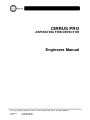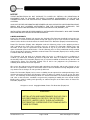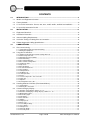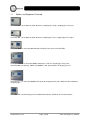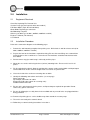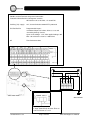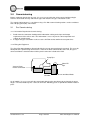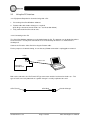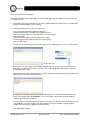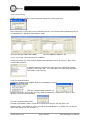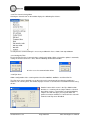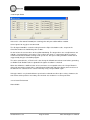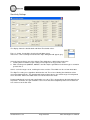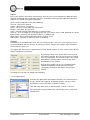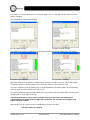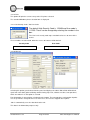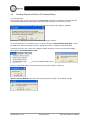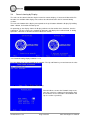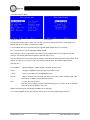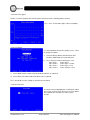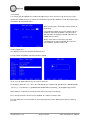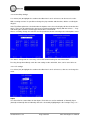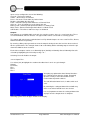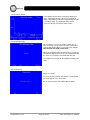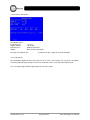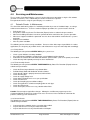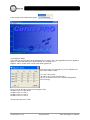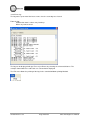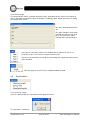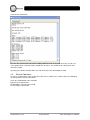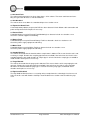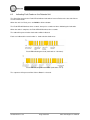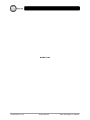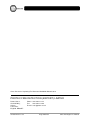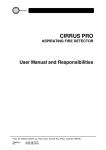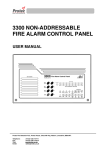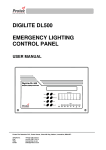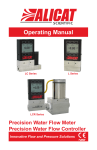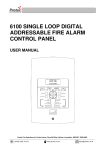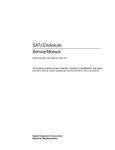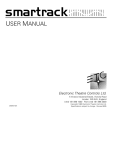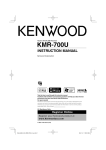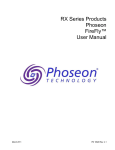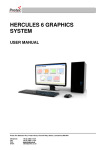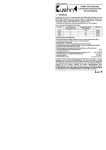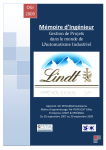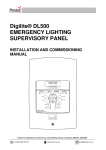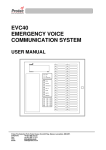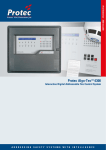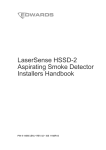Download Cirrus Pro Installation
Transcript
CIRRUS PRO ASPIRATING FIRE DETECTOR Engineers Manual Protec Fire Detection (Export) Ltd, Protec House, Churchill Way, Nelson, Lancashire. BB9 6RT. Telephone: Fax: +44 (0) 1282 717171 +44 (0) 1282 717273 NOTICE THESE INSTRUCTIONS DO NOT PURPORT TO COVER ALL DETAILS OR VARIATIONS IN EQUIPMENT NOR TO PROVIDE FOR EVERY POSSIBLE CONTINGENCY TO BE MET IN CONNECTION WITH THE INSTALLATION, OPERATION OR MAINTENANCE OF CIRRUS PRO SYSTEMS. SHOULD FURTHER INFORMATION BE DESIRED OR SHOULD PARTICULAR PROBLEMS ARISE, WHICH ARE NOT COVERED SUFFICIENTLY FOR THE PURCHASERS PURPOSES, THE MATTER SHOULD BE REFERRED TO PROTEC FIRE DETECTION (EXPORT) LTD. INSTALLATION SHOULD BE PERFORMED BY AUTHORISED PERSONNEL, WHO ARE TRAINED AND FAMILIAR WITH INSTALLATION PROCEDURES. LIMITED WARRANTY Protec Fire Detection (Export) Ltd, warrants the Aspirating Fire Detector described herein to be free from defects in material and factory workmanship and agrees to repair such instruments which under normal service disclose the defect to be the fault of Protec Fire Detection (Export) Ltd manufacturing. Protec Fire Detection (Export) Ltd's obligation under this Warranty relates to the original purchaser and is limited to the return of the purchase price or, at Protec Fire Detection (Export) Ltd's sole discretion, to the repair or replacement of the detector or any of its parts which, in our opinion and upon examination prove to be defective. For this Warranty to be in effect, notification of any material or part alleged to be defective should be made to Protec Fire Detection (Export) Ltd, in writing, within 12 months from date of delivery. This Warranty shall not apply to a detector which has been (1) subject to misuse, negligence or accident; (2) connected, installed, operated or adjusted other than in accordance with instructions furnished by Protec Fire Detection (Export) Ltd; (3) repaired, modified or worked on by someone not authorised by Protec Fire Detection (Export) Ltd, so that in our judgement the performance or reliability of the detector has been impaired. We reserve the right to make replacement with equivalent merchandise and to make changes at any time in the specification, design or construction of the instrument without incurring obligation to make any commensurate changes in units previously delivered. Protec Fire Detection (Export) Ltd, assumes no liability for consequential or contingent damages for a defective detector covered by this Warranty, failure of delivery in whole or in part, or for any other cause. This Warranty and the writing to which it is attached constitutes the understanding of the buyer and seller so that no terms, conditions or agreements purporting to modify the terms hereof shall be binding unless made in writing and signed by an authorised agent of the home office of Protec Fire Detection (Export) Ltd. All rights reserved. Copyright ©2005, Protec Fire Detection (Export) Ltd. WARNING! INSTALLATION AND MAINTENANCE SHOULD ONLY BE PERFORMED BY PROTEC FIRE DETECTION (EXPORT) LIMITED OR BY THEIR AUTHORISED DISTRIBUTOR / REPRESENTATIVE FAMILIAR WITH THESE SYSTEMS. 93-520-20 Issue 3.3 Page 2 of 60 CirrusPro Engineer’s Manual Issue 1 2 3 3.1 3.2 3.3 Date First Issue Thus. Windows v1.22, Detector v1.23, Display v1.06 1. Corrected Issue 1 to be for Detector Software v1.23 2. Updated to Detector Software v1.24, Windows v1.23 & Display v1.09 1.Included Section1 .3 UL info 2.Included section 1.4 UL information 3. Updated specification table 4. Updated to Detector Software v1.25, Windows v1.25 & Display v1.10 1. Added 3.4.1 to add language options 1. References to bellows removed 1. Expanded Installation Section ECN 3366 93-520-20 Issue 3.3 Page 3 of 60 26/04/05 Author jlh jlh 1/06/05 SB 20/12/05 13/02/06 2/11/12 21/5/13 SB jlh jlh CirrusPro Engineer’s Manual CONTENTS 1.0 INTRODUCTION....................................................................................................................... 6 1.1 Models and Equipment Covered ............................................................................................... 7 1.2 Factory defaults ......................................................................................................................... 8 1.3 UL and ULC information. Pro100, 200, 200+, 200D, 200D+, 200DSC and 200DSC+............. 8 1.4 UL and ULC information Pro X4 ............................................................................................. 11 2.0 INSTALLATION ...................................................................................................................... 13 2.1 Equipment Received ............................................................................................................... 13 2.2 Installation Procedure ............................................................................................................. 13 2.3 General Cabling Requirements ............................................................................................... 14 2.4 Insulation Testing of Cabling Prior to Connection ................................................................... 14 2.5 RS485 Suggested Cabling Specifications .............................................................................. 14 3.0 3.1 COMMISSIONING .................................................................................................................. 16 Pre Commissioning ................................................................................................................. 16 3.1.1 Information Required for Commissioning ...................................................................................... 16 3.1.2 Fitting the Equipment .................................................................................................................... 16 3.2 Using the PC Interface ............................................................................................................ 17 3.2.1 Equipment Required for Commissioning with a PC ...................................................................... 17 3.2.2 Connecting to the PC .................................................................................................................... 17 3.2.3 Running CirrusPro Software ......................................................................................................... 18 3.2.4 Commissioning ............................................................................................................................. 19 3.2.5 The Network Number .................................................................................................................... 19 3.2.6 The Commissioning Menu ............................................................................................................ 20 3.2.7 Setting the Time ............................................................................................................................ 20 3.2.8 Pipe Scan ..................................................................................................................................... 20 3.2.9 Accept Airflow ............................................................................................................................... 21 3.2.10 Learn Environment...................................................................................................................... 21 3.2.12 I/O Settings ................................................................................................................................. 23 3.2.13 Output Check .............................................................................................................................. 24 3.2.14 Editing Text ................................................................................................................................. 25 3.2.15 Transport Time ........................................................................................................................... 25 3.2.16 Print ............................................................................................................................................ 27 3.2.17 Set Security Code / Set User Code............................................................................................. 27 3.2.18 Site Info....................................................................................................................................... 27 3.2.19 Options ....................................................................................................................................... 28 3.2.20 Saving data to the Unit................................................................................................................ 29 3.3 Handling Detector Unit Data (The Network Menu) ................................................................. 30 3.3.1 Saving Data .................................................................................................................................. 30 3.3.2 Closing the connection.................................................................................................................. 31 3.4 Commissioning by Display ...................................................................................................... 32 3.4.1 Network setting display software V 1.10 ....................................................................................... 32 3.4.2 Network and language settings display software V 1.12 ............................................................... 34 3.4.3 Main Options Menu ....................................................................................................................... 35 3.4.4 Real Time graph ........................................................................................................................... 36 3.4.5 Unit options ................................................................................................................................... 36 3.4.6 Set Unit Time ................................................................................................................................ 36 3.4.7 Airflow ........................................................................................................................................... 37 3.4.8 Unit/pipe text ................................................................................................................................. 37 3.4.9 Event Log...................................................................................................................................... 38 3.4.10 Sensitivity Settings ...................................................................................................................... 39 3.4.11 I/O settings.................................................................................................................................. 39 3.4.12 Output Test ................................................................................................................................. 40 3.4.13 Historic Graph ............................................................................................................................. 41 3.4.14 Security Code ............................................................................................................................. 41 93-520-20 Issue 3.3 Page 4 of 60 CirrusPro Engineer’s Manual 3.4.15 Clear Log .................................................................................................................................... 41 3.4.16 Service Information ..................................................................................................................... 42 3.4.17 Reset Unit ................................................................................................................................... 42 4.0 4.1 SERVICING AND MAINTENANCE ........................................................................................ 43 Periodic Checks & Maintenance ............................................................................................ 43 4.1.1 Daily Checks ................................................................................................................................. 43 4.1.2 Three-monthly Checks .................................................................................................................. 43 4.1.3 Annual Checks .............................................................................................................................. 43 4.2 Data Menu ............................................................................................................................... 44 4.2.1 Real Time Graph .......................................................................................................................... 44 4.2.2 Algotech Status ............................................................................................................................. 45 4.2.3 Event Log...................................................................................................................................... 46 4.2.4 Historic Graph ............................................................................................................................... 47 4.3 Service Menu .......................................................................................................................... 47 4.3.1 Clear Log / Graph ......................................................................................................................... 47 4.3.2 Service Information ....................................................................................................................... 48 4.4 Service Operations .................................................................................................................. 48 4.4.1 Cleaning the Airflow Board ........................................................................................................... 49 4.4.2 Replacing the chamber filters ....................................................................................................... 50 4.4.3 Fill the Water Bottle....................................................................................................................... 50 4.4.4 Check Pipes Connections ............................................................................................................. 50 4.4.5 Confirm Operation......................................................................................................................... 50 5.0 NETWORKING ....................................................................................................................... 51 6.0 FAULT FINDING ..................................................................................................................... 53 6.1 Fault List .................................................................................................................................. 53 6.2 Indicating Fault Codes on the Detector Unit ........................................................................... 56 7.0 DETECTOR SPECIFICATION................................................................................................ 57 93-520-20 Issue 3.3 Page 5 of 60 CirrusPro Engineer’s Manual 1.0 Introduction This manual details the methods employed to install, commission and service the CirrusPro Series Aspirating Fire Detectors. Background It is known that particles smaller than the wavelength of visible light occur spontaneously as a material is overheated, and in numbers far above those present in a normal ambient environment. CirrusPro Detectors utilise the Wilson Cloud Chamber principle to detect the sub micron particles that are generated at the incipient, and all other stages of fire. A filtered air sample is delivered to the detector via a centrifugal blower, a portion of which is diverted into a humidifier. At approximately 100% relative humidity, the sample is directed to the Cloud Chamber where, because of cooling, due to rapid vacuum expansion, water condenses onto the small particles and forms a ‘cloud’. Consequently, the thermally generated particles cause many droplets to form into the cloud, which is then detected by the measuring system of the Cloud Chamber. The density of the cloud being proportional to the number of particles present. The result is a continuous signal that corresponds to the particle concentration. This signal is used to provide a staged alarm sequence with four alarm levels. The CirrusPro Detectors are self-supervised systems that continuously monitor for correct operation. Any problem is immediately reported with the front panel Fault LED, buzzer and the operation of a Fault relay. CirrusPro Series Detectors locally store fault data, background particle concentration and event data. These can be accessed and plotted with optional Cirrus Windows Software. An optional panel display can be fitted that allows configuration options and full data to be displayed. This can be mounted local to the detector or remote and networked to up to 32 devices (detectors or panel display). The CirrusPro Cloud Chamber The diagram above shows the physical details of the CirrusPro Cloud Chamber for reference throughout this manual. 93-520-20 Issue 3.3 Page 6 of 60 CirrusPro Engineer’s Manual 1.1 Models and Equipment Covered CirrusPro 100 Up to 100m of 25mm diameter sampling pipe. Single sampling pipe ‘inlet’ port. CirrusPro 200 Up to 200m of 25mm diameter sampling pipe. Four, sampling pipe ‘inlet’ ports. CirrusPro 200D As CirrusPro 200 with built in Display Panel (See CirrusPro RDP). CirrusPro 200DSC As CirrusPro 200D but with four, scanned, sampling pipe ‘inlet’ ports. CirrusPro 200+ (no display), 200D+ and 200DSC+ with larger ‘blower’ for longer pipe runs. CirrusPro X4 As CirrusPro 200DSC with up to 40 sampling heads (not suitable for 25mm diameter sampling pipe). CirrusPro RDP Remote Display Panel. Multifunction Quarter VGA back lit LCD and controls. 93-520-20 Issue 3.3 Page 7 of 60 CirrusPro Engineer’s Manual 1.2 Factory defaults (For Reference) Detectors as supplied or after restoring to factory defaults have the following settings: If the node text is invalid, it is set to 'CirrusPRO' The node number, options and number of pipes aren't changed. High Security Codes set to 123456 Low Security Codes set to 112233 All pipes are set to latch at pre-alarm. Airspeed is set to 100%. Airflow error level is set to 20%. Alarm text is set to: Pre alarm Fire 1 Fire 2 Fire 3 Pipe text is set to: Pipe 1 Pipe 2 Pipe 3 Pipe 4 External inputs are all set to unused. Relay outputs are set to: Pre alarm Fire 1 Fire 2 Fire 3 Output delays are 0 All gain settings are set to 5 All alarm levels are set to 30,50,70 & 90 1.3 UL and ULC information. Pro100, 200, 200+, 200D, 200D+, 200DSC and 200DSC+ The following information is required to ensure the units compliance with the UL listing for UL 268 & CAN/ULC-S529-02 Detection Principle: Cloud Chamber Maximum Protected Area: Pro 100 Pro 200 Pro 200+ Pro 200D Pro 200D+ Pro 200DSC Pro 200DSC+ 10,000 square feet (929.03 square meters) 20000 square feet (1858.06 square meters) 20000 square feet (1858.06 square meters) 20000 square feet (1858.06 square meters) 20000 square feet (1858.06 square meters) 20000 square feet (1858.06 square meters) 20000 square feet (1858.06 square meters) 93-520-20 Issue 3.3 Page 8 of 60 CirrusPro Engineer’s Manual Maximum Coverage Per Sample Head or Point: 30’ x 30’ (9.144m x 9.144m) Number of Zones: Pro 100 Pro 200 Pro 200+ Pro 200D Pro 200D+ Pro 200DSC Pro 200DSC+ 1 Zone 1 Zone 1 Zone 1 Zone 1 Zone Field Programmable up to 4 Zones Field Programmable up to 4 Zones Maximum Number of Sampling Heads or Points: 100 Minimum Number of Sampling Heads or Points: 2 per pipe Alarm Thresholds: 4 per Zone Sampling System DT (Transport Time) Maximum Allowed Pro 100 Pro 200 Pro 200+ Pro 200D Pro 200D+ Pro 200DSC Pro 200DSC+ 120 Seconds 120 Seconds 120 Seconds 120 Seconds 120 Seconds 1 Zone system 120 Seconds 2 Zone system 90 Seconds 3 Zone system 75 Seconds 4 Zone system 60 Seconds 1 Zone system 120 Seconds 2 Zone system 90 Seconds 3 Zone system 75 Seconds 4 Zone system 60 Seconds Sampling System DT (Transport Time) Minimum Allowed: 6 Seconds (on Multi Zone systems) Controls: Push Buttons Indicators: Pre-Alarm, Fire 1, Fire 2, Fire 3 LED’s Power and Fault LED’s LCD display for Particle levels, Alarm and Fault Text Power Requirements: 21-27V dc. Unit must be used with a UL 1481 Listed Power supply Contact Ratings: 1A at 30V dc 4 Alarm relays per zone (Non-monitored volt free contacts) 1 Fault relay (Non-monitored volt free contact) Outputs: Audible alert, RS232 Serial Computer Interface 93-520-20 Issue 3.3 Page 9 of 60 CirrusPro Engineer’s Manual Inputs: Programmable (Reset, Disable, Gain, Isolate, External Fault, Mains Fail, Battery Fault) Data Retention: 200 events “Event Log”, Historic Particle Graph Water Requirements: Distilled, replenished as required, dependent upon environment Note: Low ambient humidity(<50% R.H) or high ambient temperature (>30C) conditions will increase the water usage. Unit Operating Temperature: 32-100° F (0-37.8° C) ambient Relative Humidity: 0-95% non-condensing ambient Cabinet: Pro 100 Pro 200 Pro 200+ Pro 200D Pro 200D+ Pro 200DSC Pro 200DSC+ 11.22” x 8.47” x 5.51” (285mm x 215mm x 140mm) 11.22” x 8.47” x 5.51” (285mm x 215mm x 140mm) 11.22” x 8.47” x 5.51” (285mm x 215mm x 140mm) 11.22” x 8.47” x 5.51” (285mm x 215mm x 140mm) 11.22” x 8.47” x 5.51” (285mm x 215mm x 140mm) 17.32” x 15.15” x 5.51” (440mm x 385mm x 140mm) 17.32” x 15.15” x 5.51” (440mm x 385mm x 140mm) Air Sampling System: Gain Settings (Sensitivity): 93-520-20 Issue 3.3 The piping diagram for each system will be supplied by Protec Fire Detection (Export) or an authorized representative. This diagram will indicate tubing size, as well as approximate lengths to each sampling point. 1-10 (1 = Minimum, 5 = Intermediate, 10 = High) Note: If Fire 3 is set to a Gain of 1, Fire 3 Alarm Level shall not exceed 25%". Page 10 of 60 CirrusPro Engineer’s Manual 1.4 UL and ULC information Pro X4 The following information is required to ensure the units compliance with the UL listing for UL 268 & CAN/ULC-S529-02 Detection Principle: Maximum Intended Protected Area: Cloud Chamber 43,200 square feet (4013 square meters) 4 zones total 10800 square feet (1003.25 square meters) per zone 900 square feet (83.604 square meters) per sampling head or point Maximum Coverage Per Sample Head or Point: 30’ x 30’ (9.144m x 9.144m) Number of Zones: Field Programmable up to 4 Zones Maximum Number of Sampling Heads or Points: 48 Minimum Number of Sampling Heads or Points: 2 per Zone Alarm Thresholds: 4 per Zone Sampling Manifolds: Minimum 2 per zone Maximum 12 per zone Zone Manifold: 1 per Zone Sampling System DT (Transport Time) Maximum Allowed: 1 Zone System 2 Zone System 3 Zone System 4 Zone System 120 Seconds 90 Seconds 75 Seconds 60 Seconds Sampling System DT (Transport Time) Minimum Allowed: 6 Seconds Controls: Push Buttons Indicators: Pre-Alarm, Fire 1, Fire 2, Fire 3 LED’s Power and Fault LED’s LCD display for Particle levels, Alarm and Fault Text Power Requirements: 21-27V dc Unit must be used with a UL 1481 Listed Power supply Contact Ratings: 1A at 30V dc 4 Alarm relays per zone (Non-monitored volt free contacts) 1 Fault relay (Non-monitored volt free contact) Outputs: Audible alert, RS232 serial computer Interface 93-520-20 Issue 3.3 Page 11 of 60 CirrusPro Engineer’s Manual Inputs: Programmable (Reset, Disable, Gain, Isolate, External Fault, Mains Fail, Battery Fault) Data Retention: 200 events “Event Log”, Historic Particle Graph Water Requirements: Distilled, replenished as required, dependent upon environment Note: Low ambient humidity (<50%R.H) or high ambient temperature (>30C) conditions will increase the water usage. Unit Operating Temperature: 32-100° F (0-37.8° C) ambient Relative Humidity: 0-95% non-condensing ambient Cabinet: 17.32” x 15.15” x 5.51” (440mm x 385mm x 140mm) Air Sampling System: The piping diagram for each system will be supplied by Protec Fire Detection (Export) or an authorized representative. This diagram will indicate tubing size, as well as approximate lengths to each sampling point. Gain Settings (Sensitivity): 93-520-20 Issue 3.3 1-10 (1 = Minimum, 5 = Intermediate, 10 = High) Note: If Fire 3 is set to a Gain of 1, Fire 3 Alarm Level shall not exceed 25%". Page 12 of 60 CirrusPro Engineer’s Manual 2.0 Installation 2.1 Equipment Received CirrusPro Aspirating Fire Detector Unit Vacuum Pump (packed separate with some models) Full Water Bottle (Triple De Ionised Water) Water Bottle Top with pipe connector Wall Mounting Template Allen key (or door keys on 200+, 200DSC, 200DSC+ and X4) Engineer’s Manual (This Manual) User Manual 2.2 Installation Procedure Refer to the connection diagram on the following pages. 1. Remove the wall-mounting template from packing case. Drill 3 holes in wall for relevant unit (4 for 200+, 200DSC, 200DSC+ and X4). 2. Prepare the box for the knockouts required for wiring. Ensure that metal filings are removed from inside the box as these could cause a short circuit. The knockouts should be knocked out rather than drilled. 3. Do not remove any pipe work ‘bungs’ until ready to fit the pipes. 4. Mount the case on the wall using the three (or four) mounting holes. Ensure unit is level in all planes. 5. Fit all required wiring glands. Note the position of the power supply terminal block and input/output terminal blocks to ensure sufficient length of tails are left for easy connection. 6. Clean the inside of the enclosure removing dust or debris. 7. Identify the following connections and cables (see next page): Power connector Input output connectors for cables Expansion PCB (extra outputs on scanning units) RS485 Network connector 8. Ensure unit is wired correctly for the power, and inputs/outputs required for operation. Do not connect any power at this time. 9. Ensure all airflow pipes are fully home in the manifold and any unused holes are plugged with the bungs provided. 10. Remove all packing pieces such as bubble wrap from around the vacuum pump. 11. The unit is now ready to be commissioned. 12. Follow the pre commissioning instructions in Section 3 93-520-20 Issue 3.3 Page 13 of 60 CirrusPro Engineer’s Manual 2.3 General Cabling Requirements All wiring associated with the system must conform to the current Wiring Regulations, and cabling must conform to the relevant National Standards Specifications. Recommended cable separation for electromagnetic compatibility in buildings must be followed. Where screened cables are used it is important to ensure that screen continuity is maintained between cable segments. Any screen wiring in the panel enclosure must be sleeved and securely bonded to the earth. The illustration on the following page shows the location and signal level details for the Cirrus Pro. All connections to third party equipment must be installed to the relevant manufacturers instructions. Cirrus Pro network must be wired according to the details given in Section 2.5 below. 2.4 Insulation Testing of Cabling Prior to Connection Before connecting any external cables, tests should be carried out using a 500V DC insulation tester ® (Megger ). The insulation readings between each cable core, and each cable core and ground must be greater than 10MΩ. The CirrusPro or associated devices must not be connected to any cables when high voltage insulation tests are being performed on the cabling. The cabling must be completely discharged prior to connection. Equipment connected to the cabling during insulation tests will be damaged by the high voltages used, invalidating any warranty. 2.5 RS485 Suggested Cabling Specifications Cable type Twisted-pair conductors within a cable shield and jacket Conductor type Stranded cores within insulation Suggested Cable Beldon 8723 - 2 pair screened data cable 22 AWG or equivalent Maximum Total Length 1km RS-485 network drivers are designed to drive one twisted pair. Network topologies such as the star or tree are not recommended by the standard. Ground the Shield/Screen. Using the shield/screen as a third conductor for reference is the preferred method of ‘grounding’ the network. Connect this to the ground of the Cirrus Pro. Avoid connecting the reference conductor to more than one earth/ground point. This helps to ensure that signals are correctly interpreted and is sometimes referred to as ‘three wire’ RS-485. The ground of the transmitting device should thus be at the same level as the ground of the receiving device, helping to ensure that the receiver correctly sees the data levels. When installing RS-485 networks, especially within electrically active areas, ensure common ground reference between network points. 93-520-20 Issue 3.3 Page 14 of 60 CirrusPro Engineer’s Manual Double stacked Terminals for general connection: Fault/OP1/OP2/OP3/OP4: Changeover contacts All Rated: 0.3 A at 125 VAC; 1 A at 30V DC Auxiliary (VS) supply: 27V, Current limited to 300mA PTC protected IP1/IP2/IP3/IP4: Programmable Inputs: 4 monitored inputs for Isolate, Silence, reset and ‘Sensitivity Change’ feature. Open circuit voltage: ~16V, Max applied voltage: 30V Max. closed circuit resistance: 1500 Ohms 0V Zero Volt connections Screen – ideally grounded at a single point Twisted Pair In Cirrus Main PCB Out Ground Point 27V dc power. F input (PowerFault) wired to fault. Fault level at < 2.5V 93-520-20 Issue 3.3 Page 15 of 60 + for no CirrusPro Engineer’s Manual 3.0 Commissioning Before starting to commission any unit, it is necessary to verify that all the external wiring and pipe work has been fitted correctly and that the pipe work matches the pipe calculation results. The commissioning process is carried out using a PC. Most commissioning actions can be carried out with a display panel (DP), when fitted. 3.1 Pre Commissioning 3.1.1 Information Required for Commissioning 1. Details from the contractor should provide information relating to the input and output requirements of the unit or units. This information is necessary for the correct operation and settings of each detector. 2. A copy of the pipe calculation results to set the Air Flow and to confirm the transport times. 3.1.2 Fitting the Equipment The CirrusPro 100 and 200 are dispatched with the vacuum pump packaged separately. This must be fitted prior to the power being connected. It is fitted in the lower left hand side of the unit, the pipe is connected from the cloud chamber and the power connector is fitted to the PCB. Pump Pipe Water Fill Pipe Vacuum Pump Power Connection Vacuum Pump Cloud Chamber Water Bottle On all models, it is necessary to fit the water bottle with the pipe attachment top and attach the water fill pipe. The water bottle top has a twist on connector. Mounting pads are provided to hold the bottle in place. 93-520-20 Issue 3.3 Page 16 of 60 CirrusPro Engineer’s Manual 3.2 Using the PC Interface 3.2.1 Equipment Required for Commissioning with a PC 1. PC running CirrusPro Windows Software. 2. RS232 cable with Gender Changer as required. (9 Pin D type female to female wired 1 to 1 See illustration below) 3. Fully connected CirrusPro unit or units. 3.2.2 Connecting to the PC The CirrusPro Windows Software must be loaded onto the PC. The program can be loaded anywhere on the PC but it is usually more convenient if it is on the desktop or if there is a shortcut on the desktop to it. Connect the PC to the CirrusPro Unit using the RS232 cable. For the purposes of commissioning, ensure that any RS485 connection is unplugged or removed. RS485 Connector RS232 Cable CirrusPro Control PCB Both ends need to be nine Pin Female D-Type connectors and the lead must be wired 1 to 1. This type of lead is not easily obtained so a gender changer is usually required at one end. 9 Pin Female 93-520-20 Issue 3.3 9 Pin Male Page 17 of 60 Gender Changer CirrusPro Engineer’s Manual 3.2.3 Running CirrusPro Software Having checked that all the connections are correct, both pipe work and wiring, the system can now be commissioned: 1. Apply power to the detector unit. The PC can be powered when this occurs but it is usually better that the CirrusPro Software is not running. 2. The unit will commence a power up sequence: Tunes the pump to find most efficient frequency. Checks that the pump can produce the required vacuum. Puts the chamber under pressure and checks vacuum retention. Starts the blower. Checks for water, to determine if a water fill is needed. Checks that the stored settings match the actual settings Sets the LED current. 3. Double click the CirrusPro Icon to start the program. This will display the screen as shown below: Set the com port. Every unit leaves the factory set to Network Number 255. This means that on a network all the units will try to communicate at the same time. This is why the RS485 connections need to be disconnected at this time. When programmed, the connected units are found and listed as below, showing all the connected CirrusPro Units and their Network Number: By default, the identifier is Network Number followed by the unit Serial Number (found on the PCB). For example ‘224 Unit 000000B3’. The serial number can be replaced under program control to location text as required. The PC searches back from unit 255 and waits for a reply. This timeout can vary on different PCs so it could take some time to get to the lower numbers if used in isolation. Using the higher numbers will speed up the logging of connected units. See Networking Section 5 93-520-20 Issue 3.3 Page 18 of 60 CirrusPro Engineer’s Manual 3.2.4 Commissioning Double Click on the unit to be commissioned to display the security code entry: After entering the security code, all the information from the selected unit will be uploaded and one of the following forms displayed, depending on model: CirrusPro 100, 200, 200D, 200+,200D+ CirrusPro 200DSC, 200DSC+, X4 These screen shots show no fault or fire conditions. Rectify any faults in the Current Faults window, found during the power up sequence. Refer to the Fault Finding Section 6. If communication has failed a ‘CirrusPro error’ box is displayed showing ‘ Couldn’t read security code’. This error indicates that the communications connections need checking. 3.2.5 The Network Number Clicking on ‘Network’ on the toolbar displays the following list of items: Now the network number should be set: Numbers 224 to 255 are available (32 Units). With no network this setting can be remain at 255; otherwise enter the required number. The unit is updated automatically Detector Unit Network numbers cannot be assigned from a display unit, only from a PC. All display units, either built in or remote also require Network Numbers assigning. This can only be done at the display unit. See Section 3.4 93-520-20 Issue 3.3 Page 19 of 60 CirrusPro Engineer’s Manual 3.2.6 The Commissioning Menu Clicking on ‘Commission’ on the toolbar displays the following list of items: To complete the commissioning it is necessary to follow this list as shown, from top to bottom. 3.2.7 Setting the Time Ensure that the PC time is correct before selecting this option. When selected the update is automatic, setting the unit time to the PC’s time, with the following confirmation window: or in the case of a communication failure 3.2.8 Pipe Scan Allows configuration of the scanning of the CirrusPro 200DSC, 200DSC+ and CirrusPro X4 The Pipe Scan menu should be set up when the unit is manufactured, based on the model type. However, on scanning units, the number of pipes must be set to match the installation when not using all four. Another feature of this menu is the Pipe Hold function that forces a scanning unit to sample from the selected pipe. When a pipe is selected the next and all following samples are from that pipe, pressing OK allows the particle level to be monitored. A unit left in this state will show the fault Pipe Scan Disabled. 93-520-20 Issue 3.3 Page 20 of 60 CirrusPro Engineer’s Manual 3.2.9 Accept Airflow If the unit is a Pro 100 or Pro 200 (non scanning) then only one airflow will be enabled. Select ‘Ignore’ for any pipes not connected. The Air Speed should be set to the value given on the Pipe Calculation results, except on the CirrusPro X4 where it should always be at 100%. On the left are the current values of the airflow monitoring. The target values are usually between 30 and 50% (accepted values are15-85%). These values are given as a percentage of the assumed maximum rate with the blower running at full speed. The ‘Air speed’ setting should be similar to that suggested by the pipe calculation program. The value entered in the ‘% Fault Level’ is the change in airflow that needs to occur before generating an Airflow Fault. Airflow Faults are ignored if the Ignore checkbox is checked. When the airflow has stabilised, after at least 5 minutes, to acceptable values the ‘Accept’ Button is clicked. A copy of the current value is copied into the right hand side of the display and a measure of the difference is calculated. This can be viewed by using ‘Accept Airflow’ again. If the pipe work is very short the blower speed can be reduced to achieve these values, however, the transit times of the particles must always be checked. See Section 3.2.15 Transport Time. 3.2.10 Learn Environment Not available 93-520-20 Issue 3.3 Page 21 of 60 CirrusPro Engineer’s Manual Sensitivity Settings The display shows the default Gain and Alarm Thresholds values. Pipe 1 is shown, changed by selecting the pull down menu. If the unit is a non-scanning version then the ‘Pipe’ dialog box will appear grey. Select the box to change any of the Gain or Threshold values, within limits of two rules: 1. Starting from Pre Alarm no gain setting can be higher than any previous value. 2. With scanning units (200DSC, 200DSC+ and Pro X4) the gain difference between pipes cannot be greater than 3. Gain is set in the range 1 to 10, 10 being the most sensitive. Thresholds can be set from 20 to 90%. The Algo-Tec setting uses algorithms built into the unit. These have ‘floating’ thresholds based on current background levels. This background compensation corrects for small changes in background levels over time. Alarm Threshold values are not relevant in this mode. Recommended gain levels for most applications are 5 or 6. This is dependent on the background level of particles. Therefore, the gain should be set to ensure that the background particle level is between 10% and 15% on the bar chart. 93-520-20 Issue 3.3 Page 22 of 60 CirrusPro Engineer’s Manual Time Zones When using Time Zones, each zone has its own set of gain and threshold values for each pipe. Each day is split into three time zones, the current zone is indicated by ‘>>’ when the menu is entered. The start times for the three zones each day are entered with the required gain and sensitivity levels for that zone. The >> indication is now used to show which time zone is being edited. The copy button copies the times and sensitivity levels to the following day. Latch Levels Each pipe can be set up to latch at any one of the alarm levels. This means that once the selected level has been reached it requires manual intervention to reset the unit. The default is ‘Latch at pre-alarm’. Any levels attained above the ‘latch level’ will be retained until reset. 3.2.12 I/O Settings 93-520-20 Issue 3.3 Page 23 of 60 CirrusPro Engineer’s Manual Inputs Every CirrusPro has connections for four inputs. Each of these can be monitored as Normally Open (default) or Normally Closed. Normally Closed is selected by checking the box adjacent to the Input number. See Section 7 for input specification. Inputs can be configured as one of the following: Unused – The input is ignored Isolate – Alarm relays are Isolated Reset – Reset the sensor from any latched state Disable – Shut down the CirrusPro Fault – External Fault input that indicates as ‘External Fault’ Gain set – Uses all 4 inputs to set the gain of the unit. (Uses binary, Input 1 LSB, 0=Normal & >10=10) Battery Fault – External Fault input that indicates as Battery Fault Mains Fault – External Fault input that indicates as Mains Fault S/R Disable – The Silence and Reset keys are disabled Outputs Four outputs are available within each unit. On scanning systems, there is a set of 4 per pipe. These are non-monitored, volt free contacts. A scanning system is shown in the example, Pipe Selection is not used for any other case. The outputs will switch at the required alarm level. By default Output 1 to 4 are set to Pre-Fire, Alarm1, Alarm2 and Alarm3 respectively. By entering a Delay value greater than zero in the box, the output is delayed, once the level has been reached, for the specified time. The example shows a 30 second delay before activating output 1 when the pre alarm threshold has been reached. Each of these outputs can be set as Normally Open (default) or Normally Closed. Normally Closed is selected by checking the box adjacent to the Input number. Selecting ‘Unused’ stops the output from activating. 3.2.13 Output Check Selecting any option other than Normal simulates the selected level on the pipe shown, when applied. Everything operates exactly as if this threshold has been reached due to particle numbers. Units will action lower levels in order until the set level is reached. By returning the setting to Normal the unit will carry out a reset to clear latched levels. 93-520-20 Issue 3.3 Page 24 of 60 CirrusPro Engineer’s Manual 3.2.14 Editing Text The text for the unit, the pipe text and the alarm text are edited within this menu. If the unit is networked to an internal or external Display, text will appear on the display. Change the text by clicking in the relevant box and editing as required. Node text should clearly identify the area covered by the detector e.g. ‘Computer Room’. Alarm text replaces the normal defaults (as shown in the example) and can be used to denote action to be taken when that alarm level is reached e.g. Pre alarm becomes ‘Local Investigation’. Pipe text defines the location of that particular pipe e.g. ‘Floor Void Lower’. 3.2.15 Transport Time Transport time is the time taken for the particles entering at a point on the pipe to being present at the detector unit. This selection helps to automate the process of measuring and recording these times for every sample point on each pipe. In all cases, set up the number of sampling points on the pipe to be tested. This figure is used as the number of times the test is repeated. On units with more than one pipe, it is necessary to first select which pipe is being recorded. The delay before the test starts is set up in seconds. This delay is used between each test so ensure there is enough delay to get to the next point to test. Before starting the test. During the Delay Timeout Transport time test starts from the delay (60 seconds in this case). This is used so that the last hole on the pipe can be reached before the transport time is measured. Countdown is shown on the display. 93-520-20 Issue 3.3 Page 25 of 60 CirrusPro Engineer’s Manual The buzzer is used to indicate the test is about to begin. This is a slow ‘pip’ for 10 seconds once the delay is complete. The countdown is shown on the display. First test about to begin. Second test about to begin. The particles are now presented to the sample point and the timer counts showing the elapsed time. Second test just complete. Test 2 particles clearing. When the unit detects the particles at Alarm levels the buzzer sounds a fast ‘pip’ and the timer stops. The buzzer continues until the particles have cleared or Silence is pressed on the unit. The test is complete when the particle level is returned below the alarm thresholds. The timeout delay will start again until all the points have been tested. The times recorded should correspond to the value given on the pipe calculation. If they do not, check the pipe work and, possibly, the design. The unit should now be assessed for Transport Time, Fire Sensitivity and performance compared with that predicted by the pipe flow calculation. The operation of all outputs and inputs should be verified. When all the tests on a pipe have been completed the last line will show: Transport time test complete 93-520-20 Issue 3.3 Page 26 of 60 CirrusPro Engineer’s Manual 3.2.16 Print This option will print the current set up to the PC printer selected. The standard Windows printer selection form is displayed. 3.2.17 Set Security Code / Set User Code The default High Security Code is 123456 and User code is 112233. These can be changed by entering the number in the box. The User level security code stops unauthorised access to some of the menus. These numbers must be noted, otherwise access to features will be denied. Security Code User Code 3.2.18 Site Info Selecting this option gets the data from the panel and displays the above. Most fields will be blank, apart from some data gathered during commissioning; Pipe text, software versions, transport times, which are written in as the option is selected. Pipe information is entered after selecting the pipe button. The transport times and number of points are set up from the Transport Time test. In this case, the test was stopped after 2 points. ‘Close’ automatically saves the data back to the unit. This data is for information purposes only. 93-520-20 Issue 3.3 Page 27 of 60 CirrusPro Engineer’s Manual 3.2.19 Options Buzzer: The Buzzer is functional when this option is checked. Update Logo: This allows a customised logo to be downloaded to the display unit set to network number 128. To change the logo on multiple units, each must be set to 128 in turn. The file is opened using the standard Windows file menu. Use resolution 224 X 131, 1 Colour. ‘Send’ transmits the logo to the display unit. This must then be saved by entering the network set up menu on the display unit and pressing exit. See Section 3.4. Demo Mode: The scanning rate is increased so there are no breaks between scans. Note that the PC has no way of knowing a unit is in demo mode, so will always offer the same display. Stop Demo Mode: Selecting this option stop demo mode operation. 93-520-20 Issue 3.3 Page 28 of 60 CirrusPro Engineer’s Manual Test Mode: Not Available. Hardware: The 2 options, MUX Interface and Zone O/P Board should be checked if the equipment is fitted. These will be set up on manufacture but may be incorrect if a replacement board is being fitted. The Zone O/P Board is fitted with the CirrusPro 200DSC, 200DSC+ and X4. The MUX interface communicates directly to several models of fire alarm control panels manufactured by Protec Fire Detection PLC. Clock Calibrate: If it is found that the unit clock is running fast or slow, this can be used to correct the running of the clock. By default the unit will be set to zero. The range is –31 to +31. Each unit above zero adds 10.7 seconds per day. Each unit below zero subtracts 5.35 seconds per day. 3.2.20 Saving data to the Unit After commissioning, the data must be saved to the unit. Open the Network option box and click ‘Send information to unit’. Click OK to send the data. Progress bars will be displayed confirming the download. Get Information from Unit reloads the settings that are stored on the unit. This can be used to check that the data has been stored correctly, or to return to the original settings before modification. Restore Factory Defaults sets the unit back to the factory defaults, detailed in Section 1.2. 93-520-20 Issue 3.3 Page 29 of 60 CirrusPro Engineer’s Manual 3.3 Handling Detector Unit Data (The Network Menu) 3.3.1 Saving Data Any changes in the set up of a unit must be downloaded to it; this has to be done manually from the menu but is prompted when closing the connection where changes have not been saved. Any attempt to close the PC program, when changes have been made, displays a prompt: Selecting ‘Yes’ will leave the connection without saving the changes. To ensure the data is as stored in the unit, i.e. to lose changes: ‘Get Information from Unit’, restart the program or connect to another unit first. Any of these force a complete reload of the data. Selecting ‘No’ leaves the system in the program mode so changes can be saved via the Network Menu option ‘Send Information to Unit’. Select ‘Send information to Unit’ After pressing OK the data is transferred to the unit and this action is confirmed. ‘Restore Factory Defaults’ does this after the warning (See Section 1.2 for default settings) 93-520-20 Issue 3.3 Page 30 of 60 CirrusPro Engineer’s Manual 3.3.2 Closing the connection Data can be saved to file for future reference, this is done from the CirrusPro opening window. Clicking on the X in the top right hand corner, when connected to a unit will return to this window. Select File and Save to open the windows ‘Save As’ dialogue box. Enter a filename for the site commissioned and select Save. The file extension will be .IND. At this point all data is uploaded from each detector unit on the network. It can take a few minutes due to the amount of data being transferred. This file should be returned to Protec for storage and future reference. Similarly, a file is opened from this menu for examination. When a file has been saved or opened the software is no longer connected to the network, indicated as ‘Unit search inactive’, as shown. Reconnect to the network from the Network Menu, ‘Continue unit search’. 93-520-20 Issue 3.3 Page 31 of 60 CirrusPro Engineer’s Manual 3.4 Commissioning by Display The units can be commissioned using the internal or remote displays, if connected. Most of the PC functions are available from display units and are described in detail in the PC commissioning sections. The text at the bottom of the display corresponds to the push buttons below the display. By holding down a button, its function will auto-repeat. On powering up, the display shows the display software version number for a short time, then the Logo Menu. The unit searches the network for detectors and displays the number found. If, during operation, a detector is disconnected this indicated as shown. 3.4.1 Network setting display software V 1.10 Pressing Menu lists the units found on the network. The Up and Down keys move between the units. 0 1 2 Buttons for code entry. From this Menu, to enter the Network Setup menu, enter the sequence 112020 using the buttons from the left where the far left button is 0 and Down and Up are 1 and 2 respectively. 93-520-20 Issue 3.3 Page 32 of 60 CirrusPro Engineer’s Manual Pressing SEL moves the highlighting to the next editable section. + and – increment and decrement the values. Node Number 128 is the default and can be set in the range 96 to 128. These numbers are for display units only. 128 should be included and then the numbers should increment down from 128. The Connect Node is the number of the detector unit that the display is linked to. Setting the Connect Node to 000 allows the display to cycle round detector units. If an event occurs, the display latches onto that detector unit until reset or cleared. To assign the display permanently to a detector unit then use the detector network number 255 – 224. Note that Detector Unit Network numbers cannot be assigned from a display unit, only from a PC. The number of Displays and the number of Detectors are set up as required. For example the default setting is for a single detector unit with an integral display and set up as 128,255,01,01. To exit this display, press Exit. This will then show all the found devices e.g two devices below: Note It can take several minutes for all devices to be found. To improve finding of units then powering down and powering up of all units will help. Select accepts the current highlighted device and the display unit request status and displays one of the following: Four Pipe Detector Single Pipe Detector Showing the current particle levels for the sample pipes. 93-520-20 Issue 3.3 Page 33 of 60 CirrusPro Engineer’s Manual 3.4.2 Network and language settings display software V 1.12 This version of display software introduces foreign language versions and alters the access to the network setting menu. On powering up, the display shows the display software version number for a short time, then the Logo Menu. The unit searches the network for detectors and displays the number found. If, during operation, a detector is disconnected this indicated as shown. To enter the network setting menu press “Setup”. This will then show the security access screen as shown. Enter the sequence, 112020 using the buttons. Use the + and – to select the number and press enter. When all the digits have been entered press “Accept”. The language option can be altered by scrolling through the language options using + and – keys and then “Sel” key to move to the next option. The network options should now be set as described in the previous section 3.4.1. When complete press “Exit”, to enter next menu as described in the previous section. 93-520-20 Issue 3.3 Page 34 of 60 CirrusPro Engineer’s Manual 3.4.3 Main Options Menu Engineers Menu Users Menu Only by entering the high security code can the system be commissioned. The menu options are limited with the user code, as shown on the right. Use the Down and Up Keys to move to the required option (Down only in User Menu). Press ‘Select’ to move to the highlighted Menu Option. Some changes, when accepted will cause the Reset Unit option to flash. This indicates that the changes are not fully implemented until the detector unit is reset. Pressing Exit from this menu will send the changes to the detector unit and return to the particle level display. It is then necessary to re-enter the security code to return to the Main Options Menu. General rules: Up and Down – Move through the various options available on the menus. Select – Changes highlighted value or moves to a further menu + and – – Increase and decrease the highlighted value Accept – Stores changes in the detector unit (when necessary). Some changes require the unit to be reset before being fully implemented. Exit – Leaves the current menu. Note that some changes remain indicated locally. These are not sent to the detector unit until the Accept button is pressed. Buttons will auto-repeat after being held down for a short time. It is recommended that once the detector unit has been reset the programming checked. 93-520-20 Issue 3.3 Page 35 of 60 CirrusPro Engineer’s Manual 3.4.4 Real Time graph Shows a real time graph of the current particle and alarm levels showing about 5 minutes. Use + and – to view other Pipes (where available). 3.4.5 Unit options Use Up and Down to move the options, press select to change the option. a. Select to display Buzzer ON or Buzzer OFF. Enables and disables the internal buzzer. b. Press Select to choose which pipes scan: Pipe Scan 1 Scans Pipe 1 Pipe Scan 2 Scans Pipes 1 and 2 Pipe Scan 3 Scans Pipes 1 to 3 Pipe Scan 4 Scans all Pipes 1 to 4 c. Select MUX Interface Connected or No MUX Interface as required. d. Select Zone O/P Connected or No Zone O/P as required. Press Accept to save the settings or Exit to leave the Menu 3.4.6 Set Unit Time Use Select (Sel) to highlight the section to be edited and + and – to increase or decrease its value. When the required time and date are correct, press Accept. 93-520-20 Issue 3.3 Page 36 of 60 CirrusPro Engineer’s Manual 3.4.7 Airflow Use Select (Sel) to highlight the section to be edited and + and – to increase or decrease its value. Change the airflow to increase or decrease the blower speed if the airflow is in fault. Refer to the pipe calculations for calculated values. With scanning units, all the pipes will be shown on the display. It is important to allow at least five minutes for the airflow to settle after the blower speed has been altered before accepting the airflow. Otherwise an airflow fault can occur. Always refer to the results of the pipe flow calculation for the pipe installation to ensure the correct blower speed is being used. 3.4.8 Unit/pipe text The display receives the text from the detector unit. Use Up, Down and Edit to select the text to be edited. Then use Left, Right and Exit keys to select a character. To change a character, use + and – to scroll through the symbols and alphabet in the following order: !”£$%&’()*+,-./0123456789:;<=>?@ABCDEFGHIJKLMNOPQRSTUVWXYZ[\]_’abcdefghijklmnopqrstuvwxyz After editing as required, press Exit to return to the Unit / Pipe Text display. Press Accept, when the text has been modified, to send the text to the Unit. Pressing Exit leaves the menu with the text unchanged (even after editting) if Accept has not been pressed. 93-520-20 Issue 3.3 Page 37 of 60 CirrusPro Engineer’s Manual 3.4.9 Event Log The Event Log stores the last 128 events on the unit. The latest events are displayed first, with earlier events displayed by pressing Next. Pressing ‘Both’ changes the display to show just Fire events. Pressing ‘Fires’ changes the display to show just Fault events. Pressing ‘Fault’ returns to showing all events. This cycles round Both, Fire, Fault… 93-520-20 Issue 3.3 Page 38 of 60 CirrusPro Engineer’s Manual 3.4.10 Sensitivity Settings Use Select (Sel) to highlight the section to be edited and + and – to increase or decrease its value. With scanning versions it is possible to change the pipe number and therefore, edit the sensitivity for all pipes. If the TimeZone option was checked under the Options menu, then the display will also show the time zones. These can be altered in the same way, by moving around the display with the Select, +, - keys and altering the start times and the pipe that the time is relevant for. After a sensitivity change, the unit will save the parameters before returning to the main options menu. This data is changed in the same way, refer to PC Commissioning for more information. Pressing Accept immediately sends the new settings to the unit which, then, carries out a full reset. 3.4.11 I/O settings Use Select (Sel) to highlight the section to be edited and + and – to increase, decrease or change the value. Inputs The CirrusPro has connections for four inputs. Each of these can be monitored as Normally Open (default) or Normally Closed. Normally Closed is selected by highlighting the N.O and pressing + or –. 93-520-20 Issue 3.3 Page 39 of 60 CirrusPro Engineer’s Manual Inputs are be configured as one of the following: Unused – The input is ignored Isolate – Alarm relays are Isolated Reset – Reset the sensor from any latched state Disable – Shut down the CirrusPro Fault – External Fault input that indicates as External Fault Gain set – Uses all 4 inputs to set the gain of the unit Battery Fault – External Fault input that indicates as Battery Fault Mains Fault – External Fault input that indicates as Mains Fault S/R Disable – The Silence and Reset keys are disabled Outputs Four outputs are available within each unit. On scanning systems, there is a set of 4 per pipe. These are non-monitored, volt free contacts. The pipe number can be selected on a scanning system. The outputs will switch at the required alarm level. By default Output 1 to 4 are set to Pre-Fire, Alarm1, Alarm2 and Alarm3 respectively. By entering a Delay value greater than zero, the output is delayed, once the level has been reached, for the specified time. The example shows a 20 second delay before activating output 1 when the pre alarm threshold has been reached. Each of these outputs can be set as Normally Open (default) or Normally Closed. Normally Closed is selected by highlighting the N.O and pressing + or –. Selecting ‘Unused’ disables the output. 3.4.12 Output Test Use Select (Sel) to highlight the section to be edited and + and – to cycle through : Normal, Pre Alarm, Fire 1, Fire 2, Fire 3. Accepting any option other than Normal simulates the selected level on the pipe shown. Everything operates exactly as if this threshold has been reached due to particle numbers. The unit will action lower levels, in order, with each scan. By returning the setting to Normal the unit will carry out a reset so that latched levels are cleared. It is very important to return the setting to Normal for all pipes once the output check is complete. Scanning systems have all pipes visible on the display. 93-520-20 Issue 3.3 Page 40 of 60 CirrusPro Engineer’s Manual 3.4.13 Historic Graph The Historic Graph shows a period of about three days, with about 10 days stored. The amount of data is dependent on what has happened during the recording period. The amount of data stored increases during fire and pre alarm events. 3.4.14 Security Code On opening this screen, the display shows 0. Use + and – to increase or decrease the value and Select (Sel) to add another digit. Use no more than 9 digits. Note that the first digit cannot be 0. When the required code is displayed press Accept to immediately update the unit. It is very important to log this code as it cannot be extracted from the unit. Pressing Exit leaves this display without changing the code. 3.4.15 Clear Log Select Yes or No: Yes, to clear the event log after which a confirmation message appears for a short time. No, to exit and return to the Main Options Menu. 93-520-20 Issue 3.3 Page 41 of 60 CirrusPro Engineer’s Manual 3.4.16 Service Information Acceptable Values: Pump Pressure Supply voltage LED current is Airflow - > 5.7 psi 19V to 30V 0.26mA to 5.67mA Refer to Pipe Calculation Average time between fills - Usually 4 to 6 days, depends on local conditions. 3.4.17 Reset Unit By selecting this option the unit carries out a full reset. This is not usually necessary unless the option is flashing, indicating that changes have been made that need a reset to be fully implemented. This is instantly applied with no opportunity to cancel the action. 93-520-20 Issue 3.3 Page 42 of 60 CirrusPro Engineer’s Manual 4.0 Servicing and Maintenance These sections firstly detail how the system is checked for correct operations using the PC software (Section 4.2 and 4.3). This is followed by the routine maintenance required. For equivalent features using the panel display see section 3.4 4.1 Periodic Checks & Maintenance The CirrusPro continuously adjusts its monitoring functions by means of feedback loops, ensuring a minimum of maintenance. To ensure continued proper operation, the system must be checked: • • • • • • Daily by the User. Every three months by Protec Fire Detection (Export) Ltd or an authorised representative. Whenever building alterations have been performed which could affect the system's operation. Whenever equipment within the protected area has been altered which could affect the system's operation. During a fault condition. After any alarm condition. The following are based on average conditions. Because of the wide range of possibilities in various applications, the frequency of periodic checks and maintenance may have to be adjusted accordingly. 4.1.1 Daily Checks The following must be performed EVERY DAY by the system User: • • • • Check system indicates a healthy condition. Any fault indicated should be recorded in the system logbook and investigated. Determine the extent of the fault and decide whether special actions (such as fire patrols) are needed. Check that any fault reported previously has been attended to. 4.1.2 Three-monthly Checks The following must be performed EVERY THREE MONTHS by Protec Fire Detection (Export) Ltd or an authorised representative: • • • • • • • • • • • Check the Event Log to determine any abnormalities. Refill the Water Bottle with distilled or de-ionised water. Check that all Tubing is properly connected, with no kinks. Check Inlet integrity. Check dc supply voltage level. Check Alarm and Gain levels are as per specification. Check Vacuum level. Check the Sampling System airflow readings. Check Transport times at furthest Sampling point on each pipe. Check the LED current. Check and replace, where necessary, cloud chamber filters. Caution: Do not neglect regular filter changes. Although a used filter may appear to pass the recommended flow, the dust it has trapped can cause an increase in the retention of sub micron fire particles, reducing system effectiveness. 4.1.3 Annual Checks The following must be performed EVERY TWELVE MONTHS by Protec Fire Detection (Export) Ltd or an authorised representative: • • • Carry out the three monthly checks as previously described. Inspect and clean if necessary the Flow Thermistors. Inspect and clean if necessary Cloud Chamber and Optics. 93-520-20 Issue 3.3 Page 43 of 60 CirrusPro Engineer’s Manual Note that most of the following can be carried out from a Display Unit on the CirrusPro network. See Section 3.4. See section 3.2.1 to 3.2.4 for initial set up of the PC connection and fault reporting. Rectify any faults in the Current Faults window, found during the power up sequence. Refer to the Fault Finding in Section 5. 4.2 Data Menu 4.2.1 Real Time Graph Shows the current Cirrus Pro signal levels for a 15-minute period for the selected pipe. The data is built up from when the graph is openned and continues while connected to the PC for all pipes. Particle levels, and how close they are to the alarm levels, can easily be monitored. 93-520-20 Issue 3.3 Page 44 of 60 CirrusPro Engineer’s Manual A timestamp can be added to the graph. 4.2.2 Algotech Status This shows the current values of the Algotech time averages and is only applicable when the Algotech option is switched on during the commissioning. See Section 3.2.11. Algotech values are based on current levels during power on. Recent changes are reflected in T1 to T3, otherwise the four values will be similar. T1 is the current value T2 and T3 are used to calculate Thist Thist is the Historic value (the calculated background level average). Fire Levels are based on Current Leval against Thist: 20 above Thist a Pre Alarm 30 above Thist a Fire 1 40 above Thist a Fire 2 50 above Thist a Fire 3 Thist greater than 30 is a fault 93-520-20 Issue 3.3 Page 45 of 60 CirrusPro Engineer’s Manual 4.2.3 Event Log The log stores up to 128 of the latest events since the event log was cleared. From the log: Confirm that water is taken every few days. When any fault occurred. The log can be displayed with just Fires or just Events by selecting the relevant tick boxes. The example shows both Fires and Faults are selected to be displayed. The File menu allows the printing of the log via the standard windows printing Method. 93-520-20 Issue 3.3 Page 46 of 60 CirrusPro Engineer’s Manual 4.2.4 Historic Graph The Historic Graph shows a period of about three days, with about 10 days stored. The amount of data is dependent on what has happened during the recording period. Stored data increases during fire and pre alarm events. The data is downloaded from the unit. The graph should be checked for variations in particle levels on all pipes. The pipe menu allows selection of the connected pipes. If the signal is constantly at low level it could be that the gain for the unit is set incorrectly. In this case check the response from the pipe. The time of any deviations can be observed. Clicking on the graph will show the time of the deviation. Prints the graph to a printer via the standard Windows method. 4.3 Service Menu 4.3.1 Clear Log / Graph Clears the data for both the Log and the historic graph in the unit. This operation is confirmed: 93-520-20 Issue 3.3 Page 47 of 60 CirrusPro Engineer’s Manual 4.3.2 Service Information This lists the current values for various readings within the unit. If any measurements are close to unacceptable limits, corrective action should then be taken. See Section 6 for a list of faults and corrective actions. Operating the Commissioned button saves this data in the Site Information memory. 4.4 Service Operations As well as confirming the status of the Cirrus Pro unit as shown in the sections above, the following Servicing actions must be carried out: Clean the airflow board in the manifold. Replace the chamber filters. Fill fluid bottle, using the correct fluid. Check all pipes connections. 93-520-20 Issue 3.3 Page 48 of 60 CirrusPro Engineer’s Manual 4.4.1 Cleaning the Airflow Board The airflow board is found in the flow path in the manifold of all models. In order to clean the airflow sensors it is necessary to release the manifold and drop it away from the sampling pipe. There are two or four screws holding the manifold in place depending on the model. Remove the power to the system and then remove the screws. Key Recessed Mounting Screw Air flow board Diagram Showing The Three Types of Manifold Mountings The airflow measuring thermistors can be seen from the top of the manifold. A small brush should be used to brush away any accumulated dust particles. Refit the manifold and check the airflow. See Section 3.2.9 Accept Airflow. Save the new accepted values. 93-520-20 Issue 3.3 Page 49 of 60 CirrusPro Engineer’s Manual 4.4.2 Replacing the chamber filters The two chamber filters are be found by removing the two large Allen Key plugs on the Cirrus Pro cloud chamber. With the unit switched off, remove the Allen key plugs and remove the filters. Replace with new filters and refit the plugs (do not over tighten). Although a used filter may appear to pass the recommended flow, the dust it has trapped can cause an increase in the retention of sub micron fire particles, and therefore reduce system effectiveness. With the plugs removed the Cirrus Pro is no longer sampling from the sampling pipes! 4.4.3 Fill the Water Bottle The water bottle must be filled during every service visit. Unscrew the bottle top and fill the bottle with the triple de ionised water, take care not to contaminate the water pipe. Refit the bottle top and reattach the bottle, if necessary. 4.4.4 Check Pipes Connections The above procedures can disturb the pipe connections. Check all pipes connections before confirming system operation. 4.4.5 Confirm Operation Using a particle source at the furthest sampling point confirm that each pipe works to the design specification the operation of the unit should be confirmed. Also, check that the outputs change over in accordance with the fire plan. 93-520-20 Issue 3.3 Page 50 of 60 CirrusPro Engineer’s Manual 5.0 Networking The Cirrus Pro Network is based on Node Numbers in ranges allocated to specific devices: The system allows: 1 PC Unit 32 Detector Units 32 Display Units Network Number 1 Network Numbers 224 to 255 Network Numbers 97 to 128 Refer to the example system below: Display 128 Detector 255 Default 255 Default 128 Detector 254 Remote Display 127 Detector 252 Display 125 Detector 253 Display 126 Detector 251 PC Remote Display 124 1 The network will not function correctly until all the devices have been set up. It is usual to Connect Node numbers to those housed in the same enclosure, though not a necessity. Setting Up Detector Nodes Because the devices are manufactured with the default node numbers, it is necessary to set these up individually with a direct connection to a PC, with the rest of network disconnected. See section 3.2. After starting the CirrusPro PC software, the unit will be found at Node 255. Select it and enter the high security when prompted (123456 default). Data will then be uploaded. Select the Network tab and set the network Node number as required. See Section 3.2.5. The unit can then be reconnected to the network and the process repeated for all detector units. Setting the numbers from highest to lowest facilitates finding detectors faster as the system searches the network in reverse order. Setting Up Display Nodes Display unit’s network numbers are allocated on the display unit from the Network Setup menu and must be consecutive, numbered down from 128 (128 must be present). See Section 3.4. 93-520-20 Issue 3.3 Page 51 of 60 CirrusPro Engineer’s Manual Displays can be set up to connect to a single Detector Node or to monitor all nodes and display information from any detector. Setting the Connect Node to 000 allows the display to monitor all the detectors. Setting the Connect Node to any value 224 to 255 automatically connects the display to that detector. For displays within detector enclosures, the Connect Node number is usually set to the associated Detector Node number. In the example system: Node 128 with have Connect Node 255 Node 126 with have Connect Node 253 Node 125 with have Connect Node 251 With Connect Node Specified: 1. The Connect Node is the default node that is displayed on power up. 2. A display can connect to any other detector on the network by selecting it from the list of detectors. 3. Selecting any other node is permanent until changed by the user (or re powered). With Connect Node Set to 000: 1. The logo screen is displayed on power up. 2. A display can connect to any other detector on the network by selecting it from the list of detectors but will timeout after a short period. 3. A node found with Fire or Fault event is ‘caught’ and permanently connected until the event is cleared or the connection is changed by the user. Set up the number of Display and Detector units as required. Network Faults Any display units missing on the system reports as a Network Fault as shown. Check each display to confirm connection. When a detector unit is missing this is indicated towards the bottom of the display. Check which detector is missing from the detectors found. See Section 3.4. When a display is connected to a specific detector and communications are lost the fault is displayed as above. Check the Detector is powered and check both the Display and Detector network wiring. 93-520-20 Issue 3.3 Page 52 of 60 CirrusPro Engineer’s Manual 6.0 Fault Finding Internal diagnostics monitor for faults that may arise during commissioning, service and normal running. Network related faults are covered in the previous section. 6.1 Fault List Faults have been assigned codes that are used to identify the faults. The following is a list of all faults in Fault Code order: 1 Processor Fault This is indicated if a problem has been detected with the micro controller or the Read Only Memory (ROM). This is a serious failure and usually requires a replacement geartray assembly. 2 Corrupt Eeprom The internal program memory (eeprom) does not pass internal tests. This could be due to an error during saving data. Re commissioning the unit and saving the settings should clear this error. If the error persists then replace the geartray assembly. 3 Supply Fault The unit has detected that the fault output from the charger has activated. It is necessary to look at the charger to determine the cause of the fault. 4 No water The unit is out of water. Check water supply and refill. Force a fill by pressing the hardware reset button. A fill will occur within 2 minutes. Water should seen to be taken from the bottle. If water is not taken then the water fill path could be blocked or the valve has failed, in which case replace the cloud chamber. If water is present and the fault persists after unit has been reset see the Water Fill Fault (Fault Code 8). 5 Chamber Seal The chamber is tested for ‘leaks’ during the power up tests. This fault does not necessarily stop the unit functioning, but it must be attended to before complete failure occurs. Check LED/Photodiode screws/seal. Tighten the six chamber screws slightly and check the thermistor seal. If fault persists, replace cloud chamber 6 Vacuum Fault The unit has detected that the vacuum is insufficient to form a cloud (<5.7psi). Check connections to the pump, the pump operation and the pipe to sensor on the PCB and from the pump to the cloud chamber. Restart the unit to let it recalibrate itself, if it can. At this point the Chamber Seal fault may occur, if so see Error 5. Change the pump if required. 93-520-20 Issue 3.3 Page 53 of 60 CirrusPro Engineer’s Manual 7 LED Fault The unit has detected that insufficient light is being received at the photodiode. This probably means that the LED, Photodiode or associated wiring has a fault. The chamber LED lights when a sample is taken, this can usually be seen illuminating through the mounting medium. The LED current can be checked in the Service Menu on the PC or display unit (fault levels at < 257uA and > 5.7mA). If the current is high and the LED illuminates, remove and clean the LED and Photodiode. If the fault persists, replace the photodiode first, then if not successful replace the LED. If the current is high and the LED does not illuminate the wiring or the LED is open circuit. 8 Water Fill Fault The unit has detected that the water fill process has been unsuccessful or there has been no water fill for more than 21 days. Check the thermistor: The two-way header to the thermistor has become detached. The thermistor is faulty; check the resistance of the thermistor, approximately 8k, at room temperature. Replace the thermistor (or cloud chamber) if necessary. If there is no problem with the thermistor, the controller PCB should be changed. If greater than 21 days since the last fill and everything has been checked, check if the environment is too cold or humid. 9 Airflow Fault The unit has detected an out of range airflow, or an out of range airflow has been saved to the unit. Via the Commission menu, enter the Accept air flow box to identify the airflow. The airflow should be 15-85%. If it isn’t then either the pipework has changed, or the airflow was not set correctly during commissioning (too little settling time may have been allowed) or a pipe has become detached or blocked. If the airflow is too high (>85%) and the pipework is correct, then reduce the airflow by dropping the output to the blower. If the airflow is too low, then either the blower is malfunctioning, or the unit is out of specification for pipe work, and more holes are required in the pipework to increase the airflow. After remedial action has been taken, transport time and fire testing should be carried out to confirm the operation of the transport system. 10 Stack Overflow This is indicated if a problem has been detected with the micro controller program or the Read Only Memory (ROM). This is a serious failure and usually requires a replacement controller geartray assembly. 11 Unit Isolated The units Alarm Relays have been isolated via a monitored input. See Section 3.2.12. 12 Low Supply Voltage The unit has detected that the power to unit is low (less than approx. 21Volt). Check the voltage levels at the unit and the power supply. Ensure that all connections are good. 13 Algotech Fault The Algotech Thist values are too high. Check current levels and change the gain. Send the data to set Background level. 93-520-20 Issue 3.3 Page 54 of 60 CirrusPro Engineer’s Manual 14 Unit Cold Fault The unit internal temperature has been lower than 1°C for 8 hours. The water could start to freeze. May also get water fill faults as unit too cold to fill. 15 Unit Disabled The unit has been shut down via a monitored input. See Section 3.2.12. 16 Expansion Board Fault A communication problem to expansion PCB has been detected. Check ribbon cable connection and power to Expansion PCB. Replace if necessary 17 External Fault A monitored input set up for External Fault Monitoring has detected a fault. See Section 3.2.12. Check the external equipment and wiring. 18 Battery Fault A monitored input set up for External Battery Fault has detected a fault. See Section 3.2.12. Check the power supply equipment and wiring. 19 Mains Fault A monitored input set up for Mains Fault has detected a fault. See Section 3.2.12. Check the power supply equipment and wiring. 20 Sample Blocked The unit has detected that the cloud chamber sample route is blocked. This means that the unit is not receiving a sample. Remove the sampling pipe from the manifold, if the fault clears the fault is in the manifold, otherwise the cloud chamber or sample pipe is at fault. Check the sample pipe, manifold or cloud chamber and replace as necessary. 21 Purge Blocked The unit has detected that the purge path is blocked. This means that the unit is not purging the unit correctly. Remove the purge pipe from the manifold, if the fault clears the fault is in the manifold, otherwise the cloud chamber or purge pipe is at fault. Check the purge pipe, manifold or cloud chamber and replace as necessary. 22 Pipe Scan Disabled The Pipe Hold function that forces a scanning unit to sample from the selected pipe has been used. Units left in this state will show the fault Pipe Scan Disabled. See Section 3.2.8 to enable the pipe scan. 93-520-20 Issue 3.3 Page 55 of 60 CirrusPro Engineer’s Manual 6.2 Indicating Fault Codes on the Detector Unit The CirrusPro can pulse the Fault LED to indicate fault code of current Faults or the last fault if there are no current Faults. When the unit is in Fault, press and hold the Silence button. The Fault LED will illuminate for 5 seconds, then pulse a number of times indicating the fault code. When the code is complete, the Fault LED will illuminate for 5 seconds. The code will repeat or further fault codes will be indicated. Faults are indicated in numeric order i.e. Code 3 before Code 4 etc. Fault LED indicating one fault (fault code 4 – No water). Fault LED indicating two fault codes (fault codes 3 & 4). The sequence will repeat until the Silence Button is released. 93-520-20 Issue 3.3 Page 56 of 60 CirrusPro Engineer’s Manual 7.0 Detector Specification Physical Data varies with model and are not given here Supply Voltage: 19 - 27VDC UL 1481 Approved. Humidity: 10 - 95%RH, non-condensing Temperature: 0 – 37.8°C IP Rating: IP30 Cable Access: 20mm knock Cable Termination: Screw terminal blocks (0.2 - 2.5mm2, 30 - 12AWG) Pipe ID: 19 to 25mm (preferred OD 25mm) Alarm Indications: Pre-alarm, Fire 1, Fire 2, Fire 3. Other Indications: Supply Healthy, General Fault. Sensitivity Range: 20,000 particles per cc to 3 million particles per cc Sensitivity ranges: 10 programmable. Programmable Inputs: 4 monitored inputs for Isolate, Silence, reset and ‘Sensitivity Change’ feature. Open circuit voltage: ~16V, Max applied voltage: 30V Max closed circuit resistance: 1500 Ohms Output Relays: 4 Programmable Fire Relays 1 Fault Relay 4 Additional / Pipe on the expansion board for sampling systems All Rated: 0.3 A at 125 VAC; 1 A at 30 VDC Rated carry current 1 A Max. switching voltage 125 VAC, 60 VDC Max. switching current 1 A Auxiliary (VS) supply: 27V, Current limited to 300mA Power fault input: Fault level < 2.5V Event Log: 128 events stored on FIFO basis Data Retention: 10 day historical graph. Sensitivity Settings: 7 day programmable settings with 3 time zones per day. AlgoTec Environmental learning, interactive decision making algorithm software to continuously monitor background particles levels and enable optimum detector sensitivity and alarm thresholds. Airflow Monitoring: ‘High Airflow’ and ‘Low Airflow’ fault monitoring. 93-520-20 Issue 3.3 Page 57 of 60 CirrusPro Engineer’s Manual BLANK PAGE 93-520-20 Issue 3.3 Page 58 of 60 CirrusPro Engineer’s Manual BLANK PAGE 93-520-20 Issue 3.3 Page 59 of 60 CirrusPro Engineer’s Manual Cirrus Pro Series Aspirating Fire Detectors Worldwide Manufacturer PROTEC FIRE DETECTION (EXPORT) LIMITED Protec House, Churchill Way, Nelson, Lancashire, England. BB9 6RT. 93-520-20 Issue 3.3 Phone: +44 1282 717171 Fax: +44 1282 717273 E-mail: [email protected] Page 60 of 60 CirrusPro Engineer’s Manual