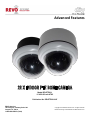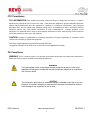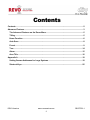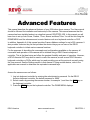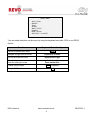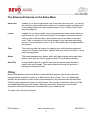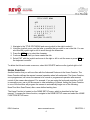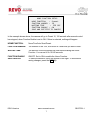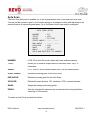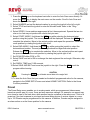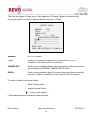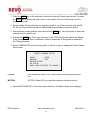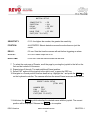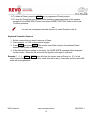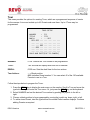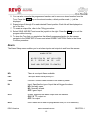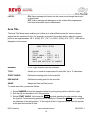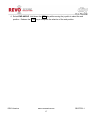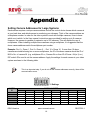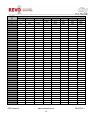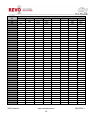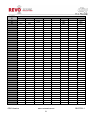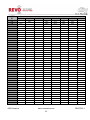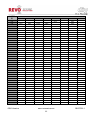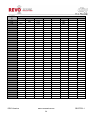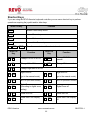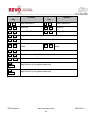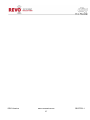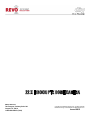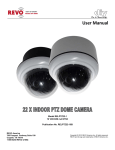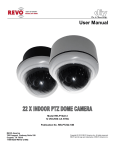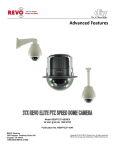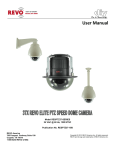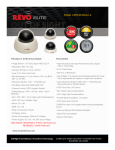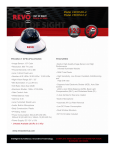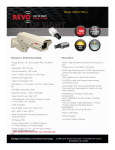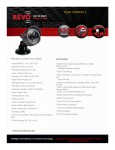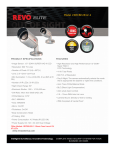Download Revo RELPTZ22-1 Instruction manual
Transcript
Advanced Features Model RELPTZ22-1 12 VDC/650 mA NTSC Publication No. RELPTZ22-10AF REVO America 700 Freeport Parkway Suite 100 Coppell, TX 75019 1-800-6250-REVO (7386) Copyright © 2012 REVO America Inc. All rights reserved. REVO and its logo are trademarks of REVO America Inc. REVO America wants to ensure that your installation experience is a safe and pleasant one. Please read and adhere to these Safety Instructions. CAUTION Model RELPTZ22-1 is an indoor camera and not meant for outdoor use. Doing so will void the warranty. 1. Never perform any installation procedure or open the camera case with power on. 2. Pay attention to the Warnings and Cautions in the instructions. They are there for your safety and to ensure that the equipment does not get damaged. 3. Do not discard this manual after installation. You may need to reference it in the future. 4. Use a Certified/Listed Class 2 power supply only. 5. Do not block any ventilation openings. Install in accordance with the manufacturer’s instructions. 6. Do not install near any heat sources such as radiators, heat registers, stoves, or other apparatus (including amplifiers) that produce heat. 7. Do not defeat the safety purpose of the polarized or grounding-type plug. A polarized plug has two blades with one wider than the other. A grounding type plug has two blades and a third grounding prong. The wide blade or the third prong are provided for your safety. If the provided plug does not fit into your outlet, DO NOT MODIFY THE PLUG OR OUTLET. Consult an electrician for replacement of the obsolete outlet. 8. Protect the power cord from being walked on or pinched particularly at plugs, convenience receptacles, and the point where they exit from the apparatus. 9. Only use attachments/accessories specified by the manufacturer. 10. Do not submerge the camera in water or any liquid. 11. Refer all servicing to qualified service personnel. Servicing is required when the apparatus has been damaged in any way, such as power-supply cord or plug is damaged, submerged in liquid, does not operate normally, or has been dropped. Model RELPTZ22-1 REVO America 700 Freeport Parkway Suite 100 Coppell, TX 75019 1-800-6250-REVO (7386) Copyright © 2012 REVO America Inc. All rights reserved. REVO and its logo are trademarks of REVO America Inc. FCC Compliance FCC INFORMATION: This equipment has been tested and found to comply with the limits for a Class A digital device, pursuant to Part 15 of the FCC rules. These limits are designed to provide reasonable protection against harmful interference when the equipment is operated in a commercial environment. This equipment generates, uses, and can radiate radio frequency energy and if not installed and used in accordance with the instruction manual, may cause harmful interference to radio communications. Improper operation of this equipment in a residential area is likely to cause harmful interference in which case the user will be required to correct the interference at his or her own expense. CAUTION: Changes or modifications not expressly approved by the party responsible for compliance could void the user's authority to operate the equipment. This Class A digital apparatus complies with Canadian ICES-003. Cet appareil numérique de la classe a est conforme à la norme NMB-003 du Canada. CE Compliance WARNING: This is a Class A product. In a domestic environment this product may cause radio interference in which case the user may be required to take adequate measures. WARNING The lightning flash within an equilateral triangle is intended to alert the user to the p[presence of dangerous voltage that may be of significant magnitude to constitute a risk of electric shock. CAUTION The exclamation point within an equilateral triangle is intended to alert the user to the presence of important operating or maintenance instructions that should be noted to avoid damage to the equipment or loss of data. REVO America www.revoamerica.com 1 RELPTZ22-1 Contents Contents ......................................................................................................................................... 2 Advanced Features ....................................................................................................................... 3 The Advanced Features on the Dome Menu ............................................................................ 5 Titling .......................................................................................................................................... 5 Home Function ........................................................................................................................... 6 Auto Scan ................................................................................................................................... 8 Preset .......................................................................................................................................... 9 Tour ........................................................................................................................................... 14 Alarm ......................................................................................................................................... 15 Area Title................................................................................................................................... 16 Appendix A................................................................................................................................... 18 Setting Camera Addresses for Large Systems ..................................................................... 18 Shortcut Keys ........................................................................................................................... 25 REVO America www.revoamerica.com 2 RELPTZ22-1 Advanced Features This manual describes the advanced features of your 22X indoor dome camera. The User manual should be followed for installation and basic setup of the camera. This manual assumes that the camera has been installed and set up using that manual, RELPTZ22-10B. In this manual you will learn how to set up Auto Scans, Presets, Tours, Alarms and Area Titles. You will do this using the DOME MENU and the submenus and a control device such as a keyboard controller or DVR. In addition, Appendix A of this manual provides Camera Address settings for up to 255 cameras. It also provides a shortcut key list that provides the shortcut keys you can use on the REVO keyboard controller to initiate various camera functions. For the purposes of describing the commands and configurations available on the camera, all commands and operation of the camera will be initiated using a REVO America keyboard controller. This is the ideal setup and offers the greatest flexibility and ease of operation. However, a REVO America DVR may also be used to control the camera, as well as non REVO America keyboard controllers or DVRs, which may be used providing you set the protocols correctly using the User manual. See the Settings section in that manual. If using another device, refer to the applicable user manual to determine the equivalent command keys. Access the camera menu as follows: 1. Log into keyboard controller by entering the administrator’s password. On the REVO America keyboard controller, the default password is: 9999. 2. Select camera by pressing the camera number, for example 1, and then the CAM key on the keyboard controller. 3. Press the MENU key on the keyboard controller. The DOME MENU displays. REVO America www.revoamerica.com 3 RELPTZ22-1 DOME MENU AUTO SCAN PRESET TOUR ALARM AREA TITLE CAMERA DOME SETUP EXIT(ESC TO EXIT) You can make selections on the menu by using the keyboard controller, DVR or non REVO device. Function Keyboard Controller Key MENU Call the on-screen menu utility Navigate through the menu items. Joystick up or down Go into the sub-menu items. Joystick left or right Change value. Enter the editing title mode. Joystick left or right or Zoom handle twist Change value of angle CTRL + Joystick ESC Escape (EXIT) REVO America www.revoamerica.com 4 RELPTZ22-1 The Advanced Features on the Dome Menu Auto Scan Enables you to set a programmed scan of an area such as a room. You can set the camera to start in one location and move to another location and then back to the starting location at a preconfigured speed. Up to 5 different Auto Scans may be configured. Preset Enables you to create presets, which are programmed video scenes, based on specific pan, tilt, zoom, and focus settings. For example, one preset may be a close up view of the back door, while another may be a window in the same room. Think of a preset as if you had a camera in your hand and were taking photos of various objects in a room. Up to 120 Presets may be programmed for this camera. Tour This menu provides the options for creating tours, which are a programmed sequence of Presets, Auto Scans, Patterns and even other Tours. Up to 4 tours may be programmed. Alarm This menu manages input alarms, which will trigger camera action and output alarms, which may be used to trigger an audio or visual alarm indication. Area Title A user defined name for a specific area that the camera views that has a specific pan and tilt range. This menu guides you through the process of defining and naming the area. Titling Many of the features provide the ability to create titles that appear on the monitor when the camera reaches a specific position, or to label an Auto Scan, Preset, Tour, etc. Rather than describe the procedure to create a title in every description, the instructions are provided here. The titling procedures are the same for all functions. The amount of characters allowed for titles do change depending upon the function. Maximum characters allowed are noted in each description. Note that Presets must be created before you create the title. To create a title, proceed as follows: REVO America www.revoamerica.com 5 RELPTZ22-1 TITLE EDIT MENU A01 * A B C D E F G H I J K L M N O P Q R S T U V W X Y Z 0 1 2 3 4 5 6 7 8 9 ( ) ALL DELETE EXIT(ESC TO EXIT) 1. Navigate to the TITLE EDIT MENU and move joystick to the right to select it. 2. Using the joystick, move over the letter or number that you want to use in the title. You can also twist the joystick right or left to scroll through the characters. 3. Press the CTRL key to select the character. 4. Continue selection until you have created the title. 5. Select EXIT with the joystick and move to the right or left to exit the menu or press ESC on the keyboard controller. To delete the title and create a new one, select ALL DELETE and move the joystick right or left. Home Function Another function that you will use often with the Advanced Features is the Home Function. The Home Function defines the camera’s normal operation when left unattended. The Home Function, once programmed, will return the camera to its normal or programmed operation after manual control of the camera has stopped. For example, if you are using the keyboard controller or DVR to manually zoom, pan or tilt the camera to view something of interest, setting the Home Function to one of the functions will program the camera to automatically begin one of the following: None/Tour/Auto Scan/Preset, after a user defined waiting time. The Home Function is located on the DOME SETUP menu, which is described in the User manual. To access the Home function, navigate to the DOME SETUP menu and select the HOME FUNCTION SETUP menu. REVO America www.revoamerica.com 6 RELPTZ22-1 HOME FUNCTION SETUP HOME FUNCTION : Preset FUNCTION NUMBER : 10 WAITING TIME : 120 SEC FUNCTION ENABLE : ON SAVE AND EXIT(ESC TO CANCEL) In the example shown above, the camera will go to Preset 10, 120 seconds after manual control has stopped, when Function Enable is set to ON. If None is selected, nothing will happen. HOME FUNCTION: None/Tour/Auto Scan/Preset. FUNCTION NUMBER: The number of the Tour, Auto Scan or Preset that you want to start. WAITING TIME: The amount of time the system will wait before starting the Home Function. You can set it for 10-240 seconds. FUNCTION ENABLE SAVE AND EXIT ON/OFF. Set to ON to enable the Home Function. To save the selection, move the joystick to the right. To exit without saving changes, press the ESC key. REVO America www.revoamerica.com 7 RELPTZ22-1 Auto Scan The Auto Scan Setup menu enables you to set a programmed scan of an area such as a room. You can set the camera to start in one location and move to another location and then back to the starting location at a preconfigured speed. Up to 5 different Auto Scans may be configured. AUTO SCAN SETUP NUMBER : 01 TITLE : A01 SPEED : 05 STEP START ANGLE : ----- ----END ANGLE : ----- ----SCAN DIR : CCW SWAP : OFF DWELL : 03 SEC SAVE AND EXIT(ESC TO CANCEL) NUMBER: 01-04. 09 is Auto Pan mode, which will cause endless panning. TITLE: Allows you to create a unique name for each auto scan. Up to 12 characters. SPEED: 01-13. With 01 as the slowest speed and 13 as the fastest speed. START ANGLE: Defines the starting point for the Auto Scan. END ANGLE: Defines the ending point for the Auto Scan. SCAN DIR: Defines the scan direction. CW: clockwise. CCW: counterclockwise. SWAP: Swaps the starting and ending points. DWELL: Sets the time that the camera stays on the start and end points before scanning. 01-99 seconds. To create an Auto Scan, proceed as follows: REVO America www.revoamerica.com 8 RELPTZ22-1 1. Press the SCAN key on the keyboard controller to enter the Auto Scan menu directly. Or press the MENU key to display the main menu on the monitor. Scroll to Auto Scan and move the joystick to the right. 2. Select NUMBER and set the desired number by moving the joystick to the left or right. 3. Select TITLE and twist the joystick to enter the title edit mode. Refer to the Titling procedure. 4. Select SPEED. Use a medium range speed at first, then experiment. Speeds that are too slow or too fast may not produce the results that you want. 5. Select START ANGLE. Hold down the CTRL key while selecting the horizontal start position using the joystick. The current position will be displayed. Release the CTRL key to complete the selection. Move to the vertical position and repeat the procedure. Select the zoom position by rotating the joystick right or left. 6. Select END ANGLE. Hold down the CTRL key while moving the joystick to select the horizontal end position. The end position angle should be larger than start position. Release the CTRL key to complete the selection. Move to the vertical position and repeat the procedure. Select the zoom position by rotating the joystick right or left. 7. Set SCAN DIR either CCW or CW. 8. Select SWAP and set to ON to exchange the start angle and the end angle. Otherwise, skip over it. 9. Set DWELL TIME from 01-99 seconds. 10. Select SAVE AND EXIT and move the joystick to the right. Press the ESC to exit the program without saving. CAUTION Pressing the HOME key will delete stored data at the angle field. 11. To store the Auto Scan that you created as the default programmed action for the camera, navigate to the DOME SETUP menu and select HOME FUNCTION. Refer to the Home Function procedure. Preset The Preset Setup menu enables you to create presets, which are programmed video scenes, based on specific pan, tilt, zoom, focus and auto exposure settings. For example, one preset may be a close up view of the back door, while another may be a window in the same room. Think of a preset as if you had a camera in your hand and were taking photos of various objects in a room. Up to 120 Presets may be programmed for this camera. In addition, Presets may be assigned to an alarm action or as the Home position for the camera. REVO America www.revoamerica.com 9 RELPTZ22-1 There are two pages of Preset menu. Each page has 60 Presets. Pages can be scrolled by moving the joystick to the left or right on the first or last No. of Preset. PRESET SETUP NUMBER : 001 TITLE : --CAMERA SET DWELL : --- SEC 12345678901234567890 00 █**----------------02 -------------------04 -------------------NEXT PAGE SAVE AND EXIT(ESC TO CANCEL) NUMBER: 001-120. Presets. TITLE: Allows you to create a unique name for each Preset. Up to 12 characters. The Preset must be created first. CAMERA SET: Once you have defined a Preset, this menu selection will become active and will display the PRESET CAMERA SETUP menu. DWELL: Once you have defined a preset, this menu selection will become active and you can define a dwell time for the Preset from 03-99 seconds. To create a Preset, proceed as follows: - : blank Preset position * : position has the Preset █ : current cursor position Follow the steps below to store the Preset positions: REVO America www.revoamerica.com 10 RELPTZ22-1 1. Press the PRST key on the keyboard controller to enter the Preset menu directly. Or press the MENU key to display the main menu on the monitor. Scroll to Preset and move the joystick to the right. 2. Select a blank Preset position by moving the joystick to one of the rows that start with 00, 02, 04, etc. Any position that has an asterisk displayed already has a preset stored. 3. After selecting a blank position, press and hold the CTRL key. Use the joystick to select the camera view you want to set. 4. Release the CTRL key. The cursor will move to the TITLE field and an asterisk will display in the Preset position that you selected. Create a unique title for the preset as directed in the Titling procedure. 5. Select CAMERA SET and move the joystick to the left or right to display the Preset Camera Setup menu. PRESET CAMERA SETUP FOCUS : AUTO MOTION : OFF MOTION SETUP AE SETUP SAVE AND EXIT(ESC TO CANCEL) FOCUS: AUTO/MANUAL/ONE PUSH. Select which focus setting you wish to use. MOTION: OFF/ON. Select ON if you want the camera to detection motion. 6. Select MOTION SETUP to fine tune motion detection. The Motion Setup menu displays. REVO America www.revoamerica.com 11 RELPTZ22-1 MOTION SETUP SENSITIVITY : 06 POSITION : ALL DELAY : 00 SEC OUTPUT : OFF HOLD TIME : 03 SEC EXIT(ESC TO EXIT) SENSITIVITY: 01-10. the higher the number, the greater the sensitivity. POSITION: ALL/CENTER. Selects detection across the entire frame or just the center. DELAY: 0-5 sec. Sets the time the camera will wait before triggering an alarm. OUTPUT: OFF/ON. Alarm output on or off. HOLD TIME: 03-99 sec. Sets the time the alarm will be held. 7. To select the next page of Presets, scroll the page by moving the joystick to the left on the first and last columns of the menu. 8. Repeat steps 2 through 7 for each additional Preset position. 9. Select EXIT and move the joystick to the right to exit, or press the ESC key. 10. Navigate to a Preset position that has been set up. Highlight the * and press the PRST key on the keyboard controller. The camera will show the stored Preset scene as shown below. PRESET AREA SETUP (CTRL KEY) NUMBER 001 PAN TILT 000.0 000.0 EXIT(ESC TO EXIT) 11. Hold down the CTRL key while selecting the desired scene with the joystick. The current position will be displayed. Release the CTRL key to complete. REVO America www.revoamerica.com 12 RELPTZ22-1 12. To delete a Preset, press the HOME key at programmed Preset position. 13. To store the Preset that you created as the default programmed action for the camera, navigate to the DOME SETUP menu and select HOME FUNCTION. Refer to the Home Function procedure. TIP You can use a keyboard controller shortcut to create Presets on the fly. Keyboard Controller Shortcut 1. Select a scene that you want to save as a Preset. 2. Press number 1 to 120 on the numeric keypad. 3. Press CTRL then press PRST. The current view will be stored to the selected Preset number if the Preset number is empty. 4. If the selected Preset number is not empty, the OVER WRITE message will be displayed on the monitor. Select the OK and move the joystick to the right to overwrite. Example: 1 , 0 , 1 + CTRL + PRST keys will store the current view as Preset no. 101. In this case, focus will be programmed as Auto, dwell time will be set to 3 seconds, and the current AE mode will be programmed. REVO America www.revoamerica.com 13 RELPTZ22-1 Tour This menu provides the options for creating Tours, which are a programmed sequence of events for the camera. A tour can include up to 42 Presets and save them. Up to 4 Tours may be programmed. TOUR SETUP NUMBER : 01 TITLE : T01 DWELL : -- SEC 001 003 --- --- --- --- ----- --- --- --- --- --- ----- --- 002 --- --- --- ----- 004 --- --- --- --- ----- --- --- --- --- --- ----- --- --- --- --- --- --SAVE AND EXIT(ESC TO CANCEL) NUMBER: 01-04. Selects the Tour number to be programmed. TITLE: Tour title that will display when this tour is selected. DWELL: 03-99 sec. Sets the dwell time for the tour actions. Tour Actions: - - -: Blank position 003: Indicates Preset number 3. You can select 42 of the 120 available Presets to use in a Tour. Follow the steps below to program the Tours: 1. Press the MENU key to display the main menu on the monitor. Scroll to Tour and move the joystick to the right to enter the Tour menu. Or, just press the TOUR key on the keyboard. 2. Select NUMBER and set the desired Tour number by pushing the joystick to the left or right. 3. Choose a blank position to be programmed by moving the joystick up, down, right, or left. 4. To add a stored Preset, twist the joystick then the stored Preset number displays. Continue adding Presets as required. REVO America www.revoamerica.com 14 RELPTZ22-1 5. You can also overwrite the programmed number and to remove a stored number from the Tour. Press the HOME key on the stored number, a blank position mark (---) will be displayed. 6. Repeat steps 2 through 5 for each desired Preset position. Each title will be displayed on top of the line. 7. To create a unique title, refer to the Titling procedure. 8. Select SAVE AND EXIT and move the joystick to the right. Press the ESC key to exit the program without saving. 9. To store the Tour that you created as the default programmed action for the camera, navigate to the DOME SETUP menu and select HOME FUNCTION. Refer to the Home Function procedure. Alarm The Alarm Setup menu enables you to set alarm inputs and outputs to and from the camera. ALARM SETUP NO PRI FUN IN 01 1 001 NC OUT HLD LATCH ON 03 OFF SAVE AND EXIT(ESC TO CANCEL) NO: There is one input Alarm available. PRI: The input Alarm has a priority of 1. FUN: Function. Stored Preset number to be called by alarm. IN: Input. Specifies the type of input that will trigger the alarm. NO: Normally open. NC: Normally closed. OFF: Ignore input. OUT: Output. Specifies the alarm output from the camera. ON: 5 V TTL output on. OFF: No output HLD: Hold. Alarm will be held for programmed time (03 to 99 seconds). REVO America www.revoamerica.com 15 RELPTZ22-1 LATCH: ON: Alarm message will remain on the screen even though alarm input is deactivated. OFF: Alarm message will disappear on the screen after programmed hold time when alarm input is deactivated. Area Title The Area Title Setup menu enables you to label up to eight different areas for various camera angles that the camera will view. For example, as shown in the screen below, when the camera points to an angle between 124.3° (PAN), 30.7° (TILT) to 359.5° (PAN), 45.4° (TILT), ABC will be displayed on the screen. AREA TITLE SETUP NUMBER : 01 TITLE : ABC START ANGLE : 124.3 30.7 END ANGLE : 359.5 45.4 SWAP : OFF SAVE AND EXIT(ESC TO CANCEL) NUMBER: 01-08. Eight different titles are available. TITLE: Allows you to create a unique name for each title. Up to 12 characters. START ANGLE: Defines the starting point for the area title. END ANGLE: Defines the ending point for the area title. SWAP: Swaps the Start and End points. To create area titles, proceed as follows: 1. Select NUMBER and set the desired number by moving the joystick to the left or right. 2. Edit the title as described in the Titling section. 3. Select START ANGLE. Hold down the CTRL key while selecting the start position using the joystick. Current panning position will be displayed. Release the CTRL key to complete the selection of the start position. To fine adjust at the 0.1 degree interval, twist the joystick at the pan field and the tilt field. REVO America www.revoamerica.com 16 RELPTZ22-1 4. Select END ANGLE. Hold down the CTRL key while moving the joystick to select the end position. Release the CTRL key to complete the selection of the end position. REVO America www.revoamerica.com 17 RELPTZ22-1 Appendix A Setting Camera Addresses for Large Systems Each camera requires a unique camera address so that the control device knows which camera is at your back door and which camera is monitoring your driveway. Think of the camera address as a telephone number. In order for the video system to work with multiple cameras, it has to know which one is which. In the User manual, instructions were provided for setting up to 8 cameras. However, the camera is capable of expansion up to 255 cameras. This will require the use of multiplexers. When installing multiple dome cameras using a multiplexer, it is suggested that the dome camera address match the multiplexer port number. Example: Port 1 = Dome 1, Port 2 = Dome 2 … Port 16 = Dome 16. If more than 16 dome cameras are installed using two or more multiplexers, the ID of the dome camera should be ID of MUX x No. of camera IN. (e.g. multiplexer ID= n, Camera IN= m then ID of Dome =16x(n-1)+m ) DIP switch S1is used to set the camera address. Apply the settings for each camera in your video system as shown in the following table. NOTE This is an important step. If you do not set the camera addresses correctly, there will be communication errors. S1 Settings CAMERA ID 1 2 3 4 5 6 REVO America 1 ON OFF ON OFF ON OFF 2 OFF ON ON OFF OFF ON 3 OFF OFF OFF ON ON ON SWITCH NUMBER 4 5 OFF OFF OFF OFF OFF OFF OFF OFF OFF OFF OFF OFF www.revoamerica.com 18 6 OFF OFF OFF OFF OFF OFF 7 OFF OFF OFF OFF OFF OFF 8 OFF OFF OFF OFF OFF OFF RELPTZ22-1 CAMERA ID 7 8 9 10 11 12 13 14 15 16 17 18 19 20 21 22 23 24 25 26 27 28 29 30 31 32 33 34 35 36 37 38 39 40 41 42 43 44 45 46 47 48 REVO America 1 ON OFF ON OFF ON OFF ON OFF ON OFF ON OFF ON OFF ON OFF ON OFF ON OFF ON OFF ON OFF ON OFF ON OFF ON OFF ON OFF ON OFF ON OFF ON OFF ON OFF ON OFF 2 ON OFF OFF ON ON OFF OFF ON ON OFF OFF ON ON OFF OFF ON ON OFF OFF ON ON OFF OFF ON ON OFF OFF ON ON OFF OFF ON ON OFF OFF ON ON OFF OFF ON ON OFF 3 ON OFF OFF OFF OFF ON ON ON ON OFF OFF OFF OFF ON ON ON ON OFF OFF OFF OFF ON ON ON ON OFF OFF OFF OFF ON ON ON ON OFF OFF OFF OFF ON ON ON ON OFF SWITCH NUMBER 4 5 OFF OFF ON OFF ON OFF ON OFF ON OFF ON OFF ON OFF ON OFF ON OFF ON OFF ON OFF ON OFF ON OFF ON OFF ON OFF ON OFF ON OFF ON ON ON ON ON ON ON ON ON ON ON ON ON ON ON ON OFF OFF OFF OFF OFF OFF OFF OFF OFF OFF OFF OFF OFF OFF OFF OFF ON OFF ON OFF ON OFF ON OFF ON OFF ON OFF ON OFF ON OFF ON OFF www.revoamerica.com 19 6 OFF OFF OFF OFF OFF OFF OFF OFF OFF OFF OFF OFF OFF OFF OFF OFF OFF OFF OFF OFF OFF OFF OFF OFF OFF ON ON ON ON ON ON ON ON ON ON ON ON ON ON ON ON ON 7 OFF OFF OFF OFF OFF OFF OFF OFF OFF OFF OFF OFF OFF OFF OFF OFF OFF OFF OFF OFF OFF OFF OFF OFF OFF OFF OFF OFF OFF OFF OFF OFF OFF OFF OFF OFF OFF OFF OFF OFF OFF OFF 8 OFF OFF OFF OFF OFF OFF OFF OFF OFF OFF OFF OFF OFF OFF OFF OFF OFF OFF OFF OFF OFF OFF OFF OFF OFF OFF OFF OFF OFF OFF OFF OFF OFF OFF OFF OFF OFF OFF OFF OFF OFF OFF RELPTZ22-1 CAMERA ID 49 50 51 52 53 54 55 56 57 58 59 60 61 62 63 64 65 66 67 68 69 70 71 72 73 74 75 76 77 78 79 80 81 82 83 84 85 86 87 88 89 90 REVO America 1 ON OFF ON OFF ON OFF ON OFF ON OFF ON OFF ON OFF ON OFF ON OFF ON OFF ON OFF ON OFF ON OFF ON OFF ON OFF ON OFF ON OFF ON OFF ON OFF ON OFF ON OFF 2 OFF ON ON OFF OFF ON ON OFF OFF ON ON OFF OFF ON ON OFF OFF ON ON OFF OFF ON ON OFF OFF ON ON OFF OFF ON ON OFF OFF ON ON OFF OFF ON ON OFF OFF ON 3 OFF OFF OFF ON ON ON ON OFF OFF OFF OFF ON ON ON ON OFF OFF OFF OFF ON ON ON ON OFF OFF OFF OFF ON ON ON ON OFF OFF OFF OFF ON ON ON ON OFF OFF OFF SWITCH NUMBER 4 5 ON OFF ON OFF ON OFF ON OFF ON OFF ON OFF ON OFF ON ON ON ON ON ON ON ON ON ON ON ON ON ON ON ON OFF OFF OFF OFF OFF OFF OFF OFF OFF OFF OFF OFF OFF OFF OFF OFF ON OFF ON OFF ON OFF ON OFF ON OFF ON OFF ON OFF ON OFF ON OFF ON OFF ON OFF ON OFF ON OFF ON OFF ON OFF ON OFF ON ON ON ON ON ON www.revoamerica.com 20 6 ON ON ON ON ON ON ON ON ON ON ON ON ON ON ON OFF OFF OFF OFF OFF OFF OFF OFF OFF OFF OFF OFF OFF OFF OFF OFF OFF OFF OFF OFF OFF OFF OFF OFF OFF OFF OFF 7 OFF OFF OFF OFF OFF OFF OFF OFF OFF OFF OFF OFF OFF OFF OFF ON ON ON ON ON ON ON ON ON ON ON ON ON ON ON ON ON ON ON ON ON ON ON ON ON ON ON 8 OFF OFF OFF OFF OFF OFF OFF OFF OFF OFF OFF OFF OFF OFF OFF OFF OFF OFF OFF OFF OFF OFF OFF OFF OFF OFF OFF OFF OFF OFF OFF OFF OFF OFF OFF OFF OFF OFF OFF OFF OFF OFF RELPTZ22-1 CAMERA ID 91 92 93 94 95 96 97 98 99 100 101 102 103 104 105 106 107 108 109 110 111 112 113 114 115 116 117 118 119 120 121 122 123 124 125 126 127 128 129 130 131 132 REVO America 1 ON OFF ON OFF ON OFF ON OFF ON OFF ON OFF ON OFF ON OFF ON OFF ON OFF ON OFF ON OFF ON OFF ON OFF ON OFF ON OFF ON OFF ON OFF ON OFF ON OFF ON OFF 2 ON OFF OFF ON ON OFF OFF ON ON OFF OFF ON ON OFF OFF ON ON OFF OFF ON ON OFF OFF ON ON OFF OFF ON ON OFF OFF ON ON OFF OFF ON ON OFF OFF ON ON OFF 3 OFF ON ON ON ON OFF OFF OFF OFF ON ON ON ON OFF OFF OFF OFF ON ON ON ON OFF OFF OFF OFF ON ON ON ON OFF OFF OFF OFF ON ON ON ON OFF OFF OFF OFF ON SWITCH NUMBER 4 5 ON ON ON ON ON ON ON ON ON ON OFF OFF OFF OFF OFF OFF OFF OFF OFF OFF OFF OFF OFF OFF OFF OFF ON OFF ON OFF ON OFF ON OFF ON OFF ON OFF ON OFF ON OFF ON OFF ON OFF ON OFF ON OFF ON OFF ON OFF ON OFF ON OFF ON ON ON ON ON ON ON ON ON ON ON ON ON ON ON ON OFF OFF OFF OFF OFF OFF OFF OFF OFF OFF www.revoamerica.com 21 6 OFF OFF OFF OFF OFF ON ON ON ON ON ON ON ON ON ON ON ON ON ON ON ON ON ON ON ON ON ON ON ON ON ON ON ON ON ON ON ON OFF OFF OFF OFF OFF 7 ON ON ON ON ON ON ON ON ON ON ON ON ON ON ON ON ON ON ON ON ON ON ON ON ON ON ON ON ON ON ON ON ON ON ON ON ON OFF OFF OFF OFF OFF 8 OFF OFF OFF OFF OFF OFF OFF OFF OFF OFF OFF OFF OFF OFF OFF OFF OFF OFF OFF OFF OFF OFF OFF OFF OFF OFF OFF OFF OFF OFF OFF OFF OFF OFF OFF OFF OFF ON ON ON ON ON RELPTZ22-1 CAMERA ID 133 134 135 136 137 138 139 140 141 142 143 144 145 146 147 148 149 150 151 152 153 154 155 156 157 158 159 160 161 162 163 164 165 166 167 168 169 170 171 172 173 174 REVO America 1 ON OFF ON OFF ON OFF ON OFF ON OFF ON OFF ON OFF ON OFF ON OFF ON OFF ON OFF ON OFF ON OFF ON OFF ON OFF ON OFF ON OFF ON OFF ON OFF ON OFF ON OFF 2 OFF ON ON OFF OFF ON ON OFF OFF ON ON OFF OFF ON ON OFF OFF ON ON OFF OFF ON ON OFF OFF ON ON OFF OFF ON ON OFF OFF ON ON OFF OFF ON ON OFF OFF ON 3 ON ON ON OFF OFF OFF OFF ON ON ON ON OFF OFF OFF OFF ON ON ON ON OFF OFF OFF OFF ON ON ON ON OFF OFF OFF OFF ON ON ON ON OFF OFF OFF OFF ON ON ON SWITCH NUMBER 4 5 OFF OFF OFF OFF OFF OFF ON OFF ON OFF ON OFF ON OFF ON OFF ON OFF ON OFF ON OFF ON OFF ON OFF ON OFF ON OFF ON OFF ON OFF ON OFF ON OFF ON ON ON ON ON ON ON ON ON ON ON ON ON ON ON ON OFF OFF OFF OFF OFF OFF OFF OFF OFF OFF OFF OFF OFF OFF OFF OFF ON OFF ON OFF ON OFF ON OFF ON OFF ON OFF ON OFF www.revoamerica.com 22 6 OFF OFF OFF OFF OFF OFF OFF OFF OFF OFF OFF OFF OFF OFF OFF OFF OFF OFF OFF OFF OFF OFF OFF OFF OFF OFF OFF ON ON ON ON ON ON ON ON ON ON ON ON ON ON ON 7 OFF OFF OFF OFF OFF OFF OFF OFF OFF OFF OFF OFF OFF OFF OFF OFF OFF OFF OFF OFF OFF OFF OFF OFF OFF OFF OFF OFF OFF OFF OFF OFF OFF OFF OFF OFF OFF OFF OFF OFF OFF OFF 8 ON ON ON ON ON ON ON ON ON ON ON ON ON ON ON ON ON ON ON ON ON ON ON ON ON ON ON ON ON ON ON ON ON ON ON ON ON ON ON ON ON ON RELPTZ22-1 CAMERA ID 175 176 177 178 179 180 181 182 183 184 185 186 187 188 189 190 191 192 193 194 195 196 197 198 199 200 201 202 203 204 205 206 207 208 209 210 211 212 213 214 215 216 REVO America 1 ON OFF ON OFF ON OFF ON OFF ON OFF ON OFF ON OFF ON OFF ON OFF ON OFF ON OFF ON OFF ON OFF ON OFF ON OFF ON OFF ON OFF ON OFF ON OFF ON OFF ON OFF 2 ON OFF OFF ON ON OFF OFF ON ON OFF OFF ON ON OFF OFF ON ON OFF OFF ON ON OFF OFF ON ON OFF OFF ON ON OFF OFF ON ON OFF OFF ON ON OFF OFF ON ON OFF 3 ON OFF OFF OFF OFF ON ON ON ON OFF OFF OFF OFF ON ON ON ON OFF OFF OFF OFF ON ON ON ON OFF OFF OFF OFF ON ON ON ON OFF OFF OFF OFF ON ON ON ON OFF SWITCH NUMBER 4 5 ON OFF ON OFF ON OFF ON OFF ON OFF ON OFF ON OFF ON OFF ON OFF ON ON ON ON ON ON ON ON ON ON ON ON ON ON ON ON OFF OFF OFF OFF OFF OFF OFF OFF OFF OFF OFF OFF OFF OFF OFF OFF ON OFF ON OFF ON OFF ON OFF ON OFF ON OFF ON OFF ON OFF ON OFF ON OFF ON OFF ON OFF ON OFF ON OFF ON OFF ON OFF ON ON www.revoamerica.com 23 6 ON ON ON ON ON ON ON ON ON ON ON ON ON ON ON ON ON OFF OFF OFF OFF OFF OFF OFF OFF OFF OFF OFF OFF OFF OFF OFF OFF OFF OFF OFF OFF OFF OFF OFF OFF OFF 7 OFF OFF OFF OFF OFF OFF OFF OFF OFF OFF OFF OFF OFF OFF OFF OFF OFF ON ON ON ON ON ON ON ON ON ON ON ON ON ON ON ON ON ON ON ON ON ON ON ON ON 8 ON ON ON ON ON ON ON ON ON ON ON ON ON ON ON ON ON ON ON ON ON ON ON ON ON ON ON ON ON ON ON ON ON ON ON ON ON ON ON ON ON ON RELPTZ22-1 CAMERA ID 217 218 219 220 221 222 223 224 225 226 227 228 229 230 231 232 233 234 235 236 237 238 239 240 241 242 243 244 245 246 247 248 249 250 251 252 253 254 255 REVO America 1 ON OFF ON OFF ON OFF ON OFF ON OFF ON OFF ON OFF ON OFF ON OFF ON OFF ON OFF ON OFF ON OFF ON OFF ON OFF ON OFF ON OFF ON OFF ON OFF ON 2 OFF ON ON OFF OFF ON ON OFF OFF ON ON OFF OFF ON ON OFF OFF ON ON OFF OFF ON ON OFF OFF ON ON OFF OFF ON ON OFF OFF ON ON OFF OFF ON ON 3 OFF OFF OFF ON ON ON ON OFF OFF OFF OFF ON ON ON ON OFF OFF OFF OFF ON ON ON ON OFF OFF OFF OFF ON ON ON ON OFF OFF OFF OFF ON ON ON ON SWITCH NUMBER 4 5 ON ON ON ON ON ON ON ON ON ON ON ON ON ON OFF OFF OFF OFF OFF OFF OFF OFF OFF OFF OFF OFF OFF OFF OFF OFF ON OFF ON OFF ON OFF ON OFF ON OFF ON OFF ON OFF ON OFF ON OFF ON OFF ON OFF ON OFF ON OFF ON OFF ON OFF ON OFF ON ON ON ON ON ON ON ON ON ON ON ON ON ON ON ON www.revoamerica.com 24 6 OFF OFF OFF OFF OFF OFF OFF ON ON ON ON ON ON ON ON ON ON ON ON ON ON ON ON ON ON ON ON ON ON ON ON ON ON ON ON ON ON ON ON 7 ON ON ON ON ON ON ON ON ON ON ON ON ON ON ON ON ON ON ON ON ON ON ON ON ON ON ON ON ON ON ON ON ON ON ON ON ON ON ON 8 ON ON ON ON ON ON ON ON ON ON ON ON ON ON ON ON ON ON ON ON ON ON ON ON ON ON ON ON ON ON ON ON ON ON ON ON ON ON ON RELPTZ22-1 Shortcut Keys If you are using the REVO America keyboard controller you can use a shortcut key to perform operations requiring the joystick and/or other keys. Short Cut Key Function PRST Access Preset setup menu. TOUR Access Tour setup menu. PTRN Access Pattern setup menu. SCAN Access Auto Scan setup menu. No.+ CTRL+ PRST Store the current view at the selected number. Short Cut Key Short Cut Key Function Function 7 + ON Change FOCUS to AUTO 7 + OFF Change FOCUS to manual 8 + ON Change AE to AE1 8 + OFF Change AE to manual 9 + ON Change Night Shot to AUTO Night Shot on Night Shot off 10 + ON 10 + OFF (go to the manual mode) (go to the manual mode) 11 + ON BLC on (AE auto1 mode) 11 + OFF BLC off (AE auto1 mode) 12 + ON Digital Zoom on (According to digital zoom setting) 12 + OFF Digital Zoom off 13 + ON Dome OSD on 13 + OFF Dome OSD off 14 + ON Dome Area Title Display on 14 + OFF Dome Area Title Display off REVO America www.revoamerica.com 25 RELPTZ22-1 Short Cut Key Short Cut Key Function Function 15 + ON View Direction on 15 + OFF View Direction off 104 + ON WDR ON 104 + OFF WDR off 150 + ON Image Flip ON 150 + OFF Image Flip off 151 + ON Origin Check 152 + ON Place the camera in the 0° area horizontally. 153 + ON Go to the slow speed mode 154 + ON Display System Information 155 + ON Flip the camera in the 180° area horizontally. 250 + PRST Factory setup menu (Tour dwell time, Answer delay) 888 + ENTER Night Shot on (in the global mode only) 999 + ENTER Night Shot off (in the global mode only) REVO America 153 + OFF www.revoamerica.com 26 Go to the normal speed mode RELPTZ22-1 REVO America www.revoamerica.com 27 RELPTZ22-1 REVO America 700 Freeport Parkway Suite 100 Coppell, TX 75019 1-800-6250-REVO (7386) Copyright © 2012 REVO America Inc. All rights reserved. REVO and its logo are trademarks of REVO America Inc. Issued 0812